Page 1
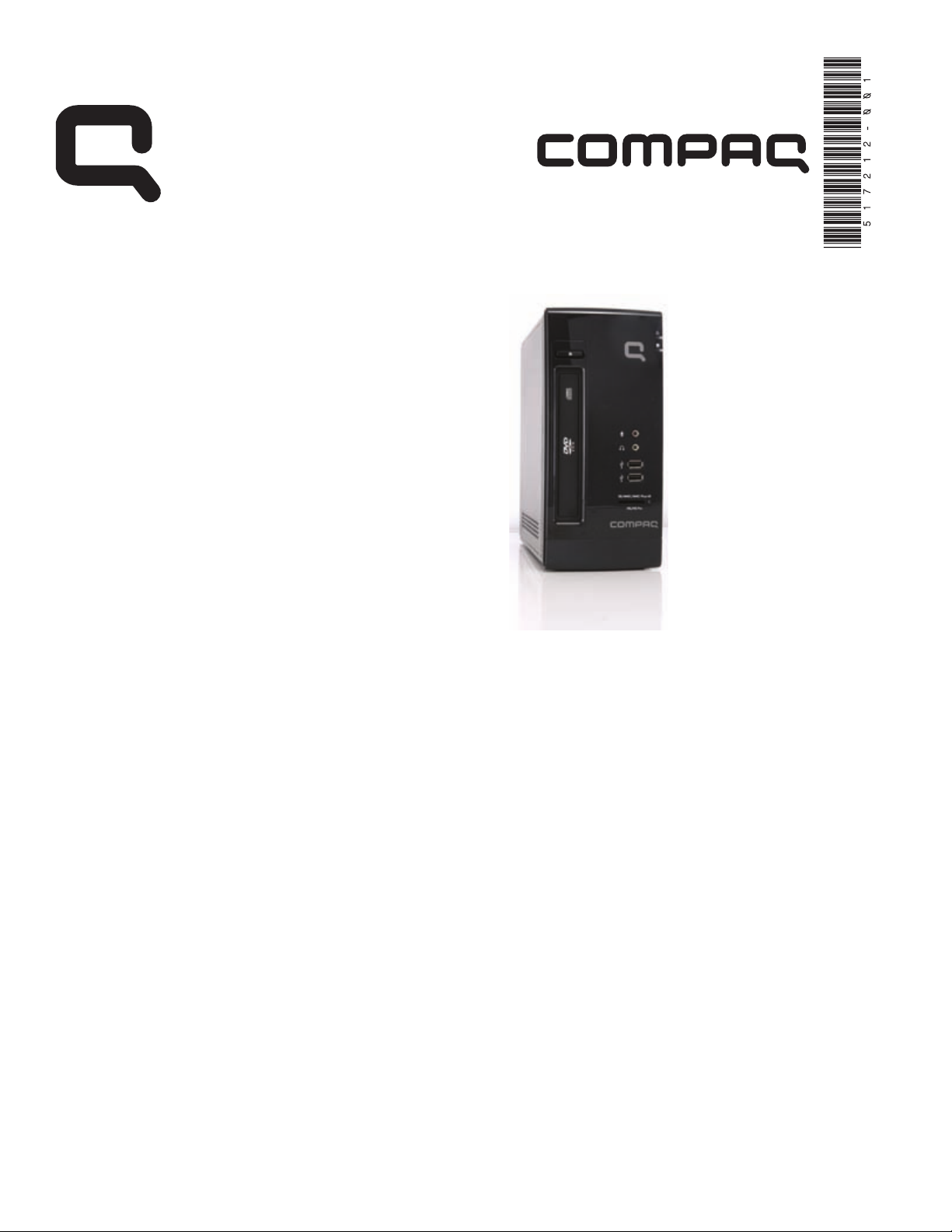
Upgrading and Servicing Guide
Printed in
Page 2
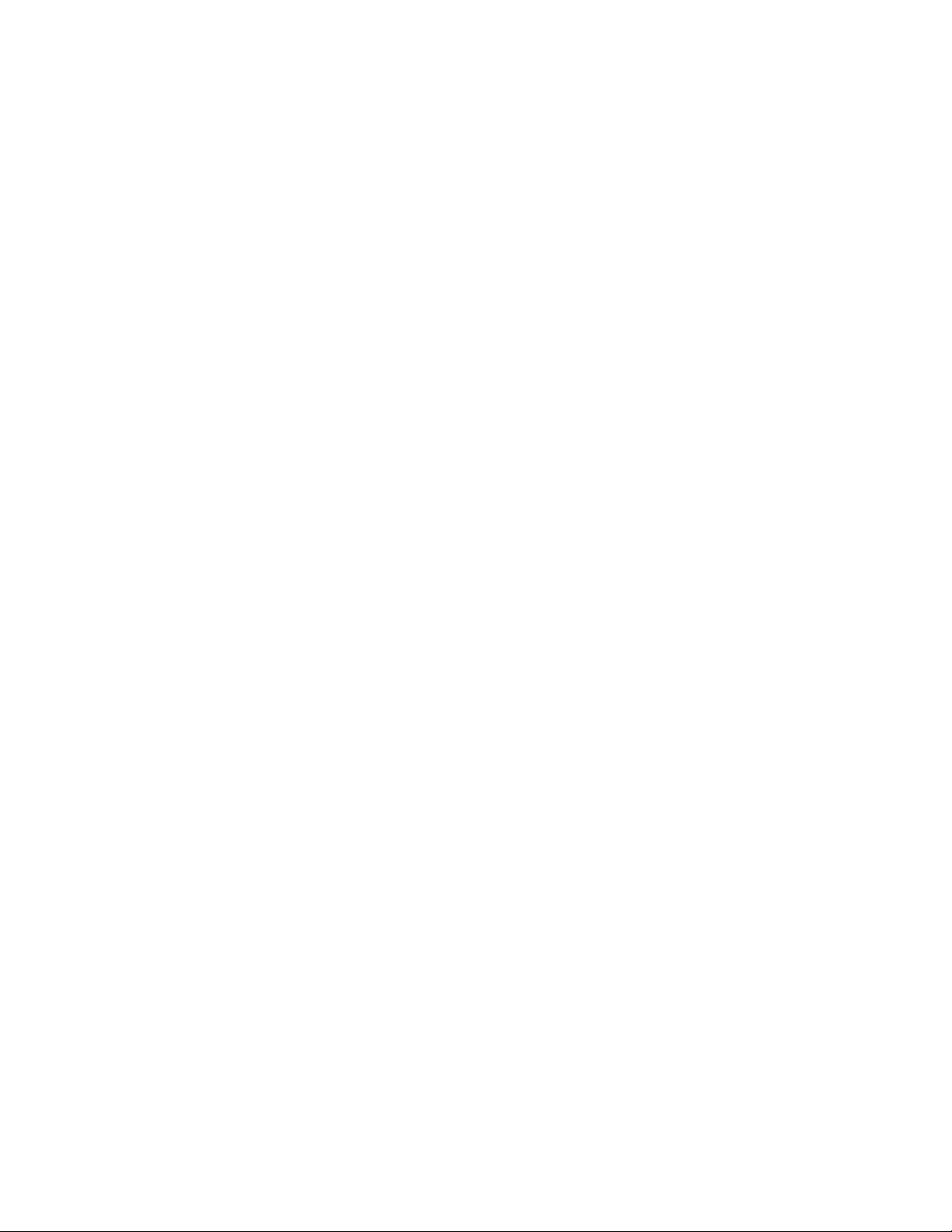
Page 3
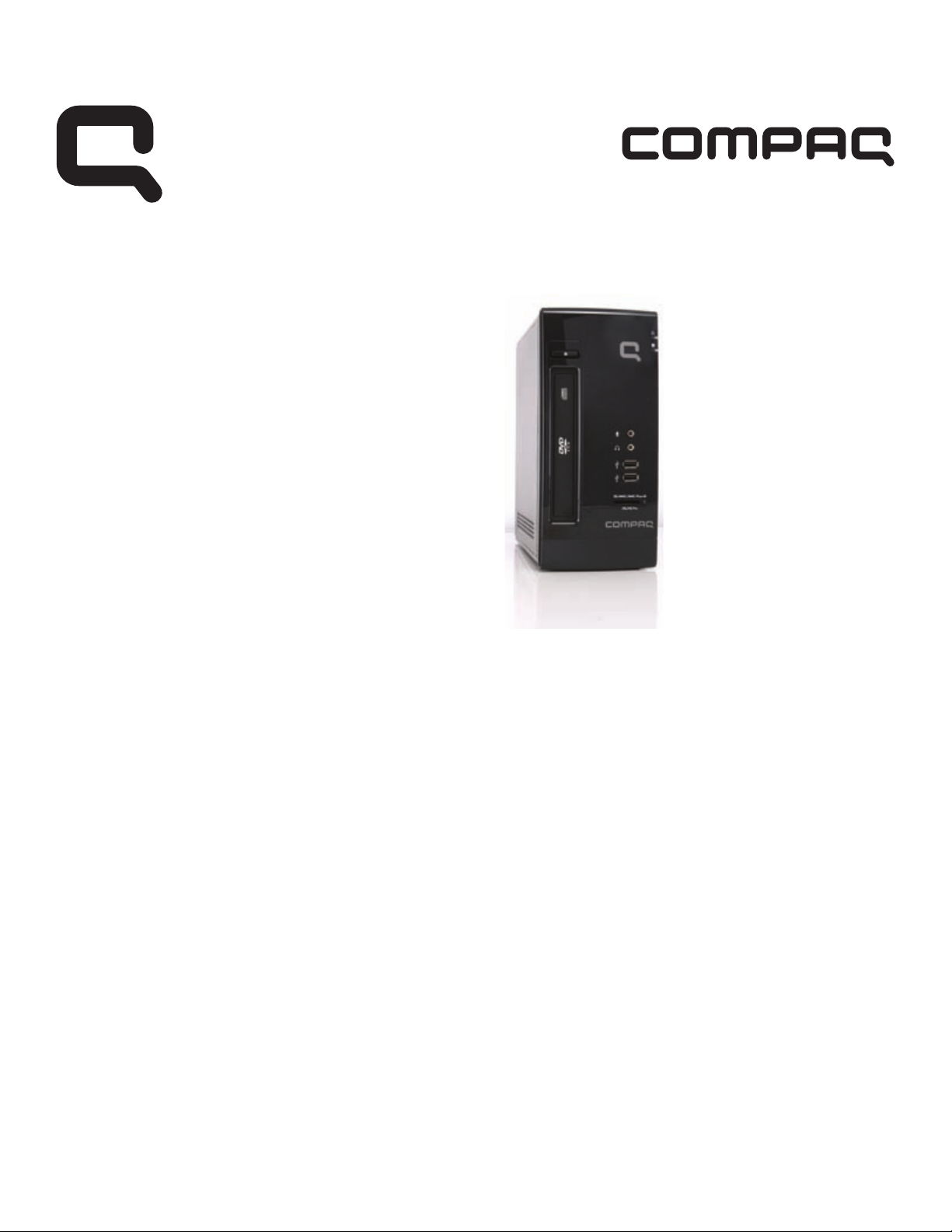
Removing and Replacing the
Hard Disk Drive
Features may vary by model.
Page 4
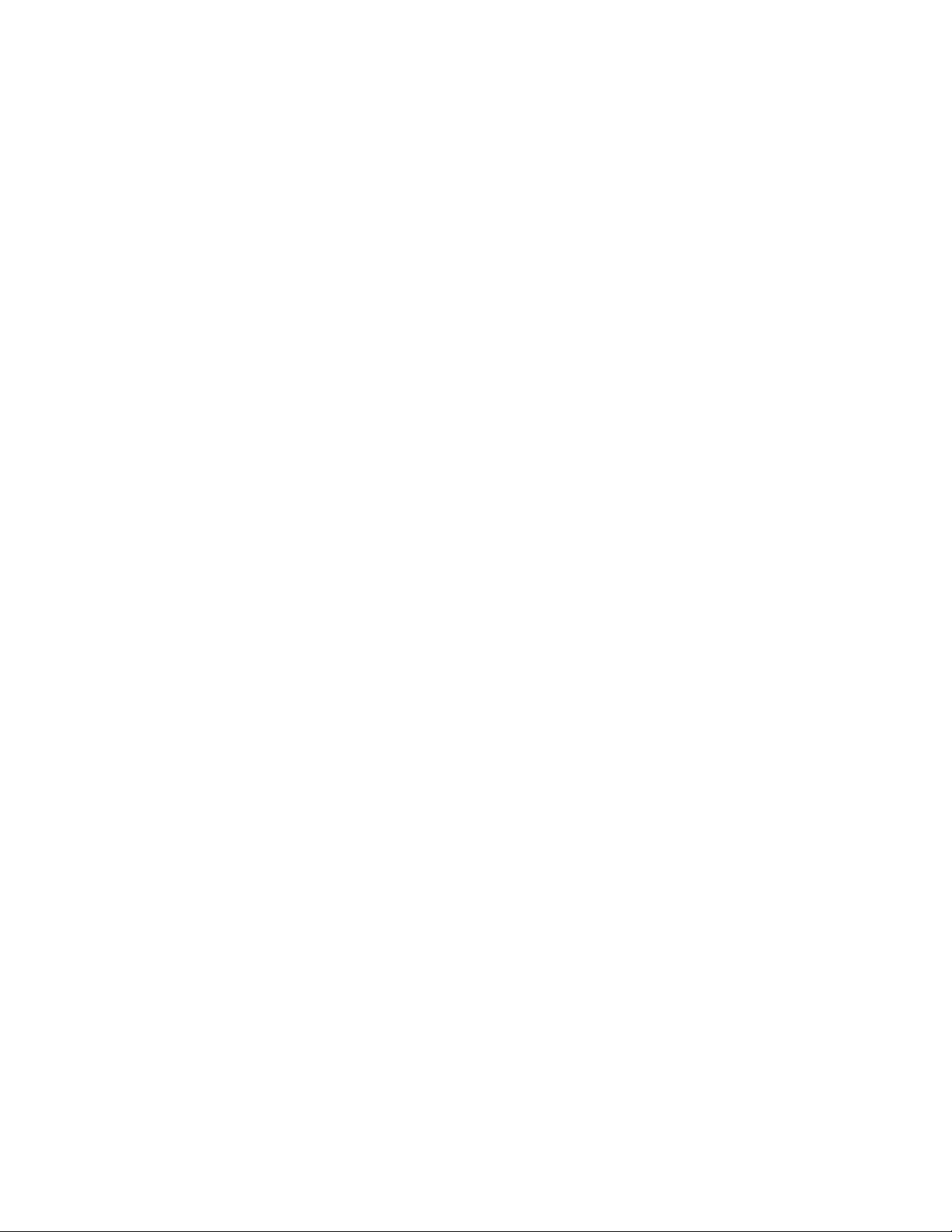
Page 5
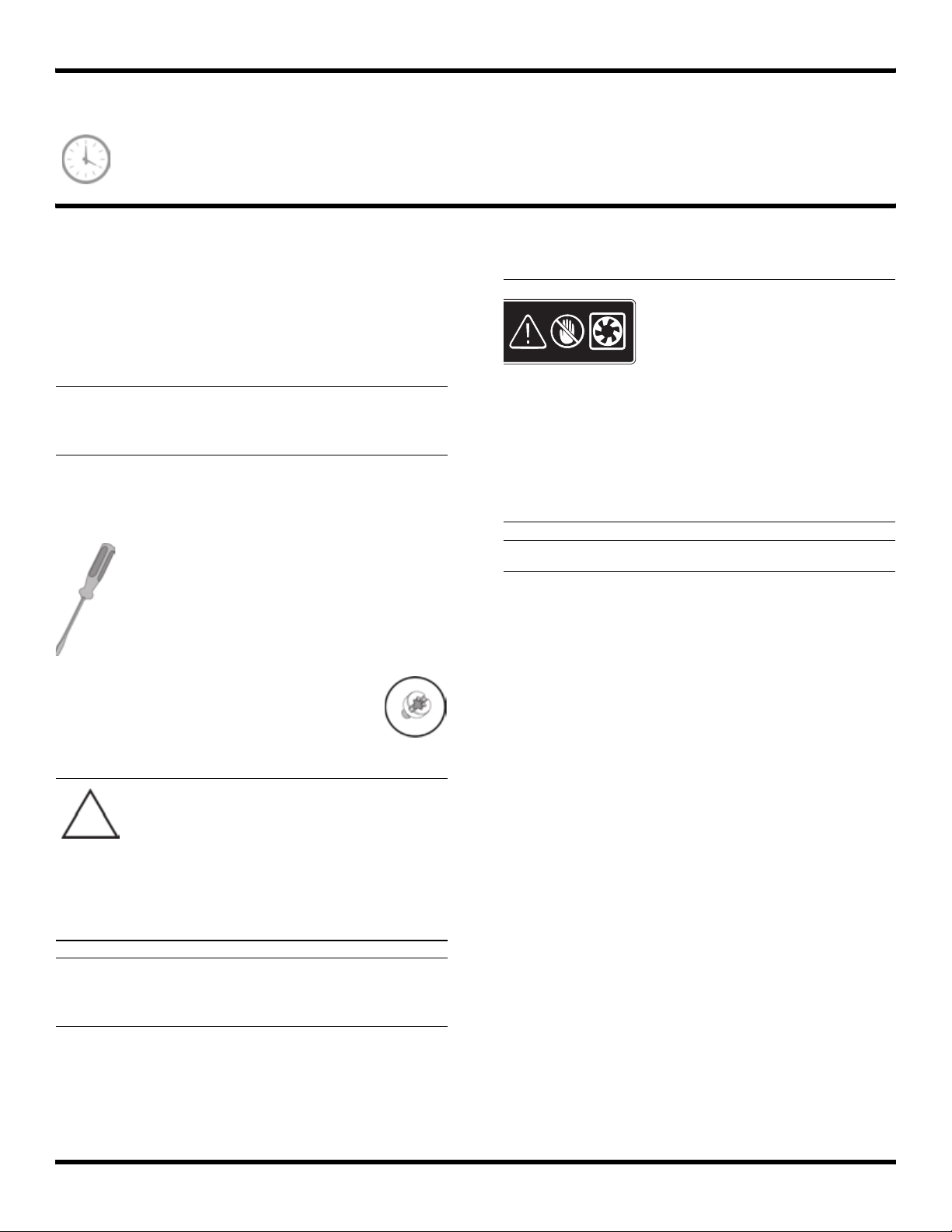
Removing and Replacing the Hard Disk Drive
20 to 40 minutes
Before You Begin
After you replace the hard disk drive, you have to perform
a system recovery. Refer to the documentation that came
with your computer for detailed system recovery steps.
IMPORTANT: A hard drive is extremely sensitive to
shock impact. Do not bang or drop it. Do not touch the
circuit board. Static electricity can damage the drive.
Observe the following requirements before removing and
replacing a hard disk drive.
Tools Needed
Flathead screwdriver
Hewlett-Packard recommends using a magnetic
tipped screwdriver. You can use a flathead
screwdriver with the following screw.
WARNING:
1 Never open the cover with
the power cord attached
or power applied. You
may damage your
computer or be injured
from the spinning fan
blades.
2 Avoid touching sharp
edges inside the
computer.
NOTE: Computer features may vary by model.
CAUTION: This product contains
components that are easily damaged by
electrostatic discharge (ESD). To reduce the
chance of ESD damage, work over a
noncarpeted floor. If possible, ground
yourself while touching the metal frame of
the computer, prior to handling
components.
IMPORTANT: Treat an optical disc drive with care. It is
easy to damage. It is sensitive to shock impact. Do not
bang or drop it.
517212-001 — Removing and Replacing the Hard Disk Drive 3
Page 6

Removing the Hard Disk Drive
1 Remove all removable media such as CDs or DVDs
from the computer.
2 Turn off the computer using the shutdown procedure
for your operating system.
3 Disconnect the power from the wall and from the back
of the computer.
7 Slide the left side panel about 1.27 cm (0.5 in)
toward the rear of the computer.
8 Pull the panel away from the computer and set it
aside.
4 Turn off all peripheral devices (such as monitor,
printer, and external drives) and disconnect them from
the computer.
5 Disconnect the mouse, keyboard, ethernet cable,
and/or phone line.
6 Remove the two screws that fasten the left side panel
to the computer.
4 517212-001 — Removing and Replacing the Hard Disk Drive
Page 7

9 Release the two latching tabs on the left side of the
front bezel by pulling them slightly outward. When
the left side of the front bezel is released, pull it away
from the computer.
10 Spread a towel or soft cloth on your working surface.
Then lay the computer on its side, with the open
side up.
12 Lift the front edge of the optical drive and cage
assembly (1), and then slide the tabs (2) out of the
notches at the rear of the computer.
1
2
13 Disconnect the power cable and data cable from the
back of the optical drive.
Press the release button on the end of the power cable
and the data cable while disconnecting these cables
from the drive.
NOTE: The location of the cable connections may
vary with the optical drive model in your computer.
NOTE: You must remove the optical drive before you
can remove the hard drive.
11 Remove the two screws that secure the optical drive
cage to the front of the computer.
14 Carefully set the optical drive aside.
517212-001 — Removing and Replacing the Hard Disk Drive 5
Page 8
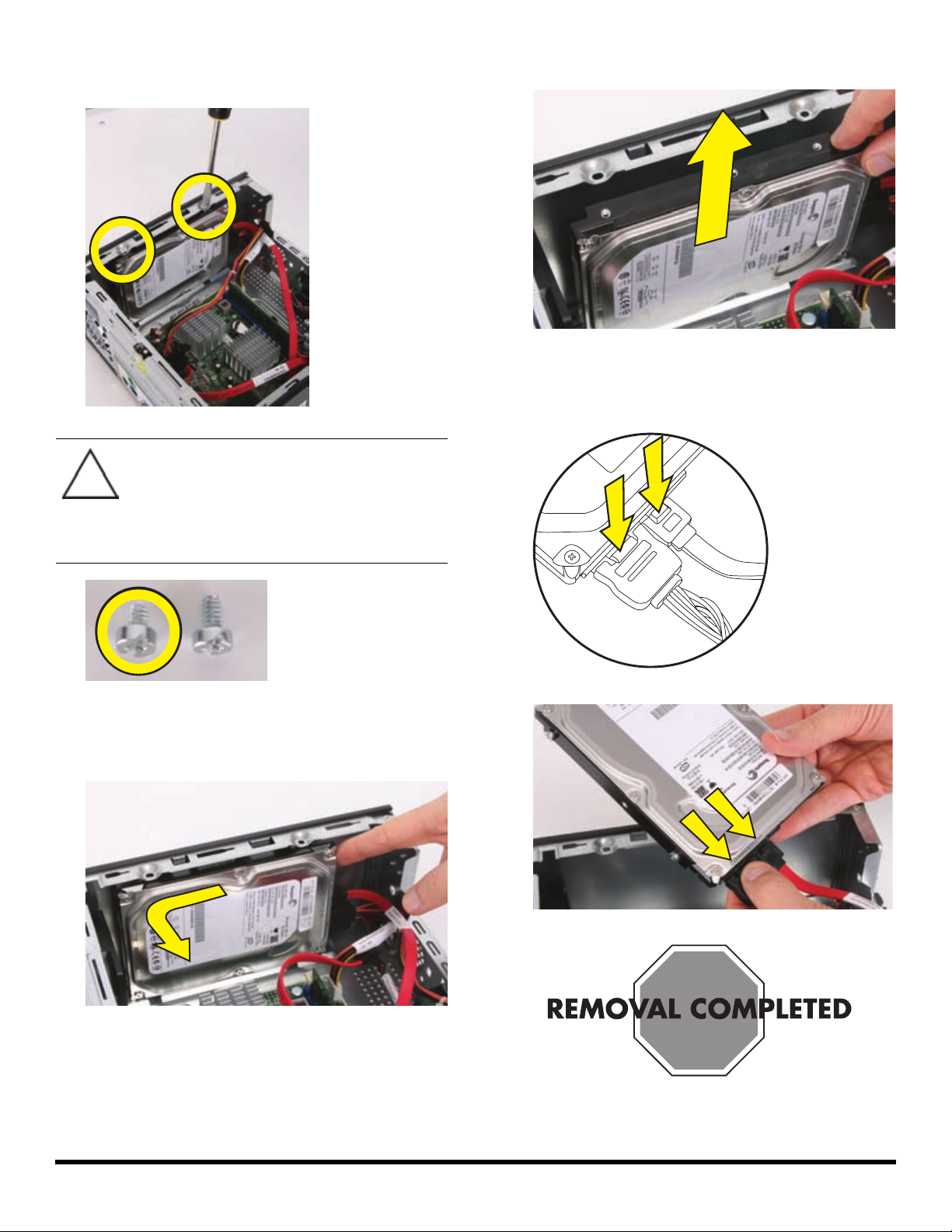
15 Remove the two hard drive retention screws. Set them
aside for use with the new hard drive.
CAUTION: Using retention screws that are
too long can damage some hard disk
drives. The hard disk drive retention screws
are slightly shorter than the rest of the
screws. Set these screws aside for use with
the replacement hard disk drive.
17 Lift the hard drive straight up and out.
18 Press the release button on the end of the power cable
and the data cable while disconnecting these cables
from the drive.
16 Slide the hard drive to the rear of the computer until it
stops. Then slide the hard drive toward the center of
the computer to release it.
6 517212-001 — Removing and Replacing the Hard Disk Drive
Page 9

Replacing the Hard Disk Drive
IMPORTANT: The new (replacement) part may not look
the same as the original part, due to different
manufacturers or models. HP always provides quality
parts that meet or exceed your original computer
specifications.
Please do not return this part because it is different. Follow
the steps in this procedure to install your new drive.
1 Remove the two guide screws from the old hard drive.
When you hold the drive with the label (A) facing up
and the data and power connectors (B) toward you,
the guide screws (C) will be to your left when properly
installed.
A
C
B
3 Reconnect the power cable and the data cable to
back of the hard drive.
NOTE: The SATA data cable for the hard drive is
longer than the data cable for the optical drive.
2 Install the guide screws into the new hard drive.
517212-001 — Removing and Replacing the Hard Disk Drive 7
Page 10

4 Place the drive so the guide screws fit into the guide
screw slots. The drive manufacturer’s label should be
visible when the drive is in place.
6 Replace the hard drive retention screws and tighten
them.
7 Reconnect the power cable and data cable to the
optical disc drive.
5 Push the hard drive back into the bay and then to the
right until it locks. When the drive is properly located,
the threaded holes in the drive line up with the holes
in the drive bay, and the power and data cables will
route properly.
NOTE: The location of the cable connections may
vary with the optical drive model in your computer.
8 517212-001 — Removing and Replacing the Hard Disk Drive
Page 11

8 Insert the tabs at the rear of the optical drive and
cage assembly into the slots at the rear of the
computer. Then lower the front of the drive and cage
assembly onto the computer.
9 Replace the two optical drive cage screws.
11 Insert the tabs on the right side of the bezel into the
slots on the right side of the front of the computer.
12 Snap the left side of the bezel in place.
10 Stand the computer upright.
517212-001 — Removing and Replacing the Hard Disk Drive 9
Page 12

13 Align the tabs on the inside edge of the left side panel
with the slots in the edge of the left side of the
computer case.
14 Slide the left side panel into place.
15 Replace the screws that secure the side panel to the
computer.
10 517212-001 — Removing and Replacing the Hard Disk Drive
Page 13

517212-001 — Removing and Replacing the Hard Disk Drive 11
Page 14

12 517212-001 — Removing and Replacing the Hard Disk Drive
Page 15

Removing and Replacing the
Optical Disc Drive
Features may vary by model.
Page 16

Page 17

Removing and Replacing the Optical Disc Drive
15 to 25 minutes
Before You Begin
Observe the following requirements before removing and
replacing an optical disc (CD/DVD) drive.
IMPORTANT: Treat an optical disc drive with care. It is
easy to damage. It is sensitive to shock impact. Do not
bang or drop it.
Tools Needed
Flathead screwdriver
Hewlett-Packard recommends using a magnetic
tipped screwdriver. You can use a flathead
screwdriver with the following screw.
CAUTION: This product contains
components that are easily damaged by
electrostatic discharge (ESD). To reduce the
chance of ESD damage, work over a
noncarpeted floor. If possible, ground
yourself while touching the metal frame of
the computer, prior to handling
components.
WARNING:
1 Never open the cover with
the power cord attached
or power applied. You
may damage your
computer or be injured
from the spinning fan
blades.
2 Avoid touching sharp
edges inside the
computer.
NOTE: Computer features may vary by model.
517212-001 — Removing and Replacing the Optical Disc Drive 13
Page 18

Removing the Optical Disc Drive
1 Remove all removable media such as CDs or DVDs
from the computer.
2 Turn off the computer using the shutdown procedure
for your operating system.
3 Disconnect the power from the wall and from the back
of the computer.
7 Slide the left side panel about 1.27 cm (0.5 in)
toward the rear of the computer.
8 Pull the panel away from the computer and set it
aside.
4 Turn off all peripheral devices (such as monitor,
printer, and external drives) and disconnect them from
the computer.
5 Disconnect the keyboard, mouse, ethernet cable,
and/or phone line.
6 Remove the two screws that fasten the left side panel
to the computer.
14 517212-001 — Removing and Replacing the Optical Disc Drive
Page 19

9 Release the two latching tabs on the left side of the
front bezel by pulling them slightly outward. When
the left side of the front bezel is released, pull it away
from the computer.
12 Lift the front edge of the optical drive and cage
assembly (1), and then slide the tabs (2) out of the
notches at the rear of the computer.
1
2
1
13 Disconnect the power cable and data cable from the
back of the optical drive.
Press the release button on the end of the power cable
and the data cable while disconnecting these cables
from the drive.
10 Spread a towel or soft cloth on your working surface.
Then lay the computer on its side.
11 Remove the two screws that secure the optical drive
cage to the front of the computer.
NOTE: The location of the cable connections may
vary with the optical drive model in your computer.
517212-001 — Removing and Replacing the Optical Disc Drive 15
Page 20

14 Remove the four screws (two on each side) that hold
the optical drive in the drive cage.
NOTE: The black, optical drive cage retention screws
are metric screws.
15 Remove the drive cage from the drive.
Replacing the Optical Disc Drive
IMPORTANT: The new (replacement) part may not look
the same as the original part, due to different
manufacturers or models. HP always provides quality
parts that meet or exceed your original computer
specifications.
Please do not return this part because it is different. Follow
the steps in this procedure to install your new drive.
1 Place the drive cage onto the drive.
2 Align the holes marked “2” on the drive cage with the
holes on the sides of the disc drive.
16 517212-001 — Removing and Replacing the Optical Disc Drive
Page 21

3 Replace the four drive cage screws.
4 Reconnect the power cable and data cable to the
optical drive.
6 Replace the two optical drive cage screws.
7 Stand the computer upright.
8 Insert the tabs on the right side of the bezel into the
slots on the right side of the front of the computer.
NOTE: The location of the cable connections may
vary with the optical drive model in your computer.
5 Insert the tabs at the rear of the optical drive and
cage assembly into the slots at the rear of the
computer. Then lower the front of the drive and cage
assembly onto the computer.
517212-001 — Removing and Replacing the Optical Disc Drive 17
Page 22

9 Snap the left side of the bezel in place.
10 Align the tabs on the inside edge of the left side panel
with the slots in the edge of the left side of the
computer case.
11 Slide the left side panel into place.
12 Replace the screws that secure the side panel to the
computer.
18 517212-001 — Removing and Replacing the Optical Disc Drive
Page 23

Page 24

Page 25

Page 26

Copyright © 2009 Hewlett-Packard Development Company, L.P.
The information contained herein is subject to change without notice.
Versi o n : 2 . 0
