Page 1
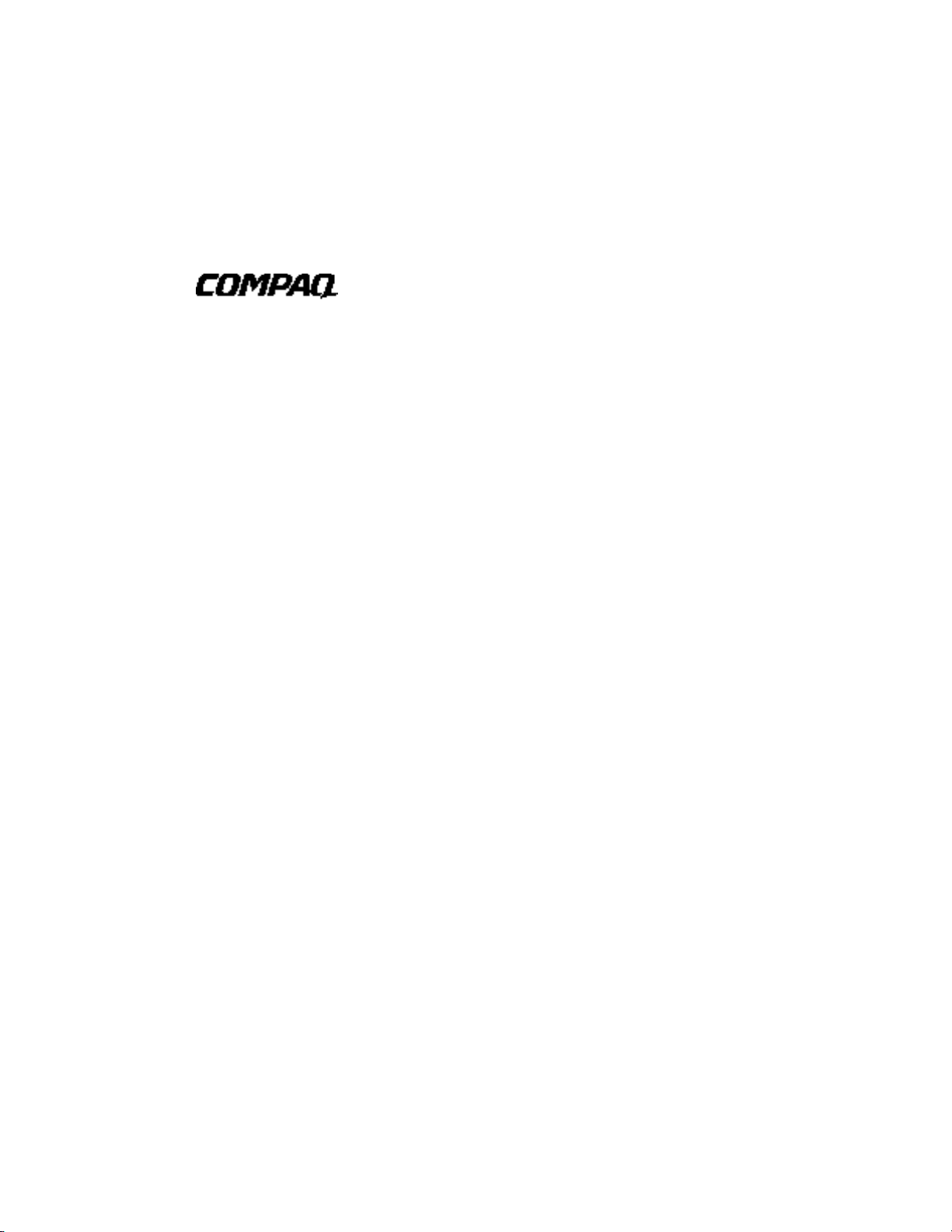
Smart Array 3200 Controller
Reference Guide
Second Edition (
Part Number 340862-002
Compaq Computer Corporation
January 1999)
Page 2
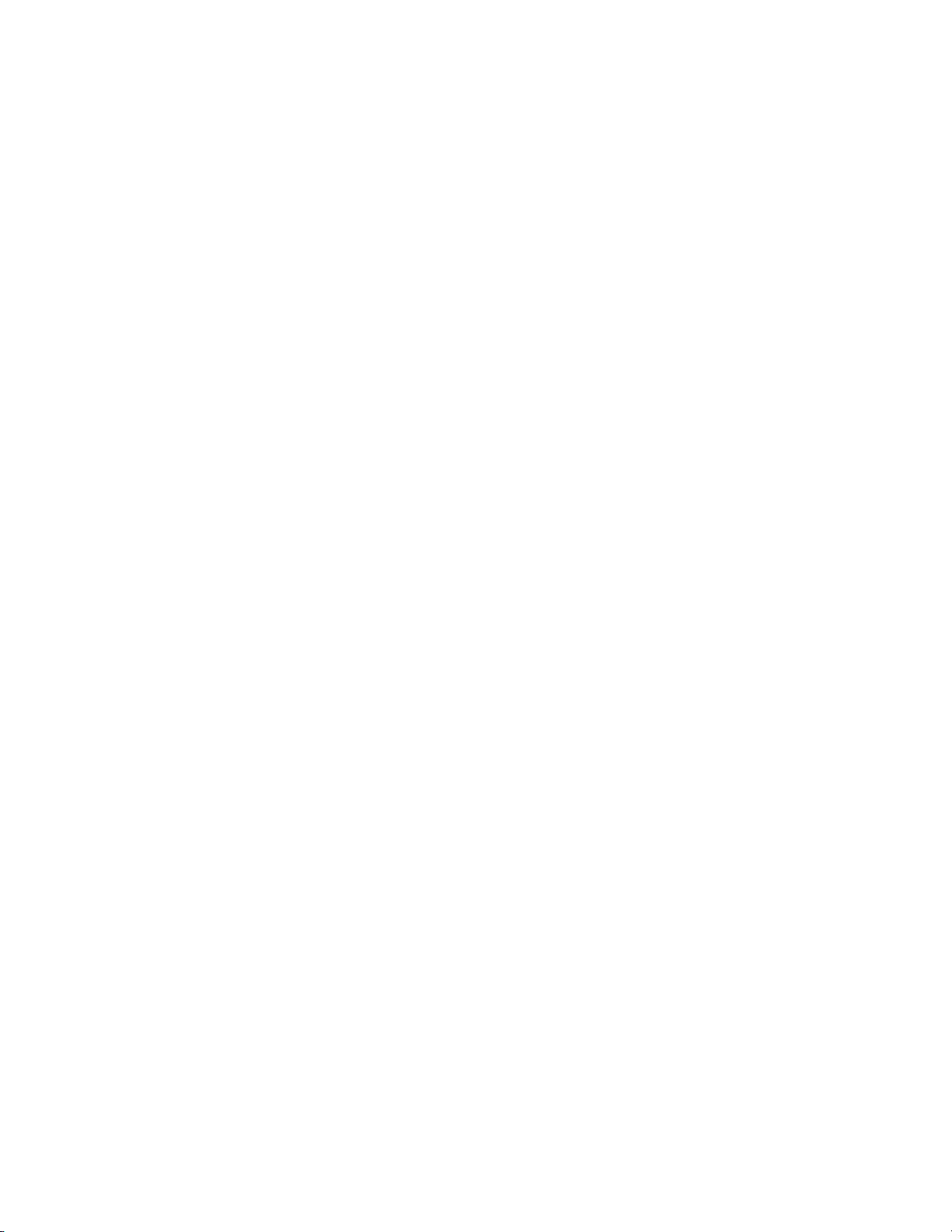
Notice
The information in this publication is subject to change without notice.
COMPAQ COMPUTER CORPORATION SHALL NOT BE LIABLE FOR TECHNICAL OR
EDITORIAL ERRORS OR OMISSIONS CONTAINED HEREIN, NOR FOR INCIDENTAL OR
CONSEQUENTIAL DAMAGES RESULTING FROM THE FURNISHING, PERFORMANCE, OR
USE OF THIS MATERIAL. THIS INFORMATION IS PROVIDED “AS IS” AND COMPAQ
COMPUTER CORPORATION DISCLAIMS ANY WARRANTIES, EXPRESS, IMPLIED OR
STATUTORY AND EXPRESSLY DISCLAIMS THE IMPLIED WARRANTIES OF
MERCHANTABILITY, FITNESS FOR PARTICULAR PURPOSE, GOOD TITLE AND AGAINST
INFRINGEMENT.
This publication contains information protected by copyright. No part of this publication may be
photocopied or reproduced in any form without prior written consent from Compaq Computer
Corporation.
1998 Compaq Computer Corporation.
All rights reserved. Printed in the U.S.A.
The software described in this guide is furnished under a license agreement or nondisclosure agreement.
The software may be used or copied only in accordance with the terms of the agreement.
Compaq, Deskpro, Fastart, Compaq Insight Manager, Systempro, Systempro/LT, ProLiant, ROMPaq,
Qvision, SmartStart, NetFlex, QuickFind, PaqFax, ProSignia, registered United States Patent and
Trademark Office.
Netelligent, Systempro/XL, SoftPaq, QuickBlank, QuickLock are trademarks and/or service marks of
Compaq Computer Corporation.
Microsoft, MS-DOS, Windows, and Windows NT are registered trademarks of Microsoft Corporation.
Other product names mentioned herein may be trademarks and/or registered trademarks of their respective
companies.
Compaq Smart Array 3200 Controller Reference Guide
Second Edition January 1999)
Part Number 340862-002
Page 3
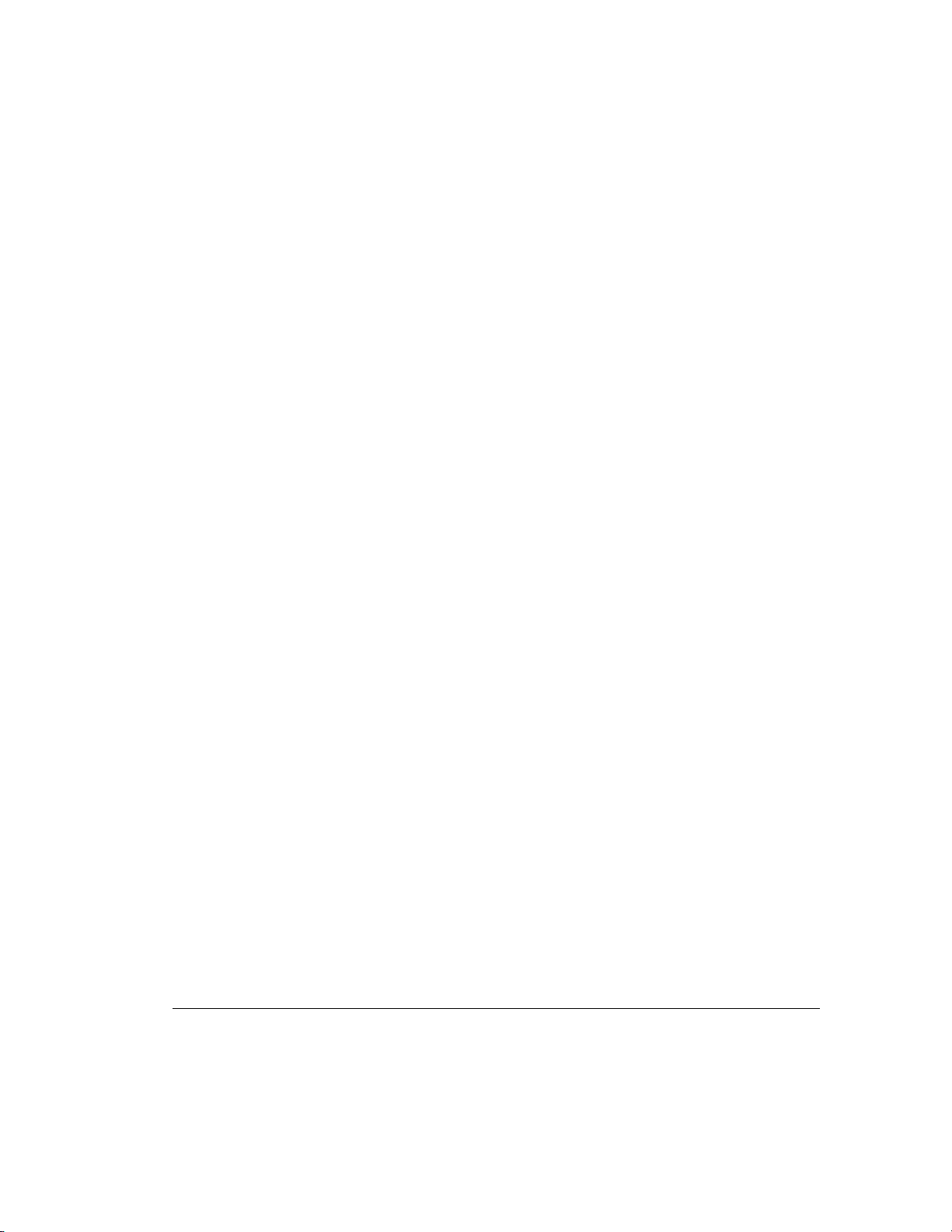
Contents
About This Guide
Text Conventions........................................................................................................................xi
Symbols in Text.........................................................................................................................xii
Symbols on Equipment..............................................................................................................xii
Getting Help.............................................................................................................................xiii
Compaq Website ...............................................................................................................xiii
Telephone Numbers...........................................................................................................xiii
Chapter 1
Features
Overview of Features................................................................................................................1-1
New Features.....................................................................................................................1-1
Other Features...................................................................................................................1-2
About the Smart Array 3200 Controller ...................................................................................1-3
Using the Array Accelerator.....................................................................................................1-4
Wide-Ultra2 SCSI Technology.................................................................................................1-5
Wide-Ultra2 SCSI Benefits...............................................................................................1-5
Wide-Ultra2 SCSI Compatibility ......................................................................................1-5
The Array Configuration Utility...............................................................................................1-6
Working with Drive Arrays...............................................................................................1-6
Using Fault Tolerance .......................................................................................................1-7
Expanding or Extending Capacity.....................................................................................1-7
Drive Movement.......................................................................................................................1-8
SCSI Device Support................................................................................................................1-8
Operating System Drivers.........................................................................................................1-8
iii
Chapter 2
Guidelines for Making Changes to Current Installation
Multiple Smart Array 3200 Controller Installations.................................................................2-1
Determining the Maximum Storage .........................................................................................2-3
Expanding or Extending the Capacity of an Array...................................................................2-4
Changing the Fault Tolerance (RAID Level) of an Array........................................................2-5
Changing the Stripe Size of an Array.......................................................................................2-5
Moving Drives..........................................................................................................................2-6
Moving Arrays..........................................................................................................................2-7
Restoring an Array to Its Original Controller.........................................................................2-10
Compaq Smart Array 3200 Controller Reference Guide
Writer: Rickard Project: Compaq Smart Array 3200 Controller Reference Guide Comments: 340862-002
File Name: A-FRNT.DOC Last Saved On: 12/7/98 1:56 PM
COMPAQ CONFIDENTIAL - NEED TO KNOW REQUIRED
Page 4
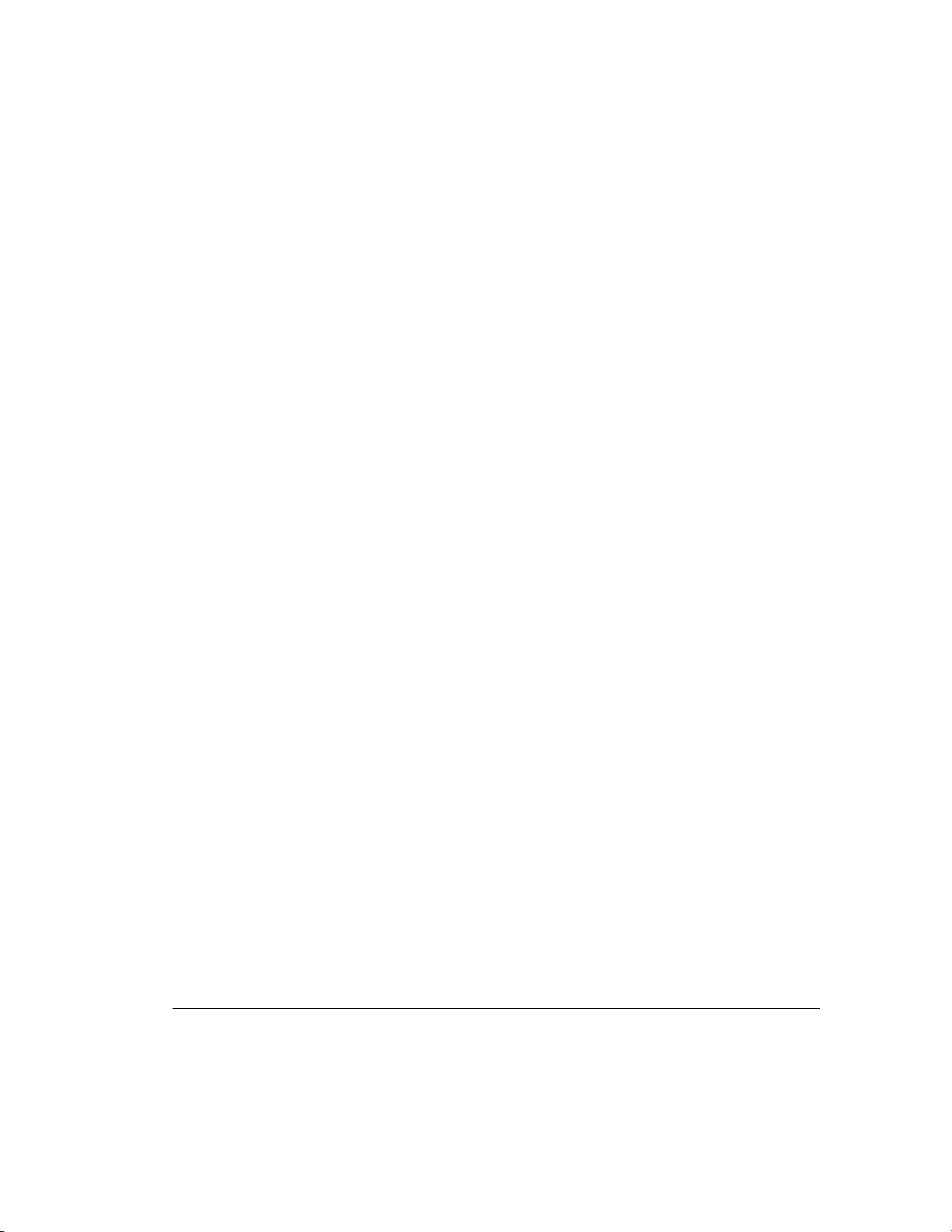
iv
Chapter 3
Updating the Firmware
ROMPaq Diskettes...................................................................................................................3-1
Materials Needed...............................................................................................................3-2
Creating Diskettes .............................................................................................................3-2
Running Systems ROMPaq......................................................................................................3-3
Running Options ROMPaq.......................................................................................................3-5
Chapter 4
Running the System Configuration Utility
System Configuration Utility....................................................................................................4-1
System Configuration Diskettes........................................................................................4-2
Running the System Configuration Utility................................................................................4-3
Configuring the Controller........................................................................................................4-4
Controller Order................................................................................................................4-4
Online Recovery Server Status..........................................................................................4-5
Configuration Steps...........................................................................................................4-6
Chapter 5
Running the Array Configuration Utility
Write Caching...........................................................................................................................5-1
Before You Begin.....................................................................................................................5-3
Starting the Array Configuration Utility...................................................................................5-3
Accessing Online...............................................................................................................5-3
SmartStart and Support Software CD................................................................................5-4
Configuration Wizards..............................................................................................................5-4
Getting Help.............................................................................................................................5-4
Configuration Procedures.........................................................................................................5-5
Create a New Array...........................................................................................................5-5
Capacity Expansion.........................................................................................................5-12
Capacity Extension..........................................................................................................5-15
Online Migration.............................................................................................................5-17
Array Configuration Utility Screens.......................................................................................5-19
Compaq Array Configuration Utility Screen...................................................................5-19
Controller Settings Screen...............................................................................................5-24
Create Drive Array Screen ..............................................................................................5-25
Create Logical Drive Screen ...........................................................................................5-26
Error and Warning Messages..................................................................................................5-29
Writer: Rickard Project: Compaq Smart Array 3200 Controller Reference Guide Comments: 340862-002
File Name: A-FRNT.DOC Last Saved On: 12/7/98 1:56 PM
COMPAQ CONFIDENTIAL - NEED TO KNOW REQUIRED
Page 5
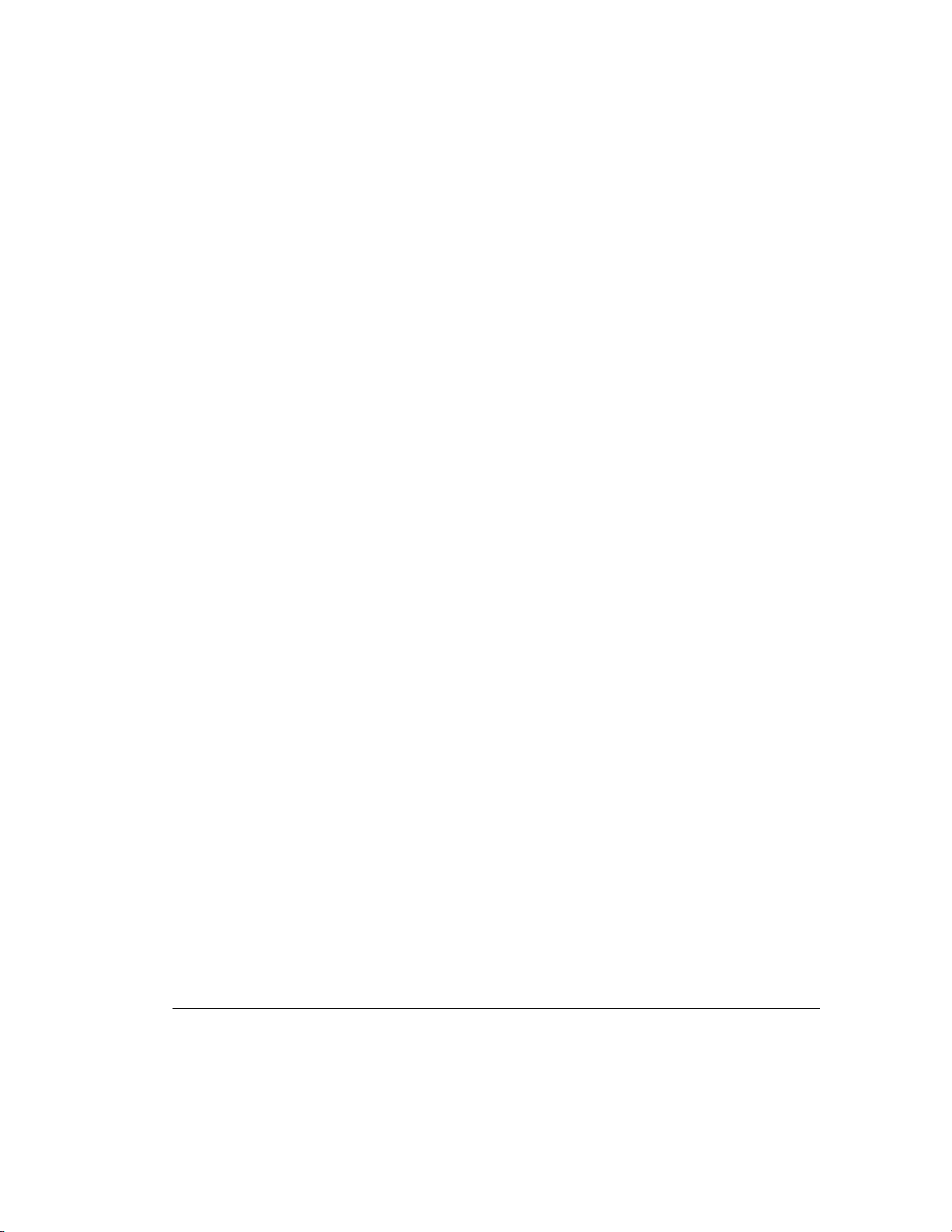
v
Running the Array Configuration Utility
continued
NetWare Online Array Configuration Utility (CPQONLIN)..................................................5-30
Auto-Configuration.........................................................................................................5-30
Custom Configuration.....................................................................................................5-31
Handling Disk Drive Failures..........................................................................................5-35
Optimizing Array Controller Performance......................................................................5-36
Using the Compaq Drive Array Optimization Utility (CPQDAOPT).............................5-36
Chapter 6
Installing the Operating System Drivers
Novell NetWare 3.2, 4.2, and 5.0 .............................................................................................6-2
Installation Requirements..................................................................................................6-2
Materials Needed...............................................................................................................6-2
Creating Novell SSD Diskettes .........................................................................................6-3
Additional Information......................................................................................................6-4
Updating the Compaq Insight Manager Agents................................................................6-6
Software Drive Mirroring with NetWare ..........................................................................6-6
Handling Disk Drive Failures............................................................................................6-7
Microsoft Windows NT 3.51 and 4.0 .....................................................................................6-15
Materials Needed.............................................................................................................6-15
Creating the Windows NT SSD Diskettes.......................................................................6-16
Additional Information....................................................................................................6-17
Installation Procedures ....................................................................................................6-18
Updating the Compaq Insight Manager Agents...............................................................6-25
SCO OpenServer 5.................................................................................................................6-25
Getting the Driver and Installation Information ..............................................................6-26
Materials Needed.............................................................................................................6-26
Creating the EFS Diskettes..............................................................................................6-26
Accessing the Information...............................................................................................6-27
Updating the Compaq Insight Manager Agents..............................................................6-28
SCO UnixWare 2.x and 7.x....................................................................................................6-28
Getting the Driver and Installation Information ..............................................................6-28
Materials Needed.............................................................................................................6-29
Creating the EFS Diskettes..............................................................................................6-29
Accessing the Information...............................................................................................6-29
Updating the Compaq Insight Manager Agents...............................................................6-30
Compaq Smart Array 3200 Controller Reference Guide
Writer: Rickard Project: Compaq Smart Array 3200 Controller Reference Guide Comments: 340862-002
File Name: A-FRNT.DOC Last Saved On: 12/7/98 1:56 PM
COMPAQ CONFIDENTIAL - NEED TO KNOW REQUIRED
Page 6
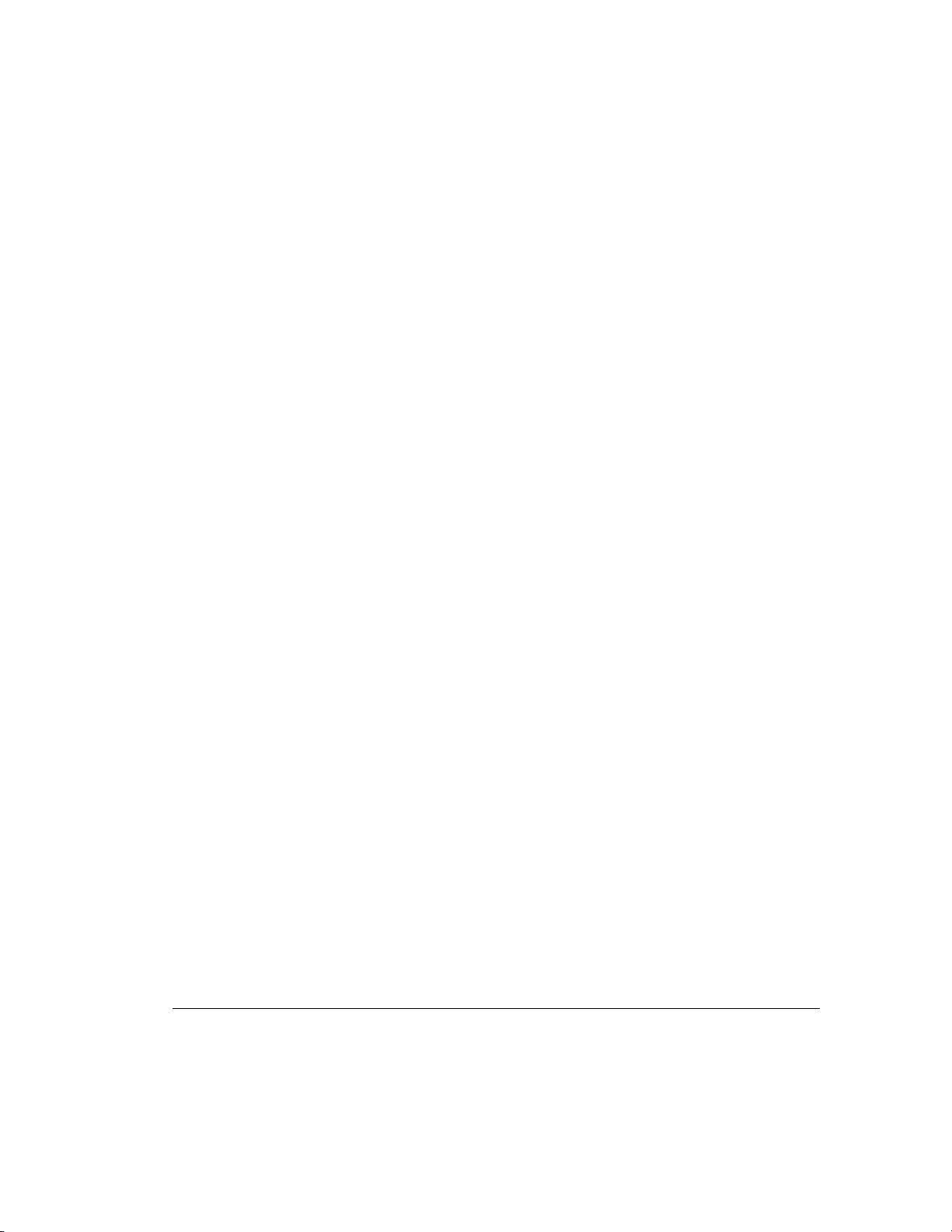
vi
Installing the Operating System Drivers
IBM OS/2 WARP Server Family ...........................................................................................6-30
Materials Needed.............................................................................................................6-30
Creating SSD Diskettes...................................................................................................6-31
Additional Information....................................................................................................6-32
Installing the Driver.........................................................................................................6-33
Controller Ordering.........................................................................................................6-34
Partitioning......................................................................................................................6-35
Booting OS/2 from a Smart Array 3200 Controller.........................................................6-36
Command Line Switches.................................................................................................6-37
Updating the Compaq Insight Manager Agents...............................................................6-40
Banyan VINES 6.x, 7.x, and 8.x.............................................................................................6-40
Materials Needed.............................................................................................................6-40
Creating the Peripheral Adapter Support Software Diskettes..........................................6-41
Additional Information....................................................................................................6-41
Installing the Driver.........................................................................................................6-41
continued
Appendix A
Regulatory Compliance Notices
Federal Communications Commission Notice.........................................................................A-1
Class A Equipment...........................................................................................................A-1
Class B Equipment...........................................................................................................A-2
Modifications....................................................................................................................A-3
Cables...............................................................................................................................A-3
Canadian Notice (Avis Canadien) ...........................................................................................A-3
Class A Equipment...........................................................................................................A-3
Class B Equipment...........................................................................................................A-4
Mouse Compliance Statement.................................................................................................A-4
European Union Notice...........................................................................................................A-4
Japanese Notice.......................................................................................................................A-5
Taiwanese Notice ....................................................................................................................A-5
Laser Devices ..........................................................................................................................A-5
Laser Safety Warnings .....................................................................................................A-6
Compliance with CDRH Regulations...............................................................................A-6
Compliance with International Regulations......................................................................A-6
Laser Product Label..........................................................................................................A-6
Laser Information.............................................................................................................A-7
Battery Replacement Notice....................................................................................................A-8
Writer: Rickard Project: Compaq Smart Array 3200 Controller Reference Guide Comments: 340862-002
File Name: A-FRNT.DOC Last Saved On: 12/7/98 1:56 PM
COMPAQ CONFIDENTIAL - NEED TO KNOW REQUIRED
Page 7
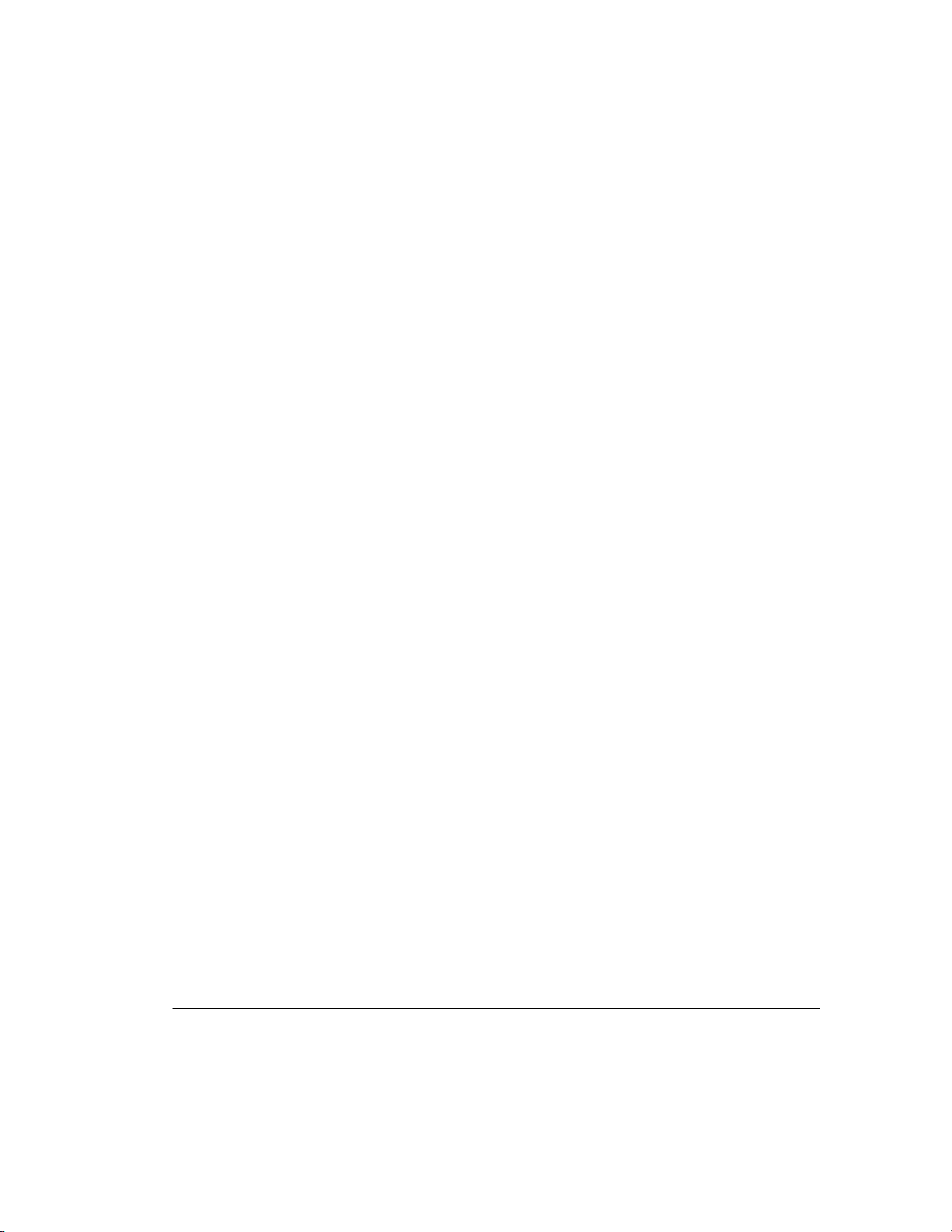
Appendix B
Electrostatic Discharge
Preventing Electrostatic Damage............................................................................................. B-1
Grounding Methods.................................................................................................................B-2
Appendix C
Specifications
Wide SCSI Connector Pin Assignments.................................................................................. C-2
Appendix D
Things You Should Know
Smart Array 3200 Controller Option Kit Contents..................................................................D-2
SCSI Termination....................................................................................................................D-3
SCSI IDs..................................................................................................................................D-3
SCSI Cabling...........................................................................................................................D-4
SCSI Cable Connectors...........................................................................................................D-5
Migrating to/from Other Controllers .......................................................................................D-6
Appendix E
Understanding Drive Arrays
What is a Drive Array?............................................................................................................ E-1
Drive Arrays..................................................................................................................... E-3
Logical Drives.................................................................................................................. E-4
Drive Array Benefits ............................................................................................................... E-5
Data Protection................................................................................................................. E-5
Performance Enhancement.................................................................................................... E-11
Distributing Data and Data Striping............................................................................... E-11
User Selectable Stripe-Size ............................................................................................ E-13
Array Accelerator........................................................................................................... E-14
Concurrent I/O Request Servicing.................................................................................. E-17
Optimized Request Management.................................................................................... E-17
Bus Master Data Transfers............................................................................................. E-18
Adding Storage Capacity....................................................................................................... E-18
Online Capacity Expansion or Extension....................................................................... E-21
Disk Drive Upgrades...................................................................................................... E-21
vii
Compaq Smart Array 3200 Controller Reference Guide
Writer: Rickard Project: Compaq Smart Array 3200 Controller Reference Guide Comments: 340862-002
File Name: A-FRNT.DOC Last Saved On: 12/7/98 1:56 PM
COMPAQ CONFIDENTIAL - NEED TO KNOW REQUIRED
Page 8
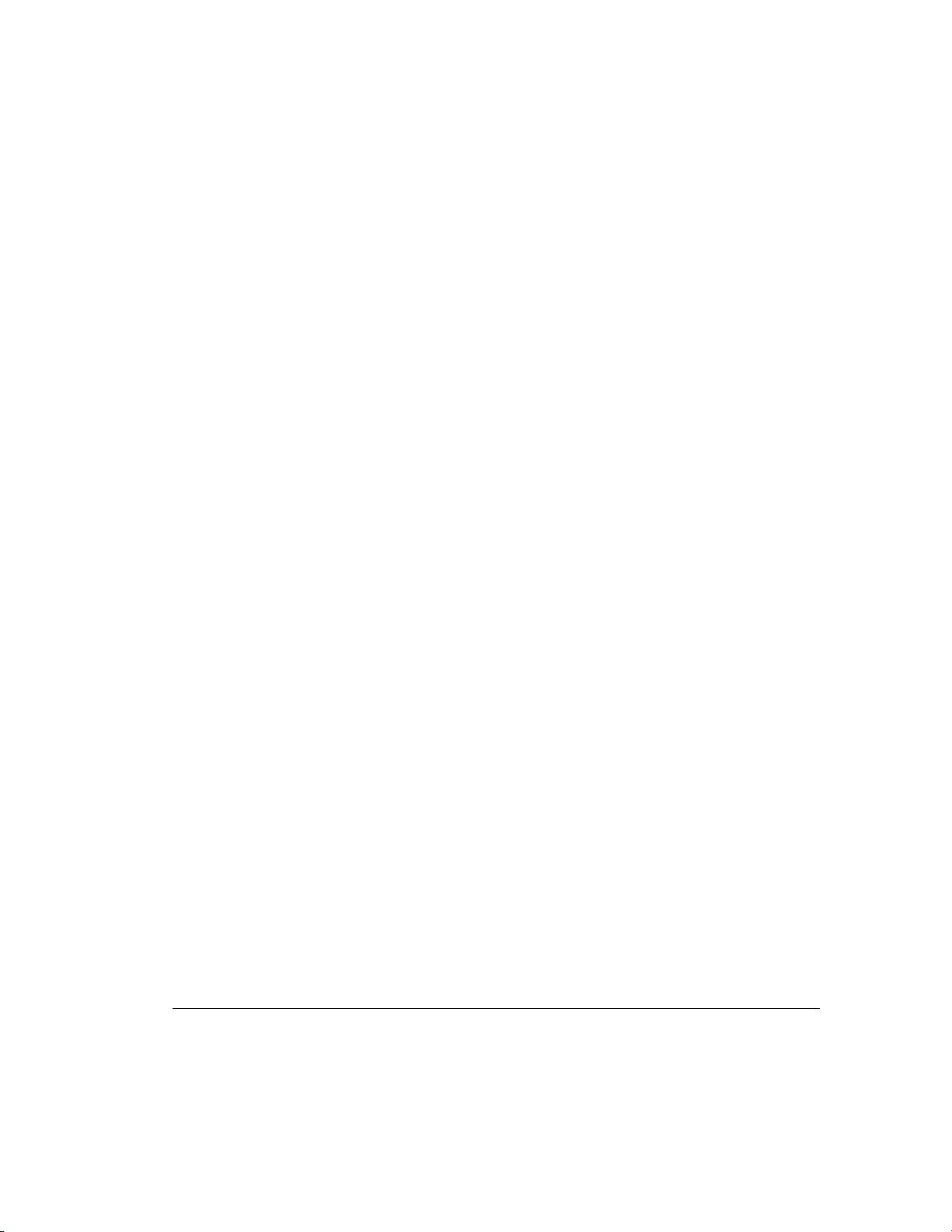
viii
Understanding Drive Arrays
Other Fault-Management Features ........................................................................................ E-22
Auto-Reliability Monitoring........................................................................................... E-23
Dynamic-Sector Repairing............................................................................................. E-23
Drive-Parameter Tracking.............................................................................................. E-23
Drive-Failure Alert Features........................................................................................... E-23
Interim Data Recovery ................................................................................................... E-24
Automatic Data Recovery .............................................................................................. E-24
Hot Pluggable Drives ..................................................................................................... E-25
Controller Duplexing...................................................................................................... E-27
Software-Based Drive Mirroring.................................................................................... E-28
continued
Appendix F
Replacing the Array Accelerator
Removing the Array Accelerator..............................................................................................F-2
Installing the Array Accelerator ...............................................................................................F-3
Appendix G
Upgrading from the SMART-2 and SMART SCSI Array Controllers
Appendix H
Recovering from Drive Failure
Recognizing a Drive Failure....................................................................................................H-1
Fault Tolerance and Drive Failure...........................................................................................H-2
A Non-Fault-Tolerant (RAID 0) Logical Drive................................................................H-2
A RAID 1 (Mirroring) Logical Drive...............................................................................H-2
Spare Drives.....................................................................................................................H-3
Replacing a Failed Drive.........................................................................................................H-3
Automatic Data Recovery ................................................................................................H-4
Automatic Data Recovery Failure....................................................................................H-5
Compromised Fault Tolerance.................................................................................................H-6
Writer: Rickard Project: Compaq Smart Array 3200 Controller Reference Guide Comments: 340862-002
File Name: A-FRNT.DOC Last Saved On: 12/7/98 1:56 PM
COMPAQ CONFIDENTIAL - NEED TO KNOW REQUIRED
Page 9
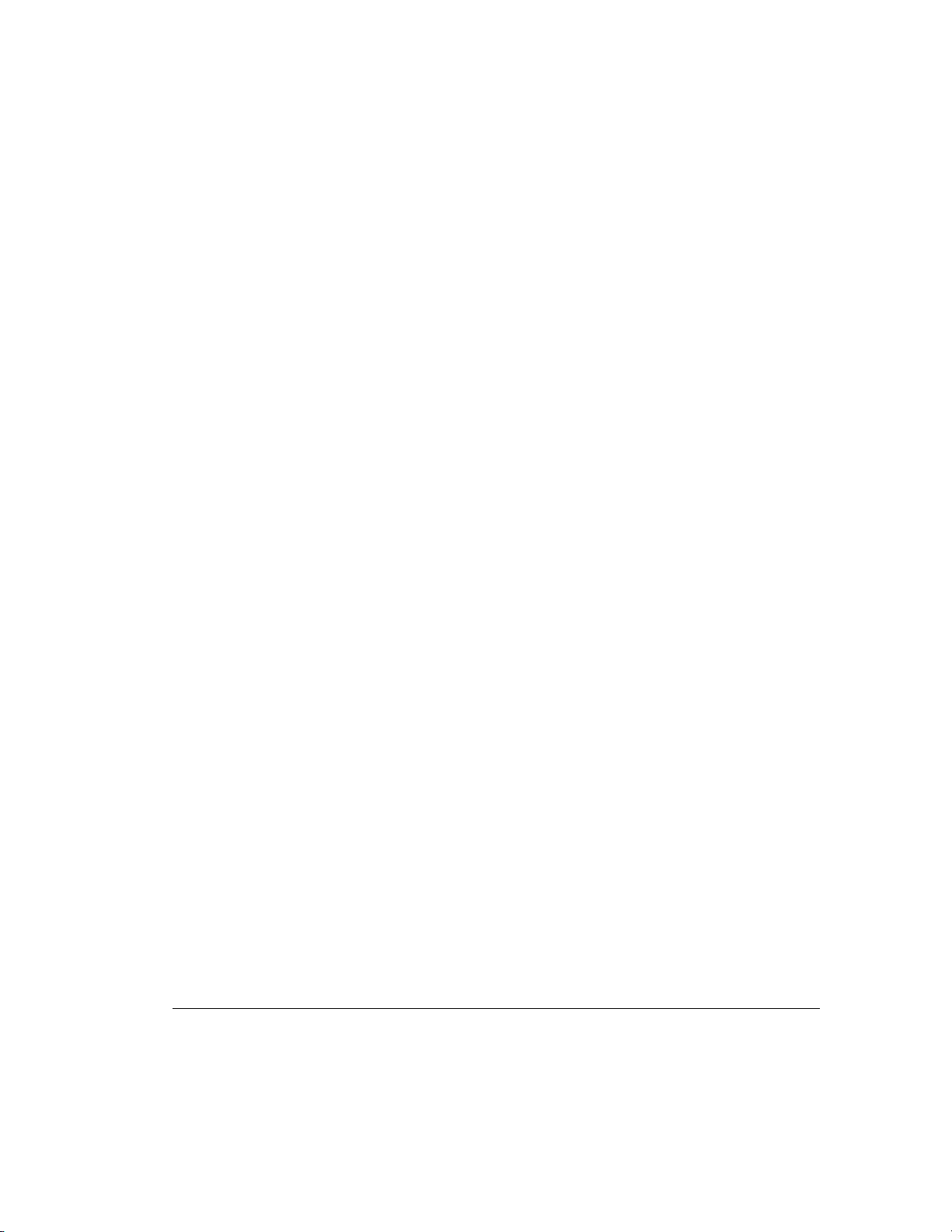
Appendix I
POST Error Messages
Appendix J
Questions and Answers
Index
ix
Compaq Smart Array 3200 Controller Reference Guide
Writer: Rickard Project: Compaq Smart Array 3200 Controller Reference Guide Comments: 340862-002
File Name: A-FRNT.DOC Last Saved On: 12/7/98 1:56 PM
COMPAQ CONFIDENTIAL - NEED TO KNOW REQUIRED
Page 10
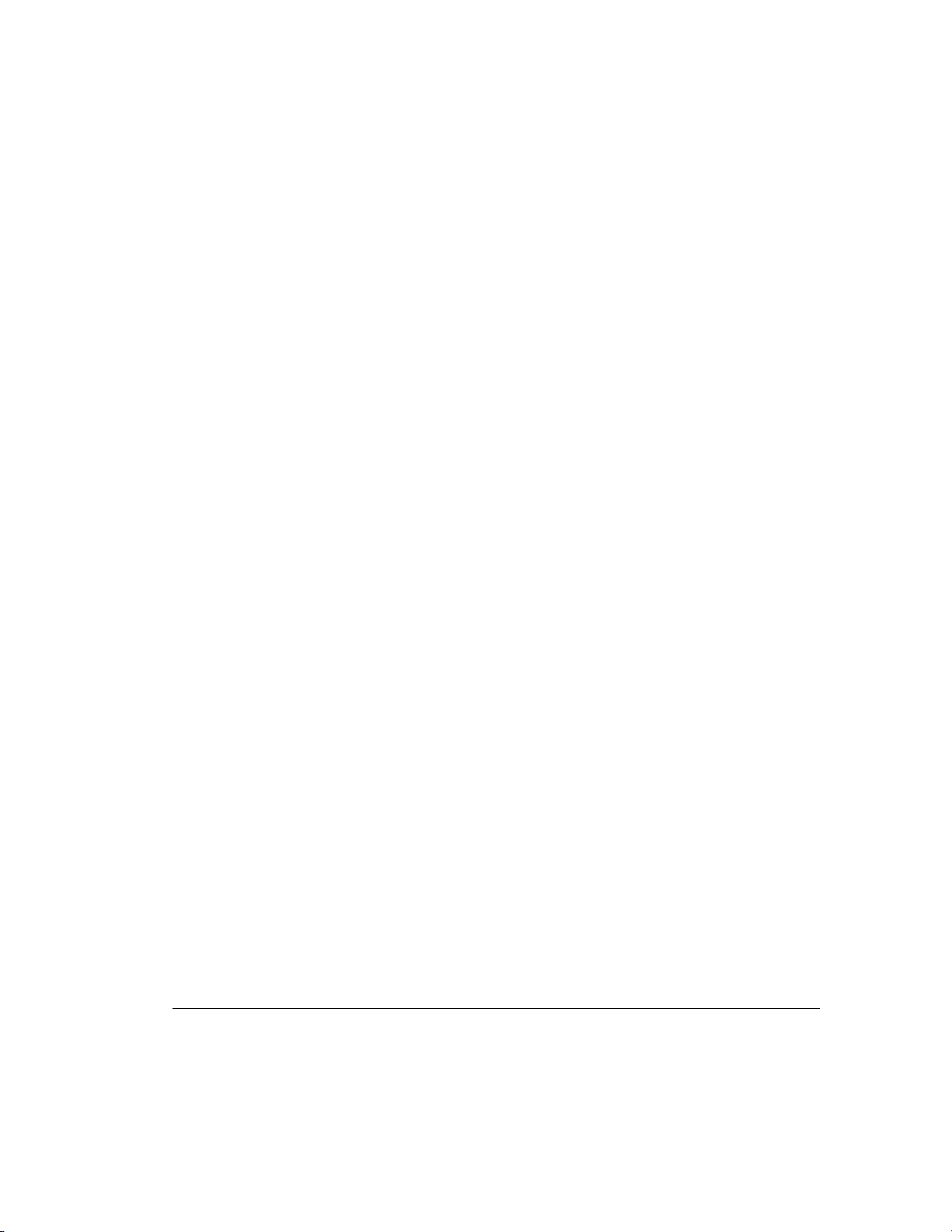
About This Guide
This guide is designed to be used as a reference for operation, troubleshooting,
and future upgrades.
Text Conventions
This document uses the following conventions to distinguish elements of text:
Keys Keys appear in boldface. A plus sign (+) between two
USER INPUT User input appears in a different typeface.
FILENAMES File names appear in uppercase italics.
xi
keys indicates that they should be pressed simultaneously.
Menu Options,
Command Names,
Dialog Box Names
COMMANDS,
DIRECTORY NAMES,
and DRIVE NAMES
Type When you are instructed to type information, type the
Enter When you are instructed to enter information, type the
These appear in initial capital letters.
These always appear in uppercase.
information without pressing the Enter key.
information and then press the Enter key.
Compaq Smart Array 3200 Controller Reference Guide
Writer: Rickard Project: Compaq Smart Array 3200 Controller Reference Guide Comments: 340862-002
File Name: A-FRNT.DOC Last Saved On: 12/7/98 1:56 PM
COMPAQ CONFIDENTIAL - NEED TO KNOW REQUIRED
Page 11
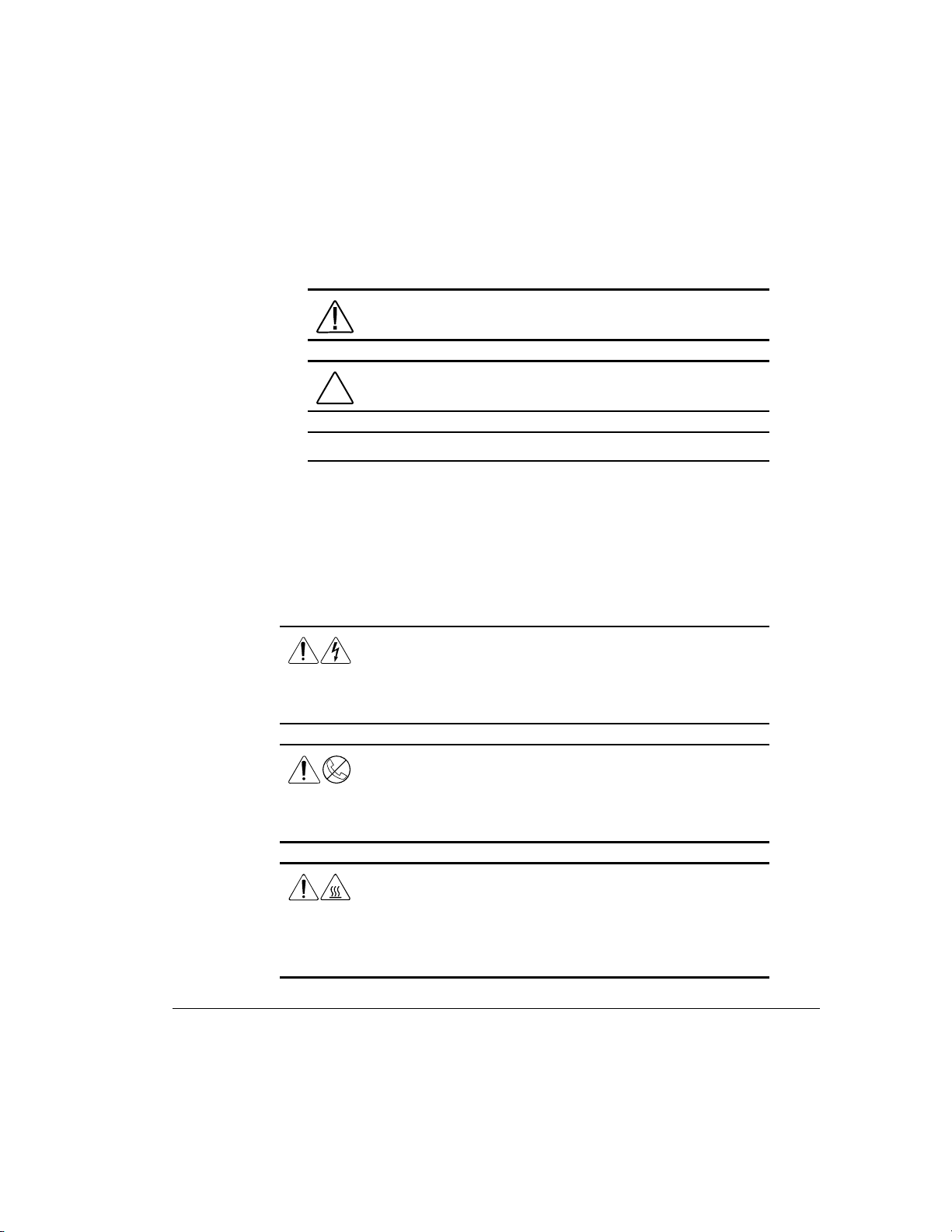
xii About This Guide
Symbols in Text
These symbols are in the text of this guide. They have the following meanings
IMPORTANT: Presents clarifying information or specific instructions
NOTE: Presents commentary, sidelights, or interesting points of information
Symbols on Equipment
These icons may be located on equipment in areas where hazardous conditions
may exist.
WARNING: Indicates that failure to follow directions in the
warning could result in bodily harm or loss of life
CAUTION: Indicates that failure to follow directions could result
in damage to equipment or loss of information
Any surface or area of the equipment marked with these
symbols indicates the presence of electrical shock hazards.
Enclosed area contains no operator serviceable parts.
WARNING: To reduce the risk of personal injury from
electrical shock hazards, do not open this enclosure.
Any RJ-45 receptacle marked with these symbols indicates a
Network Interface Connection.
WARNING: To reduce the risk of electrical shock, fire, or
damage to the equipment, do not plug telephone or
telecommunications connectors into this receptacle.
Any surface or area of the equipment marked with these
symbols indicates the presence of a hot surface or hot
component. If this surface is contacted, the potential for
personal injury exists.
WARNING: To reduce the risk of personal injury from a hot
component, allow the surface to cool before touching.
Writer: Rickard Project: Compaq Smart Array 3200 Controller Reference Guide Comments: 340862-002
File Name: A-FRNT.DOC Last Saved On: 12/7/98 1:56 PM
COMPAQ CONFIDENTIAL - NEED TO KNOW REQUIRED
Page 12
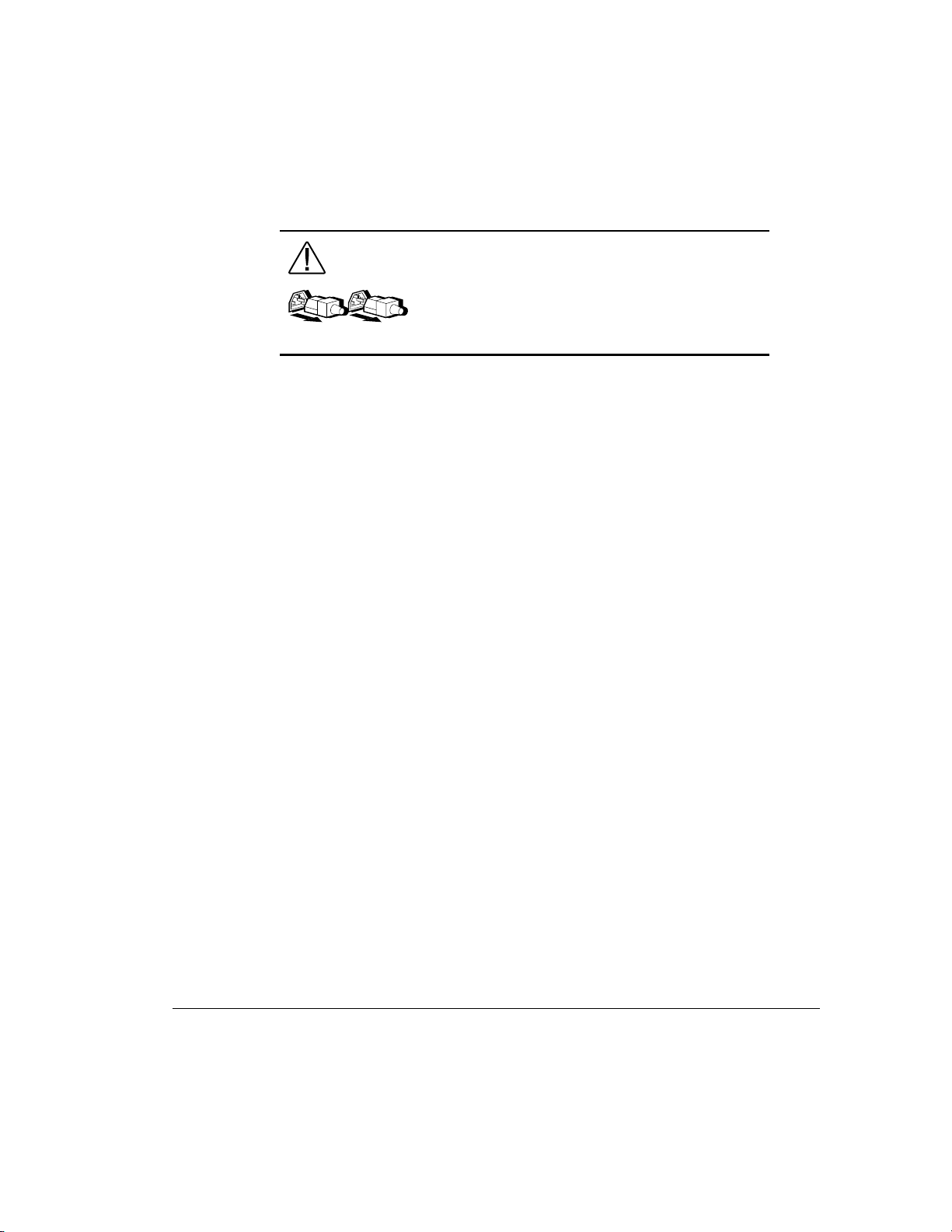
Getting Help
If you have a problem and have exhausted the information in this guide, you can
get further information and other help in the following locations.
Compaq Website
The Compaq website has information on this product as well as the latest drivers
and Flash ROM images. You can access the Compaq website by logging on to
the Internet at http://www.compaq.com.
Telephone Numbers
xiii
Power Supplies or Systems marked with these symbols
indicate the equipment is supplied by multiple sources of
power.
WARNING: To reduce the risk of personal injury from
electrical shock, remove all power cords to completely
disconnect power from the system.
For the name of your nearest Compaq Authorized Reseller:
In the United States, call 1-800-345-1518
In Canada, call 1-800-263-5868
For Compaq technical support:
In the United States and Canada, call 1-800-386-2172
For Compaq technical support phone numbers outside the United States and
Canada, visit the Compaq Website at http://www.compaq.com.
Compaq Smart Array 3200 Controller Reference Guide
Writer: Rickard Project: Compaq Smart Array 3200 Controller Reference Guide Comments: 340862-002
File Name: A-FRNT.DOC Last Saved On: 12/7/98 1:56 PM
COMPAQ CONFIDENTIAL - NEED TO KNOW REQUIRED
Page 13
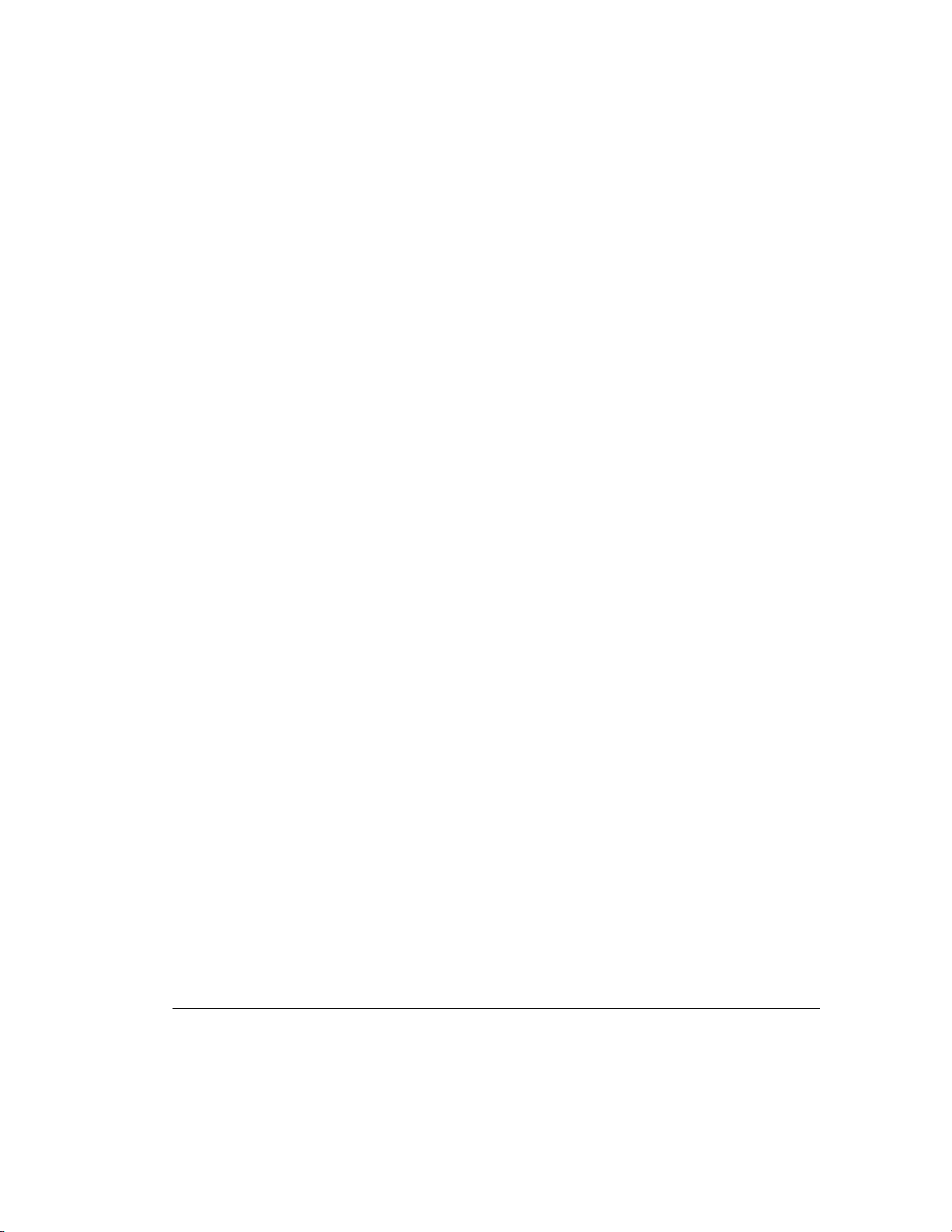
Chapter 1
Features
The Smart Array 3200 Controller is a dual-channel, 32-bit array controller that
offers advanced features (see below). The Smart Array 3200 Controller supports
Wide-Ultra2 SCSI technology for improved data transfer rates and is backwardcompatible with other SCSI devices. It also includes optional daughterboards for
customizing combinations of internal and external connections (two external,
two internal, or one internal and one external). The controller supports all
Compaq SCSI hard drives: Wide-Ultra SCSI-3, Fast-Wide SCSI-2, and Fast
SCSI-2. Included with the Smart Array 3200 Controller is Compaq Array
Configuration Utility software, that simplifies drive array setup and
configuration changes.
Overview of Features
New Features
■ Online migration between any RAID level (0, 0+1, 4, 5)
1-1
■ Online stripe-size migration
■ Online logical drive capacity extension
Compaq Smart Array 3200 Controller Reference Guide
Writer: Rickard Project: Compaq Smart Array 3200 Controller Reference Guide Comments: 340862-002
File Name: B-CH01.DOC Last Saved On: 12/7/98 8:24 AM
COMPAQ CONFIDENTIAL - NEED TO KNOW REQUIRED
Page 14
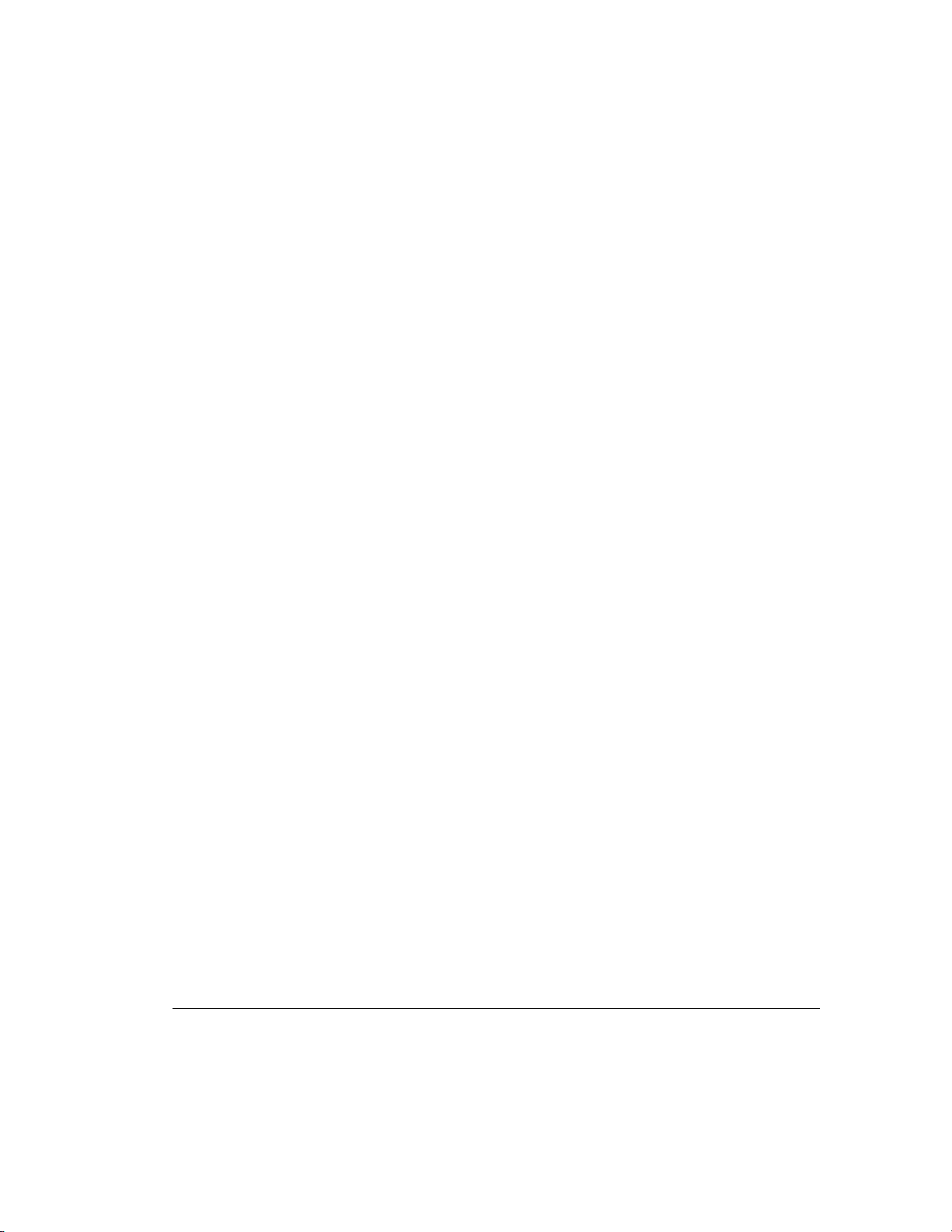
1-2 Features
Other Features
■ Online spare
■ Hot-pluggable controllers and drives
■ Pre-failure warranty
■ RAID 0, 0+1 (also called RAID 10), 1, 4, and 5 support
■ Large cache − 64-MB, ECC-protected, battery-backed, removable
daughterboard, read-ahead, and posted-write cache (array accelerator)
■ Adjustable cache read/write ratio
■ Tagged command queuing
■ High performance high-bandwidth SCSI channels − three independent
wide-ultra SCSI-3 channels, providing a throughput of up to 120 MB/sec
(or 40 MB/sec per channel in a 20 MHz bus)
■ Online drive capacity expansion
■ Cable-free bus
■ Drive and array movement in any order
■ Multiple logical drives per array
Writer: Rickard Project: Compaq Smart Array 3200 Controller Reference Guide Comments: 340862-002
File Name: B-CH01.DOC Last Saved On: 12/7/98 8:24 AM
COMPAQ CONFIDENTIAL - NEED TO KNOW REQUIRED
Page 15
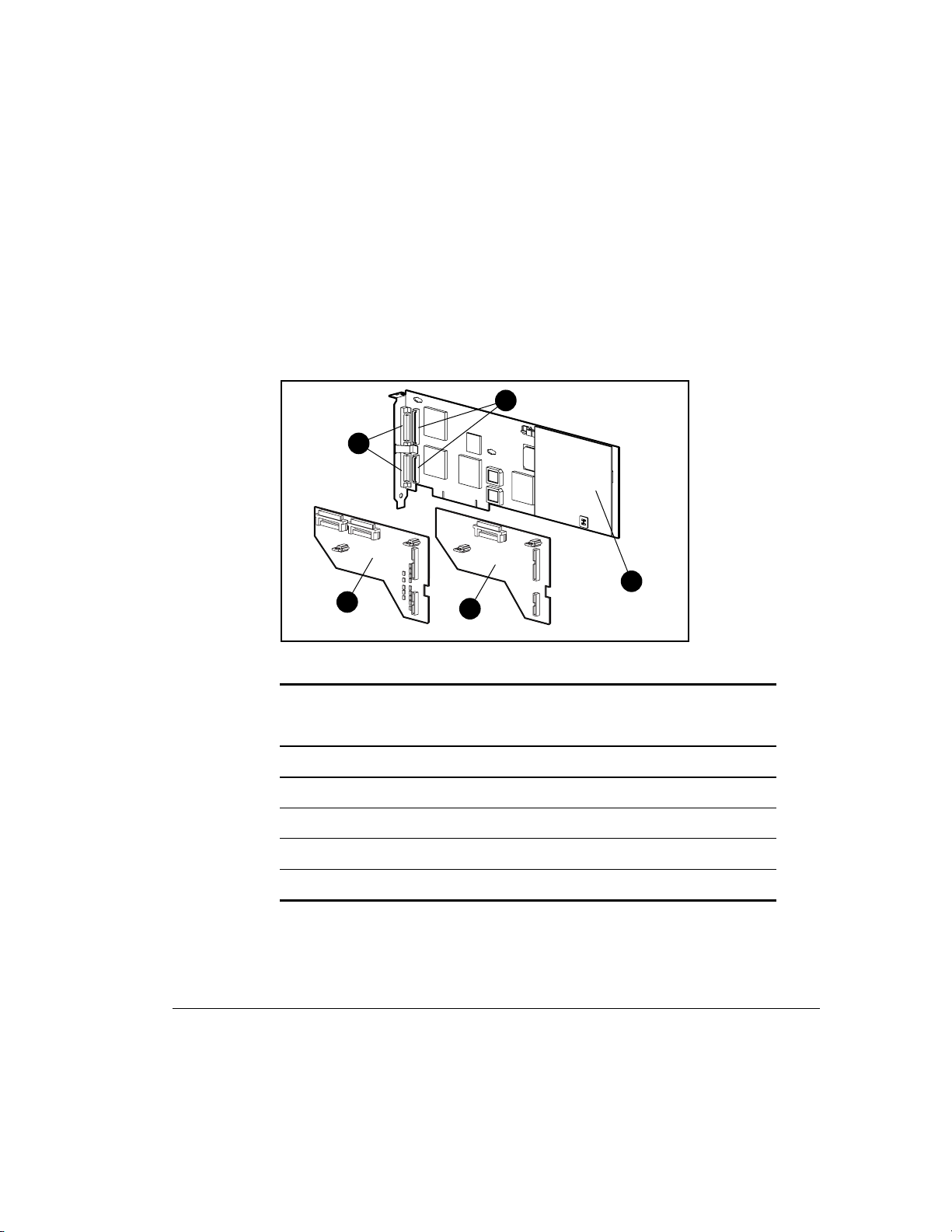
About the
Smart Array 3200 Controller
The Smart Array 3200 Controller interface to the server is a Peripheral
Component Interface (PCI) bus. The PCI bus is a high-performance, 32-bit bus
with multiplexed address and data lines, and includes a parity signal. It provides
a high-speed (up to 132 MB/sec) path between the system board and the
controller. The Smart Array 3200 Controller is a PCI Bus Master device and
conforms to Rev. 2.1 of the PCI Local Bus Specification.
1
3
1-3
2
5
4
Figure 1-1. Smart Array 3200 Controller and daughterboards
Table 1-1
Smart Array 3200 Controller and Daughterboards
1 Two external Very High Density Cable Interconnect (VHDCI) connectors
2 Connectors to attach daughterboards
3 Daughterboard equipped with two internal wide SCSI 68-pin connectors
4 Daughterboard equipped with one internal wide SCSI 68-pin connector
5 Array accelerator board
Compaq Smart Array 3200 Controller Reference Guide
Writer: Rickard Project: Compaq Smart Array 3200 Controller Reference Guide Comments: 340862-002
File Name: B-CH01.DOC Last Saved On: 12/7/98 8:24 AM
COMPAQ CONFIDENTIAL - NEED TO KNOW REQUIRED
Page 16
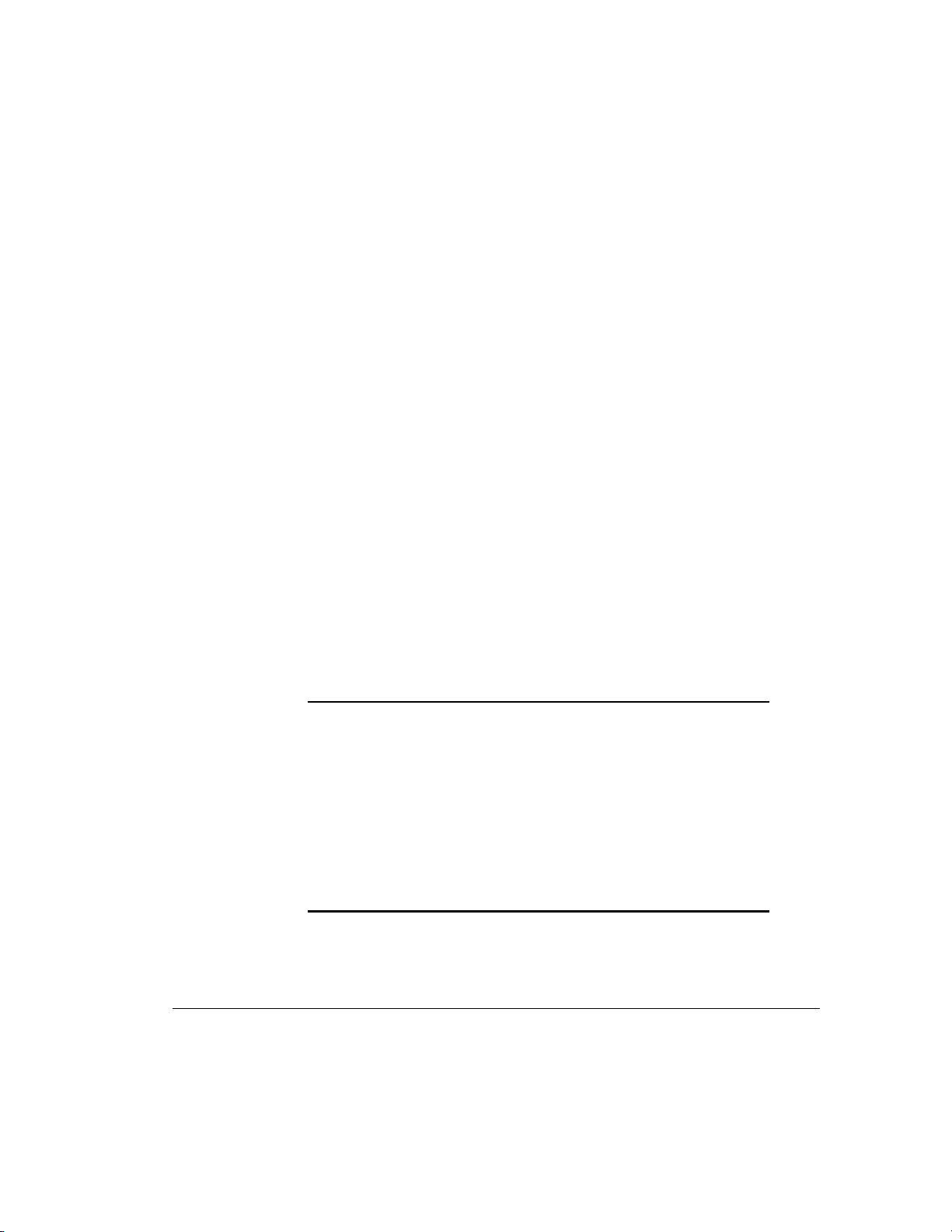
1-4 Features
Using the Array Accelerator
The Smart Array 3200 Controller 64-MB array accelerator provides 56-MB
read/write cache, that improves data access performance to the drive array with
the accelerator acting as a posted-write cache and as a read-ahead cache. The
write cache can accept data from the server at a very high speed. At the same
time, read and write caches can be accommodated by the drivers. The readahead cache uses a multi-threaded algorithm to predict the next likely read
operation for the array. This data is then read into the array accelerator from the
drives. When the Smart Array 3200 Controller receives a read request for the
cached data, the data can be brought into the system at memory speeds and
avoid the latency of a disk access. The array accelerator feature can be disabled
manually with software or by the Automatic Performance Tuning Feature.
NOTE: The Smart Array 3200 Controller is not operable without the array
accelerator board attached.
The array accelerator’s ECC memory provides a high level of data integrity.
ECC memory detects and corrects hard and soft memory errors without
affecting performance.
The array accelerator is backed up with onboard rechargeable batteries so that
the data temporarily held (cached) there is safe during equipment failure or
power outages. This is particularly important for data that has been cached by a
posted-write, but has not yet been written to the hard drives. The batteries
preserve data in the array accelerator for up to four days.
IMPORTANT: The rechargeable batteries on a new Smart Array 3200
Controller may be discharged when the board is first installed. During server
power-up with discharged array accelerator batteries, Power-On Self-Test
(POST) displays the code “1794,” indicating that the array accelerator is
disabled. This does not require action on your part. The array accelerator is
enabled automatically when the batteries are charged to 90 percent of their
capacity.
It can take up to 36 hours for the internal circuitry to fully charge the
batteries . During this time, the array accelerator will be disabled; the Smart
Array 3200 Controller will function properly, but without the performance
advantage of the array accelerator.
Writer: Rickard Project: Compaq Smart Array 3200 Controller Reference Guide Comments: 340862-002
File Name: B-CH01.DOC Last Saved On: 12/7/98 8:24 AM
COMPAQ CONFIDENTIAL - NEED TO KNOW REQUIRED
Page 17
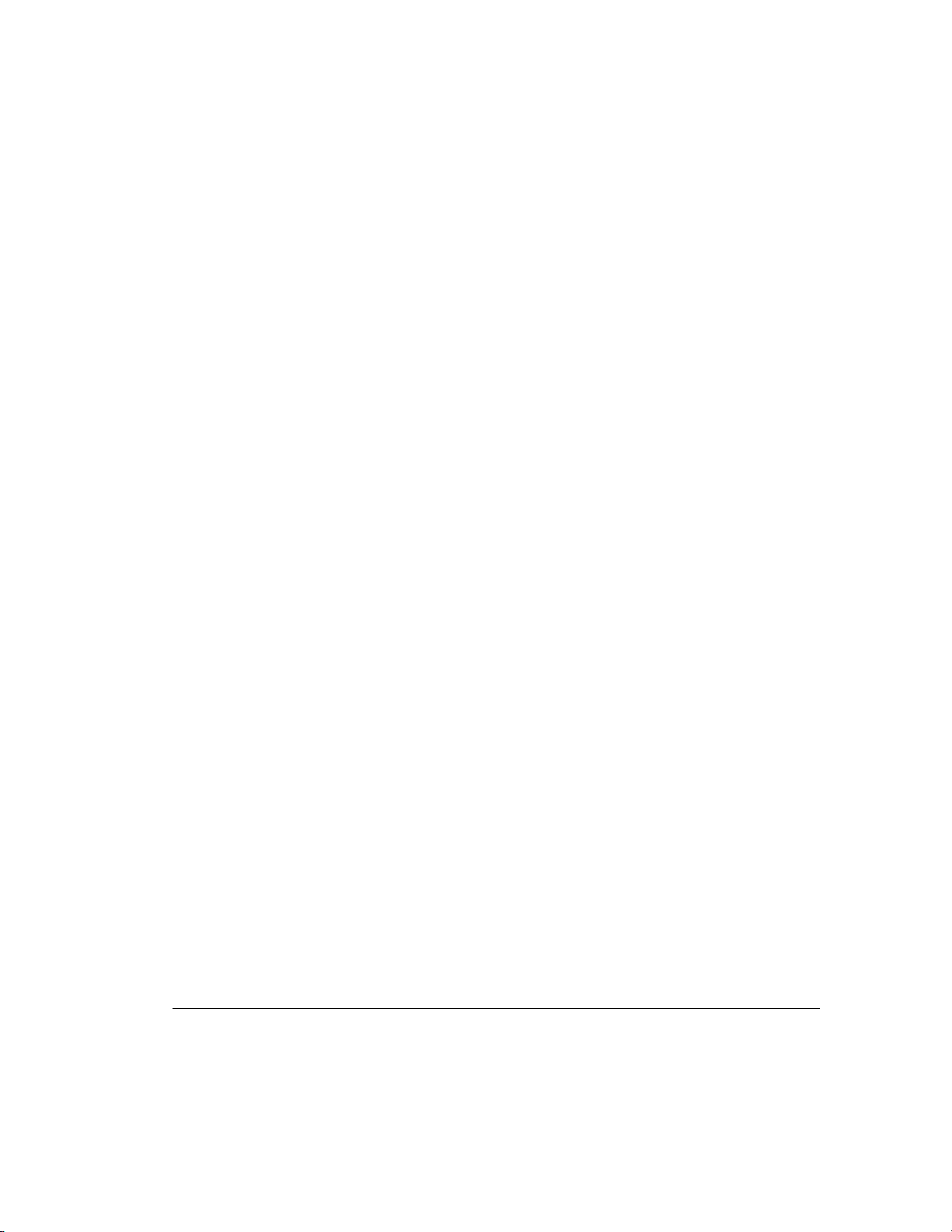
The array accelerator, with backup batteries, is located on a removable
daughterboard (see Figure 1-1). For information on daughterboards, see the
Smart Array 3200 Controller Installation Guide. Although controller failure is
not anticipated, the Array accelerator can be detached from a Smart Array 3200
Controller and attached to a replacement Smart Array 3200 Controller. If the
configuration information stored in the Array accelerator matches that stored on
the drives, any valid posted-write data being held in the cache will be written
automatically to the drives attached to the replacement array controller. Thus,
data being held in the array accelerator memory can be recovered despite failure
of the main Smart Array 3200 Controller board. Refer to Appendix F,
“Replacing the Array Accelerator,” for specific information.
Wide-Ultra2 SCSI Technology
The Smart Array 3200 Controller uses Wide-Ultra2 SCSI technology for
improved performance. Wide-Ultra2 SCSI uses Low-Voltage Differential
(LVD) signaling to enables maximum burst rates on the Wide-Ultra2 SCSI bus
of 80 MB/s, which doubles the maximum burst rate of the Wide-Ultra SCSI.
Wide-Ultra2 SCSI Benefits
1-5
The Wide-Ultra2 SCSI LVD technology provides these additional benefits:
■ 80 MB/sec maximum burst
■ Longer SCSI bus cable lengths
■ System configuration for up to 15 peripherals
Wide-Ultra2 SCSI Compatibility
Wide-Ultra2 SCSI is compatible with your existing installed SCSI base. The
Diff Sens circuit in the Wide-Ultra2 SCSI configures the drive operation and the
appropriate bus capability. Wide-Ultra2 SCSI will work with the oldest SCSI
designs. It is important to remember, however, that when using different SCSI
devices on the same SCSI bus, all peripherals on that bus will respond to the
earliest version SCSI specification. If an Ultra design is installed on an WideUltra2 SCSI (LVD) bus, all devices will respond at Ultra speeds.
Compaq Smart Array 3200 Controller Reference Guide
Writer: Rickard Project: Compaq Smart Array 3200 Controller Reference Guide Comments: 340862-002
File Name: B-CH01.DOC Last Saved On: 12/7/98 8:24 AM
COMPAQ CONFIDENTIAL - NEED TO KNOW REQUIRED
Page 18
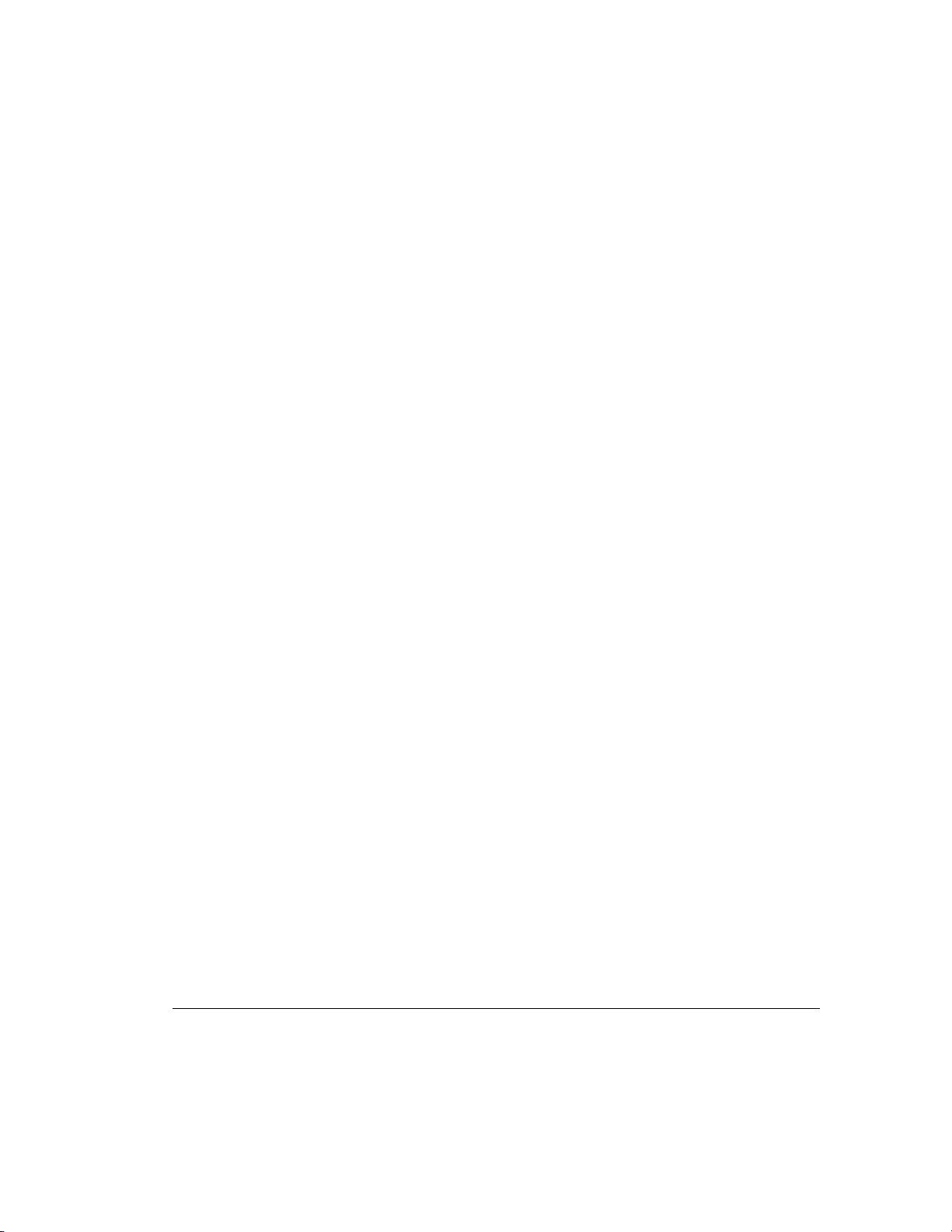
1-6 Features
The Array Configuration Utility
The Array Configuration Utility is an easy-to-use, graphic-interface software
program for setting up arrays and fault tolerance, and for expanding or changing
drive array configurations. The utility:
■ Provides a graphical representation of drive array configurations
■ Uses Wizards to help optimize your array configuration
■ Allows express or custom initial configuration
■ Allows online spare (hot spare) configuration
■ Supports RAID 0, 0+1, 1, 4, and 5 fault-tolerant configurationsAllows
separate fault-tolerance configuration on a logical drive basis
■ Allows user-selectable stripe-size
■ Allows online stripe size migration
■ Allows online RAID level migration (between any two RAID levels)
■ Allows online logical drive capacity extension
■ Enables easy online capacity expansion
■ Sets drive rebuild and capacity expansion priorities
Working with Drive Arrays
Drive array technology distributes data across a series of hard drives to unite
these physical drives into one or more higher-performance logical drives.
Distributing the data makes it possible to access data concurrently from multiple
drives in the array, yielding I/O rates faster than those of non-arrayed drives.
Each logical drive in the array can be set to a different fault-tolerant
configuration. The Smart Array 3200 Controller manages the drive array,
independent of the host processor.
There may be several ways to configure each set of hardware. The Array
Configuration Utility software helps configure the hardware to your needs.
Refer to Appendix E for more information on drive arrays. Refer to Chapter 5,
“Running the Array Configuration Utility,” for information on configuring your
drive arrays.
Writer: Rickard Project: Compaq Smart Array 3200 Controller Reference Guide Comments: 340862-002
File Name: B-CH01.DOC Last Saved On: 12/7/98 8:24 AM
COMPAQ CONFIDENTIAL - NEED TO KNOW REQUIRED
Page 19
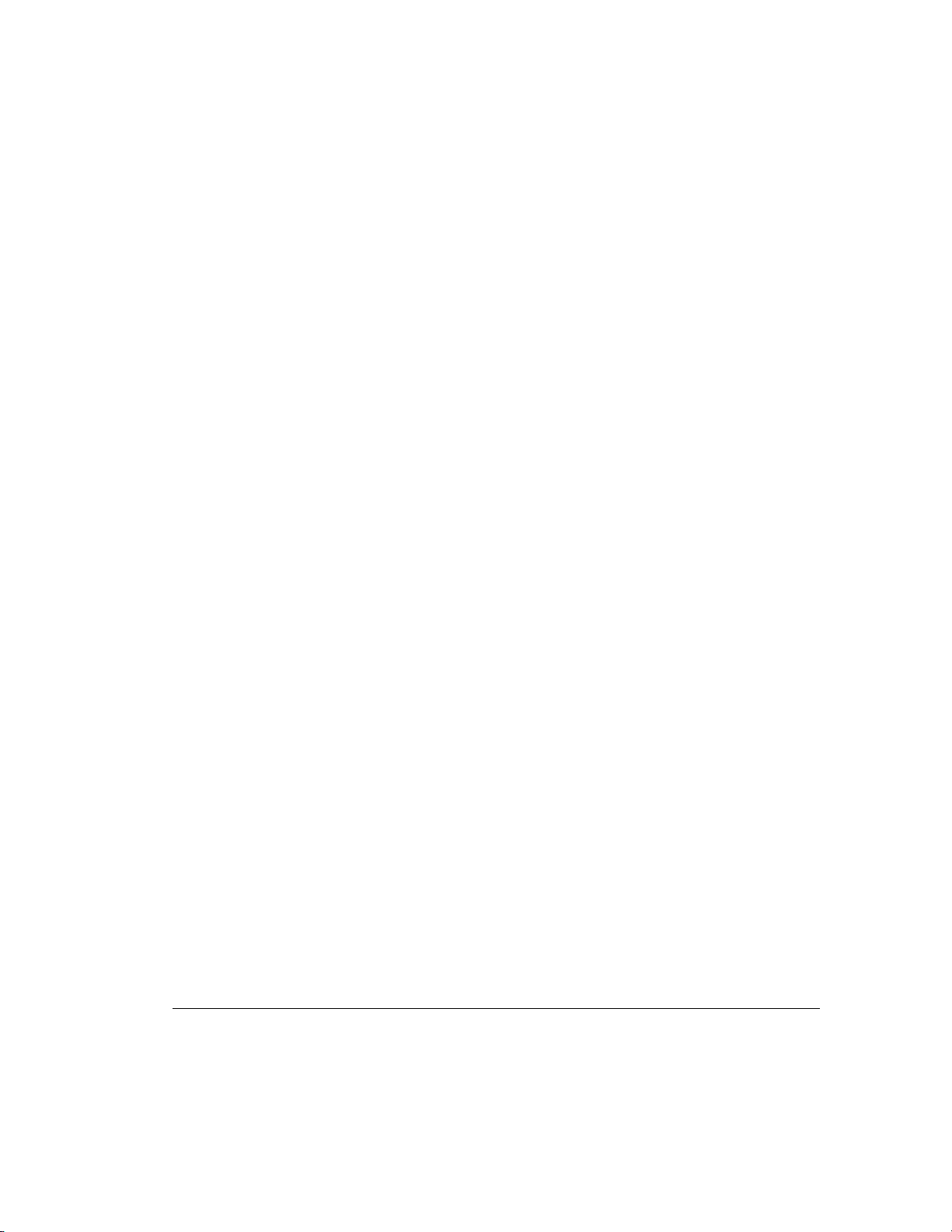
Using Fault Tolerance
Fault tolerance refers to the protection of data if a hardware failure occurs in the
storage system. There are several methods for setting a system’s fault tolerance.
Understanding each of these methods is important in determining the best
method for the particular needs of your storage system. The fault-tolerance
methods supported by the Smart Array 3200 Controller and the Array
Configuration Utility include:
■ Distributed data guarding: RAID 5
■ Data guarding: RAID 4
■ Drive mirroring: RAID 1 or RAID 0+1 (also called RAID 10)
■ No fault tolerance: RAID 0
Further data protection can be achieved by assigning an online spare to any
RAID 1, RAID 0+1, RAID 4, or RAID 5 configuration. Refer to Appendix E
for more information on fault-tolerance methods. Refer to Chapter 5 for
information on using the Array Configuration Utility to configure your system
for fault tolerance.
1-7
Expanding or Extending Capacity
Changing your storage configuration is easy using the Array Configuration Utility
and does not require a data backup and restore cycle, even in fault-tolerant
configurations. If you are using Microsoft Windows NT or Novell NetWare
operating systems with hot-pluggable drives, storage expansion or extension can
be performed online, without shutting down the server’s operating system.
Capacity expansion refers to adding capacity and creating new logical drives.
Capacity extension refers to increasing the size of an array by adding physical
drives and growing an existing drive without adding more logical drives. For more
information on storage expansion or extension, see “Running the Array
Configuration Utility,” in Chapter 5, and the section, “Adding Storage Capacity”
in Appendix E.
Compaq Smart Array 3200 Controller Reference Guide
Writer: Rickard Project: Compaq Smart Array 3200 Controller Reference Guide Comments: 340862-002
File Name: B-CH01.DOC Last Saved On: 12/7/98 8:24 AM
COMPAQ CONFIDENTIAL - NEED TO KNOW REQUIRED
Page 20
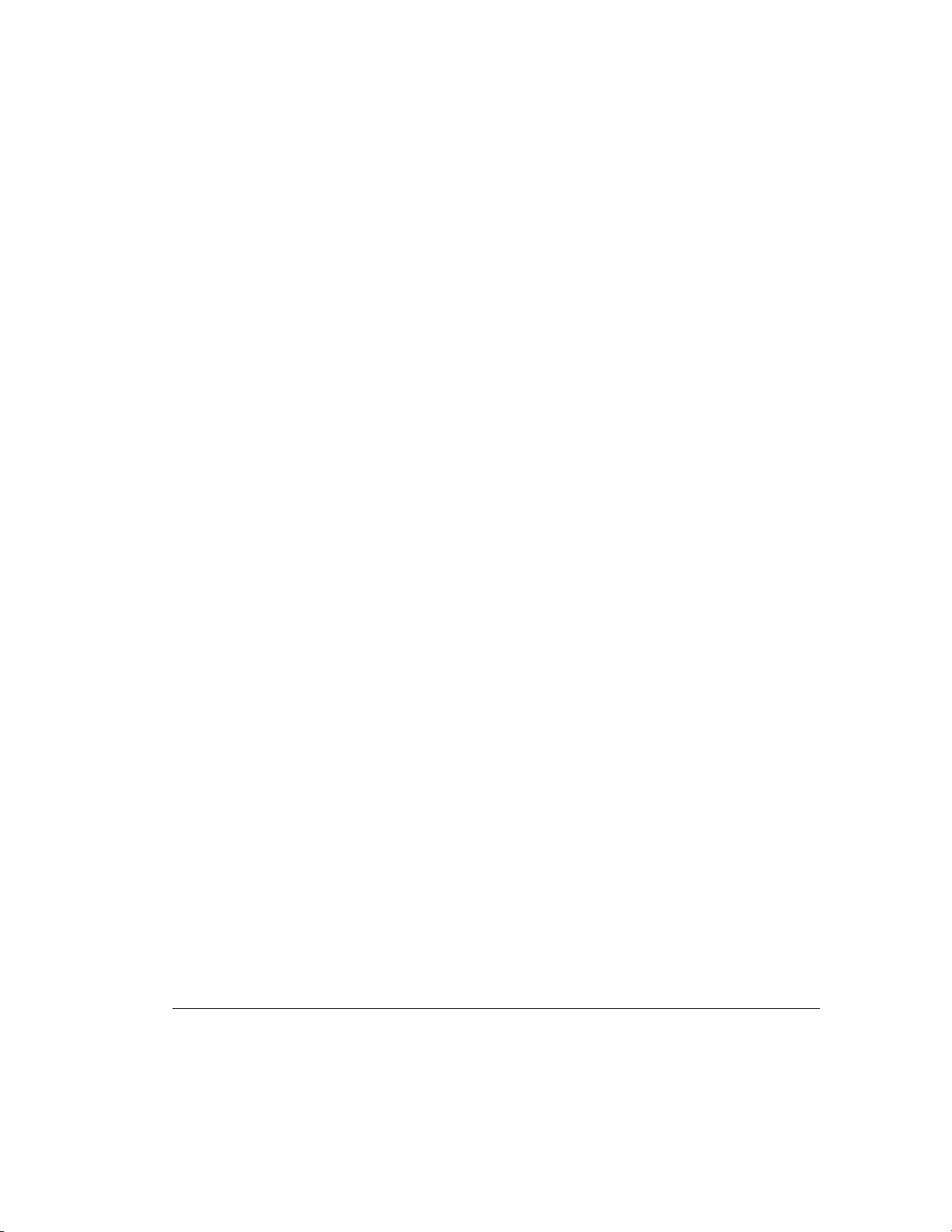
1-8 Features
Drive Movement
An array of drives can be moved from one system to another. For more
information, see Chapter 2, “Guidelines for Making Changes to Current
Installation.”
SCSI Device Support
The Smart Array 3200 Controller complies with ANSI SCSI-2 standards and
supports 16-bit Wide-Ultra2 SCSI, 16-bit Wide-Ultra SCSI-3, 16-bit Fast-Wide
SCSI-2, and 8-bit Fast SCSI-2 (standard SCSI) devices.
Wide-Ultra2 SCSI
Wide-Ultra2 technology provides data transfer rates of up to 80 MB/sec at a
40-MHz bus rate. This combination allows higher throughput in many network
application environments than does Wide-Ultra SCSI-3.
Wide-Ultra SCSI-3
Wide-Ultra SCSI-3 technology provides SCSI data transfer rates of up to
40 MB/sec at a 20-MHz bus rate. This combination allows high throughput in
many network application environments, including resource sharing and
database servicing.
Fast-Wide SCSI-2 and Fast SCSI-2
Fast-Wide SCSI-2 provides two bytes of data at each bus transfer, providing a
maximum data rate of 20 MB/sec between SCSI devices while maintaining a
10-MHz bus rate.
Fast-Wide SCSI-2 controllers and devices communicate using Fast SCSI-2
protocol when required. Fast SCSI-2 drives are supported by the Smart Array
3200 Controller using the appropriate cable adapter.
Operating System Drivers
The latest drivers for Compaq products can be obtained from the World Wide
Web at http://www.compaq.com.
Writer: Rickard Project: Compaq Smart Array 3200 Controller Reference Guide Comments: 340862-002
File Name: B-CH01.DOC Last Saved On: 12/7/98 8:24 AM
COMPAQ CONFIDENTIAL - NEED TO KNOW REQUIRED
Page 21
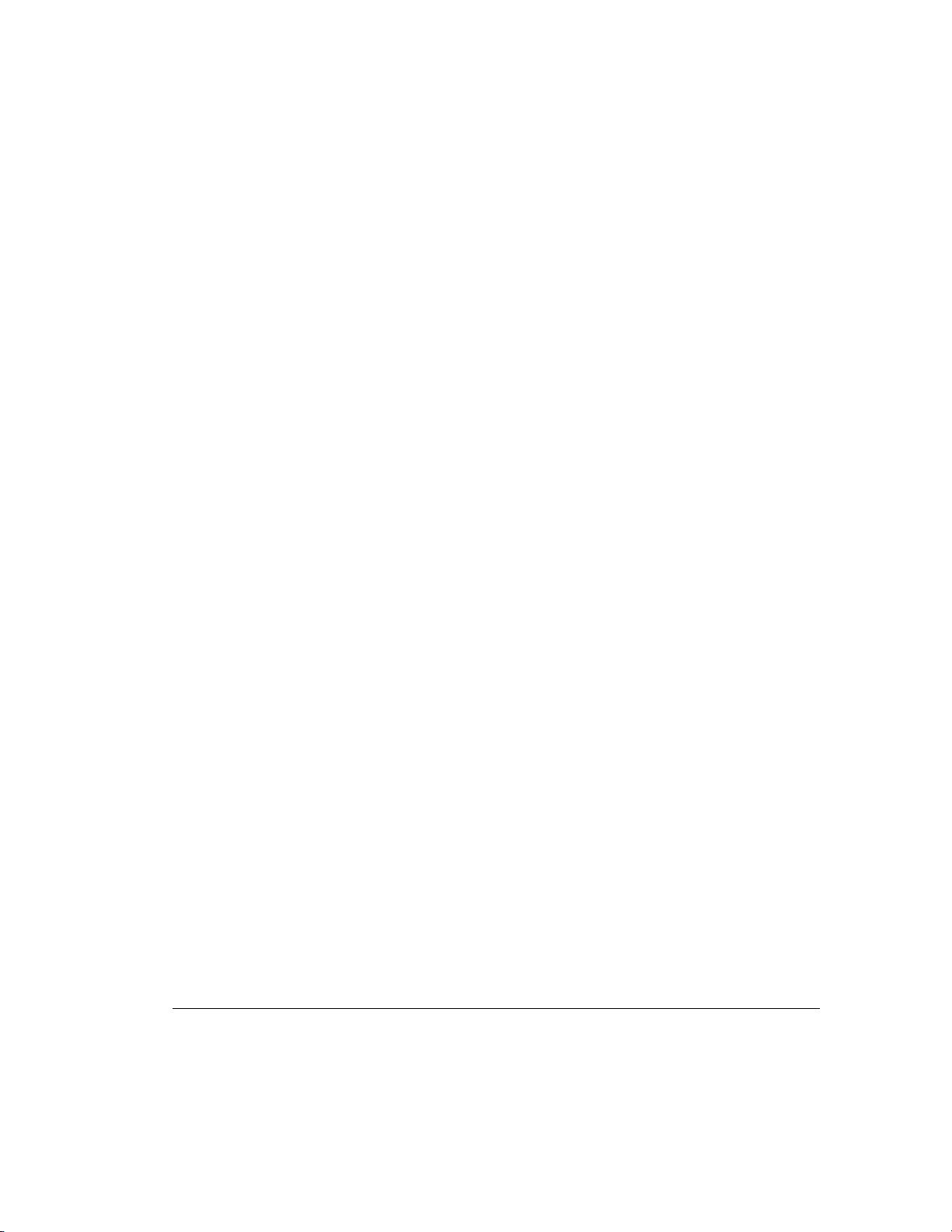
Chapter 2
Guidelines for Making Changes
to Current Installation
Multiple Smart Array 3200 Controller
Installations
If you will be installing or replacing drives in your Compaq server, keep in mind
that:
■ Each Smart Array 3200 Controller has two independent SCSI channels,
each of which supports up to 15 drives per SCSI bus.
■ Drives may be Wide-Ultra2 SCSI, Wide-Ultra SCSI-3, Fast-Wide SCSI-2,
Fast SCSI-2, or a combination of the four in servers and storage systems that
support hot-pluggable drives.
■ Drives should not contain termination. Compaq servers and internal
cabling provide the required termination of the SCSI bus.
Table 2-1 shows the Compaq hard drives supported by the Smart Array 3200
Controller.
2-1
Compaq Smart Array 3200 Controller Reference Guide
Writer: Rickard Project: Compaq Smart Array 3200 Controller Reference Guide Comments: 340862-002
File Name: C-CH02.DOC Last Saved On: 12/7/98 8:33 AM
COMPAQ CONFIDENTIAL - NEED TO KNOW REQUIRED
Page 22
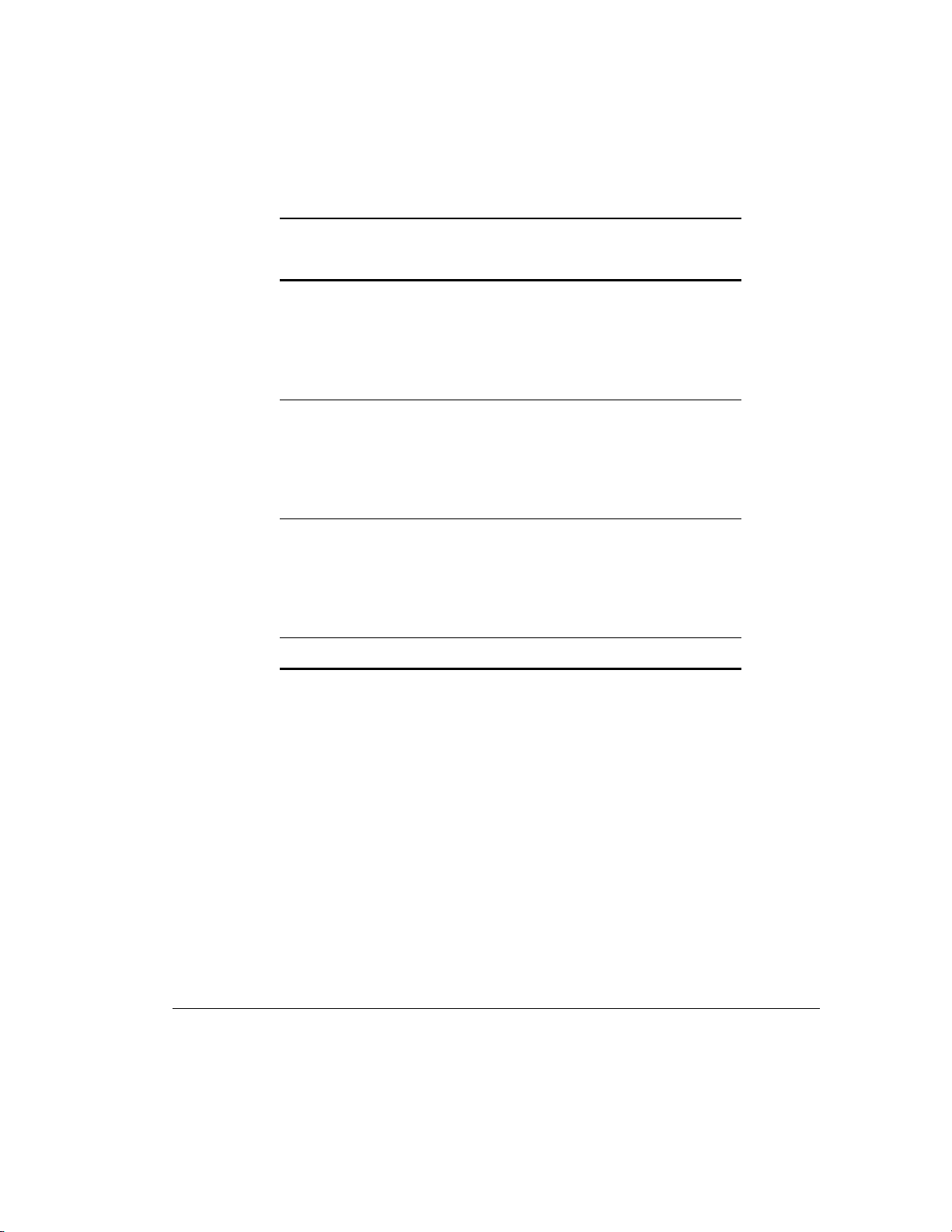
2-2 Guidelines for Making Changes to Current Installation
Table 2-1
Supported Compaq Hard Drives
18.2-GB Ultra2 10k-II Hot-Plug 18.2-GB Wide-Ultra2 10k-II Non-Hot-Plug
18.2-GB Ultra2 Hot-Plug 18.2-GB Wide-Ultra2 Non-Hot-Plug
18.2-GB Wide-Ultra 10k-II Hot-Plug 18.2-GB Wide-Ultra 10k-II Non-Hot-Plug
18.2-GB Wide-Ultra Hot-Plug
9.1-GB Wide-Ultra2 10k-II Hot-Plug 9.1-GB Wide-Ultra2 10k-II Non-Hot-Plug
9.1-GB Wide-Ultra2 Hot-Plug 9.1-GB Wide-Ultra2 Non-Hot-Plug
9.1-GB Wide-Ultra 10k-II Hot-Plug 9.1-GB Wide-Ultra 10k-II Non-Hot-Plug
9.1-GB Wide-Ultra Hot-Plug 9.1-GB Wide-Ultra Non-Hot-Plug
4.3-GB Wide-Ultra2 10k-II Hot-Plug 4.3-GB Wide-Ultra2 10k-II Non-Hot-Plug
4.3-GB Wide-Ultra2 Hot-Plug 4.3-GB Wide-Ultra2 Non-Hot-Plug
4.3-GB Wide-Ultra 10k-II Hot-Plug 4.3-GB Wide-Ultra 10k-II Non-Hot-Plug
4.3-GB Wide-Ultra Hot-Plug 4.3-GB Wide-Ultra Non-Hot-Plug
2.1-GB Wide-Ultra SCSI Hot-Plug 2.1-GB Wide-Ultra SCSI Non-Hot-Plug
■ Drives should be of the same capacity to provide the greatest storage space
efficiency when grouped in the same drive array.
■ Except on hot-plug drives in ProLiant servers and storage systems, you must
manually set the SCSI ID on each drive to a unique value in the range 0 to 6 or
8 to 15 for each SCSI bus (ID7 is reserved for the controller). Consult the
documentation that came with the drive for instructions on setting the SCSI ID.
Writer: Rickard Project: Compaq Smart Array 3200 Controller Reference Guide Comments: 340862-002
File Name: C-CH02.DOC Last Saved On: 12/7/98 8:33 AM
COMPAQ CONFIDENTIAL - NEED TO KNOW REQUIRED
Page 23
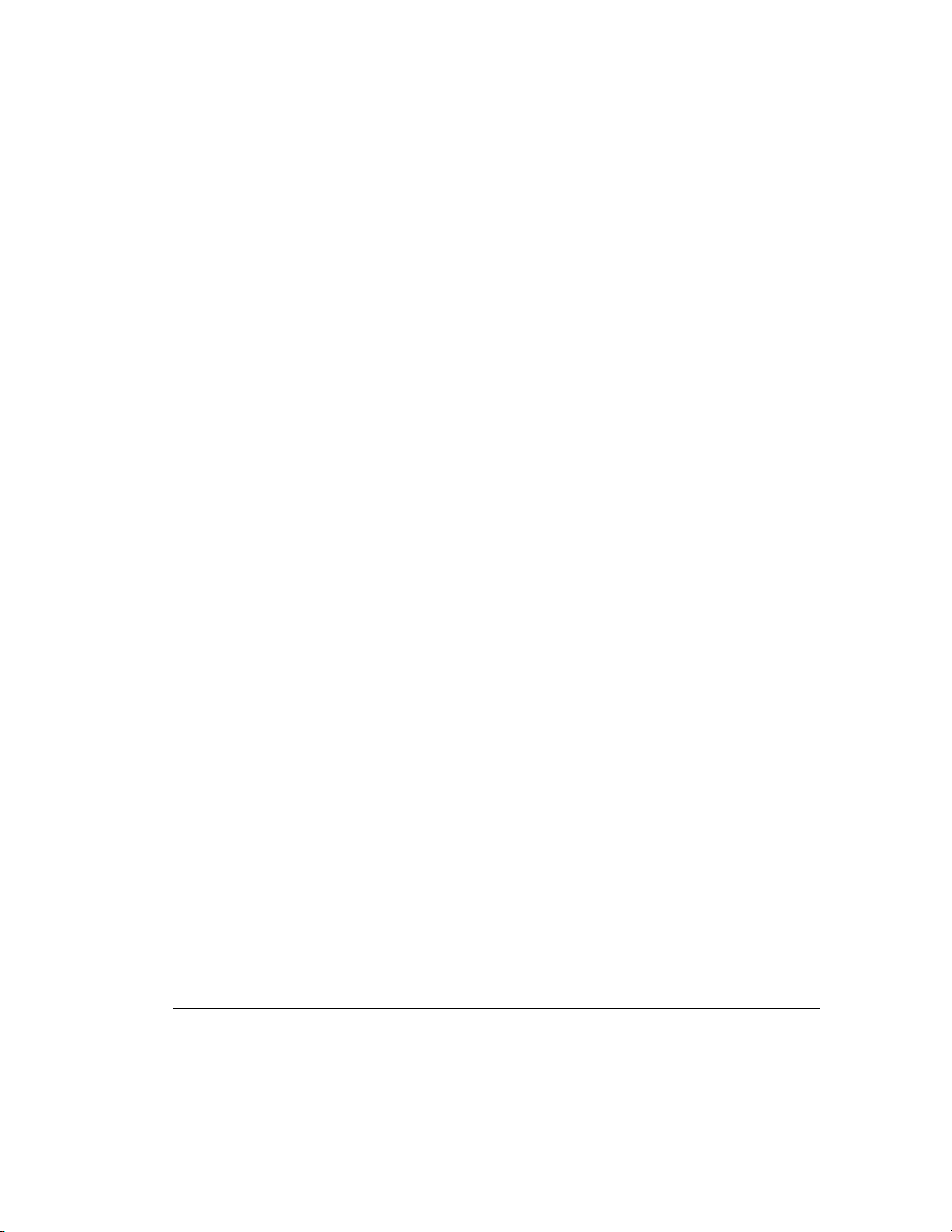
Determining the Maximum Storage
Maximum storage capacity factors in a server include:
■ The number of option slots used for other purposes
■ The number of available internal drive bays
■ The number of logical drives or drive controllers allowed by the operating
system
The maximum number of controllers and drives supported depends on several
factors. To determine the number of drives supported by your server, refer to
your server documentation. Server specifications are also available at the
Compaq website at http://www.compaq.com.
2-3
Compaq Smart Array 3200 Controller Reference Guide
Writer: Rickard Project: Compaq Smart Array 3200 Controller Reference Guide Comments: 340862-002
File Name: C-CH02.DOC Last Saved On: 12/7/98 8:33 AM
COMPAQ CONFIDENTIAL - NEED TO KNOW REQUIRED
Page 24
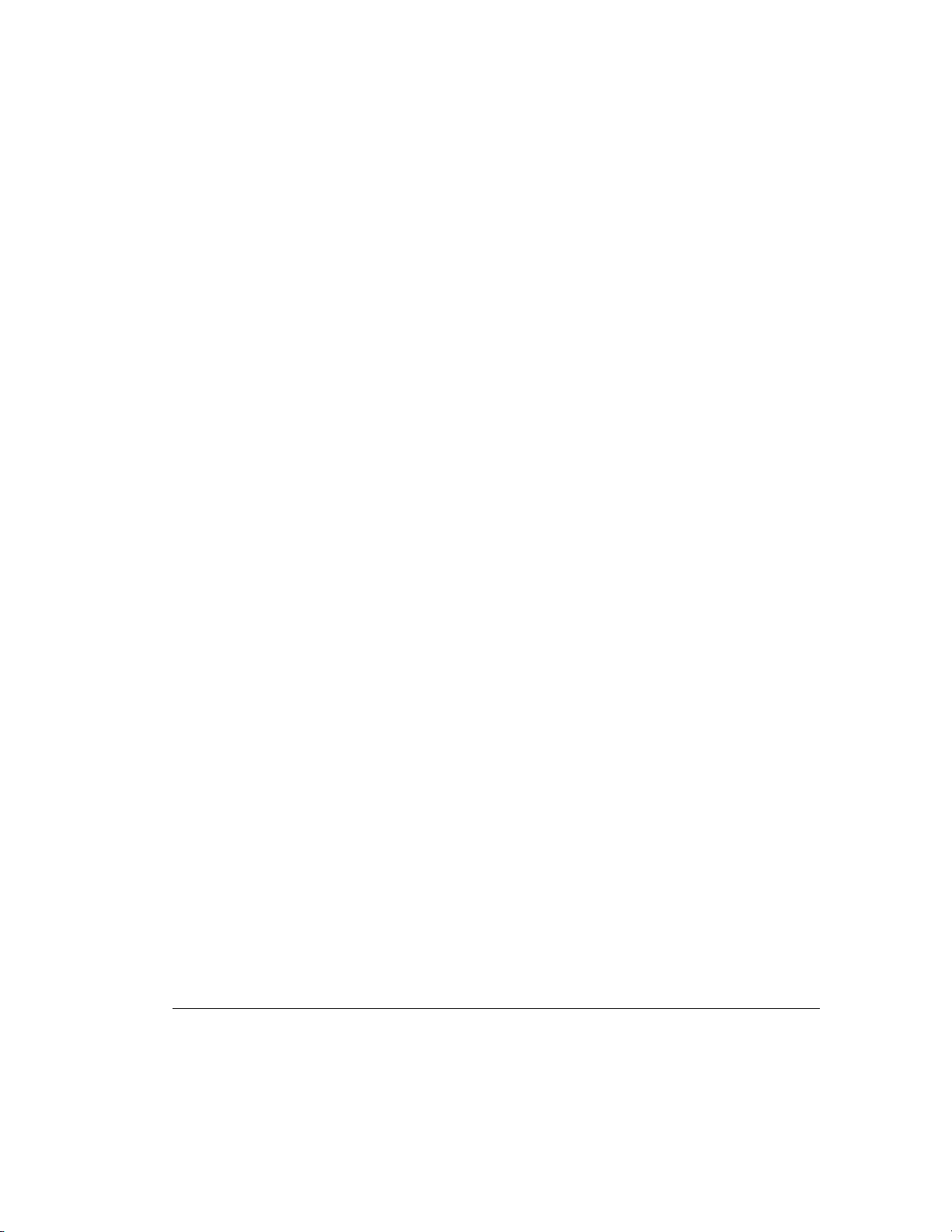
2-4 Guidelines for Making Changes to Current Installation
Expanding or Extending the Capacity
of an Array
General steps for expanding the capacity of an array include:
1. Review. Refer to “Adding Storage Capacity” in Appendix E for
information on expanding the storage capacity of an existing Smart
Array 3200 Controller array.
2. Back up data. Although data loss is not anticipated during a normal
capacity expansion, it is a good idea to back up all data in the array you
will be expanding or extending. This backup may also be used to return
to the original configuration, if necessary.
3. Add drives. If you are using a server or storage system that does not
support hot-pluggable drives, you will need to power-down the server or
storage system to add new drives. If you are using a server or storage
system that does support hot-pluggable drives, do not power-down the
system or take it off line. Simply plug the new drives into vacant bays.
4. Configure drive array. Refer to “Capacity Expansion” in Chapter 5 for
instructions on using the Compaq Array Configuration Utility to
reconfigure your drive array and make use of the added capacity.
Writer: Rickard Project: Compaq Smart Array 3200 Controller Reference Guide Comments: 340862-002
File Name: C-CH02.DOC Last Saved On: 12/7/98 8:33 AM
COMPAQ CONFIDENTIAL - NEED TO KNOW REQUIRED
Page 25
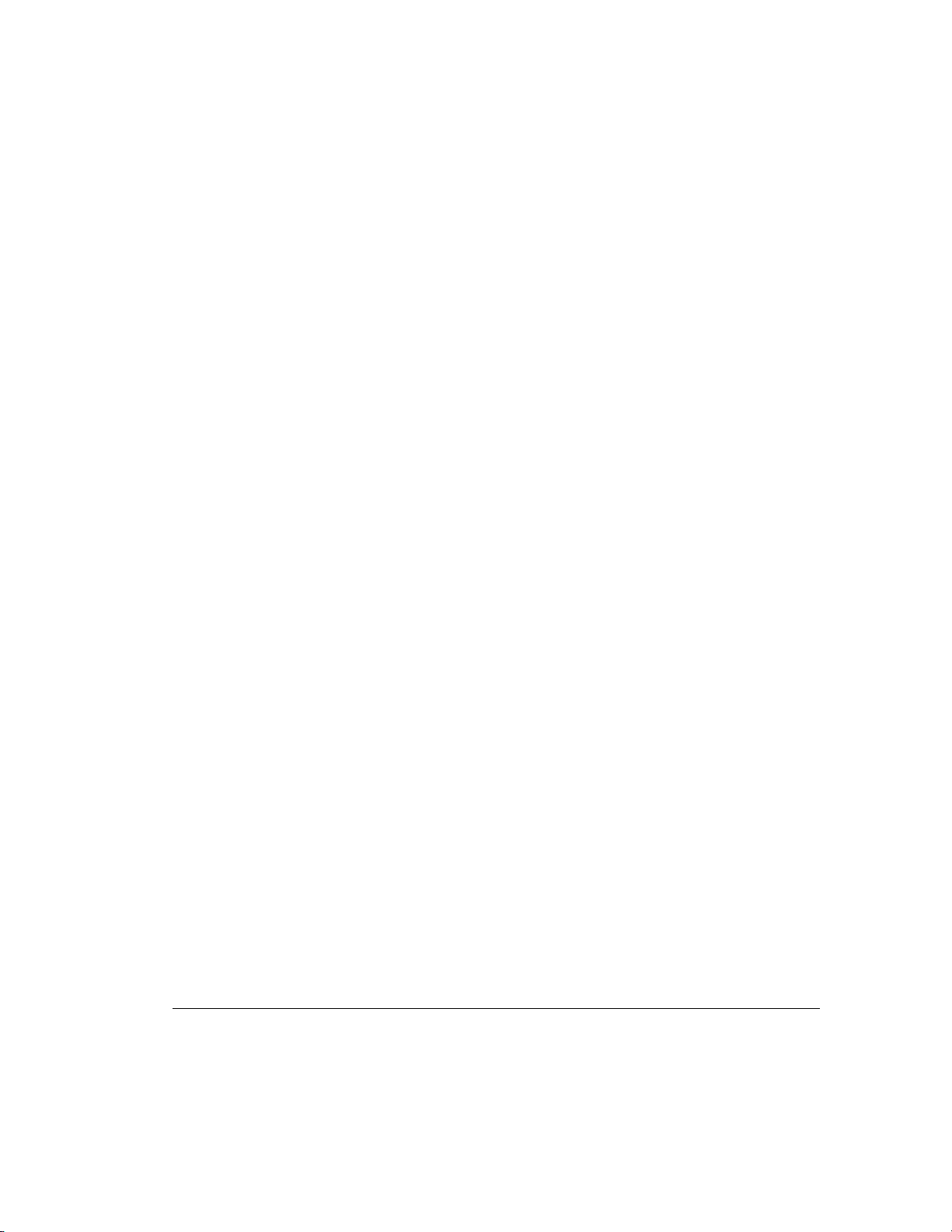
Changing the Fault Tolerance (RAID
Level) of an Array
General steps for changing the Fault Tolerance (RAID Level) of an array
include:
1. Decide on a Fault Tolerance (RAID Level) method. Review Appendix
E, “Understanding Drive Arrays,” and determine an appropriate fault-
tolerance method.
2. Back up data. Although data loss is not anticipated during changing the
fault tolerance, it is a good idea to back up all data on the logical drive
you will be changing.
3. Change fault tolerance. Proceed to Chapter 5, “Running the Array
Configuration Utility,” for information on reconfiguring your drive array
with the new Fault Tolerance (RAID Level). Your system automatically
redistributes the data according to the new Fault Tolerance (RAID
Level).
4. Restart the System or Restore data.
5. Copy the backed-up data into the same logical drive.
2-5
Changing the Stripe Size of an Array
General steps for changing the stripe size of an array:
1. Review. Refer to “User Selectable Stripe-Size” in Appendix E for
information on setting stripe size and the default values for given
RAID levels.
2. Back up data. Changing the stripe size may require destroying the data
on those logical drives. You must back up all data in the logical drives
where you will be changing the stripe size.
3. Change stripe size. Proceed to Chapter 5, “ Running the Array
Configuration Utility,” for information on reconfiguring your logical
drive with the new stripe size. In this case, a data backup is required.
4. Restart the system or Restore data. Copy the backed-up data into the
same logical drives, if necessary. Your system automatically
redistributes the data according to the new striping factor.
Compaq Smart Array 3200 Controller Reference Guide
Writer: Rickard Project: Compaq Smart Array 3200 Controller Reference Guide Comments: 340862-002
File Name: C-CH02.DOC Last Saved On: 12/7/98 8:33 AM
COMPAQ CONFIDENTIAL - NEED TO KNOW REQUIRED
Page 26
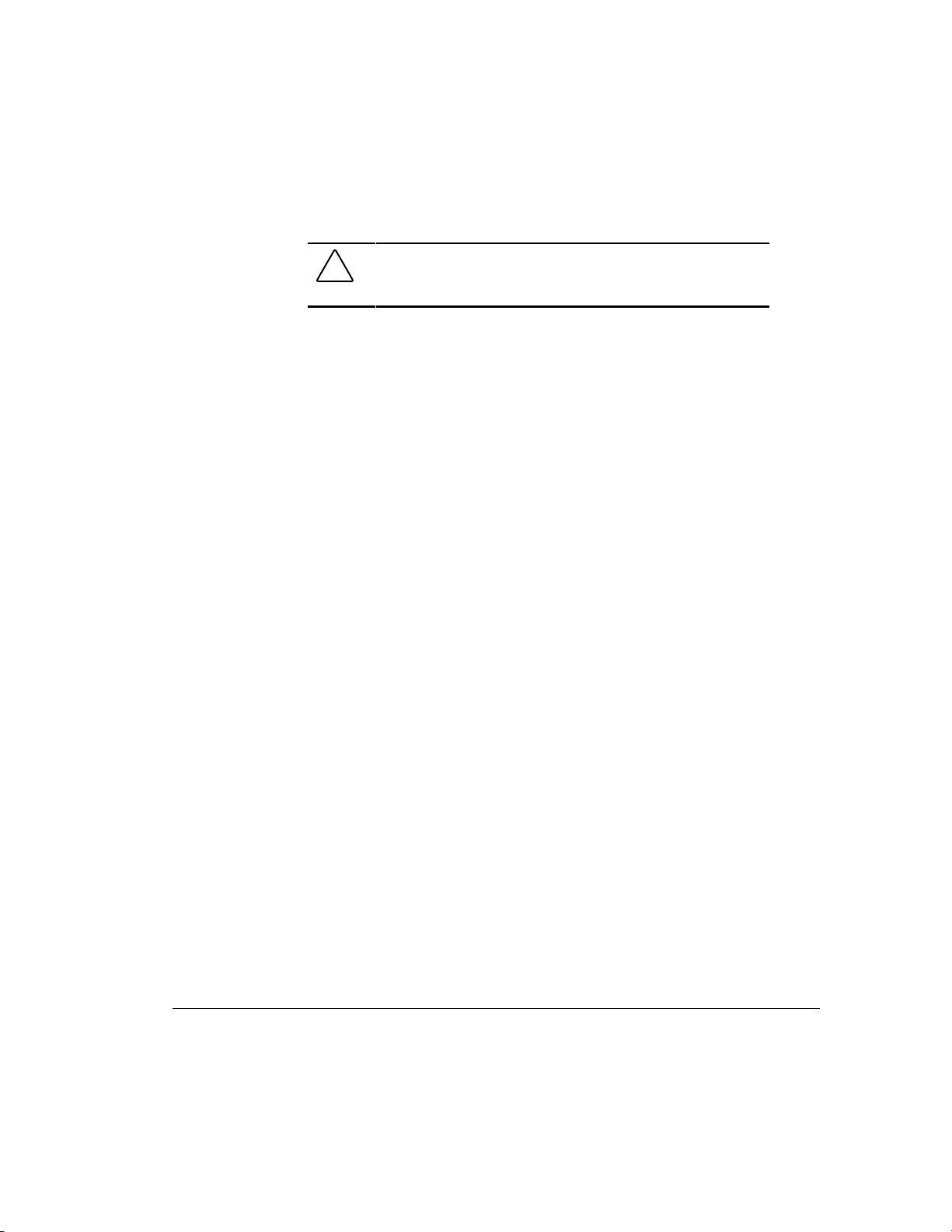
2-6 Guidelines for Making Changes to Current Installation
Moving Drives
CAUTION: Back up all data before removing drives or changing
configurations. Failure to do so could result in permanent loss of
data.
Drives can be moved to alternate ID positions on the same array controller. (For
information on moving arrays from one controller to another, see the “Moving
Arrays” section in this chapter.) Although data loss is not anticipated during
drive movement, Compaq recommends that you back up data before moving
drives. To move drives, the following conditions must be met:
■ System power is OFF (includes all system components).
■ The move will not result in more than 30 physical drives or 15 physical
drives per SCSI bus and/or 32 logical drives (volumes) connected to a
single controller.
■ No failed drives are identified. The array should be in its original
configuration with no active spare drives.
■ Capacity expansion is not running.
■ Controller firmware is the latest revision (recommended).
When the above conditions are met, follow these steps to move drives:
1. Power-down the System.
2. Move drives.
3. Power-up the system. A 1724 POST message should indicate that drive
positions were changed and the configuration was updated. If a 1785
(Not Configured) POST message is displayed, turn the system OFF
immediately to avoid data loss and return the drives to their original
locations.
4. Run the Array Configuration Utility to view the new drive configuration
(optional).
Writer: Rickard Project: Compaq Smart Array 3200 Controller Reference Guide Comments: 340862-002
File Name: C-CH02.DOC Last Saved On: 12/7/98 8:33 AM
COMPAQ CONFIDENTIAL - NEED TO KNOW REQUIRED
Page 27
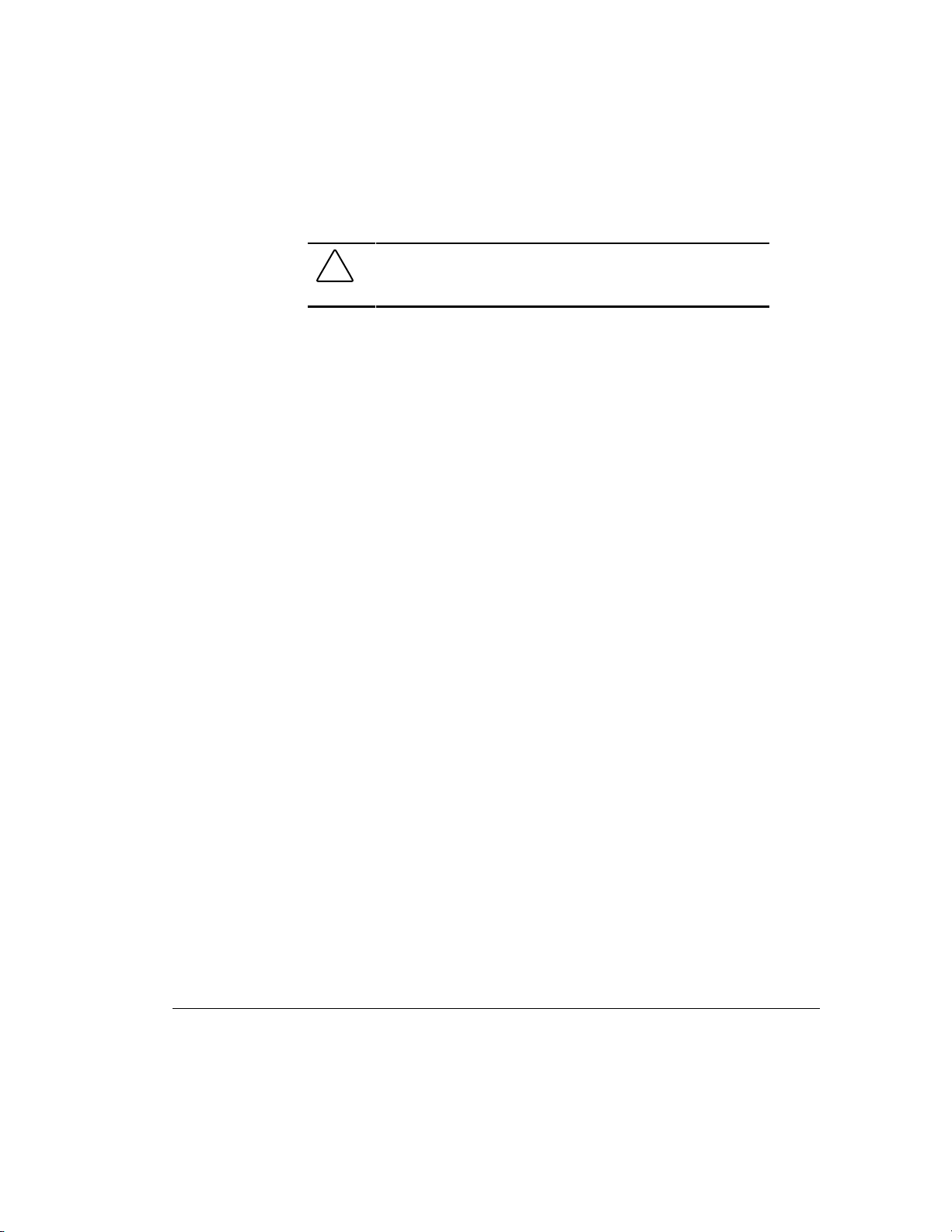
Moving Arrays
Moving arrays can be just moving an array from one controller to another
controller in another server. Moving arrays also refers to consolidating arrays
that exist on more than one controller onto a single controller. To move an array
to another controller, the conditions listed previously for moving drives and the
following additional restrictions must be met:
■ All drives in the array must be moved at the same time.
■ Positions of drives on the destination controller should not be changed at
the same time.
If any drives are missing or have failed, all data on the moved arrays could be
lost. To protect against data loss, data should be backed up before moving an
array. If you moved an array previously and plan to restore it to its original
controller, see the following section, “Restoring an Array to Its Original
Controller.”
2-7
CAUTION: Back up all data before removing drives or changing
configurations. Failure to do so could result in permanent loss of
data.
Compaq Smart Array 3200 Controller Reference Guide
Writer: Rickard Project: Compaq Smart Array 3200 Controller Reference Guide Comments: 340862-002
File Name: C-CH02.DOC Last Saved On: 12/7/98 8:33 AM
COMPAQ CONFIDENTIAL - NEED TO KNOW REQUIRED
Page 28
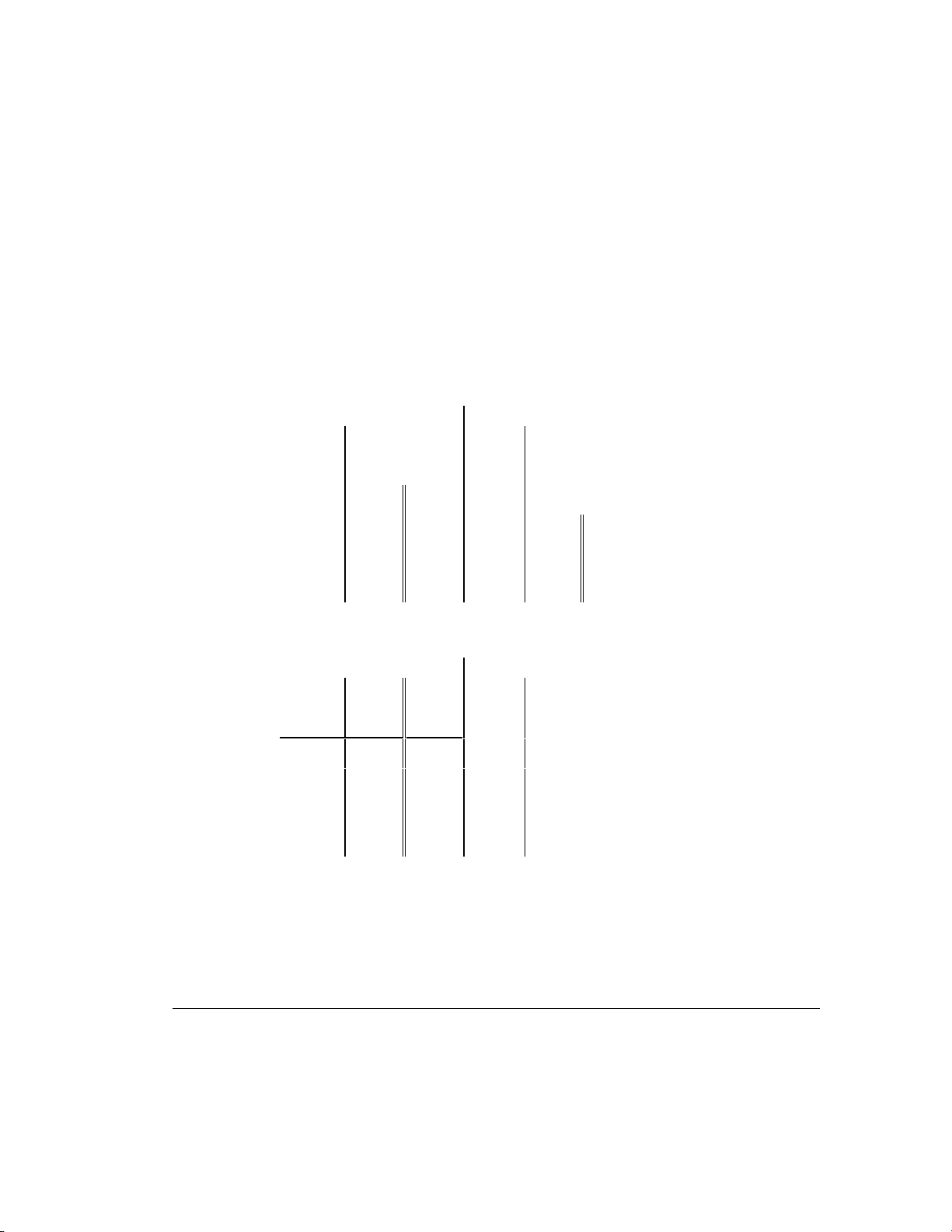
2-8 Guidelines for Making Changes to Current Installation
Figure 2-1 shows an original distributed configuration with two controllers, each
having one array: drive IDs 0, 1, 2, and 3 constitute Array A on Controller 1 and
drive IDs 0 and 1 constitute Array A on Controller 2. Figure 2-2 shows that after
removing the array from Controller 2 and adding it to Controller 1, Controller 1
now has two arrays: drive IDs 0, 1, 2, and 3 constitute Array A and drive IDs 4
and 5 constitute Array B. Controller 2 has no arrays.
NOTE: A spare can be added as part of an array during this process.
However, it will not be restored as a spare until you run the Array Configuration
Utility on the newly configured array.
Controller 1 Controller 2
ID5 ID5
ID4 ID4
ID3 d ID3
ID2 c ID2
ID1 b Array A ID1 y Array A
ID0 a ID0 x
Figure 2-1. Configuration with two arrays and two controllers
Controller 1 Controller 2
ID5 y Array B ID5
ID4 x ID4
ID3 d ID3
ID2 c ID2
ID1 b Array A ID1
ID0 a ID0
Figure 2-2. Arrays consolidated to one controller
Writer: Rickard Project: Compaq Smart Array 3200 Controller Reference Guide Comments: 340862-002
File Name: C-CH02.DOC Last Saved On: 12/7/98 8:33 AM
COMPAQ CONFIDENTIAL - NEED TO KNOW REQUIRED
Page 29
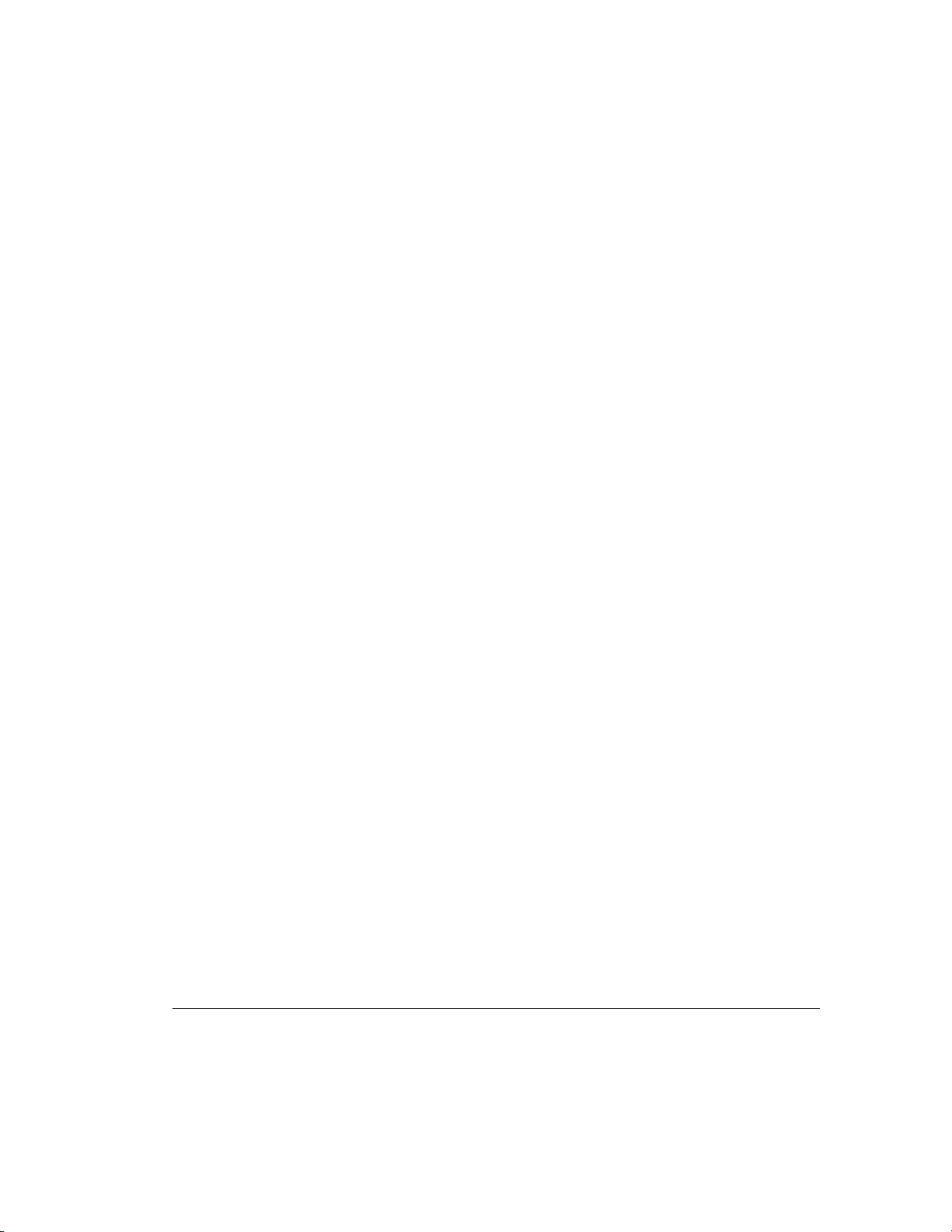
To move an array, make sure all required conditions are satisfied, then:
1. Power-down the system.
2. Move array (including all drives in the array).
3. Power-up the system. A 1727 POST message should indicate that logical
drives were added to the configuration. If a 1785 (Not Configured)
POST message is displayed, turn the system off immediately to avoid
data loss and return the drives to their original locations.
NOTE: If you move arrays from a dual-channel controller to a single-channel
controller, you may get an error message indicating a configuration error. If you
get this error message:
❏ Return to the previous dual-channel controller configuration.
❏ Back up data on the array.
❏ Move the drives to the single-channel controller.
❏ Run the Array Configuration Utility on the single-channel controller to
configure the array.
❏ Restore data to the array.
2-9
4. Run the Array Configuration Utility to view the new drive configuration
or to assign spare drives (optional).
Compaq Smart Array 3200 Controller Reference Guide
Writer: Rickard Project: Compaq Smart Array 3200 Controller Reference Guide Comments: 340862-002
File Name: C-CH02.DOC Last Saved On: 12/7/98 8:33 AM
COMPAQ CONFIDENTIAL - NEED TO KNOW REQUIRED
Page 30
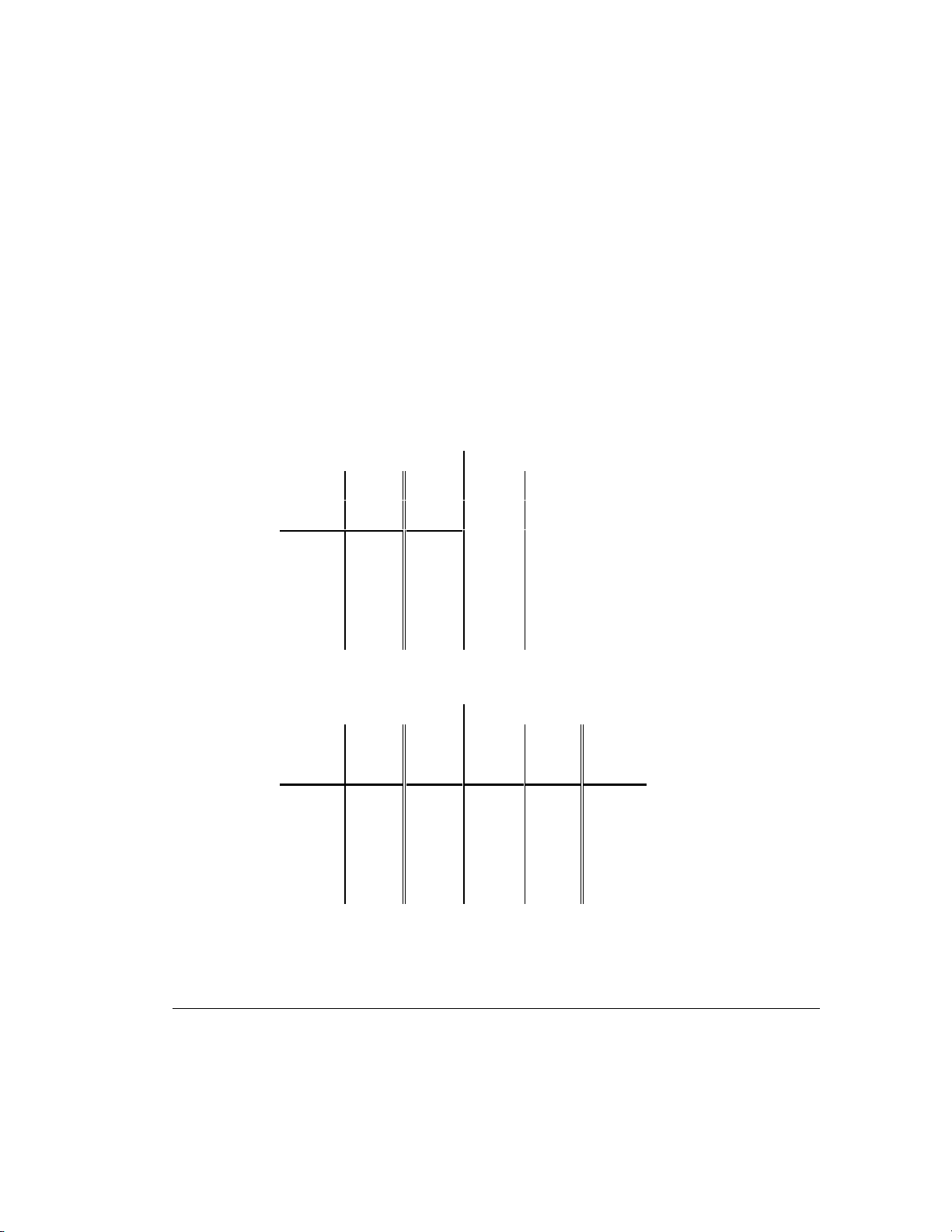
2-10 Guidelines for Making Changes to Current Installation
Restoring an Array to Its Original
Controller
If you moved an array from one controller to another, you can restore it to its
original controller. Figures 2-3 through 2-5 show the consecutive configurations
required to restore an array to its original controller (or to a replaced controller
in the event of controller failure). Figure 2-4 shows the consolidated
configuration that includes Array A with drive IDs 0 through 3 and Array B
with drive IDs 4 and 5. Moving Array B back to Controller 2 creates an interim
four-array state, with Array B on Controller 1 and Array A on Controller 2
appearing as failed. Running the Array Configuration Utility removes the failed
arrays and restores the original two-array configuration.
Controller 1 Controller 2
ID5 y Array B ID5
ID4 x ID4
ID3 d ID3
ID2 c ID2
ID1 b Array A ID1
ID0 a ID0
Figure 2-3. Arrays A and B both attached to Controller 1
Controller 1 Controller 2
ID5 Array B ID5 y Array B
ID4 Failed ID4 x
ID3 d ID3
ID2 c ID2
ID1 b Array A ID1 Array A
ID0 a ID0 Failed
Figure 2-4. Interim four-array state
Writer: Rickard Project: Compaq Smart Array 3200 Controller Reference Guide Comments: 340862-002
File Name: C-CH02.DOC Last Saved On: 12/7/98 8:33 AM
COMPAQ CONFIDENTIAL - NEED TO KNOW REQUIRED
Page 31

Controller 1 Controller 2
ID5 ID5
ID4 ID4
ID3 d ID3
ID2 c ID2 z
ID1 b Array A ID1 y Array A
ID0 a ID0 x
Figure 2-5. Failed arrays removed; arrays on separate controllers
To restore an array to its original controller, make sure the conditions for
moving drives are met. Then:
IMPORTANT: These steps must be followed AS DESCRIBED. Any deviation
or mistake could result in the loss of all data across all moved arrays.
1. Power-down the system.
2. Move the array back to its original controller but retain its drive position
from the consolidated configuration.
2-11
3. Power-up the system.
4. Each controller will indicate a 1789 POST message, “Drives are
Missing.” Press F2 to fail the missing drives.
5. Run the Array Configuration Utility and remove the appropriate failed
arrays.
6. Reboot the system.
Compaq Smart Array 3200 Controller Reference Guide
Writer: Rickard Project: Compaq Smart Array 3200 Controller Reference Guide Comments: 340862-002
File Name: C-CH02.DOC Last Saved On: 12/7/98 8:33 AM
COMPAQ CONFIDENTIAL - NEED TO KNOW REQUIRED
Page 32

Chapter 3
Updating the Firmware
The ROMs on all Compaq servers and most Compaq options can be updated
easily. By programming the ROM using a special Compaq utility called
ROMPaq, the existing contents of the ROM are replaced with another version
stored in a disk file. This conveniently distributes new firmware to keep
Compaq products updated with the latest capabilities.
There are two ROMPaq utilities:
System ROMPaq Updates the system ROM in all Compaq servers supporting
Flash ROM. Use System ROMPaq when installing a new
Smart Array 3200 Controller in a Compaq server to be sure
that the server can use all the capabilities of the Smart
Array 3200 Controller.
Options ROMPaq Updates the onboard ROM on all Compaq options that
support programming. Use Options ROMPaq when new
versions of the Smart Array 3200 Controller firmware or
SCSI drive firmware become available to take advantage of
expanded capabilities.
3-1
IMPORTANT: Before you install the new Smart Array 3200 Controller in
your server, you must run System ROMPaq to update the system firmware.
Use the instructions below to create diskettes with the latest version of
System ROMPaq from the Compaq SmartStart and Support Software CD
supplied with the Smart Array 3200 Controller.
ROMPaq Diskettes
The ROMPaq utility must be run from diskette(s). The latest version of
ROMPaq diskettes can be created from the Compaq SmartStart and Support
Software CD supplied in the Smart Array 3200 Controller option kit. Compaq
recommends that you use this version of ROMPaq initially; it is the latest one
that supports your new Smart Array 3200 Controller.
Compaq Smart Array 3200 Controller Reference Guide
Writer: Rickard Project: Compaq Smart Array 3200 Controller Reference Guide Comments: 340862-002
File Name: D-CH03.DOC Last Saved On: 12/7/98 1:19 PM
COMPAQ CONFIDENTIAL - NEED TO KNOW REQUIRED
Page 33

3-2 Updating the Firmware
Materials Needed
To create the ROMPaq utility diskette(s), you will need:
■ Compaq SmartStart and Support Software CD (supplied in the Smart
Array 3200 Controller option kit)
■ Ten to fifteen blank diskettes for SystemsROMPaq and Options
ROMPaq
■ Access to a server or workstation with a bootable CD-ROM drive. This
can be the system in which you are installing the Smart Array 3200
Controller.
Creating Diskettes
To create ROMPaq diskettes:
1. Boot the server from the Compaq SmartStart and Support Software CD.
2. From the Compaq System Utilities screen, select Create Support Software.
3. From the Diskette Builder screen, scroll down the list and select one of the
following three ROMPaq selections:
❏ System ROMPaq Firmware Upgrade Diskette for Compaq ProLiant
Servers
❏ System ROMPaq Firmware Upgrade Diskette for Compaq
Systempro/XL and Compaq ProSignia Servers
❏ Options ROMPaq
4. Follow the instructions on the screen to create the ROMPaq diskette(s).
Writer: Rickard Project: Compaq Smart Array 3200 Controller Reference Guide Comments: 340862-002
File Name: D-CH03.DOC Last Saved On: 12/7/98 1:19 PM
COMPAQ CONFIDENTIAL - NEED TO KNOW REQUIRED
Page 34

Running Systems ROMPaq
System ROMPaq updates the firmware in Compaq servers. The Smart Array
3200 Controller has enhanced drive array capabilities; many servers may need
updated firmware to take advantage of these capabilities. Since it is difficult to
determine when the firmware needs to be updated, Compaq recommends that
you run the latest System ROMPaq on all servers when installing a new Smart
Array 3200 Controller. If you purchased your server with Smart Array 3200
Controller already installed, you do not need to run System ROMPaq at the time
of server installation.
CAUTION: If you are replacing an existing array controller, such
as the Compaq SMART Array Controller, with a Smart Array 3200
Controller, the system may not boot after hardware installation.
This occurs if the old array controller was the primary controller
containing the boot disk.
To avoid this problem when replacing an existing array controller
with a Smart Array 3200 Controller, run System ROMPaq before
you install the hardware. This ensures that the server recognizes
the Smart Array 3200 Controller and does not hang up on boot.
3-3
Compaq Smart Array 3200 Controller Reference Guide
Writer: Rickard Project: Compaq Smart Array 3200 Controller Reference Guide Comments: 340862-002
File Name: D-CH03.DOC Last Saved On: 12/7/98 1:19 PM
COMPAQ CONFIDENTIAL - NEED TO KNOW REQUIRED
Page 35

3-4 Updating the Firmware
To run System ROMPaq:
1. Place the System ROMPaq diskette in the server diskette drive.
2. Boot the server by turning on the power.
3. Press Enter at the Welcome screen.
4. At the Select A Device screen, select the server from the list of the
programmable devices. This may be the only item in the list. Press Enter.
5. At the Select An Image screen you will see:
Device to reprogram:
Current ROM revision:
Select Firmware Images:
your server
date of existing ROM version
date of latest ROM version
Press Enter.
6. Review the information on the Caution screen:
Device to reprogram:
Current ROM revision:
Selected ROM revision:
your server
date of existing ROM version
date of ROM version to be installed
Press Enter to reprogram the system ROM or Esc to discontinue
reprogramming and return to the Select An Image screen.
7. “Reprogramming Firmware” indicates that the system ROM is being
reprogrammed. DO NOT INTERRUPT.
IMPORTANT: Do not interrupt this cycle. Interrupting the ROM
reprogramming will leave the firmware in an unknown state. You may not be
able to boot the server if this happens. You will be notified when
reprogramming is complete.
8. When ROMPaq finishes reprogramming the system ROM, press Esc to
exit the System ROMPaq utility.
9. Remove the System ROMPaq diskette and reboot the server by cycling
the power (cold boot).
If you have not installed your new Smart Array 3200 Controller, install it now.
Writer: Rickard Project: Compaq Smart Array 3200 Controller Reference Guide Comments: 340862-002
File Name: D-CH03.DOC Last Saved On: 12/7/98 1:19 PM
COMPAQ CONFIDENTIAL - NEED TO KNOW REQUIRED
Page 36

Running Options ROMPaq
Options ROMPaq updates the firmware on Compaq options. Since it is difficult
to determine when to update the firmware, Compaq recommends that you run
the latest Options ROMPaq on all Smart Array 3200 Controllers whenever new
versions are released.
The Smart Array 3200 Controller firmware version on the Compaq SmartStart
and Support Software CD has already been installed; you do not need to update
immediately. However, if you have older Smart Array 3200 Controllers or other
Compaq options (such as drives), create the Options ROMPaq diskettes and
make sure the firmware on these options is the latest version.
To run Options ROMPaq:
1. Place the Options ROMPaq diskette 1 in the server diskette drive.
2. Boot the server by turning on the power.
3. Press Enter at the Welcome screen.
4. At the Select A Device screen, select:
ALL COMPAQ Smart Array 3200 Controller(s)
from the list of programmable devices. Press Enter.
3-5
Compaq Smart Array 3200 Controller Reference Guide
Writer: Rickard Project: Compaq Smart Array 3200 Controller Reference Guide Comments: 340862-002
File Name: D-CH03.DOC Last Saved On: 12/7/98 1:19 PM
COMPAQ CONFIDENTIAL - NEED TO KNOW REQUIRED
Page 37

3-6 Updating the Firmware
5. If the ROM firmware for the Smart Array 3200 Controller is the same or
newer than that on the Options ROMPaq diskette, you will get the
message:
Press Enter to go to step 9.
or
If the ROM firmware for the Smart Array 3200 Controller is older than
that on the Options ROMPaq diskette, you will get the Select An Image
screen:
Press Enter.
6. Review the information on the Caution screen:
The ROM image files found for the device selected
are not newer than the current ROM image
Device to reprogram: ALL COMPAQ Smart Array 3200 Controller(s)
Current ROM revision: COMPAQ Smart Array 3200 Controller x.xx
Select Firmware Images: COMPAQ Smart Array 3200 Controller y.yy
Device to reprogram: Smart Array 3200 Controller(s)
Current ROM revision: Smart Array 3200 Controller x.xx
Selected ROM revision: Smart Array 3200 Controller y.yy
Press Enter to reprogram the Smart Array 3200 Controller ROM or Esc
to discontinue the reprogramming and return to the Select An
Image screen.
7.
Reprogramming Firmware
Indicates that the Smart Array 3200 Controller ROM is being
reprogrammed. DO NOT INTERRUPT.
CAUTION: Do not interrupt this cycle. Interrupting the ROM
reprogramming will leave the firmware in an unknown state. If
this happens, you may not be able to reprogram the ROM and the
Smart Array 3200 Controller ROM may have to be replaced. You
will be notified when reprogramming is complete.
Writer: Rickard Project: Compaq Smart Array 3200 Controller Reference Guide Comments: 340862-002
File Name: D-CH03.DOC Last Saved On: 12/7/98 1:19 PM
COMPAQ CONFIDENTIAL - NEED TO KNOW REQUIRED
Page 38

8. When Options ROMPaq finishes reprogramming Smart Array 3200
Controller ROM, press Enter if you want to reprogram another Compaq
option. Repeat steps 4 through 7.
9. If you are finished with reprogramming options, press Esc to exit the
ROMPaq utility.
10. Remove the Options ROMPaq diskette and reboot the server by cycling the
power (cold boot). To upgrade additional options in the server, repeat Steps
2 through 9 by booting from each Options ROMPaq diskette in succession.
The Smart Array 3200 Controller ROM has been updated. If there are any new
or increased capabilities, they have been enabled with the new firmware.
3-7
Compaq Smart Array 3200 Controller Reference Guide
Writer: Rickard Project: Compaq Smart Array 3200 Controller Reference Guide Comments: 340862-002
File Name: D-CH03.DOC Last Saved On: 12/7/98 1:19 PM
COMPAQ CONFIDENTIAL - NEED TO KNOW REQUIRED
Page 39

Chapter 4
Running the System
Configuration Utility
The Compaq System Configuration Utility provides easy configuration of
hardware installed in or connected to the server. This utility detects each
hardware device and configures the server to work with it.
The System Configuration Utility performs a wide range of configuration
activities, including:
■ Configures PCI boards automatically
■ Provides switch and jumper settings
■ Resolves resource conflicts in areas such as memory, port addresses, and
interrupts (IRQs)
■ Manages the installation of memory, processor upgrades, and mass
storage devices such as hard drives, tape drives, and diskette drives
■ Sets and stores power-on features like date and time
4-1
■ Stores configuration information in nonvolatile memory
■ Assists in the installation of the operating system
■ Assists in running diagnostic tools such as TEST and INSPECT
System Configuration Utility
The Compaq System Configuration Utility can be run directly from the Compaq
SmartStart and Support Software CD supplied with the Smart Array 3200
Controller option kit. You may already have a version of this utility in the
system partition of the boot disk; however, you will need Compaq SmartStart
and Support Software CD version 4.22 or later. Compaq recommends that you
use the version of the utility supplied on the CD; it is the latest one that supports
the Smart Array 3200 Controller.
Compaq Smart Array 3200 Controller Reference Guide
Writer: Rickard Project: Compaq Smart Array 3200 Controller Reference Guide Comments: 340862-002
File Name: E-CH04.DOC Last Saved On: 11/30/98 5:33 PM
COMPAQ CONFIDENTIAL - NEED TO KNOW REQUIRED
Page 40

4-2 Running the System Configuration Utility
If your server does not have a bootable CD-ROM drive, you can create diskettes
of the latest version of the System Configuration Utility from the Compaq
SmartStart and Support Software CD. See the following section, “System
Configuration Diskettes,” for instructions on creating the diskettes.
If your server has a bootable CD-ROM drive, proceed to “Running the System
Configuration Utility.”
System Configuration Diskettes
Materials Needed
To create Compaq System Configuration Utility diskettes, you will need:
■ Compaq SmartStart and Support Software CD (supplied in the Smart Array
3200 Controller option kit)
■ At least four blank diskettes
■ Access to a server or workstation with a bootable CD-ROM drive. This
may be the system in which you are installing Smart Array 3200
Controller.
Creating Diskettes
To create System Configuration Utility diskettes:
1. Boot the computer from the Compaq SmartStart and Support Software CD.
2. From the Main Menu screen, select Create Support Software.
3. Scroll down the list and select Compaq System Configuration Utility.
4. Follow the instructions on the screen to create the utility diskette(s).
Writer: Rickard Project: Compaq Smart Array 3200 Controller Reference Guide Comments: 340862-002
File Name: E-CH04.DOC Last Saved On: 11/30/98 5:33 PM
COMPAQ CONFIDENTIAL - NEED TO KNOW REQUIRED
Page 41

Running the System
Configuration Utility
To run the System Configuration Utility:
1. Place the Compaq SmartStart and Support Software CD in the server
CD-ROM drive.
or
Place the System Configuration Utility Diskette 1 in the server floppy
drive.
2. Reboot the server.
3. During the boot process, several messages appear. Among these are a
notice that one or more Smart Array 3200 Controllers were detected in
option slots and a recommendation to run the System Configuration
Utility.
4. Press F1 to resume booting, if prompted.
5. If you are using the Compaq SmartStart and Support Software CD, select
Run the System Configuration Utility from the Main Menu screen.
6. If you are given a choice of Auto Configuration, choose Yes. The system
loads configuration files for all detected devices.
4-3
7. In the Configuration Complete screen, choose Review or Modify
Hardware Settings.
8. At the next screen, Steps In Configuring Your Computer, select Step 3:
View or Edit Details.
9. Set the Smart Array 3200 Controller(s) configuration parameters at the
View Or Edit Details screen. Scroll down to the option slot for the first
Smart Array 3200 Controller and edit each parameter according to the
following configuration information.
Compaq Smart Array 3200 Controller Reference Guide
Writer: Rickard Project: Compaq Smart Array 3200 Controller Reference Guide Comments: 340862-002
File Name: E-CH04.DOC Last Saved On: 11/30/98 5:33 PM
COMPAQ CONFIDENTIAL - NEED TO KNOW REQUIRED
Page 42

4-4 Running the System Configuration Utility
Configuring the Controller
The steps in this section include editing Controller Order and Online Recovery
Server Status parameters. To make the correct selections, the parameters are
discussed below.
Controller Order
Select the order in which you want this Smart Array 3200 Controller to be
recognized. All hard disk controllers, including the integrated controller on the
system board, must be assigned a unique order number.
First
Second
Fifteenth
When installing a Smart Array 3200 Controller, you must determine if the boot
disk is to be handled by a Smart Array 3200 Controller or the integrated SCSI
controller. If this Smart Array 3200 Controller will be the primary controller,
choose First; a Configuration Changes screen appears, indicating that if you
accept this change the integrated SCSI controller will be changed automatically
to Second. Press Enter to accept these changes.
If you want the order of the integrated SCSI controller to be something other
than Second, scroll (usually down) to the Embedded Compaq Integrated
Controller and set the Controller Order manually.
The primary disk controller that contains the boot disk. The first disk
drive on this controller is the one the server will boot from.
The second disk controller.
.
.
.
The fifteenth disk controller.
Writer: Rickard Project: Compaq Smart Array 3200 Controller Reference Guide Comments: 340862-002
File Name: E-CH04.DOC Last Saved On: 11/30/98 5:33 PM
COMPAQ CONFIDENTIAL - NEED TO KNOW REQUIRED
Page 43

When installing a Smart Array 3200 Controller in a system with an existing
array controller, you can either place the new controller at the end of the
controller order or reorder the controllers. Reordering changes the current drive
letter assignments for all drives on the system. To avoid changing drive letter
assignments, place the new controller at the end of the controller order.
IMPORTANT: Do not create a primary partition on any of the added disks.
Online Recovery Server Status
This function indicates whether the Smart Array 3200 Controller is able to
participate in Online Recovery; it is available only in Advanced Features
(Ctrl+A at the main menu).
Select:
4-5
Disabled
Primary
Recovery
Disable online recovery.
Smart Array 3200 Controller manages the local storage device.
Smart Array 3200 Controller is able to adopt a storage device from
another system that has had an online recovery event.
Compaq Smart Array 3200 Controller Reference Guide
Writer: Rickard Project: Compaq Smart Array 3200 Controller Reference Guide Comments: 340862-002
File Name: E-CH04.DOC Last Saved On: 11/30/98 5:33 PM
COMPAQ CONFIDENTIAL - NEED TO KNOW REQUIRED
Page 44

4-6 Running the System Configuration Utility
Configuration Steps
1. Edit these parameters for Smart Array 3200 Controller:
Controller Order
Under Advanced Features:
Online Recovery Server Status
Press Enter to select the parameter to edit.
2. Review and edit the Controller Characteristics of all Smart Array 3200
Controllers shown in the View or Edit Details screen.
3. Press F10 when finished editing.
4. Select Step 5: Save and Exit at the Steps in Configuring Your Computer.
5. Choose Save the Configuration and restart the computer at the Save and
Exit screen.
6. Press Enter at the Reboot screen.
7. Remove the CD or System Configuration diskette and verify that the
server boots normally without POST errors.
System hardware configuration is complete.
Writer: Rickard Project: Compaq Smart Array 3200 Controller Reference Guide Comments: 340862-002
File Name: E-CH04.DOC Last Saved On: 11/30/98 5:33 PM
COMPAQ CONFIDENTIAL - NEED TO KNOW REQUIRED
Page 45

Chapter 5
Running the Array Configuration
Utility
This chapter provides instructions for using the Compaq Array Configuration
Utility and describes methods to configure your controller quickly and easily.
The Array Configuration Utility is located on the SmartStart and Support
Software CD.
The utility uses a graphic interface to help you configure the Smart Array 3200
Controller. You can use it to configure the Smart Array 3200 Controller
initially, to add additional disk drives to an existing configuration, or to
reconfigure an array controller.
The Array Configuration Utility is compatible with the operating systems
discussed in Chapter 6. It is an offline utility, except in servers running
Windows NT. An online utility for NetWare users is also described in this
chapter.
Write Caching
5-1
The physical drives attached to this controller may support a write cache. The
write cache policy of the controller can be enabled or disabled by choosing the
Advanced Features menu item from the Controller menu.
When the write cache is enabled for the controller and the configuration is
saved, write cache is enabled for each hard disk attached to the new controller.
When write cache is enabled for the controller, it automatically turns on the
write cache for each hot-plugged drive.
Not all physical drives have a reliable write cache. When SCSI bus resets or
device resets occur, an unreliable write cache can lose data. The Array
Configuration Utility treats drives with an unreliable write cache as though
those physical drives did not have a write cache.
Compaq Smart Array 3200 Controller Reference Guide
Writer: Rickard Project: Compaq Smart Array 3200 Controller Reference Guide Comments: 340862-002
File Name: F-CH05.DOC Last Saved On: 12/7/98 1:22 PM
COMPAQ CONFIDENTIAL - NEED TO KNOW REQUIRED
Page 46

5-2 Running the Array Configuration Utility
CAUTION: The write cache on the drives is not backed up by
batteries. Data is properly protected only when it is mirrored
across storage enclosures using redundant power supplies and
uninterruptible power supplies. Failure to use this feature with
these precautions will cause data loss.
This chapter includes the following sections:
■ Before You Begin
■ Starting the Compaq Array Configuration Utility
■ Configuration Wizards
■ Online Help
■ Configuration Procedures
■ Array Configuration Utility screens
■ Error and Warning Messages
■ NetWare Online Array Configuration Utility
The Array Configuration Utility:
■ Uses easy-to-understand graphics to illustrate controller configuration
■ Describes various configuration errors
■ Uses wizards that guide you through the configuration process
■ Suggests optimal configuration and fault tolerance for unconfigured
controllers
Writer: Rickard Project: Compaq Smart Array 3200 Controller Reference Guide Comments: 340862-002
File Name: F-CH05.DOC Last Saved On: 12/7/98 1:22 PM
COMPAQ CONFIDENTIAL - NEED TO KNOW REQUIRED
Page 47

Before You Begin
During a first-time installation and configuration of the Smart Array 3200
Controller, you should:
1. Install the Smart Array 3200 Controller board.
2. Update the system ROM with System ROMPaq.
3. Run Options ROMPaq to update the controller firmware, option ROM,
and drive firmware.
4. Run the System Configuration Utility to verify the controller order
settings.
5. Determine which fault-tolerance method and array configuration you
want to use.
Starting the Array
Configuration Utility
You can access and start the Array Configuration utility either online or by
using the SmartStart and Support Software CD.
5-3
Accessing Online
If the server you are configuring is running Windows NT, you can install and
run the configuration utility online.
When you install the Windows NT Software Support Diskette (NT SSD), it
prompts you to insert the Array Configuration Utility diskette to install the
utility. A program icon is available under Compaq Systems Tools group from
the Start menu. Select the icon to run the Array Configuration Utility. The
Windows NT online Array Configuration Utility requires that at least one
logical drive was configured previously while offline.
NOTE: See the “NetWare Online Configuration Utility” section in this chapter
for information on accessing and using this online utility. The NetWare utility
uses a menu-driven, non-graphical interface. If you prefer to use the graphic
interface, select one of the methods explained in the following sections to use
the Compaq Array Configuration Utility offline.
Compaq Smart Array 3200 Controller Reference Guide
Writer: Rickard Project: Compaq Smart Array 3200 Controller Reference Guide Comments: 340862-002
File Name: F-CH05.DOC Last Saved On: 12/7/98 1:22 PM
COMPAQ CONFIDENTIAL - NEED TO KNOW REQUIRED
Page 48

5-4 Running the Array Configuration Utility
SmartStart and Support Software CD
To run the Array Configuration Utility from the SmartStart and Support
Software CD:
1. Insert the SmartStart and Support Software CD in the CD drive and
power up the server. A menu is displayed.
2. Select Configure Hardware from the menu. Select the Array
Configuration Utility.
3. After completing the configuration, remove the CD and restart the server.
Configuration Wizards
When you start the Array Configuration Utility, the software checks the
configuration of the Smart Array 3200 Controller and its drive arrays. If the
arrays are unconfigured or if the configuration is less than optimal, the
configuration wizard guides you through the configuration process. The
configuration wizard recognizes the following conditions:
■ Unconfigured controller — When the Array Configuration Utility
detects an unconfigured controller, the configuration wizard leads you
through the controller configuration process.
■ Unused physical drives — When the Array Configuration Utility detects
■ Unused space on an array — If the Array Configuration Utility detects
Getting Help
Press the F1 key or click the Help button to activate context-sensitive, online
help for each screen. A status bar at the bottom of the screen also displays help
messages describing the current selection.
unused physical drives, the configuration wizard provides an easy way to
add them to an array. The “capacity expansion” capability of the Smart
Array 3200 Controller enables the Array Configuration Utility to add new
physical drives to an existing array without destroying data on the existing
logical drives.
unused capacity in an array, the configuration wizard leads you through the
process of configuring the space into one or more logical drives.
Writer: Rickard Project: Compaq Smart Array 3200 Controller Reference Guide Comments: 340862-002
File Name: F-CH05.DOC Last Saved On: 12/7/98 1:22 PM
COMPAQ CONFIDENTIAL - NEED TO KNOW REQUIRED
Page 49

Configuration Procedures
If you are configuring a new array, the configuration wizard leads you through
the process. You can, however, bypass the wizard and manually:
■ Create a new array
■ Expand the capacity of an array
■ Extend the capacity of a logical drive
■ Change online stripe-size migration
■ Change online RAID level migration
Use the procedures in the following sections to configure your array manually.
Create a New Array
Procedure—Creating a New Array
There are three general steps for creating a new array:
■ Step 1: Choose the Smart Array 3200 controller for the array.
5-5
■ Step 2: Group physical drives of the same size into an array.
■ Step 3: Create logical drives. (Divide the array into one or more logical
drives.)
Example—Creating a New Array
For this example, use the following assumptions:
■ Four 4.3-GB drives and two 9.1-GB drives are connected to the Smart
Array 3200 Controller.
■ There will be two arrays. Array A consists of three 4.3-GB drives with
the fourth 4.3-GB drive used as a spare. Array B consisting of two 9.1GB drives.
■ The fault-tolerance method for all logical drives on Array A is RAID 5,
Distributed Data Guarding. The fault-tolerance method for all logical
drives on Array B is RAID 1, Drive Mirroring.
Compaq Smart Array 3200 Controller Reference Guide
Writer: Rickard Project: Compaq Smart Array 3200 Controller Reference Guide Comments: 340862-002
File Name: F-CH05.DOC Last Saved On: 12/7/98 1:22 PM
COMPAQ CONFIDENTIAL - NEED TO KNOW REQUIRED
Page 50

5-6 Running the Array Configuration Utility
Step 1: Choose a controller for the array.
1. In the Array Configuration Utility Main Configuration Screen, select the
Controller Selection box. You can also select Controller/Select from the
menu bar.
2. Select the Smart Array 3200 Controller.
Figure 5-1. Controller selection list
3. Click the Controller Settings button shown in Figure 5-2.
Figure 5-2. Controller buttons
The controller settings screen is displayed, as shown in Figure 5-3.
4. Select the correct operating system on the controller settings screen.
Figure 5-3. Controller settings screen
Writer: Rickard Project: Compaq Smart Array 3200 Controller Reference Guide Comments: 340862-002
File Name: F-CH05.DOC Last Saved On: 12/7/98 1:22 PM
COMPAQ CONFIDENTIAL - NEED TO KNOW REQUIRED
Page 51

Step 2: Group physical drives of the
same size into an array.
1. Click the Create Array... button. The Create Drive Array screen is
displayed.
5-7
Figure 5-4. Create Drive Array screen
NOTE: Always group physical drives of the same size. If you mix drive sizes,
the capacity of the larger drives is wasted.
2. Select the three drives you want to make up the array from the drives on
the left. For this example, select the following drives:
Port 1:SCSI ID 0
Port 1:SCSI ID 1
Port 1:SCSI ID 2
Click the Assign Drive(s) to Array button.
NOTE: Given the reliability of a particular generation of hard drive technology,
the probability of an array experiencing a drive failure increases with the
number of drives in an array. Compaq recommends the number of drives in an
array be limited to 14.
Compaq Smart Array 3200 Controller Reference Guide
Writer: Rickard Project: Compaq Smart Array 3200 Controller Reference Guide Comments: 340862-002
File Name: F-CH05.DOC Last Saved On: 12/7/98 1:22 PM
COMPAQ CONFIDENTIAL - NEED TO KNOW REQUIRED
Page 52

5-8 Running the Array Configuration Utility
3. Select the drive at Port 1:SCSI ID 3 and click the Assign Spare to Array
button. The right side of the Create Array screen should look similar to
the following figure.
Figure 5-5. Example Array A
NOTE: The same spare drive may be assigned to multiple arrays. However,
spare drives should have the same or greater capacity as the drives in the
array.
Writer: Rickard Project: Compaq Smart Array 3200 Controller Reference Guide Comments: 340862-002
File Name: F-CH05.DOC Last Saved On: 12/7/98 1:22 PM
COMPAQ CONFIDENTIAL - NEED TO KNOW REQUIRED
Page 53

4. Click the Done button to return to the Main Configuration screen. The
Logical Configuration View area should look similar to Figure 5-6.
Figure 5-6. Example Array - Logical Configuration View with one Array
5. Select the controller, then click the Create Array button to create
Array B.
5-9
6. Assign both 9.1-GB drives to the array. Click the Done button.
NOTE: In this example, each array was created using drives from the same
SCSI port. You can achieve better performance by selecting drives from both
ports for an array, assuming you installed the correct drives in both ports
before you ran the Array Configuration Utility.
Compaq Smart Array 3200 Controller Reference Guide
Writer: Rickard Project: Compaq Smart Array 3200 Controller Reference Guide Comments: 340862-002
File Name: F-CH05.DOC Last Saved On: 12/7/98 1:22 PM
COMPAQ CONFIDENTIAL - NEED TO KNOW REQUIRED
Page 54

5-10 Running the Array Configuration Utility
Step 3: Create logical drives.
When creating a logical drive, you can select a fault-tolerance (RAID level)
option and provide information regarding the drive size and array accelerator.
1. Select Array A or the Unused Space icon under Array A in the Logical
Configuration View.
2. Click the Create Logical Drive button. A screen similar to the following
figure is displayed.
Figure 5-7. Create Logical Drive screen
3. In the upper-left area of this screen, click the Distributed Data Guarding
(RAID 5) option button.
4. Click the Array Accelerator Enable option button.
5. Stripe size can be left at the default for the selected RAID level, or set to
another value. See the section titled “Create Logical Drive Screen” later
in this chapter for a detailed description.
Writer: Rickard Project: Compaq Smart Array 3200 Controller Reference Guide Comments: 340862-002
File Name: F-CH05.DOC Last Saved On: 12/7/98 1:22 PM
COMPAQ CONFIDENTIAL - NEED TO KNOW REQUIRED
Page 55

6. The Logical Drive Size area includes a graphical representation of the
storage capacity available. To create a single logical drive across this array,
accept the default values. See the section titled “Create Logical Drive
Screen” for a detailed description.
7. Click the Done button.
8. Click Array B or the Unused Space icon under Array B in the Logical
Configuration View.
9. Repeat steps 3 through 7 to create a single logical drive on Array B, this
time selecting RAID 1 fault tolerance.
10. The Configuration View screen should look like Figure 5-8.
5-11
Figure 5-8. Example array - Configuration View screen with two arrays
Compaq Smart Array 3200 Controller Reference Guide
Writer: Rickard Project: Compaq Smart Array 3200 Controller Reference Guide Comments: 340862-002
File Name: F-CH05.DOC Last Saved On: 12/7/98 1:22 PM
COMPAQ CONFIDENTIAL - NEED TO KNOW REQUIRED
Page 56

5-12 Running the Array Configuration Utility
Capacity Expansion
Capacity expansion involves adding storage capacity to an array that has already
been configured. If an existing array is nearly full of data, you can expand the
capacity without disturbing the existing data. The Smart Array 3200 Controller
capacity expansion feature allows the addition of a new physical drive(s) to the
array.
When you run the Array Configuration Utility, the program checks the drive
hardware and configuration. If the Array Configuration Utility discovers a
physical drive that is not being used, the configuration wizard leads you through
the steps for adding the drive.
Procedure—Expanding Array Capacity
To bypass the configuration wizard and manually expand your array:
1. Install the new physical drive(s).
2. Assign the new physical drive(s) to an existing array. Existing logical
drive(s) will automatically expand across the physical drives, including
the newly added one(s).
3. Create a new logical drive to use the extra space on the expanded array.
See the following example.
Writer: Rickard Project: Compaq Smart Array 3200 Controller Reference Guide Comments: 340862-002
File Name: F-CH05.DOC Last Saved On: 12/7/98 1:22 PM
COMPAQ CONFIDENTIAL - NEED TO KNOW REQUIRED
Page 57

Example—Expanding Array Capacity
For this example, assume a configuration similar to the previous example,
except that the fourth 4.3-GB drive was added later (where Array A does not
have a spare). Expand Array A to include the fourth drive. This scenario is
represented in the following figure with a single 4.3-GB drive unassigned.
5-13
Figure 5-9. Array expansion example - Configuration View screen
To expand the capacity of Array A and create logical drive 2:
1. Select Array A.
2. Click the Expand button.
3. Select the unassigned 4.3-GB drive.
4. Click Assign Drive(s) to Array button.
Compaq Smart Array 3200 Controller Reference Guide
Writer: Rickard Project: Compaq Smart Array 3200 Controller Reference Guide Comments: 340862-002
File Name: F-CH05.DOC Last Saved On: 12/7/98 1:22 PM
COMPAQ CONFIDENTIAL - NEED TO KNOW REQUIRED
Page 58

5-14 Running the Array Configuration Utility
5. Click the Next button at the bottom of the screen. A screen similar to the
following figure is displayed.
Figure 5-10. Expansion wizards - Logical Drive screen
6. Click the Create Logical drive button.
7. Set the fault tolerance, array accelerator, stripe size, and size for logical
drive 2.
8. Click the Done button twice to return to the main screen.
9. At the main screen, select Controller, Save Configuration from the menu
bar. This saves the new settings for logical drive 2 and starts the capacity
expansion process.
NOTE: Logical drive 2 will not be accessible until the capacity expansion
process has completed on logical drive 1.
CAUTION: In the event of power loss, capacity expansion
process information is temporarily stored in the Array Accelerator
memory. To prevent the loss of data in the expanding logical
drive, do not interchange Smart Array 3200 controllers or Array
Accelerator boards during a capacity expansion process.
Writer: Rickard Project: Compaq Smart Array 3200 Controller Reference Guide Comments: 340862-002
File Name: F-CH05.DOC Last Saved On: 12/7/98 1:22 PM
COMPAQ CONFIDENTIAL - NEED TO KNOW REQUIRED
Page 59

Capacity Extension
You can increase the size of any logical drive without data loss when the logical
drive is on an array with free space.
Procedure—Extending Array Capacity
To bypass the configuration wizard and manually extend the capacity of a
logical drive:
1. Access the Extend Logical Drive screen.
2. Increase the size of the logical drive by clicking the slider control on the
screen.
3. Click Done.
5-15
Compaq Smart Array 3200 Controller Reference Guide
Writer: Rickard Project: Compaq Smart Array 3200 Controller Reference Guide Comments: 340862-002
File Name: F-CH05.DOC Last Saved On: 12/7/98 1:22 PM
COMPAQ CONFIDENTIAL - NEED TO KNOW REQUIRED
Page 60

5-16 Running the Array Configuration Utility
Example—Extending Array Capacity
To extend the capacity of a logical drive:
1. Access the Extend Logical Drive screen:
a. From the Main Configuration screen, click the logical drive.
b. Click the Drive menu.
c. Click Extend Logical Drive button.
The Extend Logical Drive screen displays the current capacity and
overhead of the selected logical drive.
Figure 5-11. Extend Logical Drive screen
2. Click the slider control to change (increase) the size of the logical drive.
NOTE: You cannot reduce the size of the logical drive from this screen.
3. Click Done.
Writer: Rickard Project: Compaq Smart Array 3200 Controller Reference Guide Comments: 340862-002
File Name: F-CH05.DOC Last Saved On: 12/7/98 1:22 PM
COMPAQ CONFIDENTIAL - NEED TO KNOW REQUIRED
Page 61

Online Migration
Use the Online RAID Level and Stripe-Size Migration screen to:
■ Reconfigure a currently configured logical drive to a new fault-tolerance
(RAID) level.
■ Move an existing logical drive’s stripe size to a new stripe.
Both can be done online without causing any data loss.
Procedure—Performing Online RAID
Level Migration and Online Stripe-Size
Migration
To bypass the configuration wizard and manually perform online RAID level
migration and online stripe-size migration:
1. Access the Online RAID Level and Stripe-Size Migration screen.
2. Choose a RAID level.
3. Choose a stripe size.
4. Click Done.
5-17
Compaq Smart Array 3200 Controller Reference Guide
Writer: Rickard Project: Compaq Smart Array 3200 Controller Reference Guide Comments: 340862-002
File Name: F-CH05.DOC Last Saved On: 12/7/98 1:22 PM
COMPAQ CONFIDENTIAL - NEED TO KNOW REQUIRED
Page 62

5-18 Running the Array Configuration Utility
Example—Performing Online RAID Level
Migration and Online Stripe Size
Migration
To migrate to a different RAID level or stripe size:
1. Select a logical drive from the Logical Configuration View.
2. Select the Drive menu.
3. Click the Migrate RAID/Stripe Size option button. A screen similar to
the following is displayed.
Figure 5-12. Migrate RAID/Stripe Size options menu
4. Click the (RAID 5) Distributed Data Guarding option button.
5. The stripe size can be left at the default for the selected RAID level, or set
to another value. In this example, 16 KB is selected.
6. Click Done.
Writer: Rickard Project: Compaq Smart Array 3200 Controller Reference Guide Comments: 340862-002
File Name: F-CH05.DOC Last Saved On: 12/7/98 1:22 PM
COMPAQ CONFIDENTIAL - NEED TO KNOW REQUIRED
Page 63

Array Configuration Utility Screens
Compaq Array Configuration Utility Screen
The main configuration screen is the first screen displayed after the
configuration wizard is finished. Some areas are highlighted and some appear
gray. You cannot select gray areas until you select an item in the Configuration
View box providing that option.
5-19
Figure 5-13. Compaq Array Configuration Utility screen
Compaq Smart Array 3200 Controller Reference Guide
Writer: Rickard Project: Compaq Smart Array 3200 Controller Reference Guide Comments: 340862-002
File Name: F-CH05.DOC Last Saved On: 12/7/98 1:22 PM
COMPAQ CONFIDENTIAL - NEED TO KNOW REQUIRED
Page 64

5-20 Running the Array Configuration Utility
Compaq Array Configuration Utility
Screen Contents
Menu Bar
The menu bar contains the following pull-down menus:
■ Controller - Use to select a controller, save a configuration, create an
array, clear configuration, view settings, view controller information, run
configuration wizard, and exit the program.
■ Array - Use to delete, modify, or expand/extend the capacity of an array,
and to create logical drives and array information.
■ Drive - Use to delete or change logical drives, assign physical drives to
arrays, and create online spares and drive information.
■ View - Use to switch between the Physical Drive View or the Logical
Drive View in the Configuration View box.
■ Help - Use to access online help.
Controller Selection Box
The Controller Selection box is located in the top left corner of the main
configuration screen. Select this to see a list of the controllers installed in the
system. You can select a controller to view or configure. The highlighted
controller is shown in detail in the View Configuration list box.
Figure 5-14. Controller Selection Box
Writer: Rickard Project: Compaq Smart Array 3200 Controller Reference Guide Comments: 340862-002
File Name: F-CH05.DOC Last Saved On: 12/7/98 1:22 PM
COMPAQ CONFIDENTIAL - NEED TO KNOW REQUIRED
Page 65

Logical/Physical Configuration
View Box
The Logical/Physical Configuration View box lists all the drives and arrays
configured for the selected controller. The name of the controller and the slot in
which it is installed are displayed next to each controller icon.
5-21
Figure 5-15. View Configuration list
For each controller, the drive arrays, logical drives, and physical drives
configured for that controller are listed. Use the Drive View options located
below the Configuration View box to select the Physical or Logical view.
Figure 5-15 shows the physical view of a Smart Array 3200 Controller in Slot 1.
Listed below the controller are two unassigned drives: one 9.1-GB drive and one
4.3-GB drive. This controller has two drive arrays – Array A and Array B, along
with a number of drives within each array. Array A has an online spare.
NOTE: When viewing the Configuration View box, selecting an item—a
controller, array, logical drive, or physical drive—will cause the hard drive tray
LEDs to blink. Use this feature to identify a specific physical drive or to identify
the external drives attached to a controller.
Compaq Smart Array 3200 Controller Reference Guide
Writer: Rickard Project: Compaq Smart Array 3200 Controller Reference Guide Comments: 340862-002
File Name: F-CH05.DOC Last Saved On: 12/7/98 1:22 PM
COMPAQ CONFIDENTIAL - NEED TO KNOW REQUIRED
Page 66

5-22 Running the Array Configuration Utility
More Information Button
The More Information button, shown in Figure 5-15, is located at the bottom
right side of the screen. Click this button to display a list of all the controller,
drive, or array configuration details available for the selected items.
Drive View Box
This box, shown in Figure 5-16, is located at the bottom left of the screen. Use
the Drive View box to select a logical or physical representation in the View
Configuration list box.
Figure 5-16. Drive View options and More Information button
Controller Buttons
The top right corner of the screen contains the Controller box. The buttons in the
controller box activate when you select a controller in the Controller Select box.
Figure 5-17. Controller box
Click the Settings button to display the Controller Settings screen (see the
section titled “Controller Settings Screen” later in this chapter). Click the Create
Array button to display the Create Array screen (see the section titled “Create
Drive Array Screen” later in this chapter).
Writer: Rickard Project: Compaq Smart Array 3200 Controller Reference Guide Comments: 340862-002
File Name: F-CH05.DOC Last Saved On: 12/7/98 1:22 PM
COMPAQ CONFIDENTIAL - NEED TO KNOW REQUIRED
Page 67

Array Buttons
The Array box is located on the right side of the screen, below the Controller
box. The Modify, Expand, and Create Logical Drive buttons become active after
you select an array in the View Configuration list box.
Figure 5-18. Array buttons
Logical Drive Button
This box is located on the right side below the Array box. The Modify button
becomes active after you select a logical drive in the Configuration View list
box.
5-23
Figure 5-19. Logical Drive button
Compaq Smart Array 3200 Controller Reference Guide
Writer: Rickard Project: Compaq Smart Array 3200 Controller Reference Guide Comments: 340862-002
File Name: F-CH05.DOC Last Saved On: 12/7/98 1:22 PM
COMPAQ CONFIDENTIAL - NEED TO KNOW REQUIRED
Page 68

5-24 Running the Array Configuration Utility
Controller Settings Screen
Use the Controller Settings screen to select the operating system and set the
Rebuild Priority, Expand Priority, and Accelerator Ratio. Rebuild and Expand
priority settings will not affect an idle system, but they will affect performance
on a busy system.
Figure 5-20. Controller Settings screen
The Rebuild Priority affects the amount of time the controller spends rebuilding
data after a failed drive has been replaced. Select High if rebuilding data should
take precedence over handling requests from the operating system. Select Low
if the controller should rebuild data only when it is idle.
The Expand Priority affects when the controller moves data after you have
chosen to expand the capacity of an array. Select High if expanding the array
capacity should take precedence over handling requests from the operating
system. Select Low if the controller should expand the array capacity only when
it is idle.
The Accelerator Ratio determines the amount of memory allocated to the read
and write caches. Some applications may perform better with a larger write
cache; others may perform better with a larger read cache.
Writer: Rickard Project: Compaq Smart Array 3200 Controller Reference Guide Comments: 340862-002
File Name: F-CH05.DOC Last Saved On: 12/7/98 1:22 PM
COMPAQ CONFIDENTIAL - NEED TO KNOW REQUIRED
Page 69

Create Drive Array Screen
In this screen, all available drives attached to the selected controller are
displayed on the left. Drives assigned to the current array appear on the right.
Each physical drive is identified by a port number and SCSI ID.
To create an array, select the drive or drives to be part of the array, then press
the Assign Drive(s) to Array (top) button. You can also select drives and drag
them to the array. To assign a spare, select the drive to be the spare, then click
the Assign Spare to Array (bottom) button.
Always group physical drives of the same size. If you mix drive sizes, the Smart
Array 3200 Controller treats all the drives as the same size as the smallest drive
in the array. This results in wasted capacity in the larger drives.
To increase performance, select drives from both ports and install the correct
drives on both ports before running the Array Configuration Utility.
5-25
Figure 5-21. Create Drive Array screen
Compaq Smart Array 3200 Controller Reference Guide
Writer: Rickard Project: Compaq Smart Array 3200 Controller Reference Guide Comments: 340862-002
File Name: F-CH05.DOC Last Saved On: 12/7/98 1:22 PM
COMPAQ CONFIDENTIAL - NEED TO KNOW REQUIRED
Page 70

5-26 Running the Array Configuration Utility
Create Logical Drive Screen
In this screen, you can select the fault-tolerance method, enable the array
accelerator, set the logical drive size, and set the stripe size.
NOTE: Given the reliability of a particular generation of hard drive technology,
the probability of an array experiencing a drive failure increases with the
number of drives in an array. Compaq recommends the number of drives in an
array be limited to 15.
Figure 5-22. Create Logical Drive screen
The Logical Drive Size area includes a scale marked with the amount of drive
capacity available for a logical drive. The utility does not allow you to create a
logical drive larger than the maximum supported by the operating system.
The left side of the Logical Drive Size scale indicates the amount of space
available for data. The right side of the scale indicates the amount of space
required for storing parity or mirrored information, depending on the faulttolerance method. This is needed only for RAID 1, RAID 4, or RAID 5.
Writer: Rickard Project: Compaq Smart Array 3200 Controller Reference Guide Comments: 340862-002
File Name: F-CH05.DOC Last Saved On: 12/7/98 1:22 PM
COMPAQ CONFIDENTIAL - NEED TO KNOW REQUIRED
Page 71

This screen first displays the maximum size logical drive that can be created for
your drive array. You can reduce this amount if you want to create more than
one logical drive on the array. To reduce the size, type the number in or drag the
pointer to the left. Fine-tune the size with the arrow buttons to the left of the
scale.
Logical Drive Extension
Capacity extension refers to increasing the size of an array by adding physical
drives and growing an existing logical drive (without adding more logical
drives).
To extend the capacity of an existing logical drive offline:
■ Back up all data
■ Reconfigure the array
■ Restore the data
To extend the capacity online, the operating system on your server must support
a logical drive increasing in size. Use the Logical Drive Extension screen to
increase the size of an existing logical drive online and without data loss.
5-27
Stripe size refers to the amount of contiguous data stored on each physical drive
in a logical drive. Each RAID level has a default value (Table 5-1) plus a range
of supported sizes. The default values were determined to provide optimum
performance for that RAID level in many applications. However, your
application may benefit from setting the stripe size to a different value.
Compaq Smart Array 3200 Controller Reference Guide
Writer: Rickard Project: Compaq Smart Array 3200 Controller Reference Guide Comments: 340862-002
File Name: F-CH05.DOC Last Saved On: 12/7/98 1:22 PM
COMPAQ CONFIDENTIAL - NEED TO KNOW REQUIRED
Page 72

5-28 Running the Array Configuration Utility
To select a stripe size other than the default, click the down arrow next to the
current stripe size and select from those available.
Fault Tolerance Level Default (KB) Valid Stripe Sizes
Raid 0 128 8, 16, 32, 64, 128,
RAID 1 (RAID 0+1) 128 8, 16, 32, 64, 128,
RAID 4 16 8, 16, 32, 64*
RAID 5 16 8, 16, 32, 64*
*RAID 4 and 5 do not support stripe sizes larger than 64 KB per drive.
Existing Configurations
To change the stripe size on an existing configuration, select “Modify Logical
Drive.” Use “Modify/Expand Array” if physical drives will be added at the
same time stripe size is changed. See Table 5-1 for the range of supported sizes.
This can only be done if the Array Accelerator is enabled and the cache memory
is large enough to store data during the transition. See the “Distributing Data
and Data Striping” section in Appendix E for a more detailed explanation.
Table 5-1
Stripe Size Fault Tolerance
(KB)
256
256
IMPORTANT: In some cases, when the stripe size is increased, the number
of sectors required on each physical drive will also be increased. However,
an error message will be displayed indicating the possibility of data loss. You
will be given a choice to cancel the change or to accept data loss. If you want
to preserve the data, use the Online RAID Level and Stripe-Size Migration
screen.
Writer: Rickard Project: Compaq Smart Array 3200 Controller Reference Guide Comments: 340862-002
File Name: F-CH05.DOC Last Saved On: 12/7/98 1:22 PM
COMPAQ CONFIDENTIAL - NEED TO KNOW REQUIRED
Page 73

Online RAID Level and Stripe-Size
Migration
To change the RAID level and stripe size without loss of data or system
disruption, as to the Online RAID Level and Stripe-Size Migration screen. From
this screen you can reconfigure a currently configured logical drive to a new
fault-tolerance (RAID) level or a new stripe size.
Error and Warning Messages
When you start the Array Configuration Utility, the software checks each
controller to detect errors in its configuration. If a problem is found, the Array
Configuration Utility displays an error or warning message that describes the
problem. Error and warning messages include instructions to correct
configurations. If a warning message indicates “Internal Error Has Occurred”
and cites an error code number, the problem requires assistance from Compaq
Technical Support. See the “About This Guide” section at the beginning of this
book for technical support phone numbers.
5-29
Compaq Smart Array 3200 Controller Reference Guide
Writer: Rickard Project: Compaq Smart Array 3200 Controller Reference Guide Comments: 340862-002
File Name: F-CH05.DOC Last Saved On: 12/7/98 1:22 PM
COMPAQ CONFIDENTIAL - NEED TO KNOW REQUIRED
Page 74
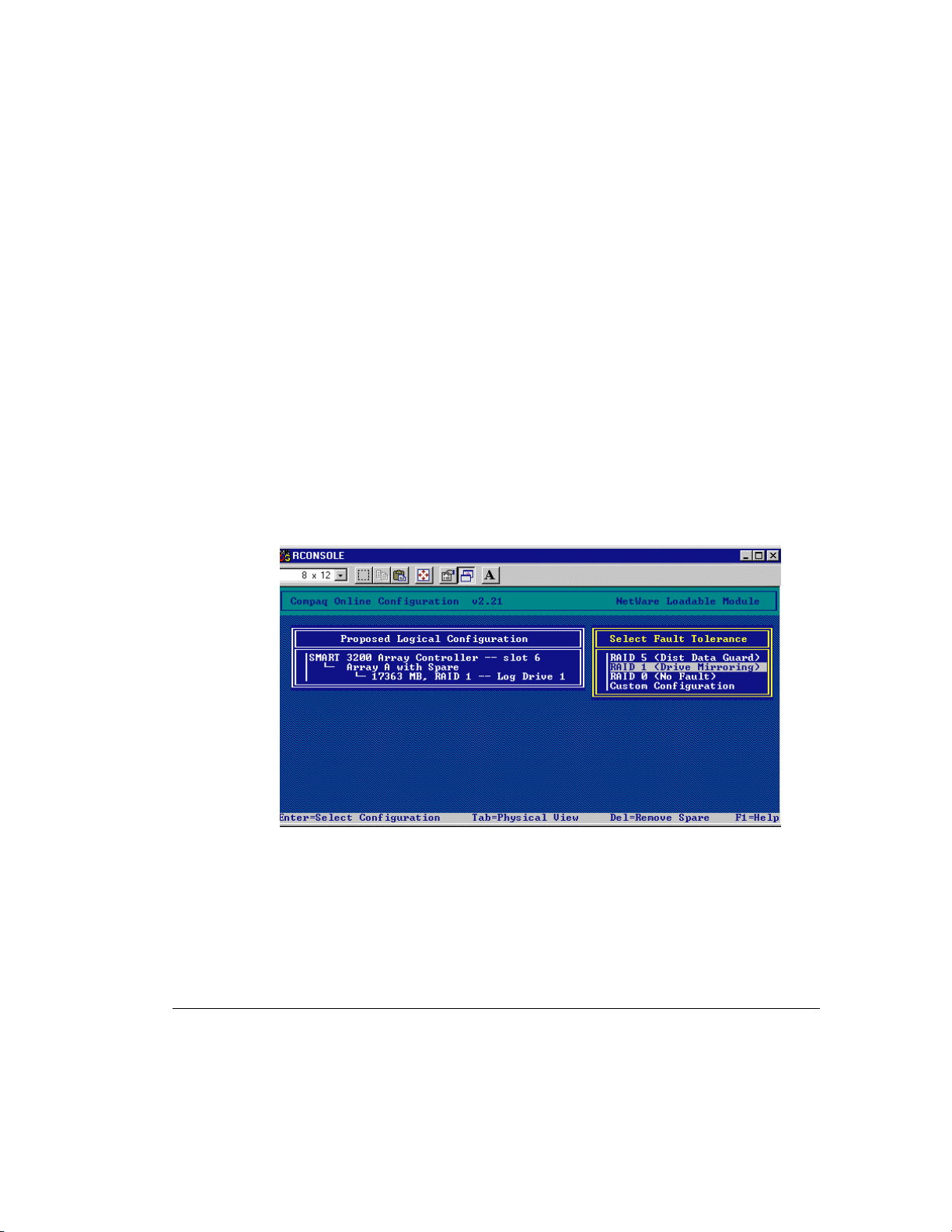
5-30 Running the Array Configuration Utility
NetWare Online Array Configuration
Utility (CPQONLIN)
The NetWare Online Array Configuration Utility, also called CPQONLIN, is an
NLM for configuring your drive arrays without shutting down your server.
CPQONLIN also provides information about the status of drives attached to the
Smart Array 3200 Controller. It indicates drive failure, expansion, or waiting for
expansion or rebuild (queued). Before loading CPQONLIN.NLM, you must load
the appropriate device driverCPQARRAY.HAM. CPQONLIN.NLM is located
in the ONLINE directory of Novell SSD Disk 4. See driver installation
information in the NetWare section of Chapter 6.
Auto-Configuration
If no logical drives are configured, a CPQONLIN auto-configuration wizard
(Figure 5-23) appears and prompts you to select a fault-tolerance level.
CPQONLIN then configures arrays optimally for the selected fault tolerance.
Figure 5-23. Auto-configuration wizard with RAID 1 fault tolerance selected
Writer: Rickard Project: Compaq Smart Array 3200 Controller Reference Guide Comments: 340862-002
File Name: F-CH05.DOC Last Saved On: 12/7/98 1:22 PM
COMPAQ CONFIDENTIAL - NEED TO KNOW REQUIRED
Page 75

Custom Configuration
Custom configuration allows you to create arrays and to assign fault tolerance
one array at a time. To custom configure an array, make selections from the
Main Configuration View screen. Highlight the controller, array, or logical
drive you want to configure. Make a selection from the Options menu located
on the right side of the screen. Figure 5-24 shows the controller highlighted on
the left side of the screen and Controller Options on the right side of the screen.
5-31
Figure 5-24. Logical Configuration View screen
Use online help for instructions to complete configurations. The following
sections discuss CPQONLIN functions.
Compaq Smart Array 3200 Controller Reference Guide
Writer: Rickard Project: Compaq Smart Array 3200 Controller Reference Guide Comments: 340862-002
File Name: F-CH05.DOC Last Saved On: 12/7/98 1:22 PM
COMPAQ CONFIDENTIAL - NEED TO KNOW REQUIRED
Page 76

5-32 Running the Array Configuration Utility
Drive Rebuild, Expand Priority, and
Accelerator Ratio
To set the drive rebuild priority, expand priority, or accelerator ratio for a
controller, highlight the controller at the Main Configuration View screen and
select the Controller Settings option listed below Controller Options. The
Controller Settings screen appears (Figure 5-25).
Figure 5-25. Compaq SMART 3200 Controller settings screen
Drive Rebuild
Drive rebuild occurs after a physical drive fails and is replaced, or when a
physical drive fails in an array that has an online spare. Only logical drives
configured for fault tolerance (RAID 1, RAID 4, or RAID 5) on the array with
the failed physical drive will rebuild.
Priority Settings
To set the drive rebuild priority, highlight the Smart Array 3200 Controller and
select the Controller Settings. If you chose low priority for drive rebuilding (the
default), rebuild takes place only when the Smart Array 3200 Controller is not
busy handling normal I/O requests. Low priority has minimal effect on normal
I/O operations. With high priority, drive rebuilding occurs faster, at the expense
of normal I/O operations. Choosing high priority for drive rebuilding protects an
array, but the array is vulnerable to additional drive failures while a drive is
being rebuilt.
Writer: Rickard Project: Compaq Smart Array 3200 Controller Reference Guide Comments: 340862-002
File Name: F-CH05.DOC Last Saved On: 12/7/98 1:22 PM
COMPAQ CONFIDENTIAL - NEED TO KNOW REQUIRED
Page 77

Accelerator Ratio
The Smart Array 3200 Controller has an onboard cache, called an Array
Accelerator, that performs both write-posting and read-ahead caching. The
setting in CPQONLIN determines the amount of memory allocated to the read
and write caches. For example, if the Accelerator Ratio is set to Read 75% Write 25%, then 75% of Array Accelerator cache is dedicated to read-ahead
cache and 25% is dedicated to the write-posting cache. This option can be
modified from the Controller Settings menu when the Array Accelerator is
installed.
Expand an Array
During an expand, performance may be slightly degraded. In most cases,
however, any potential degradation is offset by the addition of physical drives.
Some tips for expanding are:
■ Perform the expand process during periods of low server use. If you
must expand during peak periods, the Array Configuration Utility for
NetWare allows you to set the priority of the expand. Setting the priority
to LOW will affect performance the least, but it will take longer for the
new space to become available.
5-33
■ When expanding, you must add drives of at least the same capacity as
the smallest drive in the array. Adding larger drives wastes space
because only the space that is equal to the smallest drive size can be
used.
Add or Configure Spare Drives
When adding a spare drive to an array, you must have an unassigned drive or a
drive already assigned as a spare on another array. You can assign a single spare
to as many arrays as you want, or assign separate spares. When you select
Assign Spare Drive, only drives that qualify will appear (for example, only
those spares that are large enough will appear). If drives that you expect to see
do not appear, switch to the physical drive view (TAB key), and check the size
of the drives. The spare must be as large as the smallest drive in the array.
Compaq Smart Array 3200 Controller Reference Guide
Writer: Rickard Project: Compaq Smart Array 3200 Controller Reference Guide Comments: 340862-002
File Name: F-CH05.DOC Last Saved On: 12/7/98 1:22 PM
COMPAQ CONFIDENTIAL - NEED TO KNOW REQUIRED
Page 78

5-34 Running the Array Configuration Utility
Failed Drives or Interim Recovery Mode
If a drive fails and hardware fault tolerance is enabled, operation continues.
Replace the drive as soon as possible. Select a logical drive and press F3 to
monitor the status of drive recovery (Figure 5-26).
Figure 5-26. Rebuilding logical drive screen
■ Interim Recovery: The logical drive is operating, but a failed drive has
not been replaced. Replace drive as soon as possible.
■ Ready for Recovery: The logical drives are queued for recovery. This
status is displayed when another logical drive is already rebuilding or
expanding.
■ Rebuilding: The array is operating and rebuilding a replacement drive or
an online spare, if one was assigned.
■ Logical Drive Failed: If you have one or more logical drives that are not
protected by fault tolerance in an array, the data on these logical drives
will be lost. The Array Configuration Utility shows the logical drives as
FAILED. After drive replacement, any fault-tolerant logical drives
rebuild. The logical drives that were not protected (FAILED) become
available for data (the devices are reactivated automatically). If you have
a backup of the data, restore the data now.
Writer: Rickard Project: Compaq Smart Array 3200 Controller Reference Guide Comments: 340862-002
File Name: F-CH05.DOC Last Saved On: 12/7/98 1:22 PM
COMPAQ CONFIDENTIAL - NEED TO KNOW REQUIRED
Page 79

If you do not replace the failed drive, the only option using the Array
Configuration Utility is to delete logical drives. Do not delete logical drives that
contain valid data. Doing so results in lost data.
NOTE: A failed status can occur on drives protected by fault tolerance if two
or more physical drives fail concurrently.
Some status indicators are available without pressing F3. For example, on the
Main menu, the FAILED status will appear next to the logical drive that has
failed. EXPANDING and REBUILDING will appear next to the array in which
the activity is occurring.
Handling Disk Drive Failures
If you configured your Smart Array 3200 Controller with hardware fault
tolerance, complete the following steps after a disk drive failure.
1. Determine which physical drive failed. On hot-pluggable drives in a
ProLiant server or storage system, this is indicated by an amber Drive
Failure LED on each drive tray.
2. If the unit containing the failed drive does not support hot-pluggable
drives, perform a normal system shutdown.
5-35
3. Remove the failed drive and replace it with a drive of the same capacity.
For hot-pluggable drives, after you secure the drive in the bay, the LEDs
on the drive each light once in an alternating pattern to indicate that the
connection was successful. The Online LED blinks, indicating that the
controller recognized the drive replacement and began the recovery
process.
4. Power-up the server, if applicable.
5. The Smart Array 3200 Controller firmware reconstructs the information
on the new drive, based on information from the remaining physical
drives in the logical drive. While reconstructing the data on hotpluggable drives, the Online LED blinks. When drive rebuild is
complete, the Online LED is illuminated.
6. NetWare cannot detect a single physical drive failure when using
hardware-based fault tolerance NetWare considers the data to be is still
valid and accessible during the rebuilding process.
Compaq Smart Array 3200 Controller Reference Guide
Writer: Rickard Project: Compaq Smart Array 3200 Controller Reference Guide Comments: 340862-002
File Name: F-CH05.DOC Last Saved On: 12/7/98 1:22 PM
COMPAQ CONFIDENTIAL - NEED TO KNOW REQUIRED
Page 80

5-36 Running the Array Configuration Utility
Optimizing Array Controller Performance
To improve system performance, keep these tips in mind before creating
NetWare volumes or partitions:
■ If you selected a fault-tolerance option, such as mirroring or distributed
data guarding, when using the Compaq System Configuration Utility, do
not select mirroring while using INSTALL.NLM. The fault tolerance
capabilities of the Smart Array 3200 Controller provide performance
improvements and automatic data recovery features.
■ Novell recommends that you create volumes with a 64-KB block size
and that you use the Block Sub-Allocation feature of NetWare. Using a
large block size decreases the amount of RAM required to mount the
volume, while Block Sub-Allocation allows NetWare to allocate disk
space more efficiently.
■ Use of linear memory provides the best performance in the NetWare
environment. When you use the Compaq System Configuration Utility to
configure your server with NetWare, the memory options default so that
linear memory is used. To verify the setting, run the Compaq System
Configuration Utility and view the Compaq Memory settings. Make sure
that a linear option has been selected under the Base Memory option.
Using the Compaq Drive Array Optimization
Utility (CPQDAOPT)
Compaq recommends that you use the Compaq Drive Array Optimization
Utility (CPQDAOPT.NLM) to optimize the drive arrays on your server before
creating partitions. CPQDAOPT assists you in optimizing performance and can
increase drive array performance by 20 to 40 percent. CPQDAOPT provides a
formula specific to your configuration. Use this information as you create a
partition using INSTALL.NLM. If you installed NetWare using SmartStart, it is
not necessary to run this utility.
Writer: Rickard Project: Compaq Smart Array 3200 Controller Reference Guide Comments: 340862-002
File Name: F-CH05.DOC Last Saved On: 12/7/98 1:22 PM
COMPAQ CONFIDENTIAL - NEED TO KNOW REQUIRED
Page 81

Using CPQDAOPT on NetWare Servers
NOTE: Back up existing data before applying new settings to data volumes.
1. Start your NetWare server.
NOTE: The following steps are meant as an example.
2. Copy the CLIB.NLM and STREAMS.NLM files from the NetWare
Installation CD-ROM (D:\ NETWARE.312\________\C where the line
represents eight underscores) to the server’s DOS partition before you
begin installation.
5-37
NOTE:
CLIB.NLM
must be v3.11c or later.
3. Be sure you load CPQDA386.DSK (version 3.10 or later).
4. When the Create NetWare Partition option appears during a new
NetWare installation, use the Alt+Esc key sequence to change to the
console prompt and load CLIB:
Load clib.nlm
5. Load CPQDAOPT.NLM from Novell SSD Disk 4:
Load A:\drv_arry\cpqdaopt
6. CPQDAOPT displays the registered disk devices it has located. Select
the device where you will create a partition by using the cursor keys.
Press Enter.
CPQDAOPT determines if it is possible to optimize the alignment of
data on the selected device. If so, it provides a formula to determine the
size of the Hot Fix Redirection Area you should select when creating this
partition. Note the formula: even, odd, and so on.
7. In some cases, it may not be possible to optimally align the data on the
partition by sizing the Hot Fix Redirection Area alone. CPQDAOPT may
instruct you to create a small DOS partition on the device. If so:
a. Exit NetWare before creating the partition.
b. Use the DOS FDISK utility to create the smallest DOS partition
allowed.
c. Start the server and load CPQDAOPT.NLM again.
Compaq Smart Array 3200 Controller Reference Guide
Writer: Rickard Project: Compaq Smart Array 3200 Controller Reference Guide Comments: 340862-002
File Name: F-CH05.DOC Last Saved On: 12/7/98 1:22 PM
COMPAQ CONFIDENTIAL - NEED TO KNOW REQUIRED
Page 82

5-38 Running the Array Configuration Utility
8. If there are no existing partitions, load the NetWare installation utility
and select the option to create disk partitions.
9. Use the formula recommended by CPQDAOPT to determine the number
of Hot Fix Redirection Blocks for the partition installed on the selected
device. Make sure that the number of blocks is the same as described by
the formula. For example, if the formula was “even,” any even number
will work.
10. After the volume is optimized, copy the CPQDAOPT.NLM to the
server’s SYSTEM partition so that it is easily accessible for future
optimizations. In the following example, F: is mapped to the server’s
SYSTEM partition. From a client logged into the server, type:
copy A:\drv_arry\cpqdaopt.nlm f:\system\cpqdaopt.nlm
If you have already created a partition on a device, use CPQDAOPT to
determine if the data is optimally aligned.
A may appear warning about changing the cache buffer size on your server. In
some cases, increasing the size of the cache buffers on a NetWare server may
slow I/O performance. If you must enlarge the cache buffer size and this takes
the partition out of optimal alignment, or, if CPQDAOPT indicates that the
existing partition on a device is not optimally aligned, you can still configure the
partition optimally:
1. Back up the data on your server to avoid data loss.
2. Use INSTALL.NLM Disk Options, Partition Tables, and Change Hot Fix
Option to change the size of the Hot Fix Redirection Area using the
formula provided by CPQDAOPT.
3. Create your volume(s).
4. Restore your data.
Writer: Rickard Project: Compaq Smart Array 3200 Controller Reference Guide Comments: 340862-002
File Name: F-CH05.DOC Last Saved On: 12/7/98 1:22 PM
COMPAQ CONFIDENTIAL - NEED TO KNOW REQUIRED
Page 83

Chapter 6
Installing the Operating System
Drivers
This chapter outlines driver installation steps to set up the Smart Array 3200
Controller in a server running any of the following operating systems:
■ Novell NetWare 3.2, 4.2, and 5.0
■ Microsoft Windows NT 3.51 and 4.0
■ SCO OpenServer 5
■ SCO UnixWare 2.x and 7.x
■ IBM OS/2 WARP Server family
■ Banyan VINES 6.x, 7.x, and 8.x
This chapter also contains related information for using the Smart Array 3200
Controller with these operating systems. If you are setting up a new system,
Compaq recommends using SmartStart to install both the operating system
software and the device drivers for the Smart Array 3200 Controller.
6-1
NOTE: If you install the operating system software from the SmartStart and
Support Software CD, all the software, including device drivers, will be installed
automatically and configured for the Smart Array 3200 Controller. The Smart
Array 3200 Controller is supported by SmartStart 4.22 or later. Refer to the
documentation that came with SmartStart for installation instructions.
Before installing operating system drivers, you should have:
■ Updated your system firmware by running Systems ROMPaq
■ Installed the Smart Array 3200 Controller option board
■ Configured the hardware by running the System Configuration Utility
■ Used the Array Configuration Utility to configure your drive array(s)
Compaq Smart Array 3200 Controller Reference Guide
Writer: Rickard Project: Compaq Smart Array 3200 Controller Reference Guide Comments: 340862-002
File Name: G-CH06.DOC Last Saved On: 12/7/98 9:23 AM
COMPAQ CONFIDENTIAL - NEED TO KNOW REQUIRED
Page 84

6-2 Installing the Operating System Drivers
Novell NetWare 3.2, 4.2, and 5.0
Use the instructions in this section to install the driver for a new Smart Array
3200 Controller installation or to upgrade the driver in a server running
NetWare and using the Smart Array 3200 Controller. If you use SmartStart to
install NetWare and drivers, you do not need to create the Novell Support
Software Diskettes (SSD). Skip to the section, “Using the Array Configuration
Utility for NetWare.”
Installation Requirements
Before installing device drivers, install and load the latest support pack or
operating system patch kit. Novell’s support packs and patch kits are available
through the Internet. These patches correct known OS-specific problems and
provide support for newly developed and enhanced drivers.
Latest Drivers
The latest Novell SSD drivers may be obtained from:
World Wide Web
Go to http://www.compaq.com
Materials Needed
To install the Smart Array 3200 Controller driver on your server, you will need:
■ Compaq SmartStart and Support Software CD (supplied in the Smart Array
3200 Controller option kit)
■ Up to three blank diskettes
■ Any server or workstation with a bootable CD-ROM drive
Writer: Rickard Project: Compaq Smart Array 3200 Controller Reference Guide Comments: 340862-002
File Name: G-CH06.DOC Last Saved On: 12/7/98 9:23 AM
COMPAQ CONFIDENTIAL - NEED TO KNOW REQUIRED
Page 85

Creating Novell SSD Diskettes
Use the CPQARRAY.HAM driver for the Smart Array 3200 Controller. These
drivers are on the Novell SSD Diskettes.
NOTE: To determine the appropriate driver for your version of NetWare, see
the online help file on Disk 2 of the Novell SSD.
To create the diskettes:
1. Boot the server from the Compaq SmartStart and Support Software CD.
2. From the Compaq System Utilities screen, select Create Support Software.
3. From the Diskette Builder screen, select Create Support Software
Diskettes from CD only.
4. Scroll down the list and select Support Software for Novell Products.
5. You can create all the disks in the Novell SSD set or create only Disk 4,
which contains the driver for the Smart Array 3200 Controller. Compaq
recommends that you create all disks to obtain the support
documentation. Follow the instructions on the screen to create the Novell
SSD diskette(s).
6-3
Compaq Smart Array 3200 Controller Reference Guide
Writer: Rickard Project: Compaq Smart Array 3200 Controller Reference Guide Comments: 340862-002
File Name: G-CH06.DOC Last Saved On: 12/7/98 9:23 AM
COMPAQ CONFIDENTIAL - NEED TO KNOW REQUIRED
Page 86

6-4 Installing the Operating System Drivers
Additional Information
The Novell SSD SmartStart CD contains the latest information about using
Compaq options in a NetWare environment, including the driver installation
procedure. Locate and read this procedure. If the procedure differs from the one
described here, follow the one in the STORAGE.RDM file on the Novell SSD
diskette.
To view and print the readme files:
1. Execute README.COM
C:\readme
2. Select the file(s) to read or print. Important readme files include:
❏ READ1ST.RDM
❏ STORAGE.RDM
Writer: Rickard Project: Compaq Smart Array 3200 Controller Reference Guide Comments: 340862-002
File Name: G-CH06.DOC Last Saved On: 12/7/98 9:23 AM
COMPAQ CONFIDENTIAL - NEED TO KNOW REQUIRED
Page 87

NetWare 3.12, 4.2, and 5.0 Driver
Installation from Novell SSD
Compaq provides an installation script on the Novell SSD that integrates
Novell’s INSTALL.NLM Product Options menu option. Use this option to install
or automatically upgrade Compaq storage adapter and device drivers. The
drivers are copied from the Novell SSD to both the DOS server startup directory
(typically C:\NWSERVER) and to the SYS:SYSTEM directory.
To install the driver for the Smart Array 3200 Controller:
1. Load INSTALL.NLM from the server console prompt.
2. Select Product Options from the Main menu.
3. Choose Install a Product Not Listed from the Other Installation Actions
menu.
4. If you are installing from Novell SSD diskettes, make sure that Disk #1,
INSTALL, DOS CD SUPPORT & ADVANCED SERVER SUPPORT,
is in the appropriate drive. Press Enter to confirm the location of the
product (INSTALL.NLM defaults to A:\).
or
6-5
Select (or deselect) the options/products to be installed. For Compaq
NWPA driver support, select the option for Compaq NWPA Storage
Support. Compaq recommends that you also select the Compaq Online
Configuration Utility.
NOTE: Refer to Section 1.0 of STORAGE.RDM on Novell SSD Disk 4 for a
discussion of legacy DDFS versus NWPA device drivers.
5. Press F10 to accept the selected options and continue the installation or
upgrade.
6. Follow the instructions on the screen to complete the installation. You
will be warned that the latest intraNetWare Support Pack should be
installed. If you have already performed that installation, choose to
continue. Otherwise, Compaq recommends that you abort this
installation and install the intraNetWare Support Pack first.
Compaq Smart Array 3200 Controller Reference Guide
Writer: Rickard Project: Compaq Smart Array 3200 Controller Reference Guide Comments: 340862-002
File Name: G-CH06.DOC Last Saved On: 12/7/98 9:23 AM
COMPAQ CONFIDENTIAL - NEED TO KNOW REQUIRED
Page 88

6-6 Installing the Operating System Drivers
Updating the Compaq Insight
Manager Agents
If you are using Compaq Insight Manager, you will need to update the Insight
Agents to support the new Smart Array 3200 Controller. If you used SmartStart
4.22 or later to install the operating system on a new Smart Array 3200
Controller installation or to upgrade the driver in an existing installation, the
agents were manually updated automatically by SmartStart. You will not need
to update the agents.
If you did not use SmartStart 4.22 or later as part of your Smart Array 3200
Controller installation, you must manually update the Insight Agents. The
correct agents can be obtained from your local Compaq Reseller or authorized
Compaq Service Provider. Refer to the documentation included with Compaq
Insight Manager for the correct procedure for updating agents.
Installation of the Compaq Smart Array 3200 Controller is complete. Reboot the
server to begin using the array controller.
Software Drive Mirroring
with NetWare
NetWare recognizes each logical drive in an array as a separate physical drive.
If you mirror logical drives on the same array and a physical drive fails, both
logical drives in the mirrored pair will also fail and your data will be lost.
To avoid this, you must mirror logical drives on separate arrays. Use the
Compaq Array Configuration Utility for NetWare (CPQONLIN.NLM) on
Novell SSD Disk 1 to view the logical configuration for the Smart Array 3200
Controller. Record the logical drives and the arrays on which they reside. When
configuring NetWare for drive mirroring, select equally sized logical drives on
different arrays.
IMPORTANT: Do not use NetWare drive mirroring if you do not have at
least two arrays.
Writer: Rickard Project: Compaq Smart Array 3200 Controller Reference Guide Comments: 340862-002
File Name: G-CH06.DOC Last Saved On: 12/7/98 9:23 AM
COMPAQ CONFIDENTIAL - NEED TO KNOW REQUIRED
Page 89
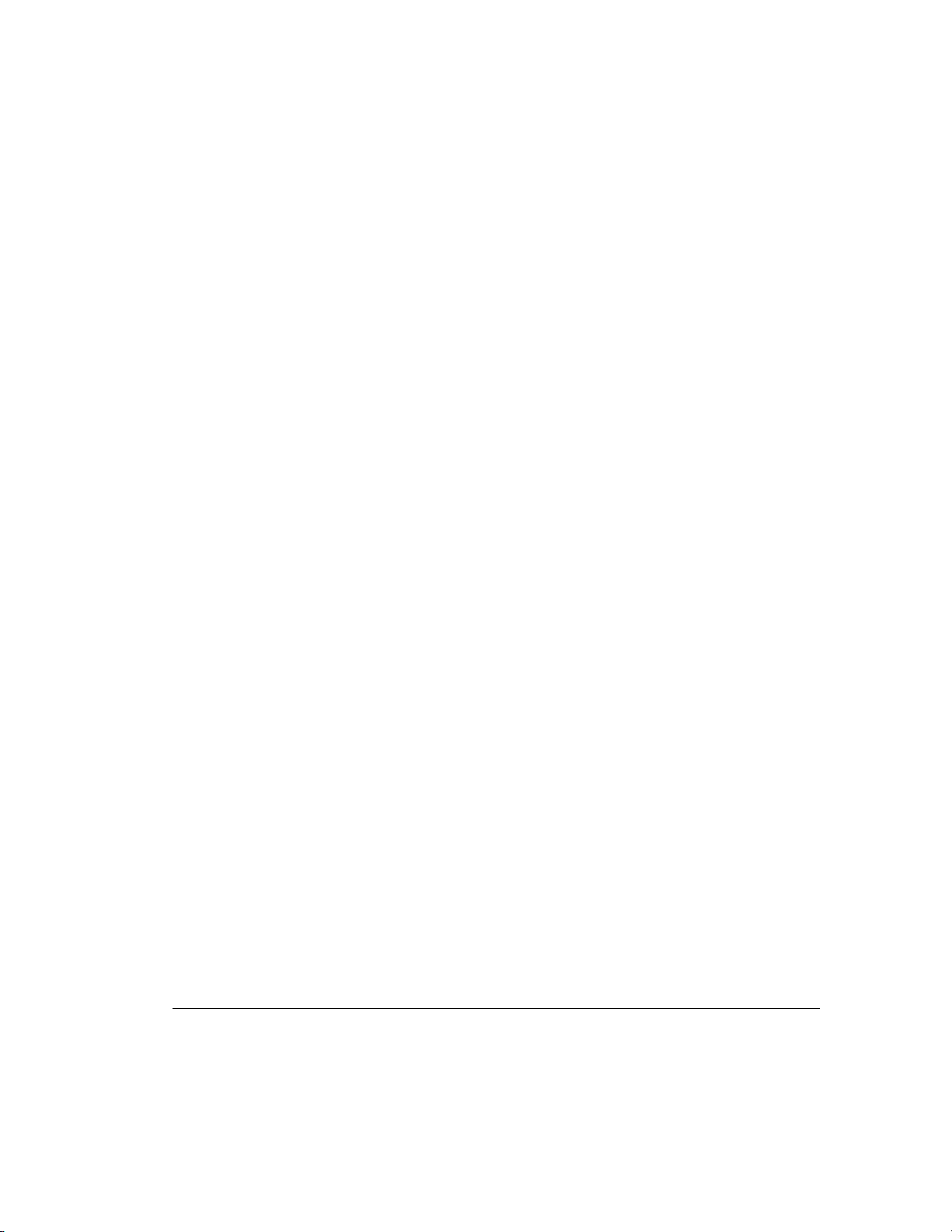
Handling Disk Drive Failures
Although drive failures are not common, it is important to protect your critical
data. The best way to recover from a failed drive is to configure your drive
system with some form of fault tolerance.
To ensure a quick and transparent recovery, Compaq recommends that you
configure your Smart Array 3200 Controller with hardware fault tolerance.
Another advantage of hardware fault tolerance is that the controller is able to
perform a background surface analysis on the hard drives to monitor for bad
sectors and to remap data to a new location on the media. This feature enhances
the reliability and availability of your data. Compaq also recommends that you
use good back-up procedures, in case of catastrophic failure.
If you discover a failed drive:
■ Identify and document which physical drive has failed. Note the drive
type and capacity.
■ Note which partition and volume, if any, has failed. This information is
provided in the error message on the server console. It is also recorded in
the server error log file, which can be viewed using the SYSCON utility
(intraNetWare 3.12) or NWADMIN utility (NetWare 4.x).
6-7
■ Make sure you have a recent backup. If the drive is part of a fault-
tolerant mirrored volume, or a hardware fault-tolerant volume, you will
be able to back up the data again in case of a second drive failure.
■ Locate a replacement drive of the same type and capacity.
■ Follow the instructions in the following sections for replacing a drive in
your server configuration.
Compaq Smart Array 3200 Controller Reference Guide
Writer: Rickard Project: Compaq Smart Array 3200 Controller Reference Guide Comments: 340862-002
File Name: G-CH06.DOC Last Saved On: 12/7/98 9:23 AM
COMPAQ CONFIDENTIAL - NEED TO KNOW REQUIRED
Page 90

6-8 Installing the Operating System Drivers
DOS Partitions and NetWare Fault
Tolerance
NetWare does not mirror information on DOS partitions. Only hardware fault
tolerance supports mirrored DOS partitions. If you have a mirrored drive
containing a DOS partition, you need to restore the DOS partition information
from another back-up source.
If the failed drive contains a DOS partition, NetWare cannot access information
on that partition. For example, files on the DOS partition include
STARTUP.NCF and Novell disk drivers. To prevent NetWare from attempting
to read from or write to the failed device, execute the following command from
the console.
REMOVE DOS
Recovering a DOS Partition without Hardware
Fault Tolerance
If your server is not configured for hardware fault tolerance, and if the failed
drive contained the DOS partition used to boot your server, you will not be able
to restart the server once it has been powered off. Schedule maintenance time as
soon as possible and:
1. Power-down your server.
2. Replace the failed drive.
3. Reboot the system with the Compaq System Configuration Utility
diskette.
4. Select the option to Install a System Partition on your DOS boot device.
This partition should contain the Compaq System Configuration Utility
and the Compaq Diagnostic Utility. Exit the System Configuration
Utility.
5. Locate a DOS bootable diskette that contains the DOS FDISK and
FORMAT programs.
6. Use the FDISK program to create a primary DOS partition on the
replaced drive. Compaq recommends that your DOS partition be at least
15 MB.
Writer: Rickard Project: Compaq Smart Array 3200 Controller Reference Guide Comments: 340862-002
File Name: G-CH06.DOC Last Saved On: 12/7/98 9:23 AM
COMPAQ CONFIDENTIAL - NEED TO KNOW REQUIRED
Page 91

7. Set the active partition to the DOS partition you just created.
8. Use the FORMAT command to format the DOS partition to include the
necessary files to make the partition bootable. For example:
FORMAT C: /s
9. If you have a backup of your DOS partition, use it to create the previous
image. Otherwise, use your NetWare server diskettes and copy the
following files to a NetWare directory on your DOS partition:
SERVER.EXE
INSTALL.NLM
VREPAIR.NLM
MONITOR.NLM
CLIB.NLM
STREAMS.NLM
10. Copy the required disk drivers, LAN drivers, and utility NLMs that
should reside on the DOS partition from the Novell SSD.
11. Copy any other necessary information to the DOS partition, then reboot
your system. You can now start your NetWare server. You may need to
create your STARTUP.NCF file.
6-9
Compaq Smart Array 3200 Controller Reference Guide
Writer: Rickard Project: Compaq Smart Array 3200 Controller Reference Guide Comments: 340862-002
File Name: G-CH06.DOC Last Saved On: 12/7/98 9:23 AM
COMPAQ CONFIDENTIAL - NEED TO KNOW REQUIRED
Page 92

6-10 Installing the Operating System Drivers
Recovering Drives Configured for
NetWare Fault Tolerance
If you have chosen no fault tolerance for the drives connected to your
Smart Array 3200 Controller and have configured NetWare mirroring or
NetWare controller duplexing, perform the following steps to recover the data
after a drive failure:
1. Identify the failed physical drive that caused the NetWare device to be
deactivated. Record the device number and device name of the failed
logical drive. For example:
NWPA [V503-A2-D1:0] Compaq SMART-2 Slot 8 Disk 2 NFT
Failure messages are recorded on the server console and also in the
server error log file that can be viewed using the SYSCON utility (3.12)
or the NWADMIN utility (4.x). You will use this information later to
create a valid partition.
2. Load the INSTALL.NLM and select the Disk Options Mirroring menu. Select
the mirrored logical partition that was affected by the drive failure (see Step
1). Record the device number and partition number of the operational logical
drive in this mirrored group. This information will be used later to remirror
the repaired logical drive. For example:
NWPA: [V503-A2-D1:0] Compaq SMART-2 Slot 8 Disk 2 NFT
3. Delete the unavailable (possibly out of sync) device from the Mirror
Partition group. This device is unavailable due to the drive failure.
4. Record the drive bay location of the failed physical drive. The new
physical drive must be inserted into this drive bay.
5. If the failed drive is hot-pluggable, Skip to step 6. Otherwise, schedule
server down time, take the server offline, and power-off the unit.
Writer: Rickard Project: Compaq Smart Array 3200 Controller Reference Guide Comments: 340862-002
File Name: G-CH06.DOC Last Saved On: 12/7/98 9:23 AM
COMPAQ CONFIDENTIAL - NEED TO KNOW REQUIRED
Page 93

6. Insert the replacement physical drive in the drive bay where the failed drive
was located. The physical drive must be of the same capacity as the failed
drive. Be sure that all cable connections are secure.
For replacements in a ProLiant server or storage system, after you secure
the drive in the bay, the LEDs on the drive each light once in an
alternating pattern to indicate that the connection was successful. The
Online LED turns green, indicating that the controller has recognized and
successfully initialized the replacement drive. If the Online LED does
not light after a few minutes, verify that you added the new drive in the
same slot as the failed drive and that the drive capacity is the same as the
failed drive.
7. Activate the replaced device. Use the MONITOR.NLM Disk Information
option to select the device. Some versions of NetWare will cause a
“device activate” to occur automatically when this option is chosen.
Other versions of NetWare require manual activation of the device by
changing the operating status to active. If reactivation of the failed
logical drive is successful, the driver sends a console alert.
8. Use the INSTALL.NLM option Change Hot Fix (look at the information
provided about the mirrored drive, not the failed drive) to determine the
number of Hot Fix Redirection blocks set up for this partition. Refer to
the section “Using CPQDAOPT on NetWare Servers,” in Chapter 5 for
more information about optimizing the performance on NetWare 3.12
servers.
6-11
9. Use the INSTALL.NLM to delete and create the partition on the repaired
logical drive.
NOTE: Although the logical drive may have a valid partition table, the data on
this logical drive is no longer valid. Some data may appear valid because the
failed physical drive was only a portion of the arrayed logical drive. However,
there is a hole in the logical drive data at this point. Delete any old, invalid data
and create a new partition on the logical drive.
10. Return to the INSTALL.NLM Disk Options menu.
NOTE: If you are not running intraNetWare SFTIII or NetWare 4.x, you might
be able to skip to Step 11.
Use the Mirroring selection to locate the Out of Sync partition. The
device number for the Out of Sync partition should match the previously
failed device number. Select the Out of Sync partition.
Compaq Smart Array 3200 Controller Reference Guide
Writer: Rickard Project: Compaq Smart Array 3200 Controller Reference Guide Comments: 340862-002
File Name: G-CH06.DOC Last Saved On: 12/7/98 9:23 AM
COMPAQ CONFIDENTIAL - NEED TO KNOW REQUIRED
Page 94

6-12 Installing the Operating System Drivers
11. Use the Insert key to resynchronize this partition. You must
resynchronize before deleting the partition. Allow INSTALL to
resynchronize this partition. If warning messages indicate the selected
partition contains an already-defined volume, select No (do not rename
the volume) and press Esc. Since you will delete this partition, there is
no reason to salvage the volume. Proceed with deleting the partition
table.
12. From the INSTALL.NLM Disk Options menu, select the Partition Tables
option. In the INSTALL.NLM Available Disk Drives menu, select the
previously failed logical drive, which has now been repaired. The device
information was recorded in Step 1. For example:
NWPA: [V503-A2-D1:0] Compaq SMART-2 Slot 8 Disk 2 NFT
Select Delete Partition. INSTALL may display several error messages.
Since you will delete this partition, do not update any Volume Definition
Table information. Continue until the partition has been deleted.
If INSTALL reports that it cannot delete the partition because another
process has it locked, load MONITOR and look at the System Resources
option to determine which NLM has locked the device. If it is
MONITOR.NLM, you will need to unload MONITOR and any other
NLMs that have the partition locked. After you create the partition and
volume information, reload those NLMs.
13. Create the partition on the same logical drive.
14. Return to the Disk Options Mirroring menu. Select the previously
mirrored NetWare 386 Partition number (recorded in Step 2).
NWPA: [V503-A2-D1:0] Compaq SMART-2 Slot 8 Disk 2 NFT
15. Press Insert for a list of partitions available to remirror. Select the partition
associated with the repaired device (Step 1). This alerts NetWare to
resynchronize the mirrored partitions.
A console message indicates successful completion of the
resynchronization step.
Writer: Rickard Project: Compaq Smart Array 3200 Controller Reference Guide Comments: 340862-002
File Name: G-CH06.DOC Last Saved On: 12/7/98 9:23 AM
COMPAQ CONFIDENTIAL - NEED TO KNOW REQUIRED
Page 95

Recovering Drives Configured for
No Fault Tolerance
If you configured no fault tolerance, you must recover the data from a backup
media. Perform the following steps:
1. Identify the failed physical drive that caused the logical drive to be
deactivated. Record the device number and device name of the failed
logical drive. For example:
NWPA: [V503-A2-D1:0] Compaq SMART-2 Slot 8 Disk 2 NFT
Failure messages are recorded on the server console. They are also
recorded in the server error log file that can be viewed using the
SYSCON utility (NetWare 3.12) or the NWADMIN utility
(intraNetWare). This information will be used later to create a valid
partition.
For hot-pluggable drives in a ProLiant server or storage system, record
the location drive bay of the failed physical drive. The failed physical
device can be identified by the illumination of the amber LED on the
drive tray. This is where the new physical drive must be inserted.
2. Remove the failed drive.
6-13
3. Insert the replacement physical drive in the same drive bay where the
failed drive was located. The physical drive must be the same capacity as
the failed drive.
For hot-pluggable drives, after you secure the drive in the bay, the LEDs
on the drive each light once in an alternating pattern to indicate that the
connection was successful. The Online LED turns green, indicating that
the controller recognized and successfully initialized the replacement
drive. If the Online LED does not light after a few minutes, verify that
you added the new drive in the same slot as the failed drive, and that the
drive capacity is the same as the failed drive.
Compaq Smart Array 3200 Controller Reference Guide
Writer: Rickard Project: Compaq Smart Array 3200 Controller Reference Guide Comments: 340862-002
File Name: G-CH06.DOC Last Saved On: 12/7/98 9:23 AM
COMPAQ CONFIDENTIAL - NEED TO KNOW REQUIRED
Page 96

6-14 Installing the Operating System Drivers
4. It may be possible to use the INSTALL.NLM option Change Hot Fix to
determine the number of Hot Fix Redirection blocks set up for this
partition. Otherwise, refer to the section “Using CPQDAOPT on
NetWare Servers,” in Chapter 5 for more information about optimizing
the performance.
NOTE: Even though the logical drive may have a valid partition table, the data
on this logical drive is no longer valid. Some data may appear valid because
the failed physical drive is only a portion of the arrayed logical drive. However,
there is a hole in the logical drive data at this point. Delete any old, invalid data
and create a new partition on the logical drive.
5. Return to the INSTALL.NLM Disk Options menu. Select the Partition
Tables Option. The driver should reactivate the failed logical drive. The
driver sends a console alert if reactivation of the failed logical drive is
successful. In the INSTALL.NLM Available Disk Drives menu, select the
previously failed logical drive that has now been repaired. The device
information was recorded in Step 1. For example:
NWPA: [V503-A2-D1:0] Compaq SMART-2 Slot 8 Disk 2 NFT
Select the Delete Partition option. INSTALL may display several error
messages. Delete the volume associated with this partition. Since you
will delete this partition, do not update any Volume Definition Table
information. Continue until the partition has been deleted.
If INSTALL reports that it cannot delete the partition because another
process has it locked, load MONITOR and look at the System Resources
option to determine which NLM has locked the device. If it is
MONITOR.NLM, you will need to unload MONITOR and any other
NLMs that have the partition locked. After you create the partition and
volume information, reload these NLMs.
6. Create the partition on the same logical drive.
7. Create and mount the volume.
8. Locate the recent back-up media and restore the data to this server
volume.
Writer: Rickard Project: Compaq Smart Array 3200 Controller Reference Guide Comments: 340862-002
File Name: G-CH06.DOC Last Saved On: 12/7/98 9:23 AM
COMPAQ CONFIDENTIAL - NEED TO KNOW REQUIRED
Page 97

Microsoft Windows NT 3.51 and 4.0
This section includes instructions for installing the initial driver for a new Smart
Array 3200 Controller installation or for upgrading the driver in an existing
Windows NT server/Smart Array 3200 Controller system. If you used
SmartStart to install Windows NT and drivers on a new server, you do not need
to make the Support Software Diskette (SSD) utility diskettes. Skip this section.
NOTE: Windows NT supports using the Compaq Array Configuration Utility to
reconfigure your drive arrays online. However, the first use of the Array
Configuration Utility on a Windows NT server must be offline to initially set up
at least one array. After that, the utility can be used online to change the array
configuration.
Materials Needed
To install the Smart Array 3200 Controller Windows NT driver on your server,
you will need:
■ Compaq SmartStart and Support Software CD (supplied in the Smart
Array 3200 Controller option kit)
■ Blank diskettes
6-15
■ Access to a server or workstation with a bootable CD-ROM drive. This
may be the system in which you are installing the Smart Array 3200
Controller.
Compaq Smart Array 3200 Controller Reference Guide
Writer: Rickard Project: Compaq Smart Array 3200 Controller Reference Guide Comments: 340862-002
File Name: G-CH06.DOC Last Saved On: 12/7/98 9:23 AM
COMPAQ CONFIDENTIAL - NEED TO KNOW REQUIRED
Page 98

6-16 Installing the Operating System Drivers
Creating the Windows NT SSD Diskettes
The Windows NT driver for the Smart Array 3200 Controller is located on the
Compaq SmartStart and Support Software CD that was supplied in the Smart
Array 3200 Controller option kit. To access the driver, create the Compaq SSD
for Windows NT diskettes. These diskettes contain the latest operating system
software, drivers, and support documentation for all Compaq equipment
supported by Windows NT. To create the diskettes:
1. Boot the server from the Compaq SmartStart and Support Software CD.
2. From the Compaq System Utilities screen, select Create Support Software.
3. From the Diskette Builder screen, select Create Support Software
Diskettes from CD only.
4. Scroll down the list and select Compaq Support Software for Windows NT.
5. Follow the instructions on the screen to create the Windows NT SSD
diskettes.
Writer: Rickard Project: Compaq Smart Array 3200 Controller Reference Guide Comments: 340862-002
File Name: G-CH06.DOC Last Saved On: 12/7/98 9:23 AM
COMPAQ CONFIDENTIAL - NEED TO KNOW REQUIRED
Page 99

Additional Information
An NTREADME.HLP file on the Windows NT SSD diskettes contains the latest
information about Windows NT, including the driver installation procedure.
Review this information and, where it is different from the instructions shown
here, follow the instructions provided in NTREADME.HLP file.
To access the NTREADME.HLP file, you need a server running Windows NT or
a PC running Windows. Perform the following steps:
1. Insert the Windows NT SSD diskettes, one at a time, in the diskette
drive.
2. Open a command prompt, make A: the current drive, and type:
readme.bat
or
From the File pull-down menu in Windows Program Manager, select
Run and enter:
A:\readme.bat
3. Select the help topic(s) to read or print. Important readme files include:
6-17
❏ Compaq SSD for Windows NT Installation Methods
❏ Using the Compaq SSD for Windows NT Setup Program
❏ Windows NT Device Driver Specifics
❏ Compaq SCSI Controller Support
❏ Compaq Drive Array Support
❏ Installing the Compaq Drive Array Driver During Windows NT
Installation
❏ Installing the Compaq Drive Array Driver After Windows NT
Installation
❏ Updating the Compaq Drive Array Driver
❏ Removing the Compaq Drive Array Driver
Compaq Smart Array 3200 Controller Reference Guide
Writer: Rickard Project: Compaq Smart Array 3200 Controller Reference Guide Comments: 340862-002
File Name: G-CH06.DOC Last Saved On: 12/7/98 9:23 AM
COMPAQ CONFIDENTIAL - NEED TO KNOW REQUIRED
Page 100

6-18 Installing the Operating System Drivers
Installation Procedures
Device drivers can be installed in a Windows NT server using:
■ The Compaq SSD for Windows NT Setup program installation
or
■ The standard Windows NT device driver installation
Both methods are outlined in this chapter. Compaq recommends the Compaq
SSD for Windows NT Setup program installation method.
Compaq SSD for Windows NT Setup
Program Installation Method
The Compaq SSD for Windows NT Setup program installation method uses
device drivers installed with the Setup program located on the Compaq SSD for
Windows NT. The Setup program identifies hardware components installed in
the machine and suggests device drivers needing installation.
Use the following steps to run the Compaq SSD for Windows NT Setup
program:
1. Start Windows NT 3.51 or 4.0 and log in to an account with
administrative privileges.
2. Insert the Compaq SSD for Windows NT Support Software Diskettes,
one at a time, into the diskette drive.
3. From the Program Manager, select File →
Run.
4. Enter the following:
A:\setup
Writer: Rickard Project: Compaq Smart Array 3200 Controller Reference Guide Comments: 340862-002
File Name: G-CH06.DOC Last Saved On: 12/7/98 9:23 AM
COMPAQ CONFIDENTIAL - NEED TO KNOW REQUIRED
