Page 1
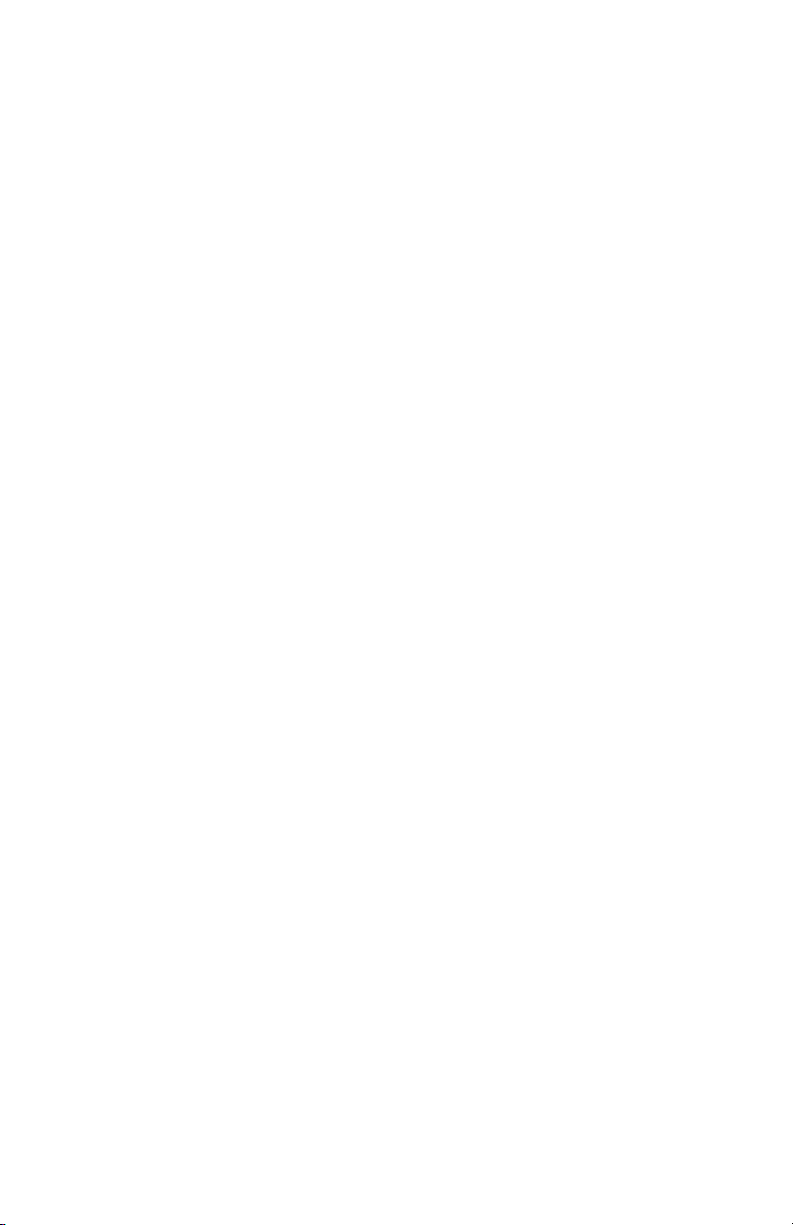
b
Startup Guide
Compaq Notebook Series
Document Part Number: 319921-001
April 2003
This guide explains how to set up your notebook and begin using
it. It also provides battery pack, power management, and
troubleshooting information.
Enhanced for Accessibility
Page 2

© Copyright 2003, 2004 Hewlett-Packard Company
Microsoft and Windows are trademarks of Microsoft Corporation in the
U.S. and other countries.
HP shall not be liable for technical or editorial errors or omissions contained
herein or for incidental or consequential damages in connection with the
furnishing, performance, or use of this material. The information in this
document is provided “as is” without warranty of any kind, and is subject
to change without notice. The warranties for HP products are set forth in
the express limited warranty statements accompanying such products.
Nothing herein should be construed as constituting an additional warranty.
Startup Guide
Compaq Notebook Series
First Edition April 2003
Document Part Number: 319921-001
Page 3

Software Product License
Agreement
Your Hewlett-Packard product contains software programs.
CAREFULLY READ THIS LICENSE AGREEMENT BEFORE
PROCEEDING TO OPERATE THIS EQUIPMENT. RIGHTS IN THE
SOFTWARE ARE OFFERED ONLY ON THE CONDITION THAT
THE CUSTOMER AGREES TO ALL TERMS AND CONDITIONS
OF THE LICENSE AGREEMENT. PROCEEDING TO OPERATE
THE EQUIPMENT INDICATES YOUR ACCEPTANCE OF THESE
TERMS AND CONDITIONS. IF YOU DO NOT AGREE WITH THE
TERMS OF THE LICENSE AGREEMENT, YOU MUST NOW
EITHER REMOVE THE SOFTWARE FROM YOUR HARD DRIVE
AND DESTROY THE MASTER DISKETTES, OR RETURN THE
COMPLETE HP PRODUCT AND SOFTWARE FOR A FULL
REFUND. PROCEEDING WITH CONFIGURATION SIGNIFIES
YOUR ACCEPTANCE OF THE LICENSE TERMS.
UNLESS OTHERWISE STATED BELOW, THIS HP SOFTWARE
LICENSE AGREEMENT SHALL GOVERN THE USE OF ALL
SOFTWARE THAT IS PROVIDED TO YOU AS PART OF THE HP
PRODUCT AND SHALL SUPERSEDE ANY OTHER SOFTWARE
WARRANTY STATEMENT THAT MAY BE INCLUDED IN THIS
HP PRODUCT OR MAY BE FOUND ONLINE.
Startup Guide iii
Page 4
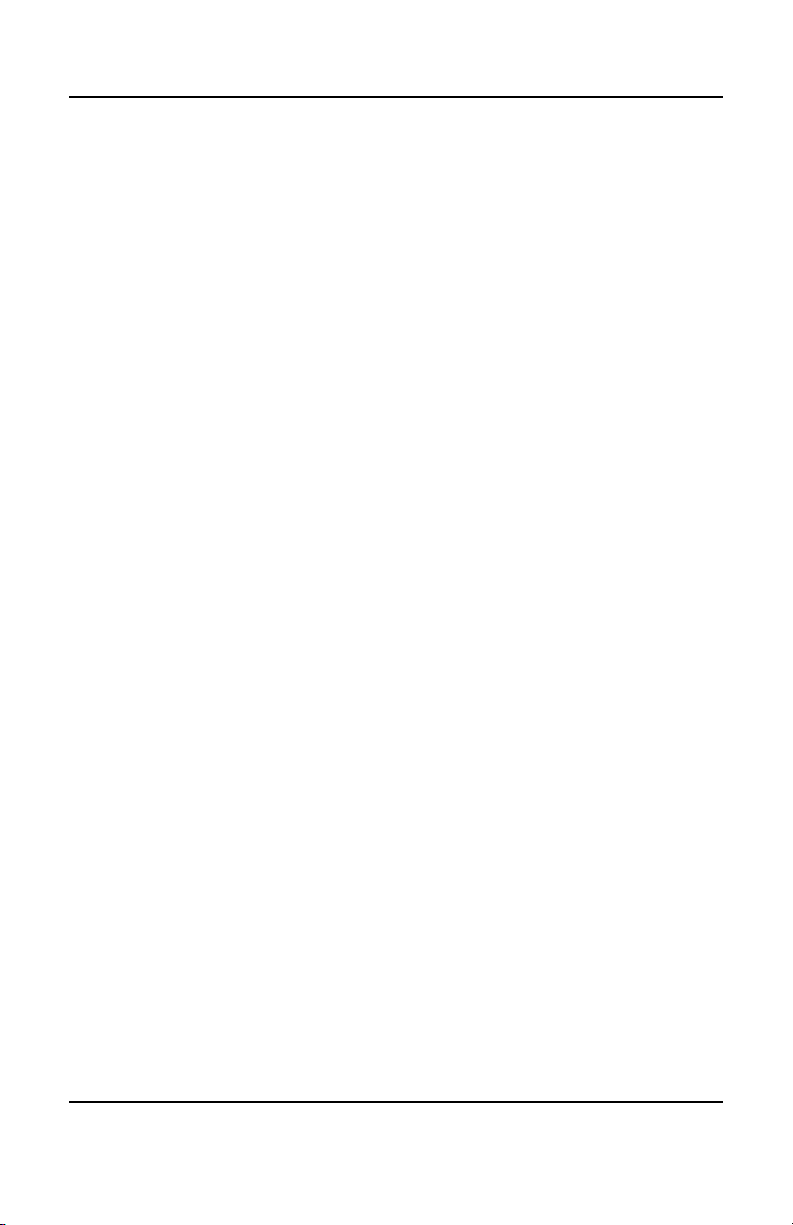
Software Product License Agreement
Operating system and software applications by Microsoft are licensed to
you under the Microsoft License Agreement contained in the Microsoft
documentation or displayed on your screen when Microsoft Software
Products are launched.
For a notebook supplied with a Microsoft operating system:
When you start the notebook and accept the Microsoft End-user License
Agreement (“EULA”), your license rights are valid only if a Certificate
of Authenticity (“COA”) label corresponding to your Microsoft
operating system is provided with your notebook. The COA label
can usually be found on the bottom of the notebook. If the COA
label does not correspond to your Microsoft operating system or is
missing, contact your HP reseller for details.
Other non-HP Software and Operating Systems are covered by the
appropriate vendor license. The following License Terms govern
the use of the HP software:
USE. Customer may use the software on any one HP product. Customer
may not network the software or otherwise use it on more than one HP
product. Customer may not reverse assemble or decompile the software
unless authorized by law.
COPIES AND ADAPTATIONS. Customer may make copies or
adaptations of the software (a) for archival purposes or (b) when copying
or adaptation is an essential step in the use of the software with an HP
product so long as the copies and adaptations are used in no other
manner.
OWNERSHIP. Customer agrees that he/she does not have any title or
ownership of the software, other than ownership of the physical media.
Customer acknowledges and agrees that the software is copyrighted and
protected under the copyright laws. Customer acknowledges and agrees
that the software may have been developed by a third party software
supplier named in the copyright notices included with the software, who
shall be authorized to hold the Customer responsible for any copyright
infringement or violation of this Agreement.
iv Startup Guide
Page 5

Software Product License Agreement
PRODUCT RECOVERY CD-ROM or DVD. If your HP product was
shipped with a product recovery CD-ROM or DVD: (i) The product
recovery CD-ROM or DVD and/or support utility software may only
be used for restoring the hard disk of the HP product with which the
product recovery CD-ROM or DVD was originally provided. (ii) The
use of any operating system software by Microsoft contained in any such
product recovery CD-ROM or DVD shall be governed by the Microsoft
License Agreement.
TRANSFER OF RIGHTS IN SOFTWARE. Customer may transfer
rights in the software to a third party only as part of the transfer of all
rights and only if Customer obtains the prior agreement of the third party
to be bound by the terms of this License Agreement. Upon such a
transfer, Customer agrees that his/her rights in the software are
terminated and that he/she will either destroy his/her copies and
adaptations or deliver them to the third party.
SUBLICENSING AND DISTRIBUTION. Customer may not lease,
sublicense the software, or distribute copies or adaptations of the
software to the public in physical media or by telecommunication
without the prior written consent of Hewlett-Packard.
TERMINATION. Hewlett-Packard may terminate this software license
for failure to comply with any of these terms provided Hewlett-Packard
has requested Customer to cure the failure and Customer has failed to
do so within thirty (30) days of such notice.
UPDATES AND UPGRADES. Customer agrees that the software
does not include updates and upgrades which may be available from
Hewlett-Packard under a separate support agreement.
EXPORT CLAUSE. Customer agrees not to export or re-export the
software or any copy or adaptation in violation of the U.S. Export
Administration regulations or other applicable regulation.
Startup Guide v
Page 6

Software Product License Agreement
U.S. GOVERNMENT RESTRICTED RIGHTS. Use, duplication,
or disclosure is subject to HP standard commercial license terms and
for non-DOD Departments and Agencies of the U.S. Government,
the restrictions set forth in FAR 52.227-19(c)(1-2) (June 1987)
Hewlett-Packard Company, 3000 Hanover Street, Palo Alto, CA 94304
U.S.A. Copyright © 2000 Hewlett-Packard Company. All Rights
Reserved. Customer further agrees that Software is delivered and
licensed as “Commercial notebook software” as defined in DFARS
252-227-7014 (June 1995) or as a “commercial item” as defined in
FAR 2.101(a), or as “Restricted notebook software” as defined
in FAR 52.227-19 (or any equivalent agency regulation or contract
clause), whichever is applicable. The Customer agrees that it has only
those rights provided for such Software by the applicable FAR or
DFARS clause or the HP standard software agreement for the product
involved.
SUPPORT POLICY FOR MICROSOFT OPERATING SYSTEMS
SERVICE PACK.
that use Microsoft Operating Systems, including its latest service packs.
This support will be available 30 days after the service pack being
released by Microsoft.
HP will provide end user support for HP notebooks
vi Startup Guide
Page 7

Contents
Software Product License Agreement
1 Getting Started with Your Notebook
Important Safety Information ........................................................ 1–1
Identifying Parts of the Notebook ................................................. 1–2
Front Panel and Right Panel Components ............................. 1–3
Left Panel and Back Panel Components ................................ 1–5
Bottom Panel Components .................................................... 1–7
Status Lights ........................................................................... 1–9
Setting Up Your Notebook.......................................................... 1–11
Step 1: Insert the Battery Pack.............................................. 1–11
Step 2: Connect AC Power .................................................. 1–12
Step 3: Connect a Phone Line............................................... 1–13
Step 4: Turn On the Notebook .............................................. 1–14
Step 5: Set Up Windows ....................................................... 1–15
Using the Documentation Library CD......................................... 1–15
2 Basic Operation
Operating Your Notebook ............................................................. 2–1
Default Power Settings ........................................................... 2–2
To Reset the Notebook............................................................ 2–3
To Change the Boot Device.................................................... 2–3
To Use the TouchPad.............................................................. 2–4
To Use the Function Hot Keys................................................ 2–5
Startup Guide vii
Page 8
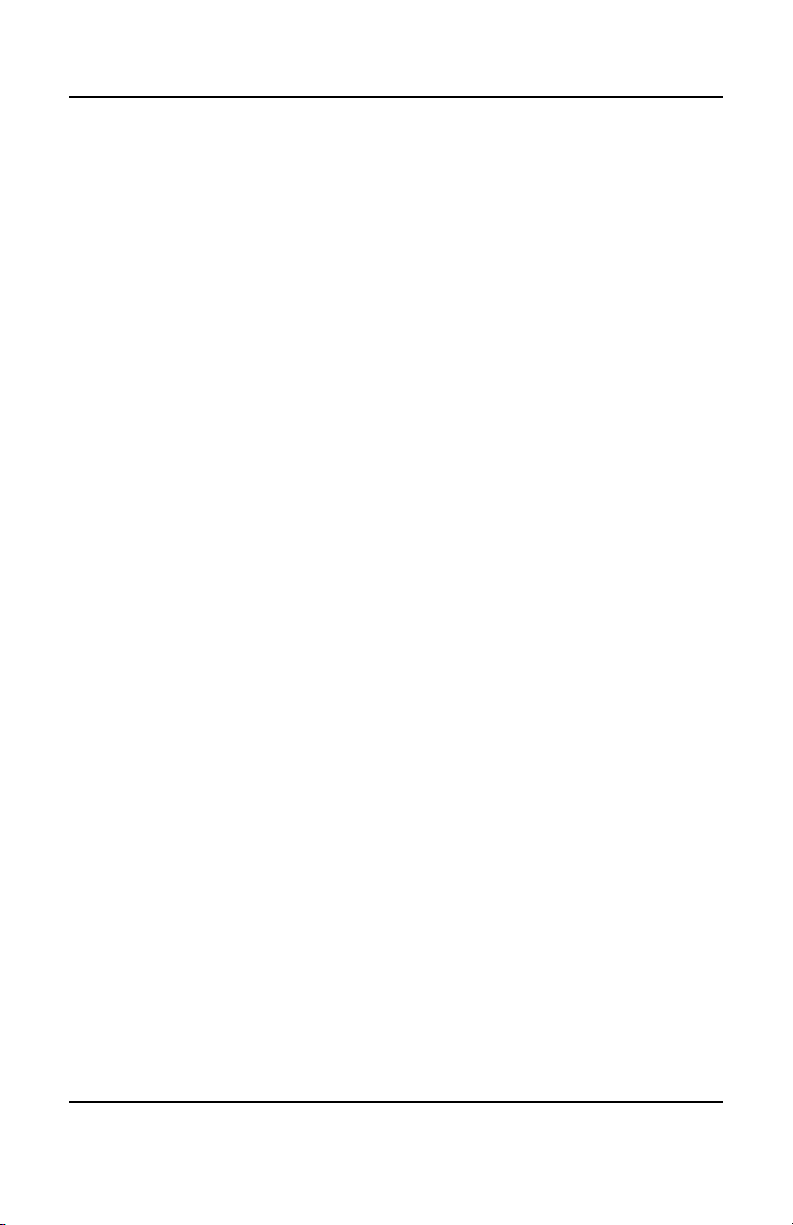
Contents
Using CDs or DVDs...................................................................... 2–6
To Play DVD Movies ............................................................. 2–6
To Connect a TV to Your Notebook....................................... 2–7
To Connect an Infrared Device (Select
Models Only) .......................................................................... 2–7
3 Battery Packs and Power Management
Using Battery Power...................................................................... 3–1
To Check Battery Status ......................................................... 3–1
To Respond to a Low-Battery Warning.................................. 3–2
To Recharge the Battery Pack................................................. 3–3
4 Troubleshooting
Troubleshooting Your Notebook................................................... 4–1
Display Problems .................................................................... 4–1
Hard Drive Problems .............................................................. 4–2
Keyboard and Pointing Device Problems ............................... 4–3
Performance Problems ............................................................ 4–3
Power and Battery Pack Problems .......................................... 4–4
Startup Problems..................................................................... 4–5
Configuring Your Notebook.......................................................... 4–6
To Run the BIOS Setup Utility............................................... 4–6
Updating Software and Drivers from the Web.............................. 4–7
Using System Recovery Features.................................................. 4–7
Index
viii Startup Guide
Page 9
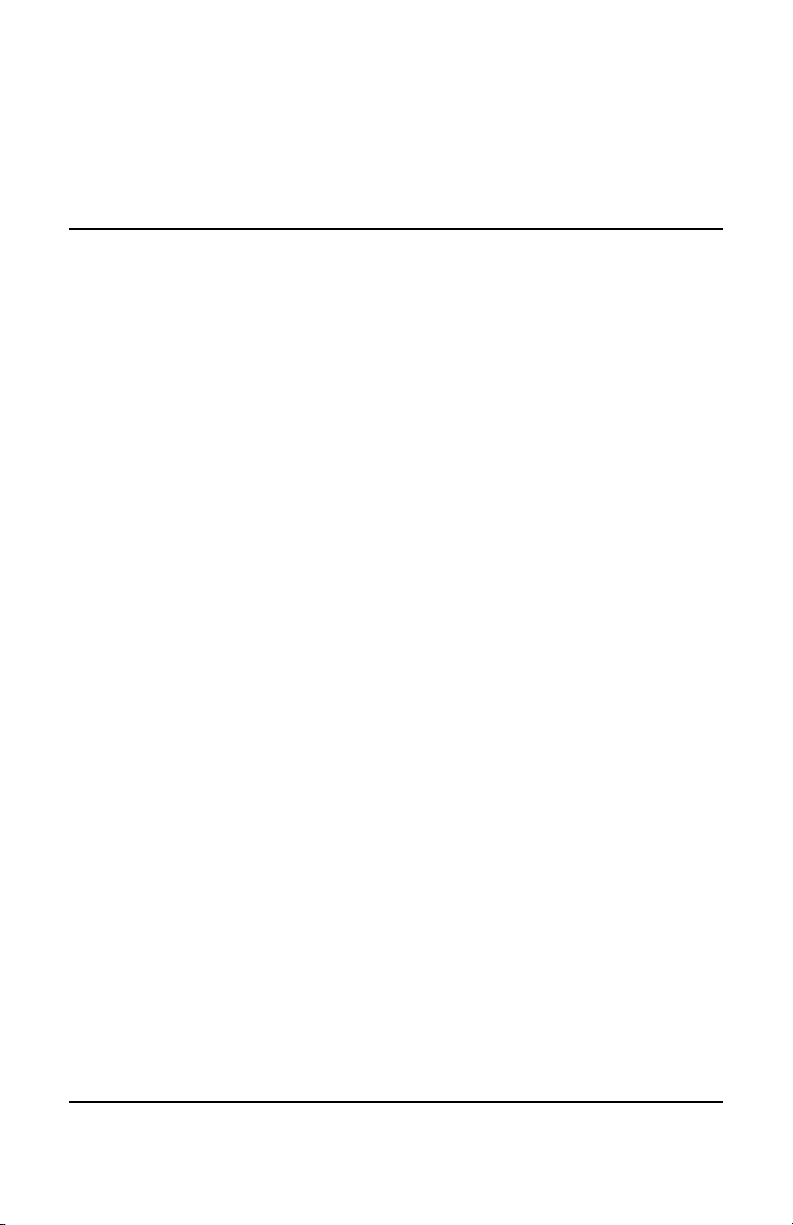
Getting Started with
Your Notebook
Important Safety Information
This equipment has been tested and found to comply with the
limits for a Class B digital device, pursuant to part 15 of the FCC
Rules. For more information, refer to the
Notices
product.
WARNING: To reduce the risk of electric shock or damage to
your equipment:
on the Documentation Library CD provided with your
Plug the power cord into an electrical outlet that is easily
accessible at all times.
Regulatory and Safety
1
Disconnect power from the product by unplugging the power
cord from the electrical outlet.
If provided with a three-conductor power cord having a
three-pin attachment plug, plug the cord into a grounded
(earthed) outlet. Do not disable the power cord grounding
pin. The grounding pin is an important safety feature.
WARNING: To reduce the risk of serious injury, read the
Comfort Guide.
health and work habits for computer users, and provides important
electrical and mechanical safety information. This guide is located
on the Web site at
drive or on the
product.
Startup Guide 1–1
It describes proper workstation setup, posture, and
http://www.compaq.com/ergo and on the hard
Documentation Library CD that is included with the
Safety &
Page 10
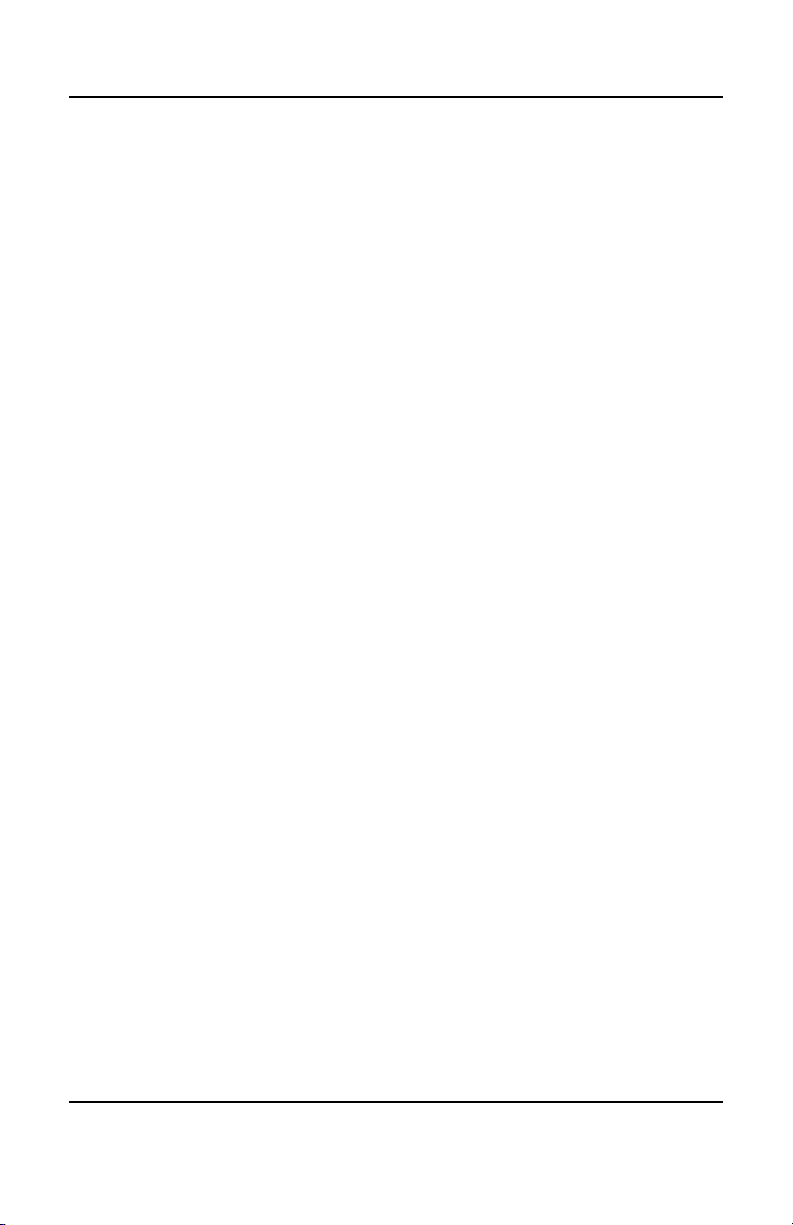
Getting Started with Your Notebook
CAUTION: To reduce the risk of fire, use only No. 26 AWG or
larger telecommunications line cord to connect a modem to the
telephone wall jack. In Australia, the notebook must be connected
to the Telecommunication Network through a line cord that meets
the requirements of ACA Technical Standard TS008.
When using your notebook with a telephone connection, always
follow basic safety precautions to reduce the risk of fire, electrical
shock, and injury to persons.
Do not use this product with a telephone connection near
water (for example, near a bathtub, sink, swimming pool,
or in a wet basement).
Avoid using a telephone connection (other than a cordless
type) during an electrical storm. There may be a remote risk
of electrical shock from lightning.
Do not use a telephone connection to report a gas leak in the
vicinity of the leak.
Use only the power cord and battery packs indicated in this
guide. Do not dispose of battery packs in a fire. They may
explode. Check with local codes for possible special disposal
instructions.
Disconnect the modem cable before opening the notebook
case or touching an uninsulated modem cable, jack, or
internal component.
Do not plug a modem cable or telephone cable into the
network (LAN) receptacle.
Identifying Parts of the Notebook
Components included with the notebook may vary by
geographical region and the features you selected. The following
illustrations identify the standard external components included
with most notebook models.
Find the illustrations that match your notebook to identify your
components.
1–2 Startup Guide
Page 11
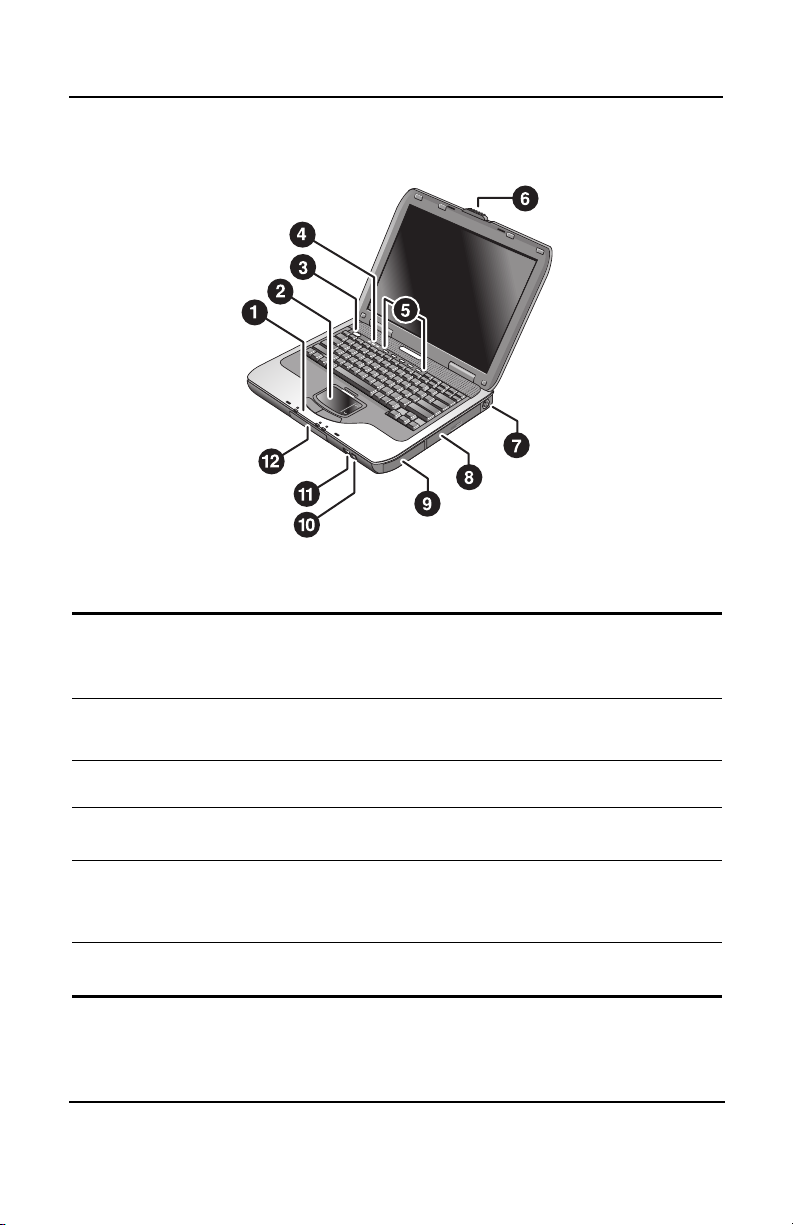
Getting Started with Your Notebook
Front Panel and Right Panel Components
The following table describes the standard external components
identified in the previous illustration.
Main status lights (left to right):
1
power mode, hard drive activity,
and battery
Power button: turns the
3
notebook on and off
One-Touch buttons
5
PS/2 port
7
Battery pack
9
Infrared port (select models only)
q
TouchPad, scroll pad, Click
2
buttons, and an on-off button
Keyboard status lights
4
Notebook open/close latch
6
CD-ROM, DVD, or other drive
8
Wireless on-off button and
-
indicator light (select
models only)
Hard drive
w
Startup Guide 1–3
Page 12
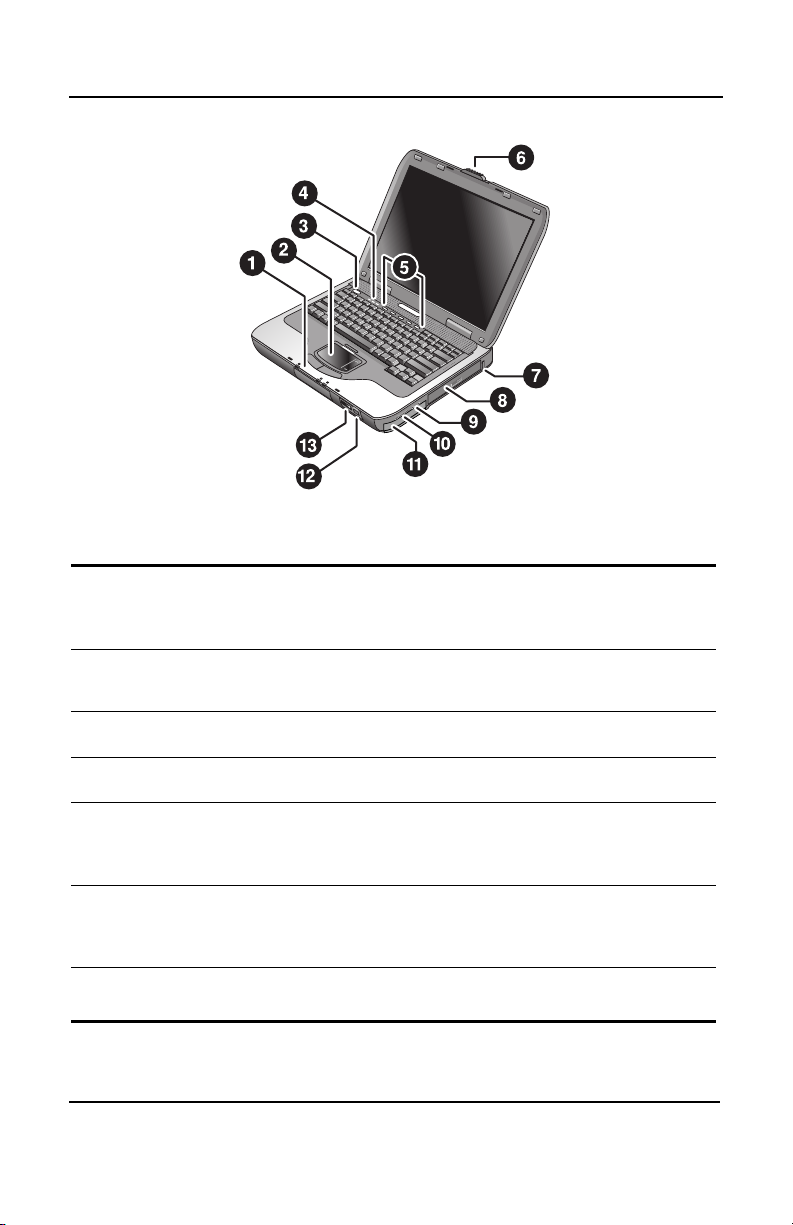
Getting Started with Your Notebook
The following table describes the standard external components
identified in the previous illustration.
Main status lights (left to right):
1
power mode, hard drive activity,
and battery
Power button: turns the
3
computer on and off
One-Touch buttons
5
Universal serial bus (USB) ports
7
Audio jacks (left to right): audio
9
out (headphones), external
microphone
Battery pack
q
Infrared port (select models only)
e
1–4 Startup Guide
TouchPad, scroll pad, Click
2
buttons, and an on-off button
Keyboard status lights
4
Notebook open/close latch
6
CD-ROM, DVD, or other drive
8
Audio mute button, audio mute
-
light, and volume control
Wireless on-off button and
w
indicator light (select
models only)
Page 13
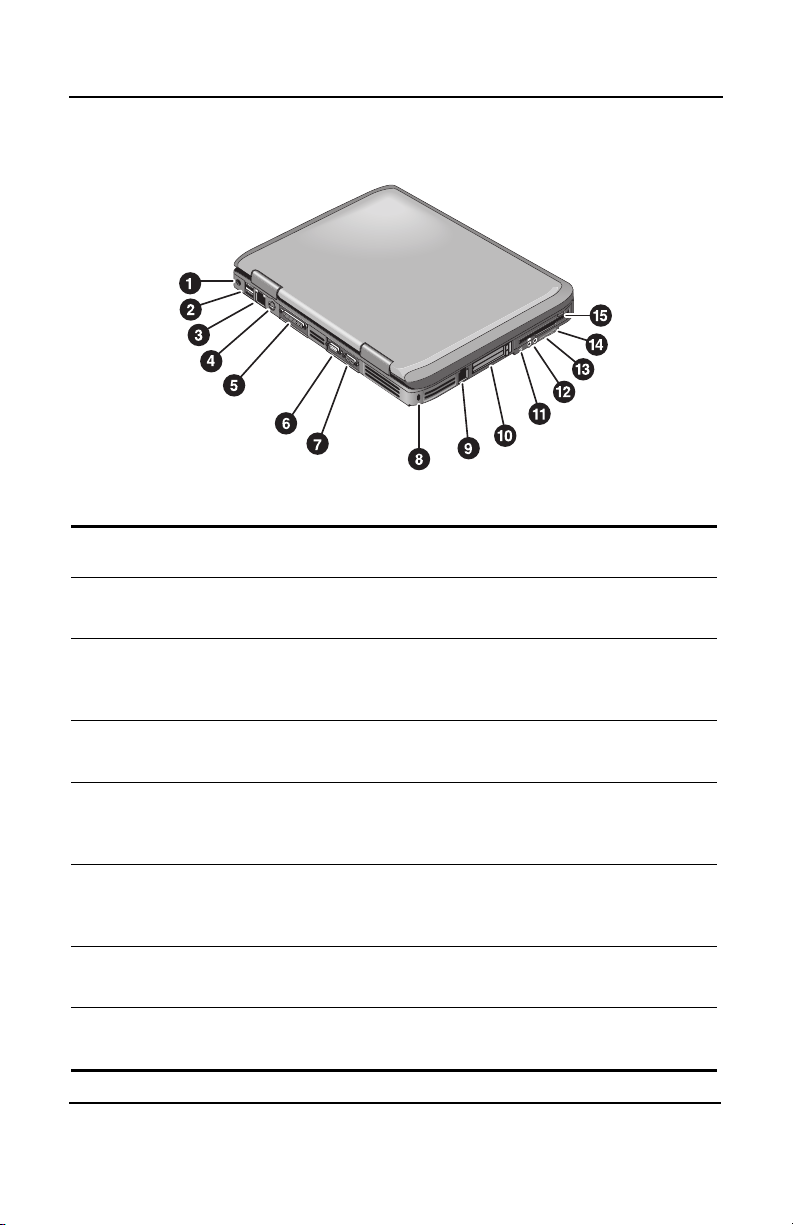
Getting Started with Your Notebook
Left Panel and Back Panel Components
The following table is describing the standard external components
identified in the previous illustration.
AC adapter jack
1
RJ-45 jack: connects a network
3
cable
Parallel port (LPT1): use this
5
port for a parallel printer or other
parallel device
External monitor port
7
RJ-11 jack: connects the modem
9
cable
IEEE 1394 port
q
(select models only)
Volume control
e
Diskette drive
t
(select models only)
Startup Guide 1–5
Universal serial bus (USB) ports
2
S-Video out jack
4
Serial port (COM1): use this port
6
for a serial mouse, modem,
printer, or other serial device
Cable lock slot (security
8
connector)
PC Card and CardBus slot and
-
button (select models only;
location varies by model)
Audio jacks (left to right):
w
external microphone, audio out
(headphones)
Audio mute button and audio
r
mute light
Page 14
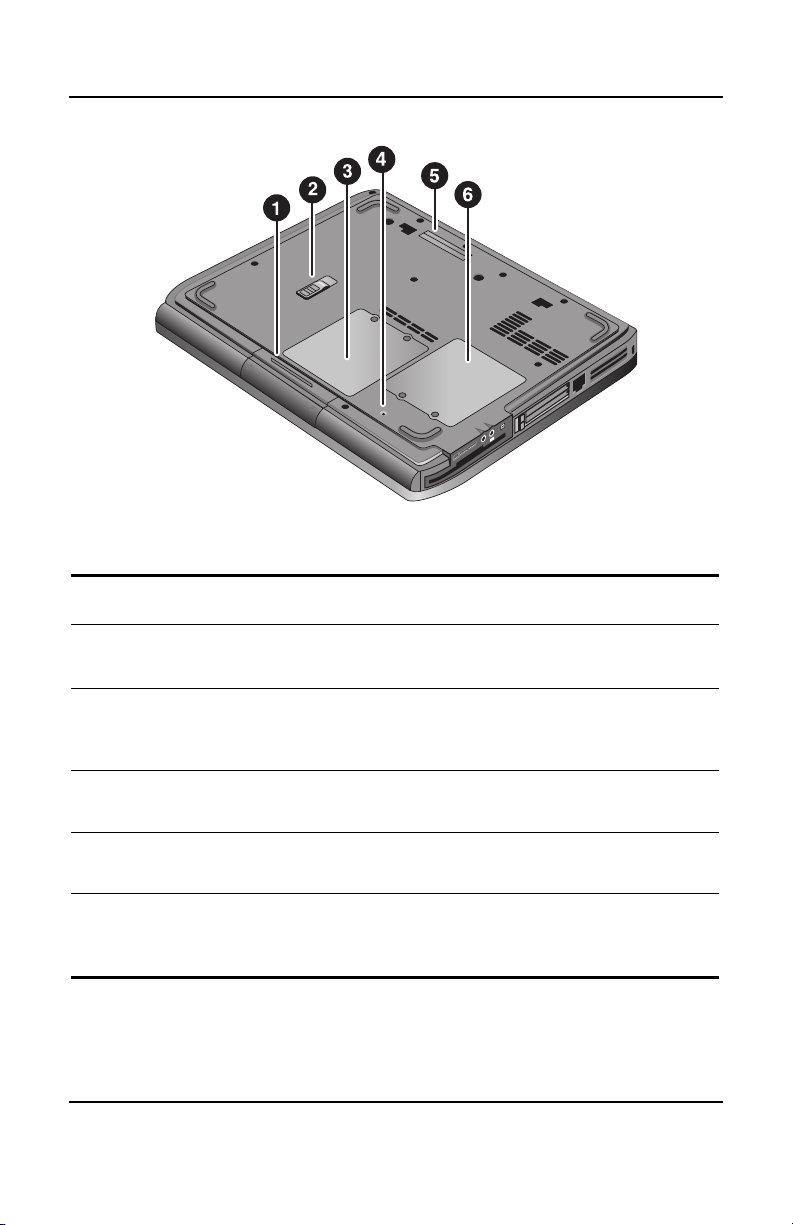
Getting Started with Your Notebook
The following table describes the standard external components
identified on the previous illustration.
AC adapter jack
1
RJ-45 jack: connects a network
3
cable
Parallel port (LPT1): use this
5
port for a parallel printer or other
parallel device
S-Video out jack
7
RJ-11 jack: connects a modem
9
cable
PC Card and CardBus slot and
q
button (select models only;
location varies by model)
2 USB ports
2
PS/2 port
4
External monitor port
6
Cable lock slot (security
8
connector)
IEEE 1394 port
-
(select models only)
Diskette drive
w
(select models only)
1–6 Startup Guide
Page 15

Getting Started with Your Notebook
Bottom Panel Components
The following table describes the standard external components
identified in the previous illustration.
Hard drive
1
RAM (memory) cover
3
Docking port
5
(select models only)
Battery latch
2
Reset button
4
Mini PCI cover (no user parts
6
inside)
Startup Guide 1–7
Page 16

Getting Started with Your Notebook
The following table describes the standard external components
identified in the previous illustration.
Hard drive
1
Mini PCI cover (no user
3
parts inside)
Docking port
5
(select models only)
Battery latch
2
RAM (memory) cover
4
Reset button
6
1–8 Startup Guide
Page 17

Getting Started with Your Notebook
Status Lights
The notebook includes a number of status lights that report power
and battery status, drive activity, and keyboard functions such as
Caps Lock and Num Lock.
The following table describes the main status lights as identified
in the previous illustration.
Power mode
1
2
3
On—notebook is on (even if the display is off)
Blinking—notebook is in Standby
Off—notebook is off or in Hibernation
Hard drive activity
On—notebook is accessing the hard drive
Battery status
Green—AC adapter is connected and the battery pack is fully
charged
Amber—AC adapter is connected and the battery pack is
charging
Blinking—AC adapter is connected and the battery pack
is missing or has a fault
Off—AC adapter is not connected
Startup Guide 1–9
Page 18

Getting Started with Your Notebook
The keyboard status lights, located above the keyboard, indicate
the states of the keyboard locks.
The following table describes the keyboard status lights as
identified in the previous illustration.
Caps Lock On: Caps Lock is active.
1
Num Lock On: Num Lock is active. (The Keypad Lock must also
2
be on to use the embedded keypad.)
Keypad Lock On: The embedded keypad is active (Fn+F8).
3
Num Lock must also be on for the numeric keys. Otherwise,
cursor control is active (as marked on an external keyboard).
1–10 Startup Guide
Page 19

Getting Started with Your Notebook
Setting Up Your Notebook
WARNING: To reduce the risk of serious injury, read the Safety &
Comfort Guide
health and work habits for computer users, and provides important
electrical and mechanical safety information. This guide is located
on the Web site at
drive or on the
the product.
When you set up your notebook for the first time, you will
connect the AC adapter, charge the battery pack, turn on the
notebook, and run the Windows setup program.
Step 1: Insert the Battery Pack
WARNING: Do not mutilate or puncture battery packs. Do not
dispose of battery packs in fire, or they can burst or explode,
releasing hazardous chemicals. Rechargeable battery packs
must be recycled or disposed of properly.
. It describes proper workstation setup, posture, and
http://www.compaq.com/ergo and on the hard
Documentation Library CD that is included with
To install the battery pack:
1. Turn the notebook upside down.
2. Insert the connector end of the battery pack into the battery
pack compartment, then slide the battery pack in until it
latches.
Startup Guide 1–11
Page 20

Getting Started with Your Notebook
Step 2: Connect AC Power
CAUTION: Use only the AC adapter included with your notebook
(or other approved adapter that meets the power requirements
of the notebook). Using the wrong AC adapter could damage the
notebook or adapter, cause data loss, and may void your warranty
1. Plug the AC adapter into the notebook.
2. Connect the power cord to the AC adapter.
3. Plug the power cord into a wall outlet. The notebook
battery starts charging.
NOTE: When unplugging the power cord, unplug it from the
outlet before unplugging it from the AC adapter.
.
While the battery pack is charging, you can continue with
the section “Step 3: Connect a Phone Line.”
1–12 Startup Guide
Page 21

Getting Started with Your Notebook
Step 3: Connect a Phone Line
1. Make sure the telephone line is an analog line, sometimes
called a data line. (Do not use a digital line.)
2. Connect the telephone cord (RJ-11) into a telephone jack.
3. Plug the other end of the telephone cord into the RJ-11
modem jack on the notebook.
For details about using the modem, including AT commands,
see the
Reference Guide on the Documentation Library CD
included with your notebook.
Startup Guide 1–13
Page 22

Getting Started with Your Notebook
Step 4: Turn On the Notebook
Press the power button above the left side of the keyboard.
The notebook boots up, and Windows starts automatically.
NOTE: If your notebook does not turn on when operating on
battery power, the battery pack may be out of power. Plug
in the AC adapter, then press the power button again. Leave
the AC adapter plugged in for several hours to fully charge
the battery pack. Charge times will vary.
WARNING: This notebook is designed to run demanding
applications at full power. As a result of increased power
consumption, it is normal for the notebook to feel warm or hot
when used continuously. To avoid potential discomfort or burns,
do not block the air vents or use the notebook on your lap for
extended periods. The notebook complies with the user-accessible
surface temperature limits defined by the International Standard
for Safety of Information Technology Equipment (IEC 60950).
1–14 Startup Guide
Page 23

Getting Started with Your Notebook
Step 5: Set Up Windows
Your notebook has the Microsoft Windows operating system
preinstalled on its hard drive. The first time you turn on your
notebook, the Windows Setup program runs automatically and
includes opportunities to customize your setup.
1. Follow the Setup program instructions on the screen. If
the program prompts you to enter the Product ID code,
locate the code on the bottom of the notebook.
2. Check the modem country or region settings. Select
Start > Control Panel > Printers and Other Hardware >
Phone and Modem Options, then choose your country/region.
Using the Documentation Library CD
Information about using the notebook can be found on the
Documentation Library CD included with the notebook.
To view a guide:
1. Insert the Documentation Library CD into a CD or DVD
drive. If autorun is enabled, the reference library menu is
displayed on the screen (this may take a few seconds).
2. Select the guide you want to read from the reference
library menu.
3. If prompted, accept the Adobe Acrobat Reader license
agreement or install Acrobat Reader by following the
instructions on the screen.
Startup Guide 1–15
Page 24

Basic Operation
Operating Your Notebook
You can start and stop your notebook by using the power button.
At other times, power considerations, types of active connections,
and startup time may cause you to use alternative methods to start
or stop your notebook. This chapter describes several methods.
2
Startup Guide 2–1
Page 25

Basic Operation
Default Power Settings
The following table is describing the default power setting.
Power mode To enter this mode Function
ON—Power status
light will turn on.
OFF—Power status
light will turn off.
Standby—Power
status light will blink.
Hibernation—
Power status light
will turn off.
Briefly press the power
button.
Select Start > Turn Off
Computer > Turn Off. If the
system has stopped
responding and Windows
shutdown procedures cannot
be used, press and hold the
power button for 4 seconds
to turn off the notebook.
Select Start > Turn Off
Computer > Stand By.
-orAllow the system to time out.
If the notebook is already on,
briefly press the power
button.
-orPress
Fn+F12.
-orAllow the system to time out.
Powers on the
notebook.
Powers off the
notebook.
Saves significant power.
Turns off the display
and other components.
Maintains current
session in RAM.
Restarts quickly.
Restores network
connections.
Saves maximum power.
Saves current session to
disk, then shuts down.
Restores network
connections.
You can also customize how these power modes work. See the
“Battery Packs and Power Management” chapter in the Reference
Guide
on the Documentation Library CD included with your
notebook.
2–2 Startup Guide
Page 26

To Reset the Notebook
Occasionally, you may find that Windows or the notebook has
stopped responding and will not let you turn off the notebook.
If this happens, try the following procedures in this order:
Basic Operation
If possible, shut down Windows. Press
Shut Down > Restart.
-or-
Press the power button for at least 4 seconds until the display
shuts down. Unsaved data will be lost. Press the power button
again to restart.
-or-
Insert the tip of a paper clip into the reset button on the bottom
of the notebook, then press the power button to restart.
ctrl+alt+del, then select
To Change the Boot Device
The notebook normally boots from its internal hard drive. You
can also boot the notebook from a diskette drive, a CD-ROM
drive, or an internal network interface card.
1. Select Start > Turn Off Computer > Restart.
2. When the logo screen appears, press
Boot menu.
3. Use the arrow keys to select the boot device, then press
esc to display the
enter.
If you want to boot from a specific device whenever it is present,
change the boot order using the BIOS Setup utility. See
“Configuring Your Notebook” in the “Troubleshooting” chapter
in this guide.
Startup Guide 2–3
Page 27

Basic Operation
To Use the TouchPad
The TouchPad includes an on-off button so you can turn off the
TouchPad to avoid moving the pointer accidentally when you
are typing. The indicator light turns off when you turn off the
TouchPad.
The following table describes the external components of the
TouchPad identified in the previous illustration.
Click buttons. The Click buttons work like the left and right buttons
1
on a standard mouse
TouchPad (touch-sensitive pointing device).
2
TouchPad on-off button and indicator light.
3
Scroll pad. The scroll pad scrolls vertically to display
4
the contents of the active window.
2–4 Startup Guide
Page 28

To Use the Function Hot Keys
The combination of the Fn key plus another key creates a hot
key—a shortcut key sequence—for various system controls.
To use a hot key, press and hold
key, then release both keys.
The following table describes the different combination of the
function keys.
This hot key Does this
Fn, press the appropriate second
Basic Operation
Fn+F1
Fn+F2
Fn+F8
Fn+F12
Fn+NumLock
Fn+Page Up
Fn+Page Down
Fn+Backspace
Decreases the display brightness.
Increases the display brightness.
Toggles the built-in keypad on and off. Does
not affect an external keyboard. If Num Lock
is on, then the numeric functions are active;
otherwise, cursor control is active (as
marked on an external keyboard).
Initiates Hibernation.
Toggles Scroll Lock on and off.
Increases the audio volume and cancels
the mute setting.
Decreases the audio volume.
Mutes/unmutes the audio output.
Startup Guide 2–5
Page 29

Basic Operation
Using CDs or DVDs
To Play DVD Movies
If your notebook is equipped with a DVD or other DVD readable
drive, it also includes DVD player software that lets you play
DVD movies.
NOTE: DVDs can have regional codes embedded in the disc data.
These codes prevent DVD movies from being played outside the
region of the world in which they are sold. If you get a region code
error, you are trying to play a DVD intended for a different region.
Most DVD drives let you change the region code only a limited
number of times (usually no more than 4). When you reach this
limit, your last change to the region code will be hard-coded on
the DVD drive and will be permanent. Your warranty does not
cover the expense of correcting this situation. Refer to the
Help for your DVD player software for details about setting
region codes.
2–6 Startup Guide
Page 30

To Connect a TV to Your Notebook
You can use a TV as an external monitor for your notebook. To
connect a TV to your notebook:
1. Plug a standard 4-pin S-Video cable to the S-Video out jack
on your notebook (yellow connector on the back panel).
Plug the other end of the cable to the S-Video in jack on
your television. Restart your notebook.
NOTE: Although your notebook has a 7-pin S-Video out jack, the
notebook accepts either a 7-pin or 4-pin cable connection.
2. Select Start > Control Panel > Appearance and Themes >
Display. Then, select Settings tab > Advanced button >
Display tab.
3. To enable the TV, select the red button next to TV.
NOTE: If the S-Video cable is not plugged into your notebook
and TV, the red button will not be displayed.
4. Select Apply to accept the changes.
Basic Operation
5. If you are prompted to restart Windows, select Yes.
To Connect an Infrared Device (Select Models Only)
NOTE: Select models include an infrared port. By default, the
infrared port is not enabled, so you must first enable it before
you can use it.
If your model has an infrared port (a small, rectangular lens
located on the front of the notebook), then your notebook can
communicate wirelessly with other infrared devices, such as
printers or other notebooks, using this port.
Startup Guide 2–7
Page 31

Basic Operation
Using the Infrared Port
Make sure the infrared port of your notebook and the infrared
port of the device with which you want to communicate lie
in a straight line facing each other. The 2 ports should be no
more than 3 feet (1 meter) apart with no obstructions in
between. Noise from nearby equipment can cause
transmission errors.
1. Select Start > Control Panel > Performance and
Maintenance > System.
2. Select the Hardware tab > Device Manager button >
ALI fast infrared controller > Enable Device button.
3. Select Next > Finish > Close. Then close all open dialog
boxes.
To check the status of communications, open Wireless Link
by selecting Start > Control Panel > Printers & Other
Hardware > Wireless Link.
Printing to an Infrared Printer
Install your printer and assign it to the notebook infrared port.
You can then print from your applications or by following the
directions for infrared ports.
Transferring Files Through an Infrared Connection
You can use your notebook infrared port to transfer files by using
Wireless Link. See the Windows online Help for instructions on
using Wireless Link.
2–8 Startup Guide
Page 32

Battery Packs and Power
Management
Using Battery Power
For information about how your notebook regulates
power consumption and how you can manually reduce power
consumption and extend the life of the notebook battery, see
the “Battery Packs and Power Management” chapter in the
Reference Guide on the Documentation Library CD included
with your notebook.
To Check Battery Status
3
From the battery status light
Check the battery status light on the notebook.
From the Windows taskbar
The Windows taskbar can display a power icon that provides
detailed battery status information (see Windows Help for
details). The icon resembles a battery when a battery pack
is the notebook’s sole source of power.
Place the pointer over the power icon to display the
remaining battery charge. This value is shown as either
a percentage of charge remaining or as time remaining.
Select the power icon to open the Battery Meter window.
Startup Guide 3–1
Page 33

Battery Packs and Power Management
From the Windows Control Panel
Select Start > Control Panel > Performance and
Maintenance > Power Options, then select the Power Meter
tab to see the battery status. The Alarms and Advanced tabs
provide additional options.
On the battery pack
1. Remove the battery pack from the notebook. See the
“Getting Started with Your Notebook” chapter in this guide.
2. Press the contact pad on the side of the battery pack. The
number of lights that turn on indicates the remaining charge
(each light represents 20 percent of a full charge).
To Respond to a Low-Battery Warning
The notebook automatically alerts you when the battery power
drops to a critically low level. The notebook first emits a
high-pitched beep or displays a warning message. Then, if you
do not restore power within a short time, the notebook goes into
Hibernation.
After the notebook enters Hibernation in this way, you will not
be able to turn it on again until you restore power by doing one
of the following procedures:
Replace the battery pack with a charged one.
Plug in the AC adapter.
NOTE: If you plug in the AC adapter, you can continue to work
while your battery pack recharges.
3–2 Startup Guide
Page 34

Battery Packs and Power Management
To Recharge the Battery Pack
CAUTION: The AC adapter is normally warm when plugged into
an AC outlet. The notebook is normally warm while recharging.
Do not recharge the notebook in a briefcase or other confined
space, or the battery pack could overheat.
Plug the AC adapter into the notebook.
To get the longest operating time, wait until the battery charge
is below 50 percent before recharging, then charge it fully
(100 percent). Charging can take several hours. If you continue
working while the battery pack charges, the charging time may
increase.
The operating time for a fully charged battery pack depends
on the notebook model, power management settings, and level
of use.
Startup Guide 3–3
Page 35

Troubleshooting
Troubleshooting Your Notebook
This chapter contains solutions to many types of problems you
might have with your notebook. Try the solutions one at a time,
in the order in which they are presented.
Here are some other sources of information for troubleshooting:
For a more complete list of troubleshooting suggestions, see
the “Troubleshooting” chapter in the
the
Documentation Library CD included with your notebook.
Use the Windows troubleshooters. Select Start > Help and
Support.
Reference Guide on
4
Select the question mark One-Touch key located at the top
of the keyboard.
See the Microsoft Windows manual shipped with the
notebook.
Refer to the
contact customer service for help and support.
Worldwide Telephone Numbers booklet to
Display Problems
If the Notebook Is On, But the Screen Is Blank
Move the mouse or tap the TouchPad. This will wake the
display if it is in Display-off mode.
If the notebook is cold, allow it to warm up.
Startup Guide 4–1
Page 36

Troubleshooting
If the Screen Is Difficult to Read
Try setting the display resolution to its default setting of
1024 × 768 or higher, depending on your model. Select
Start > Control Panel > Appearance and Themes > Display.
Try adjusting the size of the desktop icons and labels.
If an External Display Does Not Work
Check the connections.
The external monitor may not be detected. In the BIOS Setup
utility, try setting Video Display Device to Both in the System
Devices menu.
If you are using a TV connected to the S-Video port, you
must activate the TV.
Hard Drive Problems
If the Notebook Hard Drive Does Not Spin
Make sure the notebook has power. If necessary, connect
the AC adapter, and make sure it is fully plugged into a
power source and into the back of the notebook.
Remove and reinsert the hard drive.
If Files Are Corrupted
Open My Computer, and the disk you want to scan. Select
File > Properties. Select the Check Now box under the
Error-checking section of the Tools tab.
Run the virus-scanning program.
If necessary, you can format the hard disk and reinstall the
original factory software using the system recovery features
described in the chapter of the
4–2 Startup Guide
Reference Guide.
Page 37

Troubleshooting
Keyboard and Pointing Device Problems
NOTE: Use these suggestions for built-in or external devices.
If the Pointer Is Difficult to Control
Adjust the pointer controls. Select Start > Control Panel >
Printers and Other Hardware > Mouse.
If the TouchPad Does Not Work
Press the TouchPad on-off button to turn on the light.
Do not touch the TouchPad while the notebook is rebooting
or resuming from Standby mode. If this happens, try the
following: press a key on the keyboard to restore normal
operation.
If an external mouse is connected, the built-in pointing
devices are normally disabled. You can change this setting
with the BIOS Setup utility. See “Configuring Your
Notebook” in this Chapter.
Restart the notebook. Select Start > Turn Off Computer >
Restart.
Performance Problems
For best performance, your notebook should have at least
128 MB of memory (RAM).
If the Notebook Stops Responding
Press ctrl+alt+del and use Task Manager to end the application
that is not responding.
Press the power button for at least 4 seconds to turn off and
reset the notebook. Unsaved data will be lost. Then press
the power button again to turn the notebook back on.
Startup Guide 4–3
Page 38

Troubleshooting
If nothing happens, insert the tip of a paper clip into the
reset button on the bottom of the notebook. Then press
the power button to turn the notebook back on.
To avoid lockup problems, avoid turning the notebook
off or putting it into Standby while graphic-intensive
applications are running.
Power and Battery Pack Problems
If the Notebook Turns Off Immediately After It
Turns On
Battery power is probably extremely low. Plug in the AC adapter
or insert a charged battery pack.
If the Notebook Keeps Beeping
The notebook beeps repeatedly or displays a warning when
battery power is low. Save your work, shut down Windows
immediately, and insert a charged battery pack or plug in the
AC adapter.
If the Battery Pack Does Not Charge
Make sure the AC adapter is fully plugged into the
power source and the notebook, and that the light on
the adapter is on.
If you are using a power strip, remove the AC adapter
from the power strip and plug it directly into a wall outlet.
Make sure the battery pack is fully installed and locked
in place.
Make sure you are using only the AC adapter included with
your notebook (or other approved adapter that meets the
power requirements of the notebook). Do not use a 60-watt,
3.16-amp adapter.
4–4 Startup Guide
Page 39

Troubleshooting
Move the notebook away from any nearby heat source.
Unplug the AC adapter and allow the battery pack to cool
down. If the battery pack gets too hot, it will not charge
properly.
If available, try another battery pack and AC adapter.
Startup Problems
If the Notebook Does Not Respond When You
Turn It On
Connect the AC adapter.
Reset the notebook by inserting the tip of a paper clip into
the reset button on the bottom of the notebook. Then press
the power button to turn it on.
If the notebook still does not respond, remove the battery
pack and AC adapter, remove any PC Cards, and undock
the notebook if docked. Then plug in the AC adapter again,
and reset the notebook using the reset button.
If the Notebook Will Not Boot from Battery Power
Make sure the battery pack is properly inserted and fully
charged. Check the battery charge by removing it and
pressing the pad on the side of the battery pack. The lights
show the charge level.
If available, try another battery pack.
Startup Guide 4–5
Page 40

Troubleshooting
Configuring Your Notebook
The BIOS Setup utility helps you configure your notebook
operation.
To Run the BIOS Setup Utility
The BIOS (basic input and output system) Setup utility enables
you to make changes to the notebook system configuration, and
to tailor the operation of your notebook to your individual work
needs.
The settings made in BIOS Setup generally control the notebook
hardware, and so greatly affect how the notebook operates.
1. Select Start > Turn Off Computer > Restart.
2. When the logo screen appears, press
3. The pointing devices are not active in BIOS Setup, so you
will need to use the keyboard to navigate:
Press the
Press the
parameters in a menu.
Press
parameter, or press
4. After you select the options you want, press
Exit menu to exit BIOS Setup.
5. If the settings cause a conflict between devices during
reboot, the system prompts you to run BIOS Setup, and
marks the conflicting settings.
4–6 Startup Guide
left and right arrow keys to move among menus.
up and down arrow keys to move among
+ or - to move through values for the current
enter to change a setting.
F2 to enter BIOS Setup.
F10 or use the
Page 41

Troubleshooting
Updating Software and Drivers from the Web
Software and driver updates for your notebook are available for
download. For more information, visit the Compaq Help and
Support Web site at
http://www.compaq.com/support.
Using System Recovery Features
The notebook system recovery process provides several options
for recovering optimal system functionality. System Restore and
OS CDs (operating system CDs) enable you to recover or repair
your notebook without losing personal data. The OS CD also
enables reinstallation of the operating system software provided
with the notebook.
For detailed information, see the “Troubleshooting” chapter in
the Reference Guide.
Startup Guide 4–7
Page 42

Index
1394 port location 1–5
A
AC adapter
connecting
jack location
Acrobat Reader
adjusting
brightness
volume
audio
adjusting volume
jack location
mute button
volume control location
1–12
1–5, 1–6
1–15
2–5
2–5
2–5
1–4, 1–5
1–4, 1–5
1–5
B
back panel components 1–5,
1–7
battery packs
checking battery status
3–1
installing
location
low-battery warning
recharging
release latch
1–11
1–3, 1–4
3–3
1–7, 1–8
1–9,
3–2
status lights
troubleshooting
battery power
check status
low-battery warning
battery status lights
BIOS Setup Utility
brightness, adjusting
buttons
Click
One-Touch
on-off (on TouchPad)
1–4
power
1–7, 1–8
reset
wireless on-off
1–9
4–4
3–1
3–1
4–6
2–5
1–3, 1–4
1–3, 1–4
1–3, 1–4, 1–14
1–3, 1–4
C
cable lock slot 1–5, 1–6
CD-ROM drive location
1–4
changing the boot device
Click buttons
components
back panel
front panel
1–3, 1–4
1–7
1–3
3–2
1–3,
1–3,
2–3
Startup Guide Index –1
Page 43

Index
keyboard status lights 1–3,
1–4
left panel
main status lights
right panel
status lights
configuring the notebook
connecting
AC power
infrared device
phone line
TV (as an external monitor)
2–7
connectors
audio
RJ-11 (modem)
RJ-45 (network)
security
S-Video out
1–5
1–3
1–3, 1–5
1–2
4–6
1–12
2–7
1–13
1–5
1–5, 1–6
1–5, 1–6
1–5, 1–6
1–5, 1–6
D
decreasing display brightness
2–5
diskette drive location
display
adjusting brightness
troubleshooting
docking port location
Documentation Library CD
1–15
DVD drive
location
playing movies
setting region code
1–3, 1–4
1–5, 1–6
2–5
4–1
1–7, 1–8
2–6
2–6
E
external monitor
connecting
port location
2–7
1–5, 1–6
F
front panel components 1–3
function hot keys
2–5
H
hard drive
activity status light
location
troubleshooting
Hibernation mode
hot keys
1–3, 1–7, 1–8
2–5
1–9
4–2
2–2
I
identifying components 1–2
increasing display brightness
2–5
infrared port
connecting a device
location
printing
transferring files
using the port
inserting the battery pack
1–3, 1–4
2–8
2–8
2–8
2–7
1–11
K
keyboard
status lights
troubleshooting
keys
2–5
1–3, 1–4, 1–10
4–3
Index –2 Startup Guide
Page 44

Index
L
left panel components 1–5
low-battery warning
3–2
M
mini PCI cover 1–7, 1–8
N
network jack, location 1–5, 1–6
O
One-Touch buttons 1–3, 1–4
on-off button
open/close latch
1–3, 1–4
1–3, 1–4
P
parallel port (LPT1) 1–5, 1–6
parts of the notebook
bottom panel
front panel
left panel
right panel
status lights
PC Card slot location
performance, troubleshooting
4–3
ports
1394
1–5
docking
external monitor
infrared
LPT1 (parallel)
1–3, 1–6
PS/2
serial port (COM1)
USB
1–4, 1–5, 1–6
1–7
1–3
1–5
1–3, 1–5
1–9
1–5, 1–6
1–7, 1–8
1–5, 1–6
1–3, 1–4
1–5, 1–6
1–5
power
1–3, 1–4, 1–14
button
mode status light
settings
troubleshooting
PS/2 port location
2–2
1–9
4–4
1–3, 1–6
R
RAM cover 1–7, 1–8
recharging the battery pack
reinstalling software
reset button
location
using
right panel components
RJ-11 (modem) jack
connecting
location
RJ-45 (network) jack
1–7, 1–8
2–3
1–5, 1–6
4–7
1–3
1–13
1–5, 1–6
S
safety information 1–1
scroll pad, location
serial port (COM1)
setting up the notebook
connect phone line
connect power
install battery pack
power on
set up Windows
troubleshooting
setup utility
slot location
cable lock
PC Card and CardBus
1–6
4–6
1–3, 1–4
1–5
1–13
1–12
1–11
1–14
1–15
4–5
1–5, 1–6
1–5,
3–3
Startup Guide Index –3
Page 45

Index
software, updating 4–7
Standby mode
status lights
battery charge
hard drive
keyboard
location
main
meanings
wireless indicator
S-Video out jack
location
using
system recovery
2–2
1–9
1–9
1–10
1–3, 1–4
1–3, 1–4, 1–9
1–9
1–3, 1–4
1–5, 1–6
2–7
4–7
T
telephone line connection 1–13
1394 port location
toggling built-in keypad
TouchPad
transferring files
troubleshooting
battery packs
display
hard drive
keyboard
1–3, 1–4, 2–4
4–1
1–5
2–5
2–8
4–4
4–2
4–3
performance
power
startup
turning off the notebook
turning on the notebook
2–2
4–3
4–4
4–5
U
updating software 4–7
USB port location
1–6
using BIOS Setup Utility
1–4, 1–5,
V
volume control 1–5
W
wireless
indicator light
on-off button
1–3, 1–4
1–3, 1–4
2–2
1–14,
4–6
Index –4 Startup Guide
