Page 1
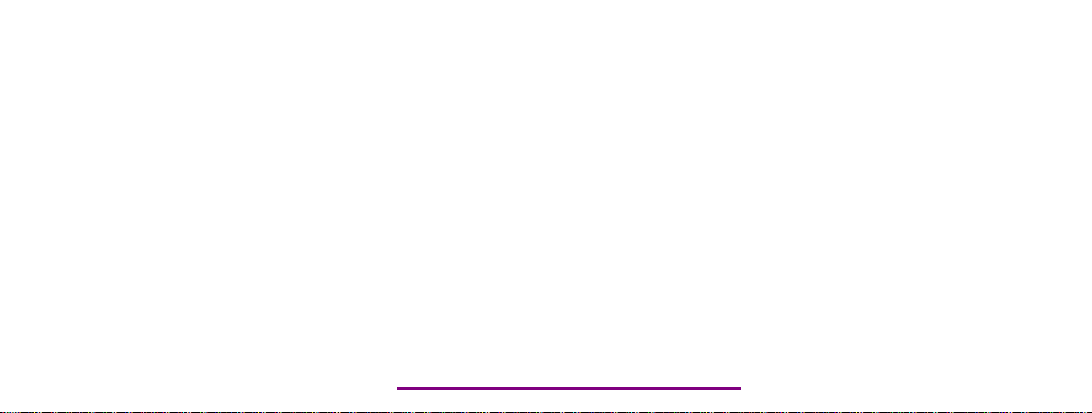
Please check out our eBay auctions for more great
deals on Factory Service Manuals:
Page 2
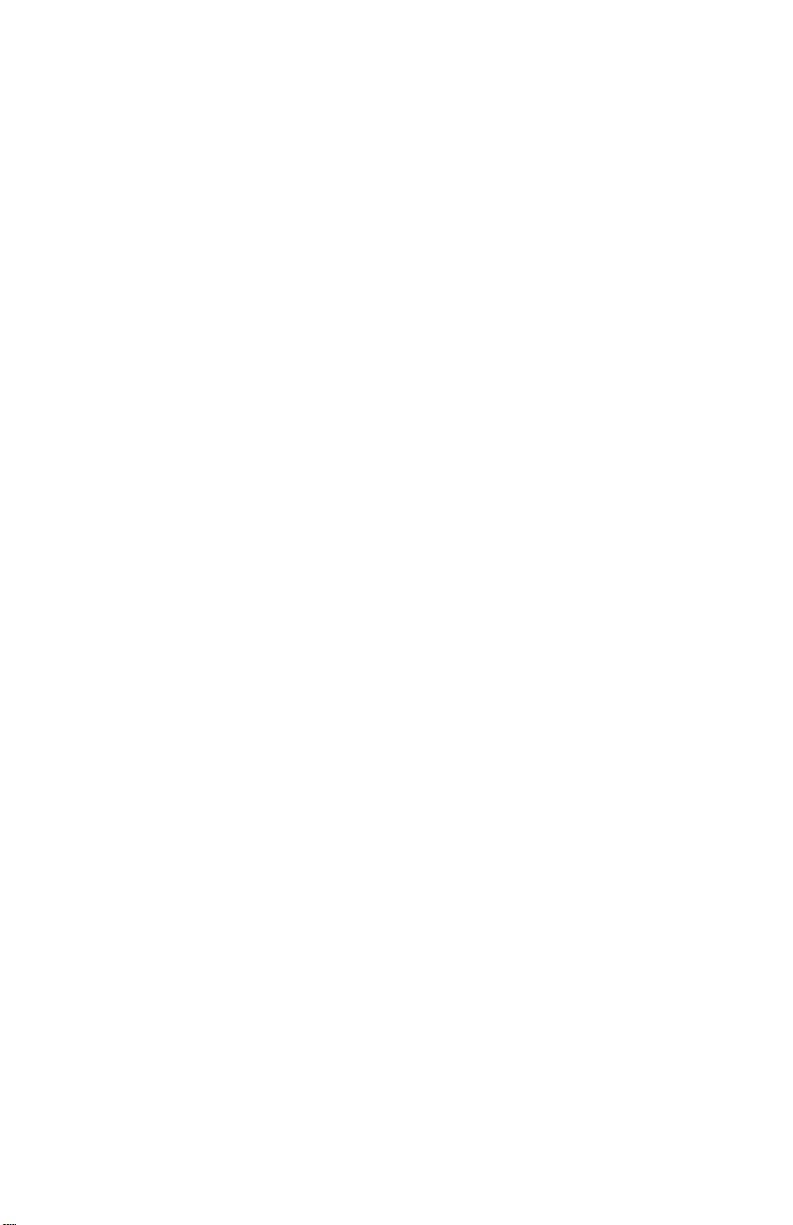
b
Maintenance and Service Guide
Compaq Notebook 800 Series
Compaq Presario 3000 Series Mobile PC
Document Part Number: 307503-003
April 2003
This guide is a troubleshooting reference used for maintaining
and servicing the notebook. It provides comprehensive
information on identifying notebook features, components, and
spare parts, troubleshooting notebook problems, and performing
notebook disassembly procedures.
Page 3
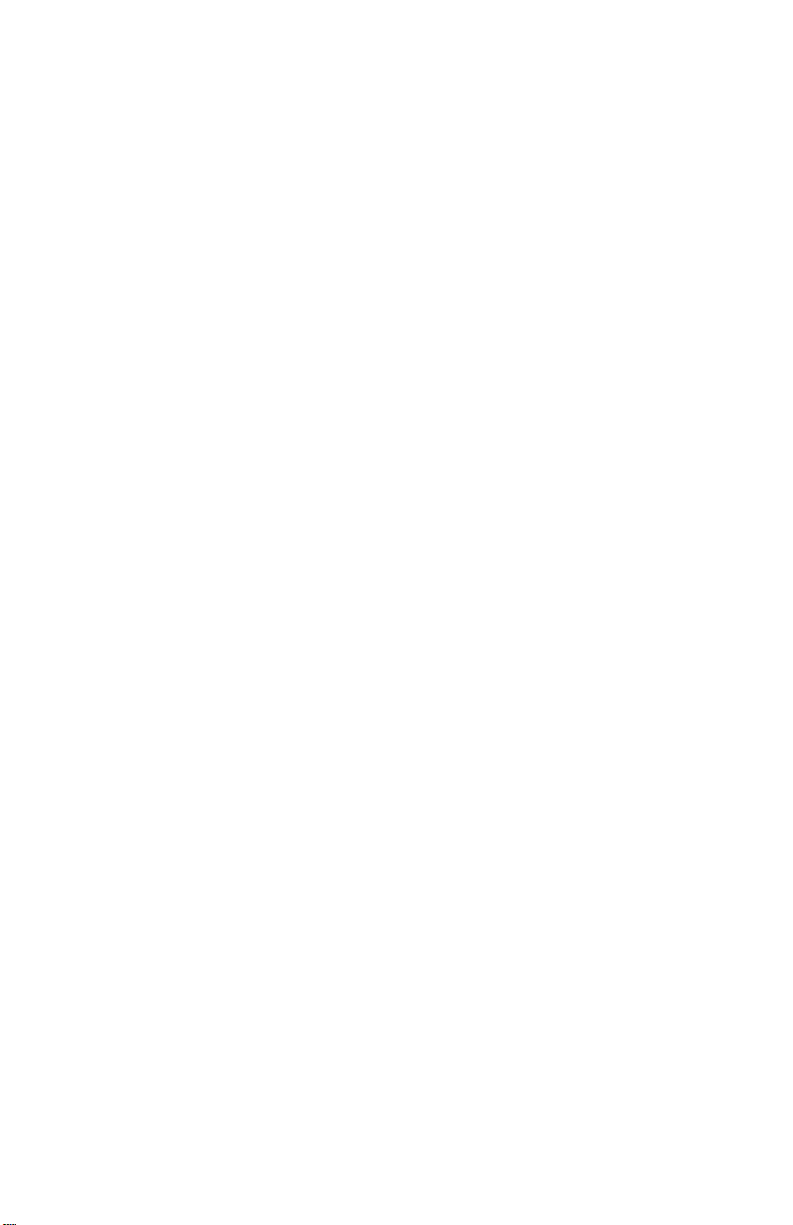
© 2003 Hewlett-Packard Development Company.
Microsoft and Windows are trademarks of Microsoft Corporation in the U.S.
and/or other countries. Intel, Pentium, and SpeedStep are trademarks of Intel
Corporation in the U.S. and/or other countries.
HP shall not be liable for technical or editorial errors or omissions contained
herein or for incidental or consequential damages in connection with the
furnishing, performance, or use of this material. The information in this
document is provided “as is” without warranty of any kind, and is subject to
change without notice. The warranties for HP products are set forth in the
express limited warranty statements accompanying such products. Nothing
herein should be construed as constituting an additional warranty.
Maintenance and Service Guide
Third Edition April 2003
First Edition November 2002
Document Part Number: 307503-003
Page 4
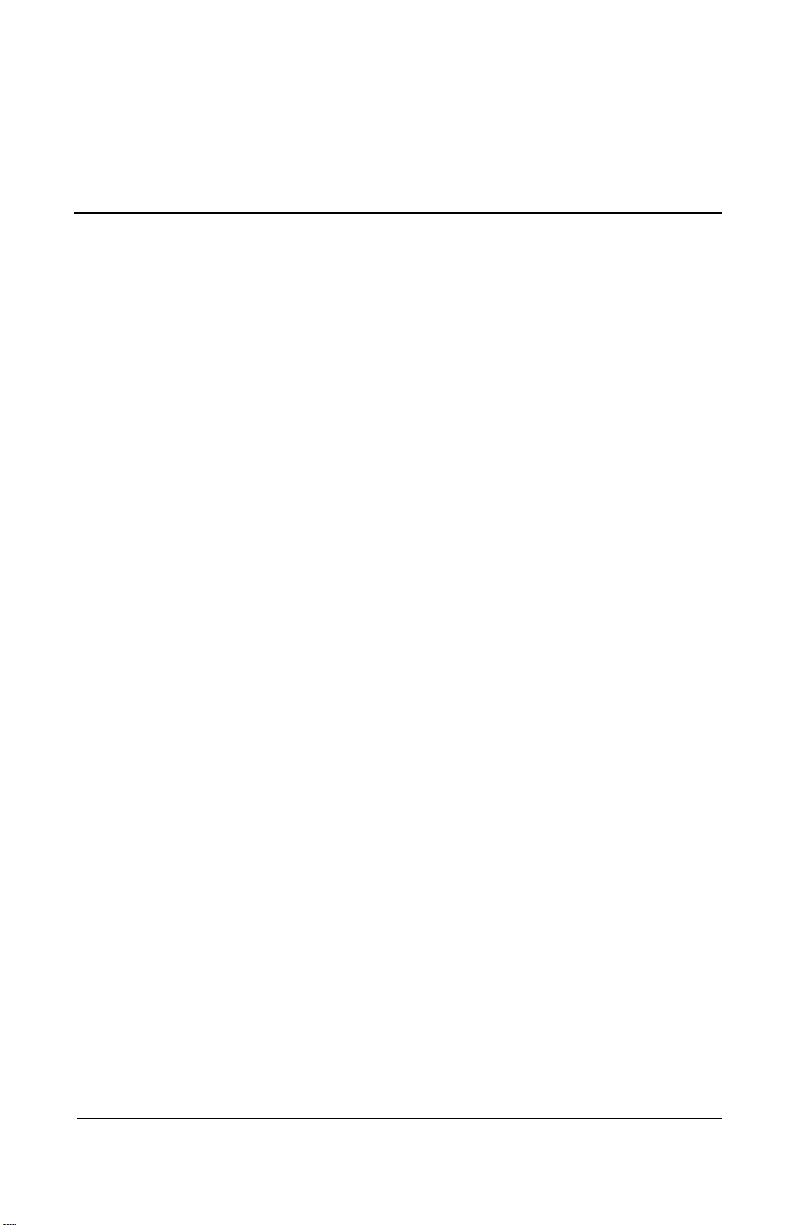
Contents
1 Product Description
1.1 Models . . . . . . . . . . . . . . . . . . . . . . . . . . . . . . . . . . . 1–2
1.2 Features . . . . . . . . . . . . . . . . . . . . . . . . . . . . . . . . . 1–11
1.3 Clearing a Password. . . . . . . . . . . . . . . . . . . . . . . . 1–12
1.4 Power Management . . . . . . . . . . . . . . . . . . . . . . . . 1–13
1.5 Notebook External Components . . . . . . . . . . . . . . 1–14
1.6 Design Overview . . . . . . . . . . . . . . . . . . . . . . . . . . 1–24
2 Troubleshooting
2.1 Computer Setup and Diagnostics Utilities . . . . . . . . 2–1
Using Computer Setup . . . . . . . . . . . . . . . . . . . . . . . 2–2
2.2 Using Compaq Diagnostics . . . . . . . . . . . . . . . . . . . 2–7
Obtaining, Saving, or Printing
Configuration Information . . . . . . . . . . . . . . . . . . . . 2–7
Obtaining, Saving, or Printing Diagnostic
Test Information. . . . . . . . . . . . . . . . . . . . . . . . . . . . 2–8
2.3 Troubleshooting Flowcharts. . . . . . . . . . . . . . . . . . 2–10
3 Illustrated Parts Catalog
3.1 Serial Number Location . . . . . . . . . . . . . . . . . . . . . . 3–1
3.2 Notebook System Major Components . . . . . . . . . . . 3–2
3.3 Miscellaneous Plastics/
Hardware Kit Components. . . . . . . . . . . . . . . . . . . 3–10
3.4 Miscellaneous. . . . . . . . . . . . . . . . . . . . . . . . . . . . . 3–12
Maintenance and Service Guide iii
Page 5
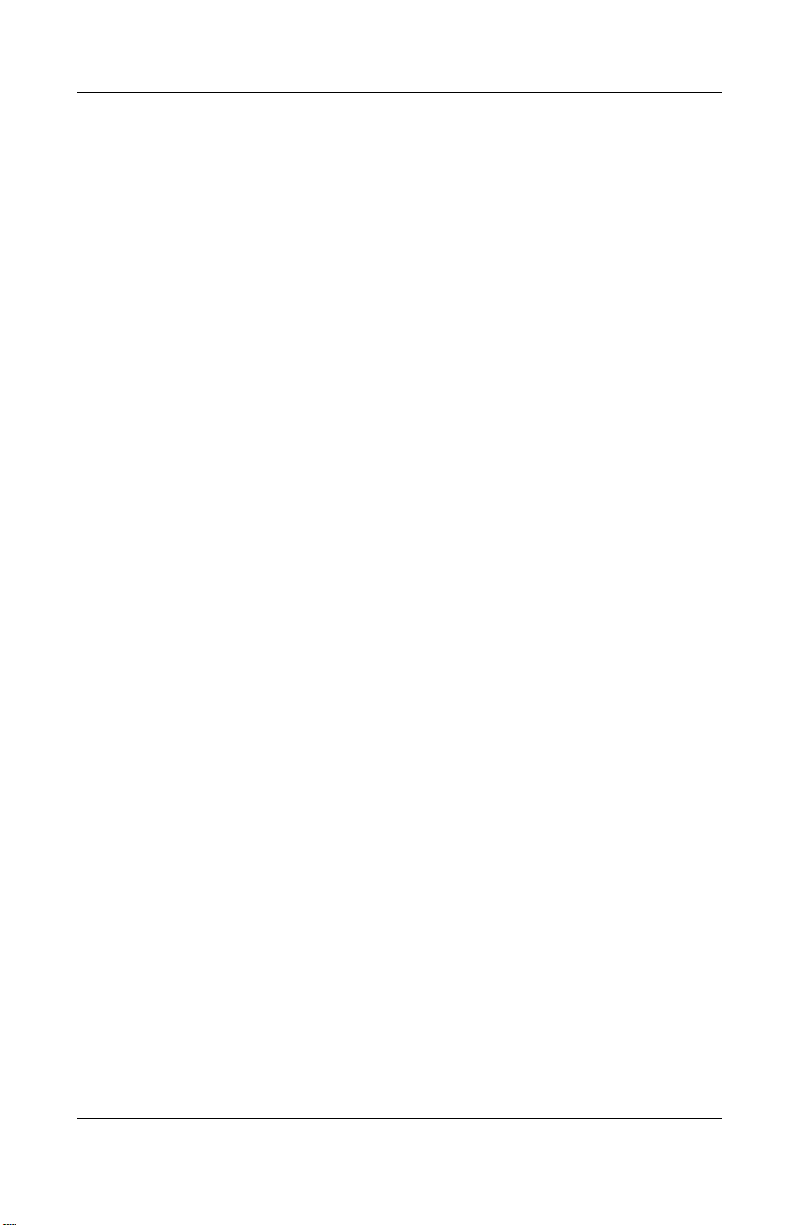
Contents
4 Removal and Replacement Preliminaries
4.1 Tools Required. . . . . . . . . . . . . . . . . . . . . . . . . . . . . 4–1
4.2 Service Considerations. . . . . . . . . . . . . . . . . . . . . . . 4–2
Plastic Parts . . . . . . . . . . . . . . . . . . . . . . . . . . . . . . . 4–2
Cables and Connectors . . . . . . . . . . . . . . . . . . . . . . . 4–2
4.3 Preventing Damage to Removable Drives . . . . . . . . 4–3
4.4 Preventing Electrostatic Damage . . . . . . . . . . . . . . . 4–4
4.5 Packaging and Transporting Precautions . . . . . . . . . 4–4
4.6 Workstation Precautions . . . . . . . . . . . . . . . . . . . . . 4–5
4.7 Grounding Equipment and Methods . . . . . . . . . . . . 4–6
5 Removal and Replacement Procedures
5.1 Serial Number . . . . . . . . . . . . . . . . . . . . . . . . . . . . . 5–2
5.2 Disassembly Sequence Chart . . . . . . . . . . . . . . . . . . 5–2
5.3 Preparing the Notebook for Disassembly . . . . . . . . 5–4
5.4 Notebook Feet . . . . . . . . . . . . . . . . . . . . . . . . . . . . . 5–9
5.5 Memory Expansion Board . . . . . . . . . . . . . . . . . . . . 5–9
5.6 Optical Drive . . . . . . . . . . . . . . . . . . . . . . . . . . . . . 5–12
5.7 LED Switch Cover . . . . . . . . . . . . . . . . . . . . . . . . . 5–13
5.8 Keyboard . . . . . . . . . . . . . . . . . . . . . . . . . . . . . . . . 5–15
5.9 Heat Sink . . . . . . . . . . . . . . . . . . . . . . . . . . . . . . . . 5–18
5.10 Fan . . . . . . . . . . . . . . . . . . . . . . . . . . . . . . . . . . . . . 5–21
5.11 Processor . . . . . . . . . . . . . . . . . . . . . . . . . . . . . . . . 5–22
5.12 Display Assembly . . . . . . . . . . . . . . . . . . . . . . . . . 5–24
5.13 Top Cover. . . . . . . . . . . . . . . . . . . . . . . . . . . . . . . . 5–27
5.14 1394 Board . . . . . . . . . . . . . . . . . . . . . . . . . . . . . . . 5–32
5.15 Modem Board. . . . . . . . . . . . . . . . . . . . . . . . . . . . . 5–34
5.16 System Board . . . . . . . . . . . . . . . . . . . . . . . . . . . . . 5–36
5.17 Real Time Clock (RTC) Battery . . . . . . . . . . . . . . 5–38
iv Maintenance and Service Guide
Page 6
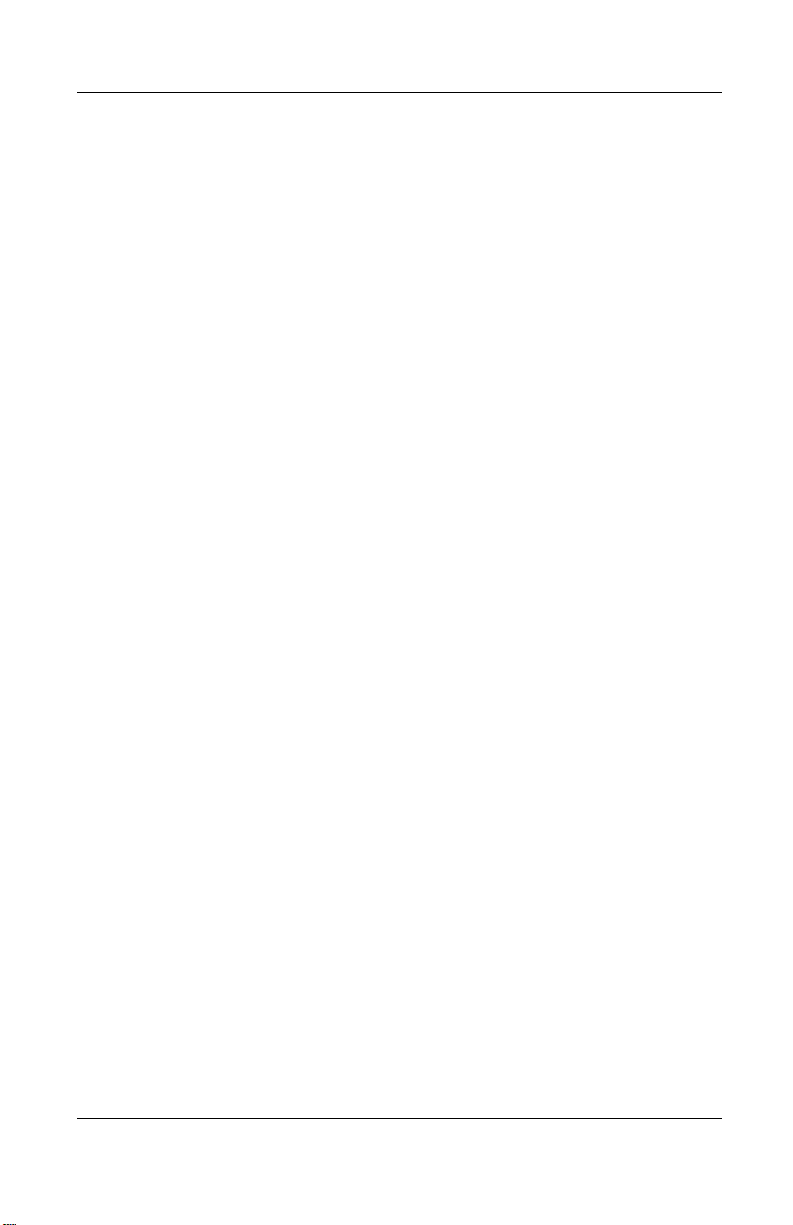
6 Specifications
A Connector Pin Assignments
B Power Cord Set Requirements
3-Conductor Power Cord Set . . . . . . . . . . . . . . . . . . . . . . B–1
General Requirements . . . . . . . . . . . . . . . . . . . . . . . B–1
Country-Specific Requirements . . . . . . . . . . . . . . . . . . . . B–2
C Screw Listing
Index
Contents
Maintenance and Service Guide v
Page 7

1
Product Description
The Compaq 800 and Presario 3000 Series Mobile PCs feature
Intel Pentium 4 processors, an industry-leading SiS Accelerated
Graphics Port (AGP) graphics processor, a 16-inch SXGA
display, and a wide range of multimedia capabilities.
Figure 1-1. Compaq 800 and Presario 3000 Series Mobile PC
Maintenance and Service Guide 1–1
Page 8
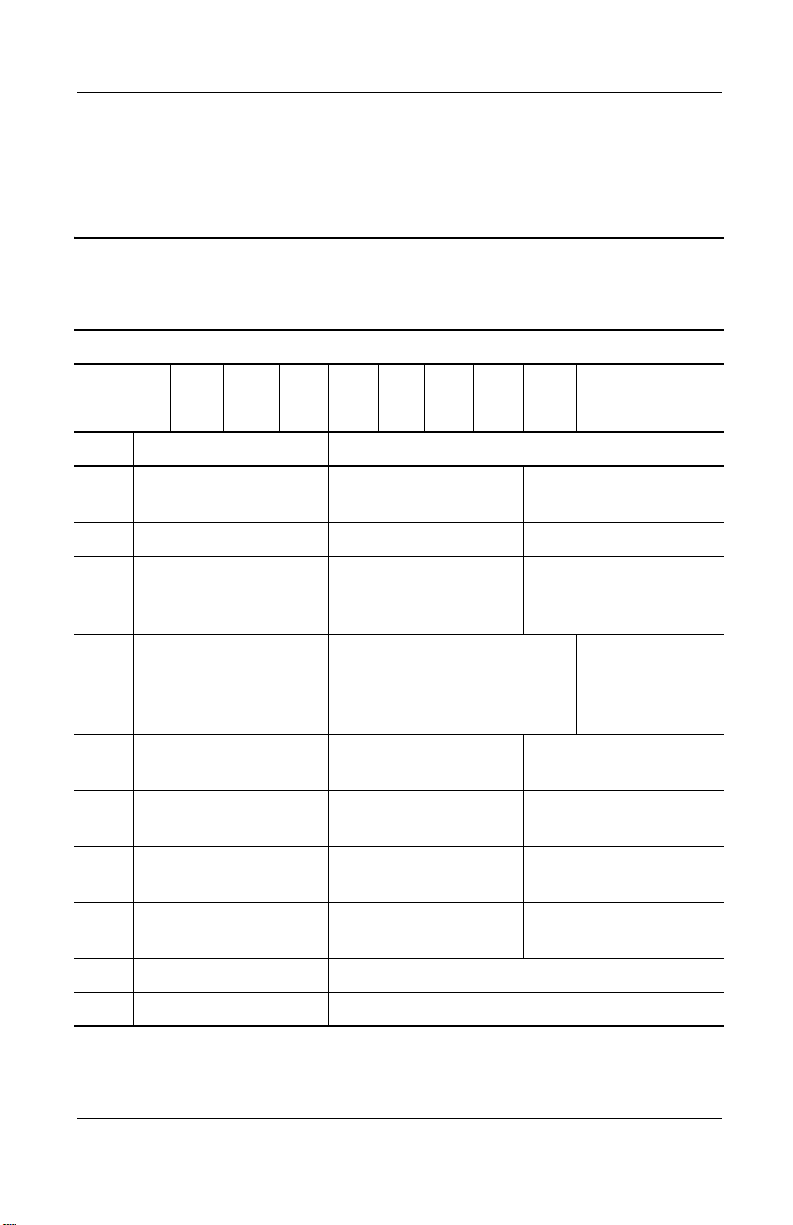
Product Description
1.1 Models
Notebook models are shown in Tables 1-1 through 1-3.
Table 1-1
Compaq 800 and Presario 3000
Model Naming Conventions
Key
C800 P 306 S6 80 W C 10 E XXXXXX-XXX
123456789 10
Key Description Options
1 Brand/Series
designator
2 Processor type P = Intel Pentium 4 C = Intel Celeron
3 Processor speed 306 = 3.06 GHz
4Display type/
size/resolution
5 Hard drive size 80 = 80 MB
6 Optical drive
designator
7 Integrated
communication
8 RAM 10 = 1024 MB
9 Operating system E = Microsoft Windows XP Home
10 SKU#
C800 = 800 Series P3000 = Presario
3000 Series
200 = 2.0 GHz
280 = 2.8 GHz
240 = 2.4 GHz
S = SXGA (1268 × 1024)
X = XGA (1024 × 768)
60 = 60 MB
D = CD-ROM drive
V = DVD-ROM drive
M = modem
0 = none
51 = 512 MB
180 = 1.8 GHz
170 = 1.7 GHz
6 = 16.x in
5 = 15.x in
4 = 14.x in
3 = 13.x in
40 = 40 GB
20 = 20 GB
W = combination
DVD/CD-RW drive
C = modem/NIC
combination card
25 = 256 MB
12 = 128 MB
1–2 Maintenance and Service Guide
Page 9
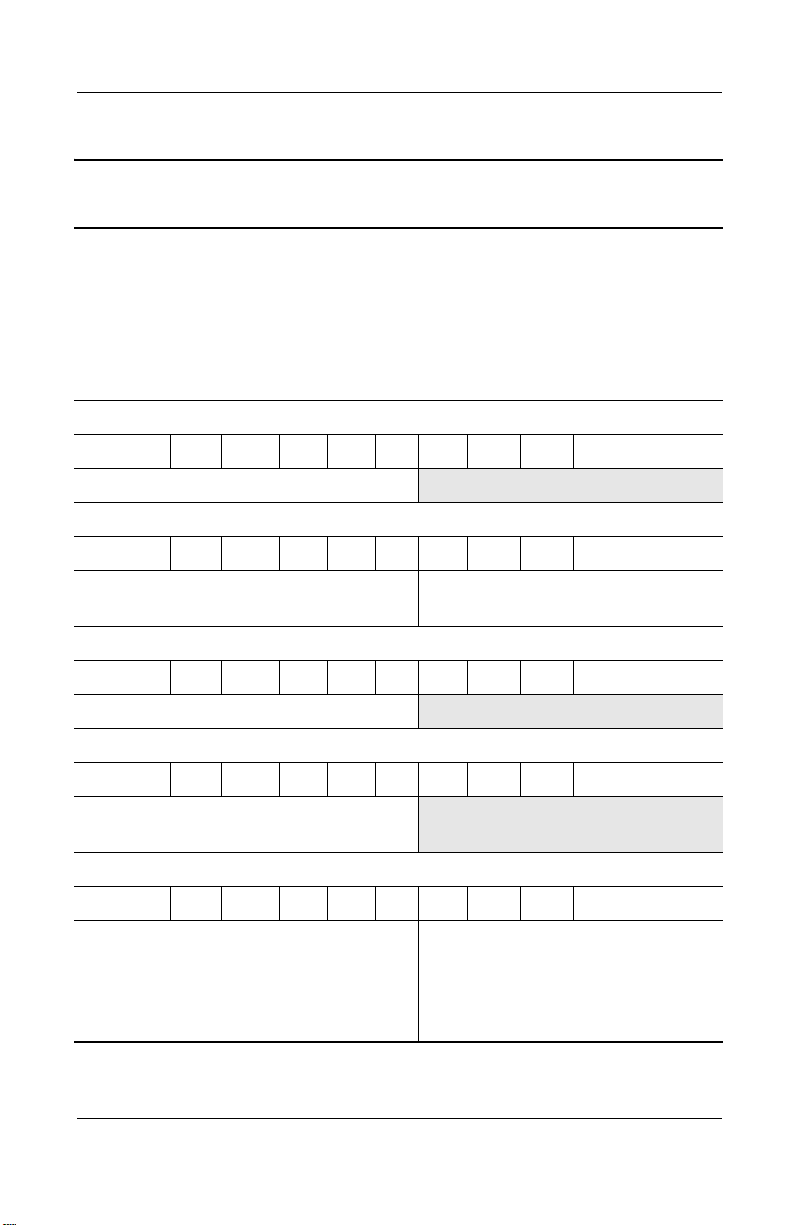
Product Description
Table 1-2
Compaq 800 Models
The following Compaq 800 models feature:
■ TouchPad pointing device
■ 56KB/s modem and 10/100 NIC
■ 1-year warranty on parts and labor
■ Microsoft Windows XP Home
■ 90W AC adapter
■ 4.0 AH lithium ion (Li ion) battery pack
The following Compaq 800 model uses configuration code LN64.
C800 P 240 S6 40 W C 25 E
Asia Pacific 322539-371
The following Compaq 800 models use configuration code LLNB.
C800 P 240 S6 30 W C 25 E
Hong Kong
Korea
The following Compaq 800 model uses configuration code LN63.
C800 P 240 X5 30 W C 25 E
317471-AC1
317471-AD1
Thailand 317417-281
Asia Pacific 322538-371
The following Compaq 800 model uses configuration code LLN8.
C800 P 200 X4 30 V C 25 E
People’s Republic
315612-AA1
of China
The following Compaq 800 models use configuration code LLN6.
C800 P 200 X4 20 V C 12 E
Asia Pacific
Australia/New Zealand
Hong Kong
Korea
315610-371
315610-011
315610-AC1
315610-AD1
People’s
Republic
of China
Ta i wa n
Thailand
315610-AA1
315610-AB1
315610-281
Maintenance and Service Guide 1–3
Page 10
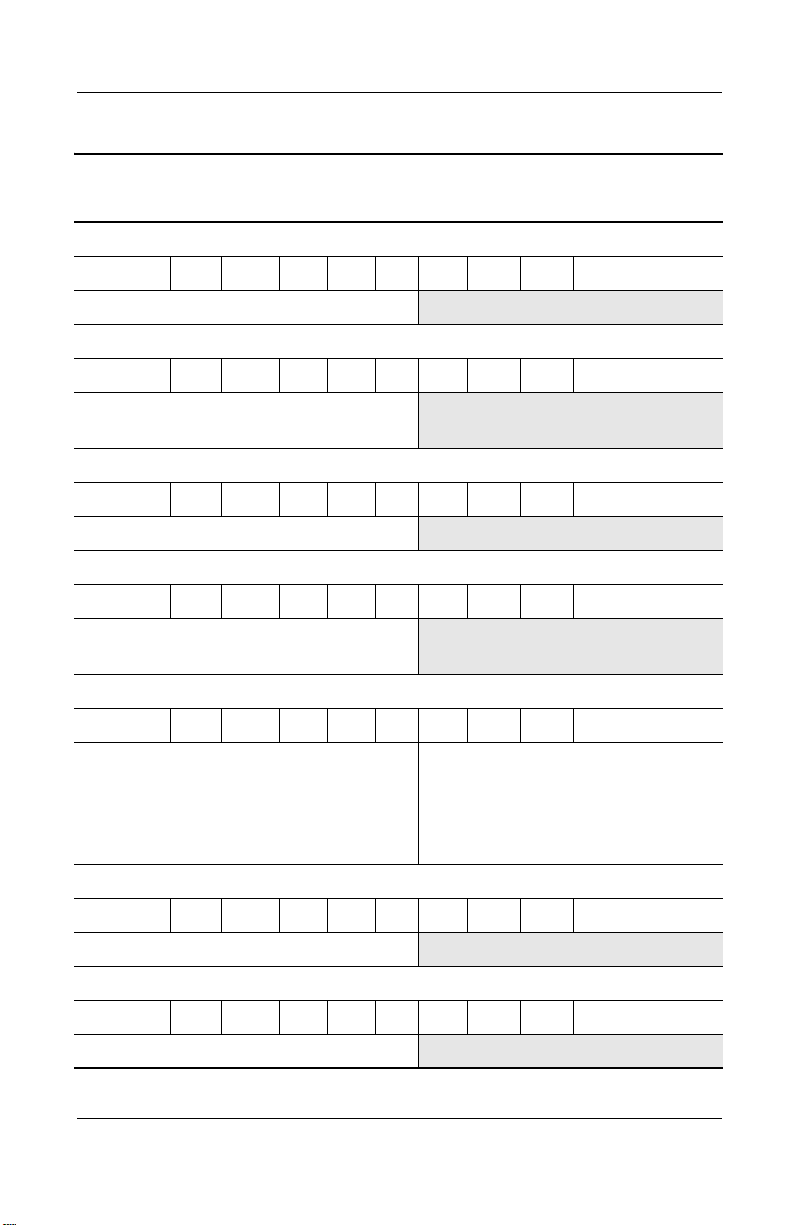
Product Description
Table 1-2
Compaq 800 Models
The following Compaq 800 model uses configuration code LLNF.
C800 P 180 X5 20 D C 25 E
Korea 317474-AD1
The following Compaq 800 model uses configuration code LLNC.
C800 P 180 X4 20 V C 12 E
People’s Republic
of China
The following Compaq 800 model uses configuration code LLND.
C800 P 180 X4 20 V C 12 E
Korea 317473-AD1
The following Compaq 800 model uses configuration code LLN7.
C800 P 180 X4 20 D C 12 E
People’s Republic
of China
317472-AA1
315611-AA1
(Continued)
The following Compaq 800 models use configuration code LMS2.
C800 C 180 X4 20 D C 12 E
Asia Pacific
Australia/New Zealand
Hong Kong
Korea
The following Compaq 800 model uses configuration code LN65.
C800 C 180 X4 20 D C 12 E
India 322629-D61
The following Compaq 800 model uses configuration code LN66.
C800 C 170 X4 20 D C 12 E
India 322630-D61
321485-371
321485-011
321485-AC1
321485-AD1
People’s
Republic
of China
Ta i wa n
Thailand
321485-AA1
321485-AB1
321485-281
1–4 Maintenance and Service Guide
Page 11
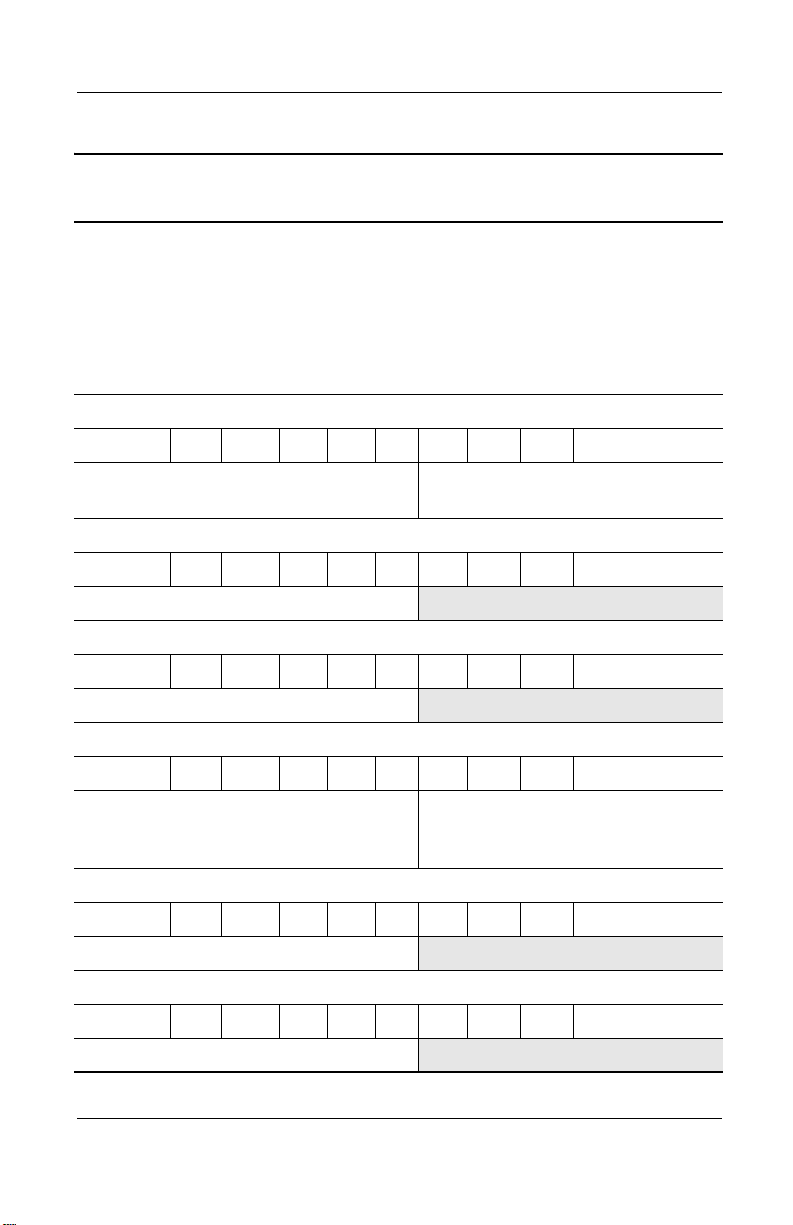
Product Description
Table 1-2
Compaq 800 Models
The following Compaq 800 models feature:
■ TouchPad pointing device
■ 56KB/s modem and 10/100 NIC
■ 1-year warranty on parts and labor
■ Microsoft Windows XP Home
■ 90W AC adapter
■ No battery pack
The following Compaq 800 models use configuration code LF56.
C800 P 240 S6 30 W C 25 E
Asia Pacific 316503-371 Australia/New
The following Compaq 800 model uses configuration code LN67.
C800 P 200 S6 40 V C 25 E
Taiwan 324627-AB1
The following Compaq 800 model uses configuration code LN68.
C800 P 200 X5 30 V C 25 E
(Continued)
Zealand
316503-011
Korea 325439-AD1
The following Compaq 800 models use configuration code LLN8.
C800 P 200 X4 30 V C 25 E
Asia Pacific
Australia/New Zealand
Hong Kong
315612-371
315612-011
315612-AC1
Korea
Ta i wa n
Thailand
315612-AD1
315612-AB1
315612-281
The following Compaq 800 model uses configuration code LMS4.
C800 P 200 X4 20 V C 12 E
Asia Pacific 321487-371
The following Compaq 800 model uses configuration code LMS1.
C800 P 200 X4 20 D C 12 E
Asia Pacific 319562-371
Maintenance and Service Guide 1–5
Page 12
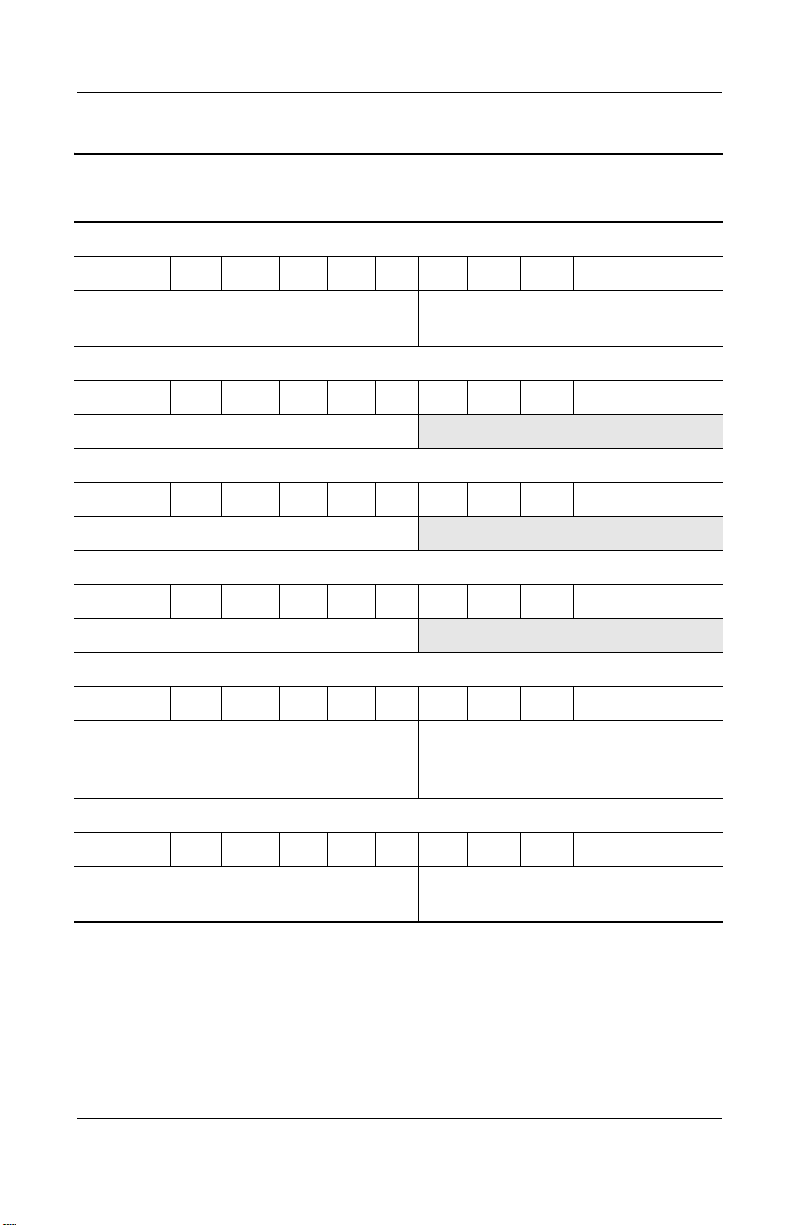
Product Description
Table 1-2
Compaq 800 Models
The following Compaq 800 models use configuration code LF55.
C800 P 200 X3 20 D C 12 E
Asia Pacific 317495-371 Australia/New
The following Compaq 800 model uses configuration code LLNG.
C800 P 180 X4 30 W C 25 E
Hong Kong 317475-AC1
The following Compaq 800 model uses configuration code LLNH.
C800 P 180 X4 30 V C 12 E
Taiwan 317476-AB1
The following Compaq 800 model uses configuration code LLNC.
C800 P 180 X4 20 V C 12 E
Asia Pacific 317472-371
(Continued)
Zealand
317495-011
The following Compaq 800 models use configuration code LLN7.
C800 P 180 X4 20 D C 12 E
Asia Pacific
Australia/New Zealand
Hong Kong
The following Compaq 800 models use configuration code LF54.
C800 P 180 X3 20 V C 25 E
Asia Pacific 309482-371 Australia/New
315611-371
315611-011
315611-AC1
Korea
Ta i wa n
Thailand
Zealand
315611-AD1
315611-AB1
315611-281
309482-011
1–6 Maintenance and Service Guide
Page 13
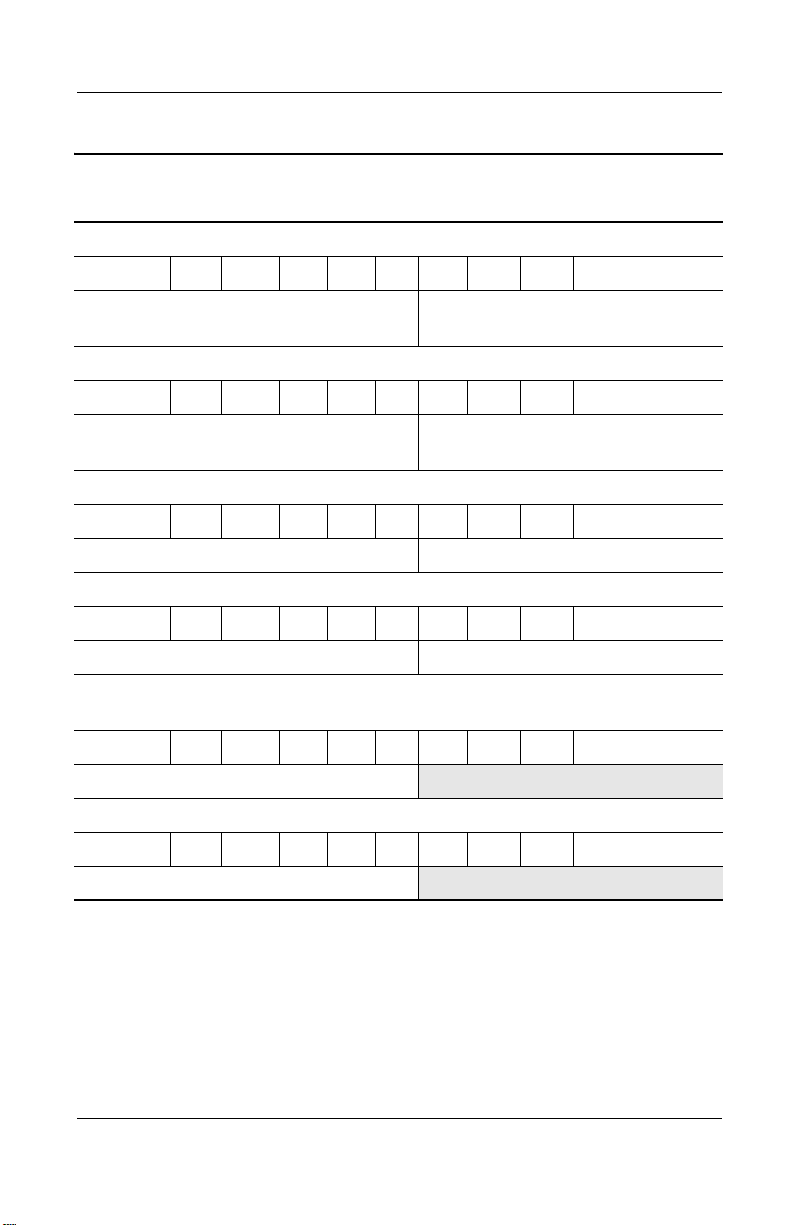
Product Description
Table 1-2
Compaq 800 Models
The following Compaq 800 models use configuration code LF57.
C800 P 180 X3 20 D C 12 E
Asia Pacific 310535-371 Australia/New
The following Compaq 800 models use configuration code LF53.
C800 P 180 X3 20 D C 12 E
(Continued)
Zealand
310535-011
Asia Pacific 307602-371 Australia/New
Zealand
The following Compaq 800 models use configuration code LMS3.
C800 C 170 X4 20 V C 12 E
Asia Pacific 321486-371 Thailand 321486-281
The following Compaq 800 models use configuration code LLN9.
C800 C 170 X4 20 D C 12 E
Asia Pacific 317470-371 Thailand 317470-281
The following Compaq 800 model uses configuration code LN61 and includes
a USB external diskette drive.
C800 C 170 X3 20 D C 25 E
Australia/New Zealand 322537-011
The following Compaq 800 model uses configuration code LN62.
C800 C 170 X3 20 D C 25 E
Australia/New Zealand 322628-011
307602-011
Maintenance and Service Guide 1–7
Page 14
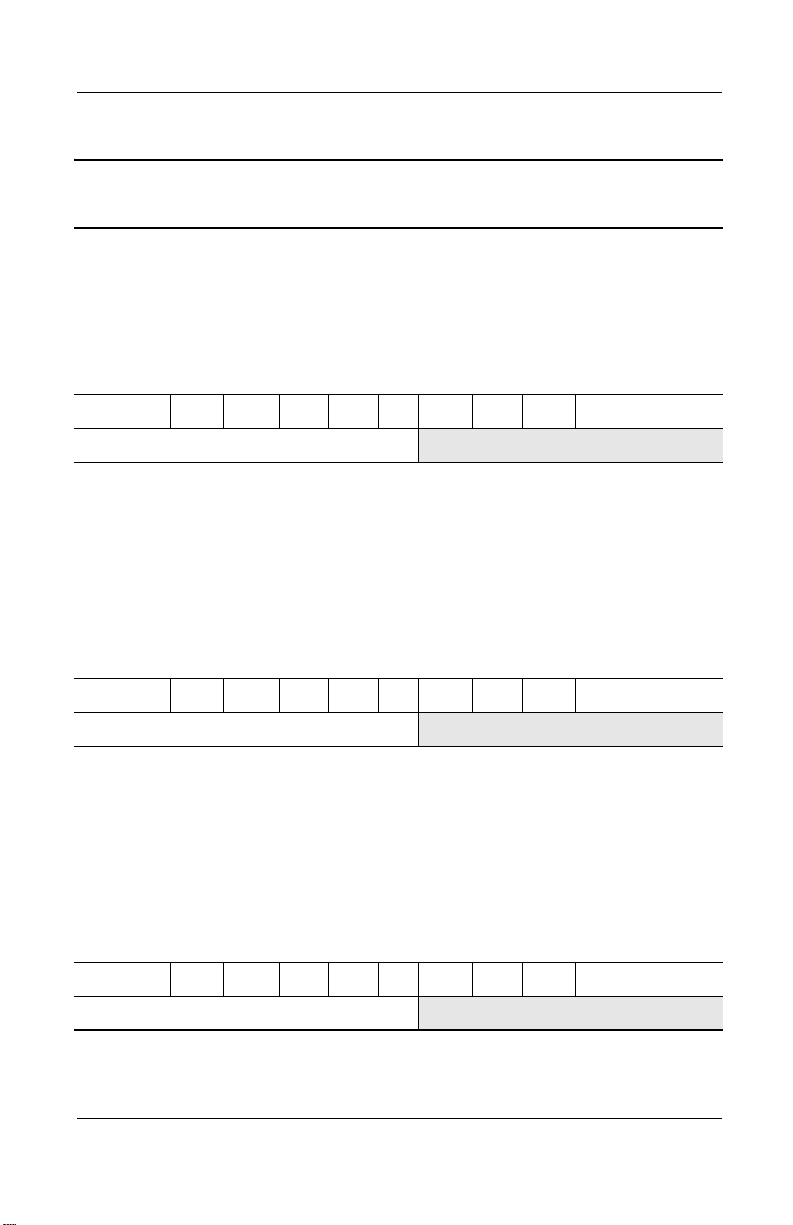
Product Description
Table 1-3
Compaq Presario 3000 Models
The following Compaq Presario 3000 model features:
■ TouchPad pointing device
■ 56KB/s modem and 10/100 NIC
■ 1-year warranty on parts and labor
■ Microsoft Windows XP Home
■ 4.0 AHr Li ion battery pack
■ 120W AC adaptor
P3050 P 306 S6 60 W C 51 E
United States DC925A ABA
The following Compaq Presario 3000 model uses configuration code LLN2 and
features:
■ TouchPad pointing device
■ 56KB/s modem and 10/100 NIC
■ Bluetooth wireless Local Area Network
■ 1-year warranty on parts and labor
■ Microsoft Windows XP Home
■ 4.0 AHr Li ion battery pack
■ 120W AC adapter
P3020 P 306 S6 60 W C 51 E
United States 314615-001
The following Compaq Presario 3000 model uses configuration code LLN3 and
features:
■ TouchPad pointing device
■ 56KB/s modem and 10/100 NIC
■ Bluetooth wireless Local Area Network
■ 1-year warranty on parts and labor
■ Microsoft Windows XP Home
■ 4.0 AHr Li ion battery pack
■ 90W AC adapter
P3017 P 280 S6 60 W C 51 E
United States 315601-001
1–8 Maintenance and Service Guide
Page 15
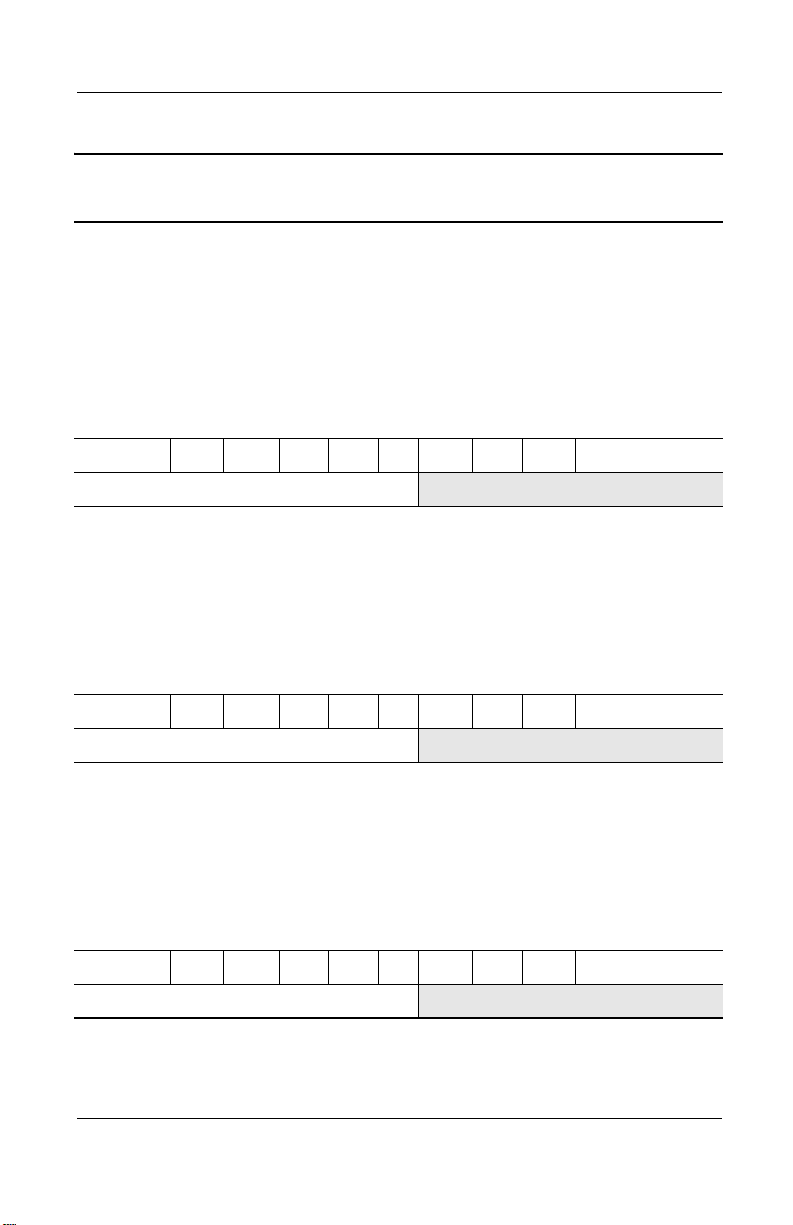
Product Description
Table 1-3
Compaq Presario 3000 Models
The following Compaq Presario 3000 model uses configuration code LLN5 and
features:
■ TouchPad pointing device
■ 56KB/s modem and 10/100 NIC
■ Bluetooth wireless Local Area Network
■ 1-year warranty on parts and labor
■ Microsoft Windows XP Home
■ 4.0 AHr Li ion battery pack
■ 90W AC adapter
P3019 P 280 S6 80 W C 10 E
United States 315603-001
The following Compaq Presario 3000 model uses configuration code LF51 and
features:
■ TouchPad pointing device
■ 56KB/s modem and 10/100 NIC
■ 1-year warranty on parts and labor
■ Microsoft Windows XP Home
■ 4.0 AHr Li ion battery pack
■ 90W AC adapter
(Continued)
P3008 P 240 S6 40 W C 51 E
United States 315955-001
The following Compaq Presario 3000 model uses configuration code LLN1 and
features:
■ TouchPad pointing device
■ 56KB/s modem and 10/100 NIC
■ 1-year warranty on parts and labor
■ Microsoft Windows XP Home
■ 4.0 AHr Li ion battery pack
■ 90W AC adapter
P3015 P 240 S6 60 W C 51 E
United States 314614-001
Maintenance and Service Guide 1–9
Page 16
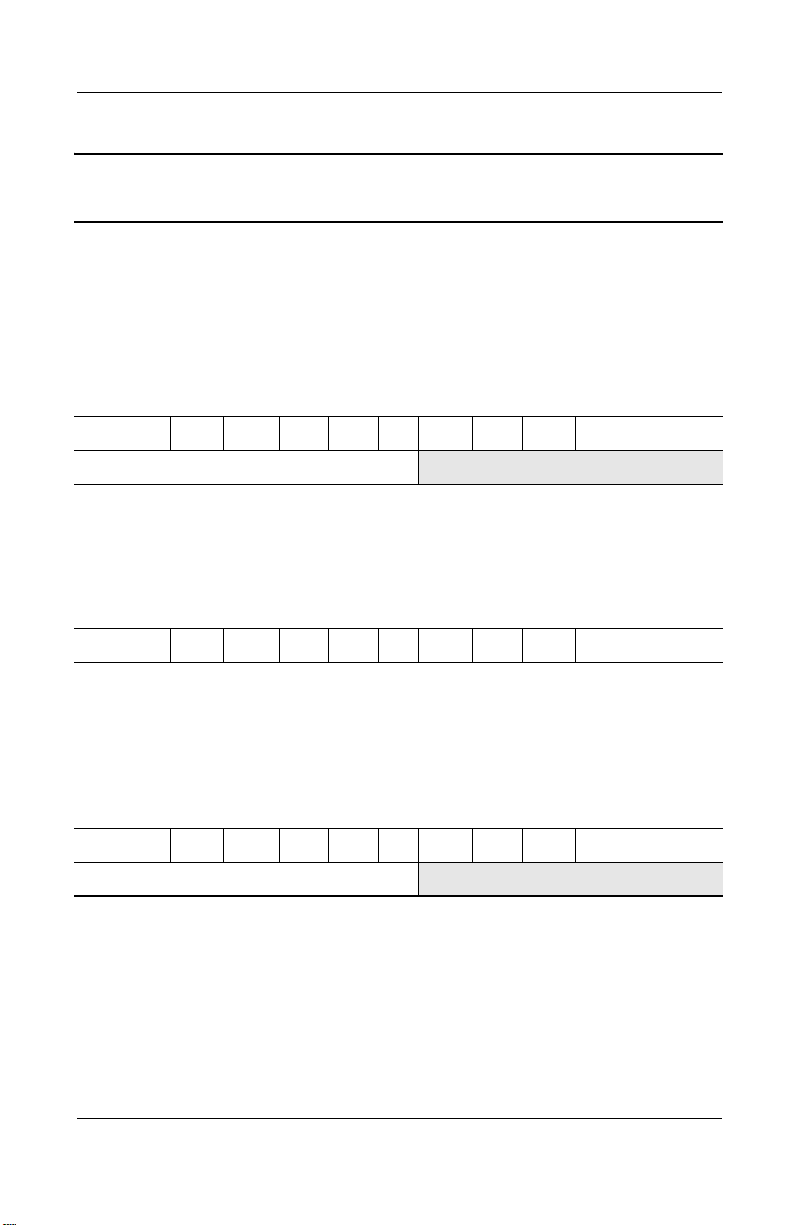
Product Description
Table 1-3
Compaq Presario 3000 Models
The following Compaq Presario 3000 model uses configuration code LMR3
and features:
■ TouchPad pointing device
■ 56KB/s modem and 10/100 NIC
■ 1-year warranty on parts and labor
■ Microsoft Windows XP Home
■ 4.0 AHr Li ion battery pack
■ 90W AC adapter
P3015 P 240 S6 60 W C 51 E
United States 321457-001
The following Compaq Presario 3000 model features:
■ TouchPad pointing device
■ 56KB/s modem and 10/100 NIC
■ 1-year warranty on parts and labor
■ Microsoft Windows XP Home
■ 4.0 AHr Li ion battery pack
P3045 P 240 S6 60 W C 51 E
(Continued)
The following Compaq Presario 3000 model uses configuration code LF52 and
features:
■ TouchPad pointing device
■ 56KB/s modem and 10/100 NIC
■ 1-year warranty on parts and labor
■ Microsoft Windows XP Home
■ 4.0 AHr Li ion battery pack
P3005 P 200 S6 40 W C 51 E
United States 307601-001
1–10 Maintenance and Service Guide
Page 17
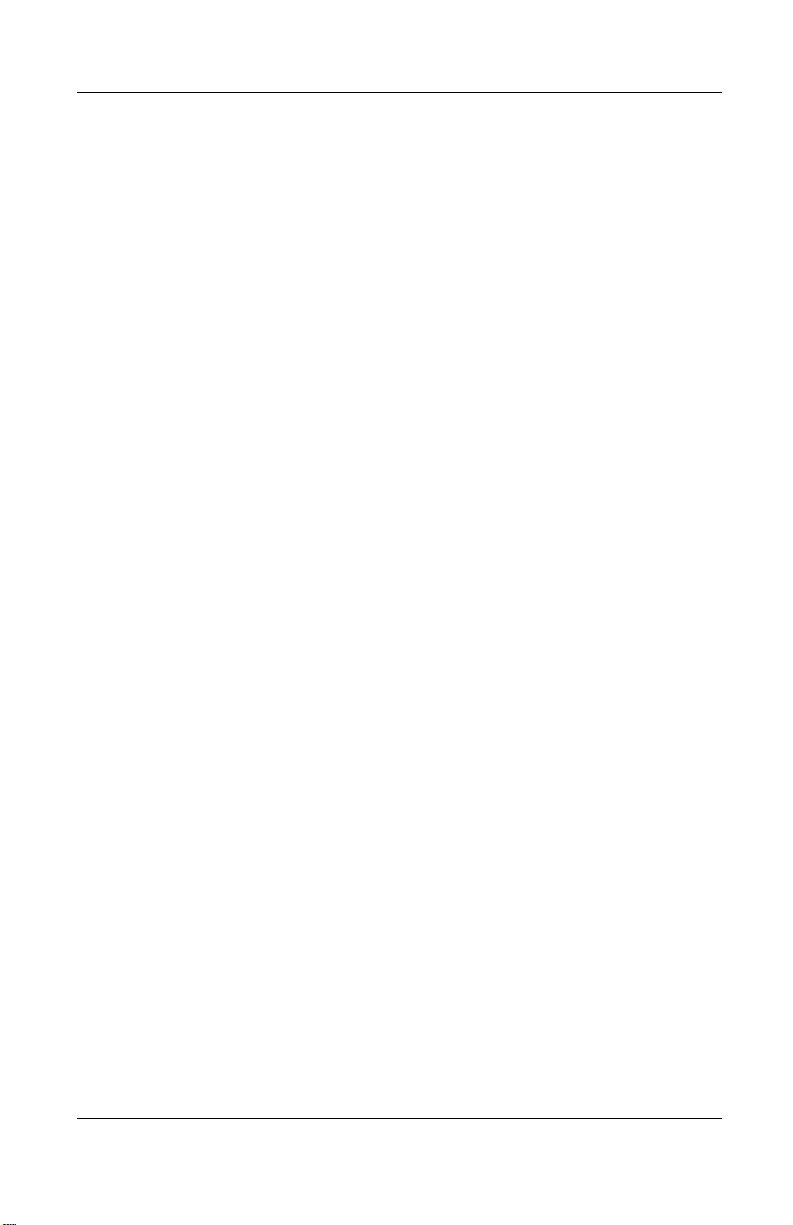
1.2 Features
■ The following processors are available, varying by notebook
model:
❏ The Compaq 800 features a 2.4-, 2.0-, or 1.8-GHz
Intel Pentium 4 processor with 512-KB integrated
L2 cache, or a 1.8- or 1.7-GHz Intel Celeron processor
with 256-KB integrated L2 cache
❏ The Compaq Presario 3000 features a 3.06-, 2.8-, 2.4-, or
2.0-GHz Intel Pentium 4 processor with 512-KB
integrated L2 cache
■ A minimum of 128-MB high-performance Synchronous
DRAM (SDRAM), expandable to 1.0 GB
■ Microsoft Windows XP Home
■ 16.0-inch SXGA (1280 × 1024) or 15.0-, 14.1-, or 13.3-inch
XGA (1024 × 768), TFT display with over 16.7 million
colors, varying by notebook model
■ SiS 4X Accelerated Graphics Port (AGP) graphics processor
with 32 or 64 MB DDR shared video memory
Product Description
■ Full-size Windows 98 keyboard with TouchPad pointing
device
■ 10/100 network interface card (NIC) and 56KB/s V.92
modem integrated on the system board
■ AC Link audio
■ 12-cell Li ion or 10-cell NiMH battery pack
Maintenance and Service Guide 1–11
Page 18
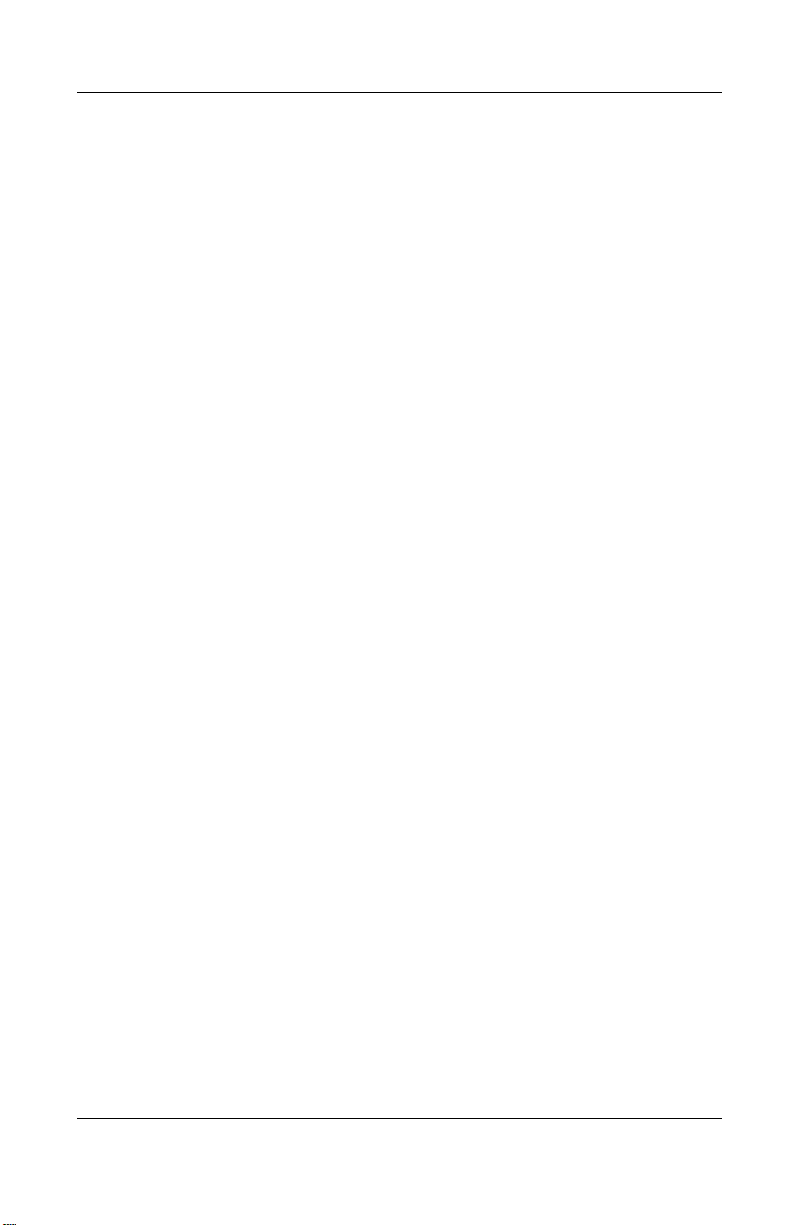
Product Description
■ Support for the following optical drives:
❏ 8X Max DVD-ROM drive
❏ 8X Max DVD-CD/RW combination drive
■ Support for one Type I PC Card slot with support for both
32-bit CardBus and 16-bit PC Cards
■ External 120 or 90 W AC adapter with 3-wire power cord
■ 80-, 60-, 40-, or 20-GB high-capacity hard drive, varying by
notebook model
■ Connectors for:
❏ Stereo line out/headphone
❏ Mono microphone
❏ Infrared
❏ Parallel devices
❏ External monitor
❏ RJ-45 network
❏ Universal Serial Bus 2.0 (4)
❏ TV out
❏ RJ-11 modem
❏ AC power
❏ IEEE-1394 digital
1.3 Clearing a Password
If the notebook you are servicing has an unknown password,
follow these steps to clear the password. These steps also
clear CMOS:
1. Prepare the notebook for disassembly (refer to Section 5.3,
“Preparing the Notebook for Disassembly,” for more
information).
1–12 Maintenance and Service Guide
Page 19
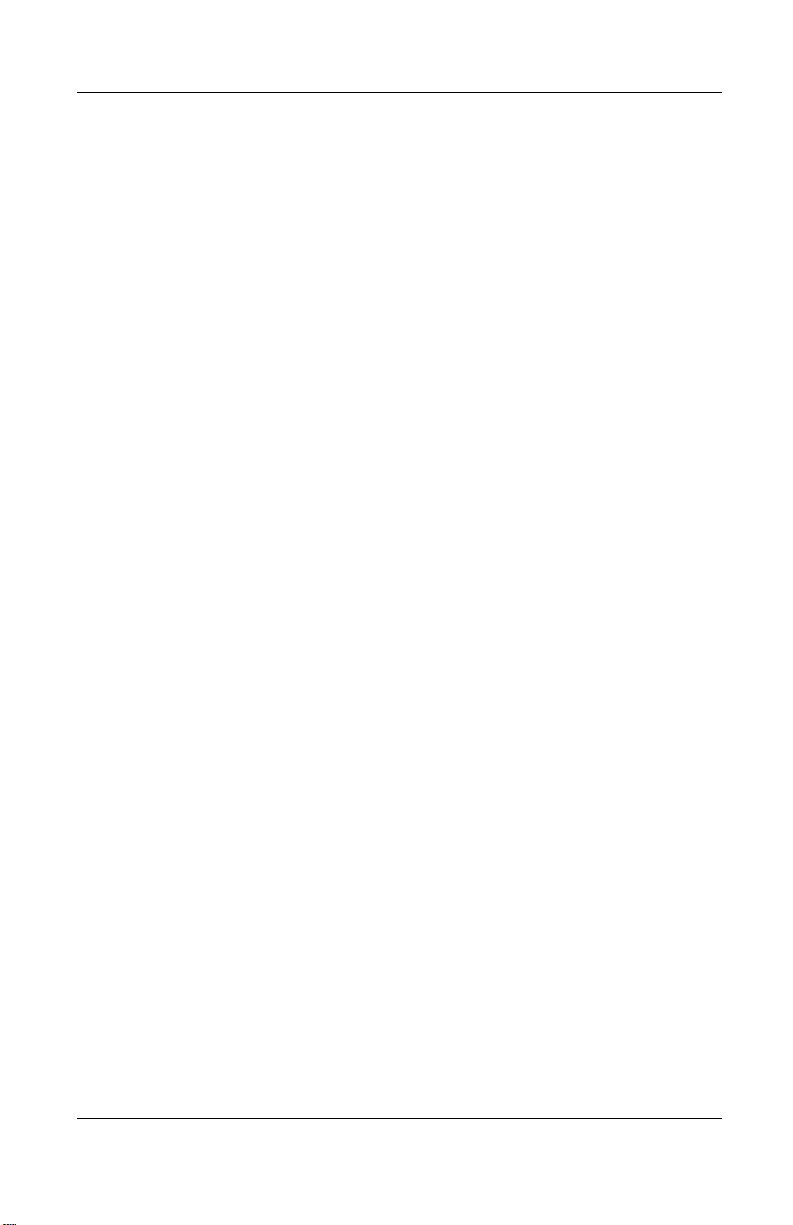
2. Remove the real time clock (RTC) battery (refer to Section
5.16, “RTC Battery”).
3. Wait approximately five minutes.
4. Replace the RTC battery and reassemble the notebook.
5. Connect AC power to the notebook. Do not reinsert any
battery packs at this time.
6. Turn on the notebook.
All passwords and all CMOS settings have been cleared.
1.4 Power Management
The notebook comes with power management features that
extend battery operating time and conserve power. The notebook
supports the following power management features:
■ Standby
■ Hibernation
Product Description
■ Setting customization by the user
■ Hotkeys for setting level of performance
■ Battery calibration
■ Lid switch Standby/resume
■ Power/Standby button
■ Advanced Configuration and Power Management (ACP)
compliance
Maintenance and Service Guide 1–13
Page 20
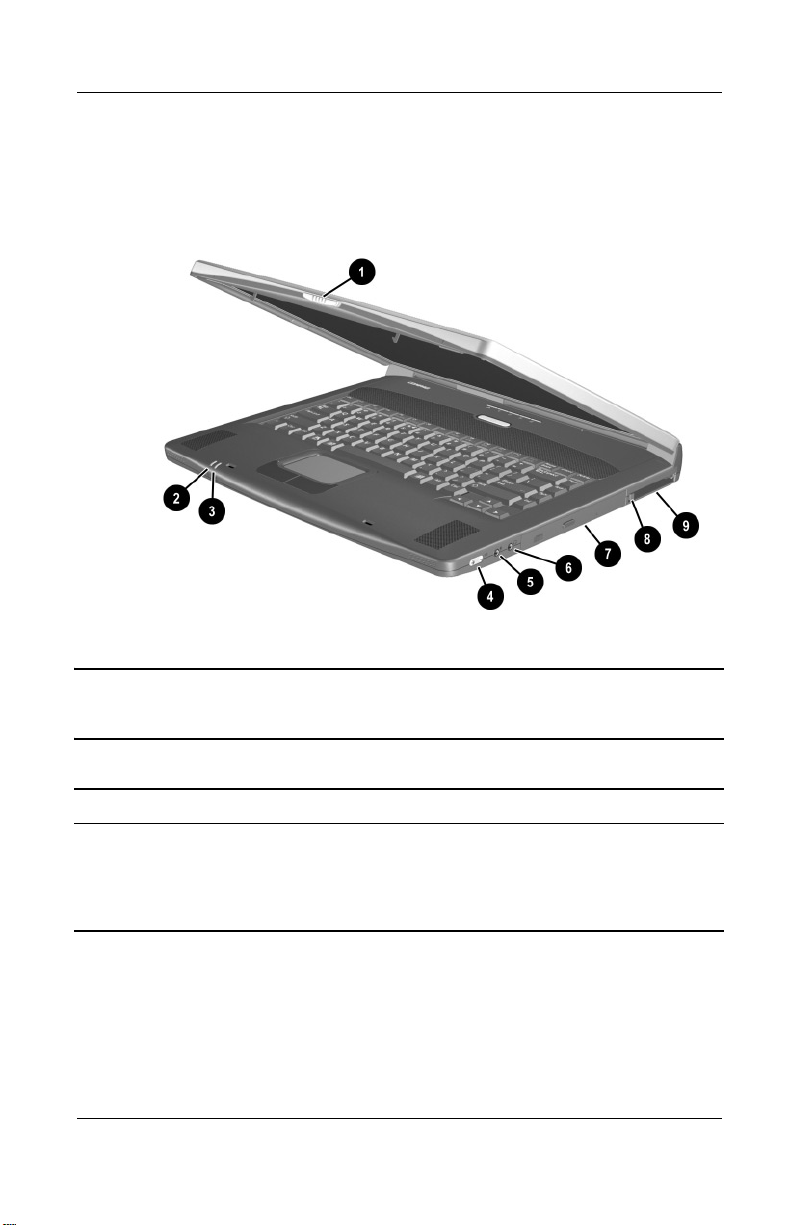
Product Description
1.5 Notebook External Components
The external components on the front and right side of the
notebook are shown in Figure 1-2 and described in Table 1-4.
.
Figure 1-2. Front and Right Side Components
Table 1-4
Front and Right Side Components
Item Component Function
1 Display release latch Opens the notebook.
2 Power/Standby light On: Power is turned on.
Off: Power is turned off.
Blinking: Notebook is in Standby mode or a
critical low battery condition exists
1–14 Maintenance and Service Guide
Page 21
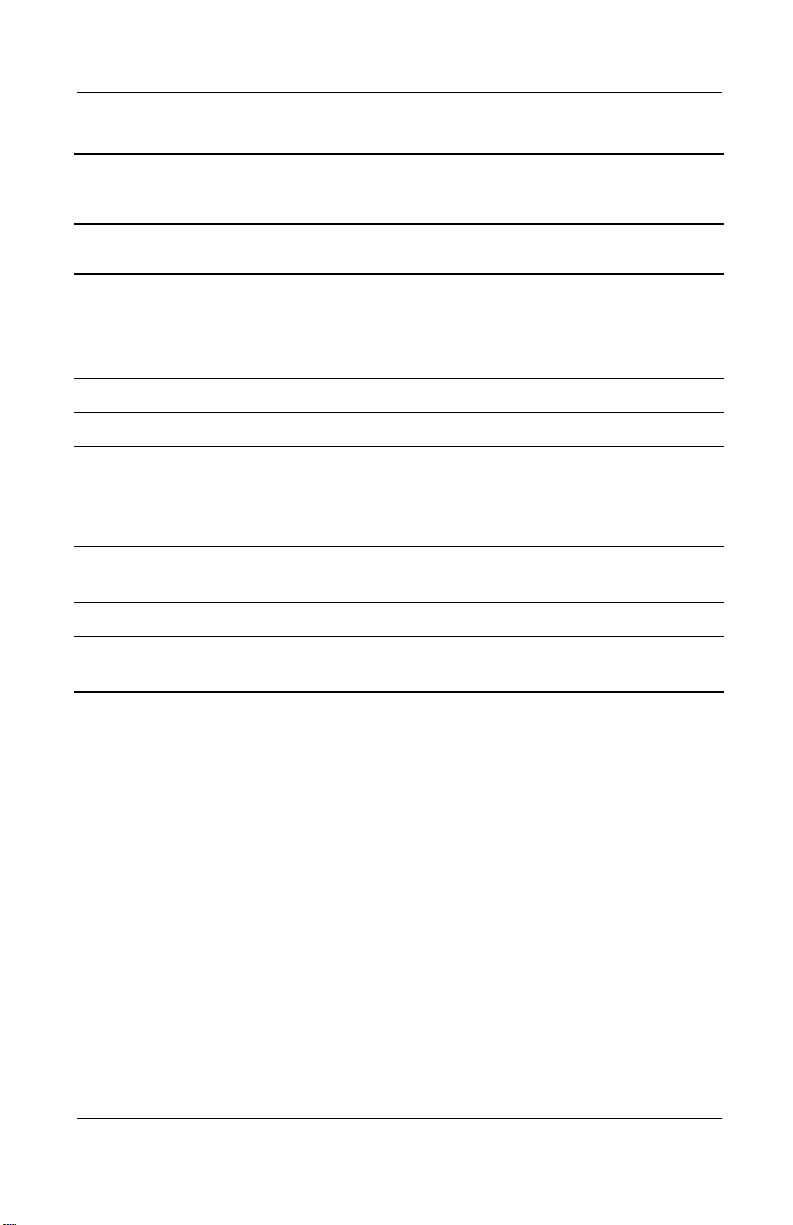
Product Description
Table 1-4
Front and Right Side Components
Item Component Function
3 Battery light On: A battery pack is charging.
Blinking: A battery pack that is the only
available power source has reached a
low-battery condition.
4 Volume control buttons Adjust the volume of the stereo speakers.
5 Mono microphone jack Connects a mono microphone.
(Continued)
6 Stereo speaker/
headphone jack
7 Optical drive Accepts optical devices, such as a
8 PC Card eject button Ejects a PC Card from the PC Card slot.
9 PC Card slot Supports a 32-bit (CardBus) or 16-bit
Connects stereo speakers, headphones,
headset, or television audio. The external
speakers are disabled when a device is
connected to this jack.
CD-ROM, DVD-ROM, or CD-RW drive.
PC Card.
Maintenance and Service Guide 1–15
Page 22
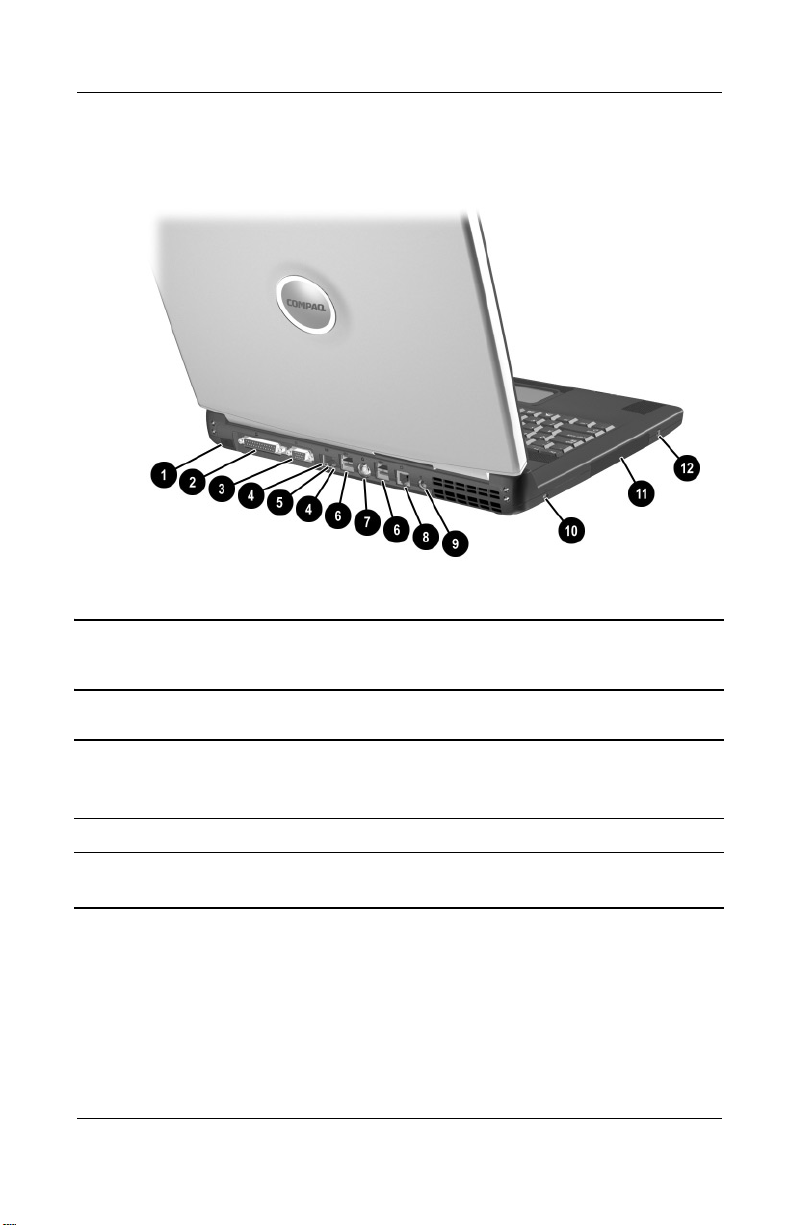
Product Description
The notebook rear panel and left side components are shown in
Figure 1-3 and described in Table 1-5.
Figure 1-3. Rear Panel and Left Side Components
Table 1-5
Rear Panel and Left Side Components
Item Component Function
1 Infrared port Provides wireless communication between
the notebook and other infrared-equipped
devices using an infrared beam.
2 Parallel connector Connects a parallel device.
3 External monitor
connector
1–16 Maintenance and Service Guide
Connects an external monitor or overhead
projector.
Page 23
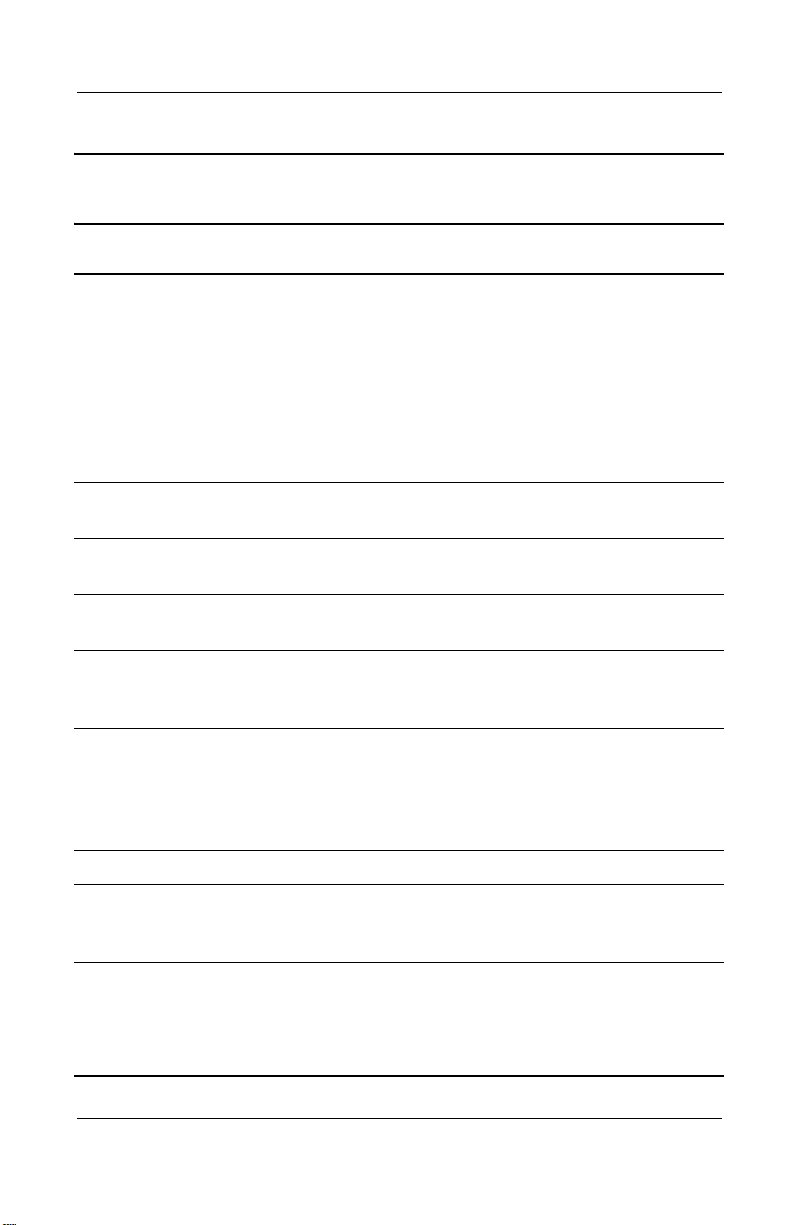
Table 1-5
Rear Panel and Left Side Components
Item Component Function
Product Description
(Continued)
4 Network connection
lights (2)
5 RJ-45 network jack Connects the network cable. A network
6 USB ports (4) Connect 1.1- and 2.0 USB-compliant
7 Composite TV
connector
8 RJ-11 modem jack Connects the modem cable to an internal
9 DC power connector Connects any one of the following:
10 Security cable slot Attaches an optional security cable.
Both lights off: The notebook is not
connected to a LAN.
Both lights on: The notebook is connected
to a LAN with a 100 MB/s link.
Green light on and yellow light off: The
notebook is connected to a LAN with a
10 MB/s link.
Green light flashing: Information is
transmitting through the LAN.
cable is not included with the notebook.
devices.
Connects a television, VCR, camcorder, or
overhead projector.
modem. A modem cable is included with
internal modem models.
■ AC adapter
■ Optional automobile power
adapter/charger
■ Optional aircraft power adapter
11 Hard drive bay Supports the removable primary hard drive.
The hard drive is secured to the notebook
by four screws.
12 1394 connector Connects IEEE 1394-compliant products,
such as digital camcorders, video editing
equipment, VCRs, cameras, and audio
players. A 1394 firewire cable is required for
use with this connector.
Maintenance and Service Guide 1–17
Page 24
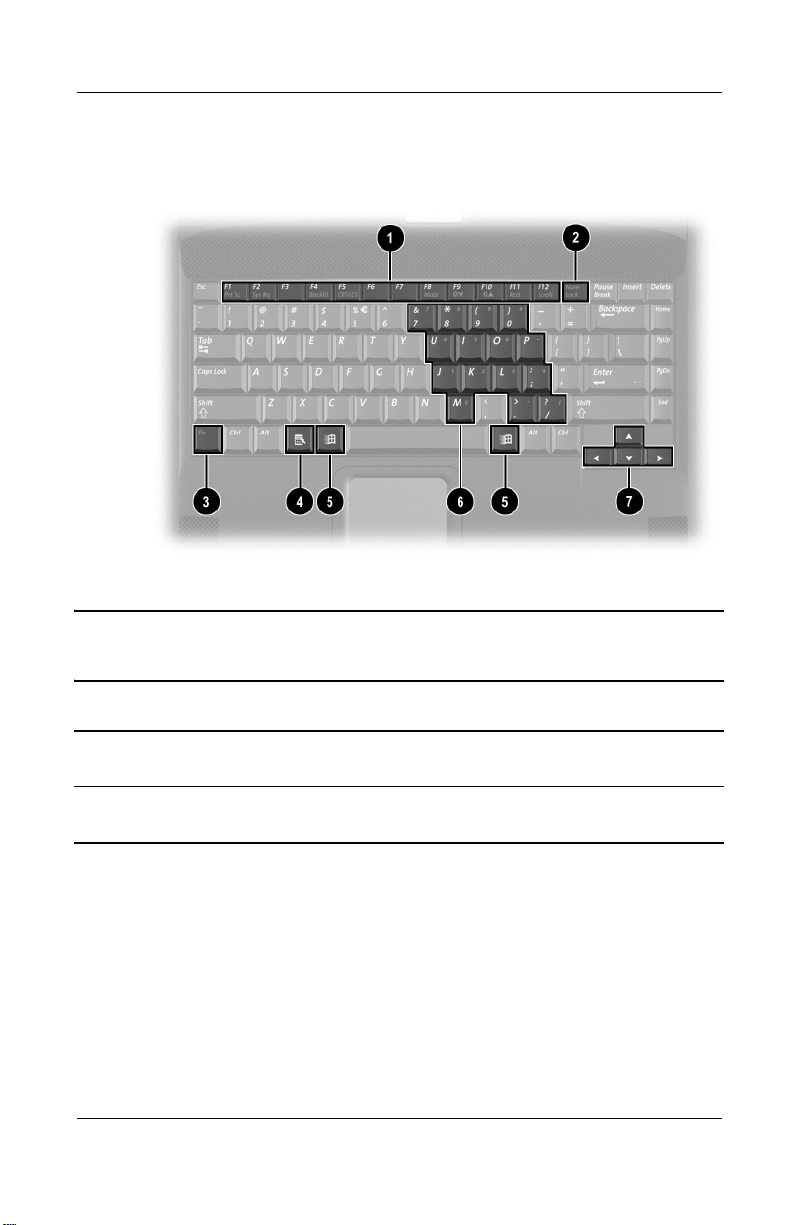
Product Description
The notebook keyboard components are shown in Figure 1-4 and
described in Table 1-6.
Figure 1-4. Keyboard Components
Table 1-6
Keyboard Components
Item Component Function
1 F1 through F12
function keys
2 Num lock key On: Num lock is on and the internal keypad
1–18 Maintenance and Service Guide
Perform preset functions.
is enabled.
Page 25
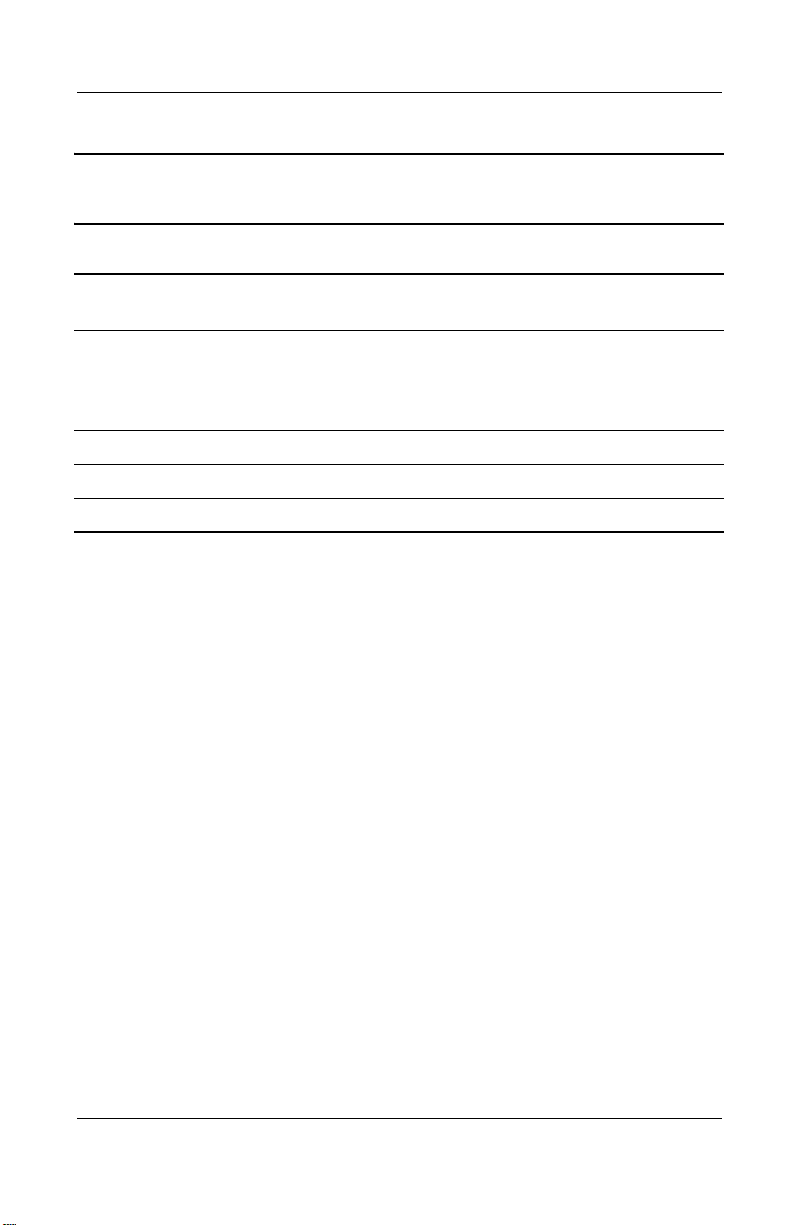
Product Description
Table 1-6
Keyboard Components
Item Component Function
3 Fn key Used with hotkeys to perform preset hotkey
functions.
4 Application key Displays a menu when using a Microsoft
application. The menu is the same one that
is displayed by pressing the right mouse
button.
5 Windows logo keys Display the Windows Start menu.
6 Internal keypad Converts keys to numeric keypad.
7 Cursor control keys Move the cursor around the screen.
(Continued)
Maintenance and Service Guide 1–19
Page 26
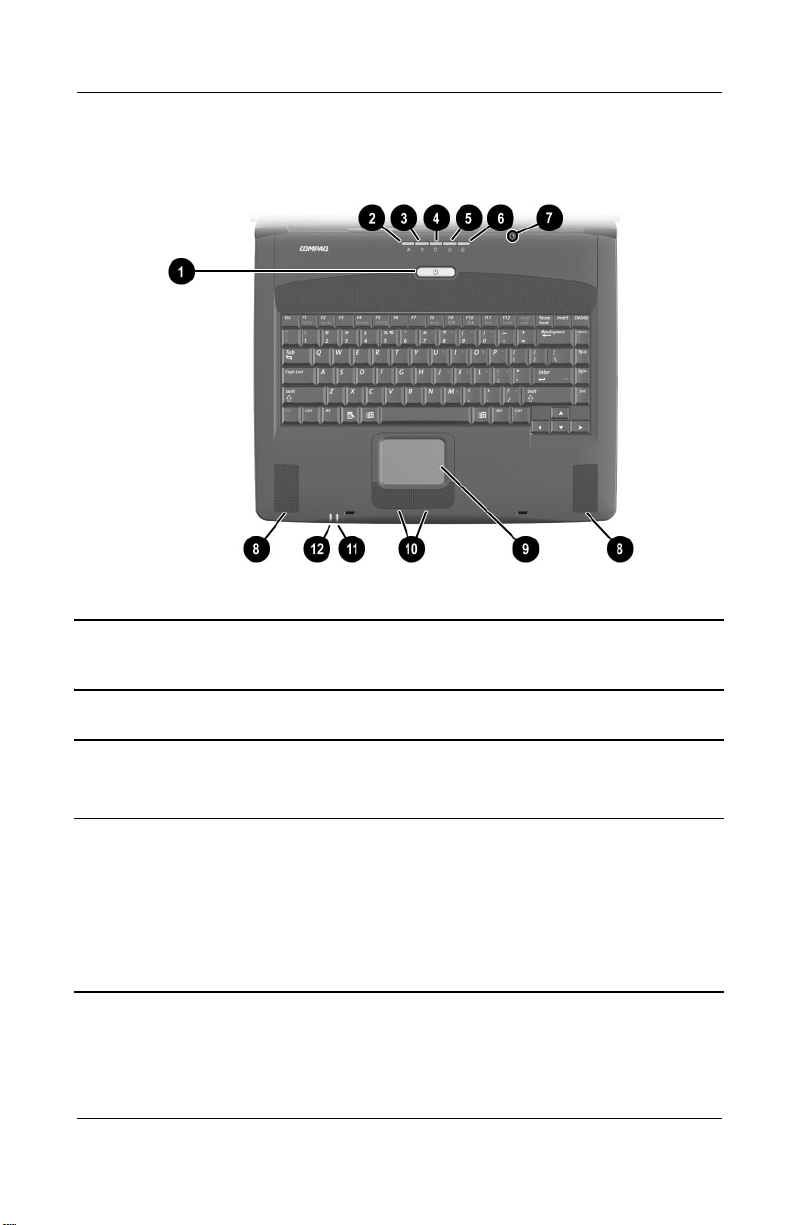
Product Description
The notebook top components are shown in Figure 1-5 and
described in Table 1-7.
Figure 1-5. Top Components
Table 1-7
Top Components
Item Component Function
1 Power button Turns on the notebook. Use the operating
system Shut Down command to turn off the
notebook.
2 Wireless LAN
activity light
1–20 Maintenance and Service Guide
Off: The internal wireless LAN is off or not
installed.
On: The internal wireless LAN is on and
connected to a network.
Flashing: The internal wireless LAN is on,
but is not connected to a network or
properly configured.
Page 27
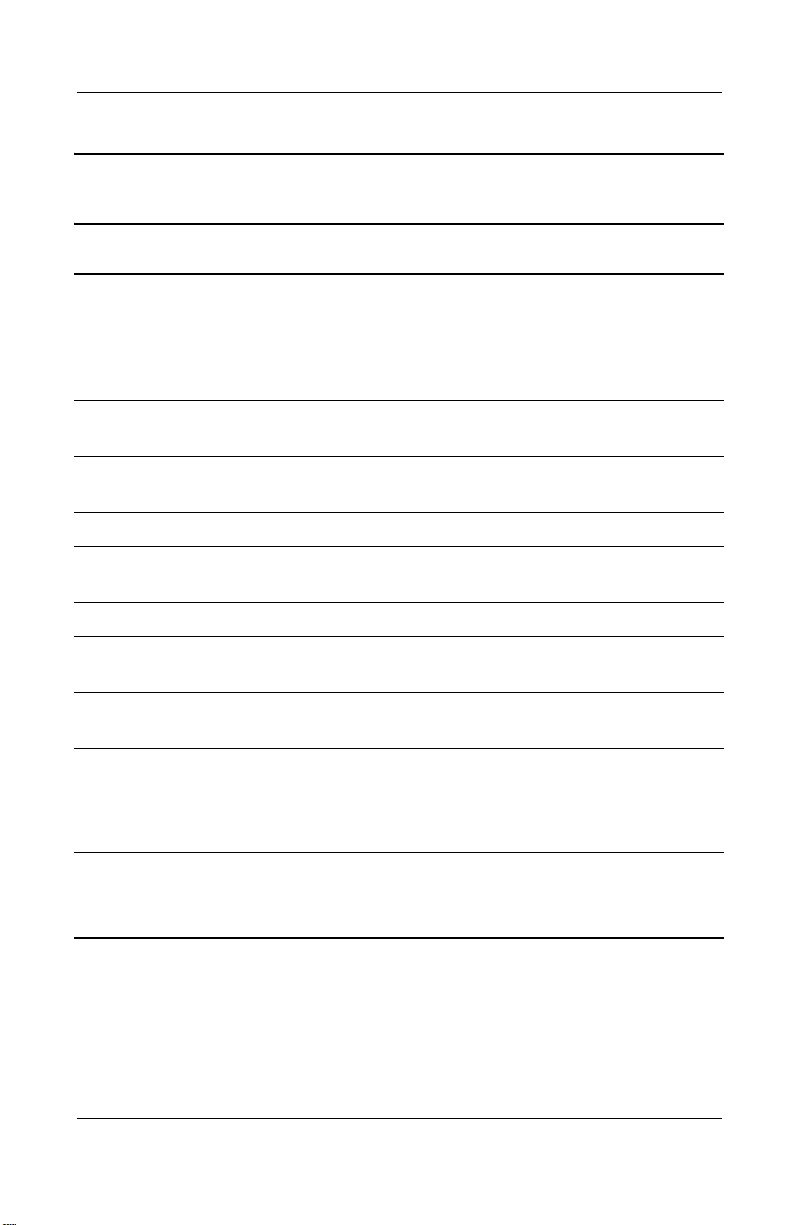
Product Description
Table 1-7
Top Components
Item Component Function
3 Power light On: Power is turned on.
Blinking: Notebook is in Standby. The power
light also blinks if a battery pack that is the
only available power source reaches a
low-battery condition.
4 Drive indicator light Turns on when the hard drive, CD-, or
DVD-ROM drive is accessed.
(Continued)
5 Num lock light On:
6 Caps lock light On:
7 Display lid switch Turns off the notebook display if the
8 Stereo speakers Produce stereo sound.
9 TouchPad Moves the mouse cursor, selects, and
10 TouchPad buttons Function like the left and right mouse
11 Battery light On: A battery pack is charging.
12 Power/Standby light On: Power is turned on.
Num lock is on and the embedded
numeric keypad is enabled.
Caps lock is on.
notebook is closed while on.
activates.
buttons on an external mouse.
Blinking: A battery pack that is the only
available power source has reached a
low-battery condition.
Off: Power is turned off.
Blinking: Notebook is in Standby.
Maintenance and Service Guide 1–21
Page 28
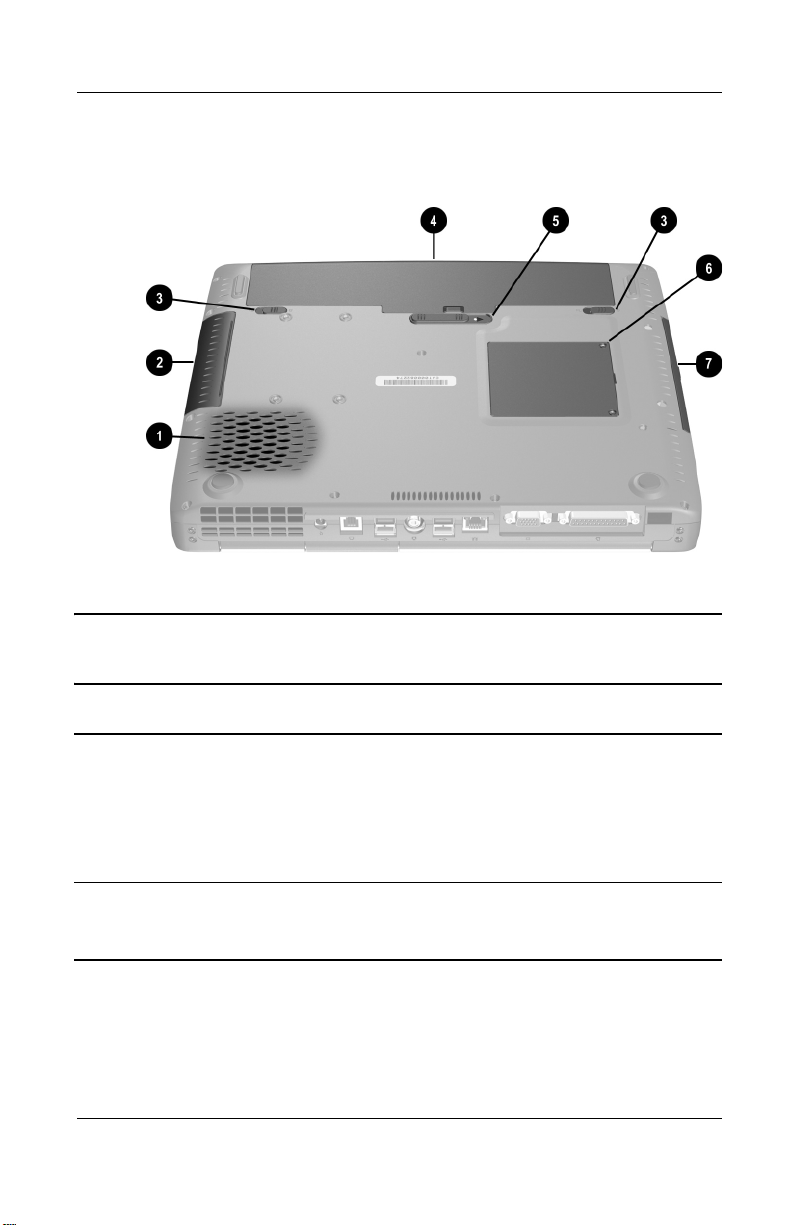
Product Description
The external components on the bottom of the notebook are
shown in Figure 1-6 and described in Table 1-8.
Figure 1-6. Bottom Components
Table 1-8
Bottom Components
Item Component Function
1 Vent Allows airflow to cool internal
CAUTION: To prevent damage, the notebook shuts down if
Ä
an overheating condition occurs. Do not block the cooling
vent. Avoid placing the notebook on a blanket, rug, or other
flexible surface that may cover the vent area.
2 Hard drive bay Supports the primary hard drive.
1–22 Maintenance and Service Guide
components.
The hard drive is secured to the
notebook by four screws.
Page 29
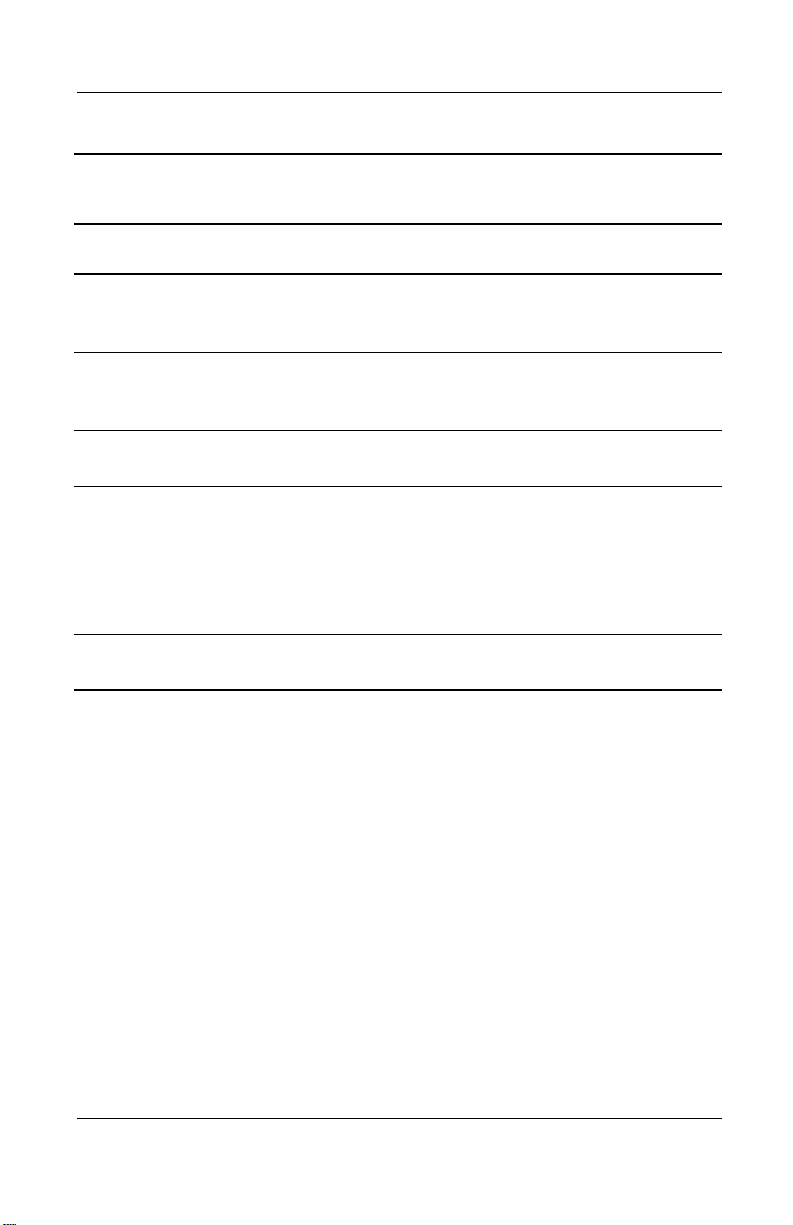
Product Description
Table 1-8
Bottom Components
Item Component Function
3 Battery pack lock latches Secure the battery pack and
4 Battery bay Accepts an 8-cell Li ion battery
5 Battery pack release switch Releases the battery pack from
6 Memory expansion
compartment
7 Optical drive bay Accepts a CD-ROM, CD-RW,
(Continued)
battery compartment space saver
in the battery compartment.
pack or battery compartment
space saver.
the battery compartment.
Covers the memory expansion
compartment that contains two
memory expansion slots for
memory expansion boards.
Only PC2100-compliant memory
modules can be used.
DVD-ROM, or DVD/CD-RW drive.
Maintenance and Service Guide 1–23
Page 30
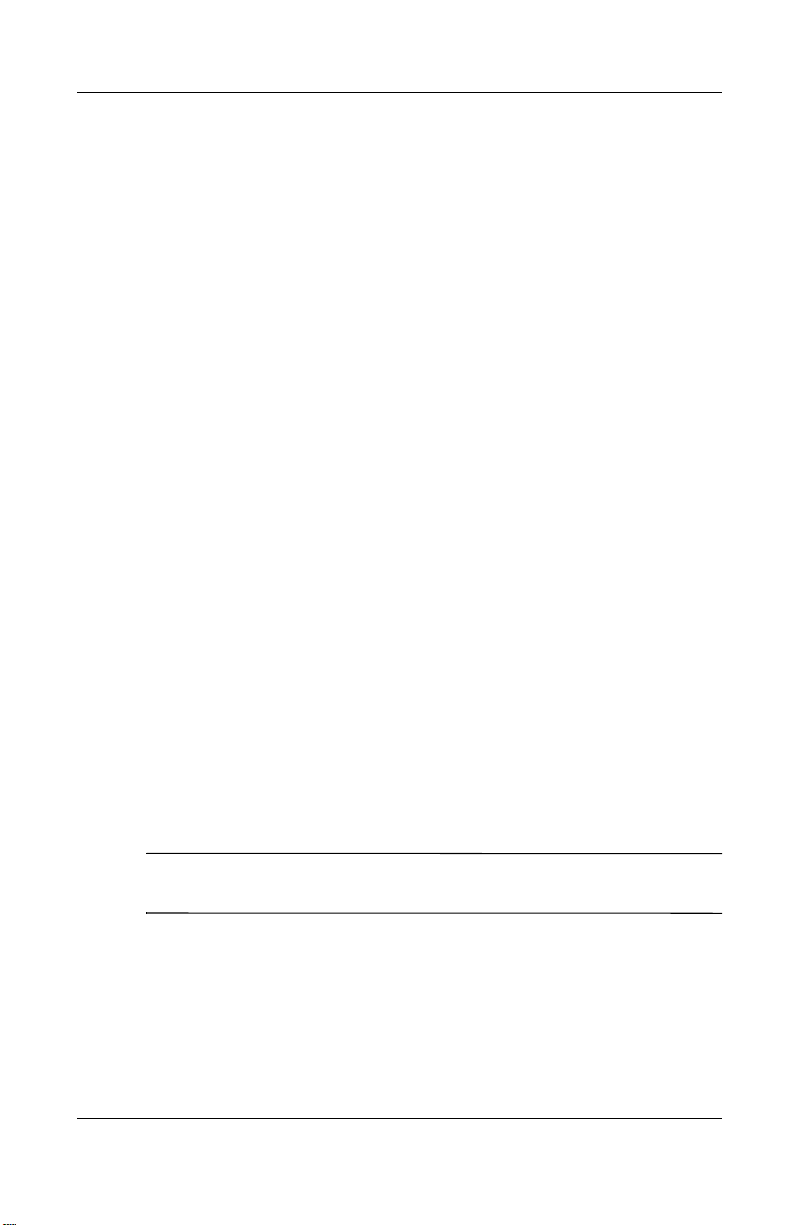
Product Description
1.6 Design Overview
This section presents a design overview of key parts and features
of the notebook. Refer to Chapter 3, “Illustrated Parts Catalog,”
to identify replacement parts, and Chapter 5, “Removal and
Replacement Procedures,” for disassembly steps. The system
board provides the following device connections:
■ Memory expansion board
■ Hard drive
■ Display
■ Keyboard and TouchPad
■ Audio
■ Intel Pentium 4 and Celeron processors
■ Fan
■ PC Card
■ Modem or modem/NIC
The notebook uses an electrical fan for ventilation. The fan is
controlled by a temperature sensor and is designed to turn on
automatically when high temperature conditions exist. These
conditions are affected by high external temperatures, system
power consumption, power management/battery conservation
configurations, battery fast charging, and software applications.
Exhaust air is displaced through the ventilation grill located on
the left side of the notebook.
CAUTION: To properly ventilate the notebook, allow at least a
Ä
7.6-cm (3-inch) clearance around all sides of the notebook.
1–24 Maintenance and Service Guide
Page 31

Troubleshooting
WARNING: Only authorized technicians trained by Compaq should
Å
repair this equipment. All troubleshooting and repair procedures
are detailed to allow only subassembly/module level repair.
Because of the complexity of the individual boards and
subassemblies, no one should attempt to make repairs at the
component level or to make modifications to any printed wiring
board. Improper repairs can create a safety hazard. Any indication
of component replacement or printed wiring board modification may
void any warranty or exchange allowances.
2.1 Computer Setup and Diagnostics Utilities
The notebook features two Compaq system management utilities:
■ Computer Setup—A system information and customization
utility that can be used even when your operating system is
not working or will not load. This utility includes settings that
are not available in Windows.
2
Maintenance and Service Guide 2–1
Page 32

Troubleshooting
■ Compaq Diagnostics—A system information and diagnostic
utility that is used within your Windows operating system.
Use this utility whenever possible to:
❏ Display system information.
❏ Test system components.
❏ Troubleshoot a device configuration problem in
Windows 2000, Windows XP Professional, or
Windows XP Home.
It is not necessary to configure a device connected to a USB
✎
connector on the notebook or an optional docking base.
Using Computer Setup
Information and settings in Computer Setup are accessed from
the File, Security, or Advanced menus. The menus are described
in detail in the following sections.
1. Turn on or restart the notebook. Press
F10 = ROM Based Setup message is displayed in the
lower-left corner of the screen.
❏ To change the language, press F2.
❏
To view navigation information, press F1.
❏
To return to the Computer Setup menu, press esc.
2. Select the File, Security, or Advanced menu.
3. To close Computer Setup and restart the notebook:
❏ select File > Save Changes and Exit and press enter.
or
❏ select File > Ignore Changes and Exit and press enter.
4. When you are prompted to confirm your action, press F10.
2–2 Maintenance and Service Guide
F10 while the
Page 33

Troubleshooting
Selecting from the File Menu
Table 2 - 1
File Menu
Select To Do This
System Information ■ View identification information about the
notebook, a docking base, and any battery
packs in the system.
■ View specification information about the
processor, memory and cache size, and
system ROM.
Save to Floppy Save system configuration settings to a diskette.
Restore from Floppy Restore system configuration settings from a
diskette.
Restore Defaults Replace configuration settings in Computer
Setup with factory default settings. (Identification
information is retained.)
Ignore Changes and Exit Cancel changes entered during the current
session, then exit and restart the notebook.
Save Changes and Exit Save changes entered during the current
session, then exit and restart the notebook.
Maintenance and Service Guide 2–3
Page 34

Troubleshooting
Selecting from the Security Menu
Table 2-2
Security Menu
Select To Do This
Setup Password Enter, change, or delete a setup password.
(The setup password is called an administrator
password in Compaq Computer Security, a
program accessed from the Windows Control
Panel.)
Power-on Password Enter, change, or delete a power-on password.
DriveLock Passwords Enable/disable DriveLock; change a DriveLock
User or Master password.
DriveLock Settings are accessible only
✎
when you enter Computer Setup by
turning on (not restarting) the notebook.
Password Options
Password options can
be selected only when
a power-on password
has been set.
Device Security Enable/disable:
System IDs Enter identification numbers for the notebook,
*Not applicable to SuperDisk LS-120 drives.
2–4 Maintenance and Service Guide
Enable/disable:
■ QuickLock
■ QuickLock on Standby
■ QuickBlank
To enable QuickLock on Standby or
✎
QuickBlank, you must first enable
QuickLock.
■ Ports or diskette drives*
■ Diskette write*
■ CD-ROM or diskette startup
Settings for a DVD-ROM can be
✎
entered in the CD-ROM field.
a docking base, and all battery packs in the
system.
Page 35

Troubleshooting
Selecting from the Advanced Menu
Table 2 - 3
Advanced Menu
Select To Do This
Language (or press F2) Change the Computer Setup language.
Boot Options Enable/disable:
■ QuickBoot, which starts the notebook more
quickly by eliminating some startup tests.
(If you suspect a memory failure and want
to test memory automatically during startup,
disable QuickBoot.)
■ MultiBoot, which sets a startup sequence
that can include most bootable devices and
media in the system.
Device Options
■ Enable/disable the embedded numeric
keypad at startup.
■ Enable/disable multiple standard pointing
devices at startup. (To set the notebook to
support only a single, usually nonstandard,
pointing device at startup, select Disable.)
■ Enable/disable USB legacy support for a
USB keyboard. (When USB legacy support
is enabled, the keyboard works even when a
Windows operating system is not loaded.)
■ Set an optional external monitor or overhead
projector connected to a video card in a
docking base as the primary device. (When
the notebook display is set as secondary,
the notebook must be shut down before
undocking from a docking base.)
Maintenance and Service Guide 2–5
Page 36

Troubleshooting
Table 2 - 3
Advanced Menu
Select To Do This
(Continued)
Device Options
(continued)
■ Change the parallel port mode from EPP
(Enhanced Parallel Port [default]) to
standard, bidirectional, EPP or ECP
(Enhanced Capabilities Port).
■ Set video-out mode to NTSC (default), PAL,
NTSC-J, or PAL-M.*
■ Enable/disable all settings in the SpeedStep
window. (When Disable is selected, the
notebook runs in Battery Optimized mode.)
■ Specify how the notebook recognizes
multiple identical docking bases that are
identically equipped. (Select Disable to
recognize the docking bases as a single
docking base; select Enable to recognize
the docking bases individually, by serial
number.)
■ Enable/disable the reporting of the
processor serial number by the processor
to the software.
HDD Self-Test Options Run a quick comprehensive self-test on hard
drives in the system that support the test
features.
*Video modes vary even within regions. However, NTSC is common in North
America; PAL, in Europe, Africa, and the Middle East; NTSC-J, in Japan; and
PAL-M, in Brazil. Other South and Central American regions may use NTSC,
PAL, or PAL-M.
2–6 Maintenance and Service Guide
Page 37

2.2 Using Compaq Diagnostics
When you access Compaq Diagnostics, a scan of all system
components is displayed on the screen before the Compaq
Diagnostics window opens.
You can display more or less information from anywhere within
Compaq Diagnostics by selecting Level on the menu bar.
Compaq Diagnostics is designed to test Compaq components.
If non-Compaq components are tested, the results may be
inconclusive.
Obtaining, Saving, or Printing Configuration Information
1. Access Compaq Diagnostics by selecting Start > Settings >
Control Panel > Compaq Diagnostics.
2. Select Categories, then select a category from the
drop-down list.
❏ To save the information, select File > Save As.
Troubleshooting
❏ To print the information, select File > Print.
3. To close Compaq Diagnostics, select File > Exit.
Maintenance and Service Guide 2–7
Page 38

Troubleshooting
Obtaining, Saving, or Printing Diagnostic Test Information
1. Access Compaq Diagnostics by selecting Start > Settings >
Control Panel > Compaq Diagnostics.
2. Select the Test tab.
3. In the scroll box, select the category or device you want to
test.
4. Select a test type:
❏ Quick Test—Runs a quick, general test on each device in
a selected category.
❏ Complete Test—Performs maximum testing on each
device in a selected category.
❏ Custom Test—Performs maximum testing on a selected
device.
◆ To run all tests for your selected device, select the
Check All button.
◆ To run only the tests you select, select the Uncheck
All button, then select the checkbox for each test you
want to run.
5. Select a test mode:
❏ Interactive Mode—Provides maximum control over the
testing process. You determine whether the test was
passed or failed and may be prompted to insert or remove
devices.
❏ Unattended Mode—Does not display prompts. If errors
are found, they are displayed when testing is complete.
2–8 Maintenance and Service Guide
Page 39

Troubleshooting
6. Select the Begin Testing button.
7. Select a tab to view a test report:
❏ Status tab—Summarizes the tests run, passed, and failed
during the current testing session.
❏ Log tab—Lists tests run on the system, the number of
times each test has run, the number of errors found on
each test, and the total run time of each test.
❏ Error tab—Lists all errors found in the notebook with
their error codes.
8. Select a tab to save the report:
❏ Log tab—Select the Log tab Save button.
❏ Error tab—Select the Error tab Save button.
9. Select a tab to print the report:
❏ Log tab—Select File > Save As, then print the file from
your folder.
Maintenance and Service Guide 2–9
Page 40

Troubleshooting
2.3 Troubleshooting Flowcharts
Tabl e 2 - 4
Troubleshooting Flowcharts Overview
Flowchart Description
2.1 Initial troubleshooting
2.2 No power, part 1
2.3 No power, part 2
2.4 No power, part 3
2.5 No power, part 4
2.6 No video, part 1
2.7 No video, part 2
2.8 Nonfunctioning docking station
2.9 No operating system (OS) loading
2.10 No OS loading from hard drive, part 1
2.11 No OS loading from hard drive, part 2
2.12 No OS loading from hard drive, part 3
2.13 No OS loading from CD- or DVD-ROM drive
2.14 No audio, part 1
2.15 No audio, part 2
2.16 Nonfunctioning device
2.17 Nonfunctioning keyboard
2.18 Nonfunctioning pointing device
2.19 No network or modem connection
2–10 Maintenance and Service Guide
Page 41

Flowchart 2.1—Initial Troubleshooting
Begin
troubleshooting.
N
Troubleshooting
Is there
power?
Y
Beeps,
LEDs, or error
messages?
Y
Is there video?
(no boot)
Y
Is the OS
loading?
Y
Is there
sound?
Y
N
N
N
No OS Loading.
N
Go to
Section 2.2,
No Power.
Check
LED board,
speaker
connections.
Go to
Section 2.6,
No Video.
Go to
Section 2.9,
Go to
Section 2.15,
No Audio.
Y
Y
Connecting
or modem?
Y
All drives
working?
Keyboard/
pointing
device
working?
to network
End
N
N
N
Go to
Section 2.16,
Nonfunctioning
Device.
Go to
Section 2.17,
Nonfunctioning
Keyboard,
or Section 2.18,
Nonfunctioning
Pointing Device.
Go to
Section 2.19,
No Network or
Modem.
Maintenance and Service Guide 2–11
Page 42

Troubleshooting
Flowchart 2.2—No Power, Part 1
No Power
(power LED
is off).
Remove from
docking station
(if applicable).
N
Power up
on battery
power?
*Reset
power.
Y
N
Power up
on AC
power?
*Reset
power.
Y
Y
Power up
in docking
station?
Done
N
1. Reseat the power cables in the docking
station and at the AC outlet.
2. Ensure the AC power source is active.
3. Ensure that the power strip is working.
YN
Power up
Done
in docking
station?
N
Power up
on battery
power?
Go to
Section 2.3,
No Power,
Part 2.
Y
N
Power up
on AC
power?
Go to
Section 2.4,
No Power,
Part 3.
Y
*NOTES:
1. On some models there is a separate
reset button.
2. On some models the notebook may be
reset using the Standby switch and
either the lid switch or the main power
switch.
Go to
Section 2.8,
Nonfunctioning
Docking Station.
2–12 Maintenance and Service Guide
Page 43

Flowchart 2.3—No Power, Part 2
Continued from
Section 2.2,
No Power, Part 1.
Visually check for
debris in battery
socket and clean
if necessary.
Y
Troubleshooting
Power on?
N
Check battery by
recharging,
moving it to
another notebook,
or replacing it.
Power on?
Y
Done
Done
N
Replace
power supply
(if applicable).
N
Go to
Power on?
Section 2.4,
No Power,
Part 3.
Y
Done
Maintenance and Service Guide 2–13
Page 44

Troubleshooting
Flowchart 2.4—No Power, Part 3
Continued from
Section 2.3,
No Power, Part 2.
Plug directly
into AC outlet.
Y
Power LED
on?
N
Reseat AC adapter
in notebook and
at power source.
Power on?
N
Power outlet
active?
Y
Replace
power cord.
Power on?
Done
Y
Done
N
Try different
outlet.
Internal or
external AC
adapter?
Internal
Section 2.5,
No Power,
External
Replace external
AC adapter.
N
Go to
Power on?
Part 4.
Y
Y
Done
Done
N
2–14 Maintenance and Service Guide
Page 45

Flowchart 2.5—No Power, Part 4
Continued from
Section 2.4,
No Power, Part 3.
Open
notebook.
Troubleshooting
Loose or
damaged
parts?
N
Close
notebook and
retest.
Power on?
Y
Done
Y
Reseat loose
components and
boards and
replace damaged
items.
N
Replace the following items (if applicable).
Check notebook operation after each
replacement:
1. Internal DC-DC converter*
2. Internal AC adapter
3. Processor board*
4. System board*
*NOTE: Replace these items as a set to
prevent shorting out among components.
Maintenance and Service Guide 2–15
Page 46

Troubleshooting
Flowchart 2.6—No Video, Part 1
No Video.
Docking
Station
Standalone
or Docking
Station?
Go to
Section 2.7,
No Video, Part 2.
*NOTE: To change from internal to
external display, use the hotkey
combination.
Stand-alone
Y
Internal or
external
display*?
External
Adjust
brightness.
Internal
Y
Video OK? Done
N
Check for bent
pins on cable.
N
Video OK?
Adjust
brightness.
Video OK? Done
N
A
Press lid
switch to ensure
operation.
Y
Video OK?
Done
N
Replace the following one at a time. Test after each replacement.
1. Cable between notebook and notebook display (if applicable)
2. Inverter board (if applicable)
3. Display
4. System board
N
Try
another
display.
Internal and
external
video OK?
Replace
system
board.
YY
Done
2–16 Maintenance and Service Guide
Done
Page 47

Flowchart 2.7—No Video, Part 2
Continued from
Section 2.6,
No Video, Part 1.
Remove
notebook from
docking station,
if connected.
Troubleshooting
Adjust
display
brightness.
N
Video OK?
No Video, Part 1.
Y
Check that notebook is properly
seated in docking station, for
bent pins on cable, and for
monitor connection.
Y
Video OK?
N
Adjust external
monitor display.
Go to “A” in
Section 2.6,
Done
Check brightness
of external
monitor.
Video OK?
N
Try another
external
monitor.
Internal
and external
video OK?
N
Go to Section 2.8,
Nonfunctioning
Docking Station.
Y
Done
Y
Done
Maintenance and Service Guide 2–17
Page 48

Troubleshooting
Flowchart 2.8—Nonfunctioning Docking Station
(if applicable)
Nonfunctioning
Docking Station.
Reseat power
cord in docking
station and
power outlet.
Check voltage
setting on
docking station.
Reset monitor
cable connector at
docking station.
Docking
station
operating?
N
Remove
notebook, reseat
all internal parts,
and replace any
damaged items in
docking station.
Reinstall
notebook into
docking station.
Y
Docking
station
operating?
Done
N
Y
Done
Replace the following docking station
components one at a time. Check
notebook operation after each
replacement.
1. Power supply
2. I/O board
3. Backplane board
4. Switch box
5. Docking motor mechanism
2–18 Maintenance and Service Guide
Page 49

Troubleshooting
Flowchart 2.9—No Operating System (OS) Loading
No OS
Loading.*
Reseat power
cord in docking
station and
power outlet.
No OS loading
from hard drive,
go to
Section 2.10.
No OS loading
from CD- or
DVD-ROM drive,
go to
Section 2.13.
No OS loading
from network,
go to
Section 2.19.
*NOTE: Before beginning troubleshooting,
always check cable connections, cable
ends, and drives for bent or damaged pins.
Maintenance and Service Guide 2–19
Page 50

Troubleshooting
Flowchart 2.10—No OS Loading from Hard Drive, Part 1
OS not
loading from
hard drive.
Nonsystem
disk message?
N
Reseat
external
hard drive.
OS loading?
N
Boot
from
CD?
Y
Check the setup
utility for correct
booting order.
Y
Go to
Section 2.11,
No OS Loading
from Hard Drive,
Part 2.
Y
Done
N
Change boot
priority through
the setup utility
and reboot.
N
Boot
from
hard drive?
Y
Done
2–20 Maintenance and Service Guide
Y
Boot
from
hard drive?
N
Go to
Section 2.16,
Nonfunctioning
Device.
Page 51

Troubleshooting
Flowchart 2.11—No OS Loading from Hard Drive, Part 2
Continued from
Section 2.10,
No OS Loading
from Hard Drive,
Part 1.
Reseat
hard drive.
CD or
diskette in
drive?
Y
Remove
diskette and
reboot.
Boot
from
hard drive?
N
Hard drive
accessible?
Y
Go to
Section 2.12,
No OS Loading
from Hard Drive,
Part 3.
N
1. Replace hard
drive.
2. Replace system
board.
Y
Done
Done
Hard drive
accessible?
N
Run FDISK.
Hard drive
partitioned?
Y
Hard drive
formatted?
Y
Y
Notebook
booted?
Go to
Section 2.12,
No OS Loading
from Hard Drive,
Part 3.
Y
Done
N
Create partition,
then format hard
drive to bootable
C:\ prompt.
N
Format hard drive
and bring to
a bootable
C:\ prompt.
Load OS using
Restore CD
(if applicable).
N
Maintenance and Service Guide 2–21
Page 52

Troubleshooting
Flowchart 2.12—No OS Loading from Hard Drive, Part 3
Continued from
Section 2.11,
No OS Loading
from Hard Drive,
Part 2.
N
System
files on hard
drive?
Y
Virus
on hard
drive?
N
Run SCANDISK
and check for
bad sectors.
Can bad
sectors
be fixed?
Y
Fix bad
sectors.
Install OS
and reboot.
Y
OS
Clean virus.
loading from
hard drive?
Y
Done
N
Y
Diagnostics
on diskette?
Replace
hard drive.
N
N
Replace
hard drive.
Run diagnostics
and follow
recommendations.
N
Boot from
hard drive?
Replace
hard drive.
Y
Done
2–22 Maintenance and Service Guide
Page 53

Flowchart 2.13—No OS Loading from CD- or
Y
N
DVD-ROM Drive
Troubleshooting
No OS
Loading from
CD- or
DVD-ROM Drive.
Boots from
CD or DVD?
N
Reseat
drive.
N
Y
N
Y
Disc
in drive?
Install
bootable disc.
Done
Boots from
CD or DVD?
Booting
from another
device?
Y
Y
N
Bootable
disc in
drive?
Try another
bootable disc.
Done
Go to
Section 2.16,
Nonfunctioning
Device.
Install bootable
disc and
reboot
notebook.
Y
Booting
order
correct?
N
Correct boot
order using
the setup utility.
Maintenance and Service Guide 2–23
Clear CMOS.
Refer to Section
1.3, “Clearing a
Password,” for
instructions.
Go to
Section 2.16,
Nonfunctioning
Device.
Page 54

Troubleshooting
Y
Flowchart 2.14—No Audio, Part 1
No Audio.
Notebook in
docking station
(if applicable)?
N
Go to
Section 2.15,
No Audio, Part 2.
Y
Turn up audio
internally or
externally.
Undock
Replace the following docking station
components one at a time as applicable.
Check after each change.
1. Reseat docking station audio cable.
2. Replace audio cable.
3. Replace speaker.
4. Replace docking station audio board.
5. Replace backplane board.
6. Replace I/O board.
Go to
Section 2.16,
Nonfunctioning
Device.
Audio?
N
N
Internal
audio?
Y
Y
Audio? Done
N
Done
Go to
Section 2.15,
No Audio, Part 2.
2–24 Maintenance and Service Guide
Page 55

Flowchart 2.15—No Audio, Part 2
Continued from
Section 2.14,
No Audio, Part 1.
N
Audio
driver in OS
configured?
Y
N
Correct
drivers for
application?
Y
Connect to
external
speaker.
Reload
audio drivers.
Load drivers
and set
configuration
in OS.
Troubleshooting
Replace audio
board and
Audio?
YN
Maintenance and Service Guide 2–25
speaker
connections
in notebook
(if applicable).
Audio? Done
1. Replace internal speakers.
2. Replace audio board (if applicable).
3. Replace system board.
YN
Page 56

Troubleshooting
Flowchart 2.16—Nonfunctioning Device
Nonfunctioning
device.
Reseat
device.
Unplug the nonfunctioning device from
the notebook, inspect cables and plugs for
bent or broken pins or other damage.
Y
Clear
CMOS.
Any physical
device detected?
Fix or
replace
broken item.
N
Reattach device.
Close notebook,
plug in power
and reboot.
Possible bad
hard drive.
Replace drive.
Go to
Section 2.9,
No OS Loading.
N
Device
boots
properly?
Y
Done
2–26 Maintenance and Service Guide
Possible bad NIC.
Replace card.
If integrated NIC,
replace system
board.
Possible bad
diskette drive.
Replace drive.
Device
boots
properly?
Y
Done
N
Page 57

Flowchart 2.17—Nonfunctioning Keyboard
Keyboard
not operating
properly.
Connect notebook
to good external
keyboard.
N
External
device
works?
Y
Reseat internal
keyboard
connector
(if applicable).
Replace
system
board.
Troubleshooting
N
OK?
Replace internal
keyboard or
cable.
Y
Y
Done Done
OK?
N
Replace
system
board.
Maintenance and Service Guide 2–27
Page 58

Troubleshooting
Flowchart 2.18—Nonfunctioning Pointing Device
Pointing device
not operating
properly.
Connect notebook
to good external
pointing device.
N
External
device
works?
Replace
system
board.
Y
Reseat internal
pointing device
connector
(if applicable).
N
OK?
Replace internal
pointing device
or cable.
Y
Y
Done Done
OK?
N
Replace
system
board.
2–28 Maintenance and Service Guide
Page 59

Troubleshooting
Flowchart 2.19—No Network or Modem Connection
No network
or modem
connection.
N
Network
or modem jack
active?
Y
Digital
line?
N
NIC/modem
configured
in OS?
Y
Disconnect all
power from
the notebook
and open.
Reseat
NIC/modem
(if applicable).
Y
N
Replace jack
or have jack
activated.
Connect
to nondigital
line.
Reload
drivers and
reconfigure.
N
Replace
NIC/modem
(if applicable).
N
Y
OK?
Done
Y
OK? Done
Replace
system
board.
Maintenance and Service Guide 2–29
Page 60

Illustrated Parts Catalog
This chapter provides an illustrated parts breakdown and a
reference for spare part numbers and option part numbers.
3.1 Serial Number Location
When ordering parts or requesting information, provide the
notebook serial number and model number located on the bottom
of the notebook (Figure 3-1).
3
Figure 3-1. Serial Number Location
Maintenance and Service Guide 3–1
Page 61

Illustrated Parts Catalog
3.2 Notebook System Major Components
Figure 3-2. Notebook System Major Components
3–2 Maintenance and Service Guide
Page 62

Spare Parts: Notebook System Major Components
Item Description
1 Displays
Illustrated Parts Catalog
Table 3-1
Spare Part
Number
16.0-inch, SXGA, TFT with wireless antenna (must
321941-001
be used with wireless-capable system board,
spare part number 320040-001)
16.0-inch, SXGA, TFT without wireless antenna
15.0-inch, XGA, TFT
14.1-inch, XGA, TFT
13.3-inch, XGA, TFT
310652-001
316746-001
316745-001
310651-001
Miscellaneous Plastics/Hardware Kit, includes 310659-001
2a
2b
2c
2d
2e
2f
2g
Left hinge cover
Right hinge cover
PC Card slot space saver
Modem cable
Heat sink mounting bracket
RTC battery
Memory expansion compartment cover
not illustrated:
■ display hinge screw covers (2)
■ display bumper pads (2)
■ display screw covers (2 round, 2 oblong)
■ notebook feet (2 round, 2 oblong)
3 LED switch cover 311628-001
Maintenance and Service Guide 3–3
Page 63

Illustrated Parts Catalog
Figure 3-2. Notebook System Major Components
(Continued)
3–4 Maintenance and Service Guide
Page 64

Illustrated Parts Catalog
Table 3-1
Spare Parts: Notebook System Major Components
Item Description
4 Keyboards
(Continued)
Spare Part
Number
Asia Pacific
Australia
Hong Kong
India
Japan
Korea
5 Top cover 310654-001
6 Optical drives
24X Max CD-ROM drive
8X Max DVD-ROM drive
24X Max DVD-ROM/CD-RW combination drive
7 Hard drives
80 GB
60 GB
40 GB
30 GB
20 GB
8 Hard drive carrier with connector 310733-001
310640-371
310640-011
310640-AC1
310640-D61
310640-291
310640-AD1
People’s
Republic
of China
Ta i wa n
Thailand
United States
310640-AA1
310640-AB1
310640-281
310640-001
310660-001
310661-001
310662-001
320038-001
316744-001
310645-001
310644-001
310643-001
Maintenance and Service Guide 3–5
Page 65

Illustrated Parts Catalog
Figure 3-2. Notebook System Major Components
(Continued)
3–6 Maintenance and Service Guide
Page 66

Illustrated Parts Catalog
Table 3-1
Spare Parts: Notebook System Major Components
Item Description
9 Processors
(Continued)
Spare Part
Number
Intel Pentium 4 3.06 GHz (must be used with
system board with spare part number
325489-001 and 120W AC adaptor, spare part
number 320043-001)
Intel Pentium 4 2.8 GHz
Intel Pentium 4 2.4 GHz
Intel Pentium 4 2.0 GHz
Intel Pentium 4 1.8 GHz
Intel Pentium 4-D 2.66 GHz
Intel Pentium 4-D 2.53 GHz
Intel Pentium 4-D 2.4 GHz
Intel Pentium 4-D 2.26 GHz
Intel Celeron 1.8 GHz
Intel Celeron 1.7 GHz
10 Heat sink 310647-001
11 Fan 310657-001
316743-001
325826-001
310650-001
310649-001
310648-001
325990-001
325989-001
331753-001
325991-001
316741-001
320039-001
Maintenance and Service Guide 3–7
Page 67

Illustrated Parts Catalog
Figure 3-2. Notebook System Major Components
(Continued)
3–8 Maintenance and Service Guide
Page 68

Illustrated Parts Catalog
Table 3-1
Spare Parts: Notebook System Major Components
Item Description
12 System boards
(Continued)
Spare Part
Number
120 watt (for use only with models with
3.06-GHz processor, spare part number
316743-001, and 120W AC adaptor,
spare part number 320043-001)
90 watt with wireless communication 320042-001
90 watt without wireless communication 320041-001
13 Modem board 310653-001
14 Base enclosure 310655-001
15 1394 board (includes cable) 310656-001
16 Battery bay space saver 313579-001
17 Battery pack, 12 cell, Li ion 310642-001
325489-001
Maintenance and Service Guide 3–9
Page 69

Illustrated Parts Catalog
3.3 Miscellaneous Plastics/ Hardware Kit Components
Figure 3-3. Miscellaneous Plastics/Hardware
Kit Components
3–10 Maintenance and Service Guide
Page 70

Illustrated Parts Catalog
Table 3-2
Miscellaneous Plastics/Hardware Kit Components
Spare Part Number 310659-001
Item Description Item Description
1 Left hinge cover 7 Display hinge screw
covers (2)
2 Right hinge cover 8 Display screw covers
(2 round, 2 oblong)
3 Modem cable 9 Notebook feet
(3 round, 2 oblong)
4 PC Card slot space saver 10 RTC battery
5 Memory expansion
compartment cover
6 Display bumper pads (2)
11 Heat sink mounting bracket
Maintenance and Service Guide 3–11
Page 71

Illustrated Parts Catalog
3.4 Miscellaneous
Tabl e 3 - 3
Spare Parts: Miscellaneous (not illustrated)
Spare Part
Description
AC adapters
120 watt (for use only with models with 3.06-GHz processor,
spare part number 316743-001, and system board with
spare part number 325489-001)
90 watt
Air adapter cable 293204-001
Auto adapter cable 293203-001
Biometrics reader 153990-001
Bluetooth wireless communication module 321717-001
Logo Kit 317060-001
Number
320043-001
309241-001
Memory expansion boards
512 MB
256 MB
128 MB
Miscellaneous keyboards
Enhanced Essaver, carbon
USB, 17-key numeric keypad
USB, SmartCard
USB wireless, United States
3–12 Maintenance and Service Guide
280875-001
280874-001
280873-001
118104-001
261636-001
271124-001
252411-001
Page 72

Illustrated Parts Catalog
Tabl e 3 - 3
Spare Parts: Miscellaneous (not illustrated)
Description
Mouse, 2 button, carbon 113907-001
Mouse, USB, carbon 164999-001
PC Card Smartcard reader 153994-001
Power cord, 3-wire
(Continued)
Spare Part
Number
Australia
Denmark
Europe/Middle
East/Africa
Italy
Japan
246959-011
246959-081
246959-021
246959-061
246959-291
Korea
Switzerland
United
Kingdom
United
States
Screw Kit (includes the following screws; refer to Appendix C,
246959-AD1
246959-AG1
246959-031
246959-001
310658-001
“Screw Listing,” for more information on screw specifications
and usage.)
■ Torx T8 M2.5 × 16.0
■ Torx T8 M2.5 × 7.0
■ Phillips M3.0 × 4.0
■ Phillips M2.5 × 4.0
■ Phillips M2.0 × 4.5
■ Phillips M2.0 × 4.0
■ Phillips M2.0 × 13.0
Security lock 294359-001
and
263537-001
Maintenance and Service Guide 3–13
Page 73

Removal and Replacement
This chapter provides essential information for proper and safe
removal and replacement service.
4.1 Tools Required
You will need the following tools to complete the removal and
replacement procedures:
■ Magnetic screwdriver
■ Phillips P0 screwdriver
■ Torx T8 screwdriver
■ Tool kit (includes connector removal tool, loopback plugs,
and case utility tool)
4
Preliminaries
Maintenance and Service Guide 4–1
Page 74

Removal and Replacement Preliminaries
4.2 Service Considerations
The following sections include some of the considerations that
you should keep in mind during disassembly and assembly
procedures.
As you remove each subassembly from the notebook, place the
✎
subassembly (and all accompanying screws) away from the work
area to prevent damage.
Plastic Parts
Using excessive force during disassembly and reassembly can
damage plastic parts. Use care when handling the plastic parts.
Apply pressure only at the points designated in the maintenance
instructions.
Cables and Connectors
Cables must be handled with extreme care to avoid damage.
Apply only the tension required to unseat or seat the cables
during removal and insertion. Handle cables by the connector
whenever possible. In all cases, avoid bending, twisting, or
tearing cables. Ensure that cables are routed in such a way that
they cannot be caught or snagged by parts being removed or
replaced. Handle flex cables with extreme care; these cables
tear easily.
CAUTION: When servicing the notebook, ensure that cables are
Ä
placed in their proper locations during the reassembly process.
Improper cable placement can damage the notebook.
4–2 Maintenance and Service Guide
Page 75

Removal and Replacement Preliminaries
4.3 Preventing Damage to Removable Drives
Removable drives are fragile components that must be handled
with care. To prevent damage to the notebook, damage to a
removable drive, or loss of information, observe the following
precautions:
■ Before removing or inserting a hard drive, shut down the
notebook. If you are unsure whether the notebook is off or
in Hibernation, turn the notebook on, then shut it down.
■ Before removing a diskette drive or optical drive, ensure that
a diskette or disc is not in the drive. Ensure that the optical
drive tray is closed.
■ Before handling a drive, ensure that you are discharged of
static electricity. While handling a drive, avoid touching the
connector.
■ Handle drives on surfaces that have at least one inch of
shock-proof foam.
■ Avoid dropping drives from any height onto any surface.
■ After removing a hard drive, CD-ROM drive, or a diskette
drive, place it in a static-proof bag.
■ Avoid exposing a hard drive to products that have magnetic
fields, such as monitors or speakers.
■ Avoid exposing a drive to temperature extremes or to liquids.
■ If a drive must be mailed, place the drive in a bubble pack
mailer or other suitable form of protective packaging and
label the package “Fragile: Handle With Care.”
Maintenance and Service Guide 4–3
Page 76

Removal and Replacement Preliminaries
4.4 Preventing Electrostatic Damage
Many electronic components are sensitive to electrostatic
discharge (ESD). Circuitry design and structure determine the
degree of sensitivity. Networks built into many integrated circuits
provide some protection, but in many cases the discharge contains
enough power to alter device parameters or melt silicon junctions.
A sudden discharge of static electricity from a finger or other
conductor can destroy static-sensitive devices or microcircuitry.
Often the spark is neither felt nor heard, but damage occurs.
An electronic device exposed to electrostatic discharge may not
be affected at all and can work perfectly throughout a normal
cycle. Or the device may function normally for a while, then
degrade in the internal layers, reducing its life expectancy.
4.5 Packaging and Transporting Precautions
Use the following grounding precautions when packaging and
transporting equipment:
■ To avoid hand contact, transport products in static-safe
containers, such as tubes, bags, or boxes.
■ Protect all electrostatic-sensitive parts and assemblies with
conductive or approved containers or packaging.
■ Keep electrostatic-sensitive parts in their containers until the
parts arrive at static-free workstations.
■ Place items on a grounded surface before removing items
from their containers.
■ Always be properly grounded when touching a sensitive
component or assembly.
4–4 Maintenance and Service Guide
Page 77

Removal and Replacement Preliminaries
■ Store reusable electrostatic-sensitive parts from assemblies in
protective packaging or nonconductive foam.
■ Use transporters and conveyors made of antistatic belts and
roller bushings. Ensure that mechanized equipment used for
moving materials is wired to ground and that proper materials
are selected to avoid static charging. When grounding is not
possible, use an ionizer to dissipate electric charges.
4.6 Workstation Precautions
Use the following grounding precautions at workstations:
■ Cover the workstation with approved static-dissipative
material (refer to Table 4-2).
■ Use a wrist strap connected to a properly grounded work
surface and use properly grounded tools and equipment.
■ Use conductive field service tools, such as cutters,
screwdrivers, and vacuums.
■ When using fixtures that must directly contact dissipative
surfaces, only use fixtures made of static-safe materials.
■ Keep the work area free of nonconductive materials, such as
ordinary plastic assembly aids and Styrofoam.
■ Handle electrostatic-sensitive components, parts, and
assemblies by the case or PCM laminate. Handle these items
only at static-free workstations.
■ Avoid contact with pins, leads, or circuitry.
■ Turn off power and input signals before inserting or removing
connectors or test equipment.
Maintenance and Service Guide 4–5
Page 78

Removal and Replacement Preliminaries
4.7 Grounding Equipment and Methods
Grounding equipment must include either a wrist strap or a foot
strap at a grounded workstation.
■ When seated, wear a wrist strap connected to a grounded
system. Wrist straps are flexible straps with a minimum
of one megohm ±10% resistance in the grounding cords.
To provide proper grounding, wear a strap snugly against
the skin at all times. On grounded mats with banana-plug
connectors, connect a wrist strap with alligator clips.
■ When standing, use foot straps and a grounded floor mat.
Foot straps (heel, toe, or boot straps) can be used at standing
workstations and are compatible with most types of shoes
or boots. On conductive floors or dissipative floor mats, use
foot straps on both feet with a minimum of one-megohm
resistance between the operator and ground. To be effective,
the conductive strips must be worn in contact with the skin.
Other grounding equipment recommended for use in preventing
electrostatic damage includes:
■ Antistatic tape
■ Antistatic smocks, aprons, and sleeve protectors
■ Conductive bins and other assembly or soldering aids
■ Nonconductive foam
■ Conductive tabletop workstations with grounding cords of
one-megohm resistance
■ Static-dissipative tables or floor mats with hard ties to
the ground
■ Field service kits
■ Static awareness labels
■ Material-handling packages
■ Nonconductive plastic bags, tubes, or boxes
■ Metal tote boxes
■ Electrostatic voltage levels and protective materials
4–6 Maintenance and Service Guide
Page 79

Removal and Replacement Preliminaries
Table 4-1 shows how humidity affects the electrostatic voltage
levels generated by different activities.
Table 4-1
Typical Electrostatic Voltage Levels
Relative Humidity
Event 10% 40% 55%
Walking across carpet 35,000 V 15,000 V 7,500 V
Walking across vinyl floor 12,000 V 5,000 V 3,000 V
Motions of bench worker 6,000 V 800 V 400 V
Removing DIPS from plastic tube 2,000 V 700 V 400 V
Removing DIPS from vinyl tray 11,500 V 4,000 V 2,000 V
Removing DIPS from Styrofoam 14,500 V 5,000 V 3,500 V
Removing bubble pack from PCB 26,500 V 20,000 V 7,000 V
Packing PCBs in foam-lined box 21,000 V 11,000 V 5,000 V
A product can be degraded by as little as 700 volts.
✎
Table 4-2 lists the shielding protection provided by antistatic bags
and floor mats.
Table 4-2
Static-Shielding Materials
Material Use Voltage Protection Level
Antistatic plastic Bags 1,500 V
Carbon-loaded plastic Floor mats 7,500 V
Metallized laminate Floor mats 5,000 V
Maintenance and Service Guide 4–7
Page 80

5
Removal and Replacement
Procedures
This chapter provides removal and replacement procedures.
Torx T8 and Phillips P0 screws are removed during disassembly.
There are 54 screws, in 8 different sizes, that must be removed,
replaced, and loosened when servicing the notebook. Make
special note of each screw size and location during removal and
replacement.
Refer to Appendix C, “Screw Listing,” for detailed information
on screw sizes, locations, and usage.
Maintenance and Service Guide 5–1
Page 81

Removal and Replacement Procedures
5.1 Serial Number
Report the notebook serial number to Compaq when requesting
information or ordering spare parts. The serial number is located
on the bottom of the notebook (Figure 5-1).
Figure 5-1. Serial Number Location
5.2 Disassembly Sequence Chart
Use the chart below to determine the section number to be
referenced when removing notebook components.
Table 5-1
Disassembly Sequence Chart
Section Description # of Screws Removed
5.3 Preparing the notebook for
5–2 Maintenance and Service Guide
disassembly
Battery pack 0 (2 for battery pack
space saver)
Page 82

Removal and Replacement Procedures
Table 5-1
Disassembly Sequence Chart
Section Description # of Screws Removed
(Continued)
5.3
(Continued)
5.4 Notebook feet 0
5.5 Memory expansion board 2 loosened
5.6 Optical drive 1
5.7 LED switch cover 2
5.8 Keyboard 1
5.9 Heat sink 5 loosened
5.10 Fan 3
5.11 Processor 0
5.12 Display assembly 4
5.13 Top cover 17
5.14 1394 board 1
5.15 Modem board 2
5.16 System board 6
5.17 RTC battery 0
Hard drive 4 to remove hard drive
4 to separate hard drive
from hard drive
bracket
Maintenance and Service Guide 5–3
Page 83

Removal and Replacement Procedures
5.3 Preparing the Notebook for Disassembly
Perform the following steps before disassembling the notebook:
1. Turn off the notebook.
2. Disconnect the AC adapter and all external devices.
3. Remove the battery pack by following these steps:
Battery Pack
Spare Part Number Information
Battery pack, 12 cell, Li ion 310642-001
a. Turn the notebook bottom side up with the rear panel
facing you.
5–4 Maintenance and Service Guide
Page 84

Removal and Replacement Procedures
b. Slide the battery pack lock latches 1 to the right
(Figure 5-2).
c. Slide and hold the battery pack release latch
2 to the
right.
d. Use the notch
edge of the battery pack up and back
3 in the battery pack to swing the front
4.
e. Remove the battery pack.
Figure 5-2. Removing the Battery Pack
Reverse the preceding procedure to install the battery pack.
4. Remove the battery bay space saver by following these steps:
Battery Bay Space Saver
Spare Part Number Information
For use only with Compaq 800 models 313579-001
a. Turn the notebook bottom side up with the rear panel
facing you.
Maintenance and Service Guide 5–5
Page 85

Removal and Replacement Procedures
b. Remove the two TM2.5 × 7.0 screws 1 that secure the
battery bay space saver to the notebook (Figure 5-3).
c. Slide the battery pack lock latches 2 to the right.
d. Slide and hold the battery pack release latch
3 to the
right.
e. Use the notch 4 in the battery bay space saver to swing
the front edge of the space saver up and back
5.
f. Remove the battery bay space saver.
Figure 5-3. Removing the Battery Bay Space Saver
Reverse the preceding procedure to install the battery bay space
saver.
5–6 Maintenance and Service Guide
Page 86

Removal and Replacement Procedures
5. Remove the hard drive by following these steps:
Hard Drives
Spare Part Number Information
80 GB
60 GB
40 GB
30 GB
20 GB
Hard drive carrier with connector 310733-001
320038-001
316744-001
310645-001
310644-001
310643-001
a. Turn the notebook bottom side up with the hard drive
facing you.
b. Remove the four TM2.5 × 7.0 screws
1 that secure the
hard drive assembly to the notebook (Figure 5-4).
c. Slide the hard drive assembly forward
2 and remove it
from the hard drive bay.
Figure 5-4. Removing the Hard Drive Assembly
Reverse the preceding procedure to install the hard drive
assembly.
Maintenance and Service Guide 5–7
Page 87

Removal and Replacement Procedures
d. Remove the four PM3.0 × 4.0 screws 1 that secure the
hard drive to the hard drive bracket (Figure 5-5).
e. Remove the hard drive 2 from the hard drive carrier.
Figure 5-5. Removing the Hard Drive from the Hard
Drive Carrier
Reverse the preceding procedure to install the hard drive into the
hard drive carrier.
5–8 Maintenance and Service Guide
Page 88

5.4 Notebook Feet
The notebook feet are adhesive-backed rubber pads. The
notebook feet are included in the Miscellaneous
Plastics/Hardware Kit, spare part number 310659-001. The
notebook feet attach to the base enclosure as illustrated in
Figure 5-6.
Removal and Replacement Procedures
Figure 5-6. Replacing the Notebook Feet
5.5 Memory Expansion Board
Memory Expansion Boards
Spare Part Number Information
Memory expansion boards
512 MB
256 MB
128 MB
1. Prepare the notebook for disassembly (Section 5.3).
2. Turn the notebook bottom side up with the front facing you.
Maintenance and Service Guide 5–9
280275-001
280274-001
280273-001
Page 89

Removal and Replacement Procedures
3. Loosen the two PM2.5 × 4.0 screws 1 that secure the
memory expansion compartment cover to the notebook
(Figure 5-7).
4. Use the notch on the left side of the cover to lift the cover up
and swing it to the right 2.
5. Remove the memory expansion compartment cover.
The memory expansion compartment cover is included in the
✎
Miscellaneous Plastics/Hardware Kit, spare part number
310359-001.
Figure 5-7. Removing the Memory Expansion Compartment
5–10 Maintenance and Service Guide
Page 90

Removal and Replacement Procedures
6. Spread the retaining tabs 1 securing the memory expansion
board to the system board (Figure 5-8). The memory
expansion board rises at a 45-degree angle.
7. Pull the memory expansion board away from the connector at
a 45-degree angle 2.
Figure 5-8. Removing a Memory Expansion Board
Reverse the preceding procedure to install a memory expansion
board and the memory expansion compartment cover.
Maintenance and Service Guide 5–11
Page 91

Removal and Replacement Procedures
5.6 Optical Drive
Optical Drive
Spare Part Number Information
24X Max CD-ROM drive
8X Max DVD-ROM drive
24X Max DVD-ROM/CD-RW combination drive
1. Prepare the notebook for disassembly (Section 5.3).
2. Turn the notebook bottom side up with the optical drive
facing you.
3. Remove the memory expansion compartment cover
(Section 5.5).
4. Remove the TM2.5 × 7.0 screw 1 that secures the optical
drive to the base enclosure (Figure 5-9).
5. Slide the optical drive out of the base enclosure 2.
310660-001
310661-001
310662-001
Figure 5-9. Removing an Optical Drive
Reverse the preceding procedure to install the optical drive.
5–12 Maintenance and Service Guide
Page 92

Removal and Replacement Procedures
5.7 LED Switch Cover
LED Switch Cover
Spare Part Number Information
LED switch cover 311628-001
1. Prepare the notebook for disassembly (Section 5.3).
2. Turn the notebook bottom side up with the front facing you.
3. Remove the two TM2.5 × 7.0 screws that secure the LED
switch cover to the base enclosure (Figure 5-10).
Figure 5-10. Removing the LED Switch Cover Screws
Maintenance and Service Guide 5–13
Page 93

Removal and Replacement Procedures
4. Turn the notebook top side up with the front facing you and
open the notebook as far as it will open.
5. Lift the right side of the LED switch cover 1 to separate it
from the base enclosure (Figure 5-11).
6. Swing the top edge of the LED switch cover forward 2 to
separate the cover from the display assembly.
Figure 5-11. Removing the LED Switch Cover
Reverse the preceding procedure to install the LED switch cover.
5–14 Maintenance and Service Guide
Page 94

5.8 Keyboard
Spare Part Number Information
Removal and Replacement Procedures
Keyboard
Asia Pacific
Australia
Hong Kong
India
Japan
Korea
1. Prepare the notebook for disassembly (Section 5.3).
2. Remove the LED switch cover (Section 5.7).
3. Close the notebook and turn it bottom side up with the front
4. Remove the TM2.5 × 16.0 screw that secures the keyboard to
310640-371
310640-011
310640-AC1
310640-D61
310640-291
310640-AD1
People’s Republic
of China
Ta i wa n
Thailand
United States
facing you.
the base enclosure (Figure 5-12).
310640-AA1
310640-AB1
310640-281
310640-001
Figure 5-12. Removing the Keyboard Screw
Maintenance and Service Guide 5–15
Page 95

Removal and Replacement Procedures
5. Turn the notebook top side up with the front facing you and
open the notebook.
6. Lift the back edge of the keyboard 1 until it rests at a
45-degree angle (Figure 5-13).
7. Slide the keyboard toward the back of the notebook 2 until
the tabs on the front edge of the keyboard are removed from
the slots in the base enclosure.
8. Swing the back edge of the keyboard up and forward 3 and
rest the keyboard on the palm rest.
Figure 5-13. Releasing the Keyboard
5–16 Maintenance and Service Guide
Page 96

Removal and Replacement Procedures
9. Release the ZIF connector 1 to which the keyboard cable is
attached and disconnect the keyboard cable 2 from the
system board (Figure 5-14).
10. Remove the keyboard 3.
Figure 5-14. Removing the Keyboard
Reverse the preceding procedure to install the keyboard and
keyboard retainer.
Maintenance and Service Guide 5–17
Page 97

Removal and Replacement Procedures
5.9 Heat Sink
Heat Sink
Spare Part Number Information
Heat sink 310647-001
1. Prepare the notebook for disassembly (Section 5.3).
2. Remove the LED switch cover (Section 5.7).
3. Remove the keyboard (Section 5.8).
4. Disconnect the fan cable 1 from the system board
(Figure 5-15).
5. Loosen the four PM2.0 × 20.0 shoulder screws 2 that secure
the heat sink to the processor mounting bracket.
6. Loosen the PM2.0 × 16.0 shoulder screw 3 that secures the
heat sink to the base enclosure.
Figure 5-15. Disconnecting the Fan Cable and Loosening the
Heat Sink Screws
5–18 Maintenance and Service Guide
Page 98

Removal and Replacement Procedures
7. Lift the front edge of the heat sink 1 until it clears the top
cover (Figure 5-16).
8. Slide the heat sink forward 2 until the back of the heat sink
clears the top cover.
9. Remove the heat sink.
Figure 5-16. Removing the Heat Sink
Maintenance and Service Guide 5–19
Page 99

Removal and Replacement Procedures
The heat sink screws should be loosened and tightened in the
✎
1, 2, 3, 4 sequence stamped into the heat sink metal. The
screw 5 next to the fan should be loosened and tightened last
(Figure 5-17).
Figure 5-17. Heat Sink Screw Tightening Sequence
Reverse the preceding procedure to install the heat sink.
5–20 Maintenance and Service Guide
Page 100

Removal and Replacement Procedures
5.10 Fan
Fan
Spare Part Number Information
Fan 310657-001
1. Prepare the notebook for disassembly (Section 5.3).
2. Remove the LED switch cover (Section 5.7).
3. Remove the keyboard (Section 5.8).
4. Remove the heat sink (Section 5.9).
5. Turn the heat sink bottom side up with the grille facing you.
6. Remove the three PM2.0 × 4.5 screws 1 that secure the fan to
the heat sink (Figure 5-18).
7. Remove the fan from the heat sink 2.
Figure 5-18. Removing the Fan
Reverse the preceding procedure to install the fan.
Maintenance and Service Guide 5–21
