Page 1

ProLiant 1850R Servers
Maintenance and Service Guide
First Edition (July 1998)
Part Number 327160-001
Spare Part Number 327321-001
Compaq Computer Corporation
Page 2

Notice
The information in this publication is subject to change without notice.
COMPAQ COMPUTER CORPORATION SHALL NOT BE LIABLE FOR TECHNICAL OR
EDITORIAL ERRORS OR OMISSIONS CONTAINED HEREIN, NOR FOR INCIDE NT AL
OR CONSEQUENTIAL DAMAGES RESULTING FROM THE FURNISHING,
PERFORMANCE, OR USE OF THIS MATERIAL. THIS INFORMATION IS PROVIDE D
“AS IS” AND COMPAQ COMPUTER CORPORATION DISCLAIMS ANY WARRANTIES,
EXPRESS, IMPLIED OR STAT UTORY AND EXPRESSLY DISCLAIMS THE IMPLIED
WARRANTIES OF MERCHANTABILITY, FITNE SS FOR PARTICULAR PURPOSE,
GOOD TITLE AND AGAINST I NFRINGEMENT.
This publication contains information protected by copyright. No part of this publication may
be photocopied or reproduced in any form without prior written consent from Compaq
Computer Corporation.
1998 Compaq Computer Corporation.
All rights reserved. Printed in the U.S.A.
The software described in this guide is furnished under a license agreement or nondisclosure
agreement. The software may be used or copied only in accordance with the terms of the
agreement.
Compaq, Deskp ro, Fastart, Compaq Insig ht Man ager, Systempro, Systempro/LT, ProLiant,
ROMPaq, QVision , Smar t St art, NetFlex, QuickFind, Paq Fa x , ProSigni a , regist ered United
States Patent and Trademark Office.
Netelligent, Systempro/XL, SoftPaq, QuickBlank, QuickLock are trademarks and/or service
marks of Compaq Computer Corporation.
Microsoft, MS-DOS, Wi ndows, and Windows NT are r egi st ered tra d em a rks of Microsoft
Corporation.
Other product names mentioned herein may be trademarks and/or registered trademarks of
their respective companies.
Compaq ProLiant 1850R Server s M aintenance and Service Guide
First Edition (July 1998)
Part Number 327160-001
Spare Part Number 327321-001
Page 3

Contents
About This Guide
Symbols in Text...................................................................................................................vii
Compaq Technician Notes...................................................................................................vii
Where to Go for Additional Help.......................................................................................... ix
Other Information Sources............................................................................................. ix
Telephone Numbers........................................................................................................ x
Chapter 1
Illustrated Parts Catalog
Mechanical Parts Exploded View....................................................................................... 1-2
System Components Exploded View...................................................................................1-2
Spare Parts List.................................................................................................................. 1-4
Chapter 2
Removal and Replacement Procedures
Electrostatic Discharge Information....................................................................................2-2
Symbols in Equipment........................................................................................................2-2
Preparation Procedures....................................................................................................... 2-3
Rack Warnings............................................................................................................2-4
Server Warnings and Precautions ................................................................................ 2-5
Server Cover.......................................................................................................................2-6
Rack-Mount Bezel.............................................................................................................. 2-7
Power/Standby Switch with LEDs......................................................................................2-8
Rear Fan............................................................................................................................. 2-9
Drive Cage Fan and Bracket ............................................................................................. 2-10
Drive Cage Fan Bracket............................................................................................. 2-11
Hot-Plug Power Supply.....................................................................................................2-12
Mass Storage Devices....................................................................................................... 2-14
Drive Installation Guidelines..................................................................................... 2-14
ProLiant 1850R Drives.............................................................................................. 2-15
Diskette Drive............................................................................................................2-25
External Storage Devices ........................................................................................... 2-25
Cable Routing Diagrams............................................................................................2-26
Riser Board and Brace......................................................................................................2-28
Memory............................................................................................................................ 2-29
Processor.......................................................................................................................... 2-32
Processor Power Module................................................................................................... 2-34
System Board ................................................................................................................... 2-35
External Replacement Battery........................................................................................... 2-36
System Board Battery................................................................................................ 2-36
iii
Compaq ProLiant 1850R Servers Maintenance and Service Guide
Page 4

iv
Chapter 3
Diagnostic Tools
Default Configuration......................................................................................................... 3-2
Default Configuration Messages.................................................................................. 3-2
Utilities Access................................................................................................................... 3-2
Power-On Self-Test (POST ) ............................................................................................... 3-4
Diagnostics Software ........................................................................................................ 3-17
Running Diagnostics.................................................................................................3-18
Primary Processor Test Error Codes...........................................................................3-19
Memory Test Error Codes..........................................................................................3-20
Keyboard Test Error Codes........................................................................................ 3-21
Parallel Printer Test Error Codes............................................................................... 3-21
Video Display Unit Test Error Codes......................................................................... 3-22
Diskette Drive Test Error Codes................................................................................3-23
Monochrome Video Board Test Error Codes..............................................................3-23
Serial Test Error Codes..............................................................................................3-24
Modem Communications Test Error Codes................................................................ 3-24
Fixed Disk Drive Test Error Codes............................................................................3-25
Tape Drive Test Error Codes.....................................................................................3-26
Advanced VGA Board T est E rror C odes.................................................................... 3-27
32-Bit DualSpeed NetFlex-2 Controller an d 32-Bit DualSpeed NetFlex-2
Token Ring Controller Test Error Codes....................................................................3-29
Compaq Network Interface Cards Test Error Codes................................................... 3-30
SCSI Fixed Disk Drive Test Error Codes................................................................... 3-31
SCSI/IDE CD-ROM Drive Test Error Codes ............................................................. 3-31
SCSI Tape Drive Test Error Codes............................................................................3-32
Server Manager/R Board Test Error Codes................................................................ 3-32
Pointing Device Interface Test Error Codes............................................................... 3-33
Drive Array Advanced Diagnostics (DAAD) .................................................................... 3-34
Starting DAAD.......................................................................................................... 3-35
Integrated Management Log............................................................................................. 3-46
Multiple Ways of Viewing the Log ............................................................................ 3-46
List of Events.............................................................................................................3-48
Rapid Recovery Services................................................................................................... 3-50
Automatic Server Recovery-2.....................................................................................3-50
Server Health Logs....................................................................................................3-59
Storage Fault Recovery Tracking............................................................................... 3-63
Storage Automatic Reconstruction............................................................................. 3-63
Network Interface Fault Recovery Tracking............................................................... 3-63
Memory Fault Recovery Tracking..............................................................................3-63
Remote Service Features...................................................................................................3-64
ROMPaq .......................................................................................................................... 3-65
Compaq Insight Manager.................................................................................................3-65
Features of Compaq Insight Management.................................................................. 3-65
Compaq Insight Management Software Architecture................................................. 3-66
Page 5

Chapter 4
Connectors, Switches, and Jumpers
System Board ..................................................................................................................... 4-1
Switch SW1 - System Maintenance Switchbank...........................................................4-1
SCSI Devices...................................................................................................................... 4-3
Rear Panel Connectors........................................................................................................4- 4
Riser Board Expansion Slots...............................................................................................4-5
Chapter 5
Physical and Operating Specifications
System Unit........................................................................................................................ 5-2
Hot-Plug Power Supply.......................................................................................................5-3
Memory..............................................................................................................................5-4
1.44-MB Diskette Drive......................................................................................................5-5
Low-Profile 24X Max IDE CD-ROM Drive........................................................................5-6
4.3-GB Wide-Ultra SCSI-3 Hard Drive...............................................................................5-8
Index
v
Compaq ProLiant 1850R Servers Maintenance and Service Guide
Page 6

About This Guide
This Maintenance and Service Guide is a troubleshooting guide that can be used for reference
when servicing ProLiant 1850R Servers.
WARNING: To reduce the risk of per s onal injur y from electrical
shock and hazardous energy lev els , only authorized servic e
technicians should attempt to repair t his equipm ent. Improper
repairs could create c onditions that are hazardous .
IMPORTANT: The installat ion of options and servicing of this product
should be performed by individuals that are knowledgeable of the
procedures, precautions, and hazards assoc iated with equipment containing
hazardous energy circuits.
Symbols in Text
These symbols may be found in the text of this guide. They have the following meanings.
WARNING: Indicates that failure to follow direct ions in the
warning could result in bodily harm or los s of life.
vii
CAUTION: Indicates t hat failure to follow direc tions could result in
damage to equipment or loss of information.
IMPORTANT: Presents c lar ifying information or s pec ific instructions .
NOTE: Presents comment ar y , sidelights, or int er es ting points of
information.
Compaq Technician Notes
WARNING: Only authorized technic ians trained by Compaq
should attempt to repair this equipment. All troubleshooting and
repair procedures are det ailed to allow only subassembly/m odule
level repair. Because of the complexity of the individual boards and
subassemblies, no one should attempt to mak e r epair s at the
component level or to m ak e m odifications to any printed wiring
board. Improper r epair s c an c r eate a safety hazard. Any indications
of component replacem ent or printed wiring board modif ic ations may
void any warranty.
WARNING: To reduce the risk of per s onal injur y from electrical
shock and hazardous energy lev els , do not exceed the level of
repair specified in thes e pr oc edur es . Because of the com plex ity of
the individual boards and subassem blies , do not attempt to make
repairs at the com ponent level or to make modif ic ations to any
printed wiring board. I m pr oper r epair s c ould c r eate conditions that
Compaq ProLiant 1850R Servers Maintenance and Service Guide
Page 7

viii About This G uide
are hazardous.
WARNING: To reduce the risk of elec tric shock or damage t o the
Page 8

equipment:
■
If the system has mult iple power supplies, disconnect power
from the system by unplugging all power cords fr om t he power
supplies.
■
Do not disable the power cord gr ounding plug. The grounding
plug is an important safety feature.
■
Plug the power cord into a gr ounded ( ear thed) electrical outlet
that is easily acc es s ible at all times.
CAUTION: To properly ventilat e your syst em, you must provide at
least 12 inches (30.5 cm) of clearance at t he f r ont and back of the
computer.
CAUTION: The computer is designed to be electr ic ally gr ounded.
To ensure proper operat ion, plug the AC power cord into a pr oper ly
grounded AC outlet only.
CAUTION: To properly ventilat e your syst em, you must provide at
least 12 inches (30.5 cm) of clearance at t he f r ont and back of the
computer.
ix
IMPORTANT: Any indication of repair at the c om ponent level or
modification of a pr inted wiring board may void any warranty.
Where to Go for Additional Help
Major sources of additional information are listed below
Other Information Sources
In addition to this guide, the following information sources are available:
■
User Documentation
■
Compaq Service Quick Reference Guide
■
Service Training Guides
■
Compaq Service Advisories and Bulletins
■
Compaq QuickFind
■
Compaq Insight Man a ger
■
Compaq Download Facility: Call 1-281-518-1418
Compaq ProLiant 1850R Servers Maintenance and Service Guide
Page 9

x About This Guide
Telephone Numbers
For the name of your nearest Compaq Authorized Reseller:
In the United States, call 1-800-345-1518
In Canada, call 1-800-263-5868
For Compaq technical support:
In the United States and Canada, call 1-800-386-2172
For Compaq technical support phone numbers outside the United States and Canada, visit the
Compaq Website at: http://www.compaq.com
Elsewhere, call one of the numbers listed in the following table:
Compaq Worldwide Technical Support Telephone Numbers
Location Telephone Number LocationTelephone Number
Voice Fax Voice Fax
Argentina 541- 796-8100 54-1 313 3100
Ext 21
Australia +61-2-9911-
1999
Austria +431-87816-0 +431-878-16-
Belgium +322-716-9511 +322-725-2213 France +33 1-4133-
Brazil +55-11 246-
7866
Canada 905-707-1715 416-229-8898 Hungary +36-1-201-
* NOTE: Eastern Europe and the M iddle East are also supported from Germ any
61-2-99111800
80
+55-115248050
Distributio
n
Center
Europe
Ecuador +011-59-3-
Finland +358-0-615-
Germany * +49-89-9933-0+49-89-9933-
+31-18396400
225-4343
599
4100
8776
+31-183620488
+011-59-3-2254342
+358-0-61559898
+33 1-41334400
1158
+36-1-201-9696
Caribbean 281-518-2206 281-518-8166 India +91-80-559-
6023
Central America 281- 378- 2206 281-518-8166 Italy +39-2-5759-01+39-2-824-2015
Chile +562-200-8100 +562-200-0540 Japan +3- 5402- 5700 +3-5402-5964
China +86-10-849-
2928
Colombia +571-312- 0147 +571-312-0164 Malaysia +603-
Czech Republic +422-232-8772 +422-232-8773 Mexico +525-229-
Denmark +45-4590-4590 +45-4590-4595 Netherlands+31-182-
+86-10-8496726
Korea +82-2-3470-
0766
7541122
7900
565888
+91-80-5596025
+82-2-523-3576
+603-7548600
+525-229-7959
+31-182538348
continued
Page 10

Compaq Worldwide Technical Support Telephone Numbers
continued
Location Telephone Number LocationTelephone Number
Voice Fax Voice Fax
New Zealand +64- 9- 307-
3143 Ext 817
Norway +47-2207-
2000
Poland +48-22-630-
3535
Portugal +3511-412-
8400
Puerto Rico 809- 765- 4360 809-765-4336 Taiwan 886-2-735-
Russia +7095-
9671700
Scotland +44-141-814-
8000
Singapore
APD
Asia/Pacific
+65-336-3333
+64-9-309-9198 Spain +341-640-
1500
+47-2207-2001 South
Africa
+48-22-6303553
+3511-4120654
+7095-9671701 Thailand +66-2-679-
+44-141-8127745
+65-750-4627
Sweden +468-703-
Switzerland+41-1838-
United
Kingdom
United
States
+27-11-7286999
5200
2111
1000
6222
+44-1-41-
270-4000
281-370-
0670
+341-640-0064
+27-11-728-3335
+468-751-2057
+41-1836-7107
886-2-732-2660
+66-2-679-6220
+44-1-41-2704100
281-514-1740
xi
Compaq
Asia
+65-750-4319
+65-752-7385
Venezuela+582-953-
8844
+582-952-7393
Compaq ProLiant 1850R Servers Maintenance and Service Guide
Page 11

Chapter 1
Illustrated Parts Catalog
This chapter provides the illustrated parts breakdown and a spare parts list for the ProLiant
1850R Servers. See Table 1-1 for the names of referenced spare parts.
1-1
Compaq ProLiant 1850R Servers Maintenance and Service Guide
Page 12

1-2 Illustrat ed P ar ts Catalog
Mechanical Parts Exploded V iew
2
3
9
27e
27g
1
26
12
29
Figure 1-1. Mechanical parts exploded view of the Pr oLiant 1850R serv er
Page 13

System Components
Exploded View
4
1-3
9
6
13
17
7
12
27c
10
27d
1
8
4
11
15
21
5
20
22
22
Figure 1-2. System component s exploded view of the ProLiant 1850R server
Compaq ProLiant 1850R Servers Maintenance and Service Guide
Page 14

1-4 Illustrat ed P ar ts Catalog
Spare Parts List
Ref. Description Spare Part #
CHASSIS
1 Chassis 327309-001
2 Server Cover 327313-001
3 Rack-Mount Bezel 327311-001
SYSTEM COMPO NENTS
Fan173907-001
4
5 Power/Standby Switch with Cable and LEDs 327312-001
Intel Pentium II 400 Processor 313624-001
6
Table 1-1
Spare Parts List
External Replacement Battery
7
Hot-Plug Redundant Power Supply 283623-001
8
BOARDS
Riser Board with Brace 333109-001
9
Power Supply Backplane Board 333112-001
10
SCSI Backplane Board with Drive Cage 333111-001
11
12 System I/O Board without Processor 333110-001
13 Power Processor Module 327660-001
14 Remote Insight Board (NA Modem) 294040-001 *
15 CD-ROM Adapter Board 167208-001
MEMORY
16 32-MB SDRAM DIMM Memory M odule 317747-001 *
17 64-MB SDRAM DIMM Memory M odule 317745-001
18 128-MB SDRAM DIMM Memory M odule 317756-001 *
19 256-MB SDRAM DIMM Memory M odule 317749-001 *
160274-001
continued
Page 15

1-5
Spare Parts Li st - P roLiant 1850R Servers
continued
Item Description Spare Part #
MASS STORAGE DEVI CES
24X Max IDE Low Profile CD-ROM 327921-001
20
1.44-MB, 3.5-inch Diskett e Drive ( 3- m ode) 288456-001
21
22 4.3-GB Pluggable Wide-Ultra SCSI-3 Drive 295680-B21
CABLE ASSEMBLIES
23 Miscellaneous Power Cable Kit
327919-001 *
a) 14-Pin Signal Power Cable Assembly
b) 20-Pin Main Power Cable Assembly
24 Miscellaneous Signal Cable Kit
327920-001 *
a) 28 inch F1, Point-to-Point SCSI Cable Assembly
b) Two Device, F1, SCSI Cable Assembly
c) Diskette Drive Cable Assembly
d) Eight Inch, F1, CD Data Cable Assembly
MISCELLANEOUS
25 CD Mount Tray Assembly 327318-001 *
26 Removable Media Tray
27 Miscellaneous Plastics Kit
327319-001 *
a) Fan Guard Power Supply *
b) Fan Cover *
c) Wireform Fan G uar d
d) Push-Lock Fastener
e) Processor Retention Brackets *
f) Fan Mounting Bracket *
g) Slot Cover
e) Card Guide
28 Rack-mounting Kit 327310-001 *
29 Hot-Plug Cover 296200-001
30 Return Kit 327322-001 *
31 Cartons and Buns, Internat ional 327322-002 *
32 Illustrated Parts Map 327320-001 *
33 Maintenance and Service Guide 327321-001 *
continued
Compaq ProLiant 1850R Servers Maintenance and Service Guide
Page 16

1-6 Illustrat ed P ar ts Catalog
Spare Parts Li st - P roLiant 1850R Servers
continued
Item Description Spare Part #
KEYBOARDS
34 Keyboard, U.S. English 160648-101 *
35 Keyboard, U.K. English 160648-103 *
36 Keyboard, German 160648-104 *
37 Keyboard, French 160648-105 *
38 Keyboard, Italian 160648-106 *
39 Keyboard, Spanish 160648-107 *
40 Keyboard, Danish 160648-108 *
41 Keyboard, Norwegian 160648-109 *
42 Keyboard, Swedish/Finnish 160648-110 *
43 Keyboard, Swiss 160648-111 *
44 Keyboard, French Canadian 160648-112 *
45 Keyboard, Portuguese 160648-113 *
46 Keyboard, Turkish 160648- 114 *
47 Keyboard, Greek 160648-115 *
48 Keyboard, Latin American 160648-116 *
49 Keyboard, Arabic 160648-117 *
50 Keyboard, Belgian 160648-118 *
51 Keyboard, BHCSY 160648-120 *
52 Keyboard, Hungarian 160648-121 *
53 Keyboard, Polish 160648-122 *
54 Keyboard, Slovakian 160648-123 *
55 Keyboard, Russian 160648-124 *
56 Keyboard, Czech 160648-129 *
continued
Page 17

1-7
Spare Parts List - ProLiant 1850R Servers
continued
Item Description Spare Part #
OPTIONS
57 Compaq Netelligent 56K Fax Modem 294912-001 *
12/24-GB DAT Drive 340593-001 *
58
Pentium II 350 Processor 313623-001 *
59
FIXED DISK DRIVES
60 4.3-GB Pluggable Wide-Ultra SCSI-3, 10,000 rpm Drive 336680-001 *
61 9.1-GB Pluggable Wide-Ultra SCSI-3, 10,000 rpm Drive 336381-001 *
62 9.1-GB Pluggable Wide-Ultra SCSI-3 Drive 313715-001 *
63 18.2-GB Pluggable Wide-Ultra SCSI-3 Drive 336382-001 *
64 18.2-GB Pluggable Wide-Ultra SCSI-3, 10,000 rpm Drive N/A *
CONTROLLERS
65 SMART-2SL Array Controller 242777-001 *
66 SMART-2DH Array Controller 295243-001 *
189639-001 *
67 Compaq Dual Channel Wide-Ultra SCSI-3 Controller 295626-001 *
NETWORK CONTROLLERS
68 Netelligent Dual 10/100 TX PCI UTP Controller 242560-001 *
69 Netelligent 4/16 TR PCI UTP/STP Controller 268010-001 *
70 Netelligent 10/100 TX PCI UTP Controller 317606-001 *
* Not Shown
Compaq ProLiant 1850R Servers Maintenance and Service Guide
Page 18

Chapter 2
Removal and Replacement
Procedures
This chapter provides subassembly/module-level removal and replacement procedures for
ProLiant 1850R Servers. After completing all necessary removal and replacement procedures,
run the diagnostics program to verify that all components operate properly.
The following tools are recommended:
■
Torx T-15 screwdriver
■
Torx T-8 screwdriver
■
Nut driver
■
From the Compaq SmartStart a nd Support Software CD:
❏
System Configuration Utility software
❏
Drive Array Advanced Diagnostics software
❏
Diagnostics software
2-1
Compaq ProLiant 1850R Servers Maintenance and Service Guide
Page 19

2-2 Removal and Replacement Pr oc edur es
Electrostatic Discharge I nformation
A discharge of static electricity can damage static-sensitive devices or microcircuitry. Proper
packaging and grounding techniques are necessary precautions to prevent damage. To prevent
electrostatic damage, observe the following precautions:
■
Transport products in static-safe containers such as conductive tubes, bags, or boxes.
■
Keep electrostatic-sensitive parts in their containers until they arrive at static-free
stations.
■
Cover workstations with approved static-dissipating material. Provide a wrist strap
connected to the work surface and properly grounded tools and equipment.
■
Keep work area free of non-conductive materials such as ordinary plastic assembly aids
and foam packing.
■
Make sure you are always properly grounded when touching a static-sensitive
component or assembly.
■
Avoid touching pins, leads, or circuitry.
■
Always place drives PCB-assembly-side down.
■
Use conductive field service tools.
Symbols in Equipment
WARNING: Any s ur face or area of the equipment marked
with these symbols indic ates the presence of a hot surface
or hot component. If this surf ac e is c ontacted, the pot ential
for injury exist s . To reduce risk of injur y from a hot
component, allow the s ur face to cool before t ouc hing.
WARNING: Any s ur face or area of the equipment marked
with these symbols indic ates the presence of elec trical
shock hazards. The enclosed area contains no operator
serviceable parts. To reduce risk of injur y from electrical
shock hazards, do not open this enclosure.
WARNING: Any RJ - 45 r ec eptacle marked with thes e
symbols indicates a Network Interf ac e Connec tion. To
reduce risk of electrical shock, f ir e, or damage to the
equipment, do not plug t elephone or telecommunications
connectors into this receptacle.
CLASS 1 LASER PRODUCT
WARNING: T his label or equiv alent is located on the
surface of your CD- ROM drive. This label indic ates that
the product is classified as a CLASS 1 LASER
PRODUCT.
Page 20

WARNING: To reduce the risk of elec trical shock or
damage to the equipment, disconnect power fr om the
server by unplugging all power cords from either the
electrical outlet or the server.
2-3
Compaq ProLiant 1850R Servers Maintenance and Service Guide
Page 21

2-4 Removal and Replacement Pr oc edur es
Preparation Procedures
Before beginning any of the removal and replacement procedures:
1. Turn OFF the server and a ny pe ri phera l de v ices.
2. Disconnect the AC power cord from the AC outlet, then from the server.
3. Disconnect all external peripheral devices from the server.
4. For most removal and replacement procedures, you must remove the server from the
rack and place it on a sturdy table or workbench. Refer to the ProLiant 1850R Setup
and Installation Guide.
WARNING:
remove the server from the rack by y our s elf. A minimum of two
people are required to remove the server from the rack.
WARNING:
components on a vert ic al r ather than horizontal plane, y ou m us t take
precautions to prov ide for rack stabilit y and s afety. It is im por tant
that you follow t hes e pr ec autions to provide for r ac k s tability and
safety, and to protect both per s onnel and pr oper ty. Heed all cautions
and warnings throughout t he ins tallation instruct ions that came with
the server.
CAUTION:
components. Be s ur e y ou ar e pr oper ly gr ounded before beginning
any installation procedur e. See the section t itled “Elec trostatic
Discharge” for more inform ation.
To reduce the risk of personal injury, do not attempt to
Because the rack allows y ou to stack comput er
Electrostatic discharge can damage elect r onic
Page 22

Rack Warnings
2-5
WARNING:
from the bottom up. This makes the rack “bottom-heavy” and helps
prevent the rack from becoming unstable.
WARNING:
the equipment, do not ov er load the AC supply branch circuit that
provides power to
the rack.
WARNING:
equipment, the bot tom stabilizers on t he equipm ent must be fully
extended. Be sure that the equipment is pr oper ly s uppor ted/braced
when installing options and cards .
WARNING:
equipment, at least two people are needed to safely unload the rack
from the pallet. An empty 42U rack weighs 253 lb ( 115 k g) , is over
seven ft (2. 1m ) tall, and may become unst able when being m ov ed
on its casters . Do not stand in front of the rack as it rolls down the
ramp from the pallet; handle it from the sides.
WARNING:
component is extended for any reason. To r educ e the risk of
personal injury, be sure that the rack is adequately stabilized before
extending a component out s ide the rack, and extend only one
component at a tim e.
Always load the heaviest item first and load t he r ac k
To reduce the risk of personal injury, fir e, or damage to
To reduce the risk of personal injury or damage to the
To reduce the risk of personal injury or damage to the
A rack may become uns table if more than one
WARNING:
leveling jacks are extended to the floor, that the full weight of the
rack rests on the level floor, and that either stabilizers ar e ins talled
or multiple racks are coupled for stability.
Before beginning work on the r ac k , be sure that the
Compaq ProLiant 1850R Servers Maintenance and Service Guide
Page 23

2-6 Removal and Replacement Pr oc edur es
Server Warnings and Precautions
WARNING:
allow the internal system components t o cool bef ore touching.
CAUTION:
temporary inter r uptions with a regulating uninter r uptible power
supply (UPS). This device protects t he hardware from damage
caused by power surges and voltage spikes and keeps the system
in operation during a power failure.
CAUTION:
with system unit covers on. Proper cooling will not be achieved if the
system unit covers
are removed.
To reduce the risk of personal injury from hot surfaces,
Protect t he s er v er from power fluctuations and
The ProLiant 1850R Serv er
must always be operat ed
Page 24

Server Cover
Remove the server cover to gain access to drive bays, expansion slots, boards, and switches
inside the server. To re move t he serve r c over:
1. Perform the preparation procedures. See page 2-4.
2. Loosen the three captive thumbscrews on the rack-mount bezel.
3. Use the grip slot to slide the c ove r toward t he rea r of t he uni t about 1 i nch (2. 5 c m ).
4. Move the server cover to the ri ght side of t he unit .
5. Lift off the server cover.
2-7
Figure 2-1.Removing the server cover
Reverse steps 1 through 5 to replace the server cover.
Compaq ProLiant 1850R Servers Maintenance and Service Guide
Page 25

2-8 Removal and Replacement Pr oc edur es
Rack-Mount Bezel
To remove the rack-mount bezel:
WARNING:
computer is tur ned off and the power cord is dis c onnec ted from the
electrical outlet .
1. Perform the preparation procedures. See page 2-4.
2. Loosen the five thumbscrews on the bezel.
3. Remove the eight T-15 screws from the front of the bezel.
4. Remove the rack-mount bezel.
Before removing the rack-mount bezel, be sure the
Figure 2-2. Removing the rack-m ount bezel screws
Reverse steps 1 through 4 to replace the rack-mount bezel.
Page 26

Power/Standby Switch with LEDs
To remove the power/standby switch with LEDs:
1. Perform the preparation procedures. See page 2-4.
2. Remove the server cover. See pa ge 2-7.
3. Remove the diskette drive. See page 2-27.
4. Remove the two female connectors 1.
5. Remove the LEDs from the holders in the power/standby switch 2.
3
1
2-9
5
2
4
Figure 2-3. Removing the power/standby switch with LEDs
6. Push inward slightly at points 3 and 4 to release the power/standby switch from
the bezel.
7. Remove the switch parts from the bezel 5.
Reverse steps 1 through 7 to replace the power/standby switch with LEDs.
NOTE
: The LEDs have on e f lat side, which must be correctly oriented
before in sert ion into
the holder.
Compaq ProLiant 1850R Servers Maintenance and Service Guide
Page 27

2-10 Removal and Replacement Pr oc edur es
Rear Fan
To remove the rear fan:
1. Perform the preparation procedures. See page 2-4.
2. Remove the server cover. See pa ge 2-7.
3. Unplug the rear fan from the system board 1.
4. Remove the four retention pins 2 attaching the fan assembly to the chassis.
5. Remove the rear fan 3.
2
3
Figure 2-4. Removing the rear f an
Reverse steps 1 through 5 to replace the rear fan.
1
Page 28

Drive Cage Fan and Bracket
To remove the drive cage fan and bracket:
1. Perform the preparation procedures. See page 2-4.
2. Remove the server cover. See pa ge 2-7.
3. Disconnect the data and power cables connected to the CD-ROM adaptor board
(if installed) and the hot-plug SCSI backplane board.
4. Unplug the fan from the power supply.
5. Remove the three T-15 screws connecting the fan and bracket to the back of the
drive cage.
6. Pull the fan and bracket a way from t he drive c age .
2-11
Figure 2-5. Removing the drive cage fan
Reverse steps 1 through 6 to replace the drive cage fan and bracket.
Compaq ProLiant 1850R Servers Maintenance and Service Guide
Page 29

2-12 Removal and Replacement Pr oc edur es
Drive Cage Fan Bracket
To disassemble the drive cage fan bracket:
1. Perform the preparation procedures. See page 2-4.
2. Remove the server cover. See pa ge 2-7.
3. Remove the drive ca ge fan a nd bra cke t . See pa ge 2-11.
4. Push in on the two push-lock fasteners 1 holding the bra c ket on t he fa n.
5. Remove the bracket a nd fan gua rd from the fa n 2.
1
2
Figure 2-6. Disassembly of the drive cage fan br acket
Reverse steps 1 through 5 to assemble the dri ve c a ge fa n bra cke t .
Page 30

Hot-Plug Power Supply
The hot-plug power supply module is used for both the Compaq ProLiant 1850R server bays.
To remove a hot-plug power supply, or to install an additional one:
2-13
IMPORTANT:
When using a single power s upply m odule, it must populate
the outer bay. B oth bays can be populated for r edundant power supply
capability.
1. Perform the preparation procedures. See page 2-4.
2. Push in the port-colored tabs on the power supply bl a nk 1.
3. Pull the tab out until it opens 2.
4. Pull the power supply blank out the ba c k of the c hassis 3.
3
1
2
Figure 2-7. Removing the hot- plug power supply blank
Compaq ProLiant 1850R Servers Maintenance and Service Guide
Page 31

2-14 Removal and Replacement Pr oc edur es
5. Install the hot-plug power supply 1.
6. Push the tab 2 in until it locks.
2
1
Figure 2-8. Installing a hot-plug power supply
Page 32

Mass Storage Devices
Compaq ProLiant 1850R Servers can house up to 7 mass storage devices, including:
■
Preinstalled 3.5-inch, 1.44-MB diskette drive
■
Two available Half-Height 5.25-inch drive bays (removable media area)
■
Preinstalled 24X Max low-profile CD-ROM drive
■
Up to three 1-inch height or t wo 1.6-i nc h hei ght Compa q hot -plug ha rd dri ves
Drive Installation Guidelines
When adding SCSI hard drives to the ProLiant 1850R Servers, observe the following
guidelines:
■
A maximum of seven SCSI devices per controller may be added.
■
Each SCSI drive must have a unique address.
■
SCSI addresses (IDs) are automatically determined for drives installed in the hot-plug
drive cage of the ProLiant 1850R. See Table 2-1.
■
Compaq non-hot-plug drive SCSI cables for the ProLiant 1850R servers are terminated.
Remove all terminating jumpers from third-party SCSI devices.
2-15
■
The hot-plug SCSI backplane board provides proper termination for SCSI devices
installed in hot-plug bays.
■
Supported Compaq SCSI options are not terminated.
The following chart provides the SCSI ID jumper settings for Compaq SCSI hard drives.
Table 2-1
SCSI ID Settings
SCSI ID Bit 2 Bit 1 Bit 0
6ON ON OFF
5 ON OFF * ON
4 ON OFF* OFF *
3 OFF * ON ON
2 OFF * ON OFF *
1 OFF * OFF * ON
0 OFF * OFF * OFF *
* NOTE: OFF = jum per removed
Compaq ProLiant 1850R Servers Maintenance and Service Guide
Page 33

2-16 Removal and Replacement Pr oc edur es
ProLiant 1850R Drives
This section describes the drive bay positions, removal and replacement procedures, and hard
drive installation for parts unique to the ProLiant 1850R Server.
Drive Bays
The ProLiant 1850R Server has five drive bays for internal mass storage devices. SCSI devices
can be installed in drive bay 3, or attached to the external Fast-Wide SCSI-2 port via an
external storage system.
CAUTION:
installation of I DE or E IDE fixed disk drives .
3
3
Figure 2-9. ProLiant 1850R server dr ive bay positions
The ProLiant 1850R serv er does not support the
1 2
2
1
0
1
BAB
A
1 2
BAB
0
A
Table 2-2
ProLiant 1850R Description of Drive Bays
Drive
Bay
A 5.25-inch x 1.6-inch height hot-plug hard drive bay ( r em ovable
media area)
B 5.25-inch x 1.6-inch height hot-plug hard drive bay ( r em ovable
media area)
1
2
24X Max low-profile CD- ROM drive
3.5-inch, 1.44-MB standar d diskette drive 2
Configuration SCSI IDs
Page 34

3 Hot-Plug hard drive cage with either:
- Three 1-inch height Compaq hot-plug hard dr ives, or
- Two 1.6-inch height Compaq hot-plug hard dr ives
2-17
0,1,2
0,1
Compaq ProLiant 1850R Servers Maintenance and Service Guide
Page 35

2-18 Removal and Replacement Pr oc edur es
Drive Cage
To remove the drive cage:
1. Perform the preparation procedures. See page 2-4.
2. Remove the three T orx T -15 screws securing t he drive c age t o the c hassis.
3. Disconnect the SCSI cable and power cable from the drive backplane board.
4. Pull the drive cage ba c k and up t o re move i t from t he serve r.
Figure 2-10. Removing the drive cage
Reverse steps 1 through 4 to replace the drive cage.
Page 36

24X Max Low-Profile CD-ROM Assembly
To remove the 24X Max low-profile CD-ROM assembly:
1. Perform the preparation procedures. See page 2-4.
2. Remove the server cover. See pa ge 2-7.
3. Remove the diskette drive. See page 2-27.
4. Remove the retaining screw securing the 24X Max low-profile CD-ROM to the chassis.
5. Pull the 24X Max low-profile CD-ROM from the drive cage.
2-19
Figure 2-11. Remo v ing the 24X Max low-profile CD-ROM ass embly
Reverse steps 1 through 5 to replace the 24X Max low-profile CD-ROM assembly.
Compaq ProLiant 1850R Servers Maintenance and Service Guide
Page 37

2-20 Removal and Replacement Pr oc edur es
Installing a Non-Hot-Plug Hard Drive
into Bay A or B
To install a non-hot-plug hard drive into bays A or B:
1. Perform the preparation procedures. See page 2-4.
2. Remove the server cover. See pa ge 2-7.
3. Remove the diskette drive. See page 2-27.
4. Remove the 24X Max low-profile CD-ROM. See page 2-19.
5. Remove the T-15 torx screw 1 securing the removable media tray to the chassis and
then slide the tray out of the server 2.
1
Figure 2-12. Removing the removable m edia tr ay from the server
2
Page 38

6. Attach the non-hot-plug hard drive to the removable media tray with the four
Torx screws provided.
Figure 2-13. Attaching a non-hot - plug hard drive to the removable media tray
2-21
7. Install the drive assembly into the drive bay. Make sure the guide screw 1 lines up with
the guide slot in the removable media drive cage.
1
Figure 2-14. Installing and securing the drive into the chassis
Compaq ProLiant 1850R Servers Maintenance and Service Guide
Page 39

2-22 Removal and Replacement Pr oc edur es
8. Connect the cables drive power and signal cables.
Figure 2-15. Connecting the drive cables
9. Replace the diskette drive.
10. Replace the server cover.
Page 40

2-23
Installing a 1/2 Height Tape Drive or CD-ROM
Drive in
Bay A or B
ProLiant 1850R Servers have two bays, bay A and bay B, for removable media. Bays A and B
can accomodate two half-height or one full height device(s). Devices that can be installed
include: an addit i onal CD-ROM drive; 1-i nch or 1. 6-i nc h hei ght hard dri ve s (non-hot-plug);
SLR, DAT, or DLT tape drives.
1. Perform the preparation procedures. See page 2-4.
2. Remove the server cover. See pa ge 2-7.
3. Remove the rack-mount bezel. See page 2-8.
4. Remove the T-15 torx screw 1 securing the media tray to the chassis then slide the tray
out of the server 2.
5. Remove the removable media tray.
1
Figure 2-16. Removing the removable m edia tr ay
2
Compaq ProLiant 1850R Servers Maintenance and Service Guide
Page 41

2-24 Removal and Replacement Pr oc edur es
6. Insert the drive 1 i nto dri ve bay A or B.
7. Tighten the two screws 2 securing the drive in the drive cage.
1
2
Figure 2-17. Installing a 1/2 height t ape dr ive into bay A
8. Attach the IDE and power cables to the 1/2 height tape drive.
9. Connect the drive power and signal cables.
Figure 2-18. Connecting the drive cables
10. Replace the rack-mount bezel and server cover.
Page 42

24X Max Low-Profile CD-ROM Adapter Board
To remove the 24X Max low-profile CD-ROM adapter board:
1. Perform the preparation procedures. See page 2-4.
2. Remove the server cover. See pa ge 2-7.
3. Remove the diskette drive. See page 2-27.
4. Disconnect the IDE cable and power cable from the adapter board 1.
5. Remove the two T-15 screws 2 attaching the adapter board to the chassis.
6. Pull the adapter board straight out the back of the 24X Max low-profile CD-ROM and
lift it from the serve r 3.
2-25
2
Figure 2-19. Removing the 24X Max low-prof ile CD-ROM adapt er boar d
3
1
Reverse steps 1 through 6 to replace the 24X Max low-profile CD-ROM adapter board.
Compaq ProLiant 1850R Servers Maintenance and Service Guide
Page 43

2-26 Removal and Replacement Pr oc edur es
Installing a Hard Drive in Bay 0
The drive cage supports three 1-inch hard drives or two 1.6-inch hard drives. To install a 1inch hard drive in bay 0:
1. Perform the preparation procedures. See page 2-4.
2. Insert the drive in the drive cage 1, sliding the hard drive gui de s into t he mount i ng slots.
3. Close the connector levers 2.
2
1
Figure 2-20. Installing a hard drive in bay 0
Page 44

Diskette Drive
To remove the diskette drive:
1. Perform the preparation procedures. See page 2-4.
2. Remove the server cover. See pa ge 2-7.
3. Disconnect the power and data cables from the diskette drive (if installed).
4. Remove one T-15 screw 1 from the diskette drive.
5. Slide the diskette drive back, then away from the front bezel until it stops.
NOTE
the diskette drive. Slide the diskette drive straight back from the front o f
the unit.
6. Pull the diskette drive out 2 and lift it from the cha ssis 3.
2-27
: Make sure the diskette eject lever clears the bezel when removing
1
Front
View
Figure 2-21. Removing the diskette drive
Reverse steps 1 through 6 to replace the diskette drive.
NOTE
: Make sure the diskette eject lever clears the bezel. Slide the
diskette drive toward the back, then push it to the front of the unit.
External Storage Devices
You can connect optional mass storage devices to the ProLiant 1850R by using the external
Wide-Ultra SCSI-3 port on the back of t he unit .
3
2
Compaq ProLiant 1850R Servers Maintenance and Service Guide
Page 45

2-28 Removal and Replacement Pr oc edur es
Cable Routing Diagrams
CAUTION:
are not in a position where t hey will be pinc hed or c r im ped.
When routing cables, alway s m ak e s ur e that the cables
Diskette Drive Cable
Figure 2-22. Diskette drive cable diagram
Low-Profile CD-ROM Cable
Figure 2-23. Low-profile CD-ROM cable diagram
Page 46

Hot-Plug Drive Cage Cable
Figure 2-24. Hot-plug drive cage cable diagram
2-29
Internal SCSI Cable Attached to Array
Controller
Figure 2-25. Inter nal SCSI cable diagram
Compaq ProLiant 1850R Servers Maintenance and Service Guide
Page 47

2-30 Removal and Replacement Pr oc edur es
Riser Board and Brace
To remove the riser board and brace:
1. Perform the preparation procedures. See page 2-4.
2. Remove the server cover. See pa ge 2-7.
3. Remove all expansion boards.
4. Loosen the two captive screws securing the riser board and brace 1.
5. Lift the riser board and brace out of the unit 2.
2
1
Figure 2-26. Removing the riser boar d and br ace
Reverse steps 1 through 5 to replace the riser board and brace.
Page 48

Memory
2-31
The ProLiant 1850R ships standard with a minimum 64 MB of Synchronous DRAM (SDRAM)
DIMM memory, installed in slot 1. Memory can be expanded to a maximum of 1 GB. Install
SDRAM DIMM modules one at a time in the proper slots. See Figure 2-27 and Table 2-3.
J12 J15
Figure 2-27. SDRAM DI MM slot loc a tions
J16
J19
Compaq ProLiant 1850R Servers Maintenance and Service Guide
Page 49

2-32 Removal and Replacement Pr oc edur es
To remo v e a SDR AM DI MM:
1. Perform the preparation procedures. See page 2-4.
2. Remove the server cover. See pa ge 2-7.
3. Remove any expansion boards above t he SDRAM DIMM slot.
4. Press both SDRAM DIMM slot latches outward 1.
5. Lift ou t the SDRAM DIMM 2.
1
2
Figure 2-28. Remo v ing a SDRAM DIMM
1
Reverse steps 1 through 5 to replace a SDRAM DIMM.
IMPORTANT:
A memory module can be installed one way only. Be sure t o
match the key s lots on the module with the tabs on the memory slot. Push
the module down into the slot, ensuring that the module is fully insert ed and
properly seated.
The following guidelines MUST be followed when installing or replacing memory:
■
Use only 32-, 64-, 128-, or 256-MB SDRAM DIMMs.
■
SDRAM DIMMs must be 100 MHz.
■
Use Compa q SDRAM DI MMs o nly.
■
SDRAM DIMMs must all be the same speed, and rated 100 MHz.
Page 50

The recommended order of SDRAM DIMM installation is:
■
Second SDRAM DIMM in slot 2 (J15)
■
Third SDRAM DI MM i n sl o t 3 ( J16 )
■
Fourth SDRAM DIMM in slot 4 (J19)
Any combination o f SDR AM DI MMs c a n b e u se d .
Table 2-3
Example s of SDRAM DIMM Upgrade Comb inations
Total Memory Slot 1 Slot 2 Slot 3 Slot 4
64 MB 32 MB 32 MB
64 MB 64 MB 32 MB
96 MB 64 MB
128 MB 64 MB 64 MB
240 MB 64 MB 128 MB
2-33
256 MB 128 MB 128 MB 32 MB
256 MB 64 MB 64 MB 64 MB 64 MB
384 MB 64 MB 64 MB 128 MB 128 MB
512 MB 128 MB 128 MB 128 MB 128 MB
1 GB 256 MB 256 MB 256 MB 256 MB
Compaq ProLiant 1850R Servers Maintenance and Service Guide
Page 51

2-34 Removal and Replacement Pr oc edur es
Processor
ProLiant 1850R Servers can support up to two processors. Figure 2-29 and Table 2-4 depict
the location of processor(s) and processor power module(s) on the system board.
4
3
Figure 2-29. Processor and processor power m odule locations
Table 2-4
Processor and Processor Power Module Locations
Location Description
1 Processor Power Module Slot 1
2 Processor Power Module Slot 2
3 Intel Pentium II Processor
4 Intel Pentium II Processor
1
2
Page 52

To remove either of the processors:
1. Perform the preparation procedures. See page 2-4.
2. Remove the server cover. See pa ge 2-7.
3. Push in the retaining clips on each side of the processor 1.
4. Pull out the processor 2.
1
2-35
2
Figure 2-30. Removing the processor
Reverse steps 1 through 4 to replace the processor. Use the System Configuration Utility to
reconfigure your system if you are replacing a faulty processor. See Chapter 3 for more
information.
CAUTION:
Processors on t he s am e pr oc es s or boar d M US T be
installed in matched f r equenc y .
IMPORTANT:
The processor is k ey ed to be sure correct alignm ent. Align
the pattern of pins in the processor with t he pattern of holes in the s oc k et.
The pins and holes will not line up if the processor is tur ned the wrong way.
Compaq ProLiant 1850R Servers Maintenance and Service Guide
Page 53

2-36 Removal and Replacement Pr oc edur es
Processor Power Module
Every processor comes with a processor power module (DC-to-DC conve rte r) t hat provi des
power for the processor.
WARNING:
allow the internal system components t o cool bef ore touching.
To remove a processor power module:
1. Perform the preparation procedures. See page 2-4.
2. Remove the server cover. See pa ge 2-7.
3. Press the socket latches 1 outward with your index fingers until the latches snap open.
4. As the socket latches open, the module comes out of the socket 2.
To reduce the risk of personal injury from hot surfaces,
2
1
Figure 2-31. Removing a processor power module
Reverse steps 1 through 4 to install a processor power module. The processor power module is
keyed to ensure correct alignment. Use the System Configuration Utility to reconfigure the
server. See Chapter 3 for more information.
Page 54

System Board
To remove the system board:
1. Perform the preparation procedures. See page 2-4.
2. Remove the server cover. See pa ge 2-7.
3. Remove all expansion boards.
4. Remove the Riser board and brace. See page 2-30.
5. Disconnect the cables both in and out of the chassis. See page 2-28.
6. Remove any SDRAM DIMMs. Se e pa ge 2-31.
7. Remove the processor(s). See page 2-34.
8. Remove the processor power module(s). See pa ge 2-36.
9. Remove the ten nuts and one scre w 1 securing the connector plate.
10. Remove the eight T-15 scre ws 2 mounti ng the proc essor(s) to the c ha ssis.
11. Slide the system board back, then lift it from the chassis 3.
2-37
1
Figure 2-32. Removing the system boar d
Reverse steps 1 through 11 to replace the system board.
IMPORTANT:
Make sure the system board seats properly over the chassis
retaining guides, then s lide it back into place.
2
3
Compaq ProLiant 1850R Servers Maintenance and Service Guide
Page 55

2-38 Removal and Replacement Pr oc edur es
External Replacement Battery
ProLiant 1850R Servers contain one battery that might require the installation of an external
replacement on the system board.
System Board Battery
If the server no longer automatically displays the correct date and time, you may need to
replace the battery that provides power to the real-time clock. Under normal use, battery life is
approximately five to ten years.
WARNING:
battery, whic h c an ex plode if mistreated. The battery is solder ed in
place and can not be removed. Do not abuse or disassemble. Us e
only replacement batteries supplied by Compaq Computer
Corporation.
To install an external battery on the system board:
1. Perform the preparation procedures. See page 2-4.
2. Remove the server cover. See pa ge 2-7.
3. Locate the battery header as depicted in the following illustration.
4. Change the jumper on hea de r E2 from pi ns 6-7 to pins 5-6.
The system board contains a clock/CMOS lithium
Figure 2-33. Battery jumper s on t he system board
Page 56

IMPORTANT: When a jumper is on header E2 / pins 6- 7, the internal
battery is used. When a jumper is on header E2 / pins 5- 6, the external
battery is used.
IMPORTANT: The syst em board cont ains a Lithium Manganese Dioxide
or Lithium Vanadium Pent ox ide battery that s hould not be disposed of
together with the general wast e. In order to forward it to recycling or proper
disposal, please use the public collection system or ret urn it to Compaq, or
your authorized Compaq Par tners.
5. Remove the backing from the adhesive on the hook-and-loop fastener strip attached to
the battery.
6. Place the battery and the hook-and-loop fastener strip on the designated chip, as shown
in the following illustration.
2-39
7. Plug the battery connector onto pins 1-4 of header E2 on the system board.
Figure 2-34. Attaching the battery to the battery jumpers
8. Place the sticker included with your battery kit on the back of your server above the
power connector.
9. Run the Compaq System Configuration Utility to reconfigure the system. See Chapter 3
for more information.
Compaq ProLiant 1850R Servers Maintenance and Service Guide
Page 57

Chapter 3
Diagnostic Tools
This chapter describes software and firmware diagnostic tools available for all Compaq server
products. The sections in this chapter are:
■
Default Configuration
■
Utility Access
■
Power-On Self-Test ( POST )
■
Diagnostics Software
■
Drive Array Advanced Diagnostics (DAAD)
■
Integrated Management Log
■
Rapid Recovery Services
■
Remote Service Features
■
ROMPaq
■
Compaq Insight Manager
3-1
Compaq ProLiant 1850R Servers Maintenance and Service Guide
Page 58

3-2 Diagnostic Tools
Default Configuration
When the system is first powered on, the system ROM detects the unconfigured state of the
hardware and provides default configuration settings for most devices. By providing this
initialization, the system can run Diagnostics and other software applications before running
the normal SmartStart and System Configuration programs.
Default Configuration Messages
IMPORTANT:
running SmartStart and the System Configuration programs, this may
prohibit creating a System Partit ion and t he off-line remote management
features that it provides.
If you insert a System Configuration, Diagnostics, or SmartStart CD in the CD-ROM drive
prior to powering on the Server, the system ROM will boot to that utility. If the system ROM
does not detect one of those Cds, you will be prompted for your intended operating system.
The system will reboot if any operating system-dependent configurations have changed with
the new operating system selection. If the selected operating system-dependent configurations
are the same as the current configurations, the system will boot normally. If you enter a wrong
choice, on subsequent re-boots, you may change your operating system.
Utilities Access
The Compaq SmartStart and Support Software CD contains the SmartStart program and many
of the Compaq utilities needed to maintain your system, including:
■
System Configuration Utility
■
Array Configuration Utility
■
Drive Array Advanced Diagnostics Utility
■
ROMPaq Firmware Upgrade Utilities
If y ou c hos e to format and part ition your boot drive befor e
CAUTION: Do not select the Erase Utility when r unning the
SmartStar t and Support Soft war e CD. This will result in dat a los s to
the entire system.
There are several ways to access these utilities:
■
Run the utilities on the system partition.
If the system was installed using SmartStart, the Compaq utilities will automatically be
available on the system partition. The system partition could also have been created
during a manual system installation.
Page 59

To run the utilities on the system partition, boot the system and press F10 when you see
“Press F10 for system partition utilities.” Then select the utilities from the menu.
❏
System Configuration Utility is available under the System Configuration menu.
❏
Array Configuration Utility is available under the System Configuration menu.
❏
Drive Array Advanced Diagnostics Utility is available under the Diagnostics and
Utilities menu.
❏
ROMPaq Firmware Upgrade Utility is available under the Diagnostics and
Utilities menu.
■
Run the utilities from diskette.
You can also run the utilities from their individual diskettes. If you have a utility diskette
newer than the version on the SmartStart and Support Software CD, use that diskette.
You can also create a diskette version of the utility from the SmartStart and Support
Software CD. To create diskette versions of the utilities from the CD:
1. Boot the Compaq SmartStart a nd Support Software CD.
2. From the Compaq System Utilities screen, select Create Support Software → Next.
3. Select the diskette you would like to create from the list, then follow the
instructions on the screen.
3-3
■
Run the utilities from the Compaq SmartStart and Support Software CD.
IMPORTANT:
Only the System Configurat ion Utility and the Array
Configuration Utilit y c an be ex ec uted from the Compaq Sm ar tStart and
Support Soft war e CD. All other utilities m us t be executed only from the
system partition or from diskett e.
To run these utilities directly from the Compaq SmartStart and Support Software CD:
1. Start the Compaq SmartSta rt and Support Software CD.
2. From the Compaq System Utilities screen, select the utility you wish to run, and
select Next.
❏
To execute the System Configuration Utility, select Run System
Configuration Utility.
❏
To execute the Array Configuration Utility, select Run Array
Configuration Utility.
Compaq ProLiant 1850R Servers Maintenance and Service Guide
Page 60

3-4 Diagnostic Tools
Power-On Self-Test (POS T)
POST is a series of di agnostic tests that run automatically on Compaq computers when the
system is turned on. POST checks th e f o l l o wi n g a sse mblies to ensure that the computer system
is functioning properly:
■
Processors
■
Keyboard
■
Power supply
■
System board
■
Memory
■
Memory expansion boards
■
Controllers
■
Diskette drives
■
Hard drives
If POST finds an error in t he system, an audible and/or visual message appears. If an error
code appears on the sc re e n duri ng POST or a ft e r re setting the system, follow the instructions in
Table 3-1. Error messages and codes listed in Table 3-1 include all codes generated by
Compaq products. Your system generates only those codes that are applicable to your
configuration.
The Action column lists the steps needed to correct the problem. After completing each step,
run the Diagnostics program. If the error code reappears, perform the next step, then run the
Diagnostics program again. Repeat this procedure until the error is corrected.
Table 3-1
POST Error Messages
Audible
Error Code
A Critical Er r o r
occurred prior to
this power-up
101-ROM Error 1L,1S System ROM checksum. Run Diagnostics. Replace failed
101-I/O ROM
Error
102-System
Board Failure
Beeps
L=Long
S=Short
None A catastrophic system
None Options ROM checksum. Run Diagnostics. Replace failed
None DMA, timers, etc. Replace the system board. Run
Probable Source of
Problem
error, which caused the
server to crash, has been
logged.
Action
Run Diagnostics. Replace failed
assembly as indicated.
assembly as indicated.
assembly as indicated.
the Compaq System
Configur ation Utility .
Page 61

3-5
104-ASR-2
Timer Failure
None System board failure. Run Diagnostics. Replace failed
assembly as indicated.
continued
Compaq ProLiant 1850R Servers Maintenance and Service Guide
Page 62

3-6 Diagnostic Tools
POST Erro r M essages
Audible
Error Code
L=Long
S=Short
162-System
Options Not Set
163-Time & Date
Not Set
170- Expansion
Device Not
Responding
172Configuration
Nonvolatile
Memory Invalid
172-1
Configuration
Nonvolatile
Memory Invalid
continued
Beeps
2S Configuration incorrect . Run the Syst em Conf igurat ion
2S Invalid time or date in
None EISA or PCI expansion
None Nonvolatile configuration
None Nonvolatile configuration
Probable Source of
Problem
configuration memory.
board failure.
corrupt or jumper
installed.
corrupt.
Action
Utility
and correct.
Run the System Configuration
Utility
and correct.
Check board for secure
installation. Replace the failed
board if necessary.
Run the System Configuration
Utility
and correct.
Run the System Configuration
Utility
and correct.
172-2 IRC
Configuration
Invalid
173- Slot ID
Mismatch
174Configuration/Slo
t Mismatch
Device Not
Found
175Configuration/Slo
t Mismatch
Device Found
176-Slot with Not
Readable ID
Yields
Valid ID
None IRC enabled and video
contro lle r is in PCI slot on
the secondary bus.
None Board replaced,
configuration not updated.
None EISA or PCI board not
found.
None EISA or PCI board added,
configuration not updated.
None EISA or PCI board in slot
that should contain an
ISA board.
Move video controller to a PCI
slot on the primary PCI bus.
Run the System Configuration
Utility
and correct.
Run the System Configuration
Utility
and correct.
Run the System Configuration
Utility
and correct.
Run the System Configuration
Utility
and correct.
Page 63
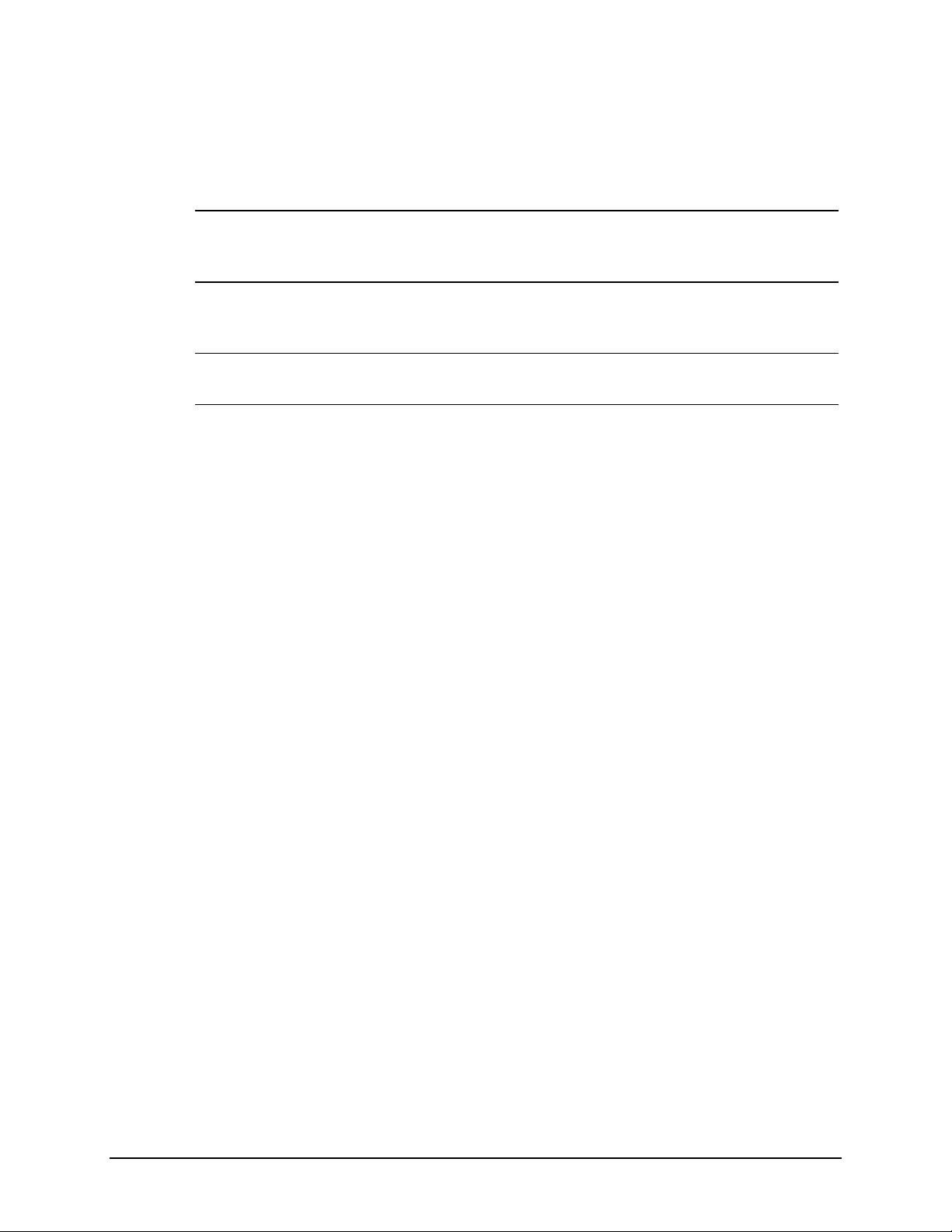
3-7
177Configuration
Not Comple te
178-Processor
Configuration
Invalid
179-System
Revision
Mismatch
180-Log
Reinitialized
None Incomplete System
Configuration.
None Processor type or step
does not match
configuration memory.
None A board was installed that
has a different revision
date.
None
Run the System Configuration
Utility
and correct.
Run the System Configuration
Utility
and correct.
Run the System Configuration
Utility
and correct.
continued
Compaq ProLiant 1850R Servers Maintenance and Service Guide
Page 64

3-8 Diagnostic Tools
POST Erro r M essages
Audible
Error Code
L=Long
S=Short
201-Memory
Error
203-Memory
Address Error
205-Cache
Memory Error
205-Option
Cache Memory
Error
206-Cache
Controller Error
207-Invalid
Memory
Configuration Check DIMM
[SIMM]
Installation
continued
Beeps
None RAM failure. Run Diagnostics. Replace failed
None RAM failure. Run Diagnostics. Replace failed
None Cache memory error. Replace the processor boar d in
None Option cache memory
None Cache controller failure. Run Diagnostics. Replace failed
None Memory module installed
Probable Source of
Problem
error.
incorrectly.
Action
assembly as indicated.
assembly as indicated.
the
slot indicated.
Replace the option cache board.
assembly as indicated.
Verify placement of memor y
modules.
208-Invalid
Memory Speed Check DIMM
[SIMM]
Installation
210- Invalid
Memory
Configuration
Detected.
System halted.
211-Cache
Switch Set
Incorrectly
212-System
Processor
Failed/Mapped
out
1L, 1S The speed of the memory
is too slow, where:
xx00 = expansion board
SIMMs are too slow, or
00yy = system board
SIMMs are too slow. xx
and yy have
corresponding bit set.
None Maximum amount of
memory exceeded.
None Switch not set properly
during installation or
upgrade.
1S Processor in slot x failed. Run Diagnostics and replace
The speed of the memory
modules must be 60 ns. Verify
the speed of the memor y
modules installed and replace.
Verify installed memory does not
exceed 1 GB.
Verify switch settings.
failed processor.
Page 65

3-9
213-Cache Size
Error
213-System
Processor Not
Installed
214-DC-DC
Converter Failed
None Invalid optional cache
size.
1S System processor
configured for slot
indicated is missing.
None PowerSafe Module (DC-
DC Converter) failed.
Replace cache with 256K cache.
Install processor in the slot
indicated or run the System
Configur ation Utility to remov e
the processor from t he.
CFG
file.
Run Diagnostics. Replace failed
assembly as indicated.
continued
Compaq ProLiant 1850R Servers Maintenance and Service Guide
Page 66

3-10 Diagnostic Tools
POST Erro r M essages
Audible
Error Code
L=Long
S=Short
301-Keyboard
Error
301-Keyboard
Error or Test
Fixture Installed
-301-Keyboard
ZZ
Error
303-Keyboard
Controller Error
304-Keyboard or
System Un it Error
continued
Beeps
None Keyboard failure. Turn off the computer, t hen
None Keyboard failure. Replace the keyboard.
None Keyboard failure. (
None System board, keyboard,
None Keyboard, keyboard
Probable Source of
Problem
represents the Keyboard
Scan Code.)
or mouse controller
failure.
cable, or system board
failure.
ZZ
Action
reconnect the keyboard.
1. A key is stuck. Tr y t o f r ee it.
2. Replace the keyboar d.
1. Run Diagnostics.
2. Replace failed assembly as
indicated.
1. M ake sur e t he keyboar d is
attached.
2. Run Diagnostics to
determine which is in error.
40X-Parallel Port
X Address
Assignment
Conflict
402-Monochrome
Adapter Failure
501-Display
Adapter Failure
601-Diskette
Controller Error
605-Diskette
Drive
Type Error
3. Replace the par t indicated.
2S Both external and internal
ports are assigned to
parallel port X.
1L, 2S Monochrome display
controller.
1L, 2S Video display controller. Replace the video board.
None Diskette controller circuitry
failure.
2S Mismatch in drive type. Run the System Configuration
Run the System Configuration
Utility
and correct.
Replace the monochrome
display controller.
1. M ake sur e t he diskett e dr ive
cables are attached.
2. Replace the diskett e dr ive
and/or cable.
3. Replace the syst em boar d.
Utility t o s et diskette type
correctly.
Page 67

3-11
702-A
coprocessor has
been detected
that was not
reported by
CMOS
None Installed coprocessor not
configured.
Run the System Configuration
Utility
and correct.
continued
Compaq ProLiant 1850R Servers Maintenance and Service Guide
Page 68

3-12 Diagnostic Tools
POST Erro r M essages
Audible
Error Code
L=Long
S=Short
703-CMOS
reports a
coprocessor that
has not been
detected
1151-Com Port 1
Address
Assignment
Conflict
1152-Com Port
2, 3, or 4
Address
Assignment
Conflict
1600-Server
Manager/R
Failure
continued
Beeps
2S Coprocessor or
2S Both external and internal
2S Both external and internal
None Server Manager/R board
Probable Source of
Problem
configuration error.
serial ports are assigned
to COM1.
serial ports are assigned
to COM2, COM3 or
COM4.
failure. Error code displays
after error m essage.
Action
1. Run the Syst em
Configur ation Utility an d
correct.
2. Replace the coprocessor .
Run the System Configuration
Utility
and correct.
Run the System Configuration
Utility
and correct.
Run Diagnostics. Replace failed
assembly as indicated.
1610Temperature
violation
detected.
Waiting f o r
system
to cool
1611-Fan [fan
description]
failure detected
1611- Fan [fan
description] not
present
1612-Primary
power supply
failure
1613-Low
System Battery
2S Ambient system
temperature t oo hot .
2S Required fan has failed. Check fans.
2S Fan not present. Make sure fans are plugged in.
2S Primary power supply
has failed.
None Real time clock system
battery is running low on
power.
Check fan in system
environment.
Replace power supply as soon
as possible.
Run Diagnostics. Replace failed
assembly as indicated.
Page 69

3-13
1615- Power
Supply Failure in
Bay X
1616- Power
Supply
Configuration
Error
1701-SCSI
Controlle r failure
None A power supply has failed. Replace or check specified
power supply.
2L, 2S Single power supply
system is installed in Bay
Move power supply from Bay 2
to Bay 1.
2 and not
in Bay 1.
None A test on the Fast SCSI-2
Controlle r failed
Run Diagnostics. Replace failed
assembly as indicated.
continued
Compaq ProLiant 1850R Servers Maintenance and Service Guide
Page 70

3-14 Diagnostic Tools
POST Erro r M essages
Audible
Error Code
L=Long
S=Short
1702-SCSI cable
error detected.
System halted.
1703-SCSI cable
error detected.
Internal SCSI
cable not
attached to
system board
connector.
System halted.
continued
Beeps
None Incorrect cabling. 1. For integrated SCSI
None Incorrect cabling. Ensure that t he integr at ed SCSI
Probable Source of
Problem
Action
Controllers, ensure that the
internal connector has SCSI
termination attached.
2. For option card SCSI
controllers, ensure that only
one of the
two internal connectors has
termination attached.
controller has SCSI termination
attached.
1704Unsupported
Virtual Mode
Disk Operation.
DOS Driver
Required.
System halted.
1705-Locked
SCSI Bus
Detected.
System halted.
1730-Fixed Disk
0 does not
support DMA
Mode.
1731-Fixed Disk
1 does not
support DMA
Mode.
1740-Fixed Disk
0 failed Set Block
Mode command
None System attempted t o
perform a virtual mode
disk operation without
virtual mode
memory services.
None SCSI bus failure. Run Diagnostics. Replace failed
None Fixed disk drive error. Run the System Configuration
None Fixed disk drive error. Run the System Configuration
None Fixed disk drive error. Run the System Configuration
Use fixed-disk device driver that
supports virtual mode memor y
services.
assembly as indicated.
Utility and cor r e ct.
Utility and cor r e ct.
Utility and cor r e ct.
Page 71

3-15
1741-Fixed Disk
1 failed Set Block
Mode command
1750-Fixed Disk
0 failed Identify
command
None Fixed disk drive error. Run the System Configuration
Utility and cor r e ct.
None Fixed disk drive error. Run the System Configuration
Utility and cor r e ct.
continued
Compaq ProLiant 1850R Servers Maintenance and Service Guide
Page 72

3-16 Diagnostic Tools
POST Erro r M essages
Error Code
1751-Fixed Disk
1 failed Identify
command
1760-Fixed Disk
0 does not
support Block
Mode
1761-Fixed Disk
1 does not
support Block
Mode
1764-Slot x Drive Array - Capacity Expansion Process is
temporarily disabled (followed by one of the following):
Expansion will resume when Array Accelerator has been
reattached.
Expansion will resume when Array Accelerator has been
replaced.
continued
Audible
Beeps
L=Long
S=Short
None Fixed disk drive error. Run the System Configuration
None Fixed disk drive error. Run the System Configuration
None Fixed disk drive error. Run the System Configuration
Probable Source of
Problem
Action
Utility and cor r e ct.
Utility and cor r e ct.
Utility and cor r e ct.
Reattach or replace Array
Accelerator, wait u n til the Arr ay
Accelerator batteries have
charged, or for Automatic Data
Recovery to complete, as
indicated.
Expansion will resume when Ar ray Accelerator RAM allocation
is successful.
Expansion will resume when Array Accelerator bat tery reaches
full charge.
Expansion will resume when autom at ic dat a recovery has been
completed.
1765-Slot x Drive Array Option ROM Appears to Conflict Wit h
an ISA Card. ISA cards with 16-bit memory cannot be
configured in memory range C0000 to DFFFF along with the
SMART-2/E 8-bit Option ROM due t o EI SA bus limitat ions.
Please remove or reconfigure your ISA card.
1766-Slot x Drive Array requires System ROM Upgrade. Run
Systems ROMPaq Utility.
Remove or reconfigure
conflicting ISA cards. Disable
“shared mem or y” on
any ISA network cards that may
be installed.
Run the latest Systems
ROMPaq Utility to upgrade your
System ROMs.
Page 73

3-17
1767-Slot x Drive Array Option ROM is Not Programm ed
Correctly or may Conflict with the Memor y Address Range of an
ISA Card. Check the Memory Address Configuration of installed
ISA Card(s ) or run O p tions ROMPa q Utility to attempt SM ART2/E Option ROM Reprogram m ing.
1768-Slot x Drive
None SMART-2 Contr oller er r or No action requir ed. Appear s
Array -Resuming
logical drive
expansion
process.
Remove or reconfigure
conflicting ISA cards, especially
any cards that are not
recognized by the System
Configura tion Utility. Try
reprogramming the
SMART-2/E Con troller’s ROMs
using the latest Options
ROMPaq (version 2.29 or
higher).
whenever a controller reset or
power cycle occurs while array
expansion is in progress.
continued
Compaq ProLiant 1850R Servers Maintenance and Service Guide
Page 74

3-18 Diagnostic Tools
POST Erro r M essages
Audible
Error Code
L=Long
S=Short
1769-Slot x Drive
Array - Drive(s)
disabled due to
failure d uring
expand. Select
F1
to continue
with logical
drives disabled.
F2
Select
accept data loss
and to re-enable
logical drives.
1771-Primary
Disk Port
Address
Assignment
Conflict
to
continued
Beeps
None SMART-2 Controller
None Internal and external
Probable Source of
Problem
error.
hard drive controllers are
both assigned to the
primary address.
Action
Data has been lost while
expanding the array, theref or e
the drives have been temporarily
disabled. Press F2 to accept the
data loss and re-enable the
logical drives. Restore data from
backup.
Run the System Configuration
Utility
and correct.
1772-Secondary
Disk Port
Address
Assignment
Conflict
1773-Primary
Fixed Disk Port
Assignment
Conflict
1774-Slot x Drive
Array - Obsolete
data found in
Array
Accelerator.
Select F1 to
discard contents
of Array
Accelerator.
F2
Select
write contents of
Array
Accelerator to
drives.
to
None Address Assignment
Conflict. Internal and
external hard drive
controllers are both
assigned to the
secondary address.
None Fixed disk drive error. Run t he Syst em Configur at ion
None SMART-2 Controller
error.
Run the System Configuration
Utility
and correct.
Utility
and correct.
Data found in Array Accelerator is
older than data found on drives.
Press F1 to discard the older data
in the Array Accelerator and
retain the newer data on the
drives.
Page 75

3-19
1776-Drive Array
- SCSI Port
Termination
Error
1777-Drive Array
External Drive
Subsystem Error
None External and internal
SCSI drives are both
configured to Port 1.
None Cooling fan failure,
internal temperatur e
alert or open
side panel.
Reconfigure drives.
Inspect for cooling fan failure or
open side panel.
continued
Compaq ProLiant 1850R Servers Maintenance and Service Guide
Page 76

3-20 Diagnostic Tools
POST Erro r M essages
Audible
Error Code
L=Long
S=Short
1778-Drive Array
resuming
Automatic Data
Recovery
process
1779-Drive Array
Controlle r
detects
replacement
drives
1780-Disk 0
Failure
1781-Disk 1
Failure
continued
Beeps
None This message appears
None Intermittent dr ive f ailure
None Hard drive/format err or . Run Diagnostics. Replace
None Hard drive/format err or . Run Diagnostics. Replace
Probable Source of
Problem
whenever a controller reset
or power cycle occurs while
Automatic Data Recovery
is in progress.
and/or possible loss of
data.
Action
No action necessary.
If this message appears and
has not been replaced,
drive
X
this indicates an intermittent
drive failure. This message also
appears once immediately
following drive replacement
whenever data must be
restored from backup.
failed assembly as indicated.
failed assembly as indicated.
1782-Disk
Controller Failure
1784-Drive Array
Drive Failure ,
Physical Driv e
1785-Drive Array
not Configured
None Hard disk drive circuitry
error.
None Defective drive and/or
cables.
None Configuration error. Run the System Conf igurat ion
Run Diagnostics. Replace
failed assembly as indicated.
Check for loose cables.
Replace defective drive
and/or cable(s).
Utility
and correct.
X
Page 77

3-21
1786-Drive Array
Recovery
Needed
The following
drive(s) need
Automatic Data
Recovery : Drive
.
X
Select "F1" to
continue with
recovery of data
to drive(s).
Select "F2" to
continue without
recovery of data
to drive(s).
None Interim Data Recovery
mode. Data has not been
recovered yet.
Press F1 key to allow Automatic
Data Recovery to begin. Data
will automa tically be res tored to
now that the drive has
drive
X
been replaced or now seems to
be working.
-OrPress the F2 key and the
system will continue to oper ate
in the Interim Data Recovery
mode.
continued
Compaq ProLiant 1850R Servers Maintenance and Service Guide
Page 78

3-22 Diagnostic Tools
POST Erro r M essages
Audible
Error Code
L=Long
S=Short
1787-Drive Array
Operating in
Interim Recovery
Mode.
Physical drive
replacement
needed: Drive
*1788-Incorrect
Drive Replaced:
Drive
X
were incor rectly
replaced: Drive
Select "F1" to
continue - drive
array will remain
disabled.
Select "F2" to
reset
configuration - all
data will be los t.
X
Drive(s)
Y
continued
Beeps
None Hard drive X failed or
None Drives are not installed
Probable Source of
Problem
cable is loose or
defective. Following a
system restart, t his
message reminds you
that drive
and fault tolerance is
being used.
in their original positions,
so the drives have been
disabled.
below.
is defective
X
note
See
Action
1. Replace drive X as soon as
possible.
2. Check loose cables.
3. Replace defect ive cables.
Reinstall t h e d rives correctly
as indicated.
Press F1 to restart the com puter
with the drive array disabled.
-Or-
Press F2 to use the drives as
configured and lose all the data
on them.
*NOTE
: The 1788 error message m ight also be displayed inadvertent ly due t o a bad power cable
connection to the drive or by noise on the data cable. I f this message was due to a bad power cable
connection, but not because of an incorrect dr ive r eplacement , repair the connection and press F2.
-OrIf this message was not due to a bad power cable connect ion, and no dr ive replacem ent t ook place,
this could indicate noise on the data cable. Check cable for proper routing.
Continued
Page 79

3-23
POST Erro r M essages
Audible
Error Code
L=Long
S=Short
1789-Drive Not
Responding,
Physical Driv e
Check cables or
replace physical
.
drive
X
Select "F1" to
continue - drive
array will remain
disabled.
Select "F2" to fail
drive(s) that are
not responding -
Interim Recovery
Mode will be
enabled if
configured for
fault tolerance.
continued
Beeps
Probable Source of
Problem
None Cable or hard drive
failure.
Action
1. Check the cable connections.
2. I f cables are connected,
replace the dr ive.
3. I f you do not want t o replace
the drives now, press F2.
1790-Disk 0
Configuration
Error
1791-Disk 1
Error
1792-Drive Array
Reports Valid
Data Found in
Array
Accelerator.
Data will
automatically be
written to drive
array.
None Hard drive error or
wrong
drive type
None Hard drive error or
wrong
drive type.
None This indicates that while
the system was in use,
power was interrupted
while data was in the
Array Accelerator
memory. Power was
then restored within
eight to ten days, and
the data in the Array
Accelerator was flushed
to the drive array.
Run the System Configuration
Utility and Diagnostics and
correct.
Run the System Configuration
Utility and Diagnostics and
correct.
No action necessary; no data has
been lost. Perform order ly system
shutdowns to avoid data
remaining in the Array
Accelerator.
continued
Compaq ProLiant 1850R Servers Maintenance and Service Guide
Page 80

3-24 Diagnostic Tools
POST Erro r M essages
Audible
Error Code
L=Long
S=Short
1793-Drive Array
- Array
Accelerator
Battery Depleted
- Data Lost
(Error message
1794 also
displays.)
1794-Drive Array
- Array
Accelerator
Battery Charge
Low. Array
Accelerator is
temporarily
disabled. Array
Accelerator will
be re-enabled
when battery
reaches full
charge.
continued
Beeps
None This indicates that while
None This is a warning that the
Probable Source of
Problem
the system was in use,
power was interrupted
while data was in the
Array Accelerator
memory. Array
Accelerator batteries
failed. Data in Array
Accelerator has been lost.
battery charge is below
75%. Posted-writes are
disabled.
Action
Power was not restored within
eight to ten days. Perform
orderly system shutdowns to
avoid data remaining in the
Array Accelerator.
Replace the Array Accelerator
board if batteries do not
recharge within 36 power-on
hours.
1795-Drive Array
- Array
Accelerator
Configuration
Error.
Data does not
correspond to
this drive array.
Array
Accelerator is
temporarily
disabled.
None This indicates that while
the system was in use,
power was interrupted
while data was in the
Array Accelerator
memory.
The data stored in the
Array Accelerator does not
correspond to this drive
array.
Match the Array Accelerator to
the correct drive array, or run
the Syst e m Configur ation Utility
to clear the data in the Array
Accelerator.
Page 81

3-25
1796-Drive Array
- Array
Accelerator Not
Responding.
Array
Accelerator is
temporarily
disabled.
1797-Drive Array
- Array
Accelerator Read
Error Occurred.
Data in Array
Accelerator has
been lost. Array
Accelerator is
disabled.
None Array Accelerator is
defective or has been
removed.
None Hard p arity error while
reading data from postedwrites memory.
1. Check that the Array
Accelerator is properly
seated.
2. Run the Syst em
Configur ation Utility to
reconfigure the Compaq IDA2 without the Array
Accelerator.
Enable Array Accelerator.
continued
Compaq ProLiant 1850R Servers Maintenance and Service Guide
Page 82

3-26 Diagnostic Tools
POST Erro r M essages
Audible
Error Code
L=Long
S=Short
1798-Drive Array
- Array
Accelerator Write
Error Occurred.
Array
Accelerator is
disabled.
1799-Drive Array
- Drive( s )
Disabled due to
Array
Accelerator Data
Loss. Select "F1"
to continue with
logical drives
disabled. Select
"F2" to accept
data loss and to
re-enable logical
drives.
continued
Beeps
None Hard p arity error while
None Volume failed due to loss
Probable Source of
Problem
writing data to postedwrites memory.
of data in posted-writes
memory.
Action
Enable Array Accelerator.
Press F1 to continue with logical
drives disabled or F2 to accept
data loss and re-enable logical
drive.
Beeps only: 2
Long + 2 Short
(Run System
Configuration
F10
Utility -
(RESUME -
KEY)
key)
F1
2L, 2S Power is cycled.
Temperature too hot .
Processor fan not installed
or spinning.
None A configuration error
occurred during POST.
None As indicated to continue. Press the F1 key.
Check fans.
F10
Press
Configur ation Utility .
to run System
Page 83

Diagnostics Software
Tables 3-2 through 3-20 include all test error codes generated by Compaq products. Each code
has a corresponding description and recommended action(s). Your system generates only those
codes that are applicable to your configuration and options.
When you select Diagnostics and Utilities from the System Configuration Utility main menu,
the utility prompts you to test, inspect, upgrade, and diagnose the server.
Diagnostics and Utilities are located on the system partition on the hard drive and must be
accessed when a system configuration error is detected during the Power-On Self-Test (POST).
Compaq Diagnostics software is also available on the Compaq SmartStart and Support
Software CD. You can create a Diagnostics diskette from the SmartStart CD and run
Diagnostics from diskette.
The following options are available from the Diagnostics and Utilities menu:
■
Test Computer
■
Inspect Computer
■
Upgrade Firmware
■
Remote Utilities
3-27
■
Diagnose Drive Array
Diagnostic error codes are generated when the Diagnostics software recognizes a problem.
These error codes, listed in tables 3-2 through 3-20, help identify possible defective
subassemblies.
In each case, the Recommended Action column lists the steps necessary to correct the
problem. After completing each step, run the Diagnostics program to verify whether the error
condition has been corrected. If the error code reappears, perform the next step, then run the
Diagnostics program again. Follow this procedure until the Diagnostics program no longer
detects an error condition.
If you encounter an error condition, complete the following steps before starting problem
isolation procedures:
1. Be certain proper ventilation exists. The computer should have approximately
12 inches (30.5 cm) clearance at the front and back of the system unit.
2. Turn off the computer and peripheral devices.
3. Disconnect any peripheral devices not required for testing. Do not disconnect the printer
if you want to test it or use it t o log e rror m essages.
4. Turn on the computer.
5. Delete the power-on password, if set. You will know that the power-on password is set
when a ke y i c o n a p pears on the screen wh e n POST completes. If this occurs, you must
enter the password to continue. To delete the password, type the current pa ssword, a
forward slash ( / ), and press the Enter key.
6. Disable the powe r-on pa ssword by using t h e Password Di sa bl e switch on the system
board, if you do not have access to the password.
Compaq ProLiant 1850R Servers Maintenance and Service Guide
Page 84

3-28 Diagnostic Tools
7. Install a loopback plug (Part Number 142054-001), when required by Diagnostics.
8. Run the latest version of Diagnostics.
Running Diagnostics
There are two ways to access the utilities:
■
From the System Partition.
■
From diskette. A diskette can be created from the SmartStart CD.
1. Accessing the utilities from the system partition:
2. Reboot the server by pressing the
Press
when the following prom pt a ppe a rs a t t he t op of t he sc re en during POST .
F10
Press
“F10”
IMPORTANT:
during this time, y ou m us t reboot the server .
F10
The text appears for only two seconds. If you do not press
Ctrl+Alt +Delete
for System Partition Utilities.
keys.
3. From the System Configuration Main Menu, select Diagnostics and Utilities.
If there are errors detected in your Server Health Log, the Diagnostics Utility automatically
displays the following screen message:
CAUTION: Errors have been detected in you
Server Health Log. Diags will now identify your
system hardware.
1. Press the
key to continue.
Enter
2. After a short pause, the Server Health Log menu displays with a list of system errors. If
there is more than one error, press the Space Bar to select the error you want to correct.
Press
Enter
.
3. The Diagnostics Utility prompts you and suggests corrective action.
Page 85

Primary Processor Test Error Codes
The 100 series of Diagnostic error codes identifies failures with processor and system board
functions. Corrective action may require replacement of system boards or processor assemblies
(either processor boards or system boards that include the processor).
Primary Processor Test Error Codes
Error Code Descript i on Recommended Action
101-xx CPU test failed Replace the processor board and retest.
3-29
Table 3-2
103-xx
104-xx
105-xx
106-xx
107-xx
108-xx
109-xx
110-xx
111-xx
112-xx
113-xx
114-xx Speaker test failed. 1. Verify the speaker connection and
116-xx Cache test failed. Replace the system board and retest.
122-xx
123-xx
199-xx Installed devices test failed. 1. Check the system configuration and
DMA page registers test failed.
Interrupt controller master test failed.
Port 61 error.
Keyboard controller self-test failed.
CMOS RAM test failed.
CMOS interrupt test failed.
CMOS clock load data test failed.
Programmable timer load data t est failed.
Refresh detect test f ailed.
Speed test slow mode out of range.
Protected mode test f ailed.
Multiprocessor Dispatch test failed.
Interprocessor Communication test failed.
For error codes 103-xx thr ough 106- xx,
replace the processor board and retest .
The following steps apply to error codes
107-xx through 109-xx:
1. Replace the battery/clock m odule and
retest.
2. Replace the system board and retest .
For error codes 110-xx thr ough 113- xx,
replace the system board and retest.
retest.
2. Replace the speaker and retest.
3. Replace the system board and retest .
The following steps apply to error codes
122-xx
through 123-xx:
1. Check the system configuration and
retest.
2. Replace the processor board and retest .
3. Replace the system board and retest .
retest.
2. Verify cable connections and retest.
3. Check switch and/or jumper settings
and retest.
4. Run the Configurat ion ut ility and retest.
5. Replace the processor board and retest .
6. Replace the system board and retest .
Compaq ProLiant 1850R Servers Maintenance and Service Guide
Page 86

3-30 Diagnostic Tools
Memory Test Error Codes
The 200 series of Diagnostic error codes identifies failures with the memory subsystem.
Corrective action may require replacement of the memory expansion board, the memory
modules, or the processor assembly.
Error Code Descript i on Recommended Action
200-xx Invalid memory configuration. Reinsert memory modules in correct
201-xx
202-xx
203-xx
204-xx
205-xx
206-xx
207-xx Invalid memory configuration-check DIMM
208-xx Invalid memory speed detected - check
210-xx Random pattern test failed. 1. Replace the mem or y m odule and retest.
215 Non-funct ioning DC-DC converter f or
Memory machine ID test failed.
Memory system ROM checksum failed.
Memory write/read t est f ailed.
Memory address test f ailed.
Walking I/O test failed.
Increment pattern test failed.
installation. DIMMs installed have 8K
refresh.
DIMM ins tallation. Slo w DIMMs ma y c a us e
data loss.
processor X.
Table 3-3
Memory Test Error Codes
location
and retest.
The following steps apply to error codes
201-xx and 202-xx:
1. Replace the system ROM and retest .
2. Replace the processor board and retest .
3. Replace the memory expansion board
and retest.
The following steps apply to error codes
203-xx through 210-xx:
1. Replace the memory module and ret est .
2. Replace the processor board and retest .
3. Replace the memory expansion board
and retest.
Replace DIMMs.
Replace DIMMs with timing greater t han 60
ns.
2. Replace the processor board and retest .
3. Replace the memory expansion board
and retest.
Replace the DC-DC converter(processor
power module).
Page 87

Keyboard Test Error Codes
The 300 series of Diagnostic error codes identifies failures with keyboard and system board
functions. Corrective action may require replacement of a keyboard or the system board
assembly.
Keyboard Test Error Codes
Error Code Descript i on Recommended Action
301-xx
302-xx
303-xx
304-xx
Keyboard short test, 8042 self- t est failed.
Keyboard long test failed.
Keyboard LED test, 8042 self-test f ailed.
Keyboard typematic test failed.
Parallel Printer Test Error Codes
3-31
Table 3-4
The following steps apply to error codes
301-xx
through 304-xx:
1. Check the keyboard connection. If
disconnected, turn off t he com put er and
connect the keyboard
and retest.
2. Replace the keyboard and retest.
3. Replace the system board and retest .
The 400 series of Diagnostic error codes identifies failures with parallel printer interface card
or system board functions. Corrective action may require replacement of the serial/parallel
interface board or the system board assembly.
Table 3-5
Parallel Printer Test Error Codes
Error Code Descript i on Recommended Action
401-xx
402-xx
403-xx
498-xx
Printer failed or not connected.
Printer data register f ailed.
Printer pattern test failed.
Printer failed or not connected.
The following steps apply to error codes
401-xx
through 498-xx:
1. Connect the printer and r et est .
2. Check the power to the printer and
retest.
3. Install the loopback connector and
retest.
4. Check the switch on the Serial/Parallel
Interface board ( if applicable) and
retest.
5. Replace the Serial/Parallel Interface
board (if applicable) and retest.
6. Replace the system board and retest .
Compaq ProLiant 1850R Servers Maintenance and Service Guide
Page 88

3-32 Diagnostic Tools
Video Display Unit Test Error Codes
The 500 series of Diagnostic error codes identifies failures with video or system board
functions. Corrective action may require replacement of a video board or the system board
assembly.
Video Display Unit Test Error Codes
Error Code Description Recommended Action
501-xx
502-xx
503-xx
504-xx
505-xx
506-xx
507-xx
508-xx
509-xx
510-xx
511-xx
512-xx
514-xx
516-xx
Video controller test failed.
Video memory test failed.
Video attribute test f ailed.
Video character set test failed.
Video 80 x 25 mode 9 x 14 character cell test failed.
Video 80 x 25 mode 8 x 8 character cell test failed.
Video 40 x 25 mode test failed.
Video 320 x 200 mode color set 0 test failed.
Video 320 x 200 mode color set 1 test failed.
Video 640 x 200 mode test failed.
Video screen memory page test failed.
Video gray scale test failed.
Video white screen test failed.
Video noise pattern test failed.
Table 3-6
The following steps apply to error
codes 501-xx through 516-xx:
1. Replace the monitor and retest .
2. Replace the Advanced VGA
board
and retest.
3. Replace the system board and
retest.
Page 89

Diskette Drive Test Error Codes
The 600 series of Diagnostic error codes identifies failures with diskette, diskette drive, or
system board functions. Corrective action may require replacement of a diskette, a diskette
drive, or the system board assembly.
Diskette Drive Test Error Codes
Error Code Description Recommended Action
600-xx
601-xx
602-xx
603-xx
604-xx
605-xx
606-xx
607-xx
608-xx
609-xx
610-xx
694-xx
697-xx
698-xx
699-xx Diskette drive/media ID error. 1. Replace the media and retest.
Diskette ID drive types test failed.
Diskette format failed.
Diskette read test failed.
Diskette write/read/comput e t est f ailed.
Diskette random seek test failed.
Diskette ID media failed.
Diskette speed test failed.
Diskette wrap test failed.
Diskette write protect test failed.
Diskette reset controller test failed.
Diskette change line test failed.
Pin 34 is not cut on 360 KB diskette drive.
Diskette type error.
Diskette drive speed not within limits.
3-33
Table 3-7
The following steps apply to error codes
600-xx through 698-xx:
1. Replace the diskette and retest.
2. Check and/or replace the diskette
power and signal cables and retest.
3. Replace the diskette drive and retest.
4. Replace the system board and retest .
2. Run th e Co n figuratio n u tility and
retest.
Monochrome Video Board Test Error Codes
The 800 series of Diagnostic error codes identifies failures with monochrome video boards or
system board functions. Corrective action may require replacement of a monochrome video
board or the system board assembly.
Table 3-8
Monochrome Video Boar d Test Error Codes
Error Code Description Recommended Acti on
802-xx
824-xx
Video memory test failed.
Monochrome video text mode
test failed.
The following steps apply to error codes 802-xx and 824xx:
1. Replace monitor and retest.
2. Replace the Advanced VGA board and retest.
3. Replace monochrome board and retest.
4. Replace the system board and retest .
Compaq ProLiant 1850R Servers Maintenance and Service Guide
Page 90

3-34 Diagnostic Tools
Serial Test Error Codes
The 1100 series of Diagnostic error codes identifies failures with serial/parallel interface board
or system board functions. Corrective action may require replacement of the serial/parallel
interface board or the system board assembly.
Error Code Description Recommended Action
1101-xx
1109-xx
Serial port test failed.
Clock register test failed.
Table 3-9
Serial Test Error Codes
The following steps apply to error codes
1101-xx
and 1109-xx:
1. Check the switch settings on the
Serial/Parallel Interface board (if
applicable) and retest.
2. Replace the Serial/Parallel Interface
board (if applicable) and retest.
3. Replace the system board and retest .
Modem Communications Test Error Codes
The 1200 series of Diagnostic error codes identifies failures with the modem(s). Corrective
action may require replacement of the modem(s).
Table 3-10
Modem Communications Test Error Codes
Error Code Description Recommended Action
1201-xx
1202-xx
1203-xx
1204-xx
1206-xx
1210-xx
Modem internal loopback test failed.
Modem time-out t est failed.
Modem external term inat ion test f ailed.
Modem auto originate test f ailed.
Dial multi-frequency tone test failed.
Modem direct connect test f ailed.
The following steps apply to error codes
1201-xx through 1210-xx:
1. Refer to the modem docum entation
for correct setup pr ocedur es and
retest.
2. Check the modem line and retest.
3. Replace the modem and retest .
Page 91

Fixed Disk Drive Test Error Codes
The 1700 series of Diagnostic error codes identifies failures with fixed disk drives, fixed disk
drive controller boards, fixed disk drive cabling, and system board functions. Corrective action
may require replacement of fixed disk drive cables, fixed disk drive controller boards, fixed
disks, or the system board assembly. If your system uses a drive array controller, see the
section for Drive Array Advanced Diagnostics (DAAD).
Fixed Disk Drive Test Error Codes
Error Code Descript i on Recommended Action
1700-xx
1701-xx
1702-xx
1703-xx
1704-xx
1705-xx
1708-xx
1709-xx
1710-xx
1715-xx
1716-xx
1717-xx
1719-xx
1736-xx
1799-xx
* Error Checking and Correcting
Fixed disk ID drive types test failed.
Fixed disk format test failed.
Fixed disk read test failed.
Fixed disk write/read/compare test failed.
Fixed disk random seek test failed.
Fixed disk controller test failed.
Fixed disk format bad track test f ailed.
Fixed disk reset controller test failed.
Fixed disk park head test failed.
Fixed disk head select test failed.
Fixed disk conditional format test failed.
Fixed disk ECC* test failed.
Fixed disk drive power mode test failed.
Drive Monitoring failed.
Invalid fixed disk drive type failed.
3-35
Table 3-11
The following steps apply to error codes
1700-xx
through 1799-xx:
1. Run th e Sy s tem Config u ration Utility and
verify the drive type.
2. Replace the fixed disk drive signal and
power cables and retest .
3. Replace the fixed disk drive controller
and retest.
4. Replace the fixed disk drive and retest.
5. Replace the system board and retest .
Compaq ProLiant 1850R Servers Maintenance and Service Guide
Page 92

3-36 Diagnostic Tools
Tape Drive Test Error Codes
The 1900 series of Diagnostic error codes identifies failures with tape cartridges, tape drives,
tape drive cabling, adapter boards, or the system board assembly. Corrective action may
require replacement of tape cartridges, tape drive cabling, adapter boards, tape drives, or the
system board assembly.
Error Code Description Recommended Action
Table 3-12
Tape Drive Test Error Codes
1900-xx
1901-xx
1902-xx
1903-xx
1904-xx
1905-xx
1906-xx
Tape ID failed.
Tape servo write failed.
Tape format failed.
Tape drive sensor test failed.
Tape BOT/EOT test f ailed.
Tape read test failed.
Tape write/read/compar e t est f ailed.
The following steps apply to error codes
1900-xx through 1906-xx:
1. Replace the tape cartridge and ret est.
2. Check and/or replace the signal cable
and retest.
3. Check the switch settings on the
adapter board
(if applicable).
4. Replace the tape adapter board ( if
applicable)
and retest.
5. Replace the tape drive and retest.
6. Replace the system board and retest .
Page 93

Advanced VGA Board Test Error Codes
The 2400 series of Diagnostic error codes identifies failures with video boards, monitors, or
the system board assembly. Corrective action may require replacement of a monitor, video
boards, or the system board assembly.
Table 3-13
Advanced VGA Board Test Error Codes
Error Code Description Recommended Action
2402-xx
2403-xx
2404-xx
2405-xx
2406-xx
Video memory test failed.
Video attribute test f ailed.
Video character set test failed.
Video 80 x 25 mode 9 x 14 character cell
test failed.
Video 80 x 25 mode 8 x 8 character cell
test failed.
3-37
The following steps apply to error codes
2402-xx through 2456-xx:
1. Run th e Sy s tem Config u ration Utility.
2. Replace the monitor and retest .
3. Replace the Advanced VGA board or
other video board and retest.
4. Replace the system board and retest .
2407-xx
2408-xx
2409-xx
2410-xx
2411-xx
2412-xx
2414-xx
2416-xx
2417-xx
2418-xx
Video 40 x 25 mode test failed.
Video 320 x 320 mode color set 0 test failed.
Video 320 x 320 mode color set 1 test failed.
Video 640 x 200 mode test failed.
Video screen memory page test failed.
Video gray scale test failed.
Video white screen test failed.
Video noise pattern test failed.
Lightpen text mode test f ailed, no response.
ECG/VGC memory test failed.
continued
Compaq ProLiant 1850R Servers Maintenance and Service Guide
Page 94

3-38 Diagnostic Tools
Advanced VG A Board Test Error Codes
Error Code Descri pt ion Recommended Action
2419-xx
2420-xx
2421-xx
2422-xx
2423-xx
2424-xx
2425-xx
2431-xx
2432-xx
2448-xx
2451-xx
2456-xx
2458-xx
2468-xx
2477-xx
2480-xx
ECG/VGC ROM checksum test f ailed.
ECG/VGC attribute test f ailed.
ECG/VGC 640 x 200 graphics mode test
failed.
ECG/VGC 640 x 350 16-color set test
failed.
ECG/VGC 640 x 350 64-color test failed.
ECG/VGC monochrome text m ode t est
failed.
ECG/VGC monochrome graphics mode
test failed.
640 x 480 graphics test failure.
320 x 200 graphics (256-color mode) test
failure.
Advanced VGA Controller test failed.
132-column Advanced VGA test failed.
Advanced VGA 256-Color test failed.
Advanced VGA Bit BL T Tes t .
Advanced VGA DAC Test.
continued
The following steps apply to error
codes 2458-xx through 2480-xx:
1. Run Setup.
2. Replace the system board and
retest.
Advanced VGA Da t a Pa t h Tes t.
Advanced VGA DAC Test.
Page 95

32-Bit DualSpeed NetFlex-2 Controller and
32-Bit DualSpeed NetFlex-2 Token Ring
Controller
Test Error Codes
The 6000 series of Diagnostic error codes identifies failures with 32-bit DualSpeed
NetFlex-2/Token Ring Controllers. Corrective action may require replacement of the 32-bit
DualSpeed NetFlex-2/Token Ring Controller.
Table 3-14
32-Bit DualSpeed NetFlex-2 Controller and
32-Bit DualSpeed NetFlex-2 Token Ring Controller
Test Error Codes
Error Code Description Recommended Action
3-39
6000-xx
6001-xx
6002-xx
6014-xx
6016-xx
6028-xx
6029-xx
6089-xx
Network card ID failed
Network card setup failed
Network card transmit failed
Network card Configuration failed
Network card Reset failed
Network card Internal failed
Network card External failed
Network card Open failed
The following steps apply to error codes
6000-xx through 6089-xx:
1. Check the controller installation in the
EISA slot.
2. Check the interrupt t ype and num ber
setting.
3. Check the media connection at the
controller and Multistation Access
Unit (MAU).
4. Check the media speed (4/16 ) and
type Unshielded Twisted
Pair/Shielded Twisted Pair
(UTP/STP) settings.
5. Check the MAU, cabling, or other
network components.
6. Replace the controller.
Compaq ProLiant 1850R Servers Maintenance and Service Guide
Page 96

3-40 Diagnostic Tools
Compaq Network Interface Cards
Test Error Codes
The 6000 series of Diagnostic error codes identifies failures with Compaq Network
Interface Cards.
Compaq Network Interface Cards
Error Code Descript i on Recom m ended Act i on
Table 3-15
Test Error Codes
6000-xx
6001-xx
6002-xx
6014-xx
6016-xx
6028-xx
6029-xx
6089-xx
6090-xx
6091-xx
6092-xx
Network card ID failed.
Network card setup failed.
Network card transmit failed.
Network card configuration failed.
Network card reset failed.
Network card internal failed.
Network card external failed.
Network card open failed.
Network c a rd initialization failed.
Network card internal loopback failed.
Network card external loopback failed.
The following steps apply to error codes
6000-xx
through 6092-xx:
1. Check the controller installation in the
EISA slot.
2. Check the interrupt t ype and num ber
setting.
3. Check the media connection at the
controller and Multistation Access Unit
(MAU).
4. Check the media speed (4/16 ) and t ype
Unshielded Twisted Pair/Shielded
Twisted Pair (UTP/STP) settings.
5. Check the MAU, cabling, or other
network components.
6. Replace the controller.
Page 97

SCSI Fixed Disk Drive Test Error Codes
The 6500 series of Diagnostic error codes identifies failures with SCSI fixed disk drives, SCSI
fixed disk drive controller boards, SCSI fixed disk drive cabling, and system board functions.
Corrective action may require replacement of fixed disk drive cables, fixed disk drive
controllers, fixed disks, or the system board assembly. If your system uses a drive array
controller, see the section for Drive Array Advanced Diagnostics (DAAD).
Table 3-16
SCSI Fixed Disk Drive Test Error Codes
Error Code Descript i on Recom m ended Act i on
6500-xx
6502-xx
6505-xx
6506-xx
6509-xx
6523-xx
6528-xx
SCSI Disk ID drive types test failed.
SCSI Disk Unconditional Format test
failed.
SCSI Disk Read Test Failed.
SCSI Disk SA/Media test failed.
SCSI Disk Erase tape test failed.
SCSI Disk Random Read test failed.
Media load/unload test failed.
3-41
The following steps apply to error codes
6500-xx
through 6528-xx:
1. Run th e Sy s tem Config u ration Utility and
verify the drive type.
2. Replace the SCSI disk drive signal and
power cables and retest.
3. Replace the SCSI controller and retest.
4. Replace the SCSI disk drive and retest.
5. Replace the system board and retest .
SCSI/IDE CD-ROM Drive Test Error Codes
The 6600 series of Diagnostic error codes identifies failures with the CD-ROM cabling,
CD-ROM drives, adapter boards, or the system board assembly. Corrective action may require
replacement of the CD-ROM cabling, a CD-ROM drive, an adapter board, or the system
board assembly.
Table 3-17
SCSI/IDE CD-ROM Drive Test Error Codes
Error Code Descript i on Recommended Action
6600-xx
6605-xx
CD-ROM ID failed.
CD-ROM Read failed.
The following steps apply to error codes
6600-xx through 6605-xx:
1. Replace the CD-ROM media and retest.
2. Check and/or replace the signal cable
and retest.
3. Check the switch settings on the
adapter board
(if applicable).
4. Replace the SCSI controller (if
applicable)
and retest.
5. Replace the CD-ROM drive and retest .
6. Replace the system board and retest .
Compaq ProLiant 1850R Servers Maintenance and Service Guide
Page 98

3-42 Diagnostic Tools
SCSI Tape Drive Test Error Codes
The 6700 series of Diagnostic error codes identifies failures with tape cartridges, tape drives,
media changers, tape drive cabling, adapter boards, or the system board assembly. Corrective
action may require replacement of a tape cartridge, tape drive, media changer, tape drive
cabling, adapter board, or the system board assembly.
SCSI Tape Drive Test Error Codes
Error Code Description Recommended Action
6700-xx
6706-xx
6709-xx
6728-xx
SCSI Tape ID drive types test failed.
SCSI Disk SA/Media test failed.
SCSI Disk Erase tape test failed.
Media load/unload test failed.
Table 3-18
The following steps apply to error codes
6700-xx through 6728-xx:
1. Run th e Sy s tem Config u ration Utility
and verify the drive type.
2. Replace the SCSI Tape drive signal
and power cables and retest.
3. Replace the SCSI controller and
retest.
4. Replace the SCSI Tape drive and
retest.
5. Replace the system board and retest .
Server Manager/R Board Test Error Codes
The 7000 series of Diagnostic error codes identifies failures with the Server Manager/R board.
Corrective action may require replacement of the Server Manager/R board, the Integrated
2400-baud modem, voice ROM, or the battery on the Server Manager/R board.
Table 3-19
Server Manager/R Board Test Error Code s
Error Code Descripti on Recomm e nded Act i on
7000-11
7000-12
7000-13
7000-14
7000-15
7000-21
7000-22
7000-23
7000-24
Processor (80186 Timer).
Processor (80186 Registers).
Processor (Watch Dog Timer).
Processor (8570 RAM).
Processor (8570 RTC).
Memory.
Memory Write/ Read.
Memory Address.
Memory Refresh Alert.
For error codes 7000-11 t hr ough
7000-46, replace the Server M anager / R
board
and retest.
continued
Page 99

3-43
Server Manager/R Board Test Error Codes
Error Code Descripti on Recomm e nded Act i on
7000-25
7000-26
7000-27
7000-28
7000-33
7000-34
7000-35
7000-41
7000-42
7000-43
7000-44
7000-45
7000-46
7000-51
7000-52
7000-53
7000-54
7000-55
7000-56
7000-57
7000-61
7000-62
Memory Increment
Memory Random Data.
Memory Disturb Address.
Memory HBM.
HBM IO.
HBM BMIC.
HBM Video.
ser_int.
ser_int.
ser_ext.
ser_ext.
ser_ext_int.
ser_ext_int.
mdm_int.
mdm_int.
mdm_ext.
mdm_ext.
mdm_ext_int.
mdm_ext_int.
mdm\c\analog.
Voice/DTMF Internal Loopback.
Voice/DTMF Internal Loopback.
continued
For error codes 7000-51 t hr ough 700057, replace the Server Manager / R board
Enhanced 2400-Baud Integrated Modem
and retest.
For 7000-61 and 7000-62 error codes,
replace the Server Manager/ R board
Voice ROM.
7000-78
7000-79
Host ADC Measurements.
Battery.
Pointing Device Interface Test Error Codes
The 8600 Diagnostic error codes identifies failures with the pointing device (mouse, trackball,
etc.) or the system board assembly. Corrective action may require replacement of the pointing
device or the system board assembly.
Table 3-20
Pointing Device Interface Test Error Codes
Error Code Description Recomm ended Act i on
8601-xx Pointing Device Interface test f ailed. The following steps apply for the 8601-xx
For 7000-78 and 7000-79 error codes,
replace the Server Manager/ R board
battery.
error code:
1. Replace with a working pointing device
and retest.
2. Replace the system board and retest .
Compaq ProLiant 1850R Servers Maintenance and Service Guide
Page 100

3-44 Diagnostic Tools
Drive Array Advanced Diagnostics
(DAAD)
Drive Array Advanced Diagnostics (DAAD) is a DOS-based tool de signe d t o run on al l
Compaq products that contain a Compaq Drive Array Controller. The error messages and
codes listed include all codes generated by Compaq products. Your system generates only
codes applicable to your configuration and options.
The two main functions of DAAD are:
■
Collecting all possible information about array controllers in the system
■
Offering a list of all detected problems
: Refer to the
NOTE
on the Smart S t art CD
diagnostic tool.
DAAD works by issuing multiple commands to the array controllers to determine if a problem
exists. This data can then be saved to a file and, in severe situations, this file can be sent to
Compaq for analy si s. In m ost c a se s, DAAD will provide enough information to initiate
problem resolution immediately.
: DAAD does not wri t e t o the drives o r destroy data. It does no t
NOTE
change or remove configuration information.
Drive Array Advanced Diagnostics User Guide,
,
for compl et e details and procedures about this
found
