Page 1
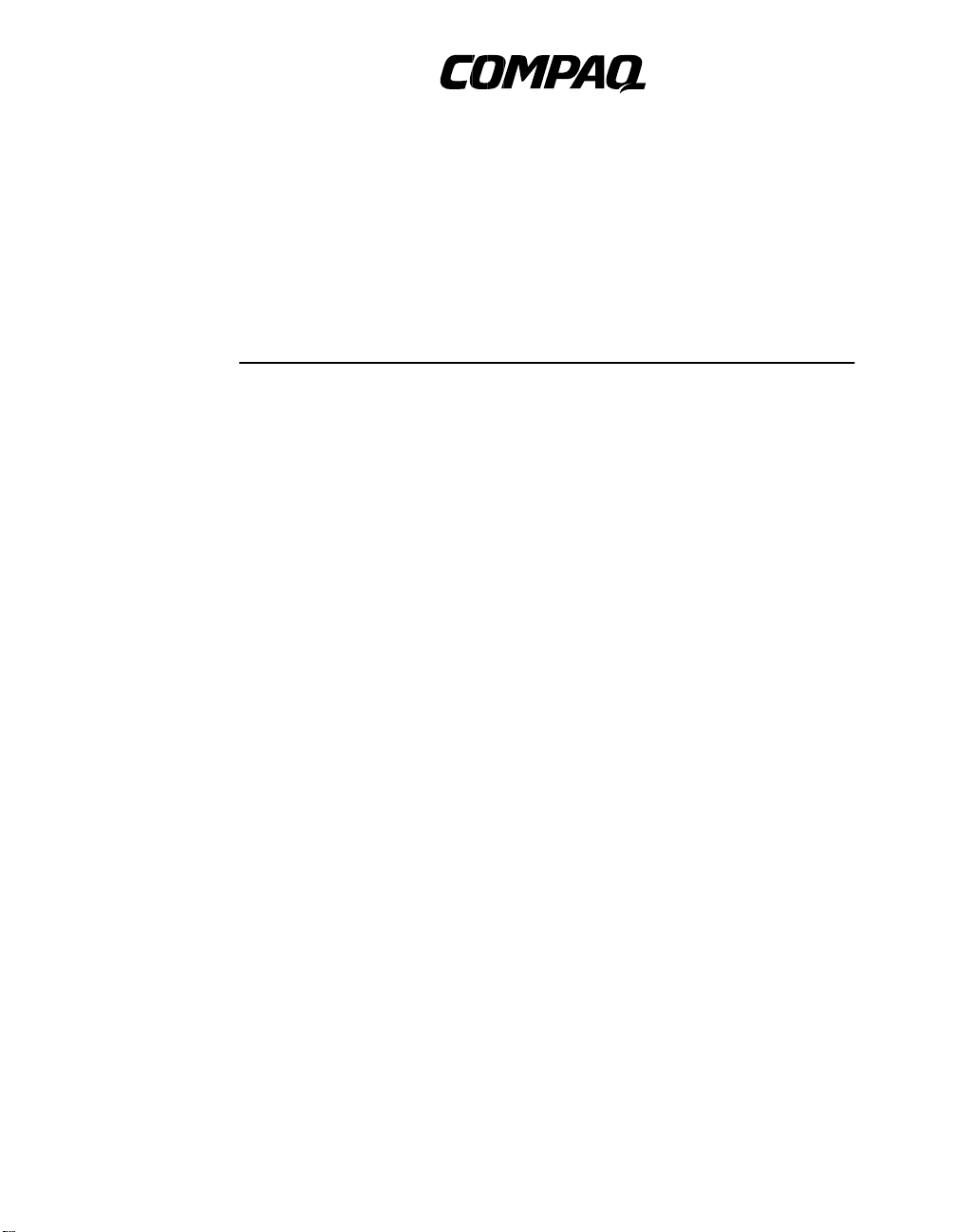
AlphaPC 164LX Motherboard
Tru64 UNIX
User’s Manual
Order Number: EC–R2ZPC–TE
Revision/Update Information:
Compaq Computer Corporation
This is a revised document. It
supersedes the AlphaPC 164LX
Motherboard DIGITAL UNIX User’s
Manual, EC–R2ZPB–TE.
Page 2

March 1999
The information in this publication is subje c t to change without notice.
COMPAQ COMPUTER CORPORATION SHALL NOT BE LIABLE FOR TECHNICAL OR EDITORIAL
ERRORS OR OMISSIONS CONTAINED HEREIN, NOR FOR INCIDENTAL OR CONSEQUENTIAL DAMAGES RESULTING FROM THE FURNISHING, PERFORMANCE, OR USE OF THIS MATERIAL. THIS
INFORMATION IS PROVIDED “AS IS” AND COMPAQ COMPUTER CORPORATION DISCLAIMS ANY
WARRANTIES, EXPRESS, IMPLIED, OR STATUTORY AND EXPRESSLY DISCLAIMS THE IMPLIED WARRANTIES OF MERCHANTABILITY, FITNESS FOR PARTICULAR PURPOSE, GOOD TITLE AND AGAINST
INFRINGEMENT.
This publication con ta ins information protecte d by copyright. No part of this publication may be photocopi ed or
reproduced in any form wit hout prior written consen t from Compaq Computer Corporation.
© 1999 Digital Equipment Corporation
All rights reserved. Printed in U.S.A.
The software described i n thi s publication is furnished unde r a l ic ense agreement or nondi scl osure agreement. The
software may be used or copied only in accordance with t he terms of the agreement.
COMPAQ, the Compaq logo, the Di gital logo, and DIGITAL Registere d in U . S . Pa tent and Trademark Office.
AlphaPC, DECnet, OpenVMS, and Tru64 are trademarks of Compaq Computer Corporation.
Microsoft, MS-DOS, Windows, and Windows NT are registered trad em arks of Microsoft Corporation .
Intel is a registered tra demark of Intel Corporat ion.
Other product names mentioned herein may be the trademarks of their respective companies.
Page 3

Contents
1 About This Manual
1.1 Manual Conventions and Terminology . . . . . . . . . . . . . . . . . . . . . . . . . . . . . . . . . 1-1
2 Features
2.1 Power Requirements . . . . . . . . . . . . . . . . . . . . . . . . . . . . . . . . . . . . . . . . . . . . . . 2-4
2.2 Environmental Requirements . . . . . . . . . . . . . . . . . . . . . . . . . . . . . . . . . . . . . . . . 2-4
2.3 Physical Parameters. . . . . . . . . . . . . . . . . . . . . . . . . . . . . . . . . . . . . . . . . . . . . . . 2-5
2.3.1 ATX Hole Specification . . . . . . . . . . . . . . . . . . . . . . . . . . . . . . . . . . . . . . . . . 2-6
2.3.2 ATX I/O Shield Requirements . . . . . . . . . . . . . . . . . . . . . . . . . . . . . . . . . . . . 2-7
3 AlphaPC 164LX Jumper Configuration
3.1 CPU Speed Selection. . . . . . . . . . . . . . . . . . . . . . . . . . . . . . . . . . . . . . . . . . . . . . 3-1
3.2 Bcache Size Jumpers (CF1 and CF2) . . . . . . . . . . . . . . . . . . . . . . . . . . . . . . . . . 3-1
3.3 Boot Option Jumper (CF7) . . . . . . . . . . . . . . . . . . . . . . . . . . . . . . . . . . . . . . . . . . 3-3
3.4 Flash ROM Update Jumper (J28). . . . . . . . . . . . . . . . . . . . . . . . . . . . . . . . . . . . . 3-3
4 AlphaPC 164LX Connector Pinouts
4.1 PCI Bus Connector Pinouts . . . . . . . . . . . . . . . . . . . . . . . . . . . . . . . . . . . . . . . . . 4-1
4.2 ISA Expansion Bus Connector Pinouts. . . . . . . . . . . . . . . . . . . . . . . . . . . . . . . . . 4-3
4.3 SDRAM DIMM Connector Pinouts . . . . . . . . . . . . . . . . . . . . . . . . . . . . . . . . . . . . 4-4
4.4 EIDE Drive Bus Connector Pinouts. . . . . . . . . . . . . . . . . . . . . . . . . . . . . . . . . . . . 4-5
4.5 Diskette (Floppy) Drive Bus Connector Pinouts . . . . . . . . . . . . . . . . . . . . . . . . . . 4-6
4.6 Parallel Bus Connector Pinouts . . . . . . . . . . . . . . . . . . . . . . . . . . . . . . . . . . . . . . 4-6
4.7 COM1/COM2 Serial Line Connector Pinouts . . . . . . . . . . . . . . . . . . . . . . . . . . . . 4-7
4.8 Keyboard/Mouse Connector Pinouts . . . . . . . . . . . . . . . . . . . . . . . . . . . . . . . . . . 4-7
4.9 SROM Test Data Input Connector Pinouts. . . . . . . . . . . . . . . . . . . . . . . . . . . . . . 4-8
4.10 Input Power Connector Pinouts . . . . . . . . . . . . . . . . . . . . . . . . . . . . . . . . . . . . . . 4-8
iii
Page 4

4.11 Enclosure Fan Power Connector Pinouts. . . . . . . . . . . . . . . . . . . . . . . . . . . . . . . 4-8
4.12 Speaker Connector Pinouts . . . . . . . . . . . . . . . . . . . . . . . . . . . . . . . . . . . . . . . . . 4-9
4.13 Microprocessor Fan Power Connector Pinouts. . . . . . . . . . . . . . . . . . . . . . . . . . . 4-9
4.14 Power LED Connector Pinouts. . . . . . . . . . . . . . . . . . . . . . . . . . . . . . . . . . . . . . . 4-9
4.15 EIDE Drive LED Connector Pinouts . . . . . . . . . . . . . . . . . . . . . . . . . . . . . . . . . . . 4-10
4.16 Reset Button Connector Pinouts. . . . . . . . . . . . . . . . . . . . . . . . . . . . . . . . . . . . . . 4-10
4.17 Halt Button Connector Pinouts . . . . . . . . . . . . . . . . . . . . . . . . . . . . . . . . . . . . . . . 4-10
4.18 Soft Power Connector Pinouts . . . . . . . . . . . . . . . . . . . . . . . . . . . . . . . . . . . . . . . 4-10
5 Memory and Microprocessor Configuration
5.1 Configuring SDRAM Memory . . . . . . . . . . . . . . . . . . . . . . . . . . . . . . . . . . . . . . . . 5-1
5.2 Upgrading SDRAM Memory . . . . . . . . . . . . . . . . . . . . . . . . . . . . . . . . . . . . . . . . . 5-2
5.3 Increasing Microprocessor Speed. . . . . . . . . . . . . . . . . . . . . . . . . . . . . . . . . . . . . 5-3
5.3.1 Preparatory Information. . . . . . . . . . . . . . . . . . . . . . . . . . . . . . . . . . . . . . . . . 5-3
5.3.2 Required Tools . . . . . . . . . . . . . . . . . . . . . . . . . . . . . . . . . . . . . . . . . . . . . . . 5-3
5.3.3 Removing the 21164 Microprocessor . . . . . . . . . . . . . . . . . . . . . . . . . . . . . . 5-4
5.3.4 Installing the 21164 Microprocessor . . . . . . . . . . . . . . . . . . . . . . . . . . . . . . . 5-4
6 Interrupts and ISA Bus Addresses
6.1 Interrupts . . . . . . . . . . . . . . . . . . . . . . . . . . . . . . . . . . . . . . . . . . . . . . . . . . . . . . . . 6-1
6.2 ISA I/O Address Map . . . . . . . . . . . . . . . . . . . . . . . . . . . . . . . . . . . . . . . . . . . . . . 6-2
6.2.1 Flash ROM Address Map . . . . . . . . . . . . . . . . . . . . . . . . . . . . . . . . . . . . . . . 6-3
7 Alpha SRM Console Firmware
7.1 Alpha SRM Console Firmware Conventions. . . . . . . . . . . . . . . . . . . . . . . . . . . . . 7-1
7.2 Basic Alpha SRM Console Command Descriptions . . . . . . . . . . . . . . . . . . . . . . . 7-3
7.3 Environment Variables for Alpha SRM Console Commands. . . . . . . . . . . . . . . . 7-18
7.3.1 Environment Variable Descriptions . . . . . . . . . . . . . . . . . . . . . . . . . . . . . . . . 7-18
7.3.1.1 Architecture-Required Environment Variables . . . . . . . . . . . . . . . . . . . . 7-19
7.3.1.2 System-Defined Environment Variables. . . . . . . . . . . . . . . . . . . . . . . . . 7-20
7.4 Using the AlphaBIOS Firmware Update Utility to Update the Flash ROM . . . . . . 7-22
7.4.1 AlphaBIOS Conventions . . . . . . . . . . . . . . . . . . . . . . . . . . . . . . . . . . . . . . . . 7-22
7.4.2 Starting the AlphaBIOS . . . . . . . . . . . . . . . . . . . . . . . . . . . . . . . . . . . . . . . . . 7-23
7.4.3 Installing Alpha SRM Console Using AlphaBIOS Setup Program. . . . . . . . . 7-24
7.5 Installing the Tru64 UNIX Operating System . . . . . . . . . . . . . . . . . . . . . . . . . . . . 7-29
7.5.1 Requirements . . . . . . . . . . . . . . . . . . . . . . . . . . . . . . . . . . . . . . . . . . . . . . . . 7-29
iv
Page 5
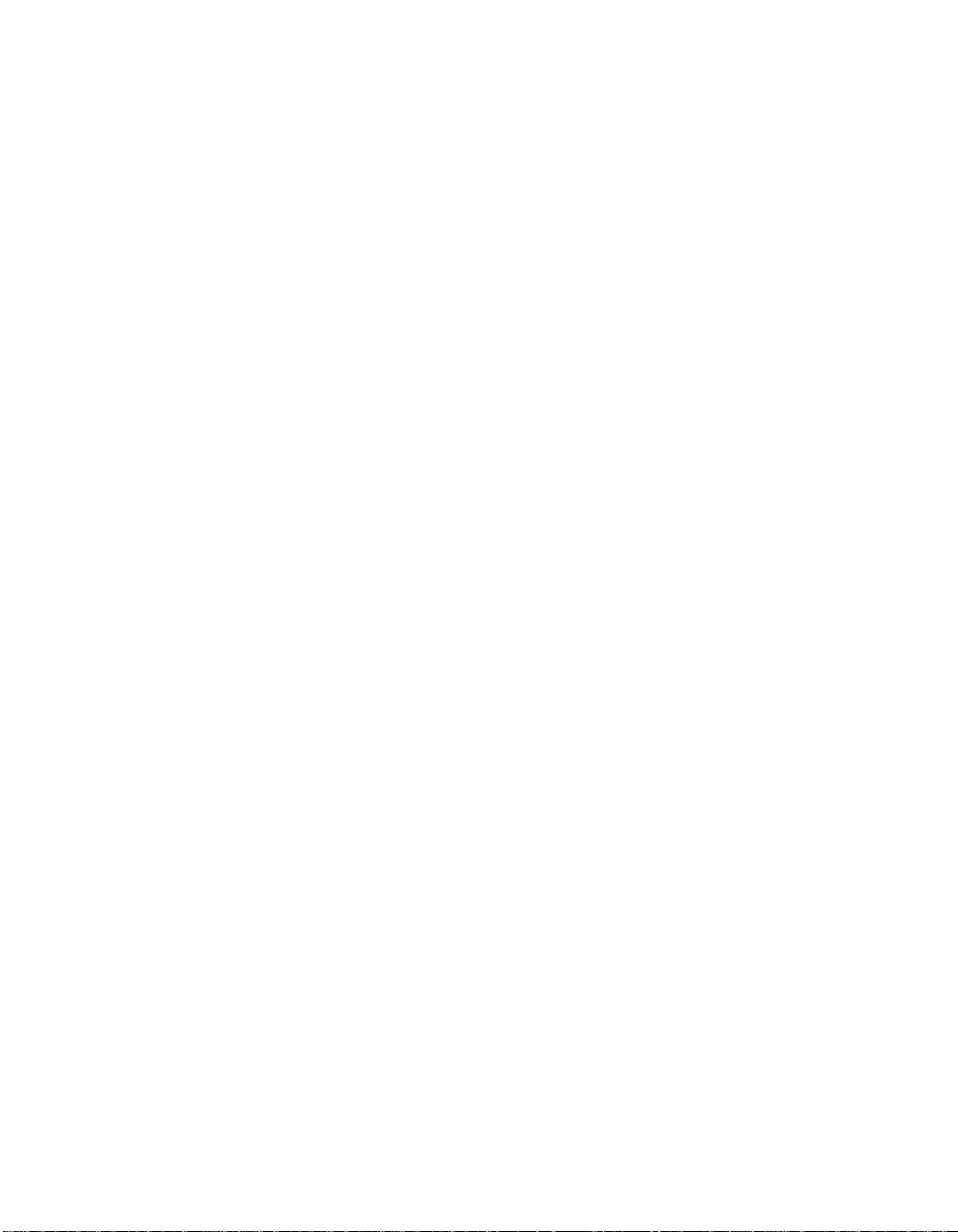
8 Troubleshooting
8.1 Hardware Startup . . . . . . . . . . . . . . . . . . . . . . . . . . . . . . . . . . . . . . . . . . . . . . . . . 8-1
8.2 Beep Codes . . . . . . . . . . . . . . . . . . . . . . . . . . . . . . . . . . . . . . . . . . . . . . . . . . . . . 8-2
8.3 Post Codes . . . . . . . . . . . . . . . . . . . . . . . . . . . . . . . . . . . . . . . . . . . . . . . . . . . . . . 8-2
8.4 Fail-Safe Booter . . . . . . . . . . . . . . . . . . . . . . . . . . . . . . . . . . . . . . . . . . . . . . . . . . 8-4
9 Battery Recycle/Disposal Information
A Support
A.1 Customer Support. . . . . . . . . . . . . . . . . . . . . . . . . . . . . . . . . . . . . . . . . . . . . . . . . A-1
A.2 Supporting Products . . . . . . . . . . . . . . . . . . . . . . . . . . . . . . . . . . . . . . . . . . . . . . . A-2
A.2.1 Memory . . . . . . . . . . . . . . . . . . . . . . . . . . . . . . . . . . . . . . . . . . . . . . . . . . . . . A-2
A.2.2 Thermal Products . . . . . . . . . . . . . . . . . . . . . . . . . . . . . . . . . . . . . . . . . . . . . A-2
A.2.3 Power Supply. . . . . . . . . . . . . . . . . . . . . . . . . . . . . . . . . . . . . . . . . . . . . . . . . A-2
A.2.4 Enclosure. . . . . . . . . . . . . . . . . . . . . . . . . . . . . . . . . . . . . . . . . . . . . . . . . . . . A-3
A.3 Alpha Documentation . . . . . . . . . . . . . . . . . . . . . . . . . . . . . . . . . . . . . . . . . . . . . . A-3
A.4 Third–Party Documentation . . . . . . . . . . . . . . . . . . . . . . . . . . . . . . . . . . . . . . . . . A-4
v
Page 6

Figures
2–1 AlphaPC 164LX Jumper/Connector/Component Location . . . . . . . . . . . . . . . . . . 2-2
2–2 ATX Hole Specification. . . . . . . . . . . . . . . . . . . . . . . . . . . . . . . . . . . . . . . . . . . . . 2-6
2–3 ATX I/O Shield Dimensions . . . . . . . . . . . . . . . . . . . . . . . . . . . . . . . . . . . . . . . . . 2-7
3–1 AlphaPC 164LX Configuration Jumpers . . . . . . . . . . . . . . . . . . . . . . . . . . . . . . . . 3-2
5–1 Fan/Heat-Sink Assembly . . . . . . . . . . . . . . . . . . . . . . . . . . . . . . . . . . . . . . . . . . . 5-5
7–1 AlphaBIOS Boot Screen . . . . . . . . . . . . . . . . . . . . . . . . . . . . . . . . . . . . . . . . . . . 7-23
7–2 AlphaBIOS Setup Screen . . . . . . . . . . . . . . . . . . . . . . . . . . . . . . . . . . . . . . . . . . 7-24
7–3 AlphaBIOS Upgrade Options Screen . . . . . . . . . . . . . . . . . . . . . . . . . . . . . . . . . . 7-25
7–4 AlphaBIOS Warning Screen . . . . . . . . . . . . . . . . . . . . . . . . . . . . . . . . . . . . . . . . . 7-26
7–5 AlphaBIOS Upgrade SRM Console Screen . . . . . . . . . . . . . . . . . . . . . . . . . . . . . 7-27
7–6 AlphaBIOS Upgrade Complete Screen. . . . . . . . . . . . . . . . . . . . . . . . . . . . . . . . . 7-28
vi
Page 7

Tables
2–1 AlphaPC 164LX Features . . . . . . . . . . . . . . . . . . . . . . . . . . . . . . . . . . . . . . . . . . 2-1
2–2 AlphaPC 164LX Jumper/Connector/Component List . . . . . . . . . . . . . . . . . . . . . . 2-3
2–3 Power Supply DC Current Requirements . . . . . . . . . . . . . . . . . . . . . . . . . . . . . . . 2-4
2–4 AlphaPC 164LX Motherboard Environmental Requirements . . . . . . . . . . . . . . . . 2-5
4–1 PCI Bus Connector Pinouts . . . . . . . . . . . . . . . . . . . . . . . . . . . . . . . . . . . . . . . . 4-1
4–2 ISA Expansion Bus Connector Pinouts (J30, J31) . . . . . . . . . . . . . . . . . . . . . . . . 4-3
4–3 SDRAM DIMM Connector Pinouts (J8 through J11) . . . . . . . . . . . . . . . . . . . . . 4-4
4–4 EIDE Drive Bus Connector Pinouts (J6, J7) . . . . . . . . . . . . . . . . . . . . . . . . . . . . . 4-5
4–5 Diskette (Floppy) Drive Bus Connector Pinouts (J15). . . . . . . . . . . . . . . . . . . . . . 4-6
4–6 Parallel Bus Connector Pinouts (J13). . . . . . . . . . . . . . . . . . . . . . . . . . . . . . . . . . 4-6
4–7 COM1/COM2 Serial Line Connector Pinouts (J4). . . . . . . . . . . . . . . . . . . . . . . . . 4-7
4–8 Keyboard/Mouse Connector Pinouts (J5). . . . . . . . . . . . . . . . . . . . . . . . . . . . . . . 4-7
4–9 SROM Test Data Input Connector Pinouts (J29) . . . . . . . . . . . . . . . . . . . . . . . . . 4-8
4–10 Input Power Connector Pinouts (J3). . . . . . . . . . . . . . . . . . . . . . . . . . . . . . . . . . . 4-8
4–11 Enclosure Fan (+12 V dc) Power Connector Pinouts (J2, J19) . . . . . . . . . . . . . . 4-8
4–12 Speaker Connector Pinouts (J20). . . . . . . . . . . . . . . . . . . . . . . . . . . . . . . . . . . . . 4-9
4–13 Microprocessor Fan Power Connector Pinouts (J18) . . . . . . . . . . . . . . . . . . . . . . 4-9
4–14 Power LED Connector Pinouts (J24) . . . . . . . . . . . . . . . . . . . . . . . . . . . . . . . . . . 4-9
4–15 EIDE Drive LED Connector Pinouts (J25). . . . . . . . . . . . . . . . . . . . . . . . . . . . . . . 4-10
4–16 Reset Button Connector Pinouts (J21) . . . . . . . . . . . . . . . . . . . . . . . . . . . . . . . . . 4-10
4–17 Halt Button Connector Pinouts (J22) . . . . . . . . . . . . . . . . . . . . . . . . . . . . . . . . . . 4-10
4–18 Soft Power Connector Pinouts (J1). . . . . . . . . . . . . . . . . . . . . . . . . . . . . . . . . . . . 4-10
5–1 AlphaPC 164LX SDRAM Memory Configurations . . . . . . . . . . . . . . . . . . . . . . . . 5-2
6–1 ISA Interrupts . . . . . . . . . . . . . . . . . . . . . . . . . . . . . . . . . . . . . . . . . . . . . . . . . . . 6-1
6–2 ISA I/O Address Map . . . . . . . . . . . . . . . . . . . . . . . . . . . . . . . . . . . . . . . . . . . . . . 6-2
7–1 AlphaBIOS Keys. . . . . . . . . . . . . . . . . . . . . . . . . . . . . . . . . . . . . . . . . . . . . . . . . . 7-22
8–1 Beep Codes . . . . . . . . . . . . . . . . . . . . . . . . . . . . . . . . . . . . . . . . . . . . . . . . . . . . . 8-2
8–2 Post Codes . . . . . . . . . . . . . . . . . . . . . . . . . . . . . . . . . . . . . . . . . . . . . . . . . . . . . 8-2
vii
Page 8

Page 9

About This Manual
This manual describes the AlphaPC 164LX motherboard, a module for computing
systems based on the Alpha 21164 microprocessor and the companion 21174 core
logic chip. It describes the motherboard’s features and how to set its configuration
jumpers. This manual helps users to install and populate the AlphaPC 164LX
motherboard with memory modules and peripheral cards.
1.1 Manual Conventions and Terminology
The following conventions are used in this manual.
Caution: Cautions indicate potential damage to equipment, software, or data.
Note: Notes provide additional information about a topic.
Numbering: All numbers a re dec imal or hexadec imal un less o therwi se ind icate d. In
case of ambiguity, a subscript indicates the radix of nondecimal numbers. For
example, 19 is a decimal number, but 19
Extents: Extents are specified by a single number or a pair of numbers in square
brackets ([ ]) separated by a colon (:), and are inclusive. For example, bits [7:3]
specify an extent including bits 7, 6, 5, 4, and 3. Multiple bit fields are shown as
extents.
and 19A are hexadecimal numbers.
16
1
Register Fi gures: Register figures have bit and field position numbering starting at
the right (low -order) and increasing to the left (high-order).
Signal Names: All signal names are printed in boldface type. Signal names that
originate in an industry-standard specification, such as PCI or IDE, are printed in the
case as found in the speci ficat ion ( usuall y upper case) . Activ e low s ignals have e ither
a pound sign “#” appended, or a “not” overscore bar; for example, DEVSEL# and
RESET
.
About This Manual 1–1
Page 10
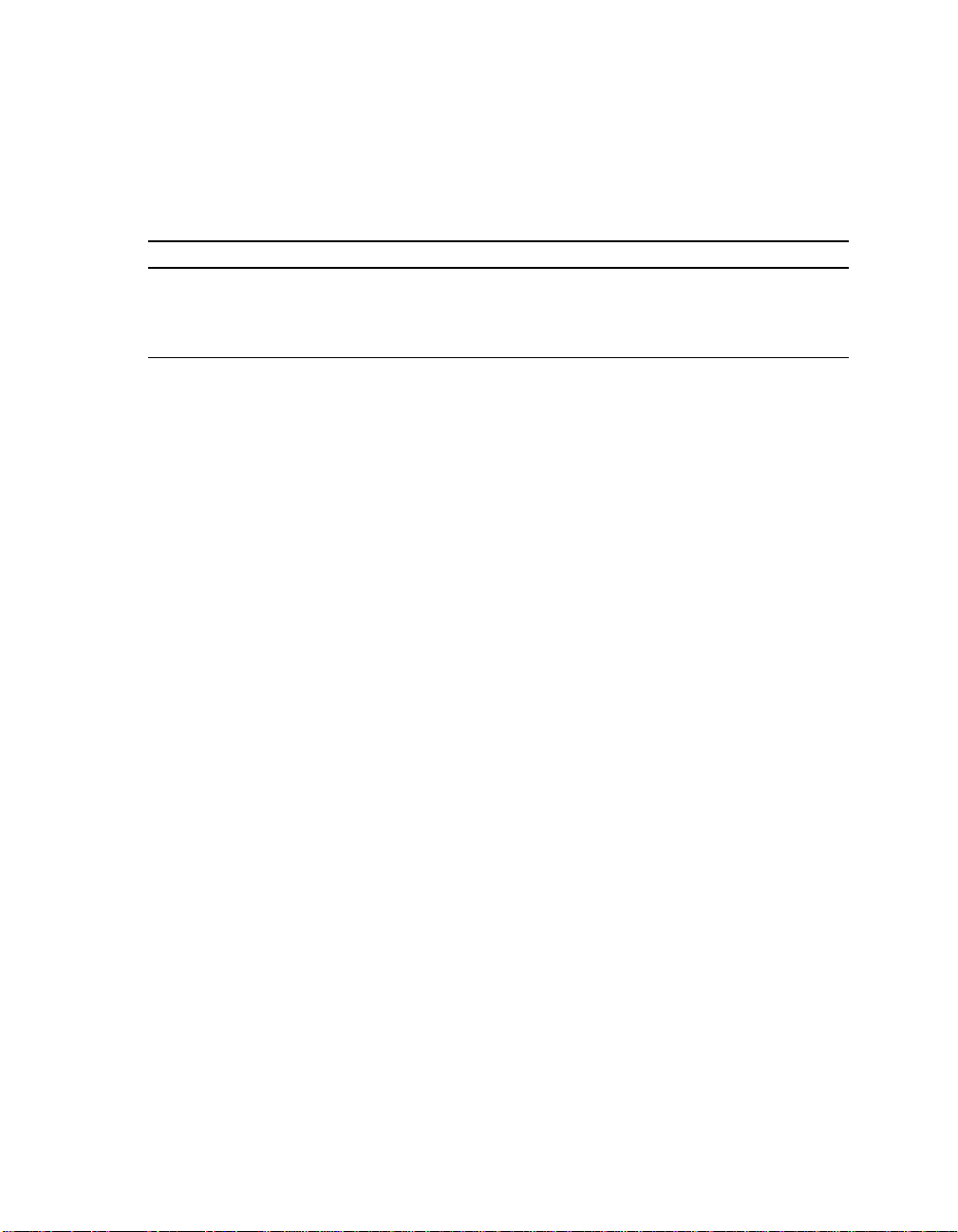
Manual Conventions and Terminology
Italic Type: Italic type emphasizes important information and indicates complete
titles of documents.
Terms: The following terms are used in this manual:
This term... Refers to...
Alpha SRM console The Alpha SRM Console firmw are
DIGITAL UNIX installation guide The DIGITAL UNIX Installation Guide
Tru64 UNIX The Tru64 UNIX (formerly DIGITAL UNIX)
operating system
1–2 About This Manual
Page 11

2
Features
Table 2–1 provides an overview of the AlphaPC 164LX motherboard’s features.
Table 2–1 AlphaPC 164LX Features
Feature Description
Microprocessor Alpha 21164 microprocessor
(64-bit RISC)
Core logic chip 21174 core logic chip, comprising a single co ntrol chip that pro-
vides an interface to system memory and the PCI bus
Synchronous DRAM (SDRAM)
memory
Caching:
L1 Icache 8KB, direct-mapped instruction cache on the CPU chip
L1 Dcache 8KB, direct-mapped data cache on the CPU chip
L2 Scache 96KB, three-way , set -associ ative, wr ite-ba c k unifie d instru ctio n
L3 backup cache Onboard 2MB, direct-mapped, synchronous SSR AM backup
I/O and miscellaneous support 32-bit and 64-bit, 33-MHz PCI
Firmware Alpha SRM Console firmware
32MB to 1GB memory array –- Two banks of 128-bit memory;
168-pin unbuffered SDRAM DIMMs
and data cache on the CPU chip
cache with 128-bit data path
Two 64-bit and two 32-bit PCI expansi on slots
PCI/EIDE control (CMD PCI0646)
Intel 82378ZB PCI-to-ISA bridge chip
Two dedicated ISA expansion slots
SMC FDC37C935 combination controller chip provides control
for diskettes, two UARTs with modem control, parallel port, keyboard, mouse, and time-of-year cl ock
1MB flash ROM
Features 2–1
Page 12
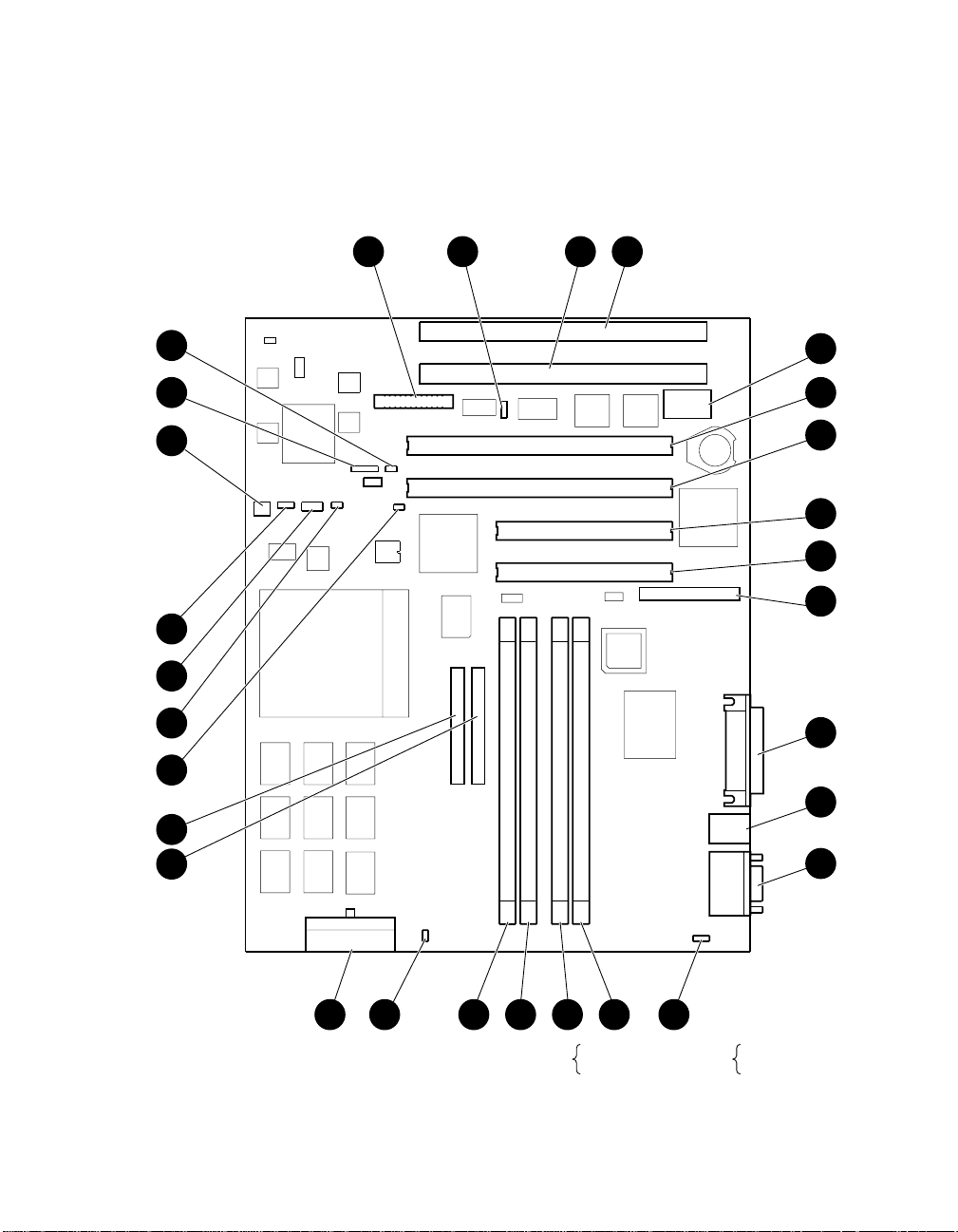
Figure 2–1 shows the AlphaPC 164LX motherboard and its components and
Table 2–2 describes these components.
Figure 2–1 AlphaPC 164LX Jumper/Connector/Component Location
J31J30J28J27
J25
J24
J18
J19
J20
J21
J22
J6
J7
U62
U61
*
*
*
U48
U40
U31 U32 U33
U20 U21 U22
U8 U9
U10
J29
*
U58
*
U59 U60
J26
J23
B1
*
U49
**
U50
U43
U41
U37
*
U42
*
U53
*
J17
J16
J15
J13
J5
J4
2–2 Features
Denotes Pin #1
*
J2J11J10
Mouse
Keyboard
*
Top:
Bottom:
FM-05933.AI4
COM1
COM2
J4
*
J9J8J1J3
Top:
J5
Bottom:
Page 13

Table 2–2 AlphaPC 164LX Jumper/Connector/Component List
Item No. Description Item No. Description
B1 RTC battery (CR2032) J25 Hard-drive LED connector
J1 Soft power connector J26 PCI slot 0 (64-bit)
J2 Fan powe r, enclos ure (+12V) J27 System co nfiguration jumpe rs
J3 Power (+3V, +5V, -5V, +12V, -12V) J28 Flash ROM update enable/disable
jumper
J4 COM1/COM2 (DB9) connectors J29 SROM test port connector
J5 Keyboard/mouse connectors J30 ISA slot 1
J6 EIDE drive 2/3 connector J31 ISA slot 0
J7 EIDE drive 0/1 connector U8 to U10 Cache SRAM (L3)
J8 SDRAM DIMM 0 [0:63] connector U20 to U22 Cache SRAM (L3)
J9 SDRAM DIMM 1 [64:128] connector U31 to U33 Cache SRAM (L3)
J10 SDRAM DIMM 2 [0:63] connector U37 I/O interface and address control
(DS 21174-CA)
J11 SDRAM DIMM 3 [64:128] connector U40 Microprocessor, socket
(DS Alpha 21164)
J12 Reserved U41 Patch 8K PAL
J13 Parallel I/O connector U42 EIDE controller
J14 Reserved U43 System clock PLL (CY2308)
J15 Diskette (floppy) drive connector U48 Microprocessor clock synthesizer
(MC12439)
J16 PCI slot 3 (32-bit) U49 Serial ROM, socketed (Xilinx
XC17128D)
J17 PCI slot 2 (32-bit) U50 PCI-to-ISA bridge (Intel 82378ZB)
J18 Microprocessor fan/fan sense connec-
tor
U53 Combination controller, Super I/O
(SMC FDC37C935)
J19 Enclosure fan +12V power connector U58 Flash ROM (1MB)
J20 Speaker connector U59 PCI arbiter PAL
J21 Reset button connector U60 PCI interrupt request PAL
J22 Halt button connector U61 Power controller
J23 PCI slot 1 (64-bit) U62 P ower sens e
J24 Power LED connector
Features 2–3
Page 14
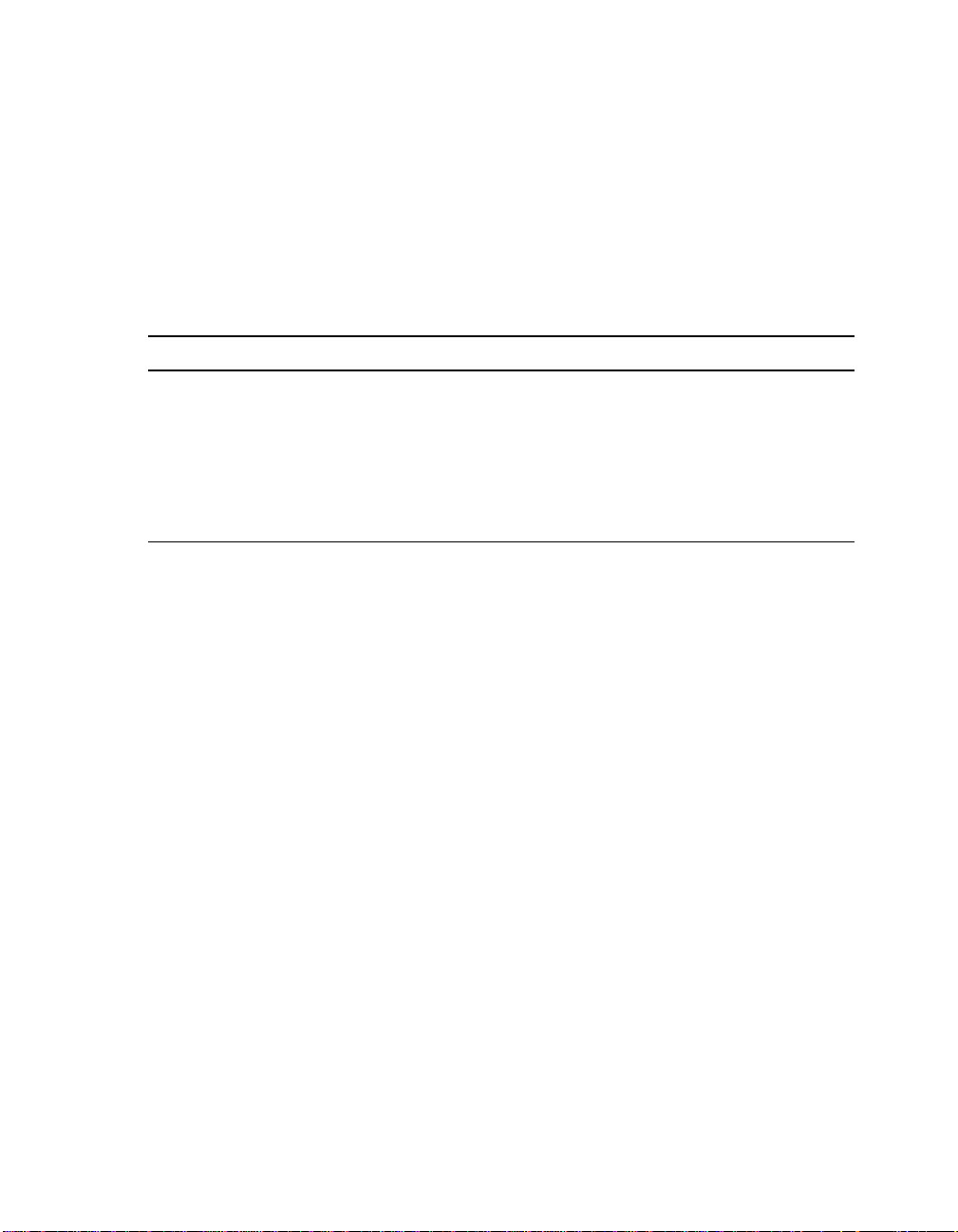
Power Requirements
2.1 Power Requirements
The AlphaPC 164LX motherboard has a total power dissipatio n of 100 W, excluding
any plug-in PCI and ISA devices. Table 2–3 lists the power requirement for each dc
supply voltage.
The power supply must be ATX-compliant.
Table 2–3 Power Supply DC Current Requirements
Voltage/Tolerance Current
+3.3 V dc, ±5% 5.0 A
1
+5 V dc,
–5 V dc,
+12 V dc,
–12 V dc,
1
Caution: Fan sensor requi red. The 21 16 4 mic rop rocessor cooling fan must have
±5% 14.0 A
±5% 0 A
±5% 1.0 A
±5% 100.0 mA
Values indicated are for an AlphaPC 164LX mot herboard with an Alpha 21164 microprocessor
operating at 600 MHz, with 64MB SDRAM, excluding adapter cards and disk drives.
a built-in sensor t hat will dr ive a sig nal if t he airflow st ops. The se nsor is
connected to motherboard connector J18. When the signal is generated,
it resets the system.
2.2 Environmental Requirements
The 21164 microprocessor is cooled by a small fan blowing directly into the chip’s
heat sink. The AlphaPC 164LX motherboard is designed to run efficiently by using
only this fan. Additional fans may be necessary depending upon cabinetry and the
requirements of plug-in cards.
2–4 Features
Page 15

Physical Parameters
The AlphaPC 164LX motherboard is specified to run within the environment listed
in Table 2–4.
Table 2–4 AlphaPC 164LX Motherboard Environmental Requirements
Parameter Specification
Operating temperature 10°C to 40°C (50°F to 104°F)
Storage temperature –55°C to 125°C (–67°F to 257°F)
Relative humidity 10% to 90% with maximum wet bulb temp erature 28°C
(82°F) and minimum dew point 2°C (36°F)
Rate of (dry bulb) temperature
change
2.3 Physical Parameters
The AlphaPC 164LX motherboa rd is an ATX-size printed-wiring boar d ( P WB) wi th
the following dimensions :
• Length: 30.48 cm (12.0 in ±0.0005 in)
• Width: 24.38 cm (9.6 in ±0.0005 in)
• Height: 6.86 cm (2.7 in)
11°C/hour
±2°C/hour (20°F/hour ±4°F/hour)
Features 2–5
Page 16

Physical Parameters
2.3.1 ATX Hole Specification
Figure 2–2 shows the ATX Hole Specification f or the Alph aPC 164LX. Measurements
are shown in inches.
Figure 2–2 ATX Hole Specification
.800
TYP Between
Connectors
.400
.650
.500
1.612
4.900
9.600
.600
.625
8.950
6.100
ISA Connector
(2 Places)
This ATX hole is not supported
on AlphaPC 164LX board, and no
clearance is provided on side 2.
11.100
12.000
PCI Connector
(4 Places)
1.300
This ATX hole is not supported
on AlphaPC 164LX board,
however clearance is provided
on side 2.
2–6 Features
FM-06012.AI4
Page 17

2.3.2 ATX I/O Shield Requirements
Figure 2–3 shows the ATX I/O shield dimensions for the AlphaPC 164LX. Measurements are shown in millimeters.
Figure 2–3 ATX I/O Shield Dimensions
Physical Parameters
R 1.00
5.00 TYP
21.36
16.05
9.25
3.58
2.45
4.35
11.15
15.47
17.95
22.95
23.96
29.10
33.10
68.4
64.9
64.91
60.26
51.27
42.28
40.48
34.13
24.7
25.14
16.7
16.15
14.35
8.00
0.99
9.98
11.78
18.13
19.93
28.92
35.5
37.91
43.5
44.26
46.06
55.05
64.04
7.19 TYP
74.8
70.39
72.19
78.2
81.18
85.4
87.2
90.17
94.4
98.9
95.40
FM-05986.AI4
14.96
R 1.00
Features 2–7
Page 18
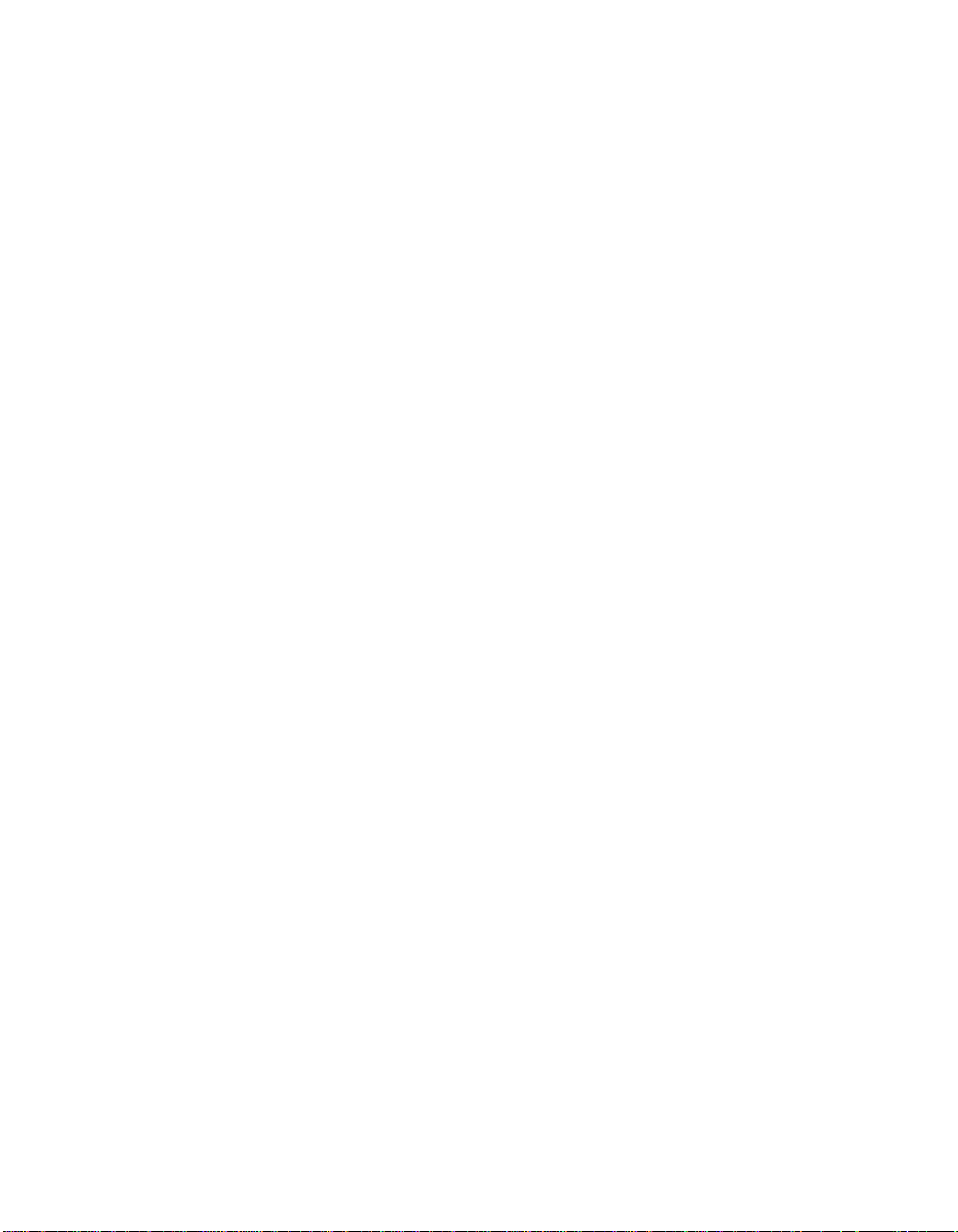
Page 19

AlphaPC 164LX Jumper Configuration
The AlphaPC 164LX motherboard has two groups of jumpers located at J27 and J28 ,
as shown in Figure 2–1. These jumpers set the hardware configuration and boot
options. Figure 3–1 shows these jumper configurations.
3.1 CPU Speed Selection
The clock synthesizer at location U47 makes it possible to change the frequency of
the microprocessor’ s sy stem cloc k output wi thout ha ving to c hange the clock cr ystal.
Simply set the system clock divisor jumpers to adjust the frequency of the
microprocessor’s system clock output. These system clock divisor jumpers are
located at J27–1/2 (IRQ3), J27–3/4 (IRQ2), J27–5/6 (IRQ1), and J27–7/8 (IRQ0).
The jumper configuration is set in IRQ3 through IRQ0. These four jumpers set the
speed at power-up as li ste d in Fig ure 3–1. The microprocessor frequency divi ded by
the ratio determines the system clock frequency.
3.2 Bcache Size Jumpers (CF1 and CF2)
The Bcache size jumpers ar e located at J27–11/12 (CF) and J27–13/1 4 (CF2). These
jumpers configure the Bcache as specified in Figure 3–1.
3
AlphaPC 164LX Jumper Configuration 3–1
Page 20
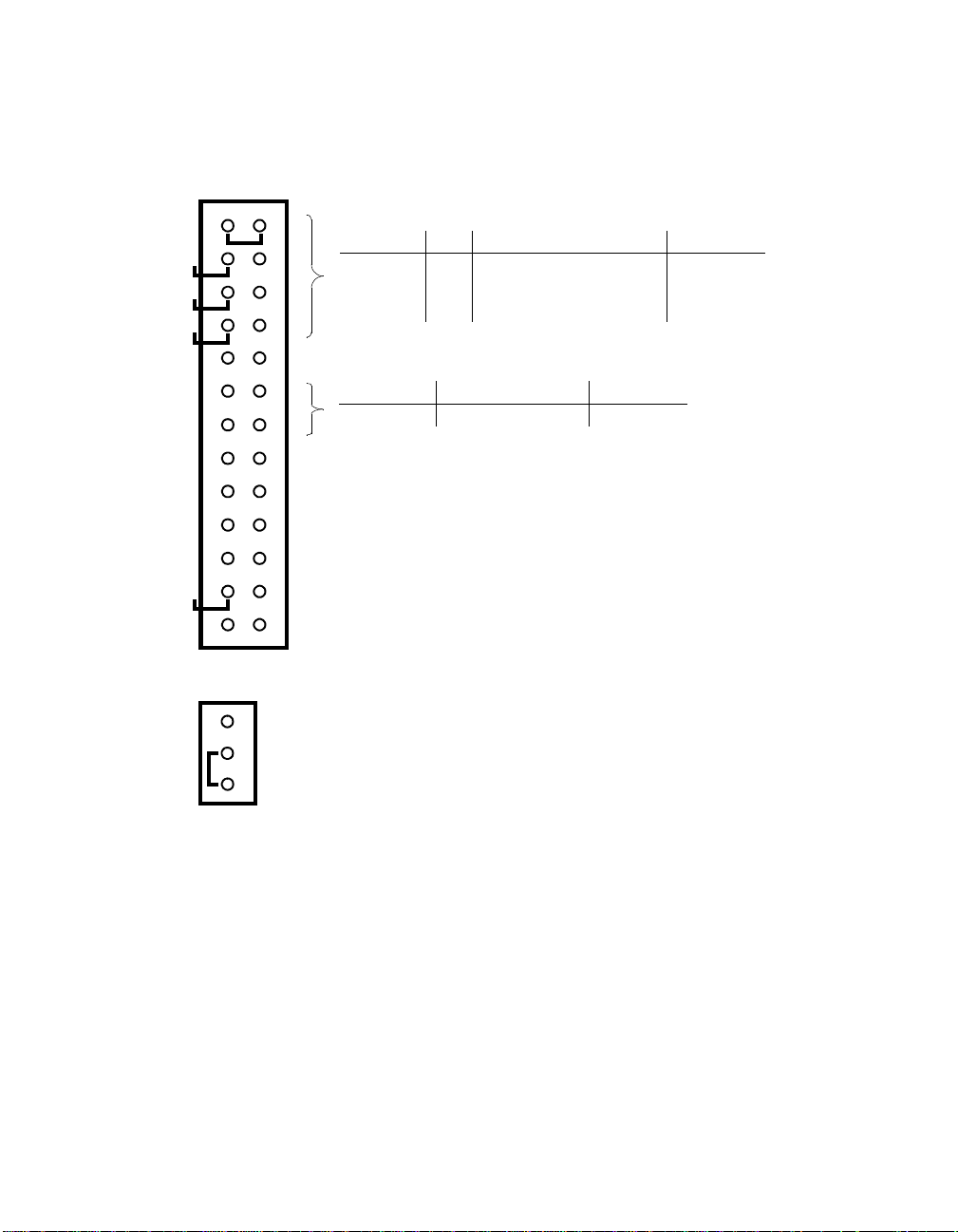
Bcache Size Jumpe rs (CF1 and CF2)
Figure 3–1 AlphaPC 164LX Configuration Jumpers
J27 System Configuration Jumpers
IRQ3
IRQ2
IRQ1
IRQ0
CF0
CF1
CF2
CF3
CF4
CF5
CF6
CF7
1
3
5
7
9
11
13
15
17
19
21
23
25
Frequency Ratio IRQ3 IRQ2 IRQ1 IRQ0 Comments
Reserved (Default Out)
Bcache Size CF1 CF2 Comments
Reserved (Default Out)
Reserved (Default Out)
Reserved (Default Out)
Reserved (Default Out)
Boot_Option (Default Out)
Reserved (Default Out)
J28 Flash ROM Update Jumpers
1
1 to 2 In = Disable
2
2 to 3 In = Enable (Default)
3
466 MHz 7 In Out Out Out Default
533 MHz 8 Out In In In
600 MHz 9 Out In In Out
All other combinations are reserved.
2MB Out Out Default
All other combinations are reserved.
3–2 AlphaPC 164LX Jumper Confi guration
Page 21
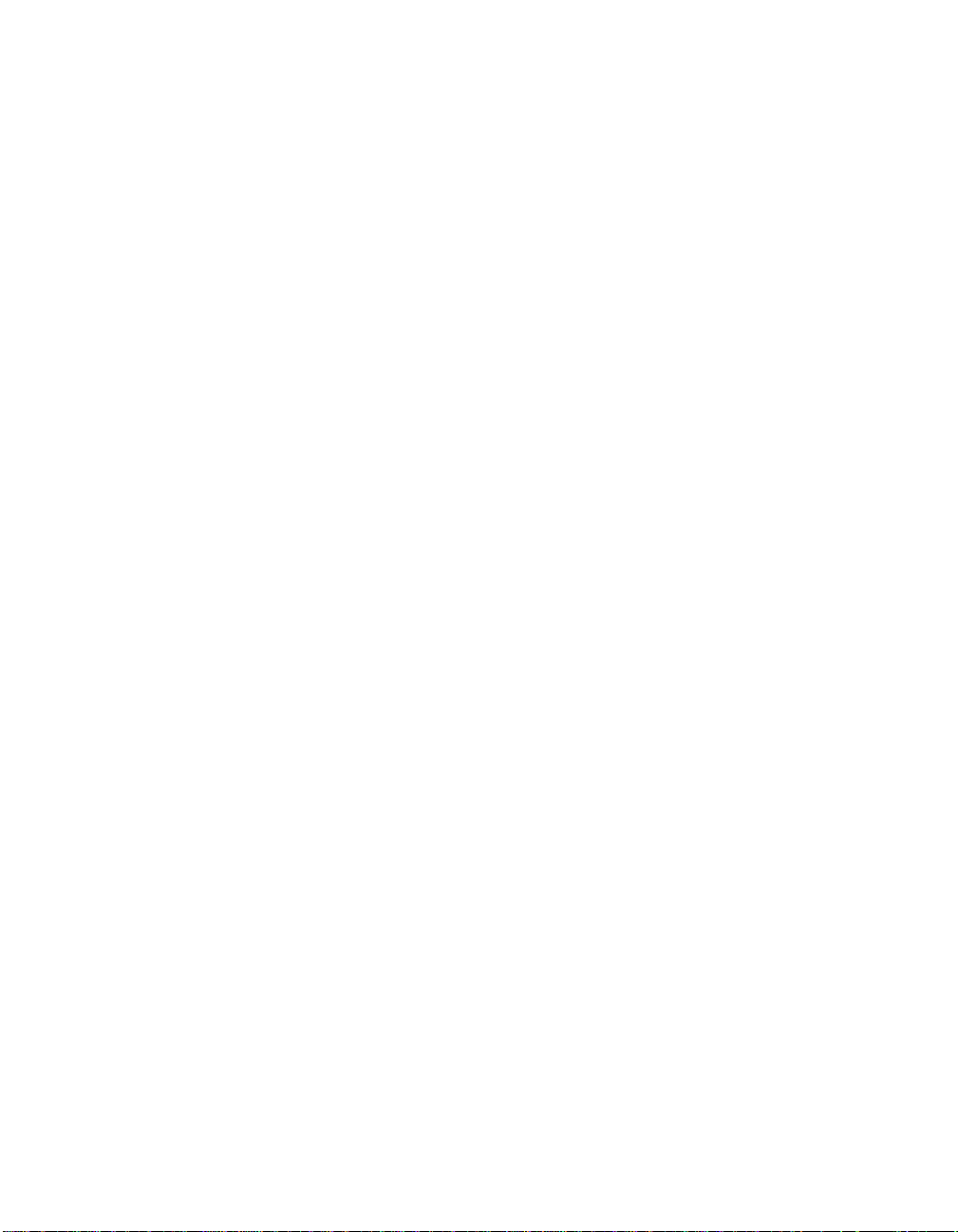
3.3 Boot Option Jumper (CF7)
The boot option jumper is located at J27–23/24 (CF7). The default position for this
jumper is out (Figure 3–1). This jumper selects the image to be loaded into memory
from the system flash ROM. With the jumper out, the SRM Console firmware is
loaded. With the jumper in, the fail-safe booter is loaded. For more informatio n
about the fail-safe booter, refer to Section 8.4.
3.4 Flash ROM Update Jumper (J28)
When J28–2/3 are jumpered together (default), the flash ROM is write-enabled.
When J28–1/2 are jumpered together, the flash ROM is write-protected.
Boot Option Jumper (CF7)
AlphaPC 164LX Jumper Configuration 3–3
Page 22
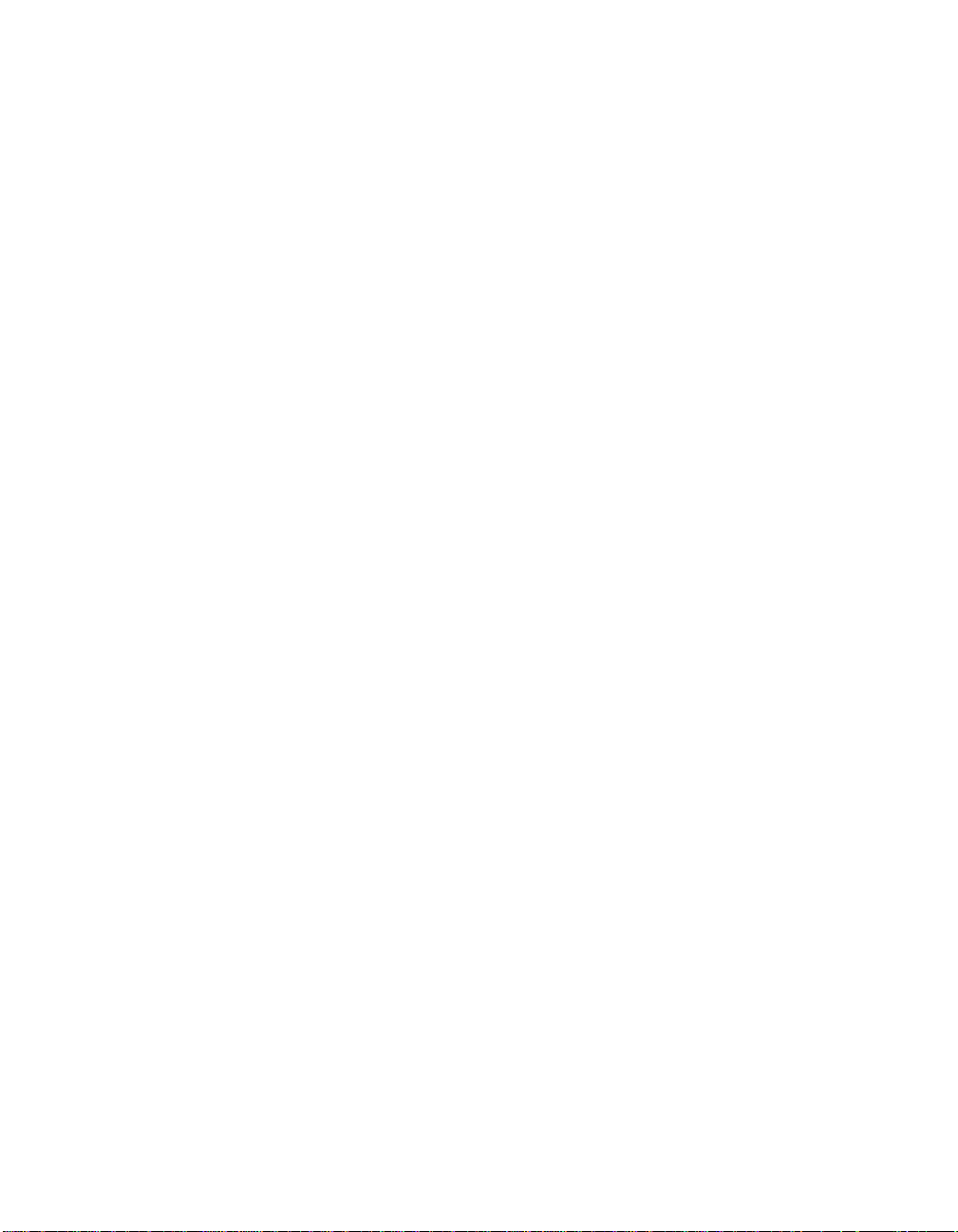
Page 23

AlphaPC 164LX Connector Pinouts
This chapter contains pinouts for all of the AlphaPC 164LX connectors. See
Figure 2–1 for connector locations.
4.1 PCI Bus Connector Pinouts
Table 4–1 shows the PCI bus connector pinouts.
Table 4–1 PCI Bus Connector Pinouts
Pin Signal Pin Signal Pin Signal Pin Signal
32-Bit and 64-Bit PCI Connectors (J16, J17, J23, J26)
A1 TRST# A2 +12V A3 TMS A4 TDI
A5 Vdd A6 INTA A7 INTC A8 Vdd
A9 —A10Vdd A11 — A12 Gnd
A13 Gnd A14 — A15 RST# A16 Vdd
A17 GNT# A18 Gnd A19 — A20 AD[30]
A21 +3V A22 AD[28] A23 AD[26] A24 Gnd
A25 AD[24] A26 IDSEL A27 +3V A28 AD[22]
A29 AD[20] A30 Gnd A31 AD[18] A32 AD[16]
A33 +3V A34 FRAME# A35 Gnd A36 TRDY#
A37 STOP# A38 STOP# A39 +3V A40 SDONE
A41 SBO# A42 Gnd A43 PAR A44 AD[15]
A45 +3V A46 AD[13] A47 AD[11] A48 Gnd
A49 AD[09] A50 Not used A51 Not used A52 C/BE#[0]
A53 +3V A54 AD[06] A55 AD[04] A56 Gnd
A57 AD[02] A58 AD[00] A59 Vdd A60 REQ64#
A61 Vdd A62 Vdd B1 -12V B2 TCK
B3 Gnd B4 TDO B5 Vdd B6 Vdd
B7 INTB B8 INTD B9 PRSNT1# B10 —
4
AlphaPC 164LX Connector Pinouts 4–1
Page 24

PCI Bus Connector Pinouts
Table 4–1 PCI Bus Connector Pinouts (Continued)
Pin Signal Pin Signal Pin Signal Pin Signal
B11 PRSNT2# B12 Gnd B13 Gnd B14 —
B15 Gnd B16 CLK B17 Gnd B18 REQ#
B19 Vdd B20 AD[31] B21 AD[29] B22 Gnd
B23 AD[27] B24 AD[25] B25 +3V B26 C/BE#[3]
B27 AD[23] B28 Gnd B29 AD[21] B30 AD[19]
B31 +3V B32 AD[17] B33 C/BE#[2] B34 Gnd
B35 IRDY# B36 +3V B37 DEVSEL# B38 Gnd
B39 LOCK# B40 PERR# B41 +3V B42 SERR#
B43 +3V B44 C/BE#[1] B45 AD[14] B46 Gnd
B47 AD[12] B48 AD[10] B49 Gnd B50 Not used
B51 Not used B52 AD[08] B53 AD[07] B54 +3V
B55 AD[05] B56 AD[03] B57 Gnd B58 AD[01]
B59 Vdd B60 ACK64# B61 Vdd B62 Vdd
64-Bit PCI Connectors Only (J23, J26)
A63 Gnd A64 C/BE#[7] A65 C/BE#[5] A66 Vdd
A67 PAR64 A68 D[62] A69 Gnd A70 D[60]
A71 D[58] A72 Gnd A73 D[56] A74 D[54]
A75 Vdd A76 D[52] A77 D[50] A78 Gnd
A79 D[48] A80 D[46] A81 Gnd A82 D[44]
A83 D[42] A84 Vdd A85 D[40] A86 D[38]
A87 Gnd A88 D[36] A89 D[34] A90 Gnd
A91 D[32] A92 — A93 Gnd A94 —
B63 — B64 Gnd B65 C/BE#[6] B66 C/BE#[4]
B67 Gnd B68 D[63] B69 D[61] B70 Vdd
B71 D[59] B72 D[57] B73 Gnd B74 D[55]
B75 D[53] B76 Gnd B77 D[51] B78 D[49]
B79 Vdd B80 D[47] B81 D[45] B82 Gnd
B83 D[43] B84 D[41] B85 Gnd B86 D[39]
B87 D[37] B88 Vdd B89 D[35] B90 D[33]
B91 Gnd B92 — B93 — B94 Gnd
4–2 AlphaPC 164LX Connec tor Pinouts
Page 25
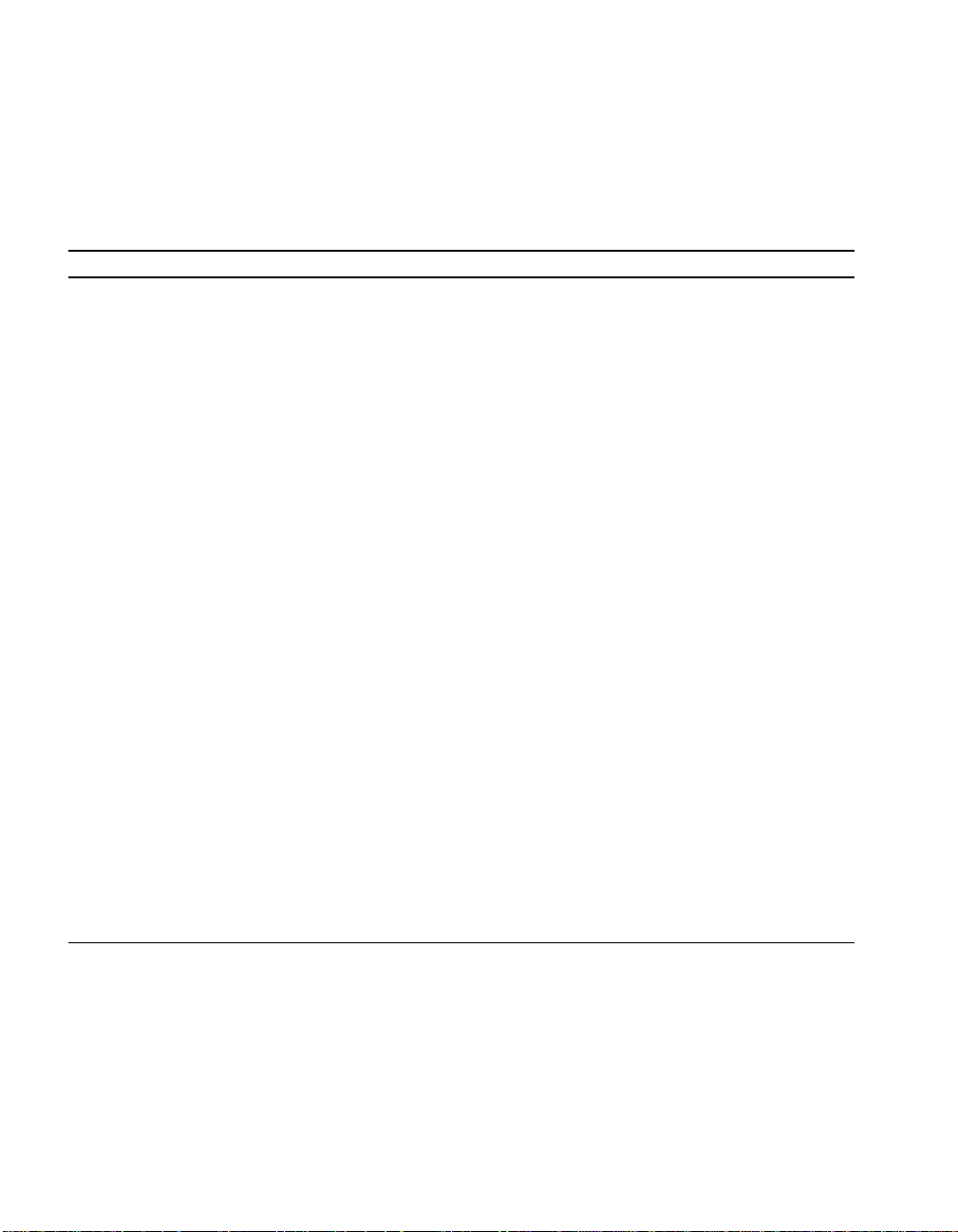
ISA Expansion Bus Connector Pinouts
4.2 ISA Expansion Bus Connector Pinouts
Table 4–2 shows the ISA expansion bus connector pinouts.
Table 4–2 ISA Expansion Bus Connector Pinouts (J30, J31)
Pin Signal Pin Signal Pin Signal Pin Signal
1 Gnd 2 IOCHCK# 3 RSTDRV 4 SD7
5 Vdd 6 SD6 7 IRQ9 8 SD5
9 –5V 10 SD4 11 DRQ2 12 SD3
13 –12V 14 SD2 15 ZEROWS# 16 SD1
17 +12V 18 SD0 19 Gnd 20 IOCHRDY
21 SMEMW# 22 AEN 23 SMEMR# 24 SA19
25 IOW# 26 SA18 27 IOR# 28 SA17
29 DACK3# 30 SA16 31 DRQ3 32 SA15
33 DACK1# 34 SA14 35 DRQ1 36 SA13
37 REFRESH# 38 SA12 39 SYSCLK 40 SA11
41 IRQ7 42 SA10 43 IRQ6 44 SA9
45 IRQ5 46 SA8 47 IRQ4 48 SA7
49 IRQ3 50 SA6 51 DACK2# 52 SA5
53 TC 54 SA4 55 BALE 56 SA3
57 Vdd 58 SA2 59 OSC 60 SA1
61 Gnd 62 SA0 63 MEMCS16# 64 SBHE#
65 IOCS16# 66 LA23 67 IRQ10 68 LA22
69 IRQ11 70 LA21 71 IRQ12 72 LA20
73 IRQ15 74 LA19 75 IRQ14 76 LA18
77 DACK0# 78 LA17 79 DRQ0 80 MEMR#
81 DACK5# 82 MEMW# 83 DRQ5 84 SD8
85 DACK6# 86 SD9 87 DRQ6 88 SD10
89 DACK7# 90 SD11 91 DRQ7 92 SD12
93 Vdd 94 SD13 95 MASTER# 96 SD14
97 Gnd 98 SD15 —— ——
AlphaPC 164LX Connector Pinouts 4–3
Page 26

SDRAM DIMM Connector Pinouts
4.3 SDRAM DIMM Connector Pinouts
Table 4–3 shows the SDRAM DIMM connector pinouts.
Table 4–3 SDRAM DIMM Connector Pinouts (J8 through J11)1
Pin Signal Pin Signal Pin Signal Pin Signal
1 Gnd 2 DQ0 3 DQ1 4 DQ2
5 DQ3 6 +3V 7 DQ4 8 DQ5
9 DQ6 10 DQ7 11 DQ8 12 Gnd
13 DQ9 14 DQ10 15 DQ11 16 DQ12
17 DQ13 18 +3V 19 DQ14 20 DQ15
21 CB0 22 CB1 23 Gnd 24 NC
25 NC 26 +3V 27 WE
29 DQMB1 30 S0
33 A0 34 A2 35 A4 36 A6
37 A8 38 A10 39 A12 40 +3V
41 +3V 42 CK0 43 Gnd 44 NC
45 S2
49 +3V 50 NC 51 NC 52 CB2
53 CB3 54 Gnd 55 DQ16 56 DQ17
57 DQ18 58 DQ19 59 +3V 60 DQ20
61 NC 62 NC 63 CKE1 64 Gnd
65 DQ21 66 DQ22 67 DQ23 68 Gnd
69 DQ24 70 DQ25 71 DQ26 72 DQ27
73 +3V 74 DQ28 75 DQ29 76 DQ30
77 DQ31 78 Gnd 79 CK2 80 NC
81 NC 82 SDA 83 SCL 84 +3V
85 Gnd 86 DQ32 87 DQ33 88 DQ34
89 DQ35 90 +3V 91 DQ36 92 DQ37
93 DQ38 94 DQ39 95 DQ40 96 Gnd
97 DQ41 98 DQ42 99 DQ43 100 DQ44
101 DQ45 102 +3V 103 DQ46 104 DQ47
105 CB4 106 CB5 107 Gnd 108 NC
109 NC 110 +3V 111 CAS
113 DQMB5 114 S1 115 RAS
117 A1 118 A3 119 A5 120 A7
121 A9 122 BA0 123 A13 124 +3V
46 DQMB2 47 DQMB3 48 NC
31 NC 32 Gnd
28 DQMB0
112 DQMB4
116 Gnd
4–4 AlphaPC 164LX Connec tor Pinouts
Page 27

EIDE Drive Bus Connector Pinouts
Table 4–3 SDRAM DIMM Connector Pinouts (J8 through J11)
Pin Signal Pin Signal Pin Signal Pin Signal
125 CK1 126 BA1
129 S3
130 DQMB6 131 DQMB7 132 PD
2
127 Gnd 128 CKE0
1
(Continued)
3
133 +3V 134 NC 135 NC 136 CB6
137 CB7 138 Gnd 139 DQ48 140 DQ49
141 DQ50 142 DQ51 143 +3V 144 DQ52
145 NC 146 NC 147 PD 148 Gnd
149 DQ53 150 DQ54 151 DQ55 152 Gnd
153 DQ56 154 DQ57 155 DQ58 156 DQ59
157 +3V 158 DQ60 159 DQ61 160 DQ62
161 DQ63 162 Gnd 163 CK3 164 NC
165 SA0 166 SA1 167 SA2 168 +3V
1
Pins 1 through 84 are on the front side and pins 85 through 168 are on the back side.
2
The AlphaPC 164LX uses BA1 as both BA1 and ADDR12. Therefore, four-bank DIMMs using ADDR[11:0]
are the maximum size. (Two-bank DIMMs can use ADDR[12:0].)
3
Pull-down.
4.4 EIDE Drive Bus Connector Pinouts
Table 4–4 shows the EIDE drive bus connector pinouts.
Table 4–4 EIDE Drive Bus Connector Pinouts (J6, J7)
Pin Signal Pin Signal Pin Signal Pin Signal
1 RESET 2 Gnd 3 IDE_D7 4 IDE_D8
5 IDE_D6 6 IDE_D9 7 IDE_D5 8 IDE_D10
9 IDE_D4 10 IDE_D11 11 IDE_D3 12 IDE_D12
13 IDE_D2 14 IDE_D13 15 IDE_D1 16 IDE_D14
17 IDE_D0 18 IDE_D15 19 Gnd 20 NC (key pin)
21 MARQ 22 Gnd 23 IOW
25 IOR
26 Gnd 27 CHRDY 28 BALE
24 Gnd
29 MACK 30 Gnd 31 IRQ 32 IOCS16
33 ADDR1 34 NC 35 ADDR0 36 ADDR2
37 CS0
38 CS1 39 ACT 40 Gnd
AlphaPC 164LX Connector Pinouts 4–5
Page 28

Diskette (Floppy) Drive Bus Connector Pinouts
4.5 Diskette (Floppy) Drive Bus Connector Pinouts
Table 4–5 shows the diskette (floppy) drive bus connector pinouts.
Table 4–5 Diskette (Floppy) Drive Bus Connector Pinouts (J15)
Pin Signal Pin Signal Pin Signal Pin Signal
1 Gnd 2 DEN0 3 Gnd 4NC
5 Gnd 6 DEN1 7 Gnd 8 INDEX
9 Gnd 10 MTR0 11 Gnd 12 DR1
13 Gnd 14 DR0 15 Gnd 16 MTR1
17 Gnd 18 DIR 19 Gnd 20 STEP
21 Gnd 22 WDATA 23 Gnd 24 WGATE
25 Gnd 26 TRK0 27 Gnd 28 WRTPRT
29 ID0 30 RDATA 31 Gnd 32 HDSEL
33 ID1 34 DSKCHG —— — —
4.6 Parallel Bus Connector Pinouts
Table 4–6 shows the parallel bus connector pinouts.
Table 4–6 Parallel Bus Connector Pinouts (J13)
Pin Signal Pin Signal Pin Signal Pin Signal
1 STB 2 PD0 3 PD1 4 PD2
5 PD3 6 PD4 7 PD5 8 PD6
9 PD7 10 ACK 11 BUSY 12 PE
13 SLCT 14 AFD 15 ERR 16 INIT
17 SLIN 18 Gnd 19 Gnd 20 Gnd
21 Gnd 22 Gnd 23 Gnd 24 Gnd
25 Gnd —— —— — —
4–6 AlphaPC 164LX Connec tor Pinouts
Page 29

COM1/COM2 Serial Line Connector Pinouts
4.7 COM1/COM2 Serial Line Connector Pinouts
Table 4–7 shows the COM1/COM2 serial line connector pinouts.
Table 4–7 COM1/COM2 Serial Line Connector Pinouts (J4)
COM1 Pin
(Top) COM1 Signal
1 DCD1 1 DCD2
2 RxD1 2 RxD2
3 TxD1 3 TxD2
4 DTR1 4 DTR2
5 SG1 5 SG2
6 DSR1 6 DSR2
7 RTS1 7 RTS2
8 CTS1 8 CTS2
9 RI1 9 RI2
COM2 Pin
(Bottom) COM2 Signal
4.8 Keyboard/Mouse Connector Pinouts
Table 4–8 shows the keyboard/mouse connector pinouts.
Table 4–8 Keyboard/Mouse Connector Pinouts (J5)
Keyboard Pin
(Top) Keyboard Signal
1 KBDATA 1 MSDATA
2NC 2NC
3 Gnd 3 Gnd
4 Vdd 4 Vdd
5 KBCLK 5 MSCLK
6NC 6NC
Mouse Pin
(Bottom) Mouse Signal
AlphaPC 164LX Connector Pinouts 4–7
Page 30

SROM Test Data Input Connector Pinouts
4.9 SROM Test Data Input Connector Pinouts
Table 4–9 shows the SROM test data input connector pinouts.
Table 4–9 SROM Test Data Input Connector Pinouts (J29)
Pin Signal Name
1NC —
2 SROM_CLK_L Clock out
3 Gnd —
4NC —
5 TEST_SROM_D_L SROM serial data in
6NC —
4.10 Input Power Connector Pinouts
Table 4–10 shows the input power connector pinouts.
Table 4–10 Input Power Connector Pinouts (J3)
Pin Voltage Pin Voltage Pin Voltage Pin Voltage
1 +3.3 V dc 2 +3.3 V dc 3 Gnd 4 +5 V dc
5 Gnd 6+5 V dc 7 Gnd 8 P_DCOK
9 5 V SB 10 +12 V dc 11 +3.3 V dc 12 –12 V dc
13 Gnd 14 PS_ON 15 Gnd 16 Gnd
17 Gnd 18 –5 V dc 19 +5 V dc 20 +5 V dc
1
This pinout is ATX-compliant.
1
4.11 Enclosure Fan Power Con nector Pinouts
Table 4–11 shows the enclosure fan power connector pinouts.
Table 4–11 Enclosure Fan (+12 V dc) Power Connector Pinouts (J2, J19)
Pin Voltage
1 Gnd
2 +12 V dc
3 Gnd
4–8 AlphaPC 164LX Connec tor Pinouts
Page 31

Speaker Connector Pinouts
4.12 Speaker Connector Pinouts
Table 4–12 shows the speaker connector pinouts.
Table 4–12 Speaker Connector Pinouts (J20)
Pin Signal Name
1 SPKR Speaker output
2 Gnd —
3 Gnd —
4 Gnd —
4.13 Microprocessor Fan Power Connector Pinouts
Table 4–13 shows the microprocessor fan power connector pinouts.
Table 4–13 Microprocessor Fan Power Connector Pinouts (J18)
Pin Signal Name
1 +12 V dc —
2 FAN_CONN_L Fan connected
3 Gnd —
4.14 Power LED Connector Pinouts
Table 4–14 shows the power LED connector pinouts.
Table 4–14 Power LED Connector Pinouts (J24)
Pin Signal Name
1 POWER_LED_L Power LED input
2 Gnd —
3NC —
4NC —
5NC —
AlphaPC 164LX Connector Pinouts 4–9
Page 32
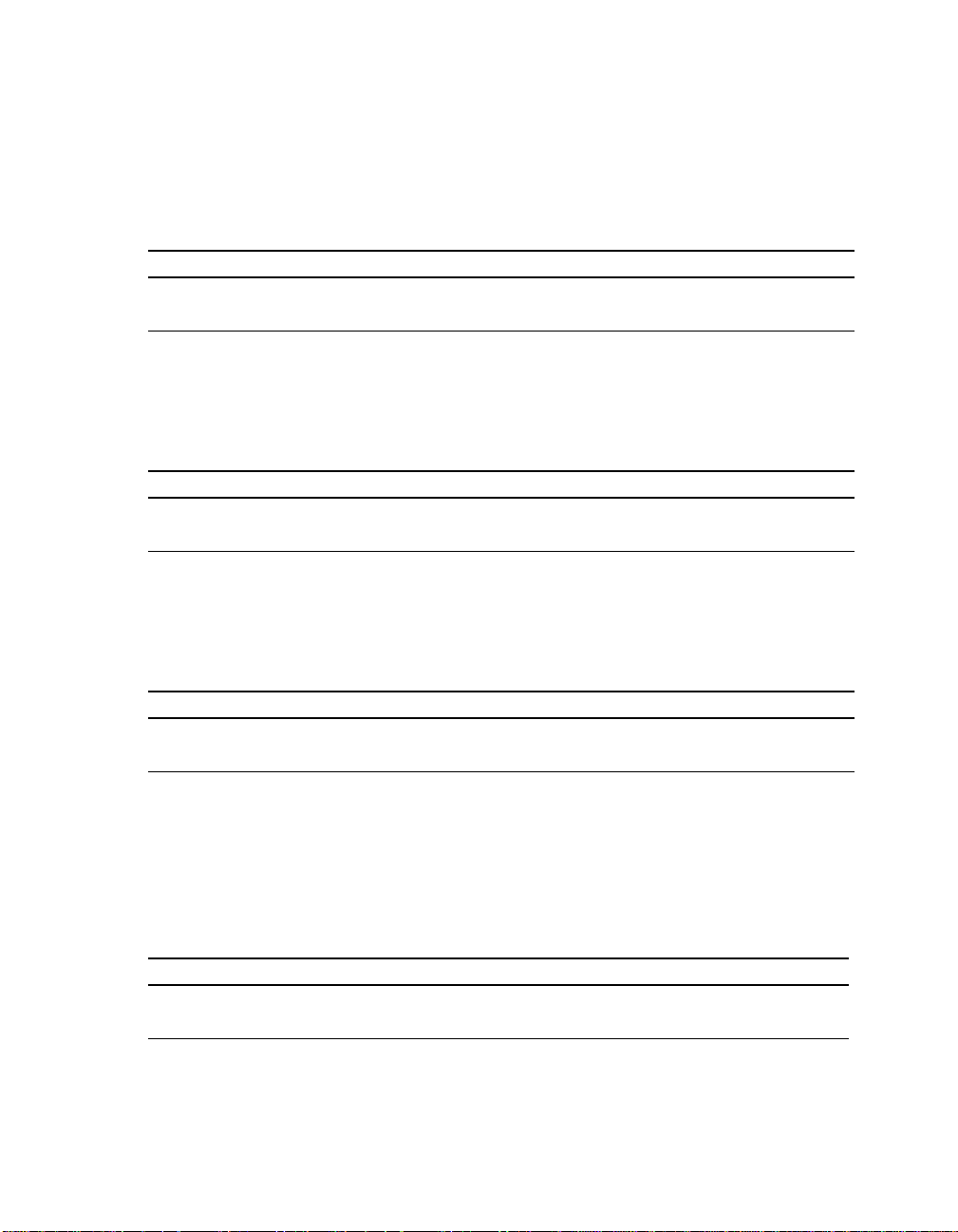
EIDE Drive LED Connector Pinouts
4.15 EIDE Drive LED Connector Pinouts
Table 4–15 shows the EIDE drive LED connector pinouts.
Table 4–15 EIDE Drive LED Connector Pinouts (J25)
Pin Signal Name
1 HD_ACT_L Hard drive active
2 HD_LED_L Hard drive LED input
4.16 Reset Button Connector Pinouts
Table 4–16 shows the reset button connector pinouts.
Table 4–16 Reset Button Connector Pinouts (J21)
Pin Signal Name
1 RESET_BUTTON Reset system
2 Gnd —
4.17 Halt Button Connector Pinouts
Table 4–17 shows the halt button connector pinouts.
Table 4–17 Halt Button Connector Pinouts (J22)
Pin Signal Name
1 HALT_BUTTON Halt system
2 Gnd —
Note: The Halt button is not used with the Windows NT operating system.
4.18 Soft Power Connector Pinouts
Table 4–18 shows the soft power connector pinouts.
Table 4–18 Soft Power Connector Pinouts (J1)
Pin Signal Name
1 Input System power on/off
2 Gnd —
4–10 AlphaPC 164LX Connector Pinouts
Page 33
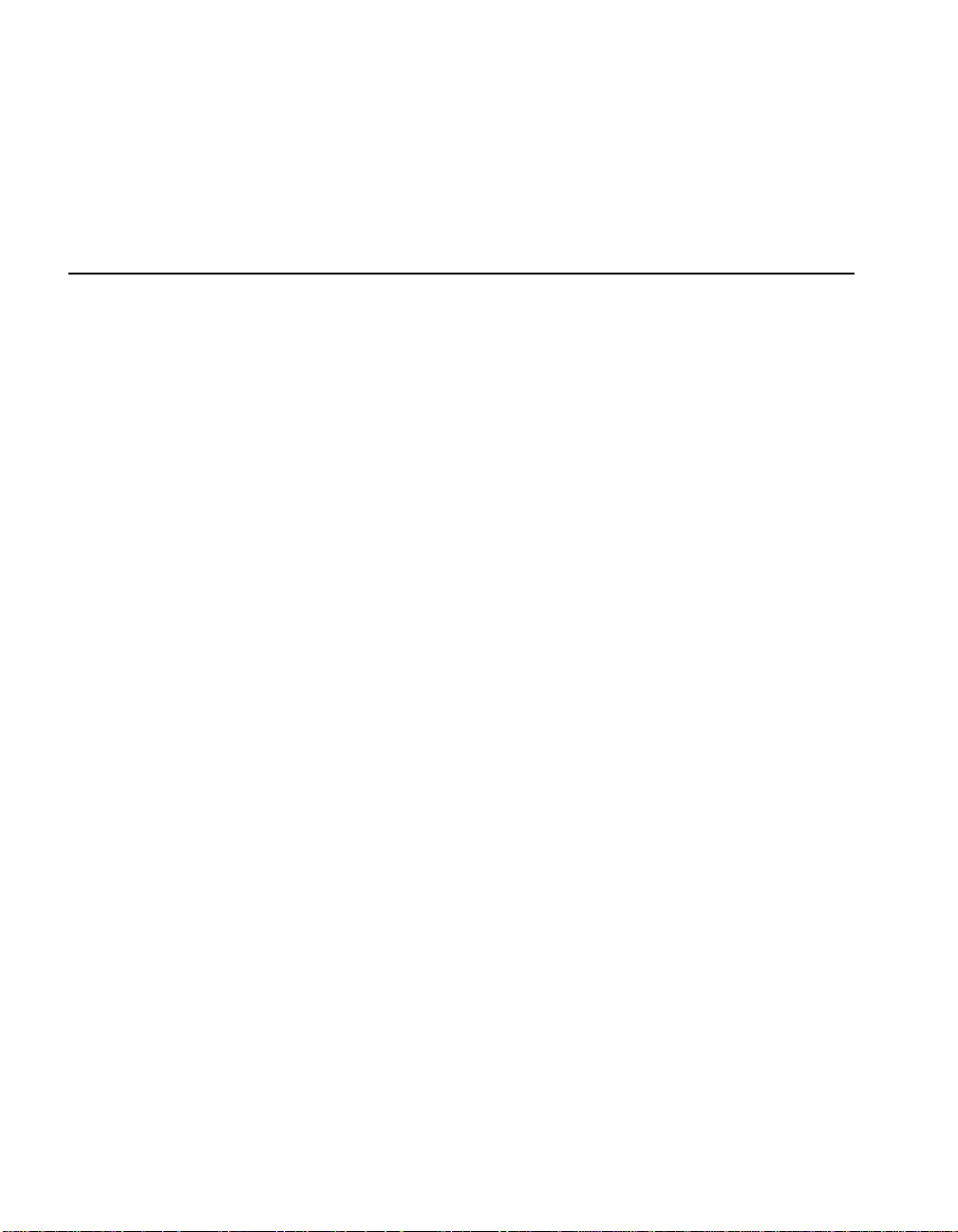
Memory and Microprocessor Configuration
For higher system speed or greater throughput, you can upgrade SDRAM memory
by replacing DIMMs with those of greater size.
When configuring or upgrading SDRAM, observe the following rules:
• Each DIMM must be a 168-pin unbuffered version and have a frequency of
100 MHz.
• All DIMMs must be of equal size if they are in the same bank.
5.1 Configuring SDRAM Memory
Although not an exhaustive list, Table 5–1 lists the tested SDRAM memory
configurations available.
For a list of vendors who supply components and accessories for the AlphaPC
164LX, see Appendix A.
Refer to Figure 2–1 for DIMM connector locations.
5
Note: 1Mb × 72 is not supported.
Memory and Microprocessor Configuration 5–1
Page 34
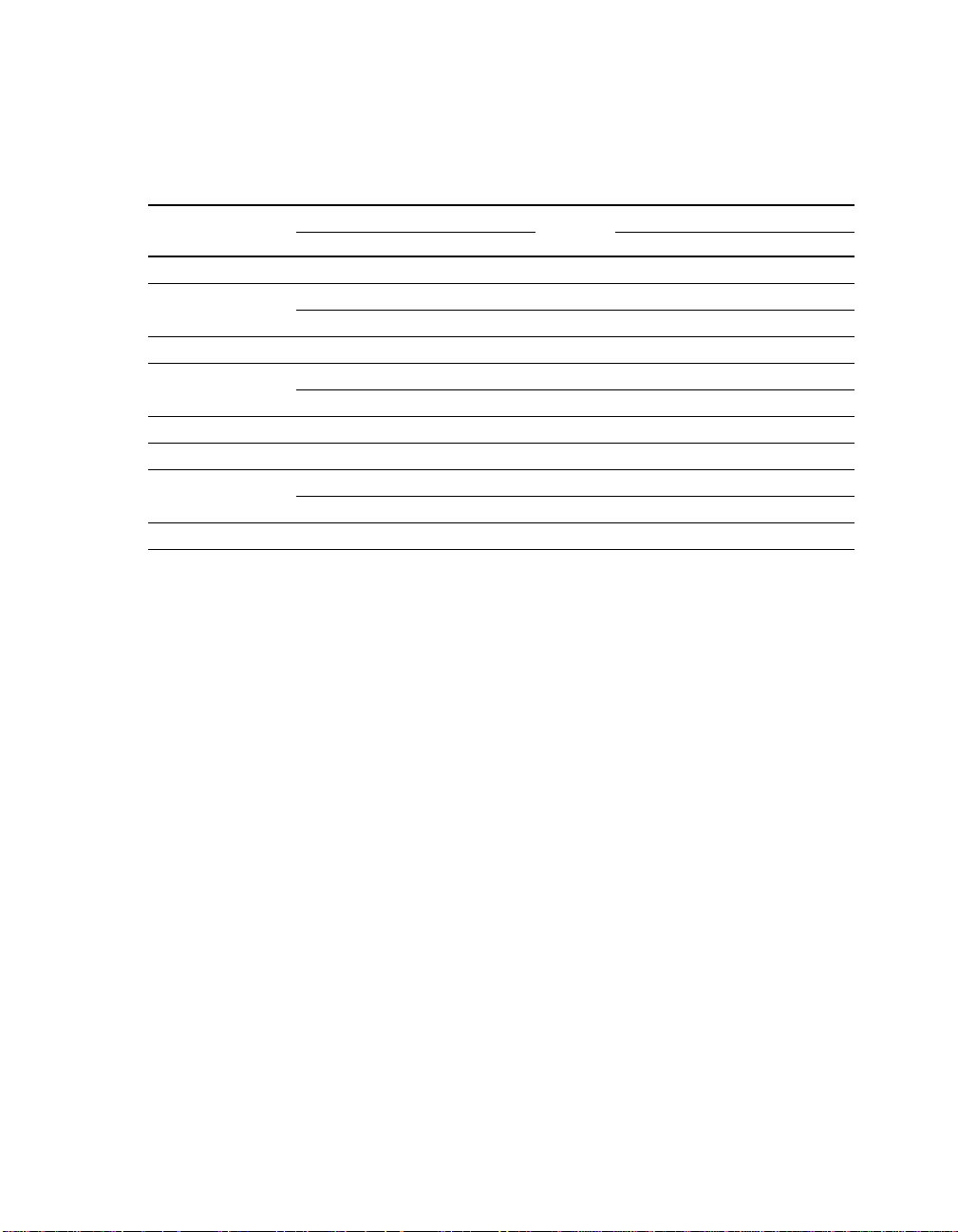
Upgrading SDRAM Memory
Table 5–1 AlphaPC 164LX SDRAM Memory Configurations
Bank 0 Bank 1
Total Memory J8 J9 J10 J11
32MB 2Mb X 72 2Mb X 72 ——
64MB 2Mb
96MB 4Mb
128MB 4Mb
160MB 8Mb
192MB 8Mb
256MB 8Mb
512MB 16Mb
X 72 2Mb X 72 2Mb X 72 2Mb X 72
X 72 4Mb X 72 — —
4Mb
X 72 4Mb X 72 2Mb X 72 2Mb X 72
X 72 4Mb X 72 4Mb X 72 4Mb X 72
X 72 8Mb X 72 — —
8Mb
X 72 8Mb X 72 2Mb X 72 2Mb X 72
X 72 8Mb X 72 4Mb X 72 4Mb X 72
X 72 8Mb X 72 8Mb X 72 8Mb X 72
X 72 16Mb X 72 — —
16Mb
X 72 16Mb X 72 16Mb X 72 16Mb X 72
5.2 Upgrading SDRAM Memory
You can upgrade memory in the AlphaPC 164LX by adding more DIMMs or
replacing the ones that you have with a greater size. Refer to Figure 2–1 for DIMM
connector locations.
Use the following general guidelines:
1. Observe antistatic precautions. Handle DIMMs only at the edges to prevent
damage.
2. Remove powe r from the sy stem.
3. Open levers and align the DIMM.
4. Firmly push the module into the con nector. Ensure that the DIMM s naps into the
plastic locking levers on both ends.
5. Restore power to the system.
5–2 Memory and Microprocessor Configuration
Page 35
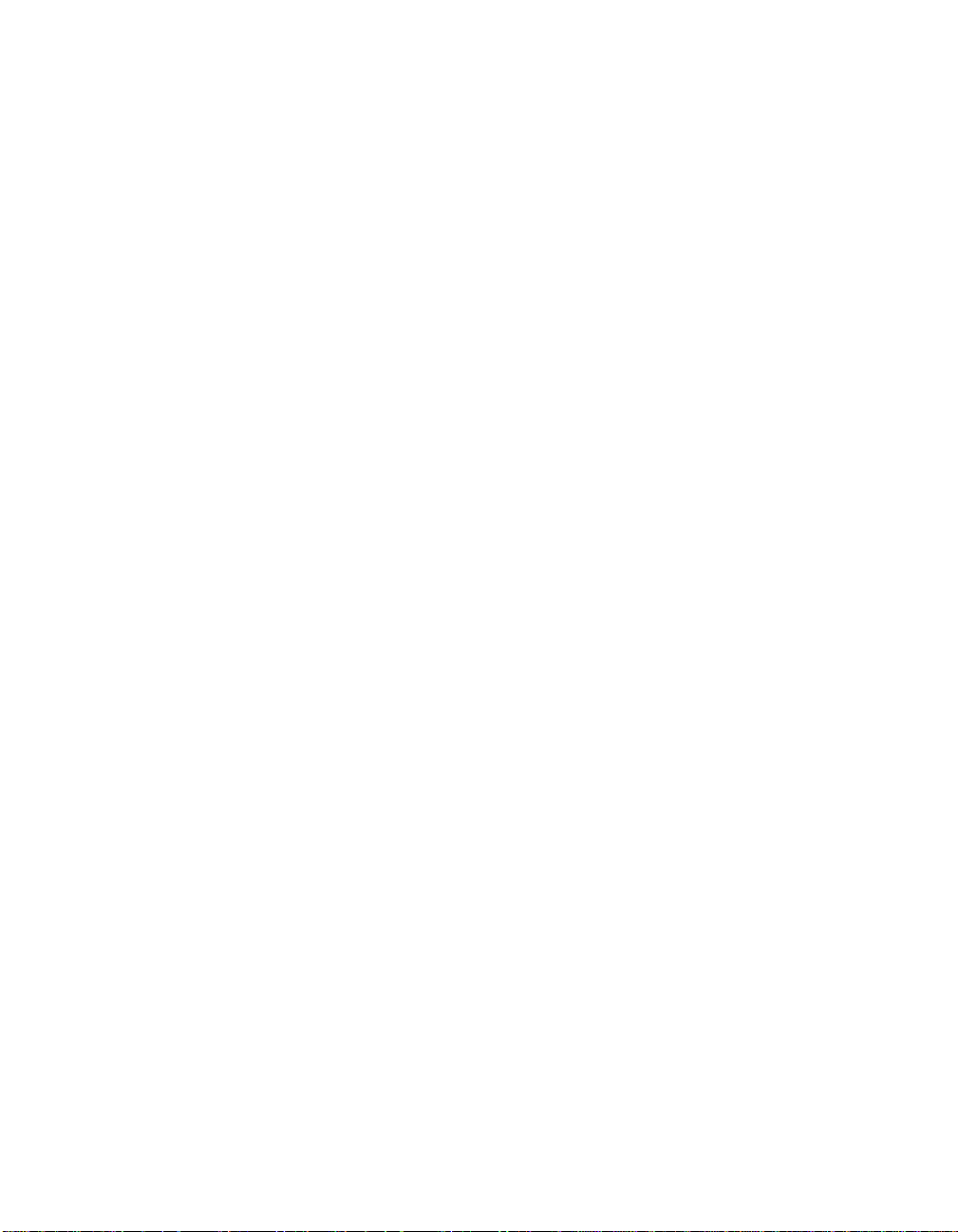
Increasing Microprocess o r Speed
5.3 Increasing Microprocessor Speed
This section describes how to complete the following actions to increase
microprocessor speed:
• Replace the Alpha 21164 microprocessor with an Alpha chip that has a higher
speed rating.
• Reconfigure the clock divisor jumpers.
5.3.1 Preparatory Information
Caution: Static-Sensitive Component – Due to the sensitive nature of electronic
components to static electricity, anyone handling the microprocessor
must wear a properly grounded antistatic wriststrap. Use of antistatic
mats, ESD approved workstations, or exercising other good ESD practices is recommended.
An Alpha 21164 microprocessor with a higher speed rating is available from your
local distributor. See Appendix A for information about supporting products.
When replacing the microprocessor chip, also replace the thermal conducting
GRAFOIL pad. See Appendix A for information about the parts kit, which includes
the heat sink, GRAFOIL pad, two hex nuts, heat-sink clips, 60-mm fan, fan guard,
and four screws.
5.3.2 Required Tools
The following tools are required when replacing the microprocessor chip:
A TS30 manual nut/torque driver (or equivalent) with the following attachments is
required to affix the heat sink and fan to the microprocessor’s IPGA package:
• 1/4-inch hex bit
• 7/16-inch socket with 1/4-inch hex drive
• #2 Phillips-head screwdriver bit
Memory and Microprocessor Configuration 5–3
Page 36
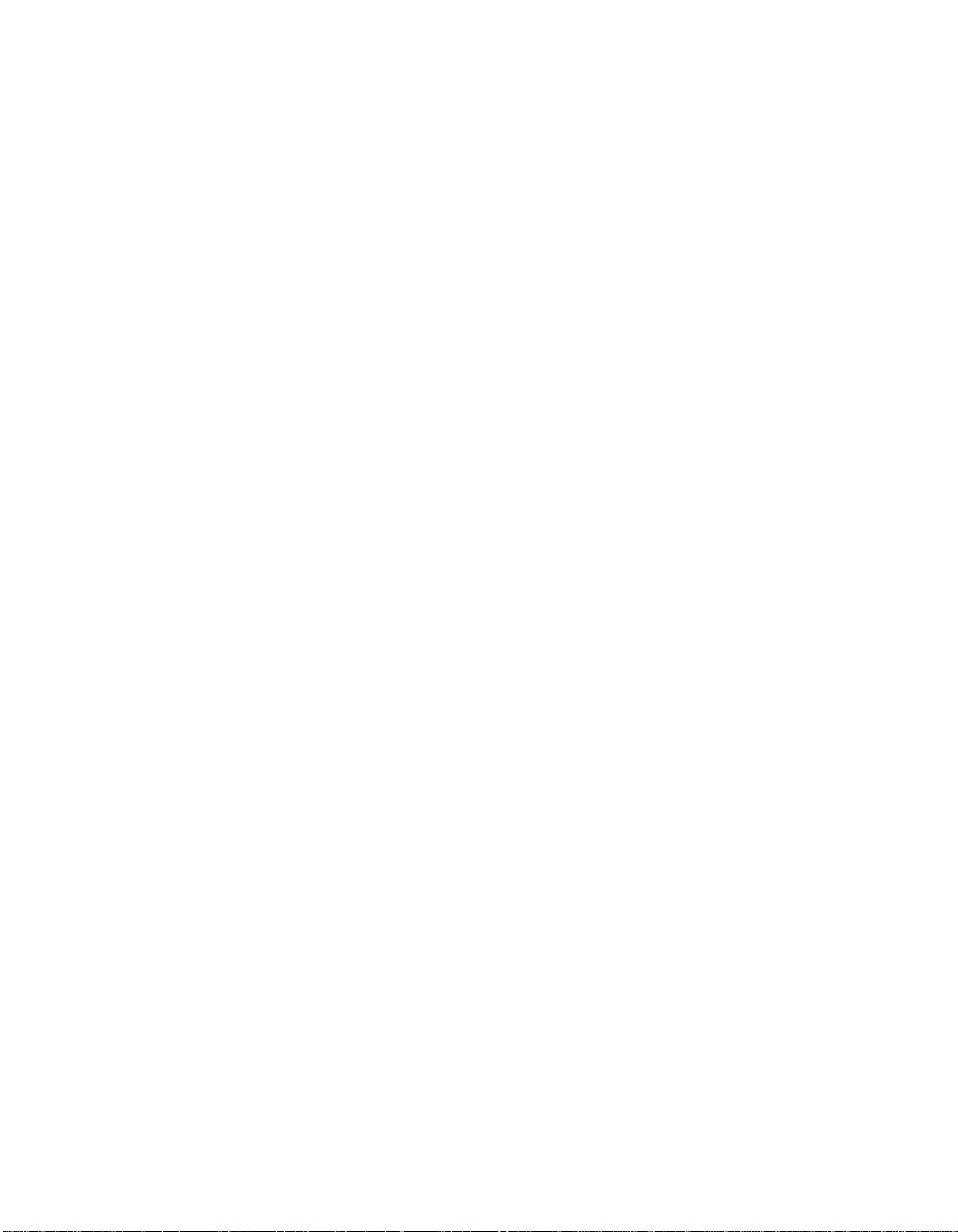
Increasing Microprocessor Speed
5.3.3 Removing the 21164 Microprocessor
Remove the microprocessor currently in place at location U40 by performing the
following st eps:
1. Unplug the fan power/sensor cable from connector J18 (see Figure 2–1).
2. Remove the four 6-32
X 0.875-inch screws that secure the fan and fan guard to
the heat sink.
3. Remove the fan and fan guard.
4. If the sink/chip/fan clip is used, remove it by unhook ing its end s from around t he
ZIF socket retainers.
5. Using a 7/16-inch socket, remove the two nuts securing the heat sink to the
microprocessor studs.
6. Remove the heat sink by gently lifting it off the microprocessor.
7. Remove and discard the GRAFOIL heat conduction pad.
8. Thoroughly clean the bottom surface of the heat sink before affixing it to the
new microprocessor.
9. Lift the ZIF socket actuator handle to a full 90° angle.
10. Remove the microprocessor chip by lifting it straight out of the socket.
5.3.4 Installing the 21164 Microprocessor
Install the new microprocessor in location U40 by performing the following steps:
Note: Install the heat sink only after the microprocessor has been assembled to
the ZIF socket.
1. Observe ant istatic precautions.
2. Lift the ZIF socket actuator handle to a full 90° angle.
3. Ensure that all the pins on the microprocessor package are straight.
4. The ZIF socket and microprocessor are keyed to allow for proper installation.
Align the microprocessor, with its missing AD01 pin, with the corresponding
plugged AD01 position on the ZIF socket. Gently lower into position.
5. Close the ZIF socket actuator handle to its locked position.
5–4 Memory and Microprocessor Configuration
Page 37
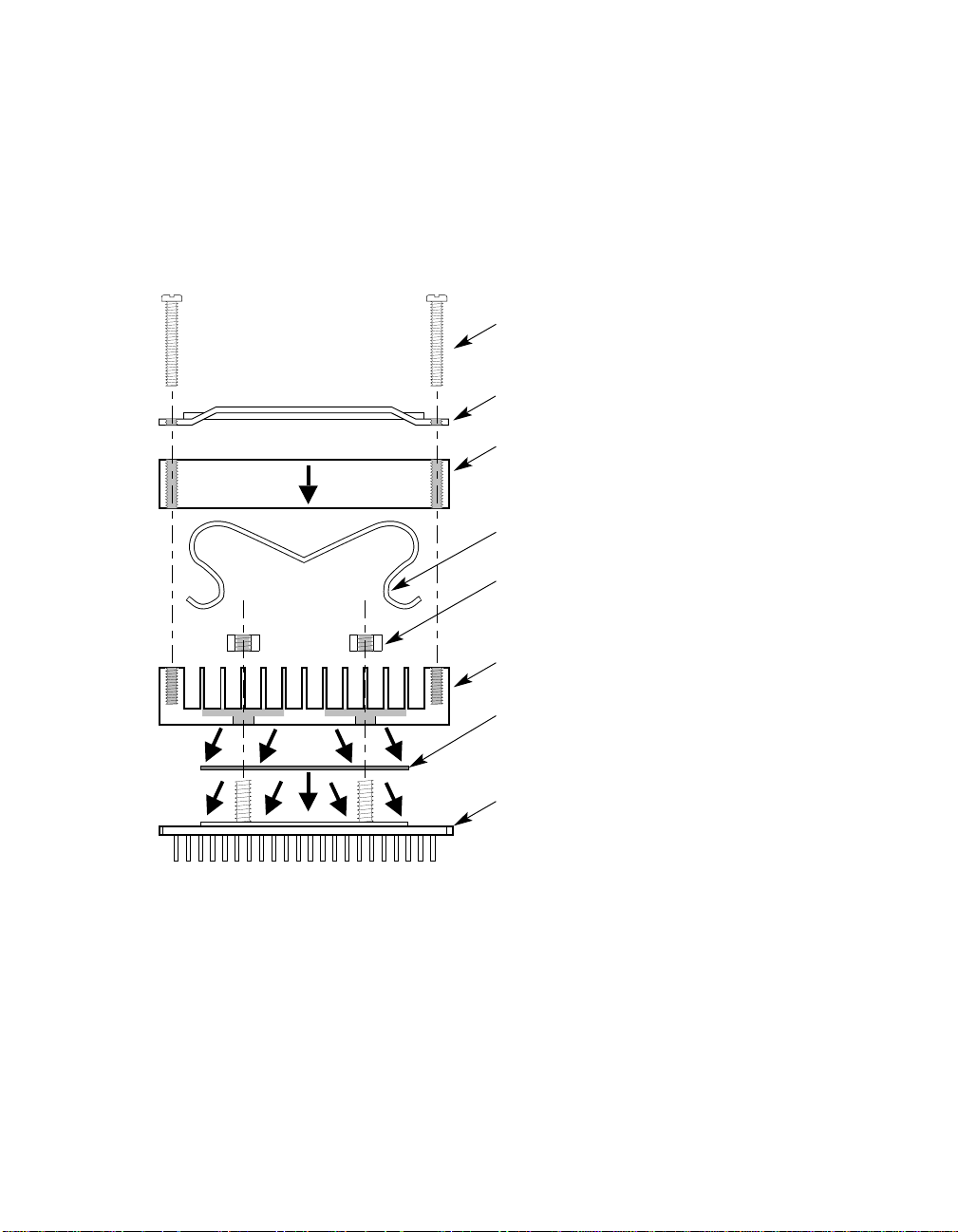
Increasing Microprocess o r Speed
6. Install the heat sink and heat-sink fan as directed in the following steps. A heatsink/fan kit is available from the vendor listed in Appendix A. Refer to
Figure 5–1 for heat-sink and fan assembly details.
Figure 5–1 shows the Fan/Heat-Sink Assembly on AlphaPC 164LX.
Figure 5–1 Fan/Heat-Sink Assembly
Screw, 6-32 x 0.875 in
Qty 4
Guard, Fan
Fan
Clip, Heat Sink/Chip/Fan
Nut, Hex, 1/4-20, 2011-T3
Aluminum, 0.438 in Across
Flats, Qty 2
Torque to 20 +/- 2 in-lbs
Heat Sink, with Fan
Mounting Holes
Thermal Pad
Airflow
Alpha 21164
FM-06013.AI4
a. Put the GRAFOIL thermal pad in place. The GRAFOIL pad is used to
improve the thermal conductivity between the chip package and the heat
sink by replacing micro air pockets with a less insulative material. Perform
the following steps to position the GRAFOIL pad:
1. Perform a visual inspection of the package slug to ensure that it is free of
contamination.
2. Wearing clean gloves, pick up the GRAFOIL pad. Do not perform this
with bare hands because skin oils can be transferred to the pad.
Memory and Microprocessor Configuration 5–5
Page 38
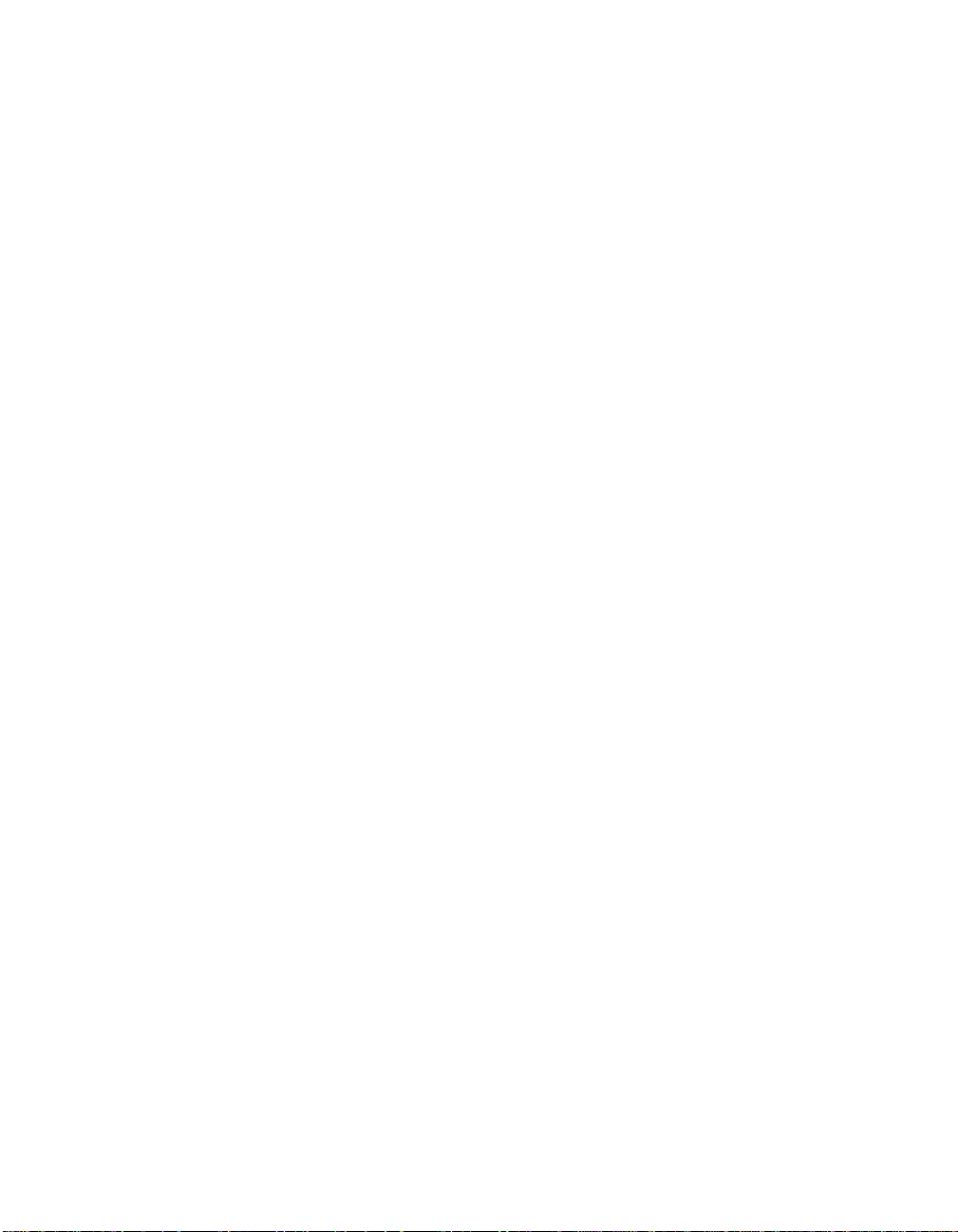
Increasing Microprocessor Speed
3. Place the GRAFOIL pad on the gold-plated slug surface and align it with
the threaded studs.
b. Attach the microprocessor heat sink. The heat-sink material is clear anod-
ized, hot-water-sealed, 6061-T6 aluminum. The nut material is 2011-T3 aluminum (this grade is critical). Perform the following steps to attach the heat
sink:
1. Observe antistatic precautions.
2. Align the heat-sink holes with the threaded studs on the ceramic package.
3. Handle the heat sink by the edges and lower it onto the chip package,
taking care not to damage the stud threads.
4. Set a calibrated torque driver to 20 in-lbs, ±2 in-lbs (2.3 Nm, ±0.2 Nm).
The torque driver should have a mounted 7/16-inch socket.
5. Insert a nut into the 7/16-inch socket, place on one of the studs, and
tighten to the specified torque. Repeat for the second nut.
6. If the sink/chip/fan clip is used, properly install it by positioning it over
the assembly and hooking its ends around the ZIF socket retainers.
c. Attach the heat-sink fan assembly:
1. Place the fan assembly on top of the heat sink, aligning the fan mounting
holes with the corresponding threaded heat-sink holes. Align the fan so
that the fan power/sensor wires exit the fan closest to connector J18 (see
Figure 2–1). Fan airflow must be directed into the heat sink (fan label
facing down toward the heat sink).
2. Place the fan guard on top of the fan. Orient the guard so that the corner
mounting areas lay flush against the heat sink.
3. Secure the fan and fan guard to the heat sink with four 6-32
screws.
4. Plug the fan power/sensor cable into connector J18.
Important: When installing the microprocessor, you must change the frequency of
its clock output by set ting the syste m clock diviso r jumpers, as desc ribed
in Section 3.1.
5–6 Memory and Microprocessor Configuration
X 0.875-inch
Page 39
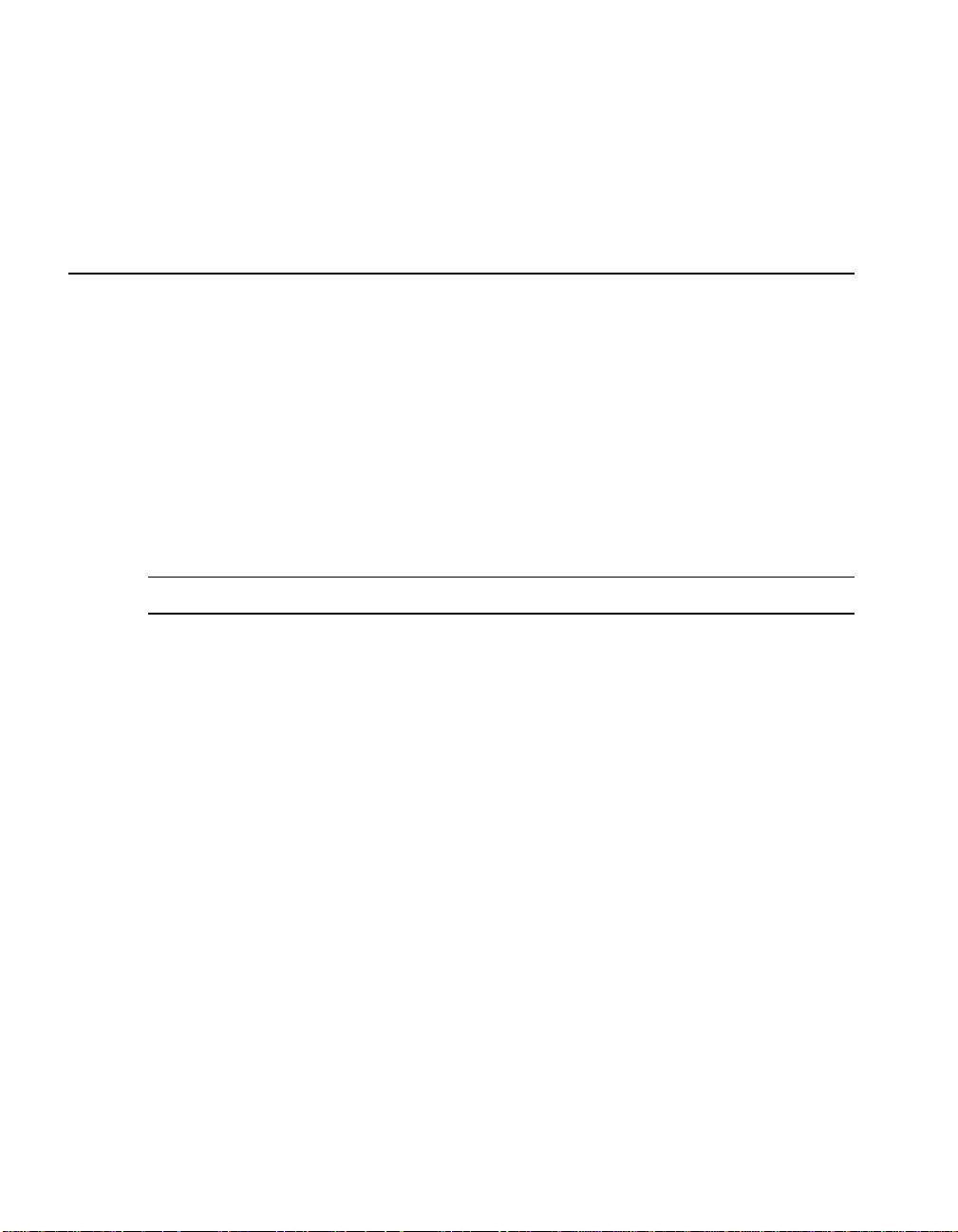
This section lists the system and I/O interrupt assignments. It also lists the physical
AlphaPC 164LX I/O space assignments.
6.1 Interrupts
Table 6–1 lists each AlphaPC 164LX ISA interrupt and its source.
Table 6–1 ISA Interrupts
Interrupt Number Interrupt Source
IRQ0 Internal timer 1
IRQ1 Keyboard
IRQ2 Interrupt from controller 2
IRQ3 COM2
IRQ4 COM1
IRQ5 Available
6
Interrupts and ISA Bus Addresses
IRQ6 Diskette (floppy)
IRQ7 Parallel port
1
IRQ8#
IRQ9 Available
IRQ10 Available
IRQ11 Available
IRQ12 Mouse
Reserved
Interrupts and ISA Bus Addresses 6–1
Page 40
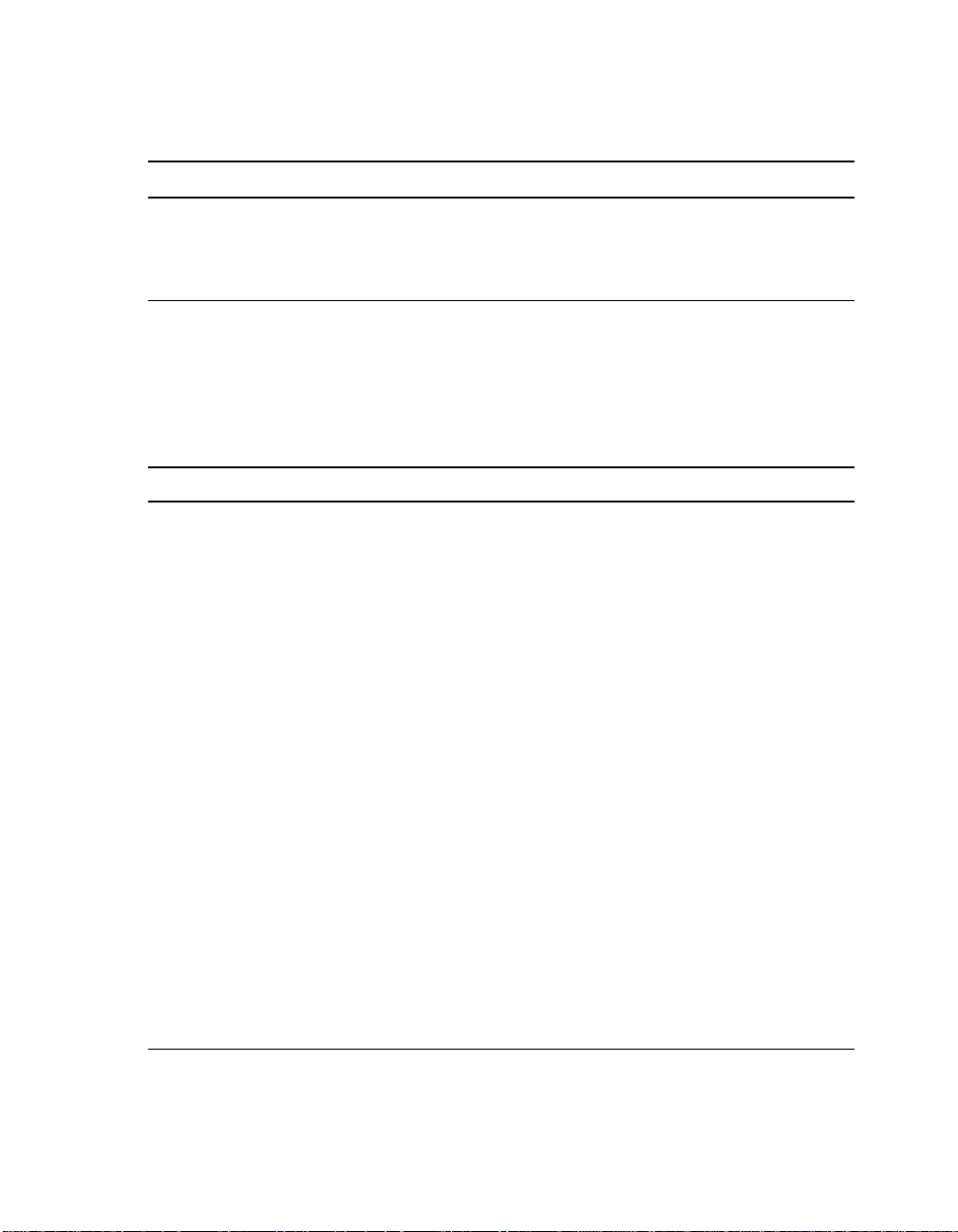
ISA I/O Address Map
Table 6–1 ISA Interrupts (Continued)
Interrupt Number Interrupt Source
IRQ13 Available
IRQ14 EIDE
IRQ15 EIDE
1
The # symbol indicates an active low signal.
6.2 ISA I/O Address Map
Table 6–2 lists the AlphaPC 164LX ISA I/O space address mapping.
Table 6–2 ISA I/O Address Map
Range (hex) Usage
000-00F 8237 DMA #1
020-021 8259 PIC #1
040-043 8253 timer
060-061 Ubus IRQ12 and NMI control
070 CMOS RAM address and NMI mask register
080-08F DMA page registers
0A0-0A1 8259 PIC #2
0C0-0DF 8237 DMA #2
2F8-2FF Serial port—COM2
370-377 Secondary diskette (floppy)
3BC-3BF Parallel port—LPT1
3F0-3F7 Primary diskette (floppy)
3F8-3FF Serial port—COM1
800 FLASH_ADR19 register
801 AlphaPC 164LX configuration register
804-806 PCI interrupt registers
6–2 Interrupts and ISA Bus Addresses
Page 41
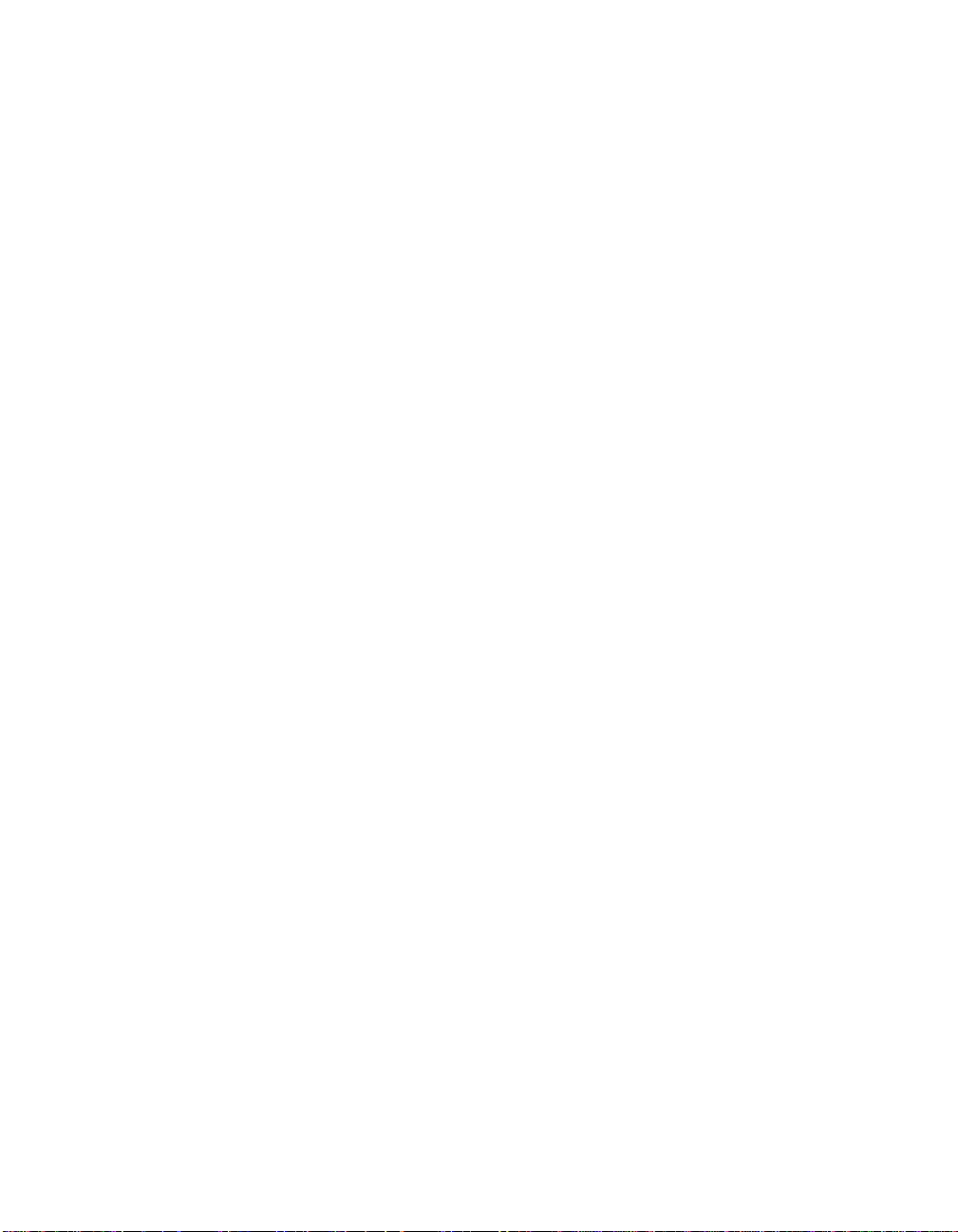
6.2.1 Flash ROM Address Map
The address range for the flas h ROM is FFF8.00 00–FFFF.FFFF . Flash spa ce of 1MB
is obtained by double mapping this 512KB space. FLASH_ADR19 register at I/O
location 800
512KB of flash. Writing a 1 to this location enables the upper 512KB of flash.
provides th is function. Writing a 0 to this location enables the lower
16
ISA I/O Address Map
Interrupts and ISA Bus Addresses 6–3
Page 42

Page 43

Alpha SRM Console Firmware
The Alpha SRM Console firmware initializes the system and enables you to install
and boot the T ru64 UNIX operat ing system. This fi rmware re sides i n the fla sh ROM
on the AlphaPC 164LX motherboard.
7.1 Alpha SRM Console Firmware Conventions
The following conventions are used in this section:
Convention Description
7
>>>
Backslash (\) at the end of a line Continuation symbo l to c ontinu e lo ng co mmands
_>
Maximum command length 255 characters.
Multiple contiguous spaces or tabs Treated as a single space.
Command abbreviations Allowed, if not ambiguous.
Command qualifiers or options Prefix with a space and a dash (-).
Numbers Hexadecimal, unless otherwise specified.
Alpha SRM Console prompt.
on the next line.
Continuation line prompt.
(Registers, such as R0–R31, are shown in
decimal notation.)
Alpha SRM Console Firmware 7–1
Page 44

Alpha SRM Console Firmware Conventions
The following table lists Alpha SRM Conso le special keys and their functions . These
special keys, also referred to as shortcut keys, provide command recall, line editing,
and basic input/output control flow.
Shortcut Key Function
Enter
Backspace or
Delete
Ctrl/A
Ctrl/B
Up arrow
Down arrow
Ctrl/C
Ctrl/D
Left arrow
Ctrl/E
Ctrl/F
Right arrow
Ctrl/H
Ctrl/O
Ctrl/Q
Ctrl/R
Ctrl/S
Ctrl/U
Terminate the command line input.
Delete one character to the left of the cursor.
Toggles insert/overstrike mode. (Overstrik e is the default.)
Recall previous commands. (The last 16 commands are
stored.)
Terminate the foreground process.
Move the cursor one position to the left.
Move the cursor to the end of the line.
Move the cursor one position to the right.
Move the cursor to the beginning of the line.
Suppress or resume (toggle) console output.
Resume the flow (XON) of data to the console.
Retype the current command line.
Stop the flow (XOFF) of data to the console.
Delete the entire line.
7–2 Alpha SRM Console Firmware
Page 45

Basic Alpha SRM Console Command Descriptions
7.2 Basic Alpha SRM Console Command Descriptions
This section describes the following basic Alpha SRM Console commands that are
necessary to boot the Tru64 UNIX operating system:
• arc
• boot
• deposit
• examine
• fwupdate
• set
• show
The Alpha SRM Console offers additional commands. For a complete list of Alpha
SRM Console commands, enter
help at the Alpha SRM Console prompt (>>>).
Alpha SRM Console Firmware 7–3
Page 46

Basic Alpha SRM Console Command Descriptions
arc
Loads and runs the AlphaBIOS firmware update utility from a
diskette.
Syntax
arc
nt
Arguments
None
Options
None
Description
None
Examples
Either of the following commands load and run the AlphaBIOS
firmware update utility from a diskette:
>>>arc
or
>>>nt
7–4 Alpha SRM Console Firmware
Page 47

boot
Syntax
Arguments
Options
Basic Alpha SRM Console Command Descriptions
Initializes the processor, loads a program image from the specified
boot device, and transfers control to the loaded image.
boot [-file <filename>] [-flags
<longword>[,<longword>]]
[-protocols <enet_protocol>] [-halt]
[<boot_device>]
<boot_device>
A device path or list of devices from which the firmware will attempt
to boot. Use the set bootdef_dev command to set an
environment variable that specifies a default boot device.
boot Command Option Description
-file <filename>
-flags
<longword> [,<longword>]
-protocols
<enet_protocol>
-halt
Specifies the name of a file to load into the system. Use
the set boot_file command to set the
environment variable that specifies a default boot file.
Specifies additional information for the operating
system. For Tru64 UNIX systems, the following values
may be used:
Use the set boot_osflags command to set an
environment variable that specifies a default boot flag
value.
Specifies the Ethernet protocols that will be used for a
network boot. Values may be mop or bootp.
Forces the bootstrap operation to halt and invoke the
console program after the image is loaded and the page
tables and other data structures are set up.
i = Interactive boot
s = Boot to single user
a = Autoboot to multiuser
Alpha SRM Console Firmware 7–5
Page 48
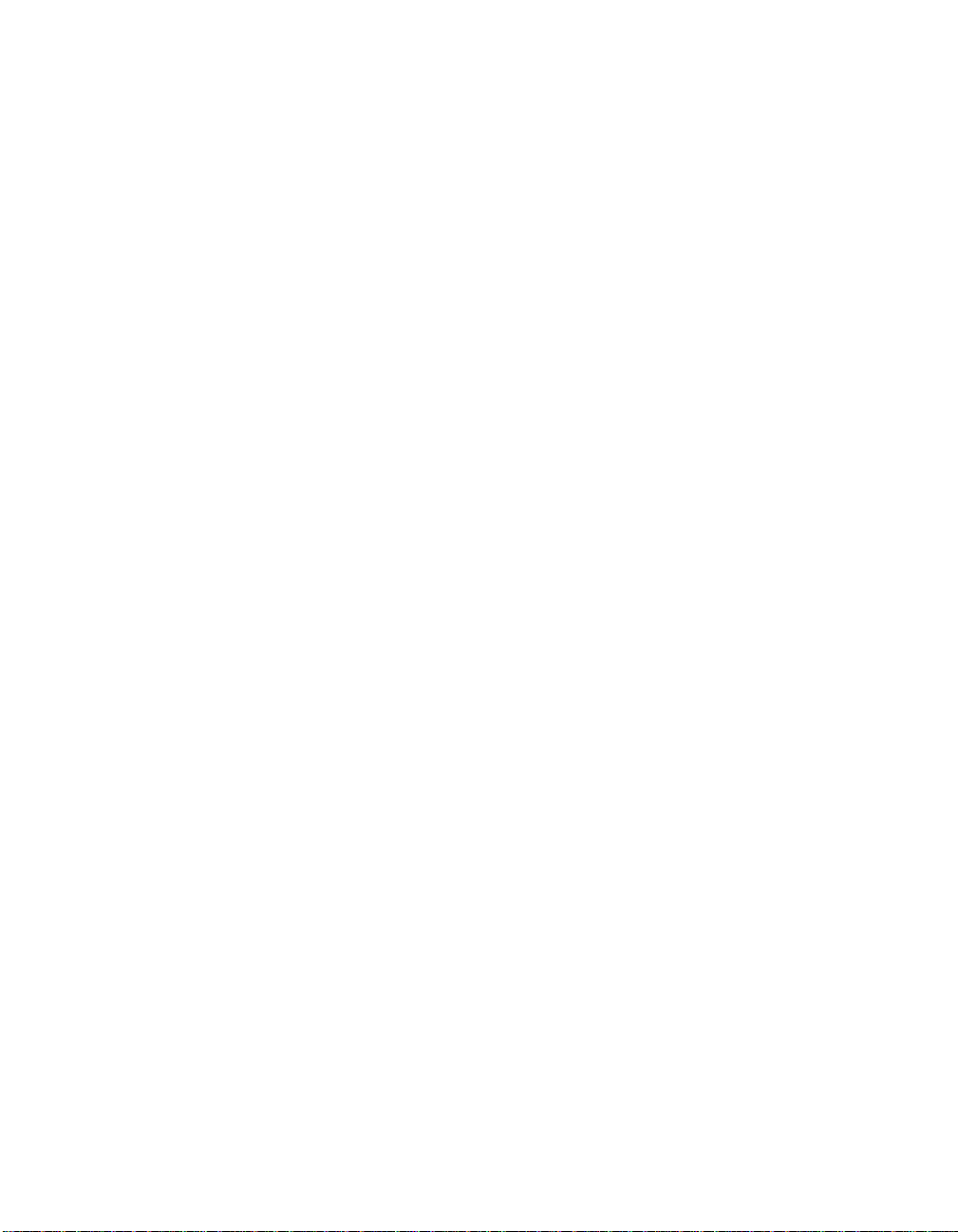
Basic Alpha SRM Console Command Descriptions
Description
The boot command initiali zes the processor , l oa ds a pr ogr am i ma ge
from the specified boot device, and transfers control to that image. If
you do not specify a boot device in the command line, the default
boot device is used. The default boot device is determined by the
value of the bootdef_dev environment variable.
If you specify a list of devices, a bootstrap is attempted from each
device in th e order in wh ich the device is listed. Then control passes
to the first successfully booted image. In a list, always enter network
devices last because network bootst raps t ermi nate on ly if a fa tal er ror
occurs or if an image is successfully loaded.
The -flags option can pass additional information to the operating
system about the boot that you are requesting. On an OpenVMS
system, the -flags option specifies the system root number and
boot flags. If you do not specify a boot flag qualifier, the def aul t bo ot
flag’s value specified by the boot_osflags environment variable is
used.
The -protocols option allows selection of either the DECnet
MOP or the TCP/IP BOOTP network protocols. The keywords mop
and bootp ar e valid ar guments for th is option. It is possible to set the
default protocol for a port by setting the environment variable
ewa0_protocols or era0_protocols to the appropriate protocol.
Explicitly stating the boot flags or the boot device overrides the
current default value for the curr ent boo t requ est, bu t d oes not chang e
the corresponding environment variable.
See the Environment Variables for Alpha SRM Console Commands
section in this chapter for more information about environment
variables.
7–6 Alpha SRM Console Firmware
Page 49
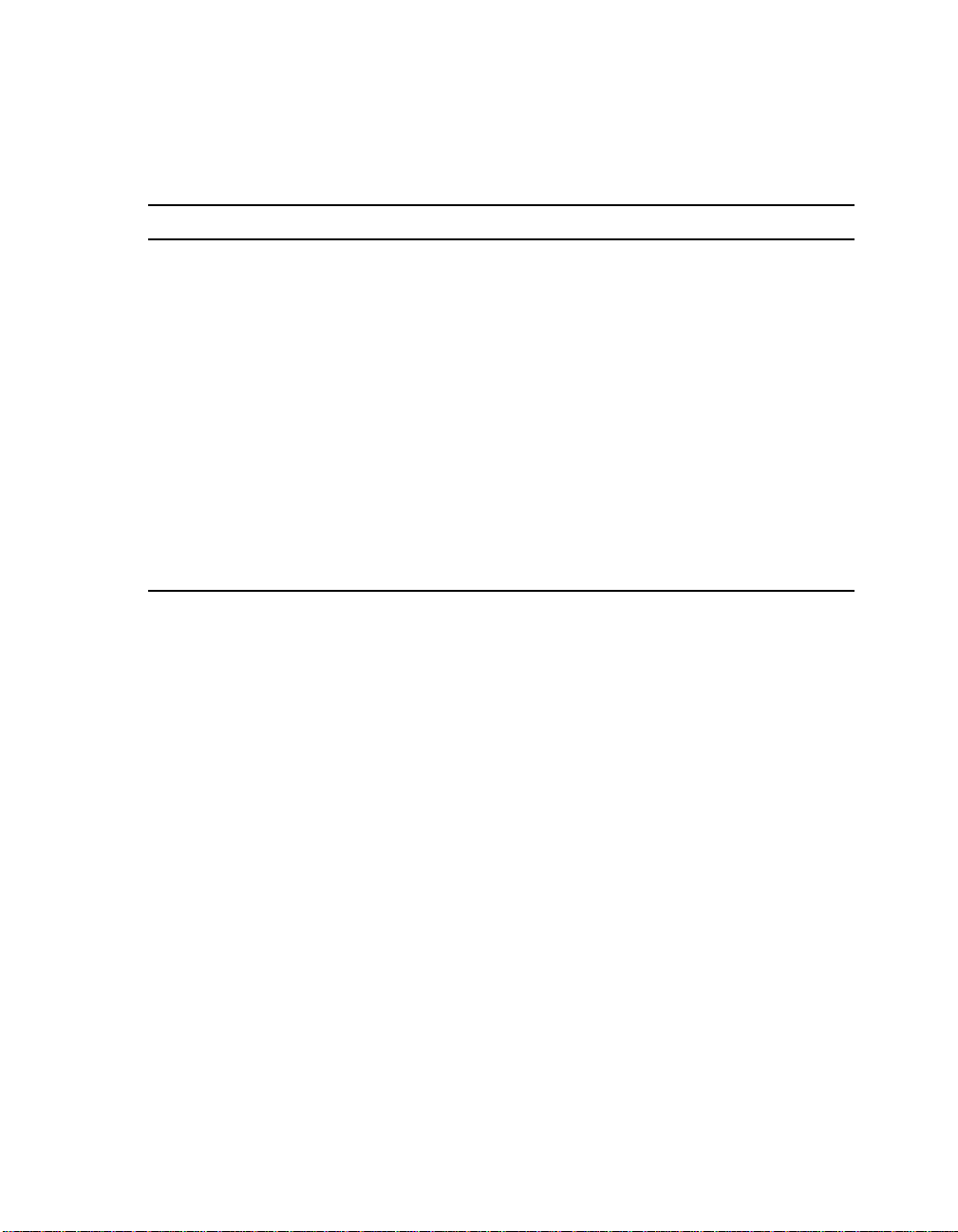
Basic Alpha SRM Console Command Descriptions
Examples
boot Command Example Description
>>>boot
>>>boot ewa0
>>>boot -file dec2.sys ewa0
>>>boot -protocol bootp ewa0
>>>boot -flags 0,1
>>>boot -halt dka0
Boots the system fr om t he def a ul t boot device.
Boots the system from Ethernet port ewa0.
Boots the file named dec2.sys from Ethernet
port ewa0.
Boots the system using the T CP/IP BOOTP
protocol from Ethernet port ewa0.
Boots the system from the defau lt bo ot device
using flag setting 0,1.
Loads the bootstrap image from disk dka0,
halts the bootstrap operation, and invokes the
console program. Subsequently, you can enter
continue to transfer control to the operating
system.
Alpha SRM Console Firmware 7–7
Page 50
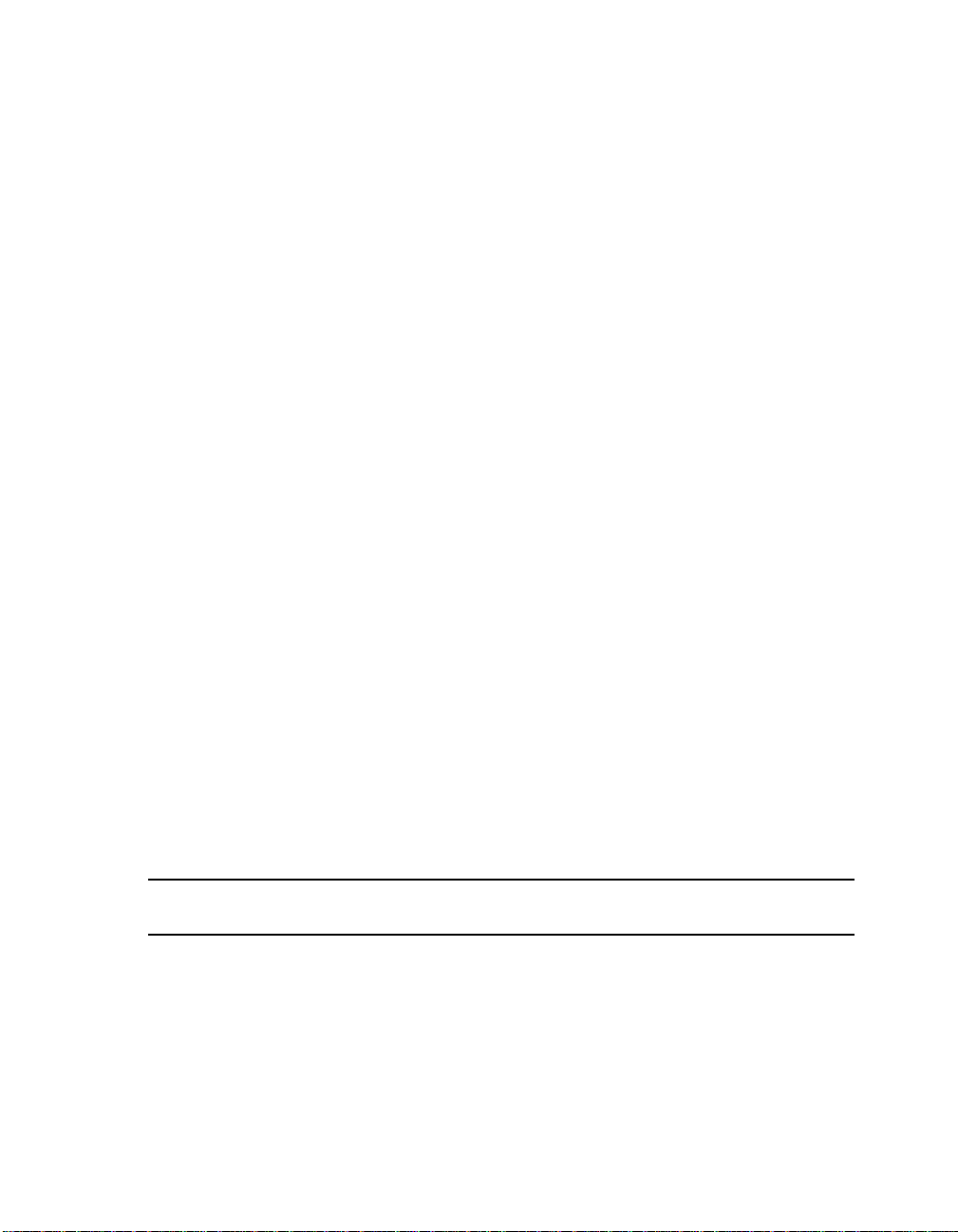
Basic Alpha SRM Console Command Descriptions
deposit
Writes data to the specified address.
Syntax
deposit [-{b,w,l,q,o,h}] [{physical, virtual, gpr,
fpr, ipr}] [-n <count>] [-s <step>]
[<device>:]<address> <data>
Arguments
<device>:
The optional device name (or address space) selects the device to
access. The following platform-independent devices are supported:
• pmem
Physical memory.
• vmem
Virtual memory. All access and protection checking occur.
If the access is not allowed to a program running with the
current processor stat us (PS), the console issu es an error
message. If memory mapping is not enabled, virtua l
addresses are equal to physical addresses.
<address>
An address t hat specifies the offset within a device into w hich data is
deposited. The address may be any legal symbolic address.
Valid symbolic addresses are shown in the following table.
Symbolic
Address Description
gpr-name
ipr-name
PC
+
7–8 Alpha SRM Console Firmware
Represents general-purpose register.
Represents internal processor register.
Program counter.
The location immediately following the last location referenced by
examine or deposit.
Page 51
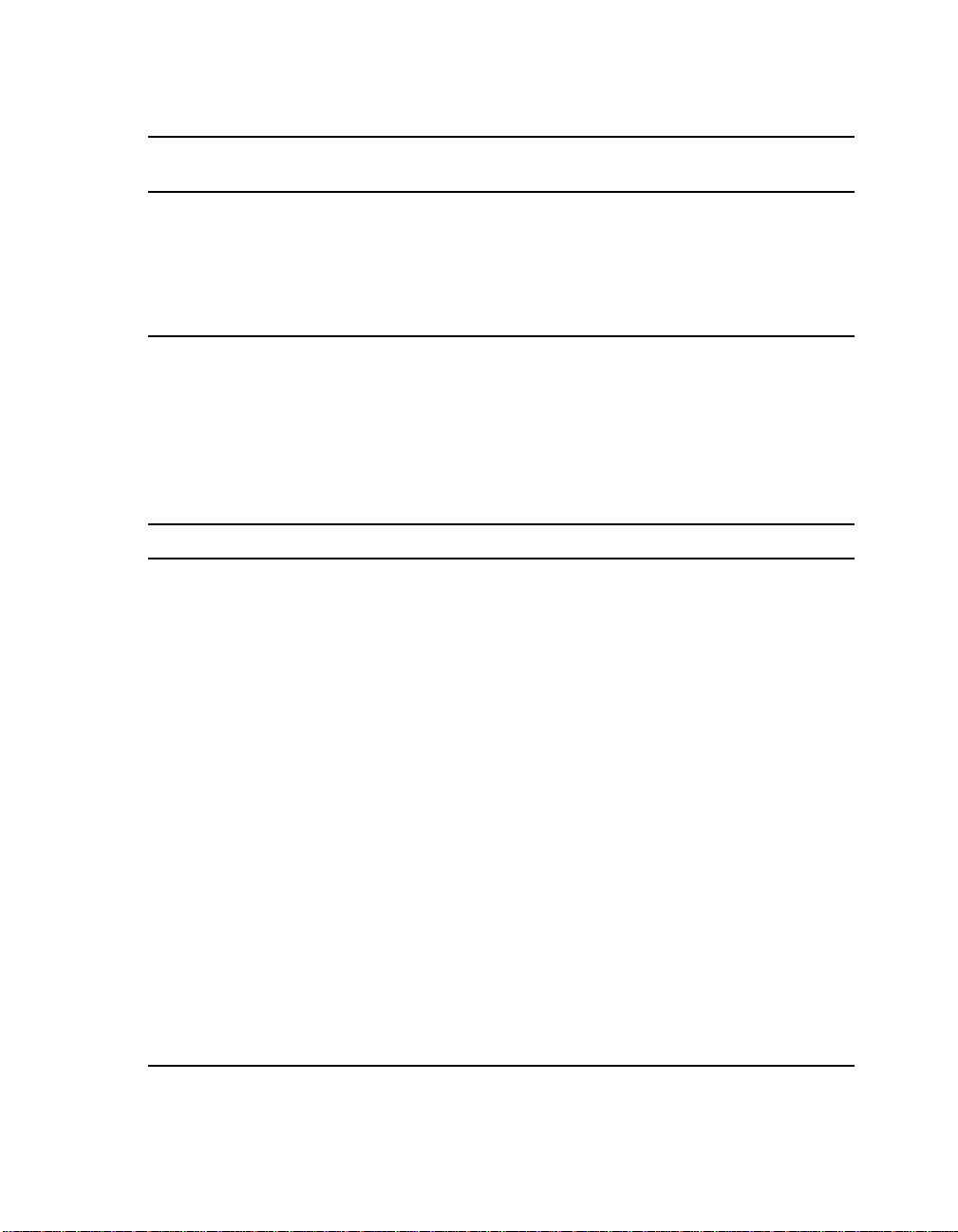
Basic Alpha SRM Console Command Descriptions
Symbolic
Address Description
-
The location immediately preceding the last location referenced by
examine or deposit.
*
@
The location last referenced by examine or deposit.
The location addressed by the last location referenced by examine or
deposit.
<data>
The data to be deposited.
Options
deposit Command Option Description
-b
-w
-l
-q
-o
-h
Specifies data type is byte.
Specifies data type is word.
Specifies data type is longword.
Specifies data type is quadword.
Specifies data type is octaword.
Specifies data type is hexword.
-physical
-virtual
-gpr
-fpr
-ipr
-n <count>
-s <step>
References physical address space.
References virtual address space.
References general-purpose register address space.
References floating-point register address space.
References internal processor register address space.
Specifies the number of consecutive locations to
examine.
Specifies the address increment as a hexadecimal value.
This option allows you to override the increment that is
normally derived from the data size.
Alpha SRM Console Firmware 7–9
Page 52
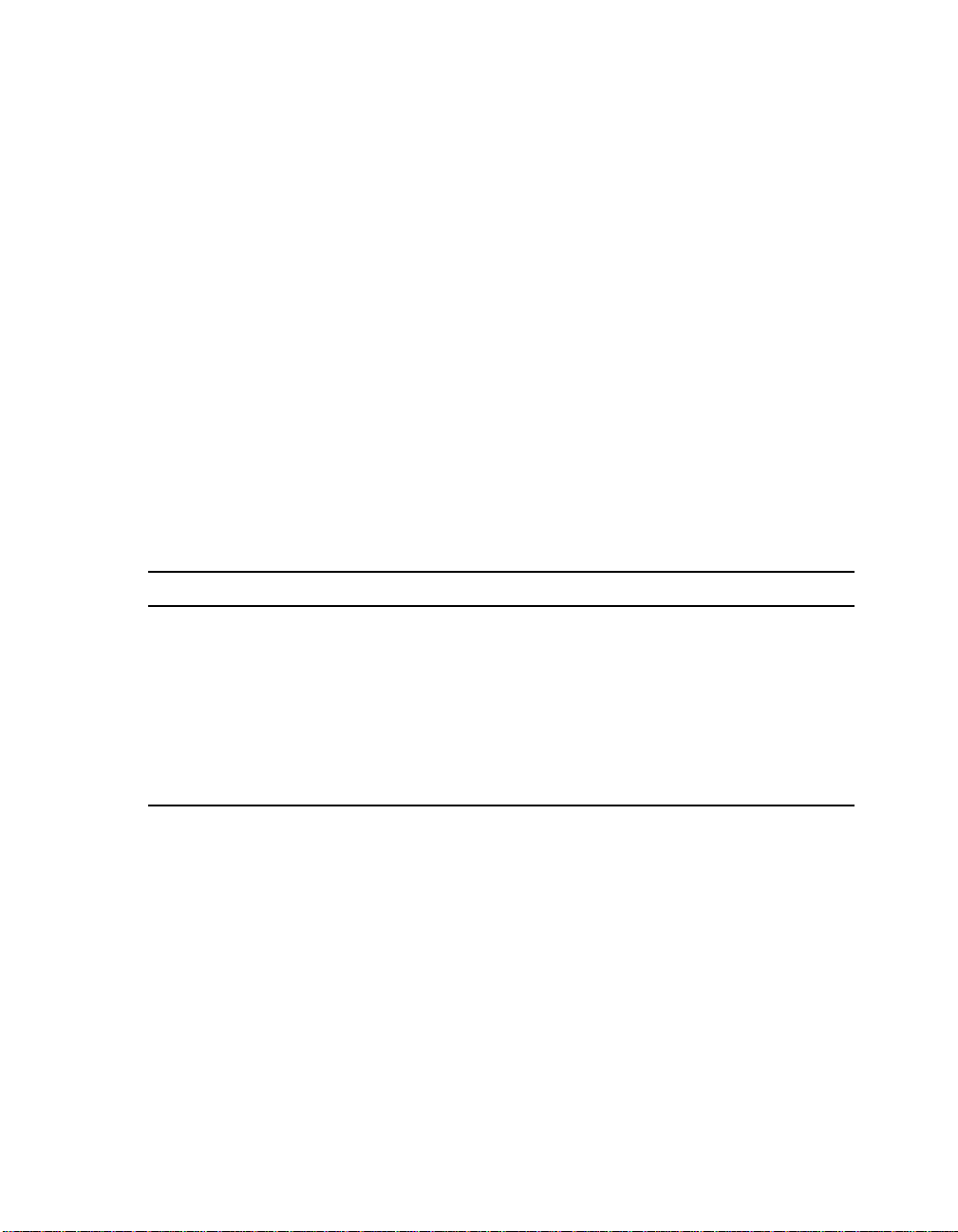
Basic Alpha SRM Console Command Descriptions
Description
The deposit command writ es dat a to th e speci fied addres s, such a s
a memory location, register, device, or file. The defaults for address
space, data size, and address are the last specified values. After
initialization, the defau lt for address space is physical memory; for
data size, the default is a quadword; and for address, the default is
zero.
An address or device can be specified by concatenating the device
name with the address. For example, use pmem:0 and specify the
size of the address space to be written. If a conflicting device,
address, or data size is specified, the console ignores the command
and issues an error response.
Examples
deposit Command Example Description
>>>d -n 1ff pmem:0 0
>>>d -l -n 3 pmem:1234 5
>>>d -n 8 r0 ffffffff
>>>d -l -n 10 -s 200 pmem:0 8
7–10 Alpha SRM Console Firmware
Clears the first 512 bytes of physical
memory.
Writes the value 5 into four longwords,
starting at physical memory address 1234.
Loads GPRs R0 through R8 wit h -1.
Writes the value 8 in the first longword of
the first 17 pages in physical memory.
Page 53

examine
Syntax
Arguments
Options
Basic Alpha SRM Console Command Descriptions
Displays the contents of the specified address.
examine [-{b,w,l,q,o,h,d}] [-{physical, virtual,
gpr, fpr, ipr}] [-n <count>] [-s <step>]
[<device>:]<address>
<device>:
The optional device name (or address space) selects the device to
access.
<address>
The address specifies the first location to examine within the current
device. The address can be any legal address specified.
examine Command Option Descript ion
-b
-w
-l
-q
-o
-h
-d
-physical
-virtual
-gpr
-fpr
Specifies data type is byte.
Specifies data type is word.
Specifies data type is longword.
Specifies data type is quadword.
Specifies data type is octaword.
Specifies data type is hexword.
Specifies the data displayed is the decoded macro
instruction. The Alpha inst ru cti on deco de (- d) does no t
recognize machine-specific PALcode instructions.
References physical address space.
References virtual address space.
References general-purpose register address space.
References floating-point register address space.
Alpha SRM Console Firmware 7–11
Page 54
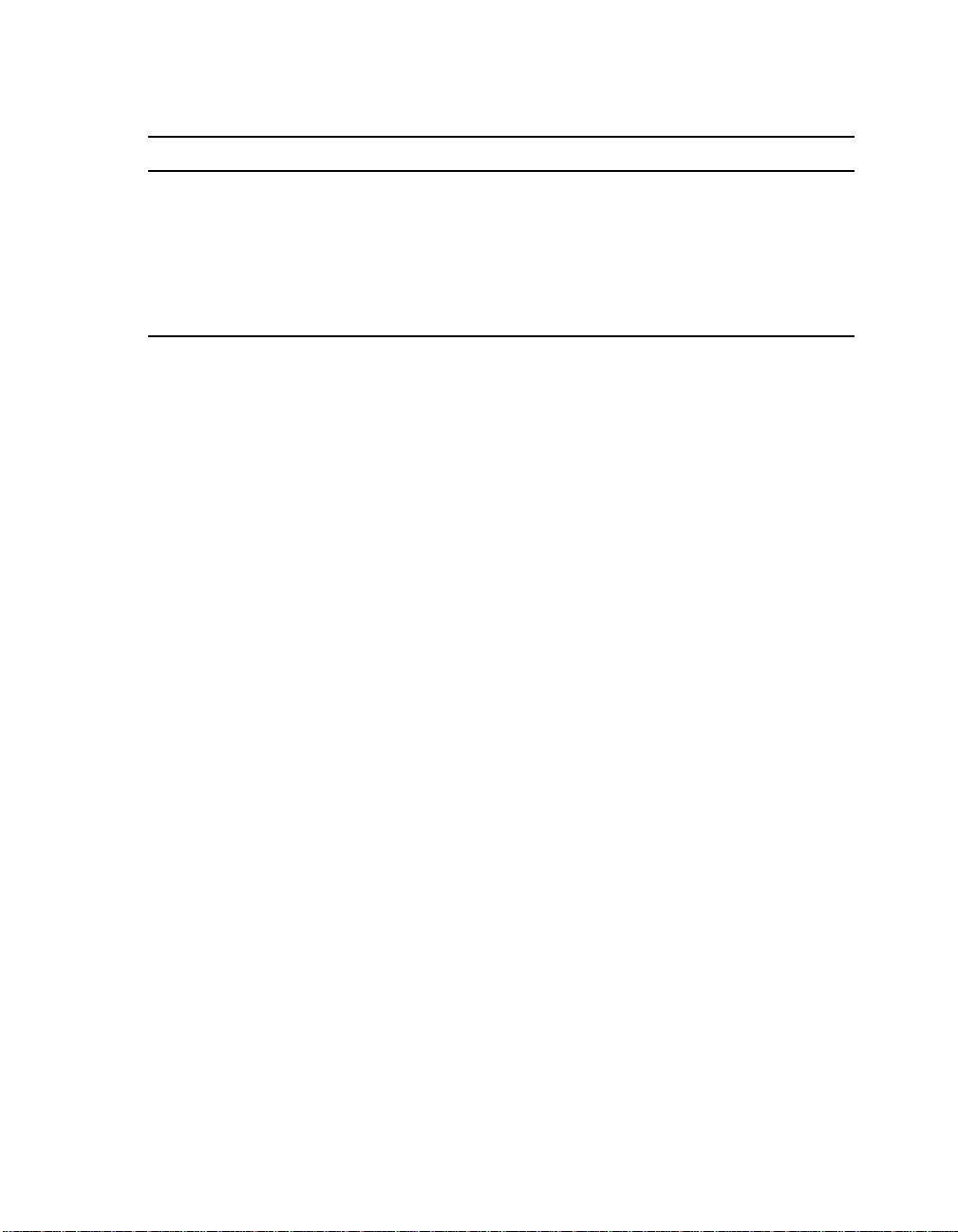
Basic Alpha SRM Console Command Descriptions
examine Command Option Descript ion
-ipr
-n <count>
-s <step>
Description
References internal processor register address space.
Specifies the number of consecutive locations to
examine.
Specifies the address increment as a hexadecimal value.
This option allows you to override the increment that is
normally derived from the data size.
The examine command displays the contents of the speci fi ed
address, such as a memory location, register, device, or file. The
defaults for address space, data siz e, and address ar e the last speci fied
values. After initialization, the default for address space is physical
memory; for data size, the default is a quadword; and for address, the
default is zero.
An address or device can be specified by concatenating the device
name with the address. For example, use pmem:0 and specify the
size of the address space to be displayed. If a conflicting device,
address, or data size is specified, the console ignores the command
and issues an error response.
The display line cons ists of t he device name, the he xadecimal address
(or offset within the device), and the examined data (also in
hexadecimal).
The examine command suppo rts the s ame op tions as the deposit
command. Additionally , the examine command supports instruc tion
decoding with the -d option, which disassembles instructions
beginning at the current address.
7–12 Alpha SRM Console Firmware
Page 55
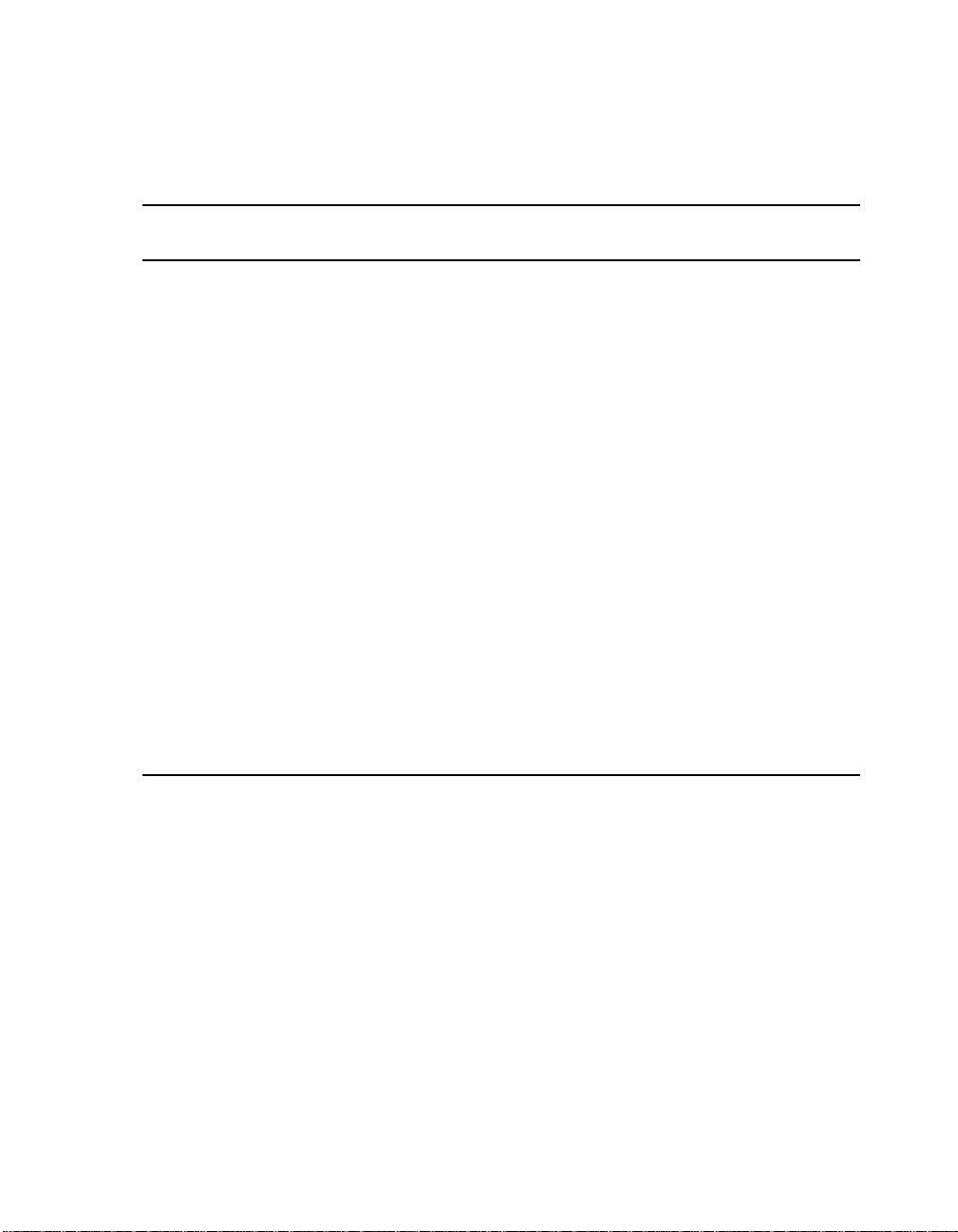
Basic Alpha SRM Console Command Descriptions
Examples
examine Command
Example Display Description
>>>e r0 gpr: 0 (R0) 0000000000000002
>>>e -g 0 gpr: 0 (R0) 0000000000000002
>>>e grp:0 gpr: 0 (R0) 0000000000000002
>>>examine -n 5 r7 gpr: 38 (R7) 0000000000000000
gpr: 40 (R8) 0000000000000000
gpr: 48 (R9) 0000000000000000
gpr: 50 (R10) 000000007FFBF800
gpr: 58 (R11) 000000007FF781A2
gpr: 60 (R12) 0000000000000000
>>>examine ipr:11 ipr 11 (KSP) FFFFFFFF8228DFD0
Examines the
contents of R0,
using a symbolic
address.
Examines the
contents of R0,
using address
space.
Examines the
contents of R0,
using a device
name.
Examines the
contents of R7
and the next f i ve
registers.
Examines the
contents of
internal processor
register 11.
Alpha SRM Console Firmware 7–13
Page 56
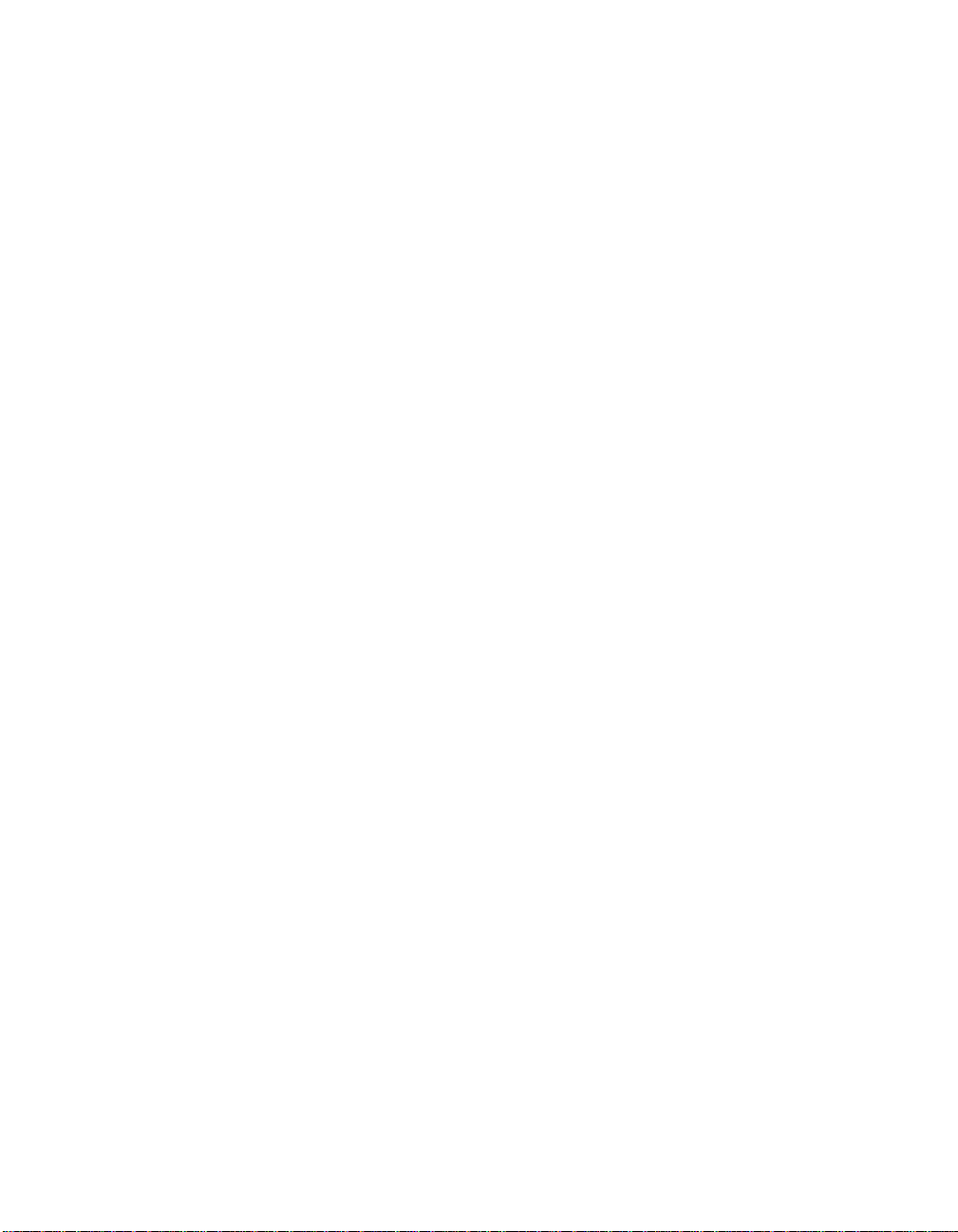
Basic Alpha SRM Console Command Descriptions
fwupdate
Loads and runs the AlphaBIOS firmware update utility from a
diskette.
Syntax
fwupdate
Arguments
None
Options
None
Description
The fwupdate command script is used to load and run the
AlphaBIOS firmware update utility from a diskette. The file
fwupdate.exe is extracted from a diskette with a FAT file structure.
This executable is then loaded to physical address 900000 and is
executed in PALmode.
Examples
The following fwupdate command script loads and runs the
AlphaBIOS firmware update utility from a diskette:
>>>fwupdate
7–14 Alpha SRM Console Firmware
Page 57
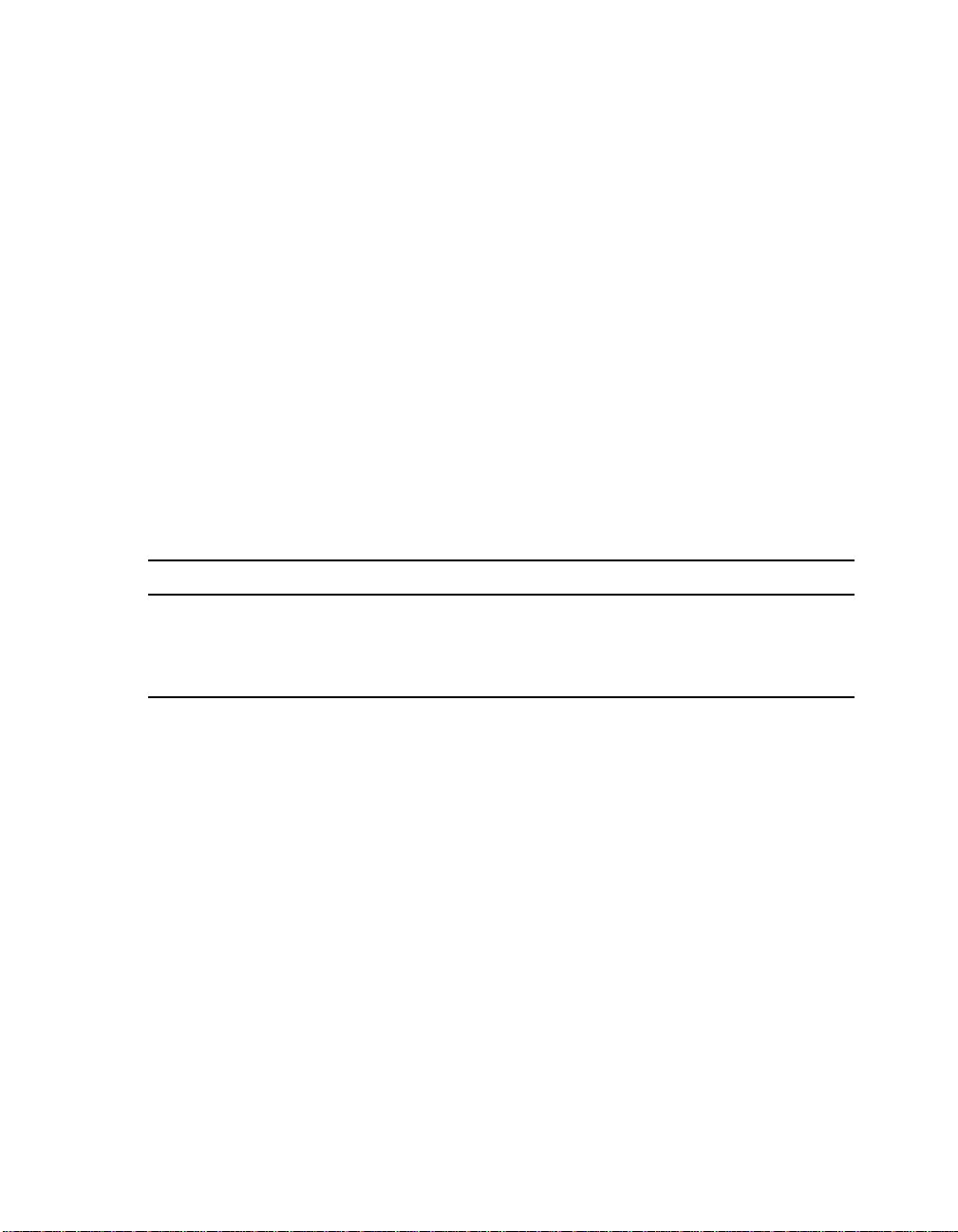
Basic Alpha SRM Console Command Descriptions
set
Sets or modifies the value of an environment variable.
Syntax
set <envar> <value> [-default] [-integer] [-string]
Arguments
<envar>
The environment variable to be assigned a new value.
<value>
The value that is assi gned to the env ironment variable . It can be ei ther
a numeric value or an ASCII string.
Options
set Command Option Description
-default
-integer
-string
Description
Restores an environment variable to its default valu e.
Creates an environment variable as an integer.
Creates an environment variable as a string.
The set command is used to set or modify the value of an
environment variable. Environment variables are used to pass
configuration information between the console and the operating
system. See Section 7.3 for more information about environment
variables.
Alpha SRM Console Firmware 7–15
Page 58

Basic Alpha SRM Console Command Descriptions
Examples
set Command Example Description
>>>set bootdef_dev ewa0
>>>set auto_action boot
>>>set boot_osflags 0,1
>>>set foobar 5
Modifies the default boot device to ewa0.
Attempts to boot the operating system following an
error, halt, or power-up.
Modifies the default boot flags to 0,1.
Creates an environment variable called foobar and
gives it a valu e of 5.
7–16 Alpha SRM Console Firmware
Page 59

Basic Alpha SRM Console Command Descriptions
show
Displays the current value of the specified environment variable or
information about the system.
Syntax
show [{config, device [device_name], iobq, hwrpb,
map, memory, pal, version, <envar>...}]
Arguments
show Command Argument Description
config
device [device name]
iobq
hwrpb
map
memory
pal
version
<envar>
Options
None
Description
Displays the current memory configuration, PCI logical
slots, and ISA logical slots.
Displays the devices and controllers in the system.
Specifying a device name returns information on that
device only.
Displays the input/output counter blocks.
Displays the hardware restart parameter block.
Displays the system virtual memory map.
Displays the memory module configuration.
Displays the version of Tru64 UNIX PALcode.
Displays the version of the console.
Displays the current value of a specified environment
variable.
The show command displays information about the system and the
current value of a speci fied environme nt variable. See
Section 7.3 for
more information about environment variables.
Alpha SRM Console Firmware 7–17
Page 60

Environment Variables for Alpha SRM Console Commands
Examples
show Command Example Description
>>>show device
dka0.0.0.6.0 DKA0 RZ26L 441A
dka400.4.0.6.0 DKA400 RRD43 3213
dva0.0.0.0.1 DVA0
ewa0.0.0.12.0 EWA0 08-00-2B-E2-1C-25
pka0.7.0.6.0 PKA0 SCSI Bus ID 7
>>>show memory
48 Meg of System Memory
>>>show *
(refer to Section 7.3)
>>>show boot*
(refer to Section 7.3)
Lists device information, such as
system designation, drive model,
or Ethernet address.
Lists system random-access
memory (RAM) size.
Lists all environment variables
and their settings.
Lists all environment variables,
beginning with boot.
7.3 Environment Variables for Alpha SRM Console
Commands
This section describes environment variables that are used to define the system
operational state and to pass information between the firmware and the operating
system.
7.3.1 Environment Variable Descriptions
Environment variables are classified as either Alpha SRM Console architecturerequired or system-defined.
7–18 Alpha SRM Console Firmware
Page 61

Environment Variables for Alpha SRM Console Commands
7.3.1.1 Architecture-Required Environment Variables
The following table shows common Alpha SRM Console architecture-required
environment variables and their descriptions. For a complete list, enter show * at
the Alpha SRM Console prompt.
Architecture-Required Environment
Variable Description
auto_action
boot_file
boot_osflags
bootdef_dev
When used with the set or show command, this
variable modifies or displays the console action
that follows an error, halt, or power-up. The
action can be halt, boot, or restart. The default is
halt.
When used with the set or show command, this
variable modifies or displays the file name to be
used when a bootstrap requires a file name. The
default is null.
When used with the set or show command, this
variable modifies or displays the additional
parameters to be passed to system software. The
default is 0.
When used with the set or show command, this
variable modifies or displays the default device
or device list from which the system will attempt
to boot. If the system software is preloaded, the
variable is preset to point to the device containing
the preloaded software. The default is null.
Alpha SRM Console Firmware 7–19
Page 62

Environment Variables for Alpha SRM Console Commands
7.3.1.2 System-Defined Environment Variables
The following table shows common Alpha SRM Console system-defined
environment variables and their descriptions. For a complete list, enter show * at
the Alpha SRM Console prompt.
System-Defined
Environment Variable Description
console
control_scsi_term
ewa0_mode
os_type
pci_parity
oem_string
When used with the set command, this variable modifies
the console output to either the serial port or the graphics
controller.
This variable is unused in the motherboard system.
This variable determines if the AUI (ThinWire) or the
twisted-pair Ethernet ports will be enabled. AUI is the
default. (Autosensing is not supported.)
When used with the set or show command, this variable
modifies or displays the specified firmware that will be
loaded on the next power cycle. Specify the value osf or
UNIX to select the Alpha SRM Console.
This variable controls PCI parity checking. The possible
values are:
on = Parity checking is enabled.
off = Parity checking is disabled; this is the
default.
sniff = Parity checking is enabled or disabled
depending on the PCI device.
When used with the set or show command, this variable
modifies or displays a text string that identifies the product
name in the Alph a SRM Console ban ne r.
7–20 Alpha SRM Console Firmware
Page 63

Environment Variables for Alpha SRM Console Commands
System-Defined
Environment Variable Description
language n
The language environment variable assigns language n to
the system (wher e n is the option number of a language listed
in the menu that follows). Use the following procedure to
select the language:
1. At the Alpha SRM Console prompt, enter the following
commands:
>>>set language 0
>>>init
The following menu and prompt are displayed:
n
Language
n
Language
=======================================
0 none (display menu) 40 Français (Suisse Romande)
30 Dansk 42 Italiano
32 Deutsch 44 Nederlands
34 Deutsch (Schweiz) 46 Norsk
36 English (American) 48 Portugues
38 English (British/Irish) 4A Suomi
3A Español 4C Svenska
3C Français 4E Vlaams
3E Français (Canadian)
(1..16):
2. Enter the number that corresponds to the language that you
want to use. The following example shows how to assign
the English (American) language to the system:
(1..16):36
3. When you receive a message to reset the system,
power-cycle the system.
Alpha SRM Console Firmware 7–21
Page 64
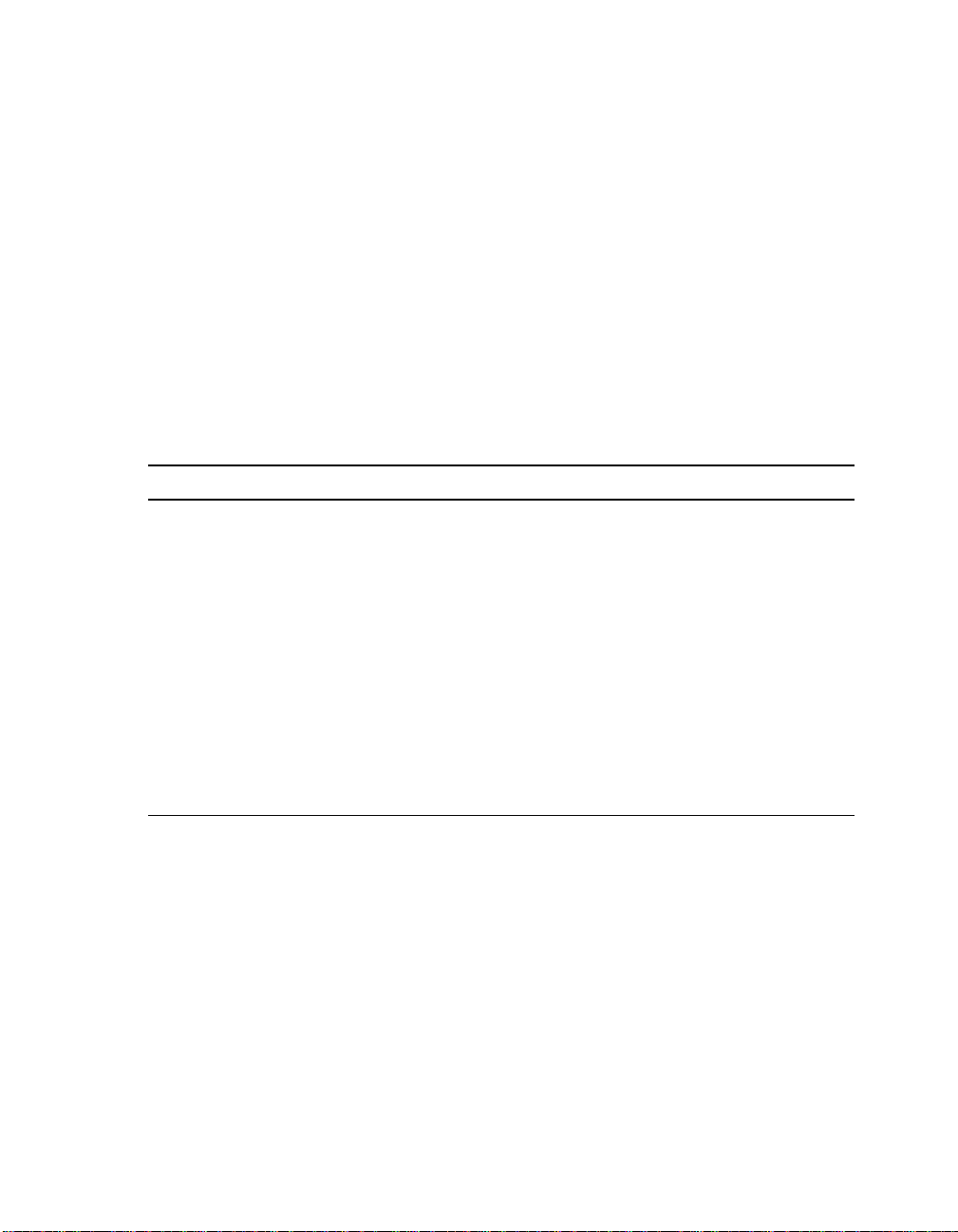
Using the AlphaBIOS Firmware Update Utility to Update the Flash ROM
7.4 Using the AlphaBIOS Firmware Update Utility to Update
the Flash ROM
Use the AlphaBIOS firmware update utility to update the firmware in a flash ROM.
7.4.1 AlphaBIOS Conventions
AlphaBIOS uses universally accepted keys and key combinations for navigating the
interface and selecting items. If you are familiar with MS-DOS or Microsoft
Windows keyb oard conventions, navigating AlphaBIOS is simple. Use the keys and
key combinations shown in Table 7–1 when navigating and selecting items in
AlphaBIOS.
Table 7–1 AlphaBIOS Keys
Key or Key Combination Description
Tab Move highlight forward between fields of a dialog.
Shift + Tab Move highlight backwards between fields of a dialog.
↓ or ↑ Move highlight with in a menu, or cycle thr oug h availabl e field
values in a dialog window.
Alt + ↓ Drop down a menu of choices from a drop-down listbox. A
Home Move to the beginning o f a text-entry f i eld.
End Move to the end of a text-entry field.
← or → Move to the left or right in a text-entry field.
Esc Discard changes and back up to previous screen.
Two levels of keyboard help are available:
• Press F1 once to display explanations of the keystrokes available for the
currently displayed part of AlphaBIOS.
• Press F1 twice t o displ ay expla nat ions of the keys trokes ava ilabl e for nav igati ng
throughout AlphaBIOS.
7–22 Alpha SRM Console Firmware
drop-down listbox can be recognized by the symbol ⇓.
Page 65
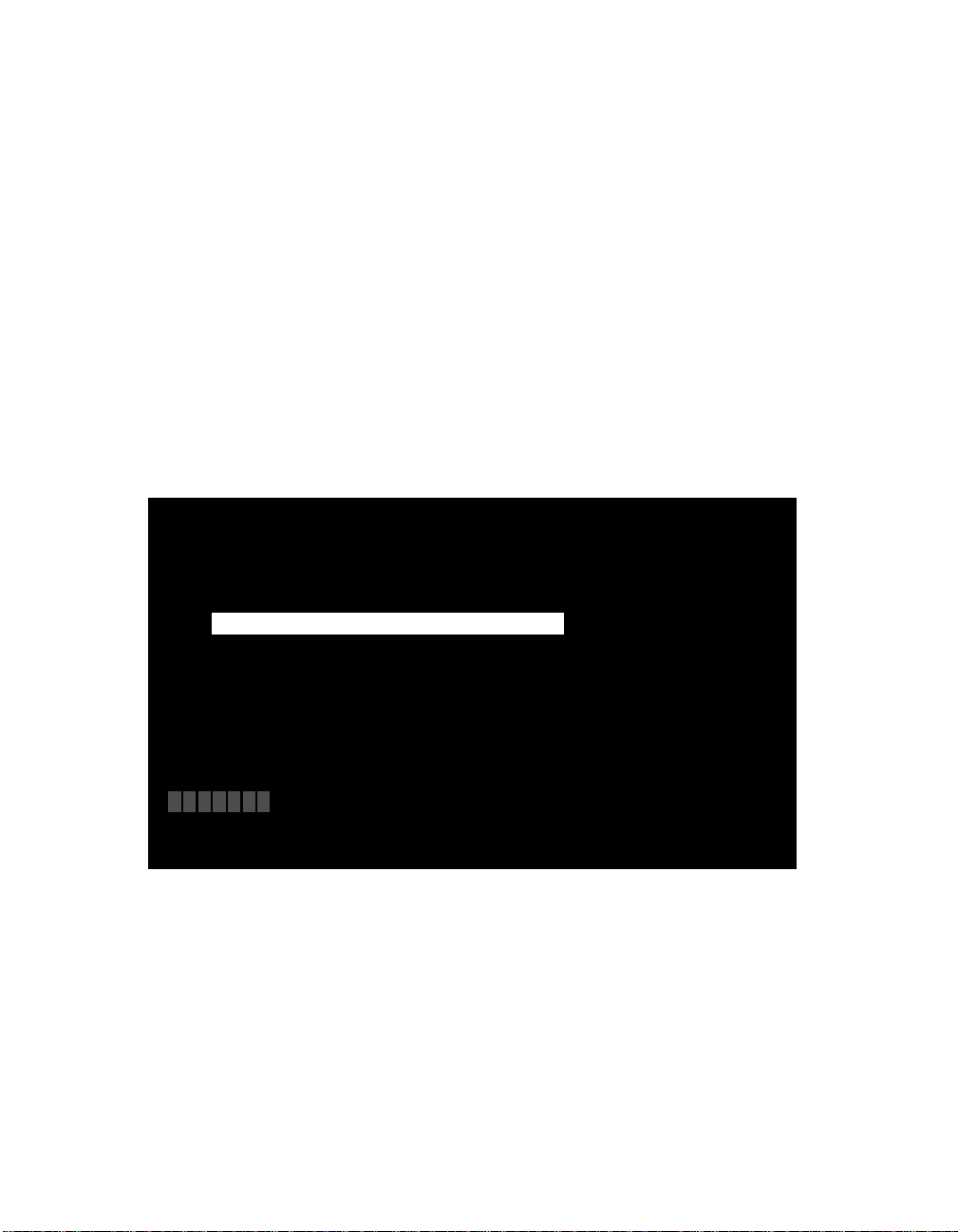
Using the AlphaBIOS Firmware Update Utility to Update the Flash ROM
7.4.2 Starting the AlphaBIOS
To start the AlphaBIOS, follow this procedure:
1. Insert the AlphaBIOS diskette into diskette drive A.
2. At the Alpha SRM Console prompt, enter the following command:
>>>fwupdate
Note:
Because the firmware update utility reinitializes some system components, it may appear as if your system is restarting.
Figure 7–1 shows an example of the AlphaBIOS Boot screen with the “Press
<F2> to enter SETUP” message at the bottom.
Figure 7–1 AlphaBIOS Boot Screen
AlphaBIOS Version 5.60
Please select the operating system to start:
Windows NT Workstation 4.00
Press Enter to choose.
digital
Press <F2> to enter SETUP
3. Press F2 to start the AlphaBIOS setup p rogram.
Alpha SRM Console Firmware 7–23
Page 66
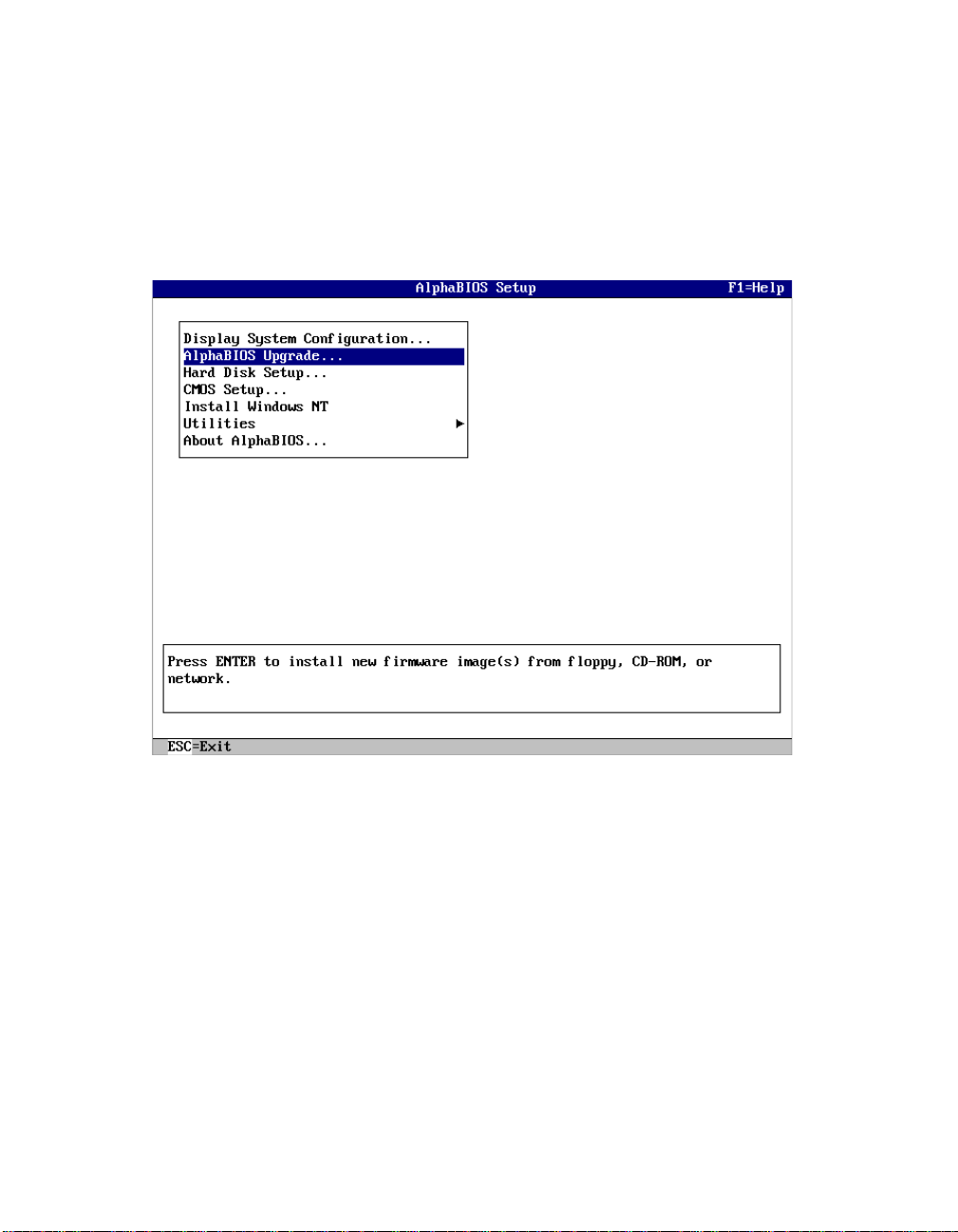
Using the AlphaBIOS Firmware Update Utility to Update the Flash ROM
7.4.3 Installing Alpha SRM Console Using AlphaBIOS Setup Program
Figure 7–2 shows an example of the AlphaBIOS Setup screen. Select the
AlphaBIOS Upgrade... option by using the arrow or Tab keys.
Figure 7–2 AlphaBIOS Setup Screen
Press Enter to begin installing the SRM Console firmware image.
7–24 Alpha SRM Console Firmware
Page 67

Using the AlphaBIOS Firmware Update Utility to Update the Flash ROM
Figure 7–3 shows an example of the AlphaBIOS Upgrade Options screen. If more
than one image is found, the new image's name is displayed. If the name of the new
image is not SRM Console, use the down arrow key to cycle through the available
field values until SRM Console is displayed.
Figure 7–3 AlphaBIOS Upgrade Options Screen
Press Enter to continue the installation.
Alpha SRM Console Firmware 7–25
Page 68
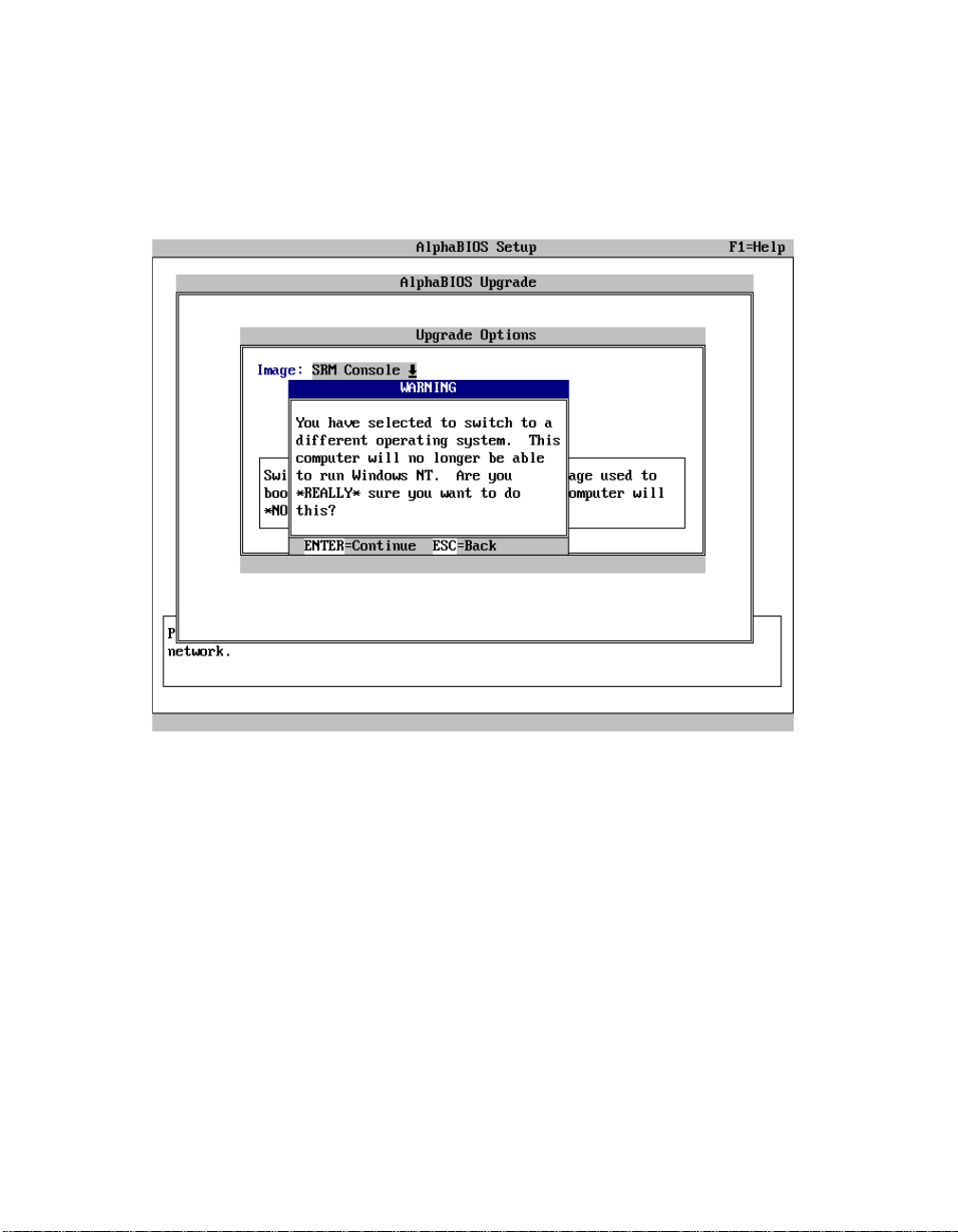
Using the AlphaBIOS Firmware Update Utility to Update the Flash ROM
Figure 7–4 shows an example of th e AlphaBIOS scre en that warn s you that you ha ve
selected to switch the operating system.
Figure 7–4 AlphaBIOS Warning Screen
Press Enter to continue the installation.
7–26 Alpha SRM Console Firmware
Page 69
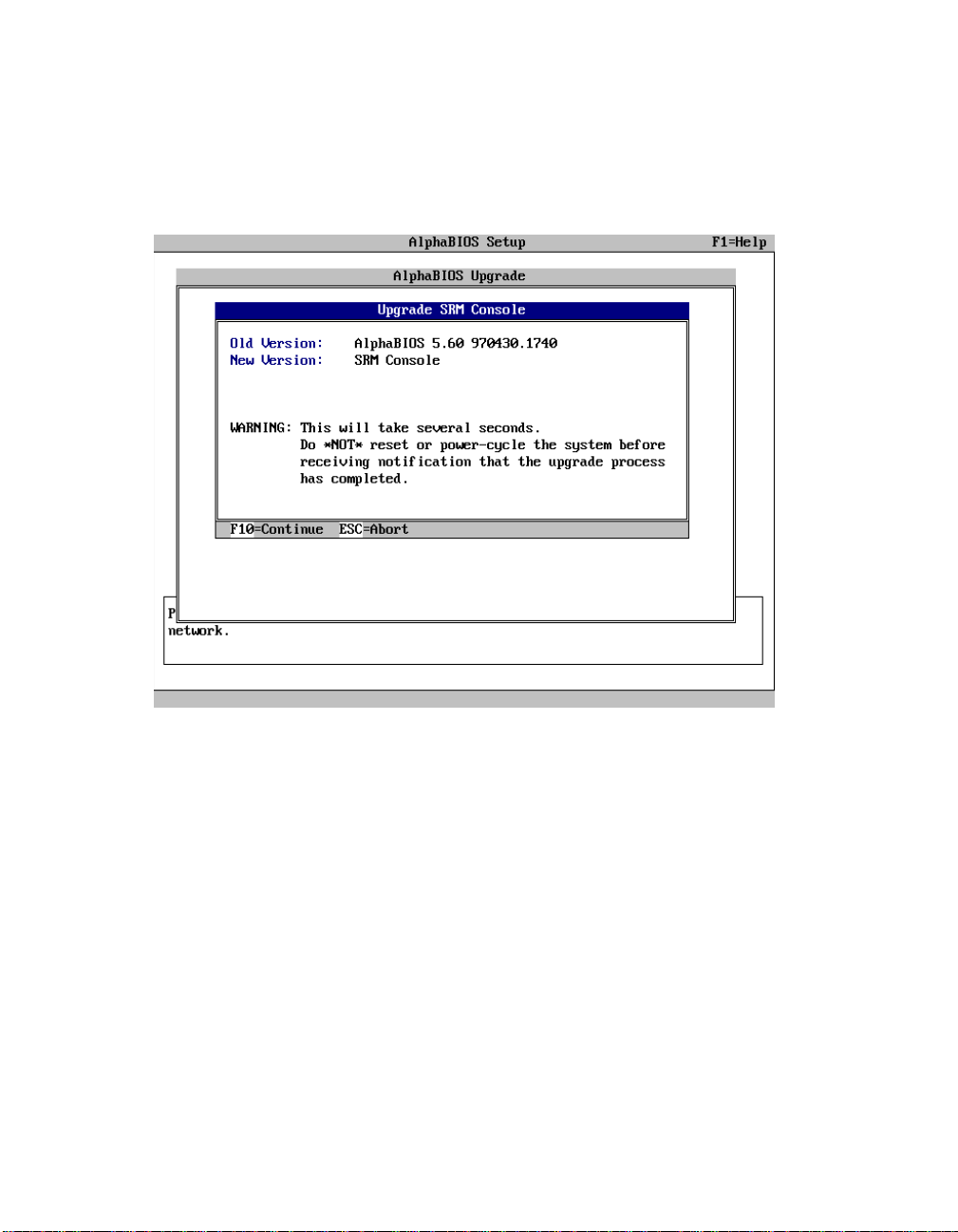
Using the AlphaBIOS Firmware Update Utility to Update the Flash ROM
A screen similar to Figure 7–5 is displayed. The version numbers shown on your
screen may be different than those shown in Figure 7–5.
Figure 7–5 AlphaBIOS Upgrade SRM Console Screen
Press F10 to continue the installation.
Alpha SRM Console Firmware 7–27
Page 70
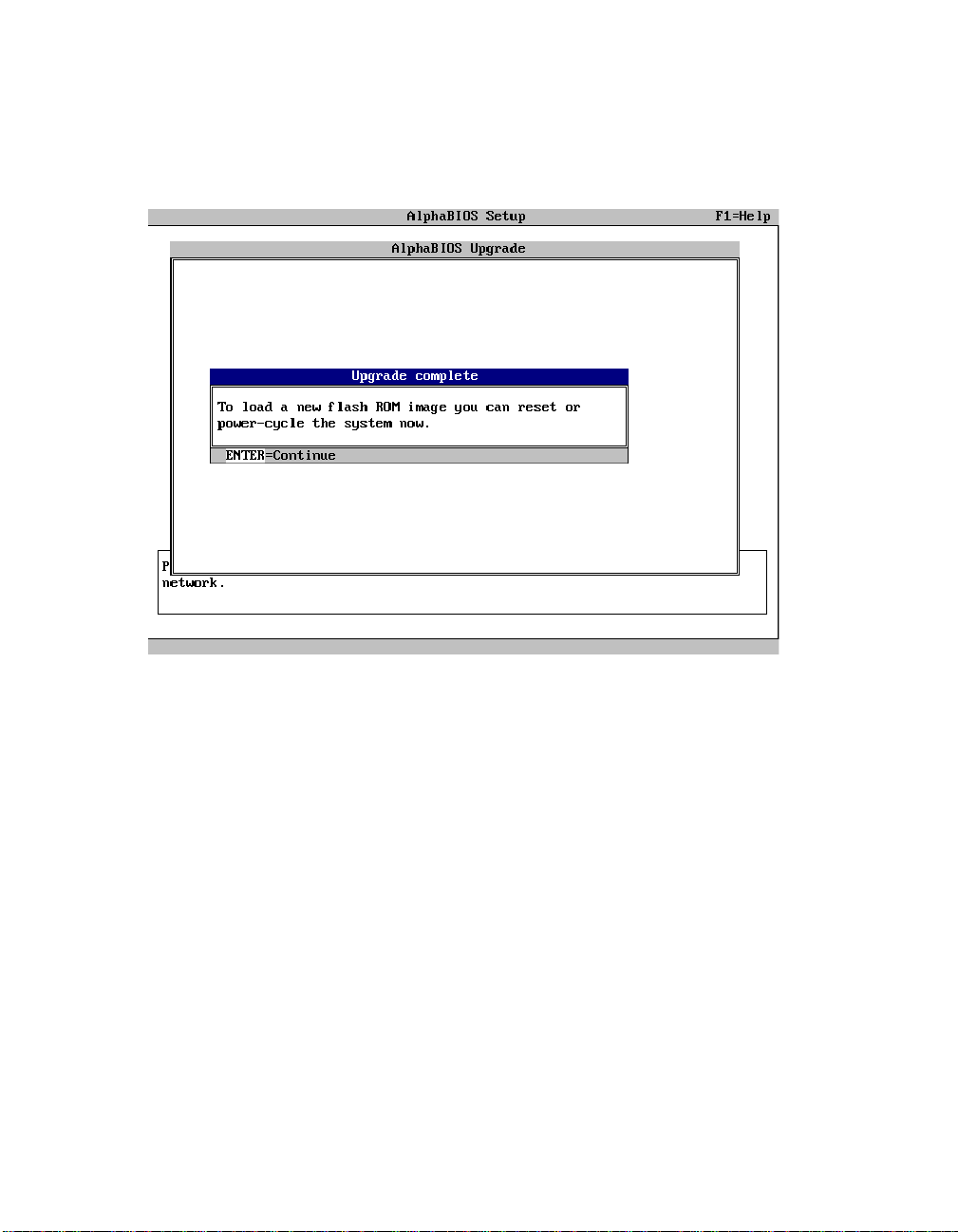
Using the AlphaBIOS Firmware Update Utility to Update the Flash ROM
Figure 7–6 shows an example of the AlphaBIOS Upgrade Complete screen.
Figure 7–6 AlphaBIOS Upgrade Complete Screen
To load the SRM Console, power-cycle the system.
7–28 Alpha SRM Console Firmware
Page 71
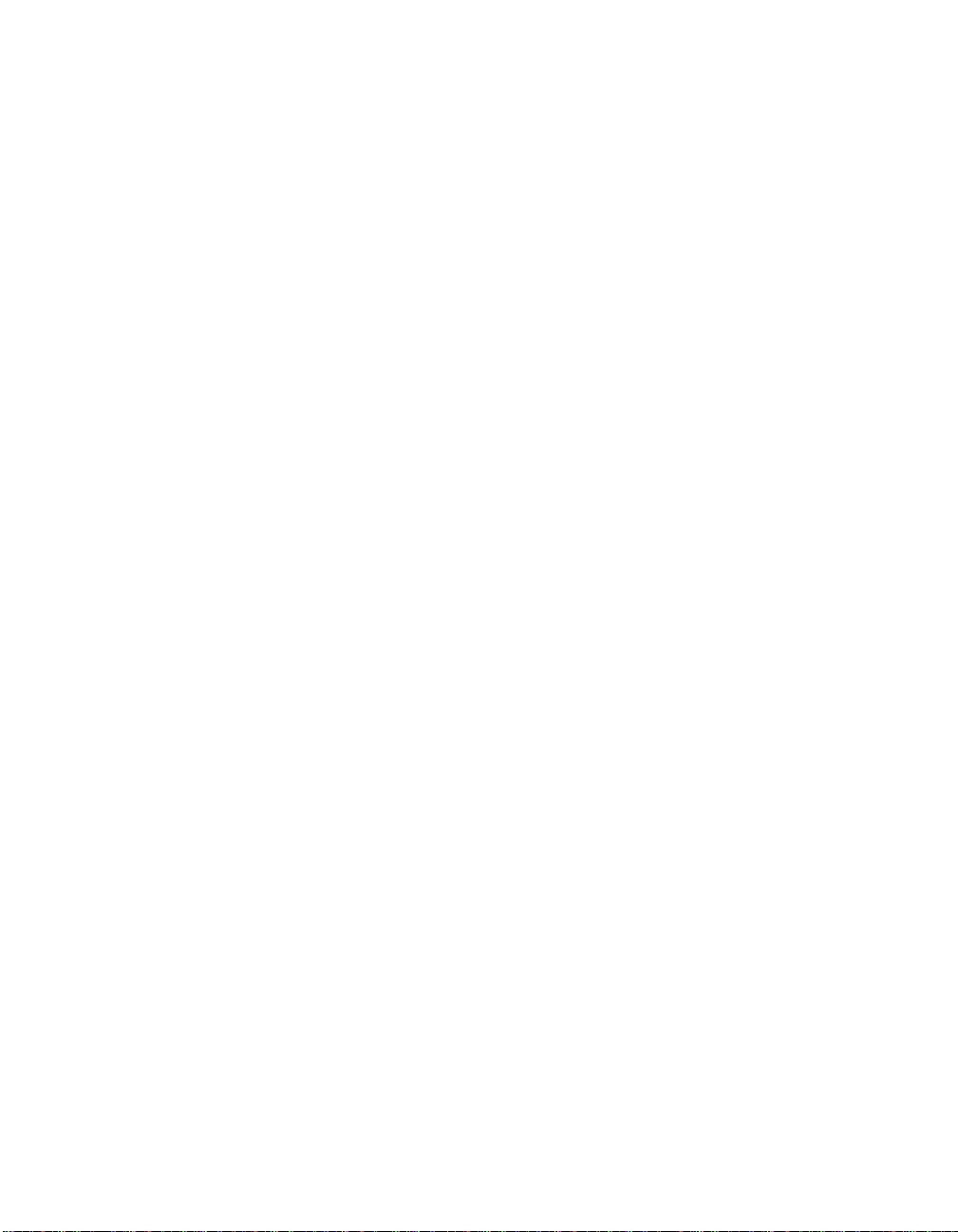
Installing the Tru64 UNIX Operating System
7.5 Installing the Tru64 UNIX Operating System
Note: The DIGITAL UNIX product name has been changed to Tru64 UNIX.
Some references to older documentation titles use the DIGITAL UNIX
product name.
Note: Tru64 UNIX Version 4.0D is the minimum revision required for the
AlphaPC 164LX motherboard system.
This section supplements the DIGITAL UNIX Installation Guide for installing
the Tru64 UNIX operating system on an A lph aPC 164 LX m otherboa rd sy stem.
Note: If you already have a previous version of Tru64 UNIX installed, see the
DIGIT AL UNIX I nstallati on Guide for i nformation on h ow to upgr ade to
a new version of the operating system. Be sur e to revi ew the preinst alla tion tasks, which are covered in the DIGITAL UNIX Installation Guide.
7.5.1 Requirements
You need the following hardware and software to install the Tru64 UNIX operating
system on an AlphaPC 164LX motherboard system:
• A minimum of 32MB of main memory; 64MB is recommended
• A 1GB (or larger) SCSI or EIDE hard disk capable of storing the supported
software s ubsets
• Supported load devices
– SCSI CD–ROM drive capable of reliably reading in 512-byte block mode
or
– EIDE (ATAPI) CD–ROM drive
or
– A network interface
• A console terminal with ASCII capability or a supported graphics display
console
• Tru64 UNIX Version 4.0D or higher Operating System Volume 1 compact disc
• Alpha SRM Console Version 4.9 or higher
Alpha SRM Console Firmware 7–29
Page 72
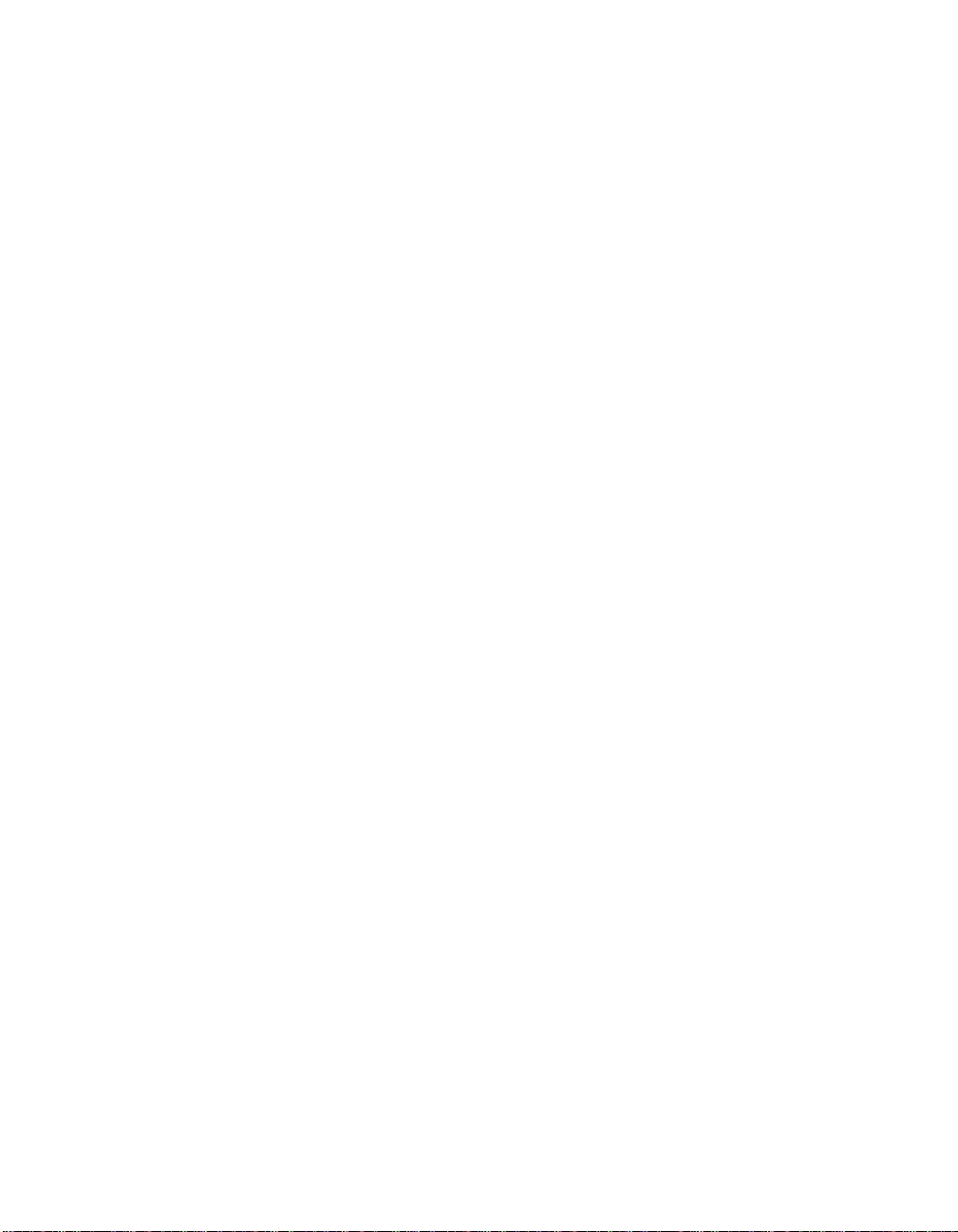
Page 73
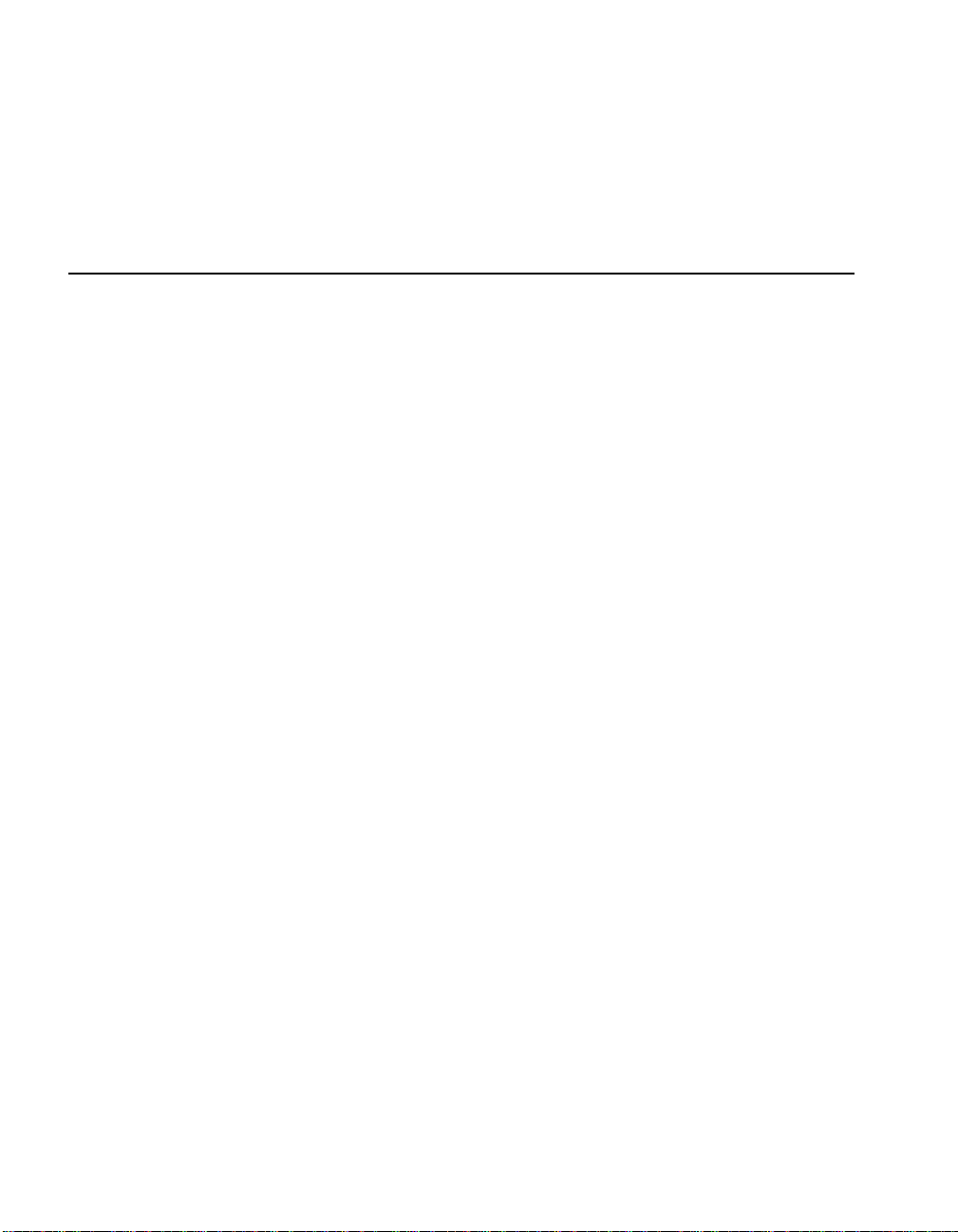
This chapter contains information about troubleshooting hardware and software
during AlphaPC 164LX startup.
8.1 Hardware Startup
Use the following troubleshooting steps if video is not working on your system. If
you still have no video after reviewing these steps, please call your system vendor.
Troubleshooting Steps: No Video
1. Check the connection to the ac outlet.
2. Check the voltage setting on the power supply (115 V ac in the U.S.).
3. Check that the frequency/jumper selection matches the speed of the Alpha chip.
4. Check that the oscillator is installed into the motherboard correctly.
5. Check that the CPU fan is connected and spinning.
6. Ensure that the flash ROM update procedure was performed correctly. If you
have a terminal attached to COM1, check the output for error messages after
verifying that the flash ROM update procedure was performed correctly.
8
Troubleshooting
7. Reseat the video card and ensure that it is connected to the monitor.
8. Reseat the DIMMs.
9. Replace the DI MMs.
Troubleshooting 8–1
Page 74

Beep Codes
8.2 Beep Codes
The beep codes provide error information about the AlphaPC 164LX system. Table
8–1 lists and describes the beep codes.
Table 8–1 Beep Codes
Beep Code Description
1–2–31
4 No valid header found in ROM; loading entire ROM.
5 No memory found.
6 Checksum error detected when image was read back from memory.
1
One beep and a pause, followed by two beeps and a pause, followed by three b eeps.
8.3 Post Codes
The post codes indicate the progress of the SROM and SRM Console firmware.
Table 8–2 lists and describes the post codes.
Table 8–2 Post Codes
Source
SROM 00 Firmware initialization is complete
This sequence represents the fail-safe booter startup.
Post Code
(hex) Description
01 CPU speed detected
02 CPU speed converted
03 Configuration jumpers read
04 Bcache configuration value computed
05 Bcache control value computed
06 Bcache turned off
0C Memory sized and memory bank 0 written
0F Bcache turned on
13 All of memory rewritten (good data parity written)
14 Memory errors cleared; start reading system ROM
15 Loading ROM witho ut SR OM decompression
16 Loading ROM using SROM d ecompression
17 System ROM loaded to memory
18 Icache flush code written to memory
19 CPU errors cleared; jump to system code
8–2 Troubleshooting
Page 75

Table 8–2 Post Codes (Continued)
Post Code
Source
(hex) Description
20 ISA bus reset
3F Fatal error. Second code identifies source of error:
05 = No memory found
06 = Checksum error detected when image was read back from
memory
SRM
Console
FF
FE
Starting console
Idle PCB initialization
FD Semaphore initialization
FC Heap initialization
FB Heap initialization
F A Heap initialization
F9 Driver structure initialization
F8 Idle process PID initialization
F7 File system init ialization
F6 Timer data structures initialization
F5 Lowering IPL
F4 Entering idle loop
F3 Creating task to deallocate dead PCBs
F2 Creating polling task
F1 Creating timer task
F0 Creating power-up task
EF Configuring memory
EE Phase 1 driver startup
ED Configuring the PCI/ISA bus
EC Phase 3 driver startup
EB Switching stdin/out/err to console t erminal device
EA Phase 4 driver startup
E9 Building per CPU slot in the HWRPB
E8 SCSI class driver initialization
E7 Phase 5 driver startup
Post Codes
Fail-safe
booter
BF Fail-safe booter startup
Troubleshooting 8–3
Page 76

Fail-Safe Booter
8.4 Fail-Safe Booter
The fail-safe booter provides an emergency recovery mechanism when the primary
firmware image cont ained in flash memory has been corrupted. Wh en flash memory
has been corrupted, and no image can be loaded safely from the flash, you can run
the fail-safe booter and boot another image from a diskette that is capable of reprogramming the flash.
Starting the Fail-Safe Booter
You can start the fail-safe booter in one of two ways:
• If the primary firmware image is unavailable when the system is powered on or
reset, the fail-safe booter runs automatically. When the fail-safe booter runs, the
system emits a series of beeps through the speaker as beep code 1-2-3; that is,
one beep and a pause, followed by two beeps and a pause, followed by three
beeps. After the diskette activity light flashes, inser t the AlphaPC 164LX SRM
Console Firmware diskette. The fail-safe booter will load and run the
AlphaBIOS firmware update utility from this diskette. Proceed to Section 7.4
and follow the procedure for updating your flash ROM.
• You can also start the fail-safe booter manually as follows:
1. Power off your system.
2. Add jumper CF7 as described in Section 3.3.
3. Power on your system.
4. Insert the AlphaPC 164LX SRM Console Firmware diskett e into t he disk ett e
drive.
5. Proceed to Section 7.4 and follow the procedures.
8–4 Troubleshooting
Page 77

9
Battery Recycle/Disposal Information
NOTICE
Recycle or dispose of batteries promptly in accordance with your organization’s
environmental policies. If this is a LITHIUM battery, the following additional precautions may apply:
• Replace batteries correctly to prevent possible explosion.
• Replace batteries with the same or equivalent type.
• Prior to disposal or recycling, protect all batteries against accidental short
circuiting by aff ixi ng nonc ondu ct ive tape across battery terminals or condu ct ive
surfaces.
• Keep batteries away from small children.
Battery Recycle/Disposal Information 9–1
Page 78

Page 79

A.1 Customer Support
The Alpha OEM website provides the following information for customer support.
URL Description
A
Support
http://www.d igital.com/alphaoem
Contains the following links:
• Developers’ Area: Development tools, code examples,
driver developers’ information, and technical white
papers
• Motherboard Products: Motherboard details and
performance information
• Microprocessor products: Microprocessor details and
performance information
• News: Press releases
• Technical Information: Motherboard firmware and
drivers, hardware compatibility lists, and product
documentation library
• Customer Support: Feedback form
Support A–1
Page 80
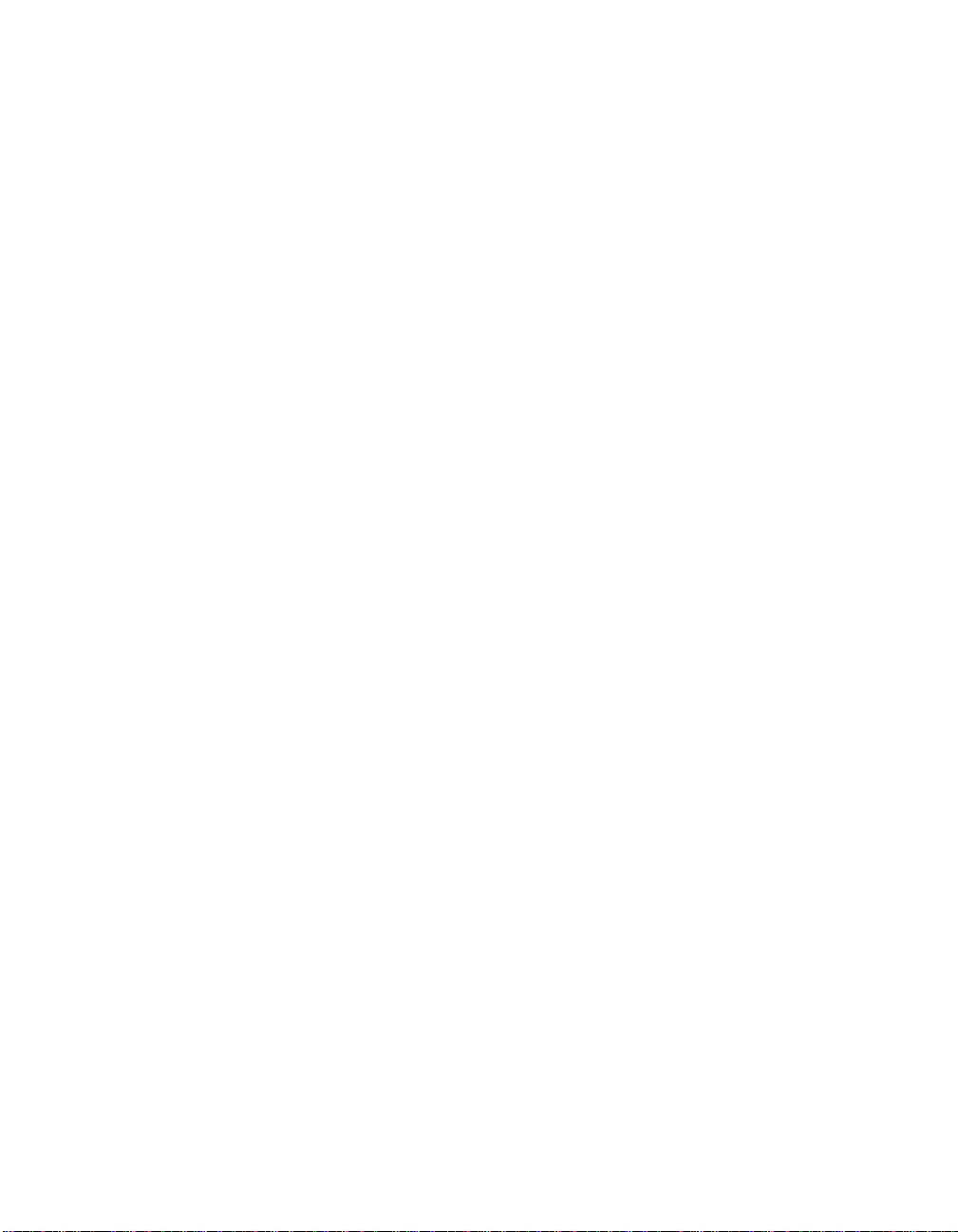
Supporting Products
A.2 Supporting Products
This section lists sources for components and accessories that are not included with
the AlphaPC 164LX.
A.2.1 Memory
Dual inline memory modules (DIM Ms) are availabl e from a variety of vend ors. For a
list of qualified vendors, visi t the Alpha OEM World Wide Web Internet site at URL:
http://www.digital.com/alphaoem
Click on Technical Information.
Then click on Alpha OEM Hardware Compatibility List.
A.2.2 Thermal Products
Components included in this heat-sink and fan solution are heat sink, GRAFOIL
pad, two hex nuts, heat-sink clips, 60-mm fan, and four screws. These are available
from:
United Machine and Tool Design Company, Inc.
18 River Road
P.O. Box 168
Fremont, NH 03044
Phone: 603
Fax: 603
PN 70
–642–5819
–32810–02
A.2.3 Power Supply
An ATX form-factor power supply, suitable for use with the AlphaPC 164LX
(+3.3 V, +5 V, –5 V, +12 V, –12 V), is available from:
Quantum Power Labs, Inc.
1410 Gail Borden Place C–4
El Paso, TX 79935
Phone: 915
Fax: 915
PN 11
A–2 Support
–599–2699
–006A (300 W)
–642–5040
–599–2688
Page 81
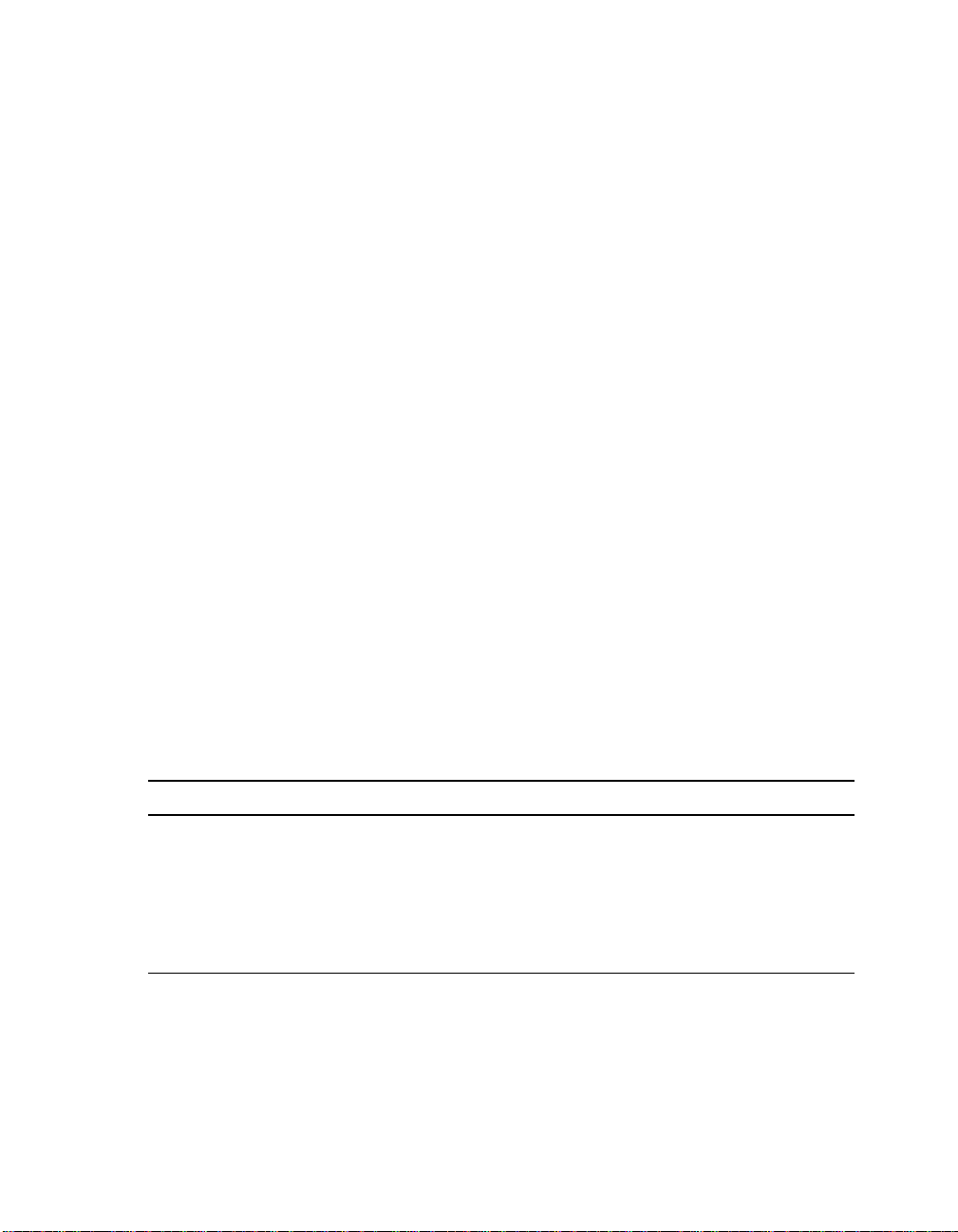
Antec, Inc.
2859 Bayview Drive
Fremont, CA 94538
Phone: 510
–770–1200, ext. 313
Contact: Han Liu
PN PP
–253X
A.2.4 Enclosure
An enclosure, suitable for housing the AlphaPC 164LX and its power supply, is
available from:
Delta Axxion Technology
1550 Northwestern Drive
El Paso, TX 79912
Phone: 915
–225–8888
PN DL17
A.3 Alpha Documentation
Alpha Documentation
The following table lists some of the available Alpha documentation. You can
download Alpha documenta tion f rom the Alpha OEM World Wide Web Internet site:
http://www.digital.com/alphaoem
Click on Technical Information.
Then click on Documentation Library.
Title Order Number
Alpha Architecture Reference Manual
Alpha Architecture Handbook EC–QD2KB–TE
Alpha 21164 Microprocessor Hardware
Reference Manual
Alpha 21164 Microprocessor Data Sheet EC–QP98C–TE
1
Not available on website. To purchase the Alpha Architecture Refer en c e Ma nual, contact your
sales office or call Butterworth-Heinemann (DIGITAL Press) at 1−800−366−2665.
1
EY–W938E–DP
EC–QP99C–TE
Support A–3
Page 82
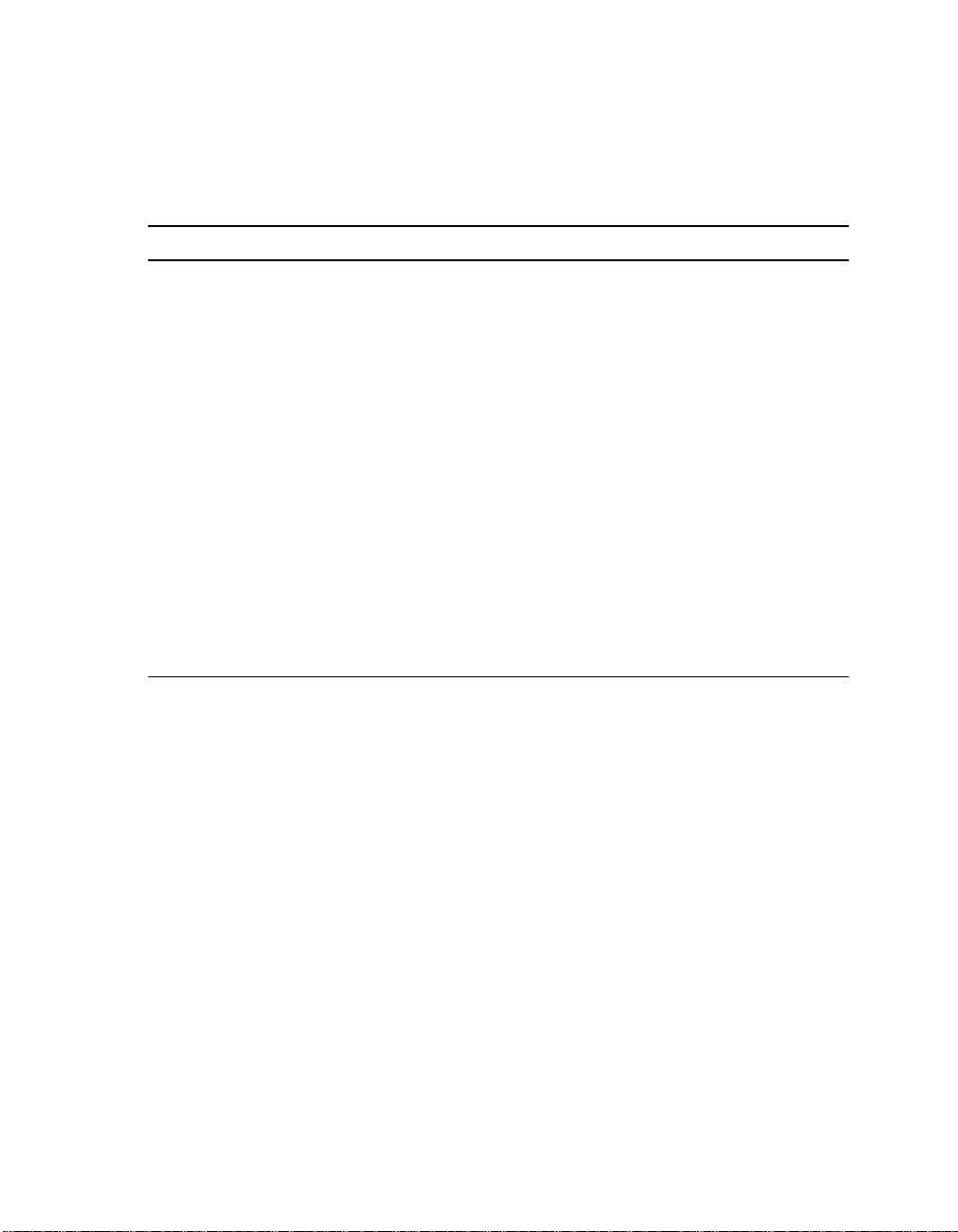
Third–Party Documentation
A.4 Third–Party Documentation
You can order the following third-party documentation directly from the vendor.
Title Vendor
PCI Local Bus Specification, Revision 2.1
PCI Multimedia Design Guide, Revision 1.0
PCI System Design Guide
PCI-to-PCI Bridge Architecture Specification,
Revision 1.0
PCI BIOS Specification, Revision 2.1
82420/82430 PCIset ISA and EISA Bridges
(includes 82378IB/ZB SIO) (PN 290483)
Super I/O Combination Controller
(FDC37C935) Data Sheet
PCI Special Interest Group
U.S. 1–800–433–5177
International 1–503–797–4207
Fax 1–503–234–6762
Intel Corpora t ion
Literature Sales
P.O. Box 7641
Mt. Prospect, IL 60056
Phone: 1–800–628–8686
FaxBACK Service: 1–800–628–2283
BBS: 1–916–356–3600
Standard Microsystems Corpor ation
80 Arkay Drive
Hauppauge, NY 11788
Phone: 1–516–435–6000
Fax: 1–516–231–6004
A–4 Support
