Page 1
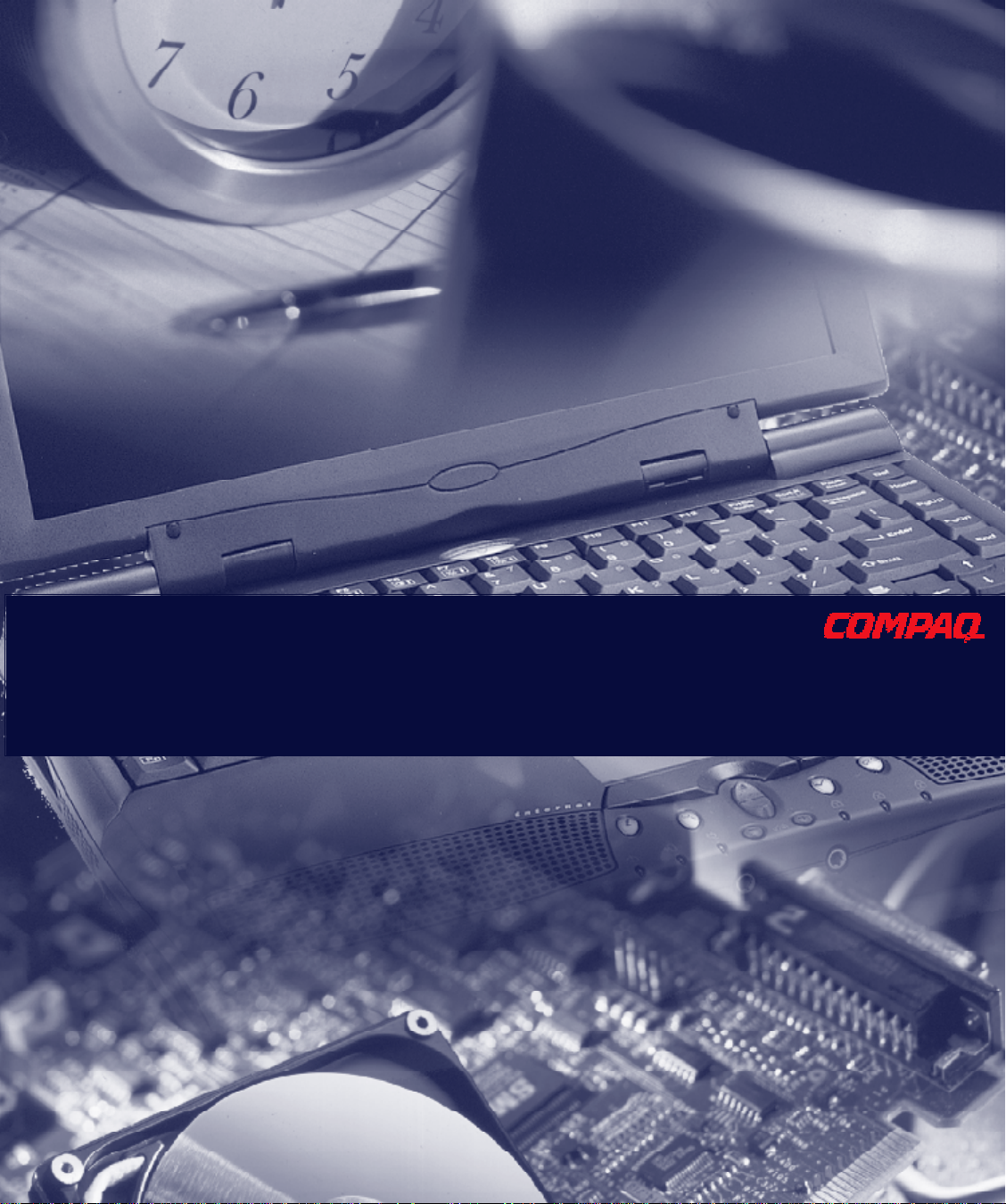
Including:
• Model-Specific Features
• Upgrade Information
Mobile Internet PC Features Guide
1600 Series
Page 2
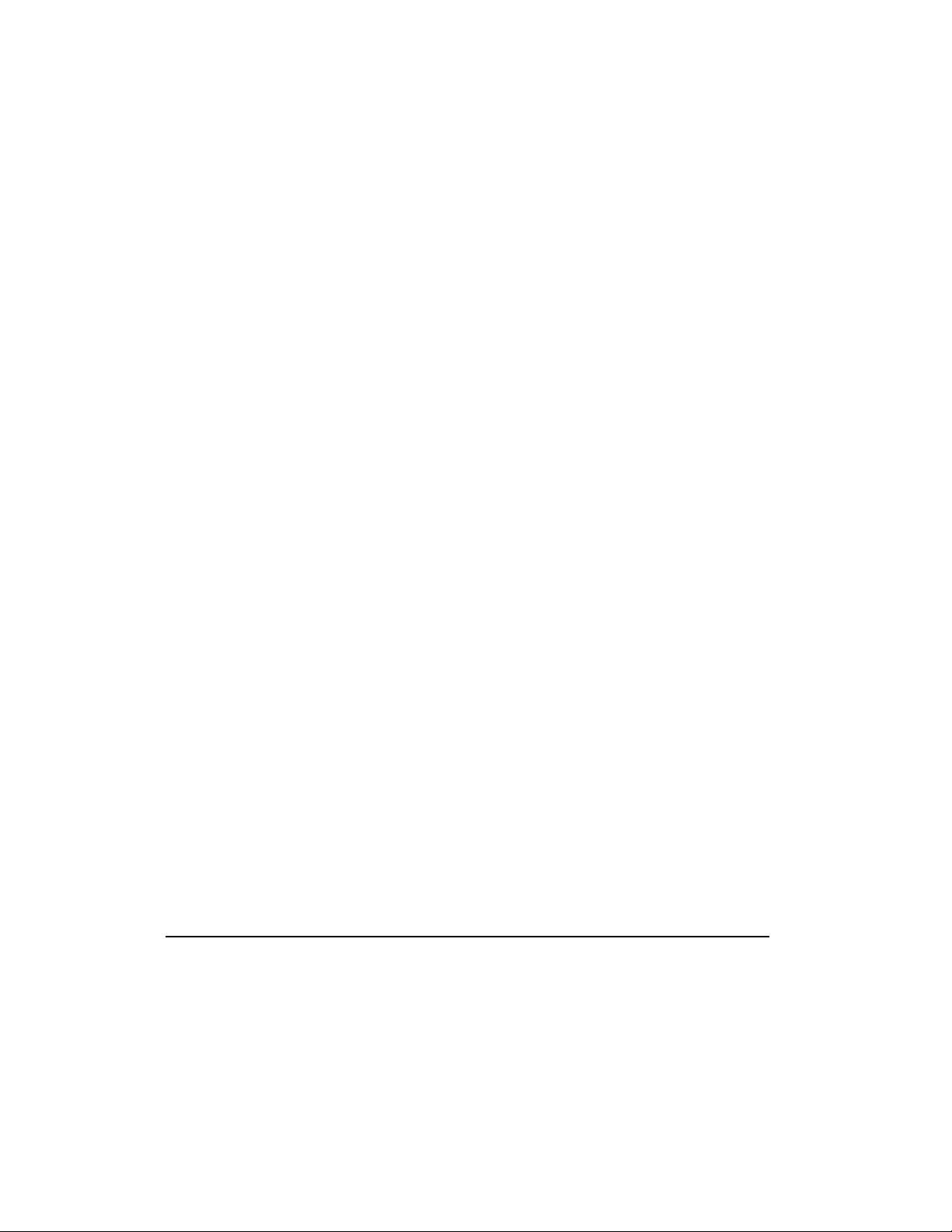
Contents
CHAPTER 1
Using This Guide
Text Conventions...................................................................................................................1-1
Special Messages .................................................................................................................1-2
Locating Help........................................................................................................................1-2
Glossary ........................................................................................................................1-2
Index .............................................................................................................................1-2
Troubleshooting.............................................................................................................1-2
Understanding Your Service and Support Options ..........................................................1-3
Comments about this Guide ..................................................................................................1-3
CHAPTER 2
Introducing Your Mobile Internet PC
Checking Your Connections...................................................................................................2-1
Table of Contents
i
Front of Your Mobile Internet PC............................................................................................2-2
Using Your Keyboard to Access the Internet...........................................................................2-5
Internet Zone Buttons ....................................................................................................2-5
Reprogramming Your Internet Zone Buttons ..........................................................................2-6
Disabling and Enabling the Internet Zone Buttons ..........................................................2-6
Left Panel of Your Mobile Internet PC ....................................................................................2-7
Right Panel of Your Mobile Internet PC ..................................................................................2-8
Back Panel of Your Mobile Internet PC...................................................................................2-9
Bottom of Your Mobile Internet PC.......................................................................................2-10
Inserting the Battery............................................................................................................2-11
Removing the Battery..........................................................................................................2-12
Charging the Battery ...........................................................................................................2-12
Battery Charging Time .................................................................................................2-12
Page 3
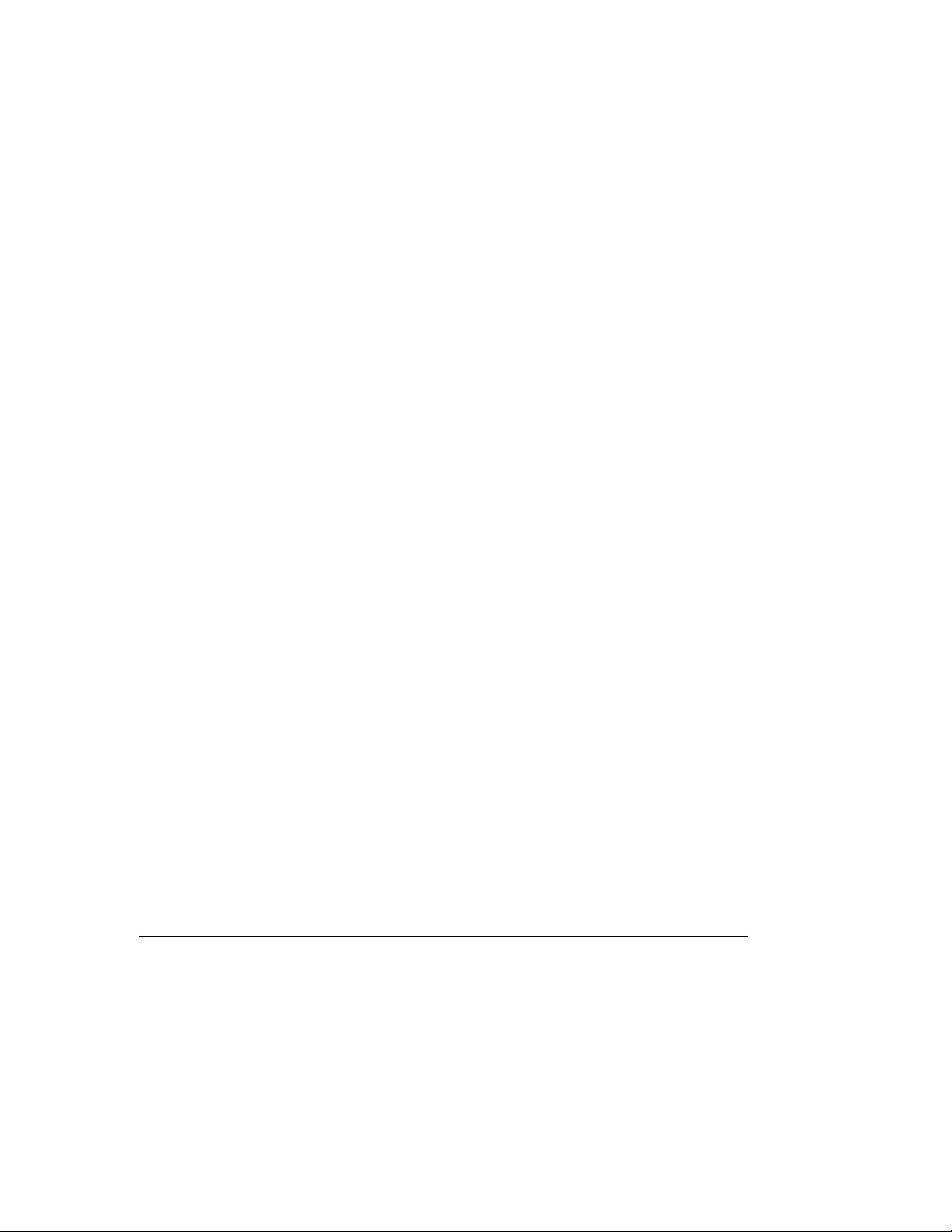
ii
Table of Contents
Spare or Extra Batteries .............................................................................................. 2-12
Plugging In Your Computer to AC Power.............................................................................. 2-13
Unplugging the Computer from AC Power ........................................................................... 2-13
CHAPTER 3
Mobile Internet PC Features
Turning On Your Mobile Internet PC ......................................................................................3-1
Turning Off Your Mobile Internet PC Properly ........................................................................ 3-1
Standard Off Mode ........................................................................................................ 3-1
Full Off (Main Power Off) Mode...................................................................................... 3-2
Recovering from a Locked Program or System...................................................................... 3-2
Recovering from a Locked Program............................................................................... 3-2
Recovering from a Locked System ................................................................................3-3
Using the Numeric Keypad.................................................................................................... 3-4
Using the Scroll Button .........................................................................................................3-5
Understanding Your Computer Status Lights ......................................................................... 3-5
Understanding Your Status Display .......................................................................................3-6
Using the Function Keys ....................................................................................................... 3-7
User-Programmable Keys.............................................................................................. 3-8
Adjusting the Volume............................................................................................................3-9
Adjusting the Volume Using Windows............................................................................ 3-9
Using Disqplay
Playing Audio CDs Using Disqplay
2
..................................................................................................................... 3-9
2
.............................................................................. 3-11
Using Repeat Track ..................................................................................................... 3-12
Using Repeat All.......................................................................................................... 3-12
Setting Up Your TV-Out Connection..................................................................................... 3-13
Connecting and Enabling TV-Out ................................................................................. 3-13
Setting Up Your Television Format............................................................................... 3-15
Adjusting the Television Screen................................................................................... 3-15
Page 4
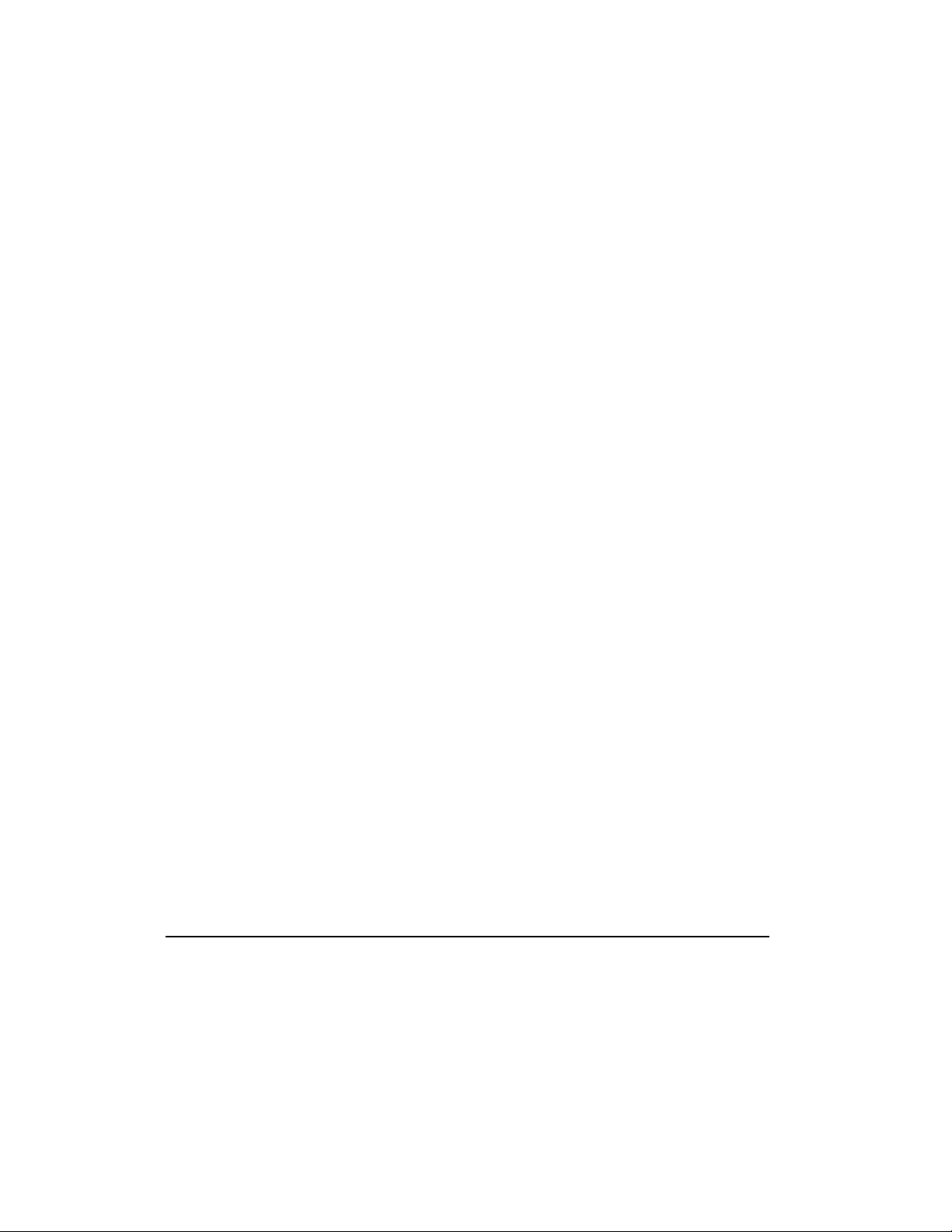
Switching Between Displays ........................................................................................3-16
Write-Protecting a Diskette .................................................................................................3-16
CHAPTER 4
Learning About Your Modem
Performance Features...........................................................................................................4-1
Identifying Your Modem ........................................................................................................4-1
56K ITU V.90 Standard ..........................................................................................................4-2
CHAPTER 5
Upgrading Your Mobile Internet PC
Adding More Memory............................................................................................................5-1
Installing Memory Expansion Modules ...........................................................................5-2
What Are PC Cards? ..............................................................................................................5-4
PC Card Types ......................................................................................................................5-4
Inserting a PC Card ...............................................................................................................5-5
Removing a PC Card .............................................................................................................5-6
Table of Contents
iii
Compaq-Compatible PC Cards ..............................................................................................5-7
Using Network PC Cards .......................................................................................................5-7
PC Card Software..................................................................................................................5-8
Configuring PC Cards.....................................................................................................5-8
Vendor-Provided PC Card Software................................................................................5-9
Index
Page 5
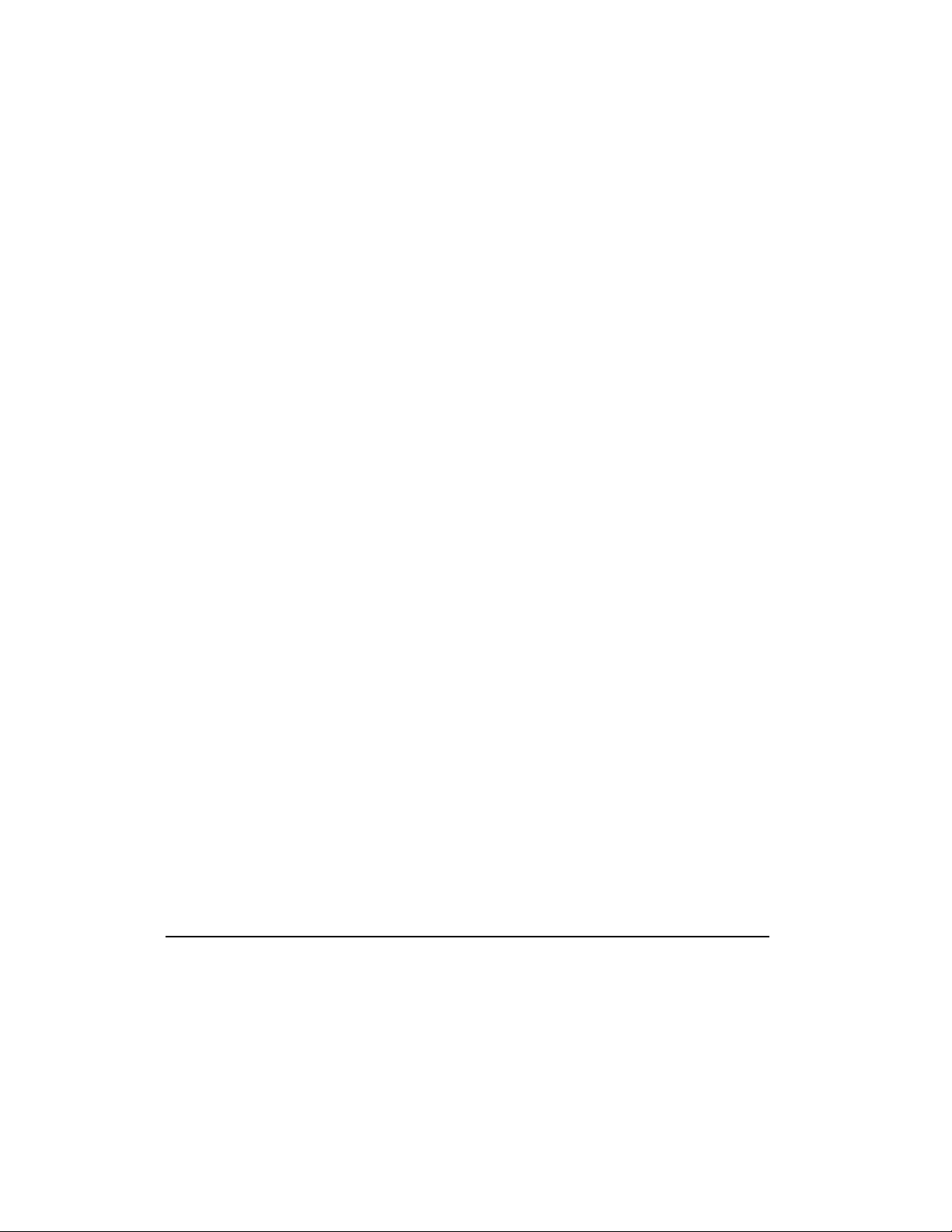
Chapter 1
Using This Guide
Thank you for buying a Compaq Mobile Internet PC. This Features Guide will help
you to familiarize yourself with the features of your Internet PC, as well as give
you information on how to upgrade your computer.
Please take a moment to familiarize yourself with the special text and messages
used throughout this guide.
Text Conventions
The examples below explain the specially formatted text used in this guide.
• Keyboard key names appear in bold type: Home, End, Backspace, Tab
• Keyboard keys that must be pressed at the same time to perform a task appear
in bold type with a plus (+) between the key names: Ctrl+Home
• Drives appear as capital letters: drive C
• Folder names appear with initial capital letters: Favorites
• File names appear in italics with an initial capital letter: Setup.exe
• Command line statements appear in lower case bold type: a:\install
• Names of icons appear in bold type followed by a picture of the icon:
My Computer
• Menu items appear in bold type: Programs, Accessories
G icon
Using This Guide
1-1
Page 6
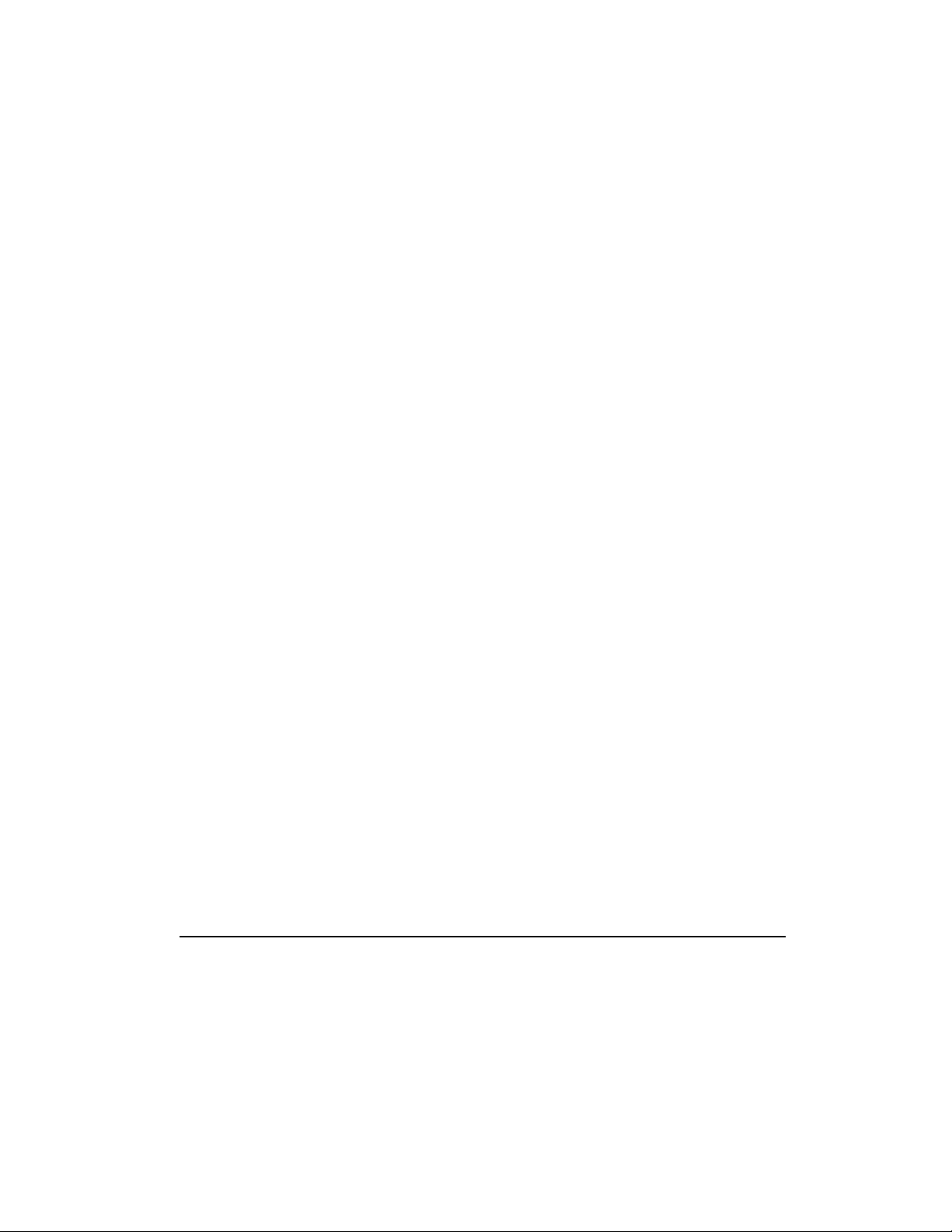
1
-2
Using This Guide
Special Messages
The following words and symbols have special meaning in this guide.
Helpful hints that will make using your computer easier and faster.
HINT:
*
Important information concerning the operation of your Internet PC.
NOTE:
+
Failure to follow directions may result in equipment damage or loss of
Failure to follow directions may result in bodily harm or loss of life.
`
CAUTION:
data.
WARNING:
a
Locating Help
Compaq provides you with several resources to help you learn about your Internet
PC. These resources include the following:
Glossary
Computer terms that may be unfamiliar to you are identified in the glossary.
Index
The index is a comprehensive list of the topics covered in this guide.
Troubleshooting
The Troubleshooting section shows how to fix many common computer-related
issues.
Page 7
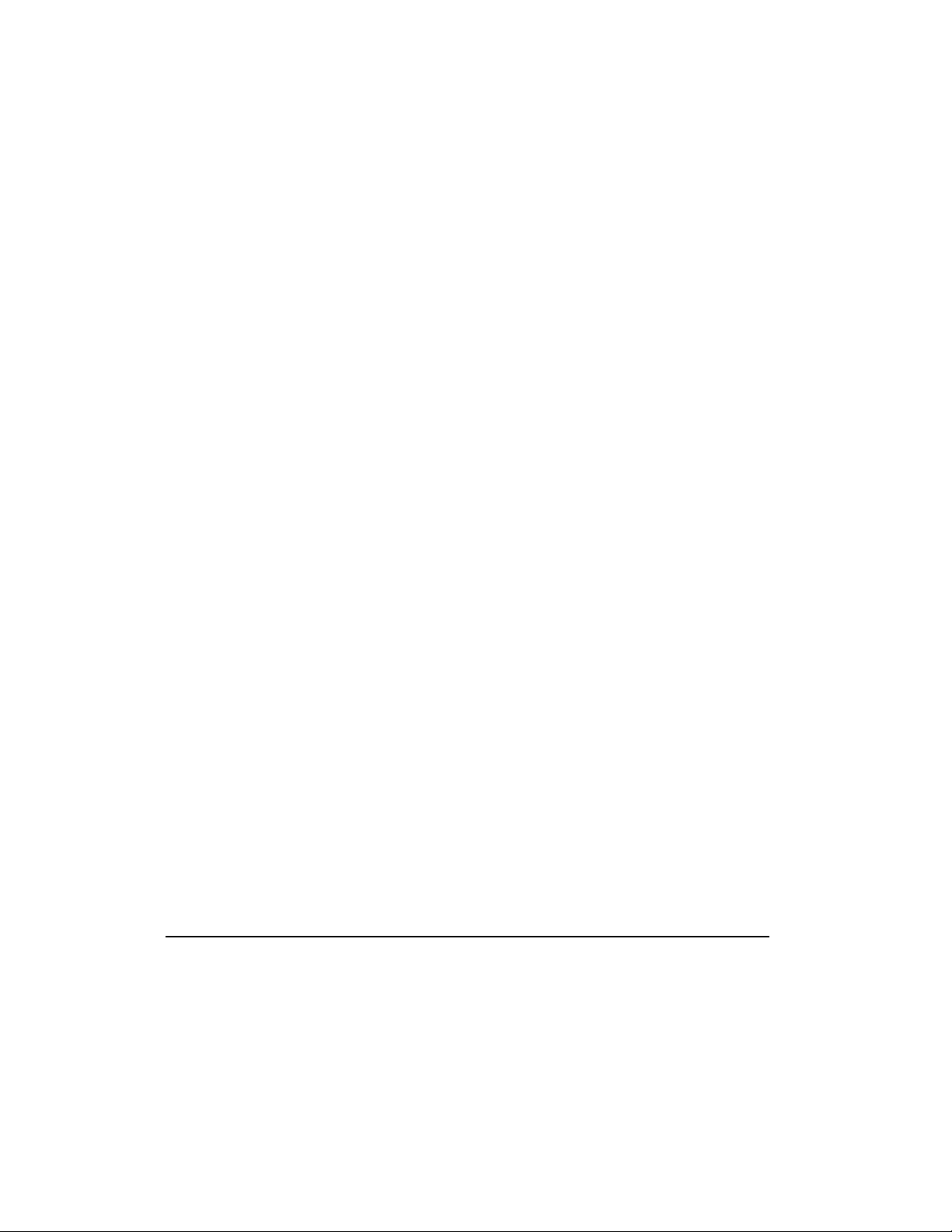
Using This Guide
Understanding Your Service and Support Options
Your Internet PC is equipped with several helpful programs that will aid you in
identifying and solving common computer problems.
If you need further technical support, visit the Compaq Web site at:
www.compaq.com/athome/support
Compaq Technical Support telephone numbers are listed in the Limited Warranty
Statement.
Locate the model and serial numbers for your computer before you call
NOTE:
+
technical support. Write these numbers down for future use.
Comments about this Guide
Compaq Computer Corporation welcomes comments and suggestions you may
have concerning this guide. Send correspondence to the following address:
COMPAQ COMPUTER CORP
ATTN: DOCUMENTATION PROGRAM MANAGER
MAIL CODE 060504
20555 SH 249
HOUSTON TX 77070
1-3
+
This address is for comments and suggestions only. It is not for the purpose
NOTE:
of obtaining technical assistance.
Page 8
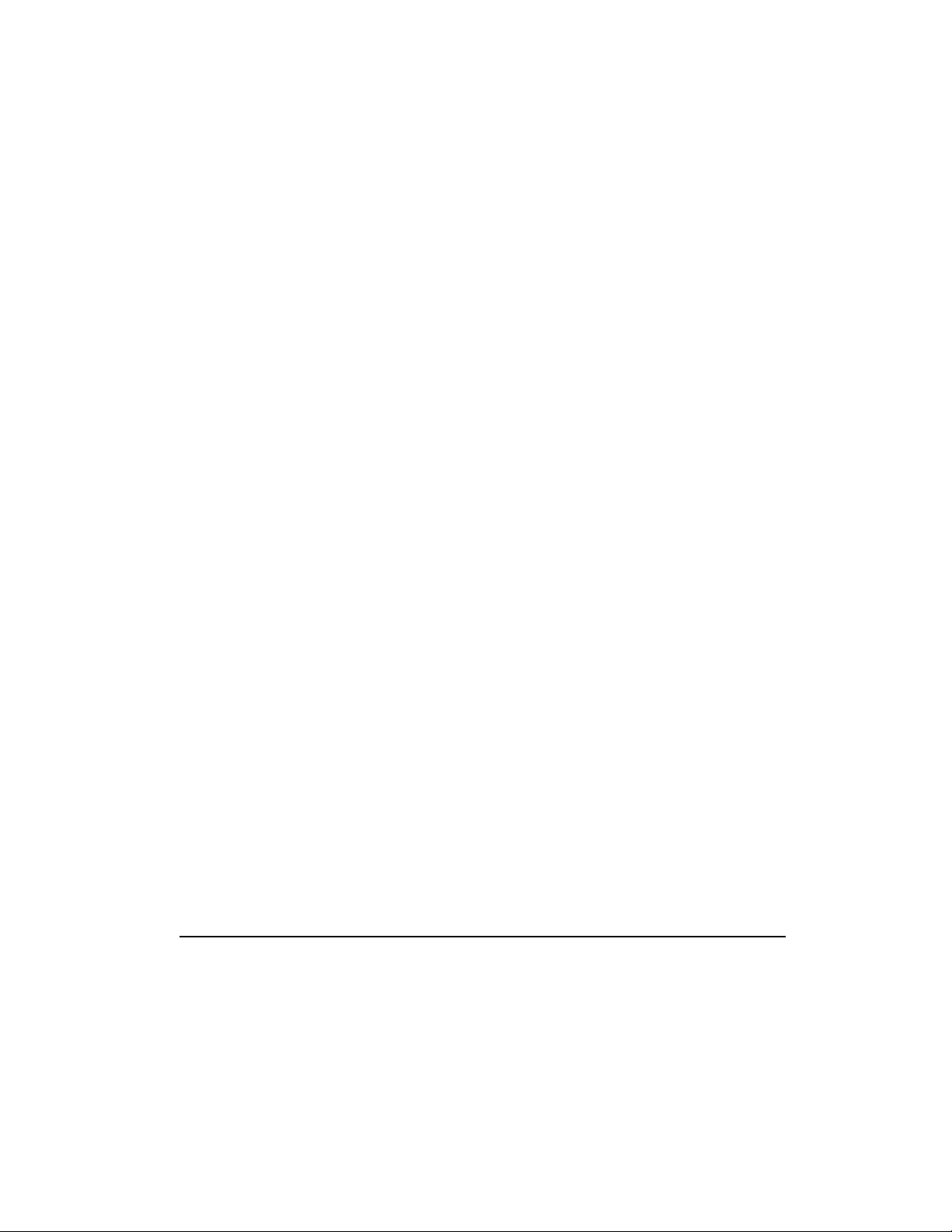
1
-4
Using This Guide
Page 9
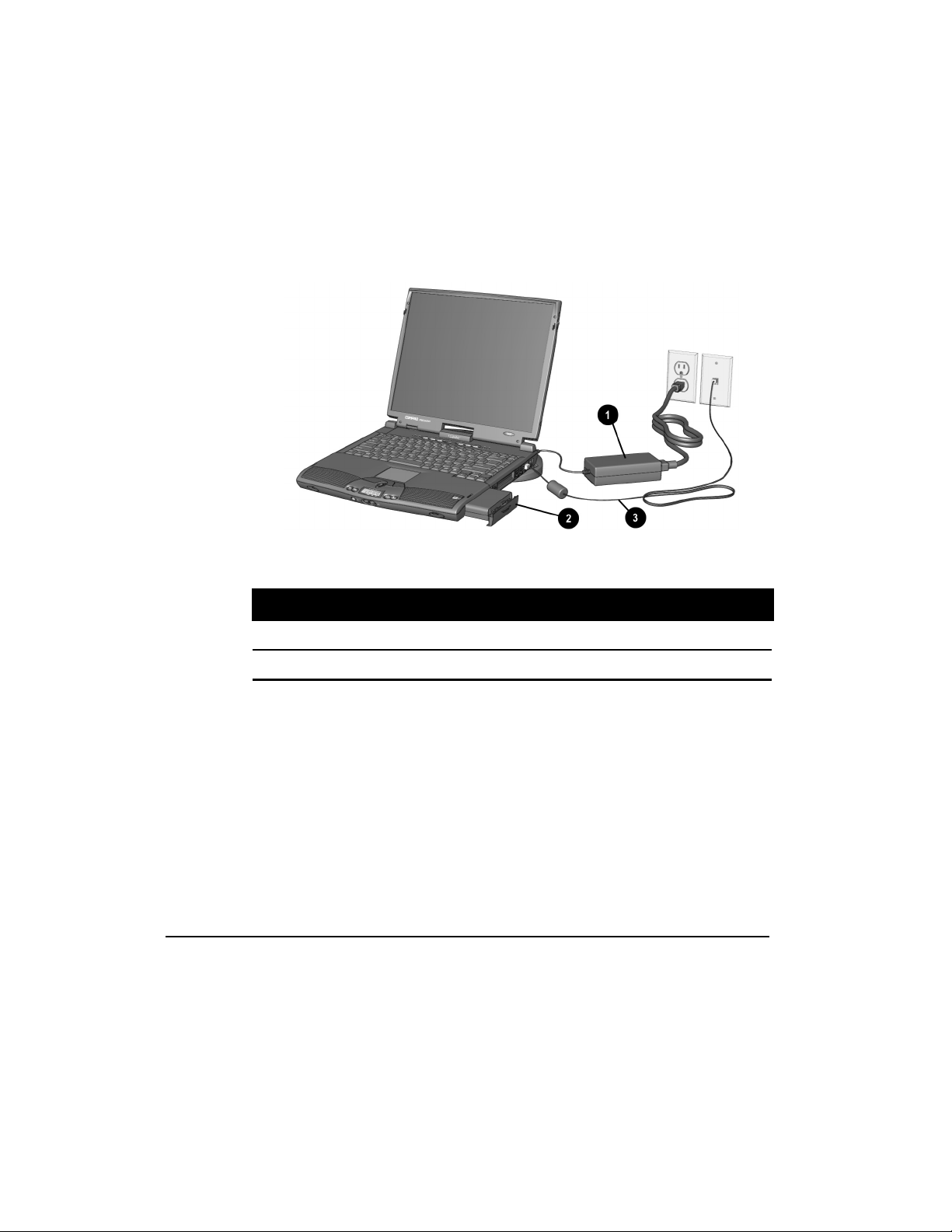
Introducing Your Mobile Internet PC
Chapter 2
Introducing Your Mobile Internet PC
Checking Your Connections
2-1
Your Computer Connections
1
AC Adapter
2
Battery
Connections
3
Modem Cable
Page 10
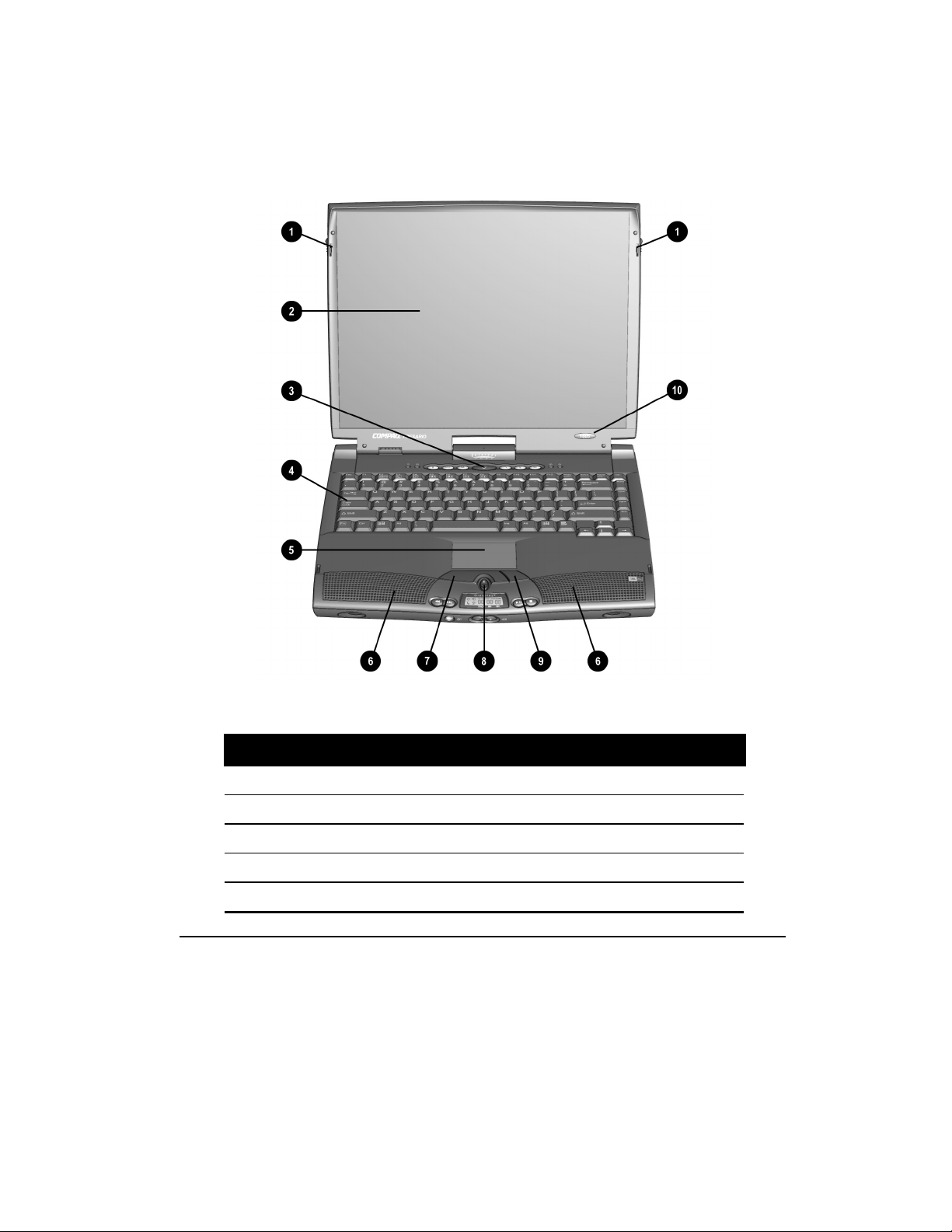
2
-2
Introducing Your Mobile Internet PC
Front of Your Mobile Internet PC
The following buttons, lights, and controls are located on the front of your
computer:
Front of Your Computer
Display Release Latch
1
2
Display
3
Power Button
Keyboard
4
5
TouchPad
Front Components
6
7
8
9
-
Speakers
Left TouchPad Button
Scroll Up/Down Button
Right TouchPad Button
Model Number
Page 11
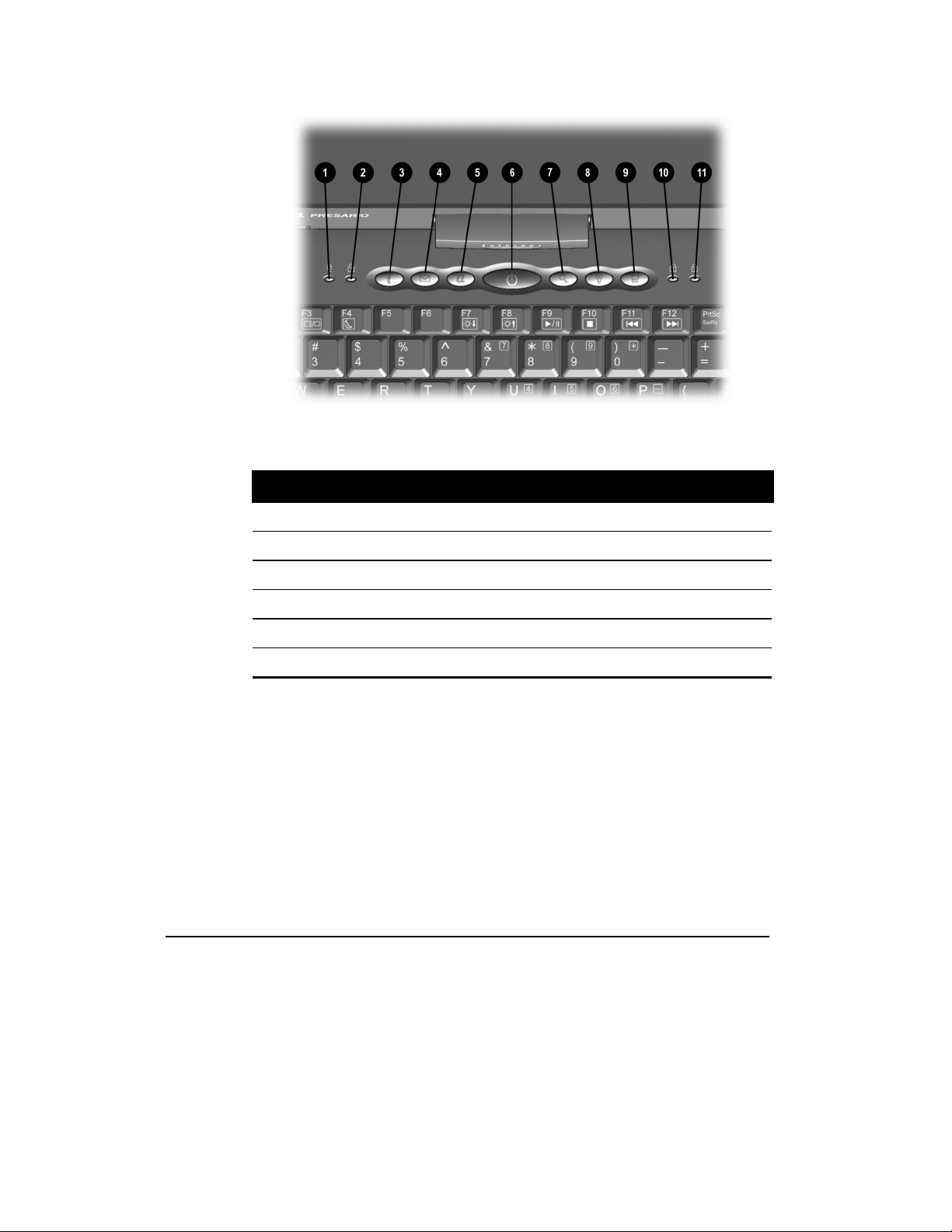
Internet Zone Buttons and Lights
Internet Zone Buttons and Lights
Introducing Your Mobile Internet PC
2-3
1
AC Adapter Light
2
Caps Lock Light
3
Instant Internet Access Button
4
Instant E-Mail Button
5
My Presario Instant Access Button
6
Power Button
7
Instant Search Button
8
Instant Answer Button
9
Instant E-Commerce Button
-
Num Lock Light
q
Scroll Lock Light
Page 12
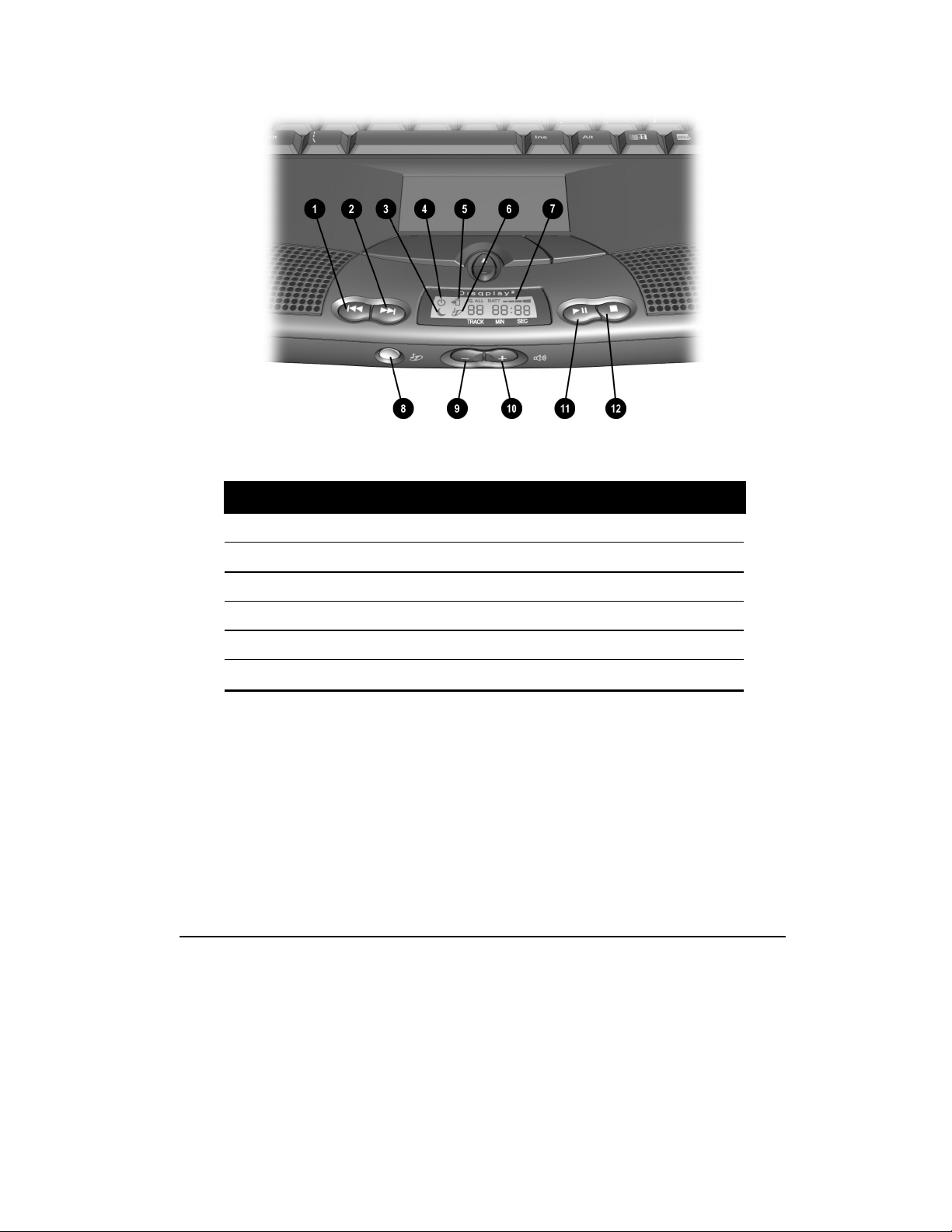
2
-4
Introducing Your Mobile Internet PC
Front of Your Computer
Front Components
1
Previous Track Button
2
Next Track Button
3
Sleep Status Icon
4
Power Status Icon
5
Battery Charging Status Icon
6
Disqplay2 Status Icon
7
Battery Gauge
8
Disqplay2 On/Off Button
9
Volume Down Button
-
Volume Up Button
q
Play/Pause Button
w
Stop Button
Refer to the Understanding the Status Display section in this guide for more details
about the icons found on the display.
Page 13
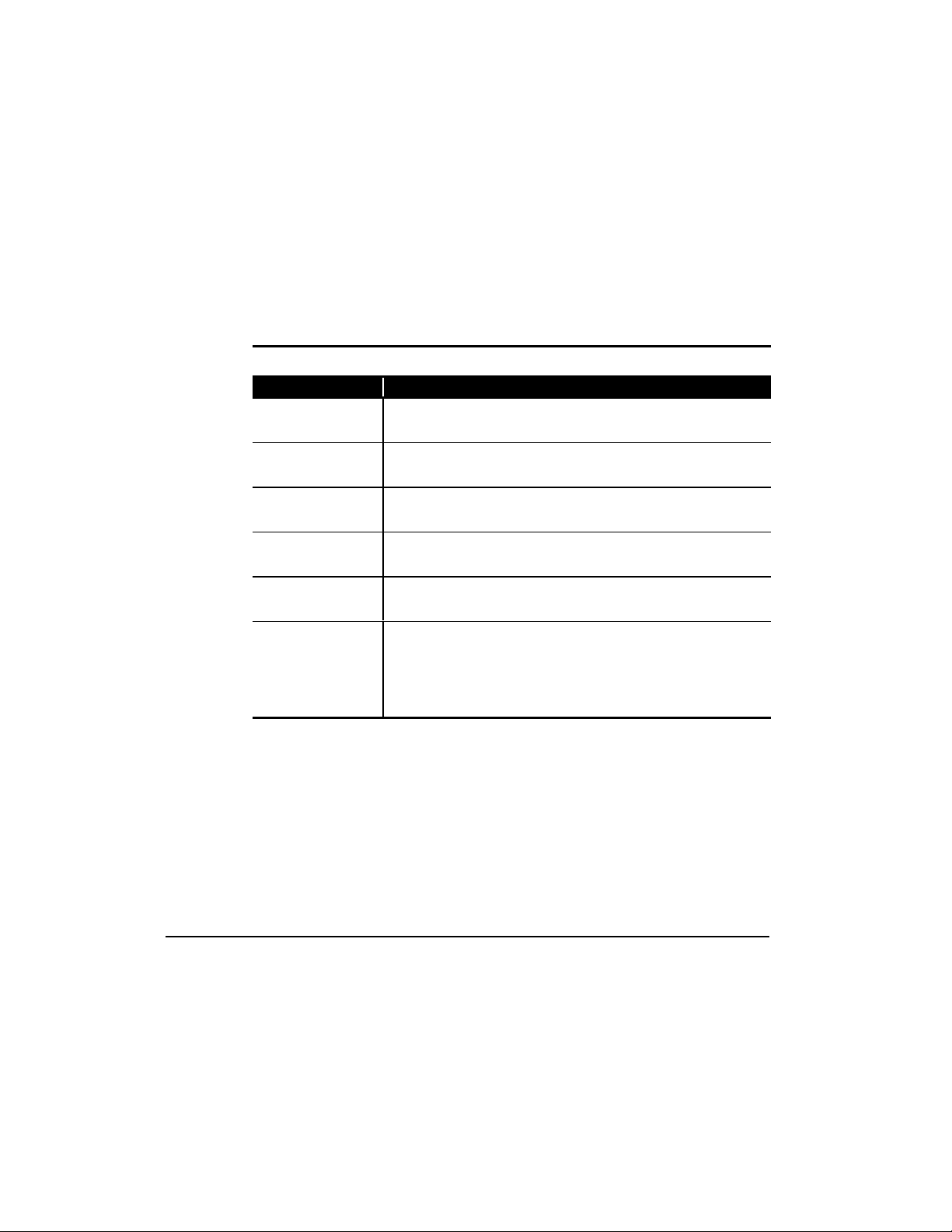
Introducing Your Mobile Internet PC
2-5
Using Your Keyboard to Access the Internet
The Compaq Internet Zone buttons provide quick, easy access to the Internet.
Internet Zone Buttons
The Internet Zone buttons, located at the top of the keyboard of your Mobile
Internet PC, automatically connect you to the Internet. Before using these buttons,
you must have access to the Internet. These buttons give you quick access to the
most frequently used Internet activities. These buttons are programmed to do the
following:
Internet Zone Buttons
Button Description
connects you to a personalized Web page
3
Instant Internet Access
filled with local weather, news, sports, and financial information.
2
$
4
*
º
Instant E-mail
For AOL subscribers, this button opens your AOL e-mail account.
My Presario
answers to your computing questions.
Instant Search
information on the Internet.
Instant Answer
for solving problems and answering questions.
Instant E-Commerce
Compaq has worked with several companies to provide you with the
convenience of catalog shopping at the touch of a button. In some
regions, the
E-Commerce
opens the Microsoft Outlook Express e-mail program.
is your direct link to the Compaq Help Web site for quick
opens a search engine Web site that helps you locate
connects you to a Web page that is a central location
takes you to an electronic shopping experience.
Featured Website
button.
button replaces the
Instant
Page 14
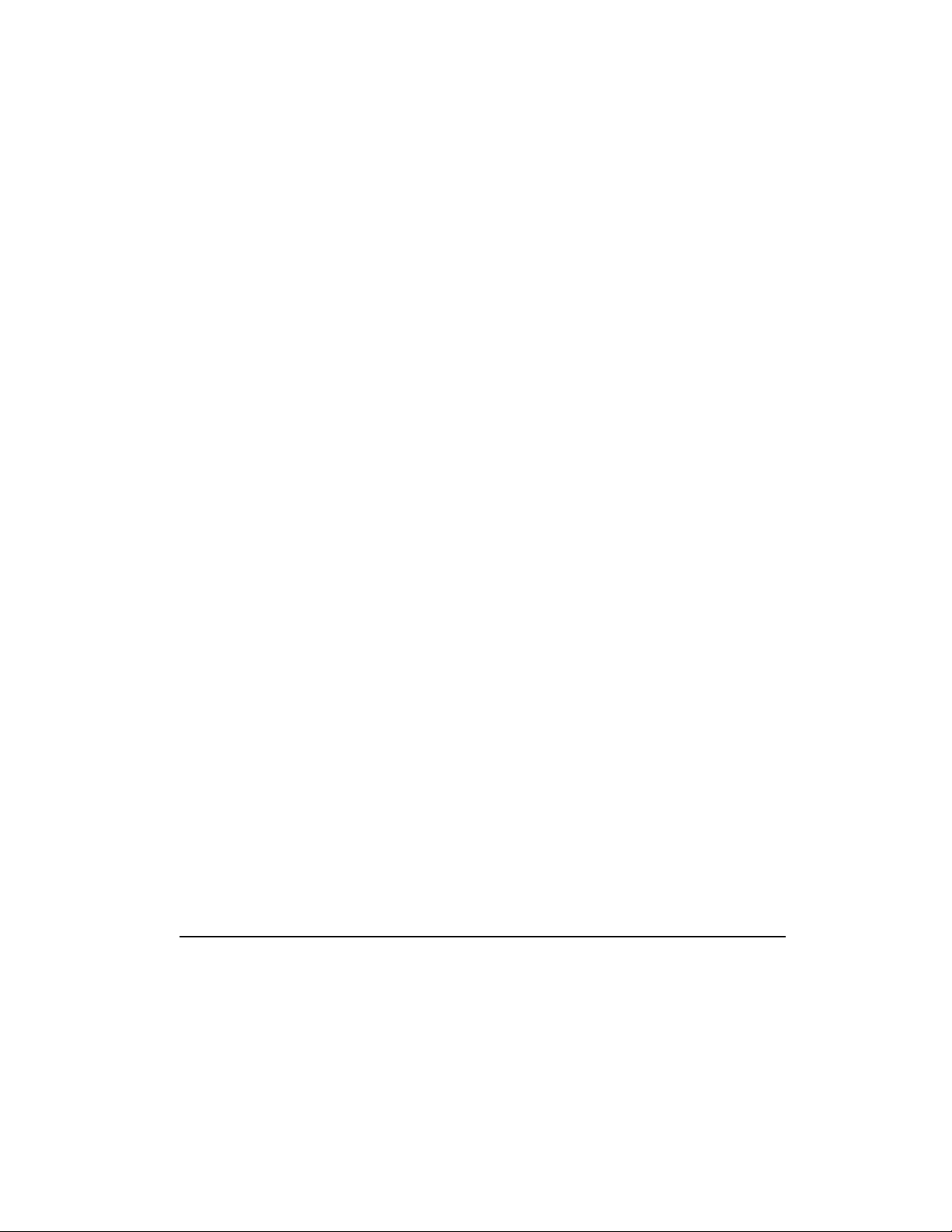
2
-6
Introducing Your Mobile Internet PC
Reprogramming Your Internet Zone Buttons
You can reprogram the Internet Zone buttons to reflect your personal preferences.
The Easy Access Internet Zone
can also be reached by clicking the Start button, then Programs and choosing
Reprogram Easy Access Buttons.
To reprogram your Internet Zone buttons, complete the following steps:
1.
From the Status bar, right-click the
choose
2.
From the Compaq Easy Access Button Settings window, click the button you
wish to change.
3.
Follow the instructions provided.
Reprogram Easy Access Buttons
¸
icon is located on the Windows Taskbar. It
Easy Access Internet Zone
.
¸ icon and
Disabling and Enabling the Internet Zone Buttons
You may turn off all Internet Zone buttons from the Easy Access Button program.
When turned off, no Internet Zone buttons will operate. The Easy Access Internet
¸
Zone
still access the button functions if you click the Easy Access Internet Zone
icon.
To disable the Internet Zone buttons, complete the following steps:
1.
2.
icon located on the Taskbar will appear with a red X on top. You can
From the Windows Taskbar, right-click the
icon.
Click
Disable Easy Access Buttons
.
Easy Access Internet Zone
¸
¸
To enable the Internet Zone buttons, complete the following steps:
1.
From the Windows Taskbar, right-click the
icon.
2.
Click
Enable Easy Access Buttons
.
Easy Access Internet Zone
¸
Page 15
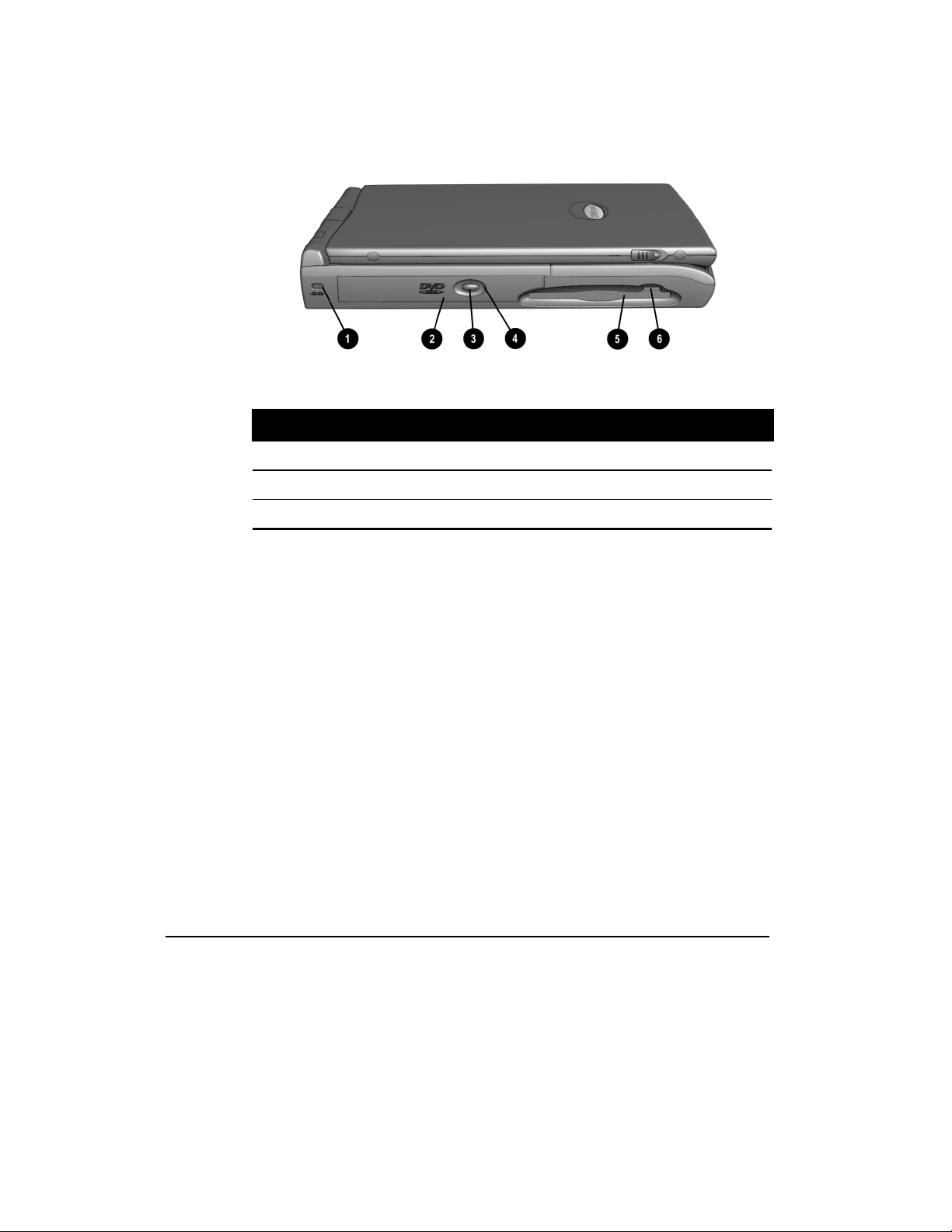
Introducing Your Mobile Internet PC
Left Panel of Your Mobile Internet PC
The following components are located on the left panel of your computer:
Left Panel of Your Computer
Left Panel Components
2-7
1
Security Slot
2
CD or DVD Drive
3
CD or DVD Eject Button
4
CD or DVD Manual Eject Hole
5
Diskette Drive
6
Diskette Eject Button
Page 16
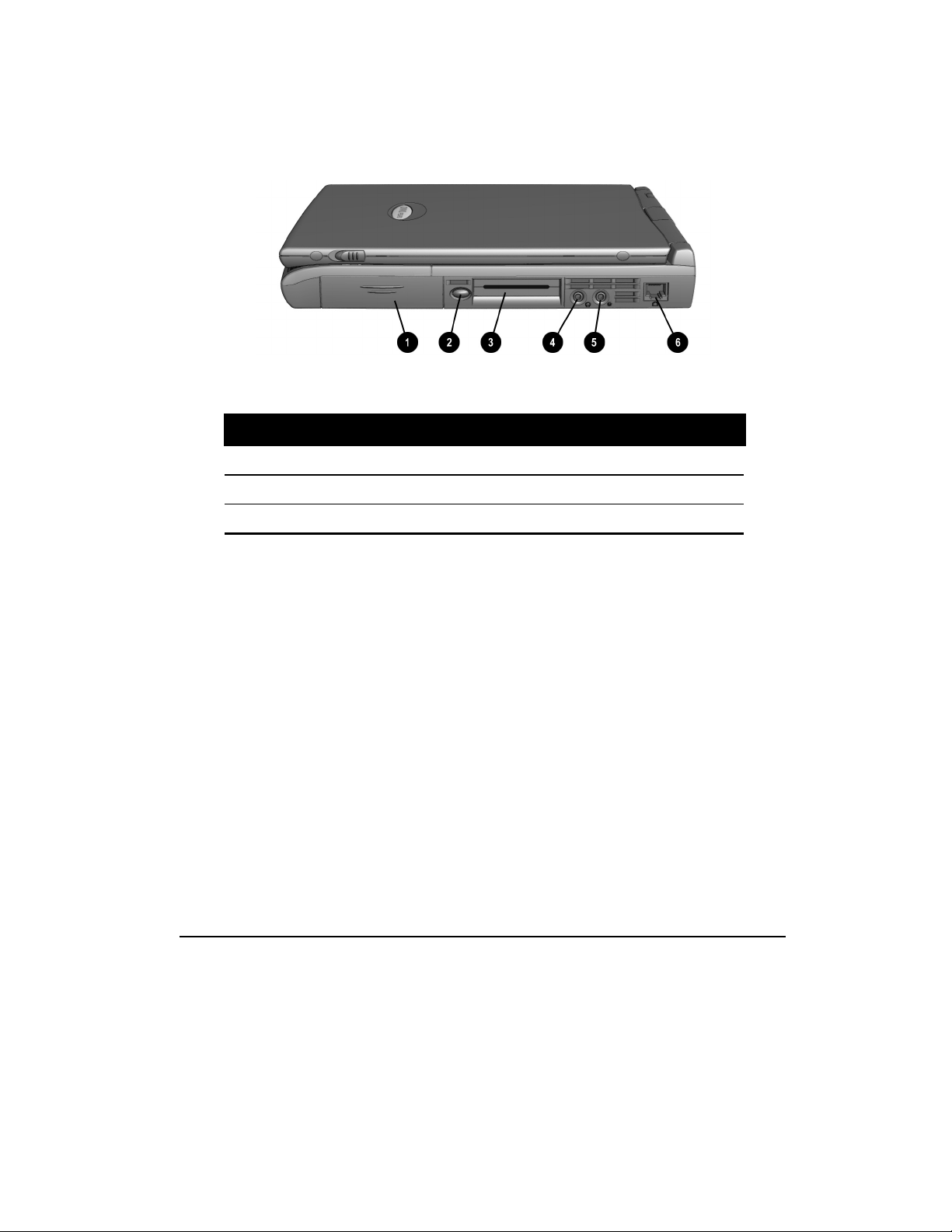
2
-8
Introducing Your Mobile Internet PC
Right Panel of Your Mobile Internet PC
The following components are located on the right panel of your computer:
Right Panel of Your Computer
Right Panel Components
1
Battery Compartment
2
PC Card Eject Button
3
PC Card Slot
4
Headphone Jack
5
Microphone Jack
6
Modem Port
Page 17
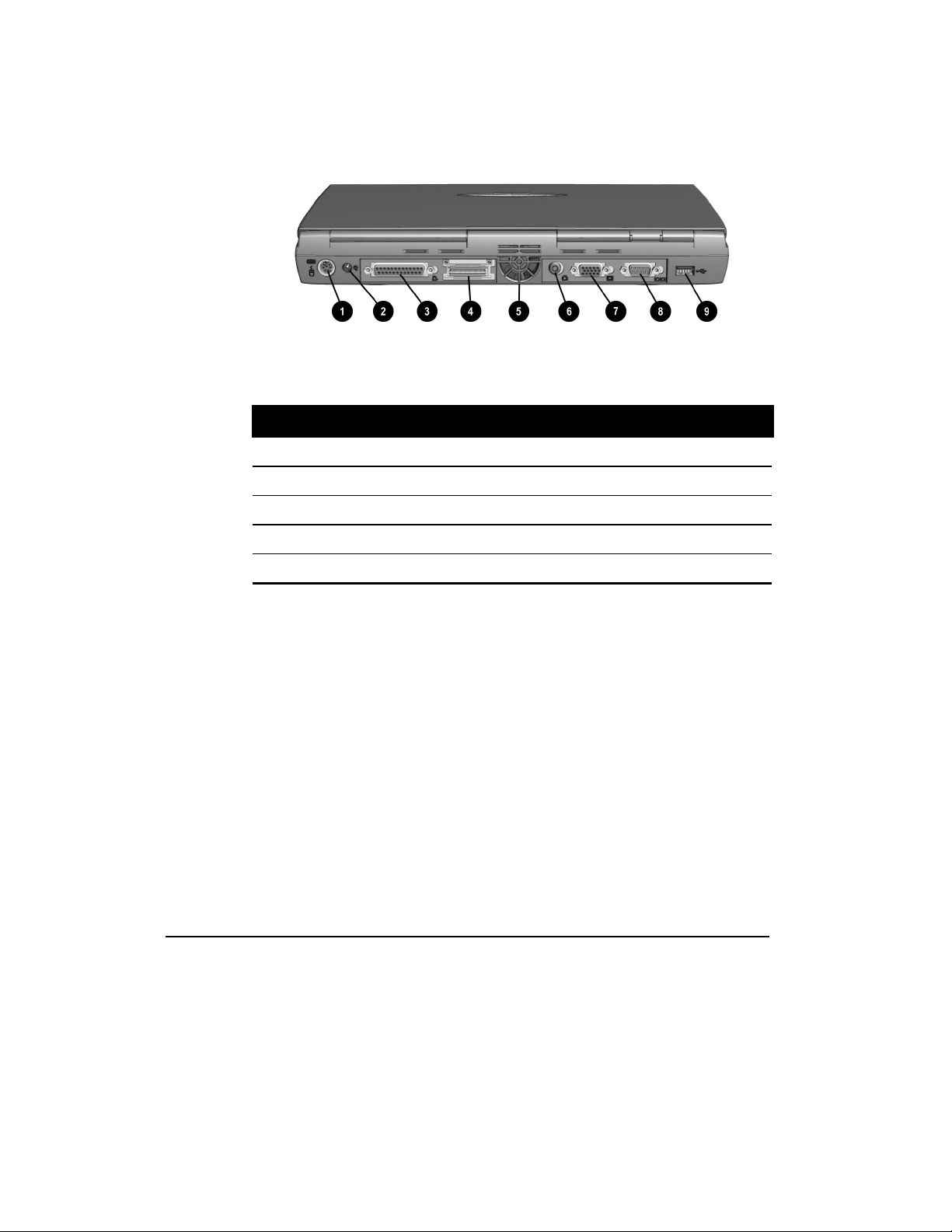
Introducing Your Mobile Internet PC
Back Panel of Your Mobile Internet PC
The following components are located on the back panel of your computer:
Back Panel of Your Computer
Back Panel Components
2-9
1
Mouse/Keyboard Port
2
AC Adapter Connector
3
Printer/Parallel Port
4
Port Replicator Connector
5
Fan Vent
6
TV Out Connector
7
VGA Port
8
Serial Port
9
USB Port
Page 18
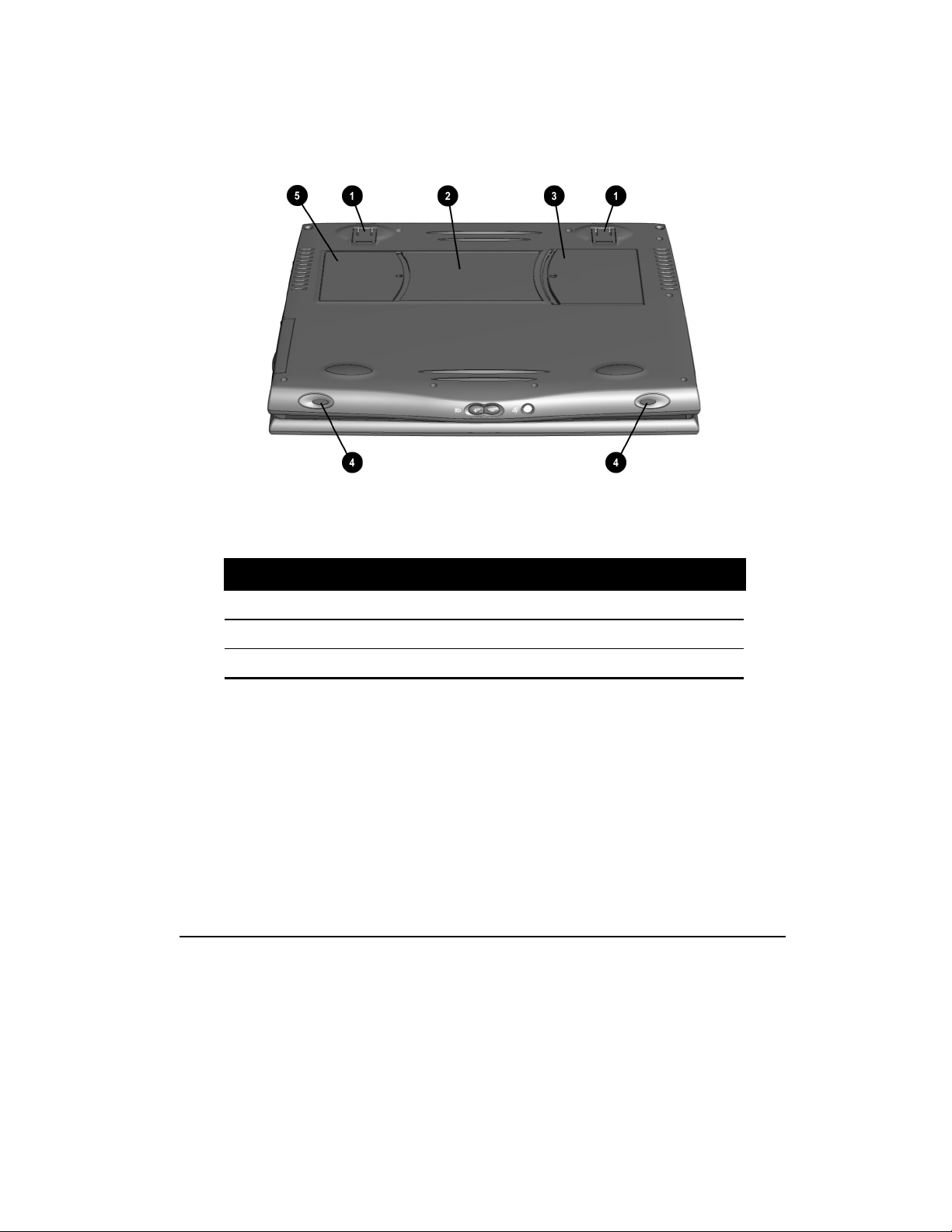
2
-10
Introducing Your Mobile Internet PC
Bottom of Your Mobile Internet PC
The following components are located on the bottom of your computer:
Bottom of Your Computer
1
Pop-Up Feet
2
Serial Number
3
Memory Compartment
Bottom Components
4
Speaker Ports
5
Modem Door
Page 19

Introducing Your Mobile Internet PC
2-11
Inserting the Battery
To insert your battery into the battery compartment, complete the following steps:
1.
Push down on the battery compartment door to remove the door.
Inserting the Battery
2.
Insert the new battery 1 into the battery compartment with the label side
turned up.
Only Compaq 1600 Series Mobile Internet PC batteries should be installed in
NOTE:
+
3.
your computer.
Close the battery compartment door 2 by gently pushing up on the door until it
snaps into place.
Page 20

2
-12
Introducing Your Mobile Internet PC
Removing the Battery
To remove the battery, complete the following steps:
1.
Save your files.
2.
If the AC adapter is not connected, turn off your computer.
3.
Remove the battery compartment door by sliding it down.
4.
Use the tab on the battery to pull the battery out.
To reduce the risk of damage to the battery or personal injury, do not
a
WARNING:
crush, puncture, or incinerate the battery or short the metal contacts. Do not attempt
to open or service the battery.
Charging the Battery
Charge the battery by connecting your computer to AC power. The battery receives
a charge whether your computer is on or off and continues charging until the
battery is fully charged or the AC power is disconnected. The Battery Charging
ç
icon is displayed when the battery is charging.
When you charge the battery the first time, leave your computer plugged into
NOTE:
the electrical outlet until the battery pack is fully charged and the
ç
+
icon is no longer displayed. This measure ensures that your battery is completely
charged.
Battery Charging Time
Battery charging time will vary based on the initial battery charge, the type of
battery, and the activity of your computer while charging.
Battery Charging
Spare or Extra Batteries
To purchase extra batteries for your Compaq Internet PC, contact an authorized
dealer or the Compaq Web site at:
www.compaq.com/athome
Next, click onlinestore→→→→accessories→→→→notebook options→→→→accessories or call 1-
800-888-0220.
Page 21

Introducing Your Mobile Internet PC
2-13
Plugging In Your Computer to AC Power
To connect your computer to AC power, follow the instructions on the Compaq
Hardware and Software Setup poster. Refer to the Government Approvals section
of the Mobile Internet PC Reference Manual for worldwide power cord
information.
Unplugging the Computer from AC Power
When your computer does not have a charged battery, you should save your work
and turn off the computer before unplugging it from AC power.
When a charged battery is in the computer, you can simply unplug it from AC
power. The computer automatically switches to battery power.
a
WARNING:
adapter from the electrical outlet when you want to disconnect power from your
computer. Do not leave the AC adapter plugged into the electrical outlet.
WARNING:
one will accidentally step on or trip over them. Do not pull on a cord or cable. When
unplugging from the electrical outlet, grasp the cord by the plug.
WARNING:
do not use converter kits sold for appliances to power your computer.
Make sure you can easily reach the electrical outlet. Unplug the AC
Do not place anything on power cords or cables. Arrange them so that no
To reduce the risk of electrical shock, fire, or damage to the equipment,
Page 22

2
-14
Introducing Your Mobile Internet PC
Page 23

Chapter 3
Mobile Internet PC Features
Turning On Your Mobile Internet PC
To turn on your computer, press the Power › button, which is located at the top of
the keyboard.
Turning Off Your Mobile Internet PC Properly
Standard Off Mode
To turn off your computer properly, complete the following steps:
1.
Save any work you want to keep by clicking the
If the Save As window is displayed, type in a file name and specify where you
want to save the file, then click the
2.
Exit the program you are using by clicking the
hand corner of the window.
3.
Maximize and close any windows shown on the Taskbar at the bottom of the
screen.
4.
Repeat steps 1, 2, and 3 for each window you have open until only the
Windows desktop remains active.
5.
Click the
6.
Select the
7.
Click the
button, then click
Start
Shut down
button. After a few seconds, your computer will turn off.
OK
option.
button.
Save
Shut Down
Mobile Internet PC Features
menu, then clicking
File
button in the top right-
Close
.
3-1
Save
.
+
Your computer cannot receive faxes when it is turned off or in Hibernation
NOTE:
mode.
Page 24

3
-2
Mobile Internet PC Features
Full Off (Main Power Off) Mode
If you need to install or replace components in your computer, you must turn your
computer off completely. To do this, complete the previous steps for putting your
computer into Standard Off mode. Unplug the computer electrical cord from the
outlet and remove the battery if installed.
Recovering from a Locked Program or System
Recovering from a Locked Program
To recover from a frozen software program, complete the following steps:
1.
2.
3.
4.
+
Ctrl+Alt+Delete
Press
Select the program that is not responding.
Click the
program that is not responding.
Click
End Task
End Task
Learn to save your work often. Work that has not been saved may be lost
NOTE:
when a program or the computer stops responding.
. The Close Program window displays.
button. A message displays prompting you to close the
.
Page 25

Mobile Internet PC Features
Recovering from a Locked System
Occasionally you may encounter a nonworking keyboard or a frozen screen. To
restart your computer, complete the following steps:
1.
Press and hold down the
will cause a manual shutdown.
2.
Press the
If your computer still does not restart, complete the following steps:
1.
Remove the battery and unplug the AC power for at least 30 seconds.
2.
Reinsert the battery or reconnect AC power and press the
once to restart.
If files were open when the computer locked up, ScanDisk, a Microsoft Windows
utility program, will automatically run. ScanDisk will determine if the improper
shutdown caused any errors on the hard drive. Errors may occur if the Microsoft
Windows operating system was not able to properly close all files before the
shutdown. If no errors are found, the restart process will continue. If ScanDisk
does detect errors, follow the instructions shown to continue the restart process.
Work that was not saved prior to the lockup may be lost.
Power
›
button once to restart.
› button for at least four seconds. This action
Power
Power
›
button
3-3
Page 26

3
-4
Mobile Internet PC Features
Using the Numeric Keypad
To use the embedded numeric keypad, press Fn+NumLk.
switches the keys to numbers until you press
activated, the
NOTE:
+
on the notebook keyboard will not activate NumLock. You must press the
key on the external keyboard or numeric keypad to activate NumLock.
NumLock
If an external keyboard or numeric keypad is connected, pressing
h
light is turned on.
Fn+NumLk
This key combination
again. When NumLock is
Fn+NumLk
NumLock
Numeric Keypad
Page 27
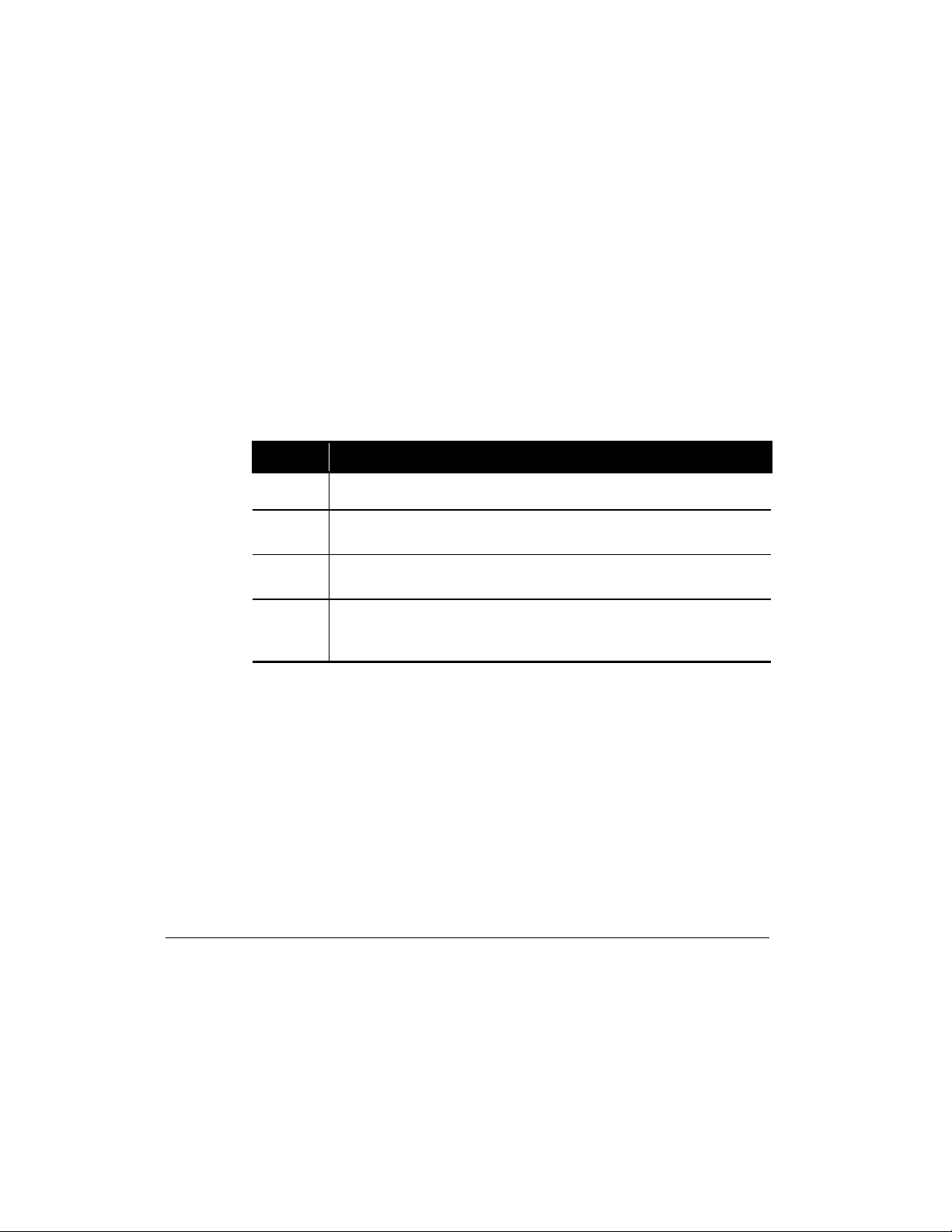
Mobile Internet PC Features
Using the Scroll Button
If you are using a program that has a vertical scroll bar, the scroll button beneath
your touchpad will allow you to scroll up and down a page.
To change the function of the scroll button, complete the following steps:
1.
Click the
2.
Point to
3.
Double-click the
4.
Click the
column of the
button from the Windows Taskbar.
Start
Settings
, then click Control Panel.
Z icon.
Mouse
Button Actions
Buttons
tab. Change the selection in the
panel.
Rocker Switch
Understanding Your Computer Status Lights
Status lights show what is happening in your computer.
Icon Lights up when...
3-5
ä
e
h
g
AC Adapter
Caps Lock
uppercase. To turn Cap Lock on, press the
Num Lock
enter numbers. To turn on Num Lock mode, press
Scroll Lock
screen scrolls up the screen line-by-line. To turn on Scroll Lock, press the
ScrLock
– AC adapter is plugged in.
– This feature is activated. When used, letters are typed in
Caps Lock
– This feature is activated. You can use the embedded keypad to
– This feature is activated. Text that takes up more than a full
key.
key.
Fn+NumLock
.
Page 28

3
-6
Mobile Internet PC Features
Understanding Your Status Display
The icons on your computer status display show what is happening in your
computer. If you press any of the buttons around the status display (except the
Volume Up or Volume Down buttons), it will light up for a few seconds so that
you can see the icons more clearly.
Icon Functions
Function Icon Displays when...
Power
›
Main power is on. Disqplay2 will not play when your computer is
turned on.
Battery
Charging
Repeat
Repeat
All
Battery
Gauge
Sleep
Disqplay
Track/
Time
2
ç
œ
•
å
n
R
b
Your battery is charging.
The current track that is playing will be repeated once it ends.
(Disqplay
The current CD that is playing will be repeated once it ends.
(Disqplay
The battery is inserted. The amount of power remaining in the
battery is displayed in 25 percent increments. The battery gauge
will start blinking when your battery has less than 10 percent of
power remaining.
The computer is in Sleep mode. Disqplay2 will not play when your
computer is in Sleep mode.
Disqplay2 is turned on.
A CD is inserted. The first two digits indicate the track number, the
next four digits indicate the time left playing in the track. If the
Track/Time display is blinking, the CD is paused. (Disqplay
2
2
only)
only)
2
only)
Page 29
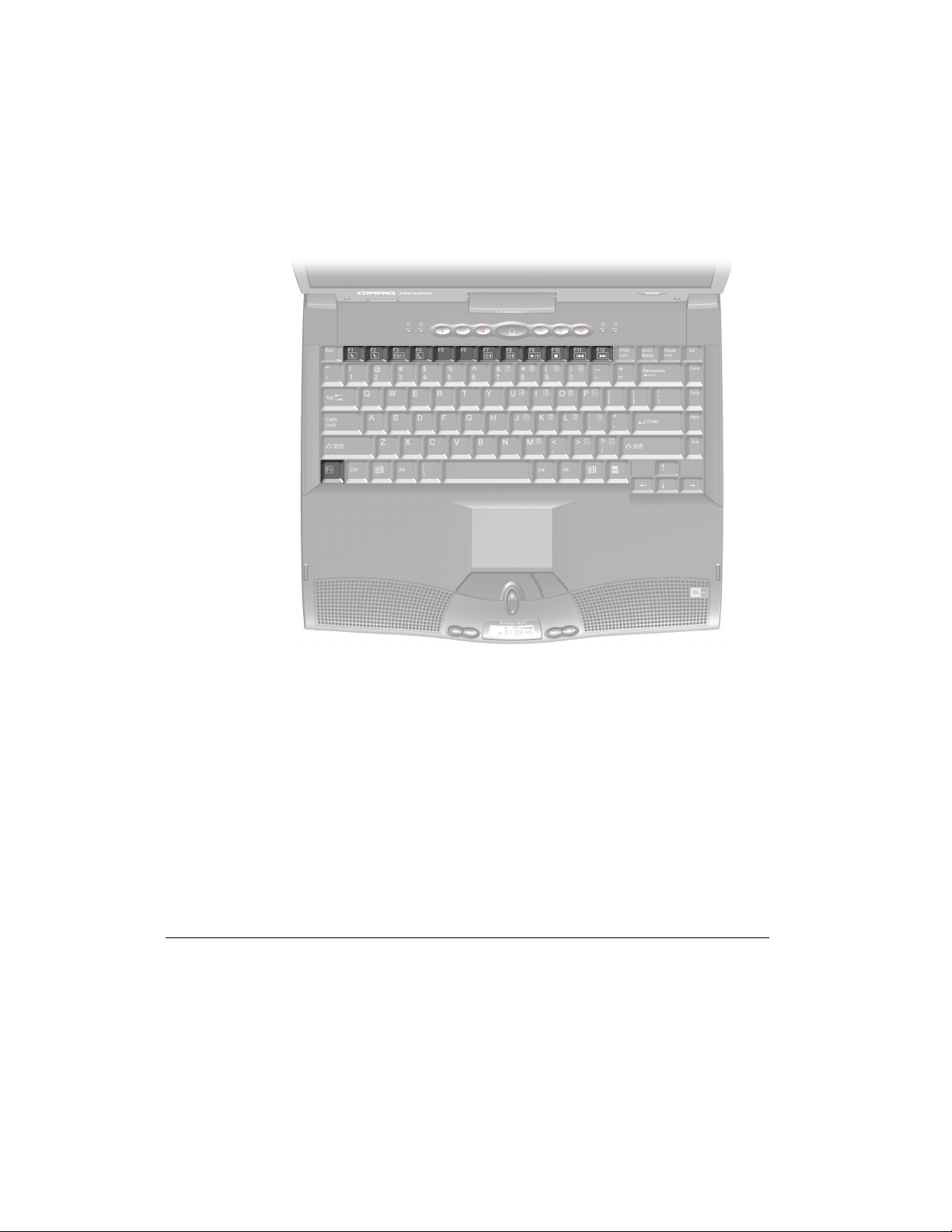
Mobile Internet PC Features
Using the Function Keys
Use the function keys on the keyboard to perform repeated tasks quickly. The
function keys are located on the top row of the keyboard. The Fn key activates a
function key. It is located in the lower-left area of the keyboard.
To use a function key, press the Fn key at the same time you press a function key.
3-7
Function Keys and Fn Key
Page 30
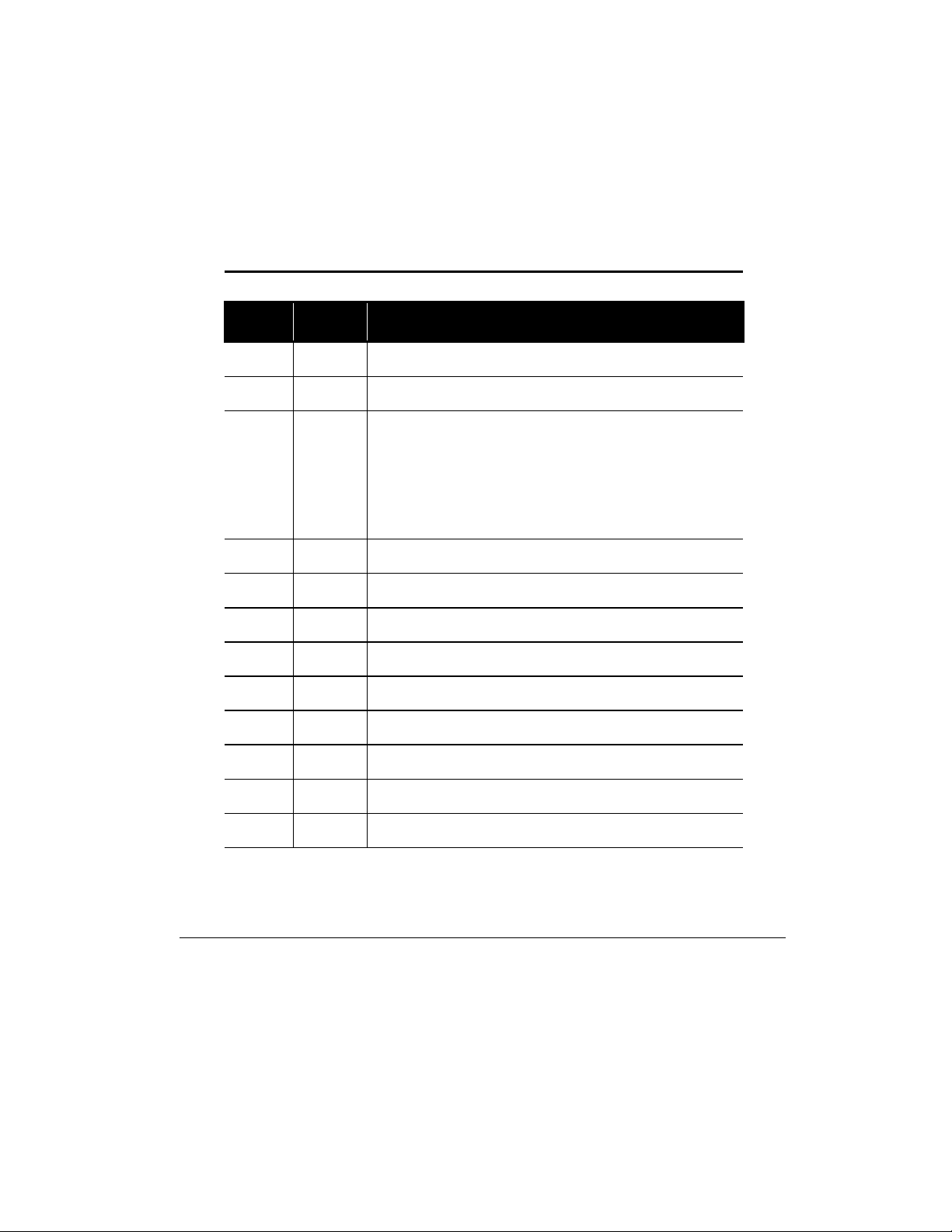
3
-8
Mobile Internet PC Features
User-Programmable Keys
The F1 and F2 keys can also be set up to open your most often-used software,
thereby saving you time from having to locate these programs every time you want
to use them.
Refer to the Reprogramming Your Internet Zone Buttons and Function Keys
section in this guide for more information about programming the F1 and F2 keys.
The following keys have already been assigned:
Function Keys
Function
Keys
Icon Description
F1
F2
F3
F4
F5
F6
F7
F8
F9
F10
F11
k
k
c
o
v
w
y
x
•
–
“
User-programmable favorite program launch key
User-programmable favorite program launch key
Switches between the display and external monitor in the following
order:
•
External Monitor
•
Display and External Monitor
•
TV Out
•
Display
Sleep
Contrast Down*
Contrast Up*
Brightness control down
Brightness control up
CD or DVD play/pause
CD or DVD stop
CD or DVD previous track
F12
* Available only on select models
”
CD or DVD next track
Page 31
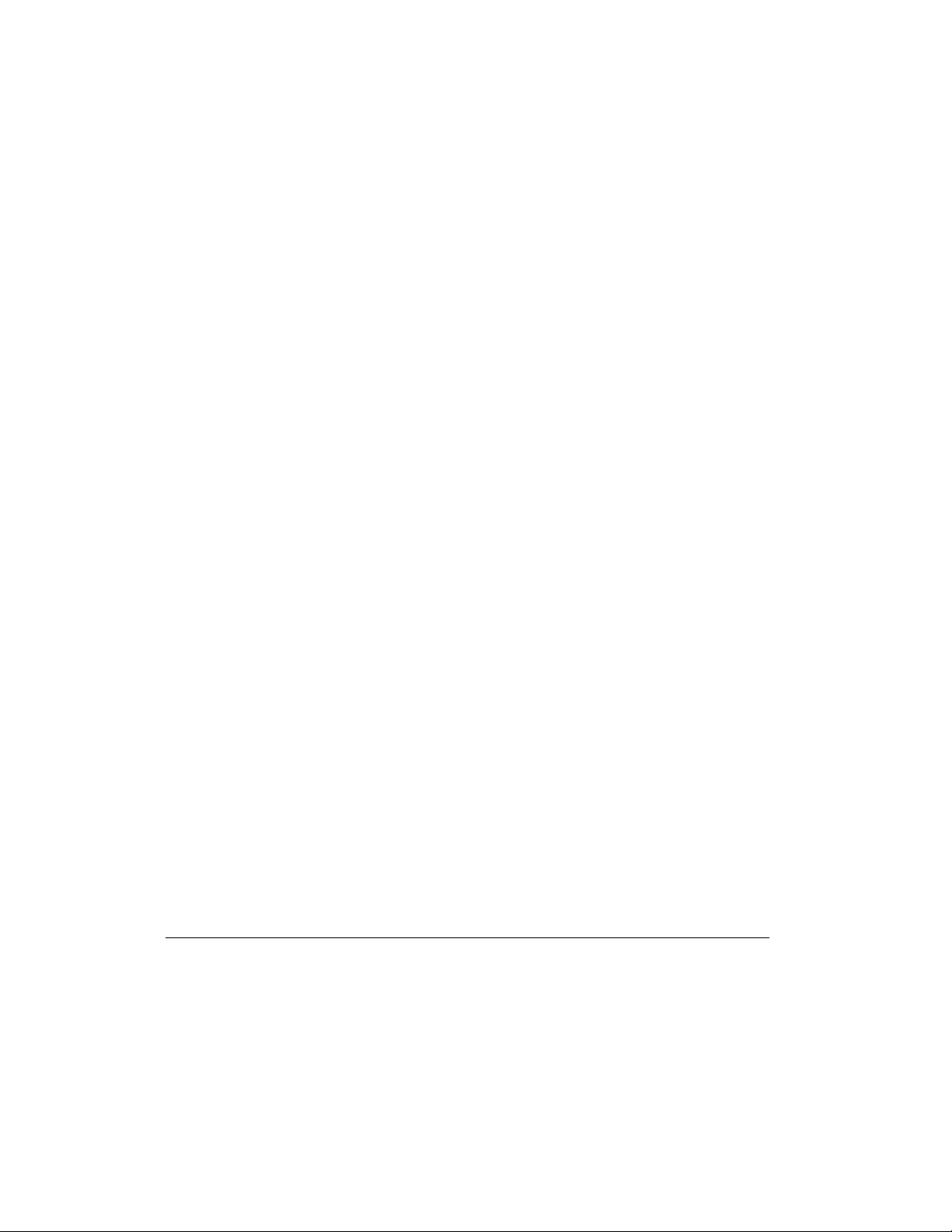
Mobile Internet PC Features
Adjusting the Volume
You can change the speaker volume on your Internet PC. Press the µ button to
increase the volume. Press the ´ button to decrease the volume. Pressing the ´
and µ buttons at the same time will turn on and turn off the mute feature.
3-9
To reduce the risk of personal injury or equipment damage, reduce the
a
WARNING:
speaker volume before putting on headphones.
Adjusting the Volume Using Windows
To adjust the volume using Windows, single-click the Volume ¶ icon on the
Windows Taskbar. Use the slider bar to adjust the volume. Click the Mute All box
to mute the volume.
2
Using Disqplay
Your Compaq Internet PC features Disqplay2 technology. Disqplay2 allows you to
play CDs on your Internet PC while main power is turned off, a convenient way to
play CDs while greatly reducing the amount of power used by your computer.
With Disqplay
• Insert an audio CD and it will automatically start playing.
• View the total playing time and number of tracks on an audio CD when it is
stopped.
• View the track number and time remaining within the track.
• Fast forward or rewind within a CD track.
• Continuously repeat a track or repeat an entire disc once it has reached the end
of the last track.
• Press a button (except for Volume Up or Volume Down) and your status
display will light up for a few seconds so you can see the icons more clearly.
Disqplay
has occurred for a certain amount of time.
2
you can:
2
will also turn itself off if your CD has stopped playing and no activity
Page 32

3
-10
Mobile Internet PC Features
For a list of the buttons used to operate Disqplay2, please see the table below.
Button Functions
Function Icon Description
Disqplay
On/Off
2
R
Turns Disqplay2 on and off. You must hold down the button for 1
second to turn on or turn off Disqplay2.
Previous
Track
Next
Track
Play/
Pause
Stop
Volume
Down*
Volume
Up*
* Pressing the Volume Down and Volume Up buttons at the same time will turn on and turn off the mute
feature.
‹
Œ
ˆ
‘
-
µ
Skips the CD to the previous track. If you hold the button down for 1
second, it will rewind through the song. When the CD is paused,
pressing this button will start Repeat Track mode.
Skips the CD to the next track. If you hold the button down for 1
second, it will fast forward through the song that is playing. When
the CD is paused, pressing this button will start Repeat All mode.
Starts or ends Play or Pause mode. In combination with other
buttons, this button will start Repeat Track or Repeat All mode.
Stops the CD playing.
Turns down the volume of the CD.
Turns up the volume of the CD.
Page 33

Playing Audio CDs Using Disqplay
Mobile Internet PC Features
2
3-11
To play an audio CD using Disqplay2, press the Disqplay2 On/Off R button for 1
second to turn on Disqplay
2
, then insert the CD into the CD drive. The CD will
automatically start playing. Use the CD control buttons to navigate the CD.
If there is no CD in the CD drive, a No Disc message will appear on the status
display.
No Disc Message
Page 34

3
-12
Mobile Internet PC Features
If there is a data (non-audio) CD in the CD drive, a Data CD message will appear
on the status display. Disqplay
Data CD Message
2
will not run data CDs.
Using Repeat Track
To continuously repeat a track, complete the following steps:
1.
While the track is playing, press the
2.
Press the
Previous Track
Š button. The
Play/Pause
ˆ button.
Repeat
œ
icon will appear on the
status display and the track will start playing.
3.
Press any button to stop the track from repeating.
Using Repeat All
To continuously repeat a CD, complete the following steps:
1.
While the track is playing, press the
2.
Press the
Next Track
• button. The
Play/Pause
Repeat All
the status display and the track will start playing.
3.
Press any button to stop the CD from repeating.
ˆ button.
•
icon will appear on
Page 35

Mobile Internet PC Features
Setting Up Your TV-Out Connection
Your Mobile Internet PC comes with a composite TV-Out connector on the back
panel. An S-Video connector can be found on your optional port replicator.
With a TV-Out connection, you can do the following:
• Play games on a bigger screen, such as your television.
• Watch DVD movies on TV rather than a computer monitor.
• Play a video clip for recording on a VCR.
Connecting and Enabling TV-Out
To connect your computer and your television, you will need a composite video
cable (RCA cable) to plug into your TV, VCR, or other device. These cables can
be purchased in a retail TV store or a computer store.
To connect and enable TV-Out, complete the following steps:
1.
Connect your TV to your computer.
2.
Turn on the TV, then turn on your computer or if your computer is already on,
restart it.
3.
Right-click the Windows desktop.
4.
Click
Properties
5.
Click the
6.
Click the
7.
Click the
to select the TV output.
8.
Click the
is turned on and is plugged into the computer.
.
Settings
Display Devices
TV
OK
tab, then click the
tab.
Radio button under Display Devices and click the
button to activate the warning message that verifies that the TV
Advanced
button.
Apply
button
3-13
Page 36

3
-14
Mobile Internet PC Features
9.
Click the
settings will be restored.
10.
Click the OK button to exit the Advanced menu and the Display Properties
menu.
NOTE:
+
Underscan mode (non-panning), Check the
in the
button to confirm the change or after 15 seconds, the original
OK
The TV will default to the Overscan mode (panning mode). To select the
Box under the TV tab
(Refer to steps 3-5 above.)
Advanced settings of the
Enable Underscan
Display Driver
menu.
Page 37

Mobile Internet PC Features
3-15
Setting Up Your Television Format
To properly view images, you must set your computer to your country’s standard
for television transmission. To do this, complete the following steps:
1.
Right-click the Windows desktop.
2.
Click
Properties
3.
Click the
4.
Click the
5.
Click the
6.
Scroll to find your TV format, then select it.
7.
Click the OK button to exit the Advanced menu and the Display Properties
.
Settings
tab, then click the
Display Device
TV Standard
Advanced
tab.
dropdown box.
button.
menu.
Your television format is now set.
Adjusting the Television Screen
After you have enabled your television, you may need to adjust the size or location
of your screen.
To make adjustments to your screen, complete the following steps:
1.
Right-click the Windows desktop.
2.
Click
3.
Click the
4.
Click the
Properties
.
Settings
tab, then click the
Television
tab.
Advanced
button.
a. To change Tint, Saturation of the screen or Brightness, use the sliders
under Color Adjustment.
b. To change the position, click the arrow buttons next to Position.
5.
Click the OK button to exit out of the Advanced menu and the Display
Properties menu.
Page 38

3
-16
Mobile Internet PC Features
Switching Between Displays
You can switch between your television and your display or external monitor by
pressing Fn+F3. The order in which they change is:
• External Monitor
• Display and External Monitor
• TV-Out
• Display
Write-Protecting a Diskette
The write-protect tab on a standard 3.5-inch diskette serves the purpose of not
allowing you to save data to or delete data from the diskette.
The write-protect tab functions the same way as on a standard 3.5-inch diskette. If
the hole is covered, you can read and write to the diskette. If the hole is open, you
can only read from the diskette.
Page 39
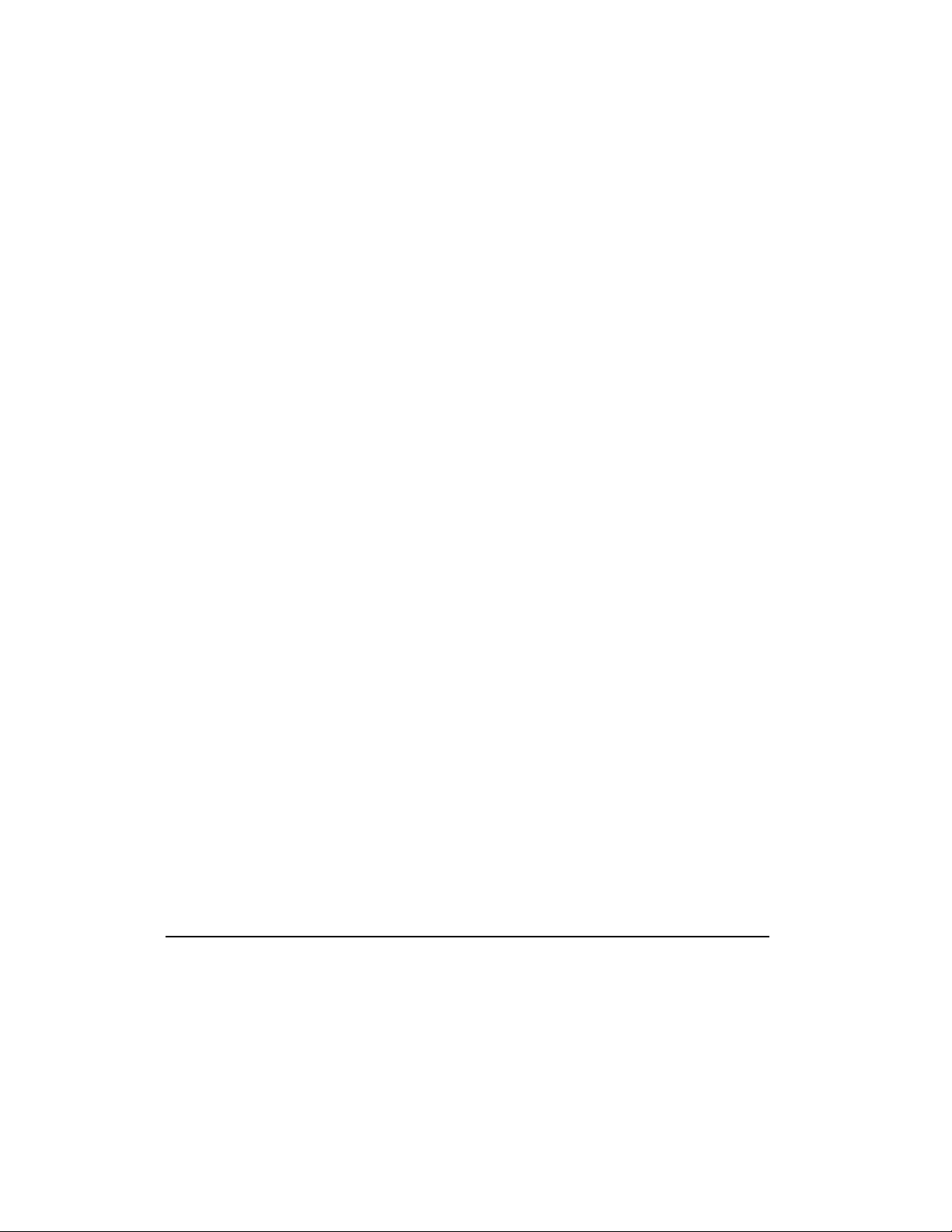
Chapter 4
Learning About Your Modem
Your Internet PC is equipped with a 56K V.90 data/fax modem. Before using your
modem to connect to the Internet, you must establish an account with an Internet
service provider (ISP).
Performance Features
Your modem has several features that significantly enhance its performance. These
features include the following:
• 56K ITU V.90 compliant – Your modem is ready to operate using the
International Telecommunications Union V.90 standard.
• K56flex compliant – If your ISP uses the K56flex protocol, the modem will
automatically use this protocol to establish a connection.
• Data/fax capable (refer to the Sending and Receiving Faxes section).
Learning About Your Modem
4-1
Identifying Your Modem
To learn more about the modem installed on your computer, complete the
following steps:
1.
From the Windows Taskbar, click the
Control Panel
click
2.
Double-click the
In the Modem Properties window, the names of the installed modems are
displayed.
.
Modems
I
icon.
Start
button, point to
Settings,
and then
Page 40

4
-2
Learning About Your Modem
56K ITU V.90 Standard
If you are able to connect to an ISP using the V.90 standard, the modem will be
able to download files at a maximum speed of 56 kilobits per second (Kbps), over
standard telephone lines. Download speeds will vary with telephone line
conditions.
When using the V.90 standard, download speeds are faster than upload speeds. The
maximum download speed is 56 Kbps and the maximum upload speed is
33.6 Kbps. Transmission rates will vary depending on telephone line conditions.
The V.90 and K56flex protocols are designed only to increase the download
transmission rate from V.90 or K56flex compliant digital sources. Maximum
achievable download transmission rates are currently unknown, may not reach
56 Kbps, and will vary with telephone line conditions.
Page 41
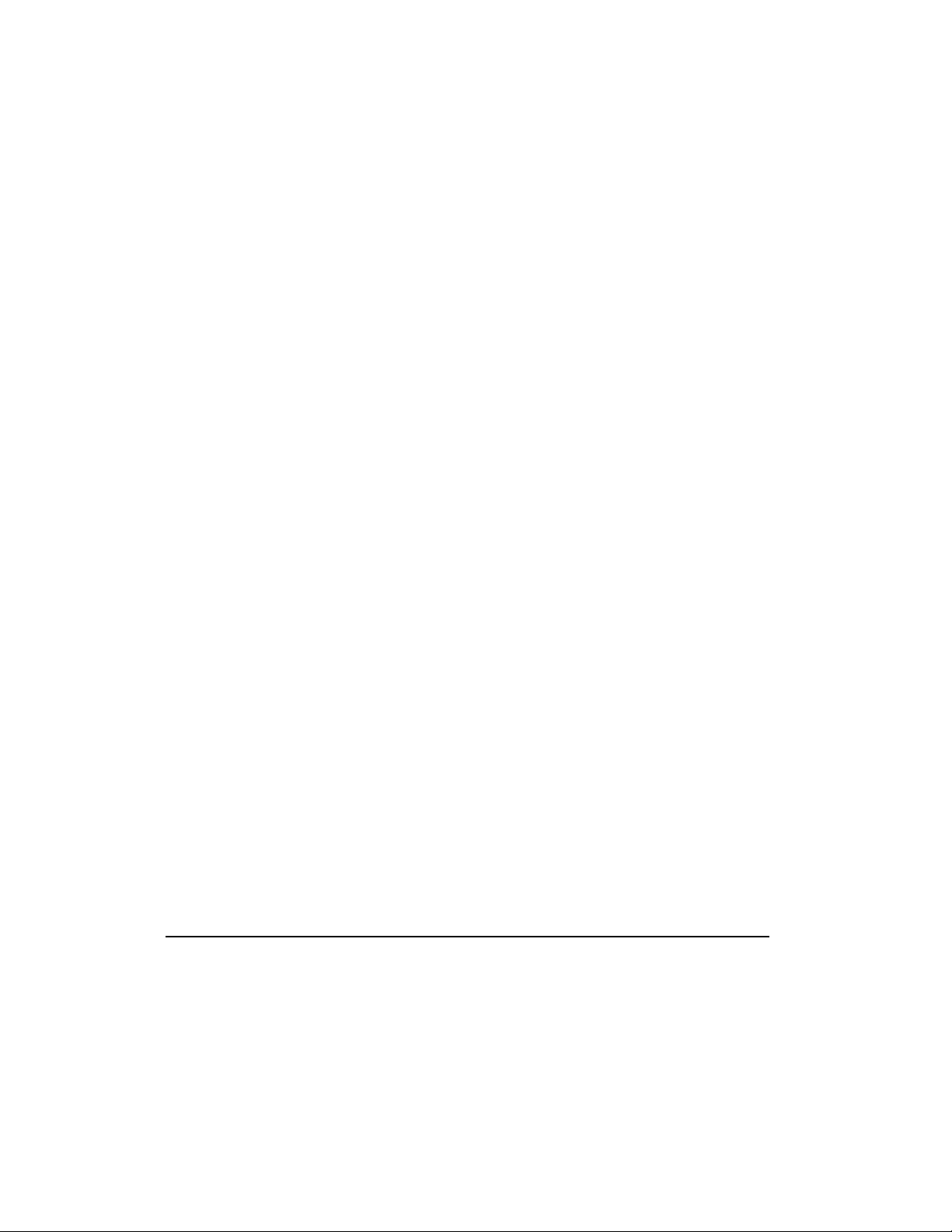
Upgrading Your Mobile Internet PC
Chapter 5
Upgrading Your Mobile Internet PC
Adding More Memory
Memory upgrades of 32, 64, or 128 megabytes (MB) of random access memory
(RAM) are available for your computer. Contact your Compaq retailer, seller, or
authorized dealer for information on memory or refer to your accessories catalog.
The memory specifications for your Mobile Internet PC are as follows:
• 144-pin SODIMMs (small outline dual inline memory modules)
• SyncDRAM (synchronous dynamic random access memory)
• 3.3 volt
Select PC100 compatible memory if your system is equipped with a Celeron™
processor. Select PC133 compatible memory if your system is equipped with a
Pentium III™ processor.
5-1
`
CAUTION:
beginning this procedure, make sure you are properly grounded (discharged of static
electricity) by briefly touching a grounded, unpainted metal object or surface.
Electrostatic discharge can damage electronic components. Before
Page 42

5
-2
Upgrading Your Mobile Internet PC
Installing Memory Expansion Modules
CAUTION:
`
To properly install memory modules, complete the following steps:
1.
`
2.
3.
4.
5.
6.
7.
`
expanding memory. The use of non-Compaq memory modules may cause potential
warranty issues.
Turn off your computer using the Windows shutdown process.
CAUTION:
adding memory, you will lose data.
Disconnect all power sources and external hardware from your computer.
Remove the battery from its compartment.
Turn your computer over and locate the memory compartment door.
Use a Phillips screwdriver to remove the screw from the memory compartment
door.
Remove the memory compartment door.
Slide 1 and lock 2 the memory expansion module in place.
CAUTION:
when inserting the memory module. Excessive pressure can damage the memory
module.
It is recommended that you use Compaq memory modules when
If you enter Hibernation mode instead of turning off your computer when
When installing memory expansion modules, apply gentle, even pressure
+
Make sure the memory module is properly seated and snapped into place. If it
NOTE:
is not seated, you may see memory error messages or your computer may not
recognize the memory module.
Page 43
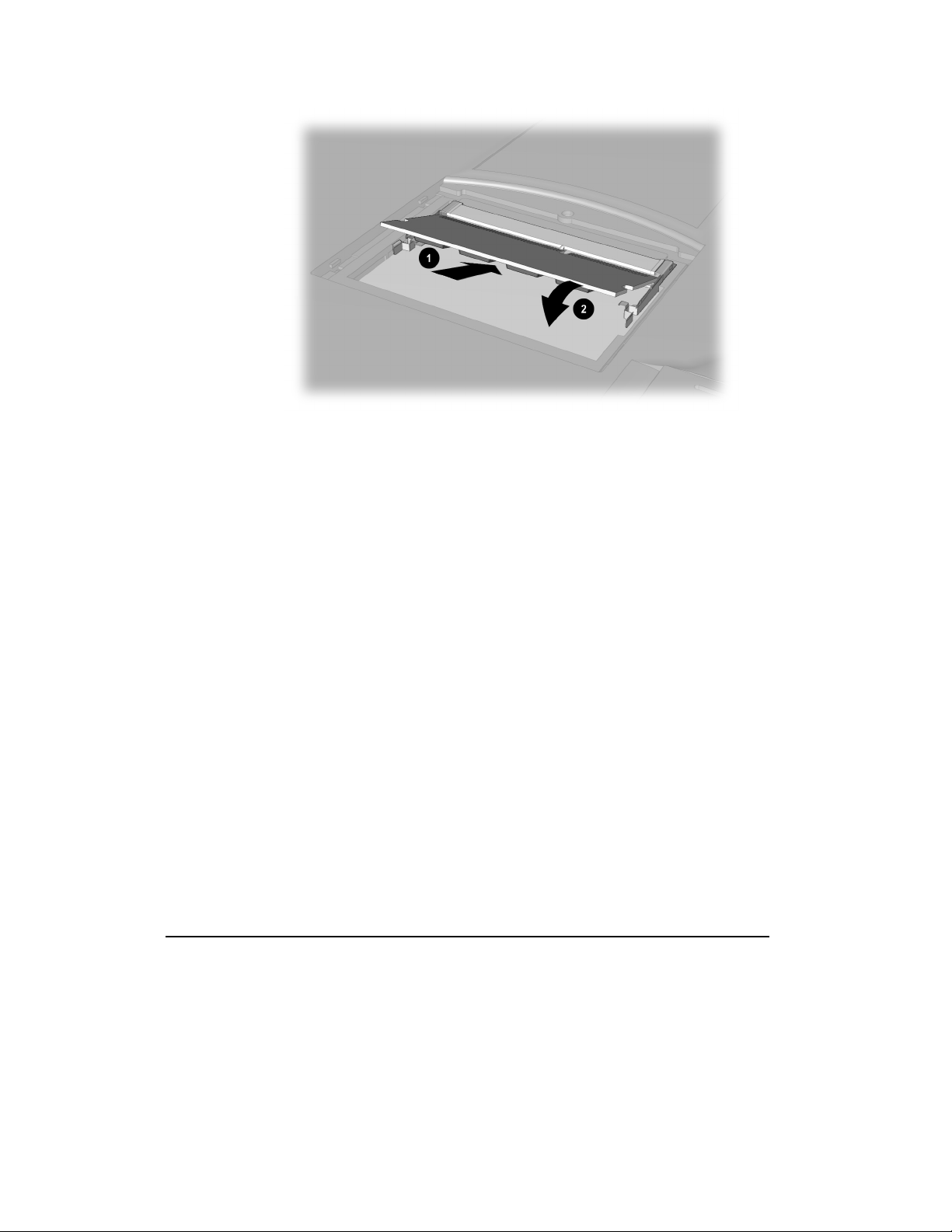
Installing the Memory Expansion Module
8.
Replace the memory compartment door.
9.
Reinsert the screw.
Upgrading Your Mobile Internet PC
5-3
Page 44

5
-4
Upgrading Your Mobile Internet PC
What Are PC Cards?
PC Cards (formerly known as PCMCIA Cards) are removable devices that increase
the storage or communications capability of your computer. PC Cards come in
three different sizes: Type I, Type II, and Type III. PC Cards have the following
things in common:
• 2 standard bus sizes, 16-bit (PCMCIA) or 32-bit (CardBus)
• 68-pin connectors
• approximately the same size as a credit card, but differences in thickness
PC Cards are easy to install. Other issues, however, especially software
considerations, can impact your ability to use them effectively.
The Personal Computer Memory Card International Association (PCMCIA) was
formed in 1989 to set industry standards for the use of PC Card technology.
PCMCIA represents more than 500 companies in the computer industry. As a
member of PCMCIA’s Board of Directors and Executive Committee, Compaq is a
driving force in the PC Card industry.
PC Card Types
PC Card types vary as follows:
• Type I cards are usually memory cards and are the thinnest at 3.3 mm.
• Type II cards, such as modem cards, are 5.0 mm thick.
• Type III cards, typically hard disk drives, are the thickest at 10.5 mm.
• Extended Type I, Type II, and Type III PC Cards are the same height and
width as standard size PC Cards. They have added length or thickness at one
end so they can accommodate external connectors or wireless PC Card
antennas.
Page 45

Upgrading Your Mobile Internet PC
Inserting a PC Card
To insert a PC Card into your computer, complete the following steps:
1.
Guide the PC Card, label side up, through the lower door of the PC Card slot.
2.
Gently push the card into the slot. If the computer is turned on, the computer
automatically configures the PC Card and beeps when the card is ready to use.
Your 1600 Series notebook will only accept one PC Card of any type at one
NOTE:
+
time.
5-5
`
CAUTION:
pins.
Inserting a PC Card
Do not force the card into the slot, as this may damage the connector
Page 46

5
-6
Upgrading Your Mobile Internet PC
Removing a PC Card
If your computer is turned on, click on the PC Card O icon on the Windows
Taskbar to stop card activity before you remove the card. A popup window
prompts you to remove the card. Then, follow these steps to remove the PC Card:
1.
Push in on the recessed
2.
Push the extended button back into the unit. The PC Card pops out, and if the
computer is turned on, the computer will beep.
3.
Gently grasp the card and pull it out completely.
PC Card Eject
button 1 to extend it.
Ejecting a PC Card
Page 47

Upgrading Your Mobile Internet PC
5-7
Compaq-Compatible PC Cards
Internet PCs are compatible with many PC Cards and CardBus PC Cards on the
market today. Refer to the documentation that came with your PC Card or contact
your PC Card manufacturer for information. The Compaq Web site lists many
compatible PC Cards:
www.compaq.com/athome/support/serv_note.html
Before buying a non-Compaq PC Card, check the documentation that comes
NOTE:
+
with it to be sure it conforms to standards set by the PCMCIA.
Using Network PC Cards
Your Internet PC can support many types of Ethernet-based and Token Ring-based
network cards. This support allows you to connect to other computers, printers,
modems, and the Internet.
The Microsoft Windows 98 Getting Started guide and the documentation that came
with your network card will have more information about setting up to use a
network or compatible network card.
Compaq Netelligent PC Card is one of the compatible network PC Cards you can
use with your computer. The Compaq Web site lists many compatible network
cards:
www.compaq.com/athome/support/serv_note.html
If your computer came with an integrated Ethernet controller, you will not need a
PC Card to connect to a network.
Page 48
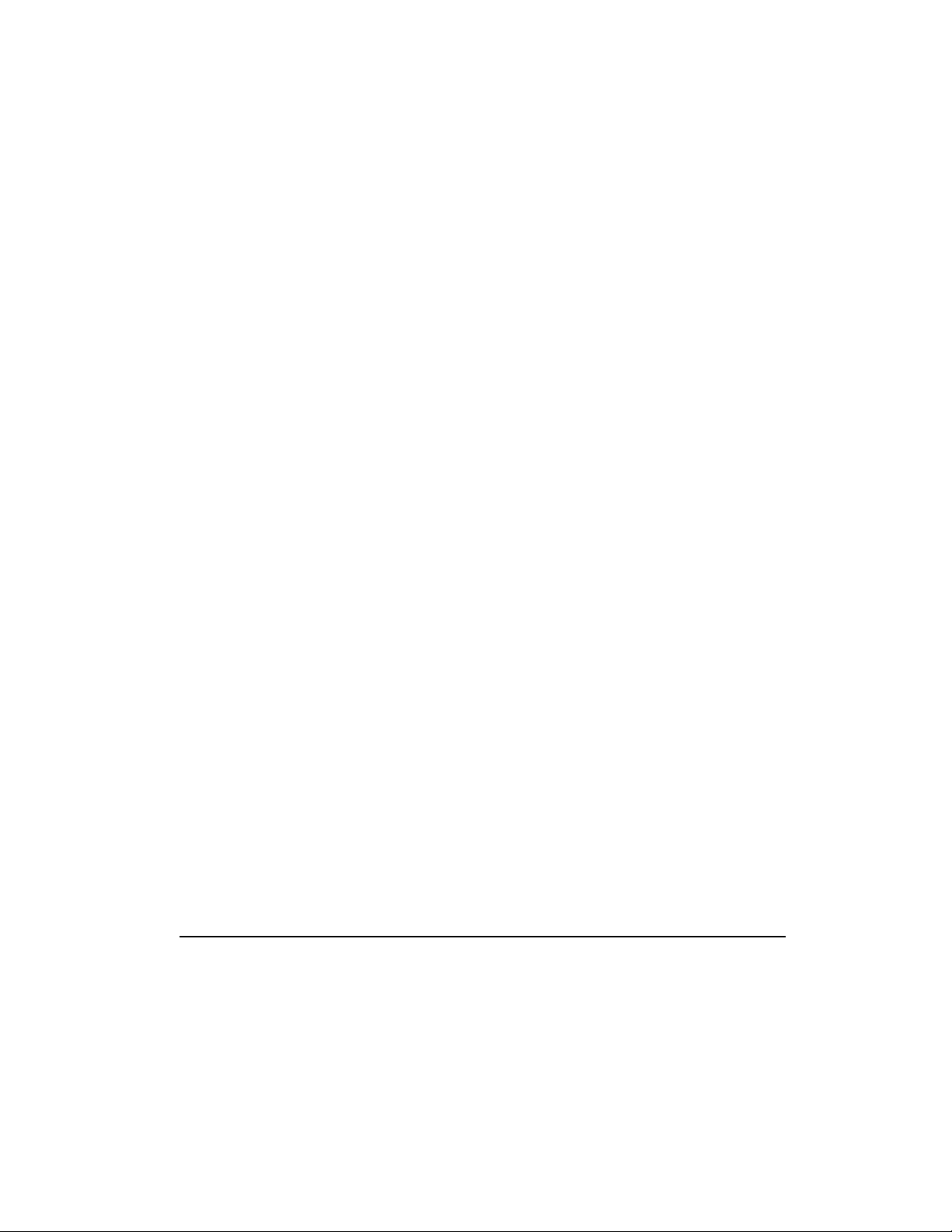
5
-8
Upgrading Your Mobile Internet PC
PC Card Software
Some types of PC Cards require card-specific device drivers. Contact your PC
Card manufacturer for additional information.
Configuring PC Cards
The PC Card software needed to easily install and configure PC Cards in Windows
is provided on your Internet PC.
You do not need to turn off your computer or initiate Sleep mode before inserting a
PC Card.
When you insert a PC Card for the first time, Windows identifies the new hardware
and automatically determines the correct settings for the card to install the needed
PC Card drivers. You may be prompted to make simple setup choices. Once you
have completed setup for a PC Card, each time you insert that card, Windows
remembers the correct settings and configures it automatically.
Depending on the card and the version of PC Card software you are using, you
may have to turn on PC Card drivers or install device drivers. Your computer
features easy-to-follow popup windows to guide you through the process.
Page 49

Upgrading Your Mobile Internet PC
5-9
Vendor-Provided PC Card Software
PC Card vendors provide the following types of PC Card software:
Card-specific device driver – If needed, install a card-specific device driver in
Windows. It is important to be certain you are installing only a card-specific device
driver. Installing the wrong software can limit the card’s ability to work properly.
If diskettes are not clearly labeled or the instructions are unclear, call your PC Card
vendor for more specific information.
Direct or point enabler – An enabler is proprietary software, which means it is
designed to support only the card it comes with. An enabler can prevent your
computer from working with other PC Cards. When an enabler is used, you lose
the benefits of your existing PC Card software. You lose features such as Power
Management, Sleep, Hibernation, support for other PC Cards, and the ability to hot
plug (to insert cards without restarting your computer).
Enabler software should only be installed by an experienced user. In fact, an
enabler is rarely needed.
An enabler can disable your computer’s ability to function with another PC
NOTE:
Card. As a precaution, copy your important files to a diskette before installing an
enabler.
+
All Compaq computers with PC Card slots already have PC Card software
NOTE:
loaded. Do not install vendor-provided Card and Socket Services.
Page 50

5
-10
Upgrading Your Mobile Internet PC
Page 51

Index
Index-1
stop 2-4, 3-10
volume down 2-4, 3-9, 3-10
volume up 2-4, 3-9, 3-10
C
A
AC adapter 2-1
AC power
connecting 2-13
unplugging 2-13
B
battery 2-1
charging 2-12
charging time 2-12
compartment 2-8
extra batteries 2-12
guage 2-4
buttons
CD/DVD eject 2-7
diskette eject 2-7
Disqplay on/off 2-4, 3-10
Instant Answer 2-3
Instant E-Commerce 2-3
Instant E-Mail 2-3
Instant Internet Access 2-3
Instant Search 2-3
Internet zone 2-5
left touchpad 2-2
mute 3-10
My Presario 2-3
next track 2-4, 3-10
num lock 2-3
PC card eject 2-8
play/pause 2-4, 3-10
power 2-2, 2-3
previous track 2-4, 3-10
right touchpad 2-2
scroll button 3-5
scroll lock 2-3
scroll up/down 2-2
CD/DVD
drive 2-7
manual eject hole 2-7
computer
adjusting volume 3-9
back panel 2-9
bottom 2-10
connections 2-1
front 2-2
full off 3-2
left panel 2-7
main power off 3-2
right panel 2-8
scroll button 3-5
standard off 3-1
turning off 3-1
turning on 3-1
TV out 3-13
connection speeds 4-2
connectors
AC adapter 2-9
port replicator 2-9
TV out 2-9
D
diskette
drive 2-7
eject button 2-7
write protecting 3-16
display 2-2
display release latch 2-2
Disqplay
buttons 3-10
data CDs 3-12
next track button 3-10
no disc message 3-11
on/off button 3-10
play/pause button 3-10
Page 52

Index-2
playing CDs 3-11
previous track button 3-10
repeat all 3-12
repeat track 3-12
stop button 3-10
turning off 3-9
using 3-9
download speeds 4-2
drives
CD/DVD 2-7
diskette 2-7
F
fan vent 2-9
feet
pop-up 2-10
function keys
using 3-7
H
help 1-2
hibernation 3-1
I
icons
battery charging 3-6
battery charging status 2-4
battery gauge 3-6
Disqplay 2-4, 3-6
PC card 0-6
power 3-6
power status 2-4
repeat 3-6
repeat all 3-6
sleep 3-6
sleep status 2-4
status display 3-6
track/time 3-6
inserting the battery 2-11
Instant Answer 2-5
Instant E-Commerce 2-5
Instant E-mail 2-5
Instant Internet Access 2-5
Instant Search 2-5
International Telecommunications
Union 4-1
Internet PC 2-2
Internet zone 2-5
ITU See International
Telecommunications Union
J
jack
headphone 2-8
microphone 2-8
K
K56flex 4-1
keyboard 2-2
numeric keypad 3-4
L
lights
AC adapter 2-3
caps lock 2-3
status 3-5
M
memory
adding 0-1
compartment 2-10
illustration 0-3
installing 0-3
specifications 0-1
Mobile Internet PC 2-2
model number 2-2
modem 4-1
56K 4-1
cable 2-1
data/fax 4-1
identifying 4-1
properties 4-1
My Presario 2-5
Page 53

Index-3
N
numeric keypad 3-4
P
PC cards 0-4
CardBus 0-4
card-specific device driver 0-9
Compaq Netelligent PC Card 0-7
compatible 0-7
compatible network cards 0-7
configuring 0-8
definition 0-4
eject button 2-8
enablers 0-9
inserting 0-5
network cards 0-7
removing 0-6
slot 2-8
software 0-8, 0-9
type I 0-4
type II 0-4
type III 0-4
types 0-4
PCMCIA See PC Cards
ports
modem 2-8
mouse/keyboard 2-9
printer/parallel 2-9
serial 2-9
speaker 2-10
USB 2-9
VGA 2-9
power
button 2-2
full off 3-2
main power off 3-2
turning off 3-1
turning on 3-1
S
Scandisk 3-3
securing your computer
security slot 2-7
serial number 2-10
serial numbers 1-3
slots
PC card 2-8
security 2-7
speakers 2-2
status display 3-6
status lights 3-5
T
text conventions 1-1
touchpad 2-2
left button 2-2
right button 2-2
turning on and off your computer 3-1
TV out 3-13
adjusting television screen 3-15
connecting 3-13
displays 3-16
enabling 3-13
format 3-15
U
upload speed 4-2
V
V.90 standard 4-1, 4-2
volume
adjusting 3-9
control 3-9
W
R
restarting the computer 3-3
write protecting 3-16
Page 54

The information in this guide is subject to change without notice.
COMPAQ COMPUTER CORPORATION SHALL NOT BE LIABLE FOR TECHNICAL OR
EDITORIAL ERRORS OR OMISSIONS CONTAINED HEREIN; NOR FOR INCIDENTAL OR
CONSEQUENTIAL DAMAGES RESULTING FROM THE FURNISHING, PERFORMANCE,
OR USE OF THIS MATERIAL.
This guide contains information protected by copyright. No part of this guide may be photocopied
or reproduced in any form without prior written consent from Compaq Computer Corporation.
© 1999 Compaq Computer Corporation. All rights reserved. Printed in the U.S.A., Brazil,
Canada, Japan, Korea, Singapore, Taiwan, and the U.K. Compaq and Presario are registered in
the U.S. Patent and Trademark Office.
Microsoft, MS-DOS, and Windows are registered trademarks of Microsoft Corporation.
The software described in this guide is furnished under a license agreement or nondisclosure
agreement. The software may be used or copied only in accordance with the terms of
the agreement.
Product names mentioned herein may be trademarks and/or registered trademarks of their
respective companies.
158562-001
