Page 1
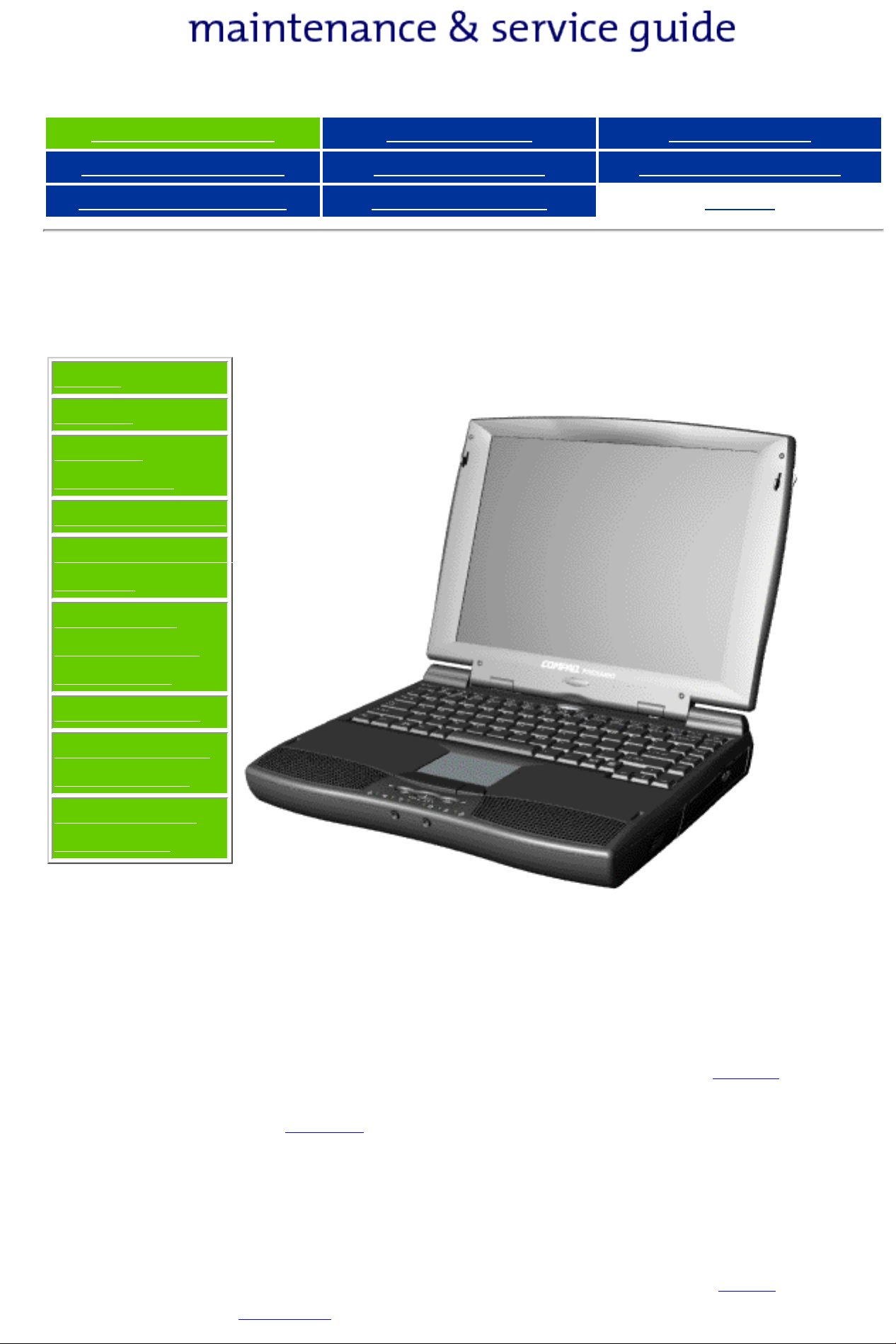
Presario 1200 Series
Models: 1234, 1235, 1236, 1237, 1238, 1240, 1242, 1250, and 1252
Before You Begin Specifications Parts Catalog
Removal Sequence Troubleshooting Battery Operations
Product Description Pin Assignments
Before You Begin
Notice
Preface
Product
Description
Troubleshooting
Illustrated Parts
Catalog
Index
Removal &
Replacement
Procedures
Specifications
Connector Pin
Assignments
Battery Pack
Operations
Welcome to the Maintenance & Service Guide
(MSG). This online guide is designed to serve the
needs of those whose job it is to repair Compaq
products. Many of the components of the hardcopy
MSG are contained in this online guide. The
contains the copyright and trademark information.
The
Notes and Serial Number locations on the unit.
This MSG will be periodically maintained and
updated online as needed.
For content comments or questions, contact
Support.
Preface shows symbol conventions, Technician
Notice,
Tech
Page 2
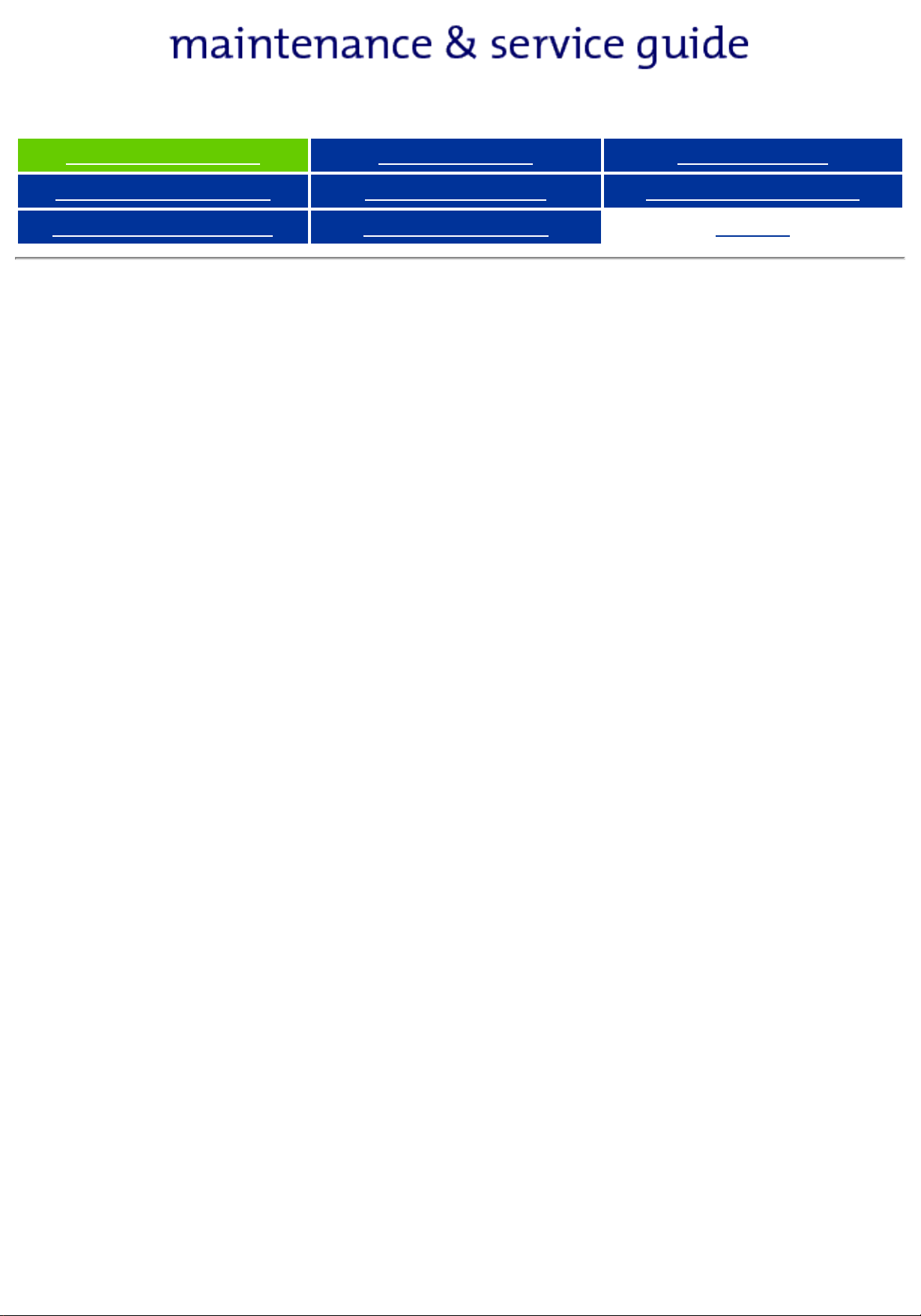
Presario 1200 Series
Models: 1234, 1235, 1236, 1237, 1238, 1240, 1242, 1250, and 1252
Before You Begin Specifications Parts Catalog
Removal Sequence Troubleshooting Battery Operations
Product Description Pin Assignments
Index
Notice
The information in this guide is subject to change without notice.
COMPAQ COMPUTER CORPORATION SHALL NOT BE LIABLE FOR TECHNICAL OR
EDITORIAL ERRORS OR OMISSIONS CONTAINED HEREIN, NOR FOR INCIDENTAL
OR CONSEQUENTIAL DAMAGES RESULTING FROM THE FURNISHING,
PERFORMANCE, OR USE OF THIS MATERIAL.
This guide contains information protected by copyright. No part of this guide may be
photocopied or reproduced in any form without prior written consent from Compaq
Computer Corporation.
Ó 1998 Compaq Computer Corporation.
All rights reserved. Printed in the U.S.A.
Compaq, Presario Registered U. S. Patent and Trademark Office.
Microsoft, MS-DOS, and Windows are registered trademarks of Microsoft Corporation.
Windows 95 is a trademark of Microsoft Corporation.
The software described in this guide is furnished under a license agreement or
nondisclosure agreement. The software may be used or copied only in accordance with
the terms of the agreement.
Product names mentioned herein may be trademarks and/or registered trademarks of
their respective companies.
Maintenance and Service Guide
Compaq Presario 1200 Series Portable Computers
First Edition (August 1998)
Compaq Computer Corporation
Page 3
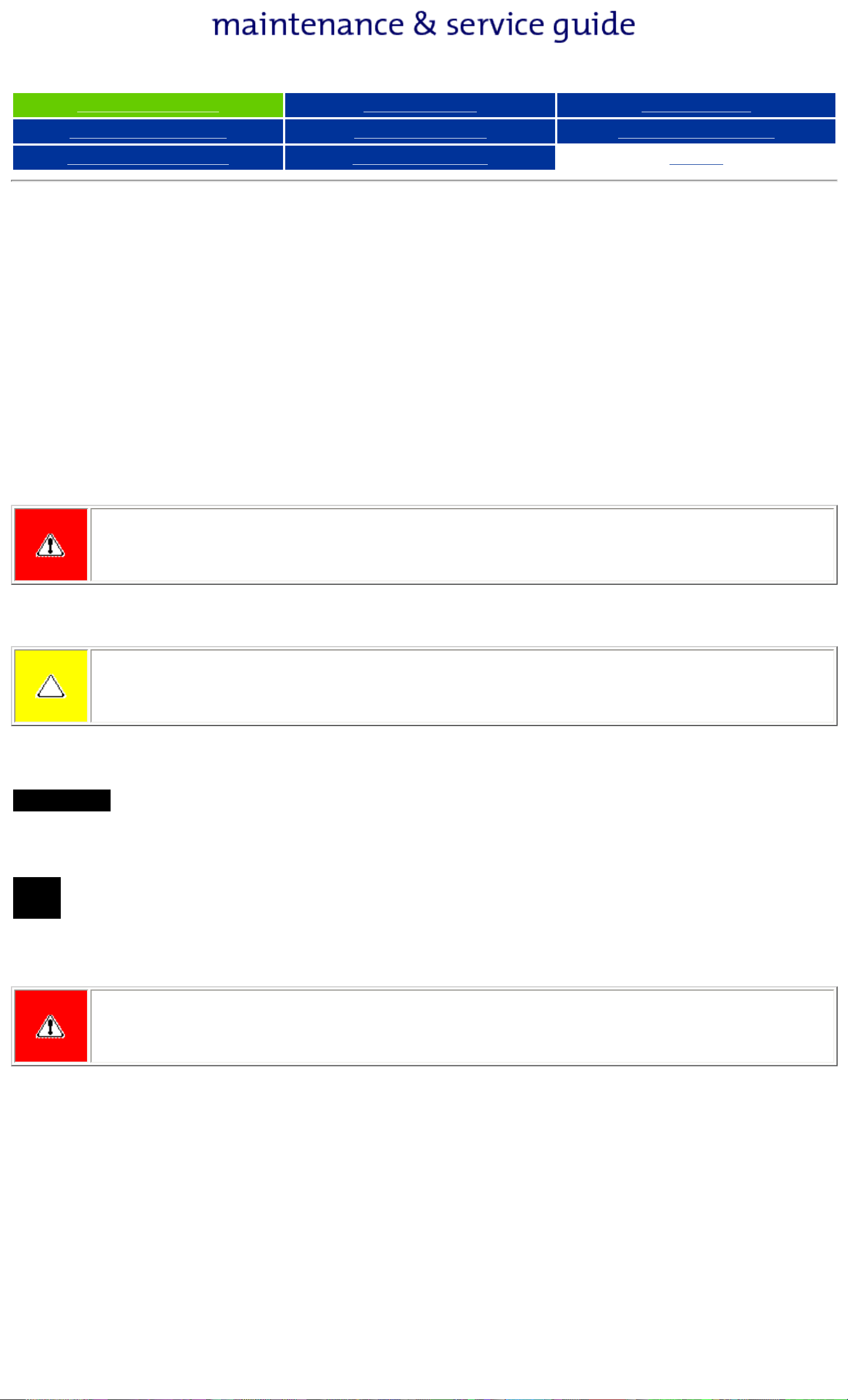
Presario 1200 Series
Models: 1234, 1235, 1236, 1237, 1238, 1240, 1242, 1250, and 1252
Before You Begin Specifications Parts Catalog
Removal Sequence Troubleshooting Battery Operations
Product Description Pin Assignments
Index
Preface
This Maintenance and Service Guide is a troubleshooting guide that can be used for reference when
servicing the Compaq Presario 1200 Series Portable Computers.
Compaq Computer Corporation reserves the right to make changes to the Compaq Presario 1200
Series Portable Computers without notice.
Symbols
The following words and symbols mark special messages throughout this guide.
WARNING: Text set off in this manner indicates that failure to follow directions in the warning could result in bodily harm or loss of
life.
CAUTION: Text set off in this manner indicates that failure to follow directions could result in damage to equipment or loss of data.
IMPORTANT:
Text set off in this manner presents clarifying information or specific instructions.
Text set off in this manner presents commentary, sidelights, or interesting points of
NOTE:
information.
Technician Notes
WARNING: Only authorized technicians trained by Compaq should repair this equipment. All troubleshooting and repair procedures
are detailed to allow only subassembly/module level repair. Because of the complexity of the individual boards and subassemblies,
the user should not attempt to make repairs at the component level or to make modifications to any printed circuit board. Improper
repairs can create a safety hazard. Any indications of component replacement or printed circuit board modifications may void any
warranty
Serial Number
When requesting information or ordering spare parts, the computer serial number should be
provided to Compaq. The serial number is located on the bottom of the computer.
Locating Additional Information
The following documentation is available to support this product:
● Compaq Presario 1200 Series Portable Computer documentation set
● Introducing Windows 95 Guide
● Service Training Guides
● Compaq Service Advisories and Bulletins
● Compaq QuickFind
● Compaq Service Quick Reference Guide
Page 4
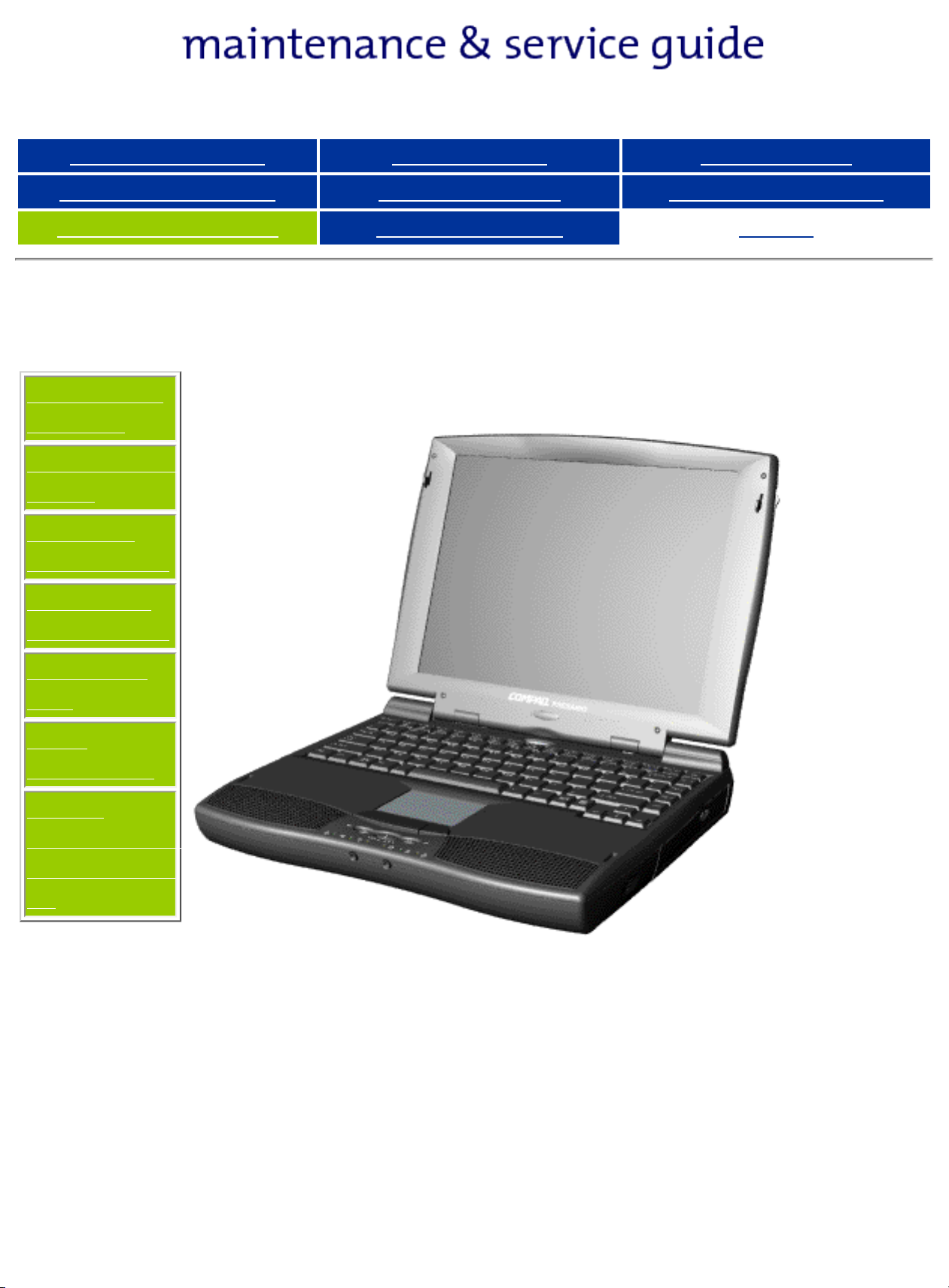
Presario 1200 Series
Models: 1234, 1235, 1236, 1237, 1238, 1240, 1242, 1250, and 1252
Before You Begin Specifications Parts Catalog
Removal Sequence Troubleshooting Battery Operations
Product Description Pin Assignments
Product Description
Models and
Features
Controls and
Lights
Left Side
Components
Right Side
Components
Bottom of
Unit
Index
Compaq
Presario
Portable
Computer,
the new
generation
of
multimedia
portables,
presents
innovative
integrated
design,
Rear
Connectors
Power
Management
for Windows
98
outstanding
audio and
video,
advanced
core
features,
and
attractive
styles. This
fully
functional
AMD-K6 or
Pentiumbased
portable
computer
allows full
desktop
versatility.
Page 5
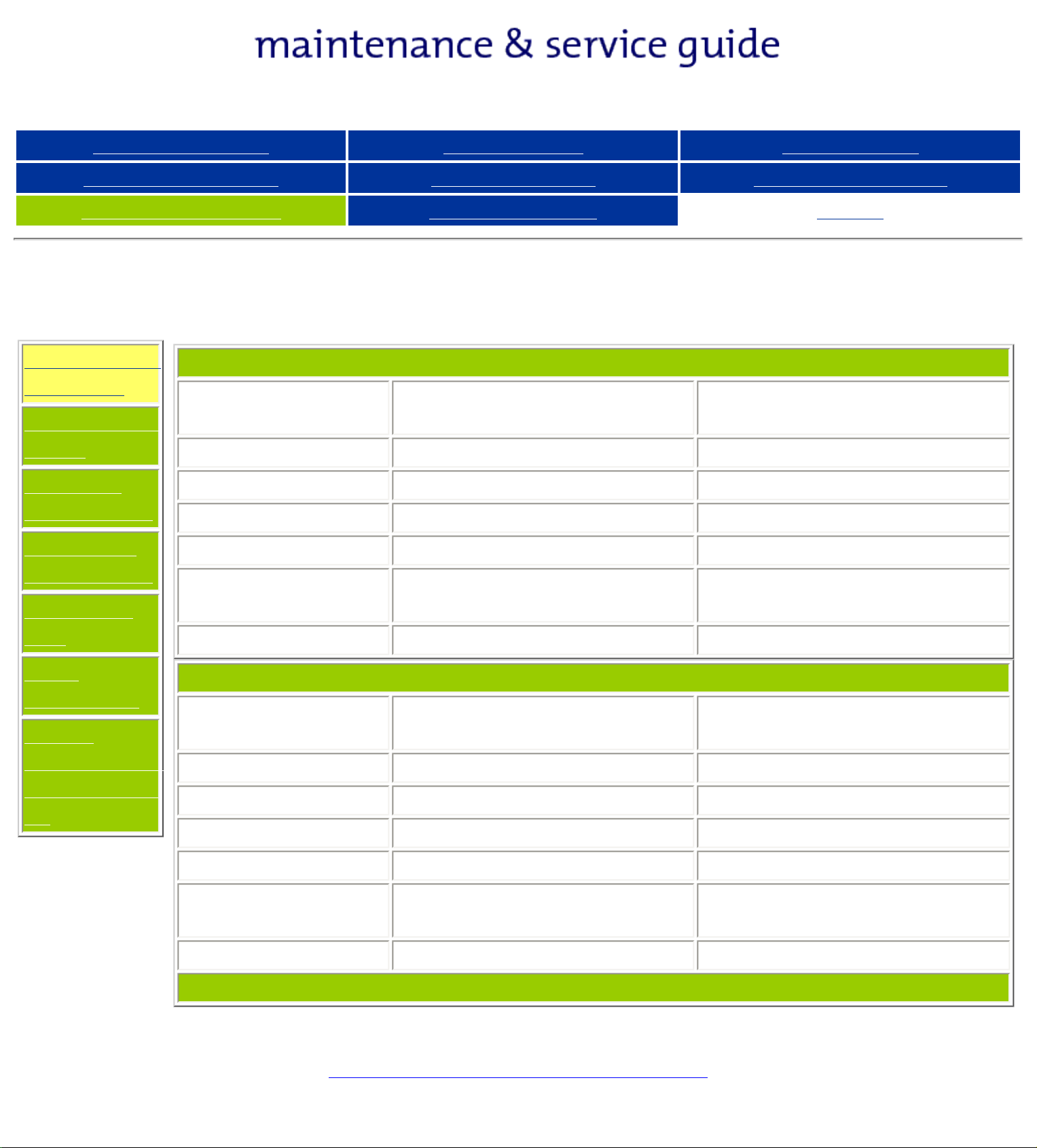
Presario 1200 Series
Models: 1234, 1235, 1236, 1237, 1238, 1240, 1242, 1250, and 1252
Before You Begin Specifications Parts Catalog
Removal Sequence Troubleshooting Battery Operations
Product Description Pin Assignments
Models and Features
Models and
Features
Controls and
Lights
Left Side
Components
Right Side
Components
Display
Processor
Hard Drive
CD Drive
Modem
Index
Compaq Presario 1200 Series Portable Computer Models
Model
1234
12. 1" HPA 12. 1" HPA or 12. 1" TFT
AMD-K6 266 MMX AMD-K6 266 MMX
3.2-GB 4.0-GB or 3.2-GB
24× MAX 24× MAX
M++56.0 Kbps Data/Fax with
Model
1235
K-56.0 Kbps Data/Fax with ITU
Bottom of
Unit
Rear
Connectors
Power
Management
for Windows
98
Battery
Display
Processor
Hard Drive
CD Drive
Modem
Battery
ITU V.90
ES NiMH ES NiMH or Li ion
Model
1236
12. 1" TFT 12. 1" TFT
AMD-K6 266 MMX AMD-K6 266 MMX
4.0-GB 4.0-GB
24× MAX 24× MAX
K-56.0 Kbps Data/Fax with ITU
V.90
Li ion Li ion
V.90
Model
1237
K-56.0 Kbps Data/Fax with ITU
V.90
Models and Features (continued)
Page 6
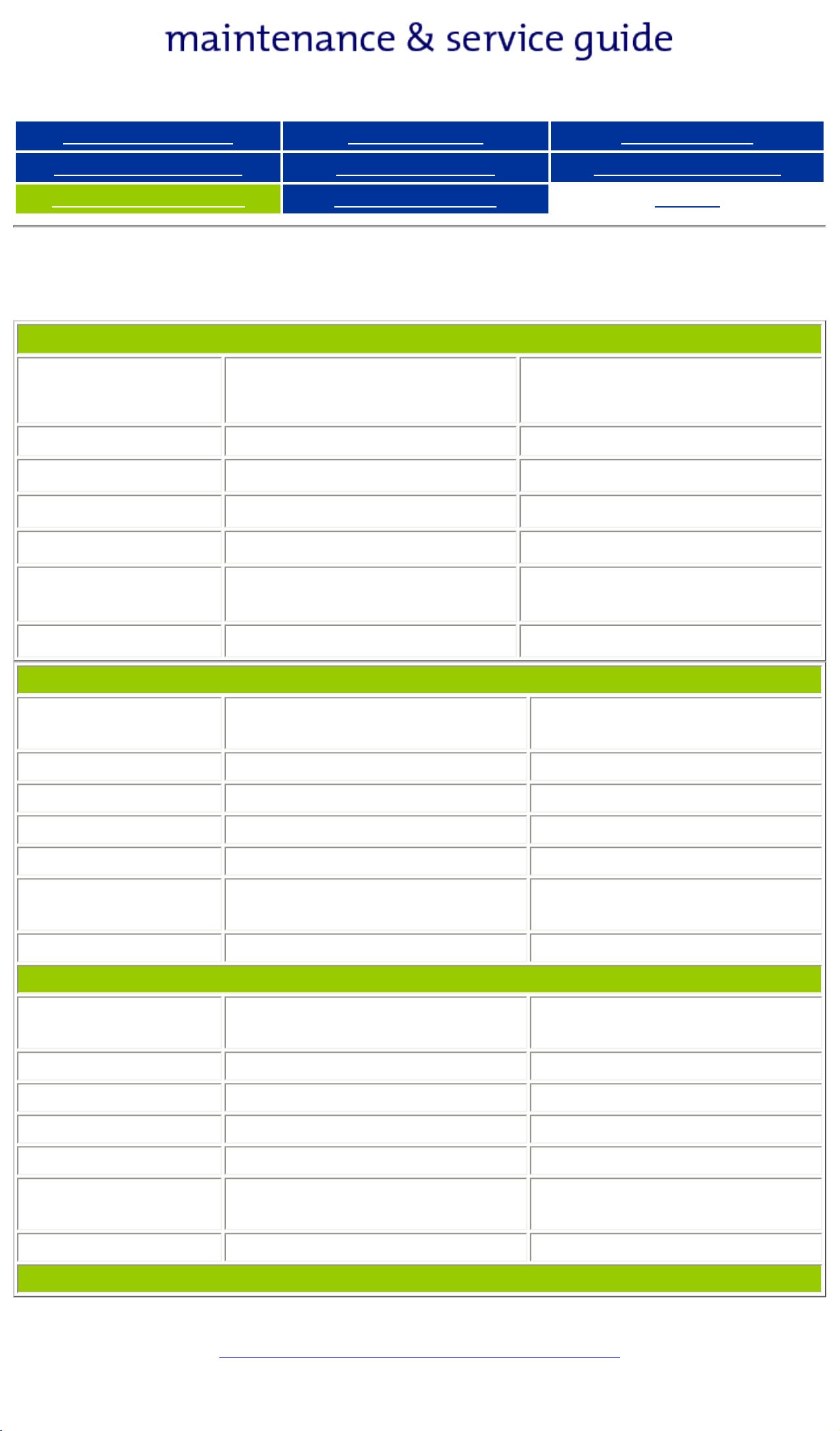
Presario 1200 Series
Models: 1234, 1235, 1236, 1237, 1238, 1240, 1242, 1250, and 1252
Before You Begin Specifications Parts Catalog
Removal Sequence Troubleshooting Battery Operations
Product Description Pin Assignments
Models and Features
Display
Processor
Hard Drive
CD Drive
Model
1238
12. 1" HPA 12. 1" HPA or 12. 1" TFT
AMD-K6 266 MMX Pentium 266MMX
4.0-GB 3.2-GB or 4.0-GB
24× MAX 24× MAX
Index
Model
1240
Modem
Battery
Display
Processor
Hard Drive
CD Drive
Modem
Battery
K-56.0 Kbps
Data/Fax with ITU V.90
Li ion ES NiMH or Li ion
Model
1242
12. 1" TFT 12. 1" TFT
Pentium 266MMX AMD-K6 300 MMX
3.2-GB 6.4-GB
24× MAX 24× MAX
M++56.0 Kbps
Data/Fax with ITU V.90
Li ion Li ion
M++56.0 or K-56.0 Kbps
Data/Fax with ITU V.90
Model
1250
K-56.0 Kbps
Data/Fax with ITU V.90
Display
Processor
Hard Drive
CD Drive
Modem
Battery
Model
1252
12. 1" TFT
AMD-K6 300 MMX
4.0-GB
24× MAX
K-56.0 Kbps Data/Fax with
ITU V.90
Li ion
Return to Models and Features Page
Page 7
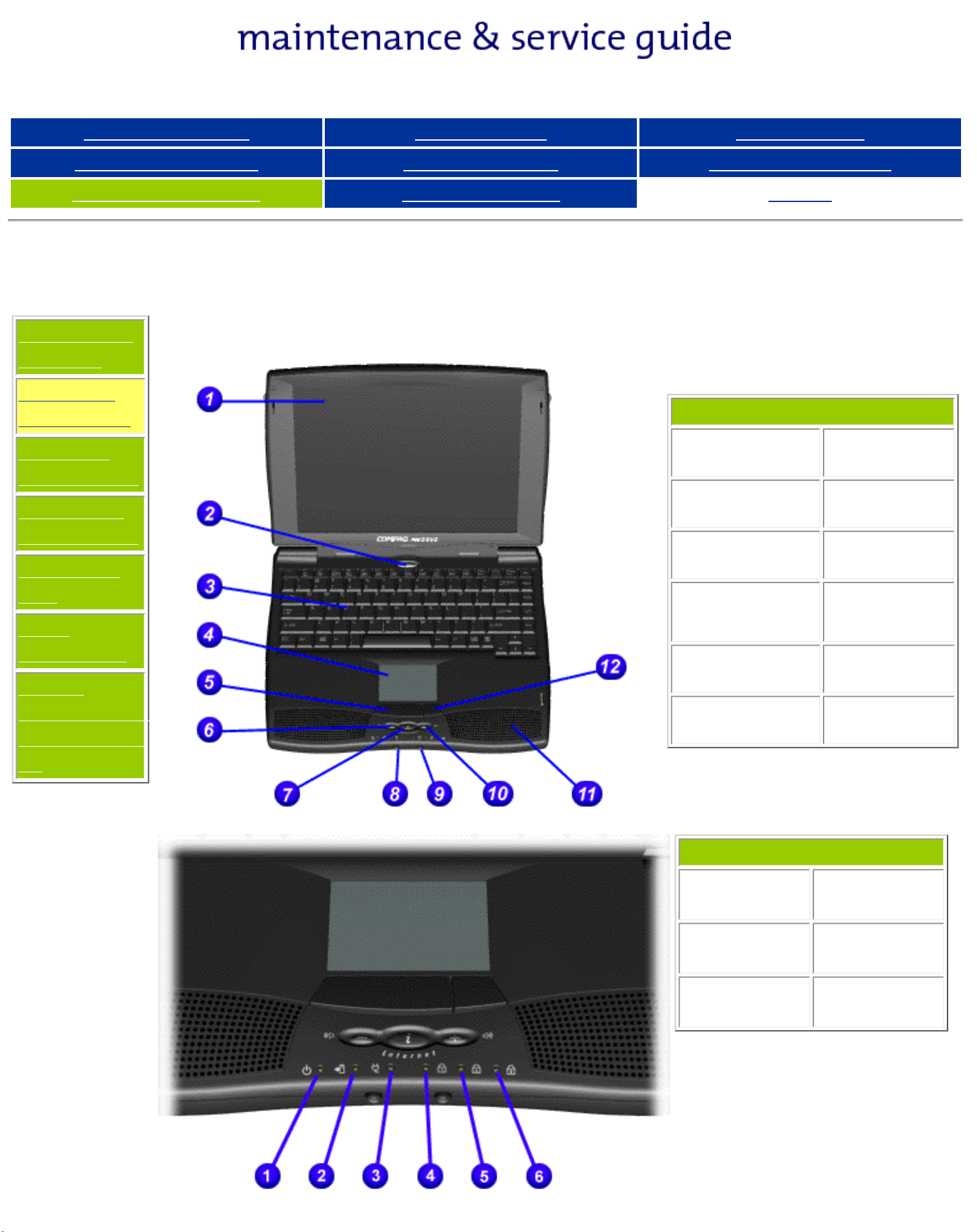
Presario 1200 Series
Models: 1234, 1235, 1236, 1237, 1238, 1240, 1242, 1250, and 1252
Before You Begin Specifications Parts Catalog
Removal Sequence Troubleshooting Battery Operations
Product Description Pin Assignments
Controls and Lights
Models and
Features
Controls
and Lights
Left Side
Components
Right Side
Components
Bottom of
Index
Front of Unit
1. Display 7. Easy Access
Internet Button
2. Power (On/Off)
Button
3. Keyboard 9. Microphone
8. Headphone
Jack (Left)
Jack (Right)
Unit
Rear
Connectors
Power
Management
for Windows
98
Front
Bezel
Lights
4. Touch Pad 10. Volume
Control Up
Button
5. Touch Pad
Button (Left)
6. Volume Control
Down Button
11. Integrated
Speakers
12. Touch Pad
Button (Right)
Front Bezel Lights
1. Power
Light
3. Power
Cord Light
2.Battery
Light
4. Num Lock
Light
5. Cap Lock
Light
6. Scroll
Light
Page 8
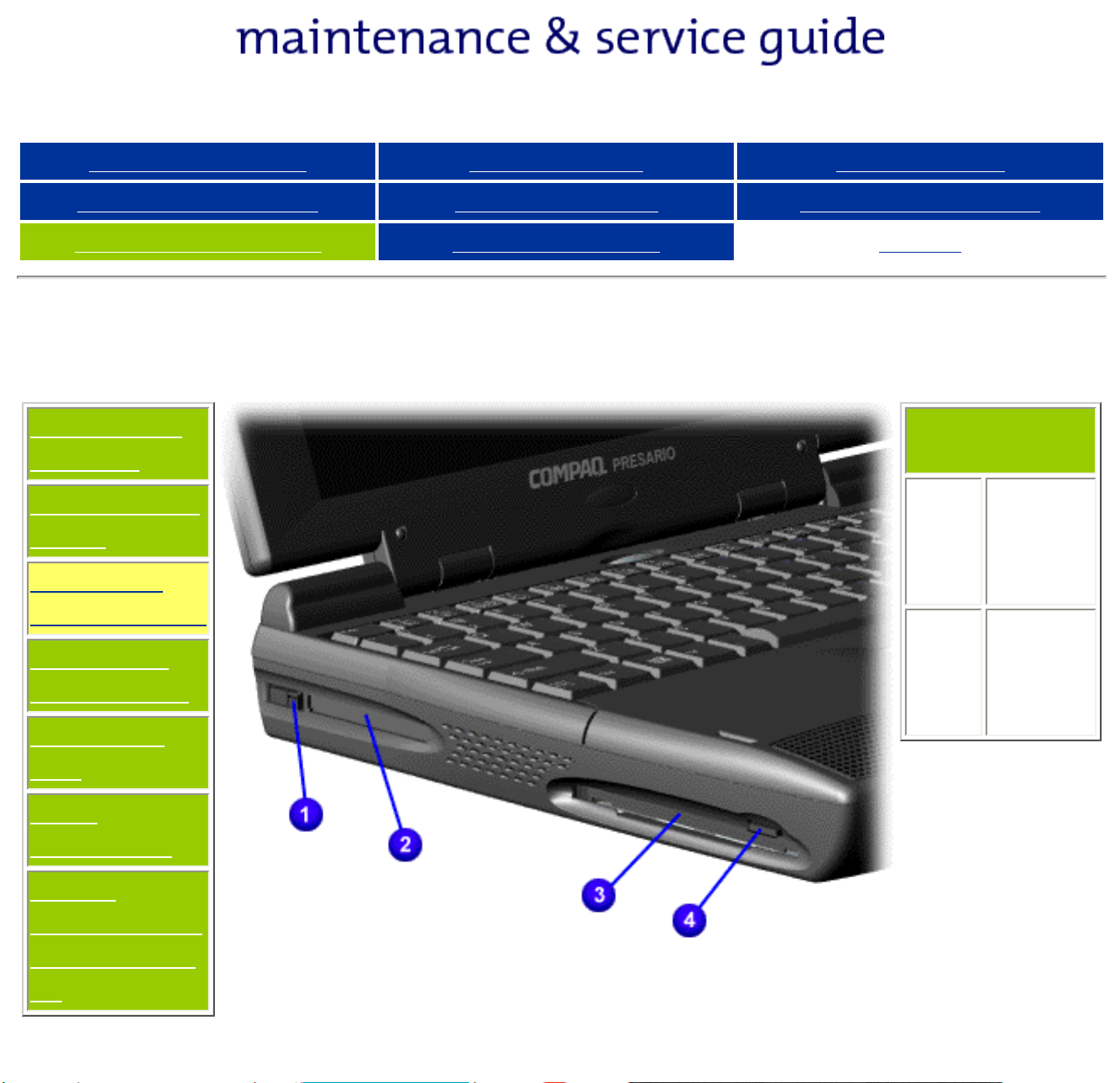
Presario 1200 Series
Models: 1234, 1235, 1236, 1237, 1238, 1240, 1242, 1250, and 1252
Before You Begin Specifications Parts Catalog
Removal Sequence Troubleshooting Battery Operations
Product Description Pin Assignments
Left Side Components
Models and
Features
Controls and
Lights
Left Side
Components
Right Side
Components
Bottom of
Index
Left Side
Components
1. PC
Card
Eject
Lever
2. PC
Card
Slot
3.
Diskette
Drive
Slot
4.
Diskette
Eject
Button
Unit
Rear
Connectors
Power
Management
for Windows
98
Page 9

Presario 1200 Series
Models: 1234, 1235, 1236, 1237, 1238, 1240, 1242, 1250, and 1252
Before You Begin Specifications Parts Catalog
Removal Sequence Troubleshooting Battery Operations
Product Description Pin Assignments
Right Side Components
Models and
Features
Controls and
Lights
Left Side
Components
Right Side
Components
Index
Right Side Components
1. Battery
Compartment
2. CD Drive
3. CD Drive
Eject Button
Bottom of
Unit
Rear
Connectors
Power
Management
for Windows
98
Page 10
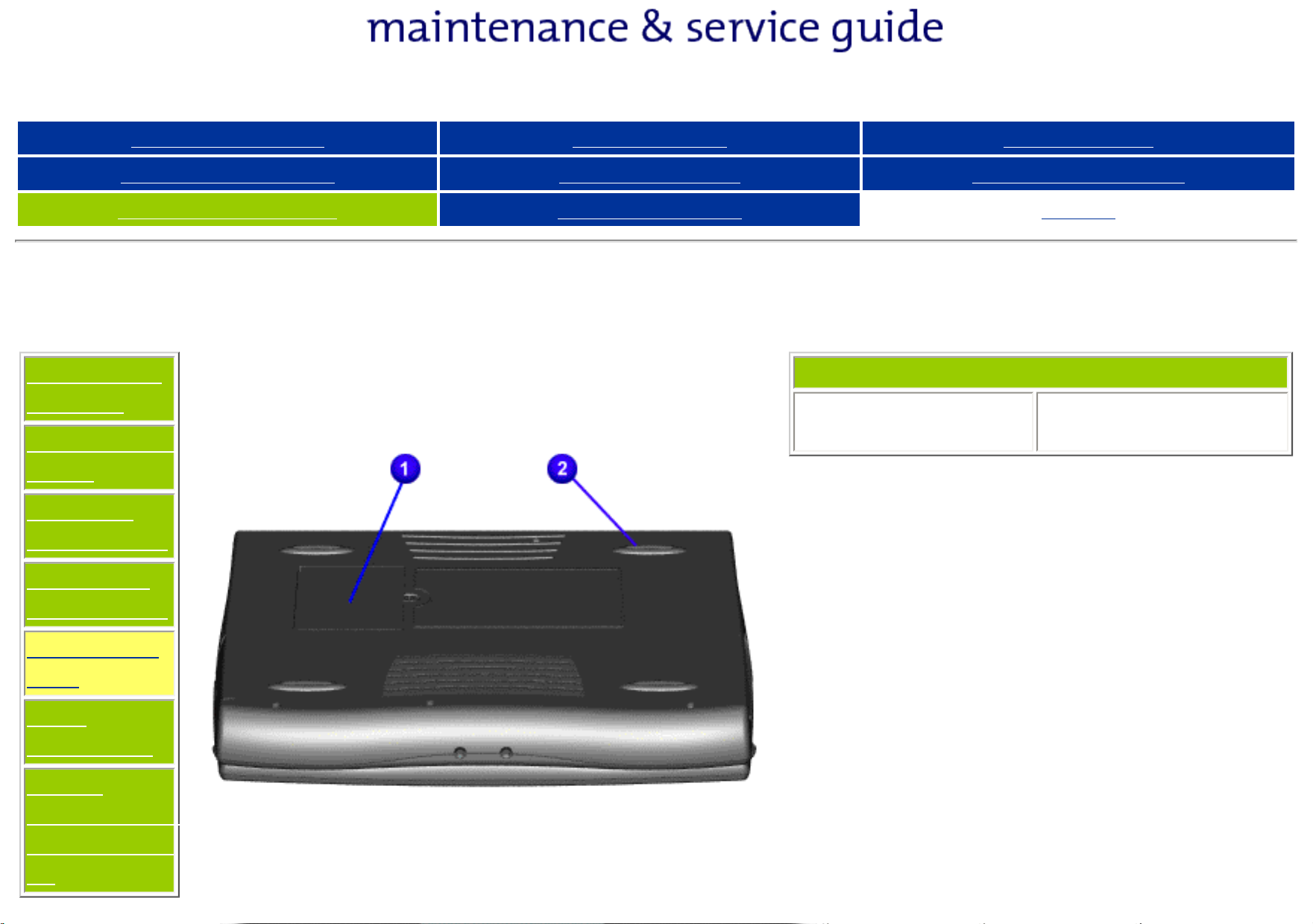
Presario 1200 Series
Models: 1234, 1235, 1236, 1237, 1238, 1240, 1242, 1250, and 1252
Before You Begin Specifications Parts Catalog
Removal Sequence Troubleshooting Battery Operations
Product Description Pin Assignments
Bottom of Unit
Models and
Features
Controls and
Lights
Left Side
Components
Right Side
Components
1. Memory
Compartment
Index
Bottom of Unit
2. Feet
Bottom of
Unit
Rear
Connectors
Power
Management
for Windows
98
Page 11
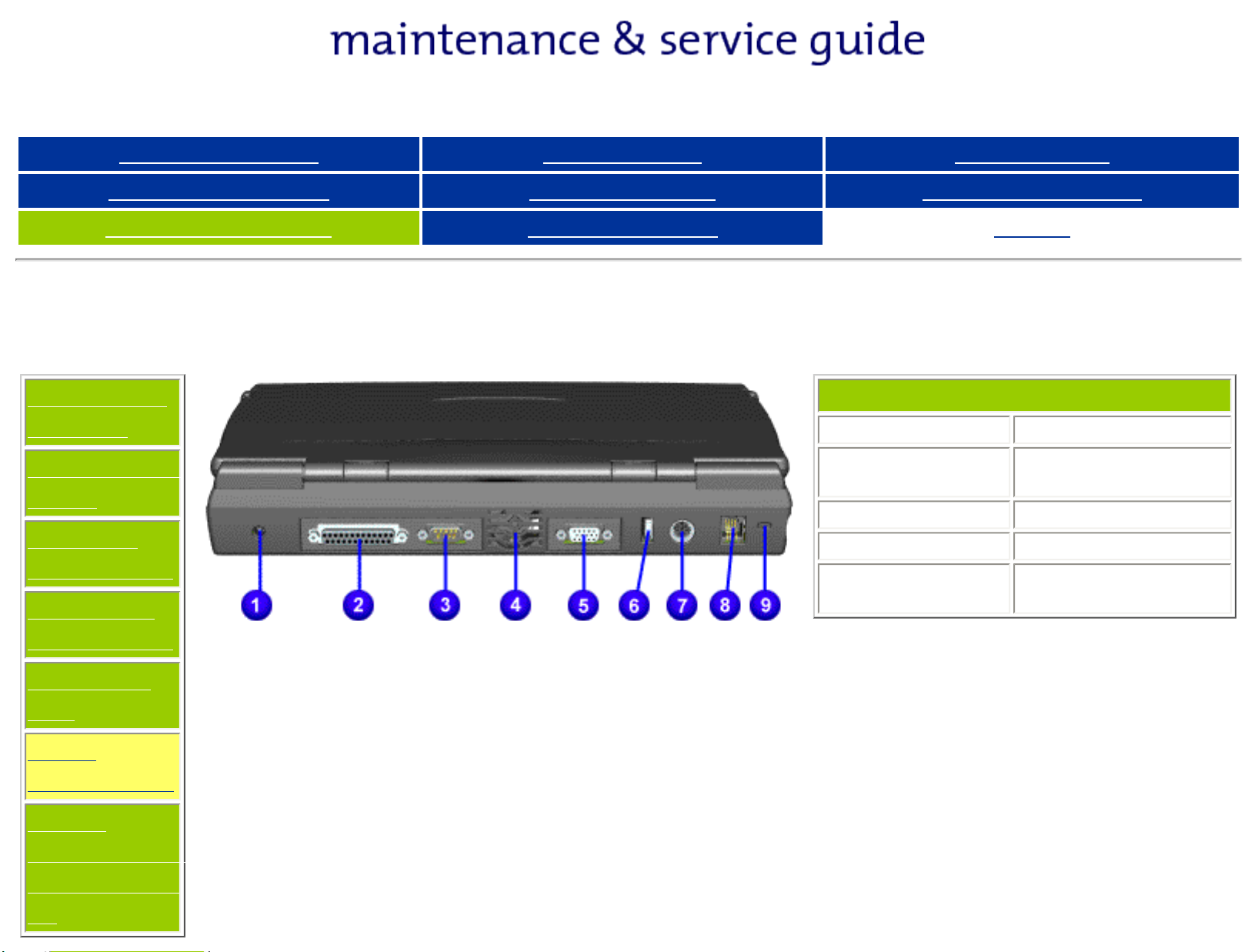
Presario 1200 Series
Models: 1234, 1235, 1236, 1237, 1238, 1240, 1242, 1250, and 1252
Before You Begin Specifications Parts Catalog
Removal Sequence Troubleshooting Battery Operations
Product Description Pin Assignments
Rear Connectors
Models and
Features
Controls and
Lights
Left Side
Components
Right Side
Components
Index
Rear Connectors
1. AC Adapter 6. USB
2. Parallel Printer
Port
3. Serial Port 8. Modem Jack
4. Fan Exhaust 9. Security Slot
5. External Monitor
Port
7.Keyboard/Mouse
Port
Bottom of
Unit
Rear
Connectors
Power
Management
for Windows
98
Page 12
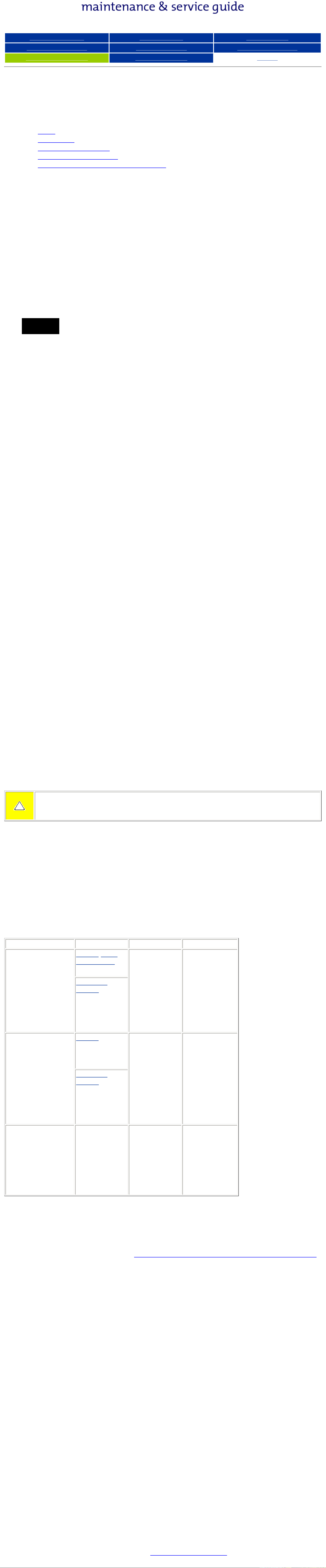
Presario 1200 Series
Models: 1234, 1235, 1236, 1237, 1238, 1240, 1242, 1250, and 1252
Before You Begin Specifications Parts Catalog
Removal Sequence Troubleshooting Battery Operations
Product Description Pin Assignments
Index
Power Management for Windows 98
The following power management features are available for conserving AC power and extending
battery operating time:
● Power Management Settings
● Sleep
● Hibernation
● Battery operating time
● Rebooting After a Lockup
● Servicing Your Computer - Full Off Mode
Power Management Settings
Depending on your patterns of computer use, you can set different levels of power management.
These different power management levels can be activated based on the amount of time passed
since the last system activity. System activity examples include keyboard or mouse movement, CD
or DVD playback (while under program control that monitors Sleep), and modem use.
You can select different conditions or power schemes through Power Management.The optional
settings are Home/Office Desk, Portable/ Laptop, and Always On. From the default settings,
you can change the following settings:
● the System goes to Sleep (Standby) mode
● the screen times out and goes blank
● the hard drive spins down
Each of these system components will go to sleep after the selected or default periods of inactivity.
(The setting for hard drive must be less than or equal to the setting for System.)
If you're on a network, it's recommended that you set System Standby to
IMPORTANT:
Never.
There are five categories of power management settings under the Control Panel. The default
setting for each feature is listed below in the tables.
Power Management Properties
Tab: Power Schemes: Plugged in Running on
Batteries
Always on System
Standby:
Turn OFF Monitor
Never 15 minutes
After 15 minutes After 10 minutes
Always on System
After 15 minutes After 10 minutes
Standby:
Power Management Properties
Tab: ALARMS::
Low Battery Alarm: 10%
Critical Battery Alarm 0%
Alarm Actions: X Display Message Notification
Text Action No Action
Power Management Properties
Tab: POWER METER: Default
Tab: ADVANCED Default
Display Properties
Tab: Monitor: Laptop Display (Maximum resolution according to unit display
size)
Sleep
You can select Sleep mode instead of turning off the computer when you have finished using it.
This allows the computer to wake up faster than turning it completely off and saves power over the
active (On) mode. Compaq Presario Notebook computers have two levels of sleep, Hibernation and
Sleep.
Hibernation - by pushing the power button once your computer will perform a save to disk
followed by a shut down of the computer into Off mode.
Sleep - is a low power mode, also referred to as Standby mode. While in Sleep mode, your
computer will maintain system information and open files. Unsaved information will be lost if you
turn off your system prior to system wake-up, or if you lose power while using the AC adapter.
CAUTION: While in Sleep mode, your computer will maintain system information and open
files. Unsaved information will be lost if you turn off your system prior to system wakeup, or if you lose power while using the AC adapter.
Hibernation Mode
Hibernation helps conserve battery life and protects your data. Hibernation can be a routine power
saving event, or can be the result of a low battery condition. As it enters Hibernation your
computer will display a progress screen, as it automatically saves the machine state before it shuts
down and turns itself off. Your computer will automatically go into Hibernation, when the battery
has little power left, or when the system (operating on battery power) has been in Sleep mode for
more than an hour. You can also manually initiate Hibernation by pressing the power button once
while the system is active. To restore the computer's previous state, simply press the power button
once again. While waking up, the computer will display a progress screen.
The following table shows the conditions and indicators for getting in and out of the various power
management modes, Sleep, Hibernation, and Off.
Mode To Initiate To End Indicators
Sleep
Manual keys
Press any key Flashing green
combination
- Fn+F4
Time Out
Default 15
minutes. If on
Battery power
(system will not
go to Sleep if
on AC power)
Hibernate Manual - Press
Power Button
once
Time Out
Default If low
Press Power
Button once
Power LED
No Power LED,
blank screen
battery or after
1 hour of sleep
(system will not
Hibernate if on
AC power)
Off Perform normal
Windows
shutdown via
the start
button, or press
and hold down
the power
button for 4
seconds
Press Power
Button once
No Power LED,
blank screen
Servicing Your Computer - Full Off Mode
If you need to install or replace components in your system, you must turn the computer off
completely. Follow the instructions above for properly putting the computer into Off mode, unplug
from the outlet, and remove the battery (see battery section for instruction on removing battery).
Rebooting After a Lockup
Occasionally you may encounter a frozen keyboard or a locked screen. To reboot your computer
(as if from a cold start) press and hold down the Power Button for at least four seconds, which will
cause a manual shutdown. Then, restart it with a single press of the Power Button. If it still doesn't
recover, press the Power Button and hold it for four seconds to shut it down, then, remove the
battery or unplug the AC power for at least 30 seconds. Reinsert the battery or reconnect AC
power and press the Power Button once to reboot.
Battery Operating Time
Battery operating time is affected by variables, such as the following:
● Power conservation settings
● Hardware configuration
● Software applications
● Installed options
● Display brightness
● Hard drive usage
● Power button
● Changes in operating temperature
● Type and number of installed PC Cards
For more information on increasing battery pack operating time, conditioning the battery pack, and
disposing of a used battery pack, refer to the
Battery Pack Operations.
Page 13
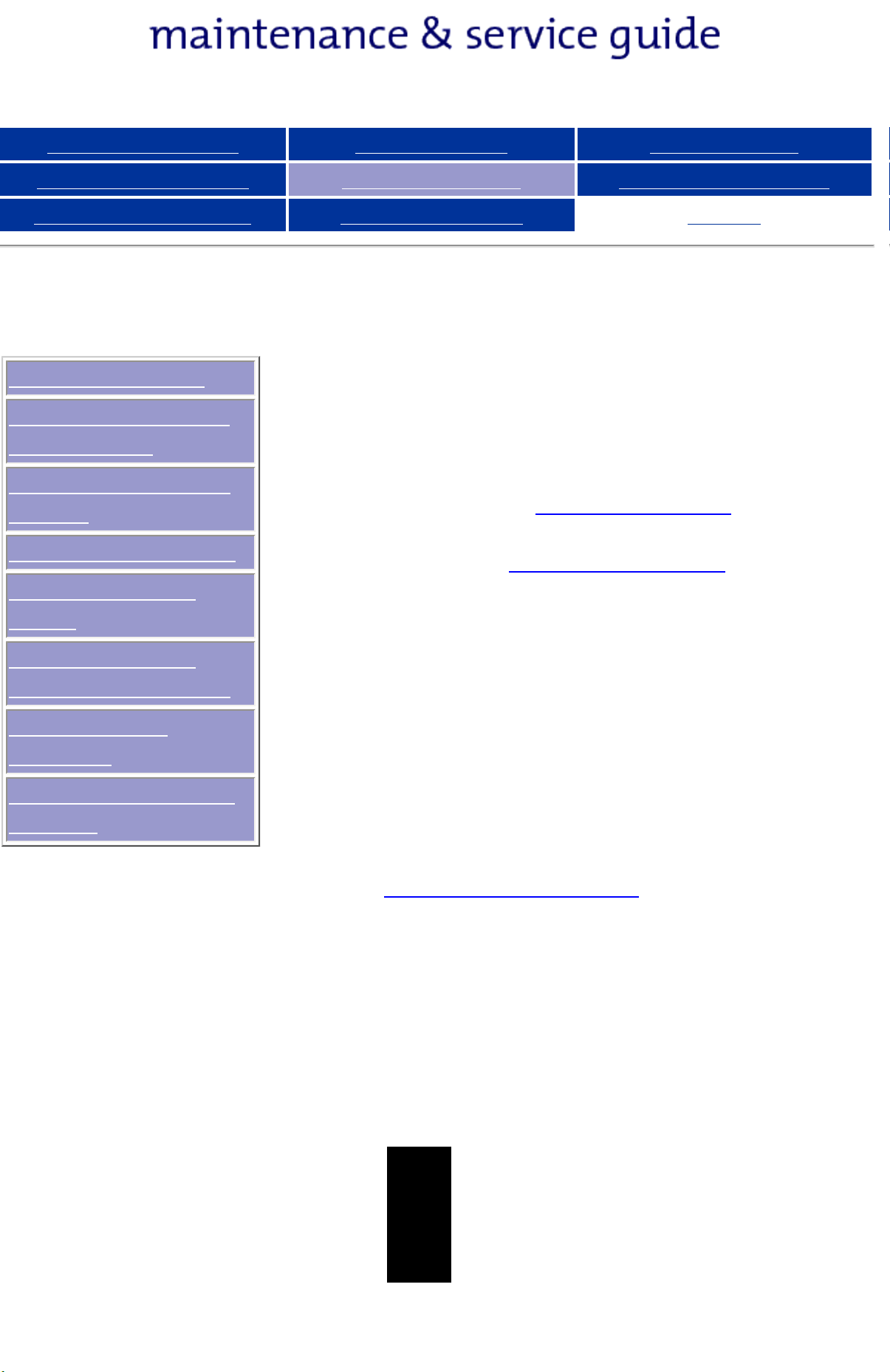
Presario 1200 Series
Models: 1234, 1235, 1236, 1237, 1238, 1240, 1242, 1250, and 1252
Before You Begin Specifications Parts Catalog
Removal Sequence Troubleshooting Battery Operations
Product Description Pin Assignments
Preliminary Steps
This section covers troubleshooting information for
the Compaq Presario 1200 Series Portable
Clearing the PowerOn Password
Computers. The basic steps in troubleshooting
include:
Power-On Self Test
(POST)
Compaq Diagnostics
Diagnostic Error
1. Follow the Preliminary Steps.
2. Run the Power-On Self-Test
(POST).
Codes
Index
Troubleshooting
Without Diagnostics
Solving Minor
Problems
Contacting Compaq
Support
3. Follow the recommended
actions described in the
diagnostic tables, if you are
unable to run POST or if POST
displays an error message.
When following the
recommended actions in the
Sections on POST and
Diagnostic Error Codes perform
them in the order listed. Rerun
POST after each recommended
action until the problem is
solved and no error message
occurs. Once the problem is
solved, do not complete the
remaining recommended
actions.
If the problem is
intermittent, check the
NOTE:
computer several times
to verify that the problem
is solved.
Page 14
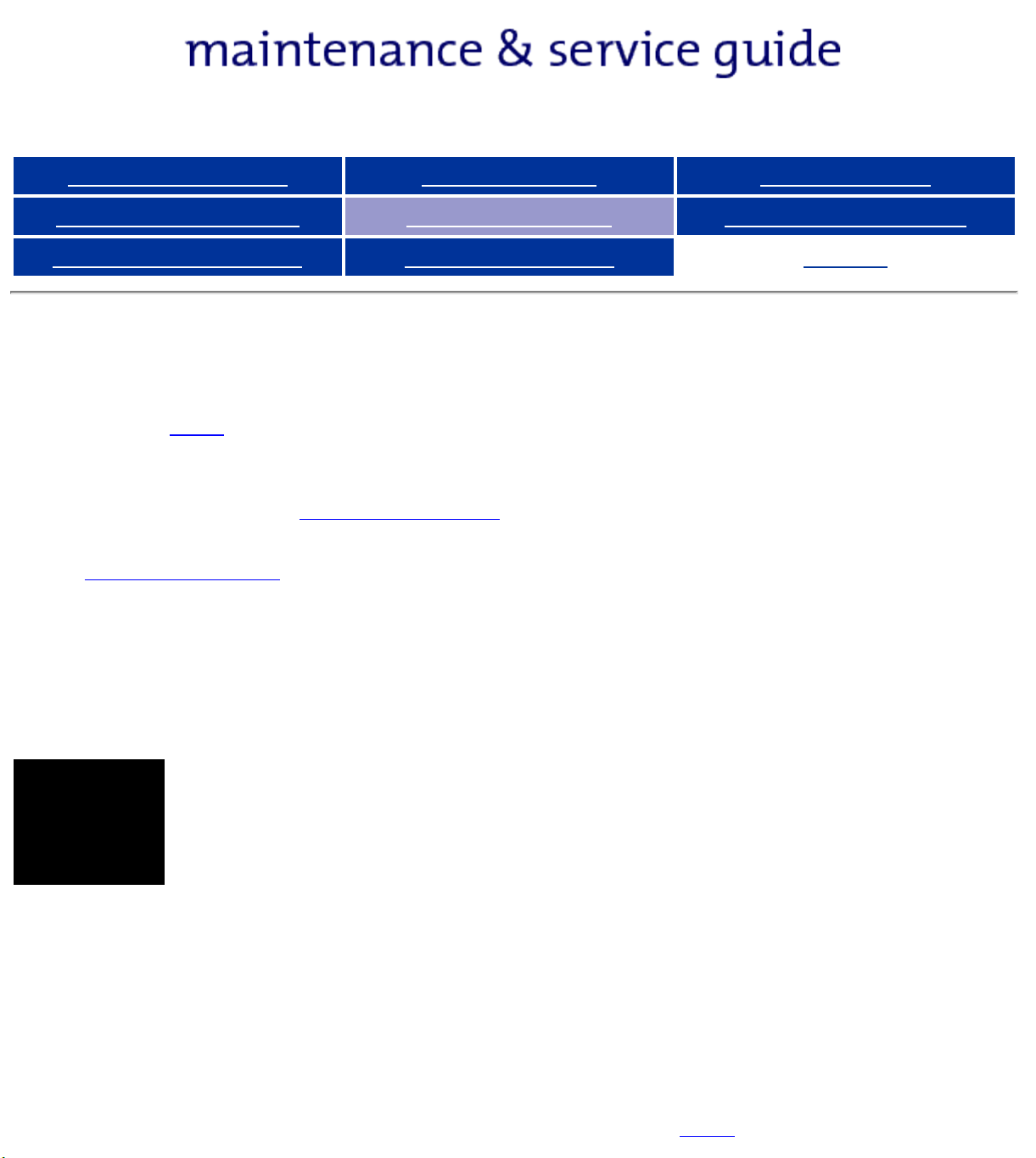
Presario 1200 Series
Models: 1234, 1235, 1236, 1237, 1238, 1240, 1242, 1250, and 1252
Before You Begin Specifications Parts Catalog
Removal Sequence Troubleshooting Battery Operations
Product Description Pin Assignments
Index
Preliminary Steps
Before running POST, complete the following preliminary steps:
1. If a power-on password has been established, type the password and press the Enter key. If
the password is not known,
2. Run Computer Checkup.
3. Turn off the computer and its external devices.
4. Disconnect any external devices that you do not want to test. Do not disconnect the printer if
you want to test it or use it to log error messages.
clear the password.
If the problem only occurs when an external device is connected
to the computer, the problem may be related to the external
IMPORTANT:
device or its cable. Verify this by running POST with and without
the external device connected.
5. Install loopback plugs in the serial and parallel connectors if you would like to test these ports.
6. Ensure the hard drive is installed in the computer.
7. Ensure that the battery pack is inserted in the computer and the computer is connected to an
external AC power source.
When the preliminary steps are completed, you are ready to run
POST.
Page 15
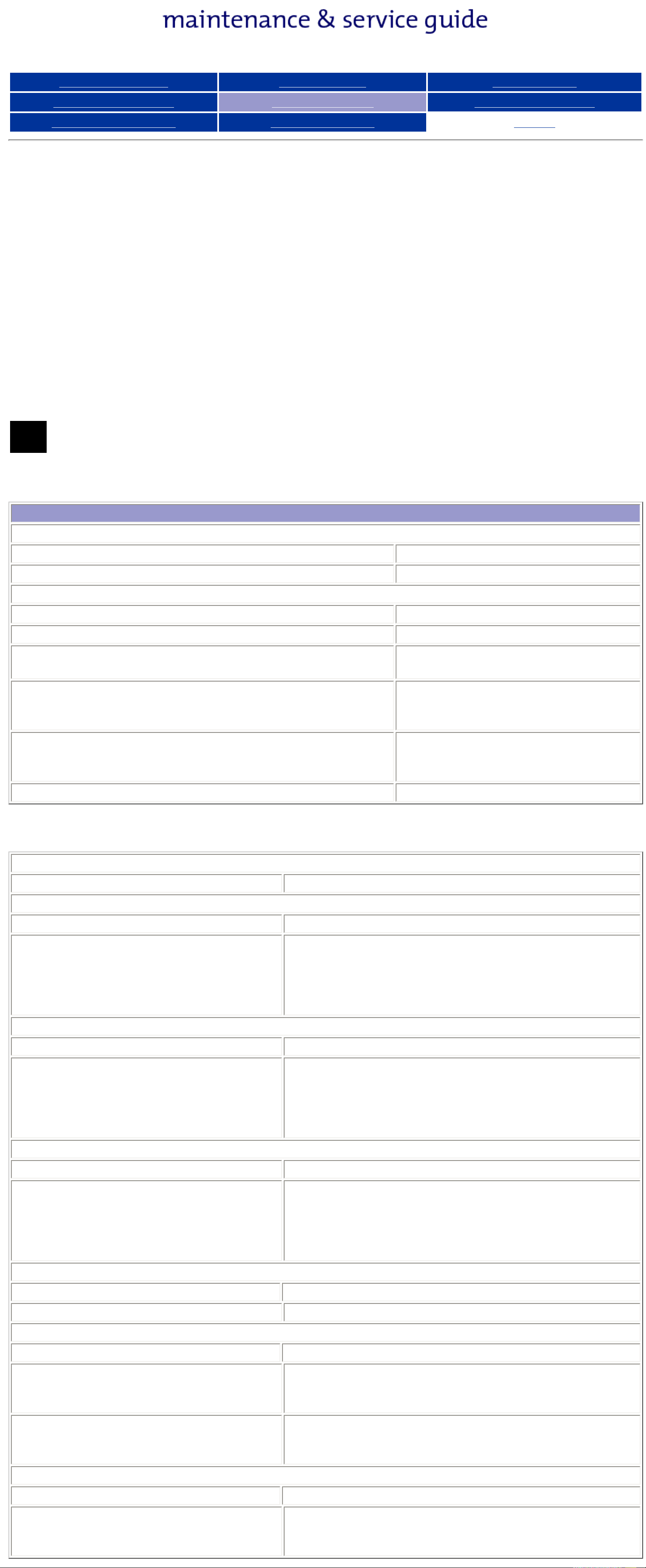
Presario 1200 Series
Models: 1234, 1235, 1236, 1237, 1238, 1240, 1242, 1250, and 1252
Before You Begin Specifications Parts Catalog
Removal Sequence Troubleshooting Battery Operations
Product Description Pin Assignments
Index
Power-On Self Test (POST)
Running POST
To run POST, complete the following steps:
Turn off the computer, then turn on the computer.
If POST does not detect any errors, the computer will not beep. This indicates successful
completion of POST test. POST has run successfully and boots from the hard drive (or from a
bootable diskette if one is installed in the diskette drive).
If POST detects errors, the errors are indicated by screen and/or audible messages. Refer to
"Power-On Self-Test (POST) Codes" in the tables for a list of POST codes and their relevant
descriptions.
If the system is not functioning well enough to run POST, or if the display is not functioning
NOTE:
well enough to show POST error messages, refer to the Troubleshooting tables.
Power-On Self-Test Messages
102-System Board Failure
Probable Cause Recommended Action
DMA, timers, etc. Replace the system board.
162-System Options Not Set
Probable Cause Recommended Action
Configuration incorrect Run Computer Setup.
CMOS reflects that an invalid
configuration has been set.
RAM failure 1. Replace the memory modules.
Memory test data error 1. Replace the memory modules.
XX000YZZ RAM failure Replace the system board.
XX000YZZ 201-Memory Error
Run Computer Setup.
2. Replace the system board.
2. Replace the system board.
Probable Cause Recommended Action
301-Keyboard Error
Probable Cause Recommended Action
Keyboard failure 1. Ensure the keys are not depressed during POST.
2. Reconnect the keyboard with the computer off.
3. Replace the keyboard.
304-Keyboard or System Unit Error
Probable Cause Recommended Action
Keyboard or system board error 1. Replace the keyboard.
2. Replace the TouchPad or mouse.
3. Replace the system board.
601-Diskette Controller Error
Probable Cause Recommended Action
Mismatch in drive type or failure in the
diskette controller
605-Diskette Drive Error
Probable Cause Recommended Action
Mismatch in drive type Run Computer Setup.
1780-Primary Hard Drive 0 Failure
Probable Cause Recommended Action
1. Run Computer Checkup (TEST).
2. Check and/or replace cables.
3. Replace the system board.
Disk 0 failed to respond 1. Run Computer Checkup (TEST).
2. Replace the hard drive.
Hard drive format error 1. Run Computer Checkup (TEST).
2. Replace the hard drive.
1782-Hard Drive Controller
Probable Cause Recommended Action
Hard drive controller failure 1. Run Computer Setup.
2. Replace the hard drive.
Page 16

Presario 1200 Series
Models: 1234, 1235, 1236, 1237, 1238, 1240, 1242, 1250, and 1252
Before You Begin Specifications Parts Catalog
Removal Sequence Troubleshooting Battery Operations
Product Description Pin Assignments
Index
Diagnostic Error Codes
Diagnostic error codes occur if the system recognizes a problem while running the Compaq
Diagnostic program. These error codes help identify possibly defective subassemblies.
The following tables list error codes, a description of the error condition, and the action required
to resolve the error condition.
IMPORTANT:
For the removal and replacement of a particular subassembly, see
Procedures.
Retest the system after completing each step. If the problem has been resolved,
do not proceed with the remaining steps.
Removal and Replacement
Select error codes by number or type:
101 through 114 Processor Test
200 through 215 Memory Test
300 through 304 Keyboard Test
401 through 403 Parallel Printer Test
600 through 699 Diskette Drive Test
1101 Serial Test
1701 through 1736 Hard Drive Test
501 through 516 Video Test
2402 through 2456
2458 through 2480
3206 Audio Test
8601 through 8602 Touch Pad Pointing Device Test
3301 through 6623 CD Test
Processor Test Error Codes
Error
Code Description Recommended Action
101-xx CPU test failed Replace the processor and retest.
102-xx Coprocessor or Weitek Error 1. Run the Configuration and Diagnostics
Utilities.
2. Replace the processor board and retest.
103-xx DMA page registers test failed Replace the system board and retest.
104-xx Interrupt controller master test failed
105-xx Port 61 error
106-xx Keyboard controller self-test failed
107-xx CMOS RAM test failed
108-xx CMOS interrupt test failed
109-xx CMOS clock test failed
110-xx Programmable timer load data test
failed
113-xx Protected mode test failed
114-01 Speaker test failed 1. Check system configuration.
2. Verify cable connections to speaker.
3. Replace the system board and retest.
Memory Test Error Codes
200-xx Memory machine ID test failed 1. Flash the system ROM and retest.
202-xx Memory system ROM checksum failed
203-xx Write/Read test failed 1. Remove the memory module and retest.
204-xx Address test failed
211-xx Random pattern test failed
214-xx Noise test failed
215-xx Random address test failed
Keyboard Test Error Codes
300-xx Failed ID Test 1. Check the keyboard connection. If
301-xx Failed Selftest/Interface Test
2. Replace the system board and retest.
2. Install a new memory module and
retest.
disconnected, turn off the computer and
connect the keyboard.
302-xx Failed Individual Key Test
304-xx Failed Keyboard Repeat Test
Parallel Printer Test Error Codes
401-xx Printer failed or not connected 1. Connect the printer.
402-xx Failed Port Test
403-xx Printer pattern test failed
Diskette Drive Test
600-xx
601-xx Diskette format failed
602-xx Diskette read test failed
603-xx
Diskette ID drive types test
failed
Diskette write, read, compare test
failed
2. Replace the keyboard and retest.
3. Replace the system board and retest.
2. Check power to the printer.
3. Install the loop-back connector and
retest.
4. Check port and IRQ configuration.
5. Replace the system board and retest.
1. Replace the diskette media and retest.
2. Check and/or replace the diskette power
and signal cables and retest.
3. Replace the diskette drive and retest.
4. Replace the system board and retest.
604-xx Diskette random read test failed
605-xx Diskette ID media failed
606-xx Diskette speed test failed
609-xx Diskette reset controller test failed
610-xx Diskette change line test failed
697-xx Diskette type error
698-xx Diskette drive speed not within limits
Diskette drive/media ID error 1. Replace media.
699-xx
Serial Test Error Codes
1101-xx
1701-xx Hard drive format test failed 1. Run the Configuration and Diagnostics
1702-xx Hard drive read test failed
1703-xx
1704-xx Hard drive random seek test failed
Serial port test failed 1. Check port configuration
Hard Drive Test Error Codes
Hard drive write/read/compare test
failed
2. Run the Configuration and Diagnostics
Utilities.
2. Replace the system board and retest.
Utilities and verify drive type.
2. Verify that all secondary drives have
secondary drive capability.
3. Replace the hard drive and retest.
4. Replace the system board and retest.
1705-xx Hard drive controller test failed
1706-xx Hard drive ready test failed
1707-xx Hard drive recalibration test failed
1708-xx Hard drive format bad track test failed
1709-xx Hard drive reset controller test failed
1710-xx Hard drive park head test failed
1715-xx Hard drive head select test failed
1716-xx
1717-xx Hard drive ECC* test failed
1719-xx Hard drive power mode test failed
1724-xx Network preparation test failed
1736-xx Drive monitoring test failed
* ECC = Error Correction Code
Hard drive conditional format test
failed
Video Test Error Codes
501-xx Video controller test failed The following apply to error codes 501-xx
502-xx Video memory test failed
503-xx Video attribute test failed
504-xx Video character set test failed
505-xx
506-xx
507-xx Video 40 × 25 mode test failed
508-xx
509-xx
510-xx Video 640 × 200 mode test failed
511-xx Video screen memory page test failed
512-xx Video gray scale test failed
Video 80 × 25 mode 9 × 14 character
cell test failed
Video 80 × 25 mode 8 × 8 character
cell test failed
Video 320 × 200 mode color set 0
test failed
Video 320 × 200 mode color set 1
test failed
through 516-xx:
1. Disconnect external monitor and test
with internal LCD display.
2. Replace the display assembly and retest.
3. Replace the system board and retest.
514-xx Video white screen test failed
516-xx Video noise pattern test failed
2402-xx Video memory test failed The following steps apply to error codes
2403-xx Video attribute test failed
2404-xx Video character set test failed
2405-xx
2406-xx
2408-xx
2409-xx
2410-xx Video 640 × 200 mode test failed
2411-xx Video screen memory page test failed
2412-xx Video gray scale test failed
Video 80 × 25 mode 9 × 14 character
cell test failed
Video 80 × 25 mode 8 × 8 character
cell test failed
Video 320 × 200 mode color set 0
test failed
Video 320 × 200 mode color set 1
test failed
2402-xx through 2456-xx:
1. Run the Configuration and Diagnostics
Utilities.
2. Replace the display assembly and retest.
3. Replace the system board and retest.
2414-xx Video white screen test failed
2416-xx Video noise pattern test failed
2418-xx ECG/VGC memory test failed
2419-xx ECG/VGC ROM checksum test failed 1. Run the Configuration and Diagnostics
Utilities.
2421-xx ECG/VGC 640 × 200 graphics mode
test failed
2422-xx ECG/VGC 640 × 350 16 color set test
failed
2423-xx ECG/VGC 640 × 350 64 color set test
failed
2424-xx ECG/VGC monochrome text mode test
failed
2. Disconnect external monitor and test
with internal LCD display.
3. Replace the display assembly and retest.
4. Replace the system board and retest.
2425-xx ECG/VGC monochrome graphics mode
test failed
2431-xx 640 × 480 graphics test failure
2432-xx 320 × 200 graphics (256 color mode)
test failure
2448-xx Advanced VGA Controller test failed
2451-xx 132-column Advanced VGA test failed
2456-xx Advanced VGA 256 Color
test failed
2458-xx Advanced VGA BitBLT test The following step applies to error codes
2458-xx through 2480-xx:
2468-xx Advanced VGA DAC test
Replace the system board and retest.
2477-xx Advanced VGA data path test
2478-xx Advanced VGA BitBLT test
2480-xx Advanced VGA LineDraw test
Audio Test Error Codes
3206-xx Audio System Internal Error Replace the system board and retest.
TouchPad/Pointing Device Interface Test Error Codes
8601-xx Mouse test failed 1. Replace the TouchPad and retest.
2. Replace the system board and retest.
8602-xx Interface test failed
CD Drive Test Error Codes
3301-xx CD drive read test failed 1. Replace the CD and retest.
2. Verify that the speakers are connected.
3305-xx CD drive seek test failed
6600-xx ID test failed
6605-xx Read test failed
6608-xx Controller test failed
6623-xx Random read test failed
3. Verify that drivers are loaded and
properly installed.
4. Replace the CD drive and retest.
5. Replace the system board and retest.
Back to top
Page 17
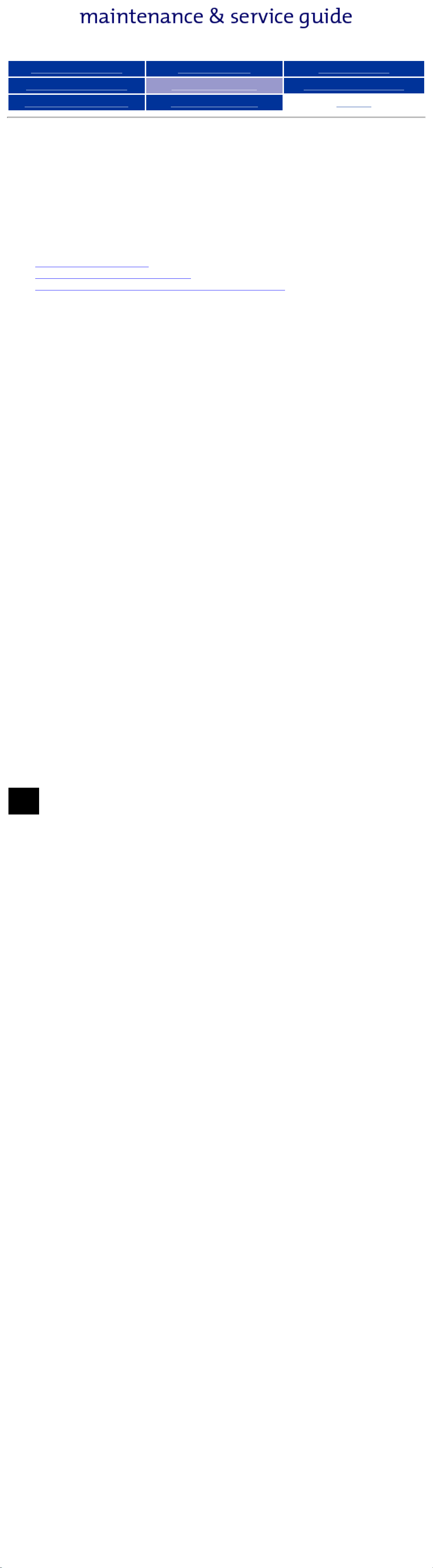
Presario 1200 Series
Models: 1234, 1235, 1236, 1237, 1238, 1240, 1242, 1250, and 1252
Before You Begin Specifications Parts Catalog
Removal Sequence Troubleshooting Battery Operations
Product Description Pin Assignments
Index
Compaq Diagnostics
Compaq Diagnostics is installed on the hard drive of the computer. Run the
Diagnostics utilities when you want to view or test system information and if
you have installed or connected devices. If you run Compaq Diagnostics from
a diskette, ensure that it is version 10.11 or later.
The Diagnostics menu includes the following utilities:
■ Computer Checkup (TEST)
■ View System Information (INSPECT)
■ Prepare Computer for a Compaq Service Call (RemotePaq)
If you have a problem you cannot solve, run the Diagnostics utilities before
you call for support. Run Computer Checkup and select to save the device list
to a file and to print or to save the log of errors. Run the View System
Information (INSPECT) utility and select to print or to save that information.
Have the files or the printed information available when you call for support.
Computer Checkup (TEST)
Computer Checkup (TEST) determines whether the various computer
components and devices are recognized by the system and are functioning
properly. You can display, print, or save the information generated by
Computer Checkup.
Follow these steps to run Computer Checkup:
1. Plug the computer into an external power source. (A low battery condition
could interrupt the program.)
2. Turn on the external devices that you want to test. Connect the printer if
you want to print a log of error messages.
3. Insert the Compaq Diagnostics diskette in drive A.
4. Turn on or restart the computer. The computer starts from drive A, and the
Diagnostics Welcome screen appears.
5. Press Enter to continue. The Diagnostics menu appears.
6. Select Computer Checkup from the Diagnostics menu. A Test Option
menu appears.
7. Select View the Device List from the Test Option menu. A list of the
installed Compaq devices appears.
8. If the list of installed devices is correct, select OK. The Test Option menu
appears.
If the list is incorrect, ensure that any new devices are installed
NOTE:
properly.
9. Select one of the following from the Test Option menu:
■ Quick Check Diagnostics. Runs a quick, general test on each device with
a minimal number of prompts. If errors occur, they display when the
testing is complete. You cannot print or save the error messages.
■ Automatic Diagnostics. Runs unattended, maximum testing of each
device with minimal prompts. You can choose how many times to run
the tests, to stop on errors, or to print or save a log of errors.
■ Prompted Diagnostics. Allows maximum control over testing the devices.
You can choose attended or unattended testing, decide to stop on
errors, or choose to print or save a log of errors.
10. Follow the instructions on the screen as the devices are tested. When
testing is complete, the Test Option menu appears.
11. Exit the Test Option menu.
12. Exit the Diagnostics menu.
View System Information (INSPECT)
The View System Information (INSPECT) utility provides information about
the computer and installed or connected devices. You can display, print, or
save the information.
Follow these steps to run View System Information (INSPECT) from the
Compaq Diagnostics diskette:
1. Turn on the external devices that you want to test. Connect the printer if
you want to print the information.
2. Insert the Compaq Diagnostics diskette in drive A.
3. Turn on or restart the computer. The computer starts from drive A, and the
Diagnostics Welcome screen appears.
4. Press Enter to continue. The Diagnostics menu appears.
5. Select View System Information (INSPECT) from the Diagnostics
menu.
6. Select the item you want to view from the following list:
System Memory
ROM Audio
Keyboard Operating system
System ports System files
System storage Windows files
Graphics
7. Follow the instructions on the screen to cycle through the screens, to
return to the list and choose another item, or to print the information.
Page 18

Presario 1200 Series
Models: 1234, 1235, 1236, 1237, 1238, 1240, 1242, 1250, and 1252
Before You Begin Specifications Parts Catalog
Removal Sequence Troubleshooting Battery Operations
Product Description Pin Assignments
Index
Contacting Compaq Support
Obtain the following information before contacting Compaq Reseller Support:
● Product name
● Product serial number
● Purchase date
● Conditions under which the problem occurred
● Any error messages that have occurred
● Hardware configuration
● Type of printer connected
● Hardware/software being used
● Printed result of Computer Checkup (TEST)
● Printed copies of CONFIG.SYS and AUTOEXEC.BAT files, if possible
Shipping Preparation
To ship the computer, complete the following steps:
1. Back up the critical hard drive files. Ensure that backup tapes/diskette are
not exposed to electrical or magnetic fields while stored in transit.
2. Turn off the computer and external devices.
3. Disconnect the external devices from their power sources, then from the
computer.
IMPORTANT:
4. Close the display and all exterior doors of the computer.
Ensure that there is no diskette in the diskette drive and that
there are no PC Cards in the PC slots.
5. Pack the computer with sufficient packing material to protect it. Use the
original packing box or similar packaging.
Page 19
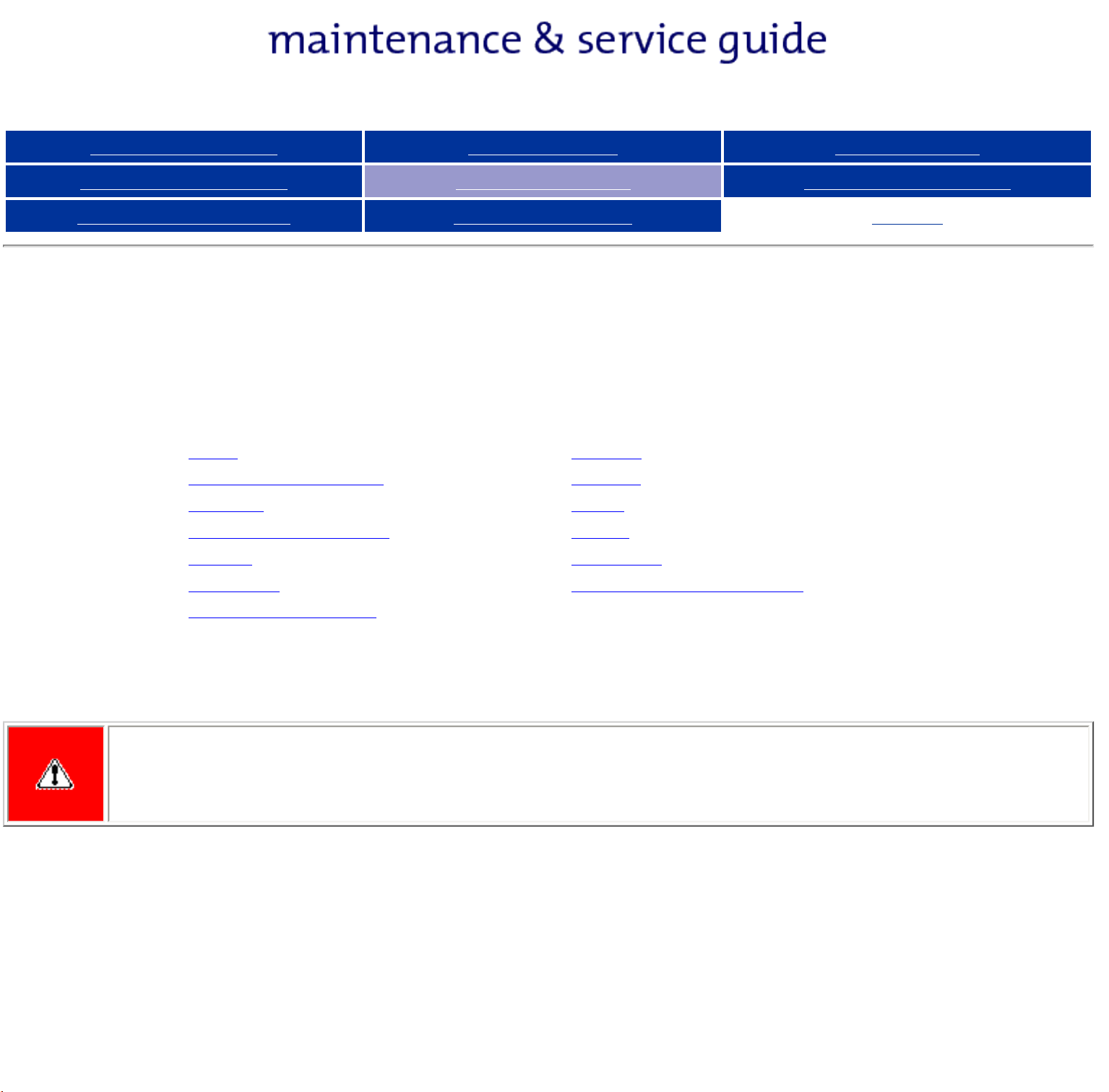
Presario 1200 Series
Models: 1234, 1235, 1236, 1237, 1238, 1240, 1242, 1250, and 1252
Before You Begin Specifications Parts Catalog
Removal Sequence Troubleshooting Battery Operations
Product Description Pin Assignments
Index
Troubleshooting Without Diagnostics
This section provides information about how to identify and correct some common hardware, memory, and software
problems. It also explains several types of common messages that may be displayed on the screen. The following pages
contain troubleshooting information on:
Audio Memory
Battery/Battery gauge PC Card
CD drive Power
Diskette/Diskette drive Printer
Display Touch Pad
Hard drive Keyboard/Numeric keypad
Hardware Installation
Since symptoms can appear to be similar, carefully match the symptoms of the computer malfunction against the problem
description in the Troubleshooting tables to avoid a misdiagnosis.
WARNING: To avoid a potential shock hazard during troubleshooting procedures, disconnect all power sources
before removing the keyboard cover or the display bezel.
Before Replacing Parts
Verify that cables are connected properly to the suspected defective parts.
■ Run Computer Setup after connecting external devices.
■ Verify that all required device drivers are installed.
■ Verify that all required changes have been made to the CONFIG.SYS file.
■ Verify that all required changes have been made to the AUTOEXEC.BAT file.
■ Verify that all printer drivers have been installed for each application.
Page 20

Presario 1200 Series
Models: 1234, 1235, 1236, 1237, 1238, 1240, 1242, 1250, and 1252
Before You Begin Specifications Parts Catalog
Removal Sequence Troubleshooting Battery Operations
Product Description Pin Assignments
Index
Solving Minor Problems
Some minor problems and possible solutions are outlined in the following tables. If the problem
appears related to a software application, check the documentation provided with the software.
Solving Audio Problems
Some common audio problems and solutions are listed in the following table.
Solving Audio Problems
Problem Probable Cause Solution(s)
Computer does not beep after the Power-On
Self-Test (POST).
This is typical; it indicates successful
completion of the Power-On Self-Test
(POST).
No action is required.
Solving Battery Pack and Battery Gauge Problems
Some common causes and solutions for battery pack problems are listed in the following table. The
"Solving Power Problems" section in this chapter may also be applicable.
Solving Battery Pack and Battery Gauge Problems
Problem Probable Cause Solution(s)
Computer won't turn on when battery
pack is inserted and power cord is
unplugged.
Battery pack is discharged. Connect the computer to an external
power source and charge the battery
pack.
Replace the battery pack with a fully
charged battery pack.
Check the battery connectors on the
system board to verify they are evenly
spaced and that they are not bent or
broken.
Computer is beeping and battery LED
icon is blinking.
Computer battery LED icon (front on the
unit) blinks to indicate low battery
condition, but computer does not beep.
Battery LED icon doesn't light and
battery pack won't fast charge.
Battery charge is low. Immediately save any open file(s). Then
do any one of the following:
● Connect the computer to an
external power source to charge
the battery pack.
● Turn off the computer or initiate
Hibernation until you can find
another power source or charge
the battery pack.
Volume is turned down too low. Adjust the volume.
Battery pack is already charged. No action is necessary.
Battery pack was exposed to
temperature extremes.
Battery pack is at end of its life. Replace battery pack.
Allow time for the battery pack to return
to room temperature.
You have to set the date and time every
time you turn on the computer.
Problem Probable Cause Solution(s)
Battery charge does not last as long
as expected.
RTC battery is dead. Replace the RTC battery.
Battery is being exposed to high
temperatures or extremely cold
temperatures.
Battery has partially self-discharged. Recharge the battery. Discharge the
Power management is disabled. Set a power management level in
An external device or PC Card is draining
the battery.
Keep the battery pack within the
recommended operating temperature
range 50° F to 104° F (10° C to 40° C)
or recommended storage range
-4° F to 86° F (-20° C to 30° C ).
Recharge the battery pack.
battery completely and then recharge it.
Computer Setup.
Turn off or disconnect external devices
when not using them.
Battery pack is warm to the touch
after charging.
Battery pack operating time is far
less than the documented average
operating time.
Normal warming has occurred due to
charging.
Power management is turned off or
disabled.
An external device or PC Card is draining
the battery.
Battery pack has partially selfdischarged.
No action is required.
Enable power management in Computer
Setup and in Windows Power Properties.
Turn off or disconnect external devices
when not using them.
Condition the battery pack by fully
charging, fully discharging, then fully
recharging it.
To maintain the charge, leave battery
packs in the computer when it is
connected to external power.
If the computer is disconnected from
external power for more than two
weeks, remove battery packs from the
computer to reduce the discharge rate.
Battery pack is being exposed to high
temperatures or extremely cold
temperatures.
Keep the battery pack within the
recommended temperature ranges.
Operating: 50° F to 104° F
(10° C to 40° C)
Storage: -4° F to 86° F
(-20° C to 30° C )
Recharge the battery pack.
Solving CD Drive Problems
Some common causes and solutions for CD drive problems are listed in the following table.
Solving CD Drive Problems
Problem Probable Cause Solution(s)
CD drive cannot read a compact disc. Compact disc is upside down or is
improperly inserted in the CD drive.
CD is CD Plus or Pregap/Track 0 type. Cannot read these type CDs in 24x.
Open the CD loading tray, lay the
compact disc in it (label side up), then
close the tray.
Remove the CD.
Solving Diskette and Diskette Drive Problems
Some common causes and solutions for diskette and diskette drive problems are listed in the
following table.
Solving Diskette and Diskette Drive Problems
Problem Probable Cause Solution(s)
Diskette drive cannot write to a
diskette.
Diskette is write-protected. Disable the diskette's write-
protect feature or use a
diskette that is not writeprotected.
Computer is writing to
the wrong drive.
Not enough space is left
Check the drive letter in the
path statement.
Use another diskette.
on the diskette.
Drive error has occurred. Run Computer Checkup from
the Compaq Diagnostics
diskette.
Diskette is not formatted. Format the diskette. At
the system prompt, enter
FORMAT A:
Diskette drive cannot read a
diskette.
The wrong type of diskette is
being used.
Use the type of diskette
required by the drive.
Diskette has a bad sector. Copy files to hard drive or
another diskette. Reformat bad
floppy.
Drive error has occurred. Run Computer Checkup from
the Compaq Diagnostics
diskette.
Diskette is not
formatted.
Format the diskette. At the
system prompt, enter
FORMAT A:
Cannot boot from diskette. Bootable diskette is not in
drive A.
Diskette Boot has incorrect
Put the bootable diskette in
drive A.
Run Computer Setup and set
setting in Computer Setup.
diskette as first to boot.
Solving Display Problems
This section lists some common causes and solutions for computer display and external monitor
problems.
You can perform a monitor self-test on an external VGA color or monochrome monitor by
disconnecting the monitor from the computer. To do so, complete the following steps:
1. Turn off the monitor.
2. Turn off the computer.
3. Disconnect the monitor signal cable from the computer.
4. Turn on the monitor and allow it to warm up for one minute.
The display should be white. A narrow black border may also appear on the left and right sides of
the display. Either of these displays indicates that the monitor is working properly.
Solving Display Problems
Problem Probable Cause Solution(s)
Screen is dim. Control for brightness or
contrast (if applicable) is not
set properly.
Adjust the Brightness of the
display by using Fn + F7 (¯ )
or
Fn + F8 (- ).
Adjust the Contrast of the
display by using Fn + F5 (¯ )
or
Fn + F6 (- ).
Computer screen is in direct
Tilt display or move computer.
light.
Screen is blank. Screen save was initiated by
Power Management due to
Press any key or touch the
Touch Pad.
lack of user activity.
Display has overheated. If computer is in direct sunlight,
move it and allow it to cool off.
Display is blank and the Suspend
icon is flashing.
Internal display is blank and the
screen on an external monitor
System is in Suspend mode. Press any key or touch the
Touch Pad.
Display function was switched
to the external monitor.
Use Fn + F2 to switch between
LCD or CRT.
displays information.
Problem Probable Cause Solution(s)
Internal display flashes or has garbled
characters when computer is
connected to external monitor.
Using 1024 × 768 or
higher resolution on
external monitor and
Restart the computer.
have toggled back to
internal display, which
supports up to
800 × 600.
The light tubes on the edge of the display panel
do not light up at all and Power-On Self-Test
(POST) completes when the unit is powered
up.**
Improper backlight or display
cable connections
Defective inverter board. Replace the display assembly.
Replace the display assembly.
The light tubes on the edge of the display panel
do not light up at all and Power-On Self-Test
(POST) does not complete when the unit is
powered up.**
Backlight (brightness) cannot be adjusted with
Fn + F7 (¯ ) or
Fn + F8 (- ).***
Defective display cable. Replace the display assembly.
Defective display panel. Replace the display assembly.
Defective system board. Replace the system board.
Defective system board. Replace the system board.
Improper display cable
connections.
Defective inverter board. Replace the display assembly.
Defective display cable. Replace the display assembly.
Defective system board. Replace the system board.
1. Reseat the display cable to the
system board.
2. Replace the display assembly.
Contrast cannot be adjusted with
Fn + F5 (¯ ) or Fn + F6 (- ).
Improper display cable
connections.
Defective inverter board. Replace the display assembly.
Defective display cable. Replace the display assembly.
Defective system board. Replace the system board.
1. Reseat the display cable to the
system board.
2. Replace the display assembly.
This problem indicates that the backlight or its power circuitry has failed. Since you cannot
observe the POST result on the display panel when the backlight is not functioning, connect the
unit to an external monitor before powering the unit up. If an external monitor is not available,
verify that POST completes by opening and closing the display, listening for the single or double
beep, and watching for the LEDs turn on at the front of the computer.
Problem Probable Cause Solution(s)
This display panel has a continuous pattern
across it (e.g., a "jailbars" pattern), has a
single color on it, or has garbled graphics
across the entire panel. This failure is for
patterns across the entire panel (not just on
one section).
Improper display cable
connections
Defective display cable. Replace the display assembly.
Defective inverter board. Replace the display assembly.
Defective system board. Replace the system board.
Reseat the display cable to the following
until the problem is solved:
1. System board
2. Display assembly
Ghost bars extending from graphics on the
display.
A single line, small group of lines, or block
appears on the display panel. This failure
occurs in only a section of the display panel.
To perform a "self-test" on an external VGA color or monochrome monitor, complete the following steps: The
NOTE:
screen should be white. A narrow black border may also appear on the left and right sides of the display. Either of
these displays indicates that the monitor is working properly.
Common characteristic of STN
displays.
Defective display panel. Replace the display assembly.
1. Change the background colors.
2. Adjust the Contrast of the display by
using Fn + F5 (¯ ) or Fn + F6 (- ).
Solving Hard Drive Problems
Some common causes and solutions for hard drive problems are listed in the following table.
CAUTION: To prevent loss of information, always maintain an up-to-date backup of your hard drive at all
times, in case of errors or failures.
Solving Hard Drive Problems
Problem Probable Cause Solution(s)
Reading hard drive takes an unusually
long time after restarting the computer.
System entered Hibernation due to
low battery condition and is now
exiting from it.
Give the system time to restore the
previously saved data to its exact state
before Hibernation.
Hard drive error occurs. Hard drive has bad sectors or has
failed.
Hard drive does not work. Hard drive is not seated properly. Turn off and unplug the computer,
Run Computer Checkup.
remove the battery pack, and remove
and then reinstall the hard drive.
Solving Hardware Installation Problems
Some common causes and solutions for hardware installation problems are listed in the following
table.
Solving Hardware Installation Problems
Problem Probable Cause Solutions(s)
A new device is not recognized as
part of the computer system.
Cable(s) of new external
device are loose or
power cables are unplugged.
Ensure that all cables are
properly and securely
connected.
Power switch of new external
device is not turned on.
Turn off the computer, turn on
the external device, then turn
on the computer to integrate
the device with the computer
system.
Device is not seated properly. Turn off the computer and
reinsert the device.
Solving Keyboard/Numeric Keypad Problems
Some common causes and solutions for keyboard/numeric keypad problems are listed in the
following table.
Solving Keyboard/Numeric Keypad Problems
Problem Probable Cause Solution(s)
Embedded numeric keypad on
computer keyboard is disabled.
Num Lock function is not
enabled.
Press the Shift+NumLk keys
to enable the Num Lock
function and embedded
numeric keypad. The Num
Lock icon on the status panel
turns on.
Embedded numeric keypad is
disabled and Num Lock function is
on.
External numeric keypad is
connected to the computer.
Disconnect the external
numeric keypad from the
computer.
Solving Memory Problems
Some common causes and solutions for memory problems are listed in the following table.
Solving Memory Problems
Problem Probable Cause Solution(s)
Memory count during Power-On SelfTest (POST) is incorrect.
Optional memory expansion
card is installed incorrectly,
is incompatible with
Ensure that the optional
memory expansion card is
installed correctly.
the computer, or is defective.
"Out of Memory" message is
displayed on the screen or
insufficient memory error occurs
System ran out of
memory for the application.
Check the application
documentation for memory
requirements.
during operation.
Install additional memory.
Solving Minor Problems (continued)
Too many TSR (terminateand stay-resident)
applications are running.
Remove from memory any
TSR applications that you do
not need.
Page 21

Maintenance & Service Guide
Presario 1200 Series
Models: 1234, 1235, 1236, 1237, 1238, 1240, 1242, 1250, and 1252
| Home Page | Notice | Preface | Product Description | Troubleshooting
Illustrated Parts Catalog | Removal & Replacement Procedures | Specifications
Pin Assignments | Battery Pack Operations
Solving PC Card Problems
Some common causes and solutions for PC Card problems are listed in the following table.
Solving PC Card Problems
Problem Probable Cause Solution(s)
When turned on, the computer
does not beep when a PC Card
is inserted.
Card is not inserted properly.
PC Card beeps are disabled.
Ensure the card is inserted
in the correct orientation.
Double-click the PC Card
icon in the Control Panel,
click the Global Settings
tab, the enable PC Card
sound effects.
Speaker is turned off or
volume is turned down.
Press volume buttons to
turn the speaker on, then
increase the volume.
PC Card drivers are not
installed.
Double click the Add New
Hardware icon in the
PC Card modem, fax, or
network card does not work.
Card or card driver is not
supported.
Card is not fully inserted into
the slot or is not inserted
properly.
Telephone cord is not
Control Panel for installation
instructions.
If PC Card or drivers are not
compatible with Windows,
install drivers and use the
PC Card in MS-DOS mode.
Contact your Compaq
authorized service provider
for a list of PC Cards tested
successfully in Compaq PC
Card platforms.
Ensure the card is inserted
in the correct orientation.
Check and secure telephone
PC Card modem or fax card
does not work.
Modem network PC Card
does not work.
plugged in all the way.
Necessary drivers are not
connection.
Install drivers.
installed (turned on).
You are trying to access the
card using the wrong COM
See
COM port.
Specifications to verify
port.
The card conflicts with a
serial device.
See
Specifications to verify
address.
The card is not supported. Use supported cards only.
Network driver is not installed or is
Install driver.
not set up properly.
Telephone cord is not properly
connected.
Verify telephone
connection.
Memory or storage card
does not work.
SRAM and flash memory cards
require the memory card driver to be
loaded (turned on).
Flash memory cards require the
Microsoft FlashFile System to
be loaded.
Hard drives on flash mass storage
cards require the PC Card ATA driver
to be loaded.
You are trying to access the hard
drive card using the wrong drive
letter.
Install driver.
Double-click My
Computer to verify
the drive letter
assigned to the card.
The card is not
supported.
Solving Power Problems
Also see "Solving Battery and Battery Gauge Problems" in this section.
Solving Power Problems
Contact your
Compaq authorized
service provider for a
list of PC Cards
tested successfully in
Compaq PC Card
platforms.
Problem Probable Cause Solution(s)
Computer won't turn on and
battery pack is not inserted.
Computer is not connected to
a power source.
Power cords to the external
power source are unplugged.
Insert battery or connect
an external power source.
Ensure that power cords
connecting the computer
and the external power
source are plugged in
properly.
Power adapter is defective. Replace AC Adapter and
restart.
Computer turned off while it was
left unattended and the power icon
is off.
System board is defective. Replace the system board.
System initiated Hibernation
due to a critical low-battery
condition.
Replace the battery pack
with a fully charged
battery pack or connect
the computer to an
external power source.
Then turn on the
computer.
System initiated Hibernation
Turn on the computer.
after a preset timeout.
Solving Printer Problems
If you experience problems printing, run a printer self-test. Refer to the documentation provided with your printer for
instructions. If the self-test fails, it is a printer-specific problem. Also refer to the printing section of your application
documentation.
Solving Printer Problems
Problem Probable Cause Solution(s)
Printer will not turn on. The signal cable may not be
connected properly, or the
printer is unplugged.
Ensure that the signal
cable is properly
connected and that the
power cord is connected to
the electrical outlet.
Printer will not print. Printer is not turned on or is
off line.
The device drivers for your
application are not installed.
Turn the printer on and set
it to on line.
Refer to the printer
documentation to install
the correct printer driver.
Printer that is set up for a
network is not connected to
Connect the printer to the
network.
the network.
Printer cable is too long,
unshielded, or defective.
Paper tray is empty. Fill the paper tray with
Printer prints garbled information. Correct printer drivers
are not installed.
Cable is not
connected properly.
Replace the cable.
paper and set the printer
to online.
Refer to the printer
documentation to install
the correct printer driver.
Ensure that the printer
signal cable is properly
connected to the
computer.
Cable is defective. Replace the printer cable
and retest.
Solving Touch Pad/Pointing Device Problems
Some common causes and solutions for Touch Pad/pointing device problems are listed in the
following table.
Solving Touch Pad/Pointing Device Problems
Problem Cause Solution(s)
Touch Pad or mouse does not work. Incorrect or no device driver
Install the device driver
is installed.
The device driver is not
installed in Windows.
External mouse does not work. Mouse is not securely
connected or is connected to
an incorrect external
connector.
Touch Pad or mouse does not work
Mouse is not enabled. Enter MOUSE at the
even though the device is enabled
in Windows.
and add to the
AUTOEXEC.BAT file or
CONFIG.SYS file.
Install the Touch
Pad/mouse driver in
Windows.
Ensure that the mouse is
securely connected to the
appropriate external
connector.
system prompt to activate
the mouse device driver.
Add a line in the
AUTOEXEC.BAT file to
Cursor skips or moves abnormally
when using the Touch Pad.
automatically activate the
mouse device driver each
time computer is turned
on or restarted.
Cable not properly seated in
Reseat cable.
Touch Pad board.
Defective Touch Pad board. Replace Touch Pad board.
Defective system board. Replace system board.
Device driver is not correctly
installed in Windows.
The Touch Pad needs to be
cleaned.
Install the appropriate
device driver in Windows.
Clean the Touch Pad with
a cloth dampened with
alcohol or an ammoniabased glass cleaner. Wipe
up liquid with a dry cloth.
Page 22
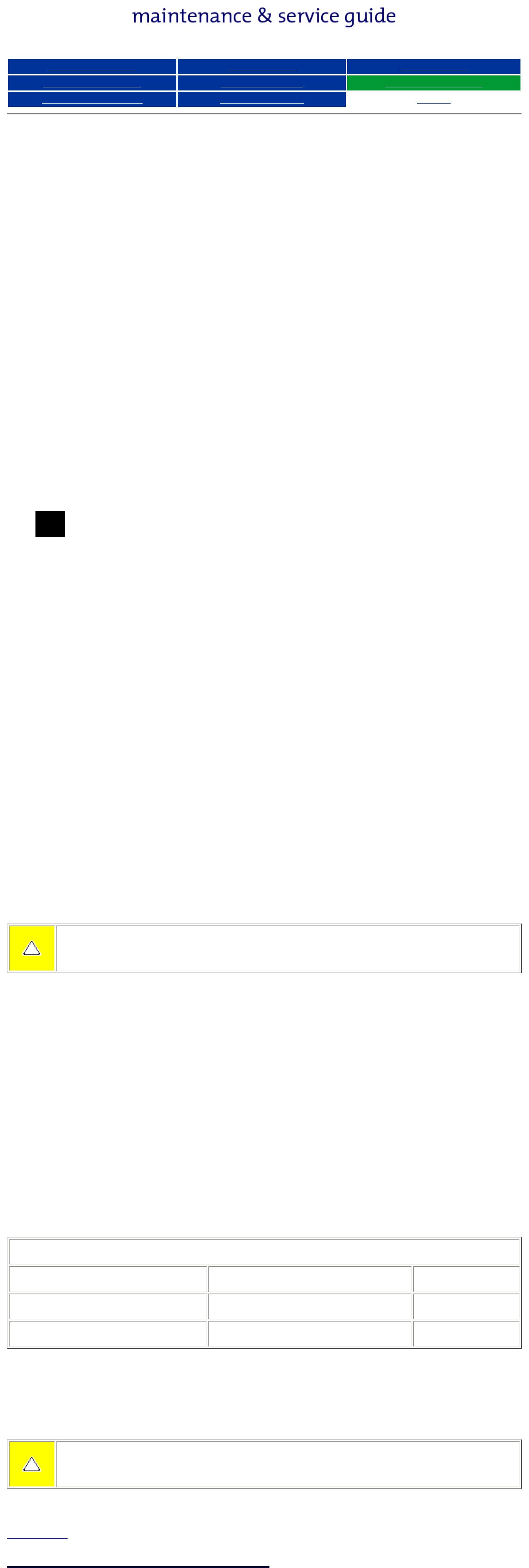
Presario 1200 Series
Models: 1234, 1235, 1236, 1237, 1238, 1240, 1242, 1250, and 1252
Before You Begin Specifications Parts Catalog
Removal Sequence Troubleshooting Battery Operations
Product Description Pin Assignments
Index
Battery Pack Operating Time
This appendix covers the following information concerning battery pack operating time:
● Increase battery pack operating time
● Conditioning a battery pack
● Disposal of a used battery pack
Increasing Battery Pack Operating Time
Battery pack operating time differs depending on several variables. To avoid unnecessary
replacement, consider the following variables when determining how long a charged battery pack
should last:
● Power management settings
● Hardware configuration
● Software applications
● Installed options
● Display brightness
● Hard drive usage
● Changes in operating temperature
● Type and number of installed PC Cards
NOTE:
the battery pack very rapidly.
Battery pack operating time can be increased by as much as 50 percent by controlling the energy
required by the computer and the energy stored in the battery pack.
Minimizing the Energy Required
To minimize the energy required by the computer, follow these steps:
● Set the power conservation levels in the Power Management utility to Maximum.
● Customize the timeout value to work more efficiently with the applications. The
amount of battery life depends on the values selected.
The power consumption requirements for PC Cards vary widely. Some cards drain
Maximizing the Energy Stored
To maximize the energy stored in the battery pack, follow these guidelines:
● Condition the battery pack at least every 30 days to improve overall battery
performance.
● Keep a battery pack in the computer when using it with AC power to supply the
battery pack with a constant trickle charge.
● Store the battery pack in a cool, dry place when not in use.
Conditioning a Battery Pack
CAUTION: To avoid a loss of data, ensure that all data is saved before discharging a
battery pack.
To condition a battery pack, complete the following steps:
1. Plug in the AC adapter and allow the battery to charge until the LED light on the
display stops blinking. Your battery gauge may read 100 percent for a period of time
before LED light on the display stops blinking. Do not unplug the AC adapter until the
arrow disappears.
2. Unplug the AC adapter and allow the battery to drain until the computer reaches
hibernation and turns itself off. Do not plug in the AC adapter during this process
or you will need to restart with Step No. 1. You may use the computer while the
battery is draining.
3. Your battery is re- conditioned.
4. Plug in the AC adapter and begin using the computer.
The table below shows the approximate battery pack charge times.
Approximate Battery Charge Time
Computer On Line Off Line
NiMH Battery Pack 4.0 hours premature termination 2:00 hrs
Li ion Battery Pack 4.5 hours premature termination 2:50 hrs
Disposal of a Used Battery Pack
In the interest of safeguarding our environment. Compaq Computer Corporation recommends that
nickel metal hydride (NiMH) and lithium ion (Li ion) battery packs be recycled. Battery packs
should be handled in accordance with country, state, province, or local regulations.
CAUTION: Never attempt to open or service a battery pack. Opening a battery pack
not only damages the pack and makes it unusable, but also expose potentially harmful
battery components.
Top of Page
Page 23
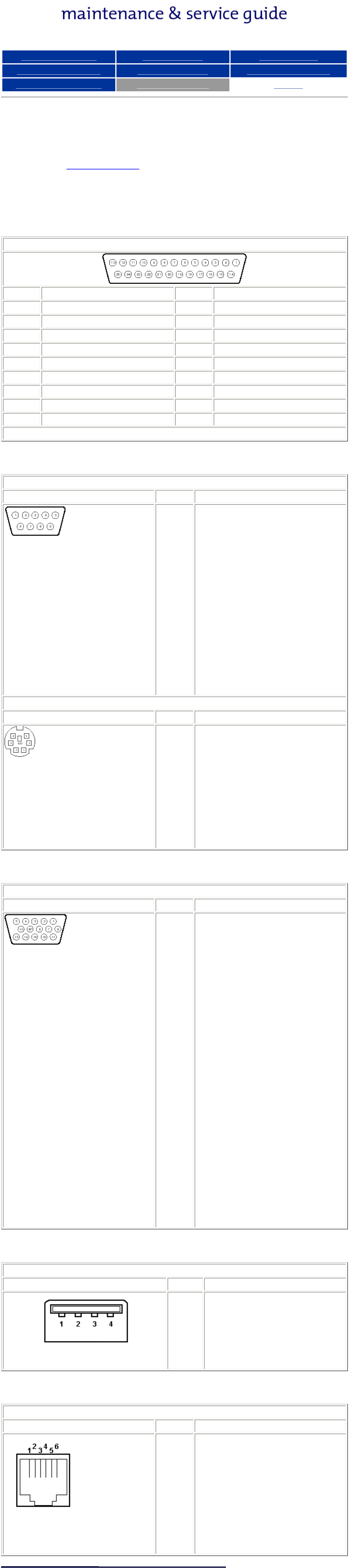
Presario 1200 Series
Models: 1234, 1235, 1236, 1237, 1238, 1240, 1242, 1250, and 1252
Before You Begin Specifications Parts Catalog
Removal Sequence Troubleshooting Battery Operations
Product Description Pin Assignments
Index
Connector Pin Assignments
This appendix provides connector pin assignment tables for Compaq Presario
1200 Series Portable Computers. For more information on connectors, refer to
the section on Rear Connectors.
NOTE: The signals in all tables of this appendix are considered active high
unless otherwise indicated by an asterisk (*).
Parallel Connector
Pin Signal Pin Signal
1 Strobe* 10 Acknowledge*
2 Data Bit 0 11 Busy
3 Data Bit 1 12 Paper Out
4 Data Bit 2 13 Select
5 Data Bit 3 14 Auto Linefeed*
6 Data Bit 4 15 Error*
7 Data Bit 5 16 Initialize Printer*
8 Data Bit 6 17 Select In*
9 Data Bit 7 18-25 Signal Ground
* = Active low
Serial Connector
Connector Pin Signal
1
2
3
4
5
6
7
Carrier Detect
Receive Data
Transmit Data
Data Terminal Ready
Signal Ground
Data Set Ready
Ready to Send
8
9
Keyboard/Mouse
Connector Pin Signal
1
2
3
4
5
Clear to Send
Ring Indicator
Data 1
Data 2
Ground
+5 V
Clock 1
6
External VGA Monitor
Connector Pin Signal
1
2
3
4
5
Clock 2
Red Analog
Green Analog
Blue Analog
Not connected
Ground
6
7
8
9
10
11
12
13
Ground Analog
Ground Analog
Ground Analog
Not connected
Ground
Monitor Detect
DDC2B Data
Horizontal Sync
14
15
Universal Serial Bus
Connector Pin Signal
1
2
3
4
Vertical Sync
DDC2B Clock
+5V
Data Data +
Ground
Modem
Connector Pin Signal
1
2
3
4
5
6
Unused
Unused
Tip
Ring
Unused
Unused
Page 24
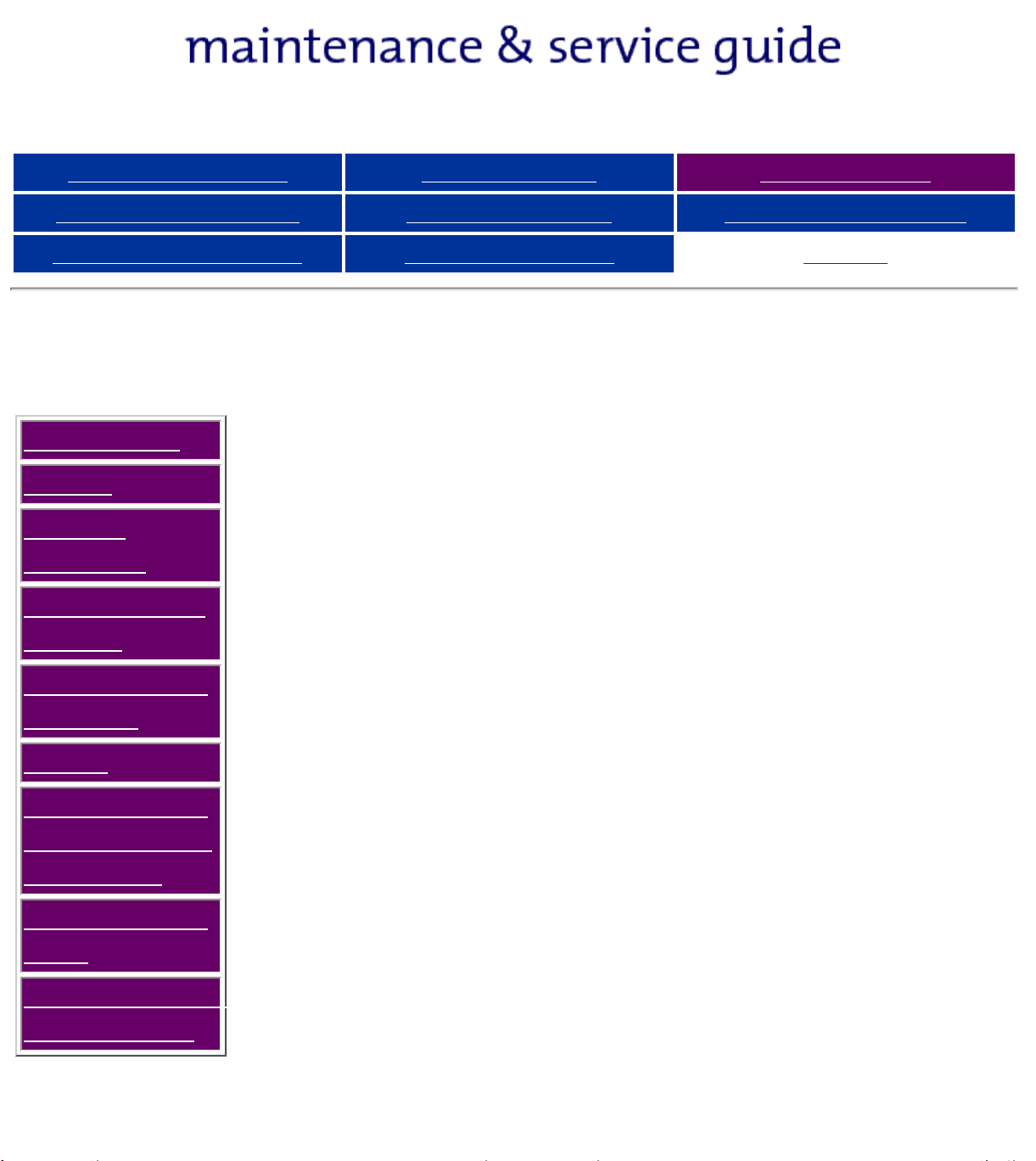
Presario 1200 Series
Models: 1234, 1235, 1236, 1237, 1238, 1240, 1242, 1250, and 1252
Before You Begin Specifications Parts Catalog
Removal Sequence Troubleshooting Battery Operations
Product Description Pin Assignments
Illustrated Parts Catalog
System Unit
Boards
Display
Assembly
Mass Storage
Devices
Miscellaneous
Cable Kit
This section provides an breakdown and identifies the spare
parts ordering number associated with each item(s) for the
Compaq Presario 1200 Series Portable Computers.
Index
Cables
Miscellaneous
Hardware and
Plastics Kit
Miscellaneous
Parts
Documentation
and Software
Page 25
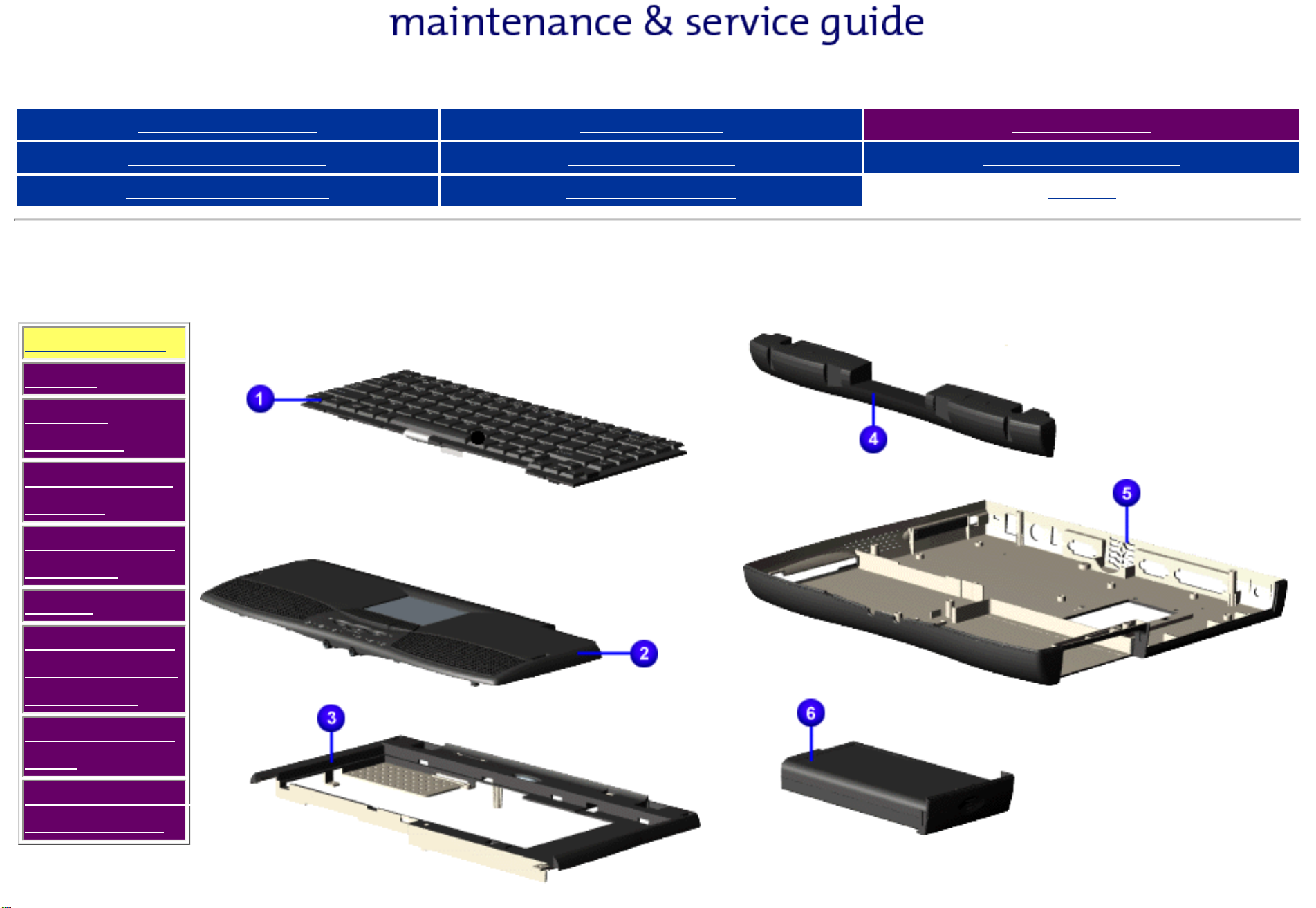
Presario 1200 Series
US 330956-001
Models: 1234, 1235, 1236, 1237, 1238, 1240, 1242, 1250, and 1252
Before You Begin Specifications Parts Catalog
Removal Sequence Troubleshooting Battery Operations
Product Description Pin Assignments
System Unit
System Unit
Boards
Display
Assembly
Mass Storage
Devices
Miscellaneous
Cable Kit
Keyboard
Index
Cables
Miscellaneous
Hardware and
Plastics Kit
Miscellaneous
Parts
Documentation
and Software
Page 26
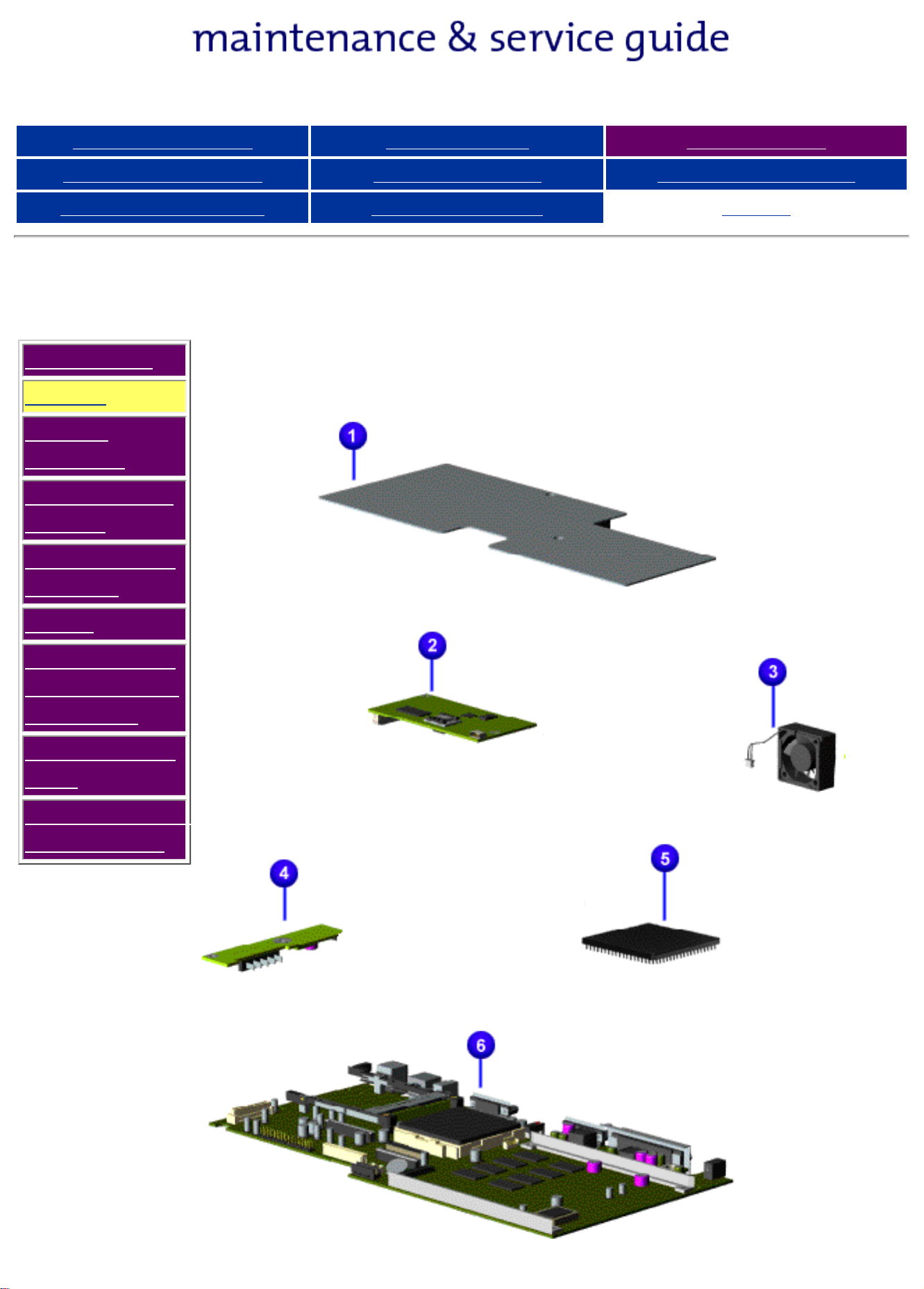
Presario 1200 Series
Modem, K-56.0 Kbps Data/Fax w/o SRAM 138659-001
Models: 1234, 1235, 1236, 1237, 1238, 1240, 1242, 1250, and 1252
Before You Begin Specifications Parts Catalog
Removal Sequence Troubleshooting Battery Operations
Product Description Pin Assignments
Boards
System Unit
Boards
Display
Assembly
Mass Storage
Devices
Miscellaneous
Cable Kit
Index
Cables
Miscellaneous
Hardware and
Plastics Kit
Miscellaneous
Parts
Documentation
and Software
Page 27
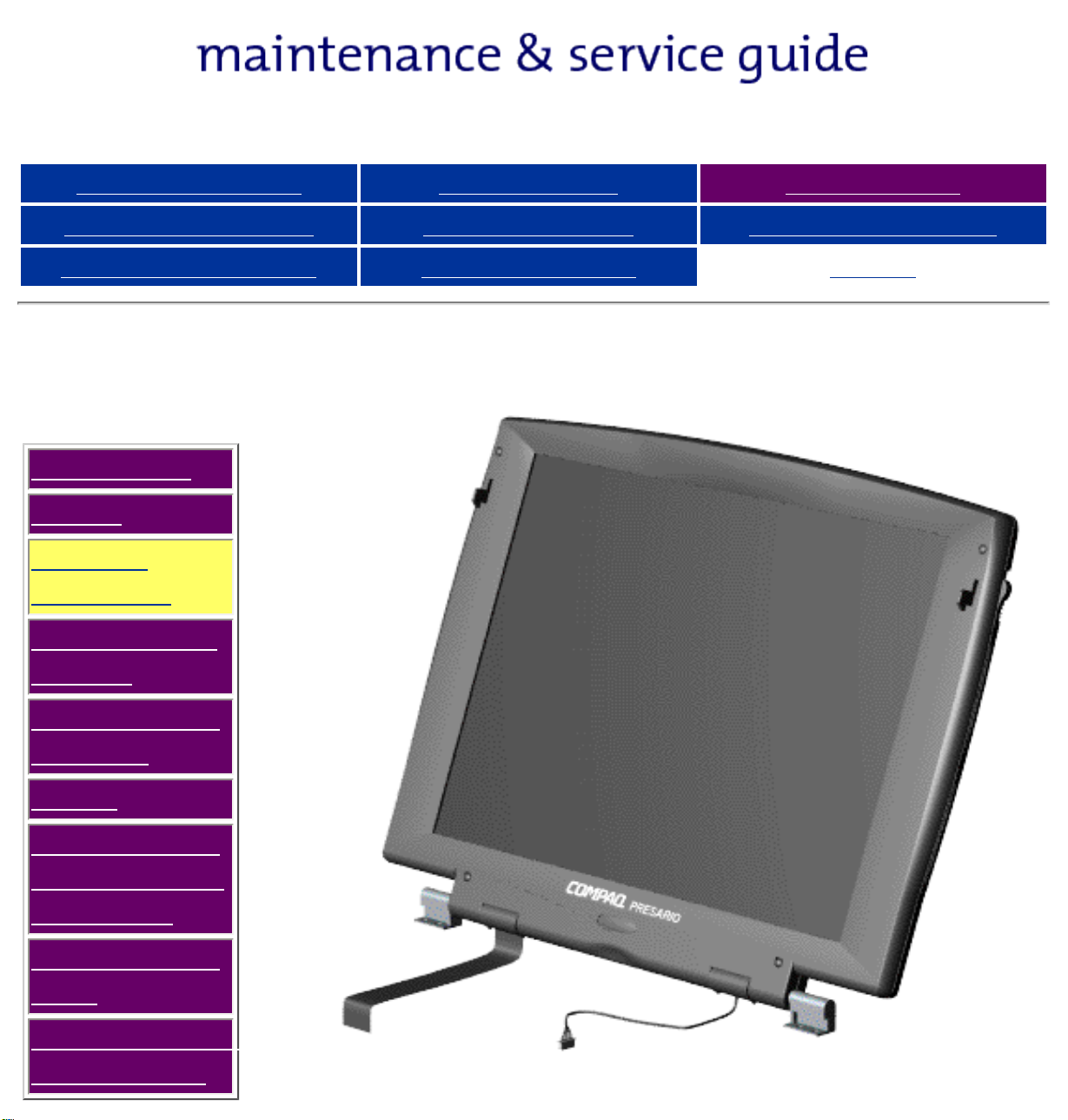
Presario 1200 Series
Models: 1234, 1235, 1236, 1237, 1238, 1240, 1242, 1250, and 1252
Before You Begin Specifications Parts Catalog
Removal Sequence Troubleshooting Battery Operations
Product Description Pin Assignments
Display
Assembly
System Unit
Boards
Display
Assembly
Mass Storage
Devices
Miscellaneous
Cable Kit
Index
Cables
Miscellaneous
Hardware and
Plastics Kit
Miscellaneous
Parts
Documentation
and Software
Page 28

Presario 1200 Series
4.0-GB Hard Drive w/Mounting Bracket 330969-001
Models: 1234, 1235, 1236, 1237, 1238, 1240, 1242, 1250, and 1252
Before You Begin Specifications Parts Catalog
Removal Sequence Troubleshooting Battery Operations
Product Description Pin Assignments
Mass Storage Devices
System Unit
Boards
Display
Assembly
Mass Storage
Devices
Miscellaneous
Cable Kit
Index
Cables
Miscellaneous
Hardware and
Plastics Kit
Miscellaneous
Parts
Documentation
and Software
Page 29

Presario 1200 Series
Models: 1234, 1235, 1236, 1237, 1238, 1240, 1242, 1250, and 1252
Before You Begin Specifications Parts Catalog
Removal Sequence Troubleshooting Battery Operations
Product Description Pin Assignments
Miscellaneous Cables Kit
System Unit
Boards
Display
Assembly
Mass Storage
Devices
Miscellaneous
Cable Kit
Spare Part Number: 330946-001
Index
Cables
Miscellaneous
Hardware and
Plastics Kit
Miscellaneous
Parts
Documentation
and Software
Page 30

Presario 1200 Series
United States/French Canada 293831-001
Asia Pacific w/adapter 137256-001
Models: 1234, 1235, 1236, 1237, 1238, 1240, 1242, 1250, and 1252
Before You Begin Specifications Parts Catalog
Removal Sequence Troubleshooting Battery Operations
Product Description Pin Assignments
Cables
System Unit
Boards
Display
Assembly
Mass Storage
Devices
Description Spare Part Number
Power Cord
Index
Miscellaneous
Cable Kit
Cables
Description Spare Part Number
Miscellaneous
Hardware and
Modem
Plastics Kit
Miscellaneous
Parts
Documentation
and Software
Page 31

Presario 1200 Series
Rubber Plug 4 each
PCMCIA Spring Torsion 4 each
Models: 1234, 1235, 1236, 1237, 1238, 1240, 1242, 1250, and 1252
Before You Begin Specifications Parts Catalog
Removal Sequence Troubleshooting Battery Operations
Product Description Pin Assignments
Miscellaneous Hardware and Plastics Kits
System Unit
Boards
Display
Assembly
Mass Storage
Devices
Miscellaneous
Cable Kit
Miscellaneous Plastics Kit
Spare Part Number: 330949-001
Index
Miscellaneous Hardware
Kit
Spare Part Number:
346853-001
Cables
Miscellaneous
Hardware
and Plastics
Kit
Miscellaneous
Parts
Documentation
and Software
Parts Not Shown
Parts Not Shown
Page 32

Presario 1200 Series
Models: 1234, 1235, 1236, 1237, 1238, 1240, 1242, 1250, and 1252
Before You Begin Specifications Parts Catalog
Removal Sequence Troubleshooting Battery Operations
Product Description Pin Assignments
Miscellaneous Parts
System Unit
Boards
Display
Assembly
Mass Storage
Devices
Miscellaneous
Cable Kit
Cables
Index
Miscellaneous
Hardware and
Plastics Kit
Miscellaneous
Parts
Documentation
and Software
AC Adapter 298239-001
Miscellaneous Screw Kit (Not Shown) 330959-001
Logo Kit (Not Shown) 352887-001
Return Kit (Not Shown) 293799-001
Page 33

Presario 1200 Series
Models: 1234, 1235, 1236, 1237, 1238, 1240, 1242, 1250, and 1252
Before You Begin Specifications Parts Catalog
Removal Sequence Troubleshooting Battery Operations
Product Description Pin Assignments
Documentation and Software
System Unit
Boards
Display
Assembly
Mass Storage
Devices
Miscellaneous
Cable Kit
Description Spare Part Number
Quick Restore CD, Belgium Windows 98
France Windows 98
Germany Windows 98
Netherlands Windows 98
UK Windows 98
Quick Reference Guide
Index
Info. Not Available
Info. Not Available
Info. Not Available
Info. Not Available
Info. Not Available
Info. Not Available
Cables
Miscellaneous
Hardware and
Plastics Kit
Miscellaneous
Parts
Documentation
and Software
QuickFind for Windows, North America, Latin America, Asia
Pacific
QuickFind for Windows, Europe, Middle East, Africa
*QuickFind is updated monthly. To complete the QuickFind part number, add the
suffix from the table below for the desired month. If you do not specify the 3-digit
suffix, the default is the current month in which the order is placed.
QuickFind Part Number Suffix
Suffix Month Suffix Month
-001 January -007 July
-002 February -008 August
-003 March -009 September
-004 April -010 October
-005 May -011 November
Info. Not Available
Info. Not Available
-006 June -012 December
Page 34

Presario 1200 Series
Models: 1234, 1235, 1236, 1237, 1238, 1240, 1242, 1250, and 1252
Before You Begin Specifications Parts Catalog
Removal Sequence Troubleshooting Battery Operations
Product Description Pin Assignments
Index
Removal and Replacement Procedures
This section explains the removal and replacement procedures for the
computer.
Serial Number Location
Disassembly
Sequence
Electrostatic
Discharge
Service
Considerations
Cables and
Connectors
Preparing the
Computer for
Disassembly
Battery Pack
Palmrest
Cover with
Touch Pad
Heatspreader
Keyboard
Report the computer
when requesting information or ordering spare
parts.
serial number to Compaq
Processor
Hard Drives
CD Drive
Battery
Charger Board
Modem
Display Panel
Assembly
Upper CPU
Cover
Speaker
Assembly
Diskette Drive
Fan Assembly
System Board
Dip Switch
Settings
Memory
Module
Page 35

Presario 1200 Series
Models: 1234, 1235, 1236, 1237, 1238, 1240, 1242, 1250, and 1252
Before You Begin Specifications Parts Catalog
Removal Sequence Troubleshooting Battery Operations
Product Description Pin Assignments
Index
Electrostatic Discharge
A sudden discharge of static electricity from a finger or other conductor can
destroy static-sensitive devices or microcircuitry. Often the spark is neither
felt nor heard, but damage occurs. An electronic device exposed to
electrostatic discharge (ESD) may not be affected at all and will work
perfectly throughout a normal cycle. Although, it may function normally for a
while, then degrade in the internal layers, reducing its life expectancy.
Networks built into many integrated circuits provide some protection, but in
many cases, the discharge contains enough power to alter device parameters
or melt silicon junctions.
Generating Static
The table shows how different activities generate static electricity and at
different electrostatic voltage levels.
Typical Electrostatic Voltages
Event 10% 40% 55%
Walking across carpet 35,000 V 15,000 V 7,500 V
Walking across vinyl floor 12,000 V 5,000 V 3,000 V
Motions of bench worker 6,000 V 800 V 400 V
Removing DIPS from plastic tubes 2,000 V 700 V 400 V
Relative Humidity
Removing DIPS from vinyl trays 11,500 V 4,000 V 2,000 V
Removing DIPS from Styrofoam 14,500 V 5,000 V 3,500 V
Removing bubble pack from PCBs 26,000 V 20,000 V 7,000 V
Packing PCBs in foam-lined box 21,000 V 11,000 V 5,000 V
NOTE: 700 volts can degrade a
product.
Return to Removal & Replacement Procedures
Page 36

Presario 1200 Series
Models: 1234, 1235, 1236, 1237, 1238, 1240, 1242, 1250, and 1252
Before You Begin Specifications Parts Catalog
Removal Sequence Troubleshooting Battery Operations
Product Description Pin Assignments
Index
Service Considerations
Listed below are some of the considerations that you should keep in mind
during the disassembly and assembly of the computer.
Tool and Software Requirements
To service the computer, you need the following:
● Compaq screwdriver kit (Spare Part No. 161946-001)
● Torx T-9 screwdriver
● 3/16-inch and 5mm nut drivers (for screwlocks and standoffs)
● Small, standard screwdriver
● Small, Phillips screwdriver
● Diagnostics software
Screws
The screws used in the computer are not interchangeable. If an incorrect
screw is used during the reassembly process, it can damage the unit. Compaq
strongly recommends that all screws removed during disassembly be kept
with the part that was removed, then returned to their proper locations.
As each subassembly is removed from the computer, it
IMPORTANT:
Return to Removal & Replacement Procedures
should be placed away from the work area to prevent
damage.
Page 37

Presario 1200 Series
Models: 1234, 1235, 1236, 1237, 1238, 1240, 1242, 1250, and 1252
Before You Begin Specifications Parts Catalog
Removal Sequence Troubleshooting Battery Operations
Product Description Pin Assignments
Index
Cables and Connectors
Most cables used throughout the unit are ribbon cables. Cables must be handled with extreme care
to avoid damage. Apply only the tension required to seat or unseat the cables during insertion or
removal from the connector. Handle cables by the connector whenever possible. In all cases, avoid
bending, twisting, or tearing the cables, and ensure that the cables are routed in such a way that
they cannot be caught or snagged by parts being removed or replaced.
Cables
Use the following precautions when handling cables to avoid damage to the cable or computer:
● Always handle cables by their connectors.
● Avoid bending, twisting, or pulling on the cables.
● Apply minimum required force when seating or unseating the cables from their connectors.
● Place the cables in such a manner that they cannot be caught or snagged by parts being removed or
replaced.
● Handle flex cables with extreme care; they can tear easily.
CAUTION: When servicing these computers, ensure that cables are placed in their
proper location during the reassembly process. Improper cable placement can cause
severe damage to the unit.
Select the desired illustration.
Removing a Cable from a ZIF Connector.
The ribbon cable position for the
The ribbon cable position for the
The ribbon cable position for the
The cable position for the
speaker assembly.
3.2-GB, 4.0-GB, and 6.4-GB hard drive.
CD drive.
diskette drive.
Plastic Parts
Plastic parts can be damaged by the use of excessive force during disassembly and reassembly.
When handling the plastic parts, use care. Apply pressure only at the points designated in the
maintenance instructions.
Back to Top of Page
Return to Removal & Replacement Procedures
Page 38

Maintenance & Service Guide
Presario 1200 Series
Models: 1234, 1235, 1236, 1237, 1238, 1240, 1242, 1250, and 1252
| Home Page | Notice | Preface | Product Description | Troubleshooting
Illustrated Parts Catalog | Removal & Replacement Procedures | Specifications
Pin Assignments | Battery Pack Operations
ZIF Connectors
The computer uses a zero insertion force
(ZIF) connector for the keyboard cable to the
system board. To remove a cable from a ZIF
connector, lift both corners of the ZIF
connector and slide simultaneously with
constant light force.
CAUTION: A ZIF connector and
its attached cable can be easily
damaged. Handle only the
connector slide when removing
or replacing a cable. Never pull
or twist on the cable while it is
connected.
CAUTION: When servicing this
computer, ensure that cables
are placed in their proper
location during the reassembly
process. Improper cable
placement can damage the
computer.
Back to
Cables and Connectors.
Page 39

Maintenance & Service Guide
Presario 1200 Series
Models: 1234, 1235, 1236, 1237, 1238, 1240, 1242, 1250, and 1252
| Home Page | Notice | Preface | Product Description | Troubleshooting
Illustrated Parts Catalog | Removal & Replacement Procedures | Specifications
Pin Assignments | Battery Pack Operations
The ribbon cable position for the 3.2-GB, 4.0-GB, or 6.4GB hard
drive.
Back to Cables and Connectors.
Page 40

Maintenance & Service Guide
Presario 1200 Series
Models: 1234, 1235, 1236, 1237, 1238, 1240, 1242, 1250, and 1252
| Home Page | Notice | Preface | Product Description | Troubleshooting
Illustrated Parts Catalog | Removal & Replacement Procedures | Specifications
Pin Assignments | Battery Pack Operations
The ribbon cable position for the CD drive.
Back to Cables and Connectors.
Page 41

Maintenance & Service Guide
Presario 1200 Series
Models: 1234, 1235, 1236, 1237, 1238, 1240, 1242, 1250, and 1252
| Home Page | Notice | Preface | Product Description | Troubleshooting
Illustrated Parts Catalog | Removal & Replacement Procedures | Specifications
Pin Assignments | Battery Pack Operations
The ribbon cable position for the diskette drive.
Back to Cables and Connectors.
Page 42

Maintenance & Service Guide
Presario 1200 Series
Models: 1234, 1235, 1236, 1237, 1238, 1240, 1242, 1250, and 1252
| Home Page | Notice | Preface | Product Description | Troubleshooting
Illustrated Parts Catalog | Removal & Replacement Procedures | Specifications
Pin Assignments | Battery Pack Operations
The cable position for the speaker assembly.
Back to Cables and Connectors.
Page 43

Presario 1200 Series
Models: 1234, 1235, 1236, 1237, 1238, 1240, 1242, 1250, and 1252
Before You Begin Specifications Parts Catalog
Removal Sequence Troubleshooting Battery Operations
Product Description Pin Assignments
Removing the Battery Pack
Disassembly
Sequence
Electrostatic
Discharge
Service
Considerations
Cables and
Connectors
Preparing the
Computer for
Disassembly
Battery Pack
Index
To remove
the battery
pack,
complete the
following
steps:
1. Slide the
battery pack
compartment
door down
and remove
it from the
battery pack.
Palmrest
Cover with
Touch Pad
Heatspreader
Keyboard
Processor
Hard Drives
CD Drive
Battery
Charger Board
Modem
Display Panel
Next Step
Assembly
Upper CPU
Cover
Speaker
Assembly
Diskette Drive
Fan Assembly
System Board
Dip Switch
Settings
Memory
Module
Page 44

Presario 1200 Series
Models: 1234, 1235, 1236, 1237, 1238, 1240, 1242, 1250, and 1252
Before You Begin Specifications Parts Catalog
Removal Sequence Troubleshooting Battery Operations
Product Description Pin Assignments
Index
2. Pull forward on the
battery pack tab and
remove the battery
pack from the chassis.
To replace the battery
pack, reverse the
previous procedures.
Return to Removal &
Replacement
Procedures
Page 45

Presario 1200 Series
Models: 1234, 1235, 1236, 1237, 1238, 1240, 1242, 1250, and 1252
Before You Begin Specifications Parts Catalog
Removal Sequence Troubleshooting Battery Operations
Product Description Pin Assignments
Removing the Palmrest Cover with Touch Pad
Disassembly
Sequence
Electrostatic
Discharge
Service
Considerations
Cables and
Connectors
Preparing the
Computer for
Disassembly
Battery Pack
Index
The palmrest
cover with touch
pad must be
removed to gain
access to any of
the interior
components of the
computer, and it is
the first
component that
has to be removed
to gain access to
the interior
components.
Palmrest
Cover with
Touch Pad
Heatspreader
Keyboard
Processor
Hard Drives
CD Drive
Battery
Charger Board
Modem
Display Panel
Assembly
It is not
necessary
to remove
the display
panel
NOTE:
assembly to
access the
interior
components
of the
computer.
To remove the
palmrest cover
with touch pad,
complete the
following steps:
Upper CPU
Cover
Speaker
Assembly
Diskette Drive
Fan Assembly
System Board
Dip Switch
Settings
Memory
Module
Prepare the
1.
computer for
disassembly.
2. Close the
computer and turn
the computer
upside down.
3. Remove four
screws from the
bottom of the
computer.
Next Step
Page 46

Presario 1200 Series
Models: 1234, 1235, 1236, 1237, 1238, 1240, 1242, 1250, and 1252
Before You Begin Specifications Parts Catalog
Removal Sequence Troubleshooting Battery Operations
Product Description Pin Assignments
Index
4. Turn the computer
over (right side up), pull
forward on the display
latches to release and
open the display
assembly.
5. Lift up front end of
the palmrest cover with
touch pad and remove it
from the groove in the
chassis.
6. Tilt the palmrest
cover with touch pad,
allowing it to rest on top
of the keyboard, and
disconnect the flex cable
from the LIF connector
on the palmrest cover.
CAUTION: When
replacing the
palmrest cover
with touch pad,
ensure that the
cable is fully
inserted into the
LIF connector on
the system board.
If the metal end
should come in
contact with the
keyboard, damage
may occur to the
computer.
To replace the palmrest
cover with touch pad,
reverse the previous
procedures.
When replacing
the palm rest
cover ensure the
cable is properly
NOTE:
routed through
the slot on the
Upper CPU
cover.
Return to Removal &
Replacement Procedures
Page 47

Presario 1200 Series
Models: 1234, 1235, 1236, 1237, 1238, 1240, 1242, 1250, and 1252
Before You Begin Specifications Parts Catalog
Removal Sequence Troubleshooting Battery Operations
Product Description Pin Assignments
Removing the Heatspreader
Disassembly
Sequence
Electrostatic
Discharge
Service
Considerations
Cables and
Connectors
Preparing the
Index
To remove
the
heatspreader,
complete the
following
steps:
Prepare
1.
the computer
for
disassembly.
Computer for
Disassembly
Battery Pack
Palmrest
Cover with
Touch Pad
Heatspreader
Keyboard
Processor
Hard Drives
CD Drive
Battery
Charger Board
Modem
2. Remove
the palmrest
cover with
touch pad.
3. Remove
the keyboard.
4. Remove
two screws
from the
heatspreader
and lift out of
the chassis.
To replace
the
heatspeader,
Display Panel
Assembly
Upper CPU
Cover
Speaker
Assembly
Diskette Drive
Fan Assembly
System Board
Dip Switch
Settings
Memory
Module
reverse the
previous
procedures.
Page 48

Presario 1200 Series
Models: 1234, 1235, 1236, 1237, 1238, 1240, 1242, 1250, and 1252
Before You Begin Specifications Parts Catalog
Removal Sequence Troubleshooting Battery Operations
Product Description Pin Assignments
Removing the Keyboard
Disassembly
Sequence
Electrostatic
Discharge
Service
Considerations
Cables and
Connectors
Index
To remove
the
keyboard,
complete the
following
steps:
Prepare
1.
the
computer for
Preparing the
Computer for
Disassembly
Battery Pack
Palmrest
Cover with
Touch Pad
Heatspreader
Keyboard
Processor
Hard Drives
CD Drive
Battery
Charger Board
Modem
disassembly.
2. Remove
the palmrest
cover with
touch pad.
3. Gently lift
up and turn
the keyboard
over
allowing it to
rest on top
of the
palmrest
cover with
touch pad
slot opening.
Display Panel
Assembly
Upper CPU
Cover
Speaker
Assembly
Diskette Drive
Fan Assembly
System Board
Dip Switch
Settings
Memory
Module
4. Remove
the
heatspreader
.
Next Step
Page 49

Presario 1200 Series
Models: 1234, 1235, 1236, 1237, 1238, 1240, 1242, 1250, and 1252
Before You Begin Specifications Parts Catalog
Removal Sequence Troubleshooting Battery Operations
Product Description Pin Assignments
Index
5. Disconnect the flex
cable from the ZIF
connector on the
system board.
To replace the
keyboard, reverse the
previous procedures.
Return to Removal &
Replacement
Procedures
Page 50

Presario 1200 Series
Models: 1234, 1235, 1236, 1237, 1238, 1240, 1242, 1250, and 1252
Before You Begin Specifications Parts Catalog
Removal Sequence Troubleshooting Battery Operations
Product Description Pin Assignments
Removing the Processor
Disassembly
Sequence
Electrostatic
Discharge
Service
Considerations
Cables and
Connectors
Index
To remove
the
processor,
complete the
following
steps:
Prepare
1.
the computer
for
Preparing the
Computer for
Disassembly
Battery Pack
Palmrest
Cover with
Touch Pad
Heatspreader
Keyboard
Processor
Hard Drives
CD Drive
Battery
Charger Board
Modem
disassembly.
2. Remove
the palmrest
cover with
touch pad.
3. Remove
the
heatspreader.
4. Remove
the keyboard.
5. Insert a
small blade
screw driver
into the
bottom slot
Display Panel
Assembly
Upper CPU
Cover
Speaker
Assembly
Diskette Drive
Fan Assembly
System Board
Dip Switch
Settings
Memory
Module
opening on
the processor
and push
toward the
display to
release the
processor
from the
chassis slot.
6. Lift the
processor out
of the
processor
chassis slot.
Next Step
Page 51

Presario 1200 Series
Models: 1234, 1235, 1236, 1237, 1238, 1240, 1242, 1250, and 1252
Before You Begin Specifications Parts Catalog
Removal Sequence Troubleshooting Battery Operations
Product Description Pin Assignments
To replace the processor complete the following
steps:
The notch on the left corner of the
processor serves as an orientation
indicator. Align the notch on the
IMPORTANT:
left corner of the processor with
the notch on the left corner of the
processor chassis slot.
1. Insert the processor into the slot on the
system board.
When installing the processor into the
Index
chassis slot, be sure that the hole pattern
NOTE:
on the chassis slot lines up with the pins
on the processor. The processor should
drop into the socket without any force.
2. Insert a small blade screw driver into the top
slot opening on the processor and push away
from the display to lock the processor.
Return to Removal & Replacement Procedures
Page 52

Presario 1200 Series
Models: 1234, 1235, 1236, 1237, 1238, 1240, 1242, 1250, and 1252
Before You Begin Specifications Parts Catalog
Removal Sequence Troubleshooting Battery Operations
Product Description Pin Assignments
Index
Removing the 3.2-GB, 4.1-GB, and 6.4-GB Hard
Drives
Disassembly
Sequence
Electrostatic
Discharge
Service
Considerations
Cables and
Connectors
To remove
the hard
drive,
complete
the following
steps:
1. Prepare
the
computer for
Preparing the
Computer for
Disassembly
Battery Pack
Palmrest
Cover with
Touch Pad
Heatspreader
Keyboard
Processor
Hard Drives
CD Drive
Battery
Charger Board
Modem
disassembly.
2. Remove
the palmrest
cover with
touch pad.
3. Remove
the
keyboard.
4. Remove
two screws
from the
hard drive
mounting
bracket and
lift up the
hard drive.
Display Panel
Assembly
Upper CPU
Cover
Speaker
Assembly
Diskette Drive
Fan Assembly
System Board
Dip Switch
Settings
Memory
Module
Next Step
Page 53

Presario 1200 Series
Models: 1234, 1235, 1236, 1237, 1238, 1240, 1242, 1250, and 1252
Before You Begin Specifications Parts Catalog
Removal Sequence Troubleshooting Battery Operations
Product Description Pin Assignments
Index
5. Disconnect the hard
drive data cable from
the hard drive and
remove from the
chassis.
Next Step
Page 54

Presario 1200 Series
Models: 1234, 1235, 1236, 1237, 1238, 1240, 1242, 1250, and 1252
Before You Begin Specifications Parts Catalog
Removal Sequence Troubleshooting Battery Operations
Product Description Pin Assignments
Index
To remove the hard
drive mounting bracket,
complete the following
steps.
Remove four screws
from the hard drive
mounting bracket.
To replace the hard
drive and hard drive
mounting bracket,
reverse the previous
procedures.
Return to Removal &
Replacement
Procedures
Page 55

Presario 1200 Series
Models: 1234, 1235, 1236, 1237, 1238, 1240, 1242, 1250, and 1252
Before You Begin Specifications Parts Catalog
Removal Sequence Troubleshooting Battery Operations
Product Description Pin Assignments
Removing the CD Drive
Disassembly
Sequence
Electrostatic
Discharge
Service
Considerations
Cables and
Connectors
Index
To remove
the CD drive,
complete the
following
steps:
1. Prepare
computer
the
for
disassembly.
Preparing the
Computer for
Disassembly
Battery Pack
Palmrest
Cover with
Touch Pad
Heatspreader
Keyboard
Processor
Hard Drives
CD Drive
Battery
Charger Board
Modem
2. Remove
the palmrest
cover with
touch pad.
3. Remove
the
heatspreader.
4. Remove
the keyboard.
5. Remove
two screws
located at the
back CD
drive.
Display Panel
Assembly
Upper CPU
Cover
Speaker
Assembly
Diskette Drive
Fan Assembly
System Board
Dip Switch
Settings
Memory
Module
Next Step
Page 56

Presario 1200 Series
Models: 1234, 1235, 1236, 1237, 1238, 1240, 1242, 1250, and 1252
Before You Begin Specifications Parts Catalog
Removal Sequence Troubleshooting Battery Operations
Product Description Pin Assignments
Index
6. Open the CD drive
tray using a small paper
clip.
Next Step
Page 57

Presario 1200 Series
Models: 1234, 1235, 1236, 1237, 1238, 1240, 1242, 1250, and 1252
Before You Begin Specifications Parts Catalog
Removal Sequence Troubleshooting Battery Operations
Product Description Pin Assignments
Index
7. Disconnect the CD
drive cable from the CD
drive and remove the
CD drive from the
chassis.
To replace the CD drive,
reverse the previous
procedures.
Return to Removal &
Replacement
Procedures
Page 58

Presario 1200 Series
Models: 1234, 1235, 1236, 1237, 1238, 1240, 1242, 1250, and 1252
Before You Begin Specifications Parts Catalog
Removal Sequence Troubleshooting Battery Operations
Product Description Pin Assignments
Removing the Battery Charger Board
Disassembly
Sequence
Electrostatic
Discharge
Service
Index
To remove the
battery charger
board, complete
the following
steps:
1. Prepare the
computer for
disassembly.
Considerations
Cables and
Connectors
Preparing the
Computer for
Disassembly
Battery Pack
Palmrest
Cover with
Touch Pad
Heatspreader
Keyboard
Processor
2. Remove the
palmrest cover
with touch pad.
3. Remove the
heatspreader.
4. Remove the
keyboard.
6. Remove the
hard drive.
7. Remove one
screw from the
battery charger
Hard Drives
CD Drive
Battery
Charger
Board
Modem
Display Panel
Assembly
Upper CPU
Cover
Speaker
Assembly
Diskette Drive
board, unplug
the board from
the connector
on the system
board, and lift
out of the
chassis.
To replace the
battery charger
board, reverse
the previous
procedures.
When
replacing
the
Fan Assembly
System Board
Dip Switch
Settings
Memory
Module
NOTE:
battery
charger
board,
ensure
the pins
are
aligned
with the
connector
on the
system
board.
Page 59

Presario 1200 Series
Models: 1234, 1235, 1236, 1237, 1238, 1240, 1242, 1250, and 1252
Before You Begin Specifications Parts Catalog
Removal Sequence Troubleshooting Battery Operations
Product Description Pin Assignments
Removing the Modem
Disassembly
Sequence
Electrostatic
Discharge
Service
Considerations
Cables and
Connectors
Index
To remove
the modem,
complete the
following
steps:
1. Prepare
computer
the
for
disassembly.
Preparing the
Computer for
Disassembly
Battery Pack
Palmrest
Cover with
Touch Pad
Heatspreader
Keyboard
Processor
Hard Drives
CD Drive
Battery
Charger Board
Modem
2. Remove
the palmrest
cover with
touch pad.
3. Remove
the
heatspreader.
4. Remove
the keyboard.
5. Remove
two screws
securing
modem and
pull the
modem off
Display Panel
Assembly
Upper CPU
Cover
Speaker
Assembly
Diskette Drive
Fan Assembly
System Board
Dip Switch
Settings
Memory
Module
the connector
on the
system
board.
Next Step
Page 60

Presario 1200 Series
Models: 1234, 1235, 1236, 1237, 1238, 1240, 1242, 1250, and 1252
Before You Begin Specifications Parts Catalog
Removal Sequence Troubleshooting Battery Operations
Product Description Pin Assignments
Index
6. Disconnect the
modem cable from the
modem.
To replace the modem,
reverse the previous
procedures.
Return to Removal &
Replacement
Procedures
Page 61

Presario 1200 Series
Models: 1234, 1235, 1236, 1237, 1238, 1240, 1242, 1250, and 1252
Before You Begin Specifications Parts Catalog
Removal Sequence Troubleshooting Battery Operations
Product Description Pin Assignments
Removing the Display Panel Assembly
Disassembly
Sequence
Electrostatic
Discharge
Service
Considerations
Cables and
Connectors
Preparing the
Computer for
Disassembly
Index
To remove the
display panel
assembly, complete
the following steps:
Prepare the
1.
computer for
disassembly.
2. Remove the
palmrest cover with
touch pad.
Battery Pack
Palmrest
Cover with
Touch Pad
Heatspreader
Keyboard
Processor
Hard Drives
CD Drive
Battery
Charger Board
Modem
Display
Panel
Assembly
3. Remove the
heatspreader.
4. Remove the
keyboard.
5. Remove the
modem.
6. Pull up the hinge
covers and lift the
covers off the
chassis.
Carefully
remove
the
display
IMPORTANT:
panel
Upper CPU
Cover
Speaker
Assembly
Diskette Drive
Fan Assembly
System Board
Dip Switch
Settings
Memory
Module
assembly
hinge
covers.
Next Step
Page 62

Presario 1200 Series
Models: 1234, 1235, 1236, 1237, 1238, 1240, 1242, 1250, and 1252
Before You Begin Specifications Parts Catalog
Removal Sequence Troubleshooting Battery Operations
Product Description Pin Assignments
Index
7. Disconnect the flex
cable attached to the
display panel assembly
from the ZIF connector
on the system board.
Next Step
Page 63

Presario 1200 Series
Models: 1234, 1235, 1236, 1237, 1238, 1240, 1242, 1250, and 1252
Before You Begin Specifications Parts Catalog
Removal Sequence Troubleshooting Battery Operations
Product Description Pin Assignments
Index
8. Disconnect the
backlight cable attached
to the display panel
assembly from the
connector on the
system board.
Next Step
Page 64

Presario 1200 Series
Models: 1234, 1235, 1236, 1237, 1238, 1240, 1242, 1250, and 1252
Before You Begin Specifications Parts Catalog
Removal Sequence Troubleshooting Battery Operations
Product Description Pin Assignments
Index
9. Support the back
of the display panel
assembly and remove
two screws from each
of the display panel
hinges.
Next Step
Page 65

Presario 1200 Series
Models: 1234, 1235, 1236, 1237, 1238, 1240, 1242, 1250, and 1252
Before You Begin Specifications Parts Catalog
Removal Sequence Troubleshooting Battery Operations
Product Description Pin Assignments
Index
10. Gently pull the flex
cable attached to the
display panel assembly
through the slot on the
Upper CPU cover and
remove the display
panel assembly with
flex and backlight cable
attached.
To replace the display
panel assembly, reverse
the previous
procedures.
When removing
the display panel
assembly,
observe the
NOTE:
display panel
assembly flex
cable routing and
position.
Return to Removal &
Replacement
Procedures
Page 66

Presario 1200 Series
Models: 1234, 1235, 1236, 1237, 1238, 1240, 1242, 1250, and 1252
Before You Begin Specifications Parts Catalog
Removal Sequence Troubleshooting Battery Operations
Product Description Pin Assignments
Removing the Upper CPU Cover
Index
To remove
the Upper
CPU cover
complete the
following
steps:
1. Prepare
computer
the
for
Disassembly
Sequence
Electrostatic
Discharge
Service
Considerations
Cables and
Connectors
Preparing the
Computer for
Disassembly
Battery Pack
Palmrest
Cover with
disassembly.
2. Remove
the palmrest
cover with
touch pad.
3. Remove
the
heatspreader.
4. Remove
the keyboard.
5. Remove
the hard
drive.
Touch Pad
Heatspreader
Keyboard
Processor
Hard Drives
CD Drive
Battery
Charger Board
Modem
Display Panel
Assembly
Upper CPU
Cover
Speaker
6. Remove
the display
panel
assembly.
7. Remove
the screw
located under
the bottom of
the unit
(rear) which
secures the
Upper CPU
cover to the
chassis and
remove three
screws
located on
Assembly
Diskette Drive
Fan Assembly
System Board
Dip Switch
Settings
Memory
Module
the top.
8. Lift the
Upper CPU
cover off the
snaps on the
chassis which
will
disconnect
the power
switch from
the connector
on the
system
board.
To replace
the Upper
CPU cover,
reverse the
previous
procedures.
Page 67

Presario 1200 Series
Models: 1234, 1235, 1236, 1237, 1238, 1240, 1242, 1250, and 1252
Before You Begin Specifications Parts Catalog
Removal Sequence Troubleshooting Battery Operations
Product Description Pin Assignments
Removing the Speaker Assembly
Disassembly
Sequence
Electrostatic
Index
To remove
the speaker
assembly,
complete the
following
steps:
1. Prepare
the
for
computer
Discharge
Service
Considerations
Cables and
Connectors
Preparing the
Computer for
Disassembly
Battery Pack
Palmrest
Cover with
Touch Pad
Heatspreader
Keyboard
disassembly.
2. Remove
the palmrest
cover with
touch pad.
3. Remove
the
heatspreader.
4. Remove
the keyboard.
5. Remove
the hard
drive.
Processor
Hard Drives
CD Drive
Battery
Charger Board
Modem
Display Panel
Assembly
Upper CPU
Cover
Speaker
Assembly
Diskette Drive
Fan Assembly
6. Remove
the display
panel
assembly.
7. Remove
the Upper
CPU cover.
8. Remove
the charger
board.
9. Disconnect
the speaker
cables from
the system
System Board
Dip Switch
Settings
Memory
Module
board and
remove the
speaker
assembly
from the
chassis.
To replace
the speaker
assembly,
reverse the
previous
procedures.
Page 68

Presario 1200 Series
Models: 1234, 1235, 1236, 1237, 1238, 1240, 1242, 1250, and 1252
Before You Begin Specifications Parts Catalog
Removal Sequence Troubleshooting Battery Operations
Product Description Pin Assignments
Removing the Diskette Drive
Disassembly
Sequence
Electrostatic
Discharge
Service
Considerations
Index
To remove the
diskette drive,
complete the
following steps:
Prepare the
1.
computer for
disassembly.
2. Remove the
palmrest cover
with touch pad.
Cables and
Connectors
Preparing the
Computer for
Disassembly
Battery Pack
Palmrest
Cover with
Touch Pad
Heatspreader
Keyboard
Processor
Hard Drives
3. Remove the
heatspreader.
4. Remove the
keyboard.
5. Remove the
hard drive.
5. Remove the
display panel
assembly.
6. Remove the
Upper CPU
CD Drive
Battery
Charger Board
Modem
Display Panel
Assembly
Upper CPU
Cover
Speaker
Assembly
Diskette
Drive
Fan Assembly
System Board
cover.
7. Remove the
screw from the
diskette drive
and lift up the
diskette drive.
Next Step
Ensure
the
diskette
drive
eject
lever is
Dip Switch
Settings
Memory
Module
properly
inserted
NOTE:
in the
chassis
slot,
when
replacing
the
diskette
drive.
Page 69

Presario 1200 Series
Models: 1234, 1235, 1236, 1237, 1238, 1240, 1242, 1250, and 1252
Before You Begin Specifications Parts Catalog
Removal Sequence Troubleshooting Battery Operations
Product Description Pin Assignments
Index
8. Disconnect the
diskette drive data
cable from the system
board.
To replace the diskette
drive, reverse the
previous procedures.
Return to Removal &
Replacement
Procedures
Page 70

Presario 1200 Series
Models: 1234, 1235, 1236, 1237, 1238, 1240, 1242, 1250, and 1252
Before You Begin Specifications Parts Catalog
Removal Sequence Troubleshooting Battery Operations
Product Description Pin Assignments
Removing the Fan Assembly
Disassembly
Sequence
Electrostatic
Discharge
Service
Considerations
Cables and
Connectors
Index
To remove
the fan
assembly,
complete the
following
steps:
1. Prepare
computer
the
for
disassembly.
Preparing the
Computer for
Disassembly
Battery Pack
Palmrest
Cover with
Touch Pad
Heatspreader
Keyboard
Processor
Hard Drives
CD Drive
Battery
Charger Board
2. Remove
the palmrest
cover with
touch pad.
3. Remove
the
heatspreader.
4. Remove
the keyboard.
5. Remove
the display
panel
assembly.
Modem
Display Panel
Assembly
Upper CPU
Cover
Speaker
Assembly
Diskette Drive
Fan
Assembly
System Board
Dip Switch
Settings
Memory
Module
6. Remove
the hard
drive.
7. Remove
the Upper
CPU cover.
8. Lift the fan
assembly
from the
chassis slot
and
disconnect
the fan cable
from the
connector on
the system
board.
Next Step
Page 71

Presario 1200 Series
Models: 1234, 1235, 1236, 1237, 1238, 1240, 1242, 1250, and 1252
Before You Begin Specifications Parts Catalog
Removal Sequence Troubleshooting Battery Operations
Product Description Pin Assignments
Index
To remove the fan
gasket, complete the
following step:
Pull the gasket from the
fan.
To replace the fan
assembly, reverse the
previous procedure.
To replace the
fan with gasket
attached, place
NOTE:
the fan assembly
at a 15 degree
angle and push
forward.
Return to Removal &
Replacement
Procedures
Page 72

Presario 1200 Series
Models: 1234, 1235, 1236, 1237, 1238, 1240, 1242, 1250, and 1252
Before You Begin Specifications Parts Catalog
Removal Sequence Troubleshooting Battery Operations
Product Description Pin Assignments
Removing the System Board
Disassembly
Sequence
Electrostatic
Discharge
Service
Considerations
Cables and
Connectors
Preparing the
To remove the system board, complete the following steps:
1. Prepare the
computer for disassembly.
Index
Computer for
Disassembly
Battery Pack
Palmrest
Cover with
Touch Pad
Heatspreader
Keyboard
Processor
Hard Drives
CD Drive
Battery
Charger Board
2. Remove the palmrest cover with touch pad.
3. Remove the heatspreader.
4. Remove the keyboard.
5. Remove the processor.
6. Remove the modem.
7. Remove the hard drive.
8. Remove the display panel assembly.
9. Remove the Upper CPU Cover.
Modem
Display Panel
Assembly
Upper CPU
Cover
Speaker
Assembly
Diskette Drive
Fan Assembly
System
Board
Dip Switch
Settings
10. Remove the battery charger board.
11. Remove the diskette drive.
12. Remove the CD drive.
13. Remove the fan.
14. Disconnect the speaker assembly cables.
Next Step
Memory
Module
Page 73

Presario 1200 Series
Models: 1234, 1235, 1236, 1237, 1238, 1240, 1242, 1250, and 1252
Before You Begin Specifications Parts Catalog
Removal Sequence Troubleshooting Battery Operations
Product Description Pin Assignments
Index
15. Remove three
standoffs from the
system board.
Next Step
Page 74

Presario 1200 Series
Models: 1234, 1235, 1236, 1237, 1238, 1240, 1242, 1250, and 1252
Before You Begin Specifications Parts Catalog
Removal Sequence Troubleshooting Battery Operations
Product Description Pin Assignments
Index
16. Remove two screws
from the CD Drive
mounting rails and
remove the mounting
rails from the system
board.
Next Step
Page 75

Presario 1200 Series
Models: 1234, 1235, 1236, 1237, 1238, 1240, 1242, 1250, and 1252
Before You Begin Specifications Parts Catalog
Removal Sequence Troubleshooting Battery Operations
Product Description Pin Assignments
Index
17. Remove three
screws from the system
board.
Next Step
Page 76

Presario 1200 Series
Models: 1234, 1235, 1236, 1237, 1238, 1240, 1242, 1250, and 1252
Before You Begin Specifications Parts Catalog
Removal Sequence Troubleshooting Battery Operations
Product Description Pin Assignments
18. Pull the PCMCIA eject lever out (straight), lift
up the right side of the system board and pull
forward to remove the system board from the
chassis.
To replace the system board, reverse the
previous procedures.
IMPORTANT:
Dip Switch System Board Settings
Return to Removal & Replacement Procedures
Index
Remove all cables from the
system board.
Page 77

Presario 1200 Series
Models: 1234, 1235, 1236, 1237, 1238, 1240, 1242, 1250, and 1252
Before You Begin Specifications Parts Catalog
Removal Sequence Troubleshooting Battery Operations
Product Description Pin Assignments
CAUTION: When replacing the system board, ensure the dip switch voltage settings on the system board are correct for the computer model
and processor voltage marked on the processor chip. If the system board dip switch voltage settings are not correct, damage may occur to the
computer and/or system board.
Index
NOTE:
The black area on the dip switch indicates the position of the switch.
Return to Removal & Replacement Procedures
Page 78

Presario 1200 Series
Models: 1234, 1235, 1236, 1237, 1238, 1240, 1242, 1250, and 1252
Before You Begin Specifications Parts Catalog
Removal Sequence Troubleshooting Battery Operations
Product Description Pin Assignments
Removing the Memory Module
Disassembly
Sequence
Electrostatic
Discharge
Service
Considerations
Cables and
Connectors
Preparing the
Index
To remove
the memory
module,
complete
the following
steps:
1. Prepare
the
computer for
disassembly.
Computer for
Disassembly
Battery Pack
Palmrest
Cover with
Touch Pad
Heatspreader
Keyboard
Processor
Hard Drives
CD Drive
Battery
Charger Board
2. Close the
computer
and turn the
computer
upside
down.
3. Remove
the screw
from the
memory
module
door, and
slide the
memory
module door
Modem
Display Panel
Assembly
Upper CPU
Cover
Speaker
Assembly
Diskette Drive
Fan Assembly
System Board
Dip Switch
Settings
to the right.
Next Step
Memory
Module
Page 79

Presario 1200 Series
Models: 1234, 1235, 1236, 1237, 1238, 1240, 1242, 1250, and 1252
Before You Begin Specifications Parts Catalog
Removal Sequence Troubleshooting Battery Operations
Product Description Pin Assignments
Index
4. Pull side levers to
release the memory
module and unplug the
memory module from
the system board.
To replace the memory
module, reverse the
previous procedures.
Return to Removal &
Replacement
Procedures
Page 80

Presario 1200 Series
Models: 1234, 1235, 1236, 1237, 1238, 1240, 1242, 1250, and 1252
Before You Begin Specifications Parts Catalog
Removal Sequence Troubleshooting Battery Operations
Product Description Pin Assignments
Index
Specifications
This chapter covers the following specifications of Compaq Presario 1200 Series Portable
Computers:
● Computer models
● Physical and environmental
● System Interrupts
● System DMA
● System I/O Address
● System Memory Catalog
● Display
● Memory expansion
● Diskette drive
● Hard drive
● CD drive
● Battery pack
Physical and Environmental
Computer Specifications
Page 81

Dimensions
Height
Depth
Width
Weight
U.S. Metric
1.97 in
12.20 in
10.08 in
4.95 cm
31.00 cm
25.40 cm
Model 1234
Model 1235
Model 1236
Model 1237
Model 1238
Model 1240
Model 1242
Model 1250
Model 1252
Stand-Alone (Battery Pack)
Power Requirements
Nominal Operating
Maximum Average
Peak Operating
AC Power Requirements
Operating Voltage
Operating Current
Operating Frequency
Maximum Transient
7.326 lb
7.326 lb
7.326 lb
7.326 lb
7.326 lb
7.326 lb
7.326 lb
7.326 lb
7.326 lb
NiMH
W @ 9.6 V
W @ 9.6 V
W @ 9.6 V
100-240 V
0.8/0.4 A RMS
47-63 Hz
Meets IEC 801-4 and IEC801-5
1kV for 50 ns
3.33 kg
3.33 kg
3.33 kg
3.33 kg
3.33 kg
3.33 kg
3.33 kg
3.33 kg
3.33 kg
Li-ion
W @ 14.4 V
W @ 14.4 V
W @ 14.4 V
Temperature
Operating 50° to 95 °F 10° to 35 °C
Nonoperating -4° to 140 °F -20° to 60 °C
Relative Humidity
(noncondensing)
Operating 10 to 90% 35°C to 90%
Nonoperating (tw = 38.7°C max) 5 to 95% 60°C to 95%
Altitude
Operating 0 to 10,000 ft 0 to 3.15 km
Nonoperating 0 to 30,000 ft 0 to 9.14 km
Shock
Operating 10 G, 11 ms, half sine
Non operating 240 G, 2 ms, half sine
Vibration
Operating 0.5 G
Page 82

Nonoperating 1.5 G
NOTE: Applicable product safety standards specify thermal limits for plastic surfaces.
Compaq Presario 1200 Series Portable Computers operate well within this range of
temperatures.
System Interrupts
System Interrupts
Hardware IRQ System Function
IRQ0 Timer Interrupt
IRQ1 Standard 101/102-Key or Microsoft Natural
Keyboard
IRQ2 Programmable interrupt controller
IRQ3 Compaq Presario 56K-DF
IRQ4 Communications Port (COM1)
IRQ5 ES1869 Plug and Play AudioDrive
IRQ6 Standard Floppy Disk Controller
IRQ7 Printer Port (LPT1)
IRQ8 System CMOS/real time clock
IRQ9 (free)
IRQ10 OPTi 82C861 PCI to USB Open Host Controller
IRQ10 IRQ Holder for PCI Steering
IRQ11 IRQ Holder for PCI Steering
IRQ11 IRQ Holder for PCI Steering
IRQ11 NeoMagic MagicGraph 128XD
IRQ11 Texas Instruments PCI-1131 CardBus Controller
IRQ11 Texas Instruments PCI-1131 CardBus Controller
IRQ12 Synaptics PS/2 TouchPad
IRQ13 Numeric data processor
IRQ14 Primary IDE controller (dual fifo)
IRQ14 Opti Viper Max Dual PCI IDE Controller
IRQ15 Secondary IDE controller (dual fifo)
IRQ15 Opti Viper Max Dual PCI IDE Controller
System DMA
Page 83

System DMA
Hardware DMA System Function
0
ES1869 Plug and Play AudioDrive
1
ES1869 Plug and Play AudioDrive
2
Standard Floppy Disk Controller
3
(free)
4
Direct memory access controller
5
(free)
6
(free)
7
(free)
System I/O Address
System I/O Address
I/O Address (Hex) System Function (Shipping
Configuration)
x0000 - x000F Direct Memory Access Controller
x0020 - x0021 Programmable interrupt controller
x0022 - x0024 Motherboard resources
x0040 - x0043 System timer
x0060 - x0060
Standard 101/102-Key or Microsoft Natural
Keyboard
x0061 - x0061 System speaker
x0064 - x0064
Standard 101/102-Key or Microsoft Natural
Keyboard
x0070 - x0071 System CMOS/real time clock
x0080 - x0080 Motherboard resources
x0081 - x008F Direct memory access controller
x0092 - x0092 Motherboard resources
x00A0 - x00A1 Programmable interrupt controller
x00C0 - x00DF Direct memory access controller
x00EC - x00EF Motherboard resources
x00F0 - x00FF Numeric data processor
x0170 - x0177 Opti Viper Max Dual PCI IDE Controller
x0170 - x0177 Secondary IDE controller (dual fifo)
x01F0 - x01F7 Opti Viper Max Dual PCI IDE Controller
x01F0 - x01F7 Primary IDE controller (dual fifo)
Page 84

x0220 - x022F ES1869 Plug and Play AudioDrive
x02F8 - x02FF Compaq Presario 56K-DF
x0330 - x0331 ES1869 Plug and Play AudioDrive
x0370 - x0371 Motherboard resources
x0376 - x0376 Opti Viper Max Dual PCI IDE Controller
x0376 - x0376 Secondary IDE controller (dual fifo)
x0378 - x037F Printer Port (LPT1)
x0388 - x038B ES1869 Plug and Play AudioDrive
x03B0 - x03BB NeoMagic MagicGraph 128XD
x03C0 - x03DF NeoMagic MagicGraph 128XD
x03F0 - x03F5 Standard Floppy Disk Controller
x03F6 - x03F6 Opti Viper Max Dual PCI IDE Controller
x03F6 - x03F6 Primary IDE controller (dual fifo)
x03F7 - x03F7 Standard Floppy Disk Controller
x03F8 - x03FF Communications Port (COM1)
x040B - x040B Motherboard resources
x0480 - x048F Motherboard resources
x04D6 - x04D6 Motherboard resources
System Memory Catalog
System Memory Catalog
Memory Address System Function
x00000000 - x0009FFFF System board extension for PnP BIOS
x000A0000 - x000AFFFF NeoMagic MagicGraph 128XD
x000B0000 - x000BFFFF NeoMagic MagicGraph 128XD
x000C0000 - x000CBFFF NeoMagic MagicGraph 128XD
x000E0000 - x000FFFFF System board extension for PnP BIOS
x00100000 - x01FFFFFF System board extension for PnP BIOS
x03000000 - x03000FFF Texas Instruments PCI-1131 CardBus Controller
x03001000 - x03001FFF Texas Instruments PCI-1131 CardBus Controller
xFD000000 - xFDFFFFFF NeoMagic MagicGraph 128XD
xFEA00000 - xFEBFFFFF NeoMagic MagicGraph 128XD
xFECFF000 - xFECFFFFF OPTi 82C861 PCI to USB Open Host Controller
xFED00000 - xFEDFFFFF NeoMagic MagicGraph 128XD
xFFFC0000 - xFFFFFFFF Motherboard resources
Page 85

Display (Information not available)
12.1" (Diagonal) TFT Display
U.S. Metric
Dimensions
Height
Width
Information
not available
Information
not available
Display Dimensions
Width
Height
Depth
Information
not available
Information
not available
Weight
Information
not available
Information
not available
Contrast Ratio
Information
not available
Information
not available
Brightness
Information
not available
Information
not available
Total Power Consumption
Information
not available
Information
not available
12.1" (Diagonal) HPA Display
U.S. Metric
Dimensions
Height
Width
Information
not available
Information
not available
Display Dimensions
Width
Height
Depth
Information
not available
Information
not available
Weight Information
not available
Information
not available
Contrast Ratio Information
not available
Information
not available
Brightness Information
not available
Information
not available
Total Power Consumption Information
not available
Information
not available
Memory Expansion
Page 86

Memory Expansion
System Memory Expansion Board
Memory
32-MB 16-MB 48-MB
32-MB 32-MB 64-MB
32-MB 64-MB 96-MB
Diskette Drive (Information not available)
Diskette Drive
Capacity per Diskette (High/Low)
Diskette Size
Number of LED Indicators
(Read/Write)
Number of Drives Supported
Drive Rotation (rpm)
Information not available
Information not available
Information not available
Information not available
Information not available
Total Memory
Transfer Rate (Kbps)
Bytes per Sector
Sectors per Track (High/Low)
Tracks per Side (High/Low)
Access Times
Track-to-Track (ms)
Average (ms)
Setting Time (ms)
Latency Average (ms)
Cylinders (High/Low)
Number of Read/Write Heads
Information not available
Information not available
Information not available
Information not available
Information not available
Information not available
Information not available
Hard Drive (Information not available)
Hard Drives
Capacity Per Drive
Drive Type
3.2-GB 4.0-GB
Information not available Information not available
Information not available Information not available
Page 87

Logical Configuration
Cylinders
Heads
Sectors per track
Bytes per sector
Information not available Information not available
Seek Times
(Typical, Including settling in
ms)
Single track
Average
Full stroke
Information not available Information not available
Transfer Rate
At interface
Information not available Information not available
Hard Drives
5.0-GB 6.4-GB
Capacity Per Drive
Information not available Information not available
Drive Type
Information not available Information not available
Logical Configuration
Cylinders
Heads
Sectors per track
Bytes per sector
Information not available Information not available
Seek Times
(Typical, Including settling in
ms)
Single track
Average
Full stroke
Information not available Information not available
Transfer Rate
At interface
Information not available Information not available
CD Drive (Information not available)
CD Drive
24× CD Drive
Dimensions
Information not available
Weight
Information not available
Rotational Speed
Information not available
Typical Transfer Rate
Sustained Data Transfer Rate
Information not available
Page 88

Access Time
Average Random Access Time
Information not available
Spin Up time
Information not available
Data Buffer Capacity
Information not available
Battery Pack
Battery Pack
Nickel Metal Hydride (NiMH) Lithium Ion (Li ion) *
Dimensions
Height
Length
Width
0.8 in (20.3 mm)
5.7 in (145 mm)
3.1 in (78.7 mm)
0.8 in (20.3 mm)
5.7 in (145 mm)
3.1 in (78.7 mm)
Weight
1.01 Ib (458.1 g) 0.90 Ib (408.2 g)
Battery Pack Operating
Time
2:30 hr 3:00 hr
Energy
Nominal Open Circuit Voltage
Capacity
Power
9.6 V
3200mAH
40 W
14.4 V
2500mAH
40 W
Environmental
Requirements
Operating Temperature
Non-operating Temperature
Charging Temperature
32° F (0-50° C)
-20° C -60° C
5° C-45° C
32° F (0-50° C)
-20° C -60° C
5° C-45° C
