Page 1
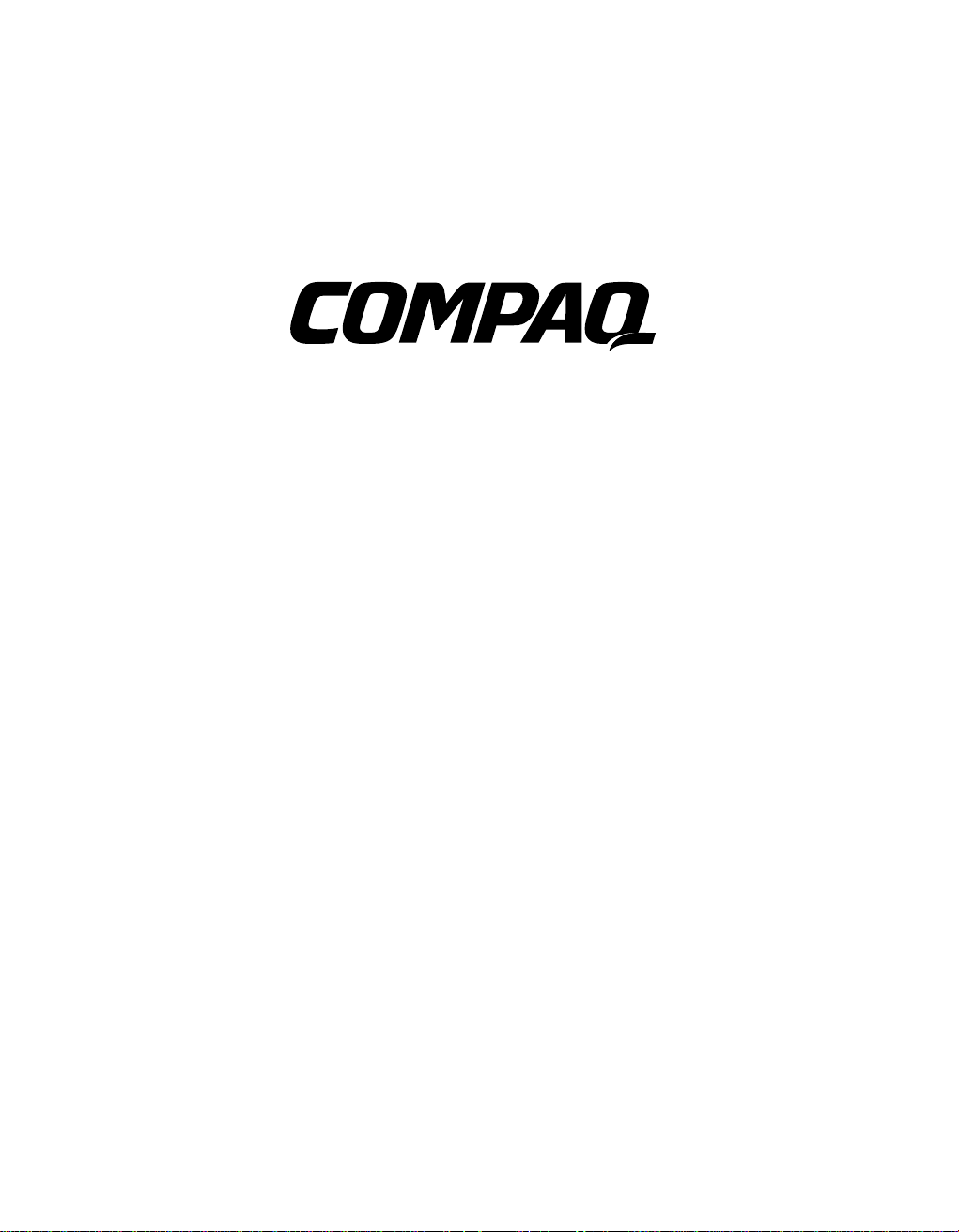
Netelligent 1124
100Base-TX Repeater
User Guide
Page 2
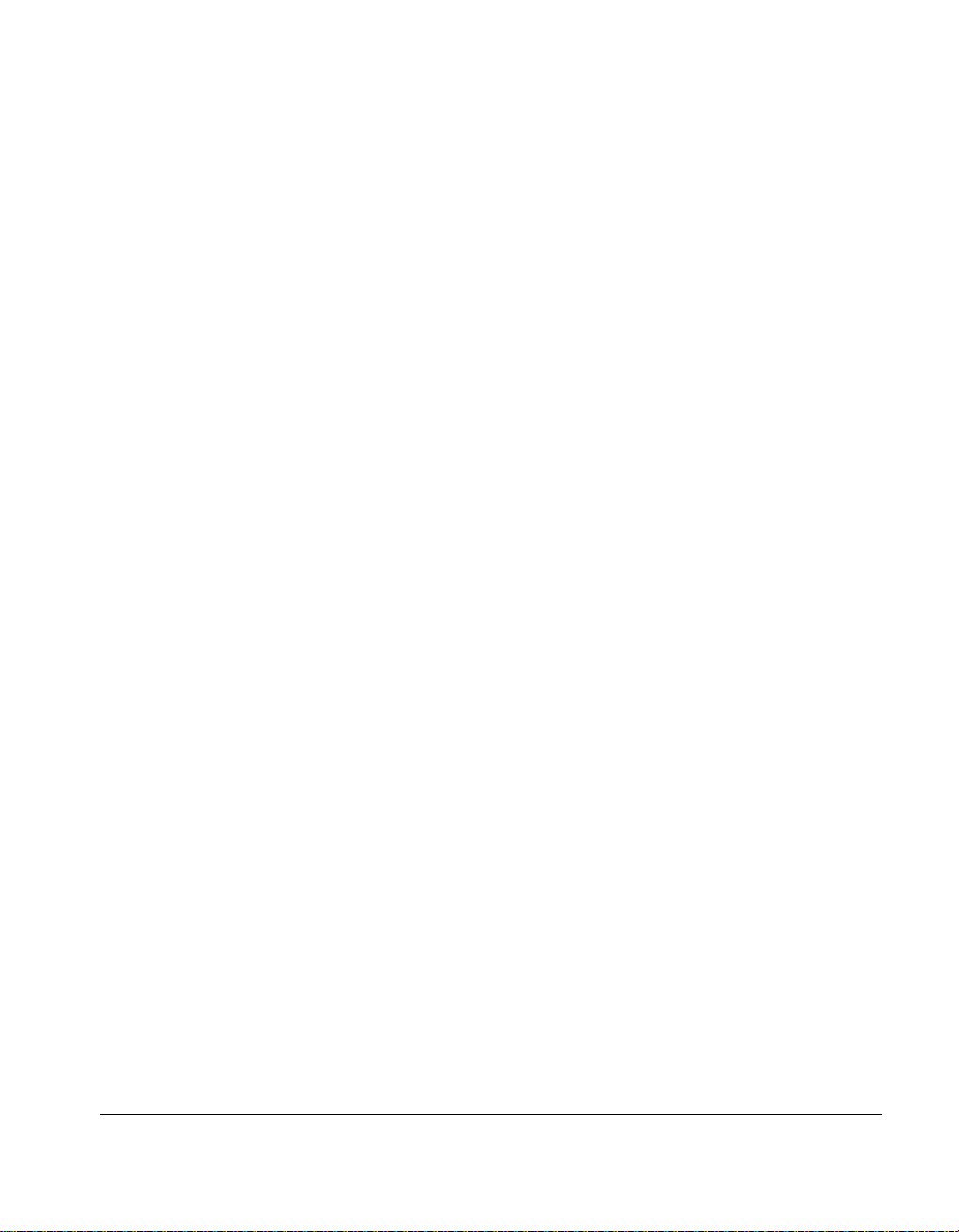
. . . . . . . . . . . . . . . . . . . . . . . . . . . . .
NOTICE
The information in this publication is subject to change without notice.
COMPAQ COMPUTER CORPORATION SHALL NOT BE LIABLE FOR TECHNICAL OR
EDITORIAL ERRORS OR OMISSIONS CONTAINED HEREIN, NOR FOR INCIDENTAL OR
CONSEQUENTIAL DAMAGES RESULTING FROM THE FURNISHING, PERFORMANCE, OR
USE OF THIS MATERIAL.
This publication contains information protected by copyright. No part of this publication may be
photocopied or reproduced in any form without prior written consent from Compaq Computer
Corporation.
The software described in this guide is furnished under a license agreement or non disclosure
agreement.
The software may be used or copied only in accordance with the terms of the agreement.
Product names mentioned herein may be trademarks and/or registered trademarks of their respective
companies.
1996 Compaq Computer Corporation.
All rights reserved. Printed in the U.S.A.
iii
Compaq Netelligent 1124 100Base-TX Repeater
User Guide
First Edition (March 1996)
Part Number 185810-001
Page 3
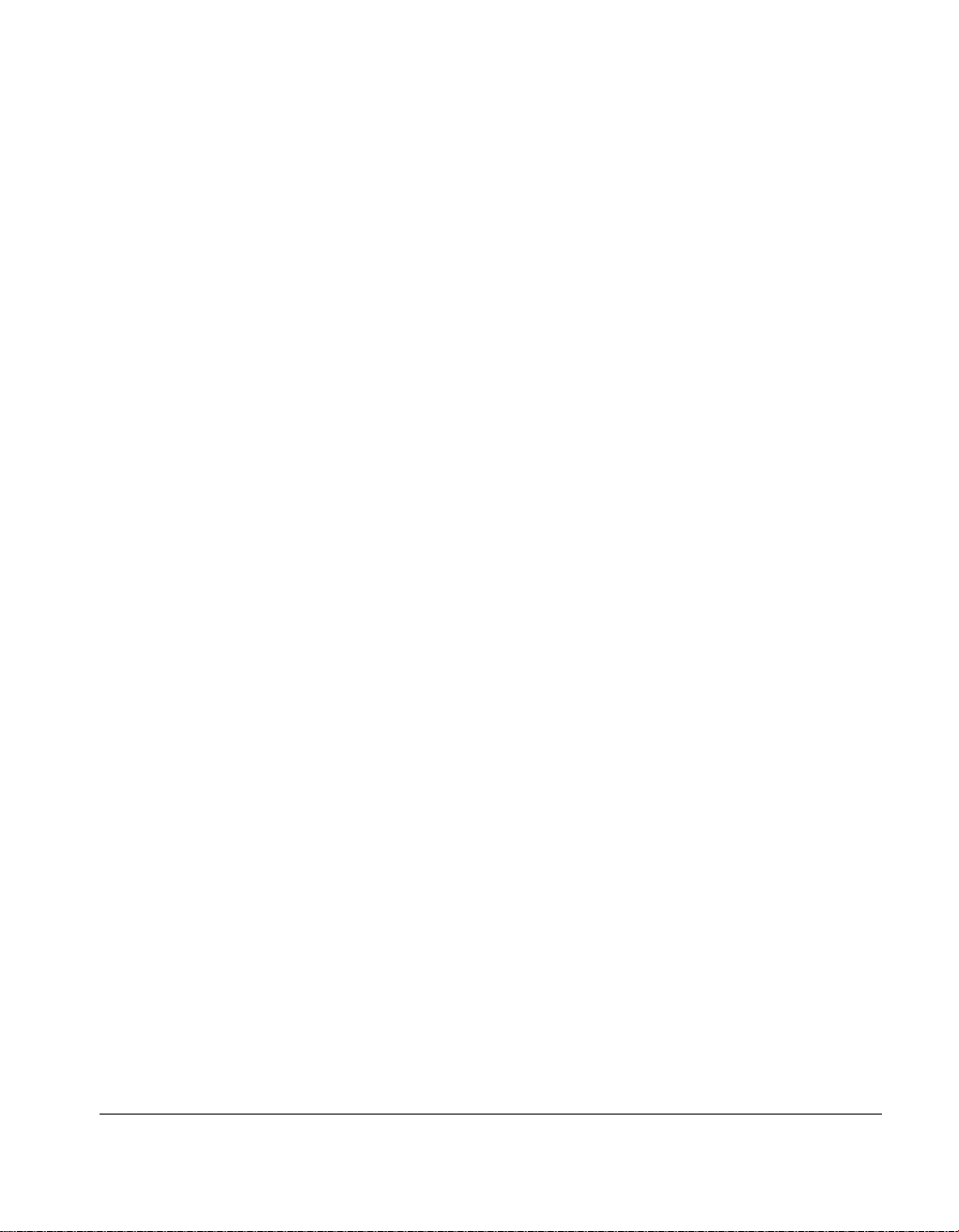
. . . . . . . . . . . . . . . . . . . . . . . . . . . . .
Federal Communications Commission Notice
This equipment has been tested and found to comply with the limits for a Class A digital device, pursuant
to Part 15 of the FCC Rules. These limits are designed to provide reasonable protection against harmful
interference when the equipment is operated in a commercial environment. This equipment generates, uses
and can radiate radio frequency energy and, if not installed and used in accordance with the instructions in
this manual, may cause interference to radio communications. Operation of this equipment in a residential
area is likely to cause harmful interference in which case the user will be required to correct the
interference at his own expense.
Class A devices bear a label indicating the interference potential of the device as well as additional
operating instructions for the user, such as the following: This device complies with Part 15 of the Federal
Communications Commission (FCC) Rules. Operation is subject to the following two conditions: (1) This
device may not cause harmful interference, and (2) this device must accept any interference received,
including interference that may cause undesired operation.
Canadian Department of Communications
Radio Frequency Statement
This digital apparatus does not exceed the Class A limits for radio noise emissions from digital apparatus
set out in the Radio Interference Regulations of the Canadian Department of Communications.
v
Le présent appareil numérique n'émet pas de bruits radioélectriques dépassant les limites applicables aux
appareils numriques de la classe A prescrites dans le Règlement sur le brouillage radioélectrique édicté par
le ministères des Communications du Canada.
Modifications
The FCC requires the user to be notified that any changes or modifications made to this device that are not
expressly approved by Compaq Computer Corporation may void the user’s authority to operate the
equipment.
Emissions
This equipment complies with EMC directive 89/336/EEC (ITE), which includes EN50081-1 CLASS 1:
1992 (EN55022/CISPR 22 for Class A ITE). It also complies with FCC Class A.
Page 4
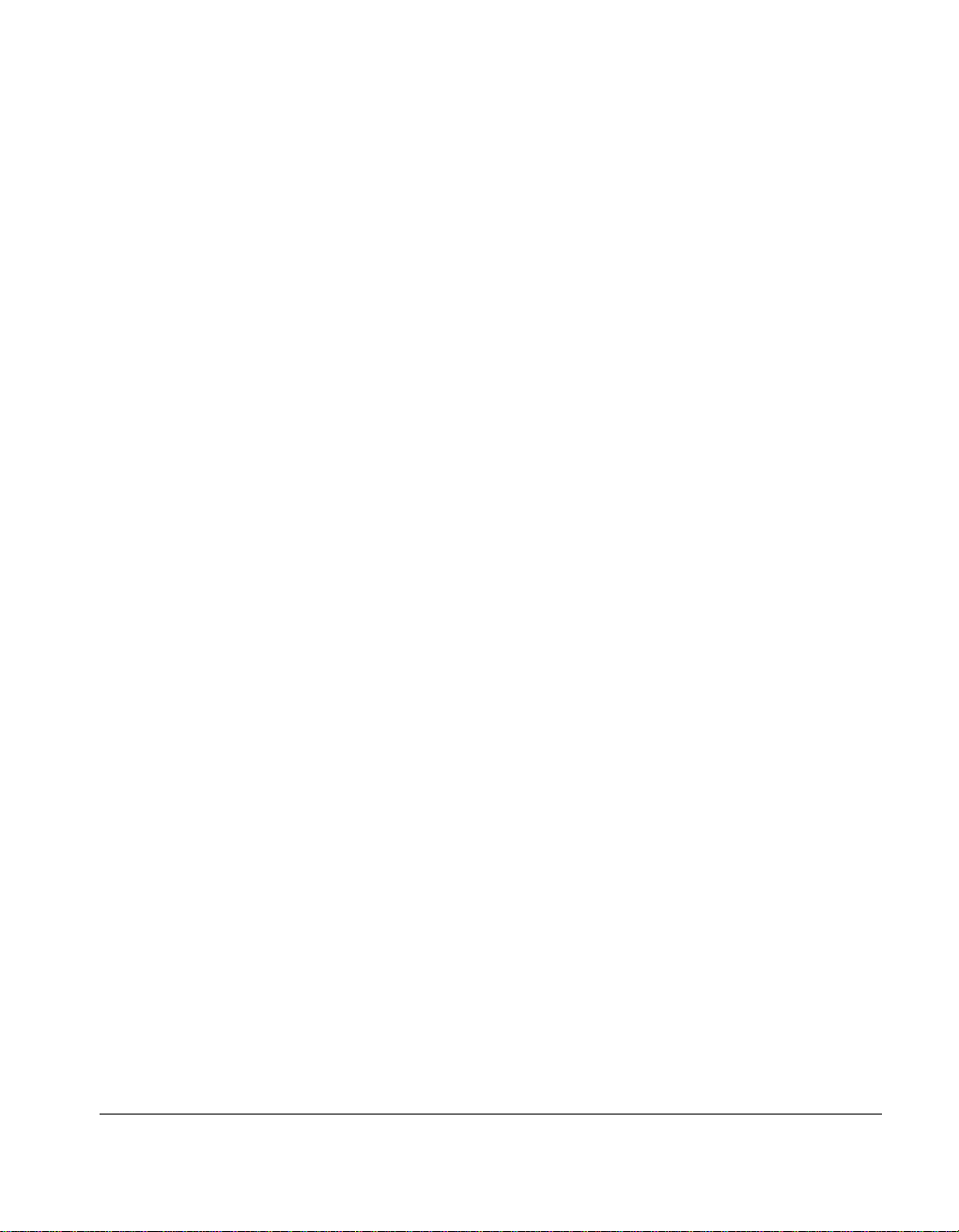
. . . . . . . . . . . . . . . . . . . . . . . . . . . . .
vi
European Union Notice
Products with the CE (Community European) Marking comply with both the EMC Directive (89/336/EEC)
and the Low Voltage Directive (73/23/EEC) issued by the Commission of the European Community.
Compliance with these directives implies conformity to the following European Norms:
■ EN55022 (CISPR 22) - Electromagnetic Interference
■ EN50082-1 (IEC801-2, IEC801-3, IEC801-4) - Electromagnetic Immunity
■ EN60950 (IEC950) - Product Safety
Safety
This equipment complies with UL 1950, Second Edition; CAN/CSA C22.2 No. 950-93, 73/23/EEC Low
Voltage Directive; TUV Rheinland EN60950, 1988; A1/1990, 1993; and A2/1992, 1992, 1993.
Immunity
This equipment complies with EMC directive 89/336/EEC (ITE), which includes EN 50082-1:
■ IEC 801-2 (Electrostatic Discharge)
■ IEC 801-3 (Radiated Immunity)
■ IEC 801-4 (Electrical Fast Transient/Burst)
■ EN55101-4 (Conducted Immunity) (not currently required)
Page 5
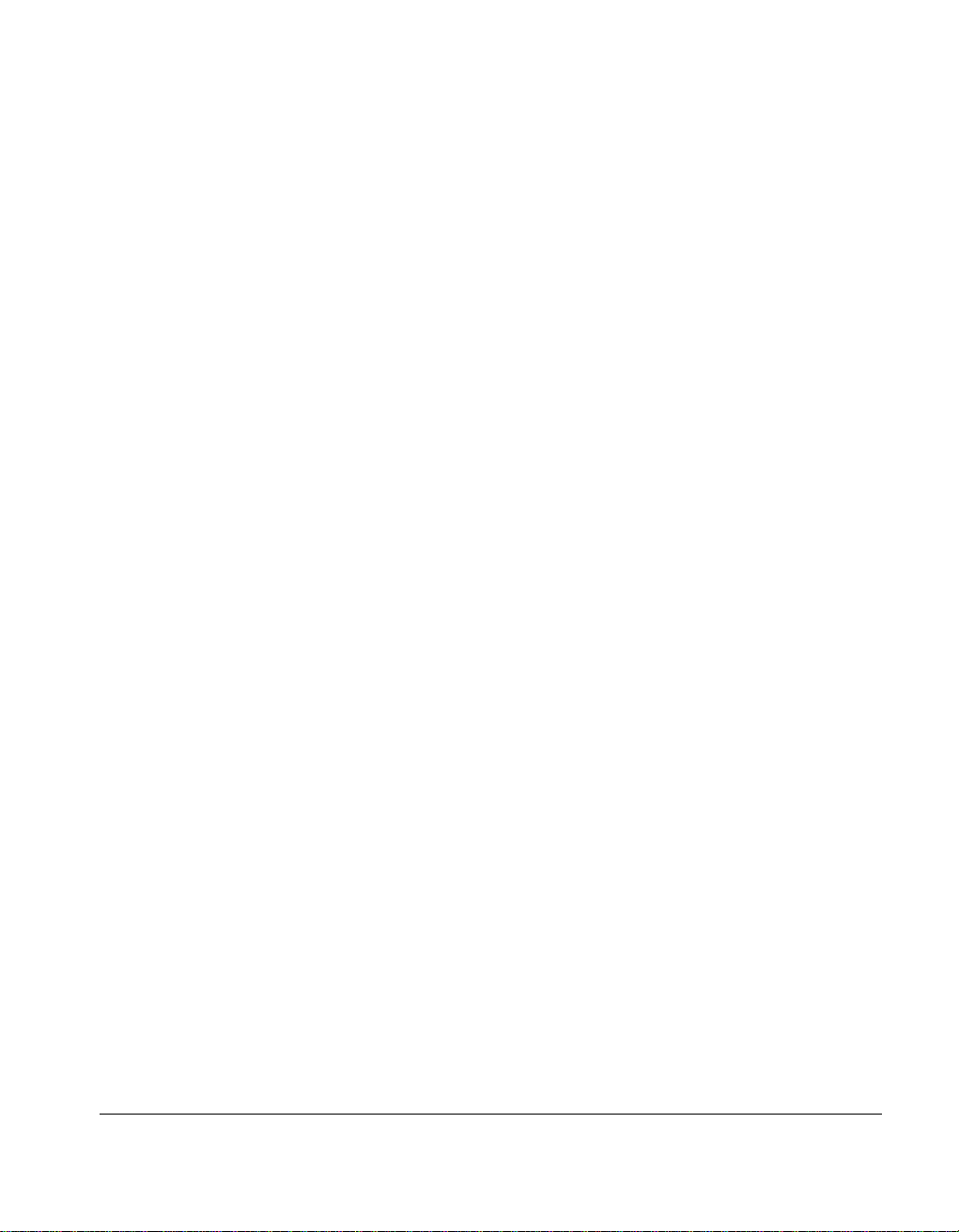
. . . . . . . . . . . . . . . . . . . . . . . . . . . . . .
vii
Contents
Preface
Intended Reader........................................................................................................ix
Organization of Contents ..........................................................................................ix
Chapter 1
Introduction
Features..................................................................................................................1-1
Package Contents....................................................................................................1-2
Operational Overview.............................................................................................1-4
LED Indicators.................................................................................................1-5
RJ-45 Ports.......................................................................................................1-7
Uplink Switch..................................................................................................1-7
Chapter 2
Planning Repeater Installation
Installation Requirements........................................................................................2-1
Environmental Requirements...........................................................................2-1
Electrical Requirements...................................................................................2-1
Spatial Requirements .......................................................................................2-2
Twisted-Pair (UTP) Wired Requirements.........................................................2-2
Installing New Wire.........................................................................................2-3
System Planning Charts ..........................................................................................2-5
Chapter 3
Installing the Repeater
Mounting the Repeater............................................................................................3-1
Attaching Rubber Feet .....................................................................................3-1
Rack-Mounting the Repeater............................................................................3-1
Connecting Twisted-Pair Cable...............................................................................3-3
1124 100Base-TX Repeater User Guide
Page 6
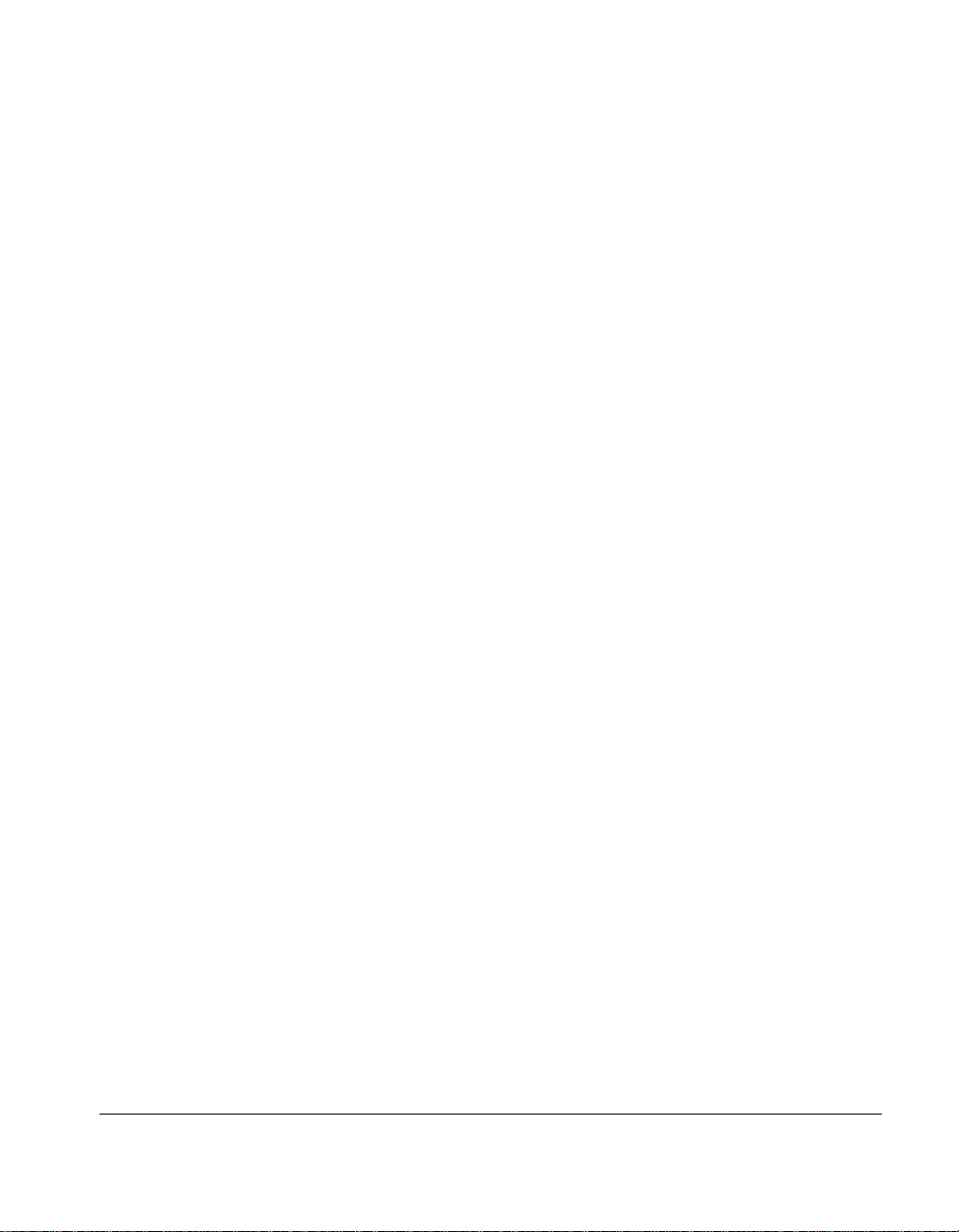
. . . . . . . . . . . . . . . . . . . . . . . . . . . . .
viii
Setting the Uplink Switches....................................................................................3-3
Interconnecting Repeaters.......................................................................................3-4
Connecting Power...................................................................................................3-5
Disconnecting Power........................................................................................3-7
Replacing the Power Supply.............................................................................3-7
Installing a Redundant Power Supply Module.........................................................3-7
Appendix A
Specifications
Electrical Specifications.........................................................................................A-1
Physical Specifications ..........................................................................................A-2
Environmental Specifications.................................................................................A-2
Glossary
Page 7
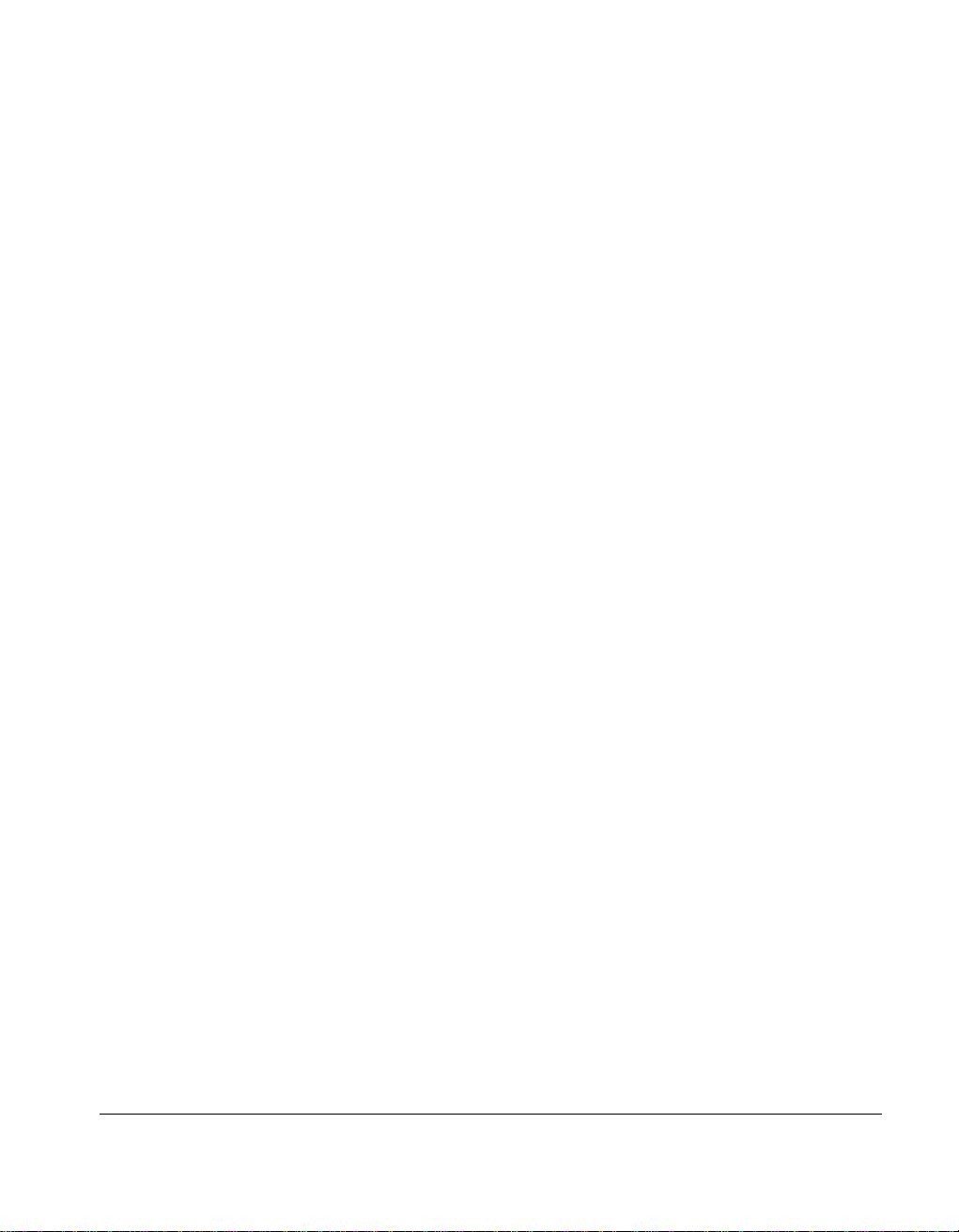
. . . . . . . . . . . . . . . . . . . . . . . . . . . . . .
ix
Preface
This guide includes information about how to install and operate the Compaq
Netelligent 1124 100Base-TX Repeater.
We recommend that you read all chapters in this guide to become familiar
with all of the repeater's features and to ensure a successful installation.
Intended Reader
This guide is written for network administrators and technicians responsible
for hardware installation.
Organization of Contents
The contents of this guide are organized as follows:
Chapter 1 Provides an operational overview of the repeater and describes
its components and features.
Chapter 2 Discusses special requirements for operating the repeater and
provides charts that can help you plan the installation of the repeater.
Chapter 3 Provides instructions for mounting the repeater, connecting
cable, interconnecting the repeater to another repeater, and connecting power
to the repeater. Also included are instructions for installing a redundant power
supply module.
Appendix A Includes the repeater's electrical, physical, and environmental
specifications.
Glossary Provides terms related to the repeater, as well as general
networking terms.
1124 100Base-TX Repeater User Guide
Page 8
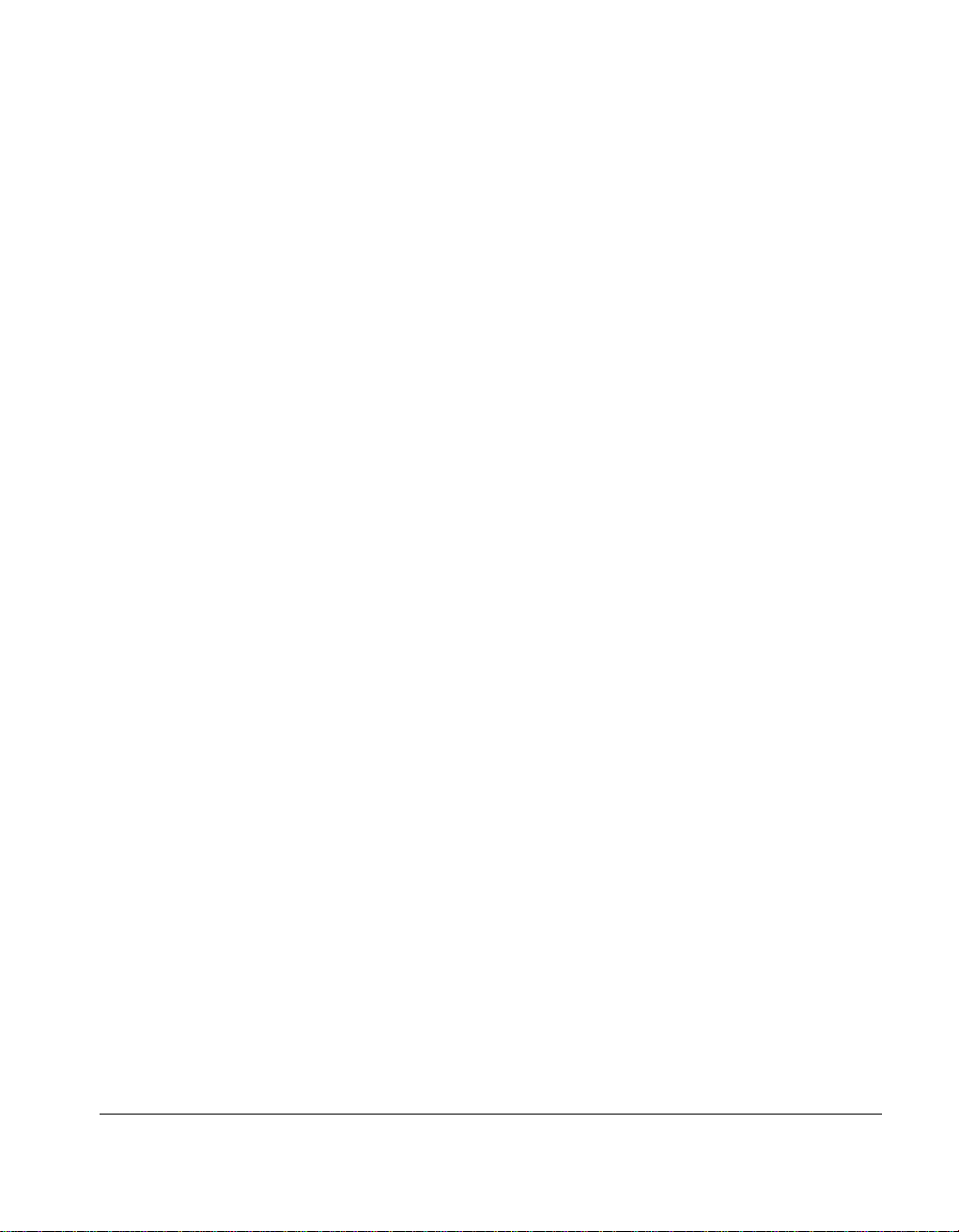
. . . . . . . . . . . . . . . . . . . . . . . . . . . . . .
1-1
Chapter 1
Introduction
Compaq’s Netelligent 1124 100Base-TX Repeater provides functionality for
24 RJ-45 ports. The repeater's uplink capability lets you connect the repeater
to another repeater or other 100Base-TX repeater. For backup power, you can
install an optional redundant power supply. The repeater's front panel makes it
easy to view the current operating status.
Features
The repeater includes these features:
■ Twenty-four shielded RJ-45 ports that support 100Base-TX
connections
■ Uplink port that enables bridging to 100Base-TX topologies
■ LEDs that indicate power supply status (A and B), collisions, and port
link/activity/partition status
■ Modular power supply design for easy removal and replacement
■ Auto-sensing power supply operates within the range of a 100 to 240
VAC, 50 to 60 Hz power source
■ Optional dual-redundant power supply
■ Class II support for 100Base-TX
■ Compatibility with the IEEE 802.3u 100Base-TX repeater specification
■ Chassis that can stand alone or be mounted in a standard, EIA 19-inch
rack
■ Surface-mount technology
1124 100Base-TX Repeater User Guide
Page 9
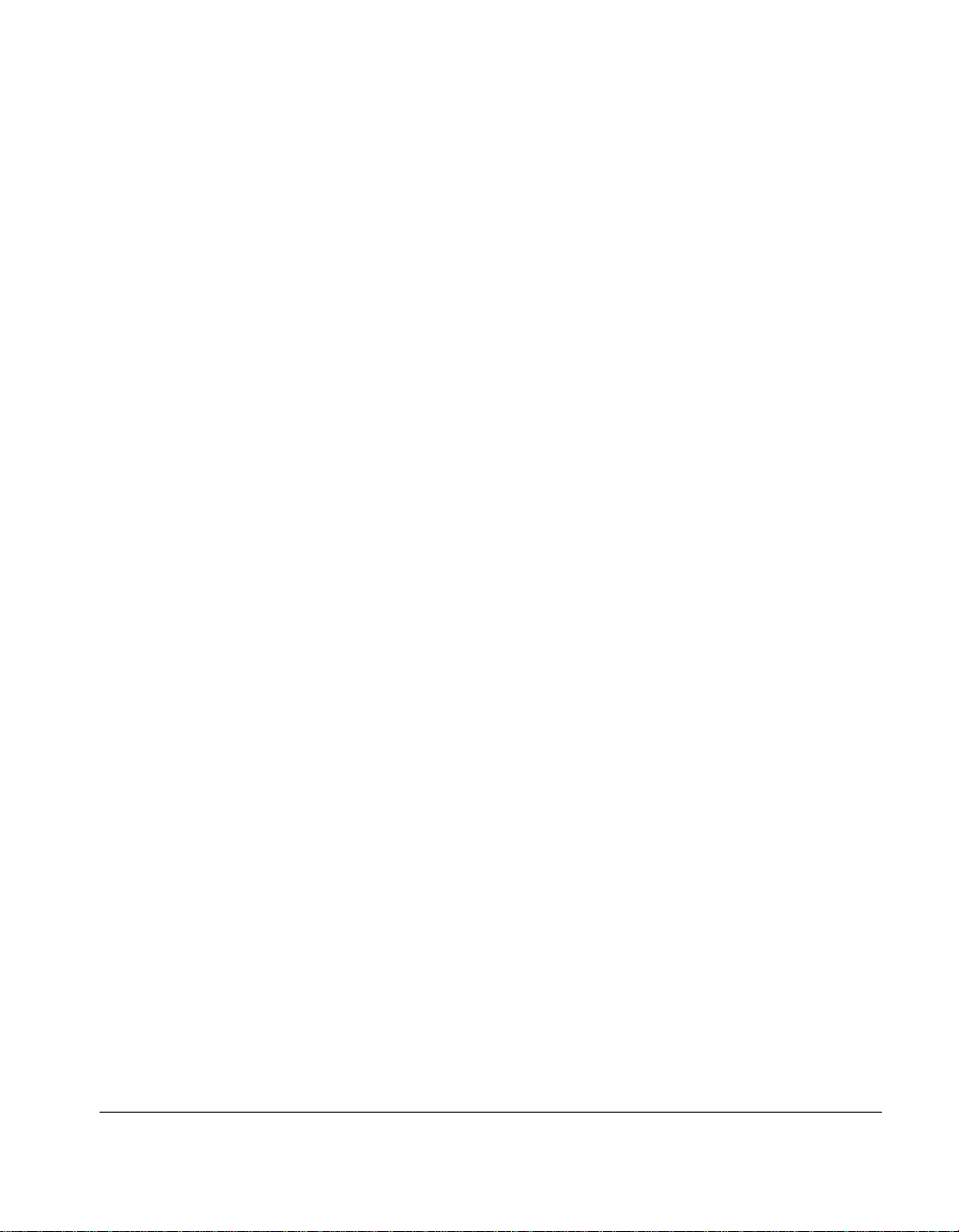
. . . . . . . . . . . . . . . . . . . . . . . . . . . . .
1-2 Introduction
Package Contents
Before you start to install the repeater, verify that this package contains the
following items:
■ 1124 100Base-TX Repeater (Part Number 267024-001)
■ AC power cord
■ Rack-mounting kit (two mounting brackets, eight 3/8-inch bracket
screws, and four 1/2-inch rack-mount screws)
■ Four adhesive-backed rubber feet
■ Compaq Netelligent 1124 100Base-TX Repeater User Guide
■ Warranty card
Page 10

. . . . . . . . . . . . . . . . . . . . . . . . . . . . . .
1-3
1124 100Base-TX Repeater
PWR A
PWR B
COL
Power Cord
Rubber Feet (4)
Compaq Netelligent
1124 100Base-TX
Repeater User Guide
1651761871982092110221123
1132143154
24
MDI-X
MDI-X
12
MDI MDI-X
Rack-Mounting Brackets
1/2-inch Rack Mount Screws (4)
3/8-inch Bracket Screws (8)
Limited Warranty
User Guide
Figure 1-1. Package Contents
Limited Warranty
1124 100Base-TX Repeater User Guide
Page 11

. . . . . . . . . . . . . . . . . . . . . . . . . . . . .
1-4 Introduction
Operational Overview
This section provides an overview of the repeater's components, which include
the LED indicators, RJ-45 ports, and uplink ports, and discusses the basic
functionality of the repeater. Figures 1-2 and 1-3 show the repeater's front and
back panel.
(24) RJ-45 UTP Ports
(for 100Base-TX)
PWR A
PWR B
COL
Power Supply and
100Base-T Collision
Status Indicators
1132143154
Figure 1-2. Repeater Front Panel
PWR B
Optional Power Supply B
(Backup)
Figure 1-3. Repeater Back Panel
16
MDI-X
51761871982092110
MDI-X
22
24
112312
PWR A
Power Supply A
(Pre-installed)
MDI MDI-X
Uplink Switch
Page 12

. . . . . . . . . . . . . . . . . . . . . . . . . . . . . .
1-5
LED Indicators
The repeater features several LED indicators that help you monitor the
repeater's status.
■ The LEDs on the left side of the front panel show the status of the
power supplies as well as the 100Base-TX collision status.
■ The LEDs above the RJ-45 ports indicate the link, activity, and
partition status for each of the ports.
Figure 1-4 shows the LED arrangement for the repeater; Table 4-1 describes
the functions of the LEDs.
(24) RJ-45 UTP Ports
(for 100Base-TX)
PWR A
PWR B
COL
Figure 1-4. LED Indicators
1132143154
16
MDI-X
51761871982092110
MDI-X
22
24
112312
MDI
MDI-X
1124 100Base-TX Repeater User Guide
Page 13

. . . . . . . . . . . . . . . . . . . . . . . . . . . . . .
2-1
Chapter 2
Planning Repeater Installation
This chapter contains installation requirements and system planning charts
that will help you prepare for installing the repeater.
Installation Requirements
To help ensure a correct installation, read this section to determine the
environmental, electrical, spatial, and cable requirements.
Environmental Requirements
Be sure the operating environment for the repeater is within the following
ranges:
■ Temperature: 32° to 122° F (0° to 50° C)
■ Humidity: 5% to 95% (non-condensing)
■ Altitude: 0 to 10,000 feet (0 to 3 km)
■ Clearance: minimum of 2 inches (5.1 centimeters) on each side of the
repeater for proper ventilation
Electrical Requirements
The electrical requirements for a repeater are as follows:
■ 100 to 240 VAC
■ 1.5 to 0.75 Amps (1.5 Amps @ 100 VAC to 0.75 A @ 240 VAC)
■ 50 to 60 Hz
1124 100Base-TX Repeater User Guide
Page 14

. . . . . . . . . . . . . . . . . . . . . . . . . . . . .
2
-2 Planning Repeater Installation
CAUTION: The power outlet must be a non-switched, three-pronged,
grounded outlet. Do not use a three-to-two pronged adapter at the outlet.
Doing so may result in electrical shock and/or damage to the repeater and
will void your warranty.
NOTE: If the supplied power cord is lost or damaged, replace it with a power cord
of the same type and current rating (10 A). The replacement cord should also meet
required regulatory approvals to ensure emissions compliance.
Spatial Requirements
The repeater's dimensions are 3 x 16.95 x 14 inches, 7.62 x 43.05 x 35.56 cm
(HxWxD).
You can interconnect two repeaters. If there is not enough space to mount the
repeaters in a single rack or stack them on a single shelf, or if you want to
place the repeaters in different locations, you can place them on separate
shelves or in separate racks. See “Twisted-Pair (UTP) Wire Requirements” in
this chapter for more information.
Be sure to allow at least 2 inches (5.1 centimeters) on each side of the repeater
for proper air circulation and cable connections.
Twisted-Pair (UTP) Wire Requirements
The twisted-pair wiring you use to connect the repeater's RJ-45 ports must
meet the following minimum specifications and requirements to ensure longterm reliability.
■ The wiring must be unshielded twisted-pair (UTP) Category 5.
■ Two pairs of the four-pair wiring are used for signalling.
■ Depending on building codes, different insulation materials may be
required. Plenum-rated or TEFLON-coated wiring may be required in
some areas.
■ The wire gauge should be between 18 and 26 AWG. (Most telephone
installations use 24-gauge wiring.)
Page 15

. . . . . . . . . . . . . . . . . . . . . . . . . . . . . .
2-3
■ Solid copper
Installing New Wire
If you are installing the repeater where no wiring is present, or if existing
wiring does not meet the above specifications, install new wiring. The new
wiring should conform to national and local electrical wiring code
requirements and meet the above specifications. When installing wire, it is a
good idea to install extra pairs of wire for future expansion.
If you are unfamiliar with wiring installation or the applicable local electrical
wiring code or the 100Base-TX specification, you should have a professional,
licensed (if applicable) installer perform the installation.
Straight-through twisted-pair cable is typically used to connect a repeater to a
server or workstation. In a straight-through connection, Pin 1 at the repeater
connects to Pin 1 at the server, Pin 2 at the repeater connects to Pin 2 at the
server, and so on. Figure 2-1 shows the locations of pins on a standard RJ-45
plug on a twisted-pair cable.
Twisted-Pair Cable
1
2
3
Pins
Figure 2-1. RJ-45 Plug
Tables 2-1 and 2-2 describe the wiring in a straight-through and crossover
twisted-pair cable.
6
RJ-45 Plug
1124 100Base-TX Repeater User Guide
Page 16

. . . . . . . . . . . . . . . . . . . . . . . . . . . . .
2
Pin
Number
➔
➔
1
2
➔
➔
3
6
Pin
Number
➔
➔
3
6
➔
➔
1
2
-4 Planning Repeater Installation
Table 2-1
Straight-Through Twisted-Pair Wiring
Twisted Pair Number Pin
Number
11
2
23
6
Crossover Twisted-Pair Wiring
Twisted Pair Number Pin
Number
11
2
23
6
Signal
Description
TD+
TD-
RD+
RD-
Table 2-2
Signal
Description
TD+
TD-
RD+
RD-
To
To
Signal
Description
TD+
TD-
RD+
RD-
Signal
Description
RD+
RD-
TD+
TD-
Page 17

. . . . . . . . . . . . . . . . . . . . . . . . . . . . . .
2-5
System Planning Charts
The charts in Figures 2-2 and 2-3 provide a convenient way of planning the
connections for your repeater.
100Base-TX Repeater Setup and Cabling Chart
Date
Unit Number
Building
Location
Rack Mount
Table
Uplink Switch Setting
MDI-X (default)
MDI (uplinkable)
Port Connects To
1
2
3
4
5
6
7
8
9
10
11
12
13
14
15
16
17
18
19
20
21
22
23
24
Figure 2-2. Setup and Cabling Chart
1124 100Base-TX Repeater User Guide
Page 18

. . . . . . . . . . . . . . . . . . . . . . . . . . . . .
2
-6 Planning Repeater Installation
Rack Inventory Chart
Use this chart to record the components installed in a particular rack.
Wiring Closet Number
Rack Number
Installer
Date
Example
100Base-TX Repeater
100Base-TX Repeater
Figure 2-3. Rack Inventory Chart
Page 19

. . . . . . . . . . . . . . . . . . . . . . . . . . . . . .
3-1
Chapter 3
Installing the Repeater
This chapter explains how to mount the repeater, attach cables, and
interconnect the repeater to a second repeater.
Mounting the Repeater
You can place the repeater on a level surface (table top or shelf, for example)
or mount it in a standard EIA 19-inch rack.
Attaching the Rubber Feet
If you will place the repeater on a table top or shelf, attach the supplied
adhesive-backed rubber feet as described in the following steps.
1. Turn the repeater over so that its bottom side faces up.
2. Remove the four rubber feet from their packaging.
3. Peel the protective paper backing off the rubber feet. Then position the
feet in the recessed areas near the corners of the repeater and press the
feet into place.
4. Turn the repeater to its upright position and place it on the mounting
surface.
NOTE: Be sure you allow at least 2 inches (5 cm) on each side of the repeater for
proper air flow.
Rack-Mounting the Repeater
The repeater occupies two slots in a standard, 19-inch rack. To mount the
repeater in a rack, use the two side mounting brackets, eight smaller bracket
screws, and four larger rack-mount screws.
To attach the brackets, follow these steps:
1124 100Base-TX Repeater User Guide
Page 20

. . . . . . . . . . . . . . . . . . . . . . . . . . . . .
3-2 Installing the Repeater
1. Remove the two screws from the left and right side of the repeater.
(These screws are extras and are not needed to install the mounting
brackets.)
2. Position the bracket as shown in Figure 3-1, and secure it with the
smaller bracket screws. Then attach the remaining bracket to the other
side of the repeater.
Bracket Screws
22
24
112312
92110
MDI MDI-X
Figure 3-1. Attaching the Mounting Brackets
3. After you attach both mounting brackets, position the bracket slots over
the desired holes on the rack (Figure 3-2). Then insert and tighten the
supplied rack-mount screws.
16
PWR A
PWR B
COL
1132143154
MDI-X
51761871982092110
MDI-X
Rack-mount Screws
Figure 3-2. Positioning the Repeater in a Rack
22
24
112312
MDI MDI-X
Page 21

. . . . . . . . . . . . . . . . . . . . . . . . . . . . . .
3-3
Connecting Twisted-Pair Cable
Each RJ-45 port on the repeater can accept a standard 8-wire twisted-pair
(UTP) cable that ends with an RJ-45 connector. These ports can support cable
lengths up to 328 feet (100 meters).
To attach twisted-pair cable, plug one of the RJ-45 connectors into the
selected port on the repeater. Connect the other RJ-45 connector into a
100Base-TX or 10Base-T workstation.
PWR A
PWR B
COL
1132143154
Figure 3-3. Connecting Twisted-Pair Cable
Setting the Uplink Switches
The uplink switches enable the 1st and 12th ports on the repeater to function
as either standard IN RJ-45 ports or uplinkable OUT RJ-45 ports.
IN ports use an internal crossover of the receive and transmit lines, enabling
the port to connect to a network interface card using standard 8-wire UTP
cable. OUT ports let you interconnect the repeater and another repeater
without the need for special crossover cables and allows the two repeaters to
be on the same segment.
16
MDI-X
51761871982092110
MDI-X
22
24
112312
MDI MDI-X
100Base-TX Workstation
1124 100Base-TX Repeater User Guide
Page 22

. . . . . . . . . . . . . . . . . . . . . . . . . . . . .
3-4 Installing the Repeater
The default setting for the uplink switches is MDI-X (Media Dependent
Interface-Reversed, that is, a standard IN repeater port).
To convert Port 1 or Port 12 to an uplinkable OUT port, use a small, slotted
screwdriver, or a similar tool, to set the switch to the MDI position (Figure 3-
4).
NOTE: IEEE specifications allow only one 100 Mb/s uplink connection per collision
domain. Therefore, you cannot uplink to two 100 Mb/s repeaters. However, you
can use both uplink ports for 10 Mb/s uplink connections.
PWR A
PWR B
COL
Figure 3-4. Uplink Switch (Default Setting)
Interconnecting Repeaters
You can interconnect two repeaters, providing up to 48 ports in the same
collision domain (segment). You can also connect the repeater to a singlespeed repeater (10 Mb/s or 100 Mb/s).
To connect the repeater to another repeater, set the appropriate uplink switch
as described in “Setting the Uplink Switches” in this chapter and connect the
repeaters as shown in Figure 3-5.
NOTE: At 100 Mb/s, the maximum cable distance between two repeaters is 5
meters (16.4 feet) while still allowing a maximum distance of 100 meters (328
feet) for repeater to workstation/server connections. At 10 Mb/s, the distance
between two repeaters can be up to 100 meters.
1132143154
16
MDI-X
51761871982092110
MDI-X
Uplinkable
"OUT" Port
22
112312
MDI MDI-X
24
MDI MDI-X
Standard
"IN" Repeater Port
(Default)
Page 23

. . . . . . . . . . . . . . . . . . . . . . . . . . . . . .
3-5
To convert Port 1 or Port 12 to an uplinkable OUT port, use a small, slotted
screwdriver, or a similar tool, to set the switch to the MDI-X position
13
14
15
16
17
18
19
23
20
21
22
24
Figure 3-5. Interconnecting 100Base-TX Repeaters
Connecting Power
Follow these steps to connect the repeater to power:
1. Plug the power cable into the power connector on the back of the
repeater.
1
2
PWR A
PWR B
COL
PWR A
PWR B
COL
3
13
14
15
1
2
3
MDI-X
4
5
6
7
MDI-X
16
17
18
19
MDI-X
4
5
6
7
MDI-X
11
8
20
8
12
9
10
MDI
MDI-X
23
21
22
24
11
12
9
10
MDI
MDI-X
MDI-X
MDI
1124 100Base-TX Repeater User Guide
Page 24

. . . . . . . . . . . . . . . . . . . . . . . . . . . . .
3-6 Installing the Repeater
PWR B
PWR A
Female Power
Cable Connector
Figure 3-5. Connecting the Power Cable
WARNING: The repeater has no power switch. Connecting the repeater to
the power source via the power cable’s three-pronged plug powers up the
repeater
2. Insert the three-pronged plug on the power cable into a non-switched,
grounded power outlet on a wall, a power strip, or a grounded extension
cord. When you plug the power cable into the power source, the PWR
A LED lights steady green.
NOTE: The power outlet should be near the repeater and easily accessible.
Page 25

. . . . . . . . . . . . . . . . . . . . . . . . . . . . . .
3-7
Disconnecting Power
To power down the repeater, disconnect the power cord from the nonswitched, grounded power outlet on the wall, power strip, or grounded
extension cord. The power cord is not a TUV-tested disconnect. Therefore do
not power down the repeater by disconnecting the power cord connector from
the back of the repeater.
Replacing the Power Supply
The power supply's modular design makes the supply easy to replace. If power
supply replacement is necessary, follow the instructions under “Installing a
Redundant Power Supply Module” in the next section.
Installing a Redundant Power Supply Module
The repeater comes with a pre-installed, 90-watt power supply module (PWR
A). You can install an optional redundant power supply module (PWR B) for
backup power. Contact your authorized Compaq reseller for information about
ordering an additional power supply module or a replacement.
Follow these steps to install a redundant power supply module.
NOTE: You can install the redundant power supply module while the main power
supply module is powered on.
1. Remove the two screws from the PWR B cover plate and remove the
plate. Be sure you keep the cover plate and screws in case you need
them for future use.
2. Carefully insert the power supply module into the opening until its 10pin connector engages with the internal power connector and the face
of the module is flush with the repeater's back panel.
3. Secure the power supply by tightening its two spring screws.
1124 100Base-TX Repeater User Guide
Page 26

. . . . . . . . . . . . . . . . . . . . . . . . . . . . .
3-8 Installing the Repeater
PWR B PWR A
Redundant Power Supply Module
Spring Screws
Figure 3-6. Installing a Redundant Power Module
4. Plug the power cord into the connector on the new power supply
module.
5. Insert the power cord’s three-pronged plug into a non-switched,
grounded power outlet on a wall, a power strip, or a grounded extension
cord. When you connect power, the PWR B LED indicator lights green,
which means that the power supply module is installed and functioning
correctly.
NOTE: If the power supply module does not have power or is not functioning
correctly, the PWR B LED indicator lights yellow.
Page 27

. . . . . . . . . . . . . . . . . . . . . . . . . . . . . .
A-1
Appendix A Specifications
Electrical Specifications
Ports and Connectors
■ 24 shielded RJ-45 repeater ports for 100Base-TX
❏ Port 12 100Base-TX uplink port with MDI/MDI-X option
LED Indicators
■ Power (PWR A and PWR B) and Collision (COL)
■ 24 RJ-45 port LEDs to indicate 100Base-TX status
Controls
■ One two-position (MDI/MDI-X) uplink switch for uplink port
Power Requirements
■ Voltage: 100 to 240 VAC
■ Power: 1.5 to 0.75 Amps (1.5 Amps @ 100 VAC, 0.75 Amps @ 240
VAC)
■ Frequency: 50 to 60 Hz
Power Consumption
■ Maximum: 60 W
Power Cord (USA)
■ 1.8 meters (6 feet), 10 Amps
1124 100Base-TX Repeater User Guide
Page 28

. . . . . . . . . . . . . . . . . . . . . . . . . . . . .
A
-2 Specifications
Power Supply
■ 90W (autosensing)
❏ +5 VDC at 14 Amps; +12 VDC at 2 Amps (no minimum load
required)
Physical Specifications
Dimensions
■ 3 x 16.95 x 14 inches, 7.6 x 43 x 33.6 cm (HxWxD)
Weight
■ 9.9 pounds (4.5 kg)
Environmental Specifications
Operating Environment
■ 32° to 122° F (0° to 50° C)
■ 15% to 95% humidity at 50° C (non-condensing)
■ 0 to 10,000 feet (0 to 3 km)
Storage Environment
■ 32° to 151° F (0° to 66° C)
■ 15% to 95% humidity at 50° C (non-condensing)
■ 0 to 30,000 feet altitude (0 to 9 km)
Page 29

. . . . . . . . . . . . . . . . . . . . . . . . . . . . . .
I-1
Index
A
Air circulation requirements 2-2
Amps 2-1
C
Cable 3-5
Cable distance, maximum 3-4
Charts, planning 2-5
Class II support 1-1
Collision domain 3-4
Crossover cables 3-3
D
Default, uplink 3-3
E
Electrical requirements 2-1
Environmental requirements 2-1
M
MDI 3-4
MDI-X 3-3, 3-4
Media Dependent Interface-Reversed
3-3
Mounting brackets 3-2
O
OUT 1-7
OUT port 3-3
P
Package contents 1-2, 1-3
Part number 1-2
Planning charts 2-5
Power
connecting 3-5
Power cord 1-2, 2-2
Power supply 1-1
auto-sensing 1-1
ordering 3-7
redundant 3-7
replacing 3-7
H
Hz 2-1
I
IEEE 802.3u 1-1
IN port 1-7, 3-3
L
LEDs 1-1, 1-5, 1-6
R
Repeater
dimensions 2-2
features 1-1
front and back panels 1-4
interconnecting 3-4
mounting 3-1
operational overview 1-4
planning installation 2-1
rack mounting 3-1
RJ-45 3-3
RJ-45 plug 2-3
RJ-45 port 3-3
1124 100Base-TX Repeater User Guide
Page 30

. . . . . . . . . . . . . . . . . . . . . . . . . . . . . .
-2 Index
RJ-45 ports 1-1, 1-4, 1-7
S
Segment 1-7, 3-3
T
Twisted pair
crossover 2-4
straight through 2-4
Twisted-pair wiring 2-2
U
Uplink port 1-1
Uplink switch 1-7, 3-3
UTP 1-7, 2-2, 3-3
V
VAC 2-1
W
Wire gauge 2-2
Wiring requirements 2-2
Wiring, new 2-3
