Compaq 100eu - All-in-One PC, 315eu Microtower, 100eu Small Form Factor Maintenance & Service Manual
Page 1

Maintenance & Service Guide
Compaq 315eu Microtower
Compaq 100eu Small Form Factor
Compaq 100eu All-in-One
Page 2

© Copyright 2010, 2011 Hewlett-Packard
Development Company, L.P. The
information contained herein is subject to
change without notice.
Microsoft and Windows are trademarks of
Microsoft Corporation in the U.S. and other
countries.
The only warranties for HP products and
services are set forth in the express
warranty statements accompanying such
products and services. Nothing herein
should be construed as constituting an
additional warranty. HP shall not be liable
for technical or editorial errors or omissions
contained herein.
This document contains proprietary
information that is protected by copyright.
No part of this document may be
photocopied, reproduced, or translated to
another language without the prior written
consent of Hewlett-Packard Company.
Maintenance & Service Guide
Compaq 315eu Microtower
Compaq 100eu Small Form Factor
Compaq 100eu All-in-One
Third Edition (January 2011)
First Edition (June 2010)
Document Part Number: 625298-003
Page 3

About This Book
WARNING! Text set off in this manner indicates that failure to follow directions could result in bodily
harm or loss of life.
CAUTION: Text set off in this manner indicates that failure to follow directions could result in
damage to equipment or loss of information.
NOTE: Text set off in this manner provides important supplemental information.
iii
Page 4

iv About This Book
Page 5

Table of contents
1 Installing and Customizing the Software ...................................................................................................... 1
Installing the Operating System ........................................................................................................... 1
Downloading Microsoft Windows Updates ........................................................................................... 2
Installing or Upgrading Device Drivers (Windows systems) ................................................................. 2
Accessing Disk Image (ISO) Files ........................................................................................................ 2
Protecting the Software ........................................................................................................................ 3
2 Computer Setup (F10) Utility ......................................................................................................................... 4
Compaq 315eu MT Model – Computer Setup (F10) Utilities ............................................................... 4
Using Computer Setup (F10) Utilities .................................................................................. 4
Computer Setup—Main ....................................................................................................... 5
Computer Setup—Advanced ............................................................................................... 7
Computer Setup—Power ..................................................................................................... 8
Computer Setup—Boot ........................................................................................................ 8
Computer Setup—Exit ......................................................................................................... 9
Compaq 100eu SFF Model – Computer Setup (F1) Utilities .............................................................. 10
Using Computer Setup (F1) Utilities .................................................................................. 10
Computer Setup—Main ..................................................................................................... 11
Computer Setup—Advanced ............................................................................................. 12
Computer Setup—Power ................................................................................................... 13
Computer Setup—Boot ...................................................................................................... 13
Computer Setup—Exit ....................................................................................................... 14
Compaq 100eu All-in-One Model – Computer Setup (F1) Utilities ..................................................... 15
Using Computer Setup (F1) Utilities .................................................................................. 15
Computer Setup—Main ..................................................................................................... 16
Computer Setup—Advanced ............................................................................................. 17
Computer Setup—Power ................................................................................................... 18
Computer Setup—Boot ...................................................................................................... 18
Computer Setup—Exit ....................................................................................................... 19
3 Serial ATA (SATA) Drive Guidelines and Features .................................................................................... 20
SATA Hard Drives .............................................................................................................................. 20
SATA Hard Drive Cables .................................................................................................................... 20
SATA Data Cable .............................................................................................................. 20
v
Page 6

SMART ATA Drives ............................................................................................................................ 21
Hard Drive Capacities ........................................................................................................................ 21
4 Identifying the Chassis, Routine Care, and Disassembly Preparation .................................................... 22
Chassis Designation ........................................................................................................................... 23
Microtower ......................................................................................................................... 23
Small Form Factor ............................................................................................................. 24
All-in One ........................................................................................................................... 24
Electrostatic Discharge Information .................................................................................................... 25
Generating Static ............................................................................................................... 25
Preventing Electrostatic Damage to Equipment ................................................................ 25
Personal Grounding Methods and Equipment ................................................................... 26
Grounding the Work Area .................................................................................................. 26
Recommended Materials and Equipment .......................................................................... 27
Operating Guidelines .......................................................................................................................... 27
Routine Care ...................................................................................................................................... 28
General Cleaning Safety Precautions ................................................................................ 28
Cleaning the Computer Case ............................................................................................ 28
Cleaning the Keyboard ...................................................................................................... 29
Cleaning the Monitor .......................................................................................................... 29
Cleaning the Mouse ........................................................................................................... 29
Service Considerations ...................................................................................................................... 29
Power Supply Fan ............................................................................................................. 30
Tools and Software Requirements .................................................................................... 30
Screws ............................................................................................................................... 30
Cables and Connectors ..................................................................................................... 30
Hard Drives ........................................................................................................................ 31
Lithium Coin Cell Battery ................................................................................................... 31
5 Illustrated parts catalog ............................................................................................................................... 32
Microtower Chassis spare parts ......................................................................................................... 32
Computer major components ............................................................................................ 32
Sequential part number listing ........................................................................................... 34
Small Form Factor Chassis spare parts ............................................................................................. 36
Computer major components ............................................................................................ 36
Sequential part number listing ........................................................................................... 37
All-in One Chassis spare parts ........................................................................................................... 39
Computer major components ............................................................................................ 39
Sequential part number listing ........................................................................................... 41
6 Removal and Replacement Procedures Microtower (MT) Chassis .......................................................... 43
Preparation for Disassembly .............................................................................................................. 43
Access Panel ...................................................................................................................................... 44
vi
Page 7

Front Bezel ......................................................................................................................................... 45
Memory .............................................................................................................................................. 46
DDR3-SDRAM DIMMs ...................................................................................................... 46
Populating DIMM Sockets ................................................................................................. 47
Installing Memory Modules ................................................................................................ 48
Expansion Cards ................................................................................................................................ 50
Cable Management ............................................................................................................................ 54
Cable Connections ............................................................................................................ 55
Drives ................................................................................................................................................. 56
Drive Positions ................................................................................................................... 56
Installing Additional Drives ................................................................................................. 57
System Board Drive Connections ..................................................................... 58
Removing an Optical Drive ............................................................................... 59
Removing the Hard Drive .................................................................................. 60
Front I/O Assembly ............................................................................................................................. 62
Power Switch/LED Assembly ............................................................................................................. 64
Heat Sink ............................................................................................................................................ 65
System Fan ........................................................................................................................................ 68
Processor ........................................................................................................................................... 69
Power Supply ..................................................................................................................................... 70
System Board ..................................................................................................................................... 72
Battery ................................................................................................................................................ 74
Type 1 Battery Holder ........................................................................................................ 75
Type 2 Battery Holder ........................................................................................................ 75
Type 3 Battery Holder ........................................................................................................ 76
7 Removal and Replacement Procedures Small Form Factor (SFF) Chassis ............................................ 77
Preparation for Disassembly .............................................................................................................. 77
Access Panel ...................................................................................................................................... 78
Front Bezel ......................................................................................................................................... 79
Cable Management ............................................................................................................................ 80
Cable Connections ............................................................................................................ 81
Memory Module .................................................................................................................................. 82
DDR3-SDRAM DIMMs ...................................................................................................... 82
Populating DIMM Sockets ................................................................................................. 83
Installing SODIMMs ........................................................................................................... 84
Drives ................................................................................................................................................. 86
System Board Drive Connections ...................................................................................... 86
Removing an Optical Drive ................................................................................................ 87
Removing a Hard Drive ..................................................................................................... 90
Expansion Cards ................................................................................................................................ 92
Front USB Panel ................................................................................................................................ 96
Card Reader ....................................................................................................................................... 98
vii
Page 8

Power Switch/LED Assembly ............................................................................................................. 99
Chassis Fan ..................................................................................................................................... 102
System Board ................................................................................................................................... 103
Replacing the Battery ....................................................................................................................... 104
8 Removal and Replacement Procedures All-in One (AIO) Chassis ......................................................... 106
Preparing to disassemble the computer ........................................................................................... 106
Memory/Optical Drive Cover ............................................................................................................ 107
Memory Module ................................................................................................................................ 108
Optical Drive ..................................................................................................................................... 110
Stand ................................................................................................................................................ 111
Hinge Cover ..................................................................................................................................... 112
Rear Cover ....................................................................................................................................... 113
Webcam module .............................................................................................................................. 114
Power Button Board ......................................................................................................................... 116
Display Board ................................................................................................................................... 117
Rear Metal Cover ............................................................................................................................. 118
Hard Drive ........................................................................................................................................ 120
Driver Board ..................................................................................................................................... 122
Drive Cable Assembly ...................................................................................................................... 123
Speakers .......................................................................................................................................... 124
Fan Sink ........................................................................................................................................... 125
Display Cable ................................................................................................................................... 126
System Board and I/O Board Assembly ........................................................................................... 127
WLAN module .................................................................................................................................. 130
Stand Bracket ................................................................................................................................... 132
Display Panel ................................................................................................................................... 133
Cable Routing ................................................................................................................................... 135
9 Restore and Recovery ................................................................................................................................ 136
Microsoft System Restore ................................................................................................................ 136
System Recovery ............................................................................................................................. 136
System Recovery Options ............................................................................................... 137
System Recovery from the Windows Start Menu ............................................................ 137
System Recovery at System Startup ............................................................................... 138
System Recovery from Recovery Discs .......................................................................... 138
Recovery Discs ................................................................................................................................ 139
Choosing Recovery Discs ................................................................................................ 139
Creating Recovery Discs ................................................................................................. 140
10 Computer Diagnostic Features ................................................................................................................ 141
Hewlett-Packard Vision Diagnostics ................................................................................................. 141
Accessing HP Vision Diagnostics .................................................................................... 141
viii
Page 9

Survey Tab ...................................................................................................................... 142
Test Tab ........................................................................................................................... 143
Status Tab ....................................................................................................................... 143
History Tab ...................................................................................................................... 144
Errors Tab ........................................................................................................................ 144
Help Tab .......................................................................................................................... 145
Saving and Printing Information in HP Vision Diagnostics .............................................. 145
Downloading the Latest Version of HP Vision Diagnostics .............................................. 145
Protecting the Software .................................................................................................................... 146
11 Troubleshooting Without Diagnostics .................................................................................................... 147
Safety and Comfort .......................................................................................................................... 147
Before You Call for Technical Support ............................................................................................. 147
Helpful Hints ..................................................................................................................................... 148
Solving General Problems ................................................................................................................ 150
Solving Diskette Problems ............................................................................................................... 154
Solving Hard Drive Problems ........................................................................................................... 156
Solving Media Card Reader Problems ............................................................................................. 158
Solving Display Problems ................................................................................................................. 160
Solving Audio Problems ................................................................................................................... 163
Solving Printer Problems .................................................................................................................. 165
Solving Keyboard and Mouse Problems .......................................................................................... 166
Solving Hardware Installation Problems ........................................................................................... 169
Solving Network Problems ............................................................................................................... 171
Solving Memory Problems ............................................................................................................... 174
Solving CD-ROM and DVD Problems .............................................................................................. 175
Solving USB Flash Drive Problems .................................................................................................. 178
Solving Front Panel Component Problems ...................................................................................... 179
Solving Internet Access Problems .................................................................................................... 180
Solving Software Problems .............................................................................................................. 183
Contacting Customer Support .......................................................................................................... 184
12 POST Error Messages .............................................................................................................................. 185
POST Text Messages ...................................................................................................................... 185
Interpreting POST Diagnostic Audible Codes .................................................................................. 186
13 Password Security and Resetting CMOS ............................................................................................... 188
Resetting the Password Jumper ...................................................................................................... 188
Clearing and Resetting the CMOS ................................................................................................... 189
Appendix A Connector Pin Assignments .................................................................................................... 191
Ethernet BNC ................................................................................................................................... 191
USB .................................................................................................................................................. 191
ix
Page 10

Microphone ....................................................................................................................................... 191
Headphone ....................................................................................................................................... 192
Line-in Audio .................................................................................................................................... 192
Line-out Audio .................................................................................................................................. 192
4-Pin Power (for CPU) ...................................................................................................................... 192
Monitor ............................................................................................................................................. 193
24-Pin Power .................................................................................................................................... 193
PCI Express ..................................................................................................................................... 194
PCI Express ..................................................................................................................................... 195
Appendix B Power Cord Set Requirements ................................................................................................ 196
General Requirements ..................................................................................................................... 196
Japanese Power Cord Requirements .............................................................................................. 196
Country-Specific Requirements ........................................................................................................ 197
Appendix C Specifications ............................................................................................................................ 198
Microtower models ........................................................................................................................... 198
Small form factor models .................................................................................................................. 199
All-in One models ............................................................................................................................. 200
Index ................................................................................................................................................................. 201
x
Page 11

1 Installing and Customizing the
Software
If your computer was not shipped with a Microsoft operating system, some portions of this
documentation do not apply. Additional information is available in online help after you install the
operating system.
NOTE: If the computer was shipped with Windows Vista or Windows 7 loaded, you will be prompted
to register the computer with HP Total Care before installing the operating system. You will see a
brief movie followed by an online registration form. Fill out the form, click the Begin button, and follow
the instructions on the screen.
CAUTION: Do not add optional hardware or third-party devices to the computer until the operating
system is successfully installed. Doing so may cause errors and prevent the operating system from
installing properly.
NOTE: Be sure there is a 10.2-cm (4-inch) clearance at the back of the unit and above the monitor
to permit the required airflow.
Installing the Operating System
The first time you turn on the computer, the operating system is installed automatically. This process
takes about 5 to 10 minutes, depending on which operating system is being installed. Carefully read
and follow the instructions on the screen to complete the installation.
CAUTION: Once the automatic installation has begun, DO NOT TURN OFF THE COMPUTER
UNTIL THE PROCESS IS COMPLETE. Turning off the computer during the installation process may
damage the software that runs the computer or prevent its proper installation.
NOTE: If the computer shipped with more than one operating system language on the hard drive,
the installation process could take up to 60 minutes.
If your computer was not shipped with a Microsoft operating system, some portions of this
documentation do not apply. Additional information is available in online help after you install the
operating system.
Installing the Operating System
1
Page 12

Downloading Microsoft Windows Updates
1. To set up your Internet connection, click Start > Internet Explorer and follow the instructions on
the screen.
2. Once an Internet connection has been established, click the Start button.
3. Select the All Programs menu.
4. Click on the Windows Update link.
In Windows Vista and Windows 7, the Windows Update screen appears. Click view available
updates and make sure all critical updates are selected. Click the Install button and follow the
instructions on the screen.
In Windows XP, you will be directed to the Microsoft Windows Update Web site. If you see
one or more pop-up windows that ask you to install a program from
http://www.microsoft.com,
click Yes to install the program. Follow the instructions on the Microsoft Web site to scan for
updates and install critical updates and service packs.
It is recommended that you install all of the critical updates and service packs.
5. After the updates have been installed, Windows will prompt you to reboot the machine. Be sure
to save any files or documents that you may have open before rebooting. Then select Yes to
reboot the machine.
Installing or Upgrading Device Drivers (Windows
systems)
When installing optional hardware devices after the operating system installation is complete, you
must also install the drivers for each of the devices.
If prompted for the i386 directory, replace the path specification with C:\i386, or use the Browse
button in the dialog box to locate the i386 folder. This action points the operating system to the
appropriate drivers.
Obtain the latest support software, including support software for the operating system from
http://www.hp.com/support. Select your country and language, select Download drivers and
software (and firmware), enter the model number of the computer, and press Enter.
Accessing Disk Image (ISO) Files
There are disk image files (ISO files) included on your PC that contain the installation software for
additional software. These CD image files are located in the folder C:\SWSetup\ISOs. Each .iso file
can be burned to CD media to create an installation CD. It is recommended that these disks be
created and the software installed in order to get the most from your PC. The software and image file
names are:
●
Corel WinDVD SD and BD – installation software for WinDVD – used to play DVD movies
●
HP Insight Diagnostics OR Vision Diagnostics – software to perform diagnostic activities on your
PC
2 Chapter 1 Installing and Customizing the Software
Page 13

Protecting the Software
To protect the software from loss or damage, keep a backup copy of all system software,
applications, and related files stored on the hard drive. Refer to the operating system or backup utility
documentation for instructions on making backup copies of your data files.
Protecting the Software
3
Page 14
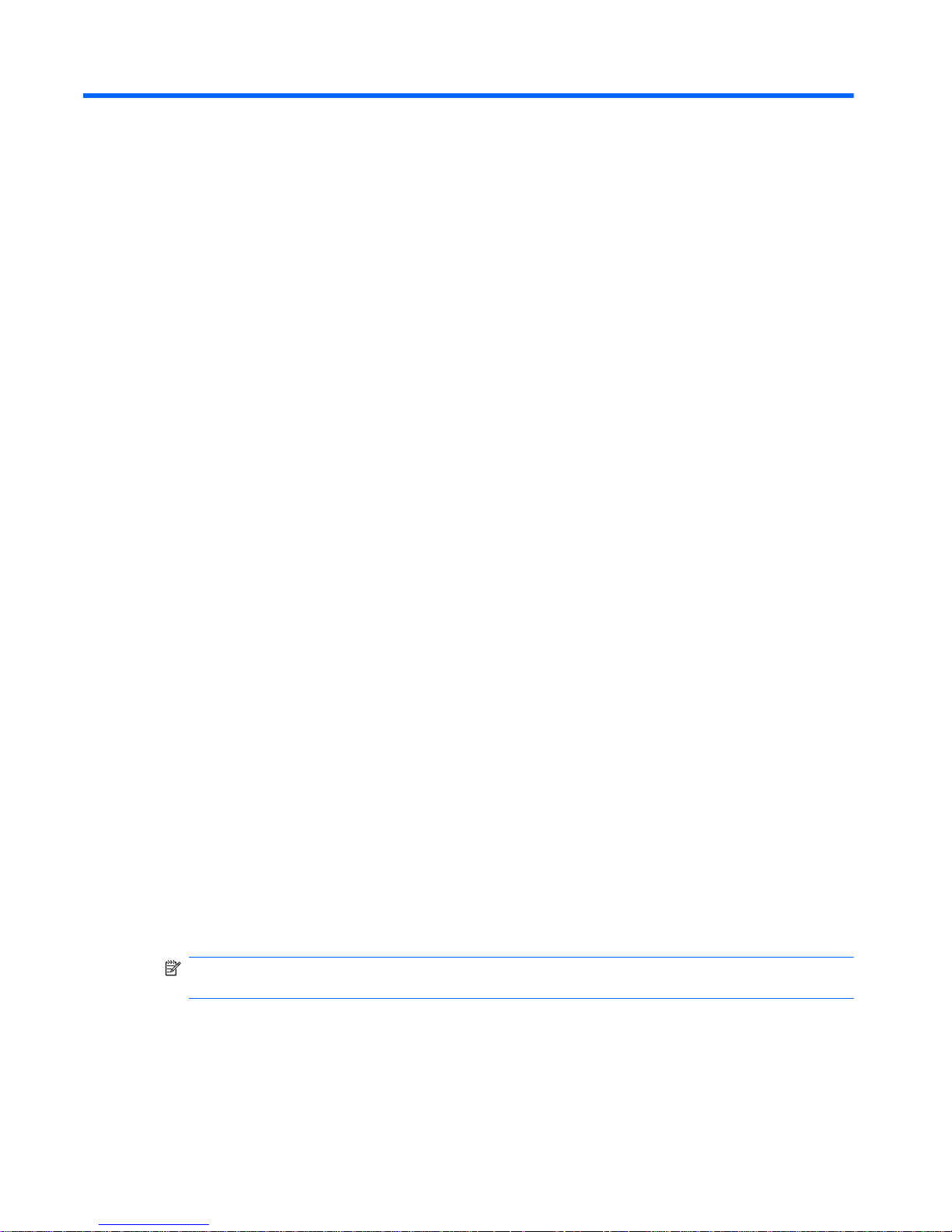
2 Computer Setup (F10) Utility
The computer setup utility differs for the different models.
Compaq 315eu MT Model – Computer Setup (F10)
Utilities
Use Computer Setup (F10) Utility to do the following:
●
Change factory default settings.
●
Set the system date and time.
●
Set, view, change, or verify the system configuration, including settings for graphics, audio,
storage, communications, and input devices.
●
View settings for processor and memory.
●
Modify the boot order of bootable devices such as hard drives, optical drives, or USB flash
media devices.
●
Run hard drive self-tests.
●
Establish a supervisor password that controls access to Computer Setup (F10) Utility and the
settings described in this section.
Using Computer Setup (F10) Utilities
Computer Setup can be accessed only by turning the computer on or restarting the system.
To access the Computer Setup Utilities menu, complete the following steps:
1. Turn on or restart the computer.
2. As soon as the computer is turned on, press F10 before the computer boots to the operating
system to enter Computer Setup.
NOTE: If you do not press F10 at the appropriate time, you must restart the computer and
again press F10 before the computer boots to the operating system to access the utility.
3. The Computer Setup Utility screen is divided into menu headings and actions.
4 Chapter 2 Computer Setup (F10) Utility
Page 15

Five menu headings appear on the Computer Setup Utility screen:
●
Main
●
Advanced
●
Power
●
Boot
●
Exit
Use the arrow keys to select the appropriate heading, then press Enter. Use the arrow (up and
down) keys to select the option you want, then press Enter. To return to the previous screen,
press Esc.
CAUTION: Do NOT turn the computer power OFF while the ROM is saving the Computer Setup
(F10) changes because the CMOS could become corrupted. It is safe to turn off the computer only
after exiting the F10 Setup screen.
Computer Setup—Main
NOTE: Support for specific Computer Setup options may vary depending on the hardware
configuration.
Table 2-1 Computer Setup—Main
Option Description
System Time Allows you to set system time.
System Date Allows you to set system date.
System IDs Allows you to view or change the following system identification information:
●
Product Name (view only)
●
Serial Number (view only)
●
UUID (view only)
●
SKU Number (view only)
●
Family Name (view only)
●
Feature Byte (view only)
●
Build ID (view only)
Language Allows you to select language.
Floppy Diskette A Allows you to set drive A to:
●
Disabled
●
1.44 MB 3.5”
●
Not Installed
Compaq 315eu MT Model – Computer Setup (F10) Utilities
5
Page 16

Table 2-1 Computer Setup—Main (continued)
1st Drive
2nd Drive
3rd Drive
4th Drive
For each, allows you to adjust or view:
●
Port Configuration - disable/enable the SATA port for the selected drive
●
Capacity (Size - HDD only) - view only
●
Transfer Mode- view only
●
Smart Support - run HDD self-test for selected channel:
◦
SMART Status Check
◦
SMART Short Self-Test
◦
SMART Extended Self-Test
System Information Allows you to view:
●
Installed Memory
●
Memory Bank 1
●
Memory Bank 2
●
Memory Bank 3
●
Memory Bank 4
●
BIOS Revision
●
Core Version
6 Chapter 2 Computer Setup (F10) Utility
Page 17

Computer Setup—Advanced
NOTE: Support for specific Computer Setup options may vary depending on the hardware
configuration.
WARNING! Setting items on this menu to incorrect values may cause your system to malfunction.
Table 2-2 Computer Setup—Advanced
Option Description
CPU Type (view only)
CPU Speed (view only)
Cache RAM (L2) (view only)
Primary Video Adapter Allows you to select the boot display device when more than 2 video options are offered by the
system:
●
PCI-E
●
Onboard
SATA1 Controller Allows you to disable/enable the SATA controller.
SATA1 Controller
Mode
If SATA Controller is enabled, allows you to set the mode to:
●
IDE
●
AHCI
USB Ports Allows you to disable/enable individual USB ports.
Onboard LAN Allows you to disable/enable onboard LAN controller.
Onboard LAN Boot
ROM
Disables/enables the boot ROM of the onboard LAN chip.
Supervisor Password Allows you to view whether the supervisor password is enabled or disabled.
User Password Allows you to view whether the user password is enabled or disabled.
NOTE: Only displays if a Supervisor password is set.
Change Supervisor
Password
Allows you to establish, disable, or change the supervisor password.
Change User
Password
Allows you to establish, disable, or change the user password.
NOTE: Only displays if a Supervisor password is set.
Onboard Audio Allows you to set the onboard audio to:
●
Auto
●
Disabled
●
Enabled
Compaq 315eu MT Model – Computer Setup (F10) Utilities
7
Page 18

Computer Setup—Power
NOTE: Support for specific Computer Setup options may vary depending on the hardware
configuration.
Table 2-3 Computer Setup—Power
Option Description
After AC Power
Failure
Allows you to select system restart behavior after power loss:
●
Stay Off - keeps power off until the power button is pressed.
●
Power On - restores power as soon as power is applied.
●
Auto - restarts the computer if it was on before power failure; stays off if the computer was
not on.
S5 Maximum Power
Savings
Disables/enables S5 Maximum Power Savings. Enabling this feature reduces the power of this
system as much as possible in the S5 state. This feature must be disabled if you want to enable
Wake on LAN from S5.
WOL in S5 Disables/enables limited Wake on LAN from S5. Note that the computer can only wake from S5
during a normal shutdown event. The S5 Maximum Power Savings feature must be disabled in
order to enable limited Wake on LAN from S5.
NX (No Execute) Allows you to disable/enable the processor's NX feature.
Virtualization
Technology
Allows you to enable/disable the processor's Virtualization Technology feature.
Computer Setup—Boot
NOTE: Support for specific Computer Setup options may vary depending on the hardware
configuration.
Table 2-4 Computer Setup—Boot
Option Description
Boot-time
Diagnostic Screen
Disables/enables POST diagnostic messages display during boot.
Boot Device
Priority
Allows you to specify which device groups will boot first, second, third, and fourth or to disable any of
the four. Also allows you to set the device boot priority within each group.
1st Boot Device
2nd Boot Device
3rd Boot Device
4th Boot Device
Allows you to set the device group boot priority:
●
CD-ROM Group
●
HDD Group
●
Floppy Group
●
Network Boot Group
NOTE: MS-DOS drive lettering assignments may not apply after a non-MS-
DOS operating system has started.
8 Chapter 2 Computer Setup (F10) Utility
Page 19
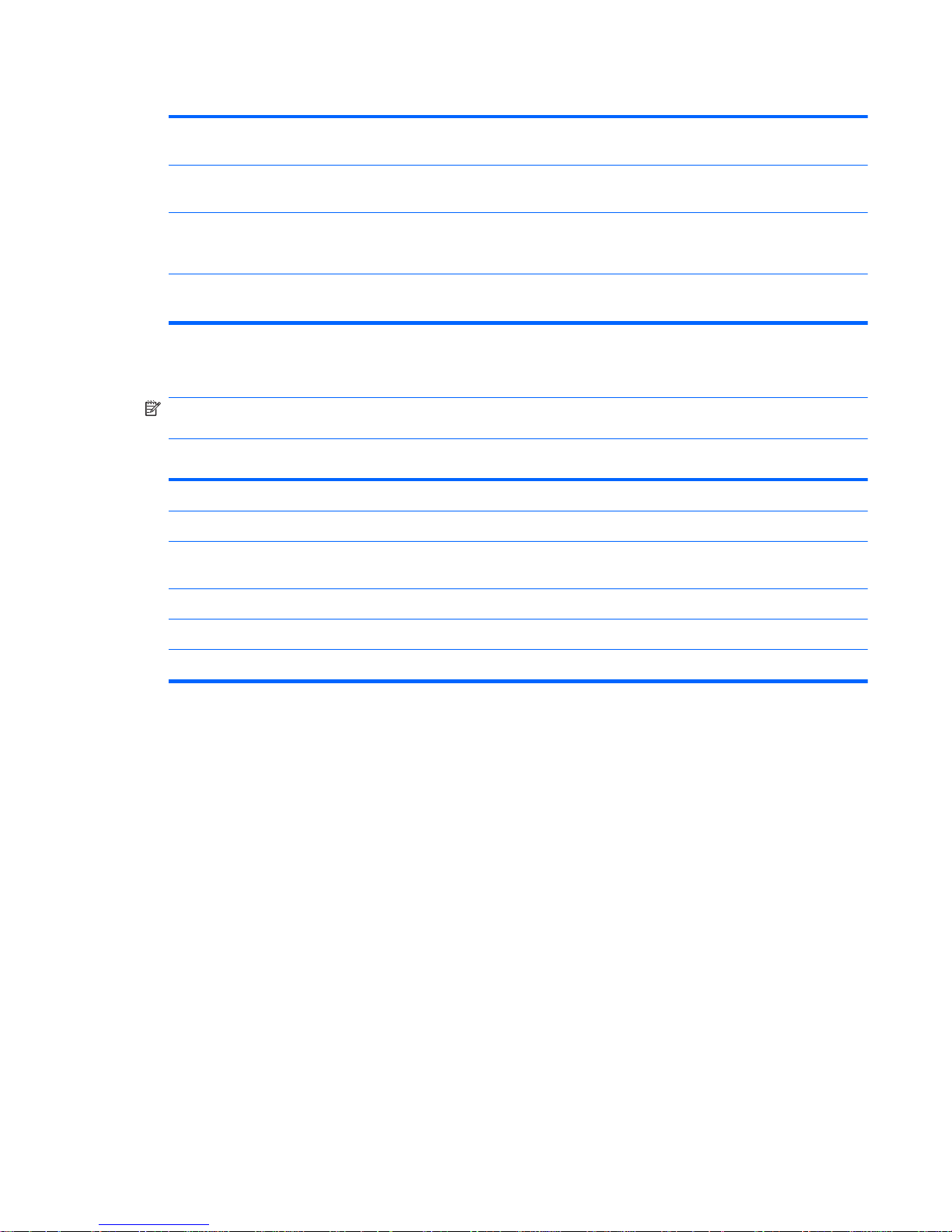
Table 2-4 Computer Setup—Boot (continued)
CD-ROM Group
Boot Priority
Specifies boot device priority within CD/DVD drives.
HDD Group Boot
Priority
Specifies boot device priority within hard drives.
Floppy Group
Boot Priority
Specifies boot device priority within removable devices.
NOTE: This computer does not support floppy drives.
Network Group
Boot Priority
Specifies boot device priority within bootable network devices.
Computer Setup—Exit
NOTE: Support for specific Computer Setup options may vary depending on the hardware
configuration.
Table 2-5 Computer Setup—Exit
Option Description
Exit Saving Changes Press Enter to exit saving changes.
Exit Discarding
Changes
Press Enter to exit discarding changes.
Load Setup Defaults Press Enter to load setup defaults.
Discard Changes Press Enter to discard changes.
Save Changes Press Enter to save changes.
Compaq 315eu MT Model – Computer Setup (F10) Utilities
9
Page 20

Compaq 100eu SFF Model – Computer Setup (F1)
Utilities
Use Computer Setup (F1) Utility to do the following:
●
Change factory default settings.
●
Set the system date and time.
●
Set, view, change, or verify the system configuration, including settings for graphics, audio,
storage, communications, and input devices.
●
View settings for processor and memory.
●
Modify the boot order of bootable devices such as hard drives, optical drives, or USB flash
media devices.
●
Run hard drive self-tests.
●
Establish a supervisor password that controls access to Computer Setup (F1) Utility and the
settings described in this section.
Using Computer Setup (F1) Utilities
Computer Setup can be accessed only by turning the computer on or restarting the system.
To access the Computer Setup Utilities menu, complete the following steps:
1. Turn on or restart the computer.
2. As soon as the computer is turned on, press F1 before the computer boots to the operating
system to enter Computer Setup.
NOTE: If you do not press F1 at the appropriate time, you must restart the computer and again
press F1 before the computer boots to the operating system to access the utility.
3. The Computer Setup Utility screen is divided into menu headings and actions.
Five menu headings appear on the Computer Setup Utility screen:
●
Main
●
Advanced
●
Power
●
Boot
●
Exit
Use the arrow keys to select the appropriate heading, then press Enter. Use the arrow (up and
down) keys to select the option you want, then press Enter. To return to the previous screen,
press Esc.
CAUTION: Do NOT turn the computer power OFF while the ROM is saving the Computer Setup
(F1) changes because the CMOS could become corrupted. It is safe to turn off the computer only
after exiting the F1 Setup screen.
10 Chapter 2 Computer Setup (F10) Utility
Page 21

Computer Setup—Main
NOTE: Support for specific Computer Setup options may vary depending on the hardware
configuration.
Table 2-6 Computer Setup—Main
Option Description
System Time Allows you to set system time.
System Date Allows you to set system date.
Language Allows you to select language.
Floppy Diskette A Allows you to set drive A to:
●
Disabled
●
1.44 MB 3.5”
●
Not Installed
1st Drive
2nd Drive
For each, allows you to adjust or view:
●
Port Configuration - disable/enable the SATA port for the selected drive
●
Capacity (Size - HDD only) - view only
●
Transfer Mode- view only
●
Smart Support - run HDD self-test for selected channel:
◦
SMART Status Check
◦
SMART Short Self-Test
◦
SMART Extended Self-Test
System Information Allows you to view:
●
Installed Memory
●
Memory Bank 1
●
Memory Bank 2
●
BIOS Revision
●
Core Version
●
Model Number
●
Product Number
●
Build ID
Compaq 100eu SFF Model – Computer Setup (F1) Utilities
11
Page 22

Computer Setup—Advanced
NOTE: Support for specific Computer Setup options may vary depending on the hardware
configuration.
WARNING! Setting items on this menu to incorrect values may cause your system to malfunction.
Table 2-7 Computer Setup—Advanced
Option Description
CPU Type (view only)
CPU Speed (view only)
Cache RAM (L2) (view only)
Primary Video Adapter Allows you to select the boot display device when more than 2 video options are offered by the
system:
●
Onboard
●
PCI-E x1
SATA Controller Allows you to disable/enable the SATA controller.
USB Ports Allows you to disable/enable individual USB ports.
Onboard LAN Allows you to disable/enable onboard LAN controller.
Onboard LAN Boot
ROM
Disables/enables the boot ROM of the onboard LAN chip.
Supervisor Password Allows you to view whether the supervisor password is enabled or disabled.
User Password Allows you to view whether the user password is enabled or disabled.
NOTE: Only displays if a Supervisor password is set.
Change Supervisor
Password
Allows you to establish, disable, or change the supervisor password.
Change User
Password
Allows you to establish, disable, or change the user password.
NOTE: Only displays if a Supervisor password is set.
Onboard Audio Allows you to set the onboard audio to:
●
Auto
●
Enabled
●
Disabled
12 Chapter 2 Computer Setup (F10) Utility
Page 23
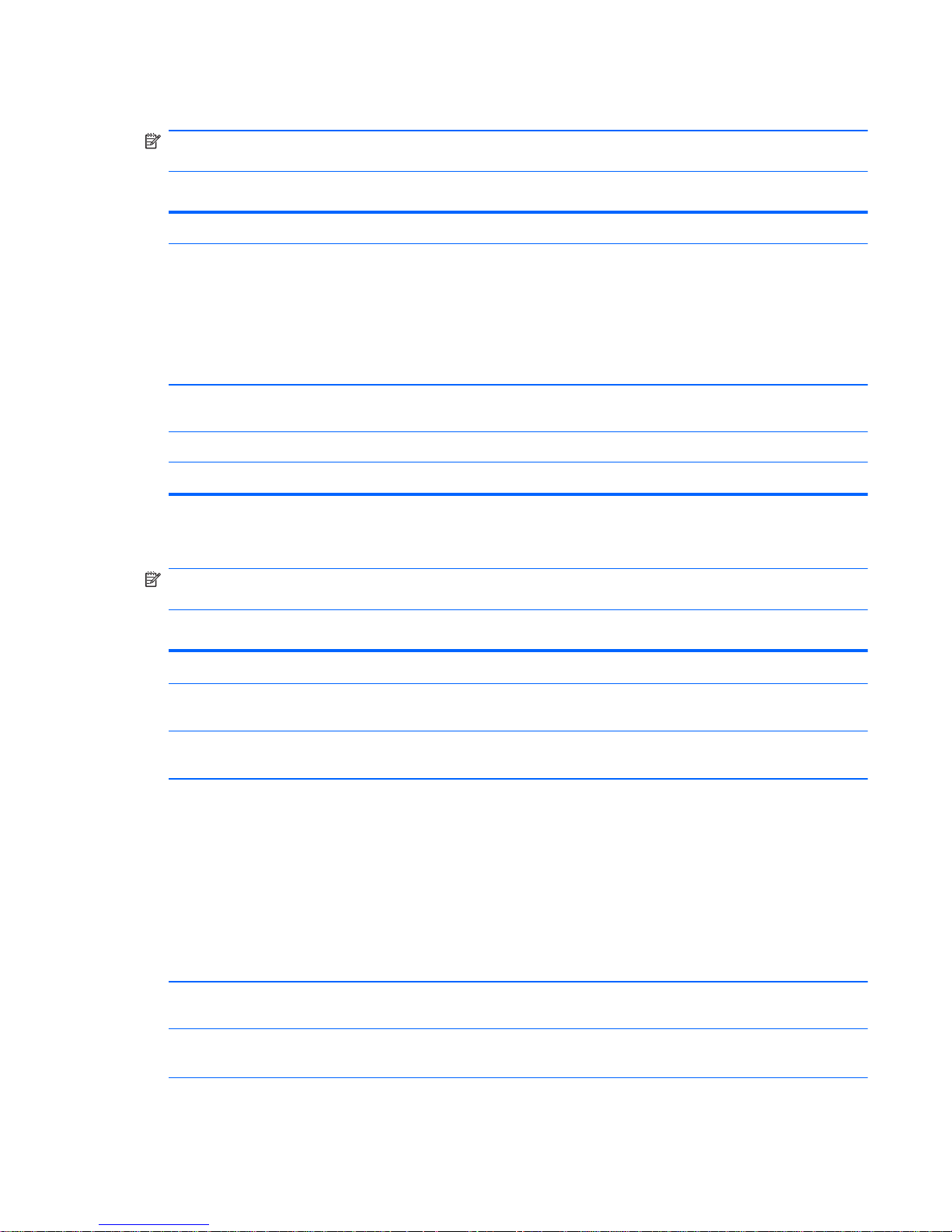
Computer Setup—Power
NOTE: Support for specific Computer Setup options may vary depending on the hardware
configuration.
Table 2-8 Computer Setup—Power
Option Description
After AC Power
Failure
Allows you to select system restart behavior after power loss:
●
Stay Off - keeps power off until the power button is pressed.
●
Power On - restores power as soon as power is applied.
●
Auto - restarts the computer if it was on before power failure; stays off if the computer was
not on.
WOL in S5 Disables/enables limited Wake on LAN from S5. Note that the computer can only wake from S5
during a normal shutdown event.
Hyper-Threading Disables/enables Hyper-Threading technology.
XD (Execute Disable) Allows you to disable/enable the processor's XD feature.
Computer Setup—Boot
NOTE: Support for specific Computer Setup options may vary depending on the hardware
configuration.
Table 2-9 Computer Setup—Boot
Option Description
Boot-time
Diagnostic Screen
Disables/enables POST diagnostic messages display during boot.
Boot Device
Priority
Allows you to specify which device groups will boot first, second, third, and fourth or to disable any of
the four. Also allows you to set the device boot priority within each group.
1st Boot Device
2nd Boot Device
3rd Boot Device
4th Boot Device
Allows you to set the device group boot priority:
●
CD-ROM Group
●
HDD Group
●
Floppy Group
●
Network Boot Group
NOTE: MS-DOS drive lettering assignments may not apply after a non-MS-
DOS operating system has started.
CD-ROM Group
Boot Priority
Specifies boot device priority within CD/DVD drives.
HDD Group Boot
Priority
Specifies boot device priority within hard drives.
Compaq 100eu SFF Model – Computer Setup (F1) Utilities
13
Page 24

Table 2-9 Computer Setup—Boot (continued)
Floppy Group
Boot Priority
Specifies boot device priority within removable devices.
NOTE: This computer does not support floppy drives.
Network Group
Boot Priority
Specifies boot device priority within bootable network devices.
Computer Setup—Exit
NOTE: Support for specific Computer Setup options may vary depending on the hardware
configuration.
Table 2-10 Computer Setup—Exit
Option Description
Exit Saving Changes Press Enter to exit saving changes.
Exit Discarding
Changes
Press Enter to exit discarding changes.
Load Setup Defaults Press Enter to load setup defaults.
Discard Changes Press Enter to discard changes.
Save Changes Press Enter to save changes.
14 Chapter 2 Computer Setup (F10) Utility
Page 25

Compaq 100eu All-in-One Model – Computer Setup (F1)
Utilities
Use Computer Setup (F1) Utility to do the following:
●
Change factory default settings.
●
Set the system date and time.
●
Set, view, change, or verify the system configuration, including settings for graphics, audio,
storage, communications, and input devices.
●
View settings for processor and memory.
●
Modify the boot order of bootable devices such as hard drives, optical drives, or USB flash
media devices.
●
Run hard drive self-tests.
●
Establish a supervisor password that controls access to Computer Setup (F1) Utility and the
settings described in this section.
Using Computer Setup (F1) Utilities
Computer Setup can be accessed only by turning the computer on or restarting the system.
To access the Computer Setup Utilities menu, complete the following steps:
1. Turn on or restart the computer.
2. As soon as the computer is turned on, press F1 before the computer boots to the operating
system to enter Computer Setup.
NOTE: If you do not press F1 at the appropriate time, you must restart the computer and again
press F1 before the computer boots to the operating system to access the utility.
3. The Computer Setup Utility screen is divided into menu headings and actions.
Five menu headings appear on the Computer Setup Utility screen:
●
Main
●
Advanced
●
Power
●
Boot
●
Exit
Use the arrow keys to select the appropriate heading, then press Enter. Use the arrow (up and
down) keys to select the option you want, then press Enter. To return to the previous screen,
press Esc.
CAUTION: Do NOT turn the computer power OFF while the ROM is saving the Computer Setup
(F1) changes because the CMOS could become corrupted. It is safe to turn off the computer only
after exiting the F1 Setup screen.
Compaq 100eu All-in-One Model – Computer Setup (F1) Utilities
15
Page 26

Computer Setup—Main
NOTE: Support for specific Computer Setup options may vary depending on the hardware
configuration.
Table 2-11 Computer Setup—Main
Option Description
System Time Allows you to set system time.
System Date Allows you to set system date.
Language Allows you to select language.
Floppy Diskette A Allows you to set drive A to:
●
Disabled
●
1.44 MB 3.5”
●
Not Installed
1st Drive
2nd Drive
For each, allows you to adjust or view:
●
Port Configuration - disable/enable the SATA port for the selected drive
●
Capacity (Size - HDD only) - view only
●
Transfer Mode- view only
●
Smart Support - run HDD self-test for selected channel:
◦
SMART Status Check
◦
SMART Short Self-Test
◦
SMART Extended Self-Test
System Information Allows you to view:
●
Installed Memory
●
Memory Bank 1
●
Memory Bank 2
●
BIOS Revision
●
Core Version
●
Model Number
●
Product Number
●
Build ID
16 Chapter 2 Computer Setup (F10) Utility
Page 27

Computer Setup—Advanced
NOTE: Support for specific Computer Setup options may vary depending on the hardware
configuration.
WARNING! Setting items on this menu to incorrect values may cause your system to malfunction.
Table 2-12 Computer Setup—Advanced
Option Description
CPU Type (view only)
CPU Speed (view only)
Cache RAM (L2) (view only)
Primary Video Adapter Allows you to select the boot display device when more than 2 video options are offered by the
system:
●
Onboard
●
PCI-E x1
SATA Controller Allows you to disable/enable the SATA controller.
USB Ports Allows you to disable/enable individual USB ports.
Onboard LAN Allows you to disable/enable onboard LAN controller.
Onboard LAN Boot
ROM
Disables/enables the boot ROM of the onboard LAN chip.
Supervisor Password Allows you to view whether the supervisor password is enabled or disabled.
User Password Allows you to view whether the user password is enabled or disabled.
NOTE: Only displays if a Supervisor password is set.
Change Supervisor
Password
Allows you to establish, disable, or change the supervisor password.
Change User
Password
Allows you to establish, disable, or change the user password.
NOTE: Only displays if a Supervisor password is set. Not shown on computers running
Windows 7.
Onboard Audio Allows you to set the onboard audio to:
●
Auto
●
Enabled
●
Disabled
Compaq 100eu All-in-One Model – Computer Setup (F1) Utilities
17
Page 28

Computer Setup—Power
NOTE: Support for specific Computer Setup options may vary depending on the hardware
configuration.
Table 2-13 Computer Setup—Power
Option Description
After AC Power
Failure
Allows you to select system restart behavior after power loss:
●
Stay Off - keeps power off until the power button is pressed.
●
Power On - restores power as soon as power is applied.
●
Auto - restarts the computer if it was on before power failure; stays off if the computer was
not on.
WOL in S5 Disables/enables limited Wake on LAN from S5. Note that the computer can only wake from S5
during a normal shutdown event.
Hyper-Threading Disables/enables Hyper-Threading technology.
XD (Execute Disable) Allows you to disable/enable the processor's XD feature.
Computer Setup—Boot
NOTE: Support for specific Computer Setup options may vary depending on the hardware
configuration.
Table 2-14 Computer Setup—Boot
Option Description
Boot-time
Diagnostic Screen
Disables/enables POST diagnostic messages display during boot.
Boot Device
Priority
Allows you to specify which device groups will boot first, second, third, and fourth or to disable any of
the four. Also allows you to set the device boot priority within each group.
1st Boot Device
2nd Boot Device
3rd Boot Device
4th Boot Device
Allows you to set the device group boot priority:
●
CD-ROM Group
●
HDD Group
●
Floppy Group
●
Network Boot Group
NOTE: MS-DOS drive lettering assignments may not apply after a non-MS-
DOS operating system has started.
CD-ROM Group
Boot Priority
Specifies boot device priority within CD/DVD drives.
HDD Group Boot
Priority
Specifies boot device priority within hard drives.
18 Chapter 2 Computer Setup (F10) Utility
Page 29

Table 2-14 Computer Setup—Boot (continued)
Floppy Group
Boot Priority
Specifies boot device priority within removable devices.
NOTE: This computer does not support floppy drives.
Network Group
Boot Priority
Specifies boot device priority within bootable network devices.
Computer Setup—Exit
NOTE: Support for specific Computer Setup options may vary depending on the hardware
configuration.
Table 2-15 Computer Setup—Exit
Option Description
Exit Saving Changes Press Enter to exit saving changes.
Exit Discarding
Changes
Press Enter to exit discarding changes.
Load Setup Defaults Press Enter to load setup defaults.
Discard Changes Press Enter to discard changes.
Save Changes Press Enter to save changes.
Compaq 100eu All-in-One Model – Computer Setup (F1) Utilities
19
Page 30

3 Serial ATA (SATA) Drive Guidelines
and Features
NOTE: HP only supports the use of SATA hard drives on these models of computer. No Parallel
ATA (PATA) drives are supported.
SATA Hard Drives
Serial ATA Hard Drive Characteristics
Number of pins/conductors in data cable 7/7
Number of pins in power cable 15
Maximum data cable length 39.37 in (100 cm)
Data interface voltage differential 400-700 mV
Drive voltages 3.3 V, 5 V, 12 V
Jumpers for configuring drive N/A
Data transfer rate 3.0 Gb/s
SATA Hard Drive Cables
SATA Data Cable
Always use an HP approved SATA 3.0 Gb/s cable as it is fully backwards compatible with the SATA
1.5 Gb/s drives.
Current HP desktop products ship with SATA 3.0 Gb/s hard drives.
SATA data cables are susceptible to damage if overflexed. Never crease a SATA data cable and
never bend it tighter than a 30 mm (1.18 in) radius.
The SATA data cable is a thin, 7-pin cable designed to transmit data for only a single drive.
20 Chapter 3 Serial ATA (SATA) Drive Guidelines and Features
Page 31

SMART ATA Drives
The Self Monitoring Analysis and Recording Technology (SMART) ATA drives for the HP Personal
Computers have built-in drive failure prediction that warns the user or network administrator of an
impending failure or crash of the hard drive. The SMART drive tracks fault prediction and failure
indication parameters such as reallocated sector count, spin retry count, and calibration retry count. If
the drive determines that a failure is imminent, it generates a fault alert.
Hard Drive Capacities
The combination of the file system and the operating system used in the computer determines the
maximum usable size of a drive partition. A drive partition is the largest segment of a drive that may
be properly accessed by the operating system. A single hard drive may therefore be subdivided into a
number of unique drive partitions in order to make use of all of its space.
Because of the differences in the way that drive sizes are calculated, the size reported by the
operating system may differ from that marked on the hard drive or listed in the computer specification.
Drive size calculations by drive manufacturers are bytes to the base 10 while calculations by
Microsoft are bytes to the base 2.
Drive/Partition Capacity Limits
Maximum Size
File System Controller Type Operating System Partition Drive
FAT 32 ATA Windows 2000/XP/Vista 32 GB 2 TB
NTFS ATA Windows 2000/XP/Vista 2 TB 2 TB
SMART ATA Drives
21
Page 32

4 Identifying the Chassis, Routine Care,
and Disassembly Preparation
This chapter provides general service information for the computer. Adherence to the procedures and
precautions described in this chapter is essential for proper service.
CAUTION: When the computer is plugged into an AC power source, voltage is always applied to
the system board. You must disconnect the power cord from the power source before opening the
computer to prevent system board or component damage.
22 Chapter 4 Identifying the Chassis, Routine Care, and Disassembly Preparation
Page 33

Chassis Designation
Microtower, small form factor, and all-in one chassis are available.
Microtower
Chassis Designation
23
Page 34

Small Form Factor
All-in One
24 Chapter 4 Identifying the Chassis, Routine Care, and Disassembly Preparation
Page 35

Electrostatic Discharge Information
A sudden discharge of static electricity from your finger or other conductor can destroy staticsensitive devices or microcircuitry. Often the spark is neither felt nor heard, but damage occurs. An
electronic device exposed to electrostatic discharge (ESD) may not appear to be affected at all and
can work perfectly throughout a normal cycle. The device may function normally for a while, but it has
been degraded in the internal layers, reducing its life expectancy.
Networks built into many integrated circuits provide some protection, but in many cases, the
discharge contains enough power to alter device parameters or melt silicon junctions.
Generating Static
The following table shows that:
●
Different activities generate different amounts of static electricity.
●
Static electricity increases as humidity decreases.
Relative Humidity
Event 55% 40% 10%
Walking across carpet
Walking across vinyl floor
Motions of bench worker
Removing DIPs* from plastic tube
7,500 V
3,000 V
400 V
400 V
15,000 V
5,000 V
800 V
700 V
35,000 V
12,000 V
6,000 V
2,000 V
Removing DIPs* from vinyl tray
Removing DIPs* from Styrofoam
Removing bubble pack from PCB
Packing PCBs in foam-lined box
2,000 V
3,500 V
7,000 V
5,000 V
4,000 V
5,000 V
20,000 V
11,000 V
11,500 V
14,500 V
26,500 V
21,000 V
*These are then multi-packaged inside plastic tubes, trays, or Styrofoam.
NOTE: 700 volts can degrade a product.
Preventing Electrostatic Damage to Equipment
Many electronic components are sensitive to ESD. Circuitry design and structure determine the
degree of sensitivity. The following packaging and grounding precautions are necessary to prevent
damage to electric components and accessories.
●
To avoid hand contact, transport products in static-safe containers such as tubes, bags, or
boxes.
●
Protect all electrostatic parts and assemblies with conductive or approved containers or
packaging.
Electrostatic Discharge Information
25
Page 36

●
Keep electrostatic sensitive parts in their containers until they arrive at static-free stations.
●
Place items on a grounded surface before removing them from their container.
●
Always be properly grounded when touching a sensitive component or assembly.
●
Avoid contact with pins, leads, or circuitry.
●
Place reusable electrostatic-sensitive parts from assemblies in protective packaging or
conductive foam.
Personal Grounding Methods and Equipment
Use the following equipment to prevent static electricity damage to equipment:
●
Wrist straps are flexible straps with a maximum of one-megohm ± 10% resistance in the ground
cords. To provide proper ground, a strap must be worn snug against bare skin. The ground cord
must be connected and fit snugly into the banana plug connector on the grounding mat or
workstation.
●
Heel straps/Toe straps/Boot straps can be used at standing workstations and are compatible
with most types of shoes or boots. On conductive floors or dissipative floor mats, use them on
both feet with a maximum of one-megohm ± 10% resistance between the operator and ground.
Static Shielding Protection Levels
Method Voltage
Antistatic plastic
Carbon-loaded plastic
Metallized laminate
1,500
7,500
15,000
Grounding the Work Area
To prevent static damage at the work area, use the following precautions:
●
Cover the work surface with approved static-dissipative material. Provide a wrist strap connected
to the work surface and properly grounded tools and equipment.
●
Use static-dissipative mats, foot straps, or air ionizers to give added protection.
●
Handle electrostatic sensitive components, parts, and assemblies by the case or PCB laminate.
Handle them only at static-free work areas.
●
Turn off power and input signals before inserting and removing connectors or test equipment.
●
Use fixtures made of static-safe materials when fixtures must directly contact dissipative
surfaces.
●
Keep work area free of nonconductive materials such as ordinary plastic assembly aids and
Styrofoam.
●
Use field service tools, such as cutters, screwdrivers, and vacuums, that are conductive.
26 Chapter 4 Identifying the Chassis, Routine Care, and Disassembly Preparation
Page 37

Recommended Materials and Equipment
Materials and equipment that are recommended for use in preventing static electricity include:
●
Antistatic tape
●
Antistatic smocks, aprons, or sleeve protectors
●
Conductive bins and other assembly or soldering aids
●
Conductive foam
●
Conductive tabletop workstations with ground cord of one-megohm +/- 10% resistance
●
Static-dissipative table or floor mats with hard tie to ground
●
Field service kits
●
Static awareness labels
●
Wrist straps and footwear straps providing one-megohm +/- 10% resistance
●
Material handling packages
●
Conductive plastic bags
●
Conductive plastic tubes
●
Conductive tote boxes
●
Opaque shielding bags
●
Transparent metallized shielding bags
●
Transparent shielding tubes
Operating Guidelines
To prevent overheating and to help prolong the life of the computer:
●
Keep the computer away from excessive moisture, direct sunlight, and extremes of heat and
cold.
●
Operate the computer on a sturdy, level surface. Leave a 10.2-cm (4-inch) clearance on all
vented sides of the computer and above the monitor to permit the required airflow.
●
Never restrict the airflow into the computer by blocking any vents or air intakes. Do not place the
keyboard, with the keyboard feet down, directly against the front of the desktop unit as this also
restricts airflow.
●
Occasionally clean the air vents on all vented sides of the computer. Lint, dust, and other foreign
matter can block the vents and limit the airflow. Be sure to unplug the computer before cleaning
the air vents.
●
Never operate the computer with the cover or side panel removed.
Operating Guidelines
27
Page 38

●
Do not stack computers on top of each other or place computers so near each other that they
are subject to each other’s re-circulated or preheated air.
●
If the computer is to be operated within a separate enclosure, intake and exhaust ventilation
must be provided on the enclosure, and the same operating guidelines listed above will still
apply.
●
Keep liquids away from the computer and keyboard.
●
Never cover the ventilation slots on the monitor with any type of material.
●
Install or enable power management functions of the operating system or other software,
including sleep states.
Routine Care
General Cleaning Safety Precautions
1. Never use solvents or flammable solutions to clean the computer.
2. Never immerse any parts in water or cleaning solutions; apply any liquids to a clean cloth and
then use the cloth on the component.
3. Always unplug the computer when cleaning with liquids or damp cloths.
4. Always unplug the computer before cleaning the keyboard, mouse, or air vents.
5. Disconnect the keyboard before cleaning it.
6. Wear safety glasses equipped with side shields when cleaning the keyboard.
Cleaning the Computer Case
Follow all safety precautions in General Cleaning Safety Precautions on page 28 before cleaning the
computer.
To clean the computer case, follow the procedures described below:
●
To remove light stains or dirt, use plain water with a clean, lint-free cloth or swab.
●
For stronger stains, use a mild dishwashing liquid diluted with water. Rinse well by wiping it with
a cloth or swab dampened with clear water.
●
For stubborn stains, use isopropyl (rubbing) alcohol. No rinsing is needed as the alcohol will
evaporate quickly and not leave a residue.
●
After cleaning, always wipe the unit with a clean, lint-free cloth.
●
Occasionally clean the air vents on the computer. Lint and other foreign matter can block the
vents and limit the airflow.
28 Chapter 4 Identifying the Chassis, Routine Care, and Disassembly Preparation
Page 39

Cleaning the Keyboard
Follow all safety precautions in General Cleaning Safety Precautions on page 28 before cleaning the
keyboard.
To clean the tops of the keys or the keyboard body, follow the procedures described in
Cleaning the
Computer Case on page 28.
When cleaning debris from under the keys, review all rules in
General Cleaning Safety Precautions
on page 28 before following these procedures:
CAUTION: Use safety glasses equipped with side shields before attempting to clean debris from
under the keys.
●
Visible debris underneath or between the keys may be removed by vacuuming or shaking.
●
Canned, pressurized air may be used to clean debris from under the keys. Caution should be
used as too much air pressure can dislodge lubricants applied under the wide keys.
●
If you remove a key, use a specially designed key puller to prevent damage to the keys. This
tool is available through many electronic supply outlets.
CAUTION: Never remove a wide leveled key (like the space bar) from the keyboard. If
these keys are improperly removed or installed, the keyboard may not function properly.
●
Cleaning under a key may be done with a swab moistened with isopropyl alcohol and squeezed
out. Be careful not to wipe away lubricants necessary for proper key functions. Use tweezers to
remove any fibers or dirt in confined areas. Allow the parts to air dry before reassembly.
Cleaning the Monitor
●
Wipe the monitor screen with a clean cloth moistened with water or with a towelette designed for
cleaning monitors. Do not use sprays or aerosols directly on the screen; the liquid may seep into
the housing and damage a component. Never use solvents or flammable liquids on the monitor.
●
To clean the monitor body follow the procedures in
Cleaning the Computer Case on page 28.
Cleaning the Mouse
Before cleaning the mouse, ensure that the power to the computer is turned off.
●
Clean the mouse ball by first removing the retaining plate and the ball from the housing. Pull out
any debris from the ball socket and wipe the ball with a clean, dry cloth before reassembly.
●
To clean the mouse body, follow the procedures in
Cleaning the Computer Case on page 28.
Service Considerations
Listed below are some of the considerations that you should keep in mind during the disassembly and
assembly of the computer.
Service Considerations
29
Page 40

Power Supply Fan
The power supply fan is a variable-speed fan based on the temperature in the power supply.
CAUTION: The cooling fan is always on when the computer is in the “On” mode. The cooling fan
is off when the computer is in “Standby,” “Suspend,” or “Off” modes.
You must disconnect the power cord from the power source before opening the computer to prevent
system board or component damage.
Tools and Software Requirements
To service the computer, you need the following:
●
Torx T-15 screwdriver (HP screwdriver with bits, PN 161946-001)
●
Torx T-15 screwdriver with small diameter shank (for certain front bezel removal)
●
Flat-bladed screwdriver (may sometimes be used in place of the Torx screwdriver)
●
Phillips #2 screwdriver
●
Diagnostics software
●
HP tamper-resistant T-15 wrench (Smart Cover FailSafe Key, PN 166527-001) or HP tamperresistant bits (Smart Cover FailSafe Key, PN 166527-002)
Screws
The screws used in the computer are not interchangeable. They may have standard or metric threads
and may be of different lengths. If an incorrect screw is used during the reassembly process, it can
damage the unit. HP strongly recommends that all screws removed during disassembly be kept with
the part that was removed, then returned to their proper locations.
CAUTION: Metric screws have a black finish. U.S. screws have a silver finish and are used on hard
drives only.
CAUTION: As each subassembly is removed from the computer, it should be placed away from the
work area to prevent damage.
Cables and Connectors
Most cables used throughout the unit are flat, flexible cables. These cables must be handled with
care to avoid damage. Apply only the tension required to seat or unseat the cables during insertion or
removal from the connector. Handle cables by the connector whenever possible. In all cases, avoid
bending or twisting the cables, and ensure that the cables are routed in such a way that they cannot
be caught or snagged by parts being removed or replaced.
CAUTION: When servicing this computer, ensure that cables are placed in their proper location
during the reassembly process. Improper cable placement can damage the computer.
30 Chapter 4 Identifying the Chassis, Routine Care, and Disassembly Preparation
Page 41

Hard Drives
Handle hard drives as delicate, precision components, avoiding all physical shock and vibration. This
applies to failed drives as well as replacement spares.
●
If a drive must be mailed, place the drive in a bubble-pack mailer or other suitable protective
packaging and label the package “Fragile: Handle With Care.”
●
Do not remove hard drives from the shipping package for storage. Keep hard drives in their
protective packaging until they are actually mounted in the CPU.
●
Avoid dropping drives from any height onto any surface.
●
If you are inserting or removing a hard drive, turn off the computer. Do not remove a hard drive
while the computer is on or in standby mode.
●
Before handling a drive, ensure that you are discharged of static electricity. While handling a
drive, avoid touching the connector. For more information about preventing electrostatic
damage, refer to
Electrostatic Discharge Information on page 25
●
Do not use excessive force when inserting a drive.
●
Avoid exposing a hard drive to liquids, temperature extremes, or products that have magnetic
fields such as monitors or speakers.
Lithium Coin Cell Battery
The battery that comes with the computer provides power to the real-time clock and has a minimum
lifetime of about three years.
See the appropriate removal and replacement chapter for the chassis you are working on in this
guide for instructions on the replacement procedures.
WARNING! This computer contains a lithium battery. There is a risk of fire and chemical burn if
the battery is handled improperly. Do not disassemble, crush, puncture, short external contacts,
dispose in water or fire, or expose it to temperatures higher than 140ºF (60ºC). Do not attempt to
recharge the battery.
NOTE: Batteries, battery packs, and accumulators should not be disposed of together with the
general household waste. In order to forward them to recycling or proper disposal, please use the
public collection system or return them to HP, their authorized partners, or their agents.
Service Considerations
31
Page 42

5 Illustrated parts catalog
This chapter provides parts information for all three chassis.
Microtower Chassis spare parts
Computer major components
32 Chapter 5 Illustrated parts catalog
Page 43

Item Description Spare part number
(1) Front bezel 622203-001
(2) Power supply, 180 W 619959-001
(3) Heat sink, AMD class P (includes replacement thermal material) 622205-001
(4) Front I/O assembly (with 6-in-1 card reader) 619960-001
(5) Power switch/LED assembly 622204-001
(6) SATA hard drive cable with latch (6.5 inch; 165 mm) 622200-001
(7) System board (AMD 360G; includes replacement thermal material) 619958-001
(8) Memory modules (PC3-10600, 1333-MHz)
2-GB 576110-001
1-GB 576109-001
(9) Hard drive
750-GB 619964-001
640-GB 619962-001
500-GB 619963-001
320-GB 619961-001
160-GB 619967-001
Chassis fan (not illustrated) 622202-001
Keyboard (not illustrated)
NOTE: For a list of supported countries and associated dash numbers, see
Sequential
part number listing on page 34.
537923-xxx
Processors (include replacement thermal material; not illustrated)
AMD Athlon II X2 215, 2.7 GHz, 2 x 512 KB L2 cache, C2 586730-001
AMD Athlon II X2 220, 2.8 GHz, 2 x 512 KB L2 cache, C2 611192-001
AMD Athlon II X2 245, 2.9 GHz, 2 x 512 KB L2 cache, C3 643140-001
USB mouse (not illustrated) 537750-001
Bezel blank (not illustrated) 622199-001
Microtower Chassis spare parts
33
Page 44

Sequential part number listing
Spare part
number
Description
537750-001 Mouse, USB
537923-001 Keyboard, red, USB, for use in the United States
537923-031 Keyboard, red, USB, for use in the United Kingdom
537923-041 Keyboard, red, USB, for use in Germany
537923-051 Keyboard, red, USB, for use in France
537923-061 Keyboard, red, USB, for use in Italy
537923-071 Keyboard, red, USB, for use in Spain
537923-101 Keyboard, red, USB, for use in Sweden
537923-131 Keyboard, red, USB, for use in Portugal
537923-141 Keyboard, red, USB, for use in Turkey
537923-151 Keyboard, red, USB, for use in Greece
537923-171 Keyboard, red, USB, for use in Saudi Arabia
537923-241 Keyboard, red, USB, for use in Poland
537923-251 Keyboard, red, USB, for use in Russia
537923-331 Keyboard, red, USB, for use in Denmark
537923-381 Keyboard, red, USB, for use in Belgium
537923-AR1 Keyboard, red, USB, for use with International English
537923-BG1 Keyboard, red, USB, for use in Switzerland
537923-CG1 Keyboard, red, USB, for use in the Czech Republic
537923-DX1 Keyboard, red, USB, for use in Norway
586730-001 AMD Athlon II X2 215 processor (2.7-GHz, 2 x 512 KB L2 cache, C2)
611192-001 AMD Athlon II X2 220 processor (2.8 GHz, 2 x 512 KB L2 cache, C2)
619958-001 System board, AMD 760G (includes replacement thermal material)
619959-001 Power supply, 180 W
619960-001 Front I/O assembly with 6-in-1 card reader
619961-001 320-GB, 7200 RPM hard drive
619962-001 640-GB, 7200 RPM hard drive
619963-001 500-GB, 7200 RPM hard drive
619964-001 750-GB, 7200 RPM hard drive
619967-001 160-GB, 7200 RPM hard drive
34 Chapter 5 Illustrated parts catalog
Page 45

Spare part
number
Description
622199-001 Bezel blank
622200-001 Hard drive cable with latch, 6.5 inch (165 mm)
622202-001 Chassis fan
622203-001 Front bezel
622204-001 Power switch/LED with holder
622205-001 Heat sink, AMD class P (includes replacement thermal material)
626898-001 Memory module, 1-GB, PC3 10600, 1333-MHz
626899-001 Memory module, 2-GB, PC3 10600, 1333-MHz
643140-001 AMD Athlon II X2 245 processor (2.9 GHz, 2 x 512 KB L2 cache, C3)
Microtower Chassis spare parts
35
Page 46

Small Form Factor Chassis spare parts
Computer major components
Item Description Spare part number
(1) Front bezel 622198-001
(2) Access panel 623386-001
(3) Card reader (includes bracket) 622193-001
(4) Chassis fan 622195-001
(5) Front USB panel (includes bracket) 622194-001
36 Chapter 5 Illustrated parts catalog
Page 47

Item Description Spare part number
(6) Power switch/LED assembly 628801-001
(7) SATA cable (8.7 inch; 200 mm) 622196-001
(8) SATA power cable 622197-001
(9) System board with processor (includes replacement thermal material) 616662-001
(10) 1-GB memory module (SODIMM; PC2-6400) 626897-001
(11) Hard drive, 160 GB (7200 RPM) 619967-001
External power supply (65 W; not illustrated) 619966-001
USB mouse (not illustrated) 537750-001
Keyboard (not illustrated)
NOTE: For a list of supported countries and associated dash numbers, see the
Sequential part listing.
537923-xxx
Rubber feet (not illustrated) 628800-001
Sequential part number listing
Spare part
number
Description
537750-001 Mouse, USB
537923-001 Keyboard, red, USB, for use in the United States
537923-031 Keyboard, red, USB, for use in the United Kingdom
537923-041 Keyboard, red, USB, for use in Germany
537923-051 Keyboard, red, USB, for use in France
537923-061 Keyboard, red, USB, for use in Italy
537923-071 Keyboard, red, USB, for use in Spain
537923-101 Keyboard, red, USB, for use in Sweden
537923-131 Keyboard, red, USB, for use in Portugal
537923-141 Keyboard, red, USB, for use in Turkey
537923-151 Keyboard, red, USB, for use in Greece
537923-171 Keyboard, red, USB, for use in Saudi Arabia
537923-241 Keyboard, red, USB, for use in Poland
537923-251 Keyboard, red, USB, for use in Russia
537923-331 Keyboard, red, USB, for use in Denmark
537923-381 Keyboard, red, USB, for use in Belgium
Small Form Factor Chassis spare parts
37
Page 48

Spare part
number
Description
537923-AR1 Keyboard, red, USB, for use with International English
537923-BG1 Keyboard, red, USB, for use in Switzerland
537923-CG1 Keyboard, red, USB, for use in the Czech Republic
537923-DX1 Keyboard, red, USB, for use in Norway
616662-001 System board (includes processor and replacement thermal material)
619966-001 External power supply, 65W
619967-001 160-GB, 7200 RPM hard drive
622193-001 Card reader, includes bracket
622194-001 Front USB panel
622195-001 Chassis fan
622196-001 SATA cable, 8.7 inch (200 mm)
622197-001 SATA power cable
622198-001 Front bezel
623386-001 Access panel
626897-001 Memory module, 1-GB, PC2-6400
628800-001 Rubber feet
628801-001 Power switch/LED assembly
38 Chapter 5 Illustrated parts catalog
Page 49

All-in One Chassis spare parts
Computer major components
All-in One Chassis spare parts
39
Page 50

Item Description Spare part number
(1) Front bezel 623381-001
(2) Stand 625595-001
(3) Hinge cover 625121-001
(4) Display panel (20 in; 508 mm) 623384-001
(5) System board with processor (includes replacement thermal material)
For use in computers running Windows XP 619968-001
For use in computers running Windows 7 634583-001
(6) Display board 624579-001
(7) I/O board 623385-001
(8) Driver board 623388-001
(9) Power button board 624580-001
(10) SATA cable, hard drive/optical drive/power 623375-001
(11) Power/LED cable 623379-001
(12) Driving board cable 623378-001
(13) Memory module, 1 GB (PC2-6400) 626897-001
(14) Fan sink 623377-001
(15) DVD±RW drive 623387-001
(16) Hard drive, 160 GB, 7200 RPM 619967-001
(17) Speakers 625119-001
(18) Webcam module 631756-001
(19) WLAN module 634906-001
Webcam cable (not illustrated) 631754-001
Cover, rear (not illustrated) 623380-001
Cover, optical drive/memory (not illustrated) 623382-001
Cover, hard drive (not illustrated) 625120-001
FFC cable, 11 inch (280 mm) (not illustrated) 623383-001
LVDS cable (15 inch, 380 mm; not illustrated) 623376-001
External power supply, 65W (not illustrated) 619966-001
USB mouse (not illustrated) 537750-001
Keyboard
NOTE: For a list of supported countries and associated dash numbers, see the
Sequential part listing.
537923-xxx
40 Chapter 5 Illustrated parts catalog
Page 51

Sequential part number listing
Spare part
number
Description
537750-001 Mouse, USB
537923-001 Keyboard, red, USB, for use in the United States
537923-031 Keyboard, red, USB, for use in the United Kingdom
537923-041 Keyboard, red, USB, for use in Germany
537923-051 Keyboard, red, USB, for use in France
537923-061 Keyboard, red, USB, for use in Italy
537923-071 Keyboard, red, USB, for use in Spain
537923-101 Keyboard, red, USB, for use in Sweden
537923-131 Keyboard, red, USB, for use in Portugal
537923-141 Keyboard, red, USB, for use in Turkey
537923-151 Keyboard, red, USB, for use in Greece
537923-171 Keyboard, red, USB, for use in Saudi Arabia
537923-241 Keyboard, red, USB, for use in Poland
537923-251 Keyboard, red, USB, for use in Russia
537923-331 Keyboard, red, USB, for use in Denmark
537923-381 Keyboard, red, USB, for use in Belgium
537923-AR1 Keyboard, red, USB, for use with International English
537923-BG1 Keyboard, red, USB, for use in Switzerland
537923-CG1 Keyboard, red, USB, for use in the Czech Republic
537923-DX1 Keyboard, red, USB, for use in Norway
619966-001 External power supply, 65 W
619967-001 160-GB, 7200 RPM hard drive
619968-001 System board with processor (includes replacement thermal material)
623375-001 SATA cable, hard drive/optical drive/power
623376-001 LVDS cable (15 inch; 380 mm)
623377-001 Fan sink
623378-001 Driving board cable
623379-001 Power/LED cable
623380-001 Cover, rear
623381-001 Front bezel
All-in One Chassis spare parts
41
Page 52

Spare part
number
Description
623382-001 Cover, optical drive/memory
623383-001 FFC cable, 11 inch (280 mm)
623384-001 Display panel (20 in; 508 mm)
623385-001 I/O board
623387-001 DVD±RW drive
623388-001 Driver board
624579-001 Display board
624580-001 Power button board
625119-001 Speakers
625120-001 Cover, hard drive
625121-001 Hinge cover
625595-001 Stand
626897-001 Memory module, 1-GB, PC2-6400
631754-001 Webcam cable
631755-001 Antenna cables
631756-001 Webcam module
634583-001 System board with processor
634906-001 WLAN module
42 Chapter 5 Illustrated parts catalog
Page 53

6 Removal and Replacement Procedures
Microtower (MT) Chassis
Adherence to the procedures and precautions described in this chapter is essential for proper service.
After completing all necessary removal and replacement procedures, run the Diagnostics utility to
verify that all components operate properly.
NOTE: Not all features listed in this guide are available on all computers.
Preparation for Disassembly
1. Close any open software applications.
2. Exit the operating system.
3. Remove any diskette or compact disc from the computer.
4. Turn off the computer and any peripheral devices that are connected to it.
CAUTION: Turn off the computer before disconnecting any cables.
CAUTION: Regardless of the power-on state, voltage is always present on the system board
as long as the system is plugged into an active AC outlet. In some systems the cooling fan is on
even when the computer is in the “Standby,” or “Suspend” modes. The power cord should
always be disconnected before servicing a unit.
5. Disconnect the power cord from the electrical outlet and then from the computer.
6. Disconnect all peripheral device cables from the computer.
NOTE: During disassembly, label each cable as you remove it, noting its position and routing.
Keep all screws with the units removed.
CAUTION: The screws used in the computer are of different thread sizes and lengths; using
the wrong screw in an application may damage the unit.
Preparation for Disassembly
43
Page 54

Access Panel
Description Spare part number
Access panel not spared
The access panel is secured with one screw.
1. Prepare the computer for disassembly (
Preparation for Disassembly on page 43).
2. Loosen the screw (1) that secures the access panel to the computer chassis.
3. Slide the access panel back (2) about 1.3 cm (1/2 inch), then lift it off the unit.
NOTE: You may want to lay the computer on its side to install internal parts. Be sure the side
with the access panel is facing up.
Figure 6-1 Removing the Computer Access Panel
To replace the access panel, reverse the removal steps.
44 Chapter 6 Removal and Replacement Procedures Microtower (MT) Chassis
Page 55

Front Bezel
Description Spare part number
Front bezel 622203-001
Bezel blank 622199-001
The front bezel is held onto the computer with three tabs.
1. Prepare the computer for disassembly (
Preparation for Disassembly on page 43).
2. Remove the access panel (
Access Panel on page 44).
3. Press outward on the three latches on the right side of the bezel (1), then rotate the right side of
the bezel off the chassis (2) followed by the left side.
Figure 6-2 Removing the Front Bezel
4. To remove the a bezel blank, gently twist and pull on the bezel blank until it breaks free from the
front bezel. Replacement bezel blanks are available using spare part number 622199-001
NOTE: The appearance of the front bezel may vary.
To reinstall the front bezel, reverse the removal procedure.
Front Bezel
45
Page 56

Memory
Description Spare part number
2-GB memory module (PC3-10600, 1333-MHz) 626898-001
1-GB memory module (PC3-10600, 1333-MHz) 626899-001
The computer comes with double data rate 3 synchronous dynamic random access memory (DDR3SDRAM) dual inline memory modules (DIMMs).
DDR3-SDRAM DIMMs
The memory sockets on the system board can be populated with up to four industry-standard DIMMs.
These memory sockets are populated with at least one preinstalled DIMM. To achieve the maximum
memory support, you can populate the system board with up to 8 GB of memory configured in a highperforming dual channel mode.
For proper system operation, the DDR3-SDRAM DIMMs must be:
●
industry-standard 240-pin
●
unbuffered non-ECC PC3-10600 DDR3-1333 MHz-compliant
●
1.5 volt DDR3-SDRAM DIMMs
The DDR3-SDRAM DIMMs must also:
●
support CAS latency 9 DDR3 1333 MHz (9-9-9 timing)
●
contain the mandatory JEDEC SPD information
In addition, the computer supports:
●
512-Mbit, 1-Gbit, and 2-Gbit non-ECC memory technologies
●
single-sided and double-sided DIMMs
●
DIMMs constructed with x8 and x16 DDR devices; DIMMs constructed with x4 SDRAM are not
supported
NOTE: The system will not operate properly if you install unsupported DIMMs.
The system will automatically operate in single channel mode, dual channel mode, or flex mode,
depending on how the DIMMs are installed.
●
The system will operate in single channel mode if the DIMM sockets are populated in one
channel only.
●
The system will operate in a higher-performing dual channel mode if the total memory capacity
of the DIMMs in Channel A is equal to the total memory capacity of the DIMMs in Channel B.
The technology and device width can vary between the channels. For example, if Channel A is
populated with two 1-GB DIMMs and Channel B is populated with one 2-GB DIMM, the system
will operate in dual channel mode.
46 Chapter 6 Removal and Replacement Procedures Microtower (MT) Chassis
Page 57

●
The system will operate in flex mode if the total memory capacity of the DIMMs in Channel A is
not equal to the total memory capacity of the DIMMs in Channel B. In flex mode, the channel
populated with the least amount of memory describes the total amount of memory assigned to
dual channel and the remainder is assigned to single channel. For optimal speed, the channels
should be balanced so that the largest amount of memory is spread between the two channels.
If one channel will have more memory than the other, the larger amount should be assigned to
Channel A. For example, if you are populating the sockets with one 2-GB DIMM, and three 1-GB
DIMMs, Channel A should be populated with the 2-GB DIMM and one 1-GB DIMM, and Channel
B should be populated with the two 1-GB DIMMs. With this configuration, 4 GB will run as dual
channel and 1 GB will run as single channel.
●
In any mode, the maximum operational speed is determined by the slowest DIMM in the system.
Populating DIMM Sockets
There are four DIMM sockets on the system board, with two sockets per channel.
DIMM Socket Locations
When installing memory modules:
●
If installing only one memory module, install it in DIMM4.
●
If installing 2 memory modules:
◦
2 matching memory modules - install in DIMM4 and DIMM3.
◦
2 non-matching memory modules - install in DIMM4 and DIMM3. Install the larger (GB)
module in DIMM4 and smaller (MB) module in DIMM3.
Figure 6-3 DIMM Socket Locations
Memory
47
Page 58

Table 6-1 DIMM Socket Locations
Item Description Socket Color Insertion Order
1 XMM3 socket, Channel B Black 1
2 XMM4 socket, Channel A
(populate first)
Black 2
NOTE: A DIMM must occupy the XMM4 socket.
Installing Memory Modules
CAUTION: You must disconnect the power cord and wait approximately 30 seconds for the power
to drain before adding or removing memory modules. Regardless of the power-on state, voltage is
always supplied to the memory modules as long as the computer is plugged into an active AC outlet.
Adding or removing memory modules while voltage is present may cause irreparable damage to the
memory modules or system board.
The memory module sockets have gold-plated metal contacts. When upgrading the memory, it is
important to use memory modules with gold-plated metal contacts to prevent corrosion and/or
oxidation resulting from having incompatible metals in contact with each other.
Static electricity can damage the electronic components of the computer or optional cards. Before
beginning these procedures, ensure that you are discharged of static electricity by briefly touching a
grounded metal object.
When handling a memory module, be careful not to touch any of the contacts. Doing so may damage
the module.
1. Prepare the computer for disassembly (Preparation for Disassembly on page 43).
2. Remove the access panel (
Access Panel on page 44).
3. Locate the memory module sockets on the system board.
WARNING! To reduce risk of personal injury from hot surfaces, allow the internal system
components to cool before touching.
48 Chapter 6 Removal and Replacement Procedures Microtower (MT) Chassis
Page 59

4. Open both latches of the memory module socket (1), and insert the memory module into the
socket (2).
Figure 6-4 Installing a DIMM
NOTE: A memory module can be installed in only one way. Match the notch on the module
with the tab on the memory socket.
A DIMM must occupy the DIMM4 socket. Always populate the blue sockets before the black
sockets in each channel.
5. Push the DIMM module down firmly into the socket, ensuring that the module is fully inserted
and properly seated. The DIMM must be pushed all the way down into the socket and sit evenly
in the socket to avoid memory corruption. Make sure the latches are in the closed position (3).
6. Repeat steps 4 and 5 to install any additional modules.
7. Replace the computer access panel.
8. Reconnect the power cord and any external devices, then turn on the computer. The computer
should automatically recognize the additional memory when you turn on the computer.
9. Lock any security devices that were disengaged when the access panel was removed.
Memory
49
Page 60

Expansion Cards
Description Spare part number
Expansion cards not spared
The computer has two PCI Express x1 expansion slots. The expansion slots accommodate full-height
or half-height expansion cards.
Expansion Slot Locations
Figure 6-5 Expansion Slot Locations
Table 6-2 Expansion Slot Locations
Item Description
1 PCI Express x1 expansion slot
2 PCI Express x1 expansion slot
To remove, replace, or add an expansion card:
1. Prepare the computer for disassembly (
Preparation for Disassembly on page 43).
2. Remove the access panel (
Access Panel on page 44).
3. Locate the correct vacant expansion socket on the system board and the corresponding
expansion slot on the back of the computer chassis.
50 Chapter 6 Removal and Replacement Procedures Microtower (MT) Chassis
Page 61

4. On the rear of the computer, a slot cover lock secures the expansion card brackets in place.
Remove the screw (1) from the slot cover lock then slide the slot cover lock up (2) to remove it
from the chassis.
Figure 6-6 Opening the Slot Cover Lock
5. Before installing an expansion card, remove the expansion slot cover or the existing expansion
card.
NOTE: Before removing an installed expansion card, disconnect any cables that may be
attached to the expansion card.
a. If you are installing an expansion card in a vacant socket, you must use a flatblade
screwdriver to pry out the metal shield on the rear panel that covers the expansion slot. Be
sure to remove the appropriate shield for the expansion card you are installing.
Figure 6-7 Removing an Expansion Slot Cover
Expansion Cards
51
Page 62

b. If you are removing a standard PCI Express x1 card, hold the card at each end, and
carefully rock it back and forth until the connectors pull free from the socket. Pull the
expansion card straight up from the socket then away from the inside of the chassis to
release it from the chassis frame. Be sure not to scrape the card against the other
components.
Figure 6-8 Removing a PCI Express x1 Expansion Card
6. Store the removed card in anti-static packaging.
7. If you are not installing a new expansion card, install an expansion slot cover to close the open
slot.
CAUTION: After removing an expansion card, you must replace it with a new card or
expansion slot cover for proper cooling of internal components during operation.
52 Chapter 6 Removal and Replacement Procedures Microtower (MT) Chassis
Page 63

8. To install a new expansion card, hold the card just above the expansion socket on the system
board then move the card toward the rear of the chassis so that the bottom of the bracket on the
card slides into the small slot on the chassis. Press the card straight down into the expansion
socket on the system board.
Figure 6-9 Installing an Expansion Card
NOTE: When installing an expansion card, press firmly on the card so that the whole
connector seats properly in the expansion card slot.
9. Replace the slot cover lock and secure it in place with the screw that was previously removed.
Figure 6-10 Securing the Expansion Cards and Slot Covers
10. Connect external cables to the installed card, if needed. Connect internal cables to the system
board, if needed.
11. Replace the computer access panel.
Expansion Cards
53
Page 64

12. Reconnect the power cord and any external devices, then turn on the computer.
13. Lock any security devices that were disengaged when the access panel was removed.
14. Reconfigure the computer, if necessary. Refer to the F10 Setup Utility chapter for instructions on
using Computer Setup.
Cable Management
Always follow good cable management practices when working inside the computer.
●
Keep cables away from major heat sources like the heatsink.
●
Do not jam cables on top of expansion cards or memory modules. Printed circuit cards like these
are not designed to take excessive pressure on them.
●
Some flat ribbon cables come prefolded. Never change the folds on these cables.
●
Never bend a SATA data cable tighter than a 30 mm (1.18 in) radius.
●
Never crease a SATA data cable.
●
Do not rely on components like the drive cage, power supply, or computer cover to push cables
down into the chassis. Always position the cables to lay properly by themselves.
When removing the power supply power cable from the white 24-pin connector on the system board,
always follow these steps:
1. Squeeze on the top of the retaining latch attached to the cable end of the connector (1).
2. Grasp the cable end of the connector and pull it straight up (2).
CAUTION: Always pull the connector - NEVER pull on the cable. Pulling on the cable could
damage the cable and result in a failed power supply.
54 Chapter 6 Removal and Replacement Procedures Microtower (MT) Chassis
Page 65

Cable Connections
System board connectors are color-coded to make it easier to find the proper connection.
Connector Name Connector Color Description
P15 white Power supply, 24-pin
PU521 white Power supply, 4-pin
CPU_FAN white Heat sink fan
SYS_FAN red Chassis fan
USB6 black Media card reader (in front I/O
assembly)
J18 black Power switch
F_AUDIO yellow Front I/O audio
USB1 white Front I/O USB
SATA1 dark blue Primary hard drive
SATA2 white Primary optical drive
SATA3 light blue Second hard drive
SATA4 orange Second optical drive
Cable Management
55
Page 66

Drives
Description Spare part number
750-GB hard drive 619964-001
640-GB hard drive 619962-001
500-GB hard drive 619963-001
320-GB hard drive 619961-001
160-GB hard drive 619967-001
The computer supports up to five drives that may be installed in various configurations.
This section describes the procedure for replacing or upgrading the storage drives. A Torx T-15
screwdriver is needed to remove and install the guide screws on a drive.
Drive Positions
NOTE: Front bezel appearance may vary.
Figure 6-11 Drive Positions
1 Two 5.25-inch external drive bays for optional drives (optical drive shown)
2 One 3.5-inch internal hard drive bay
56 Chapter 6 Removal and Replacement Procedures Microtower (MT) Chassis
Page 67

To verify the type, size, and capacity of the storage devices installed in the computer, run Computer
Setup.
Installing Additional Drives
When installing additional drives, follow these guidelines:
●
The hard drive must be connected to the dark blue primary SATA connector on the system
board.
●
Connect the optical drive to the white SATA connector on the system board.
●
The system does not support Parallel ATA (PATA) optical drives or PATA hard drives.
CAUTION: To prevent loss of work and damage to the computer or drive:
If you are inserting or removing a drive, shut down the operating system properly, turn off the
computer, and unplug the power cord. Do not remove a drive while the computer is on or in standby
mode.
Before handling a drive, ensure that you are discharged of static electricity. While handling a drive,
avoid touching the connector.
Handle a drive carefully; do not drop it.
Do not use excessive force when inserting a drive.
Avoid exposing a hard drive to liquids, temperature extremes, or products that have magnetic fields
such as monitors or speakers.
If a drive must be mailed, place the drive in a bubble-pack mailer or other protective packaging and
label the package “Fragile: Handle With Care.”
Drives
57
Page 68

System Board Drive Connections
Refer to the following illustrations and tables to identify the system board drive connectors.
System Board Drive Connections
Figure 6-12 System Board Drive Connections
Table 6-3 System Board Drive Connections
No. System Board Connector Drive Color
1 SATA0 Hard drive dark blue
2 SATA1 Optical drive white
3 SATA2 not used light blue
4 SATA3 not used orange
58 Chapter 6 Removal and Replacement Procedures Microtower (MT) Chassis
Page 69

Removing an Optical Drive
CAUTION: All removable media should be taken out of a drive before removing the drive from the
computer.
To remove an optical drive:
1. Prepare the computer for disassembly (
Preparation for Disassembly on page 43).
2. Remove the access panel (
Access Panel on page 44).
3. Remove the front bezel (
Front Bezel on page 45).
4. Disconnect the power cable (1) and data cable (2) from the rear of the optical drive.
Figure 6-13 Disconnecting the Power and Data Cables
5. Remove the black Torx screw that secures the drive to the chassis (1), and then slide the drive
out of the front of the chassis (2).
Figure 6-14 Removing the Optical Drive
Reverse the removal procedure to install an optical drive.
Drives
59
Page 70

If installing a new optical drive in a previously unused drive bay, first remove the break-away EMF
shield from the front of the PC.
When inserting an optical drive, pull out on the drive latch and insert its peg into the hole marked 2,
and then slide the drive back until it locks into position.
Removing the Hard Drive
NOTE: Before you remove the old hard drive, be sure to back up the data from the old hard drive so
that you can transfer the data to the new hard drive. Also, if you are replacing the primary hard drive,
make sure you have created a Recovery Disc Set to restore the operating system, software drivers,
and any software applications that were preinstalled on the computer. If you do not have this CD set,
select Start > HP Backup and Recovery and create it now.
1. Prepare the computer for disassembly (Preparation for Disassembly on page 43).
2. Remove the access panel (
Access Panel on page 44).
3. Disconnect the power cable (1) and data cable (2) from the back of the hard drive.
Figure 6-15 Disconnecting the Hard Drive Cables
60 Chapter 6 Removal and Replacement Procedures Microtower (MT) Chassis
Page 71

4. Remove the two screws (1) that secure the hard drive to the chassis, and then remove the hard
drive from the computer (2).
Figure 6-16 Removing the Hard Drive
To install a hard drive, reverse the removal procedures.
Drives
61
Page 72

Front I/O Assembly
Description Spare part number
Front I/O assembly with 6-in-1 card reader 619960-001
The front I/O panel includes three USB connectors, two audio connectors, and a card reader. The
panel is secured with one screw.
1. Prepare the computer for disassembly (
Preparation for Disassembly on page 43).
2. Remove the access panel (
Access Panel on page 44)
3. Lay the computer on its side with the front facing toward you.
4. Remove the front bezel (
Front Bezel on page 45).
5. Unplug the cables from the following system board connectors:
●
F_AUDIO (yellow connector)
●
USB1 (white connector; double gray cable)
●
USB5 (black connector; single gray cable)
●
USB6 (black connector; single black cable)
6. Remove the screw that secures the assembly to the chassis (1), and then pull the assembly up
and away from the chassis (2) while guiding the cables through the hole in the chassis.
7. If you need to remove the card reader from the front I/O assembly, cue the plastic tie that
secures the card reader cable to the front I/O cables.
62 Chapter 6 Removal and Replacement Procedures Microtower (MT) Chassis
Page 73

8. Remove the two Torx screws (1) that secure the card reader to the front I/O assembly, and the
lift the card reader from the assembly (2).
To install the assembly, reverse the removal procedures.
When installing the assembly, note that the assembly has hooks that fit into slots in the chassis, as
shown in the following image.
Front I/O Assembly
63
Page 74

Power Switch/LED Assembly
Description Spare part number
Power switch/LED assembly 622204-001
The power switch/LED assembly is secured with a tab and hooks. The cable is held in place with
chassis clips located under the optical drive.
1. Prepare the computer for disassembly (
Preparation for Disassembly on page 43).
2. Remove the access panel (
Access Panel on page 44).
3. Lay the computer on its side with the front facing toward you.
4. Remove the front bezel (
Front Bezel on page 45).
5. Remove the optical drive (
Removing an Optical Drive on page 59).
6. Disconnect the braided cables from the black system board connector labeled J18.
7. Remove the power switch cable from the clips located in the optical drive bay on the inside of
the chassis.
64 Chapter 6 Removal and Replacement Procedures Microtower (MT) Chassis
Page 75

8. Press the tab on the top of the power switch (1) to disengage it from the chassis, lift the switch
upward to disengage the tab at the bottom of the switch (2) from the chassis, and then pull the
power switch away from the chassis while guiding the wires through the hole in the chassis.
To install the power switch/LED assembly, reverse the removal procedures.
Heat Sink
Description Spare part number
Heat sink, AMD class P (includes replacement thermal material) 622205-001
The heat sink has a cooling fan mounted on top. The heat sink is held in place with a latch and clips.
Removing the heat sink bracket also releases a bracket on the bottom of the system board.
1. Prepare the computer for disassembly (
Preparation for Disassembly on page 43).
2. Remove the access panel (
Access Panel on page 44).
3. Lay the computer on its side with the rear facing toward you.
4. Disconnect the heat sink fan control cable from the white system board connector labeled
CPU_FAN.
5. Lift the lever (1) that secures the heat sink latch to the heat sink bracket attached to the system
board.
6. After loosening the lever, press downward on the lever to release the square clip (2) from the tab
on the heat sink bracket.
Heat Sink
65
Page 76

7. Use the lever to maneuver the square clip on the opposite side on the heat sink (3) free from the
tab on the heat sink bracket.
8. Lift the heat sink from the processor and set it on its side to keep from contaminating the work
area with thermal grease.
66 Chapter 6 Removal and Replacement Procedures Microtower (MT) Chassis
Page 77

9. If you need to remove the heat sink bracket, remove the four Torx screws (1) that secure the
bracket to the system board, and then lift the bracket from the system board (2).
The bracket on the bottom of the system board (see following image) comes loose when you
remove the heat sink bracket screws.
To install a heat sink and heat sink bracket, reverse the removal procedures.
Heat Sink
67
Page 78

NOTE: When installing a new heat sink, remove protective plastic cover from thermal pad on
bottom of the heat sink.
When installing a heat sink, if sufficient pressure is not applied during heat sink installation, heat sink
may cant (tilt), causing boot errors.
CAUTION: Do not apply pressure to the heat sink fan blades or center area. This may damage the
fan. When installing the heat sink, apply pressure only to fan frame.
System Fan
1. Prepare the computer for disassembly (Preparation for Disassembly on page 43).
2. Remove the access panel (
Access Panel on page 44).
3. Lay the computer on its side with the rear facing toward you.
4. Disconnect the cable from the red/brown system board connector labeled SYS_FAN.
5. Remove the four Phillips screws that secure the fan to the chassis, rotate the top of the fan
forward, and then remove the fan from the chassis.
To install the fan, reverse the removal procedures.
NOTE: Arrows on the side of the fan indicate the direction the fan blows. Make sure the fan is
oriented so air flows out of the chassis and the system fan cable exits from the bottom right side of
the system fan.
68 Chapter 6 Removal and Replacement Procedures Microtower (MT) Chassis
Page 79

Processor
All processors spare part kits include replacement thermal material.
Description Spare part number
AMD Athlon II X2 215 processor (2.7-GHz, 2-MB L2 cache, C2) 586730-001
AMD Athlon II X2 220 processor (2.8 GHz, 2 x 512 KB L2 cache, C2) 611192-001
AMD Athlon II X2 245 processor (2.9 GHz, 2 x 512 KB L2 cache, C3) 643140-001
The computer uses an AMD processor.
1. Prepare the computer for disassembly (
Preparation for Disassembly on page 43).
2. Remove the access panel (
Access Panel on page 44).
3. Lay the computer on its side with the rear facing toward you.
4. Remove the heat sink
Heat Sink on page 65).
5. Rotate the locking lever to its full open position (1).
6. Carefully lift the processor from the socket (2).
CAUTION: Do NOT handle the pins in the processor socket. These pins are very fragile and
handling them could cause irreparable damage. Once pins are damaged it may be necessary to
replace the system board.
CAUTION: The heat sink must be installed within 24 hours of installing the processor to
prevent damage to the processor’s solder connections.
Processor
69
Page 80

To install a new processor:
1. Place the processor in its socket. Make sure the gold triangle on the processor is aligned with
the triangle on the socket.
2. Secure the locking lever.
If reusing the existing heat sink, go to step 3.
If using a new heat sink, go to step 6.
3. If reusing the existing heat sink, clean the bottom of the heat sink with the alcohol pad provided
in the spares kit.
4. Apply the thermal grease provided in the spares kit to the top of the processor and install the
heat sink atop the processor.
5. Go to step 7.
6. If using a new heat sink, remove the protective covering from the bottom of the heat sink and
place it in position atop the processor.
7. Secure the heat sink to the system board, and then attach the heat sink control cable to the
system board.
NOTE: After installing a new processor onto the system board, always update the system
ROM to ensure that the latest version of the BIOS is being used on the computer. The latest
system ROM BIOS can be found on the Web at:
http:\\h18000.www1.hp.com/support/files.
Power Supply
Description Spare part number
Power supply, 180W 619959-001
The power supply is secured to the back of the chassis with four Torx screws. Additionally, the power
supply is held in place by a lever on the interior chassis floor.
WARNING! Voltage is always present on the system board when the computer is plugged into an
active AC outlet. To avoid possible personal injury and damage to the equipment the power cord
should be disconnected from the computer and/or the AC outlet before opening the computer.
NOTE: If the power supply includes a voltage select switch, make sure to set the red switch to the
setting (230 V or 115 V) appropriate for the country in which the computer is used. See the table at
the end of this section for a list of settings. Spare power supplies normally arrive set for 230 V.
Table 6-4 Power supply cable connections
Power supply connector
label
Connects to
P1 Main power connector (24 pin)
P2 CPU power connector (4 pin)
70 Chapter 6 Removal and Replacement Procedures Microtower (MT) Chassis
Page 81

Table 6-4 Power supply cable connections
(continued)
P3 Hard drive
P4 Optical drive
1. Prepare the computer for disassembly (Preparation for Disassembly on page 43).
2. Remove the access panel (
Access Panel on page 44).
3. Lay the computer on its side with the rear facing toward you.
4. Disconnect all power cables from the mass storage devices and from the system board (two
connectors).
5. Remove the four screws that secure the power supply to the chassis.
6. Inside of the unit, press the power supply release latch on the chassis base, and then lift up the
rear of the power supply to disengage it from the chassis.
7. Slide the power supply toward the front/bottom of the computer, then lift the power supply out of
the computer.
To install the power supply, reverse the removal procedure.
Power Supply
71
Page 82

Table 6-5 Country power supply settings
Country Voltage
setting
Country Voltage
setting
Austria 230W Mexico 115W
Australia 230W The Netherlands 230W
Argentina 230W New Zealand 230W
Belgium 230W Portugal 230W
Brazil 230W Norway 230W
Canada 115W People's Republic of China 230W
Caribbean 230W Singapore 230W
Denmark 230W South Korea 230W
Finland 230W Spain 230W
France 230W Sweden 230W
Germany 230W Switzerland 230W
India 230W Taiwan 115W
Italy 230W Thailand 230W
Japan 115W The United Kingdom 230W
Latin America 115W The United States 115W
System Board
Description Spare part number
System board (AMD 360G; includes replacement thermal material) 619958-001
The system board is secured with eight screws.
When replacing the system board, be sure that the following components are removed from the
defective system board and installed on the replacement system board:
●
Memory modules
●
Processor
●
Expansion cards
To remove the system board:
1. Prepare the computer for disassembly (
Preparation for Disassembly on page 43).
2. Remove the access panel (
Access Panel on page 44).
72 Chapter 6 Removal and Replacement Procedures Microtower (MT) Chassis
Page 83

3. Lay the computer on its side with the rear facing toward you.
4. Remove the front bezel (
Front Bezel on page 45).
5. Remove an expansion cards (
Expansion Cards on page 50).
6. Disconnect the power, and data cables from the back of all installed drives.
7. Disconnect all cables from the system board.
8. Remove the eight screws that secure the system board to the chassis (1).
9. Slide the system board toward the front of the chassis, and then lift it up and out of the chassis
(2).
To install the system board, reverse the removal procedure.
Note the following when installing a system board:
●
To insure correct installation while fastening the first two screws, press the system board firmly
in place against the rear I/O panel so that the system board screw holes are aligned to the
mounting holes in the chassis.
●
When installing a system board, align the ports on the rear of the system board to cutouts in the
rear of the chassis (keep EMI tabs on top of the connectors), and firmly slide toward the chassis
rear until system board screw holes are aligned to mounting holes in the chassis.
●
Ensure ground fingers make contact with the connectors on the system board and are not
damaged.
●
When installing the system board, recommended torque = 4-6 in-lbs.
System Board
73
Page 84

●
When replacing the system board, you must change the chassis serial number in the BIOS.
●
After installing a new system board, always update the system ROM to ensure that the latest
version of the BIOS is being used on the computer. The latest system ROM BIOS can be found
at:
http:\\h18000.www1.hp.com/support/files.
Battery
The battery that comes with your computer provides power to the real-time clock and has a lifetime of
about three years. When replacing the battery, use a battery equivalent to the battery originally
installed on the computer. The computer comes with a 3-volt lithium coin cell battery.
NOTE: The lifetime of the lithium battery can be extended by plugging the computer into a live AC
wall socket. The lithium battery is only used when the computer is NOT connected to AC power.
WARNING! This computer contains an internal lithium manganese dioxide battery. There is a risk of
fire and burns if the battery is not handled properly. To reduce the risk of personal injury:
Do not attempt to recharge the battery.
Do not expose to temperatures higher than 60°C (140°F)
Do not disassemble, crush, puncture, short external contacts, or dispose of in fire or water.
Replace the battery only with the HP/Compaq spare designated for this product.
CAUTION: Before replacing the battery, it is important to back up the computer CMOS settings.
When the battery is removed or replaced, the CMOS settings will be cleared. Refer to the
Troubleshooting Guide for information on backing up the CMOS settings.
NOTE: Batteries, battery packs, and accumulators should not be disposed of together with the
general household waste. In order to forward them to recycling or proper disposal, please use the
public collection system or return them to HP, its authorized partners, or its agents.
CAUTION: Static electricity can damage the electronic components of the computer or optional
equipment. Before beginning these procedures, ensure that you are discharged of static electricity by
briefly touching a grounded metal object.
1. Prepare the computer for disassembly (Preparation for Disassembly on page 43).
2. Remove the access panel (
Access Panel on page 44).
NOTE: It may be necessary to remove an expansion card to gain access to the battery.
3. Locate the battery and battery holder on the system board.
74 Chapter 6 Removal and Replacement Procedures Microtower (MT) Chassis
Page 85

Type 1 Battery Holder
1. Lift the battery out of its holder.
2. Slide the replacement battery into position, positive side up.
3. The battery holder automatically secures the battery in the proper position.
4. Replace the computer access panel.
5. Plug in the computer and turn on power to the computer.
6. Reset the date and time, your passwords, and any special system setups, using Computer
Setup. Refer to the Computer Setup (F10) Utility Guide.
Type 2 Battery Holder
1. To release the battery from its holder, squeeze the metal clamp that extends above one edge of
the battery. When the battery pops up, lift it out (1).
2. To insert the new battery, slide one edge of the replacement battery under the holder’s lip with
the positive side up (2). Push the other edge down until the clamp snaps over the other edge of
the battery.
3. Replace the computer access panel.
Battery
75
Page 86

4. Plug in the computer and turn on power to the computer.
5. Reset the date and time, your passwords, and any special system setups, using Computer
Setup. Refer to the Computer Setup (F10) Utility Guide.
Type 3 Battery Holder
1. Pull back on the clip (1) that holds the battery in place, then remove the battery (2).
2. Insert the new battery and position the clip back in place.
3. Replace the computer access panel.
4. Plug in the computer and turn on power to the computer.
5. Reset the date and time, your passwords, and any special system setups, using Computer
Setup. Refer to the Computer Setup (F10) Utility Guide.
76 Chapter 6 Removal and Replacement Procedures Microtower (MT) Chassis
Page 87

7 Removal and Replacement Procedures
Small Form Factor (SFF) Chassis
Adherence to the procedures and precautions described in this chapter is essential for proper service.
After completing all necessary removal and replacement procedures, run the Diagnostics utility to
verify that all components operate properly.
NOTE: Not all features listed in this guide are available on all computers.
Preparation for Disassembly
See Identifying the Chassis, Routine Care, and Disassembly Preparation on page 22 for initial safety
procedures.
1. Remove/disengage any security devices that prohibit opening the computer.
2. Close any open software applications.
3. Exit the operating system.
4. Remove any diskette, compact disc, or media card from the computer.
5. Turn off the computer and any peripheral devices that are connected to it.
CAUTION: Turn off the computer before disconnecting any cables.
Regardless of the power-on state, voltage is always present on the system board as long as the
system is plugged into an active AC outlet. In some systems the cooling fan is on even when the
computer is in the “Standby,” or “Suspend” modes. The power cord should always be
disconnected before servicing a unit.
6. Disconnect the power cord from the electrical outlet and then from the computer.
7. Disconnect all peripheral device cables from the computer.
8. Lay the computer down on its side to achieve a safe working position.
NOTE: During disassembly, label each cable as you remove it, noting its position and routing.
Keep all screws with the units removed.
CAUTION: The screws used in the computer are of different thread sizes and lengths; using the
wrong screw in an application may damage the unit.
Preparation for Disassembly
77
Page 88

Access Panel
Description Spare part number
Access panel 623386-001
The access panel is held in place with two screws.
1. Prepare the computer for disassembly (
Preparation for Disassembly on page 77).
CAUTION: Before removing the computer access panel, ensure that the computer is turned off
and that the power cord is disconnected from the electrical outlet.
2. Remove the two screws (1) that secure the access panel to the computer chassis.
3. Slide the access panel back about 1.3 cm (1/2 inch) (2), and then lift it off the unit.
NOTE: You may want to lay the computer on its side to install internal parts.
Figure 7-1 Removing the access panel
To install the access panel, reverse the removal procedure.
78 Chapter 7 Removal and Replacement Procedures Small Form Factor (SFF) Chassis
Page 89

Front Bezel
Description Spare part number
Front bezel 622198-001
The front bezel is held in place with two tabs.
1. Prepare the computer for disassembly (
Preparation for Disassembly on page 77).
2. Remove the access panel (
Access Panel on page 78).
3. Lift up the two tabs on the left side of the bezel (1), then pull the bezel off the chassis (2).
Figure 7-2 Removing the Front Bezel
To reinstall the front bezel, reverse the removal procedure.
Front Bezel
79
Page 90

Cable Management
Always follow good cable management practices when working inside the computer.
●
Keep cables away from major heat sources.
●
Do not jam cables on top of expansion cards or memory modules. Printed circuit cards like these
are not designed to take excessive pressure on them.
●
Keep cables clear of sliding or moveable parts to prevent them from being cut or crimped when
the parts are moved.
●
When folding a flat ribbon cable, never fold to a sharp crease. Sharp creases may damage the
wires.
●
Some flat ribbon cables come pre-folded. Never change the folds on these cables.
●
Do not bend any cable sharply. A sharp bend can break the internal wires.
●
Never bend a SATA data cable tighter than a 30 mm (1.18 in) radius.
●
Never crease a SATA data cable.
●
Do not rely on components like the drive cage, power supply, or computer cover to push cables
down into the chassis. Always position the cables to lay properly by themselves.
80 Chapter 7 Removal and Replacement Procedures Small Form Factor (SFF) Chassis
Page 91

Cable Connections
System board connectors are color-coded to make it easier to find the proper connection.
System Board Connections
System Board Connector Name Connector Color Description
SP1 maroon Fan
F_AUDIO yellow Front I/O audio
USB2 white Front I/O USB
P22 black Power switch/LED
USB1 white Card reader
NOTE: Plugs into half of connector pins
XMM1
XMM2
white
white
Memory slots
PCIEX1 black PCI Express X1 slot
CLR CMOS black with blue cap Clear CMOS/password header and jumper
SATA1
SATA2
dark blue
white
SATA drives
SATA PWR white SATA power connector
XBT1 black RTC battery
Cable Management
81
Page 92

Memory Module
Description Spare part number
1-GB memory module (PC2-6400) 626897-001
The computer comes with double data rate 3 synchronous dynamic random access memory (DDR3SDRAM) small outline dual inline memory modules (SODIMMs).
DDR3-SDRAM DIMMs
The memory sockets on the system board can be populated with up to two industry-standard
SODIMMs. These memory sockets are populated with at least one preinstalled SODIMM. To achieve
the maximum memory support, you can populate the system board with up to 8-GB of memory.
For proper system operation, the SODIMMs must be:
●
industry-standard 204-pin
●
unbuffered non-ECC PC3-8500 DDR3-1066 MHz-compliant or PC3-10600 DDR3-1333 MHzcompliant
●
1.5 volt DDR3-SDRAM SODIMMs
The DDR3-SDRAM SODIMMs must also:
●
support CAS latency 7 DDR3 1066 MHz (7-7-7 timing) and CAS latency 9 DDR3 1333 MHz
(9-9-9 timing)
●
contain the mandatory Joint Electronic Device Engineering Council (JEDEC) specification
In addition, the computer supports:
●
512-Mbit, 1-Gbit, and 2-Gbit non-ECC memory technologies
●
single-sided and double-sided SODIMMS
●
SODIMMs constructed with x8 and x16 devices; SODIMMs constructed with x4 SDRAM are not
supported
NOTE: The system will not operate properly if you install unsupported SODIMMs.
The system will automatically operate in single channel mode, dual channel mode, or flex mode,
depending on how the SODIMMs are installed.
●
The system will operate in single channel mode if the SODIMM sockets are populated in one
channel only.
●
The system will operate in a higher-performing dual channel mode if the memory capacity of the
SODIMM in Channel A is equal to the memory capacity of the SODIMM in Channel B.
●
The system will operate in flex mode if the memory capacity of the SODIMM in Channel A is not
equal to the memory capacity of the SODIMM in Channel B. In flex mode, the channel populated
with the least amount of memory describes the total amount of memory assigned to dual
82 Chapter 7 Removal and Replacement Procedures Small Form Factor (SFF) Chassis
Page 93

channel and the remainder is assigned to single channel. If one channel will have more memory
than the other, the larger amount should be assigned to channel A.
●
In any mode, the maximum operational speed is determined by the slowest SODIMM in the
system.
Populating DIMM Sockets
There are two SODIMM sockets on the system board, with one socket per channel. The sockets are
labeled XMM1 and XMM3. The XMM1 socket operates in memory channel A. The XMM3 socket
operates in memory channel B.
DIMM Socket Locations
When installing memory modules:
●
If installing only one memory module, install it in XMM1.
●
If installing 2 memory modules:
◦
2 matching memory modules - install in XMM1 and XMM2.
◦
2 non-matching memory modules - install in XMM1 and XMM2. Install the larger (GB)
module in XMM1 and smaller (MB) module in XMM2.
Figure 7-3 Memory Socket Locations
Table 7-1 SODIMM Socket Locations
Item Description Socket Color
1 SODIMM1 socket, Channel A White
2 SODIMM2 socket, Channel B White
NOTE: A SODIMM must occupy the white XMM1 socket.
Memory Module
83
Page 94

Installing SODIMMs
CAUTION: You must disconnect the power cord before adding or removing memory modules.
Regardless of the power-on state, voltage is always supplied to the memory modules as long as the
computer is plugged into an active AC outlet. Adding or removing memory modules while voltage is
present may cause irreparable damage to the memory modules or system board.
The memory module sockets have gold-plated metal contacts. When upgrading the memory, it is
important to use memory modules with gold-plated metal contacts to prevent corrosion and/or
oxidation resulting from having incompatible metals in contact with each other.
Static electricity can damage the electronic components of the computer or optional cards. Before
beginning these procedures, ensure that you are discharged of static electricity by briefly touching a
grounded metal object.
When handling a memory module, be careful not to touch any of the contacts. Doing so may damage
the module.
1. Prepare the computer for disassembly (Preparation for Disassembly on page 77).
2. Remove the access panel (
Access Panel on page 78).
3. Locate the memory module sockets on the system board.
WARNING! To reduce risk of personal injury from hot surfaces, allow the internal system
components to cool before touching.
4. If you are adding a second SODIMM, remove the SODIMM from the top XMM1 socket to access
the bottom XMM2 socket. Press outward on the two latches on each side of the SODIMM (1)
then pull the SODIMM out of the socket (2).
Figure 7-4 Removing a SODIMM
84 Chapter 7 Removal and Replacement Procedures Small Form Factor (SFF) Chassis
Page 95

5. Slide the new SODIMM into the socket at approximately a 30° angle (1) then press the SODIMM
down (2) so that the latches lock it in place.
Figure 7-5 Installing a SODIMM
NOTE: A memory module can be installed in only one way. Match the notch on the module
with the tab on the memory socket.
A SODIMM must occupy the XMM1 (top) socket.
6. Replace the SODIMM in the DIMM1 socket if it was removed.
The computer automatically recognizes the additional memory when you turn on the computer.
Memory Module
85
Page 96

Drives
Description Spare part number
Hard drive, 160 GB 619967-001
CAUTION: To prevent loss of work and damage to the computer or drive:
If you are inserting or removing a drive, shut down the operating system properly, turn off the
computer, and unplug the power cord. Do not remove a drive while the computer is on or in standby
mode.
Before handling a drive, ensure that you are discharged of static electricity. While handling a drive,
avoid touching the connector.
Handle a drive carefully; do not drop it.
Do not use excessive force when inserting a drive.
Avoid exposing a hard drive to liquids, temperature extremes, or products that have magnetic fields
such as monitors or speakers.
If a drive must be mailed, place the drive in a bubble-pack mailer or other protective packaging and
label the package “Fragile: Handle With Care.”
System Board Drive Connections
Refer to the following illustration and table to identify the system board drive SATA connectors.
Figure 7-6 System Board Drive Connections
86 Chapter 7 Removal and Replacement Procedures Small Form Factor (SFF) Chassis
Page 97

Table 7-2 System Board Drive Connections
No. System Board Connector Color
1 SATA1 dark blue
2 SATA2 white
Table 7-3 PowerAdapter Cable Connectors
Drive Power Cable Connector
Hard drive P1
Optical drive P2
Removing an Optical Drive
NOTE: An optical drive is a DVD-ROM or SuperMulti LightScribe DVD-RW drive.
CAUTION: All removable media should be taken out of a drive before removing the drive from the
computer.
To remove an optical drive:
1. Prepare the computer for disassembly (
Preparation for Disassembly on page 77).
2. Remove the access panel (
Access Panel on page 78).
3. Remove the front bezel (
Front Bezel on page 79).
4. Remove the two screws on the front of the chassis that secure the optical drive cage to the
chassis.
Figure 7-7 Removing the Optical Drive Screws
Drives
87
Page 98

5. Lift the optical drive cage straight up and out of the chassis.
Figure 7-8 Removing the Optical Drive
6. Disconnect the power cable and data cable from the rear of the optical drive.
Figure 7-9 Disconnecting the Power and Data Cables
88 Chapter 7 Removal and Replacement Procedures Small Form Factor (SFF) Chassis
Page 99

7. Remove the four screws that hold the drive in the drive cage.
Figure 7-10 Removing the Optical Drive Cage Screws
8. Lift the drive cage straight up and off the drive.
Figure 7-11 Removing the Optical Drive Cage
To install an optical drive, reverse the removal procedures.
Drives
89
Page 100

Removing a Hard Drive
NOTE: Before you remove the old hard drive, be sure to back up the data from the old hard drive so
that you can transfer the data to the new hard drive. Also, if you are replacing the primary hard drive,
make sure you have created a Recovery Disc Set to restore the operating system, software drivers,
and any software applications that were preinstalled on the computer. If you do not have this CD set,
select Start > HP Backup and Recovery and create it now.
1. Prepare the computer for disassembly (Preparation for Disassembly on page 77).
2. Remove the access panel (
Access Panel on page 78).
3. Remove the front bezel (
Front Bezel on page 79).
4. Remove the optical drive (
Removing an Optical Drive on page 87).
5. Remove the two screws that secure the hard drive to the chassis.
Figure 7-12 Removing the Hard Drive Retainer Screws
90 Chapter 7 Removal and Replacement Procedures Small Form Factor (SFF) Chassis
