Page 1

1000 Series UPS
Operation and Reference Guide
Second Edition (October 1999)
Part Number 341253-002
Compaq Computer Corporation
Page 2

Notice
The information in this publication is subject to change without notice.
COMPAQ COMPUTER CORPORATION SHALL NOT BE LIABLE FOR TECHNICAL OR
EDITORIAL ERRORS OR OMISSIONS CONTAINED HEREIN, NOR FOR INCIDENTAL OR
CONSEQUENTIAL DAMAGES RESULTING FROM THE FURNISHING, PERFORMANCE, OR
USE OF THIS MATERIAL. THIS INFORMATION IS PROVIDED “AS IS” AND COMPAQ
COMPUTER CORPORATION DISCLAIMS ANY WARRANTIES, EXPRESS, IMPLIED OR
STATUTORY AND EXPRESSLY DISCLAIMS THE IMPLIED WARRANTIES OF
MERCHANTABILITY, FITNESS FOR PARTICULAR PURPOSE, GOOD TITLE AND AGAINST
INFRINGEMENT.
This publication contains informati on protected by copyright. No part of this publication may be
photocopied or reproduced in any form without prior written consent from Compaq Computer
Corporation.
© 1999 Compaq Com puter Corporation.
All rights reserved. Printed in the U.S.A.
The software described in thi s guide is furnished under a license agreement or nondisclosure agreement.
The software may be used or copied only in acc or dance with the terms of t he agreement.
Compaq, Deskpro, F astart, Compaq Insight Manager, Systempro, Systempro/LT, ProLi ant, ROMPaq,
QVision, SmartStart , NetFlex, QuickFind, PaqFax, ProSignia, registered United States Patent and
Trademark Office.
Netelligent, Systempro/XL, SoftPaq, QuickBlank, QuickLock are trademarks and/or service marks of
Compaq Computer Corporation.
Neoserver is a trademar k of Compaq Information Technologies Group.
Microsoft, MS-DOS, Windows, and Windows NT are regi stered trademarks of Microsoft Corporation.
Pentium is a registered trademark and Xeon is a t rademark of Intel Corporation.
Other product names mentioned herein may be trademarks and/or r egistered trademarks of t heir
respective companies.
Compaq 1000 Series UPS Operation and Reference Guide
Second Edition (October 1999)
Part Number 341253-002
Page 3

Contents
About This Guide
Text Conventions.......................................................................................................vii
Symbols in Text....................................................................................................... viii
Symbols on Equipment............................................................................................ viii
Precautions..................................................................................................................ix
Rack Stability ..............................................................................................................x
Getting Help ................................................................................................................x
Compaq Technical Support.................................................................................xi
Compaq Website..................................................................................................xi
Compaq Authorized Reseller...............................................................................xi
Chapter 1
Overview
Compaq 1000 Series UPS Models........................................................................... 1-2
Front Panels............................................................................................................. 1-3
Rear Panels.............................................................................................................. 1-4
Standard UPS Features............................................................................................ 1-6
Communications Port....................................................................................... 1-7
Power Management Software........................................................................... 1-7
Hardware Option Cards.................................................................................... 1-8
Network Transient Protector........................................................................... 1-10
Remote Emergency Power Off (REPO) Port.................................................. 1-10
Warranties.............................................................................................................. 1-11
$25,000 Computer Load Protection Guarantee.............................................. 1-11
Pre-Failure Battery Warranty ......................................................................... 1-11
Page 4

iv Compaq 1000 Series UPS Operation and Reference Guide
Chapter 2
Installation
Installation Requirements ........................................................................................ 2-2
Item(s) not supplied with the UPS kit............................................................... 2-2
Item(s) supplied with the UPS kit.....................................................................2-2
Before Starting the UPS...........................................................................................2-4
Rack-Mounting the UPS................................................................................... 2-4
Connecting to the Communications Port.......................................................... 2-5
Connecting the Network Transient Protector....................................................2-6
Connecting the Remote Emergency Power Off................................................ 2-7
Starting the UPS....................................................................................................... 2-8
Checking the Battery Recharge Date Label...................................................... 2-9
Connecting the UPS to Utility Power............................................................... 2-9
Connecting Devices to the UPS......................................................................2-10
Powering up the UPS......................................................................................2-10
Completing the Installation....................................................................................2-13
Placing the UPS in Operate mode................................................................... 2-13
Chapter 3
Operation
Precautions...............................................................................................................3-2
Modes of Operation ................................................................................................. 3-2
Front Panel Controls................................................................................................ 3-3
Front Panel Indicators.............................................................................................. 3-5
Front Panel LEDs in the Standby and Operate Modes......................................3-5
Overcurrent Protection ............................................................................................. 3-8
Placing the UPS in Operate Mode ........................................................................... 3-9
Returning to Standby Mode................................................................................... 3-10
Initiating a Self-test................................................................................................3-11
Audio Alarm.......................................................................................................... 3-12
Silencing an Audio Alarm .............................................................................. 3-12
Chapter 4
Configuration
Placing the UPS in Configure Mode........................................................................4-2
Configuration Parameters and their LED indicators................................................ 4-3
Changing Configuration Parameters ........................................................................ 4-6
Optimizing Battery Life by Matching the Utility Voltage....................................... 4-7
Page 5

Chapter 5
Battery Maintenance
Precautions............................................................................................................... 5-2
Charging Batteries................................................................................................... 5-3
When to Replace Batteries....................................................................................... 5-3
Pre-Failure Battery Warranty................................................................................... 5-4
Obtaining New Batteries.......................................................................................... 5-5
Replacing Batteries.................................................................................................. 5-5
Step 1: Preparing the UPS................................................................................ 5-5
Step 2: Removing the Battery Pack.................................................................. 5-6
Step 3: Installing New Batteries..................................................................... 5-12
Step 4: Testing New Batteries........................................................................ 5-12
Step 5: Disposing of Used Batteries............................................................... 5-13
Care and Storage of Batteries ................................................................................ 5-13
Chapter 6
Troubleshooting
Troubleshooting During Start.................................................................................. 6-2
Troubleshooting After Start..................................................................................... 6-3
Repairing the UPS................................................................................................... 6-5
About This Guide v
Appendix A
Regulatory Compliance Notices
Federal Communications Commission Notice........................................................A-1
Class A Equipment...........................................................................................A-2
Class B Equipment...........................................................................................A-2
Modifications....................................................................................................A-3
Cables...............................................................................................................A-3
Canadian Notice (Avis Canadien) ...........................................................................A-3
Class A Equipment...........................................................................................A-3
Class B Equipment...........................................................................................A-4
European Union Notice ...........................................................................................A-4
Japanese Notice .......................................................................................................A-5
Taiwanese Notice.....................................................................................................A-5
Battery Replacement Notice....................................................................................A-5
Appendix B
Electrostatic Discharge
Grounding Methods.................................................................................................B-2
Page 6

vi Compaq 1000 Series UPS Operation and Reference Guide
Appendix C
Specifications
Physical Specifications ............................................................................................C-2
Input Specifications..................................................................................................C-3
Output Specifications...............................................................................................C-4
Output Specifications...............................................................................................C-5
Overcurrent Protection .............................................................................................C-6
Battery Specifications..............................................................................................C-7
Battery Runtime.......................................................................................................C-8
Environmental Specifications..................................................................................C-9
Index
Page 7

This guide is designed to be used as step-by-step instructions for installation
and as a reference for oper ation, tro ubleshooting, and future upgrades.
Text Conventions
This document uses the following conv entions to distinguish elements of text:
Keys Keys appear in boldface. A plus sign (+) between
USER INPUT User input appears in a different typeface and in
About This Guide
two keys indicates that they should be pressed
simultaneou sly.
uppercase.
FILENAMES File names appear in uppercase italics.
Menu Options,
Command Names,
Dialog Box Names
COMMANDS,
DIRECTORY NAMES,
and DRIVE NAMES
Type When you are instructed to type information, type
Enter When you are instructed to enter inform atio n, type
These elements appear in initial capital letters.
These elements appear in uppercase.
the information without pressing the Enter key.
the informat ion and then pr ess the Enter key.
Page 8

viii Compaq 1000 Series UPS Operation and Reference Guide
Symbols in Text
These symbols may be found in the text of this guide. They have the following
meanings.
WARNING: Text set off in this manner indicates that failure to follow directions
in the warning could result in bodily harm or loss of life.
CAUTION: Text set off in this manner indicates that failure to follow directions
could result in damage to equipment or loss of information.
IMPORTANT: Text set off in this manner presents clarifying information or specific
instructions.
NOTE: Text set off in this manner presents commentary, sidelights, or interesting points
of information.
Symbols on Equipment
These icons may be located on equipment in areas where hazardous conditions
may exist.
Any surface or area of the equipment marked with these symbols
indicates the presence of electrical shock hazards. Enclosed area
contains no operator serviceable parts.
WARNING: To reduce the risk of injury from electrical shock hazards,
do not open this enclosure.
43 to 58 lb
20 to 26 kg
Any product or assembly marked with these symbols indicates that the
component exceeds the recommended weight for one individual to
handle safely.
WARNING: To reduce the risk of personal injury or damage to the
equipment, observe local occupational health and safety requirements
and guidelines for manual material handling.
Page 9

Precautions
Contents ix
Any RJ-45 receptacle marked with these symbols indicates a Network
Interface Connection.
WARNING: To reduce the risk of electrical shock, fire, or damage to
the equipment, do not plug telephone or telecommunications
connectors into this receptacle.
Any surface or area of the equipment marked with these symbols
indicates the presence of a hot surface or hot component. If this
surface is contacted, the potential for injury exists.
WARNING: To reduce the risk of injury from a hot component, allow
the surface to cool before touching.
WARNING: There is a risk of electric shock from high earth conductor leakage
current when connecting multiple pieces of Information Technology Equipment
to Compaq 1000 Series Uninterruptible Power Systems (UPS):
The summation of the input power for multiple pieces of Information Technology
Equipment through the use of a UPS can result in high earth conductor leakage
current. For UPS products that have detachable AC power cords, the total
combined earth conductor leakage current should not exceed 3.5 mA.
WARNING: There is a risk of personal injury from the hazardous energy levels
associated with UPS batteries. The maintenance and replacement of batteries
must be carried out by qualified service personnel.
WARNING: The 1000 Series UPS models weigh between 43 and 58 lb
(20 and 26 kg) when fully assembled. To reduce the risk of personal injury or
damage to the equipment:
■ Observe local occupational health and safety requirements and guidelines
for manual material handling.
■ Obtain adequate assistance to lift and stabilize the chassis during
installation or removal.
■ Adhere to the precautions and guidelines set forth in the “Rack Stability”
section to follow.
Page 10

x Compaq 1000 Series UPS Operation and Reference Guide
IMPORTANT: Please refer to the Important Safety Information (included with the
UPS kit) before installing this product.
Rack Stability
WARNING: To reduce the risk of personal injury or damage to the equipment,
take the following precautions:
■ Rack-mountable models MUST be installed at the bottom of the rack. If
placed in the rack with existing equipment, the rack must be re-configured
to allow installation of the UPS at the bottom of the rack.
■ Do not use slides to mount the UPS in the rack.
■ Use the fixed rails supplied in the installation kit.
■ Use a minimum of two people to place the UPS on the rails.
WARNING: Make sure that the rack containing the UPS is stable. The following
conditions must be met:
■ The leveling feet are extended to the floor.
■ The full weight of the rack rests on the leveling feet.
■ The stabilizing feet are attached to the rack, if it is a single rack
installation.
■ The racks are coupled together in multiple rack installations.
■ A rack may become unstable if more than one component is extended for
any reason. Extend only one component at a time.
Getting Help
If you have a problem and have exhausted the inform ation in this guide, you
can get further informat ion and other help in the f ollowing locations.
Page 11

Compaq Technical Support
You are entitled to free hardware technical telephone support for your product
for as long as you own the product. A technical support specialist will help
you diagnose the problem or guide you to the next step in the warranty
process.
Contents xi
In North America, call the Compaq Technical Phone Support Center at
1-800-OK-COMPAQ
Outside North America, call the nearest Compaq Technical Support Phone
Center. Telephone numbers for world wide Technical Support Centers are
listed on the Compaq website. You can access the Compaq website at:
http://www.compaq.com
Be sure to have the following informat ion available before you ca ll Compaq:
■ Technical support regist ration number (if applicable)
■ Product serial number(s)
■ Product mode l name(s) an d number(s)
■ Applicable error messages
■ Add-on boa rds or hardware
■ Third-par ty ha rdw ar e or softw ar e
■ Operating system type and revision level
■ Detailed, specific questions
Compaq Website
The Compaq website has information on this product as well as the latest
drivers and Flash ROM images. You can access the Compaq website at:
http://www.compaq.com
1
. This service is available 24 hours a day, 7 days a week.
Compaq Authorized Reseller
For the name of your nearest Compaq authorized reseller:
■ In the United States, call 1-800-345-1518.
■ In Canada, c all 1-800-263-5868.
■ Elsewhere, access the Compaq website at:
http://www.compaq.com
1
For continuous quality improvement, calls may be recorded or monitored.
Page 12

Chapter
Overview
This chapter contains information on the following topics:
■ Compaq 1000 Series Uninterruptible Power System (UPS) models
■ 1000 Series U PS front panels
■ 1000 Series UPS rear panels
■ 1000 Series UPS features
■ Warranties
1
Page 13

1-2 Compaq 1000 Series UPS Operation and Reference Guide
Compaq 1000 Series UPS Models
The 1000 Series includes the following UPS models:
1000 Series UPS Models
UPS Model Part Number Comments
T1000 242688-001 Domestic; low voltage; Tower
T1000h 242688-002 International; high voltage; Tower
T1500 242688-003 Domestic; low voltage; Tower
T1500j 242688-293 Japanese; low voltage; Tower
T1500h 242688-004 International; high voltage; Tower
R1500 242704-001 Domestic; low voltage; Rack-mountable
R1500j 242704-291 Japanese; low voltage; Rack-mountable
R1500h 242704-002 International; high voltage; Rack-mountable
Table 1-1
Page 14

Front Panels
The 1000 Series includes both tower and rack-mountable UPS models.
Figure 1-1. Front panel configuration - tower models
Overview 1-3
2
3
4
1
Front panel
1
LED display
2
Figure 1-2. Front panel configuration - rack-mountable models
Battery compartment
1
LED display
2
Control buttons
3
Air vents
4
Control buttons
3
1
2
3
Page 15

1-4 Compaq 1000 Series UPS Operation and Reference Guide
Rear Panels
The 1000 Series UPS models feature the following rear pane l configurations:
1
LOAD 1 LOAD 2
5
6
Figure 1-3. Rear panel of T1000, T1500, and T1500j
Communications port
1
Option slot
2
Network Transient Protector
3
Power cord with 5-15p plug
4
Load segment 2
5
Load segment 1
6
2
3
4
Page 16

Overview 1-5
2
1
LOAD 1 LOAD 2
7
6
Figure 1-4. Rear panel of T1000h and T1500h
Communications port
1
10A input circuit breaker
2
IEC-320 power inlet
3
Option slot
4
1 2
5
6
7
3
4
5
Network Transient Protector
Load segment 2
Load segment 1
12
REMOTE
POWER OFF
Figure 1-5. Rear panel of R1500 and R1500j
REPO port
1
IEC-320 power inlet
2
Load segment 2
3
4
5
6
4 356
Load segment 1
Communications port
Option slot
Page 17

1-6 Compaq 1000 Series UPS Operation and Reference Guide
1 2 3 4
12
REMOTE
POWER OFF
7
Figure 1-6. Rear panel of R1500h
REPO port
1
IEC-320 power inlet
2
10A input circuit breaker
3
Load segment 1
4
Standard UPS Features
The 1000 Series UPS models pr ovide the following features:
■ Communications port for data exchange with the host computer
■ Power protec t ion for loads up to 1000VA
■ Load segment control
■ Support for power management software
■ Support for Compaq hardware option cards that extend the power
management capabilities of the UPS
6 5
Load segment 2
5
Communications port
6
Option slot
7
■ Tower models include a Net work Transient Protector (for network surge
protection)
■ Rack-mount able models support Remote Emergency Power Off (REPO)
Page 18

Communications Port
The 1000 Series UPS models include a communications port that allows the
UPS to exchange data with the host computer. Power management software
(supplied by Compaq) gives users access to status reporting and power
management features.
CAUTION: Use only cables supplied by Compaq to connect the communications
port to the host computer. Use of standard RS-232 cables may cause equipment
damage.
Power Management Software
With each UPS, Compaq supplies a CD containing several power management
software applications, to address a variety of installations:
■ Compaq Power Management Software is a comprehens ive Microsoft
Windows-based power management appli cation that is t ightly integrated
with Compaq Insight Manager.
■ LanSafe III provides UPS power management capabilities in a network
environment.
Overview 1-7
■ FailSafe III provides UPS power management capabilities in a
standalone computer environment.
■ Compaq OnliNet Centro provides UPS power manageme nt capabilities
in a multi-platform network environment (supplied only with the
Compaq SNMP-EN Internal Adapter).
Compaq Power Management Software
Compaq Power Management Software allows system administrators to
monitor, and to manage, t he power bei ng supplied to an entire network of
servers and wor kstations.
Software capabilities include:
■ Monitoring utility power, and the power supplied by the UPS.
■ Logging events, such as utility power blackouts and brown outs.
■ Prioritizing protected devices.
■ Powering up and pow er i ng d own pr o te cte d de vic es .
For example, if Compaq Power Management Software detects an extended
utility power blackout, it will initiate the prioritized shutdown sequence
specified by the system administrator.
Page 19

1-8 Compaq 1000 Series UPS Operation and Reference Guide
This sequence might include:
■ Saving work-in-progress throughout the network.
■ Powering down non-critical devices, to extend the battery power
available to other devices.
■ After savi ng the necessary informatio n, completin g t he orderly de vice
shutdown.
For more information on using Compaq Power Management Software, refer to
the Compaq Power Products Software Reference Guide section of the Power
Products Doc umentation CD (included with the UPS kit).
Hardware Option Cards
The 1000 Series UPS models include an option slot that will accommodate one
of these hardware option cards:
■ Compaq Multi-Server UPS Card (option kit part number 1 23508-B21)
■ Compaq Scala ble UPS Card (opt ion kit part number 123509-B21)
■ Compaq SNMP-EN Internal Adapter (option kit part number
347225-B21)
Compaq Multi-Server UPS Card
A standard UPS can communicate directly with a single host computer. A
1000 Series UPS with the Multi-Server UPS Card installed has expanded
communication capability, and can exchange data with up to three host
computers.
Compaq Power Management Software enables a single UPS wit h a
Multi-Server UPS Card to protect up to three servers. By connecti ng servers to
separate load segments, the UPS can provide individual server control.
For example, i f a network inc l udes two servers (with one running Windows
NT, and the other running Uni x), a 1000 Serie s U PS with a Multi-Server UPS
Card can establish direct communications with each server. Allocate a separate
UPS load segment to supply power to each server and to the devi ces
associated with that server.
Page 20

Overview 1-9
Compaq Scalable UPS Card
The Scalable UPS Card makes up to three UPS units appear as a single virtual
UPS to the host computer and, wi th Compaq Power Management Software,
allows scaling up the level of power protection available to the system.
For example, connecting three T1000 UPS units to a Scalable UPS Card
creates a virtual 3000VA UPS. Since the T1000 UPS units each have two load
segments, the virtual UPS will have six independently controlled load
segments.
However, no single load can be greater than the lowest rated UPS. For
instance, connecting three 1KVA UPS units with a Scalable UPS Card could
not support a single 1200VA load.
Compaq SNMP-EN Internal Adapter
In a network environment, the SNMP-EN I nt ernal Adapter provides a user
interface, allowing communication between the UPS and the server (when the
SNMP-based power management software, Compaq OnliNet Centro, is
installed). For workstations or other pe ripheral equipment that cannot be
interrupted by a network mana gement system, a UPS with the SNMP -EN
Internal Adapter option installed can also provide a power management
solution.
Using the SNMP-EN Internal Adapter SNMP communication interface,
system administrators can quickly ascertain if power-related problems exist
anywhere on the network. A Compaq UPS, connected by the SNMP-EN
Internal Adapter to power management software, can virtually el iminate costly
downtime due to power outages or surges, and decrea se day-to-day network
management annoyances like spontaneous rebooti ng, lost files a nd corrupted
data—issues resulting from inconsisten t power.
Compaq OnliNet Centro software is a versatile application that can schedule
network component shutdowns or, in case of a utility power outa ge, perform
graceful, sequential shutdown of network components.
Page 21

1-10 Compaq 1000 Series UPS Operation and Reference Guide
Network Transient Protector
The 1000 Series tower UPS models include a Network Transient Protector that
provides protection for communicati ons equipment (such as network devices,
a fax machine, or a modem) from surges.
CAUTION: To avoid damaging the equipment, do not connect the Network
Transient Protector to a digital PBX line. Connect either to an analog phone line
or to a network.
Remote Emergency Power Off (REPO) Port
The 1000 Series rack-mountable UPS models include a Remote Emergency
Power Off (REPO) port. The REPO feature allows the UPS to be shut down
from a remote location. To use this feature, the REPO port must be connected
to a remote, normally open switch (not supplied). When this switch is closed,
the UPS immediately disconnects power from its load segments.
To shut down the entire network in the event of an emergency, the REPO ports
of multiple UPS units can be connected to a single switch.
IMPORTANT: The REPO port meets the requirements of NFPA Articles 645-10 and
645-11 for a Disconnecting Means.
IMPORTANT:
■ If the remote switch is closed, the REPO feature shuts down protected devices
immediately and does not utilize the orderly shutdown procedure initiated by
Compaq Power Management Software.
■ The REPO feature shuts down UPS units operating under either utility or
battery power.
■ If the UPS was operating on battery power when the remote switch was closed, no
power will be available to the devices until utility power is restored.
Page 22

Warranties
$25,000 Computer Load Protection Guarantee
To back up the wide range of features offe red with the UPS, Compaq provides
a three-year limited warranty. In addition, Compaq offers a $25,000 Computer
Load Protection Guarantee (provided by the original equipment manufacturer).
IMPORTANT: The warranty card supplied with the UPS must be filled in and returned to
qualify for the $25,000 Computer Load Protection Guarantee.
The $25,000 Computer Load Protection Guarantee only applies if:
■ The UPS is plugged into a sui tably grounded and wired out let using no
extension cords, adapters, other ground wires, or other electrical
connections.
■ The UPS installation complies with all applicable electrical and saf ety
codes specified by the National Electrical Code (NEC).
■ The UPS is used under normal operating conditions. Users comply with
all instructions and labels.
Overview 1-11
■ The UPS is not damaged by accident (other than a utility power
transient), misuse, or abuse.
Pre-Failure Battery Warranty
The Pre-Failure Battery Warranty, standard on all Compaq Uninterruptible
Power System (UPS) units, extends the advantage of a Compaq three-year
limited warranty by applying it to the battery before it actually fails.
Specifically, the Pre-Failure Battery Warranty ensures that when customers
receive notification from Compaq Power Management Software that the
battery ma y fail, the battery is replaced free of charge under the warranty.
Compaq maintains the highest standards in the industry, as evidenced by the
Compaq Pre-Failure Battery Warranty. The Pre-Failure Battery Warranty is
beneficial in at least two significant ways:
■ Reduced total cost of ownership
■ Reduced downtime
Page 23

This chapte r provides information on the following topics:
■ Installation requirements
■ Procedures to complete before starting the UPS
■ Starting the UPS
■ Completing the installation
Chapter
2
Installation
Page 24

2-2 Compaq 1000 Series UPS Operation and Reference Guide
Installation Requirements
This section lists items needed to install the Compaq 1000 Series UPS models.
Item(s) not supplied with the UPS kit
Tools
A medium flat-bladed and Phillips screwdriver may be needed.
Other Hardware
For rack-mountable models, screws, cage nuts, and a cage nut-fitting tool
(supplied with the rack) are required.
Item(s) supplied with the UPS kit
The UPS kit should contain the following components:
Software/Reference Material
■ The Power Products Documentation CD containing the 1000 Series UPS
Operation and Reference Guide and the Compaq Power Products
Software Reference Guide
■ The Compaq Power Management Software Installation Instruct ions (a
booklet included with the CD) containing information on the installation
requirements for Compaq Power Management Software
■ Important Safety Information to be reviewed before installing this product
Page 25

Installation 2-3
Hardware
The UPS ships with one or more of the following:
■ Depth-adjustable fixed rails kit (rack-mountabl e models only)
■ Front handles and mounting brackets (2) (rack-mountable models only)
■ REPO terminal and connect or block (rack-mountable models only)
■ Cable(s)
q
The T1000/T1500 and T1500j models s hip with a 6-foot
UPS/computer interface cable, Compaq part number 295245-003,
and a non-detachable input power cor d.
q
The T1000h/T1500h models ship with a 6-foot UPS/computer
interface cable, Compaq part number 295245-003; and two 6-foot
IEC to IEC power cords, Comp aq part number 142263-00 1, for load
equipment power.
q
The R1500/R1500j models ship with a 12-foot UPS/ computer
interface cable, Compaq part number 295245-004. The R1500 model
ships with a detachable input power cord. The R1500j model ships
with a 12-fo ot input power cord, Compaq part numbe r 139867-006.
q
The R1500h model ships with a 12-foot UPS/computer interface
cable, Compaq part numbe r 295245-004; and two 6-f oot IEC to IEC
power cords, Compaq part number 142263-001, for load equipme nt
power.
All models ship with a computer interface cable. The computer interface cable
is not needed for normal operation. If pow er management of the UPS is
desired, connect the interface cable between the UPS communications port and
the serial port on the host computer.
IMPORTANT: If the UPS does not include a power cord that is suitable for your
application, contact an authorized Compaq service representative to obtain the
appropriate power cord. Please refer to the “Precautions for Power Products” section of
the Important Safety Information (included with the UPS kit).
Page 26

2-4 Compaq 1000 Series UPS Operation and Reference Guide
Before Starting the UPS
This section provides procedures to be carried out before starting the UPS.
Determine the steps required for the application:
■ Rack-mounting the UPS (rack-mountable models only)
■ Connecting the UPS communications port to the host computer
■ Connecting the UPS Network Transient Protector (tower models only)
■ Connecting the Remote Emergency Power Off (rack-mountable m odels
only)
NOTE: Although these steps can be carried out after the UPS is installed, the UPS will
need to be powered down to safely perform these tasks.
Rack-Mounting the UPS
The 1000 Serie s rack-mountable UPS models mu st be mounted on f i xed rails.
Refer to the appropriate installation card (supplied with t he UP S kit) to obtain
instructions.
WARNING: The 1000 Series rack-mountable UPS models weigh approximately
58 lb (26 kg). To reduce the risk of personal injury or damage to the equipment,
take the following precautions:
■ The R1500, R1500j, and R1500h models MUST be installed at the bottom
of the rack. If placed in the rack with existing equipment, the rack must be
re-configured to allow installation of the UPS at the bottom of the rack.
■ Do not use slides to mount the UPS in the rack.
■ Use the fixed rails supplied in the installation kit.
■ Use a minimum of two people to place the UPS on the rails.
WARNING: Make sure that the rack containing the UPS is stable. The following
conditions must be met:
■ The leveling feet are extended to the floor.
■ The full weight of the rack rests on the leveling feet.
■ The stabilizing feet are attached to the rack, if it is a single rack
installation.
■ The racks are coupled together in multiple rack installations.
■ A rack may become unstable if more than one component is extended for
any reason. Extend only one component at a time.
Page 27

Connecting to the Communications Port
The 1000 Series UPS models include a communications port that allows the
UPS to exchange data with the host computer.
IMPORTANT: Compaq Power Management Software, LanSafe III, and FailSafe III require
the communications port to be appropriately cabled to the host computer.
Connect the UPS/computer interface cable (supplied) from the
communications port on the UPS to the appropriate com munications port on
the host computer.
CAUTION: To avoid damaging the equipment, do not use the communications
cables (part numbers 142260-001 and 142260-002) supplied with earlier UPS
models. The UPS/computer interface cable is required to carry power and is
wired differently than earlier communications cables.
C
O
M
M
P
Installation 2-5
O
R
T
L
O
A
D
1
L
O
A
D
C
O
M
M
P
O
R
T
2
Figure 2-1. Connecting the UPS/computer interface cable
Page 28

2-6 Compaq 1000 Series UPS Operation and Reference Guide
Connecting the Network Transient Protector
The 1000 Series tower UPS models include a Network Transient Protector to
provide surge protection for connected communications devices.
IMPORTANT: Use the Network Transient Protector with a standard telephone line only—
not with a digital PBX.
OUT
LOAD 1 LOAD 2
OUT
IN
Figure 2-2. Connecting the Network Transient Protector
Network cable OUT jack
1
Network cable IN jack
2
1
2
IN
NETWORK TRANSIENT PROTECTOR
Page 29

Connecting the Remote Emergency Power Off
The 1000 Series rack-mountable UPS models include a Remote Emergency
Power Off (REPO) port. When properly wired, the REPO port allows the
power to the UPS output receptacles to be switched off from a remote location.
Use this procedure to activate the REPO port:
Install a suitable switch at the required remote location.
1.
Remove the connector block from the REPO port.
2.
R
E
M
O
T
E
P
O
W
E
R
O
F
F
REM
O
TE
PO
W
ER O
FF
Installation 2-7
Figure 2-3. Removing the connector block
Wire the connector block using stranded, non-shielded wire
3.
(AWG #22 - #18, or equivalent) .
Page 30

2-8 Compaq 1000 Series UPS Operation and Reference Guide
Replace the connector block in the REPO port.
4.
R
E
M
O
T
E
P
O
W
E
R
O
F
F
REMOTE
POW
ER OFF
Figure 2-4. Replacing the connector block
IMPORTANT: The remote switch must be in the OFF (open) position to enable power to
the output receptacles.
Starting the UPS
Starting the UPS for the first time requires the following procedures:
■ Checking the Battery Recharge Date label on the UPS shipping carton
■ Connecting the UPS to utility power via the input power c ord
■ Connecting devices to the UPS
■ Powering u p t he UPS
■ Monitoring the automatic self-test to verify that the installation was
successful
Page 31

Checking the Battery Recharge Date Label
Check the battery recharge date specified on the Battery Recharge Date label.
This label is affixed to the UPS shipping carton.
IMPORTANT: Do not use the UPS if the battery recharge date has expired. If the date on
the Battery Recharge Date label has passed without the batteries being recharged,
contact an Authorized Compaq Service Representative.
THIS PRODUCT CONTAINS
A NONSPILLABLE BATTERY
Next Recharge Date:
14-DEC-04
Please refer to Maintenance Section
of Owner's Manual enclosed inside
Installation 2-9
Figure 2-5. The Battery Recharge Date label
Connecting the UPS to Utility Power
Connect the UPS to a grounded utility power outlet.
WARNING: To reduce the risk of electric shock or damage to the equipment,
take these precautions:
■ Plug the input line cord into a grounded (earthed) electrical outlet that is
installed near the equipment and is easily accessible.
■ Do not disable the grounding plug on the input line cord. The grounding
plug is an important safety feature.
■ Do not use extension cords.
Page 32

2-10 Compaq 1000 Series UPS Operation and Reference Guide
Connecting Devices to the UPS
Before connecting devices, verify that the UPS will not overload by ma ki ng
sure that the total VA rating of the devices (the load) does not exceed the VA
rating of the U PS.
Volts x Amps = V A per device
If the devices list the power in Watts, use the following conversion equation:
Watts x 1.35 = VA
VA/1000 = KVA
You may use RackBuilder Pro as an alternate conversion tool. RackBuilder
Pro may also be obtained from the Compaq we bsite:
http://www.compaq.com
After verifying that the UPS will not overload, connect the power cords f r om
the devices to the appropriate output receptacles of the UPS.
WARNING: To reduce the risk of electric shock, the combined earth conductor
leakage current from all connected devices must not exceed 3.5 mA.
CAUTION: Do not plug laser printers into the UPS. The instantaneous current
drawn by this type of printer may overload the UPS.
Page 33

Powering up the UPS
When the unit is plugged in for the first time, the UPS automatically initiates a
self-test. The front panel LED display lights will go on and off during the
self-test. If the self-test is completed successfully, the UPS enters Standby
mode.
NOTE: The self-test initiates when the UPS is plugged in for the first time. Afterward,
when the UPS is disconnected from utility power, the unit will come back up in the mode
it was in when utility power was lost.
Installation 2-11
1
2
3
4
5
10
6
7
8
9
11
12
13
14
15
Figure 2-6. The front panel LED display (tower model)
16
17
18
19
Page 34

2-12 Compaq 1000 Series UPS Operation and Reference Guide
16171819
Figure 2-7. The front panel LED display (rack-mountable model)
The Front Panel LED Display – All Models
5 4 3 2 1
10 9 8 7 6
15 14 13 12 11
Symbol
1–4
6–9
q–r
AC Input level Power cord
Site Wiring Fault indicator
5
Battery Charge level Battery
Battery Service indicator
:
Load level Load devices
Communications
t
ON LED
y
ON button
A
STANDBY button
i
TEST/ALARM RESET button
C
Check the front panel LED display:
■ LED 16 (ON LED,
@
) should be off, indicat ing that no power is
available at the UPS output receptacles.
■ Either AC Input LED 2 or 3 should be green, indicati ng the utility
voltage is suitable.
■ LEDs 6, 7, 8, and 9 indicate t he battery cha rge level.
Page 35

q
LED 9 warns that the batteries are low—approximately three to five
minutes of batter y bac ku p rem a in
q
LED 8 only = 33 percent charged
q
LEDs 7 and 8 = 66 percent charged
q
LEDs 6, 7, and 8 = 67 percent to 100 percent charged
For more information on the front panel LED display, see Chapter 3,
“Operation.”
IMPORTANT: If any of the LEDs on the front panel are red (indicating an alarm condition),
press the TEST/ALARM RESET button to clear the red LEDs. If this does not clear the red
LEDs, see Chapter 6, “Troubleshooting.”
Red LEDs may be accompanied by an audio alarm. For information on silencing the alarm,
see Chapter 3, “Operation.”
Completing the Installation
With the UPS in Standby mode, allow the batteries to charge before putting
the UPS into service.
Installation 2-13
IMPORTANT: The batteries will charge to 90% of their capacity within approximately
4 hours. Compaq recommends allowing the batteries to charge for 24 hours before using
them to supply backup power to devices.
Page 36

2-14 Compaq 1000 Series UPS Operation and Reference Guide
Placing the UPS in Operate mode
Press and hold the ON button (2) until the LED 16 (1, ON LED) turns green,
indicating that power is available at the UPS output receptacles. The UPS will
acknowledge compliance with a short beep.
Figure 2-8. Operate mode controls
1
2
3
1
2
ON LED
ON button
STANDBY button
3
The Installation is Now Complete
■ For information on operating the UPS, see Chapter 3, “Operation.”
■ For information on changing the configuration of the UPS, see
Chapter 4, “Configuration.”
■ Use the Compaq website as an additional information source:
http://www.compaq.com
Page 37

This chapter contains information on the following topics:
■ Precautions to be observed when using the UPS
■ UPS modes of oper ation
■ Front panel controls
■ Front panel indic ators
■ Overcurrent protection
■ Placing the UPS in Operate mode
Chapter
3
Operation
■ Returning to Standby mode
■ Initiating a self-test
■ The audio alarm
Page 38

3-2 Compaq 1000 Series UPS Operation and Reference Guide
Precautions
Observe these precautions when using the Compaq 1000 Series UPS models.
WARNING: To reduce the risk of electric shock from earth conductor leakage
current:
■ Do not operate a UPS that is disconnected from the utility power source.
■ Disconnect protected devices from the UPS before disconnecting the UPS
from utility power.
■ Use the TEST/ALARM RESET button to test the batteries rather than
unplugging the UPS. See “Initiating a Self-test” in this chapter for more
information.
Modes of Operation
The 1000 Series U PS models have four modes of oper ation:
Standby Mode
■ No power is available at the UPS output receptacles.
■ The UPS charges the batteries as necessary.
Operate Mode
■ Power is available at the UPS output receptacles.
■ The UPS charges the batteries as necessary.
Configure Mode
■ Power is available at the UPS output receptacles.
■ The UPS charges the batteries as necessary.
■ The user can update the UPS configuration.
NOTE: For more information on configuring the UPS, see Chapter 4, “Configuration.”
Page 39

Operation 3-3
Sleep Mode
By default, Sleep mode is disable d.
When Sleep mode is disabled:
■ If the batteries have been fully discharged, power may not be
automatically restored to the output receptacles when utility power is
restored.
CAUTION: The UPS Sleep mode default setting is OFF (disabled). When Sleep
mode is OFF (disabled), if the UPS is supplying battery power, the batteries can
be fully discharged before the UPS will shut down. If the batteries become fully
discharged, they may be unrecoverable (damaged).
NOTE: For information on enabling Sleep mode, see Chapter 4, “Configuration.”
When Sleep mode is enabled:
■ If the UPS is supplying battery power and the load on the UPS is less
than 10 percent, the UPS shuts down.
■ Power is automatically restored to the output receptacles when utility
power is restored.
Front Panel Controls
The 1000 Series UPS front panel includes the controls required to:
■ Place the UPS in Operate mode.
■ Place the UPS in Standby mode.
■ Place the UPS in Configure mode.
■ Initiate a self-test.
■ Silence an audio alarm.
NOTE: For information about changing the configuration on the UPS, or simply checking
the current configuration, see Chapter 4, “Configuration.”
Page 40

3-4 Compaq 1000 Series UPS Operation and Reference Guide
The front panel includes the following LED indicators and button controls:
1
2
3
4
5
10
6
7
8
9
11
12
13
14
15
16
17
18
19
Figure 3-1. The front panel LED display (tower model)
5 4 3 2 1
10 9 8 7 6
15 14 13 12 11
16171819
Figure 3-2. The front panel LED display (rack-mountable model)
Page 41

The Front Panel LED Display – All Models
Operation 3-5
Symbol
1–4
6–9
q–r
AC Input level Power cord
Site Wiring Fault indicator
5
Battery Charge level Battery
Battery Service indicator
:
Load level Load devices
Communications
t
ON LED
y
ON button
A
STANDBY button
i
TEST/ALARM RESET button
C
Front Panel Indicators
The front panel LED display colors indicate the UPS status:
■ Green LEDs indicate normal conditions.
■ Red LEDs provide warning of existing or potentia l problems.
LEDs are referred to as LED 1 through16, as de scribed in this documentatio n.
When the UPS is in Configure mode, the LEDs do not operate as they do in
the Standby and Operate modes (see Chapter 4, “Configuration”).
Front Panel LEDs in the
Standby and Operate Modes
Each LED (and the condition it indicates in the Operate and Standby modes) is
described in t he following table s:
Page 42

3-6 Compaq 1000 Series UPS Operation and Reference Guide
AC Input (LEDs 1-4)
LED Color Meaning
1 Red The utility voltage is higher than the voltage range for which the
UPS has been configured. The UPS is supplying battery power.
The audio alarm will sound.
Flashing Red Utility voltage has returned to the voltage range for which the UPS
has been configured. The UPS is supplying utility power. The
audio alarm should be reset.
2 Green Utility voltage is within the voltage range for which the UPS has
been configured.
3 Green Utility voltage is lower than the current UPS configuration expects.
The UPS is compensating and providing power to the loads
without the use of batteries.
4 Red The utility voltage is lower than the voltage range for which the
UPS has been configured. The UPS is supplying battery power.
The audio alarm will sound.
Flashing Red Utility voltage has returned to the voltage range for which the UPS
has been configured. The UPS is supplying utility power. The
audio alarm should be reset.
Table 3-1
AC Input LEDs
Site Wiring Fault (LED 5)
Table 3-2
Site Wiring Fault LED
LED Color Meaning
5 Red No ground connection between utility power and the UPS.
The line and neutral connections between utility power and the
UPS are reversed.
The UPS voltage configuration may be incorrect.
Note: For units factory-configured for 208V, the Site Wiring Fault function has been
disabled. If reconfiguring a 230V unit to operate at 208V, the Site Wiring Fault function
must be manually disabled. See the section “Changing Configuration Parameters” in
Chapter 4, “Configuration.”
Page 43

Battery Charge (LEDs 6-9)
Table 3-3
Battery Charge LEDs
LED Color Meaning
6 Green Batteries are between 67% and 100% charged.
(LEDs 7 and 8 are also green)
7 Green Batteries are approximately 66% charged.
(LED 8 is also green)
8 Green Batteries are approximately 33% charged.
9 Red Batteries are low; approximately three to five minutes of battery
backup remain.
Battery Service (LED 10)
Table 3-4
Battery Service LED
LED Color Meaning
Operation 3-7
10
Red Potential battery failure.
Note: When LED 10 is red, the audio alarm will sound, indicating the UPS has detected a
potential battery failure. The UPS batteries may need to be replaced in 30 to 60 days.
Load Level (LEDs 11-14)
Table 3-5
Load Level LEDs
LED Color Meaning
11 Red Load on the UPS exceeds the maximum power available.
12 Green Load on the UPS is approximately 67% to 100% of the
maximum power available.
(LEDs 13 and 14 are also green)
13 Green Load on the UPS is approximately 66% of the maximum power
available.
(LED 14 is also green)
14 Green Load on the UPS is approximately 33% of the maximum power
available.
Page 44

3-8 Compaq 1000 Series UPS Operation and Reference Guide
Communication (LED 15)
Communication LED
LED Color Meaning
15 Green The communication link between the UPS and the host
computer is active.
Table 3-6
Flashing
Green
On (LED 16)
If LED 16 is green, power is available at the UPS output receptacles.
Overcurrent Protection
Overcurrent protection is provided using the resettable circuit breakers located
on the rear panel. The following models have overcurrent pr otection:
UPS Model Device
T1000 No protection for load segments
T1000h Input circuit breaker
T1500 No protection for load segments
T1500j No protection for load segments
T1500h Input circuit breaker
Data is being transferred between the UPS and the host
computer.
Table 3-7
Overcurrent Pro tection
R1500 No protection for load segments
R1500j No protection for load segments
R1500h Input circuit breaker
Page 45

Placing the UPS in Operate Mode
The 1000 Series UPS may be placed in Operate mode if either of the following
conditions apply:
■ The UPS is powered up and in Standby mode (LED 16 is off)
■ The UPS is powered off; no utility power is available
2
Press and hold the ON button (
indicating that power is available at the UPS output receptacles. The UPS
acknowledges compliance with a short beep.
IMPORTANT: If using battery power (no utility power present), press the ON button and
hold for three seconds. The UPS will conserve battery power by omitting the self-test.
) until the LED 16 (ON LED 1) turns green,
Operation 3-9
1
2
Figure 3-3. Operate mode controls
ON LED
1
ON button
2
STANDBY button
3
3
Page 46

3-10 Compaq 1000 Series UPS Operation and Reference Guide
Returning to Standby Mode
When the UPS is in Operate mode (LED 16, 1, is green), pressing the
2
STANDBY button (
acknowledge compliance with a short beep. LED 16 (
power to the loads will cease.
) will place the UPS in Standby mode. The UPS will
1
) will extinguish, and
1
2
Figure 3-4. Standby mode controls
ON LED
1
STANDBY button
2
IMPORTANT:
■ While in Standby mode, the UPS maintains the charge on the batteries, but no power
is available at the output receptacles.
■ The UPS remains in Standby mode until an alternate mode is selected, or until utility
power is removed.
Page 47

Initiating a Self-test
To initiate a self-test, press the TEST/ALARM RESET button and hold for
three seconds. The UPS acknowledges compliance with five beeps.
Figure 3-5. The TEST/ALARM RESET button
Operation 3-11
1
TEST/ALARM RESET button
1
IMPORTANT: A portion of the self-test requires battery power; the self-test cannot be
initiated if the batteries are less than 90% charged.
During the self-test, it is normal for the UPS to turn on individual LEDs
momentarily; however, if an alarm condition is detected, the UPS will turn on
the appropriate LED and may sound an audio alarm.
WARNING: To reduce the risk of electric shock from earth conductor leakage
current, use the self-test procedure to check the UPS batteries (rather than
unplugging the UPS).
■ For the meaning of individual LE Ds, see “Front Pa nel LEDs in the
Standby and Operate Modes,” in this chapter.
■ For information on what to do if the self-test detects a problem, see
Chapter 6, “Tro ubleshooting.”
Page 48

3-12 Compaq 1000 Series UPS Operation and Reference Guide
Audio Alarm
The UPS may sound an audio alarm to warn the user that an alarm condition
exists.
IMPORTANT: Certain audio alarms can be disabled. See Chapter 4, “Configuration,” for
more information.
Audio Alarm Conditions
Alarm Condition LED Activity Can be disabled?
Utility power failure LED 1 or LED 4 red Yes
Site Wiring Fault LED 5 on red Yes
Battery Service LED 10 on red Yes
Internal UPS overvoltage LED 10 flashing red No
Silencing an Audio Alarm
To silence the alarm, press the TEST/ALARM RESET button.
Table 3-8
1
Figure 3-6. The TEST/ALARM RESET button
TEST/ALARM RESET button
1
IMPORTANT:
■ Even though an audio alarm may be silenced, the condition that caused the alarm
may still exist. For information on procedures to follow if the UPS detects an alarm
condition, see Chapter 6, “Troubleshooting.”
■ If a utility power failure caused the alarm (AC Input LED 1 or LED 4 red), the alarm
will be silenced after utility power is restored.
Page 49

Chapter
Configuration
This chapter contains information on the following topics:
■ Placing the UPS in Configure mode
■ Configurat ion parameters and their LED indicat ors
■ Using the front panel LED display an d controls to m onitor and change
configurat io n par a me te rs
■ Using the UPS configuration parameters to o ptimize battery life by
matching utility voltage
4
Page 50

4-2 Compaq 1000 Series UPS Operation and Reference Guide
Placing the UPS in Configure Mode
The Compaq 1000 Series UPS can enter the Configure mode while in the
Operate or Standby mode.
Figure 4-1. Configure mode controls
ON LED (LED 16)
1
ON button
2
STANDBY button
3
TEST/ALARM RESET button
4
1
2
3
4
To place the UPS in Configure mode, press the ON (2) and TEST/ALARM
4
RESET (
) buttons simultaneously. Release the buttons when the
acknowled gem ent bee p sou nds .
IMPORTANT: If the STANDBY button is pressed while in the Configure mode, the UPS will
enter Standby mode, and power to the load segments will cease.
In the Configure mode, the front panel LED display changes functi on. The
LED display and button controls allow the user to m onitor, and t o change, the
UPS configurat ion paramete rs.
Page 51

Configuration Parameters
and their LED indicators
Configuration 4-3
In the Configure mode, the f ront panel L EDs 1 to15 are assigned to ele ven
configurat io n par a me te rs
1
, detailed in the following table. (LED 16 indicates
the ON or OFF status of each parameter.)
1
2
3
4
5
10
6
7
8
9
11
12
13
14
15
16
17
18
19
Figure 4-2. The front panel LED display and controls
1
Configuration parameters 11 to 14 are reserved for future use.
Page 52

4-4 Compaq 1000 Series UPS Operation and Reference Guide
Configuration Parameters/LED Indicators
Table 4-1
Parameter
(LED)
Parameter
Name
1 120/230 Nom On
2 110/220 Nom On
3 127/240 Nom On
10 100/208 Nom On
4 Extended
Voltage
5 Wiring
Fault
LED 16
Explanation
Status
1
Nominal utility voltage level is
120/230 VAC.
1
Nominal utility voltage level is
110/220 VAC.
1
Nominal utility voltage level is
127/240 VAC.
1
Nominal utility voltage level is
100/208 VAC.
On UPS will supply utility power if the utility
voltage is within +20% to –35% of the
nominal voltage. If the utility voltage is
outside this range, the UPS will supply
battery power.
Off
(default)
UPS will supply utility power if the utility
voltage is within ±20% of the nominal
voltage. If the utility voltage is outside this
range, the UPS will supply battery power.
On
(default)
Enables an audio alarm if ground is
missing, or if line and neutral connections
have been reversed.
Off Disables the audio alarm for this event.
6 Low
Battery
7 Shutdown
Delay
On
(default)
Enables an audio alarm 3 minutes before
battery shutdown.
Off Enables an audio alarm 5 minutes before
battery shutdown.
On
(default)
Enables a 5-second delay before turning
off power to the output receptacles after
receiving a shutdown command from the
host.
Off Enables a 3-minute delay.
continued
Page 53

Table 4-1
Configuration Parameters/LED Indicators
Parameter
(LED)
Parameter
Name
LED 16
Status
Configuration 4-5
continued
Explanation
8 AC Input Failure On
(default)
Enables an audio alarm when the utility
voltage is outside the UPS operating range.
Off Disables the audio alarm for this event.
9 Sleep Mode On Enables Sleep mode.
Off
Disables Sleep mode.
(default)
11-14 Reserved Reserved for future use.
15 Reset Defaults On Defaults are restored2.
Off Configuration selected by the user
overrides defaults.
Notes: 1 Only one nominal utility voltage can be configured.
2
If model T1500j voltage defaults to 120, change the voltage to 100.
Page 54

4-6 Compaq 1000 Series UPS Operation and Reference Guide
Changing Configuration Parameters
The Config ure mode may be e ntered from the Operate or Standby mode.
IMPORTANT: If the STANDBY button is pressed while in the Configure mode, the UPS will
enter Standby mode, and power to the load segments will cease.
1
2
3
4
Figure 4-3. Configure mode controls
ON LED (LED 16)
1
ON button
2
STANDBY button
3
TEST/ALARM RESET button
4
To change configurati on parameters :
2
Place the UPS in Configure mode by pressing the ON (
1.
4
TEST/ALARM RESET (
) buttons simultaneously. Release the buttons
) and
when the acknowledgement beep sounds.
The top left LED on the front panel LED display should begin to blink,
2.
indicating that config uration parameter 1 is selected.
To determine if the selected configuration parameter value is ON or
3.
1
OFF, check LED 16 (
)—if LED 16 is ON, the selected parameter is
also ON.
To toggle the selected configuration parameter value, press the
4.
4
TEST/ALARM RESET button (
). The UPS will acknowledge
compliance with a short beep.
Page 55

NOTE: For nominal voltage configuration parameters 1, 2, 3, and 10—selecting an ON
value for any one parameter automatically sets the other three possibilities to OFF.
To scroll through the conf i guration par ameters, press the ON
5.
button (2). The UPS acknowledges confirmation with a short beep.
Monitor the LED display (see Figure 4-2; LED 1 blinks to indicate that
parameter 1 i s selected, LED 2 blinks whe n parameter 2 is selected, and
so on).
Repeat Steps 2 through 5 as required. Conti nue until all changes have
6.
been made.
To exit the Configure mode at any time:
7.
q
Press the ON (2) and TEST/ALARM RESET buttons (4)
simultaneously, or
q
after parameter 15 is accessed, press the ON (2) button.
The UPS will acknowledge compliance with a short beep.
Configuration 4-7
Page 56
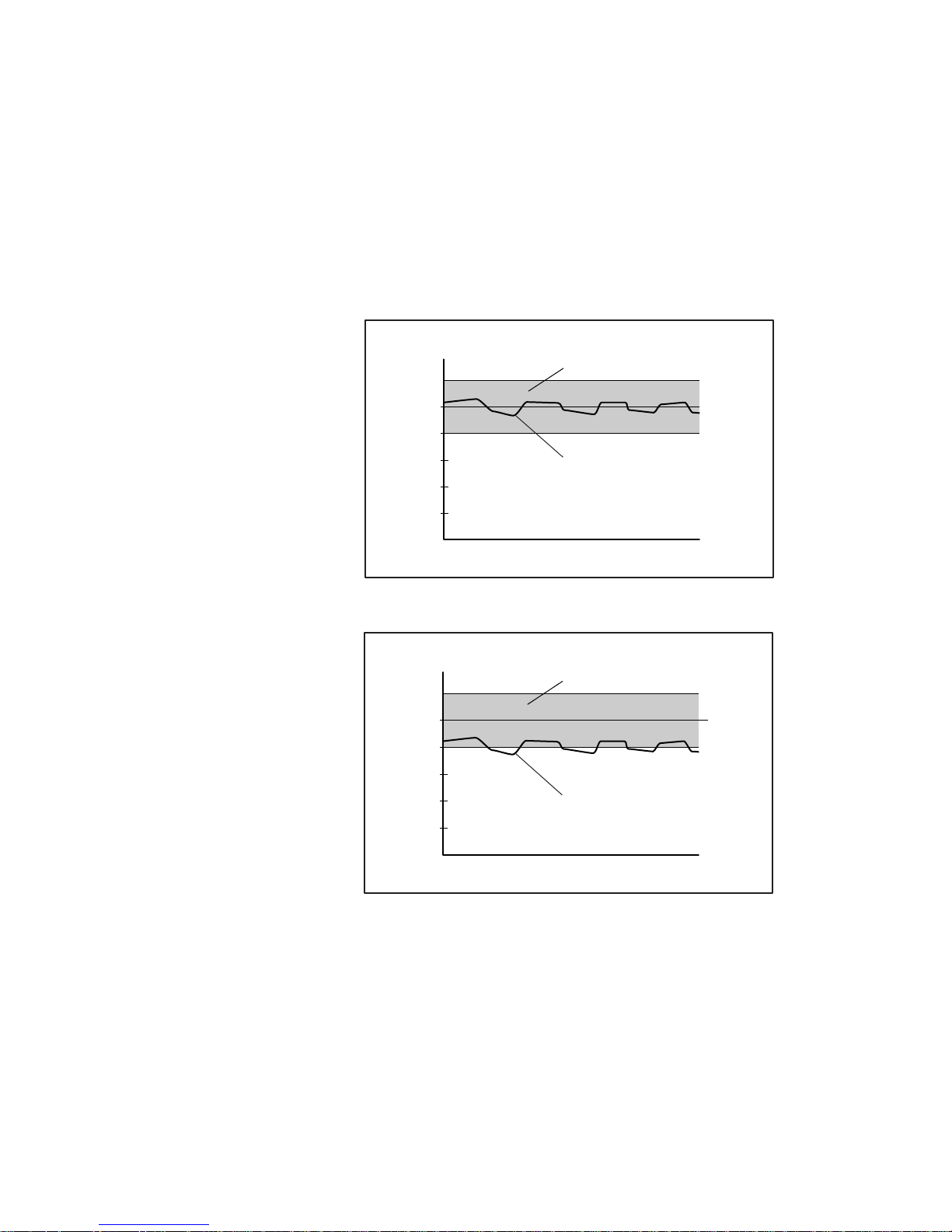
4-8 Compaq 1000 Series UPS Operation and Reference Guide
Optimizing Battery Life
by Matching the Utility Voltage
Optimize UPS battery life by using the configuration parame ter s to select the
best nominal voltage range for the UPS installation.
When utility voltage is outside the selected operating range, the UPS supplies
battery power to the load segments. Maximize the UPS battery life by
configurin g the UPS so that the utility voltage is normally within the selected
operating range.
Operating Range
Nominal
Utility V oltage
Voltage
Time
Figure 4-4. Optimal—Utility voltage fluctuating within the UPS operating
range
Operating Range
Nominal
Voltage
Utility V oltage
Upper Limit
Lower Limit
+ 20%
- 20%
Time
Figure 4-5. Utility voltage fluctuation indicating a shift in nominal voltage
range may be necessary
Page 57

Configuration 4-9
Operating Range
Nominal
Voltage
Figure 4-6. Utility voltage fluctuation indicating a possible need for extended
range setting
Utility V oltage
Time
+20%
- 20%
-35%
Extended
Range
To match the utility voltage, the UPS operating range can be modified in two
ways:
■ If the utility voltage differs from the currently configured nominal
voltage, but stays within a ±20 percent band (see Fig 4-5) , consider
shifting the nominal voltage parameter selection to match the measured
utility voltage range.
■ If the utility voltage frequently varies outside the UPS operating range
(see Fig 4-6), consider cha nging from normal to extended range
(+20% to –35%). This provides more tolerance to brief utility voltage
fluctuations.
To update the nominal vol tage and operating range parameters:
Have a qualified electrician monitor utility voltage.
1.
Use the following tables to identify the operating range that most closely
2.
matches requirements:
Page 58

4-10 Compaq 1000 Series UPS Operation and Reference Guide
Operating Ranges (VAC) - North America and Japanese Models
Nominal Level Normal Range Extended Range
100 80 to 120 Not applicable
110 88 to 132 72 to 132
120 96 to 144 78 to 144
127 102 to 152 83 to 155
Operating Ranges (VAC) - High Voltage Models
Nominal Level Normal Range Extended Range
208 166 to 250 Not applicable
220 176 to 264 143 to 264
230 184 to 276 150 to 276
Table 4-2
Table 4-3
240 192 to 288 156 to 288
For nominal voltage level setting, select co nfiguration parameters
3.
1, 2, 3, or 10 (see Table 4-1).
Access parameter 4 to switch from normal to extended range (see
4.
Table 4-1).
Page 59

Chapter
Battery Maintenance
This chapter contains information on the following topics:
■ Precautions to be observed when maintaining or replacing batteries
■ Charging batter ie s
■ When to replace batteries
■ Pre-Failure Battery Warranty
■ Obtaining new batter ie s
■ Replacing batteries
5
■ Care and storage of batteries
Page 60

5-2 Compaq 1000 Series UPS Operation and Reference Guide
Precautions
WARNING: There is a risk of personal injury from the hazardous energy levels
associated with UPS batteries. The maintenance and replacement of batteries
must be carried out by qualified service personnel.
Replace the batteries with the Compaq spare designated for the UPS. Spare
battery kit part numbers are:
■ 1000 models - 295460-001
■ 1500 tower models - 340795-001
■ 1500 rack-mountable models - 295463-001
WARNING: The UPS contains sealed lead-acid batteries. To reduce the risk of
fire or chemical burns take the following precautions:
■ Do not attempt to recharge batteries after removal from the UPS.
■ Do not disassemble, crush, or puncture the batteries.
■ Do not short the external contacts of the batteries.
■ Do not immerse the batteries in water.
■ Do not expose to temperatures higher than 60°C.
WARNING: To reduce the risk of personal injury from hazardous energy, take
these precautions:
■ Remove watches, rings, or other metal objects.
■ Use tools with insulated handles.
WARNING: The 1000 Series rack-mountable UPS models weigh approximately
58 lb (26 kg). Make sure that the rack containing the UPS is stable. The
following conditions must be met:
■ The leveling feet are extended to the floor.
■ The full weight of the rack rests on the leveling feet.
■ The stabilizing feet are attached to the rack, if it is a single rack
installation.
■ The racks are coupled together in multiple rack installations.
■ A rack may become unstable if more than one component is extended.
Extend only one component at a time.
IMPORTANT: Before handling a tower UPS, make sure that the UPS is on a flat, stable
surface.
Page 61

Charging Batteries
The Compaq 1000 Series UPS models automatically charge the batteries when
connected to utility power. No user interve nti on is required while the UPS is in
use.
■ For information on charging the batteries when installing the UPS, see
“Completing the Installation” in Chapter 2, “Installation.”
■ For information on keepin g the batteries charged while the UPS is in
extended storage, see “Care and Storage of Batteries” in this chapter.
When to Replace Batteries
When the Battery Service indicator (LED 10) turns red, batteries may need to
be replaced within 30 to 60 day s .
NOTE: If the audio alarm parameter is enabled, the Battery Service indicator will be
accompanied by an audio alarm.
Battery Maintenance 5-3
Figure 5-1. Battery Service indicator (LED 10-tower models)
Battery Service indicator (LED 10)
1
1
Page 62

5-4 Compaq 1000 Series UPS Operation and Reference Guide
1
Figure 5-2. Battery Service indicator (LED 10-rack-mountable models)
Battery Service indicator (LED 10)
1
Verify that battery replacement is required by initiating a UPS self-test. If
LED 10 remains red, replace the batteries.
NOTE: Depending on usage and environmental conditions, the batteries should last three
to six years.
For information on initiating a self-tes t, see Chapter 3, “Operation.”
Pre-Failure Battery Warranty
The Pre-Failure Battery Warranty, standard on all Compaq Uninterruptible
Power System (UPS) units, extends the advantage of a Compaq three-year
limited warranty by applying it t o the battery before it actually fails.
Specifically, the Pre-Failure Battery Warranty ensures that when customers
receive notification from Compaq Power Management Software that the
battery may fail, the battery is replaced free of charge under the warr anty.
Compaq maintains the highest standards in the industry, as evidenced by the
Compaq Pre-Failure Battery Warranty. The Pre-Failure Battery Warranty is
beneficial in at least two significant ways:
■ Reduced total c ost of ownership
■ Reduced downtime
Page 63

Obtaining New Batteries
Compaq supplies spare battery packs for 1000 Series UPS models. Obtai n
spare batteries for the UPS when the Battery Service indicator (LED 10)
illuminates, meaning that new batteries may be required within 30 t o 60 days.
The 1000 Series UPS spare battery kit part numbers are:
■ 1000 models - 295460-001
■ 1500 tower models - 340795-001
■ 1500 rack-mountable models - 295463-001
IMPORTANT: Compaq recommends that an inventory of spare batteries not be
maintained onsite unless a procedure to keep these batteries charged while in storage is
implemented.
For information on the Battery Ser vice LED function, see Chapter 3,
“Operation.”
Replacing Batteries
Battery Maintenance 5-5
There are two options for replacing UPS batteries:
■ Powering off the UPS before removing the batteries
■ In certain circumstances, hot-swapping the batteries without powering
off the UPS
CAUTION: While hot-swapping batteries, there is no protection in the event of
a utility power failure.
Step 1: Preparing the UPS
To replace batteries with the UPS Off
Shut down all load devices.
1.
Press the STANDBY button to take the UPS out of Operate mode. The
2.
ON LED extinguishes, and power to the load receptacles ceases.
Disconnect the UPS from utility power.
3.
Wait at least 60 seconds, while the UPS internal circuitry discharges.
4.
Page 64

5-6 Compaq 1000 Series UPS Operation and Reference Guide
To replace batteries with the UPS in
Operate mode (hot-swapping)
Batteries may be replaced (hot-swapped) without powering off the UPS if both
of the following conditions are met:
■ The UPS is not cha rging the batteries (Battery Char ge LEDs 6, 7, and 8
are all green, indicating that the batteries are fully charged).
NOTE: Older batteries may be fully charged but still incapable of providing adequate
backup for devices. Therefore, the battery charge LEDs can indicate the batteries are fully
charged, while the UPS diagnostics have determined that the batteries need to be
replaced.
■ The UPS is not su pplying battery pow er to devices (AC Input LEDs 1
and 4 are green, indicating that the UPS is supplying utilit y power).
Step 2: Removing the Battery Pack
To remove the battery packs, select the appropriate instructions for your
model’s config uration. The tower and rack-mo untable model sections follow.
Tower Models
Follow this procedure to remove the battery pack:
Detach the faceplate to obtain access to the battery pack. Grip the front
1.
panel at the recesses on the sides (approximately 1 inch below the top
corners), and pull lightly to free the upper mounting prongs from the
upper attachme nt slots. Allow the front panel to rotate downward to fre e
the lower mounti ng prongs from the lower attachment slots.
CAUTION: To avoid damaging the faceplate circuit board, reattach the faceplate
while performing battery maintenance.
NOTE: Moving the UPS to the edge of the work surface facilitates detaching the
faceplate. After removing the faceplate, the UPS must be moved back onto the work
surface, at least 10 inches, to accommodate the battery removal procedure.
Page 65

Battery Maintenance 5-7
3
2
Figure 5-3. Detaching the faceplate
Faceplate
1
Recesses
2
Upper attachment slots
3
Do not attempt to completely remove the faceplate. F or battery
2.
1
maintenance, temporarily reattach the faceplate to the UPS chassis by
inserting the lower mounting prongs in the upper atta chment slots.
1
2
Figure 5-4. Reattaching the faceplate for battery maintenance
1
Faceplate
Upper attachment slots
2
3. Remove the four screws holding the metal battery compartment cover
plate, and lower the cover plate.
Page 66

5-8 Compaq 1000 Series UPS Operation and Reference Guide
Figure 5-5. Lowering the battery compartment cover plate
2
1
Screws
1
Use the plastic tag attached to the battery to partially slide out the
4.
Battery compartment cover plate
2
battery pack. Access to the battery pack terminals i s o btained.
Figure 5-6. Partially sliding out the battery pack using the tag
Page 67

Battery Maintenance 5-9
Disconnect the negative (black) battery pack terminal connection.
5.
WARNING: To reduce the risk of short-circuits or arcing, disconnect the
negative (black) battery lead before disconnecting the positive (red) battery lead.
Figure 5-7. Disconnecting the battery pack terminal connections
6. Disconnect the positive (red) battery pack terminal connection.
7. After disconnec t ing the battery pack terminal conne ctions, pull the
battery pack completely out of the UPS.
WARNING: If hot-swapping the batteries (UPS is in Operate mode), immediately
replace the battery pack. Do not allow terminal connections to contact
conductive materials; do not touch or bring tools in close proximity to terminals.
Page 68

5-10 Compaq 1000 Series UPS Operation and Reference Guide
Rack-Mountable Models
Follow this procedure to remove the battery pack:
Detach the UPS front panel from its attachment slots.
1.
Figure 5-8. Detaching the UPS front panel
Disconnect the battery connector.
2.
1
Figure 5-9. Disconnecting the battery connector
Page 69

Battery Maintenance 5-11
Remove the two retaining screws securing the battery pack drawer.
3.
1
2
Figure 5-10. Releasing the battery pack drawer
Screws
1
CAUTION: Follow appropriate material-handling guidelines to safely remove the
battery pack.
Slide the battery pack drawer out of the UPS completely, and remove
4.
Battery pack drawer
2
the battery pack.
Figure 5-11. Sliding the battery pack drawer out of the UPS
5. Set aside the used battery pack for proper disposal. See “Step 5:
Disposing of Used Batteries,” in this chapter.
Page 70

5-12 Compaq 1000 Series UPS Operation and Reference Guide
Step 3: Installing New Batteries
To install new batteries, reverse the steps in “Removing the Battery Pack,” in
this chapter.
WARNING: To reduce the risk of short-circuits or arcing, connect the positive
(red) battery lead before connecting the negative (black) battery lead.
IMPORTANT: Check clearance on battery terminal connections when re-inserting the
battery pack into the battery compartment.
Step 4: Testing New Batteries
After installing the new batteries, press the TEST/ALARM RESET button.
For more information on running a self-test, see Chapter 3, “Operation.”
IMPORTANT: The UPS will not execute a self-test until the batteries are 90% charged.
If the installation has been successful, the green Battery Charge indicators
(LEDs 6 to 8) show that the UPS is charging the batteries. This means that the
installation is now complete.
If the installation has not been successful, the Battery Service indicator
(LED 10) will turn red. If this occurs, check the battery terminal connections.
If the Battery Service indicator is still red, see Chapter 6, “Troubleshooting,”
for more information.
Step 5: Disposing of Used Batteries
The spare battery kit includes the instructions and packaging required to return
used batteries to the appropriate location for disposal.
Do not dispose of used batteries with general office or household
waste. Return the used module for proper disposal to either:
■ Compaq, authorized Compaq Partners, or their agents.
■ A recycling center that meets all local environmental
standards.
Page 71

Care and Storage of Batteries
To maximize the life of batteries:
■ Minimize the amount of time the UPS uses battery power by matching
UPS configuration with utilit y voltage. For more information, see
Chapter 4, “Configuration.”
■ Keep the area around the UPS clean and dust-free. If the environment is
very dusty, clean the outside of the UPS regularly with a vacuum
cleaner.
■ Maintain the ambient temperature at 25
■ If storing a UPS for an extended period, recharge the batteries every six
months:
Connect the UPS to utility power.
a.
Allow the UPS to remain in Standby mode.
b.
Allow the UPS to charge the batteries for 24 hours.
c.
Update the Battery Recharge Date label.
d.
o
C (77oF).
Battery Maintenance 5-13
Page 72

Troubleshooting
This chapter pro vides information on the followi ng topics:
■ Troubleshooting problems that occur during UPS start
■ Troubleshooting problems that occur after UPS start
■ Repairing the UPS
Chapter
6
Page 73

6-2 Compaq 1000 Series UPS Operation and Reference Guide
Troubleshooting During Start
If problems occur when starting the Compaq 1000 Seri es UPS models, se lect
the appropriate symptom for possible causes and actions suggested.
Troubleshooting Guide (UPS Start)
Symptom Possible Cause Suggested Action
Table 6-1
UPS will not
start
LED 5 is red
(Site Wiring
Fault)
LED 10 is red
(Battery
Service)
No utility power Check power at the utility power
receptacle or contact a qualified
electrician.
UPS power cord disconnected Connect the power cord.
UPS input circuit breaker open Press the circuit breaker button
to reset. If the breaker trips
repeatedly, contact an
authorized service provider.
(high models only)
Utility power receptacle
ungrounded or no ground wire in
UPS power cord
Line and neutral wires reversed in
utility power receptacle or in UPS
power cord
Battery voltage is low because the
UPS has been out-of-service for a
long period
The UPS was powered on with the
Sleep mode disabled, draining the
batteries
Contact a qualified electrician to
correct the condition.
For units factory-configured for
208V, the Site Wiring Fault
function has been disabled. If
reconfiguring a 230V unit to
operate at 208V, the Site Wiring
Fault function must be manually
disabled.
(high models only)
Allow the UPS to charge the
batteries for 24 hours. Initiate a
self-test: if LED 10 does not turn
off, replace the batteries.
Page 74

Troubleshooting After Start
For problems that occur after the UPS has gone through the startup self -test
sequence, these suggested actions address possible causes.
Troubleshooting Guide (After Start)
Symptom Possible Cause Suggested Action
Audio Alarm Alarm condition exists Identify the red LED associated
Troubleshooting 6-3
Table 6-2
with this alarm condition. Check
this troubleshooting guide to
determine the cause of the
alarm.
LED 1 is red
(Input Power)
LED 1 is
flashing red
LED 4 is red
(Input Power)
LED 4 is
flashing red
Utility voltage is too high The utility voltage is higher than
the UPS operating range. The
UPS switches to battery power.
If this happens repeatedly,
update the configuration.
Contact a qualified electrician to
make sure that utility power is
suitable for the UPS.
Alarm may need to be reset The utility voltage has returned
within the UPS operating range.
Press the TEST/ALARM RESET
button.
Utility voltage is too low The utility voltage is lower than
the UPS operating range. The
UPS switches to battery power.
If this happens repeatedly,
update the configuration.
Contact a qualified electrician to
make sure that utility power is
suitable for the UPS.
Alarm may need to be reset The utility voltage has returned
within the UPS operating range.
Press the TEST/ALARM RESET
button.
continued
Page 75

6-4 Compaq 1000 Series UPS Operation and Reference Guide
Table 6-2
Troubleshooting Guide (After Start)
Symptom Possible Cause Suggested Action
continued
UPS
frequently
switches
between
utility and
battery power
LED 11 is red
(Load Level)
LED 9 is red
(Battery
Charge)
Insufficient
warning of
low batteries
Utility power variations The utility voltage is frequently
outside the UPS operating range.
Update the configuration.
Contact a qualified electrician to
make sure that utility power is
suitable for the UPS.
Protected devices are exceeding
the UPS power rating
(UPS may switch from utility to
battery power)
Low battery voltage If the UPS is supplying battery
Battery service required Allow batteries to charge for 24
Remove one or more devices to
reduce the power requirements.
Make sure that the devices are
not defective.
power, save current work and
shut down the system. Allow the
batteries to charge.
If the UPS is supplying utility
power, no user intervention is
required. Allow the batteries to
charge.
hours, then initiate self-test. If
LED 10 is red, replace batteries.
Shutdown Delay configuration
inappropriate
Update the Shutdown Delay
from 5-seconds to 3-minutes.
Use Compaq Power
Management Software to specify
a suitable delay.
continued
Page 76

Table 6-2
Troubleshooting Guide (After Start)
Symptom Possible Cause Suggested Action
continued
Troubleshooting 6-5
LED 10 is red
(Battery
Service)
LED 10 is
flashing red;
audio alarm
cannot be
silenced
Repairing the UPS
Repairs to the UPS must be carried out by Compaq or a Compaq Authorized
Service Provider. Other than battery replacement, there are no user-serviceable
parts.
Potential battery failure detected Allow batteries to charge for 24
hours, then initiate self-test. If
LED 10 is red, replace batteries.
New batteries improperly
connected
Internal UPS overvoltage condition
exists
Check connections.
Shut down the UPS. Contact an
authorized service provider.
Page 77

Regulatory Compliance Notices
Federal Communications
Commission Notice
Part 15 of the Federal Communic ations Commi ssion (FCC) Rules and
Regulations has established Radio Frequency (RF) emission limits to provide
an interference-free radio frequency spectrum. Many electronic devices,
including computers, generate RF energy incidental to their intended function
and are, therefore, covered by these rules. These rules place computers and
related peripheral devices into two classes, A and B, depending upon their
intended installation. Class A devices are those that may reasonably be
expected to be installed in a business or commercial environment. Class B
devices are those that may reasonably be expected to be installed in a
residential environment (that is, personal computers). The FCC requires
devices in both classes to bear a label indicating the int erference potential of
the device as well as additional operating instructions for the user.
Appendix
A
The rating label on the device shows which class (A or B) the equipment falls
into. Class B devices have an FCC logo or FCC ID on the label. Class A
devices do not have an FCC logo or FCC ID on the label. Once the class of the
device is determined, refer to the following corresponding statement.
Page 78

A-2 Compaq 1000 Series UPS Operation and Reference Guide
Class A Equipment
This equipment has been tested and found to comply with the limits for a Class
A digital device, pursuant to Part 15 of the FCC Rules. These limits are
designed to provide reasonable protection against harmful interference when
the equipment is operated in a commercial environment. This equipment
generates, uses, and can radiate radio frequency ene rgy and, if not i nstalled
and used in accordance with the instructions, may cause harmful interference
to radio communications. Operation of this equipment in a residential area is
likely to cause harmful interference, in which case the user will be required to
correct the interference at personal expense.
Class B Equipment
This equipment has been tested and found to comply with the limits for a Class
B digital devi ce, pursuant t o Part 15 of the FCC Rules. These limits are
designed to provide reasonable protection against harmful interference in a
residential installation. This equipment generate s, uses, and can radiate radio
frequency energy and, if not installed and used in accordance with the
instructions, may cause harmful interference to radio communications.
However, there is no guarantee that interference will not occur in a particular
installation. If this equipment does cause harmful interference to radio or
television reception, which can be determined by turning the equipment off
and on, the user is encouraged to try to correct the interference by one or more
of the following measures:
■ Reorient or relocate the receiving antenna.
■ Increase the separation between the equipment and receiver.
■ Connect the equipment into an outlet on a circuit different from that to
which the receiver is connected.
■ Consult the dealer or an experience d radio or tele vision technician for
help.
Page 79

Regulatory Compliance Notices A-3
Declaration of Conformity for Products Marked
with the FCC logo - United States Only
This device complies with Part 15 of the FCC Rules. Operation is s ubject to
the following two conditions: (1) this device may not cause harmful
interference, and (2) this device must accept any interference received,
including interference that may cause undesired operation.
For questions regarding your product, contact:
Compaq Computer Corporation
P. O. Box 692000, Mail Stop 530113
Houston, Texas 77269-20 00
1
or call 1-80 0-652-6672 (1-800-OK COM PAQ
For questions regarding this FCC declaration, contact:
Compaq Computer Corporation
P. O. Box 692000, Mail Stop 510101
Houston, Texas 77269-20 00
or call (281) 514-3333.
To identify this product, r efer to the Part , Series, or Model number fo und on
the product.
).
Modifications
The FCC requires the user to be notified that any changes or modifications
made to this device that are not expressly approved by Compaq Computer
Corporation may void the user’s authority to operate the equipm ent.
Cables
Connections to this device must be made with shielded cables with metallic
RFI/EMI connector hoods in order to mainta in compliance with FCC Rules
and Regulations.
1
For continuous quality improvement, calls may be recorded or monitored.
Page 80

A-4 Compaq 1000 Series UPS Operation and Reference Guide
Canadian Notice (Avis Canadie n)
Class A Equipment
This Class A digital apparatus meets all req uirem ents of the Canadian
Interferenc e-Causing Equipment Regulations.
Cet appareil numérique de la classe A respecte toutes les exigences du
Règlement s ur le matériel brouilleur du Canada.
Class B Equipment
This Class B digital apparatus meets all re quirements of the Canadian
Interferenc e-Causing Equipment Regulations.
Cet appareil numérique de la classe B respecte toutes les exigences du
Règlement s ur le matériel brouilleur du Canada.
European Union Notice
Products with the CE Marking comply with both the EMC Directive
(89/336/EEC) and the Low Voltage Directive (73/23/EEC) issued by the
Commission of the European Community.
Compliance with these directives implies conformity t o the following
European Norms (in brackets are the equivalent international standards):
■ EN55022 (CISPR 22) - Electromagnetic Interference
■ EN50082-1 (IEC801-2, IEC801-3, IEC801-4) - Electromagnetic
Immunity
■ EN60950 (IEC950) - Product Safety
Page 81

Japanese Notice
July 14 version
Taiwanese Notice
Regulatory Compliance Notices A-5
Page 82

A-6 Compaq 1000 Series UPS Operation and Reference Guide
Battery Replacement Notice
Your UPS is provided with a Sealed Lead Acid battery pack. There is a danger
of explosion and risk of personal injury if the batte ry is incorrectly replaced or
mistreated. Replacement is to be done by a Compaq authorized service
Provider usi ng the Compaq spa re designate d for this product. For more
information about battery replacement or proper disposal, contact your
Compaq authorized reselle r or your Authorized serv i ce provider.
WARNING: Your UPS contains a Sealed Lead Acid battery pack. There is risk of
fire and burns if the battery pack is not handled properly. To reduce the risk of
personal injury:
■ Do not attempt to recharge the battery.
■ Do not expose to temperatures higher than 60°C.
■ Do not disassemble, crush, puncture, short external contacts, or dispose of
in fire or water.
■ Replace only with the Compaq spare designated for this product.
Batteries, battery packs, and accumulators should not be
disposed of together with the general household waste. In order
to forward them to recycling or proper disposal, please use the
public collection system or return them to Compaq, your
authorized Compaq Partners, or their agents.
Page 83

Appendix
Electrostatic Discharge
To prevent damaging the system, be aware of the precautions you need to
follow when setting up the system or handling parts. A discharge of st atic
electricity fr om a finger or othe r conductor may damage system boards or
other static-se nsitive devices. This type of dama ge may reduce the life
expectancy of the device.
To prevent electrostatic damage, observe the following precautions:
■ Avoid hand c ontact by transporting and storing products in static- s afe
containers.
■ Keep electrostatic-sensitive parts in their containers until they arrive at
static-free workstations.
B
■ Place parts on a grounded surface before removing them from their
containers.
■ Avoid touching pins, leads, or c i rcuitry.
■ Always be properly grounded when touching a static-sensitive
component or assembly.
Page 84

B-2 Compaq 1000 Series UPS Operation and Reference Guide
Grounding Methods
There are several methods for grounding. Use one or more of the following
methods when handling or installing electrostatic-sensitive parts:
■ Use a wrist strap connected by a ground cord to a grounded workstation
or computer chassis. Wrist straps are flexible straps with a minimum of
1 megohm ±10 percent resistance in the ground cords. To provide
proper ground, wear the strap snug against the skin.
■ Use heel straps, toe straps, or boot straps at standing workstations. Wear
the straps on both feet when standing on conductive f loors or dissipating
floor mats.
■ Use conductive field service tools.
■ Use a portable field service kit with a folding static-dissipating work
mat.
If you do not ha ve any of the suggested equipm ent for proper grounding, have
a Compaq authorized reseller install the part.
NOTE: For more information on static electricity, or assistance with product installation,
contact your Compaq authorized reseller.
Page 85

Appendix
C
Specifications
This appendix provides specifications that apply to Compaq 1000 Series UPS
models:
■ Physical specifications
■ Input specifications
■ Output specifications
■ Overcurrent protection
■ Battery specifications
■ Battery runtime
■ Environmental specifications
Page 86

C-2 Compaq 1000 Series UPS Operation and Reference Guide
Physical Specifications
Physical Specifications - Models T1000 and T1000h
Feature U.S. Metric
Dimensions Width 7.0 in 178 mm
Height 8.8 in 224 mm
Depth 17.1 in 444 mm
Weight 43 lb 20 kg
Physical Specifications - Models T1500, T1500j, and T1500h
Feature U.S. Metric
Dimensions Width 7.0 in 178 mm
Height 8.8 in 224 mm
Table C-1
Table C-2
Depth 17.1 in 444 mm
Weight 57 lb 26 kg
Table C-3
Physical Specifications - Models R1500, R1500j, and R1500h
Feature U.S. Metric
Dimensions Width 19.0 in 483 mm
Height 3.5 in 89 mm
Depth 16.0 in 406 mm
Weight 58 lb 26 kg
Page 87

Input Specifications
Specifications C-3
Table C-4
Input Specifications - Per Model
UPS Model Utility Voltage
Frequency (Hz)
T1000 50 100, 110 Non-detachable cord with 5-15p plug
60 100, 110
T1000h 50/60 208, 220
T1500 50 100, 110 Non-detachable cord with 5-15p plug
60 100, 110
T1500j 50 100, 100 Non-detachable cord with 5-15p plug
60 100, 110
T1500h 50/60 208, 220
R1500 50 100, 110 Detachable cord with 5-15p plug
60 100, 110
R1500j 50 100, 110 Detachable cord with C8303p plug
60 100, 110
Nominal Utility
Voltage (VAC)
120, 127
230, 240
120, 127
120, 127
230, 240
120, 127
120, 127
Power Cord Supplied
None
None
R1500h 50/60 208, 220
230, 240
None
Page 88

C-4 Compaq 1000 Series UPS Operation and Reference Guide
Output Specifications
Output Specifications - Per Model
Table C-5
UPS Model Nominal Power
Rating (VA)
T1000 1000 1 3 x 5-15R
T1000h 1000 1 3 x IEC-320
T1500 1440 1 3 x 5-15R
T1500j 1440 1 3 x 5-15R
T1500h 1500 1 3 x IEC-320
R1500 1440 1 3 x 5-15R
R1500j 1440 1 3 x 5-15R
R1500h 1500 1 3 x IEC-320
Load Segment # Output Receptacles
2 3 x 5-15R
2 3 x IEC-320
2 3 x 5-15R
2 3 x 5-15R
2 3 x IEC-320
2 3 x 5-15R
2 3 x 5-15R
2 3 x IEC-320
Page 89

Specifications C-5
Table C-6
Output Specifications – 1000 Series UPS Models
Characteristics Utility Voltage (VAC) Nominal Output Voltage (VAC)
Voltage 100 102
110 to 127 115
208 204
220 to 240 230
Source of Power Regulation
Output Utility power
(normal range)
Utility power
(extended range)
Battery power
Feature Specification
Other features On-line efficiency 96%
Voltage wave shape Sine wave; less than 3% distortion with
Surge suppression High energy 6500A peak
Noise filtering MOVs and line filter for normal and
±8% of nominal output voltage rating
(within the guidelines of the Computer
Business Equipment Manufact ure rs
Association)
+10% to -15% of nominal output voltage
rating (within the guidelines of the
Computer Business Equipment
Manufacturers Association)
±5% of nominal output voltage rating
linear load
common mode use
Page 90

C-6 Compaq 1000 Series UPS Operation and Reference Guide
Overcurrent Protection
Overcurrent Protection - Per Model
UPS Model Input Protection
T1000 No protection for load segments
T1000h Input circuit breaker
T1500 No protection for load segments
T1500j No protection for load segments
T1500h Input circuit breaker
R1500 No protection for load segments
R1500j No protection for load segments
R1500h Input circuit breaker
Battery Specifications
Table C-7
Table C-8
Battery Specifications - 1000 Series UPS Models
Feature Specification
Type Sealed lead-acid; maintenance-free
Voltage Internal batteries – 24 VDC
Charging 3 to 8 hours to full charge
Less than 3 hours to 90% capacity at default nominal
utility voltage and no load
Page 91

Battery Runtime
Specifications C-7
Table C-9
Estimated Battery Runtime (Minutes)
Total Load (VA)
350 30 67 57
400 26 59 50
450 23 43 36
500 21 38 32
600 16 32 27
700 14 27 23
800 12 24 20
900 9 17 15
1000 8 16 13
1200 13 11
1400 10 8
1500 9 7
Note: Volts x Amps = VA per device. Add all device VAs for total load.
1000
Tower Models
1500
Tower Models
Rack-Mountable
Models
If a device lists the power in Watts, use the following conversion eq uation:
Watts x 1.35 = VA
VA/1000 = KVA
Page 92

C-8 Compaq 1000 Series UPS Operation and Reference Guide
Environmental Specifications
Environmental Specifications - 1000 Series UPS Models
Feature Specification
Operating temperature 0o to 40oC (32o to 104oF)
Relative humidity 0% to 95%; non-condensing
Operating altitude Up to 3000 m (10,000 ft) above sea level
Audible noise Less than 45 dBA
Table C-10
UL-tested at 25
o
C (77oF)
Page 93
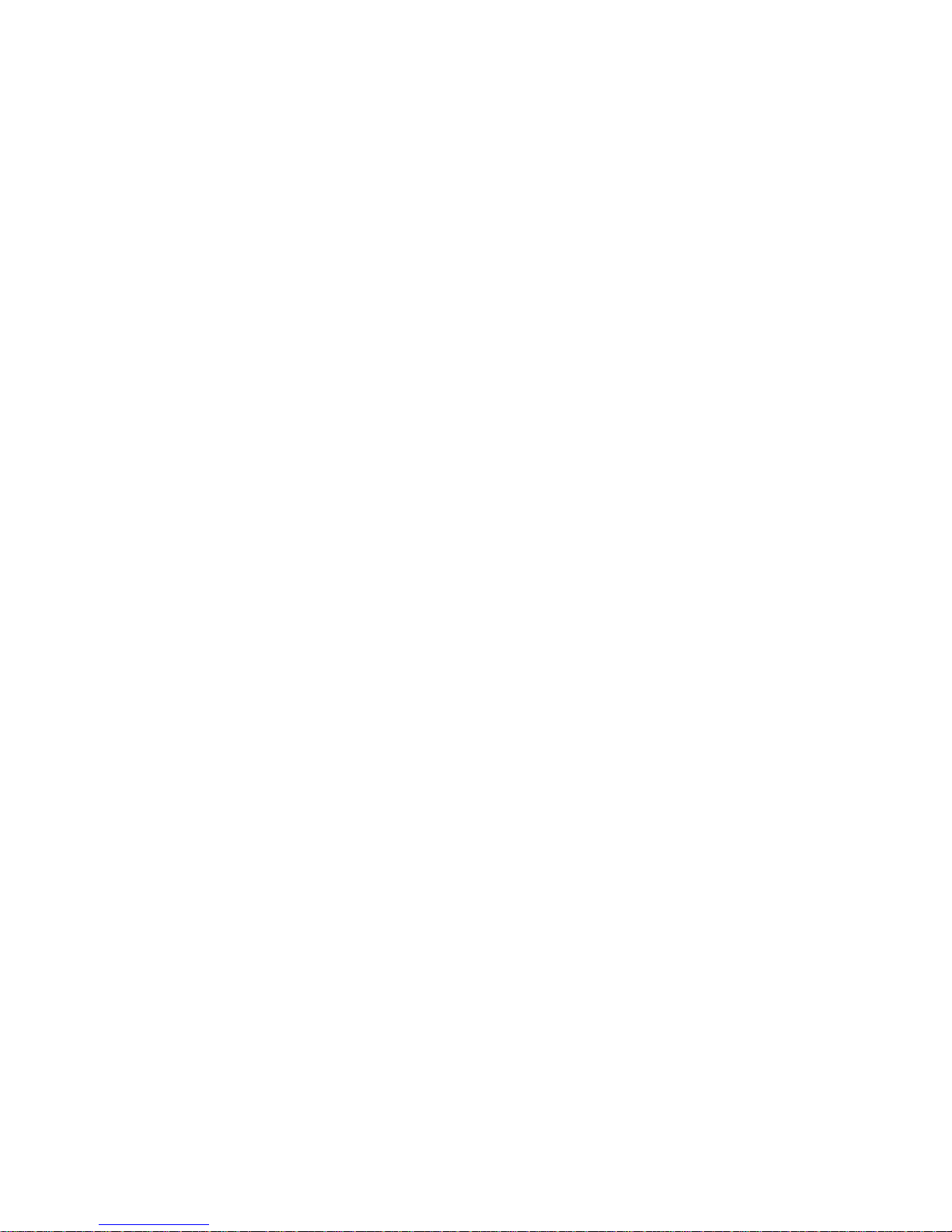
Index
Numbers and Symbols
1000 Series UPS See
Uninterruptible Power System
1000 Series
A
AC Input Failure
disabling audio alarm 4-5
enabling a udio alarm 4-5
AC Input LEDs
explained 3- 6
meaning when UPS powered
up 2-12
troublesh ooting alarm
conditions 6-3
alarm See audio alarm
audio alarm
ability to disable 3-12
conditions causing an
alarm 3-12
features 3-12
how to resp ond 6-3
silencing 3-3, 3-12
after utility power restored 3-13
requireme nt t o address alarm
condition 3-13
B
batteries
care and storage See care and
storage of ba tteries
changing See also replacing
batteries
procedure s 5-5
warning on rack stability 5-2
warning to use qualified service
personnel ix, 5-2
warnings on risk of fire or
burns 5-2
warnings on risk of personal
injury 5-2
when to change 5-3
charging 5-3, 5-13
disposing Se e disposing of
used batteri es
maintaining
care and storage 5-13
warning on rack stability 5-2
warning to use qualified service
personnel ix, 5-2
warning on ri sk of fire or
burns 5-2
warning on risk of pers ona l
injury 5-2
Page 94

2 Compaq 1000 Series UPS Operation and Reference Guide
new
recommendation against keeping
spares 5-5
when to obtain 5-5
replacing See replacing
batteries
runtime specifications C-8
spare part number 5-2, 5-5
specifications C-7
testing 5-12
Battery Charge LEDs
display expl ained 2-13
explained 3- 7
troublesh ooting alarm
condition 6-4
battery maintenance See care and
storage of ba tteries
Battery Recharge Date label
checking the battery recharge
date, illustrated 2-9
where to find the label 2-9
Battery Service LED
explained 3- 7
troublesh ooting alarm
conditions 6-2, 6-5
when indicator turns red 5-12
C
cables See Federal Communication s
Commission (FCC) notice A-3
Canadian No tice (Avis
Canadien) A-3
care and storage of batteries 5-13
ambient temperature 5-13
charging stored batteries 5-13
preventive maintenance 5-13
CE Marking A-4
changing bat teries 5-1
changing the UPS
configuration 4-2, 4-6
charging the batteries
after installation 2-13
in storage 5-13
comm port See communications
port
Communication LED,
explained 3- 8
communications port
caution on cable use 1-7
caution on communications
cables 2-5
connecting to the host
computer 2-5
connecting to the host
computer, illustrated 2-6
features 1-7
overview 1-7
Compaq 1000 Series UPS See
Uninterruptible Power System
1000 Series
Compaq authorized reseller xi
Compaq Multi-Server UPS
Card See option card
Compaq OnliNet Centro
example of use 1-9
overview 1-7
Compaq Power Ma nagem e nt
Software
capabilities 1-7
example of shutdown
sequence 1-8
installation requirements 2-2
integration with Compaq
Insight Manager 1-7
overview 1-7
using a Compa q M ulti-Server
UPS Card 1-8
using a Compaq Scalable UPS
Card 1-9
Compaq Scalable UPS Card See
option card
Compaq SNMP-EN Internal
Adapter See option card
Compaq website xi
completing the installation
placing the UPS in Operate
mode 2-13
Standby mode 2-13
configuration
AC Input Failure
disabling audio alarm 4-5
enabling a udio alarm 4-5
changing 4-6
Low Battery
Page 95

Index 3
configurat io n par a me te rs
explained 4- 4
specifying audio alarm 4-4
nominal utility voltage level
related configuration
parameters 4-4
nominal utility voltage range
related configuration
parameters 4-4
overview 4-1
parameters 4-3
Reset Defaults , restoring 4-5
Shutdown Delay
enabling 3-minute 4-4
enabling 5-second 4-4
Sleep mode
disabling 4-5
enabling 4-5
warning about pressing
STANDBY 4-2, 4-6
Wiring Fault audio alarm
disabling 4-4
enabling 4-4
Configure mode
exiting 4-7
explained 3- 2
initiating 3-3
connecting
devices to UPS 2-10
Network Tra nsi ent
Protector 2-6
Remote Emergency Power
Off 2-7
serial communications
cable 2-5
UPS to utility power 2-9
UPS/computer interface
cable 2-5
converting Watts to VA 2-10
D
Declaration of Conformity A-2
disposing of used batteries 5-13
E
environmental specifications C-9
European Union Notice A-4
F
FailSafe III
cabling re quirement 2-5
overview 1-7
features
communications port 1-7
Compaq Multi-Server UPS
Card 1-8
Compaq Power Ma nagem e nt
Software 1-7
Compaq Scalable UPS
card 1-9
Compaq SNMP-EN Internal
Adapter 1-9
FailSafe III 1-7
LanSafe III 1-7
Network Tra nsi ent
Protector 1-10
Remote Emergency Power
Off 1-10
UPS 1000 Series 1-6
warranties 1-11
Federal Communications
Commission (FCC) notice A-1
cables A-3
FCC Class A compliance A-2
FCC Class B complianc e A-2
modifications to
equipment A-3
front panel
AC Input LEDs,
explained 3- 6
Battery Service LED,
explained 3- 7
Communication LED,
explained 3- 8
configuration
rack-mountable model,
illustrated 1-3
tower model, illustrated 1-3
indicating battery charge 5-12
LED display
Page 96

4 Compaq 1000 Series UPS Operation and Reference Guide
rack-mountable model,
illustrated 3-4
tower model, illustrated 3-4
LED meaning
green LEDs 3- 5
in Configur e mode 4-6
in Standby and Operate
modes 3-5
red LEDs 3-5
Load Level LEDs,
explained 3- 7
ON LED, explained 3-8
Site Wiring Fault LED,
explained 3- 6
G
getting help x
Grounding Methods B-2
guarantee See warranties
H
hardware option card See option
card
help
additional sources x
Compaq authorized
resellers xi
Compaq website xi
technical support telephone
numbers x
http
//www.compaq.com xi
I
icons
symbols on e quipment viii
Important Safety Information x, 2-2 ,
2-3
input specifications C-3
installing a UPS
before starting the UPS 2-4
caution on communications
cables 2-5
checking the load 2-10
completing the
installation 2-13
connecting the communications
port 2-5
connecting the communications
port, illustrated 2-6
connecting the devices 2-10
warning concerning laser
printers 2-10
warning concerning leakage
current 2-10
Network Tra nsi ent Protector
connecting 2-6
not connect ing to digital
PBX 2-6
connecting the REPO port See
Remote Emergency Power
Off
connecting to utility
power 2-9
warning on grounding 2-9
warning on use of exte nsi o n
cords 2-9
requirements
hardware 2-2
other hardwa re 2-2
software 2-2
tools 2-2
silencing the audio alar m 2-12
starting up the UPS
checking the battery recharge
date, illustrated 2-9
for the first time 2-8
not using the UPS after the
battery recharge date 2-9
warning concerning red
LEDs 2-12
installing new batteries 5-12
J
Japanese Notic e A-5
Page 97
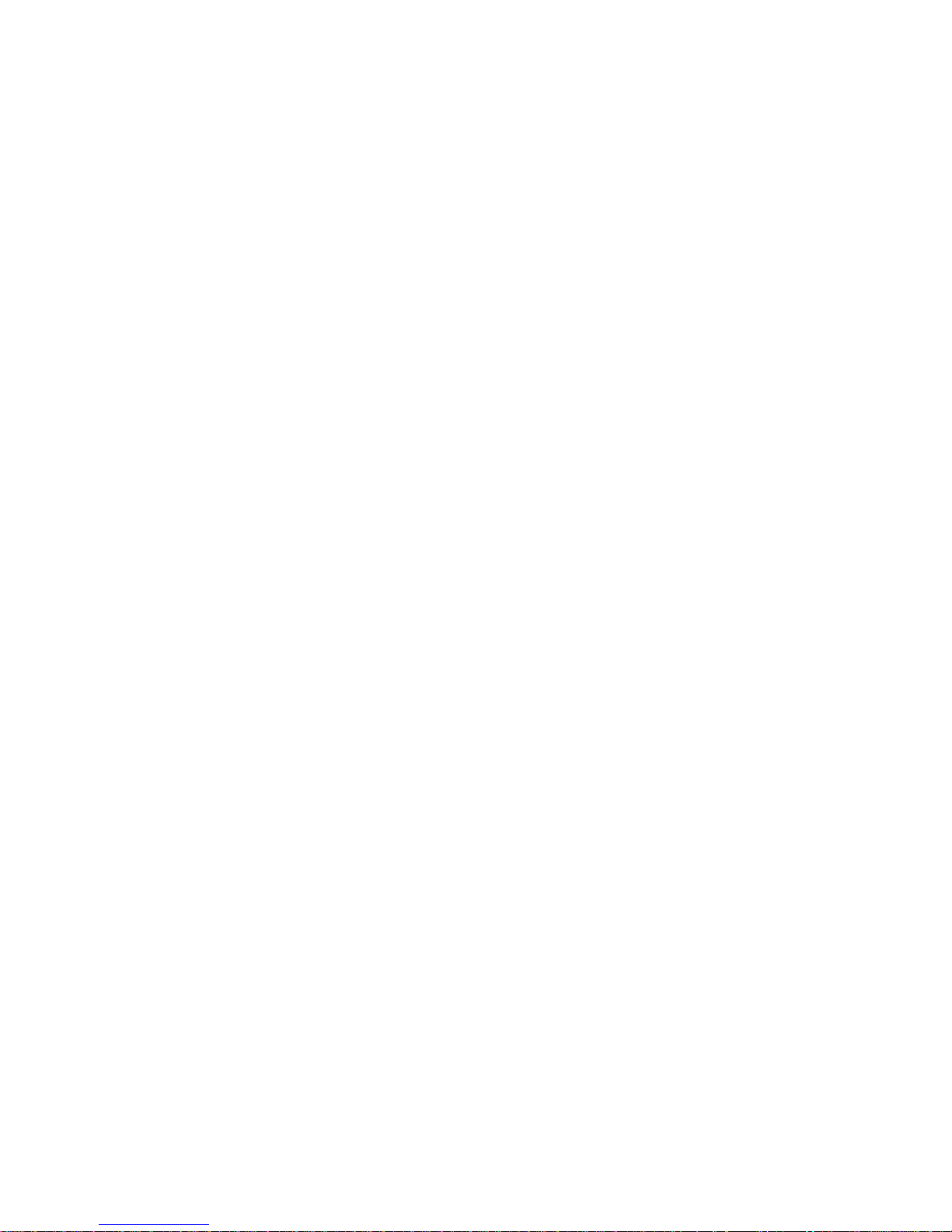
Index 5
L
LanSafe III
overview 1-7
using the UPS’s Comm
Port 2-5
LED 01 See AC Input LEDs
LED 02 See AC Input LEDs
LED 03 See AC Input LEDs
LED 04 See AC Input LEDs
LED 05 See Site Wiring Fault
LED
LED 06 See Battery Charge LEDs
LED 07 See Battery Charge LEDs
LED 08 See Battery Charge LEDs
LED 09 See Battery Charge LEDs
LED 10 See Battery Service LED
LED 11 See Load Level LEDs
LED 12 See Load Level LEDs
LED 13 See Load Level LEDs
LED 14 See Load Level LEDs
LED 15 See Communication LED
LED 16 See ON LED
Load Level LEDs
explained 3- 7
troublesh ooting alarm
condition 6-4
Low Battery
configurat io n par a me te r
explained 4- 4
specifying audio alarm 4-4
M
matching, utility voltage with UPS
configuration 4-7
modes of oper ation See Standby
mode, Operate mode, Configure
mode, Sleep mode
modificati ons to equipment See
Federal Communications
Commission (FCC) notice
N
Network Tra nsi ent Protector
connecting 2-6
features 1-10
overview 1-10
nominal utility voltage level
explained 4- 4
related configuration
parameters 4-4
nominal utility voltage range
explained 4- 4
related configuration
parameters 4-4
O
ON button
exiting Configure mode 4-7
initiating Configure mode 4-2,
4-6
selecting c onfiguration
parameters 4-7
ON LED
explained 3- 8
indicating Operate mode 2-13
meaning when UPS powered
up 2-12
Operate mode
controls, illustrated 3-9
explained 3- 2
initiating 2-13, 3-3, 3-9
conservin g battery power 3-9
LED display 3-9
operating range
configuring 4-7
matching 4-7
matching the utility
voltage 4-9
supplying battery power 4-7
tabulated for all
configurat ions 4-10
operating the UPS
modes of oper ation 3-2
warning on earth conductor
leakage current 3-2
option card
Page 98

6 Compaq 1000 Series UPS Operation and Reference Guide
Compaq Multi-Server UPS
Card
example of use 1-8
overview 1-8
Compaq Scalable UPS Card
example of use 1-9
overview 1-9
Compaq SNMP-EN Internal
Adapter
example of use 1-9
overview 1-9
overview 1-8
protecting multiple
servers 1-8
scaling up UPS
capabilities 1-9
output specifications C-4, C-5
overcurrent protectio n 3-8, C-6
overview
battery maintenance 5-1
communications port 1-7
Compaq Multi-Server UPS
Card 1-8
Compaq OnliNet Centro 1-7
Compaq Power Ma nagem e nt
Software 1-7
Compaq Scalable UPS
Card 1-9
Compaq SNMP-EN Internal
Adapter 1-9
FailSafe III 1-7
installation 2-1
LanSafe III 1-7
Network Tra nsi ent
Protector 1-10
operating the UPS 3-1
option card 1-8
Remote Emergency Power
Off 1-10
specifications C-1
troublesh ooting 6-1
UPS 1-1
P
PBX, connecting to digital 1-10
physical specifications
T1000 and T1000h C-2
T1500, T1500j, and
T1500h C-2
power cord
cords shipped wit h the
UPS 2-3
requirement for additional
cord 2-3
solution for additional
cord 2-3
Power Management Software See
Compaq Power Ma nagem e nt
Software
Power Products Documentation CD
viewing
Compaq 1000 Series UPS
Operation and Reference
Guide 2-2
Compaq Power Products
Software Reference
Guide 2-2
powering the UPS off See
STANDBY button
problems See troubleshooting
R
range See operat ing range
rear panels, illustrated 1-4
reference material
Compaq Power Ma nagem e nt
Software Installation
Instructions 2-2
Compaq Power Products
Software Reference
Guide 2-2
Important Safety Information x,
2-2, 2-3
Remote Emergency Power Off
connectin g 1-10, 2-7
connecting to the connector
block, illustrated 2-8
features 1-10
managing multiple UPSs 1-10
Page 99

Index 7
no orderly shutdown 1-10
overview 1-10
restoring utility power 1-10
repairing the UPS 6-5
replacing batteries
hot-swappi ng 5-6
installing new batteries 5-12
options 5-5
rack-mountable model
disconnecting the battery
connector, illustrated 5-10
procedure 5-10
removing the front panel,
illustrated 5-10
sliding the battery pack drawer
out, illustrated 5-11
safety issues 5-2, 5-5, 5-6, 5-9,
5-11, 5-12
testing new batteries 5-12
tower model
procedure 5-6
removing the faceplate,
illustrated 5-7
sliding the ba ttery pack out,
illustrated 5-8
REPO See Remote Em ergency
Power Off
Reset Defaults , restoring 4-5
RJ-45 receptacle ix
RS-232 port See communications
port
S
safety precautions
battery ha ndling ix
high earth c onductor lea kage
current ix
Important Safety Information x,
2-2, 2-3
warning to use qualified
personnel ix
weight ix
self-test
initiating See TEST/ALARM
RESET button
meaning of LED display 3- 11
serial port See communications
port
Shutdown Delay, selecting 4-4
shutdown sequence, specifying 1-8
Site Wiring Fault LED
explained 3- 6
troublesh ooting alarm
condition 6-2
Sleep mode
disabling 4-5
enabling 4-5
explained 3- 3
specifications
battery C-7
battery runtime C-8
environmental C-9
input C-3
output C-4, C-5
overcurrent protectio n C-6
overview C-1
physical C-2
STANDBY button
powering the UPS off 3-10
warning conc erning use in
Configure m ode 4-2, 4-6
Standby mode
after installation 2-13
automatically maintaining
battery charge 3-10
exiting from 3-10
explained 3- 2
initiating 3-3
returning to, from Operate
mode 3-10
starting a UPS for the first
time 2-8
storage See care and storage of
batteries
switching the UPS off See
STANDBY button
symbols in text viii
symbols on e quipment viii
system administrator
specifying the shutdown
sequence 1-8
using Compa q Power
Management Software 1-7
Page 100

8 Compaq 1000 Series UPS Operation and Reference Guide
T
technical support x
telephone numbers xi
TEST/ALARM RESET button
exiting Configure mode 4-7
initiating a self-test 3-11
initiating Configure mode 4-2,
4-6
testing new batteries 5-12
toggling a c onfiguration
parameter 4-6
warning on testi ng new
batteries 5-12
testing
initiating a self-test 3-11
new batteri es 5-12
text convent ions vii
troublesh ooting
after start 6-3
during start 6-2
U
Uninterruptible Power System 1000
Series
features 1-6
front panels 1-3
front panel s , illustrated 1-3
items not supplied with the
UPS 2-2
items supplied with the
UPS 2-2
models 1-2
rear panels 1-4
rear panels, illustrated 1-4
updating the UPS
configuration 4-2, 4-6
UPS/computer interface cable
connecting from the UPS to the
host compute r 2-5
utility voltage
configuring the UPS to
match 4-9
matching with UPS
configuration 4-7
monitored by qualified
electrician 4-9
utility voltage range See operating
range
V
VCCI Notice for Japan A-5
voltage level
configuring, nominal 4- 4
voltage ra nge
configuring to match the utility
voltage, illustrated 4-9
configuring, nominal 4- 4
W
warning
battery ha ndling ix
electrical shock ix
high earth c onductor lea kage
current ix
rack stability x
weight ix
warranties
$25,000 Computer Load
Protection Guarantee 1-11
applicability 1-11
limited warranty 1-11
pre-failur e battery 1-11, 5-4
qualifyin g 1-11
three-year limited 1-11
Wiring Fault
audio alarm disabling 4-4
audio alarm enabling 4-4
www.compaq.com xi
