Page 1

KeepnTrack Network Printer
Packing List
Thank you for purchasing the KeepnTrack Network Printer. This Package should contain the
following items. If any are missing or damaged, please call COMPanion at 1-800-374-6439 or
1-801-943-7277.
This packing list is used for the indicated product(s):
❑ KeepnTrack Network Printer — V7002 or V7002W
❑ KeepnTrack Network Printer Extended Warranty — V4001
Your package should contain the following:
❑ Printer
❑ AC Adapter & Cord
❑ Warranty Information
❑ KeepnTrack Network Printer Paper Order Form
IGK001.4—KeepnTrack Network Printer
Page ! of 201
Page 2

Introduction:
The next few pages provide general information about the KeepnTrack Network Printer and
what to expect when installing it. Should you need further assistance or have any questions
about the installation process you may contact our Customer Support line at
1-800-320-5830 or via email at support@keepntrack.com.
Overview:
What is the purpose of a KeepnTrack Network Printer?
The KeepnTrack Network Printer provides a convenient and economical means of printing
badges or slips for your facility visitors, volunteers, students, staff or vendors.
System Requirements
A Static IP or Reserved DHCP address is required to use the network printer. Additionally, you
will need to enable the printer security certificate to use SSL/TLS. For more information about
SSL/TLS, Static IP or Reserved DHCP address we recommend speaking with your local I.T.
personnel.
The following web browsers, within the last two update releases, will support the network
printer:
•
Safari
•
Firefox
•
Chrome
•
Edge
•
Internet Explorer
IGK001.4—KeepnTrack Network Printer
Page ! of 202
Page 3

Unpacking the Printer
When unpacking the printer verify that you have received the printer, manual, and AC Adapter
with power cord. Please note you will need to provide your own ethernet cable for Internet
connection, the printer does not come with one.
•
Connect the ethernet cable to the connector on the rear panel of the printer.
•
Connect the power cable to the AC adapter, then connect the adapter to the
connector on the printer. While the printer is OFF, insert the power cable plug into a
protected AC outlet.
•
Power ON the printer by flipping the power switch located on the left side of the printer. The
POWER lamp on the control panel will light up.
Loading the Paper or Label Roll
Please note that the paper is heat sensitive. Do Not expose to heat, direct sunlight, or
moisture while storing. Only use paper from COMPanion.
•
Push the cover open lever, located on the top right hand side to open the printer cover.
•
While observing the direction of the roll (see diagram on inside of printer cover), set the
paper roll into the compartment and pull the leading edge of the paper towards you.
•
Close the lid by pushing down on both sides and ensure it is firmly latched.
•
The error light will blink if the paper nears its end or is installed incorrectly*.
*The error light will blink at different intervals for various errors, please see the printer user’s
manual.
Summary of Installation Steps:
To use the Network Printer with KeepnTrack you will first need to follow several configuration
steps. You will need to go through this process for each of the printers you have purchased.
You will only have to do this once for each printer as your settings will remain unless the
network is changed or the security configuration certificate expires. Each certificate generated
by COMPanion is valid for the next twenty years.
IGK001.4—KeepnTrack Network Printer
Page ! of 203
Page 4

1.
Configure the printer to use a Static IP or Reserved DHCP address.
2.
Enable security certificate settings for the printer.
3.
Call COMPanion Customer Support at 1-800-320-5830 to obtain a Network Printer
Security Certificate and Key. Be prepared to provide them with your Common (Domain)
Name and Static IP or Reserved DHCP address.
4.
Upload Security Certificate into the Star Network Utility interface.
5.
Add COMPanion’s root Security Certificate to your computer & browser settings.
6.
Set printer preferences in KeepnTrack.
Installing the Network Printer:
Step 1 — Configure the printer
While the printer is OFF press and hold the FEED button as you power on the printer. After a
moment, a self test receipt will be generated, this will show the current IP address of the
printer towards the bottom of the paper. Open a web browser, type the IP address in the
address bar and hit enter. You will be directed to the Star Network Utility interface. On the left
hand side under System Access select Login. You will enter the printer’s default credentials of
“root” for the username and “public” as the password.
IGK001.4—KeepnTrack Network Printer
Page ! of 204
Page 5

Once you are logged in, on the left hand side under Network Configuration select IP
Parameters.
IGK001.4—KeepnTrack Network Printer
Page ! of 205
Page 6

Enter the Static IP Address, Subnet Mask, and Default Gateway or Reserved DHCP address
for your local network. If you do not know what these would be we recommend speaking with
your local I.T. personnel. Click the Submit button to save changes.
Step 2 — Enable Security Certificate Settings
You will need to enable certificate security settings in the Star Network Utility interface. Select
SSL/TLS on the left.
Select Enable from the drop down, enter TCP Port 443 in the available field, select CA-Signed
from the drop down for Certificate. Click the Submit button to save changes.
IGK001.4—KeepnTrack Network Printer
Page ! of 206
Page 7

Step 3 — Obtain Network Printer Certificate
Call COMPanion Customer Support at 1-800-347-4942 to obtain the network printer
certificate and key. You will need to provide the representative with your local network’s
Common (Domain) Name and Static IP address(es) or Reserved DHCP address(es). You will
need an individual Static IP or Reserved DHCP address for each printer you purchase. For
your convenience you may write this information in the fields below. The COMPanion
Customer Support Representative will generate a certificate and key for your printer which
they will email to you. Once you receive the email download the attachments.
Organization Name:_________________________________________________________________
IP Address or DNS or DHCP (one for each printer):
1.
___________________________________________________________________________________
2.
___________________________________________________________________________________
3.
___________________________________________________________________________________
4.
___________________________________________________________________________________
5.
___________________________________________________________________________________
IGK001.4—KeepnTrack Network Printer
Page ! of 207
Page 8

Step 4 — Upload Certificate
While logged into the Star Network Utility interface select SSL/TSL on the left side then select
Import CA-Signed Certificate. Under Import CA-Signed Certificate, click on the Choose File
button and locate the certificate you receive from COMPanion. Once you’ve selected the file
click the Import button.
Note: You may identify the files by their extensions; the certificate will have an extension
of .crt while the key will have an extension of .key.
You will repeat this process for importing the CA-Signed Private Key, be sure you are
importing the key file you receive from COMPanion.
IGK001.4—KeepnTrack Network Printer
Page ! of 208
Page 9

After you have imported both the certificate and key you will select the Save option to the left.
Select Save—Configuration printing—Restart device and click the Execute button. You may
then log out of the Star Network Utility interface.
IGK001.4—KeepnTrack Network Printer
Page ! of 209
Page 10

Step 5 — Add COMPanion’s Root Security Certificate to Your Computer
& Browser Settings
Along with your COMPanion Network Printer Certificate and Key you should have also
received a link to download the COMPanion Root Certificate from a Customer Support
Representative. You may also download the root certificate at any time by going to
www.companioncorp.com/ca.companioncorp.crt. Please refer to your computer’s specific
step by step directions to add it to your operating system:
Mac:
1.
In Launchpad navigate to Other and open Keychain Access.
2.
Unlock the System Keychain to the left.
3.
Drag & drop the ca.companioncorp.crt file into the System keychain list.
IGK001.4—KeepnTrack Network Printer
Page ! of 2010
Page 11

4.
Double click on the certificate to open Details/Trust window.
5.
Click the arrow next to the word Trust.
6.
Select Always Trust from the drop down menu to the right for options When Using this
Certificate and Secure Sockets Layer (SSL).
IGK001.4—KeepnTrack Network Printer
Page ! of 2011
Page 12
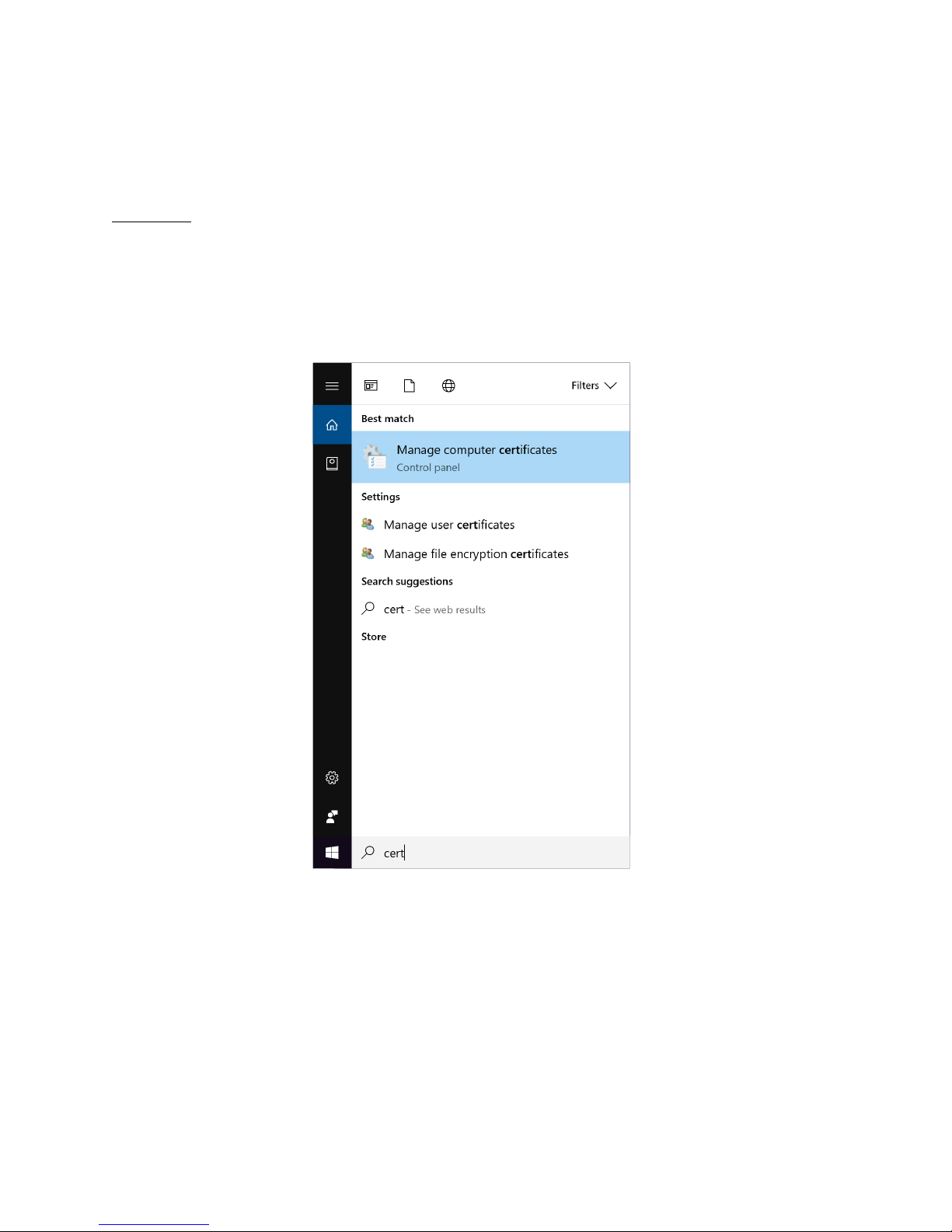
7.
Close window and enter your Mac user password to save settings.
Windows:
1.
In the Window search bar type “cert” and select Manager computer certificates from the
list of results.
2.
Select Trusted Root Certification on the left to expand the menu.
IGK001.4—KeepnTrack Network Printer
Page ! of 2012
Page 13

3.
Select Action from the options at the top of the window.
4.
Scroll to All Tasks then select Import; the Certificate Import Wizard will open.
IGK001.4—KeepnTrack Network Printer
Page ! of 2013
Page 14

5.
Click Next and locate the ca.companioncorp.crt file by clicking the Browse button.
IGK001.4—KeepnTrack Network Printer
Page ! of 2014
Page 15

6.
Ensure Place all certificates in the following store is selected and Trusted Root
Certification Authorities is specified and click Next.
7.
Click Finish.
IGK001.4—KeepnTrack Network Printer
Page ! of 2015
Page 16

Internet Browsers:
Safari, Internet Explorer, Edge and Chrome will use your computer preferences to verify the
printer certificate. To add the certificate to Firefox you will need to go to
www.companioncorp.com/ca.companioncorp.crt and select the first option Trust for
Websites.
Alternative Certificate Installation Methods:
For further information about installing the Certification onto your preferred browser you may
review the following help pages:
Internet Explorer: https://blogs.msdn.microsoft.com/robert_mcmurray/2013/11/15/how-to-
trust-the-iis-express-self-signed-certificate/
Safari: https://support.apple.com/kb/PH18677?locale=en_US
Firefox: https://wiki.mozilla.org/CA:AddRootToFirefox
Chrome: https://support.google.com/chrome/a/answer/6342302
Step 6 — Set Printer Preference in KeepnTrack
Log into the Attended Kiosk or Self Service for KeepnTrack. Click on the Gear icon in the
upper left >> Workstation Management >> Printers >> Printer Settings >> Select Network
Printer from the drop down options for either badge or slip for each of the classifications you
use >> Enter the Static IP or Reserved DHCP address for the printer. KeepnTrack will
automatically save the changes. Once you have listed the appropriate Static IP or Reserved
DHCP address for each printer you will need to click the test button and select Configure
Printer.
IGK001.4—KeepnTrack Network Printer
Page ! of 2016
Page 17

You will need to do this for each individual printer as they will have separate Static IP or
Reserved DHCP addresses. After you have configured the printer you may select the Print Test
option to print a test badge or slip.
Please Note: KeepnTrack must be registered for the receipt printer in order for these
preferences to be available. This should happen automatically when the printer is purchased.
That’s it! You have now successfully installed the Network Printer and are ready to use it with
KeepnTrack.
Please read the printer User’s Manual for additional operational, precautionary, and
maintenance information. You may also find further information about KeepnTrackprinting
preferences on our Support Center at http://www.keepntrack.com/supportcenter/
index.php/Workstation_Management.
IGK001.4—KeepnTrack Network Printer
Page ! of 2017
Page 18

Ordering from COMPanion
Thank you for ordering from COMPanion Corporation. You may refer to the following page to
order more paper for your printer. Please assist us in processing your order by listing the
quantity you want and the grand total for the order. If you need assistance placing an order,
you may contact our Sales department at 1-800-347-6439. For complete product
information you may visit our website at: http://www.keepntrack.com/. Please note that
prices are subject to change without notice. Once you have completed the form please mail or
fax it to the following:
Mailing Address
COMPanion Corporation
1831 Fort Union Blvd.
Salt Lake City, UT 84121-3041
Fax Numbers
Local Fax: 801-943-7752
Toll Free Fax: 1-888-515-3883
IGK001.4—KeepnTrack Network Printer
Page ! of 2018
Page 19

KeepnTrack Network Printer Paper Order Form
IGK001.4—KeepnTrack Network Printer
Page ! of 2019
BILL TO:
Institution Name:__________________________________________________________________________ Phone:___________________________________
Address:_________________________________________________________________________________________________________________________________
City:____________________________________________ State:_________ Zip Code:_____________ Fax:__________________________________________
Contact:__________________________________________________________________ Email:_______________________________________________________
Alternative Contact:_________________________________________________ Alternative Phone:___________________________________________
Method of Payment:
_____VISA _____ MASTERCARD _____AMERICAN EXPRESS _____CHECK _____MONEY ORDER _____WIRE
Cardholder Name:_____________________________________________________________________________________________________________________
Card Number:____________________________________________________________________________________ Exp. Date:_________________________
Purchase Order Number (to be filled out by COMPanion)_______________________________________________________________________
SHIP TO:
Institution Name:___________________________________________________________________ Phone:__________________________________________
Address:_________________________________________________________________________________________________________________________________
City:____________________________________________ State:_________ Zip Code:_____________ Fax:__________________________________________
Contact:__________________________________________________________________ Email:______________________________________________________
Alternative Contact:_________________________________________________ Alternative Phone:___________________________________________
Product Number
Description
Quantity
Unit Price
Total
V7110B
Blue Badge Labels, 10 rolls per case
$199.00
V7110R
Red Badge Labels, 10 rolls per case
$199.00
V7110P
Purple Badge Labels, 10 rolls per case
$199.00
V7110Y
Yellow Badge Labels, 10 rolls per case
$199.00
V7110G
Green Badge Labels, 10 rolls per case
$199.00
V7310
Student Pass Paper Rolls, 10 rolls per case
$159.00
Shipping Charges are Included in Unit Price
N/A
To ta l
Page 20

Hardware Warranty
COMPanion Corporation’s Scanners, Printers, Cash Drawers, and other hardware devices are
warranted by COMPanion against defects in materials and workmanship for the specified
period from the date of shipment by COMPanion to the end-user. During this warranty
period, we, or our designated repair facility, will repair or replace (at our option) at no charge
any device that proves to be defective, provided you return the device, shipping prepaid, to
COMPanion, following the return guidelines below.
Your St andard Warranty Period: 1 Year
If you purchased an extended warranty for your receipt printer at the time of purchase, your
warranty will extend that many years.
This warranty does not apply if the product has been damaged by accident or misuse,
including by the use of paper not sourced from COMPanion, or as the result of service or
modification by other than COMPanion or our designated repair facility.
No other express warranty is given. The replacement of the device is your exclusive remedy.
Any other implied warranty of merchantability or fitness is limited to the duration of this
written warranty. Some states, provinces and countries do not allow limitations on how long
an implied warranty lasts, so the above limitation may not apply to you.
In no event shall COMPanion or its designated repair facility be liable for consequential
damages. Some states, provinces, and countries do not allow for the exclusion or limitation of
incidental or consequential damages, and so the above limitations or exclusions may not
apply to you.
Return Guidelines:
Should your device fail to work during the period of this warranty, contact COMPanion
Customer Support at 1-800-320-5830. Our staff will help resolve the issue or provide return
instructions.
Should your device still fail to operate after a reasonable period of trouble-shooting, your
COMPanion support technician will issue a Return Merchandise Authorization (RMA) number
and provide information about how to properly return the device to COMPanion.
IGK001.4—KeepnTrack Network Printer
Page ! of 2020
