Page 1

OPERATING MANUAL
VT-820
Version 1.1
VACOM WIRELESS, INC.
1
Page 2
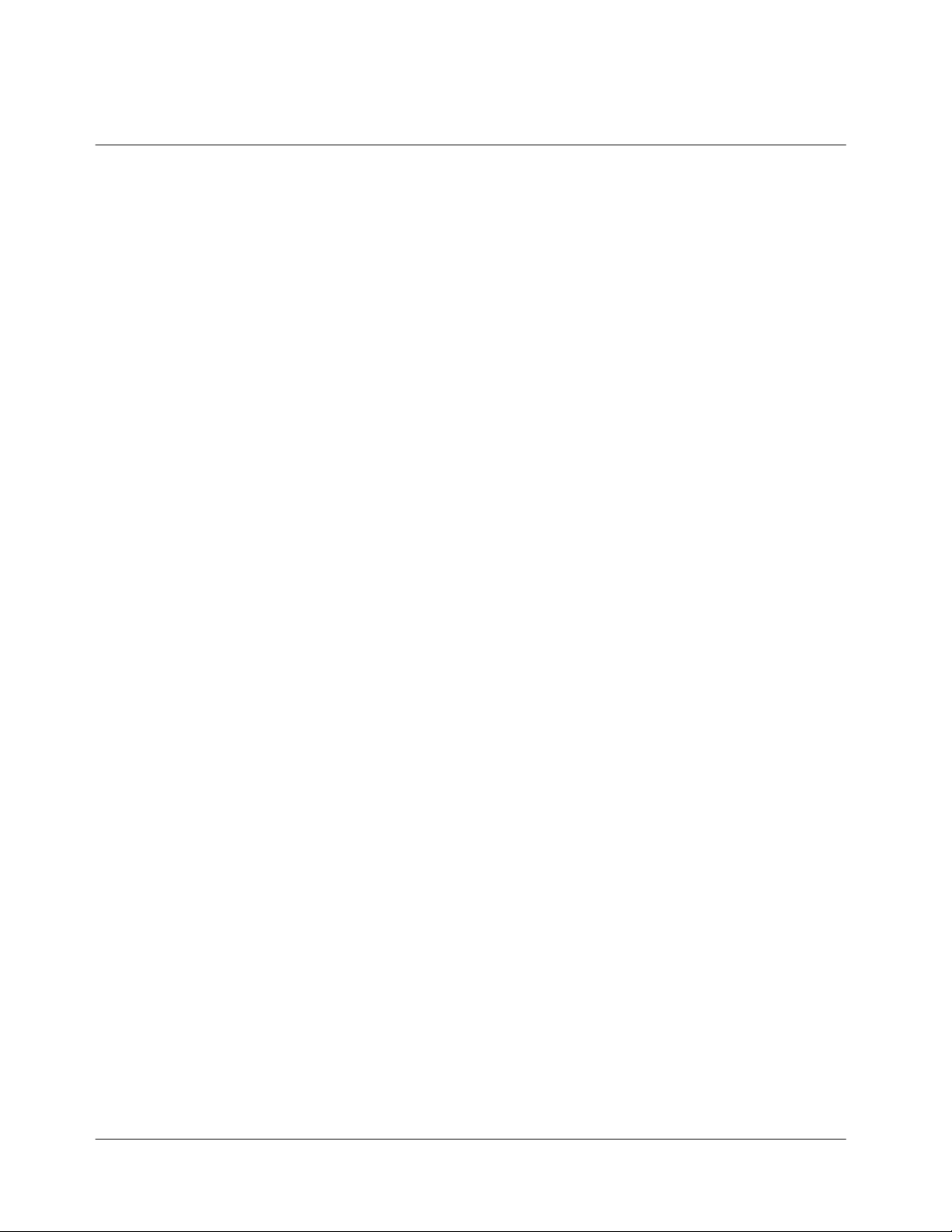
CONTENTS
IMPORTANT SAFETY INFORMATION
GETTING TO KNOW YOUR PHONE
DISPLAY INDICATORS
BATTERY INFORMATION
BASIC FUNCTIONS
1. Making Calls
2. Ending Calls
3. Answering Calls
4. Correcting Entry Errors
5. Storing Phone Numbers
6. Volume
7. Redialing Last Dialed, Received, or Missed Number
8. Speed Dial
9. Etiquette Mode
10. Silence Mode
11. Shortcut
MENUS
I. CALL INFORMATION
1. Call Function
2. Call Restrict
3. Call Answer
4. Call Time
II. MY VIVO
1. Icon Order
2. Main Keys
3. Ring Types
2
Page 3
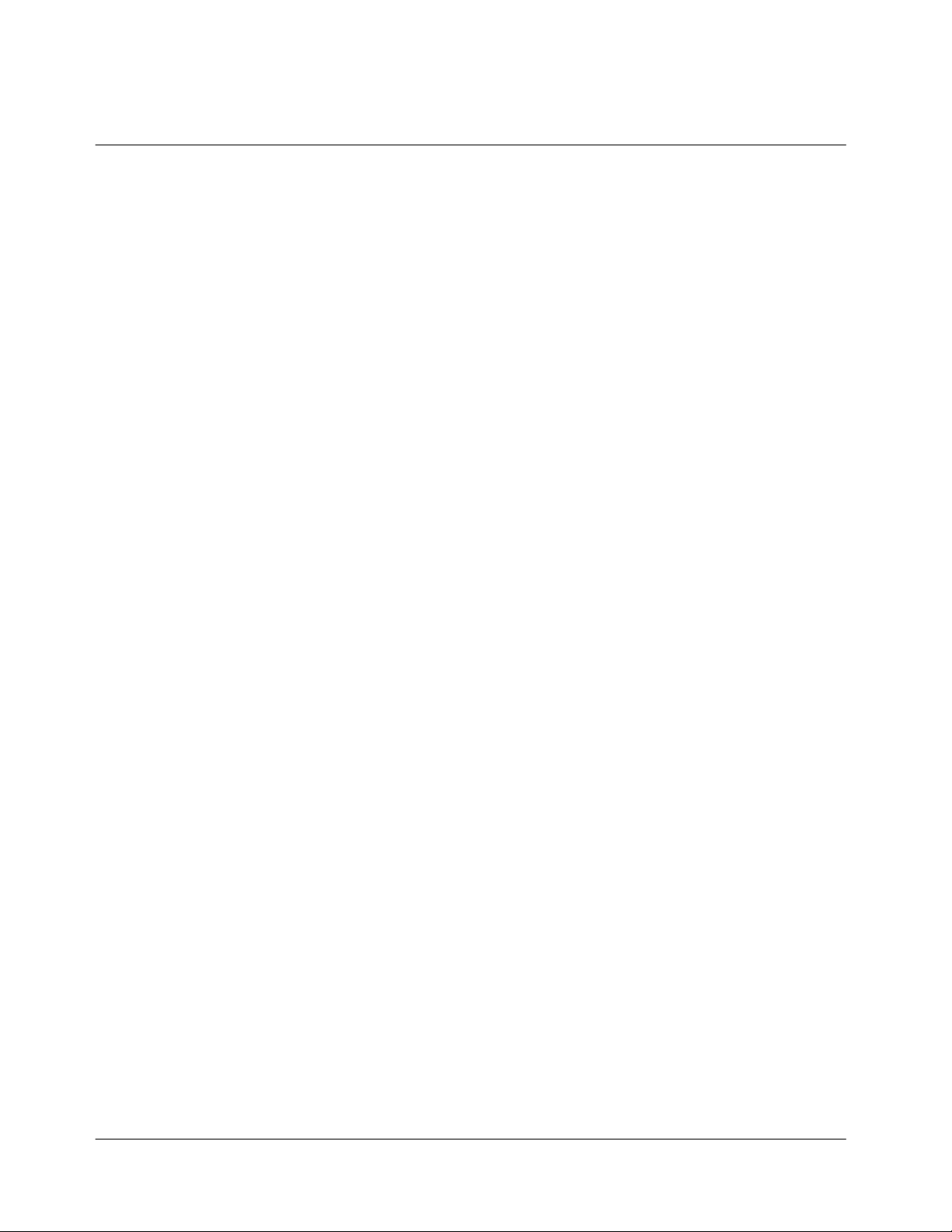
4. Menu Format
5. Greeting
6. Wallpaper
7. Original Setting
8. SMS Setting
9. Auto CSP
III. VOICE MAIL
IV. MESSAGING
1. Chat
2. Messenger
3. E-Mail
4. SMS
V. VOICE SERVICE
1. Voice Portal
2. Ring Back Tone
3. Vivo Information
4. Call Forward
VI. UTILITY
1. Phone Book
VII. GAMES
1. Built in Game
2. BREW Game
VIII.
ORTHER FUNCTION
1. Schedule
2. Alarm
3. Calculator
4. Voice Memo
5. Stop Watch
6. World Time
7. Memo
3
Page 4
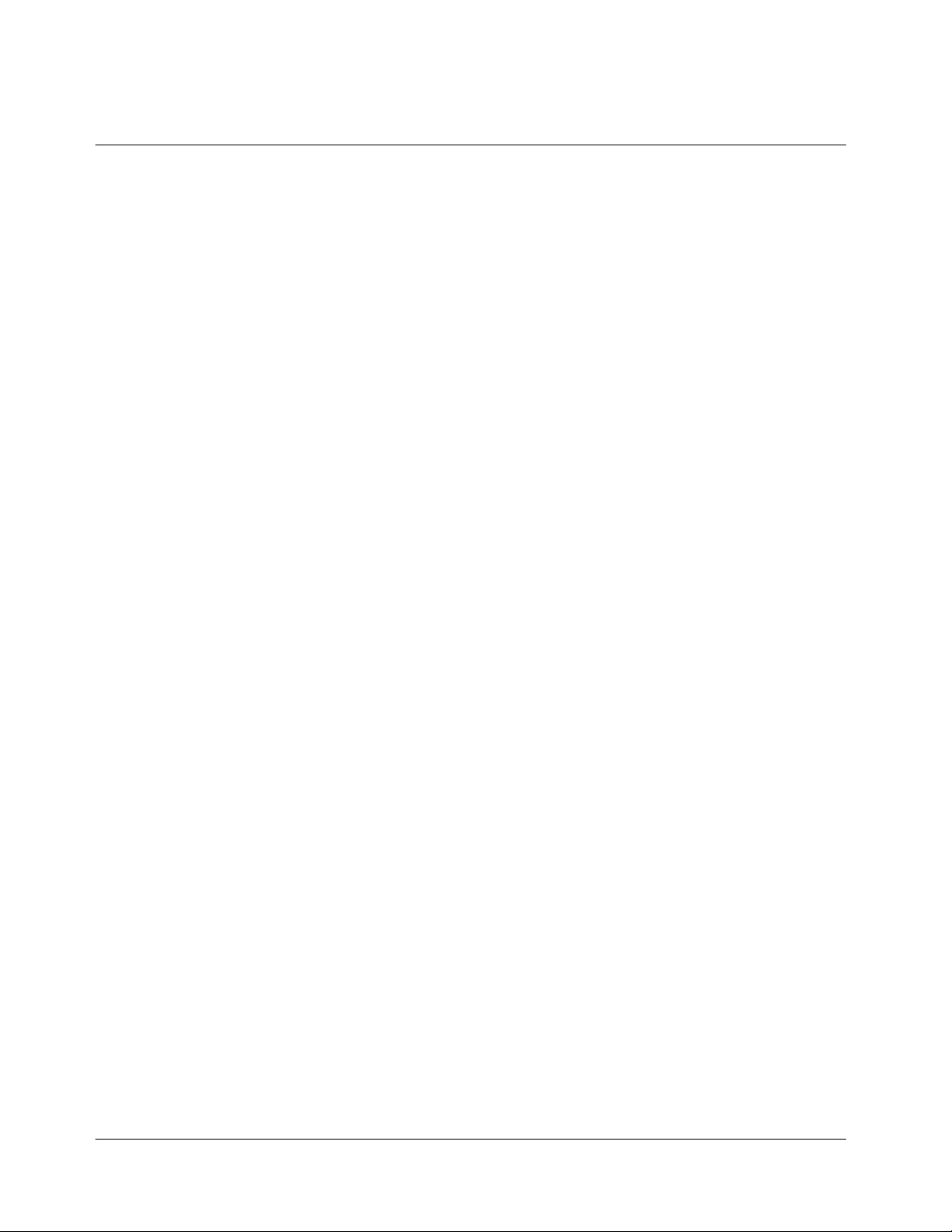
IX. SETTING
1. Back Light
2. Contrast
3. Language
4. Time Set
5. Security
HELP
X.
1. Call Center
2. International
3. Phone Information
4.
CAMERA
Icons
WA P
BREW
CONTENT DOWNLOAD
MESSAGE SERVICE
USING MENU DURING CALLS
1. Phonebook Search
2. Tx Voice Mute
3. DTMF Mute
4. Voice Privacy
5. Beep Length
6. Speaker Phone
ENTERING LETTERS & NUMBERS
1. Prediction Text Input
2. ABC/123 Mode
4
Page 5
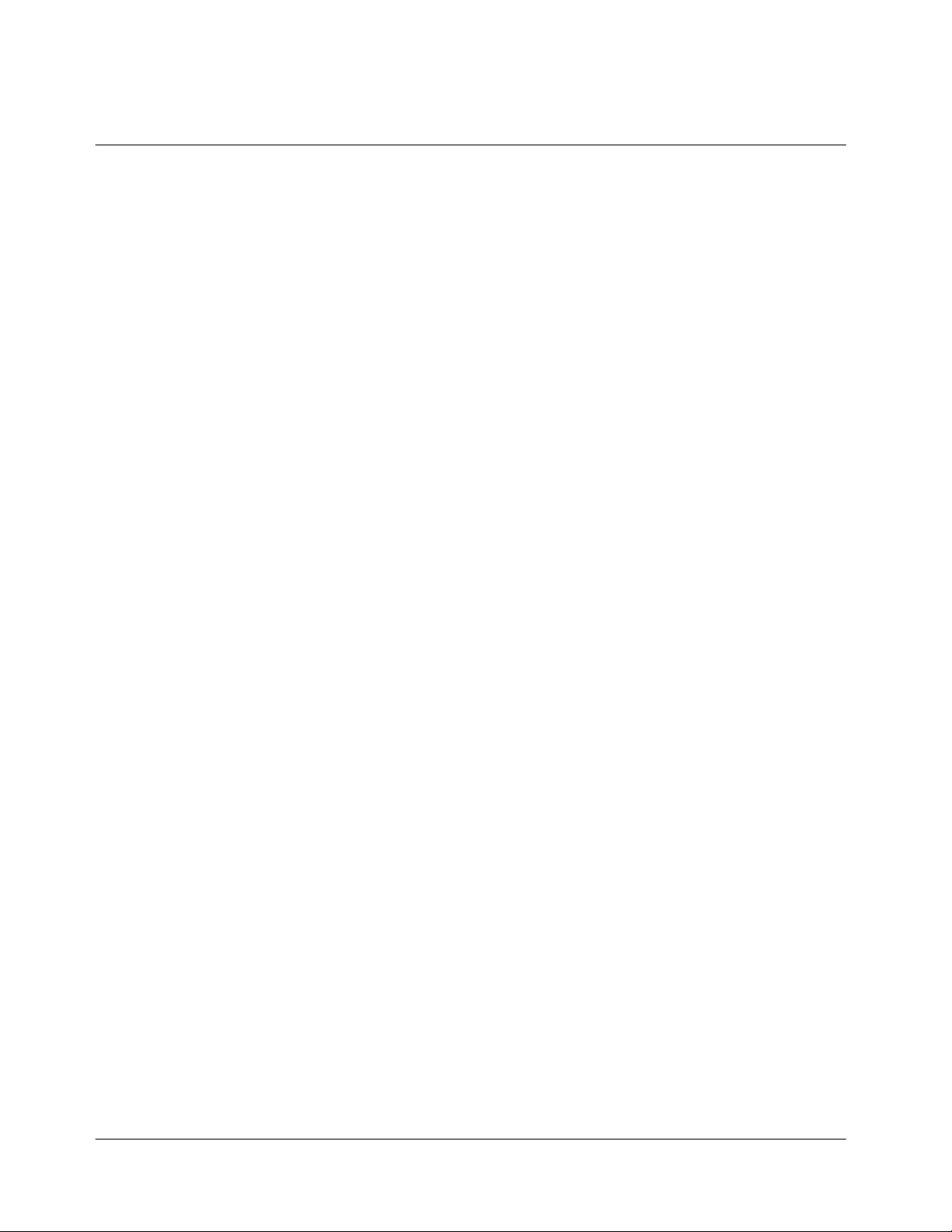
3. Inserting Punctuations & Special Characters
FCC RF EXPOSURE INFORMATION
5
Page 6
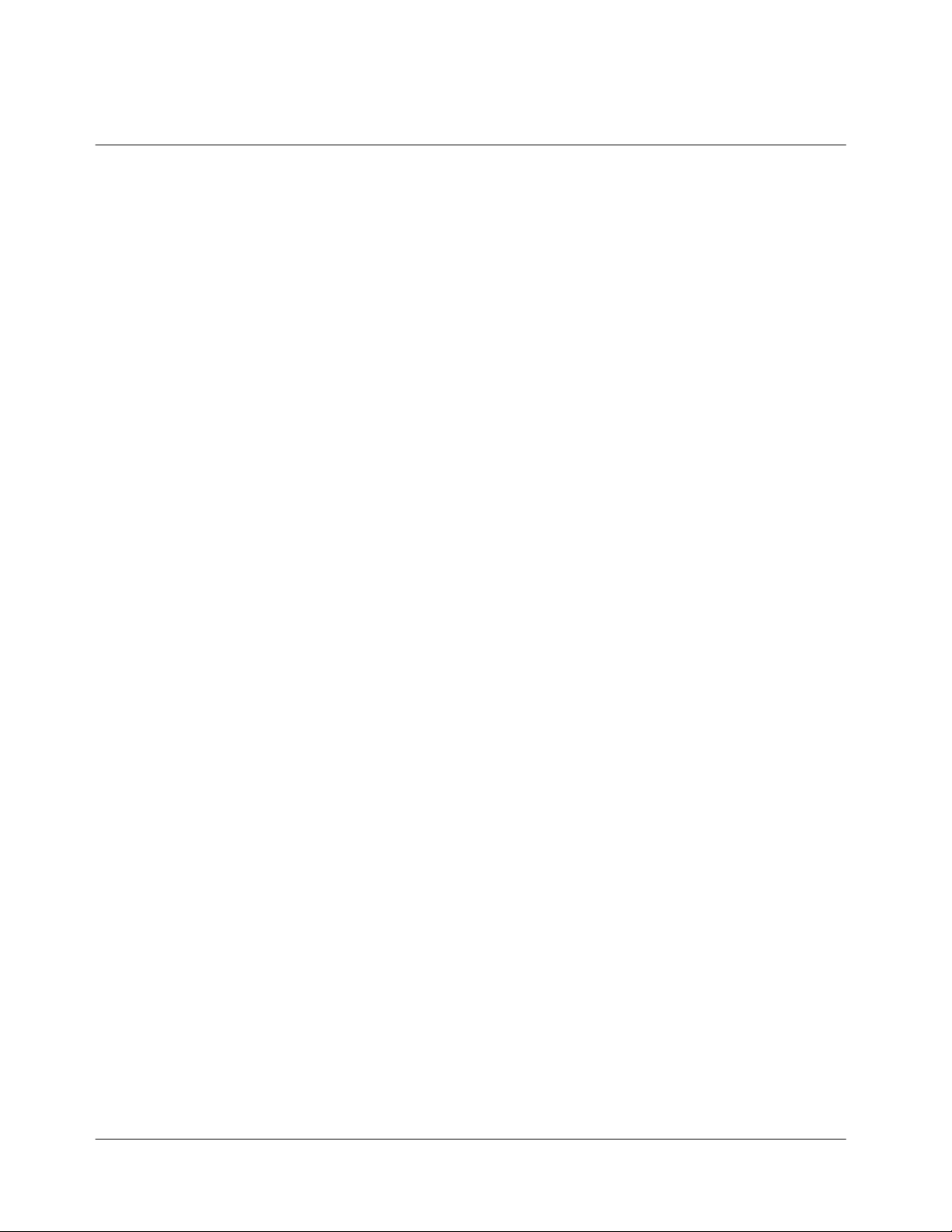
IMPORTANT SAFETY INFORMATION
Some of the following information may not apply specifically to your phone. However, as with
any electronic product, these safety precautions should be observed when using this product.
◈ Please keep this manual in a safe place, for it contains important safety information and
operating instructions.
Please follow and adhere to all warning, safety, and operating instructions indicated on both
◈
the phone and in this manual before use.
◈ Do Not expose the phone to water or moisture.
◈ Do Not expose the phone to extreme heat or cold.
Do Not expose the phone to open flame.
◈
◈ Do Not
◈ Use Original Accessories only. Any damage incurred from the use of non-approved
Use approved chargers only and connect to a power source designated on the product.
◈
To reduce the risk of injury, remove the electrical cord from an outlet by pulling on the
◈
◈ Ensure that the electrical cord is positioned accordingly so that it will not be vulnerable to
To reduce the risk of electrical shock, unplug the phone from the power source before
◈
◈ DANGER: Do Not modify the cord or the plug. If the plug does not fit into an outlet,
◈ Do Not attempt to disassemble the product – doing so will void the warranty. This product
◈ Do Not
◈ Do Not place the battery inside the mouth. The battery contains toxic electrolytes that are
allow objects to fall or liquids to spill on the product.
accessories will void the warranty.
charger, rather than the cord.
damage.
cleaning. Once unplugged, use a soft cloth dampened with water to clean.
have a proper outlet installed by a qualified electrician. Improper connection can result in
electrical shock.
does not contain consumer-serviceable components. Service should be performed only by
authorized service centers.
remove the antenna. A detached antenna can be a choking hazard for children.
harmful for your health.
6
Page 7
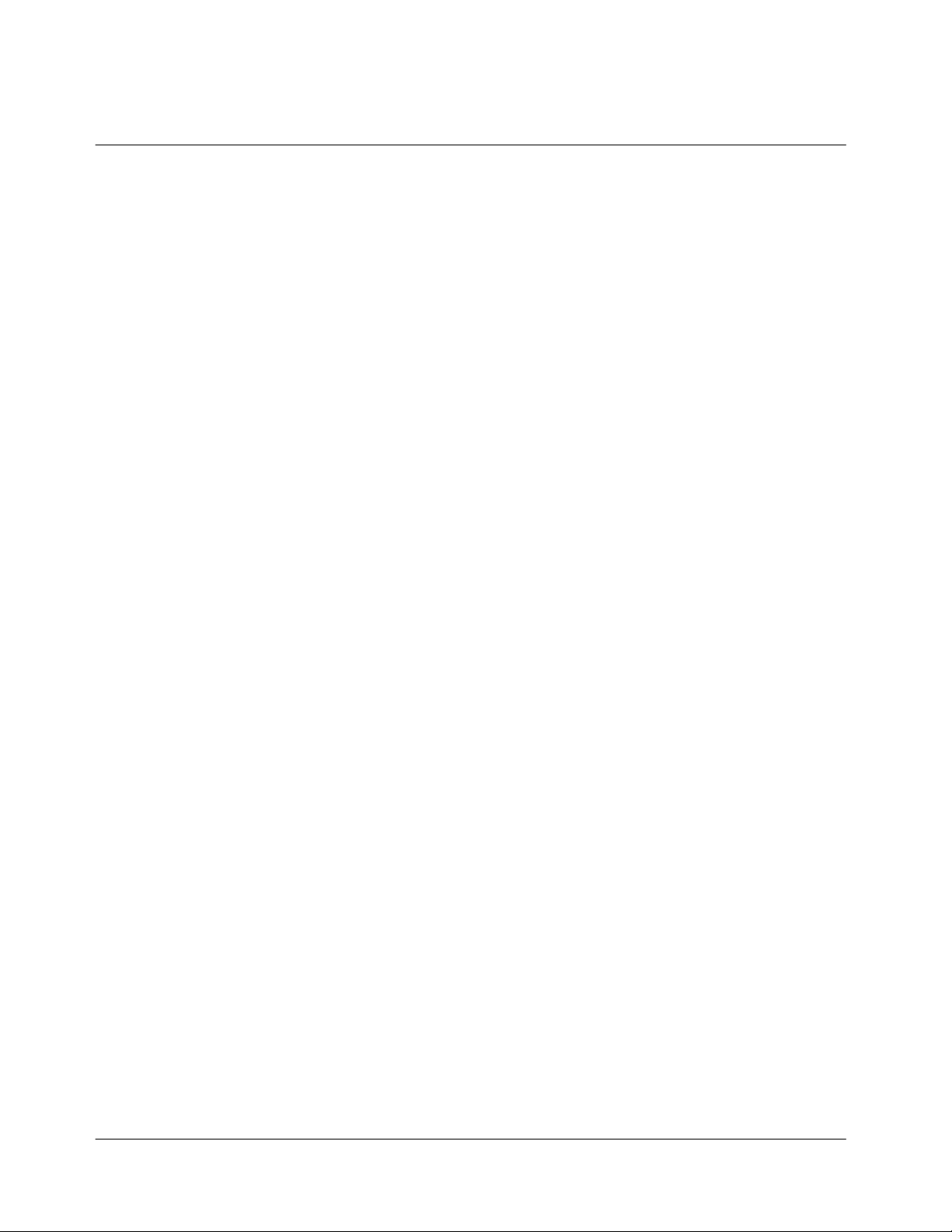
User Guide Proprietary Notice
CDMA Technology is licensed by QUALCOMM Incorporated under one of more of the
following patents:
4,901,307 5,109,390 5,267,262 5,416,797 5,506,865
5,544,196 5,657,420 5,101,501 5,267,261 5,414,796
5,504,773 5,535,239 5,600,754 5,778,338 5,228,054
5,337,338 5,710,784 5,056,109 5,568,483 5,659,569
5,490,165 5,511,073
7
Page 8
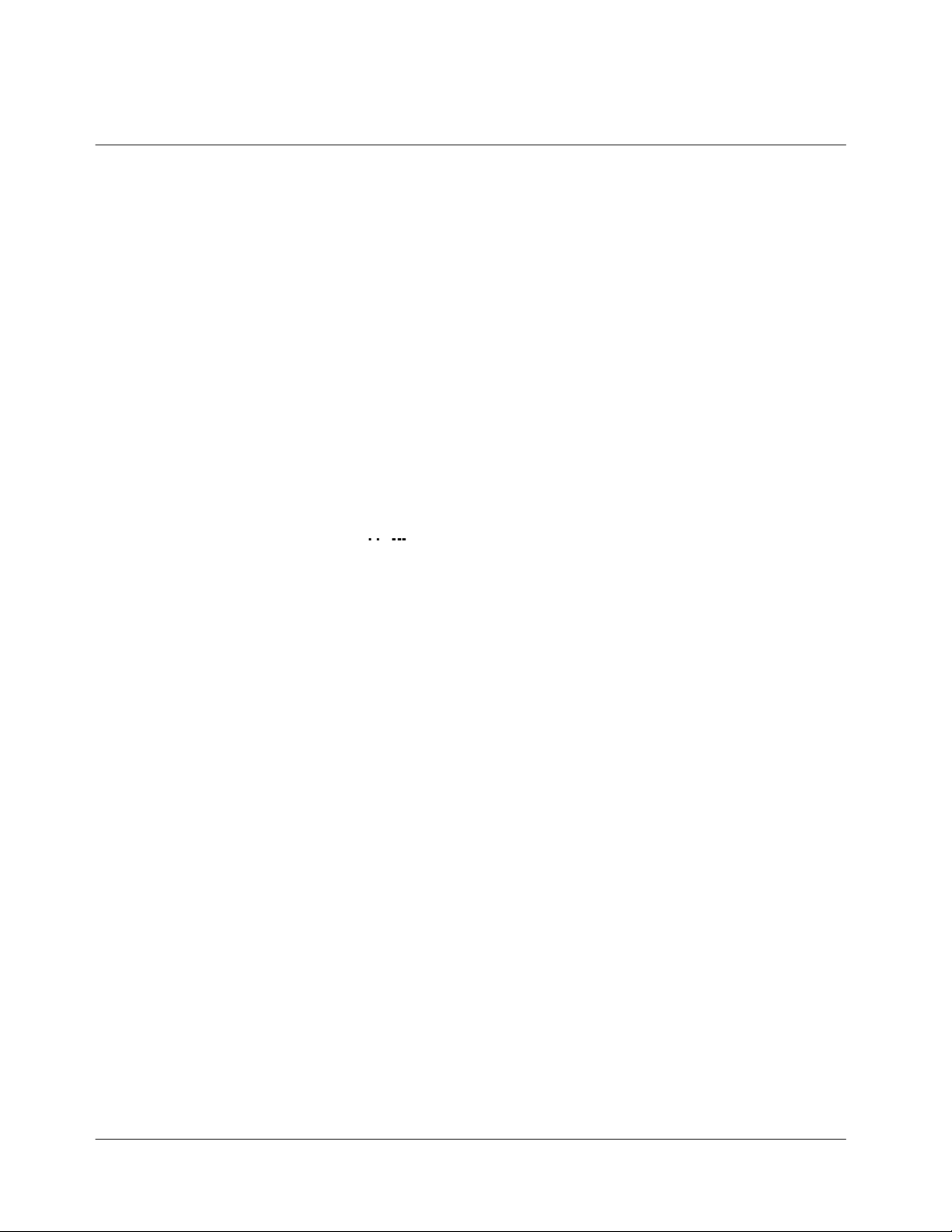
GETTING TO KNOW YOUR PHONE
Volume/Scroll Key
These keys are used to set volume levels, and to help you navigate through
menus and the Phonebook.
Use the volume keys to:
- Adjust call volume.
- Adjust key tone volume.
- Answer incoming calls.
- Scroll through menu options.
- Scroll through the Phonebook.
Color LCD Display
The LCD screen is divided into two sections:
- The top line displays your phone status indicators.
- The lower portion displays currently in-use information, such as
Caller ID (if available), Mute, Call Waiting, etc. Menus are also
displayed in the lower portion.
Menu Keys (
These keys perform several useful functions:
- Use these keys to answer incoming calls.
- Use these keys from Standby mode to briefly access Main and Select
menus.
- Use these keys to select a highlighted selection when navigating
through a menu.
SMS Key
From Standby mode, press this key to access a text message menu items.
Navigation Keys
These keys allow you to navigate the phone’s various features and useful
shortcuts including Download, WAP, Torpedo, Audio and video etc.
WAP (▼) Key
From Standby mode, press and hold this key to access a WAP. Then you can
access Internet with your phone.
BREW (▲) Key
From Standby mode, press this key to download and search contents. Then you
can access server with your phone.
Microphone
Your typical conversational microphone. Mute the microphone during
conversation by pressing “MENU” “2”.
Accessory Port
Connect your charger here.
CLR Key
/ )
8
Page 9
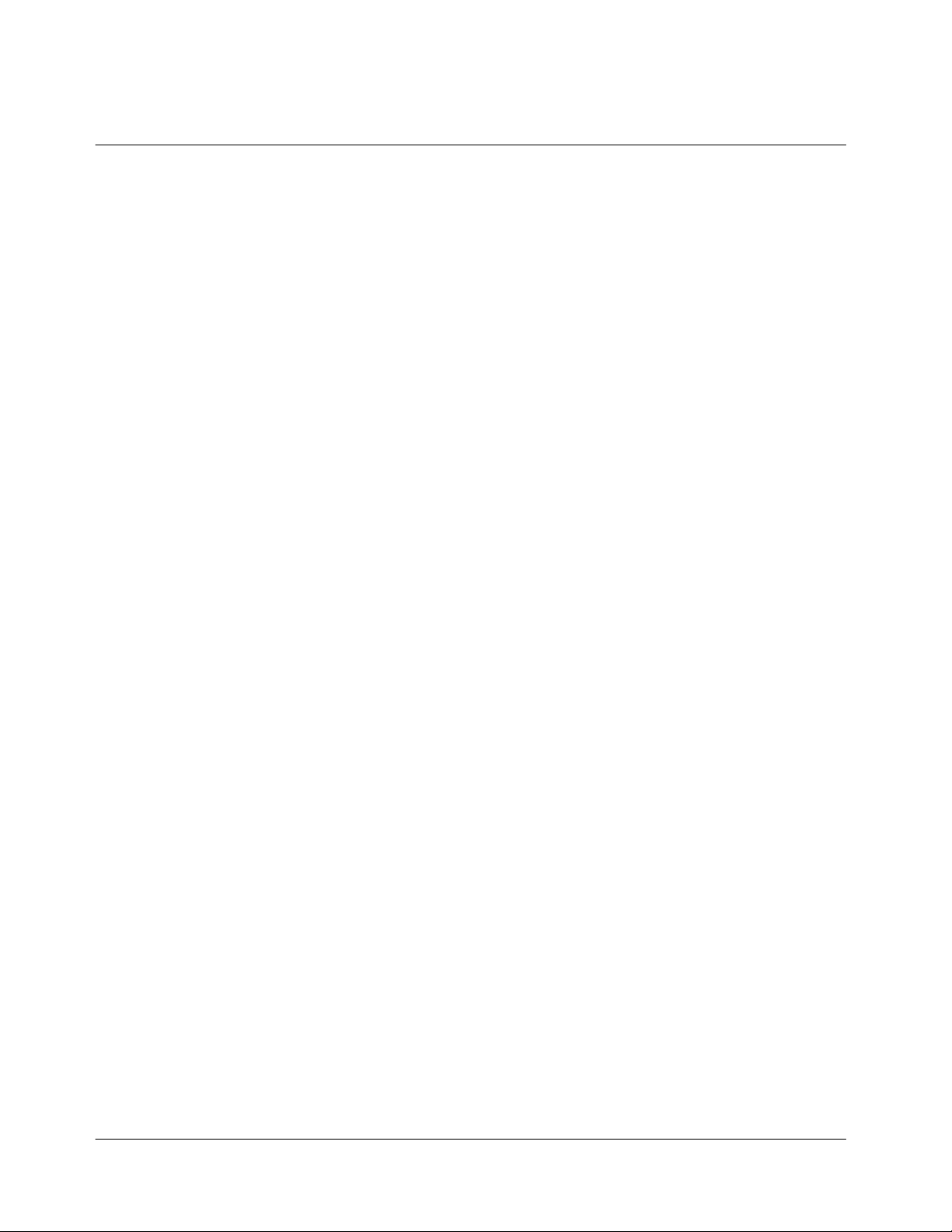
This key is used to erase incorrect numeric or character entries or to return to a
previous screen.
- To erase a single character from the screen, briefly press the CLR key
once.
- To erase the entire entry field, hold down the CLR key for one
second.
- To back up one menu level, press the CLR key once.
- To return to standby, hold the CLR key for one second.
END Key
Press this key to end calls or to return to Standby mode from any menu. Press
and hold to turn the phone On or Off.
SEND Key
This key performs several useful functions:
- Press the Send key to dial an entered number.
- Press the Send key once to redial the last outgoing number.
Numeric Keypad
These keys are used to input numbers and characters.
*
◀
This key performs several useful functions:
- Toggle between ring and vibrate.
- Use as a navigation key.
#▶
This key performs several useful functions:
- Use to lock . To unlock, press any key and enter the password.
- Use as a navigation key.
Antenna
9
Page 10
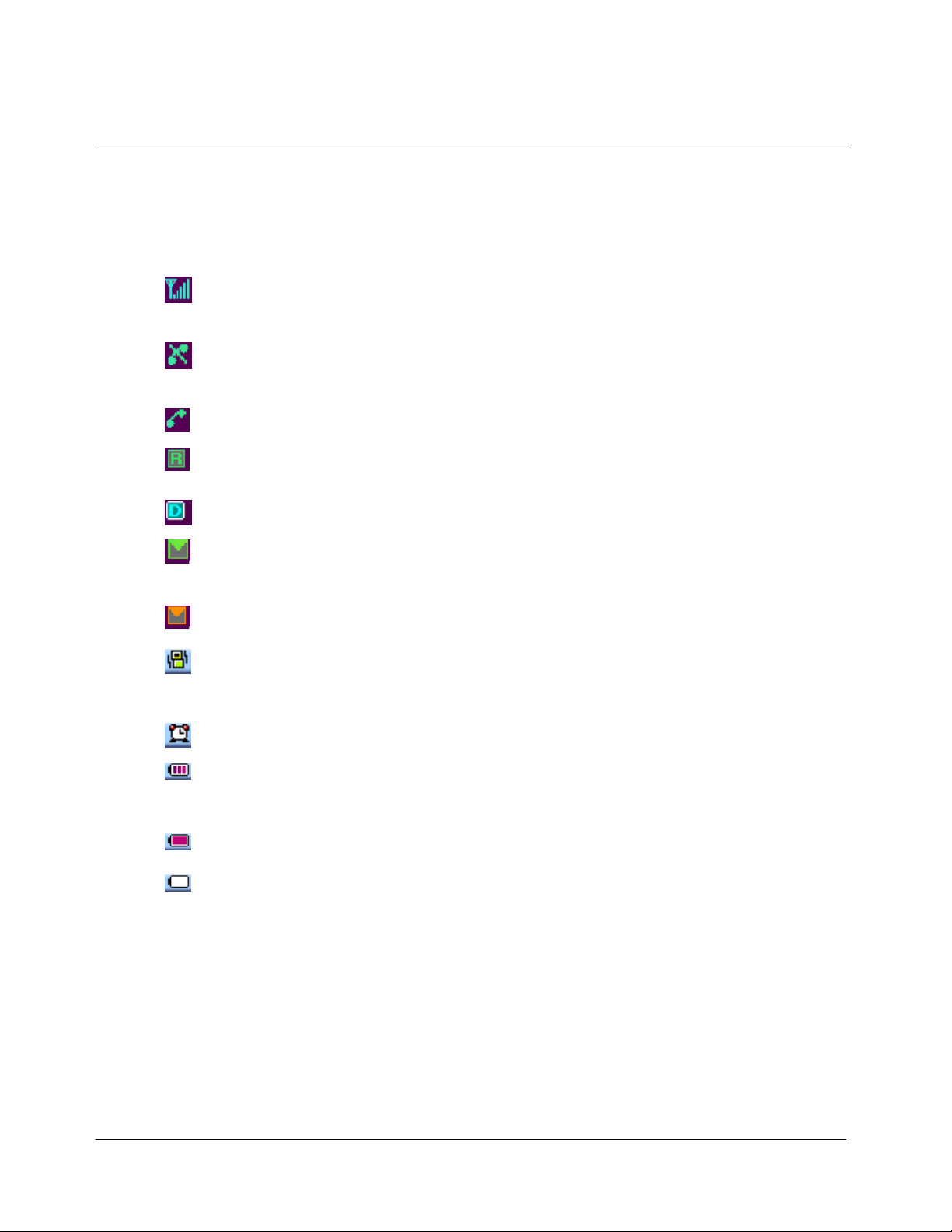
DISPLAY INDICATORS
Display indicators appear across the top of your phone’s LCD screen. Combination of displayed
indicators, or icons, will vary based on your phone’s operating status.
Signal Strength: This icon displays the current signal strength. Each additional
line indicates greater signal strength, where five lines indicate the maximum
signal strength.
Out of Service: This icon indicates an absence of signal and that you may be
outside the service area. If this icon is shown, calls cannot be either received or
made until a signal is found.
In service
Roaming: This icon indicates you are “roaming” in another carrier’s service
area. However, you must register for roaming services.
In CDMA 1X network
New SMS Message: This icon indicates unchecked message(s) in your Message
Box. Press the SMS Menu key to view the Message menu or press and hold
the key to access the Voicemail Box.
SMS Message Box Full
Etiquette Mode: This icon indicates that the phone will vibrate instead of ringing
when an incoming call is received. This feature is convenient for situations
when you don’t want your ringer to disturb anyone.
Alarm On: This icon indicates that the alarm has been set.
Battery Strength: This icon displays the current level of the battery. The more
bars you see, the greater the charge. Zero bars indicate critically low battery
status, as additionally indicated by a flashing alert.
10
Full Charge
Empty Charge
Page 11
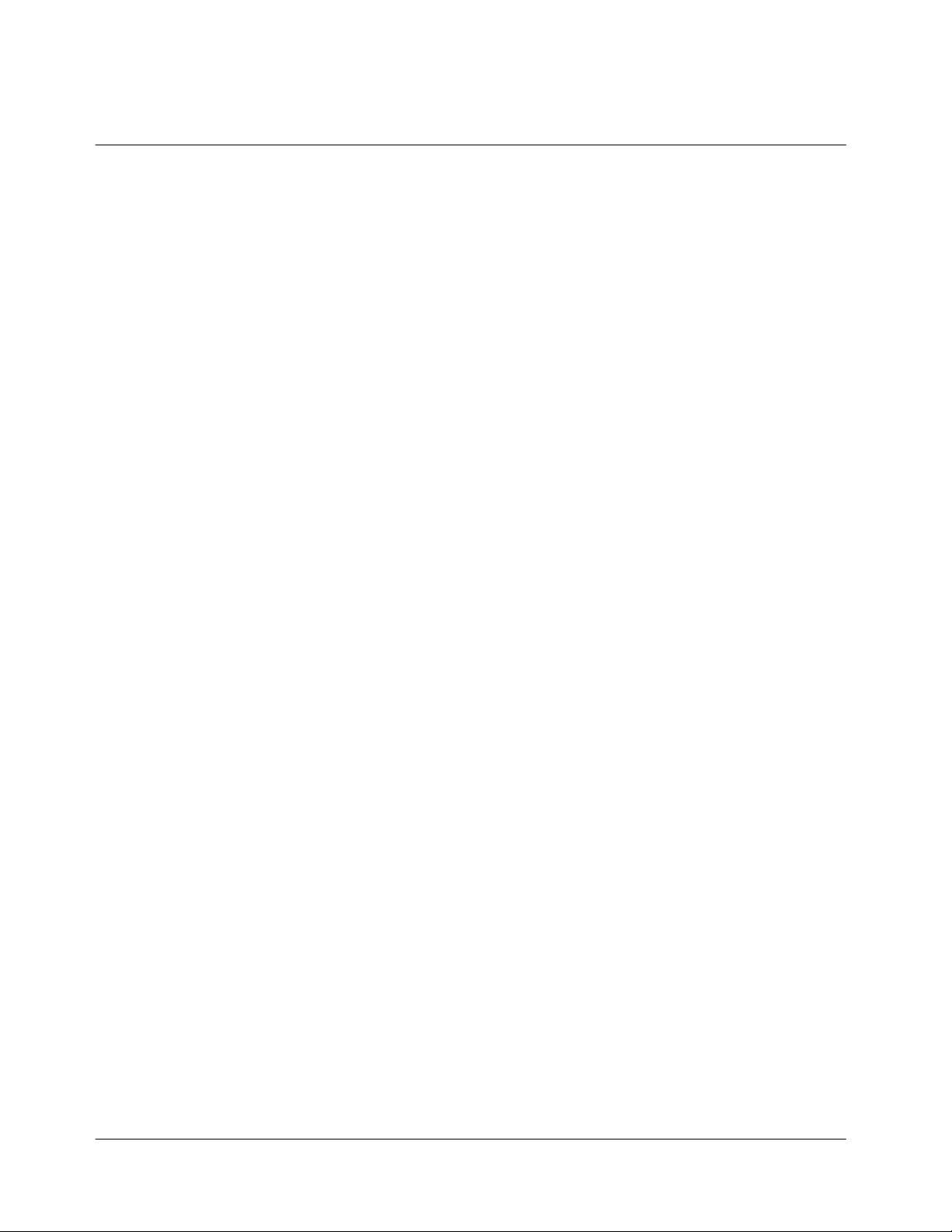
BATTERY INFORMATION
The rechargeable Lithium-polymer battery included in your kit is partially charged so that you
can use the phone immediately once it has been activated.
Attaching the Battery
To attach the battery to your phone:
1. Lineup the metallic contacts on the base of the battery to the base of the phone.
2. Place the battery on the back of the phone, with the top of the battery about a quarter of
an inch from the latch.
3. Gently slide the battery towards the top of the phone until it snaps into place.
Charging the Battery
You can tell whether your battery needs to be recharged or not by checking the upper-right
corner of your phone’s display.
When the battery charge level becomes low, the battery sensor will alert you by blinking the
battery icon and making an audible warning tone. The phone will automatically power itself
off if the battery level becomes critically low, and any incoming or outgoing call will disconnect.
To avoid such disconnection, be mindful of the battery strength indicator and make sure your
battery is sufficiently charged.
Charging with a Travel Charger
Using an unauthorized accessory may be dangerous and will void the warranty if it causes
damage to the phone.
To charge the Battery using a Travel Charger:
- Plug the power cord of the charger into a wall outlet.
- Insert the charger’s connector to the bottom of the phone.
Note) Ensure a proper connection of the charger and the phone. Incomplete connection may
cause damage to the phone.
11
Page 12
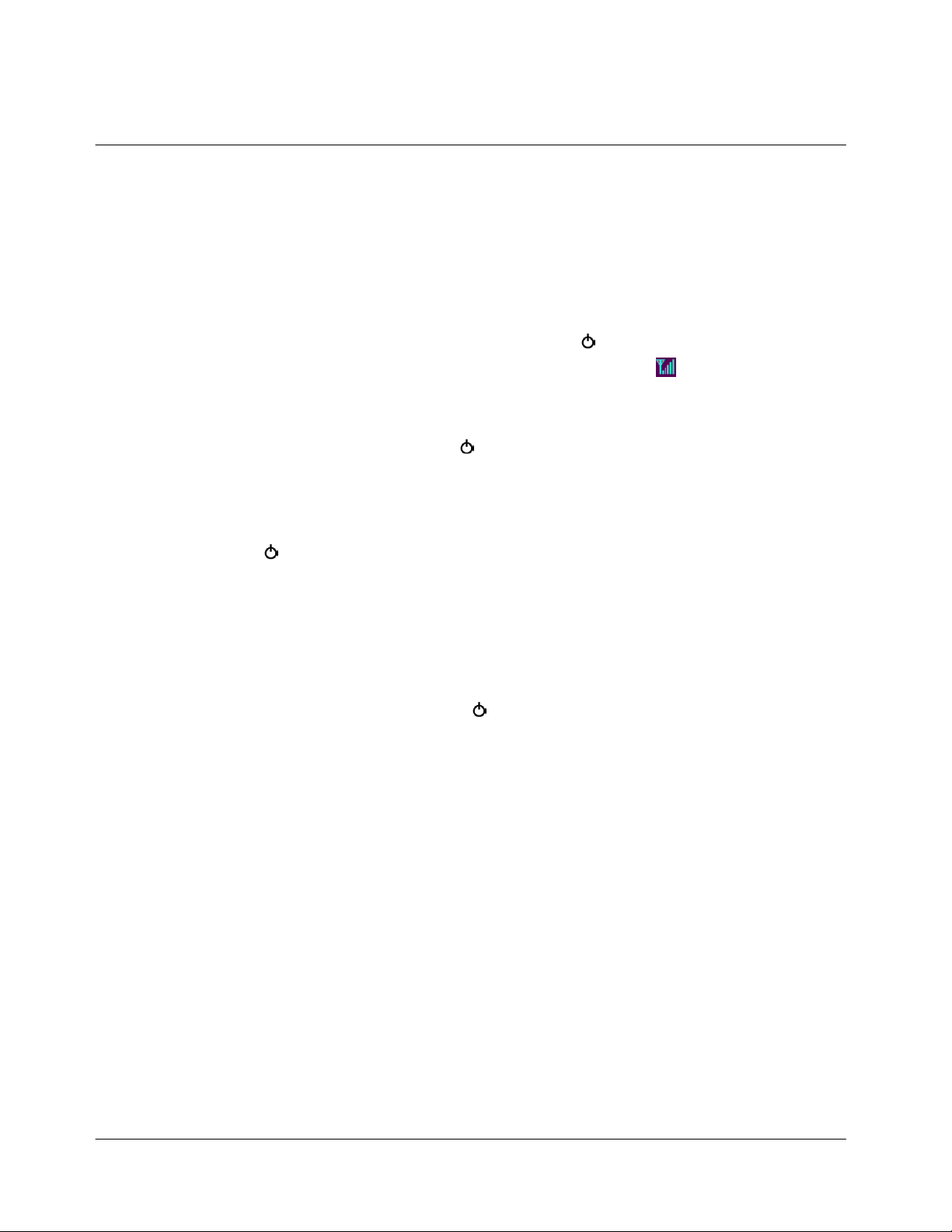
A completely discharged standard sized battery charges full in approximately tbd hours.
Extended battery charges in approximately tbd hours. Leaving your phone powered on during
charging or charging two batteries simultaneously will increase charge times. Leaving the
battery connected to the charger after it has been fully charged will not harm the battery.
Turning your phone on and off.
When you’re ready to turn on your phone, press and hold “END/
” until the display is turned
on and the phone makes the sound. When the phone has found a signal, the “
” icon appears.
Once the phone is turned on, it enters Standby mode and you are able to make and receive calls.
To turn your phone off, press and hold “END/
” until the display is turned off and the phone
makes the sounds. Then the display will go blank. When the phone is turned off, nothing is
displayed on screen.
Note: If “END/
” is pressed for less than one second, the phone will not be turned off. This
function prevents your phone from being turned off accidentally.
Standby Mode.
Standby is the most basic state of your phone. The phone goes into standby mode soon after you
turn it on, or whenever you briefly press “END/
”. When your phone is in Standby Mode, you
will typically see the banner (that’s the message displayed when you turn on your phone). If you
enter a phone number, you press “SEND” to complete the call, or press “STO (…)” to save it in
the internal phone book.
Power Save Mode
Your phone comes with a Power Save feature that will automatically be activated if your phone
is unable to find a signal after 15 minutes of searching. While this feature is active, the phone’s
battery power is conserved.
The phone will automatically recheck for a signal periodically. To manually force the phone to
recheck for a signal, press any key. A message on the display will let you know when the phone
is operating in Power Save Mode.
Conversation Mode.
12
Page 13
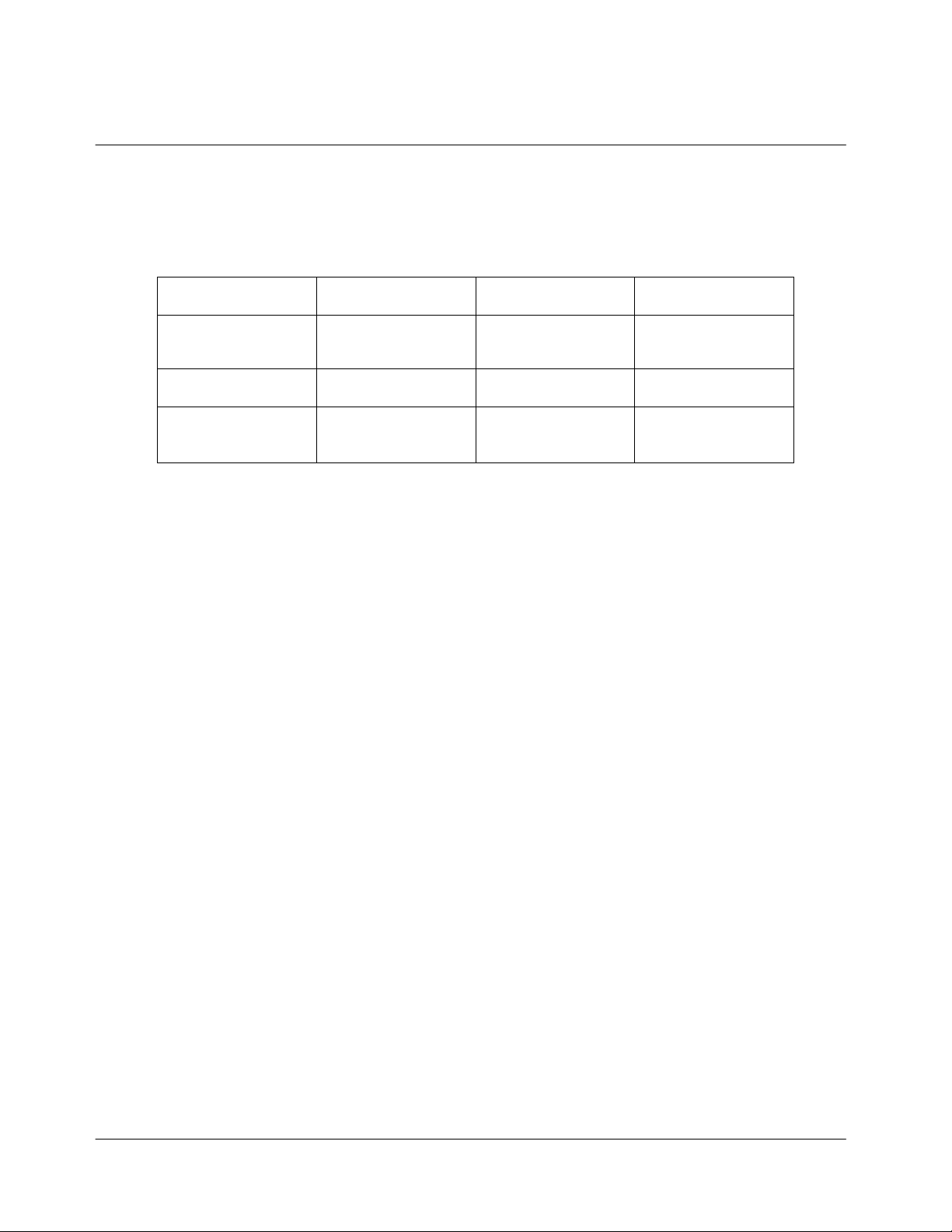
You can place and answer calls only when your phone is turned on. During a call, the phone is
in Conversation Mode.
Battery Lifetime
Bateria
Tiempo de
conversacion
Tiempo de reserva
Cellular
digital
3.7V Li-ion 1000mAh
PCS 3.7V Li-ion 1000mAh
Analog 3.7V Li-ion 1000mAh
Desde TBD min
hasta TBD min
Desde TBD min
hasta TBD min
Desde TBD min
hasta TBD min
TBD hrs hasta TBD
hrs
TBD hrs hasta TBD
hrs
TBD hrs con TBD
min hasta TBD hrs
con TBD min
13
Page 14
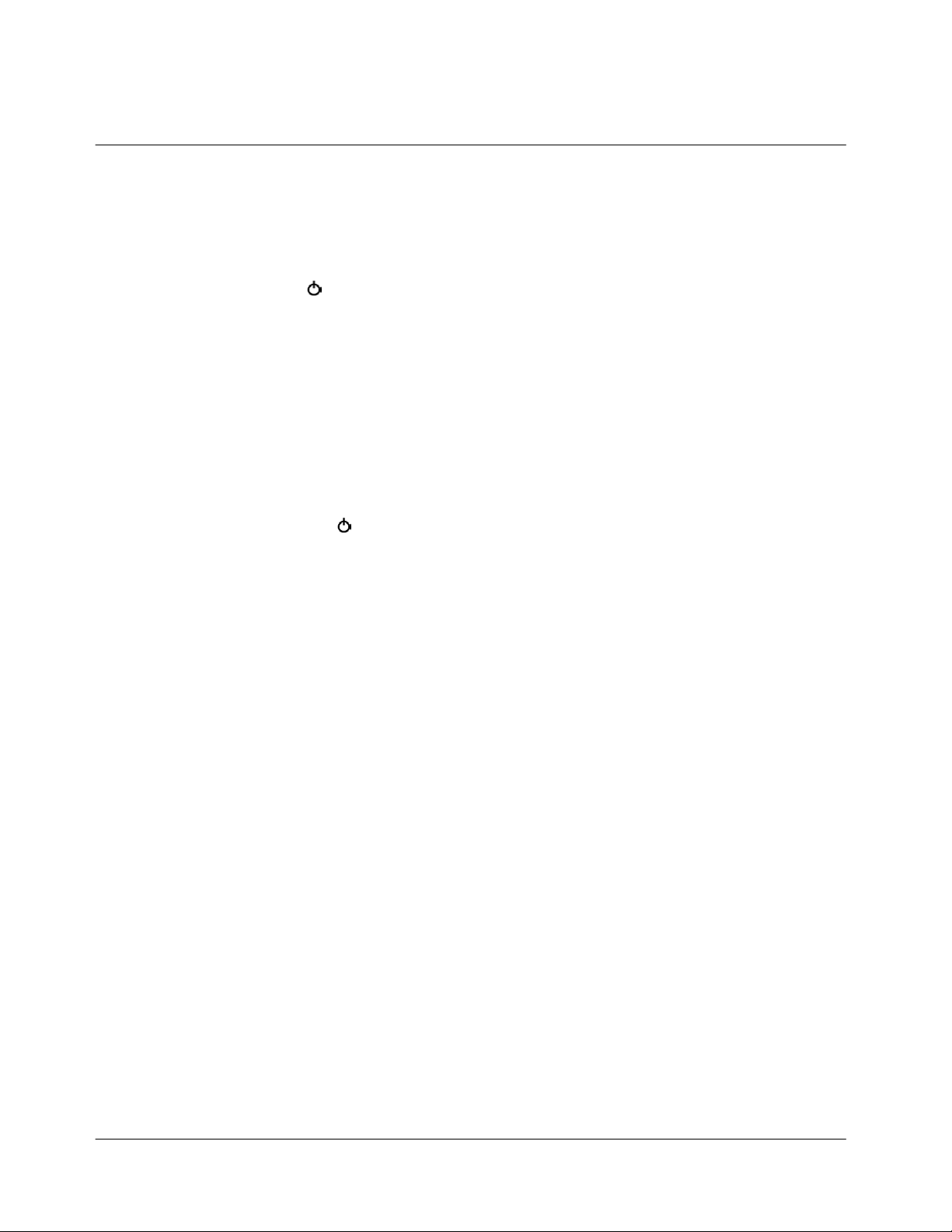
BASIC FUNCTIONS
1. Making Calls
To place a call:
Press and hold “END/
Enter the phone number (up to 32 digits) using the keypad. The phone number is displayed from
left to right.
Press “SEND”. The phone attempts to connect to the entered phone number (if service is
available).
You can also make calls from:
Your Phonebook or by using Speed Dial keys (see “Phonebook”).
2. Ending Calls
To end a call, press “END/
along with the name and number of the connected party (if available). The phone will then
automatically revert back to Standby.
” to power your phone on, as indicated by icons that appear on screen.
” or close folder. Call time for the just ended call will display,
3. Answering Calls
To answer an incoming call, open the folder and press any key. If your phone is registered for
Caller ID service, the caller’s phone number will display on screen, and that caller’s name will
also appear if the caller’s number recognized in the Phonebook.
4. Correcting Entry Errors
Press CLR to erase one character at a time. You can erase the entire entry field by pressing and
holding down CLR for one second.
5. Storing Phone Numbers
Phone numbers for frequently used services are pre-programmed into your phone. To store a
number:
- Press the STO (…) key after entering the number to store.
- Select a type of a phone number by scrolling “◀▶” and press “OK (‥)”.
- Press “EDIT (…)” and designate a name. Press “OK (‥)” to complete. Scroll “▲/
” to edit the location number. Once you’ve finish editing, press “OK (‥)” to save.
▼
- For more information, see “Phone Book”.
6. Volume
14
Page 15

You can adjust volume of the earpiece by using the volume keys on the side of the phone.
Briefly press the volume key once to display your current earpiece volume setting. Repeatedly
press the volume key to adjust.
7. Redialing Last Dialed, Received, or Missed Number
Up to 20 dialed, received, or missed can be redialed directly. Simply press SEND to:
- Access the call log of 20 call entries in chronological order.
- Then, press the “VIEW (‥)” key to see the time and number of the selected call.
- Simply press SEND to redial that number.
8. Speed Dial
Once a phone number is stored in your Phonebook, you can access and dial that number using
assigned speed dial keys.
Enter the location number of a stored number. The phone will then automatically connect to that
number.
9. Etiquette Mode
In social situations where audible rings, bells, or tones are inappropriate, such as in a movie
theater, at a museum, play, etc, your phone can be set on Etiquette mode. All incoming calls
under this mode will be notified by inaudible vibration. Press and hold “*
” to set the
Etiquette mode and once more to cancel.
10. Silence Mode
If you want to silence an incoming ring while folder opened, for example, when you are in a
meeting, press “END/
” and if phone folded, press “SIDE UP” key. Then the incoming ring
will be silenced. Then the caller will be noticed that you are not available to answer.
And the call is turned off with one more END key pressing.
Note 1) Although the incoming ring is silenced, the call is still coming. If you want to answer,
press any keys.
Note 2) When you press “END/
” to silence the incoming ring, the caller may be able to leave
a voice message or the call may be forwarded to others, which depends on your service provider.
Please contact your service provider for available options, such as Voice mail, Call forwarding,
etc.
11. Shortcut
There are several shortcuts that can be used to directly access useful functions.
15
Page 16

- Phonebook Search: Press the “SRCH(…)” key to search all the stored phone
numbers by name, number, speed key (location number), group, and phonebook list.
-
Short Messaging Service
- CAMERA
: Press and hold the “○i” key to access Internet.
- Download: Press the “
-
- Tor pe do :
Press the “▼”key to access Internet.
WA P :
Press the “▶” key.
: Press the SMS button to send or receive messages.
” key to download. You can download and search contents.
▲
- Audio & Video: Press the “◀” key.
16
Page 17

MENUS
I. Calls
1. Call Function
a. Auto Answer
- Press “MENU (‥)”, “1. Calls”, “1. Call Function” and “1. Auto Answer”.
- Choose “Always”, “Off” or “Earphone” and press “OK (‥)” to save.
b. Auto Redial
- Your phone makes up to three attempts to redial a phone number after an unsuccessful
call.
- Press “MENU (‥)”, “1. Calls”, “1. Call Function” and “2. Auto Redial”.
- Choose between “On” and “Off” and press “OK (‥)” to save.
2. Call Restrict
- You can set outgoing call restrict.
- You can answer a received call, even though your phone is “Call Restrict”.
- Even if you turn off the phone and then turn it on, it is still in “Call Restrict” mode.
- You can place a call to emergency number regardless of whether your phone is
restricted or not.
- Press “MENU (‥)”, “1. Calls” and “2. Call Restrict”.
- Choose between “Restrict” or “Clear” and press “OK (‥)” to save.
3. Call Answer
Calls can be answered either by pressing a key or by opening the folder.
- Press “MENU (‥)”, “1. Calls” and “3. Call Answer”.
- Choose “Any key”, “FolderOpen” or “Send Key” and press “OK (‥)” to save.
i Any Key Pressed: Open the folder and then press any button on the keypad.
i Send Key: Open the folder and then press “Send” button on the keypad.
i Folder Open: Open the folder to receive a call.
4. Call Time
The Call Time option shows approximate duration of the last call, the total call time in hours
and minutes and the total number of calls made under the current phone number.
a. Last Call : The latest call time is displayed.
Press “MENU (‥), “1. Calls”, “4. Call Time”, and “1. Last Call”. Your phone will then
17
Page 18

indicate an approximate duration of the last call made in minutes and seconds.
b. Home Calls : Press “MENU (‥), “1. Calls”, “4. Call Time”, and “2. Home Call”. Your
phone will then indicate an approximate total time in hours and minutes that the phone
has been used in your provider’s service area.
c. Roam Calls : Roam call time placed by using other service provider's base station is
displayed.
Press “MENU (‥), “1. Calls”, “4. Call Time”, and “3. Roam Call”. Your phone will
then indicate an approximate total time in hours and minutes that the phone has been
used in roaming areas.
d. All : The total call time from the service start to the present time is displayed,
Press “MENU (‥), “1. Calls”, “4. Call Time”, and “4. All”. Your phone will then
indicate an approximate total time in hours and minutes that the phone has been used in
home and roaming areas.
II. My Vivo
1. Icon Order
a. Setting
Icon order option can set Icon order.
- Press “MENU (‥)”, “2. My Vivo”, “1. Icon Order”, ”1. Setting”. You can select Icon
that you want to change order.
b. Restore
- Press “MENU (‥)”, “2. My Vivo”, “1. Icon Order”, ”1. Restore”. You can change into
original setting.
2. Main Keys
a. Visible
- “MENU (‥)”, “2. My Vivo”, “2. Main Keys”, “1. Visible”.
- Choose “On” and “Off” and press “OK (‥)” to save.
b. Setting
- Main key option can set Icon to want at navigation keys
- “MENU (‥)”, “2. My Vivo”, “2. Main Keys”, “2. Setting”.
c. Restore
- “MENU (‥)”, “2. My Vivo”, “2. Main Keys”, “3. Restore”. You can change into
original setting.
3. Ring Types
18
.
Page 19

a. Bell Select
You can change a ringer tone sounded when a call is received. Besides the default ringer
tones stored in your cell phone, you can use the melody download service provided by your
service provider to download various ringer tones.
Press “MENU (‥)” and “2. My Vivo”, and “3. Ring Types” and “1. Bell Select”.
i) Melody
- Press “1. Melody” and press “▲”.
- Choose a type of melody among “Basic”, “Creative”, “Classic”, “Nature” or
“Event” by scrolling “◀/▶”.
- Once you choose a type of melody, press “▼”.
Scroll “◀/▶” to choose a bell and press “OK (‥)” to set.
ii) PCSYNC Ringer
- Press “2. PCSYNC Ringer” and scroll “◀/▶” to select a melody type.
- Press “OK (‥)” to set.
iii) Wap Ringer
- Press “3. WAP Ringer” and scroll “◀/▶” to select a melody type.
- Press “OK (‥)” to set.
iv) BREW Ringer
b. Ring Type
You can set a ringer tone when a call or message is received. You can choose from six
incoming call alert settings.
- Press “MENU (‥)”, “2. My Vivo”, and “3. Ring Type” and “2. Ring Type”.
- Select “Bell”, “Vibration”, “Bell Vib” , “ Vib Bell”, “Lamp only”, “Bell+Vib”.
- Press “OK (‥)” to set.
c. Volume
You can set volume of Bell Volume, Keytone Volume and Call Volume.
i) Bell Volume
This option allows you to set the bell volume level.
- Press “MENU (‥)”, “2. My Vivo”, “3. Ring Type”, “3. Volume” and “Bell
Vo l u m e ” .
- Scroll “▲/▼” to increase or decrease the volume level.
Press “OK (‥)” to set.
ii) Key Volume
19
Page 20

This option allows you to set the key volume level.
- Press “MENU (‥)”, “2. My Vivo”, “3. Ring Type”, “3. Volume” and “Key
Vo l u m e ” .
- Scroll “▲/▼” to increase or decrease the volume level.
- Press “OK (‥)” to set.
iii) Call Volume
This option allows you to set the earpiece volume level.
- Press “MENU (‥)”, “2. My Vivo”, “3. Ring Type”, “3. Volume” and “Call
Vo l u m e ” .
- Scroll “▲/▼” to increase or decrease the volume level.
- Press “OK (‥)” to set.
d. Alert Setting
i) Connection
This option allows you to be audibly notified when a call is connected.
- Press “MENU (‥)”, “2. My Vivo”, “3. Ring Type”, “4. Alert Setting” and “1.
Connection”
- Select between On and Off and press “OK (‥)” to set.
ii) Drop
This option allows you to be audibly notified when a call is disconnected or the other
party hangs up the phone.
- Press “MENU (‥)”, “2. My Vivo”, “3. Ring Type”, “4. Alert Setting” and “2.
Drop”
- Select between On and Off and press “OK (‥)” to set.
iii) Minute
This option allows you to be audibly warned when a call reaches the 1 minute mark.
- Press “MENU (‥)”, “2. My Vivo”, “3. Ring Type”, “4. Alert Setting” and “3.
Minute”.
- Select between On and Off and press “OK (‥)” to set.
iv) Service
This option allows you to be audibly warned when you move into other base stations
during a call.
20
Page 21

- Press “MENU (‥)”, “2. My Vivo”, “3. Ring Type”, “4. Alert Setting” and “4.
Service”.
- Select between On or Off and press “OK (‥)” to set.
e. Beep Length
DTMF tone length can be set at normal or long.
- Press “MENU (‥)”, “2. My Vivo”, “3. Ring Type”, “5. Beep Length”.
Set the beep length “Normal” or “Long” and press “OK (‥)” to set.
f. Roam Ringer
This option allows you to be audibly warned when the phone is roaming.
- Press “MENU (‥)”, “2. My Vivo”, “3. Ring Type”, “6. Roam Ringer”.
Choose “OFF”, “RoamRing 1” or “RoamRing 2” and press “OK (‥)” to set.
4. Menu Format
This option allows you to select grid menu or list menu.
- Press “MENU(‥)”, “2. My Vivo” and “4. Menu Format”.
- Choose “Grid” or “List” and press “OK(‥)” to set.
-
5. Greeting
To edit the greeting banner:
- Press “MENU(‥)”, “2. My Vivo” and “5. Greeting”.
- Compose the banner you want displayed and press “OK (‥)” to save.
6. Wallpaper
Your phone is capable of displaying various welcome greetings in standby mode. To edit this
greeting:
- Press “MENU(‥)”, “2. My Vivo” and “6. Wallpaper”.
- Choose from “1. Fixed”, “2. PCSYNC Image”, “3. BREW Image” and “4. Photo
Album” and press “SEL (‥)”.
Scroll “◀▶” to choose wallpapers and press “OK (‥)” to save.
7. Original Setting
Phone Initialize allows you to reset the phone.
- Press “MENU(‥)”, “2. My Vivo” and “7. Original Setting”.
- Enter the password.
21
Page 22

- Choose “Yes” and press “OK (‥)”. Then your phone display “Initializing”.
- The phone will automatically restart to apply the change
.
8. SMS Setting
9. Auto CSP
This mode allows you to set CSP.
a. CSP mode
- Press “MENU(‥)”, “2. My Vivo”, “9. Auto CSP” and “1. CSP Mode”.
- Choose “Enable” or “Disable” and press “OK (‥)” to set.
b. Set Carrier
- Press “MENU(‥)”, “2. My Vivo”, “9. Auto CSP” and “2. Set Carrier”.
- Enter “CSP Number” and press “OK (‥)” to set
c. Dell Carrier
- Press “MENU(‥)”, “2. My Vivo”, “9. Auto CSP” and “3. Del Carrier”.
III. Voice Mail
- Your phone is capable of dialing with voicemail (if provided by your network). If the
voicemail has arrived, your phone displays New message in the idle screen and sets
to inform you of the arrival.
- Press “MENU(‥)” and “3. Voice Mail”. you can then listen to the voicemail.
- Your phone automatically dials to the configured number that has stored
IV. Messaging
1. Chat
- Press “MENU(‥)”, “4. Messaging” and “1. Chat”.
-
2. Messenger
- Press “MENU(‥)”, “4. Messaging” and “2. Messenger”.
3. E-Mail
- Press “MENU(‥)”, “4. Messaging” and “3. E-Mail”.
4. SMS
- Press “MENU(‥)”, “4. Messaging” and “4. SMS”.
22
Page 23

V. Voice Service
1. Voice Portal
2. Ring Back Tone
3. Vivo Information
4. Call Forward
a. Activate
- Press “MENU(‥)”, “5. Voice Service”, “4. Call Forward” and “ 1. Activate”.
- Choose “Phone Book” or “Manual” and press “OK(‥)” to set.
b. Deactivate
- Press “MENU(‥)”, “5. Voice Service”, “4. Call Forward” and “ 1. Activate”.
- Press “OK(‥)” to deactivate call forward.
VI. Utility
1. Phone Book
a. Adding Entries in Phonebook
After selecting “MENU (‥)”, “6. Utility”, “1. Phone Book ” and “1. PB Add” to add a
phone number;
- Choose a type of the phone number among the image of Mobile, Home, Office and Etc
by scrolling “◀ ▶”.
- Scroll “▲/▼” to edit the name, location number, and phone number.
- Assign the phone number as a Mobile, Home, Office, or Etc by scrolling “◀/▶”.
Note) A yellow frame outlining characters indicates that you can edit or type. For
※
example, if “No Name” has a yellow frame outside of each character, you can enter the
name. Or if [001] has a yellow frame outside of each number, you can change the location
number.
To add Group, E-mail Address, Memo, or Bell Type for CID incoming rings, scroll “◀/▶”
before you press “OK (‥)”.
- Group: Scroll “◀/▶” to choose Group and press “NEXT (…)” to scroll through
Family, Friends, Business, and No Group.
- E-mail: Press “EDIT (…)” to enter an e-mail address. Press “OK (‥)” to complete.
- Memo: Press “EDIT (…)” to write a memo. Press “OK (‥)” to complete. For more
information on writing memos, refer to ‘ENTERING LETTERS & NUMBERS’ on
page ___.
23
Page 24

- Caller Identified Ring: If you are receiving Caller ID service and would like to set a
distinctive ring for a recognized phone number, press “NEXT (…)” and choose a
desired incoming bell type.
- Once finished registering all information for the entry, press “OK (‥)” to store.
- Then you can see a message that the number you wanted to store was stored
successfully. And it goes to stand-by mode.
b. Phonebook Search
i) Search by Name
Search numbers stored in the Phonebook by entering a name.
- Press selecting “MENU (‥)”, “6. Utility”, “1. Phone Book ” and “2. PB Search”
and “1. Name”.
- Enter the name to search for.
- If you don’t remember the full name, just enter the first letter. Your phone will
display a list of all similar names.
- Press SEND to dial.
- Or press “VIEW (‥)” to edit or “DEL(…)” to delete
ii) Search by Number
Search numbers stored in the Phonebook by entering a phone number.
- Press selecting “MENU (‥)”, “6. Utility”, “1. Phone Book ” and “2. PB Search”
and “1. Number”.
- Enter the number to search for and press “OK (‥)”. Then, the name and location
assigned to that number will be displayed.
- Press SEND to dial.
- Or press “VIEW (‥)” to edit or “DEL(…)” to delete.
- If the entered number is not stored in the Phonebook, a warning tone will sound and
“No Number Match” will appear on the display.
iii) Search by Location
Search numbers stored in the Phonebook by entering a location number.
- Press selecting “MENU (‥)”, “6. Utility”, “1. Phone Book ” and “2. PB Search”
and “3. Speed Key”.
- Enter the location number and press “OK (‥)”.
- Press “SEND” to dial. “VIEW(‥)” to edit or “DEL(…)” to delete.
- If a number is not stored in the location, “Empty Location” will appear on the
display.
24
Page 25

iv) Search by Group
Search numbers stored in the Phonebook by a group.
- Press selecting “MENU (‥)”, “6. Utility”, “1. Phone Book ” and “2. PB Search”
and “4. Group” to access “Choose Group” on the display.
- Scroll “
◀▶
” or “
” to select from “Business”, “Friends”, “Family” and “No
▲▼
Group”
- Choose a group to view all the numbers associated to that group.
- Place the cursor on the number you want to dial by scrolling ▲/▼ and press
SEND.
- Press “VIEW(‥)” to edit or “DEL(…)” to delete.
v) Phonebook List Search
- Press selecting “MENU (‥)”, “6. Uitility”, “1. Phone Book ” and “2. PB Search”
and “5. PB List”
- Your phone will then display all numbers stored in the phone in alphabetical order.
- Choose a number and press SEND to dial.
- Press “VIEW (‥)” to edit or “DEL(…)” to delete.
c. Call List
Call history, including number, time, and duration, can be referenced by:
- Pressing “MENU (‥)”, “6. Uitility”, “1.Phone Book” and “3. Call List”.
- A log of dialed, received, and missed calls will be displayed.
d. Group Edit
Three types of groups - Family, Friend, and Business - are available.
To change the name of groups or to add/remove groups, press Pressing “MENU (‥)”, “6.
Uitility”, “1.Phone Book” and “4. Group Edit”.
- Select a group type and press “Add” and enter the name of group. Then press “OK
(‥)” to save.
- Press “Edit” to edit or “Remove” to remove.
e. Check Memory
You can check how many entries are stored in both your phone.
- Press “MENU (‥)”, “6. Uitility”, “1.Phone Book” and “5. Check Memory”.
- The total number of entries stored in your phone will then be displayed.
25
Page 26

VII. Games
1. Built in Game
You can enjoy such entertaining games as Blackjack and Othello with your phone. To access
games:
- Press “MENU (‥)”, “7. Games”, and “1.Built in Game”.
- Choose “1. Black Jack” or “2. Othello” and enjoy your games!
To set the phone in silent mode while playing games, press “MENU (‥)” “7. Games”, and
“1.Built in Game” and “3. Game Sound”. Set “Game Sound Off” and press “OK (‥)”.
To see the game result you played, press “MENU (‥)”, “7. Games”, and “1.Built in Game” and
“4. Game Result”. Choose “1. Blackjack” or “2. Othello”. The phone will then display the
high scores of the selected game.
To view play keys of Othello, press “MENU (‥)”, “7. VAS”, “1. Games”, “2. Othello” and “4.
Key Help”. Key functions will show and press any keys to return to the previous menu.
2. BREW Game
VIII. Other Function
1. Schedule
The Schedule Manager option helps to manage your schedule using the phone. To set or edit a
schedule, press “MENU (‥)”, “8. Other Function”, and “1. Schedule”.
a. Add Schedule
- Select “1. Add”. Calendar of the current month will then appear on the display.
- Use “▲/▼” to scroll through the days, the side keys on left side of the phone (volume
keys) to scroll through the months, and * and # keys to scroll through the years.
- Enter the time (hour, minute and AM/PM).
- Press “▼” and press any numeric keys to enter a memo under “Input Schedule”. Once
you finish entering a memo, press “OK (‥)”.
- Press “▼” and scroll “◀/▶” to choose the bell type.
- Press “STO (‥)” to save.
- The display will then show an “Wait.. Store” and prompt “Add Other Schedule?” To
add more, press “OK (‥)” or to finish, press “QUIT (…)”.
26
Page 27

b. Schedule List: You can see schedule list you stored.
- Select “2. List”. Then you can see the schedule list orderly.
- To edit a schedule, choose a list by scrolling “▲/▼” and pressing “OK (‥)”. You can
then edit a schedule in the same manner as above.
- Or delete a schedule by simply pressing “DEL (…)”. Press “OK (‥)” to erase once
the display prompts “Erase?”
c. Schedule Delete: You can delete all schedule.
- Select “3. Delete”.
- The phone will then prompt “All Schedule Erase?”
- Press “OK (‥)” to erase.
2. Alarm
The 24-hour alarm can be set to go off at a set time while your phone is on. If the phone is
powered off at the set time, the alarm will not sound. To set the alarm, press “MENU (‥)”, “8.
Other Function”, and “2. Alarm”.
- Choose “Alarm 1” or “Alarm 2” and press “SEL (‥)”.
- Choose from Disable, Everyday, Mon~Sat, Mon~Fri, and Once Alarm by scrolling “◀/
▶”.
- Press “▼” and choose a Bell type and select the bell type by scrolling “◀▶”.
- Press “▼” and enter the time, and then select AM or PM by pressing “(…)”
- Press “STO (‥)” to set.
Note 1) You can set up to 2 different alarms.
Note 2)
- Disable: Once you’ve chosen Disable, the alarm will not sound even if you’ve set a
time for it.
- Everyday: Once you’ve chosen Daily, the alarm will sound at the set time everyday.
- Mon~Sat: Once you’ve chosen Mon~Sat, the alarm will sound at the set time from
Monday to Saturday.
- Mon~Fri: Once you’ve chosen Mon~Fri, the alarm will sound at the set time from
Monday to Friday.
- Once Alarm: Once you’ve chosen Once, the alarm will only sound at the set time once.
3. Calculator
Using this menu, you can use the phone as a calculator. The calculator provides the basic
arithmetic functions ; addition, subtraction, multiplication and division.
Press “MENU (‥)”, “8. Other Function” and “3. Calculator”.
27
Page 28

4. Voice memo
5. Stop Watch
This phone can be used as Stop Watch. Press “MENU (‥)”, “8. Other Function” and “5. Stop
Wat ch ”.
6. World Time
Your phone is capable of displaying current times of 93 different cities. To access the world time
view;
7. Memo
The Memo option helps you to manage your daily tasks. To create or edit a Memo, press
“MENU (‥)”, “8. Other Function” and “7. Memo”..
- Press “MENU (‥)”, “8. Other Function” and “6. World Time”..
- Use “▲▼” or “*” and “#” keys to find cities.
a. Add Memo :
- Choose “1. Add”.
- Enter or edit your task and press “OK (‥)”.
- Press “STO (‥)” to store or “EDIT (…)” to edit.
b. Memo List :
- Choose “2. List”. The phone will then display a list of all stored memos.
- Select by scrolling “▲” and “▼” and press “VIEW (‥)”.
- The memo and stored time will then be displayed.
- To edit, press “EDIT (…)”.
c. Delete :
- Select “3. Delete”. The phone will then prompt “All Memo Erase?”.
- Press “OK (‥)” to delete all memos.
- Or if you would like to delete individual memos, choose a memo entry and press
“DEL(…)”.
IX. Setting
1. BackLight
You can set the LCD and Keypad backlight to stay on or automatically turn off in 10 and 20
seconds.
- Press “MENU (‥)”, “9. Settings”, “1. Backlight”.
28
Page 29

- Select “ON”, “10 Sec”, “20 Sec”.
- Press “OK (‥)” to set.
- Dimming Mode is operated whenever backlight setting time is passed .
- Backlight is completely turned off after 30 sec in dimming mode.
2. Contrast
To adjust the LCD contrast setting for your display:
- Press “MENU (‥)”, “9. Settings”, “2. Contrast”.
- Scroll “▲/▼” to set the contrast levels and press “OK (‥)” to set.
3. Language
You can select the language displayed on your phone. Spanish and English are available for
your phone’s display. To change the language:
- Press “MENU (‥)”, “9. Settings”, “3. Language”.
- Select “Español” or “Inglés”.
- Press “OK (‥)” to set.
4. Time Set
If you are within the service areas, your phone will indicate the current time received from the
Base Station. If you are out of the service areas or in AMPS areas, you can set the time as
below:
- Press “MENU (‥)”, “9. Settings”, “4. Time Set”.
- Enter the month, day, year, time, minute and AM/PM in a order.
- Press “OK (‥)” to set.
5. Security
Your phone is equipped with many security features, including a user-programmable lock code
and call restrictions. To access the Security menu from Standby mode, press “MENU (‥)”, “9.
Settings”, “5. Security”.
a. Lock Mode
Locking the phone limits all outgoing calls except calls to the three hard-coded
emergency numbers (***).
You can lock the phone manually during use, or set the phone to lock automatically when
it is turned on. When the phone is in Lock mode, you can answer incoming calls, but you
must unlock the phone to place outgoing calls (except to emergency).
- Press “MENU (‥)”, “9. Settings”, “5. Security” and choose “1. Lock Mode”.
29
Page 30

- Enter the password.
- Choose “Never”, “Power up” or “Always” and press “OK (‥)” to set.
Notes 1) “Never” – the phone is unlocked.
“Power up” – the phone is locked automatically when it is turned on.
“Always” – you must unlock the phone to place outgoing calls.
Note 2) Or you can simply lock your phone by pressing and holding “#” on standby mode.
It is same as “Always” option. To release Lock mode, press and hold “#” and enter 4
digits of password.
b. New Password
To change the password,
- Press “MENU (‥)”, “9. Settings”, “5. Security” and “2. New Password”.
- Enter the password.
- Enter the new password and press “OK (‥)”.
- Then you can see “RE-ENTER NEWCODE” on top of the display.
- Enter the new password again and press “OK (‥)” to save.
c. Memory Clear
The Memory Clear option allows you to clear the call list, schedules, and all other stored
information from memory.
- Press “MENU (‥)”, “9. Settings”, “5. Security” and “3. Memory Clear”.
- Enter the password.
- Choose “1. Call list”, “2. PhoneBook”, “3. Schedule”, “4. Memo”, “5. Alarm” or “6.
All”.
- Choose “Clear” and press “OK (‥)” to erase the memory.
d. Privacy Info
To stop disclosing private information to other people, set the phone to show the
information only when the correct PIN has been entered. To set privacy information:
- Press “MENU (‥)”, “9. Settings”, “5. Security” and “5. Privacy Info”.
- Enter the password.
- Choose “1. Phonebook”, “2. Schedule/Memo”, “3. Message”, “4. Call List”,
“Camera” .
- Choose between “On” and “Off” and press “OK (‥)” to set.
X. Help
30
Page 31

1. Call Center
2. International
3. Phone Info
a. My Number
The number of your phone is displayed. Press “MENU (‥)”, “10. Help”, “3. Phone Info”
and “1. My Number”. You can check your number.
b. SW VERSION
The software version of your phone is displayed. Press “MENU (‥)”, “10. Help”, “3.
Phone Info” and “2.SW VERSION”. You can check the software version of your phone.
c. PRL VERSION
The PRL version of your phone is displayed. Press “MENU (‥)”, “10. Help”, “3. Phone
Info” and “3. PRL VERSION”. You can check the PRL version of your phone.
4. Icon
31
Page 32

CAMERA
Using this menu, you can take a picture using your phone. Simply press and hold “
start Camera menu.
The photo may be dark when you take a picture in darkness without light
Even though your phone is set to Etiquette mode, it makes a shutter sound when you take a
picture. The file format for storing data is JPEG Image.
You can converse over the phone when a call is received during taking a picture.
1. Snapshot
Press “○i”Key” and “1. Snapshot” and press “PF2” key, then you can take a picture.
Press “
phone
i
”Key”, “1. Snapshot” and “MENU(‥)”. You can set the option of camera in your
○
i
”Key to
○
a. Rotation
After selecting “
between “0 Degree” or “180 Degree”. Press “SEL(‥)” to set.
b. Self Timer
This function enables you to take a picture when a certain time has passed according to
your setting after pressing the shutter.
After selecting “
choose between “None” or “5 Sec”. Press “SEL(‥)” to set.
c. Frame
This function enables you to select background like a sticker camera when you take a
picture. The total 6 photo frame images are available.
After selecting “
one of “NO Frame”, “Frame1”, “Frame2”, “Frame3”, “Frame4”, “Frame5” by scrolling
“◀▶”. Press “SEL(‥)” to set.
d. Effect
You can set effects to make when you take a picture.
After selecting “
one of “Effect 1”, “Effect 2”, “Effect 3”, “Effect 4”, “Effect 5”, “Effect 6”, “Effect 7” by
i
”Key”, “1. Snapshot”, “MENU(‥)” and “Rotation”, you can choose
○
i
”Key”, “1. Snapshot”, “MENU(‥)” and “Self Timer”, you can
○
i
”Key”, “1. Snapshot”, “MENU(‥)” and “Frame”, you can choose
○
i
”Key”, “1. Snapshot”, “MENU(‥)” and “Effect”, you can choose
○
32
Page 33

scrolling “
”. Press “SEL(‥)” to set.
◀▶
e. Bright
You can adjust brightness of photos at a dark place or on a cloudy day.
After selecting “
i
”Key”, “1. Snapshot”, “MENU(‥)” and “Bright”, you can choose
○
one of “Bright 1”, “Bright 2”, “Bright 3”, “Bright 4”, “Bright 5”, “Bright 6”, “Bright 7”
by scrolling “
”. Press “SEL(‥)” to set.
◀▶
f. Shot Mode
This function enables you to take a picture after you set a desired environment.
Normal Area: It is set when you take a picture at a bright place
Dark Area: It is set when you take a picture in the dark.
After selecting “
i
”Key”, “1. Snapshot”, “MENU(‥)” and “Shot Mode”, you can choose
○
between “Normal Area” or “Dark Area”. Press “SEL(‥)” to set.
2. Photo Album
Press “
i
”Key” and “2. Photo Album”, The phone will then display a list of all stored pictures.
○
Choose one of those by scrolling “▲” and “▼”. After press “MENU(‥)”,
a. Photo Mail
It moves you to “Photo Mail” Input Mode after saving the picture you have taken in
your phone and then attaching it to your Photo Mail automatically.
b. Wallpaper
You can set a selected photo to be the graphic displayed on 'Normal LCD'.
Press “SEL(‥)” to save.
c. Rename
You can only edit the photo name.
Press “SEL(‥)” to edit and enter new name. Press “OK(‥)” to save.
d. Delete
Press “SEL(‥)” to delete. Your phone will ask weather delete that picture. Press
“DEL(‥)” to delete.
e. Delete All
Press “SEL(‥)” to delete all store picture. Your phone will then ask weather delete all
pictures. Press “DEL(‥)” to delete.
33
Page 34

f. Photo Info
You can check information including title, file size, production date etc..
Your phone will display information of selected picture
g. Thumbnail/ Text List
If you select Thumbnail, You can see 4 photos on the screen. If you select Text List, You
can check the stored photos by list
3. Photo Ma il
Press “
You can choose one of those.
4. Camera Set
The resolution is different when you send a photo taken by your phone attached to your E-mail
or download it by PC, even though you can not see any differences when you check it on your
phone.
Press “
and Save Method.
i
”Key” and “3. Photo Mail”. The phone will then display a list of all stored pictures.
○
i
”Key” and “4. Camera Set ”. The phone will display window that can set Photo size
○
- You can set size of picture by scrolling “◀▶”
- You can choose Save Method between “Auto” and “Manual”.
34
Page 35

WA P
You can use your phone to browse the Internet if you have obtained phone Internet services
(WAP) from your service provider and if over-the-air Internet access is available in your area.
Simply press and hold “▼”Key to start the Internet.
Note) You cannot receive incoming calls while you are using WAP.
a. Searching for a Web site
How you search for a Web site depends on your service provider. Once you access the Internet
and scroll “▲” and “▼” to search contents.
b. Menu Options
The following options may appear on your screen by pressing “Menu”, “2. Browser Menu”.
- “Home” to return you to the main page or home page.
- “Forward” to return you to previous page.
- “Bookmarks” to save the current location as a bookmark for easy access and to
display a list of your saved Web sites.
- “Go To URL” to access to a new page by entering URL address by manual.
- “History” to show you Web pages that you have visited.
- “Search” to search in current Web page by word.
- “Save Items” to save a picture or sound clip.
- “Reload” to reload current Web page.
- “Advanced” to give you options for changing how information is displayed.
c. Bookmarking a Web site
Go to the site you would like to bookmark and press “Menu”, “2. Browser Menu”, “3. Book-
marks”. Select “Mark Site” from the top of the screen
d. Disconnection
To expire WAP, press “Menu”, “1. Done” or “CLR” key.
35
Page 36

BREW
BREW is a software that can download and run small programs for playing games, sending
messages, sharing photos, etc..
In standby mode, press the “▲” key. You can select items by scrolling the “◀,▶” keys.
1. Mobile Shop
Choose “Mobile Shop” by scrolling the “◀,▶” keys and press the “○i” key to select.
The phone will display “Catalog”, Search” and “About Down” menu. Press the “CLR” key to
previous menu.
a. Catalog
Press the “▲”, “Mobile Shop” and “Catalog”. The Phone will then display message,
“Connecting”, and try to access server.
b. Search
Press the “▲”, “Mobile Shop” and “Search”. You can enter text of content that you want to
search. If you press the “Search” key, the phone will then try to access server.
c. About Down
Press the “▲”, “Mobile Shop” and “About Down”. The Phone will then display “HELP”
list. You can select item to be help about Download by scrolling “▲” and “▼” keys.
2. Setting
Choose “Setting” by scrolling the “◀,▶” keys and press the “
then display “Setting” list. There are Order Apps, Move Apps, Manage Apps, Main Menu View,
Screen Saver and View Log.
3. Help
Choose “Help” by scrolling the “◀,▶” keys and press the “
then display various information about BREW. For example, Charge, Removing Apps, etc. You
can select one of list by scrolling “▲” and “▼” keys.
i
” key to select. The phone will
○
i
” key to select. The phone will
○
36
Page 37

CONTENT DOWNLOAD
A content download can contain text, sound and a picture. They can download through WAP,
BREW or a compatible PC using the PC Link software.
If content download contains a picture, the phone sales it down to fit the display area. The
phone supports the following format;
- Picture : .png, .bmp, .jpg
- Sound : .mid, .mmf
The phone does not necessarily support all variations of the aforementioned file formats. If a
received message contains any unsupported elements, they may not be stored in your phone.
If the memory capacity is insufficient, you can delete the existing contents before downloading.
These downloaded pictures can be used as wallpapers in standby mode, and sounds can be used
as melody type.
37
Page 38

MESSAGE SERVICE(SMS)
Your phone can send and receive two types of message services – text (SMS: Short Messaging
Service) and voice - if the services are available from your carrier. If you subscribe to either or
both services, callers can leave you text messages or voice mail. Your service provider then
transmits the text messages and voice mail notifications to your phone.
a. Text Messages
The actual tagging of text messages is dependent on the system used by your carrier. Once
your carrier transmits messages to your phone while it is powered on, the phone will receive the
messages as described below. If your phone is powered off, your carrier stores the messages
and transmits them again at a later time.
When a new text message is received, your phone sounds an alert or vibrates, and is
shown on the display. After you read the new message, disappears from the display.
Note) Your phone can store up to TBD text messages or TBD KB.
i) Reading Text Messages
If your phone is turned ON when it receives a text message, it will sound an alert or vibrate and
display on the display. You have a choice of reading the message then by pressing the SMS
key or leave it for later. To read new messages:
- Press “SMS”, “1. View MSG” and “1. Inbox”.
- All messages you’ve received since the latest delivery will then be displayed. Choose
a message to read and press “SEL (‥)”.
- You can read the text message by scrolling “
- To call to a sender, simply press SEND twice while reading his/her message.
While reading a message, you can directly reply and transfer mail, store the phone number or
return to the sender’s phone number.
- Reply MSG : While you read a message, press “OPT (‥)” and “Reply”. You can then
reply a message back. On sending messages, refer to “ii. Sending a Text Message”.
- Transfer MSG : While you read a message, press “OPT (‥)” and “Trans”. You can
then transfer this message to others. On sending messages, refer to “ii. Sending a Text
Message”.
- Store Number : While you read a message, press “OPT (‥)” and “SaveN”. You will
then see the same display shown when storing phone numbers. On storing phone
numbers, refer to “I. Phone Book”.
▲▼
” keys.
38
Page 39

- Return Call : While you read a message, press “SEND”. The phone will then display
the call back number. Press “OK (‥)” to connect.
If you want to read messages that you already sent out, press “SMS” and “2. Outbox”. Then the
phone will show you all the phone numbers you sent to. Press “SEL (‥)” to choose a message.
While you read a message, press “OPT (‥)” to resend a message or store the phone number.
ii) Sending a Text Message (SMS : Short Messaging Service)
You can send text messages through your phone. To edit and send text messages:
- Press “SMS” and “2. Send MSG”.
- Choose “1. Create MSG”, “2. Recent MSG” or “3. Canned MSG”. You can then write a
new message or edit sent/canned messages. Press “OK (‥)” to complete.
- Enter a phone number you want to send to. Or press “◀” to choose from numbers that
you already sent to. Or press “▶” to choose from Phone Book.
- Scroll “▲/▼” and press “◀▶” to set message priority, message save, or delivery
ACK.
- Press “OK (‥)” to send the message.
b. Voice Mail Service
Your phone can receive voice mail notifications while it is powered ON. If your carrier
transmits a notification while your phone is powered OFF, the notification the next time the
phone is powered ON.
When a voice mail notification is received, your phone sounds an alert or vibrates and displays
on the display. Once the voice message is checked, the icon disappears from the display.
Either listen to the new message right away by pressing the SMS key or listen to it at a later
time. To listen to new voice messages:
- Press “SMS”, “1. View MSG” and “3. Voice”.
- The time the message was received, the sender’s name, and the sender’s phone number
will then appear on the display.
- To listen a voice message, press SEND while reading a message and dial *** (carrier’s
voice mail service number).
- To delete a message, press “DEL (…)” key while you are reading a voice mail list.
- To call to the sender, simply press SEND while accessing to the voice mail.
Note) Voice mail feature may work differently depending on your service region. In certain
regions, you can listen to the voice mail by pressing “Listen () “while in the voice mail
message view. In this case, you will not be able to use the Reply and Number Store options.
39
Page 40

c. SMS Setting
i) Alert Type
You can select message alerts from 5 different settings (Light only, Bells, and Vibrate).
- Press “SMS”, “3. Setting”, and “1. Alert Type”.
- Select from “Vibrator”, “Alert 1”, “Alert 2”, “Alert 3” or “Only Light”.
- Press “OK (‥)” to set.
ii) Direct View
To view received messages as soon as they are transmitted:
- Press “SMS”, “3. Setting”, and “2. Direct View”.
- Choose “On” and press “OK (‥)” to save.
iii) Priority
You can assign different priority levels for your messages. To do so:
- Press “SMS”, “3. Setting”, and “3. Priority”.
- Choose from Normal or Urgent and press “OK (‥)” to save.
iv) Delivery ACK
To set Delivery ACK, press “SMS”, “3. Setting”, and “4. Delivery ACK”. Then, choose
between “On” and “Off” and press “OK” to set.
v) Save Message
To save the read message in the phone:
- Press “SMS”, “3. Setting”, and “5. Save MSG”.
- Choose from “Always” or “None” and press “OK (‥)” to save.
vi) Reminder tone
You can set the phone reminds you the new message;
- Press “SMS”, “3. Setting”, and “6. Reminder tone”.
- Choose from “Once”, “Every 2Min” or “Off” and press “OK (‥)” to save.
40
Page 41

USING MENU During a Call
1. Phonebook Search
Find phone numbers during calls by pressing “MENU (‥)” and “1. PB Search”.
2. Voice Mute
To mute the microphone, press “MENU (‥)” and “2. Tx Voice Mute”. To unmute the
microphone, press “MENU (‥)” and “2. Tx Voice Mute” again.
3. DTMF Mute
To mute key tone, press “MENU (‥)” and “3. DTMF Mute”. To unmute DTMF, press “MENU
(‥)” and “3. DTMF Mute” again.
4. Voice Privacy
To set Voice Privacy, press “MENU (‥)” and “4. Voice Privacy”. Choose between “standard”
and “enhanced” and press “OK (‥)” to save.
5. Beep Length
To set a beep length, press “MENU (‥)” and “5. Beep Length”.
6. Speaker Phone
When press “▲” key during incoming call, or conversation, the phone is directly connected
with speaker phone.
41
Page 42

ENTERING LETTERS & NUMBERS
You can enter letters, as well as numbers, with your phone’s keypad when storing information
into your phone, writing a memo, or sending messages. To enter letters, press the key associated
with the letter you wish to enter until it appears on the screen (numbers also appear).
Entering Letters and Numbers
When you enter letters, press “MODE (…)”. Then following shall be appeared on a display.
- Press “1” (
- Press “2” (
) to insert a capital letter in English.
) to insert a small letter in English.
- Press “3” (
- Press “4” ( ) to insert a word by Prediction Text Input in English (Small letter).
- Press “5” ( ) to insert a word by Prediction Text Input in English. The first character
will be automatically input a capital letter and followings shall be small letters till a
punctuation.
- Press “6” (
- Press “7” ( ) to insert a small letter in Spanish.
- Press “8” (
- Press “9” (
- Press “*” (
will be automatically input a capital letter and followings shall be small letters till a
punctuation.
- Press “0” (
- Press “#” to enter a punctuation or special characters.
) to insert a word by Prediction Text Input in English (Capital letter).
) to insert a capital letter in Spanish.
) to insert a word by Prediction Text Input in Spanish (Capital letter).
) to insert a word by Prediction Text Input in Spanish (Small letter).
) to insert a word by Prediction Text Input in Spanish. The first character
) to insert a numeric character.
Prediction Text Input
If you choose a Prediction Text Input mode ( , , , , , ), you don’t need to
type all letters you wish to insert.
- Press buttons once for each letter of a word you want to write.
- Then the phone shows predicted words that you may want to write on the bottom.
-
Press scroll ◀/▶ to choose a word and press “SEND” to insert.
42
Page 43

eg). If you want to write “manual”, press “6”, “2”, “6”, “8”, “2”, “5” and “SEND”. Then
“manual” is written on the display.
Or you may press buttons for first few letters and scroll “◀/▶” to find "manual".
43
Page 44

FCC RF EXPOSURE INFORMATION
Read this information before using your handset
In August 1996 the Federal Communication Commission (FCC) of the United States with
its action in Report and Order FCC 96-326 adopted an updated safety standard for human
exposure to radio frequency (RF) electromagnetic energy emitted by FCC regulated
transmitters. Those guidelines are consistent with the safety standard previously set by
both U.S and international standards bodies. The design of this phone complies with the
FCC guidelines and these international standards. Use only the supplied or an approved
antenna. Unauthorized antennas, modifications, or attachment s could impair call quality,
damage the phone, or result in violation of FCC regulations.
Do not use the phone with a damaged antenna. If a damaged antenna comes into contact
with the skin, a minor burn may result. Please contact your local dealer for replacement
antenna.
Any changes or modifications not expressly approved by the party responsible for
compliance could void the user's authority to operate the equipment.
This device complies with part 15 of the FCC Rules. Operation is subject to the following
two conditions: (1) This device may not cause harmful interference, and (2) this device
must accept any interference received, including interference that may cause undesired
operation.
This equipment has been tested and found to comply with the limits for a Class B digital
device, pursuant to part 15 of the FCC Rules. These limits are designed to provide
reasonable protection against harmful interference in a residential installation. This
equipment generates, uses and can radiate radio frequency energy and, if not installed and
used in accordance with the instructions, may cause harmful interference to radio
communications. However, there is no guarantee that interference will not occur in a
particular installation. If this equipment does cause harmful interference to radio or
television reception, which can be determined by turning the equipment off and on, the
user is encouraged to try to correct the interference by one or more of the following
measures:
- Reorient or relocate the receiving antenna.
Increase the separation between the equipment and receiver.
-
- Connect the equipment into an outlet on a circuit different from that to which the
receiver is connected.
- Consult the dealer or an experienced radio/TV technician for help
44
Page 45

Body-worn Operation
This device was tested for typical body-worn operations. To comply with FCC RF exposure
requirements, a minimum separation distance of 0.6 inches (1.5 cm) must be maintained
between the user ’s body and the handset, including the antenna. Third-party belt-clips, holsters,
and similar accessories used by this device should not contain any metallic components.
Bodyworn accessories that do not meet these requirements may not comply with FCC RF
exposure requirements and should be avoided.
For more information about RF exposure, please visit the FCC website at www.fcc.gov
45
