Page 1
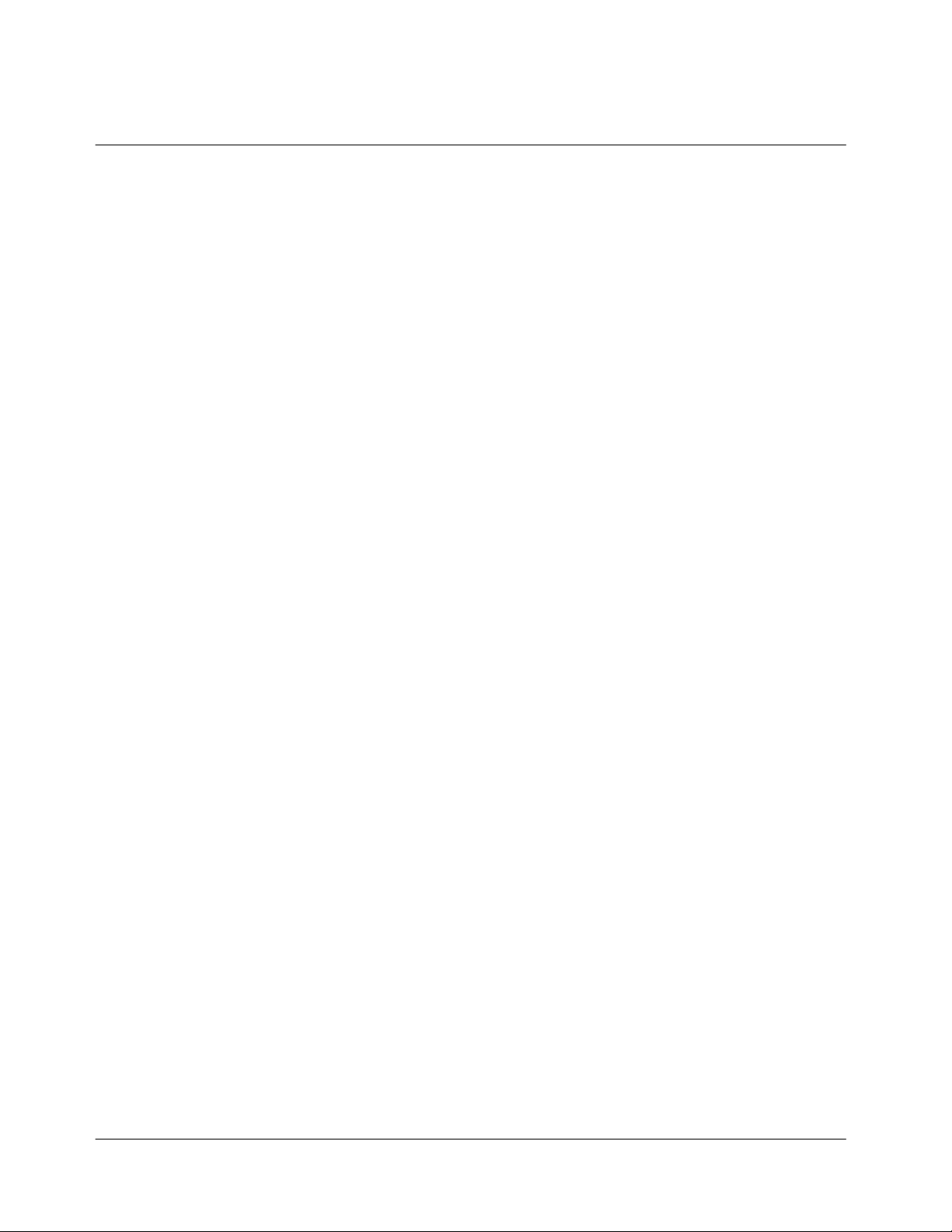
USER MANUAL
VS510
Version 0.2
VACOM WIRELESS, INC.
1
Page 2
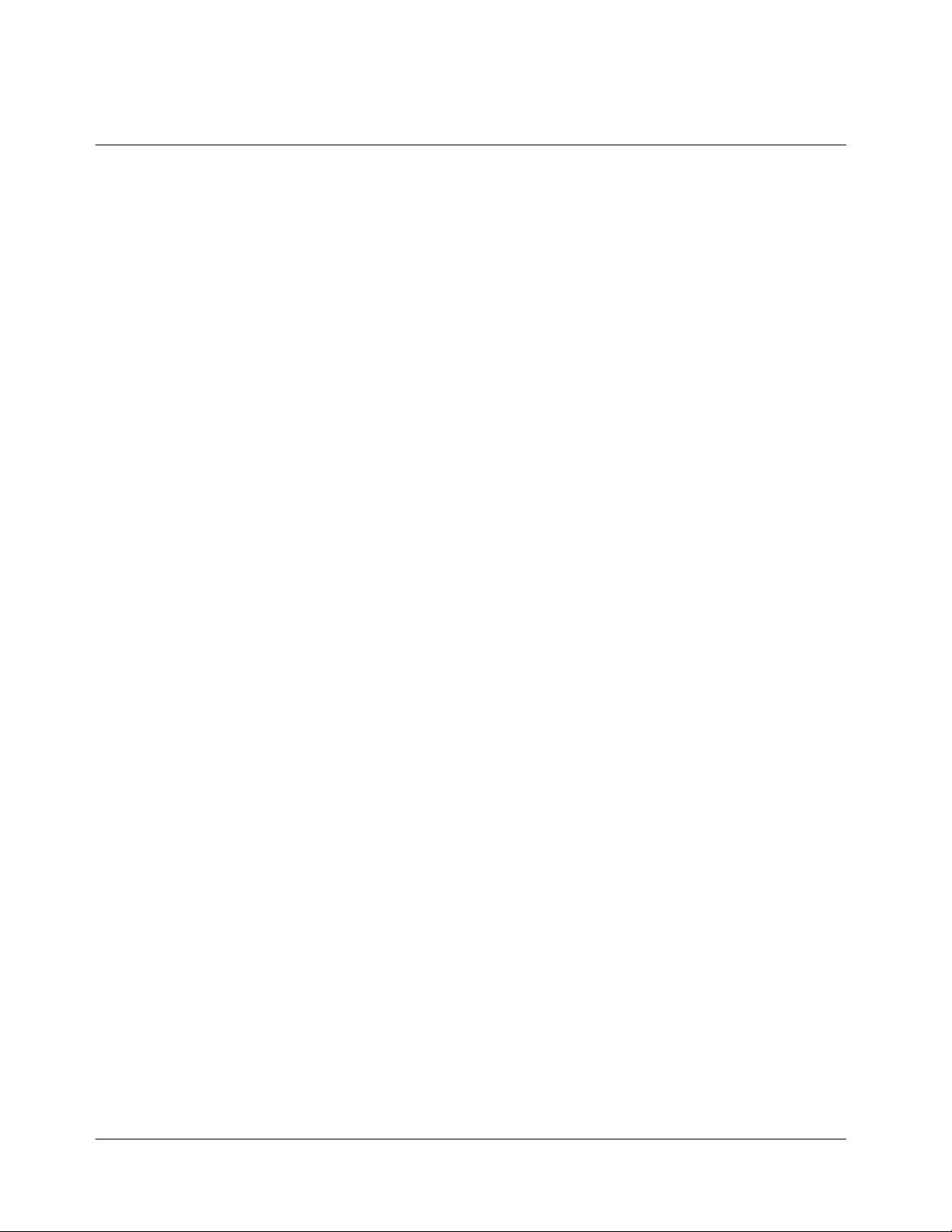
CONTENTS
IMPORTANT SAFETY INFORMATION
GETTING TO KNOW YOUR PHONE
DISPLAY INDICATORS
BATTERY INFORMATION
BASIC FUNCTIONS
1. Making Calls
2. Ending Calls
3. Answering Calls
4. Correcting Entry Errors
5. Storing Phone Numbers
6. Volume
7. Redialing Last Dialed, Received, or Missed Number
8. Speed Dial
9. Using Caller ID
10. Etiquette Mode
11. Keypad Lock
12. Silence Mode
13. Shortcut
MENUS
I. PHONEBOOK
1. Adding Entries in the Phonebook
2. Phonebook Search
3. Call List
4. Editing Groups
5. Memory Check
6. My Number
2
Page 3
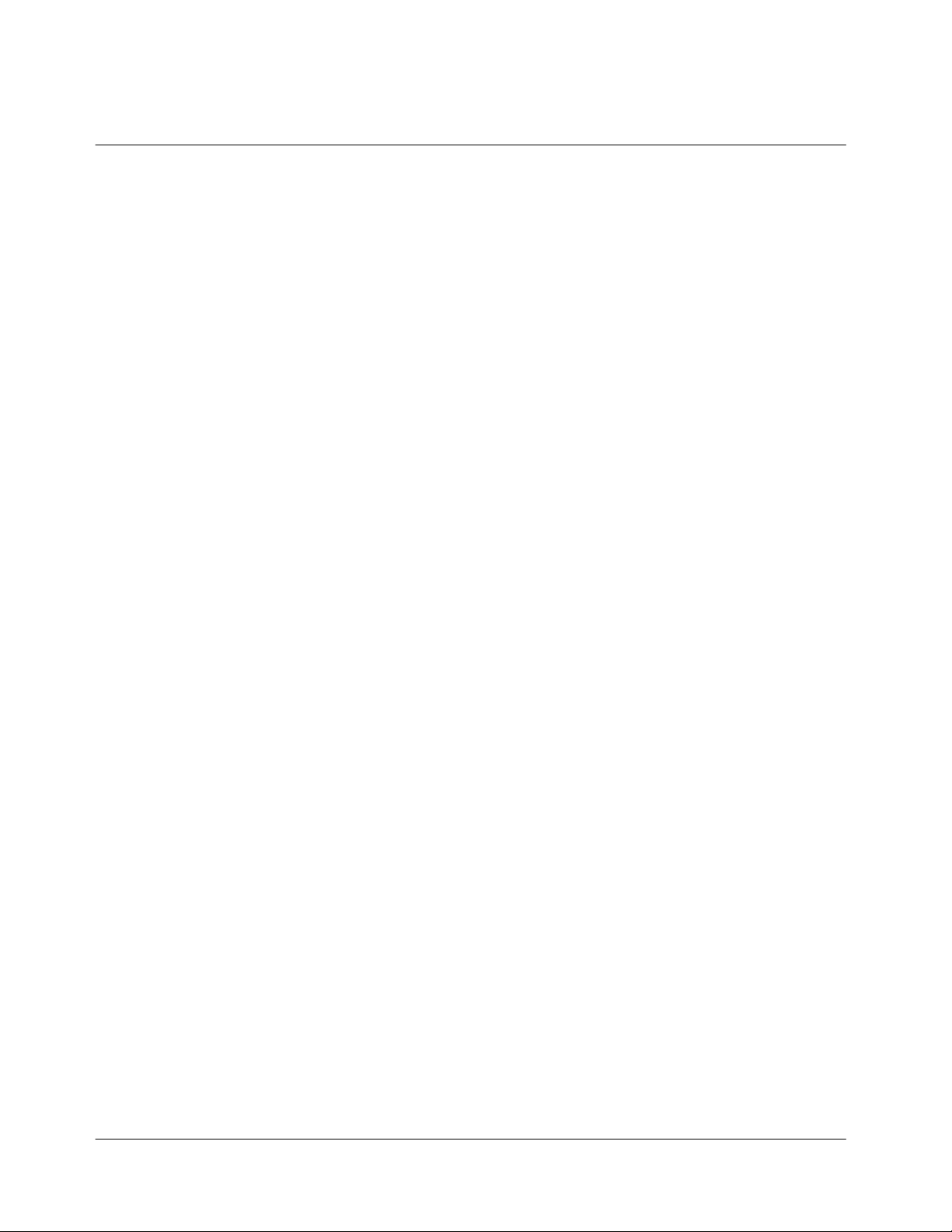
II. VOLUME & ALERT
1. Selecting Bell
2. Ring Type
3. Volume
4. Alert Settings
5. Beep Length
6. Roam Ringer
III. PERSONAL INFORMATION MANAGEMENT
1. Alarm
2. Schedule
3. Memo
4. Calculator
5. World Time View
6. Calendar View
IV. PHONE SETTINGS MENU
1. Wallpaper
2. Greeting Edit
3. Backlight
4. LCD Contrast
5. Languages
6. Auto Keylock
V. CALL INFORMATION
1. Call Function
2. Call Restrict
3. Call Answer
4. Call Time
5. Voice Privacy
VI. SECURITY
1. Lock Mode
2. Changing Password
3. Memory Clear
4. Initialize
5. Privacy Information
3
Page 4
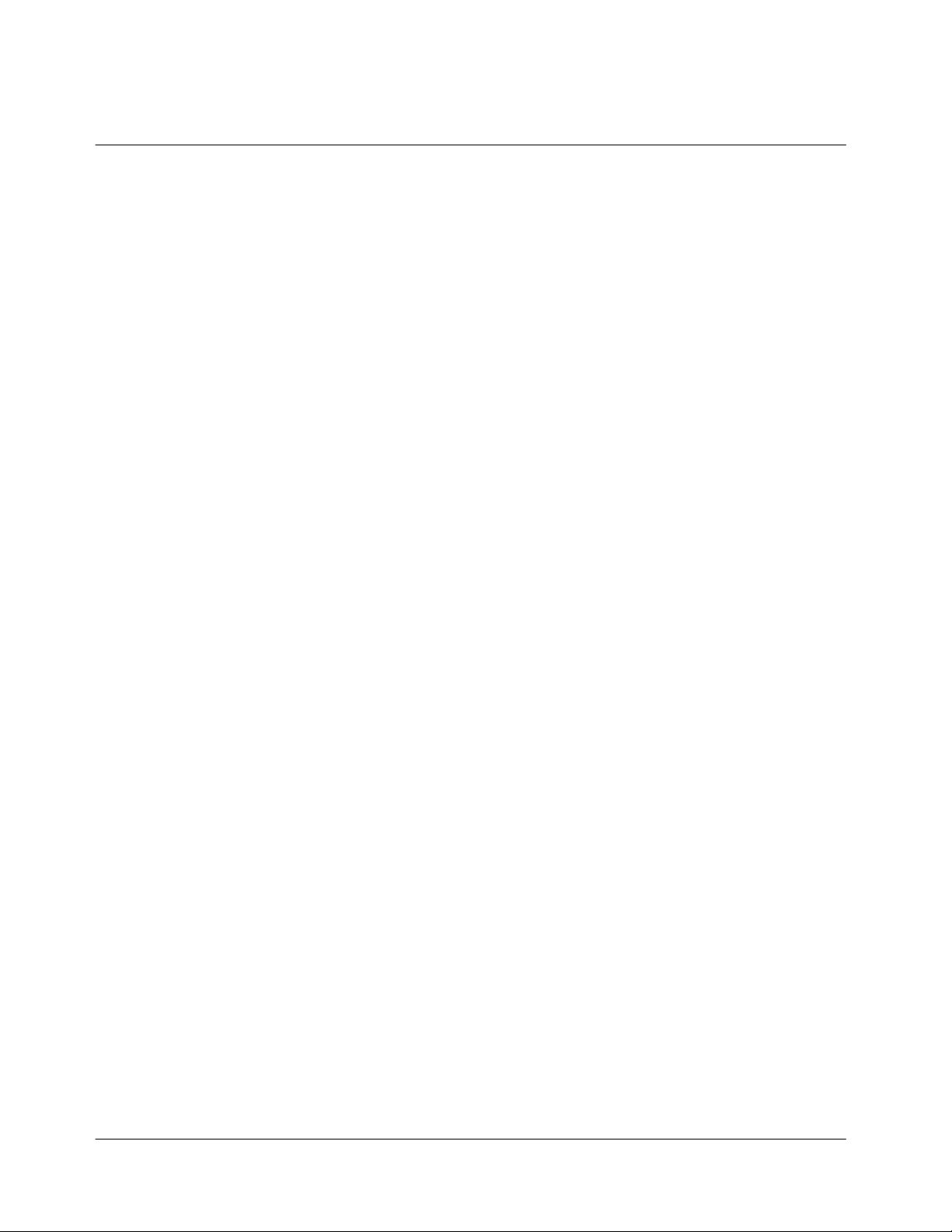
VII.
VALUE ADDED SERVICE (VAS)
1. Data Service
2. Memory View
SHORT MESSAGING SERVICE(SMS)
BREW
1. Application Download
2. Remove an application
3. Application properties
4. System Information
USING MENU DURING CALLS
1. Phonebook Search
2. Voice Mute
3. DTMF Mute
4. Voice Privacy
5. Beep Length
6. SMS messages
ENTERING LETTERS & NUMBERS
1. Entering Letters and Numbers
2. Prediction Text Input
4
Page 5
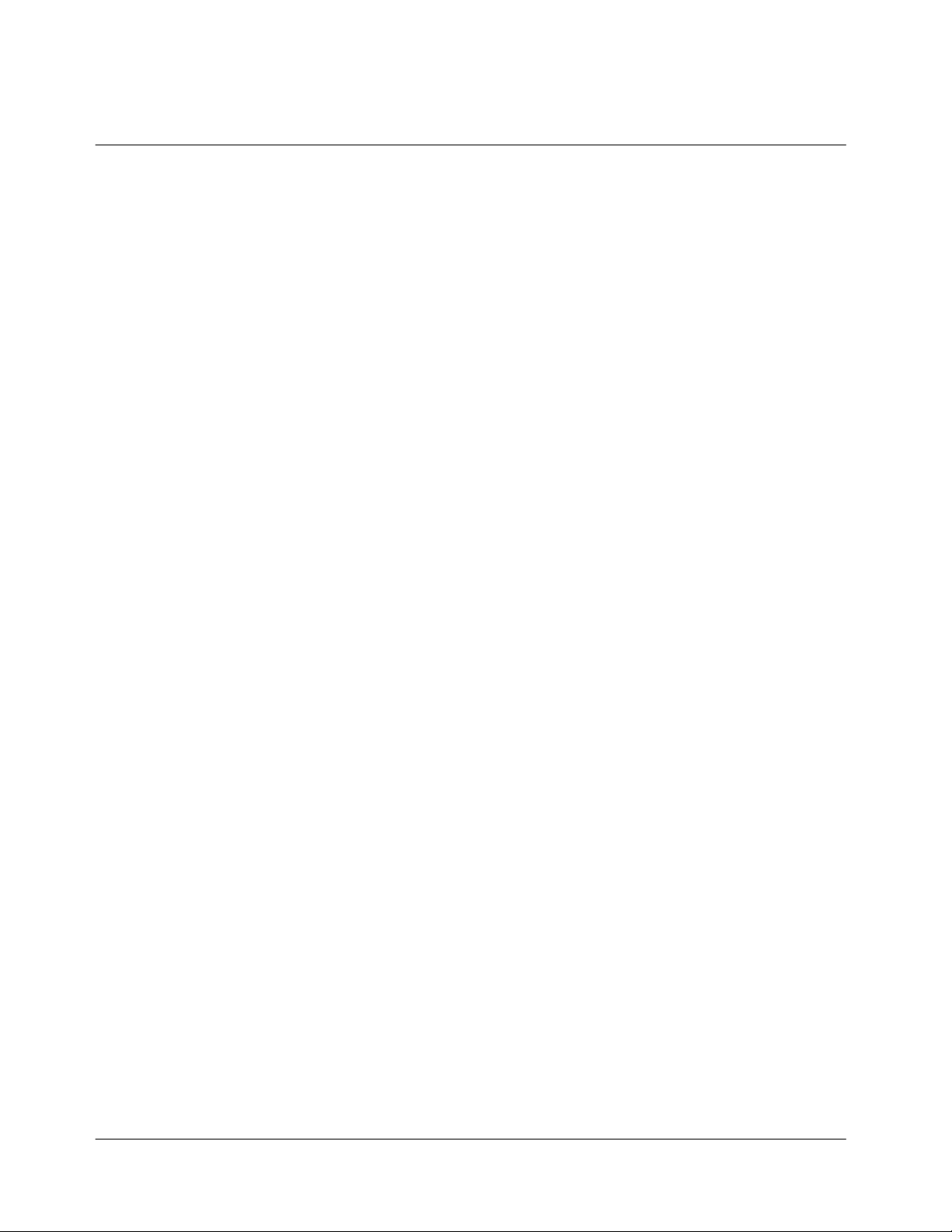
IMPORTANT SAFETY INFORMATION
Some of the following information may not apply specifically to your phone. However, as with
any electronic product, these safety precautions should be observed when using this product.
◈ Please keep this manual in a safe place, for it contains important safety information and
operating instructions.
Please follow and adhere to all warning, safety, and operating instructions indicated on both
◈
the phone and in this manual before use.
◈ Do Not expose the phone to water or moisture.
◈ Do Not expose the phone to extreme heat or cold.
Do Not expose the phone to open flame.
◈
◈ Do Not
◈ Use Original Accessories only. Any damage incurred from the use of non-approved
Use approved chargers only and connect to a power source designated on the product.
◈
To reduce the risk of injury, remove the electrical cord from an outlet by pulling on the
◈
◈ Ensure that the electrical cord is positioned accordingly so that it will not be vulnerable to
To reduce the risk of electrical shock, unplug the phone from the power source before
◈
◈ DANGER: Do Not modify the cord or the plug. If the plug does not fit into an outlet,
◈ Do Not attempt to disassemble the product – doing so will void the warranty. This product
◈ Do Not
◈ Do Not place the battery inside the mouth. The battery contains toxic electrolytes that are
allow objects to fall or liquids to spill on the product.
accessories will void the warranty.
charger, rather than the cord.
damage.
cleaning. Once unplugged, use a soft cloth dampened with water to clean.
have a proper outlet installed by a qualified electrician. Improper connection can result in
electrical shock.
does not contain consumer-serviceable components. Service should be performed only by
authorized service centers.
remove the antenna. A detached antenna can be a choking hazard for children.
harmful for your health.
5
Page 6
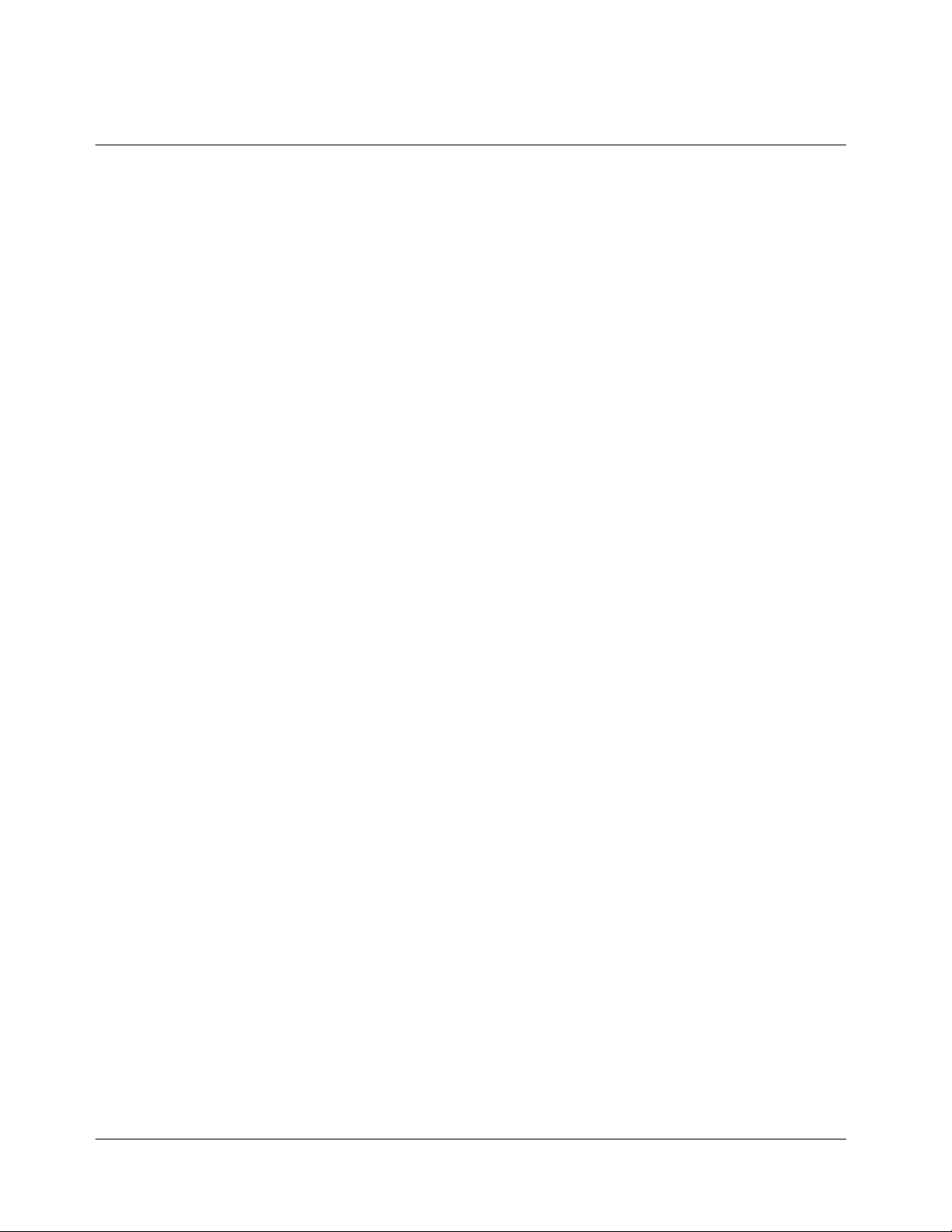
User Guide Proprietary Notice
CDMA Technology is licensed by QUALCOMM Incorporated under one of more of the
following patents:
4,901,307 5,109,390 5,267,262 5,416,797 5,506,865
5,544,196 5,657,420 5,101,501 5,267,261 5,414,796
5,504,773 5,535,239 5,600,754 5,778,338 5,228,054
5,337,338 5,710,784 5,056,109 5,568,483 5,659,569
5,490,165 5,511,073
6
Page 7
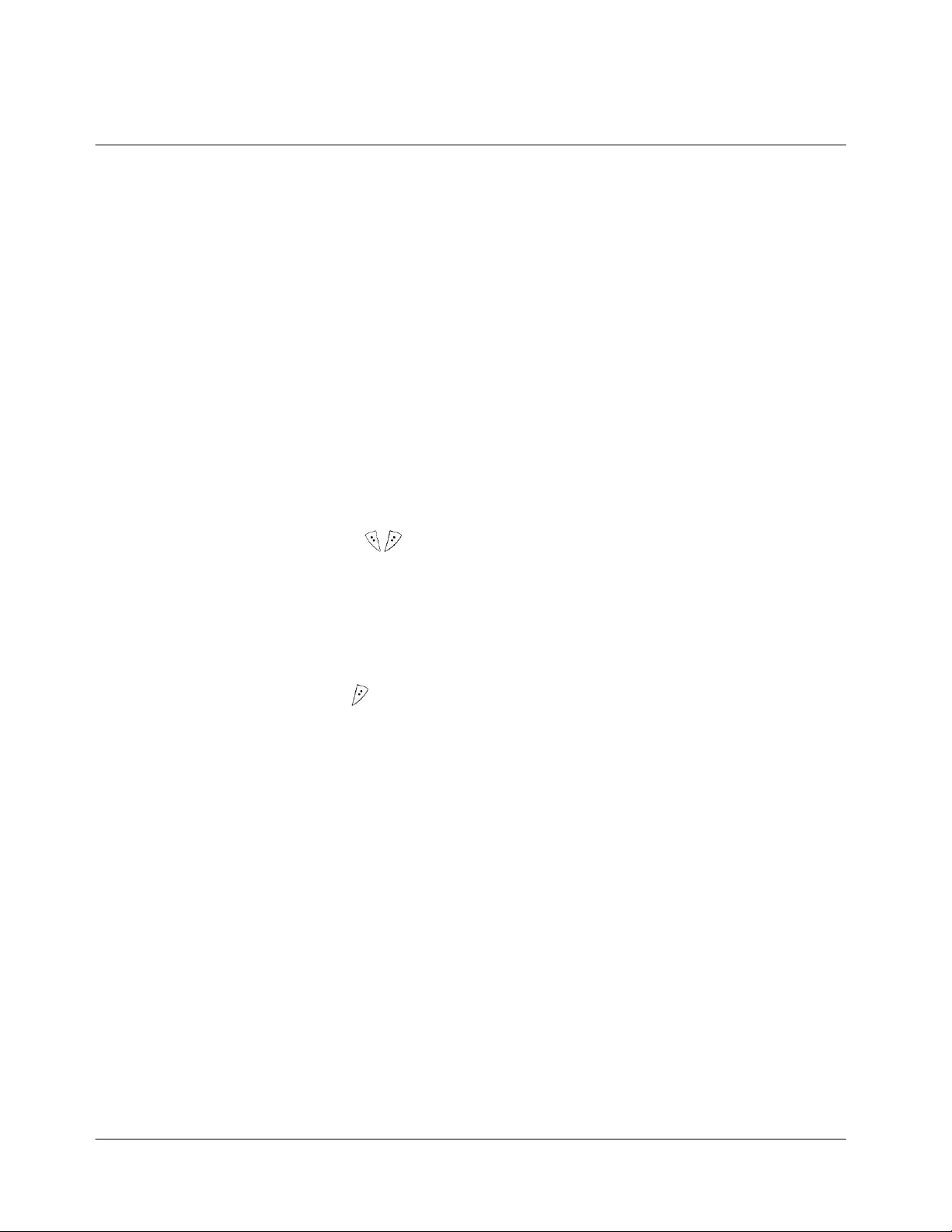
GETTING TO KNOW YOUR PHONE
Volume/Scroll Key
These keys are used to set volume levels, to shot a camera and to help you
navigate through menus and the Phonebook.
Use the volume keys to:
- Adjust call volume.
- Adjust key tone volume.
- Answer incoming calls.
- Scroll through menu options.
- Scroll through the Phonebook.
Color LCD Display
The LCD screen is divided into two sections:
- The top line displays your phone status indicators.
- The lower portion displays currently in-use information, such as
Caller ID (if available), Mute, Call Waiting, etc. Menus are also
displayed in the lower portion.
Menu Keys (
These keys perform several useful functions:
- Use these keys to answer incoming calls.
- Use these keys from Standby mode to briefly access Main and Select
menus.
- Use these keys to select a highlighted selection when navigating
through a menu.
SMS Key
From Standby mode, press this key to access a text message menu items.
Navigation Keys
These keys allow you to navigate the phone’s various features and useful
shortcuts including BREW, phone number list, etc.
Microphone
Your typical conversational microphone. Mute the microphone during
conversation by pressing “MENU” “2”.
Mini USB Charging Port
Connect your charger here.
CLR Key
This key is used to erase incorrect numeric or character entries or to return to a
previous screen.
(
- To erase a single character from the screen, briefly press the CLR key
once.
- To erase the entire entry field, hold down the CLR key for one
second.
- To back up one menu level, press the CLR key once.
- To return to standby, hold the CLR key for one second.
/ )
)
7
Page 8
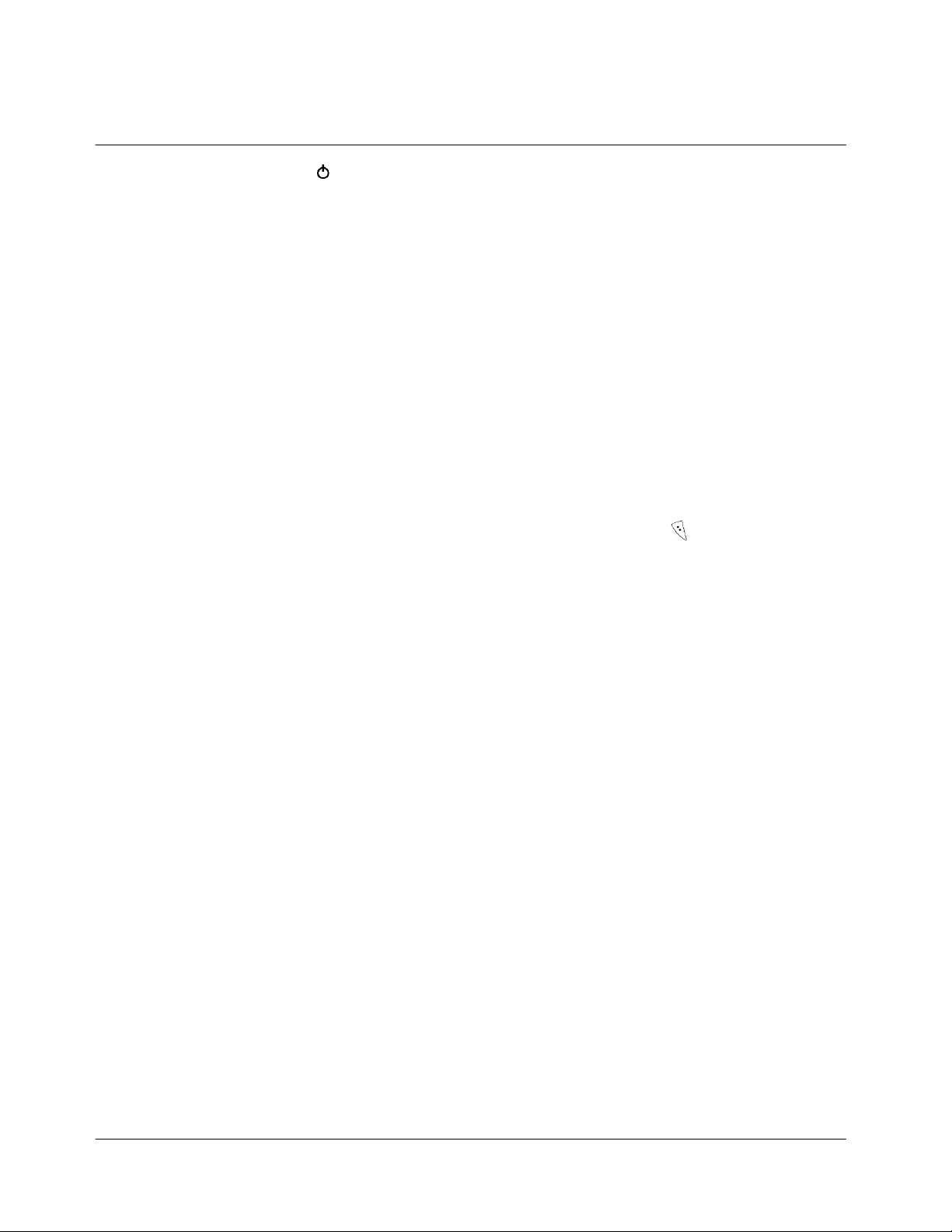
END/
Key
Press this key to end calls or to return to Standby mode from any menu. Press
and hold to turn the phone On or Off.
SEND Key
This key performs several useful functions:
- Press this key to dial an entered number.
- Press this key once to redial the last outgoing number.
Numeric Keypad
These keys are used to input numbers and characters.
◀*
This key performs several useful functions:
- Toggle between ring and vibrate.
- Use as a navigation key.
#▶
This key performs several useful functions:
- Use to lock the keypad. To unlock, press MENU (
) and “#▶”.
- Use as a navigation key.
Antenna
8
Page 9
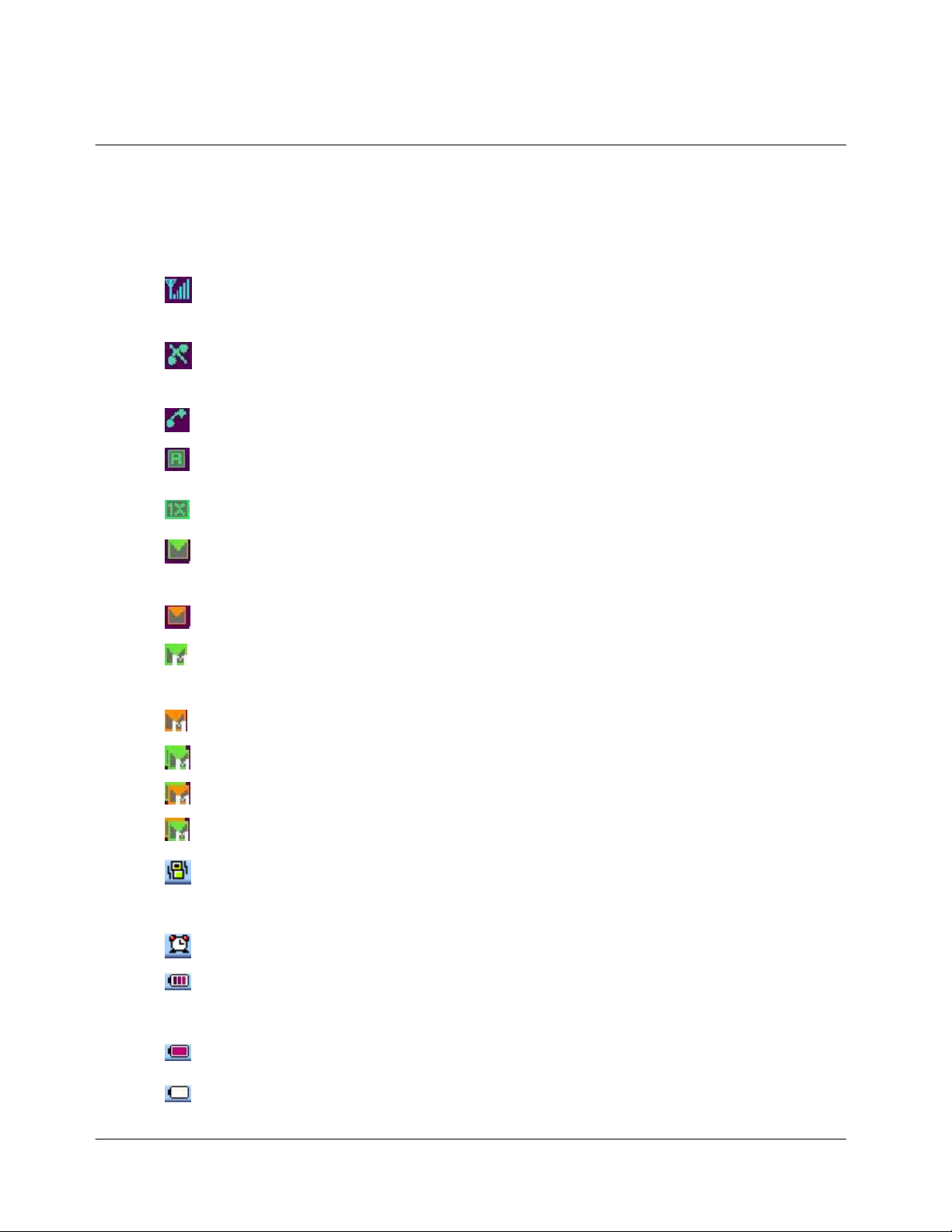
DISPLAY INDICATORS
Display indicators appear across the bottom of your phone’s LCD screen. Combination of
displayed indicators, or icons, will vary based on your phone’s operating status.
Signal Strength: This icon displays the current signal strength. Each additional
line indicates greater signal strength, where five lines indicate the maximum
signal strength.
Out of Service: This icon indicates an absence of signal and that you may be
outside the service area. If this icon is shown, calls cannot be either received or
made until a signal is found.
In Service
Roaming: This icon indicates you are “roaming” in another carrier’s service
area. However, you must register for roaming services.
In CDMA 1X network
New SMS Message: This icon indicates unchecked message(s) in your Message
Box. Press the SMS Menu key to view the Message menu or press and hold
the key to access the Voicemail Box.
SMS Message Box Full
New MMS Message : This icon indicates unchecked Multimedia message(s) in
your Message box. Press “Menu” and “3. MMS” to view the Multimedia
message menu.
MMS Message Box Full
New SMS and MMS Message
New SMS message and MMS Message Box Full
New MMS message and SMS Message Box Full
Etiquette Mode: This icon indicates that the phone will vibrate instead of ringing
when an incoming call is received. This feature is convenient for situations
when you don’t want your ringer to disturb anyone.
Alarm On: This icon indicates that the alarm has been set.
Battery Strength: This icon displays the current level of the battery. The more
bars you see, the greater the charge. Zero bars indicate critically low battery
status, as additionally indicated by a flashing alert.
9
Full Charge
Empty Charge
Page 10
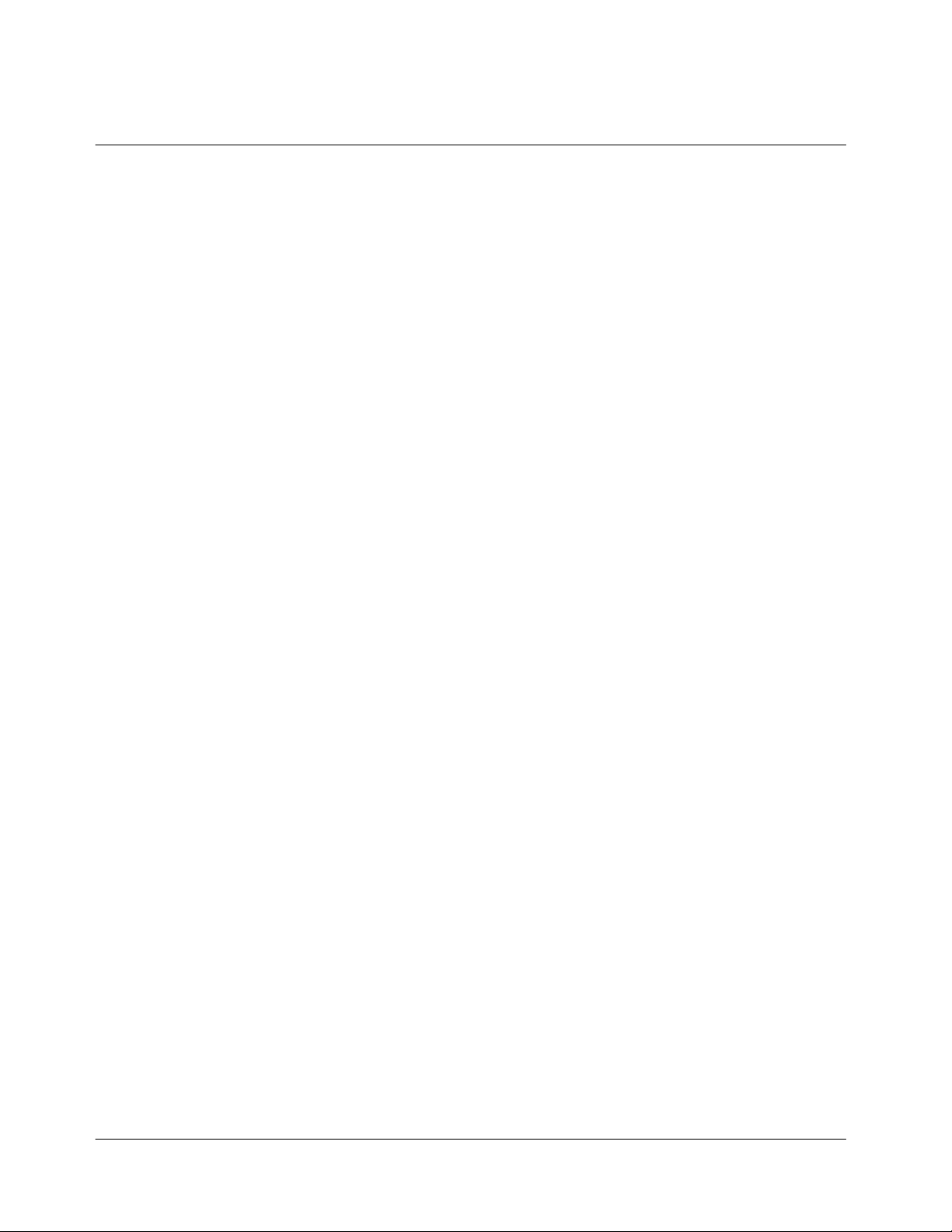
BATTERY INFORMATION
The rechargeable Lithium-polymer battery included in your kit is partially charged so that you
can use the phone immediately once it has been activated.
Attaching the Battery
To attach the battery to your phone:
1. Lineup the metallic contacts on the base of the battery to the base of the phone.
2. Place the battery on the back of the phone, with the top of the battery about a quarter of
an inch from the latch.
3. Gently slide the battery towards the top of the phone until it snaps into place.
Charging the Battery
You can tell whether your battery needs to be recharged or not by checking the upper-right
corner of your phone’s display.
When the battery charge level becomes low, the battery sensor will alert you by blinking the
battery icon and making an audible warning tone. The phone will automatically power itself
off if the battery level becomes critically low, and any incoming or outgoing call will disconnect.
To avoid such disconnection, be mindful of the battery strength indicator and make sure your
battery is sufficiently charged.
Charging with a Travel Charger
Using an unauthorized accessory may be dangerous and will void the warranty if it causes
damage to the phone.
To charge the Battery using a Travel Charger:
- Plug the power cord of the charger into a wall outlet.
- Insert the charger’s connector to the bottom of the phone.
Note) Ensure a proper connection of the charger and the phone. Incomplete connection may
cause damage to the phone.
10
Page 11
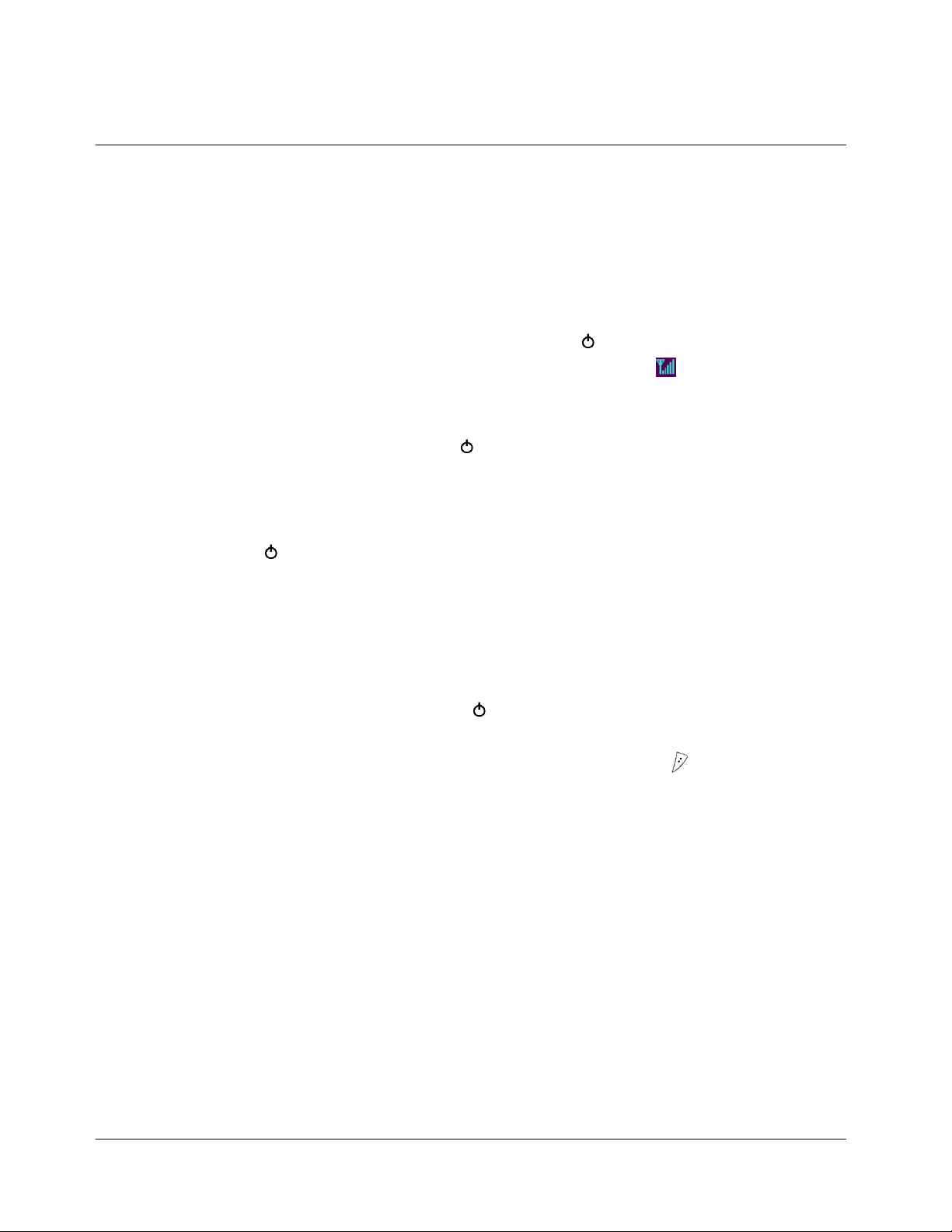
A completely discharged battery charges full in approximately tbd hours. Leaving your phone
powered on during charging or charging two batteries simultaneously will increase charge times.
Leaving the battery connected to the charger after it has been fully charged will not harm the
battery.
Turning your phone on and off.
When you’re ready to turn on your phone, press and hold “END/
” until the display is turned
on and the phone makes the sound. When the phone has found a signal, the “
” icon appears.
Once the phone is turned on, it enters Standby mode and you are able to make and receive calls.
To turn your phone off, press and hold “END/
” until the display is turned off and the phone
makes the sounds. Then the display will go blank. When the phone is turned off, nothing is
displayed on screen.
Note: If “END/
” is pressed for less than one second, the phone will not be turned off. This
function prevents your phone from being turned off accidentally.
Standby Mode.
Standby is the most basic state of your phone. The phone goes into standby mode soon after you
turn it on, or whenever you briefly press “END/
”. When your phone is in Standby Mode, you
will typically see the banner (that’s the message displayed when you turn on your phone). If you
enter a phone number, you press “SEND” to complete the call, or press “STO (
)” to save it in
the internal phone book.
Power Save Mode
Your phone comes with a Power Save feature that will automatically be activated if your phone
is unable to find a signal after 15 minutes of searching. While this feature is active, the phone’s
battery power is conserved.
The phone will automatically recheck for a signal periodically. To manually force the phone to
recheck for a signal, press any key. A message on the display will let you know when the phone
is operating in Power Save Mode.
Conversation Mode.
11
Page 12

You can place and answer calls only when your phone is turned on. During a call, the phone is
in Conversation Mode.
Battery Lifetime
Bateria
Tiempo de
conversacion
Tiempo de reserva
Cellular
digital
3.8V Li-ion TBDmAh
Desde TBD min
hasta TBD min
TBD hrs hasta TBD
hrs
12
Page 13

BASIC FUNCTIONS
1. Making Calls
To place a call:
Press and hold “END/
Enter the phone number (up to 32 digits) using the keypad. The phone number is displayed from
left to right.
Press “SEND”. The phone attempts to connect to the entered phone number (if service is
available).
You can also make calls from:
Your Phonebook or by using Speed Dial keys (see “1. Phonebook”).
2. Ending Calls
To end a call, press “END/
name and number of the connected party (if available). The phone will then automatically
revert back to Standby.
” to power your phone on, as indicated by icons that appear on screen.
”. Call time for the just ended call will display, along with the
3. Answering Calls
To answer an incoming call, press any key. If your phone is registered for Caller ID service, the
caller’s phone number will display on screen, and that caller’s name will also appear if the
caller’s number recognized in the Phonebook.
4. Correcting Entry Errors
Press CLR to erase one character at a time. You can erase the entire entry field by pressing and
holding down CLR for one second.
5. Storing Phone Numbers
Phone numbers for frequently used services are pre-programmed into your phone. To store a
number:
- Press the STO (
- Select a type of a phone number by scrolling “
- Press “EDIT ( )” and designate a name. Press “OK ( )” to complete. Scroll “
” to edit the location number and the phone number. Once you’ve finished editing,
▼
press “OK (
- For more information, see “I. Phone Book”.
) key after entering the number to store.
◀▶
)” to save.
” and press “OK (
)”.
▲
/
13
Page 14

6. Volume
You can adjust volume of the earpiece by using the volume keys on the side of the phone.
Briefly press the volume key once to display your current earpiece volume setting. Repeatedly
press the volume key to adjust.
7. Redialing Last Dialed, Received, or Missed Number
Up to 20 dialed, received, or missed can be redialed directly. Simply press “SEND” to:
- Access the call log of 20 call entries in chronological order.
- Then, press the “VIEW (
)” key to see the time and number of the selected call.
- Simply press “SEND” to redial that number.
8. Speed Dial
Once a phone number is stored in your Phonebook, you can access and dial that number using
assigned speed dial keys.
Enter the location number of a stored number. The phone will then automatically connect to that
number.
9. Using Caller ID.
This feature informs you of the caller’s identification by displaying their number when the
phone rings.
If the corresponding caller’s information is already available in your Phonebook, that caller’s
name will appear on screen. Conversely, calling someone who has this feature will disclose your
number on their phone. To access the call log, press “SEND”.
10. Etiquette Mode
In social situations where audible rings, bells, or tones are inappropriate, such as in a movie
theater, at a museum, play, etc, your phone can be set on Etiquette mode. All incoming calls
under this mode will be notified by inaudible vibration. Press and hold “*
” to set the
Etiquette mode and once more to cancel.
11. Keypad Lock
You can lock the keypad to prevent the keys being accidentally pressed, for example, when your
phone is in your pocket.
- Locking the keypad : In standby mode, press “”#” for a second.
- Unlocking the keypad : Press “
” and “#” orderly.
To answer a call when the keypad is locked, press any keys.
14
Page 15

12. Silence Mode
If you want to silence an incoming ring, for example, when you are in a meeting, press
“END/ ”. Then the incoming ring will be silenced. Then the caller will be noticed that you are
not available to answer.
Note 1) Although the incoming ring is silenced, the call is still coming. If you want to answer,
press any keys.
Note 2) When you press “END/
” to silence the incoming ring, the caller may be able to leave
a voice message or the call may be forwarded to others, which depends on your service provider.
Please contact your service provider for available options, such as Voice mail, Call forwarding,
etc.
13. Shortcut
There are several shortcuts that can be used to directly access useful functions.
- BREW
: Press “▶” key to access BREW.
- Phonebook Entry: Press the “▼” key to view all the phone numbers stored in your
Phonebook alphabetically.
- Short Messaging Service
: Press the SMS ( ) button to send or receive messages.
15
Page 16

I. Phonebook
1. Adding Entries in the Phonebook
MENUS
After selecting “MENU (
- Press “EDIT ( )” and designate a name. Press “OK ( )” to complete.
- Scroll “▲/▼” to edit the location number and the phone number. Once you’ve finished
editing, press “OK (
- Assign the phone number as a Mobile, Home, Office, or Etc by scrolling “◀/▶”.
※ Note) A yellow frame outlining characters indicates that you can edit or type. For example,
if “No Name” has a yellow frame outside of each character, you can enter the name. Or if [001]
has a yellow frame outside of each number, you can change the location number.
To add Group, E-mail Address, Memo, or Bell Type for CID incoming rings, scroll “◀/▶”
before you press “OK (
- Group: Scroll “◀/▶” to choose Group and press “NEXT (
Family, Friends, Business, and No Group.
- E-mail: Press “EDIT (
- Memo: Press “EDIT (
information on writing memos, refer to ‘ENTERING LETTERS & NUMBERS’ on
page ___.
- Caller Identified Ring: If you are receiving Caller ID service and would like to set a
)”, “1. Phone Book” and “1. PB Add” to add a phone number;
)” to save.
)”.
)” to scroll through
)” to enter an e-mail address. Press “OK ( )” to complete.
)” to write a memo. Press “OK ( )” to complete. For more
distinctive ring for a recognized phone number, press “NEXT (
desired incoming bell type.
- Once finished registering all information for the entry, press “OK (
- Then you can see a message that the number you wanted to store was stored
successfully. And it goes to stand-by mode.
2. Phonebook Search
Access the Phonebook by pressing “▼” and view the list of all stored entries. Here, phone
number can also be searched by name, number, location number, or group.
a. Search by name
Search numbers stored in the Phonebook by entering a name.
16
)” and choose a
)” to store.
Page 17

- Press “MENU ( )” , “1. Phone Book”, “2. PB Search” and “1. Name”.
- Enter the name to search for.
- If you don’t remember the full name, just enter the first letter. Your phone will
display a list of all similar names.
- Press
“SEND” to dial.
- Or press “VIEW (
)” to edit or “DEL( )” to delete.
b. Search by Number
Search numbers stored in the Phonebook by entering a phone number.
- Press “MENU (
)” , “1. Phone Book”, “2. PB Search” and “2. Number”.
- Enter the number to search for and press “OK ( )”. Then, the name and location
assigned to that number will be displayed.
- Press
- Or press “VIEW (
“SEND” to dial.
)” to edit or “DEL( )” to delete.
- If the entered number is not stored in the Phonebook, a warning tone will sound and
“No Number Match” will appear on the display.
c. Search by location
Search numbers stored in the Phonebook by entering a location number.
- Press “MENU (
- Enter the location number and press “OK (
)”, “1. Phone Book”, “2. PB Search” and “3. Speed Key”.
)”.
- Press “SEND” to dial. “VIEW( )” to edit or “DEL( )” to delete.
- If a number is not stored in the location, “Empty Location” will appear on the display.
d. Search by group
Search numbers stored in the Phonebook by a group.
- Press “MENU (
)”, “1. Phone Book”, “2. PB Search”, and “4. Group” to access
“Choose Group” on the display.
- Scroll “
◀▶
” or “
” to select from “Bussiness”, “Friends”, “Family” and “No
▲▼
Group”
- Choose a group to view all the numbers associated to that group.
- Place the cursor on the number you want to dial by scrolling ▲/▼ and press
- Press “VIEW(
)” to edit or “DEL( )” to delete.
e. Phonebook List Search
- Press “MENU (
)”, “1. Phone Book”, “2. PB Search”, and “5. PB List”.
- Your phone will then display all numbers stored in the phone in alphabetical order.
- Choose a number and press
- Press “VIEW (
)” to edit or “DEL( )” to delete.
“SEND” to dial.
17
“SEND”.
Page 18

3. Call List
Call history, including number, time, and duration, can be referenced by:
- Pressing “MENU (
- A log of dialed, received, and missed calls will be displayed.
4. Editing Groups
Three types of groups - Family, Friend, and Business - are available.
To change the name of groups or to add/remove groups, press “MENU (
and “4. Group Edit”.
- Select a group type and press “Add” and enter the name of group. Then press “OK
(
)” to save.
- Press “Edit” to edit or “Remove” to remove.
5. Check Memory
You can check how many entries are stored in both your phone.
- Press “MENU (
- The total number of entries stored in your phone will then be displayed.
6. My Number
View your phone number. Press “MENU (
)”, “1. Phone Book”, and “3. Call List”.
)”, “1. Phone Book”,
)”, “1. Phone Book”, and “5. Check Memory”.
)”, “1. Phone Book”, and “6. My Number”.
II. VOLUME & ALERT
1. Selecting Bell
This option allows you to set an incoming call alert from a selection of bells and 40-poly MIDI
To set a bell, press “MENU (
a. Melody
- Press “1. Melody” and press “▲”.
- Choose a type of melody among “Basic”, “Creative”, “Classic”, “Nature” or “Event”
by scrolling “◀/▶”.
- Once you choose a type of melody, press “▼”.
- Scroll “◀/▶” to choose a bell and press “OK (
b. PCSYNC Ringer
- Press “2. PCSYNC Ringer” and scroll “◀/▶” to select a melody type.
- Press “OK (
c. BREW Ringer
- Press “3. BREW Ringer” and scroll “◀/▶” to select a melody type.
18
)” to set.
)” and “2. Vol/Alert”, and “1. Bell Select”.
)” to set.
Page 19

- Press “OK ( )” to set.
2. Ring Type
You can choose from six incoming call alert settings.
- Press “MENU (
)”, “2. Vol/Alert”, and “2. Ring Type”.
- Select “Bell”, “Vibration”, “Bell Æ Vib” and “Vib Æ Bell”.
- Press “OK (
)” to set.
3. Volume
a. Bell Volume
This option allows you to set the bell volume level.
- Press “MENU (
)”, “2. Vol/Alert”, “3. Volume”, and “1. Bell Volume”.
- Scroll “▲/▼” to increase or decrease the volume level.
- Press “OK ( )” to set.
b. Key Volume
This option allows you to set the key volume level.
- Press “MENU (
)”, “2. Vol/Alert”, “3. Volume”, and “2. Key Volume”.
- Scroll “▲/▼” to increase or decrease the volume level.
- Press “OK (
)” to set.
c. Call Volume
This option allows you to set the earpiece volume level.
- Press “MENU (
)”, “2. Vol/Alert”, “3. Volume”, and “3. Call Volume”.
- Scroll “▲/▼” to increase or decrease the volume level.
- Press “OK (
)” to set.
4. Alert Settings
a. Connect Beep
This option allows you to be audibly notified when a call is connected.
- Press “MENU (
)”, “2. Vol/Alert”, “4. Alert Setting”, and “1. Connection”.
- Select between On and Off and press “OK ( )” to set.
b. Call Drop
This option allows you to be audibly notified when a call is disconnected or the other party
hangs up the phone.
- Press “MENU (
- Select between On and Off and press “OK (
)”, “2. Vol/Alert”, “4. Alert Setting”, and “2. Drop”.
)” to set.
c. 1 Minute Alert
This option allows you to be audibly warned when a call reaches the 1 minute mark.
19
Page 20

- Press “MENU ( )”, “2. Vol/Alert”, “4. Alert Setting”, and “3. Minute”.
- Select between On and Off and press “OK (
d. Service
This option allows you to be audibly warned when you move into other base stations during
a call.
)” to set.
- Press “MENU (
- Select between On or Off and press “OK (
5. Beep Length
DTMF tone length can be set at normal or long.
- Press “MENU (
- Set the beep length “Normal” or “Long” and press “OK ( )” to set.
6. Roam Ringer
This option allows you to be audibly warned when the phone is roaming.
- Press “MENU (
- Choose “OFF”, “RoamRing 1” or “RoamRing 2” and press “OK ( )” to set.
)”, “2. Vol/Alert”, “4. Alert Setting”, and “4. Service”.
)” to set.
)”, “2. Vol/Alert”, and “5. Beep Length”.
)”, “2. Vol/Alert”, and “6. Roam Ringer”.
III. PERSONAL INFORMATION MANAGEMENT
Your phone supports various additional functions, including Alarm, Schedule, Memo, Calculator,
World Time and Calendar.
1. Alarm
The 24-hour alarm can be set to go off at a set time while your phone is on. If the phone is
powered off at the set time, the alarm will not sound. To set the alarm, press “MENU (
PIM”, and “1. Alarm”.
- Choose “Alarm 1” or “Alarm 2” and press “SEL (
- Choose from Disable, Everyday, Mon~Sat, Mon~Fri, and Once Alarm by scrolling “◀/
▶”.
- Press “▼” and choose a Bell type and select the bell type by scrolling “◀▶”.
- Press “▼” and enter the time, and then select AM or PM by pressing “(
- Press “STO (
Note 1) You can set up to 2 different alarms.
Note 2)
- Disable: Once you’ve chosen Disable, the alarm will not sound even if you’ve set a
20
)” to set.
)”.
)”, “3.
)”
Page 21

time for it.
- Everyday: Once you’ve chosen Daily, the alarm will sound at the set time everyday.
- Mon~Sat: Once you’ve chosen Mon~Sat, the alarm will sound at the set time from
Monday to Saturday.
- Mon~Fri: Once you’ve chosen Mon~Fri, the alarm will sound at the set time from
Monday to Friday.
- Once Alarm: Once you’ve chosen Once, the alarm will only sound at the set time once.
2. Schedule
The Schedule Manager option helps to manage your schedule using the phone. To set or edit a
schedule, press “MENU (
)”, “3. PIM”, and “2. Schedule”.
a. Add Schedule :
- Select “1. Add”. Calendar of the current month will then appear on the display.
- Use “▲/▼” to scroll through the days, the side keys on left side of the phone (volume
keys) to scroll through the months, and * and # keys to scroll through the years.
- Enter the time (hour, minute and AM/PM).
- Press “▼” and press any numeric keys to enter a memo under “Input Schedule”. Once
you finish entering a memo, press “OK (
)”.
- Press “▼” and scroll “◀/▶” to choose the bell type.
- Press “STO (
)” to save.
- The display will then show an animation and prompt “Add Other Schedule?” To add
more, press “OK (
)” or to finish, press “QUIT ( )”.
b. Schedule List : You can see the schedule list you stored.
- Select “2. List”. Then you can see the schedule list orderly.
- To edit a schedule, choose a list by scrolling “▲/▼” and pressing “OK (
)”. You can
then edit a schedule in the same manner as above.
- Or delete a schedule by simply pressing “DEL (
the display prompts “Erase?”
c. Schedule Delete : You can delete all schedules.
- Select “3. Delete”.
- The phone will then prompt “All Schedule Erase?”
- Press “OK (
)” to erase.
3. Memo
21
)”. Press “OK ( )” to erase once
Page 22

The Memo option helps you to manage your daily tasks. To create or edit a Memo, press
“MENU (
a. Add Memo :
- Choose “1. Add”.
- Enter or edit your task and press “OK (
- Press “STO (
b. Memo List :
- Choose “2. List”. The phone will then display a list of all stored memos.
- Select by scrolling “▲” and “▼” and press “VIEW (
- The memo and stored time will then be displayed.
- To edit, press “EDIT (
c. Delete :
- Select “3. Delete”. The phone will then prompt “All Memo Erase?”.
- Press “OK (
- Or if you would like to delete individual memos, choose a memo entry and press
4. Calculator
)”, “3. PIM”, and “3. Memo”.
)”.
)” to store or “EDIT ( )” to edit.
)”.
)”.
)” to delete all memos.
“DEL( )”.
Your phone can double as a calculator. Press “MENU (
5. World Time View
Your phone is capable of displaying current times of 77 different cities. To access the world time
view;
- Press “MENU (
- Use “
6. Calendar View
Your phone can show you a calendar by pressing “MENU (
” or “*” and “#” keys to find cities.
▲▼
)”, “4. PIM”, and “5. World Time”.
)”, “4. PIM”, and “4 Calculator”.
)”, “4. PIM”, and “6. Calendar”.
IV. PHONE SETTINGS MENU
1. Wallpaper
Your phone is capable of displaying various welcome greetings in standby mode. To edit this
greeting:
- Press “MENU (
)”, “4. Phone Setting”, and “1. Wallpaper”.
22
Page 23

- Choose from “1. Fixed”, “2. PCSYNC Image”, “3. WAP Image”, “4. BREW Image” or
“5. Photo Album” and press “SEL (
- Scroll “
” to choose wallpapers and press “OK (
◀▶
)”.
)” to save.
2. Greeting Edit
To edit the greeting banner:
- Press “MENU (
)”, “4. Phone Setting” and “2. Greeting Edit”.
- Compose the banner you want displayed and press “OK ( )” to save.
3. Backlight
You can set the LCD and Keypad backlight separately to stay on or automatically turn off in 10,
20, or 30 seconds.
- Press “MENU (
)”, “4. Phone Setting”, “3. Backlight” and “1. LCD Light” or “2.
Keypad Light”.
- Select “10 Sec”, “20 Sec”, “30 Sec” or “Always Off”.
- Press “OK (
)” to set.
4. LCD Contrast
To adjust LCD contrast:
- Press “MENU (
- Scroll “▲/▼” to set the contrast levels and press “OK (
)”, “4. Phone Setting”, and “4. Contrast”.
)” to set.
5. Languages
Spanish and English are available for your phone’s display. To change the language:
- Press “MENU (
)”, “4. Phone Setting”, and “5. Idioma”.
- Select “Spanish” or “English”.
- Press “OK ( )” to set.
Note) In English mode, Language is displayed as “Idioma” and vice versa for the users who speaks
※
opposite language.
6. Auto Keylock
To lock the phone automatically,
- Press “MENU (
)”, “4. Phone Setting”, and “6. Auto Keylock”.
- Select “Auto” or “Off”.
- Press “OK ( )” to set.
23
Page 24

V. Call Information
1. Call Function
a. Auto Answer
- “MENU (
- Choose “Always”, “Off” or “Earphone” and press “OK (
b. Auto Redial
- “MENU ( )” Æ “5. Call Info” Æ “1. Call Function” Æ “2. Auto Redial”.
- Choose between “On” and “Off” and press “OK ( )” to save.
2. Call Restrict
- “MENU (
- Choose between “Restrict” or “Clear” and press “OK ( )” to save.
3. Call Answer
Calls can be answered either by pressing a key as below
- “MENU (
- Choose “Any key” or “Send Key” and press “OK (
4. Call Time
The Call Time option shows approximate duration of the last call, the total call time in hours
and minutes and the total number of calls made under the current phone number.
)” Æ “5. Call Info” Æ “1. Call Function” Æ “1. Auto Answer”.
)” to save.
)” Æ “5. Call Info” Æ “2. Call Restrict” Æ “1. Send Call”.
)” Æ “5. Call Info” Æ “3. Call Answer”.
)” to save.
a. Last Call : Press “MENU (
phone will then indicate an approximate duration of the last call made in minutes and
seconds.
b. Home Calls : Press “MENU (
Your phone will then indicate an approximate total time in hours and minutes that the
phone has been used in your provider’s service area.
c. Roam Calls : Press “MENU (
Your phone will then indicate an approximate total time in hours and minutes that the
phone has been used in roaming areas.
d. All Calls : Press “MENU (
will then indicate an approximate total time in hours and minutes that the phone has
been used in home and roaming areas.
5. Voice Privacy
24
), “5. Call Info”, “4. Call Time”, and “1. Last Call”. Your
), “5. Call Info”, “4. Call Time”, and “2. Home Call”.
), “5. Call Info”, “4. Call Time”, and “3. Roam Call”.
), “5. Call Info”, “4. Call Time”, and “4. All”. Your phone
Page 25

You can set “Voice Privacy” on or off.
- Press “MENU (
- Choose between “Standard” and “Enhanced”.
- Press “OK (
)”, “5. Call Info” and “5. Voice privacy”.
)” to save.
VI. SECURITY
Your phone is equipped with many security features, including a user-programmable lock code
and call restrictions. To access the Security menu from Standby mode, press “MENU (
and “6. Security”. And enter the four-digit password.
Note : The password is “0000” if you don’t have your phone number yet. Or the last 4 digits of
your number if you already have you phone number. If you want to change the password, see
below;
1. Lock Mode
Locking the phone limits all outgoing calls except calls to the three hard-coded emergency
numbers (***).
The phone can be manually locked during use or the automatic lock option can be set. When
the phone is in Lock mode, you can answer incoming calls but must unlock the phone to place
outgoing calls (except to designated emergency numbers).
)”
- Press “MENU (
- Enter the password.
- Choose “Never”, “Power up” or “Now” and press “OK (
Note) Never – The phone is unlocked.
Power Up – The phone is locked automatically when it is turned on.
Always – The phone must be unlocked to place outgoing calls.
2. Changing Password
To change the password,
- Press “MENU (
- Enter the password.
- Enter the new password and press “OK (
- Then you can see “RE-ENTER NEWCODE” on top of the display.
- Enter the new password again and press “OK (
25
)”, “6. Security”, and “1. Lock Mode”.
)”, “6. Security”, and “2. New Password”.
)”.
)” to save.
)” to set.
Page 26

3. Memory Clear
The Memory Clear option allows you to clear the call list, schedules, and all other stored
information from memory.
- Press “MENU (
)”, “6. Security”, and “3. Memory Clear”.
- Enter the password.
- Choose “1. Call list”, “2. PhoneBook”, “3. Schedule”, “4. Memo”, “5. Alarm” or “6.
All”.
- Choose “Clear” and press “OK (
)” to erase the memory.
4. Initialize
Phone Initialize allows you to reset the phone.
- Press “MENU (
)”, “6. Security”, and “4. Initialize”.
- Enter the password.
- Choose “Yes” and press “OK (
)”. Then your phone display “Initializing”.
- The phone will automatically restart to apply the change.
5. Privacy Information
To stop disclosing private information to other people, set the phone to show the information
only when the correct PIN has been entered. To set privacy information:
- Press “MENU (
)”, “6. Security”, and “5. Privacy Info”.
- Enter the password.
- Choose “1. Phonebook”, “2. Schedule/Memo”, “3. Message”, “4. Call List” or “5.
Camera”.
- Choose between “On” and “Off” and press “OK (
)” to set.
6. Network Set
To set the network:
- Press “MENU (
)”, “6. Security” and “6. Network Set”.
- Enter the password.
- Choose between “CDMA only”, “Analog only”, “Temp analog” or “Automatic” and
press “OK (
)” to set.
Note) If you are not aware of Network Set function, please leave as it is. If you change, the
phone may not work in your network.
26
Page 27

VII. VALUE ADDED SERVICE (VAS)
1. Data Service
Your phone is capable of receiving digital data when connected to a computing device (such as
laptop, desktop, hand held, palmtop, etc) running Windows NT, Windows 95 or later using the
optional data kit. The phone functions just like a typical modem on your PC.
You may need to set the data transmission mode by manual. If you are in typical CDMA 1X
network, you are required not to change. To change the service mode, press “Menu”, “8. VAS”,
“1. Data Service” and “Mode”. And choose “Pkt High”, “Pkt Middle” or “Async” and press
“OK” to set.
Note) This function can be used only if it is supported by your network operator or service
provider. For more information, please contact your service provider.
2. Memory View
To see the total size of memory you are using for Camera, BREW, PCSync and WAP, Press
“MENU (
press “SEL ( )”. Then the phone will show you the total size of memory capacity and total size
of memory that you are using.
)”, “7. VAS” and “2. Memory View”. And choose “1. BREW” or “3. PCSync” and
27
Page 28

SHORT MESSAGING SERVICE(SMS)
Your phone can send and receive two types of message services – text (SMS: Short Messaging
Service) and voice - if the services are available from your carrier. If you subscribe to either or
both services, callers can leave you text messages or voice mail. Your service provider then
transmits the text messages and voice mail notifications to your phone.
a. Text Messages
The actual tagging of text messages is dependent on the system used by your carrier. Once
your carrier transmits messages to your phone while it is powered on, the phone will receive the
messages as described below. If your phone is powered off, your carrier stores the messages
and transmits them again at a later time.
When a new text message is received, your phone sounds an alert or vibrates, and is
shown on the display. After you read the new message, disappears from the display.
Note) Your phone can store up to TBD text messages or TBD KB.
i) Reading Text Messages
If your phone is turned ON when it receives a text message, it will sound an alert or vibrate and
display on the display. You have a choice of reading the message then by pressing the SMS
key or leave it for later. To read new messages:
- Press “SMS”, “1. View MSG” and “1. Inbox”.
- All messages you’ve received since the latest delivery will then be displayed. Choose
a message to read and press “SEL (
- You can read the text message by scrolling “
- To call to a sender, simply press
While reading a message, you can directly reply and transfer mail, store the phone number or
return to the sender’s phone number.
- Reply MSG : While you read a message, press “OPT (
reply a message back. On sending messages, refer to “ii. Sending a Text Message”.
- Transfer MSG : While you read a message, press “OPT (
then transfer this message to others. On sending messages, refer to “ii. Sending a Text
Message”.
- Store Number : While you read a message, press “OPT (
then see the same display shown when storing phone numbers. On storing phone
numbers, refer to “II. Phone Book”.
)”.
” keys.
▲▼
“SEND” twice while reading his/her message.
)” and “Reply”. You can then
)” and “Trans”. You can
)” and “SaveN”. You will
28
Page 29

- Return Call : While you read a message, press “ ”. The phone will then display the
call back number. Press “OK (
)” to connect.
If you want to read messages that you already sent out, press “SMS” and “2. Outbox”. Then the
phone will show you all the phone numbers you sent to. Press “SEL (
While you read a message, press “OPT (
)” to resend a message or store the phone number.
)” to choose a message.
ii) Sending a Text Message (SMS : Short Messaging Service)
You can send text messages through your phone. To edit and send text messages:
- Press “SMS” and “2. Send MSG”.
- Choose “1. Create MSG”, “2. Recent MSG” or “3. Canned MSG”. You can then write a
new message or edit sent/canned messages. Press “OK (
)” to complete.
- Enter a phone number you want to send to. Or press “◀” to choose from numbers that
you already sent to. Or press “▶” to choose from Phone Book.
- Scroll “▲/▼” and press “◀▶” to set message priority, message save, or delivery
ACK.
- Press “OK (
)” to send the message.
b. Voice Mail Service
Your phone can receive voice mail notifications while it is powered ON. If your carrier
transmits a notification while your phone is powered OFF, the notification the next time the
phone is powered ON.
When a voice mail notification is received, your phone sounds an alert or vibrates and displays
on the display. Once the voice message is checked, the icon disappears from the display.
Either listen to the new message right away by pressing the SMS key or listen to it at a later
time. To listen to new voice messages:
- Press “SMS”, “1. View MSG” and “3. Voice”.
- The time the message was received, the sender’s name, and the sender’s phone number
will then appear on the display.
- To listen a voice message, press
“SEND” while reading a message and dial ***
(carrier’s voice mail service number).
- To delete a message, press “DEL (
- To call to the sender, simply press
)” key while you are reading a voice mail list.
“SEND” while accessing to the voice mail.
Note) Voice mail feature may work differently depending on your service region. In certain
regions, you can listen to the voice mail by pressing “Listen (
29
) “while in the voice mail
Page 30

message view. In this case, you will not be able to use the Reply and Number Store options.
c. SMS Setting
ii) Alert Type
You can select message alerts from 5 different settings (Light only, Bells, and Vibrate).
- Press “SMS”, “3. Setting”, and “1. Alert Type”.
- Select from “Vibrator”, “Alert 1”, “Alert 2”, “Alert 3” or “Only Light”.
- Press “OK (
iii) Direct View
To view received messages as soon as they are transmitted:
- Press “SMS”, “3. Setting”, and “2. Direct View”.
- Choose “On” and press “OK (
iv) Priority
You can assign different priority levels for your messages. To do so:
- Press “SMS”, “3. Setting”, and “3. Priority”.
- Choose from Normal or Urgent and press “OK (
v) Delivery ACK
To set Delivery ACK, press “SMS”, “3. Setting”, and “4. Delivery ACK”. Then, choose
between “On” and “Off” and press “OK” to set.
vi) Save Message
To save the read message in the phone:
- Press “SMS”, “3. Setting”, and “5. Save MSG”.
)” to set.
)” to save.
)” to save.
- Choose from “Always” or “None” and press “OK (
vii) Reminder tone
You can set the phone reminds you the new message;
- Press “SMS”, “3. Setting”, and “6. Reminder tone”.
Choose from “Once”, “Every 2Min” or “Off” and press “OK (
30
)” to save.
)” to save.
Page 31

BREW
You can download and manage applications through the BREW platform, if your service
provider supports BREW and if over-the-air Internet access is available in your area. Once
applications are loaded, you can update to newer versions as they become available.
When you choose an application, you have the option of choosing a demo, various limited use
options, or the full version – all varying in price. If you choose a priced version, the amount is
added to your phone bill. BREW will also let you know if you are running out of memory. At
that point, you can either disable an application or remove it completely.
For more information, please contact your service provider.
a. Application Download
- Press “Menu”, “1. Interactivo” and “2. BREW”. Or simply press and hold “▶”.
- Select “Mobileshop” and press “
- Select “Catalog” and press “ ”. Then the phone will show application list to
download.
- Choose an application by scrolling “▲▼” and press “
Once you download an application, press “Menu”, “1. Interactivo” and “2. BREW”. And select
an application icon that you want to open and press “
b. Remove an application
- Press “Menu”, “1. Interactivo” and “2. BREW”. Or simply press and hold “▶”.
- Select “Setting” and press “
- Select “Manage Apps” and press “
- Choose an application that you want to delete and press “ ”.
- Select “Remove” and press “
c. Application properties
- Press “Menu”, “1. Interactivo” and “2. BREW”. Or simply press and hold “▶”.
- Select “Setting” and press “
- Select “Manage Apps” and press “ ”.
- Choose an application that you want to delete and press “ ”.
- Select “View Properties” and press “
”.
”.
”. Then you can use it.
”.
”.
”.
”.
”.
d. System Information
- Press “Menu”, “1. Interactivo” and “2. BREW”. Or simply press and hold “▶”.
31
Page 32

- Select “Setting” and press “ ”.
- Select “Manage Apps” and press “
- Select “System Info” on top of the display and press “
”.
”.
32
Page 33

USING MENU During a Call
1. Phonebook Search
Find phone numbers during calls by pressing “MENU (
2. Voice Mute
To mute the microphone, press “MENU (
microphone, press “MENU ( )” and “2. Tx Voice Mute” again.
3. DTMF Mute
To mute key tone, press “MENU (
( )” and “3. DTMF Mute” again.
4. Voice Privacy
To set Voice Privacy, press “MENU (
and “enhanced” and press “OK ( )” to save.
5. Beep Length
To set a beep length, press “MENU (
6. SMS Messages
To read a message, press “SMS”.
)” and “2. Tx Voice Mute”. To unmute the
)” and “3. DTMF Mute”. To unmute DTMF, press “MENU
)” and “4. Voice Privacy”. Choose between “standard”
)” and “5. Beep Length”.
)” and “1. PB Search”.
33
Page 34

ENTERING LETTERS & NUMBERS
You can enter letters, as well as numbers, with your phone’s keypad when storing information
into your phone, writing a memo, or sending messages. To enter letters, press the key associated
with the letter you wish to enter until it appears on the screen (numbers also appear).
Entering Letters and Numbers
When you enter letters, press “MODE (
- Press “1” (
- Press “2” (
- Press “3” (
- Press “4” ( ) to insert a word by Prediction Text Input in English (Small letter).
- Press “5” ( ) to insert a word by Prediction Text Input in English. The first character
will be automatically input a capital letter and followings shall be small letters till a
punctuation.
- Press “6” (
- Press “7” ( ) to insert a small letter in Spanish.
- Press “8” (
- Press “9” (
- Press “*” (
will be automatically input a capital letter and followings shall be small letters till a
punctuation.
- Press “0” (
- Press “#” to enter a punctuation or special characters.
) to insert a capital letter in English.
) to insert a small letter in English.
) to insert a word by Prediction Text Input in English (Capital letter).
) to insert a capital letter in Spanish.
) to insert a word by Prediction Text Input in Spanish (Capital letter).
) to insert a word by Prediction Text Input in Spanish (Small letter).
) to insert a word by Prediction Text Input in Spanish. The first character
) to insert a numeric character.
)”. Then following shall be appeared on a display.
Prediction Text Input
If you choose a Prediction Text Input mode ( , , , , , ), you don’t need to
type all letters you wish to insert.
- Press buttons once for each letter of a word you want to write.
- Then the phone shows predicted words that you may want to write on the bottom.
-
Press scroll ◀/▶ to choose a word and press “SEND” to insert.
34
Page 35

eg). If you want to write “manual”, press “6”, “2”, “6”, “8”, “2”, “5” and “SEND”. Then
“manual” is written on the display.
Or you may press buttons for first few letters and scroll “◀/▶” to find "manual".
35
Page 36

FCC RF EXPOSURE INFORMATION
Read this information before using your handset
In August 1996 the Federal Communication Commission (FCC) of the United States with its
action in Report and Order FCC 96-326 adopted an updated safety standard for human exposure
to radio frequency (RF) electromagnetic energy emitted by FCC regulated transmitters. Those
guidelines are consistent with the safety standard previously set by both U.S and international
standards bodies. The design of this phone complies with the FCC guidelines and these
international standards. Use only the supplied or an approved antenna. Unauthorized antennas,
modifications, or attachment s could impair call quality, damage the phone, or result in violation
of FCC regulations.
Do not use the phone with a damaged antenna. If a damaged antenna comes into contact with
the skin, a minor burn may result. Please contact your local dealer for replacement antenna.
Body-worn Operation
This device was tested for typical body-worn operations. To comply with FCC RF exposure
requirements, a minimum separation distance of 0.6 inches (1.5 cm) must be maintained
between the user ’s body and the handset, including the antenna. Third-party belt-clips, holsters,
and similar accessories used by this device should not contain any metallic components.
Bodyworn accessories that do not meet these requirements may not comply with FCC RF
exposure requirements and should be avoided.
For more information about RF exposure, please visit the FCC website at www.fcc.gov
36
