Page 1

TG9A User Manual Contents
MENU MAP
SAFETY ................................................................ 22
Traffic Safety......................................................... 22
Do Not Use in Hospitals....................................... 22
Do Not Use in Airplanes....................................... 22
Do Not Use in Gasoline Stations.......................... 22
Do Not Use in Explosive Sites.............................. 23
Operating Environment ........................................ 23
Standard Usage .................................................... 23
Accessories ........................................................... 23
Appropriate Maintenance..................................... 23
Emergency Calls (SOS) ........................................ 23
Use with proper care to reduce electromagnetic
interference (EMI) ......................................................... 24
GETTING STARTED .......................................... 25
......................................................... 14
1
Page 2
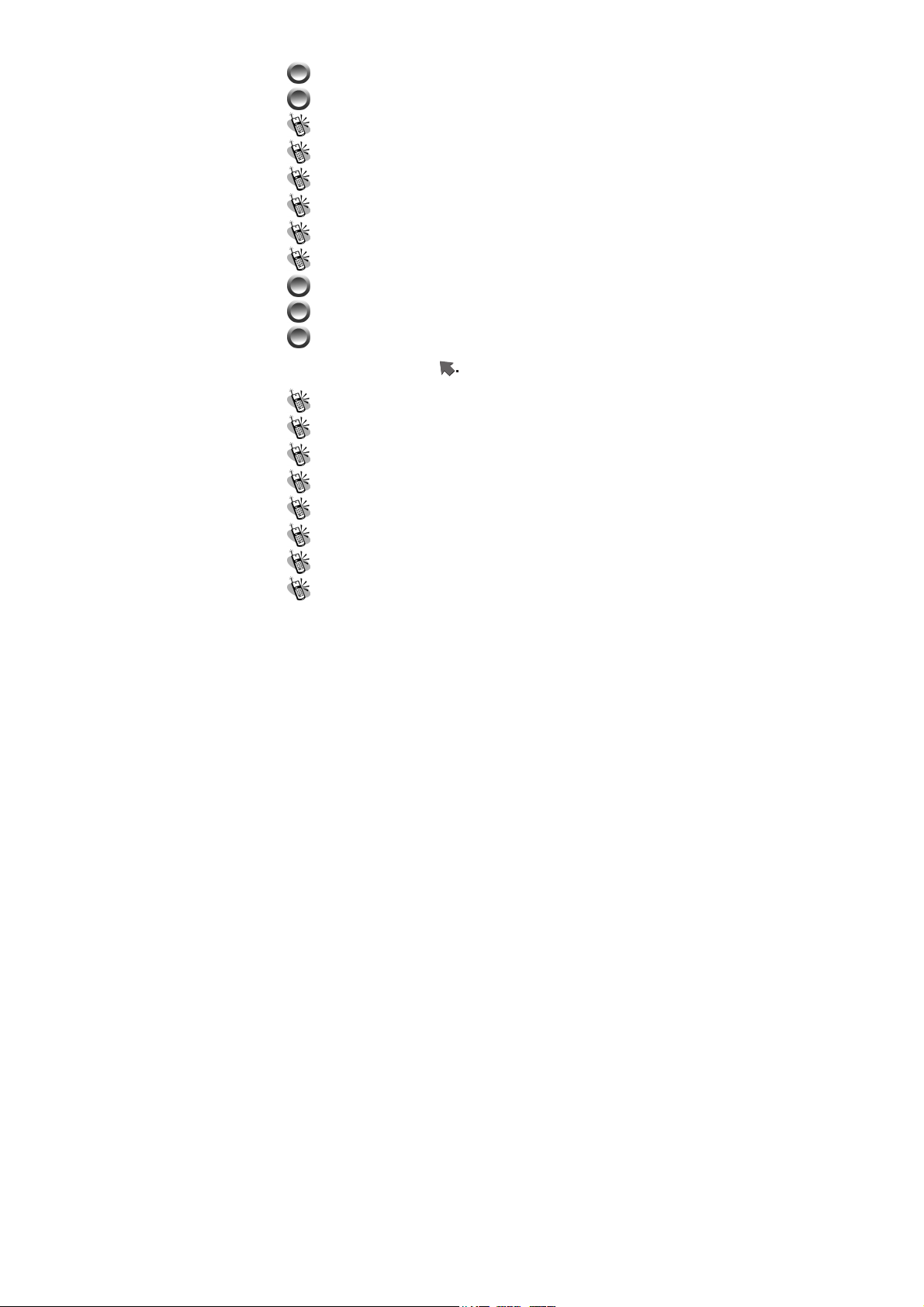
PHONE OVERVIEW................................................... 25
INSTALLATION & REMOVING .................................. 26
Installing the battery.............................................. 26
Removing the battery ............................................. 26
Installing the SIM Card.......................................... 27
Removing the SIM Card......................................... 27
Connecting the Charger......................................... 28
Removing the Charger........................................... 29
KEYPAD DESCRIPTION ............................................ 29
ALPHANUMERIC MAPPING ...................................... 31
DISPLAY INDICATORS. ............................................. 32
BASIC OPERATION ........................................... 34
Making a Call ........................................................ 34
The SIM Card......................................................... 34
Battery and Charger .............................................. 34
Turning on the Phone............................................. 35
PIN and PIN2 (4 to 8 digits) .................................. 35
PUK1 and PUK2 (8 digits).................................... 36
Calling ................................................................... 36
Dialing Emergency Numbers................................. 36
2
Page 3
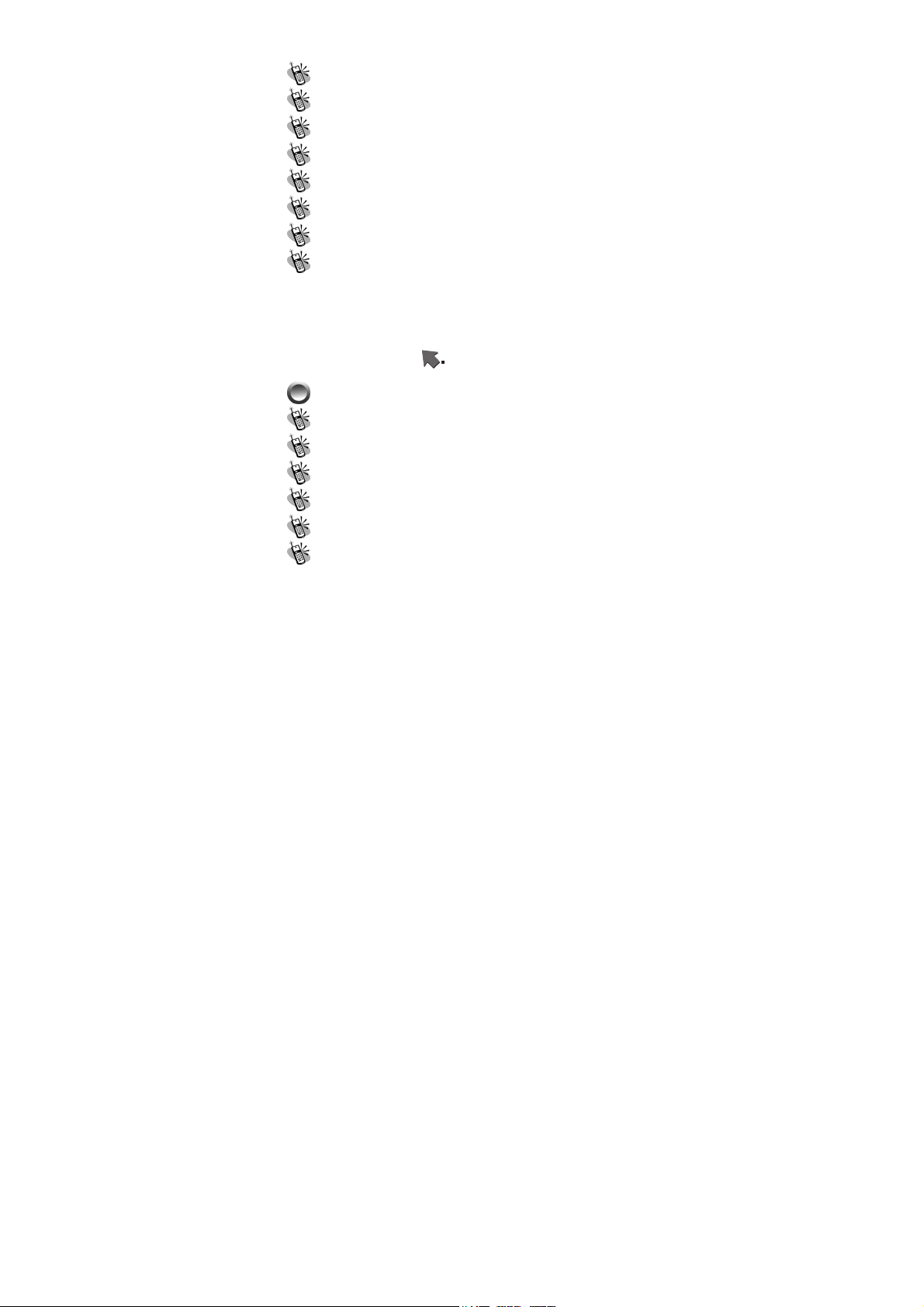
Changing an Entry................................................. 36
Answering a Call ................................................... 36
Recent Calls ........................................................... 37
Speed Dial.............................................................. 37
Holding a Call ....................................................... 37
Multi-party Calls.................................................... 38
Voice-activated Dialing.......................................... 38
Method of Input...................................................... 39
1. T9 English........................................................................... 40
2. BoPoMoFo (Phonetic method)............................................ 40
3. Stroke of Chinese Character................................................ 42
4. PinYin (Phonetic Method)................................................... 43
MENU FUNCTION ............................................... 44
PHONE BOOK …….................................................. 44
Search .................................................................... 45
Add Entry............................................................... 45
Edit......................................................................... 46
Delete..................................................................... 47
Copy....................................................................... 47
P.Book Setting........................................................ 47
1. Caller Group........................................................................ 47
2. Sorting................................................................................. 48
3
Page 4
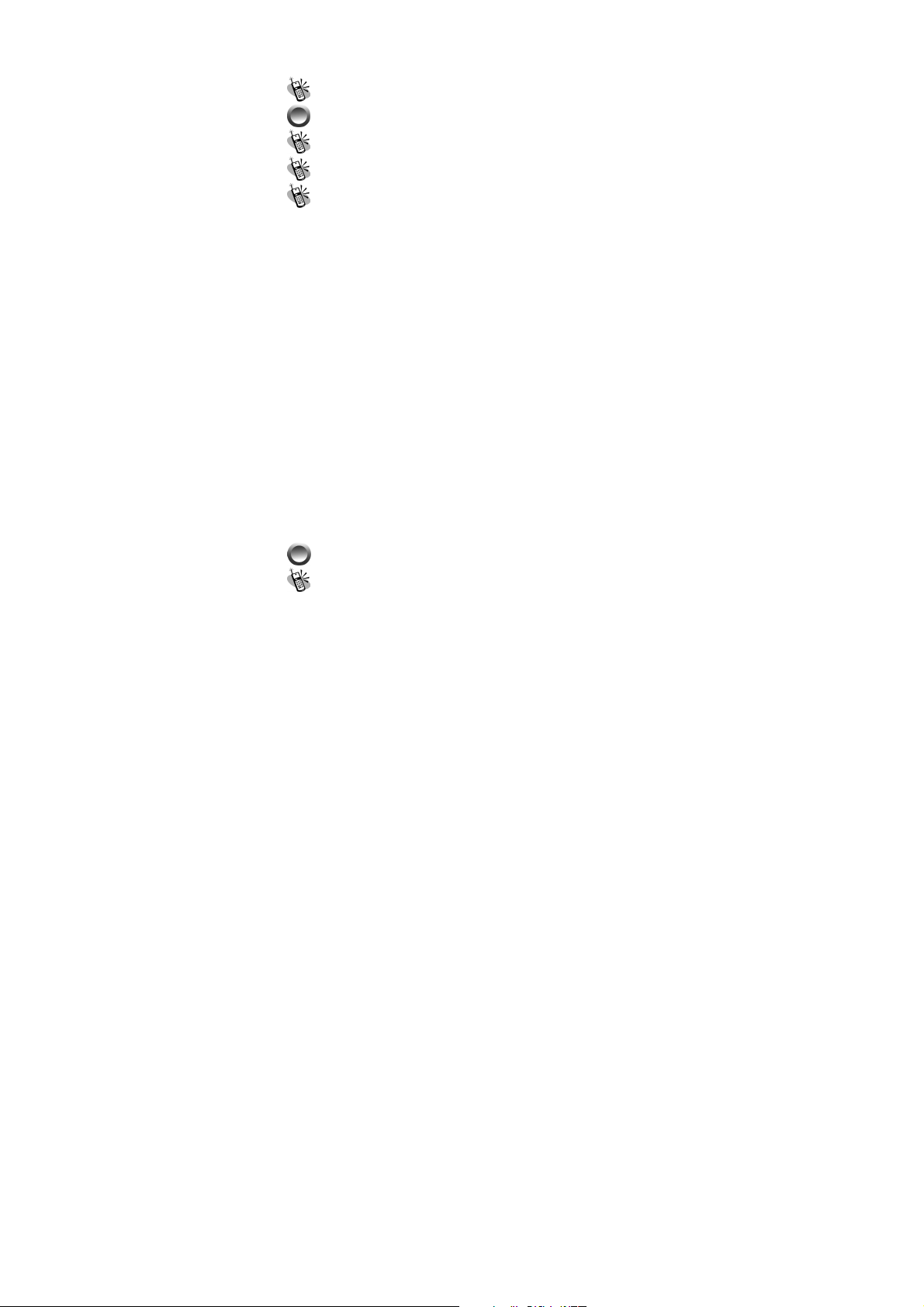
3. Display SIM Records.......................................................... 48
Memory .................................................................. 48
CAMERA.………..................................................... 49
Shoot ...................................................................... 49
To Album ................................................................ 49
Setting .................................................................... 50
1. Photoflash............................................................................ 50
2. Night Shot Mode................................................................. 50
3. Add Frame........................................................................... 50
4. Special Mode....................................................................... 50
5. Continuous Mode................................................................ 51
6. Sub LCD ............................................................................. 51
7. Sound Effect........................................................................ 51
8. Advanced............................................................................. 51
~ Info Display........................................................................ 51
~ Softkey Switch.................................................................... 51
~ Timekeeper ......................................................................... 51
~ Set Size............................................................................... 51
~ Add Date............................................................................. 52
~ Add Text ............................................................................. 52
Turn Enable/Disabled............................................. 52
Turn Enable/Disabled............................................. 52
Set Position.............................................................. 52
Set Color .................................................................. 52
Input Content........................................................... 52
~ Set File Name ..................................................................... 52
MESSAGES…….…… .............................................53
SMS........................................................................ 53
4
Page 5
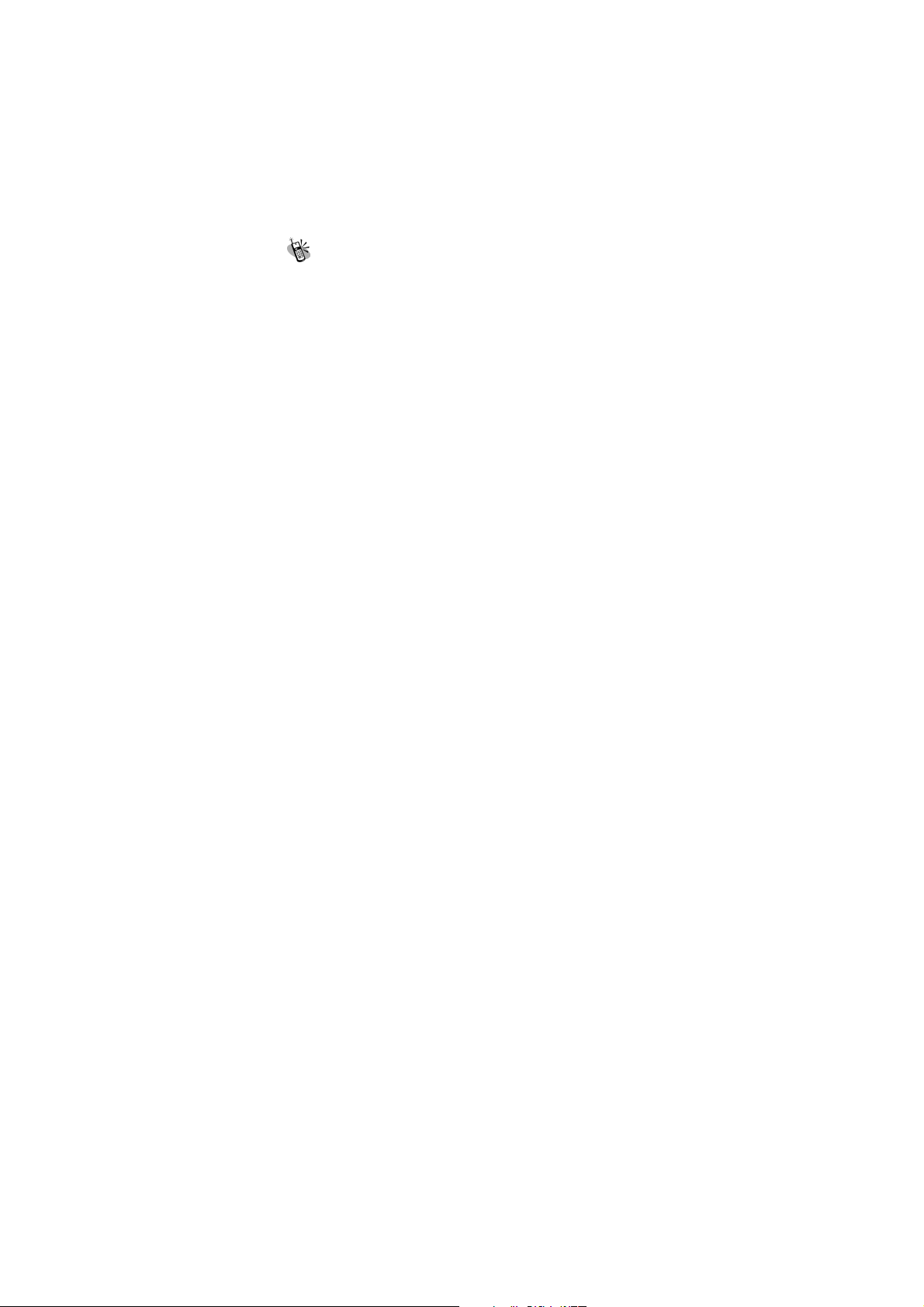
1. Write.................................................................................... 53
2. Inbox ................................................................................... 54
3. Outbox................................................................................. 54
4. Delete.................................................................................. 55
5. Free Count........................................................................... 55
6. Setting ................................................................................. 55
~ Pre-Message ....................................................................... 55
~ SMS Center ........................................................................ 55
~ Valid Time .......................................................................... 55
~ Auto Display....................................................................... 56
~ Status Report....................................................................... 56
MMS....................................................................... 56
1. Write.................................................................................... 56
~ New .................................................................................... 57
Send Message ........................................................ 57
Visibility Options:..................................................... 59
Save.......................................................................... 59
Setting ...................................................................... 59
Add Slide.................................................................. 59
Delete Slide ............................................................. 59
~ From Template.................................................................... 59
2. Inbox ................................................................................... 59
3. Outbox................................................................................. 60
4. Draft.................................................................................... 60
5. Sent ..................................................................................... 60
6. Templates ............................................................................ 60
7. MMS Setting....................................................................... 60
~ Connection.......................................................................... 60
Add New: ................................................................. 60
Add from list............................................................. 60
~ Reception............................................................................ 61
Always....................................................................... 61
5
Page 6
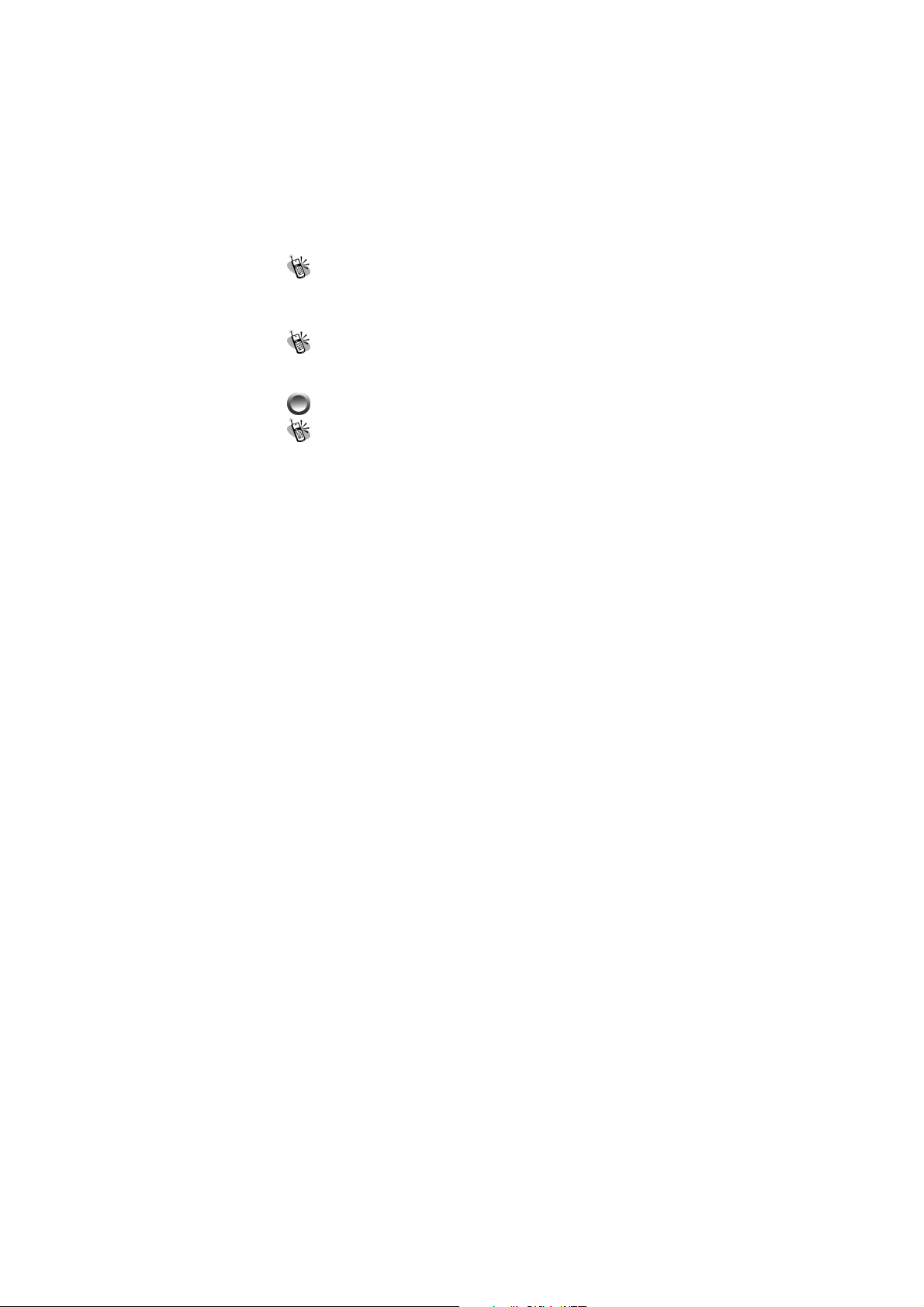
Home PLMN on........................................................ 61
Never......................................................................... 61
~ Message Validity................................................................. 61
1 Hour........................................................................ 61
6 Hours...................................................................... 61
1 Day......................................................................... 61
3 Days........................................................................ 61
1 Week....................................................................... 61
Maximum.................................................................. 61
~ Allow Adverts..................................................................... 61
~ Save Sent Msgs................................................................... 61
Broadcast............................................................... 61
1. Read .................................................................................... 61
2. Filter.................................................................................... 61
3. Auto Display ....................................................................... 62
VOICE MAIL............................................................ 62
1. Call V-mail................................................................. 62
2. Voice Mail#................................................................ 62
AUDIO PROFILES…................................................. 63
Adjust ..................................................................... 63
1. Activate ............................................................................... 63
2. Ringtone and Volume .......................................................... 63
3. Key Sound........................................................................... 63
4. Crescendo............................................................................ 63
5. SMS Rec Tone..................................................................... 64
6. Vibrator ............................................................................... 64
7. Service Tone........................................................................ 64
8. Auto Answer........................................................................ 64
9. Rename ............................................................................... 64
6
Page 7
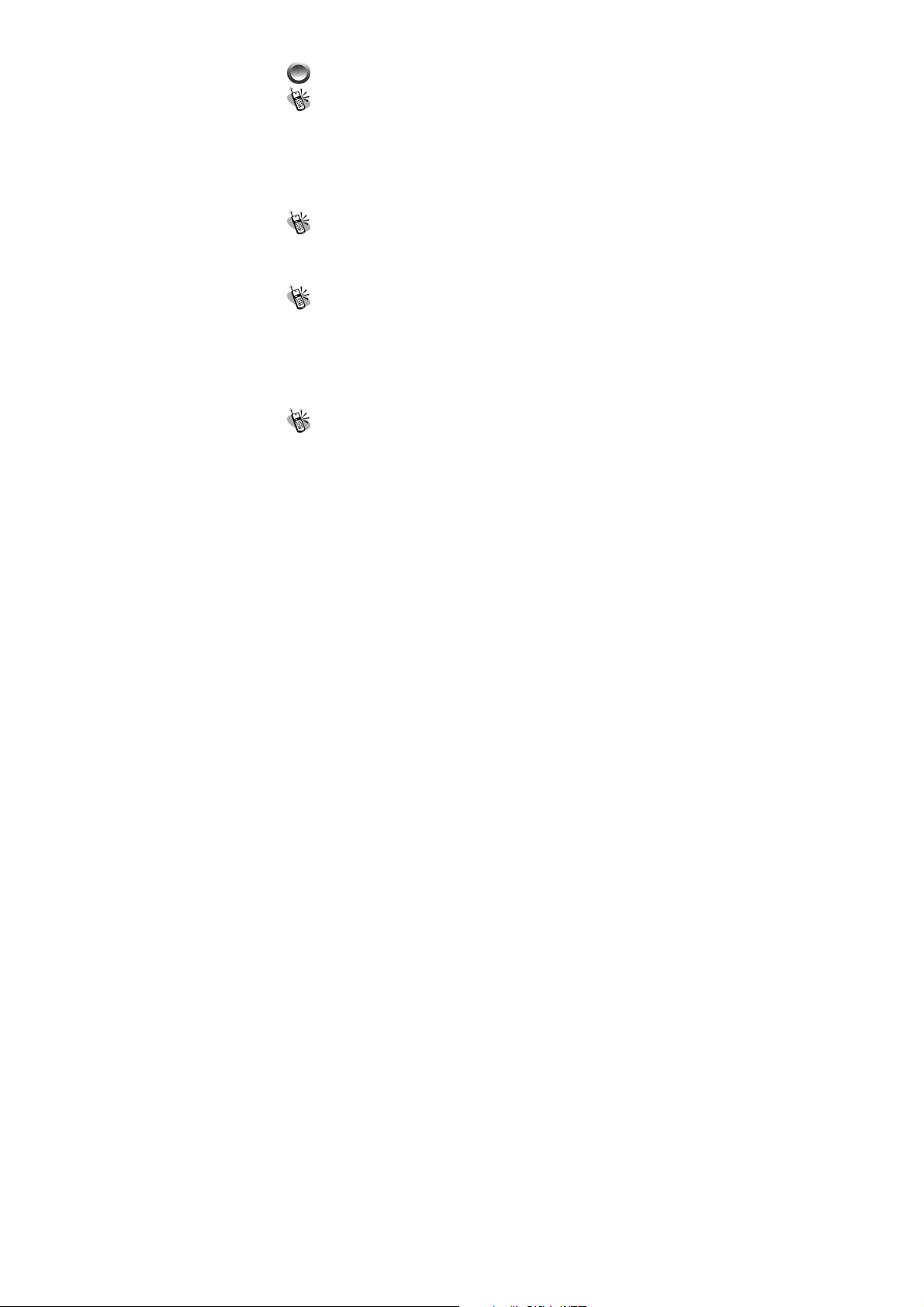
SETTINGS ……………............................................ 64
Personal................................................................. 65
1. Language............................................................................. 65
2. Greetings............................................................................. 65
3. Power On/Off Melody......................................................... 65
4. Folder On/Off Melody......................................................... 65
5. Hot Key Setting................................................................... 65
6. Own Number....................................................................... 66
Clock...................................................................... 66
1. Set Date............................................................................... 66
2. Set Alarm............................................................................. 66
3. Power Off............................................................................ 67
Screen..................................................................... 67
1. Standby mode...................................................................... 67
2. Color Theme........................................................................ 67
3. Network Name.................................................................... 67
4. Show Clock......................................................................... 67
5. Standby LED....................................................................... 67
6. Sub LCD Sleep Time........................................................... 67
Call Setting ............................................................ 68
1. Call Waiting......................................................................... 68
~ Activate............................................................................... 68
~ Cancel................................................................................. 68
~ Status .................................................................................. 68
2. Divert .................................................................................. 68
~ Forward to .......................................................................... 68
~ Unreachable........................................................................ 68
~ If No Reply......................................................................... 68
~ All Calls .............................................................................. 68
~ If Busy................................................................................ 68
7
Page 8
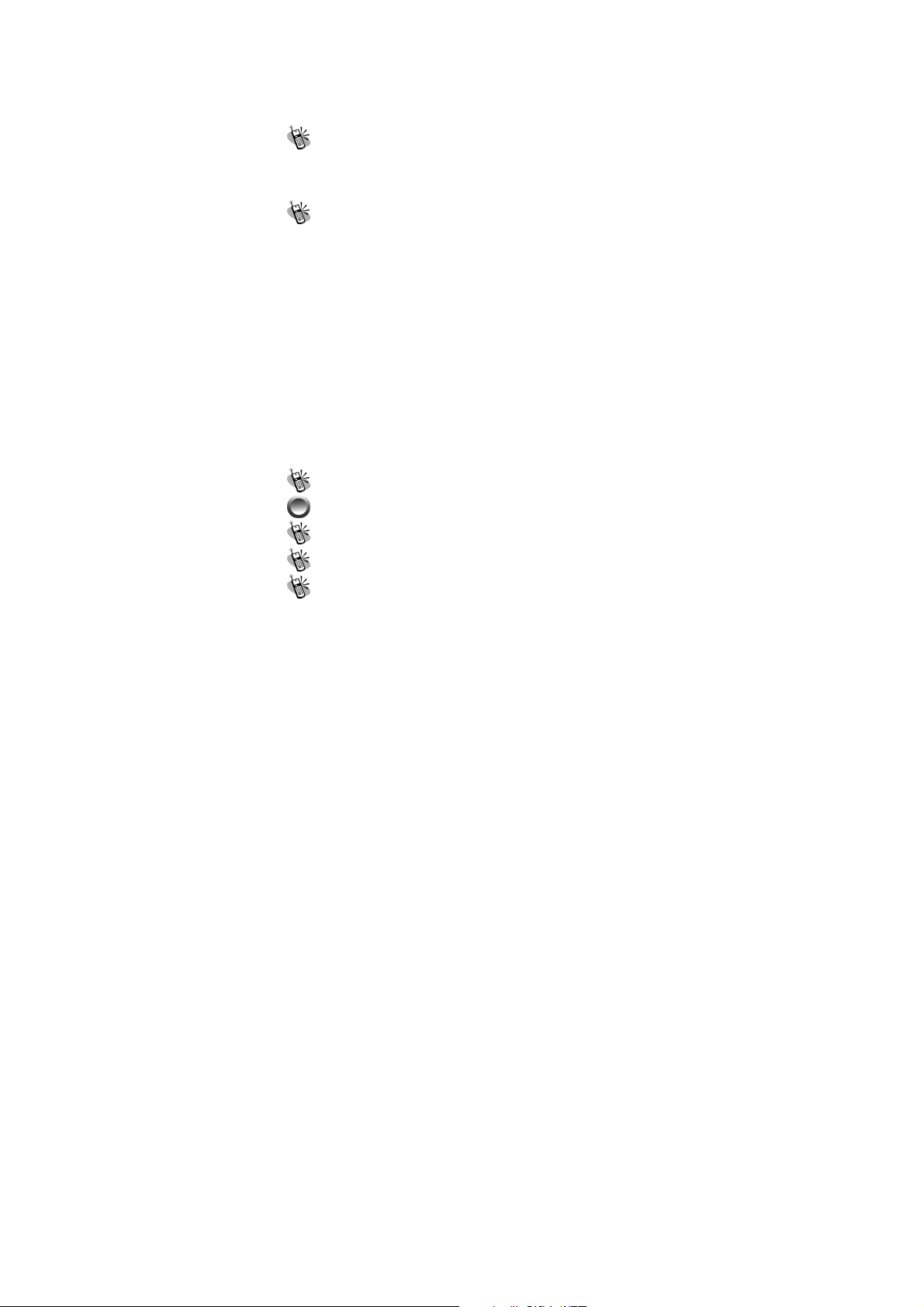
~ Status .................................................................................. 68
~ Cancel All ........................................................................... 69
3. Answer Mode...................................................................... 69
4. Present Number................................................................... 69
Network.................................................................. 69
1. Select Method...................................................................... 69
2. New Search......................................................................... 69
3. Select Sequence................................................................... 69
Security .................................................................. 70
1. Bar Calls.............................................................................. 70
~ All Out ................................................................................ 70
~ Out Intl ............................................................................... 70
~ Out X Home ....................................................................... 70
~ All In................................................................................... 70
~ In If Abr .............................................................................. 70
~ Status .................................................................................. 70
~ Cancel All ........................................................................... 70
2. PIN Check........................................................................... 70
3. PIN Change......................................................................... 71
4. PIN2 Change....................................................................... 71
5. Fixed Numbers.................................................................... 71
6. SIM Lock ............................................................................ 71
~ Set Lock.............................................................................. 71
~ Change PCK....................................................................... 71
Reset Setting........................................................... 71
CALL LISTS.………. ............................................... 72
Missed Call ............................................................ 72
Incoming ................................................................ 72
Outgoing ................................................................ 72
8
Page 9
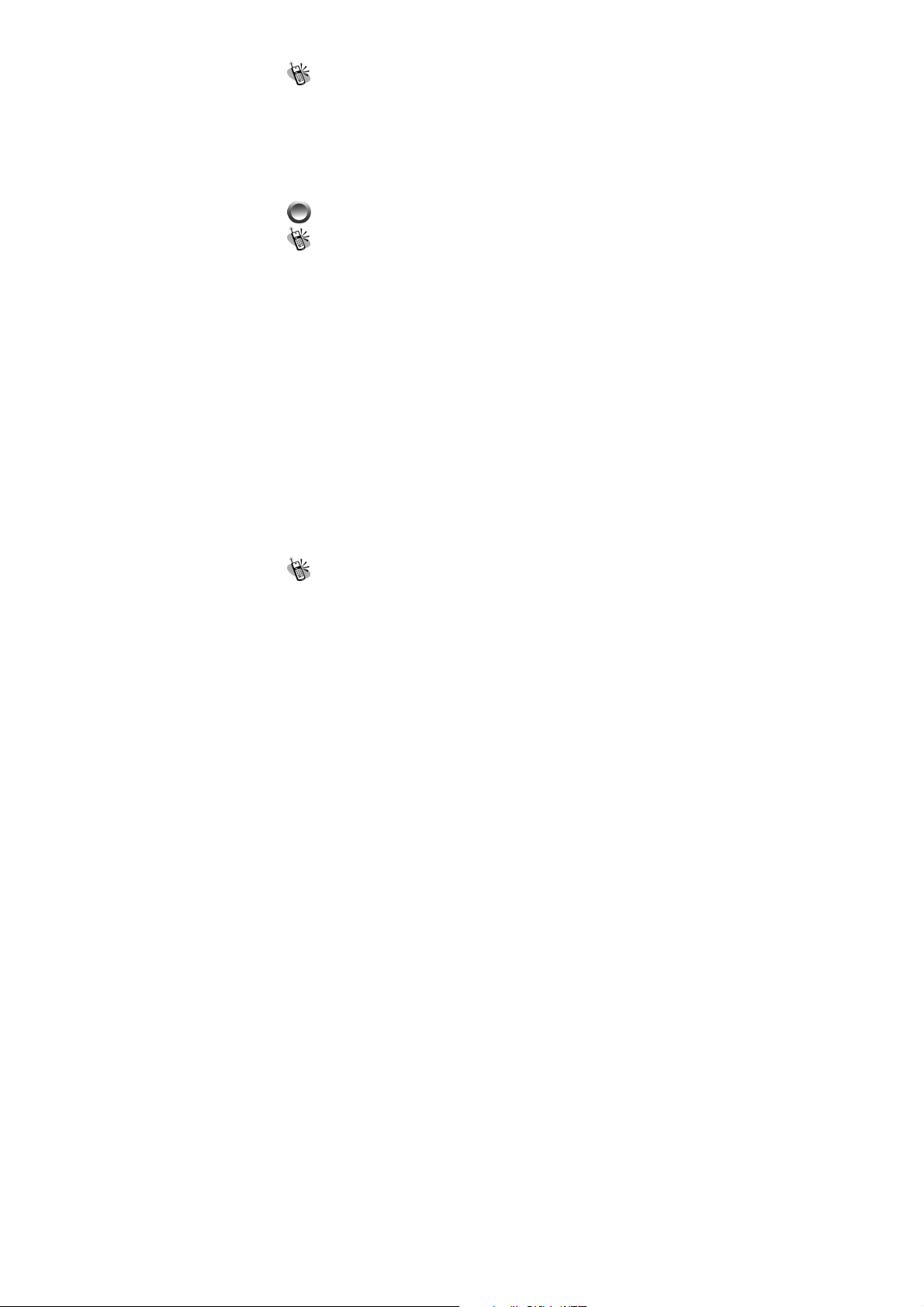
Call Info................................................................. 72
1. Last Call.............................................................................. 73
2. Total Calls ........................................................................... 73
3. 1-minute Beep..................................................................... 73
4. Charge Info.......................................................................... 73
~ Total Charge........................................................................ 73
~ Max Charge ........................................................................ 73
~ Unit Price............................................................................ 73
MULTI MEDIA ……................................................. 74
File Manager ......................................................... 74
~ Open File............................................................................ 74
~ Send MMS.......................................................................... 74
~ Save as Wallpaper............................................................... 74
~ Save to P.Book.................................................................... 74
~ Rename............................................................................... 74
~ Delete.................................................................................. 74
~ Delete all file ...................................................................... 75
~ File Sort.............................................................................. 75
By Name .................................................................. 75
By Date..................................................................... 75
By Type .................................................................... 75
~ View.................................................................................... 75
List ............................................................................ 75
Icon ........................................................................... 75
~ Detail Info........................................................................... 75
~ Password............................................................................. 75
Set password........................................................... 75
Preview all ............................................................... 75
To Album ................................................................ 76
9
Page 10
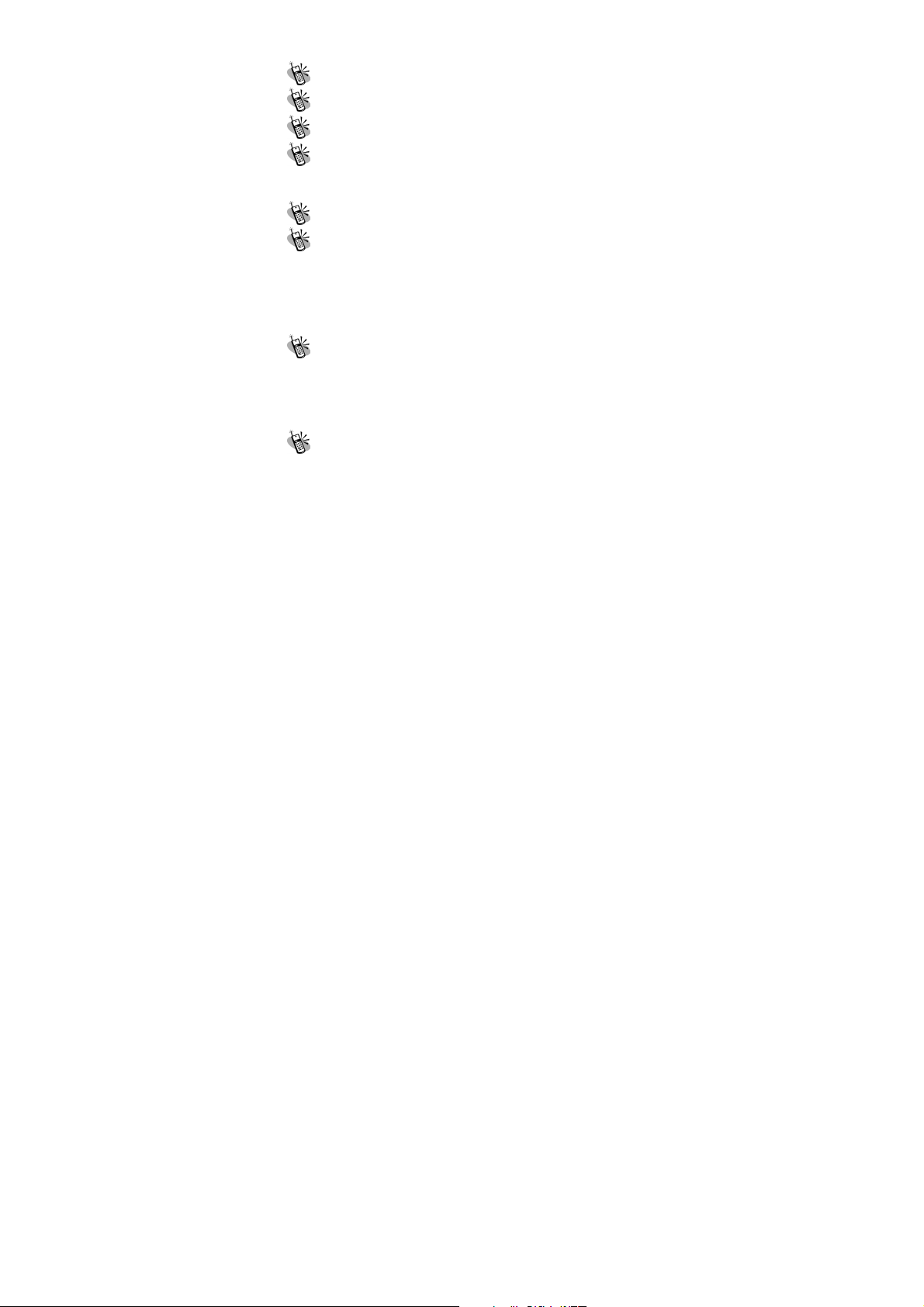
Image ..................................................................... 76
Audio...................................................................... 76
Frame..................................................................... 76
Password Setting.................................................... 76
~ Modify password................................................................ 76
~ Password............................................................................. 76
Free Space ............................................................. 76
Game...................................................................... 77
1. Game................................................................................... 77
~ Puzzle ................................................................................. 77
~ Hostage Salvation............................................................... 77
~ Reversi................................................................................ 77
~ Coin Elf .............................................................................. 78
JAVA ........................................................................ 78
~ Start Game.......................................................................... 79
~ Connection.......................................................................... 79
Connection............................................................... 79
Add from List ........................................................... 79
Tone Edit ................................................................ 79
1. Play ..................................................................................... 80
2. Edit...................................................................................... 80
~ Keypad functions................................................................ 80
~ Edit ..................................................................................... 80
3. Reset.................................................................................... 81
4. Tempo.................................................................................. 81
5. Instrument ........................................................................... 81
6. Rename ............................................................................... 81
10
Page 11
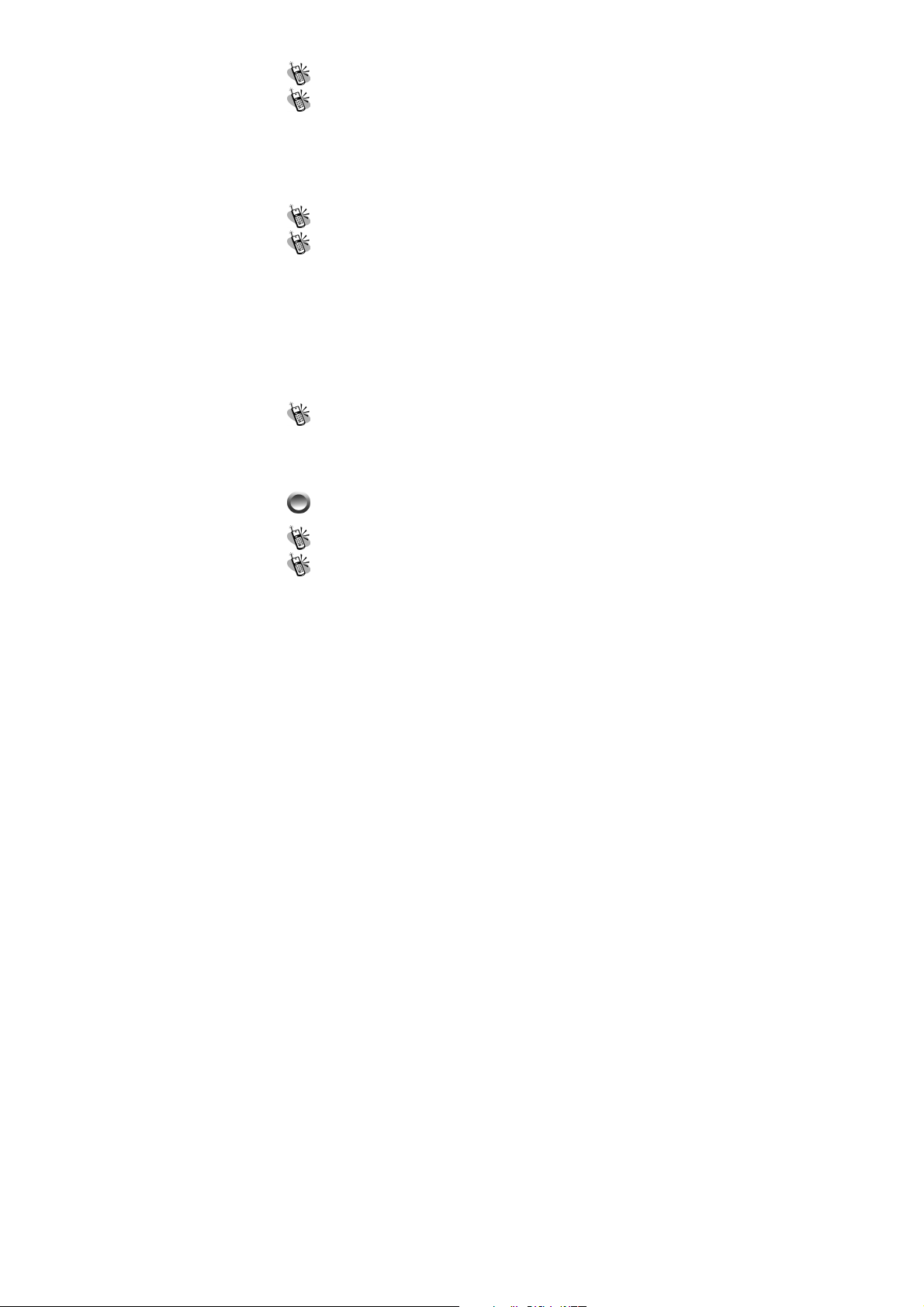
CALCUATOR ............................................................ 82
Calendar.......................................................................... 82
1. View Day Note ........................................................... 83
2. Make Note.................................................................. 83
3. Erase Note ................................................................. 83
4. View All Notes............................................................ 84
5. Go To Date................................................................. 84
Exchange Rate ....................................................... 84
Voice Memos .......................................................... 84
1. Record................................................................................. 84
2. Playback.............................................................................. 84
~ Playback ............................................................................. 84
~ Delete One.......................................................................... 85
~ Label................................................................................... 85
3. Options................................................................................ 85
~ Self Only............................................................................. 85
~ Other Party Only................................................................. 85
~ Both .................................................................................... 85
World clock ............................................................ 85
~ Set Location........................................................................ 85
Automatic................................................................. 86
Manual...................................................................... 86
INTERNET………............................................... 86
Access WAP............................................................ 86
Favorites ................................................................ 87
1. New Bookmark ................................................................... 88
11
Page 12
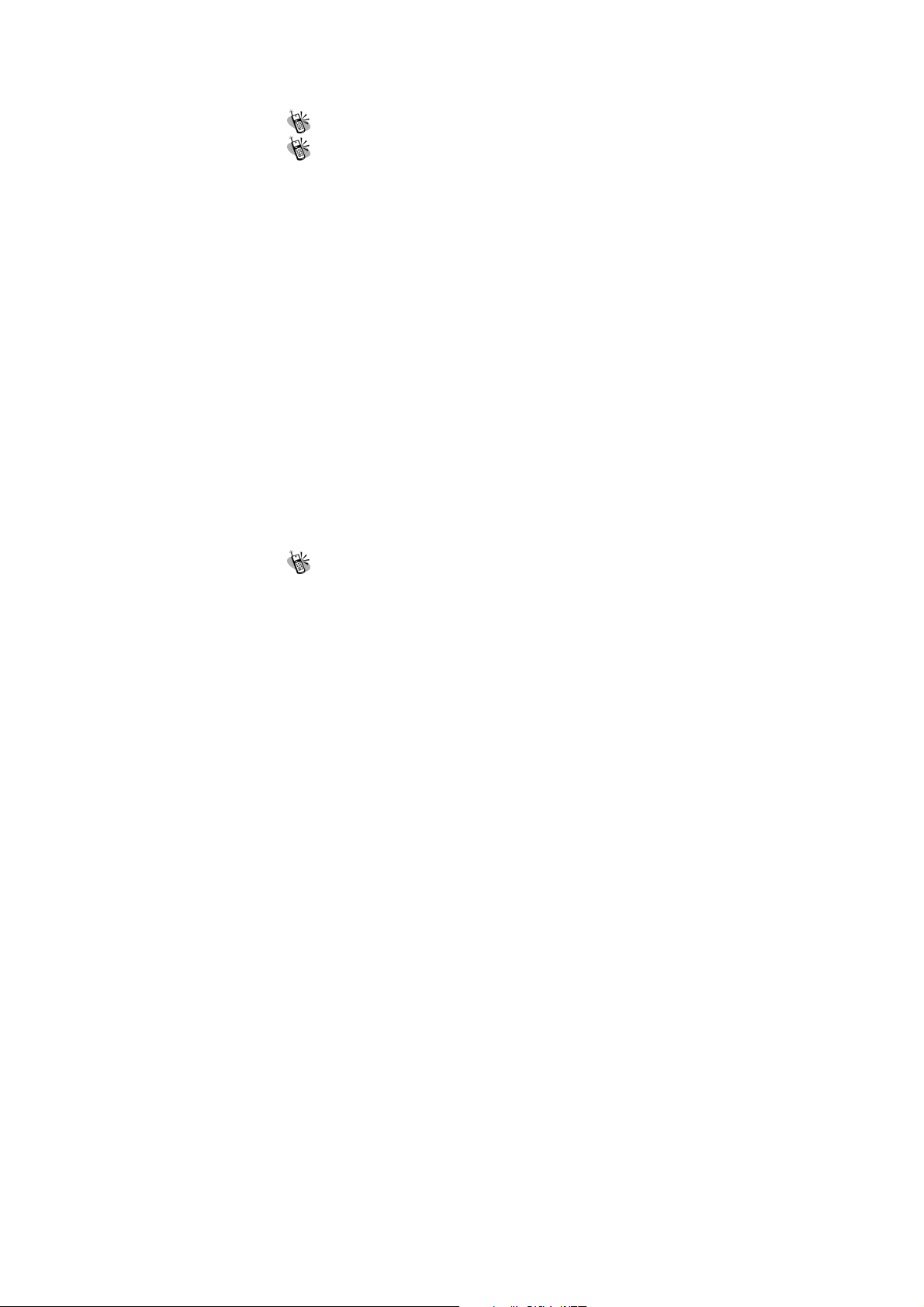
2. New Folder.......................................................................... 88
3. Delete all............................................................................. 88
4. Hotkeys ............................................................................... 88
Go To URL ............................................................. 89
WAP Settings.......................................................... 89
1. Connection.......................................................................... 89
~ Add New............................................................................. 89
Name ........................................................................ 89
Homepage ............................................................... 89
IP Address................................................................ 90
Bearer....................................................................... 90
User name ............................................................... 90
Password ................................................................. 90
DNS IP address...................................................... 90
Linger Time.............................................................. 90
APN .......................................................................... 90
Security .................................................................... 90
Store ......................................................................... 90
~ Add from List ..................................................................... 90
中華 WAP................................................................. 90
台哥大 WAP............................................................. 90
遠傳 WAP................................................................. 90
泛亞 WAP................................................................. 91
東信 WAP................................................................. 91
2. Color Scheme...................................................................... 91
3. Clear Cache......................................................................... 91
4. Reset all............................................................................... 91
GPRS Setting.......................................................... 91
1. Permanent......................................................................... 91
12
Page 13
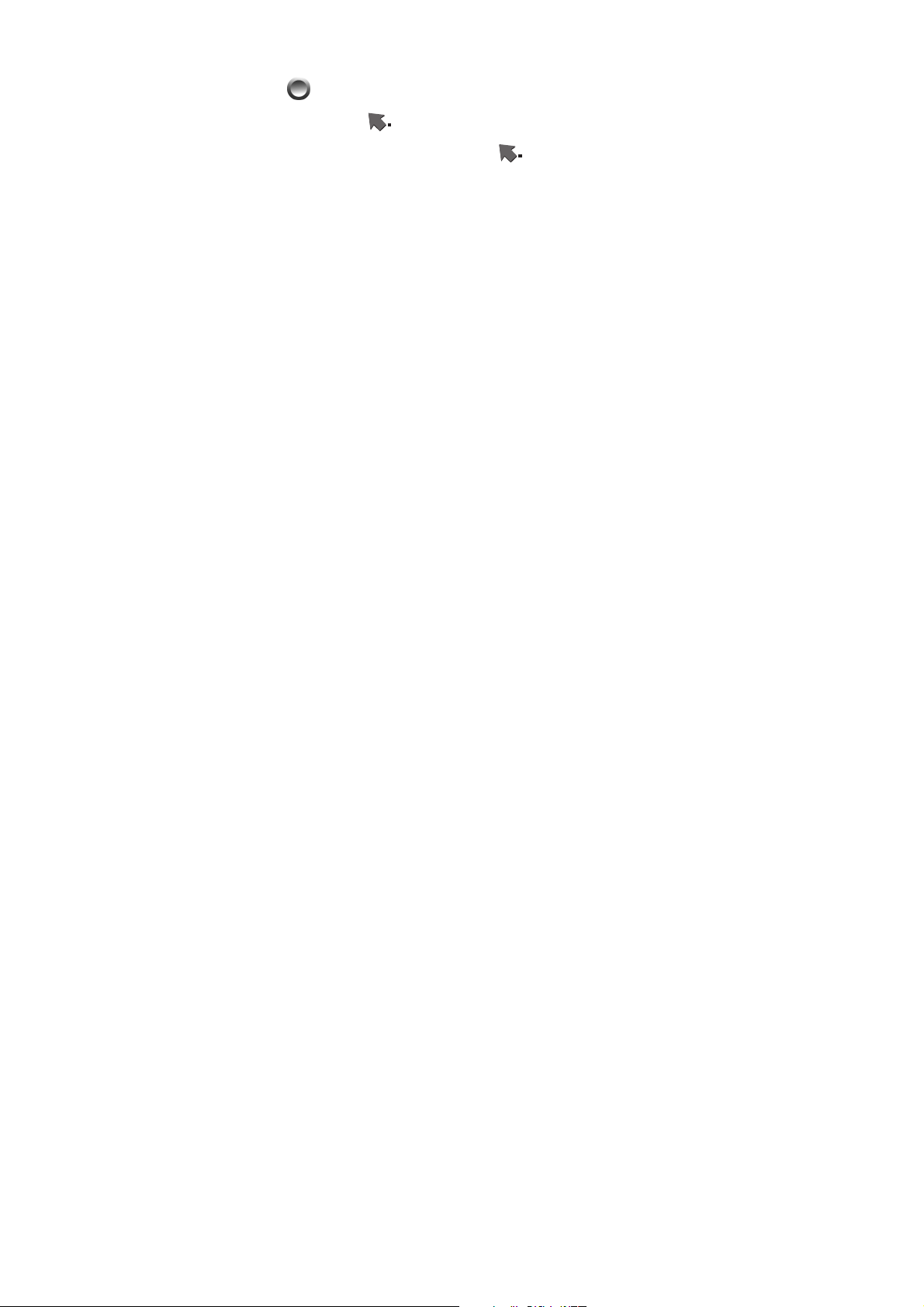
2. Needed ............................................................................. 91
STK( SIM TOOLKIT ). ......................................... 91
BATTERY ............................................................ 93
CARE AND MAINTENANCE ........................... 94
13
Page 14
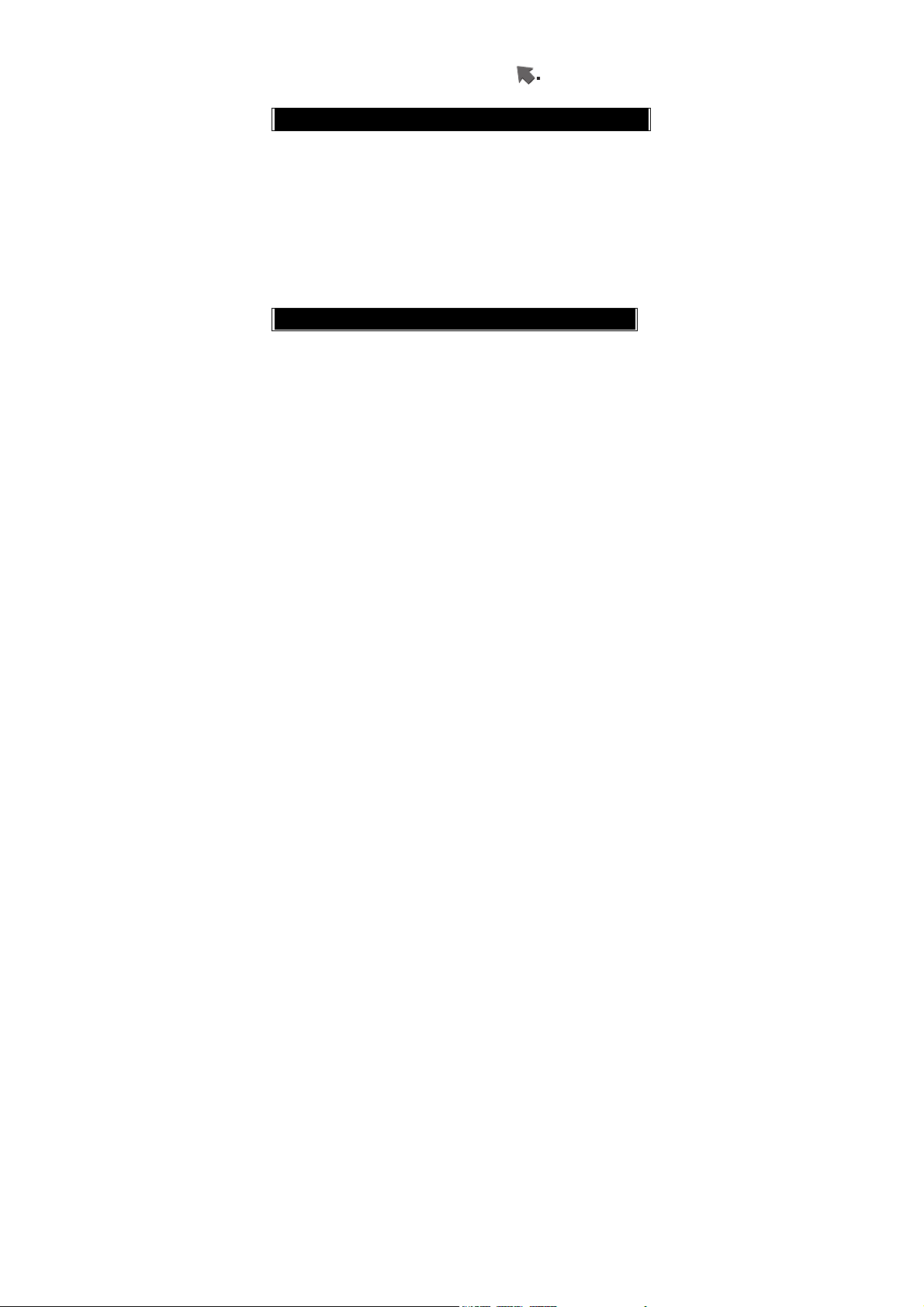
Menu Map
Phone Book
zSearch
zAdd Entry
zEdit
zDelete
zCopy
zP.Book Setting
1. Caller Group
2. Sorting
3. Display SIM Records
zMemory
Camera
zShoot
zTo Album
zSetting
1. Photoflash
2. Night Shot Mode
3. Add Frame
4. Special Mode
5. Continuous Mode
6. Sub LCD
7. Sound Effect
8. Advanced
~ Info Display
~ Softkey Switch
~ Timekeeper
~ Set Size
~ Add Date
~ Add Text
14
Page 15
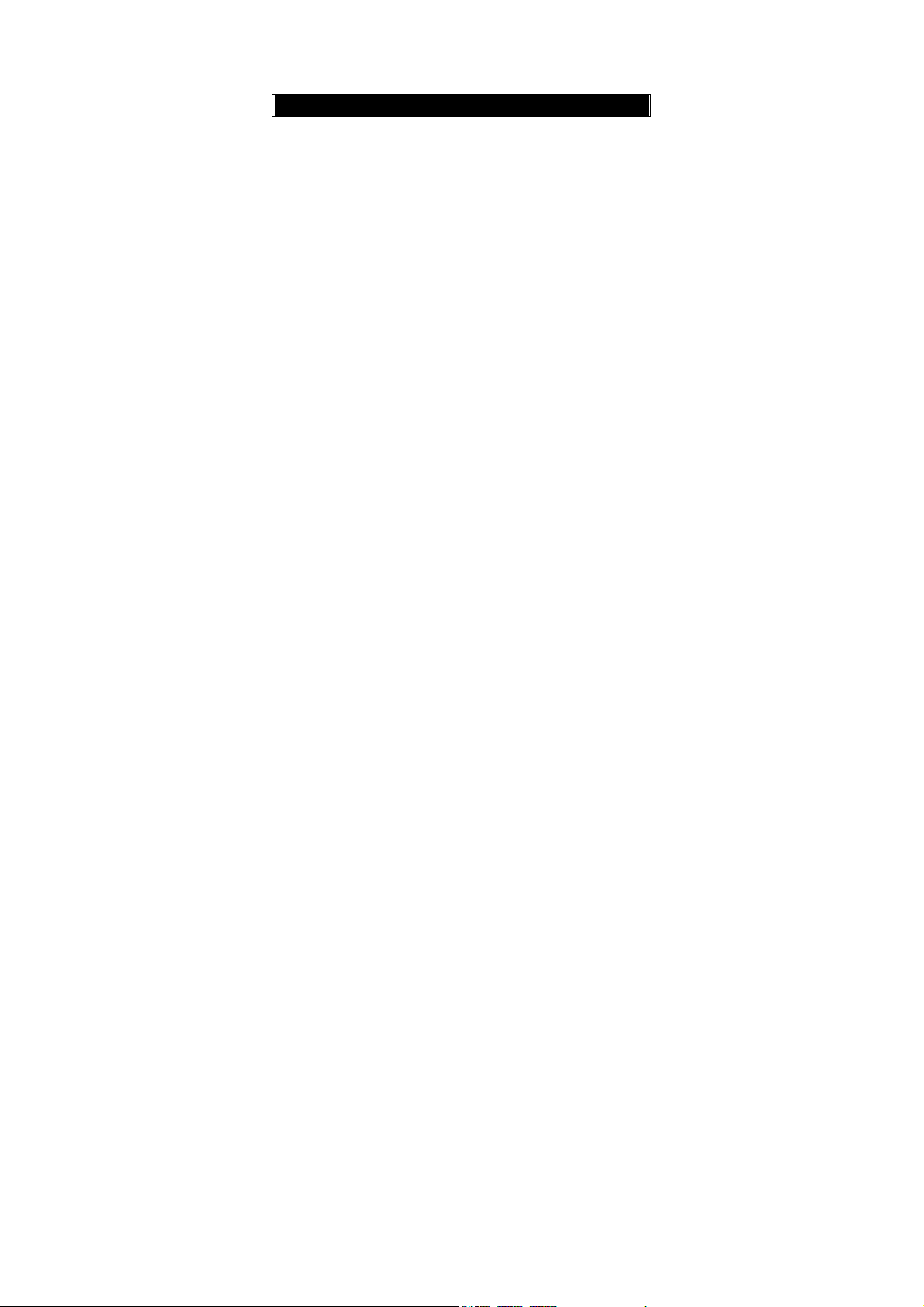
~ Set File Name
Messages
z SMS
1. Write
2. Inbox
3. Outbox
4. Delete
5. Free Count
6. Setting
7. Sound Effect
8. Advanced
~ Pre-Message
~ SMS Center
~ Valid Time
~ Auto Display
~ Status Report
zMMS
1. Write
~ New
~ From Template
2. Inbox
3. Outbox
4. Draft
5. Sent
6. Templates
7. MMS Setting
~ Connection
~ Reception
~ Message Validity
~ Allow Adverts
~ Save Sent Msgs
zBroadcast
15
Page 16
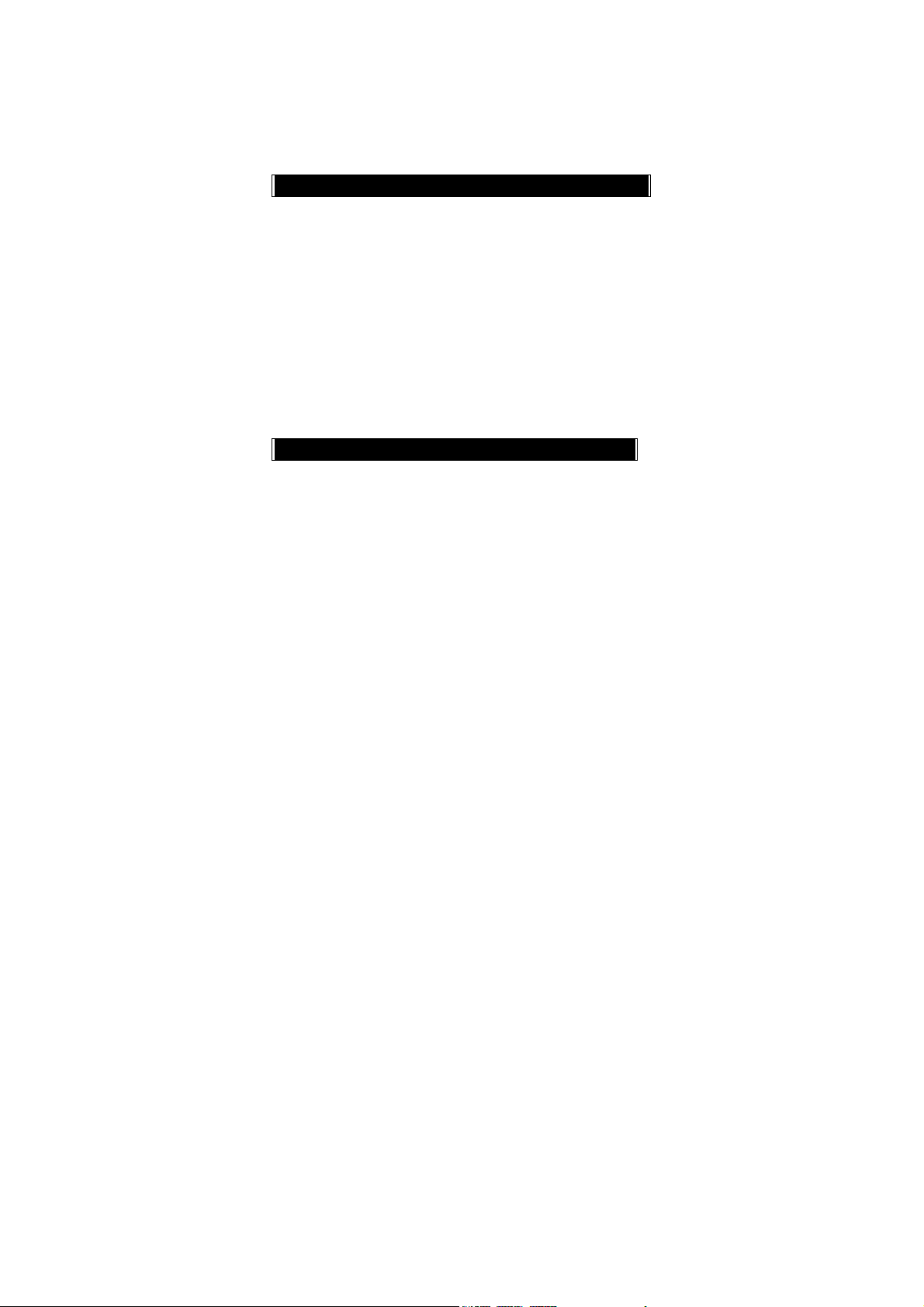
1. Read
2. Filter
z Voice Mail
1. Call V-mail
2. Voice Mail#
Audio Profile
zTyp ical
zSilent
zOutdoor
zIn Car
zMeeting
zCustomer
1. Activate
2. Ringtone and Volume
3. Key Sound
4. Crescendo
5. SMS Rec Tone
6. Vibrator
7. Service Tone
8. Auto Answer
Settings
zPersonal
1. Language
2. Greetings
3. Power On/Off Melody
4. Folder On/Off Melody
5. Hot Key Setting
6. Own Number
zClock
1. Set Date
16
Page 17
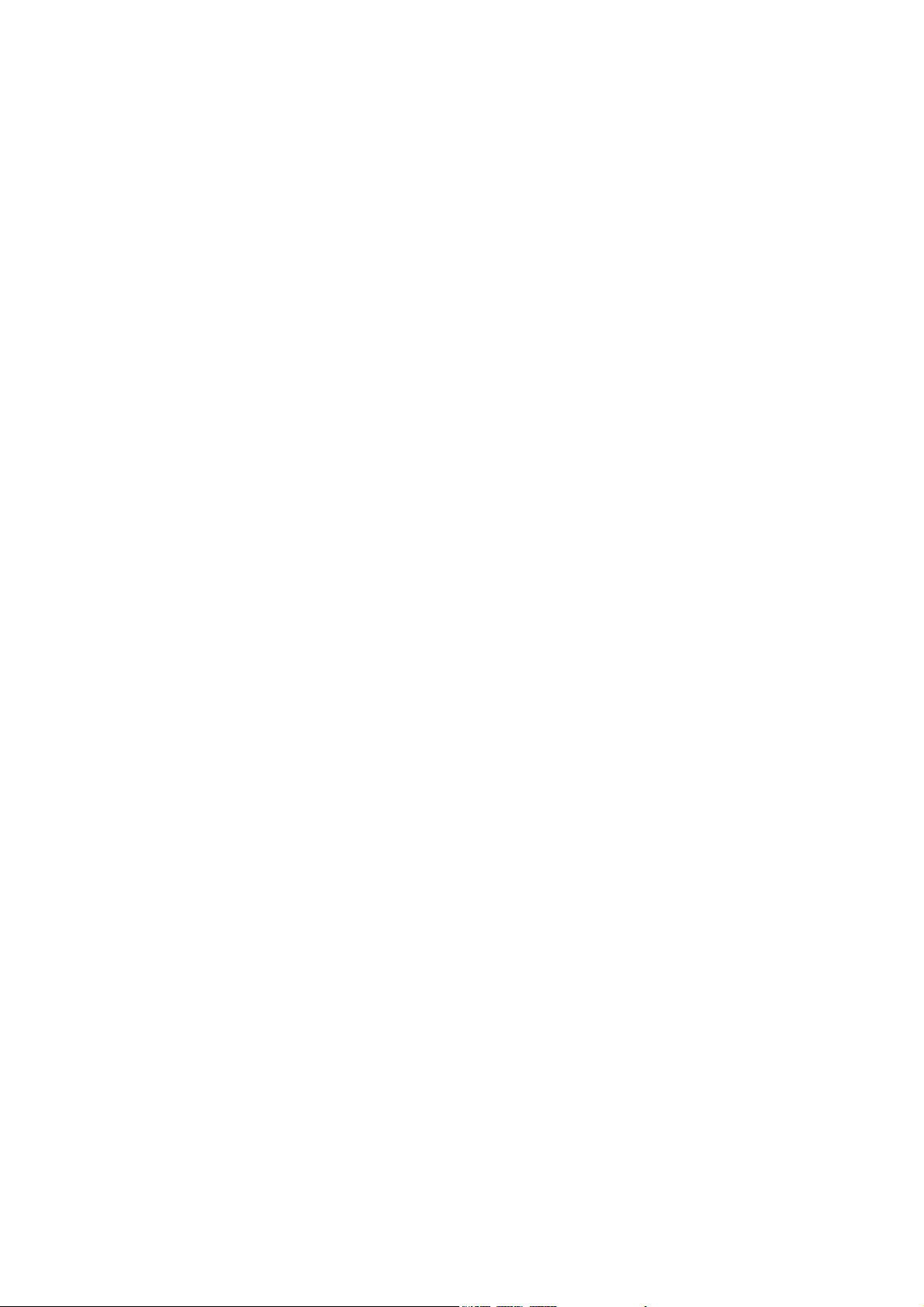
2. Set Alarm
3. Power Off
zScreen
1. Standby mode
2. Color Theme
~ Pic & Text
~ Digital Clock
~ Calendar
3. Network Name
4. Show Clock
3. Standby LED
3. Sub LCD Sleep Time
zCall Setting
1. Call Waiting
~ Activate
~ Cancel
~ Status
2. Divert
~ Forward to
~ Unreachable
~ If No Reply
~ All Calls
~ IF Busy
~ Status
~ Cancel All
3. Answer Mode
~ Normal answer
~ Any key answer
~ Folder answer
4. Present Number
zNetwork
1. Select Method
2. New Search
17
Page 18
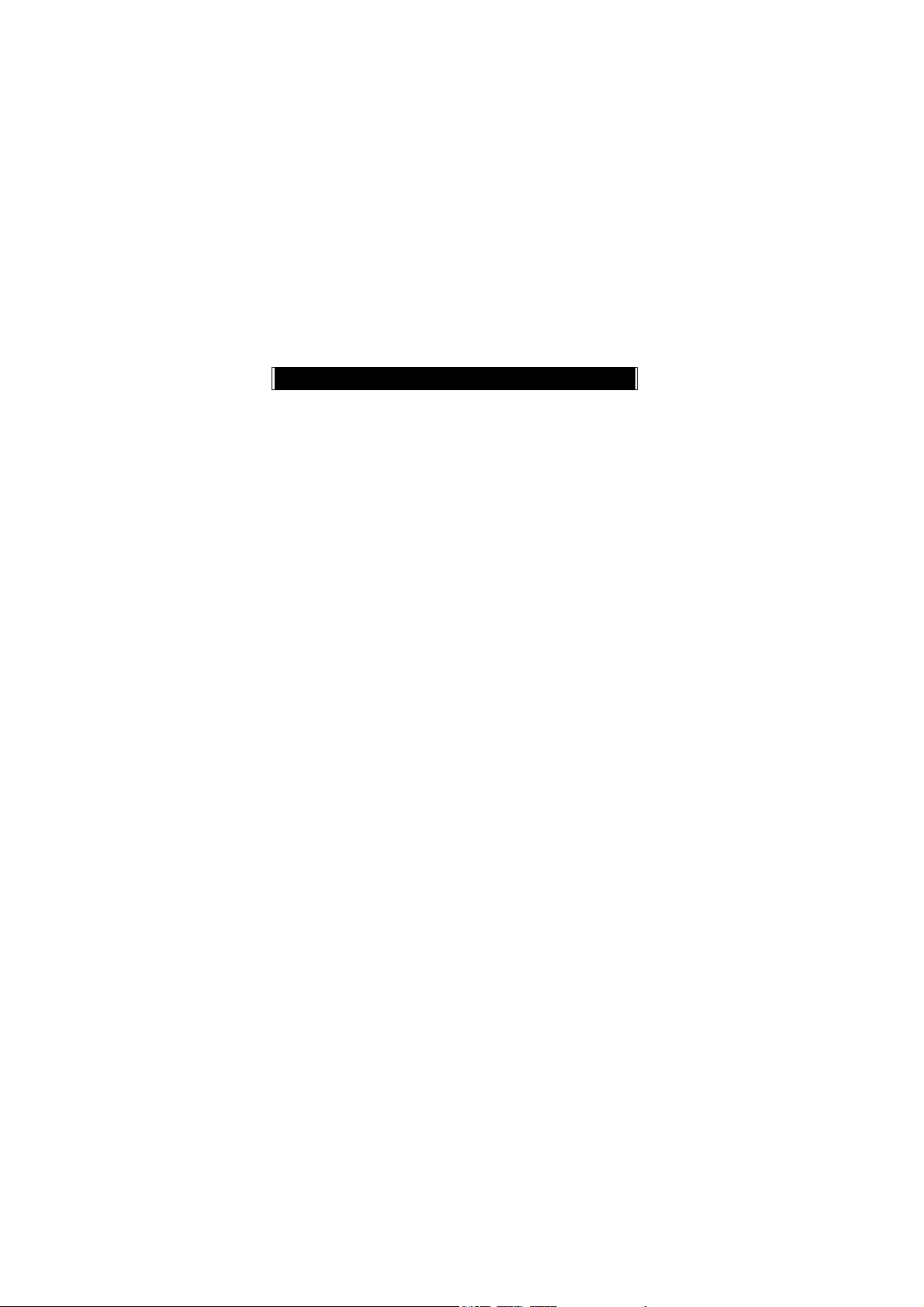
3. Select Sequence
zSecurity
1. Bar Calls
~ All Out
~ Out Intl
~ Out x Home
~ All In
~ In If Abr
~ Status
~ Cancel All
2. PIN1 Check
3. PIN1 Change
4. PIN2 Change
5. Fixed Numbers
6. SIM Lock
~ Set Lock
~ Change PCK
zReset Setting
Call Lists
zMissed Call
zIncoming
zOutgoing
zCall Info
1. Last Call
2. Total Calls
3. 1-minute Beep
5. Charge Info
~ Total List
~ Max Charge
~ Unit Price
18
Page 19
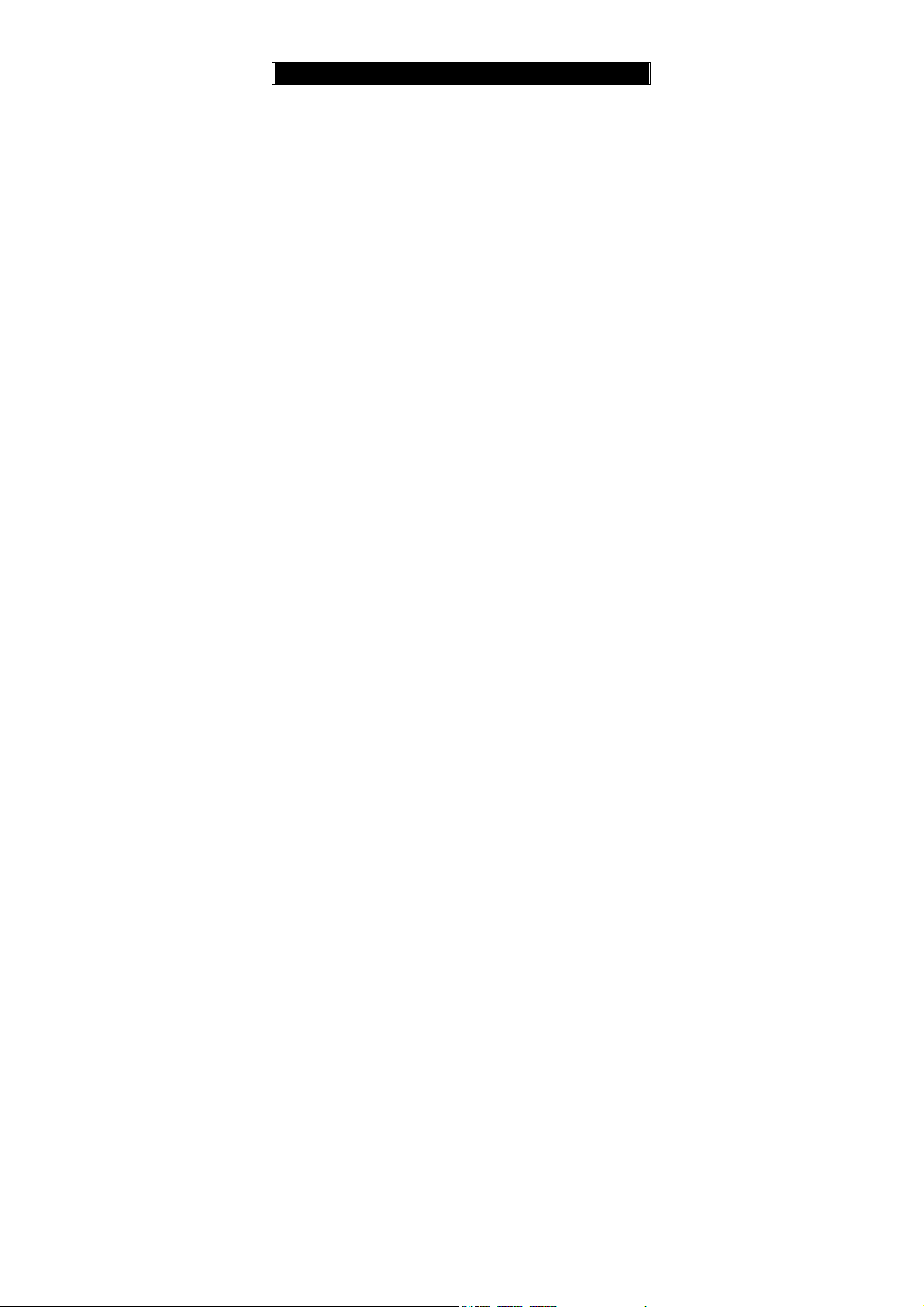
File Manager
1. Open File
2. Send MMS
3. Save as Wallpaper
4. Save to P.Book
5. Rename
6. Delete
7. Delete all file
8. File Sort
9. Open File
10. View
11. Detail Info.
zTo Album
zImage
zAudio
zFrame
zFree Space
zGame
1. Game
~ Puzzle
~ Hostage Salvation
~ Reversi
~ Money Master
2. Java
~ Start Game
~ Connection
zTone Edit
1. Play
2. Edit
~ Keypad function
~ Edit
3. Reset
4. Tempo
19
Page 20
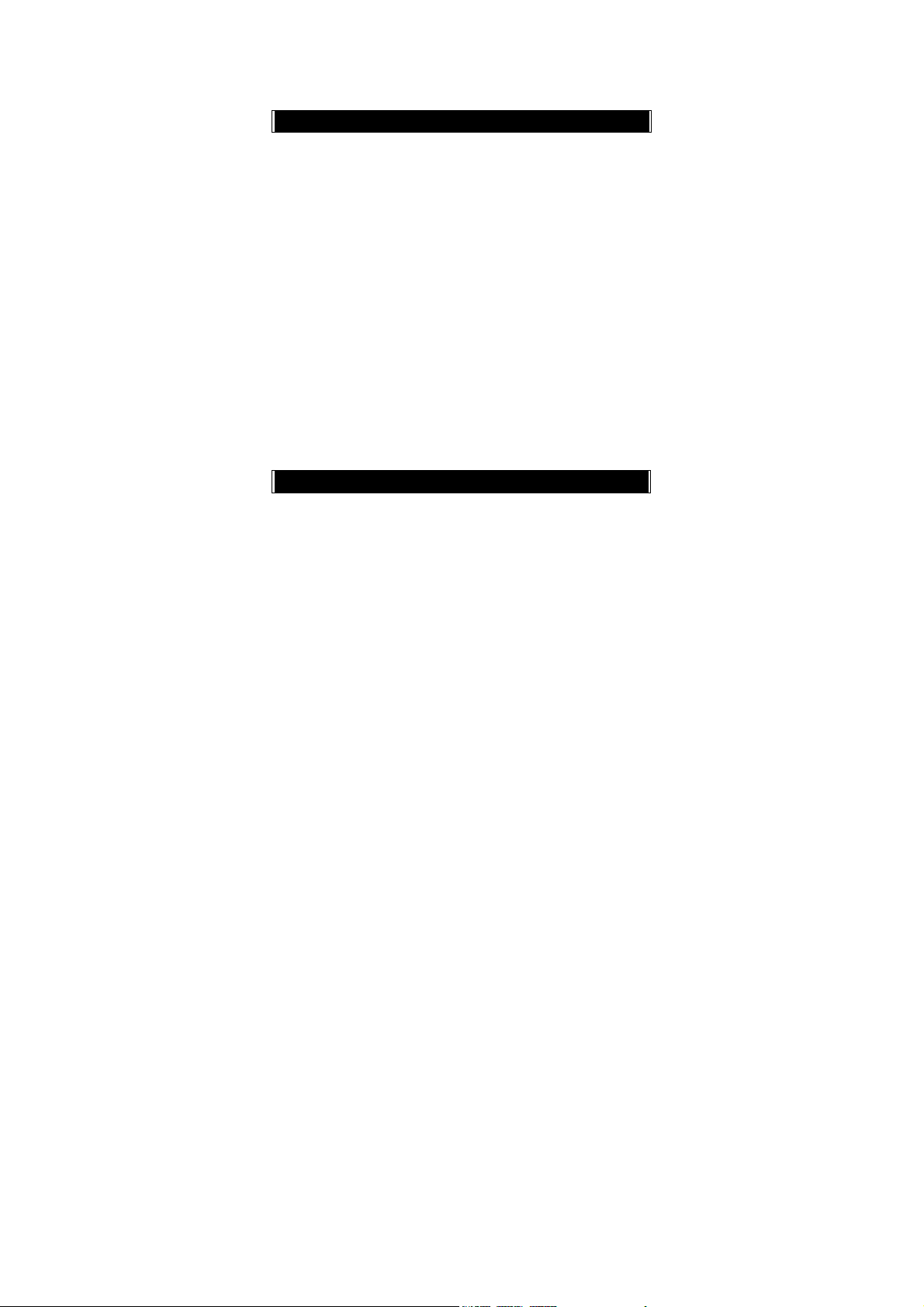
5. Instrument
6. Rename
PIM
zCalculator
zCalendar
1. View DayNote
2. Make Note
3. Erase All
4. View All Notes
5. Go To Date
zExchange Rate
zVoice Memos
1. Record
2. Playback
~ Playback
~ Delete One
~ Label
3. Options
~ Self Only
~ Other Party Only
~ Both
zWorld Clock
~ Set Location
Internet
zAccess WAP
zFavorites
1. New Bookmark
2. New Folder
3. Delete all
4. Hotkeys
zGo To URL
20
Page 21
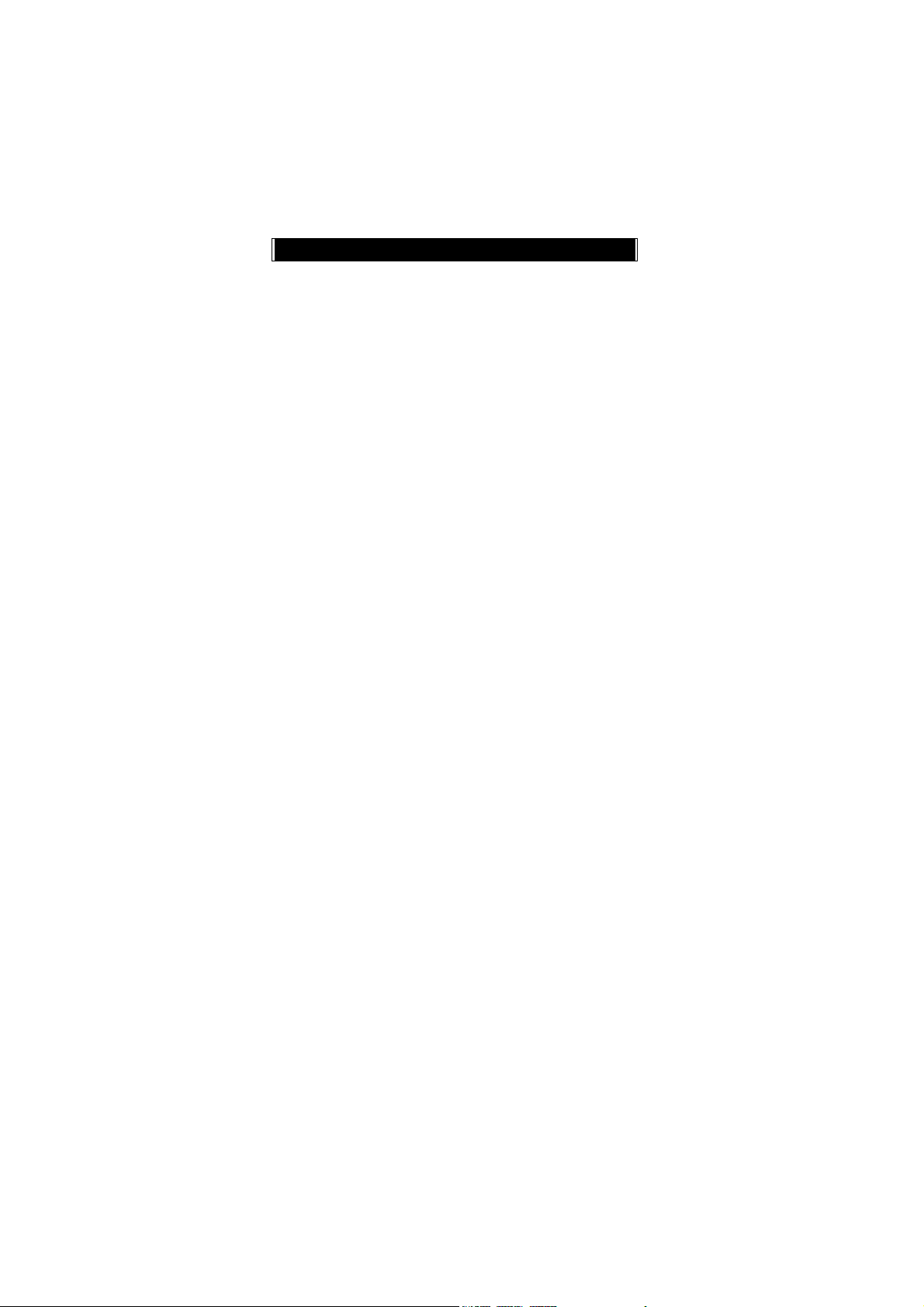
zWAP Settings
1. Connection
~ Add New
~ Add from List
2. Color Scheme
3. Clear Cache
4. Reset all
zGPRS Setting
1. Permanent
2. Needed
STK
21
Page 22
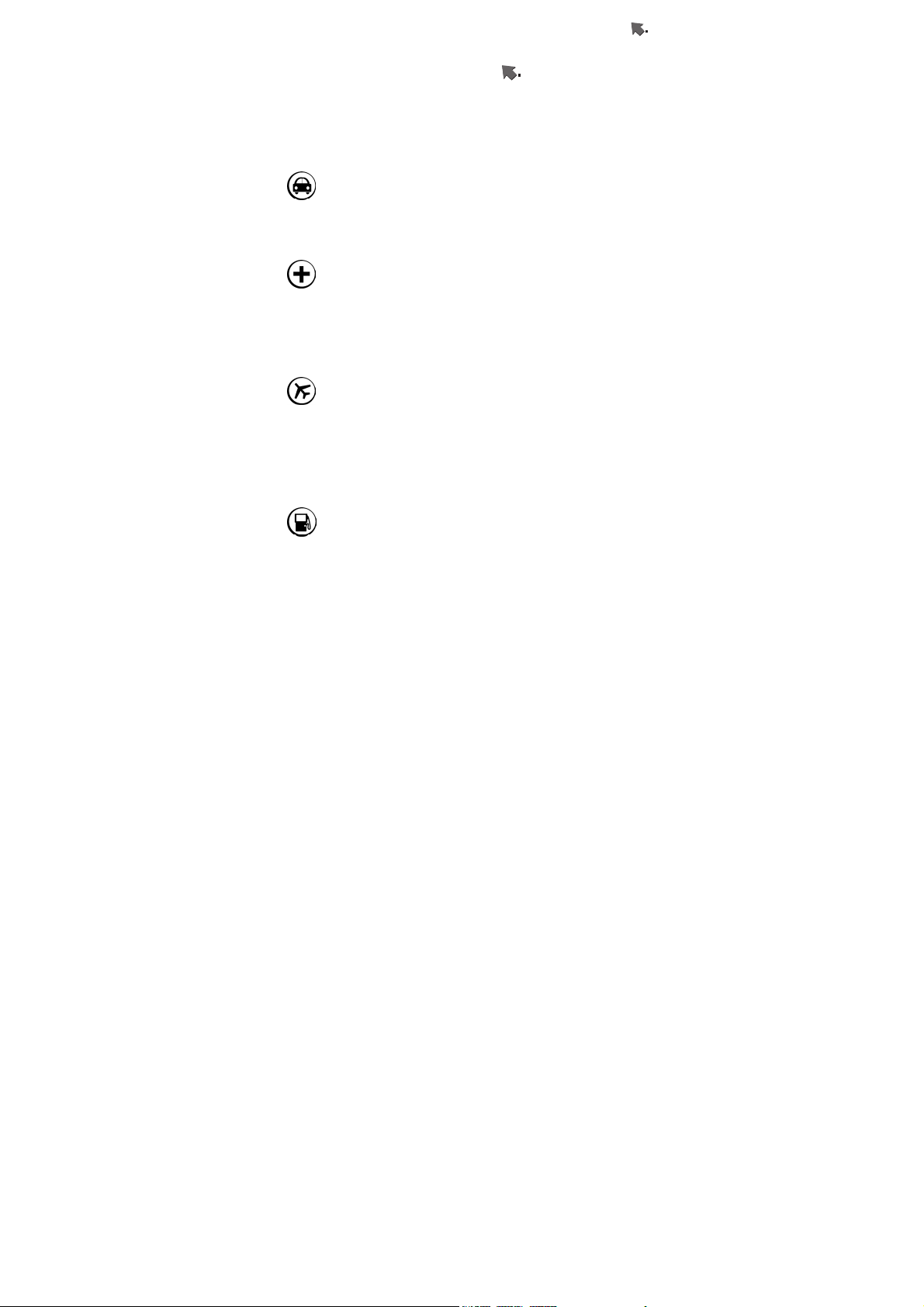
Getting Started
Safety
Read carefully the following important safety and regulations
before you use the phone. Failure of obeying these instructions
may lead to suspension of mobile telephone services, or broke
the law. Most of all, it will cause your personal in danger.
Always adhere to the following:
Traffic Safety
Avoid using a hand-held phone while driving. For your safety,
you should park the vehicle before making or answering a call.
Using a hand-free car kit or earpiece is recommended.
Do Not Use in Hospitals
The use of mobile telephones may interfere with the
functionality of some medical devices in the hospital. Check the
law and regulations or posted notices. To avoid
electromagnetic interference (EMI) with medical devices,
please power off your phone when it is necessary.
Do Not Use in Airplanes
The use of mobile phones in an aircraft may disrupt radio
transmissions and signals. This, therefore, can be dangerous to
the operation of the aircraft. Be sure to turn off your mobile
phone when on board an aircraft. It is recommended to detach
the battery pack from the handset to prevent accidentally
turning on the phone by miss-touching the power key.
Do Not Use in Gasoline Stations
It is advisable that users switch off their mobile phones when
refueling is in process. It is dangerous that any spark may
cause an explosion or fire.
22
Page 23
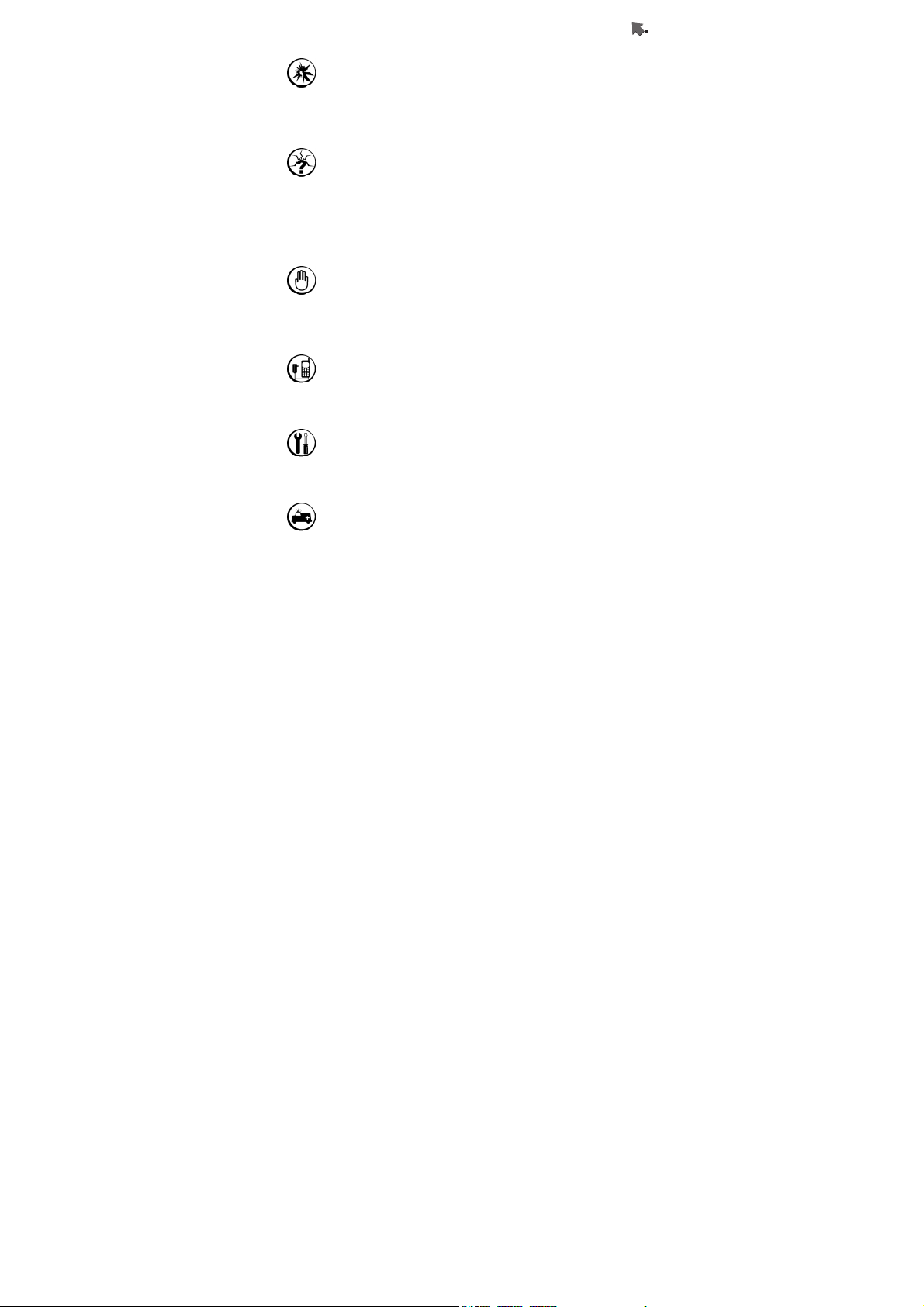
Getting Started
Do Not Use in Explosive Sites
The use of mobile phones should be restricted in potential
explosive atmosphere sites such as chemical plants, fuel
storage, or the area where blasting operations are in process.
Operating Environment
Mobile radio transmitting equipment, including mobile phones,
may be subject to interference and may cause danger.
Therefore, it is recommended that you follow any special
regulations in any area. Switch off your mobile phone whenever
the use is forbidden.
Standard Usage
For the satisfactory operation of the mobile phone, it should be
used in a normal operating position. Do not touch the antenna
while making a call.
Accessories
This phone can only be connected to approved accessories and
batteries. Do not connect the phone to incompatible products.
Appropriate Maintenance
Only qualified and authorized personnel should service the
mobile phone. Faulty installation or repair may be hazardous.
Emergency Calls (SOS)
An emergency call “112” can be made from the mobile phone
under any circumstances, and even the phone is locked. When
making an emergency call, you must be sure to give all the
necessary information, such as your name, your mobile phone
number, the location and the crisis situation, as accurately as
23
Page 24
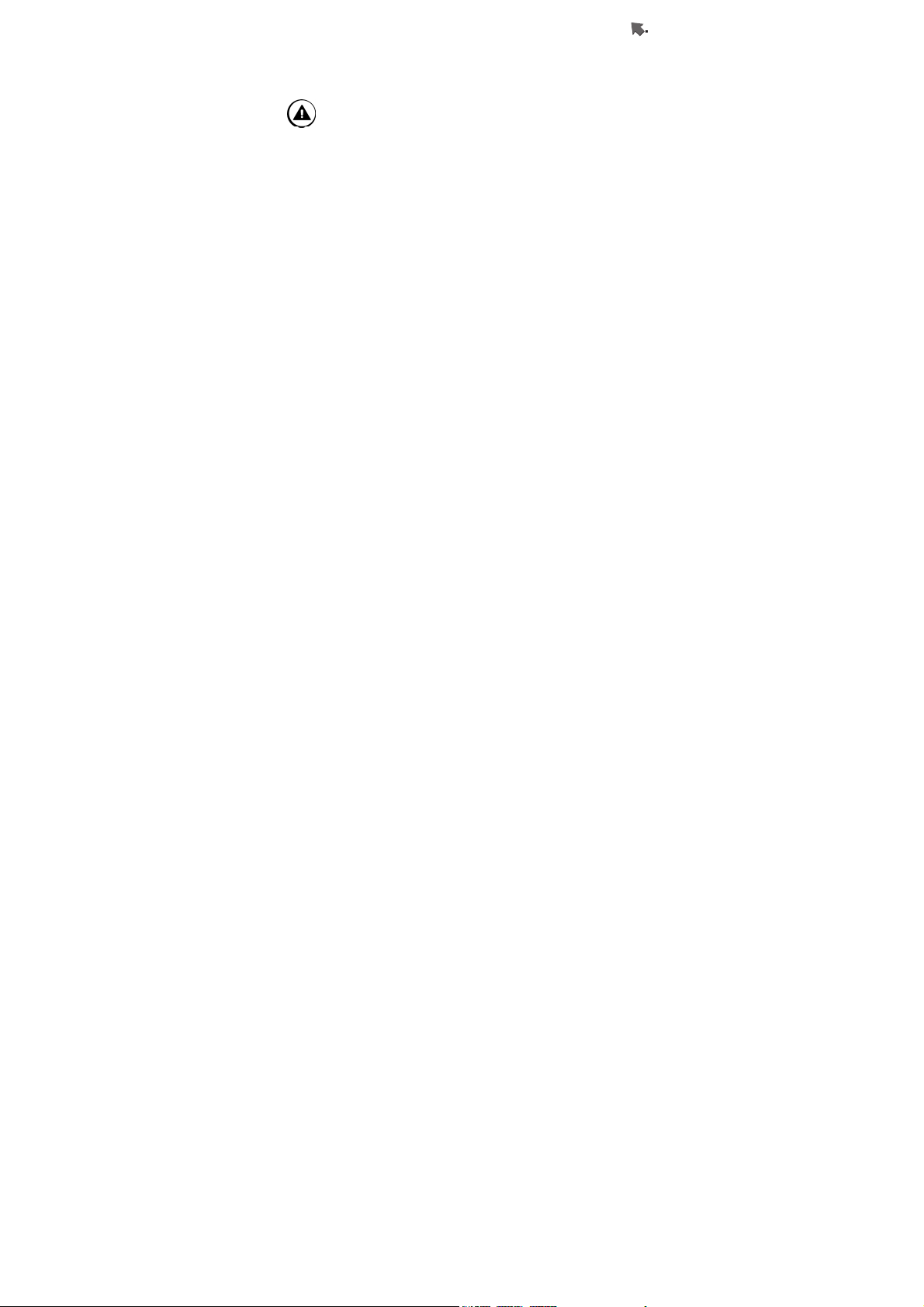
Getting Started
possible. In order to deliver the sufficient information to a rescue
institute, do not disconnect your phone immediately.
Use with proper care to reduce
electromagnetic interference (EMI)
This product has passed the inspection of the
Directorate-General of Telecommunications, Ministry of
Transportation and Communication. The highest reported
SAR values which are: Head 0.806 W/kg; Body-worn 0.292
W/kg are lower than the standard value at 1.6 W/kg, maximum.
24
Page 25
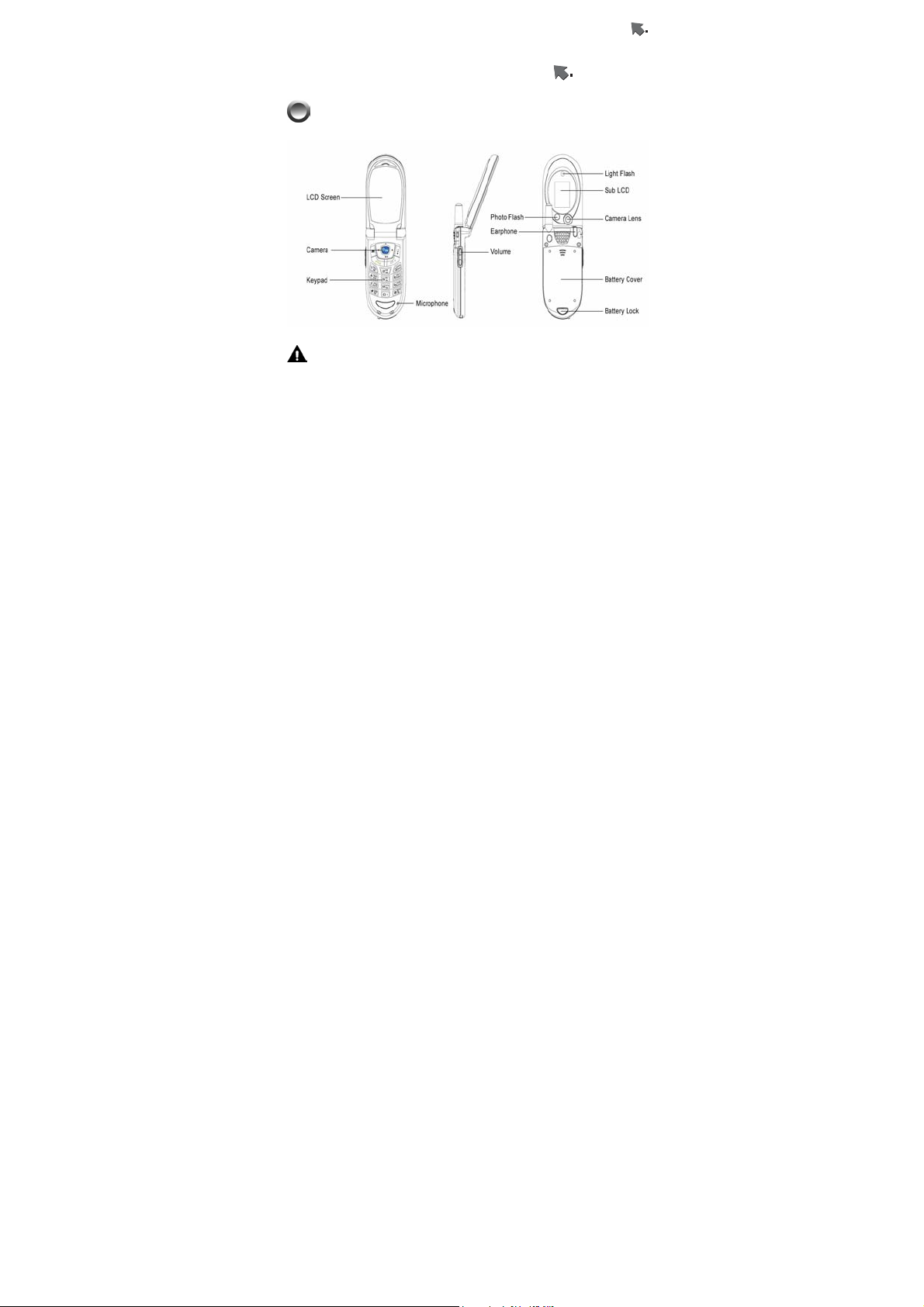
Getting Started
Phone Overview
Getting Started
Warning: Please do not detach any parts and only use
manufacturer original component to keep the quality call phone.
25
Page 26
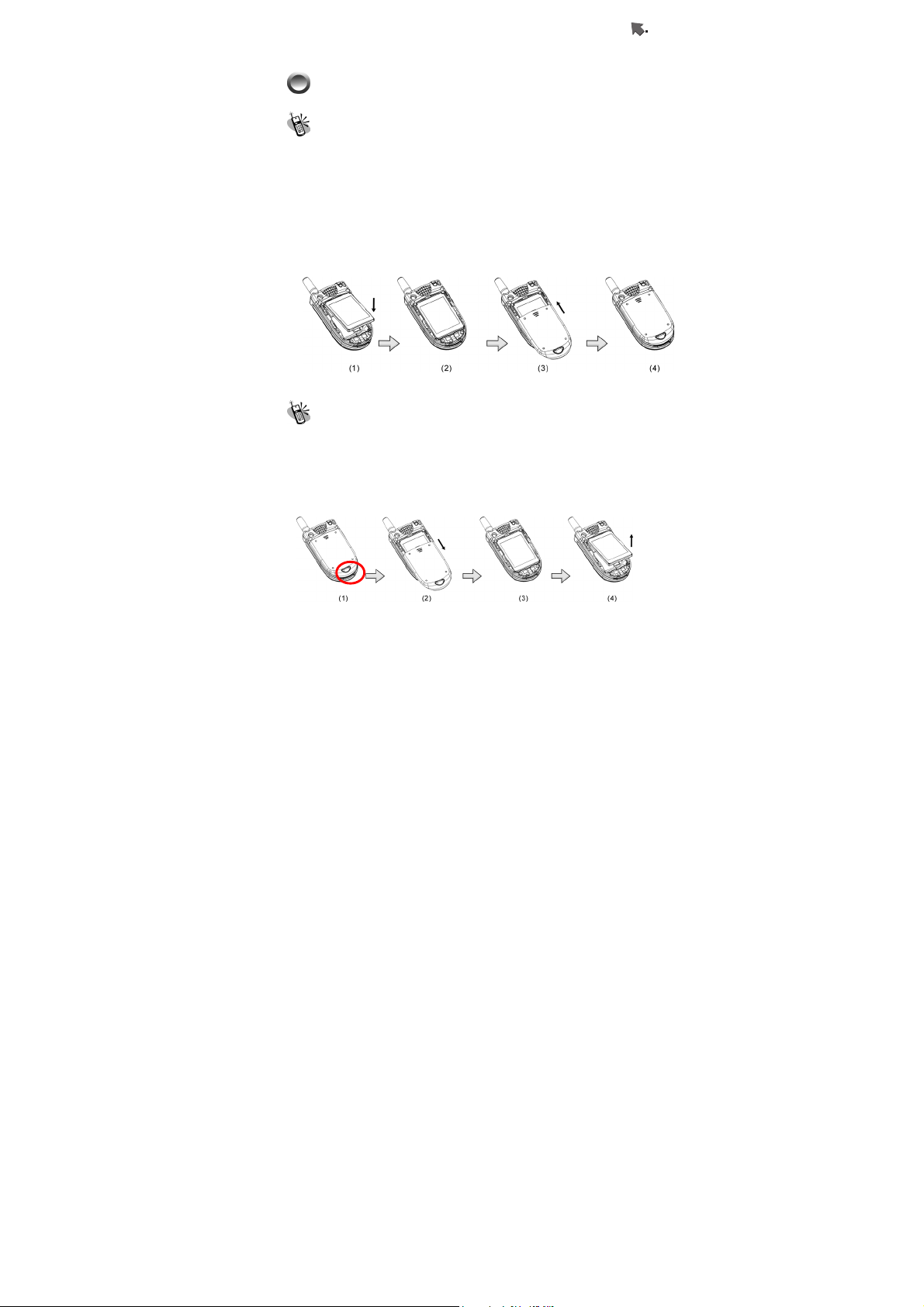
Getting Started
Installation & Removing
Installing the battery
1. Press the lock on the bottom and then slide the battery cover
backward and lift up battery cover.
2. Hold the battery and wedge it under two up corners. Press
the battery pack into place. Make sure that golden connectors
are facing the connector on the phone. As shown below
figures (1) and (2).
3. Place the cover into the track and slide it forward and lock
with cover latch. As shown below figures (3) and (4).
Removing the battery
1. Turn phone off and repeat the above item 1 to open the
battery cover. Figure (1) and (2)
2. Lift up the bottom of the battery pack and pull battery by
sliding backward to detach the battery from phone. Figure (3)
and (4).
3. Repeat above item 3 to recover the battery cover.
26
Page 27
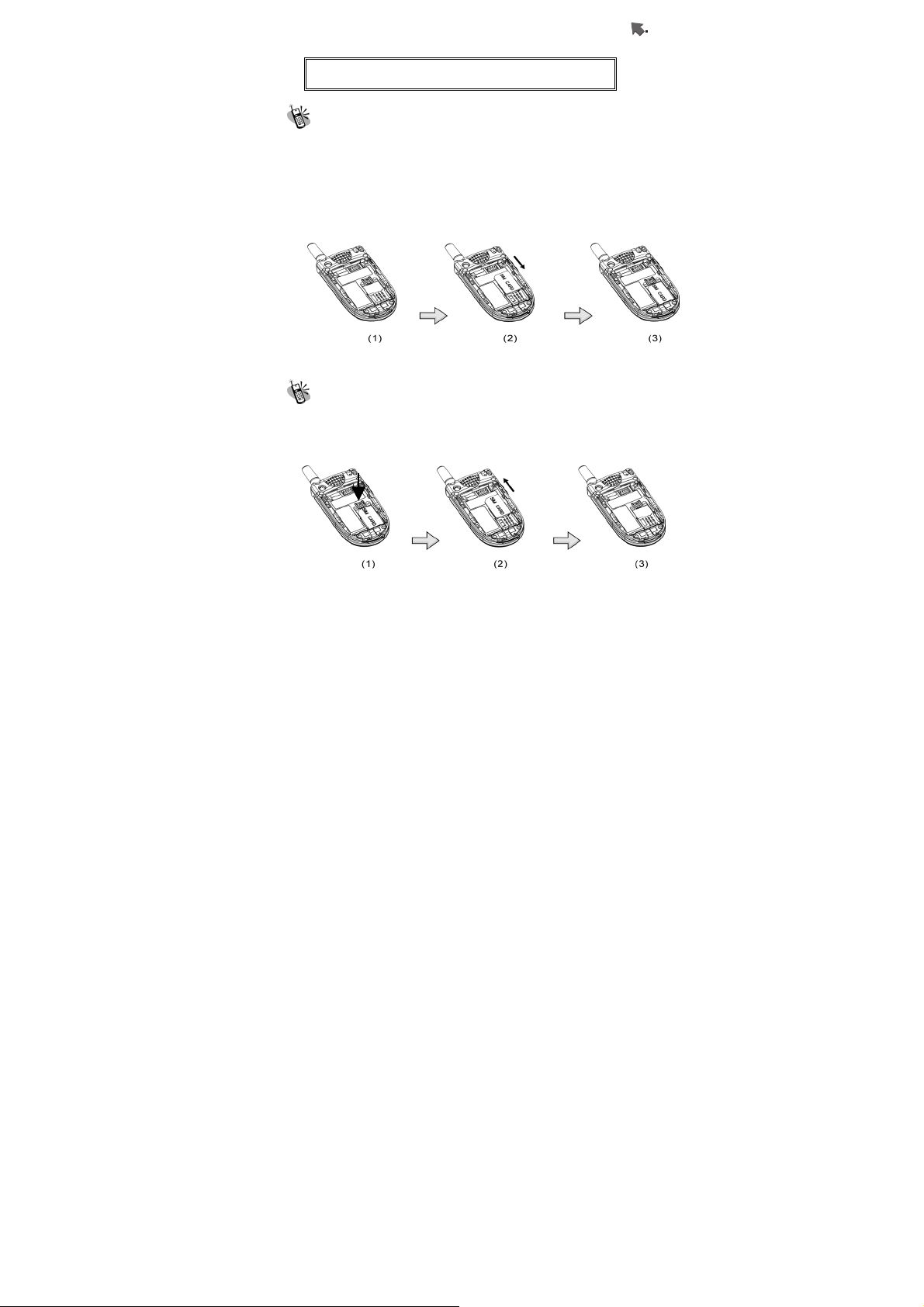
Getting Started
Important! : Risk of explosion if an incorrect type
replaces battery.
Installing the SIM Card
1. Power off the phone and remove the battery. Make the
SIM card golden contact points face downward and the
oblique-angle edge align to up left.
2. Hold the SIM around 30°
the SIM card bottom into the SIM card holder. Place the
card inside the SIM holder completely and make sure the
SIM latch fixes SIM card.
into SIM card slot and slight push
Removing the SIM Card
Power off the phone and remove the battery. Press down the
SIM latch and slide SIM upward to remove SIM from holder and
slot as shown in the figure.
27
Page 28
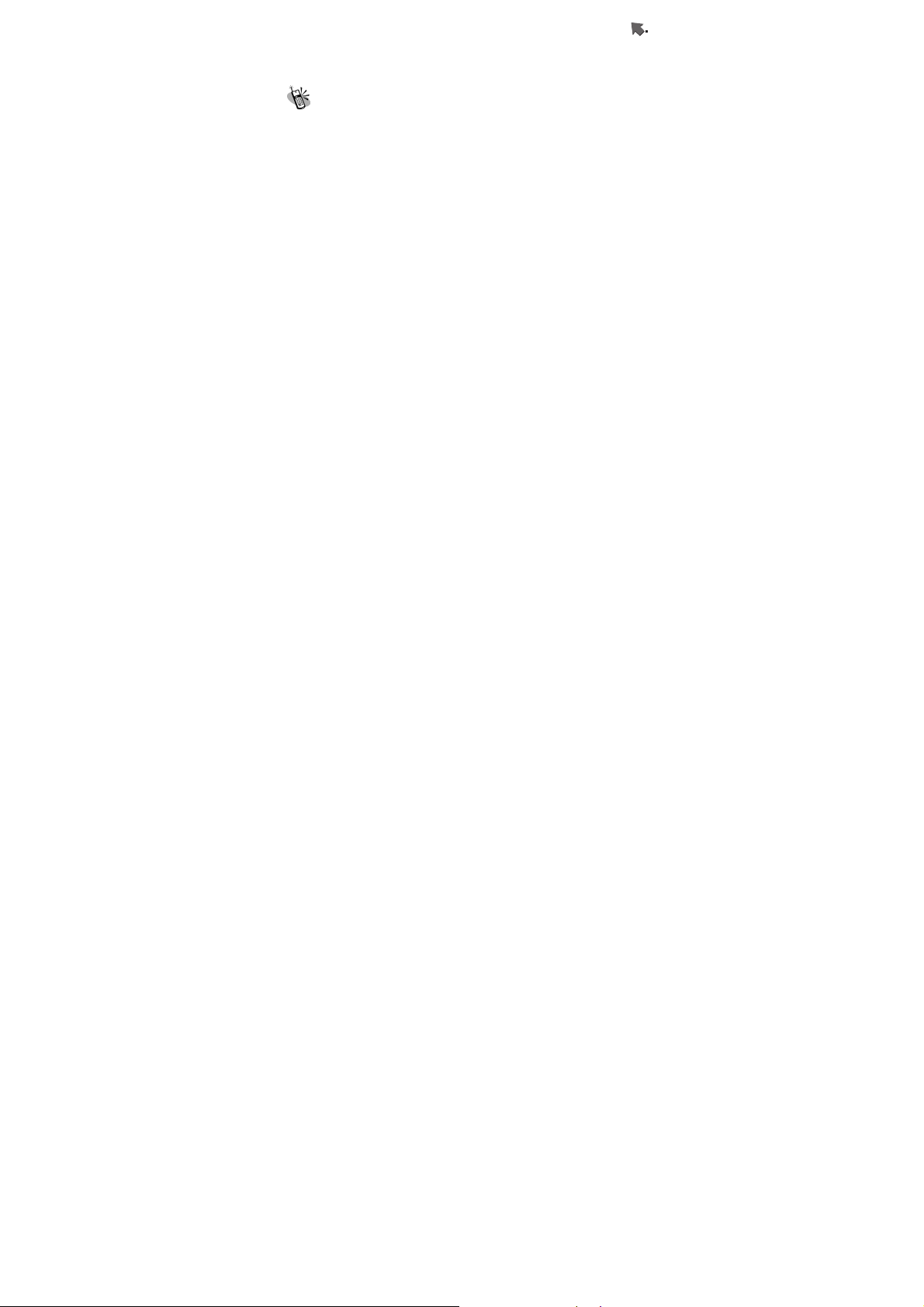
Getting Started
Connecting the Charger
To connect the travel charger to the mobile phone, you should
install the battery first. Follow the travel charger instruction, and
plug the connector with the ∩ sigh upside into mobile phone.
Note:
1. Do not remove your battery or SIM card while charging.
2. Use a compatible or appropriate charger for the phone.
3. Manipulate the charger carefully, the connector might be
damage easy.
28
Page 29

Getting Started
Removing the Charger
When removing the charger from battery, disconnect the plug
from the electrical outlet. Press the release buttons on two
sides of the connector simultaneously and pull out the
connector from mobile phone.
Keypad Description
Button Description
Affirmative inputs: OK, Select, Call, save
The symbol of numerals and letters.
and Reply.
Negative inputs: End, No, Cancel, Abort,
Quit.
Press this button to enter camera mode.
Press this key to dial out a call.
For wording input, press this button to enter
edit mode and input menu on page 39
In the field of phone number, press this
button to access phone number of
Phonebook immediately.
End a call. Press it to delete numerals or
text from right to left. Press and hold this key
to turn off your phone.
Push keys to scroll up, down, left and right
for entering function menus, submenus and
setup selections.
Enter the phone address book
Keypads 1~7 are set as hotkeys; refer to
hotkey setup instructions for details. See
for reference.
page 63
.
29
Page 30

Getting Started
Button Description
Push and hold this key for 2 seconds to
launch voice box function. Enter the voice
box number (general 3 digits) of your
service provider before using for the first
time.
Push and hold it for 2 seconds to turn on/off
vibration. The “+” will be automatically turn
to an international dial-up code. If you are in
Taiwan, “+” represents the international
dial-up code “002”.
Press and hold it for 2 seconds to launch
Voice Dial function as a hotkey. See page
38 Voice Dial for details.
First, enter phonebook address number (1
to 3 digits). After press this key, “#” sign will
be shown on the screen and turn into phone
number; and press the
this call as the other quick way to making a
call.
Press this button to switch English letter
between upper and lower case.
key to dial out
30
Page 31

Getting Started
Button Description
Adjust volume during a call.
For camera, up key is for shooting the
picture and down key is for exiting the self
shooting, when the cover is folder.
Alphanumeric Mapping
The alphabetical and numerical keypad mapping relations are
listed on the following table:
Upper Case
Lower Case Mode
Mode
1
Space / | \ ( )[ ]{} 1 Space / | \( )[ ]{} 1
2
A B C 2 Ä Å Æ ç a b c 2 ä å à æ ç
3
D E F 3 É d e f 3 é è
4
G H I 4 g h i 4 ì
J K L 5 J k l 5
5
MNO6ÑÖ m n o 6 ñ ö ò
6
7 P Q R S 7 β p q r s 7 β
8
T U V 8 Ü t u v 8 ü ù
9
W X Y Z 9 w x y z 9
31
Page 32

Getting Started
Upper Case
Lower Case Mode
Mode
0
Space + - * / ( ) 0 Space + - * / ( ) 0
Note:
1. Press
case letters. Press and hold
symbol can be switched on.
2. By pressing and holding
mode among Chinese input, English input, and numeric
key input.
3. Pressing a number key in the editing mode will result in the
character appeared on the display.
4. Press again the button immediately after releasing, and it
goes to the next character in sequence as above table.
Switching characters will depend upon the duration of the
key press.
5. After releasing the button and wait for a second, the cursor
will move to next spot for new input.
6. If there are any differences between the character sets
listed in the table and on the phone, please refer to the
displayed characters on the phone.
Display Indicators.
button to switch between upper and lower
over 2 seconds, the
, you can exchange the input
32
Page 33

Getting Started
Indicator Description
The battery level indicator. The more the battery
cell is, the stronger the battery is charged. The
battery cell flashes right and left when charging,
until it is full.
The earpiece has been inserted and used.
Indicates that the phone is using a roaming
network.
The vibration function is on.
The mute function is activated.
Both mute and vibration functions are activated.
Alarm is activated.
New message is in mailbox.
Messages are full of inbox.
Shows the signal strength of network connection at
your current location. The more the bar is, the
stronger the signal is received. (The total is four
cell.)
Shows that the data transmission cord has been
inserted.
New MMS message is in mailbox
All MMS messages are full of inbox.
Download the MMS message
Upload the MMS message
GPRS connecting
33
Page 34
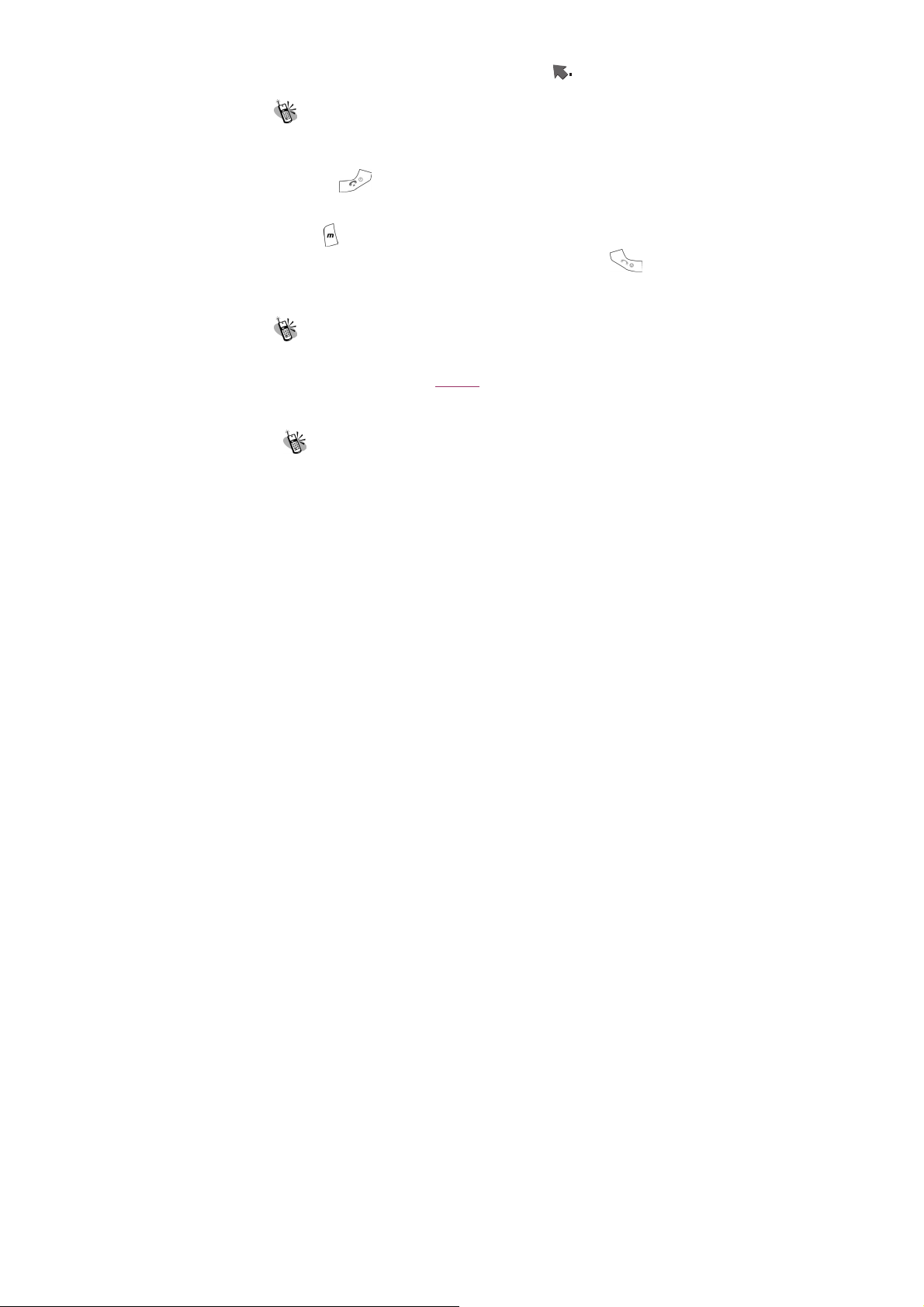
Menu Function
Basic Operation
Making a Call
1. Power off the phone and install your SIM card.
2. If the battery is out of power, you can still connect to your travel
charger and use the phone normally.
3. Press
in the PIN number of your SIM card, (please refer to the Manual
provided by the telecommunication company for details) and
press
4. Key in the area code and telephone number, and press
to dial the number.
The SIM Card
Your telecommunication company provides the SIM card. Please
use a small SIM card to fit the design of this phone. For the SIM
installation, please refer to page 27
only with legally issued SIM cards and can receive or send the
calls only within the SIM network service range.
Battery and Charger
The Li-ion battery that comes with this phone is rechargeable.
Please use the charger and the battery provided by the original
manufacturer to ensure a long lifetime for the cellular phone.
1. Plug the charger into an appropriate outlet that meets the
requirements of this phone. The other end is connected to the
phone. While the phone is recharging, the screen will
automatically display the current power recharge status of the
battery via a flashing signal. The phone can still function
normally if it is turned on while being recharged. Once the
recharging process is finished, the flashing signal will stop.
to turn on. If the display indicates “Enter PIN”, key
.
. This phone can be used
34
Page 35

Menu Function
2. Once the recharging process is completed, the charger can be
disconnected from the phone and electrical outlet.
3. Use only chargers certified by the original mobile phone
manufacturer. This is an international charger (Model: KWS05x
13, x is subject to change in different countries). Read
instructions on the charger label before use.
4. A ‘battery low’ message will be displayed on the screen to alert
you of battery low condition. The mobile phone will
automatically shut down when the battery is exceptionally low.
5. If the battery is totally out of power, the battery requires to be
recharged at least ten minutes. Otherwise, it might have
difficulty to turn on.
Turning on the Phone
To turn the phone on, hold the key for about 2~3 second. If
the message “Enter PIN1:” shows on the screen, the preset
“PIN1:” code of the SIM card must be keyed in (please refer to the
Manual provided by the telecommunication company for details).
Then, press the
key.
PIN and PIN2 (4 to 8 digits)
A PIN (Personal Identification Number) code is stored in your SIM
card and is supplied by your SIM card network provider.
To prevent unauthorized use, your PIN1 code will be required
every time while you turn on your phone. Key-in the correct PIN1
code and press
Important! :
1. If a wrong PIN code is entered three
2. PIN2 code is for other functions, such as
.
consecutive times, the phone becomes
locked or disabled. You must ask for your
network provider to use the PUK code to
unlock or enable the phone again.
35
Page 36

Menu Function
certain number dialing and barring.
PUK1 and PUK2 (8 digits)
To enable a locked PIN code, the PUK (Personal Unblocking Key)
code is required. Check with your network provider for the code.
After getting the PUK1 code and unlocking the PIN1, you can
reset your PIN1.
Calling
Enter the area code and phone number, the press button
to dial out a call.
Dialing Emergency Numbers
1. Please turn the power on first. Most networks allow users to
make emergency calls without inserting a SIM card.
2. Enter an emergency number 112;
3. In the case of no SIM card, you’ll see the
on the down-left corner after turning on your phone.
4. Press
or to complete the call.
indicator
Changing an Entry
Pressing the will delete the last letter or number keyed
which you entered.
Answering a Call
your phone rings or/and vibrates when receiving a call. Press
to answer the call. Press to end the call. If you are
using an earpiece, you can press the button of the earpiece to
answer or terminate the call.
36
Page 37

Menu Function
Recent Calls
The phone will record all the recent calls in which you received,
dial out, and unanswered calls. After pressing
to enter menu
and
recent calls. The recent calls can accommodate up to 30 numbers.
Press either
number to dial out by pressing
choices you can select. They are “Call”, “Edit Phonebook” and
“Remove”.
to select submenu “Call List”, you can find out all
button to browse numbers and select a
button. There are five
Speed Dial
You may quickly search a number stored in SIM card by entering
the address (1-3 digits) of a certain phone. Every phone number
comes with an address number in phone book. Under standby
mode, you can press
and type in the address of the phone number which you want to
dial after the “#” sign. Then, press
button to get a “#” sign on the screen
button to dial a call.
Holding a Call
Pressing allows you to put the on-line call on hold while
you make another call. When the second call is connected,
pressing
calls.
or allows you to switch between these two
37
Page 38

Menu Function
Multi-party Calls
1. If, while talking to a party, you would like a third party to join
the conversation, press the
of the third party. Once the call goes through, press
2. If you would like to talk to a fourth party, repeat step one to
3. If you want to end the connection with any one of the parties
to conduct a three-party call.
conduct a four-party call. (This system allows a maximum
6-party call.)
during a multi-party call, you can follow the steps as below:
(1). Press
(2). Press the sequence number in which the party joined
the conversation. (For example, the sequence number of the
first call is 1 and the one of the second call is 2)
(3). After pressing
multi-party conversation.
Important! :
Before you make a multi-party call, make
sure you do not have a call on hold.
, the party now can leave this
key and dial the number
and
Voice-activated Dialing
Steps for using voice-activated dialing:
1. Store phone data in the phone book.
2. To set up voice calling function:
In the phone book menu, select the number and enter Edit
mode. Use
filed, press
of voice. The message “Say Name After Beep” prompts up on
to switch each field. In the voice-dial
right key and to create a new record
38
Page 39
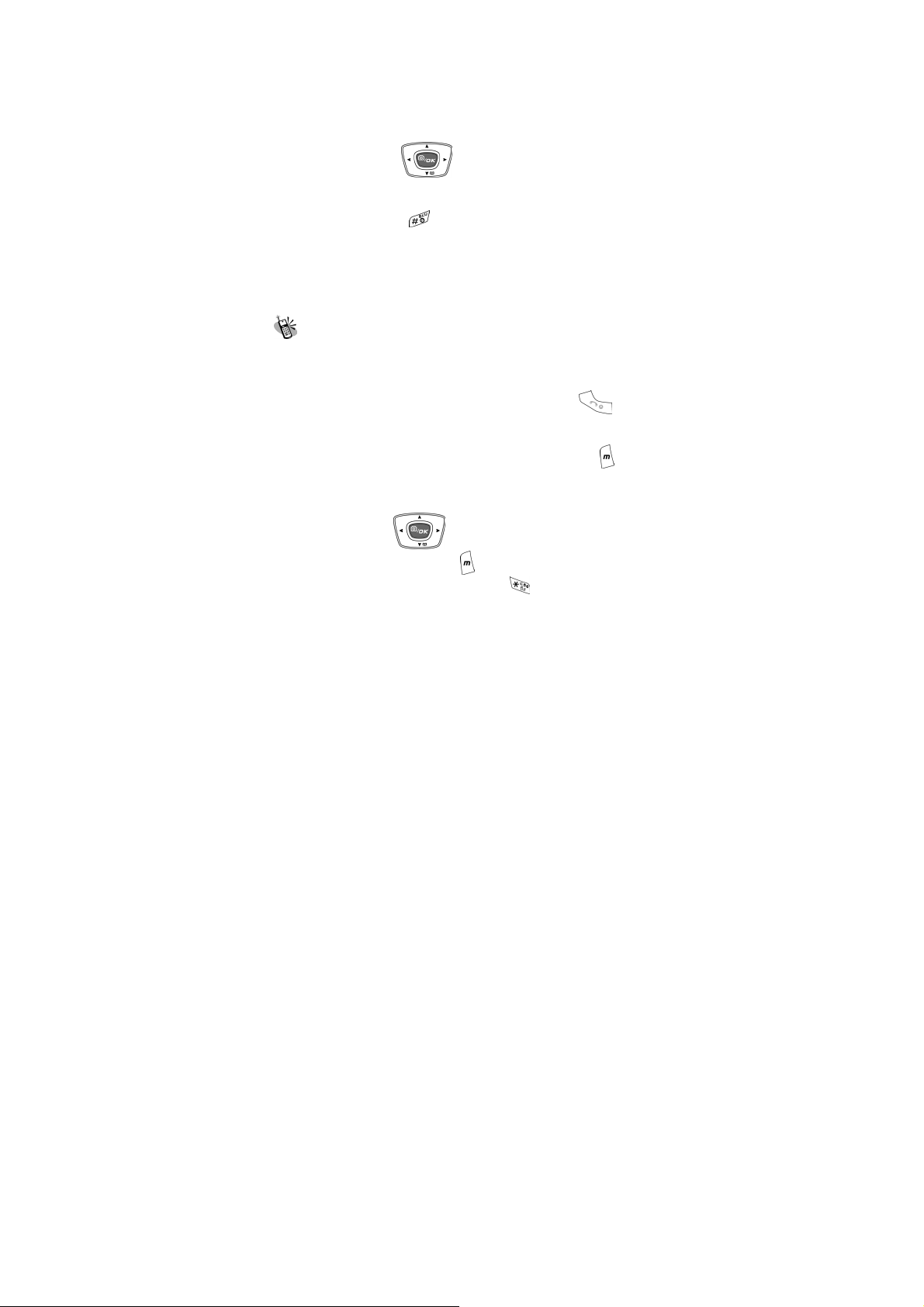
Menu Function
the screen. Follow the instructions and voice the name, in
which you want to save, to microphone. After first time input,
the system will play back it for you to recognize the voice. With
your confirmation, the system will request you to input the
second time. If the voice-activated name is already used in the
phone book, then repeat the above procedure and recreate it.
After done, press
Delete.
3. Using the voice dialing:
(1). Press and hold
is on.
(2). After the beep, voice the name for the number you want to
call, into the phone.
(3). The mobile phone will play the sample first. After your
confirmation, the number will be dialed.
right key to Modify, Play and
key for two seconds when the screen
Method of Input
Only under edit mode, you can input the content by various
methods. This mobile phone has three fields for edit; that is; name
field of Phonebook, content of Message, and Note of Personal
Info. Manager. After enter these three items, press
enter edit mode. According to the setup of language, you can
have default setting of input method in your own language.
However, if you want to change to other methods, press
enter submenu. For characters input, you can have T9 English,
ABC(English), 123 (numeric), Symbols, BoPoMoFo (phonetic
symbols with Chinese characters), and Stroke for Traditional
Chinese. By using
method you want. Then, press
English or ABC English methods, press
up and down to select the input
to confirm. No matter that T9
turn on function for
39
to
to
Page 40

Menu Function
upper case and lower case。By pressing and holding , you
can switch to Symbols. By pressing and holding
switch among Chinese, English, and Numeric methods.
, you can
1. T9 English
While inputting, you can only press the button of letter without
selecting particular one. The T9 English will smartly detect what
you want for written wording. Switch upper case and lower case
by press
『Eng』, or all in upper case 『ENG』, or all in lower case 『eng』
by switching
Example:Smart
Button pressed as follows as below:
Æ press onceÆ press once Æ press once
Æ
Only six steps to have a word “Smart” completely. After keying in
7、6、2、7、8, two words can be selected. One is Smart and the
; for example, you can have upper case of first letter
and pressing numeric button『123』.
press once Æ press once
other is Roast. Press
wording such as “Roast”. Use
the yellow highlight. If you want to re-highlight the whole wording,
press
press
input will be allowed you to enter.
downward to recover it. For adding a space,
。 Press and Hold over 2 seconds, then Symbols
downward to select the
right key to deselect
2. BoPoMoFo (Phonetic method)
(1). Phonetic characters and keypads list .
40
Page 41

Menu Function
Keypad Phonetic
characters
0
1
2
3
4
5
(2). How to use
to press a numeric button corresponded to the first character and
then press the second. On the screen, you can‘t find what you
want. Go to the second tier by press
finding the composed characters, you can key in the third
character to come out the word you need.
1~6 corresponded to Chinese words. Press and Hold (around 2
seconds) numeric 1~6, the word is selected into the edit box.
□ˊˇˋ
ㄅㄉㄚ
ㄍㄐㄞ
ㄓㄗㄢㄦ
ㄆㄊㄛㄏ * ㄈㄌㄝ
ㄎㄑㄟ # ㄩㄖㄥ
(a). Input phonetic characters: follow Chinese phonetics rule
(b). Select the tone by pressing
(c). On the bottom of screen, there are six selections numeric
Keypad Phonetic
characters
6
7
8
9
ㄔㄘㄧㄣ
ㄇㄋㄜ
ㄏㄒㄠㄡ
ㄕㄙㄨㄤ
to search. After
.
(d). If you can’t find the word on screen, press
second tier.。
Example:Phonetic character of Chinese word ”冗” is ㄖ、ㄨ、ㄥ、
ˇ。
Button pressed as following:
press once Æ press once Æ press once Æ
41
to go to
Page 42
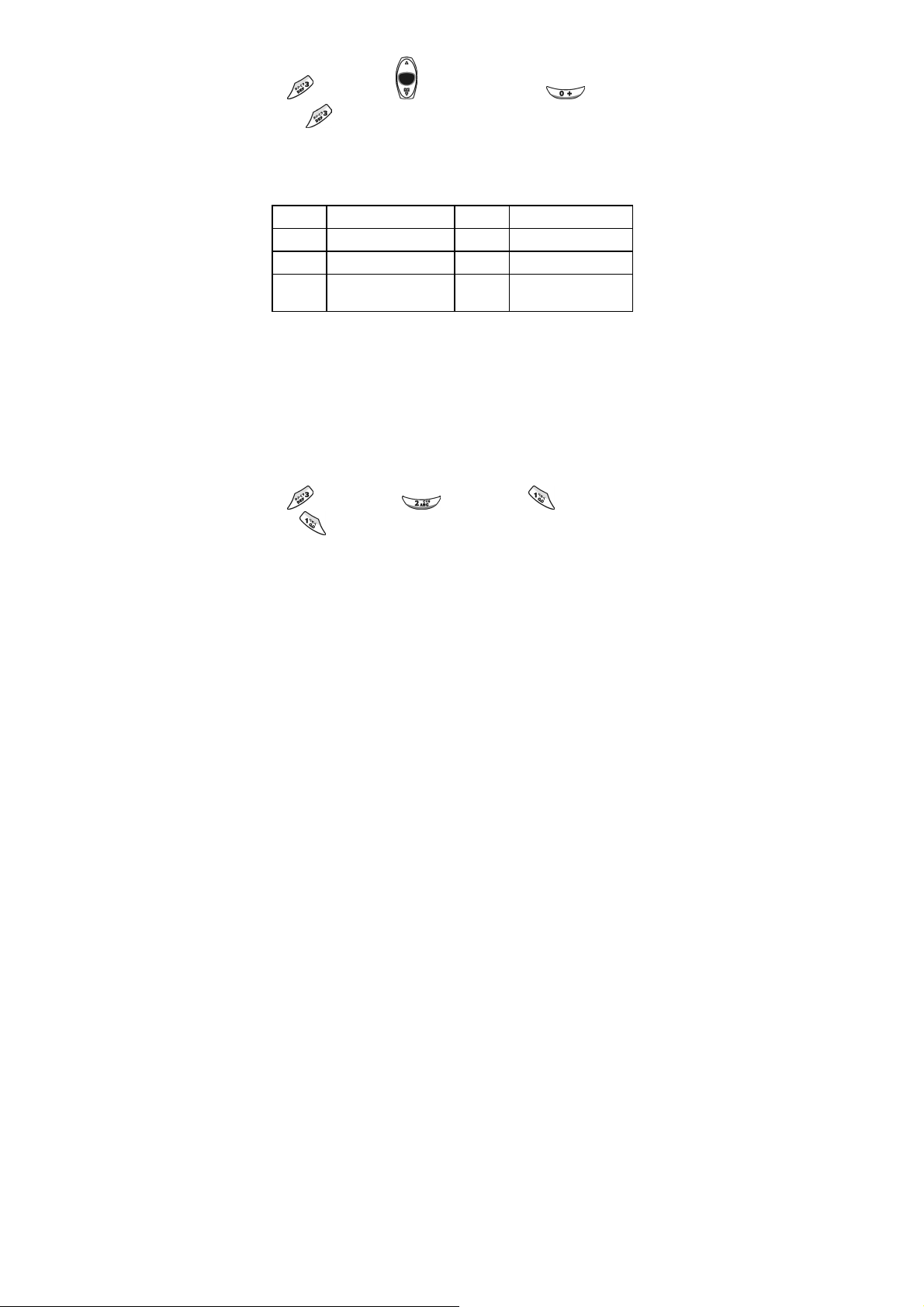
Menu Function
press once Æ browseÆ(press once Æ 再按一
次
)press and hold numeric 1。
3. Stroke of Chinese Character
The principle of Chinese stroke is to follow sequence of
handwriting to combine all characters into a Chinese word.
(1). Stroke characters and keypads list:
Keypad Stroke characters Keypad Stroke characters
1
ㄧ (horizontal)
2
丨 (vertical)
3
丿 (the falling left
stroke)
(2). How to use:
According to sequence of Chinese stroke, press numeric keypads
corresponded with stroke characters as shown as above table
one by one. There are five types of them. That is horizontal,
vertical, the falling left stroke in Chinese character, dot, a turning
stroke in Chinese character, and unknown key. If you are not sure
exact stroke for next, you can just press numeric 6 for unknown
instead.
Example: Stroke of Chinese word ”仁” is 丿、丨、ㄧ、ㄧ.
Button pressed as below:
4
ヽ (a dot)
5
乛 (a turning stroke )
6
? (un-known)
press once Æ press once Æ press once
Æ
press onceÆPress and Hold numeric 1.
Under the bottom selection part, you can find the word you want.
Press and hold numeric key 1~6 to select the word. If you do not
42
Page 43

Menu Function
find it, press to browse.
4. PinYin (Phonetic Method)
When using PinYin phonetic characters, press keypads
corresponded to English phonetic letter. It will automatically detect
and come out a Chinese word.
Example: PinYin of Chinese word ”王” is w、a、n、g。
Button pressed as following:
Press onceÆ Press once Æ Press once Æ
Press once Æ
As the same as other input methods, press and hold numeric
Press onceÆ Press and hold numeric 2。
keypad 1~6. Using
to browse the second tier.
43
Page 44

Menu Function
Menu Function
For speedy access with certain options, press to proceed with
XG for internet, SMS, MMS, Audio Profile, Hot Key Setting, and
Soft Key Switch. This mobile phone provides different features
and several options to meet your needs by manipulating
Phone Book
The phonebook menu lets you save the names and phone
numbers in the SIM card or in the memory of the phone, press
:
also have Search, Add Entry, Edit, Delete, Copy, P.Book Setting
and Memory Status. This menu will show the records according to
the sort you selected, and the detail window will show the content
of current record. Depended on the selection of SIM or phone
itself, phone memory module has 11 fields, and SIM module has 6
fields. You can use
and backward to those fields. If you want to get into the
submenu, press
completely, press
downward or twice to enter this menu. You may
up and down to move forward
left and right button. With inputting
to enter submenu for selecting save or
44
Page 45
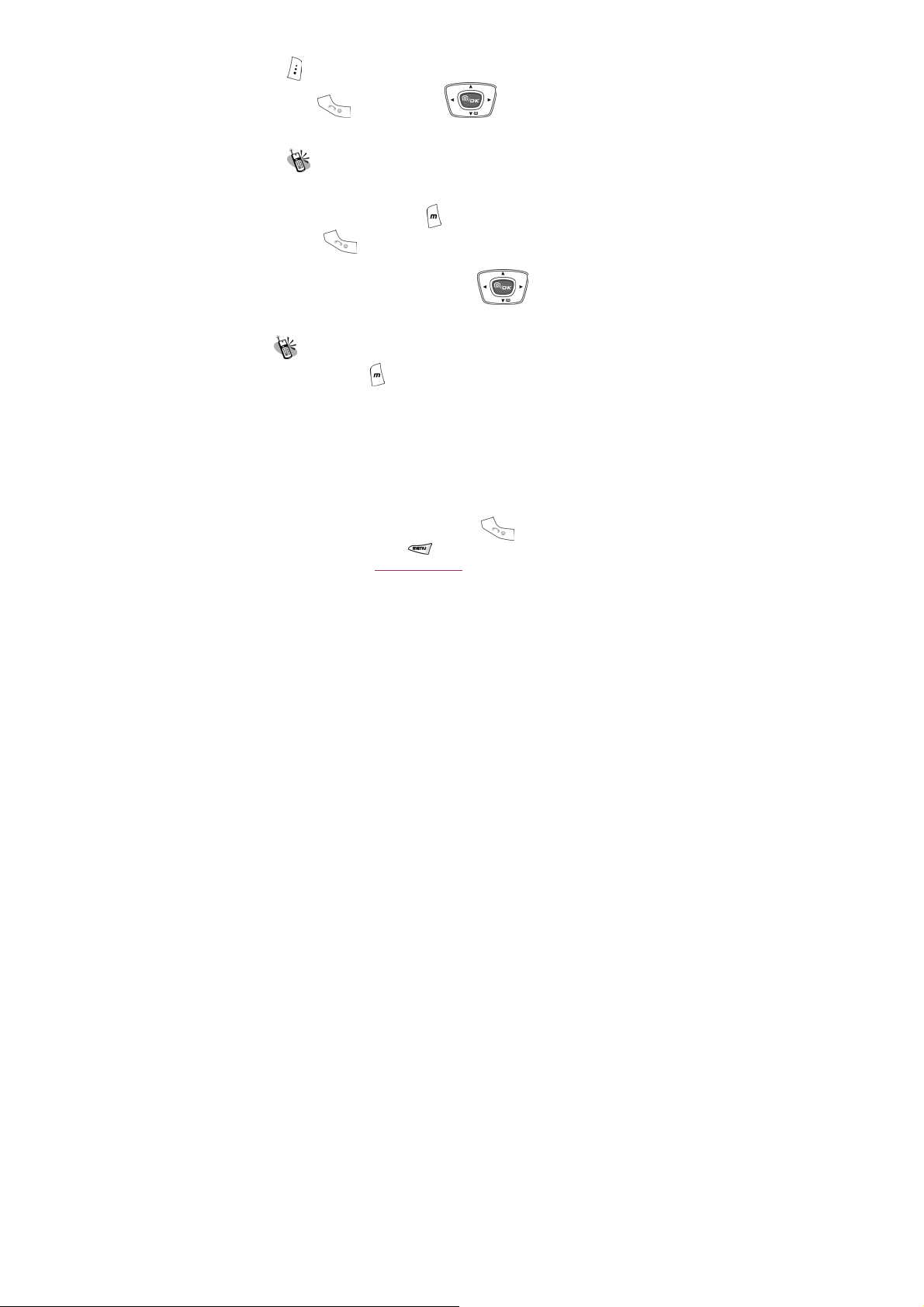
Menu Function
discard this record. If there are three sets of phone number,
press
one you want to dial out.
, and then press up and down to select the
Search
In search function, the “search name” input window will be
displayed on the screen. After typing in the name that you want
to search for, then press
press
with your list, the first one will be highlighted and all matched data
will be listed down. You can use
the rest data.
to enter it. When the first letter you typed fits in
. If the input methods are needed,
to browser and view
Add Entry
After pressing key to launch the function, items of new record
including memory type SIM/Phone, name, tel. number, picture,
caller groups, voice dial, e-mail, address record number, and
birthday, will be displayed on the screen. Blank is not allowed in
both name and phone fields.
1. The phone will automatically assign a memory location to
store the data on the SIM or phone itself according to your
selection.
2. You will need to enter both the phone number and name, and
no data will be stored if you leave any of these two items in
blank. In the name field, press
mode, and press
selection. See on page 39
3. Empty filed is not allowed in phone number. Three sets of
phone numbers can be input for handset setting (NVM), and
to enter submenu input methods
.
45
to enter text entry
Page 46

Menu Function
one phone number is for SIM card setting
4. Picture is appeared when receiving a call. As long as you
store data into phone memory location, it will allow you to
select from Instant Snapshot or Album or Image picture
folders shown on screen. When the selected picture is
locked, enter password to unlock. SIM card has no this
function.
5. You may assign a caller group to a phone number, so that you
can identify it next time when it comes in. There are 7 default
choices accessible by pressing
choosing from the submenu; that is, Family, VIP, Colleagues,
Friend, Classmates, Business, and None.
6. Move to the field of Voice Dial and press
to start this function to record the voice into your voice record.
Refer to page 38
7. Enter E-mail address to the field with handset setting (NVM).
By pressing
underscore, and ”
8. Normally, the phone will automatically generate an address
number on input field. If you want to assign a memory
address to the data, you may enter the address and the
phone will store the data to the address you assign. However,
if you put it empty, no data can be stored.
9. Enter the birthday and date format will be dd/mm/yyyy.
.
to search, e-mail symbol @ and _
.” dot can be found and entered into it
left and right and
right key
Edit
This function is for you to modify or edit an existed record. Use
fields and items should be manipulated as the same as above
“New function”. In the Voice Dial field, Modify, Play, and Delete
can be selected in the submenu to record the voice, play and
up and down to select the field you want to modify. All
46
Page 47

Menu Function
remove the voice from this field
Delete
Select this function to remove the phone record from your
address book. After launching this function, three selections are
“Delete One”, “Delete All in SIM”, and “Delete All in Phone” in
submenu by press
confirmation of this deletion before execute deleting. Press
save data or
. A message prompt will ask for your
to discard.
Copy
You may use this function to copy single or all phone records to
SIM or handset memory at your will. On launching this function,
the system will automatically provide you an available position.
You may also give a designated position to save your data instead
of system assigned number.
P.Book Setting
1. Caller Group
It is for setting a ring tone in corresponsive with a specific
incoming call. After entering into this option, select one of the six
ring tone groups to setup such as Family, VIP, Colleagues,
to
Friends, Classmates, and Business by
key to enter this option, the key to select the ring
tone from the list, and press
to play the tone. Press the
47
keys. Press the
Page 48

Menu Function
key to switch the selected tone.
2. Sorting
This function is for you to select the way phone number is sorted
in your phone list. You may sort By Pinyin (Chinese Phonetic Alp)
or By Alphabet and save the sort setting into the handset.
3. Display SIM Records
There are two display modes. One is to display the phone
numbers that are restored in handset only. The other is to
display all the phone numbers no matter that are saved in handset
or SIM card. You can switch your screen to show the phone
numbers by handset only or by all at your willing.
Memory
This provides inquiry about the total number of records and the
empty spaces left for the phone records in the current SIM and the
memory of the handset. Also, you can know how many Voice Dial
numbers is in phone list.
At this stage, memory size of SIM is 100 records in total and that
of handset is 500. Voice Dial only is sum up to 20.
48
Page 49

Menu Function
Camera
Press to enter camera selections. Before using the camera,
the camera function can be pre-setup.
After user folders the cover, press and hold Up button of the
volume key
and under shoot mode. Up button is to take the picture, and
Down button is to exit the shoot mode. After shooting and
displaying on the sub LCD screen, press Up button for save the
picture into Image folder (Multimedia/File Manager/Image) or
press Down to discard it.
over 2 ~3 seconds, self shoot function is activated
Shoot
In the shoot mode, press
heard, the picture is caught on the screen. If want to save the
picture, press
options such as Save, MMS, Save to Wallpaper, Save to P.Book,
To Album, and Rename. For MMS, refer to page 54
. Except for save option, there are more
, when the button pressed voice is
.
To Album
49
Page 50

Menu Function
After entering this section, to view and browser the picture by
pressing
that is including Open File, Send MMS, Save as Wallpaper,
Rename, Delete File, Delete all File, File Sort, and View. For
album functions, the manipulation will be the same with File
Manager on page 71.
up and down. Press to enter submenu
Setting
Before using the camera, you can adjust the setting with press
button.
1. Photoflash
You can select whether turn on or off photoflash. When the
photoflash function switch on, the flash discharges for shooting a
picture. The screen displays on the left-top corner.
2. Night Shot Mode
It enables to take dark scenes such as night view. You can press
to turn on or turn off this function. When this function is on,
there is an indicator on the left-top corner of the screen.
3. Add Frame
According to the shooting scene, there are ten sets of frame can
be added into your picture. The function can be on or off. Use
left and right to switch different frames.
4. Special Mode
Except for normal format, you can set up special mode including
Embossment, Negative Film, Sketch, oil Painting, Black & White,
and Sepia.
50
Page 51

Menu Function
5. Continuous Mode
When Continuous Mode is activated on the screen, nine
pictures will be taken continuously after pressing this button
The interval time can be proceeded to setup as 2 Sec, 4 Sec and 8
Sec by pressing
can be displayed on the screens at the same time.
. After these 9 pictures are shot, the 9 pictures
.
6. Sub LCD
On the Sub LCD, display the photo.
7. Sound Effect
When set to activate, the sound effect will come with it.
8. Advanced
For proceeding more advanced setting, special mode, timekeeper,
continuous mode and add text to the picture.
~ Info Display
When setting with certain functions,the symbol will be display on
the screen such as 、、、,and etc.
~ Softkey Switch
Enable or disable the cue button for and whether be
shown on left and right corners of the screen.
~ Timekeeper
This function can be on or off. When this function is activated,
there is an indicator on the screen. After the button
pressed, the second count will be displayed on the screen and the
picture will be taken after 9 seconds.
~ Set Size
The numbers of recorded pixels are from large size 352X288,
smallest size 60X80 and middle 128X160. Selecting a small
size can reduce the memory stored space. This is very useful
51
is
Page 52

Menu Function
for attaching image in MMS to deliver. Normal display will be
128X160 format on screen. 352X288 and 60X80 would be
shown as abnormal format on the screen.
~ Add Date
Press to activate this function to show the date on the image
file.
~ Add Text
The function can be on or off.
The function can be on or off.
The text can be indicated at the position Top, or Middle or Bottom.
Press to enter palette and select color by pressing .
After moving the cursor into text input field, press to enter
edit mode. Refer to page 39
Pre-define the image file name. Press to enter dialogue box
and press
to use Input Mode on page 39
Turn Enable/Disabled
Turn Enable/Disabled
Set Position
Set Color
Input Content
for Input Mode.
~ Set File Name
to enter edit mode. Press one more time
.
52
Page 53

Menu Function
Messages
The phone allows you to send and edit Short Messages (SMS).
Whenever you receive a text or voice message, an indicator will
appear on the display. The messages might have problems to
deliver between different network services. Please contact with
your service provider.
SMS
Selecting this menu allows you to input a phone number you
would like to send, together with a message. After editing, press
to enter submenu for Send, Send & Store, Send & Save to
Pre-Message, and Store. Send function can deliver out the
message, and Send & Store can complete both delivering and
saving. Store function only save the message into the SIM card.
Currently, handset memory is not supported to store messages.
1. Write
Under Write item, press button to enter content edit mode as
well as press
Pre-Message, Bitmap, Animation, and sound in the message
content to send.
If you want to add text, pre-message, picture, animation, or sound,
use
button again, you can have Input Mode,
up and down keys to move on selected items such
53
Page 54

as picture, and then press to confirm.
For text input method, refer to page 39
After confirming OK by pressing
for detail.
, in the field of phone number,
Menu Function
you can press
search the number directly.
downward key to enter phonebook and
2. Inbox
After launching the Inbox, details of all messages stored in the
SIM will be displayed on the screen. Details include the name,
phone number of the sender, and the sending time of message.
All unread messages will be indicated by an envelope sign “”.
Press the
If the content of message is too large, you can press
downward key keys to browse message. Also, press
enter the submenu including Delete, Forward, Reply, Call and
Store. The Delete function can erase the record of message in the
SIM card; the Forward function can forward a message to other
people; the Reply function can reply to the sender of the message;
The Call function will allow you to dial out the phone number
directly and the Store function can save the phone of message to
the SIM card or handset.
key to select and display a message on the screen.
key to
3. Outbox
Same functions as above.
54
Page 55

Menu Function
4. Delete
This menu provides the same interface to operate as described in
the Read menu, with the exception of the
delete confirm dialog. Or, you can select “Delete All” at the
bottom of list, and it will allow you to delete all the files after
confirming deletion. Both messages of Inbox and Outbox can be
deleted.
key denoting a
5. Free Count
This menu tells you the total messages stored on the SIM card
and how much free memory space is available on the SIM card.
For this handset, it allows you to keep 50 messages in SIM card
space.
Important! : When size of the message is too large and over a
regular store space, this message might be identified as two or
three, or even over three. Therefore, the free space in reality will
be less than that displayed on the screen.
6. Setting
The following items can be setup:
~ Pre-Message
This menu allows you to set up eight sets of user pre-define text in
a prompt window of Pre-Message. On the indicated items,
press
and press
This menu item allows you to enter SMS center phone number.
Messages will be sent to and received from other users through
exchange center of the network’s message service, although this
service may not necessarily be supported by your network.
to have the input window to key in pre-message text
again to save it.
~ SMS Center
~ Valid Time
55
Page 56
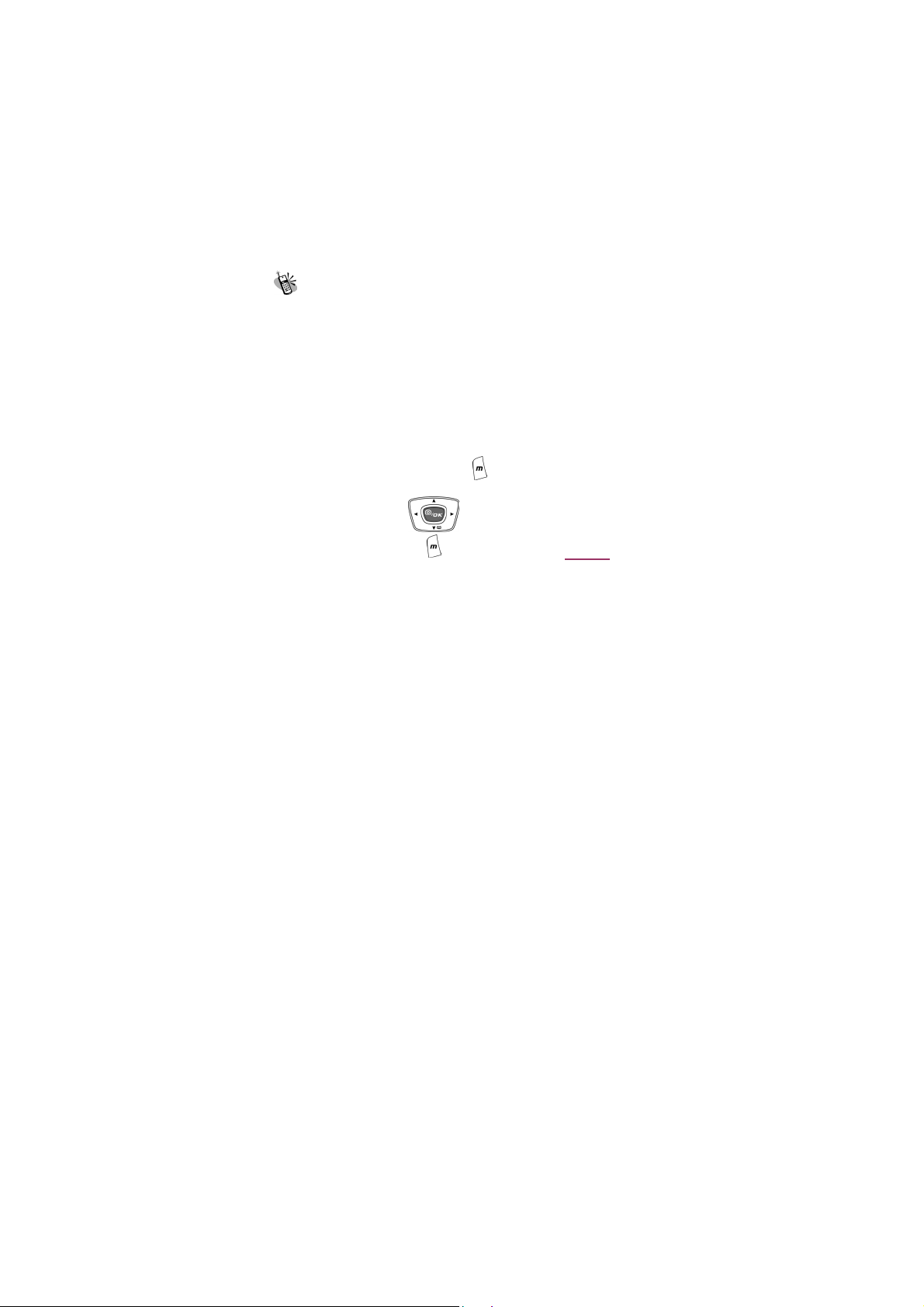
Menu Function
This menu allows you to specify the time in which your messages
are going to be stored at the message service center or network
service. You can select between numbers of predefined periods. If,
however, nothing is selected the phone will automatically choose
a sensible default value for you.
~ Auto Display
The menu controls actions when incoming messages come in. If it
is switched on, you have the option to read the message
immediately. If it is switched off, you are notified on the display by
a “” indicator.
~ Status Report
When sending out a message, the receiver will return a receipt to
SMS and SMS will forward it back to sender.
MMS
MMS allows you to send messages that content with pictures,
animation, and sound to other cellular phone or email account.
The message will be presented as slides that include text,
pictures, animation and sound. The mobile phone enables to send
a Multi-Media message with maximum 40KB at a time. For the
size to store text, image, and audio file, there are 5MB in total.
This function is provided by telecommunication company. Please
contact you supplier.
1. Write
You can set up your personal MMS template under edit function.
After entering the function, press
T9 English, ABC, Symbols, Numbers, emotional expression
to enter edit mode to enter
symbol and . Press
input method, and press
input methods.
up and down to switch different
to confirm. Refer to page 39 for
56
Page 57

Menu Function
Important! :
If the message “MMS Connection Not Set” is
displayed on the screen, please set with
MMS Setting Æ ConnectionÆAdd from list,
and then select the MMS company you
used.
~ New
If you want to add picture, animation, or sound, use up
and down keys to move on selected item such as picture, and
then press
to go back to antecedent menu. On text field,
you can press
select the template you want to edit. After enter the edit mode,
follow above edit instruction to edit contents.
To add image, press
pictures you would like to send.
To add sound, press
sound file.
To add new slides, press
slide “+”, then press
slide.
You can press
save message as a draft or quit without save it.
Menu of MMS include:
and press up and down keys to
up and down keys to select the
up and down keys to select the
up and down to move to new
button to confirm and enter to next
button to exit edit mode. You can choose to
Send Message
57
Page 58

Menu Function
Press to send message. Then press to enter the phone
number or email address that you would like to send to. The
screen will pop up a message “Send this 1K message?” If you
want to cancel sending this message press
send the message, press
address from phonebook. With accessing the phonebook, press
to enter it. Sending to multiple addresses, a space is
required to separate different addresses. Please refer to page 39
for input detail.
After complete the edit, pressing
to enter phone number or email
to enter menu section. Press
. If you want to
Email, 3. Cancel Send, 4 Advanced. After the item is selected,
press
Under advanced setting, press
want to perform and then press
and go back to upper menu. Advanced setting include:
a. Delivery Timing:
Delivery Timing allows you to set date and time to send the
message. The valid time depend on the setting of email server.
You can set Maximum, 30 minutes, One hour, Six hours, One day,
One week.
b. Message Title: press
to start editing. For Method of input, refer to page 39
c. Priority Class:
You can set message priority and class. Message priority include:
Low, Normal, and High priority. Message class include Personal,
Advertisement, and Informational
d. Cc and Bcc
up and down keys to select 1. Send MMS, 2.Send
to confirm the selection.
to select the item that you
or to confirm your setting
button to enter edit mode. Press
.
58
Page 59

Menu Function
Press up and down keys to move to Cc field or Bcc
Field to add numbers or email addresses from phonebook. Press
to enter edit mode, press to input text to the field.
Please refer to method of input on page 39
.
Visibility Options:
This function allows you to preview the content of message before
send it out.
Save
You can save the content of message as a draft and modify the
draft anytime at your will. Or you can save the content of message
as a template.
Setting
Entering setting section, you may press up and down
keys to select 1.Slide Duration and 2. Slide Format, then press
to confirm your setting.
a. Slide Duration is the display duration of every MMS slide.
b. Slide Format allows you to set how the image to be displayed
on the screen. There are 4 formats: Image Bottom, Image Top,
Image Left, and Image Right.
Add Slide
Delete Slide
~ From Template
Select the name of template and press button to open or
delete it. If no template in memory, it shows empty template.
2. Inbox
All incoming MMS messages will be saved into Inbox. Same as
regular messages, the system will also lists the information of
sender, so you would know the MMS is sent by which mobile
59
Page 60

Menu Function
phone number or email account. The format and method of
receiving MMS are depend on the service that provide by your
service provider.
3. Outbox
When a MMS is sent, if the receiver’s mobile phone does not
support MMS function, a SMS (short message) will be sent to your
mobile phone to inform you. You may also connect to the internet
via WAP function for sending and receiving MMS.
4. Draft
You may save the incomplete messages as a draft, and go back
to modify it anytime at your will.
5. Sent
Users may also save all sent messages. When a message is
sent successfully, it will be saved under the folder of Sent
6. Templates
Select the name of template and press button to open or
delete it. If no template in memory, it shows empty template.
7. MMS Setting
You can use this function to set up the connection for receiving
MMS.
~ Connection
Allow you to add a new connection, please refer to page 85.
WAP connection set up.
There are 5 items under this list that include: 中華 MMS、台哥大
Add New:
Add from list
MMS、遠 傳 MMS、泛 亞 MMS、東 信 MMS。 Press
select the telecommunication company, a new connection is set
up and lists on your connection menu.
60
button after
Page 61
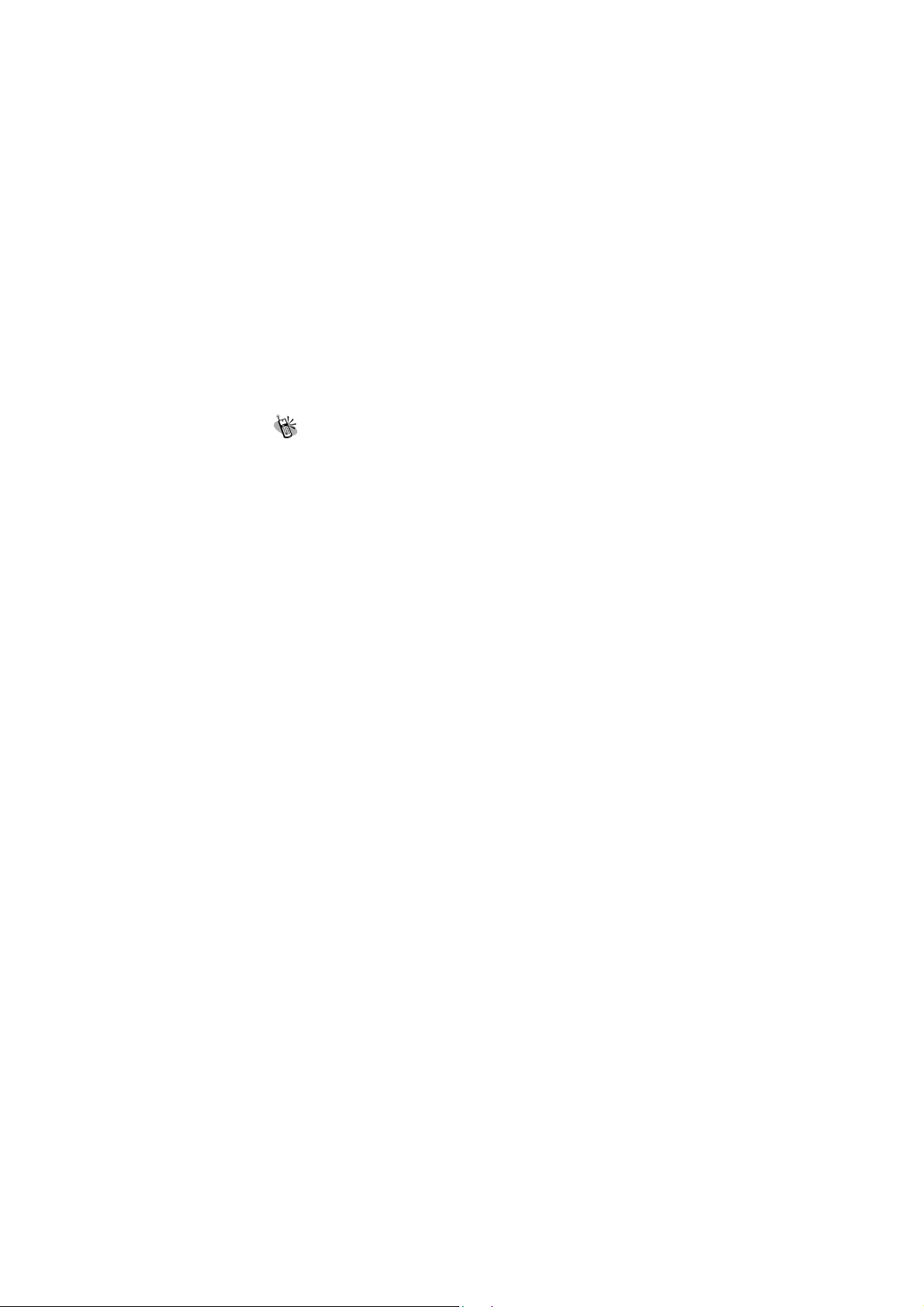
Menu Function
~ Reception
Always
Home PLMN on
Never
~ Message Validity
1 Hour
6 Hours
1 Day
3 Days
1 Week
Maximum
~ Allow Adverts
Allow you to turn on or turn off the advertisement function.
~ Save Sent Msgs
Allow you to automatically turn on or turn off to save the
messages that are sent.
Broadcast
The Broadcast function is to send the message to all users in a
certain region via the telecommunication network. This function is
provided by telecommunication company. Please contact you
supplier.
1. Read
This allows you to read the last broadcast message received. The
phone stores this last message only when it is switched on.
2. Filter
This allows you to select the type of cell broadcast message you
61
Page 62

Menu Function
want to receive. The filter menu contains a list of codes for CB
type of messages, which are defined by the network service.
~ All
Receive all broadcast messages.
~ None
Receive no messages.
~ List
List all the channels in which you want the messages to be
received. Depended on different broadcast area, the number of
the channel will be different. By pressing the
enter selection menu to add or delete.
key, you can
3. Auto Display
This allows you to switch the auto display function on/off. When
the function is set on, broadcast messages will automatically be
displayed. Using the arrow keys allows you to scroll the
messages. Pressing OK or NO allows you to exit. Broadcast
messages automatically disappear after a short period of time.
(Note: The function requires the support by telecommunication
network service. Contact you telecommunication service
provider if you want to use this service.)
.
Voice Mail
1. Call V-mail
This menu allows you to enter your voice mailbox and listen to
calls. (You need to set the number of your mailbox before you use
this function.)
Important! : You can also enter your voice mailbox
by pressing in the idle mode.
2. Voice Mail#
Enter you voice mail dial-in number which is always provided by
mobile phone company.
62
Page 63

Menu Function
Audio Profiles
There are 6 profiles (Typical, Silent, Outdoor, Handsfree, Meeting,
and Customer) to meet your different needs. After selecting a
suitable profile, push Activate to enable profile. If you want to
personalize the profile, launch the Adjust menu and select the
item you want to personalize.
Adjust
You can change the setting of the follow profiles with this function.
1. Activate
Activate all settings under the selected profile.
2. Ringtone and Volume
Using the up and down keys allows you to select the
ringing tone pattern. When the tone is selected and is played,
you can set up the volume of tone at the same time. There are
36 different ringing tones or melodies for your selection.
3. Key Sound
You can set on/off the volume of the keypad tones. They are
DTMF, Silent, Normal, Parrot Tone 1.
4. Crescendo
In this menu, the ring tone is adjusted to ascending. It can be
turn on or off.
63
Page 64

Menu Function
5. SMS Rec Tone
When receiving SMS message, the phone will alert you with ring.
You can select to turn it on or off.
6. Vibrator
You may switch on/off the vibrator. This feature depends on which
model you are using.
7. Service Tone
When this function is set on, the phone will generate a tone when
a network is available.
8. Auto Answer
Under this menu selection, you may enable or disable the auto
receiving function for incoming calls while you are using an
earpiece.
9. Rename
On the selected file, enter dialogue box to rename the file name.
Under the edit mode, press to enter Input Mode on page
39.
Settings
Your phone offers many options, making it your best partner.
64
Page 65

Menu Function
Personal
1. Language
You may select the display language in this menu. There are
English, and T-Chinese.
2. Greetings
You may enter greeting words in the edit window so that the
phone will display greetings each time you turn it on.
3. Power On/Off Melody
You may select the melody that will play each time you turn the
phone on.
4. Folder On/Off Melody
Reset shortcut keys have the following functions:
Long Key 1
5. Hot Key Setting
Reset shortcut keys have the following functions:
Long Key 1 is predefined as Call Voice Mail Box.
2. Messages ------------------ Long Key 2
3. Silent ----------------------- Long Key 3
4. Show Clock ------------------- Long Key 4
5. Calendar -------------- Long Key 5
6. Calculator ------------------ Long Key 6
7. Record ----------------- Long Key 7
8. Image ----------------- Long Key 8
9. Standby Mode ----------------- Long Key 9
This function allows you to press a designated key for 2 seconds,
while in idle mode, to activate a function.
If users want to change the programming of shortcut keys, please
follow the procedures described below:
65
Page 66

Menu Function
a. Enter the menu. Use up and down to select the
numeric key to be used for setting. Press
to confirm.
b. Then use
to be set. Press
up and down again to choose the function
to confirm.
6. Own Number
You may store the SIM number in the phone.
Clock
You may set time, date, alarm and auto on with the clock setting
function.
1. Set Date
After launching the menu, push the up and down keys
arrow to select setting date, time, data format and time format. If
you select 12-hour system, the cursor will stop at AM/PM, push
the
the
formats.
Available date formats: yy/ mm/ dd or dd/ mm/ yy or mm/ dd/ yy.
Available time formats: 24-hour or 12-hour
2. Set Alarm
It provides a set of alarm ring tone. The user may set the date,
time, melody, and note of the alarm by using
right arrow keys to select AM/PM. You may push
left and right arrow keys to select date and time
left and
66
Page 67

Menu Function
right.
You may select three different modes: Disabled, Once, and
Repeat.
3. Power Off
In this menu, you may set the function and the time of turning off
your handset daily.
Screen
1. Standby mode
There are 3 standby screen modes: picture and text, clock, digital
clock and calendar.
2. Color Theme
You may adjust the color background, and wording for the
subjects of menu functions.
3. Network Name
You can decide whether display the name of the networking
phone company on the screen.
4. Show Clock
Set “show clock” to display time and date on the screen.
5. Standby LED
After this Standby LED function is enabled, the standby flash will
be around 5 Sec to discharge interval.
6. Sub LCD Sleep Time
Allow you to set up the time to enter sleep mode. When over 5
sec or 10 sec, or 30 sec, or 1min on standby mode, the sub LCD
will enter sleep mode.
67
Page 68

Menu Function
Call Setting
1. Call Waiting
You may set the call waiting function on and off in this menu.
~ Activate
After you have set the call waiting to Activate, you will be alerted
by audio and video signals when another call is coming in while
you are making a call.
~ Cancel
If you set this function to Cancel, the phone will not alert you of
another incoming call but directly divert that call to other number
or your voice mailbox.
~ Status
It reports current status for Activate or Cancel
2. Divert
Call divert is a common telecommunication service, when you are
unable to answer a call or the signal is out of service range, you
can divert all incoming calls to another number.
~ Forward to
Set the number you want your calls be diverted to and the Delay
before divert (default is 15 seconds). When a call comes in, the
phone will divert the call to the preset number after the delay time.
~ Unreachable
Set “divert when not reached” function on or off.
~ If No Reply
Set ‘divert if not answered’ function on or off.
~ All Calls
Set ‘divert all calls’ on or off.
~ If Busy
Set ‘divert when busy’ function to on or off.
~ Status
68
Page 69

Menu Function
Get status of all divert functions.
~ Cancel All
The function of this option will cancel the setting for diverting all
incoming calls.
3. Answer Mode
Press any key to receive the incoming call when this function is
enabled.
~ Normal answer
Press
~ Any key answer
Press any key to receive the incoming call.
~ Folder answer
Open folder to answer incoming call.
to answer when this function is enabled.
4. Present Number
This option sets the handset to show or not to show its phone
number when dialing out a call.
Network
This menu allows you to select and register with the network
that you want the phone to use.
1. Select Method
When the phone is switched on, it looks for available networks
and then selects one of them. You can also manually select the
desired network from the list.
2. New Search
You can search available networks and manually select one of
them.
3. Select Sequence
You can add the networks by manually. Enter the Country Code
69
Page 70

Menu Function
and Network Code to add the new network into the list.
Security
1. Bar Calls
Call barring is a telecommunication network function to enable
users to bar both incoming and outgoing calls in different
conditions. Enter the Supplementary Services Password
(obtainable from service provider) before setting up call barring.
Please set mailbox to OFF before applying call barring.
~ All Out
You may bar all out calls (except emergency call) with this
function.
~ Out Intl
You may bar all out international calls with this function.
~ Out X Home
You may bar all out international calls during roaming except calls
to home country.
~ All In
You may bar all ingoing calls with this function.
~ In If Abr
You may bar all ingoing calls (roaming) when you are abroad with
this function.
~ Status
You may check the status of call barring with this function.
~ Cancel All
You may cancel all barrings this function.
Note: The availability of barring services is subject to the
network functions.
2. PIN Check
This function provides you with two options. One is to make PIN
Enable, and the other is to make PIN Disable.
70
Page 71

Menu Function
3. PIN Change
Make sure that you have PIN enabled. When you switch the
power on, the phone will prompt you to input the PIN number.
4. PIN2 Change
Changes the PIN2 number. You need to input the original PIN2
number before you make changes. (Please contact your
telecommunication company for detail.)
5. Fixed Numbers
This function only dials the numbers in the fixed dialing
phonebook. (It needs the PIN2 number).
6. SIM Lock
This function allows you to lock the phone with a specific SIM card.
This feature is designed to prevent somebody else from using
your lost or stolen SIM card(s).
~ Set Lock
To activate the SIM lock function.
~ Change PCK
This allows you to change PCK code.
Note: The factory default PCK is supported by the
manufacturer is (0000).
Reset Setting
After entering into this option, you may select whether or not to
convert the settings of your handset to the reset settings.
71
Page 72
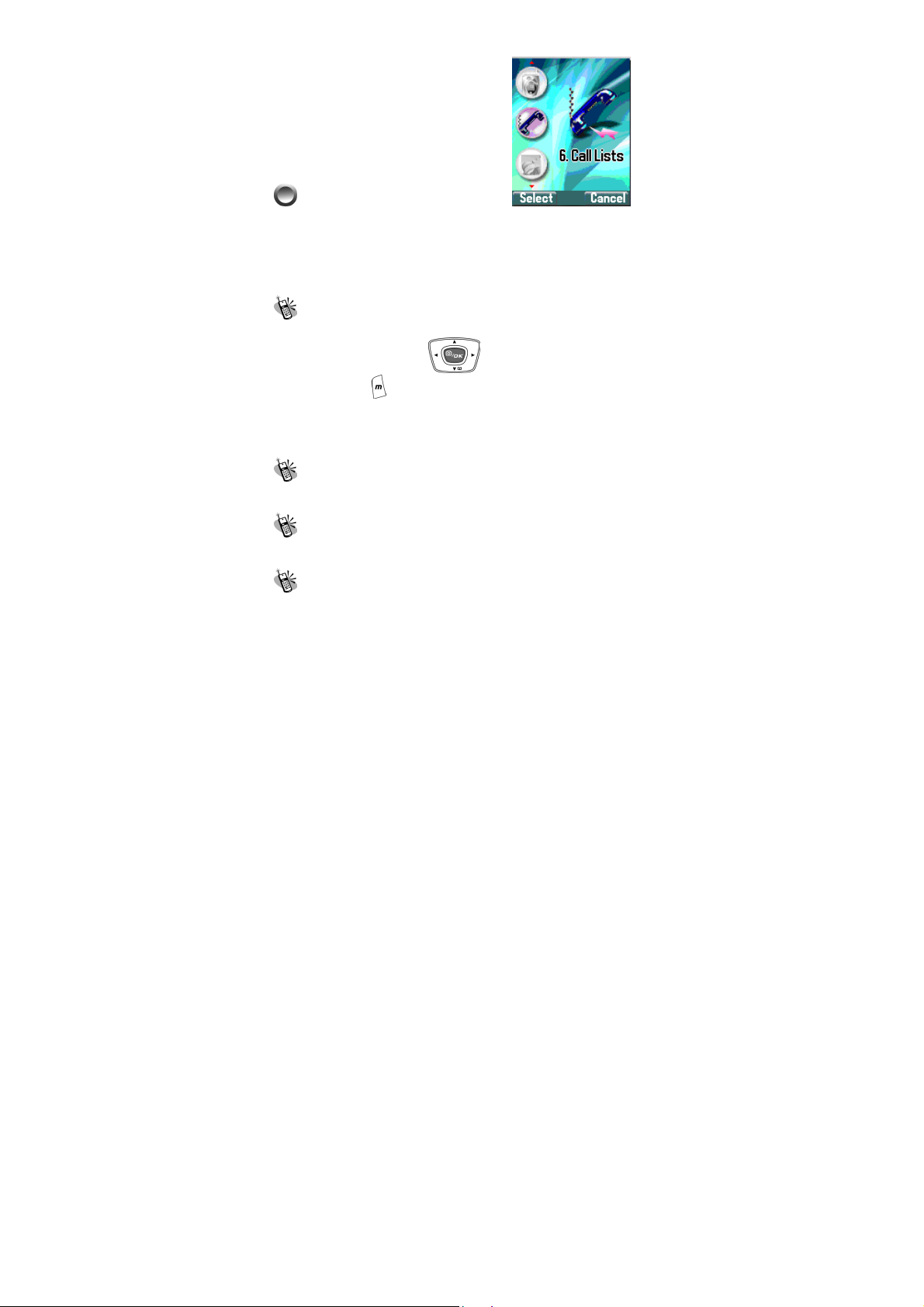
Menu Function
Call Lists
This menu records the charges and the length of time or duration
of all incoming and outgoing calls in hours, minutes, and seconds.
Please contact with your telecommunication company for
providing charge information.
Missed Call
After entering this menu selection, the screen will display all the
missed call. You can use
records, press
handset memory for save and remove.
Launching the menu and listing all the missed call. One more
function is listed on the manual “Delete All” records of call lists.
to call, move to phonebook into your SIM or
up and down select one of
Incoming
List all of answered calls. The functions are the same with above.
Outgoing
List all of dial-out calls. The function is the same with above.
Call Info
72
Page 73

Menu Function
This menu records the charges and the length of time or duration
of all incoming and outgoing calls in hours, minutes, and seconds.
1. Last Call
This displays the duration of the last call.
2. Total Calls
This displays the total duration of all incoming and outgoing calls.
3. 1-minute Beep
This sends you a warning beep every minute, while a call is in
progress.
4. Charge Info
This function allows you to calculate telephone fee to facilitate
cost control.
Note : This function including Total Charge, Max Charge and
Unit Price will be supported by telecommunication service
provider. Please contact with your supplier for detail.
~ Total Charge
This displays the total charge of all calls. Pressing allows you
to reset the value, but it requires entering PIN2 before you do.
~ Max Charge
This allows you to set a maximum limit to your total cost. You can’t
dial any number if you go over your limit until the total charge has
been reset. As similar to total charge, you need to enter PIN2 for
setting.
~ Unit Price
This allows you to enter the unit price. After entering your PIN 2
code you can input price and unit. Pressing
down allows you to select different entry fields.
73
up and
Page 74

Menu Function
Multi Media
File Manager
Under file manager menu, Image, Audio, and OSD frames can be
manipulated as below functions.
~ Open File
On the selected file, press to open it as full screen display.
~ Send MMS
By using up and down to select the file, press to
send MMS. Refer to page 54
~ Save as Wallpaper
You can save the file as wallpaper.
~ Save to P.Book
You can save the file as picture displayed when the call is coming.
~ Rename
On the selected file, enter dialogue box to rename the file name.
Under the edit mode, press
Chinese file name is not supported.
~ Delete
Delete the selected file.
for detail.
to enter Input Mode on page 39.
74
Page 75

Menu Function
~ Delete all file
~ File Sort
Enables all files sorting.
By Name
By Date
By Type
~ View
List
Press up and down to display selected image.
Display 9 image files on the screen at the same time.
~ Detail Info.
The detail information will include image type, file name, file date,
and file size.
~ Password
This item only apply to below Album and Image.
Set the password on the selected picture. Press to enter the
password on the dialogue box. With the repeat typing the
confirm password, press
locker symbol will be displayed on the screen instead of the
picture itself. Note that password is not less than 4 digits. The
password will remain the same unless the password is changed
or unlocked.
When the password is set, the pictures are not allowed to preview.
Icon
Set password
again to complete the setting. The
Preview all
75
Page 76
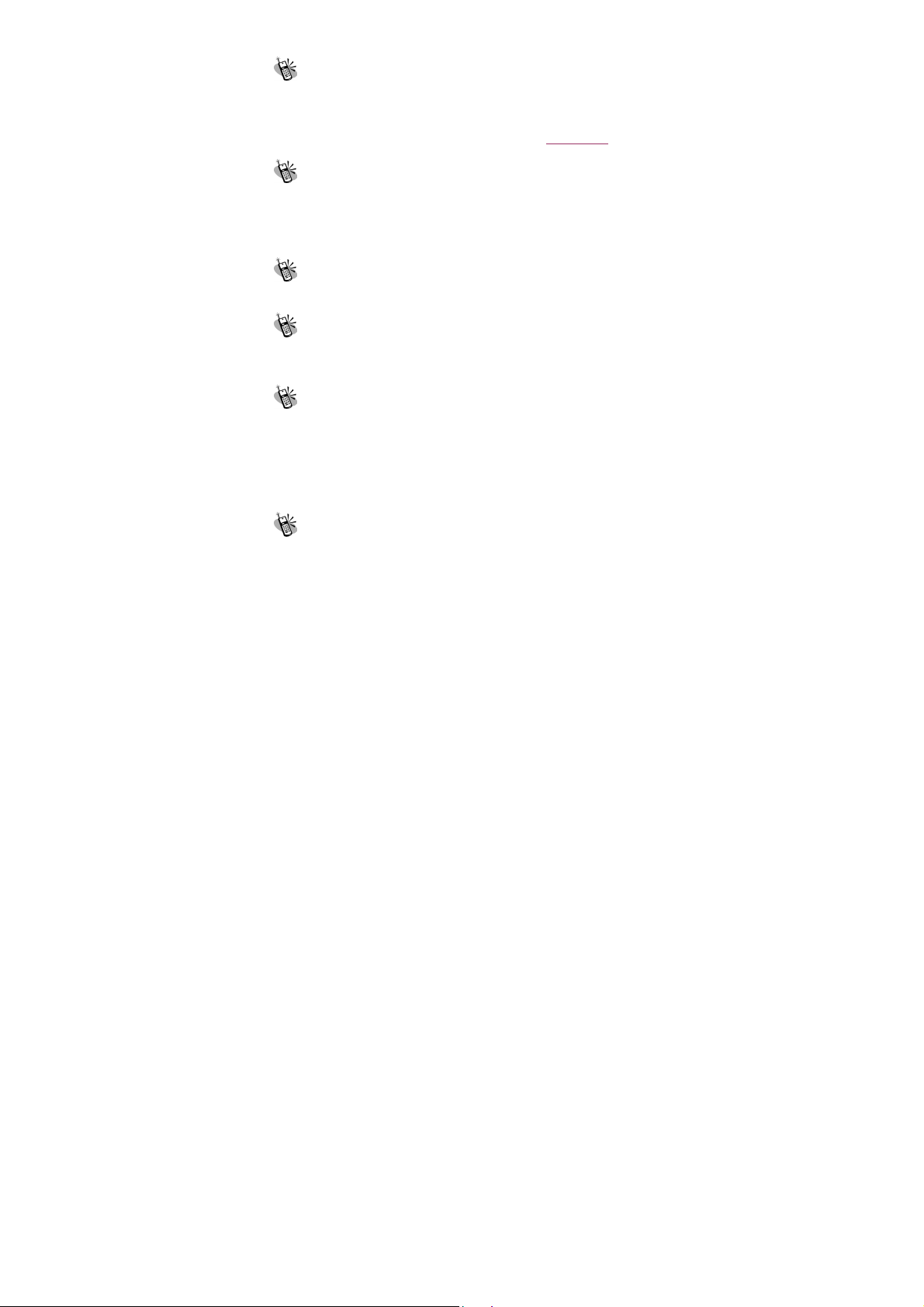
Menu Function
To Album
After the picture is taking by using camera, the saved image file
will be sent to this manageable folder. For album functions, the
manipulation will be the same as File Manager on page 71
.
Image
In the phonebook, there are image files will be displayed on the
screen when you review or browse it or when you receive the
calls. Those images will be managed and stored under this
folder.
Audio
Ring tones or download audio file are stored under this folder.
Frame
This folder contains all the frame, Standby mode picture,
background picture、and special mode picture.
Password Setting
~ Modify password
This function allows you to change the password when the
password is set.
~ Password
When locked, it shows that the password protection is activated.
Free Space
This menu tells you the total space stored and how much free
memory space is available.
76
Page 77

Menu Function
Game
1. Game
~ Puzzle
Choose your own picture from camera snapshot, last game, or file
manager to start game. By using
left and right to move empty grid till the whole picture is
well compiled. Press left soft key
press
game sound.
to exit the game. Enable the user to turn on or off the
up and down and
for viewing the picture and
~ Hostage Salvation
Choose the picture for bad guy from camera snapshot, last game
or file manager to start game. By pressing 1 to 9 numeric keys,
shoot the bad guy and win 10 points for each shoot. In case
innocent figure shot, 5 points is deducted. Total time is 2
minutes. Enable the user to turn on or off the game sound.
~ Reversi
Before starting a game, the sequence order must be selected
(“Play First” or “Player Later”). When the game starts, you can use
up and down and left and right keys to
position the black piece. Press
white piece. When the chessboard is full of pieces, if there are
more blacks than whites, black wins the game. The game under
this section allow you to save and continue the game without
restart over every time. Press
to confirm the surrounding of
to save your score and pause.
77
Page 78

Menu Function
Press the same button to continue the game. You may also
save the score and exit the game by pressing
When you next time enter to the same game, select stored game
to continue the game when you left last time. Any incoming calls
while playing games, you may press
call and save the game that is been played.
~ Coin Elf
Before the game, you can read the help. When the game start,
the coin should be selected on the screen, The money master will
follow the coin to move, the player have to move and lead the
money master to win the treasure. Press
to leave.
button to answer the
to pause the
game,, and use
right to move.
up and down and left and
Java
Press to enter Java game。 Press with selected game
and then press
game for a while, you can just press
to enter function menu; By using
select “Info”,you can review data or version of this game. If
selecting “Delete”,the dialogue will delete the game after confirm.
If “Download” is selected, it will start to download game。For
“Exit”,then it will return to the previous submenu.。If you want to
back to main menu, press
to start the game。 If you want to stop the
to pause it.。 Press
up and down to
。 Regarding of the rule of Java
78
Page 79

Menu Function
game, please read the guide from the download website of Java
game.
~ Start Game
PPBall
When the PP ball game is selected,press to enter it,and
press
game, or start the new game. With selecting the new game,
press
game. The player owns the red ball. During the game, three
to start. You can select the continuous previous
twice to enter HELP。 There are three balls in the
balls will collide each other. By using
and
chessboard and even colliding other balls are out of bounds are
the winner.
left and right, remaining your red ball in the
up and down
AdvCopter
With selecting AdvCopter game,press to enter,and then
press
down keys, select the New Game, Stage, Ranking or Help. In
the game, press any key to rise the copter, release the key you
pressed, the copter will move down and drop the bomb.
to start the new game。By using up and
~ Connection
Refer to page 85 for WAP Setting.
Connection
Add from List
Tone Edit
79
Page 80

Menu Function
Under this function, you can create your own tone and setup them
as your ring tone under Audio Profile. There are total 5 tones are
allowed you to edit. Press
edit, reset, tempo, instrument, and name。
to enter edit mode including play,
1. Play
This section sllows you to display the edited melody from the
mobile phone. Press
system will exit until the melody is complete played.
to exit while playing. Otherwise, the
2. Edit
~ Keypad functions
Numeric 1-7 represent the musical notation from Do toSi, 60
notes can be entered.
High octave
Delay in one beat for previous note
A rest
Raise half tone or a dot to extend half beat for previous
note.
One extend (half beat or a quarter beat) and lower.
~ Edit
follow the steps below:
a. Press numeric pads 1~7 to select note. Press
one beat for previous note, display on screen as”-“. Press
enter a rest note displayed as”0 “
b. Press
c. Press
screen.
d. Press
and for lower octave “.” If higher octave is selected, there won’t be
any mark for lower octaves.
to switch into higher octave
to raise or lower half tone, “#” or “.” is displayed on
to switch for long note “-half tone = a quarter tone”
80
to delay in
to
Page 81

Menu Function
e. After a tone is edited, press up and down to shift the
cursor to the next position, and then continue editing the next
tone.
f. If the setting is not correct, please move the cursor to the
incorrect symbol to have direct revision or move the cursor to last
the note and press
g. Once editing is complete, press
restore the original setting, press
to delete the note and re-enter.
to exit. If users want to
to cancel the editing.
3. Reset
After confirming to tone reset settings, the defined tone will be
clear.
4. Tempo
There are 5 modes: More slowly, Slowly, Normal, Fast, More fast.
You can select any of the modes to adjust the rhythm.
5. Instrument
Select the instrument to edit the tone including BritePno, Marimba,
Harp, Crystal, and Banjo.
6. Rename
Allow you to enter the name for the tone. Under dialogue box,
press
on page 39
to enter edit mode. For Input methods, refer to page
.
81
Page 82

Menu Function
PIM
Under this function, you can do simple mathematical calculations
and currency exchanges.
Calculator
1. When “ 0 ” is shown enter the operational digits. (press
key for decimal point)
2. Choose operational sign: See on the screen
shown + ~addition; shown -~ subtraction, shown
*~ multiplication, and
3. Enter second number.
4. Press
during the operation, press
Holding
or key to get the result. If a mistake is made
key for few seconds clears all the digits.
/~division
key to make a correction.
Calendar
You may check your reminders in this menu. First, the current
date will be displayed.
82
Page 83

Menu Function
Push the up and down arrow keys to select
date, push
to launch calendar menu,
and push
the arrow keys to select a reminder, and then push
launch the selected reminder menu (View Day Note, Make Note,
Erase Note, View All Notes, Go To Date).
up and down to exit menu. You may push
to
1. View Day Note
Select today’s reminder to view content, and push to edit
or erase content.
2. Make Note
You may select reminder type (reminder, phone, meeting,
Birthday).
Push the
types which including Meeting, Birthday, Anniversary, and
Customize.
Set date:
Set time:
Set alarm: After the time and date of the reminder are keyed
in, press the
key to shut off the alarm of the reminder.
In the reminder field, you can input the memo. Refer to text input
methods on page 39
up and down arrow keys to select reminder
key to set the alarm for the reminder, and the
.
3. Erase Note
Select erase types: erase reminders of chosen day, erase one by
one, erase all, and auto delete. In auto delete, there are 3 items;
they are auto del 1 month before, auto del 2 month before, and
auto del 3 month before.
83
Page 84

4. View All Notes
Menu Function
While checking all the notes, press
modify or move data menu option. Press
content of each individual note. If the content is over a page long,
press
up and down key to change pages.
to enter the delete,
to view the
5. Go To Date
Enter the date on which you want to receive the reminder.
Exchange Rate
For first time users, push up and down buttons to move
cursor to Set Rate to key in exchange rate for Domestic and
Foreign. After setting, enter the Domestic currency value, the
Foreign exchange value will be automatically calculated on the
screen.
Voice Memos
Voice reminder allows users to record a maximum 20-second
audio input. The main advantage of this function is to assist users
in record messages when they do not have a pen and paper at
hand.
1. Record
When users want to record messages, they simply enter this
menu and press the “Record” key to start the recording process.
2. Playback
~ Playback
When users want to play the messages, they simply enter this
84
Page 85

Menu Function
menu and press the “Play” key to listen to the recorded message.
If there is a * mark before a certain record, it means the message
has not been played before.
~ Delete One
In this menu, users can delete the saved records individually.
~ Label
When users enter this menu, they can check the time, date and
record length when a certain record was recorded.
3. Options
In this menu, users can select one of the following methods of
recording:
~ Self Only
When this function is on, it can only record the conversation of this
phone content.
~ Other Party Only
When this function is on, it can only record the conversation of the
call content.
~ Both
This function enables users to record directly from the callers and
the content of conversation.
Note: The ‘2-way recording’ (default) will be resumed after
each recording.
When on the line, press
to confirm recording.
to enter record item, and press
World clock
After entering into this option, you may press up and
down keys to browse the current time of the place over the world.
~ Set Location
85
Page 86

Menu Function
You may set your present location to browse the time in
different countries with the time display function.
Automatic
The mobile phone will automatically set the location for you.
Manual
You may select your own location with the manual setup.
Internet
Access WAP
You can use this function to browse the World Wide Web to get
the latest information. The data will appear in a special format
compatible with your mobile phone. You might have to register
with your system service provider to be able to connect to the
World Wide Web.
Graphic and Message of Browser
86
Page 87

Menu Function
Shows the version of OPENWAVE and Copyrights.
Definition of WAP Keys
Button General Long Key
Return to previous page or
clear figures.
When input words, use
shift to switch between
capital and small letters.
Call out My Favorite
End WAP
Return to previous page or
clear figures.
Call out browser menu
Favorites
You can connect with the Internet immediately by using the
bookmarks.
There are 1-12 my Favorites are set on screen. Browser them
by using
up and down. On the selected item, press
to access internet.
Press
to select other function such as New Bookmark, New
Folder, Delete all, and Hotkeys.
If there is not existed bookmark within folder, manipulate
up and down to move the cursor to the context, and
build new bookmark and Hotkeys. If the bookmark is existed,
then it will display with title, URL, and folder name that can be
87
Page 88

Menu Function
modified and saved.
1. New Bookmark
Press numeric key 1, and enter Title and URL to save as a
bookmark. To enter the field of Title, press
first, and press
button to select T9 English, symbol, numbers,
to enter edit mode
Emotions, and abc input method. You may also press
downward to select a exist Title. When using T9 English and
ABC method to input, you can press
and lower case or first letter capital.
Press
button appears on screen, press
to go back to Bookmarks menu.
downward to go to the bottom of screen, a Save
to switch upper case
to save the bookmark; press
2. New Folder
Press to enter Folder edit mode. Press numeric key 2 to
create a new folder. After entering edit mode, use the same
input methods as above. After entering complete text, repeat
pressing
screen, press
go back to Bookmark menu.
downward until a “Save” button shown on
to save data. Or you can press button to
3. Delete all
Allows you to delete all folders and bookmarks.
4. Hotkeys
There are 1-9 numeric keys enable to be set as hotkeys. If you
88
Page 89

Menu Function
wan to assign numeric key 1 as a hotkey for the specific website,
use
and press
and down to select that specific website URL. Then press
select the bookmark to complete the hotkey setting.
up and down to move the cursor to “1 Unassigned”
button to go to bookmark list. Press up
Go To URL
This allows you to set up the protocol web site.
WAP Settings
After entering this menu selection, users can program the mobile
phone to search for the SIM card to see if it is equipped with
GPRS function.
1. Connection
You can select one of the six files preset in the menu to connect.
The connection will be made through the chosen file.
~ Add New
Name
Enter the “name” function screen, you can clear the preset file
(press the key), name and rename it.
Homepage
You can reset the homepage by pressing the key to
clear the preset Web address and keying in the new web
address you want.
89
to
Page 90
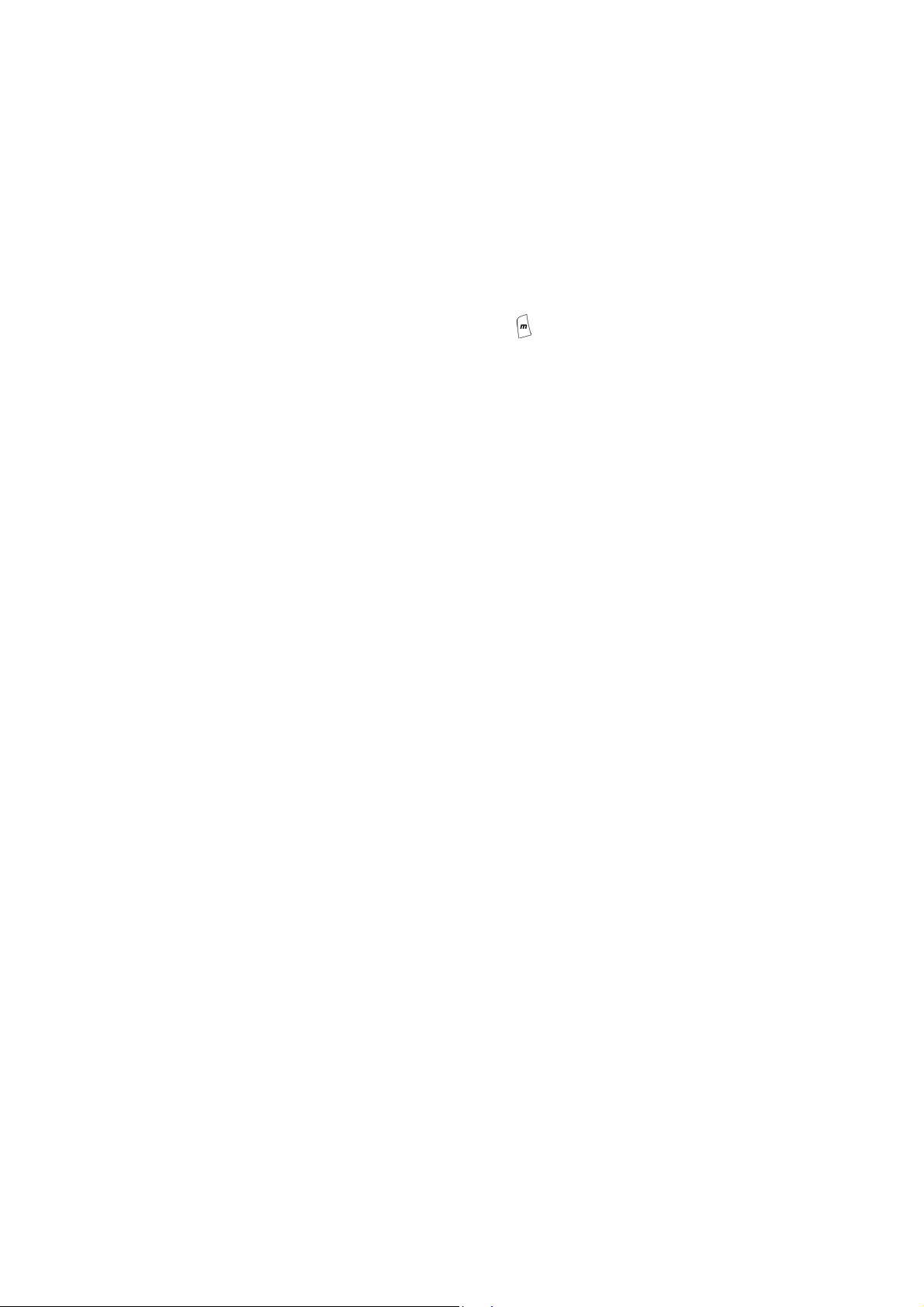
Menu Function
IP Address
This function allows you to set the IP web address you want to
connect to.
Bearer
Supports both GPRS, and CSD.
This function allows you to set a username to register to the WAP
website. The function need to be supported by your
telecommunication service provider.
Set the password for logging in the WAP website.
Set DNS IP address to register to WAP website. The service is
provided by telecommunication company.
Modify Linger Time for connection, press button to enter
Linger Time field. The default setting is 90 seconds. (Unit:
second)
If you select GPRS to browse, you need to input the Access Point
Name of your system service provider.
This function provides the Internet security service, you can select
on or off.
Save all settings.
~ Add from List
User name
Password
DNS IP address.
Linger Time
APN
Security
Store
中華 WAP
台哥大 WAP
遠傳 WAP
90
Page 91
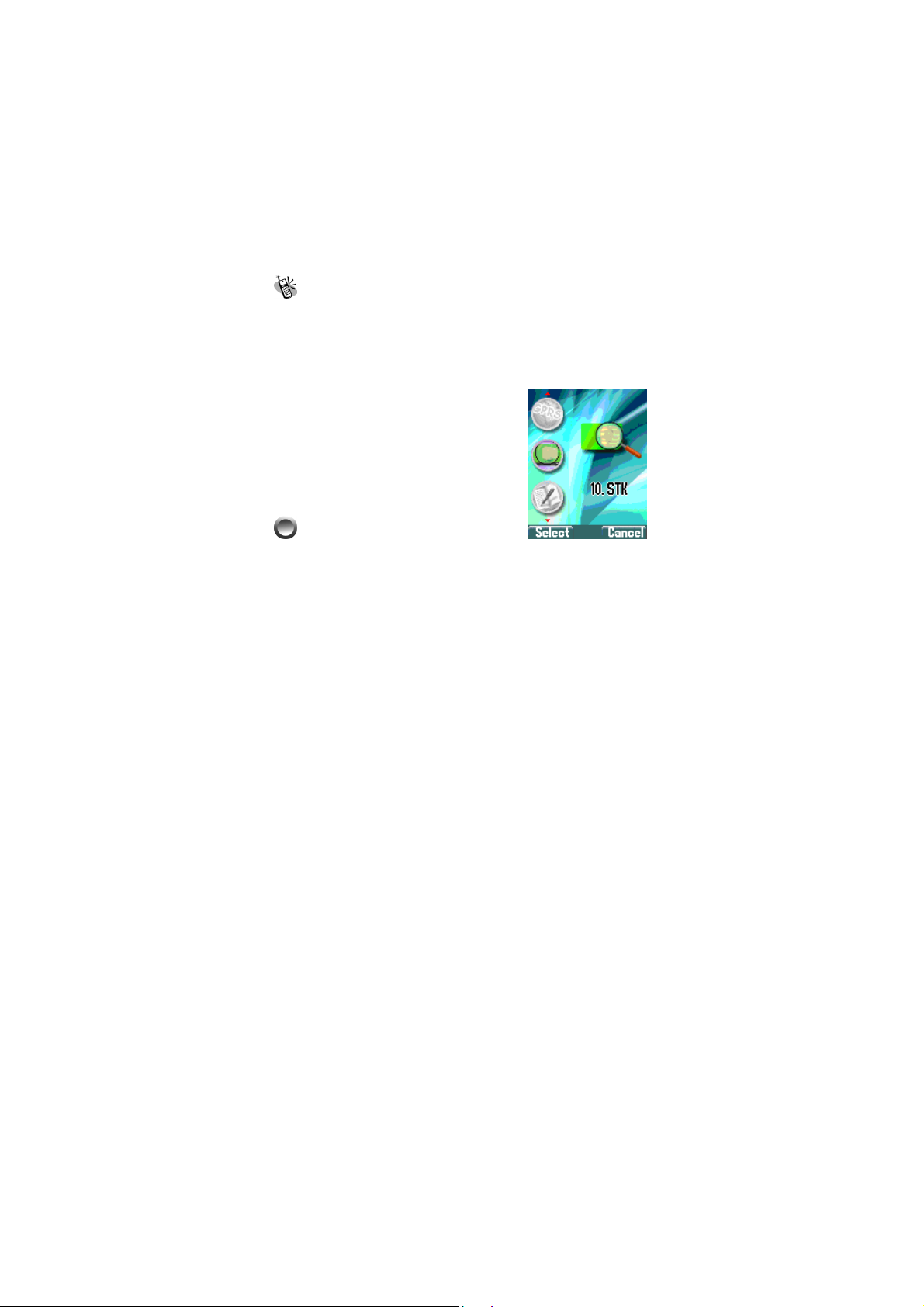
Menu Function
泛亞 WAP
東信 WAP
2. Color Scheme
Color palette will provide three colors: Blue, Red and Green.
3. Clear Cache
This option allows you to clear all data from Cache temporary
memory.
4. Reset all
Select this option to go back to WAP default setting.
GPRS Setting
Two functions under GPRS setting menu:
1. Permanent
2. Needed
STK (SIM TOOL KIT)
This selection menu can only be displayed if your SIM card
supports Value-added Services. Regarding the details as to how
to use SIM services, as well as price and other information,
91
Page 92

Menu Function
please contact your telecommunication Service Company.
Important :
The STK service is provided by your
telecommunication company. The name of
menu, title, and content are defined by your
telecommunication company. Due to the
content size may be too big to fit into the
screen of your mobile phone, some of text
may not be displayed.
92
Page 93
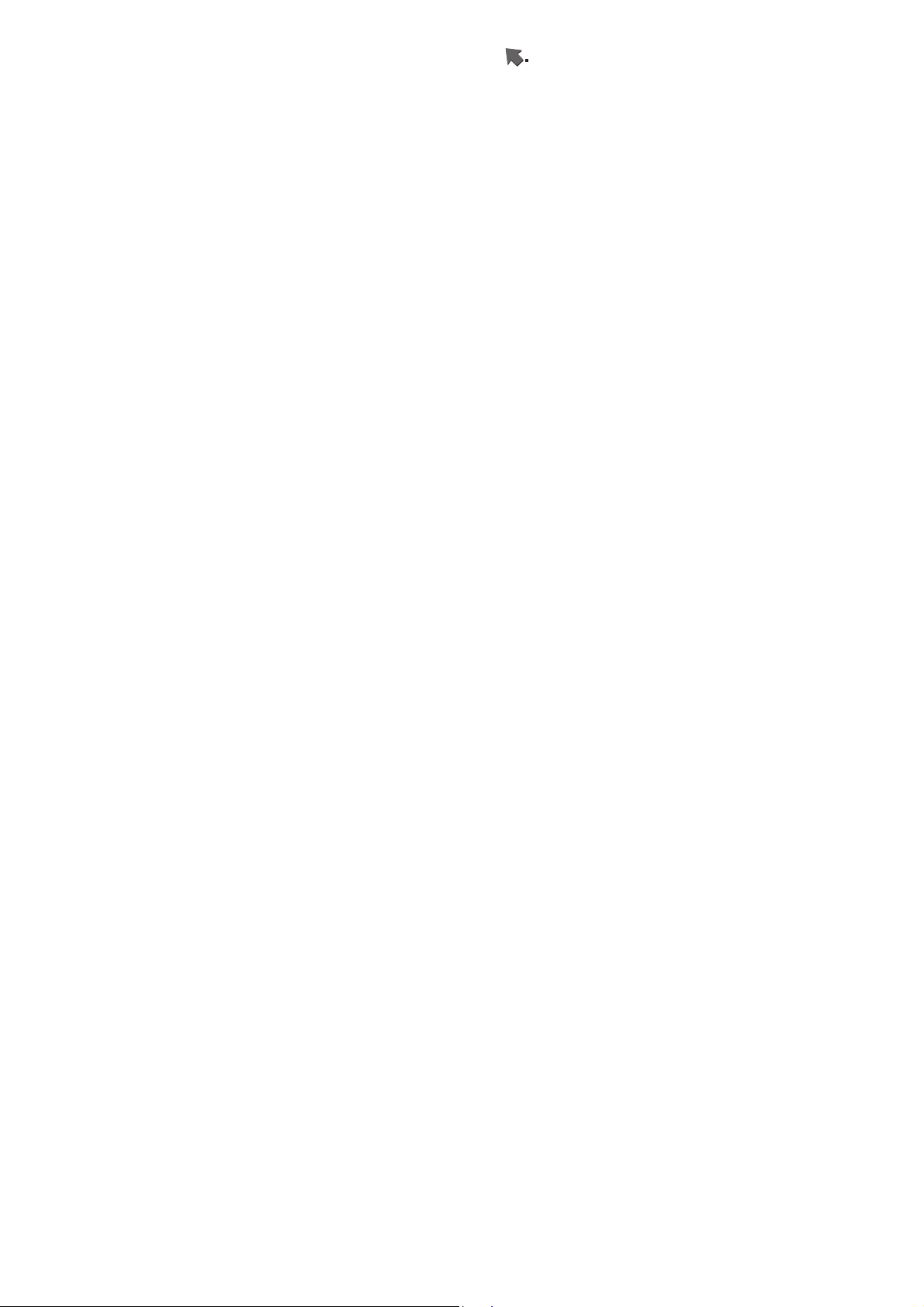
Battery
The battery is rechargeable up to hundreds of times, but it
capacity will reduce. You may need to replace a new battery
when the operation duration (calling and standing duration)
reduces evidently.
Remove charger from the source each time after charging.
Over charging will shorten the life of the battery. Avoid
charging a battery for over 24 consecutive hours.
Use only batteries certified by the mobile phone
manufacturer.
Extreme temperatures will affect charging performance. The
desirable ambient temperature for charging is 0°C-45°C
(32°F-113°F).
Do not use damaged or old batteries.
Avoid contacts of the + and – poles of the battery with metals,
such as coins, scissors, and pens. It will damage or cause
short circuit to the battery. Place spare batteries in a safe
place or wrap them up with insulated materials before putting
inside your pocket or handbags.
Extreme temperatures will reduce the capacity or shorten the
life of batteries. Avoid placing batteries in extreme
temperatures, such as inside vehicles or near air-conditioner
outlets. The desirable battery storage temperature is
15°C-25°C (59°F-77°F). Batteries that have been charged
may not work properly in extreme temperatures.
Keep batteries away from water or fire.
Dispose batteries according to local environmental
regulations.
93
Page 94

Care and Maintenance
Follow the instructions below to take care of your mobile phone.
They will help you to enjoy life with this product.
Keep the mobile phone and its accessories out of children’s
reach.
Keep the mobile phone dry. Rain, moisture and liquid contain
minerals which will corrode the circuit of the mobile phone.
Keep the mobile phone away from dirt or dust.
Keep the mobile phone away from heat. Heat will shorten the
life of electronics, damage the battery, or even deform or
corrode the shell of the mobile phone.
Keep the mobile phone away from coldness. Condensation
takes place and the moisture will damage the circuit board
when the mobile phone resumes normal temperature.
Do not open the mobile phone. Non-professional treatment
may cause damage to the mobile phone.
Avoid falling, impact or vibration of the mobile phone.
Improper external force may damage the circuit of the mobile
phone.
Do not clean the mobile phone with chemical solutions or
detergents. Gently wipe the shell of the mobile phone with a
soft cotton cloth and clear water or mild soap.
Use accessories and batteries from the manufacturer.
Contact your nearest service station if the mobile phone is
out of order. Our well-trained technicians will provide you the
best service.
94
Page 95

FCC Regulations
Conditions of Use
Operation of this TG9A mobile phone is subject to the following two
conditions; (1) this device may not cause harmful interference, and (2)
this device must accept any interference received, including
interference that may cause undesired operation.
This TG9A mobile phone generates, uses and can radiate radio
frequency energy and, if not installed and used in accordance with the
instructions, may cause harmful interference to radio communications.
If this device does cause harmful interference to radio or television
reception, which can be determined by turning the device on and off,
the user is encouraged to try to correct the interference by one or more
of the following measures:
1). Reorient or relocate the receiving antenna.
2). Increase the distance between the device and receiver.
3). Connect the device into an outlet on a circuit different from that to
which the receiver is connected.
4). Consult the dealer or an experienced radio/TV technician for help.
The radiated output power of this internal wireless radio is far below
the FCC radio frequency exposure limits. Nevertheless, the wireless
radio shall be used in such a manner that the radio is 1.5 cm or further
from the human body. However, the user of wireless radios may be
restricted in some places or situations, such as aboard airplanes. If
you are unsure of restrictions, you are encouraged to ask for
authorization before turning on the wireless radio. Several restrictions
and cautions of using mobile phone are listed in the Safety.
95
Page 96

FCC RF Exposure Information
Read this information before using your handset
In August 1996 the Federal Communication Commission (FCC) of
the United States with its action in Report and Order FCC 96-326
adopted an updated safety standard for human exposure to radio
frequency (RF) electromagnetic energy emitted by FCC regulated
transmitters. Those guidelines are consistent with the safety
standard previously set by both U.S and international standards
bodies. The design of this phone complies with the FCC guidelines
and these international standards.
Use only the supplied or an approved antenna. Unauthorized
antennas, modifications, or attachments could impair call quality,
damage the phone, or result in violation of FCC regulations.
Do not use the phone with a damaged antenna. If a damaged
antenna comes into contact with the skin, a minor burn may result.
Please contact your local dealer for replacement antenna.
Body-worn Operation
This device was tested for typical body-worn operations. To comply
with FCC RF exposure requirements, a minimum separation
distance of 1.5 cm must be maintained between the user’s body
and the handset, including the antenna. Third-party belt-clips,
holsters, and similar accessories used by this device should not
contain any metallic components. Body-worn accessories that do
not meet these requirements may not comply with FCC RF
exposure requirements and should be avoided.
For more information about RF exposure, please visit the FCC
website at www.fcc.gov
96
