Page 1
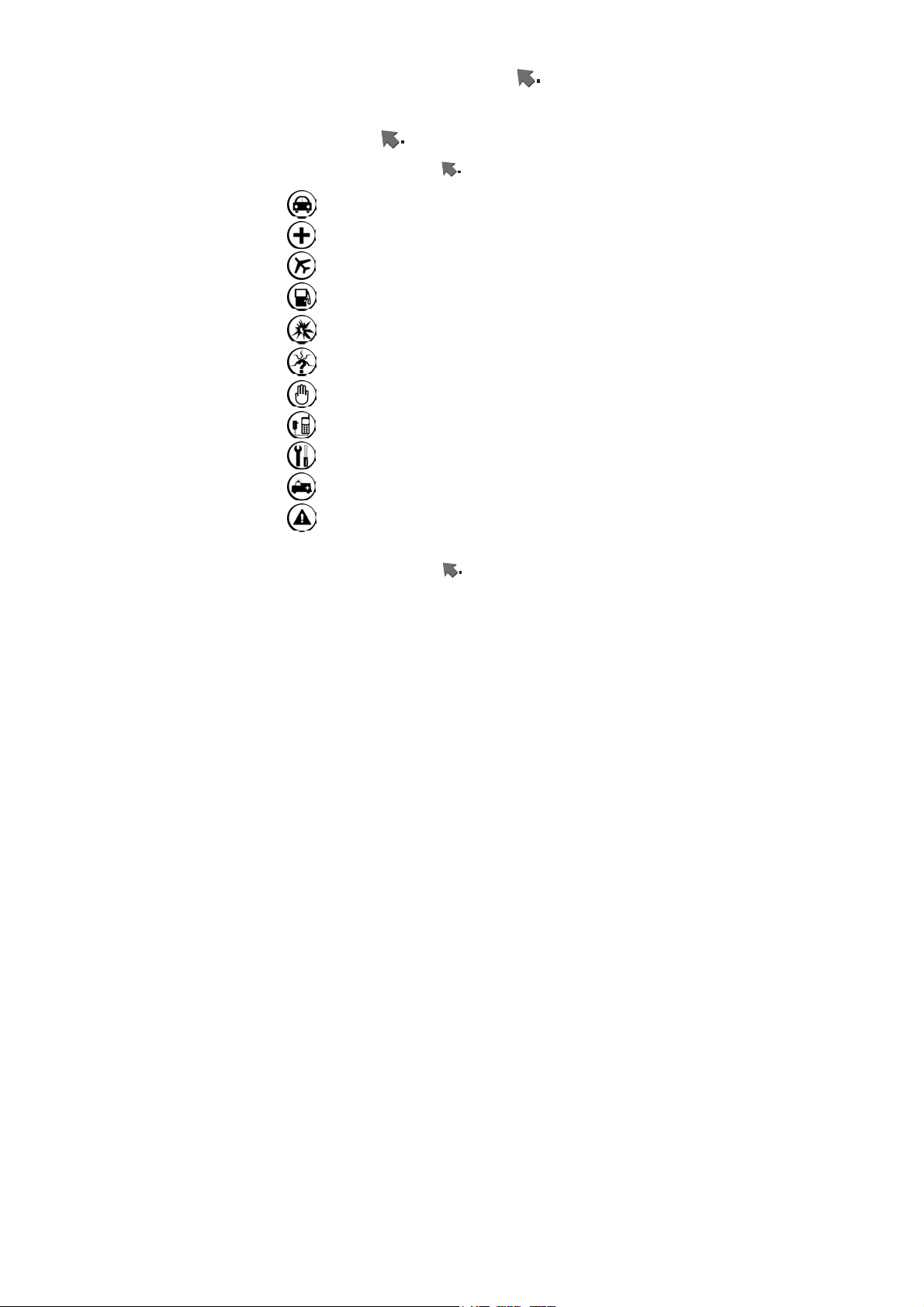
Contents
MENU MAP
FOR YOUR SAFETY ........................................... 24
Traffic Safety......................................................... 24
Do Not Use in Hospitals....................................... 24
Do Not Use in Airplanes....................................... 24
Do Not Use in Gasoline Stations.......................... 24
Do Not Use in Explosive Sites.............................. 25
Operating Environment........................................ 25
Standard Usage .................................................... 25
Accessories and Batteries..................................... 25
Appropriate Maintenance..................................... 25
Emergency Calls (SOS) ........................................ 25
Use with proper care to reduce electromagnetic
interference (EMI) ......................................................... 26
GETTING STARTED .......................................... 27
......................................................... 14
1
Page 2
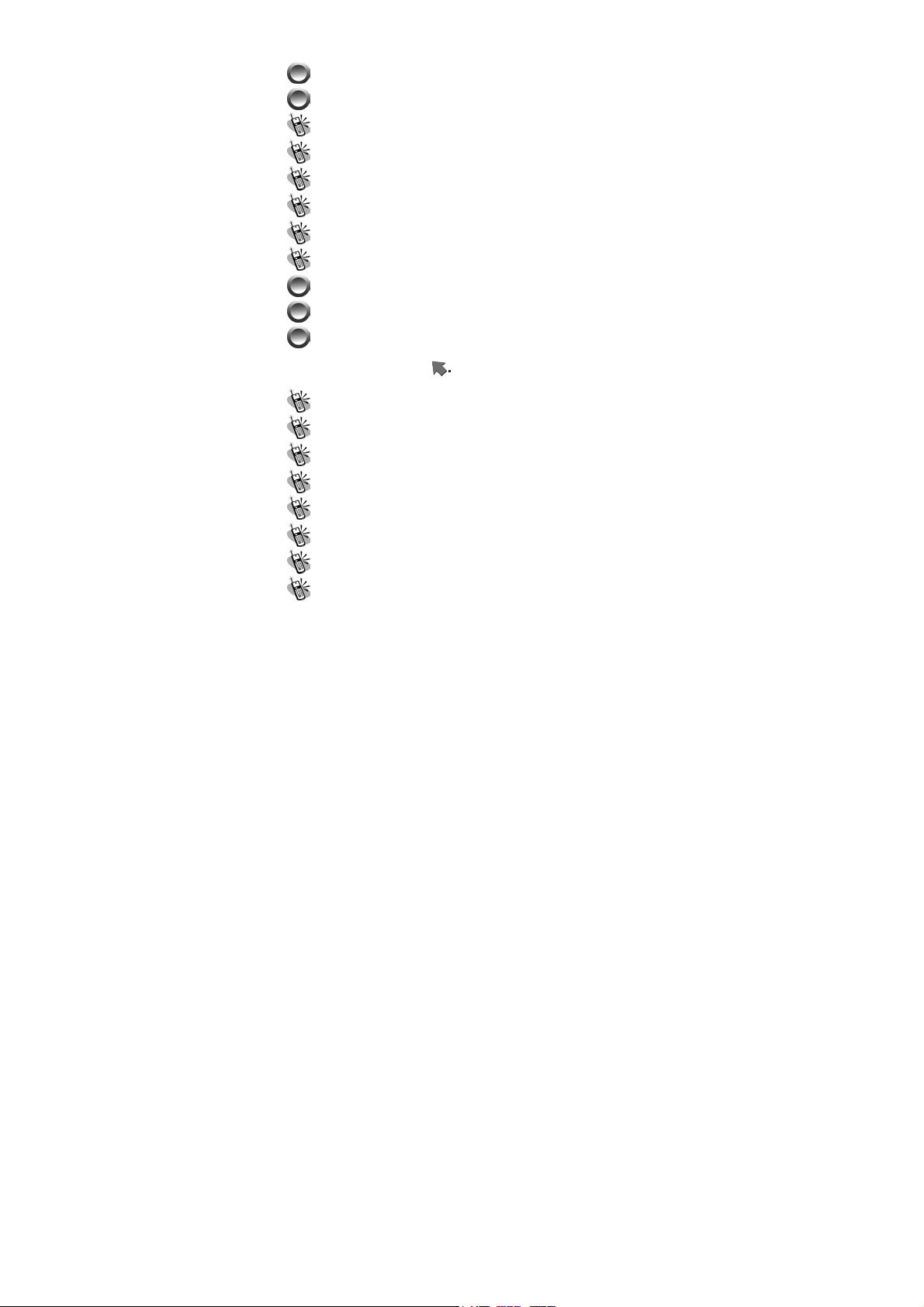
PHONE OVERVIEW................................................... 27
INSTALLATION & REMOVAL .................................... 28
Installing the battery.............................................. 28
Removing the battery ............................................. 28
Inserting the SIM Card .......................................... 29
Removing the SIM Card......................................... 29
Connecting the Charger......................................... 30
Removing the Charger........................................... 30
KEYPAD DESCRIPTION ............................................ 31
ALPHANUMERIC MAPPING ...................................... 33
DISPLAY INDICATORS. ............................................. 35
BASIC OPERATION ............................................. 36
Making a Call ........................................................ 36
The SIM Card......................................................... 37
Battery and Charger .............................................. 37
Switching on the Phone.......................................... 38
PIN and PIN2 (4 to 8 digits) .................................. 38
PUK1 and PUK2 (8 digits).................................... 38
Calling ................................................................... 39
Dialing Emergency Numbers................................. 39
2
Page 3
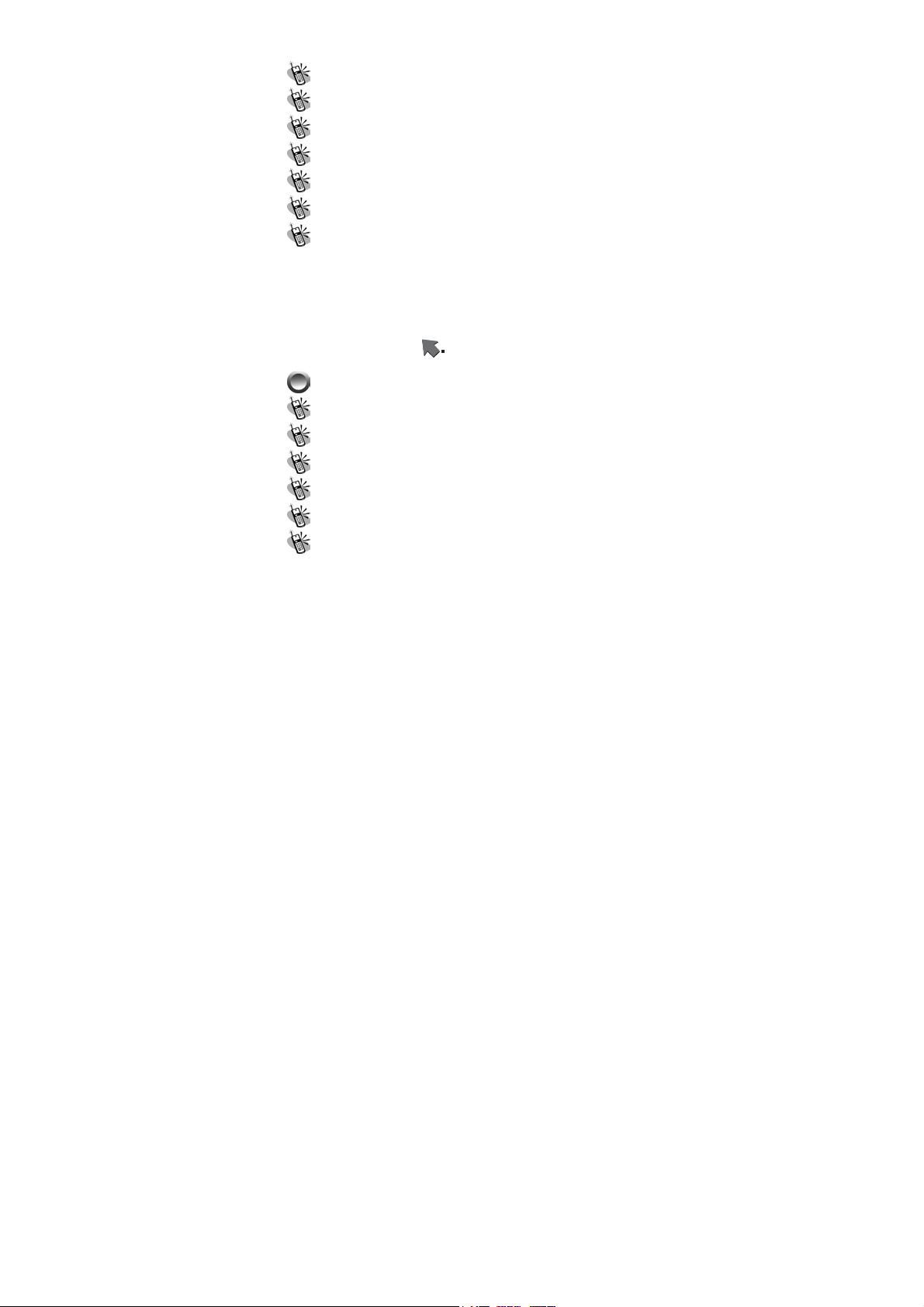
Correcting an Entry............................................... 39
Answering a Call ................................................... 39
Recent Calls ........................................................... 40
Speed Dialing......................................................... 40
Holding a Call ....................................................... 40
Multi-party Calls.................................................... 40
Input Methods ........................................................ 41
1. T9 English (Predictive Text Mode) ..................................... 42
2. ABC..................................................................................... 43
3. Pinyin.................................................................................. 43
4. Symbols............................................................................... 43
5. 123 ...................................................................................... 43
MENU FUNCTION ............................................... 45
PHONE BOOK .......................................................... 45
Search .................................................................... 45
Add Entry ............................................................... 46
Edit......................................................................... 47
Delete..................................................................... 48
Copy....................................................................... 48
P.Book Settings....................................................... 48
1. Caller Group........................................................................ 48
2. Sorting................................................................................. 49
3. Display SIM Records.......................................................... 49
3
Page 4
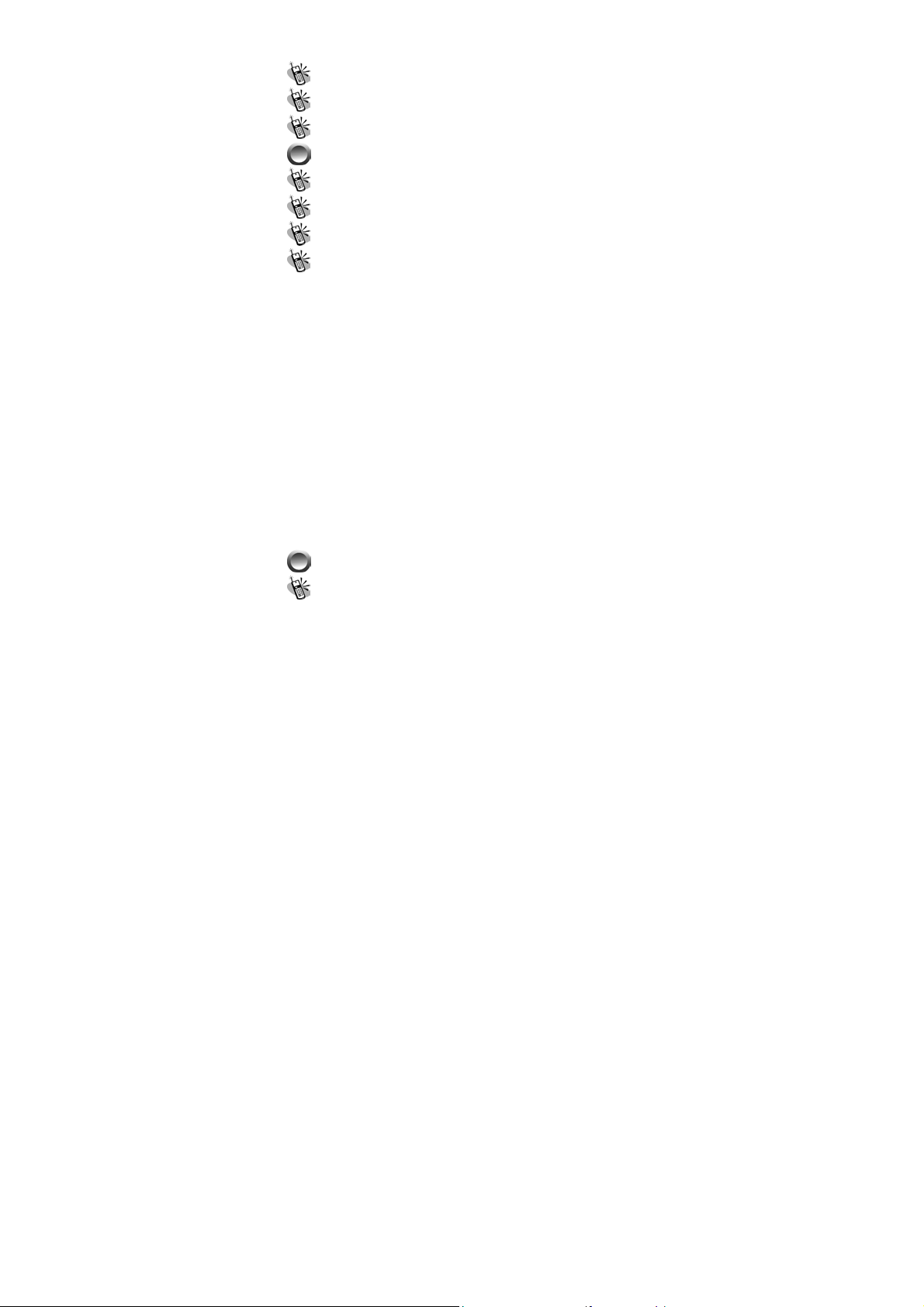
Memory Status ....................................................... 49
Add to Black List.................................................... 49
Add to White List.................................................... 49
CAMERA ……......................................................... 49
Snap Shoot Mode ................................................... 50
Self-Timer............................................................... 50
Photo Album .......................................................... 50
Camera Settings..................................................... 50
1. Set Shot Mode............................................................... 51
Shot mode........................................................................... 51
Size..................................................................................... 51
Continuous time.................................................................. 51
Add Frame .......................................................................... 52
Night shot mode.................................................................. 52
Add date.............................................................................. 52
Add Text ............................................................................. 52
Quality................................................................................ 53
2. Special Effect ...................................................................... 53
3. Advanced............................................................................. 53
Timekeeper......................................................................... 53
Set file name....................................................................... 53
Sound effect........................................................................ 53
Info Display........................................................................ 53
Softkey display................................................................... 54
Set to default....................................................................... 54
MESSAGES .............................................................. 54
SMS........................................................................ 54
4
Page 5
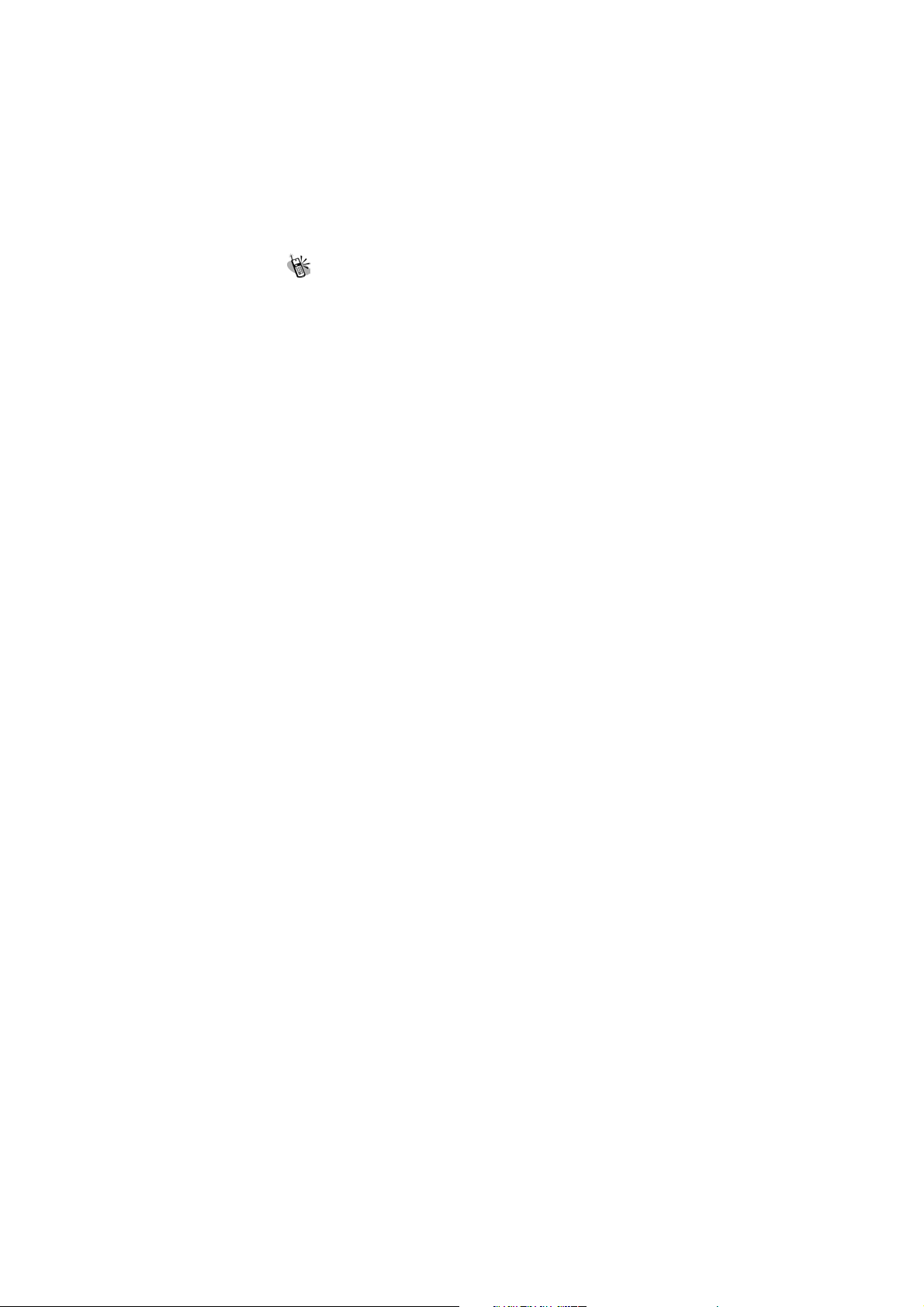
1. Write.................................................................................... 54
2. Inbox ................................................................................... 55
3. Outbox................................................................................. 55
4. Delete message.................................................................... 56
5. Free count............................................................................ 56
6. Settings................................................................................ 56
Pre-Message ....................................................................... 56
SMS Center ........................................................................ 56
Validity Period.................................................................... 57
Auto Display....................................................................... 57
Status Report....................................................................... 57
Storage Area ....................................................................... 57
MMS.................................................................. 57
1. Write.................................................................................... 57
From Templates.................................................................. 61
2. Inbox ................................................................................... 61
3. Outbox................................................................................. 61
4. Drafts................................................................................... 61
5. Sent ..................................................................................... 61
6. Templates ............................................................................ 61
7. MMS Settings ..................................................................... 62
Connection.......................................................................... 62
Add New: ................................................................. 62
Add from list............................................................. 62
Reception............................................................................ 62
Always....................................................................... 62
Never......................................................................... 62
Message Validity................................................................. 62
1 Hour........................................................................ 62
6 Hours...................................................................... 62
1 Day......................................................................... 62
3 Days........................................................................ 62
5
Page 6
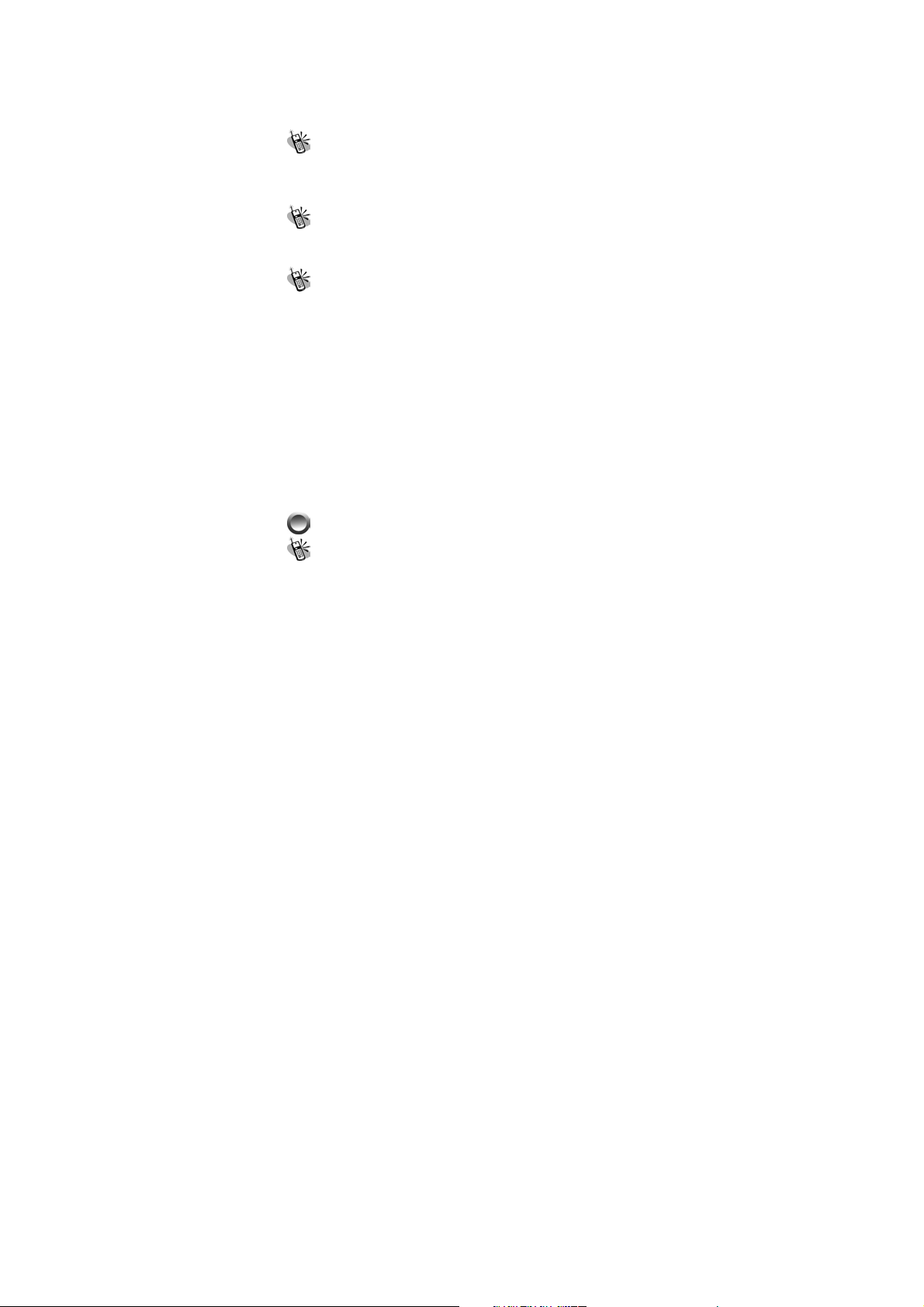
1 Week....................................................................... 62
Maximum.................................................................. 62
Allow Advertisement.......................................................... 62
Save Sent Msgs................................................................... 62
Broadcast............................................................... 63
1. Read .................................................................................... 63
2. Filter.................................................................................... 63
3. Auto Display ....................................................................... 63
Voice Mail .............................................................. 64
Listen to voice message ................................................. 64
Voice mailbox number.................................................... 64
WAP PUSH Message ............................................. 64
1. Home................................................................................... 65
2. Bookmarks.......................................................................... 65
3. Go To URL.......................................................................... 65
4. Save Items........................................................................... 65
5. History................................................................................. 65
6. Reload ................................................................................. 66
7. Forward............................................................................... 66
8. Snapshots ............................................................................ 66
9. Advanced............................................................................. 66
Secure Prompt........................................................... 66
Current Certificate..................................................... 67
CA Certificates.......................................................... 67
Authentication........................................................... 67
PROFILE ..................................................................67
Adjust ..................................................................... 67
1. Activate ............................................................................... 67
2. Ringtone and Volume.......................................................... 67
6
Page 7
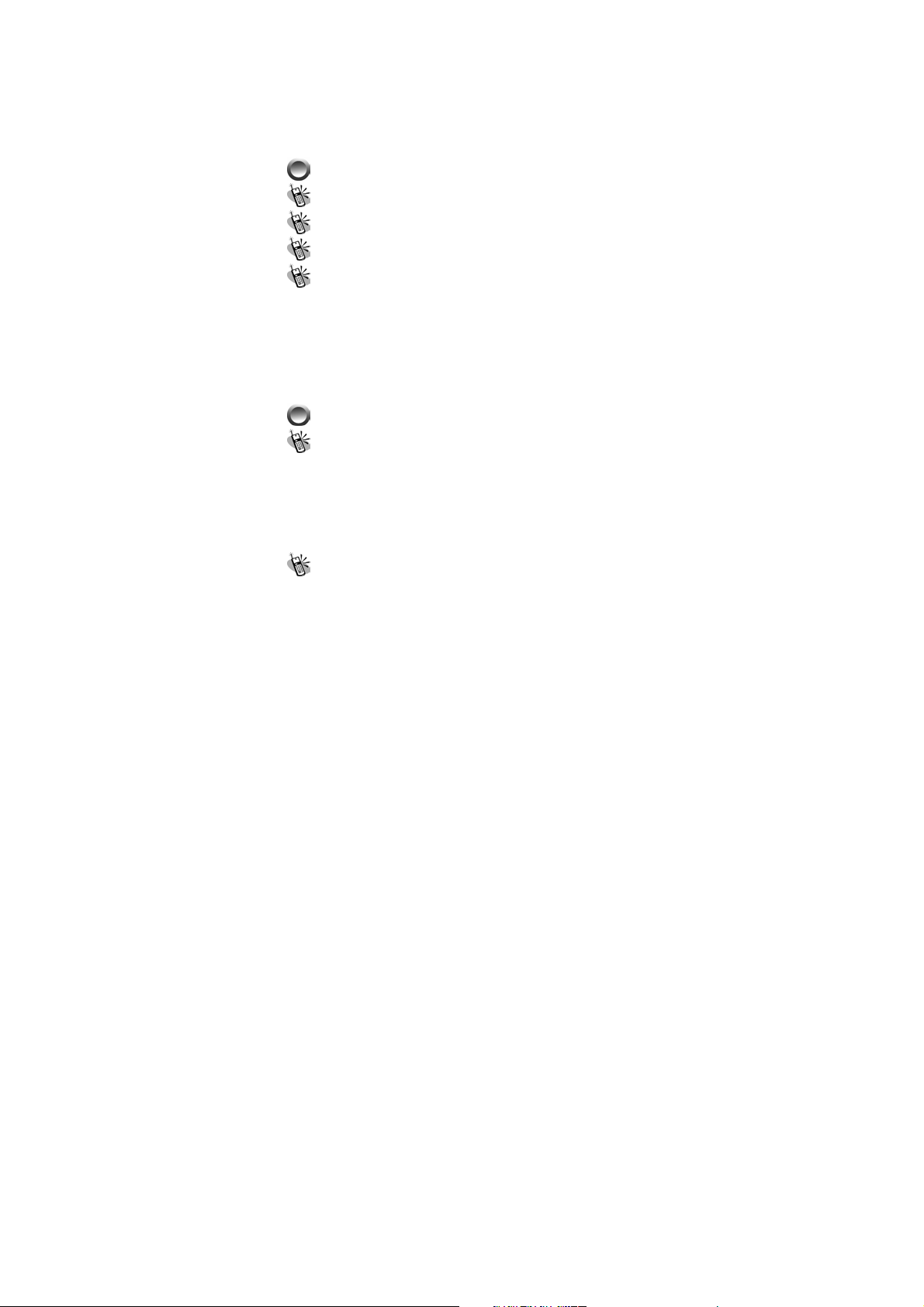
3. Key Sound........................................................................... 67
4. Crescendo............................................................................ 68
5. SMS Rec Tone..................................................................... 68
6. Calling Vibration................................................................. 68
7. Message Vibration............................................................... 68
8. Service Tone........................................................................ 68
CALL LISTS ............................................................. 68
Massed Call ........................................................... 68
Incoming ................................................................ 69
Outgoing ................................................................ 69
Call Info ................................................................. 69
1. Last Call.............................................................................. 69
2. Total Calls ........................................................................... 69
3. 1-minute Beep..................................................................... 69
4. Charge Info.......................................................................... 69
Total Charge........................................................................ 70
Max Charge ........................................................................ 70
Unit Price............................................................................ 70
SETTINGS ................................................................70
Personal................................................................. 70
1. Language............................................................................. 70
2. Greetings............................................................................. 70
3. Power On/Off Melody......................................................... 70
4. Folder On/Off Melody......................................................... 70
5. Hot Key............................................................................... 71
6. Own Number....................................................................... 71
Clock...................................................................... 71
1. Set Date............................................................................... 71
7
Page 8
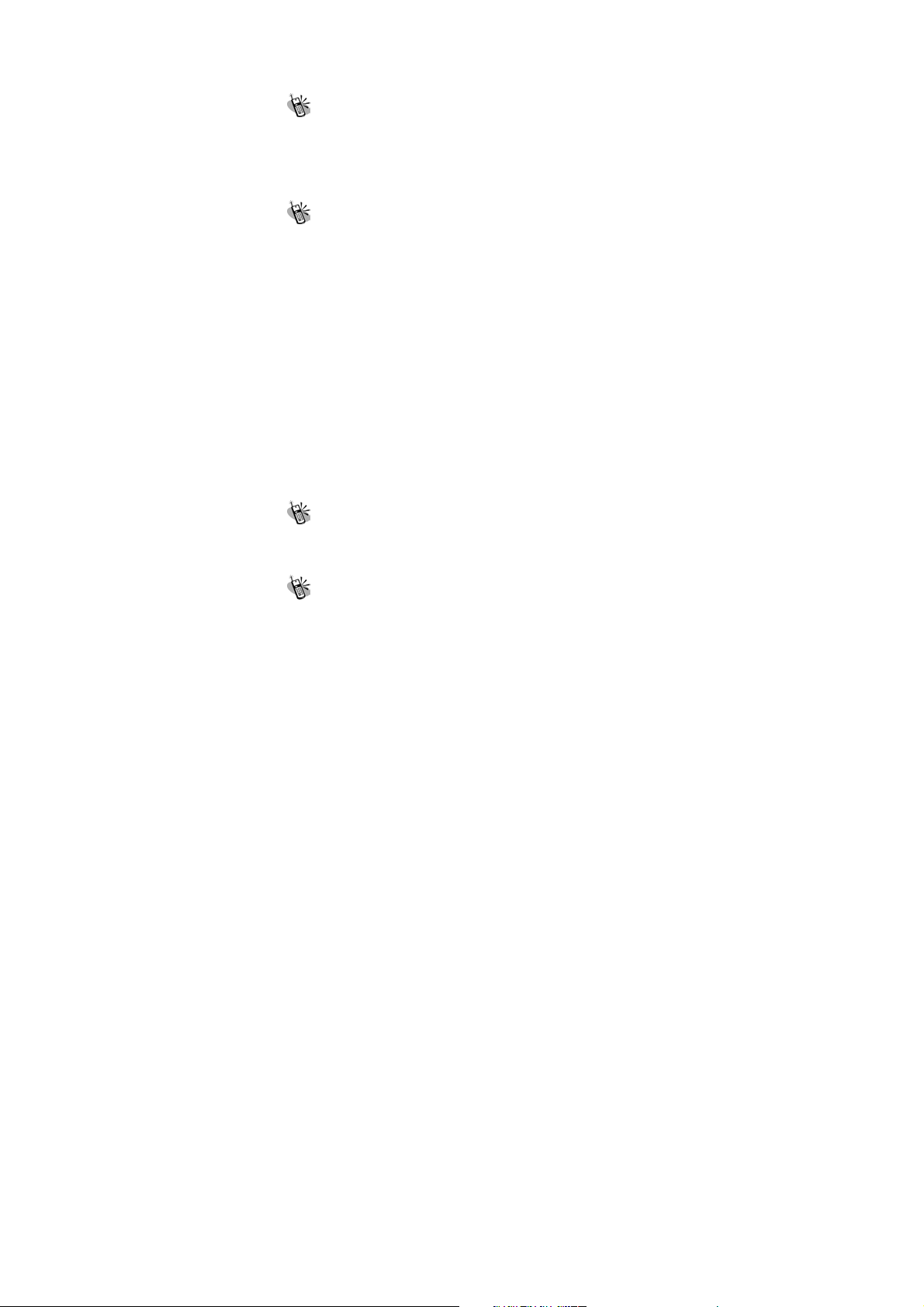
2. Set Alarm............................................................................. 72
3. Power Off............................................................................ 72
Screen..................................................................... 73
1. Standby mode...................................................................... 73
2. Network Name.................................................................... 73
3. Show Clock......................................................................... 73
4. Standby LED....................................................................... 73
5. Contrast............................................................................... 73
Call Setting ............................................................ 73
1. Call Waiting......................................................................... 73
Activate............................................................................... 73
Cancel................................................................................. 73
Status .................................................................................. 74
2. Divert .................................................................................. 74
Forward to .......................................................................... 74
Unreachable........................................................................ 74
If No Reply......................................................................... 74
All Calls .............................................................................. 74
If Busy................................................................................ 74
Status .................................................................................. 74
Cancel All ........................................................................... 74
3. Answer Mode...................................................................... 74
Normal answer.................................................................... 74
Any key answer .................................................................. 74
Folder answer ..................................................................... 75
4. Present Number................................................................... 75
Network.................................................................. 75
1. Select Method...................................................................... 75
2. New Search......................................................................... 75
3. Select Sequence................................................................... 75
Security .................................................................. 75
8
Page 9
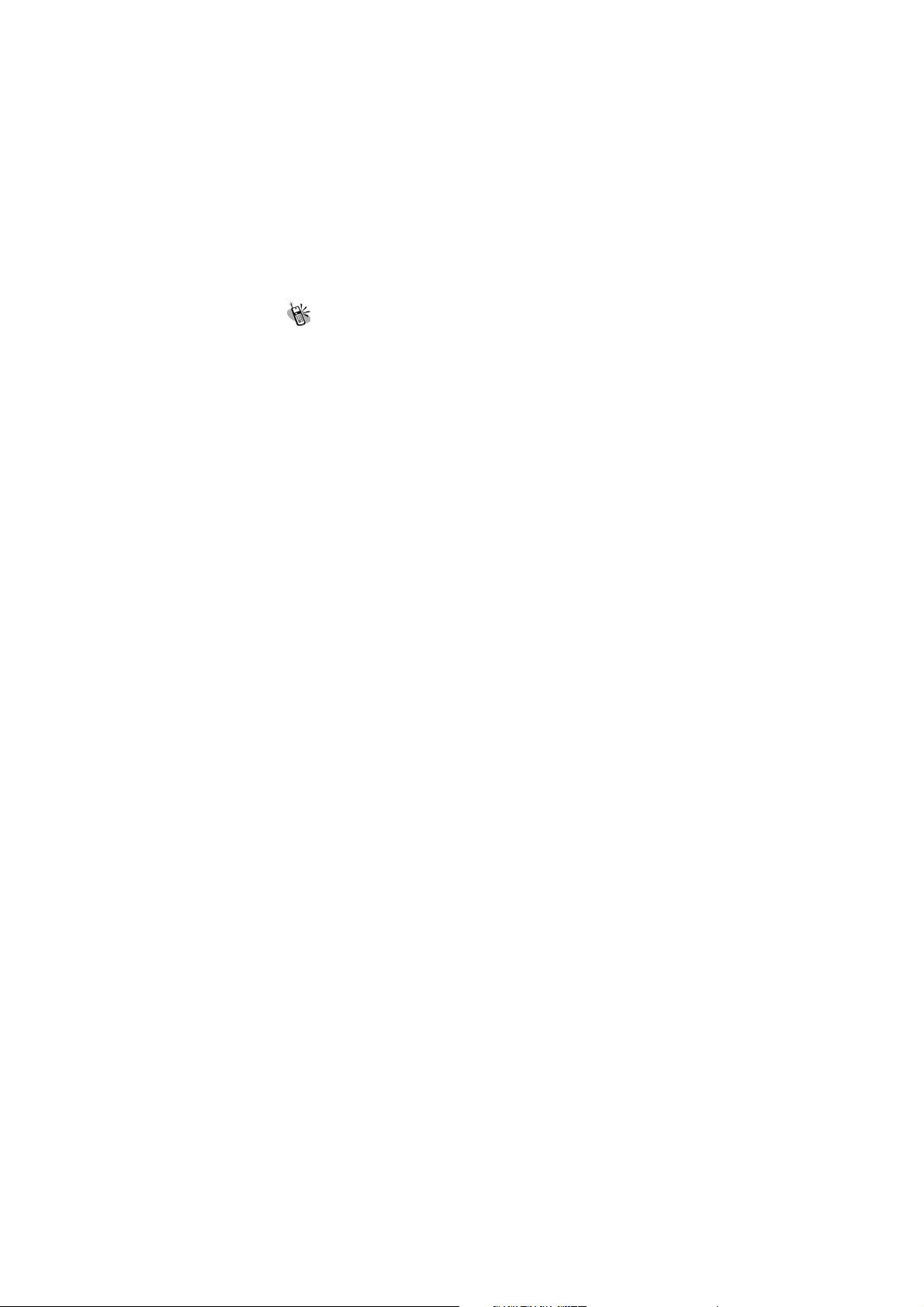
1. Bar Calls.............................................................................. 75
All Out ................................................................................ 76
Out Intl ............................................................................... 76
Out X Home ....................................................................... 76
All In................................................................................... 76
In If Abr .............................................................................. 76
Status .................................................................................. 76
Cancel All ........................................................................... 76
2. PIN Check........................................................................... 76
3. PIN Change......................................................................... 76
4. PIN2 Change....................................................................... 76
5. Fixed Numbers.................................................................... 77
6. SIM Lock ............................................................................ 77
Set Lock.............................................................................. 77
Change PCK....................................................................... 77
Call Guard ............................................................. 77
1. Black List............................................................................ 77
Add Entry............................................................................ 77
Edit ..................................................................................... 77
Search................................................................................. 77
Delete All............................................................................ 77
Delete.................................................................................. 78
2. White List............................................................................ 78
Add Entry............................................................................ 78
Edit ..................................................................................... 78
Search.................................................................................. 78
Delete All............................................................................ 78
Delete................................................................................... 78
3. Call Guard Settings............................................................. 78
Activate Black List ............................................................. 78
Activate White List ............................................................. 78
Deactivate All ..................................................................... 78
9
Page 10
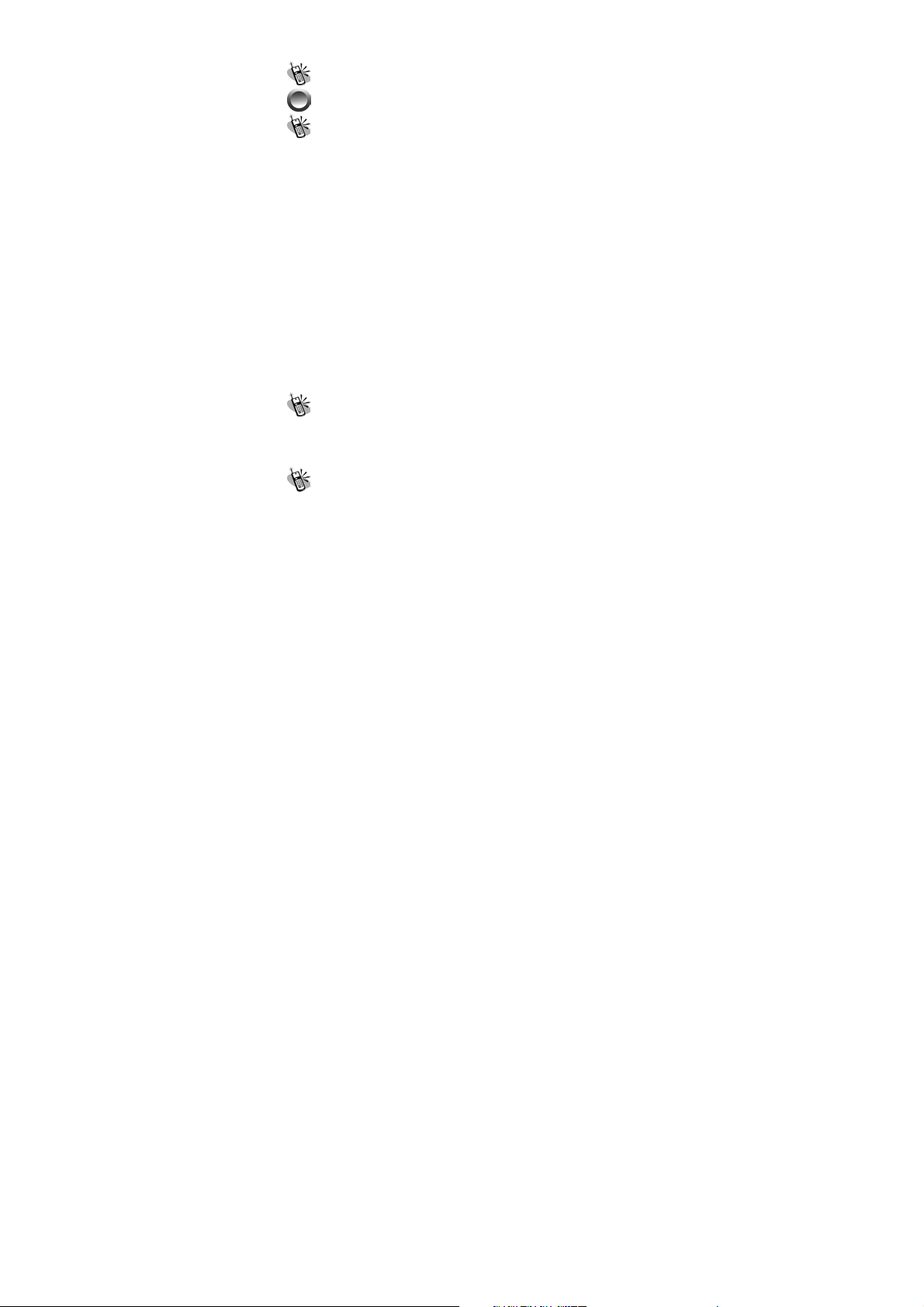
Reset Setting........................................................... 78
MMEDIA …… ........................................................ 79
File Manager ......................................................... 79
Open File............................................................................ 79
Send MMS.......................................................................... 79
Save as Wallpaper............................................................... 79
Rename............................................................................... 79
Delete File .......................................................................... 79
Delete all file ...................................................................... 79
File Sort.............................................................................. 79
By Name .................................................................. 79
By Date..................................................................... 80
By Type .................................................................... 80
View.................................................................................... 80
List ............................................................................ 80
Icon........................................................................... 80
Detail Info........................................................................... 80
Free Space............................................................................... 80
Game...................................................................... 80
1. Game................................................................................... 80
Hostage Salvation............................................................... 80
Reversi................................................................................ 81
Tone Edit ................................................................ 81
1. Play ..................................................................................... 81
2. Edit...................................................................................... 82
Keypad functions................................................................ 82
Edit ..................................................................................... 82
3. Reset.................................................................................... 83
4. Tempo.................................................................................. 83
10
Page 11
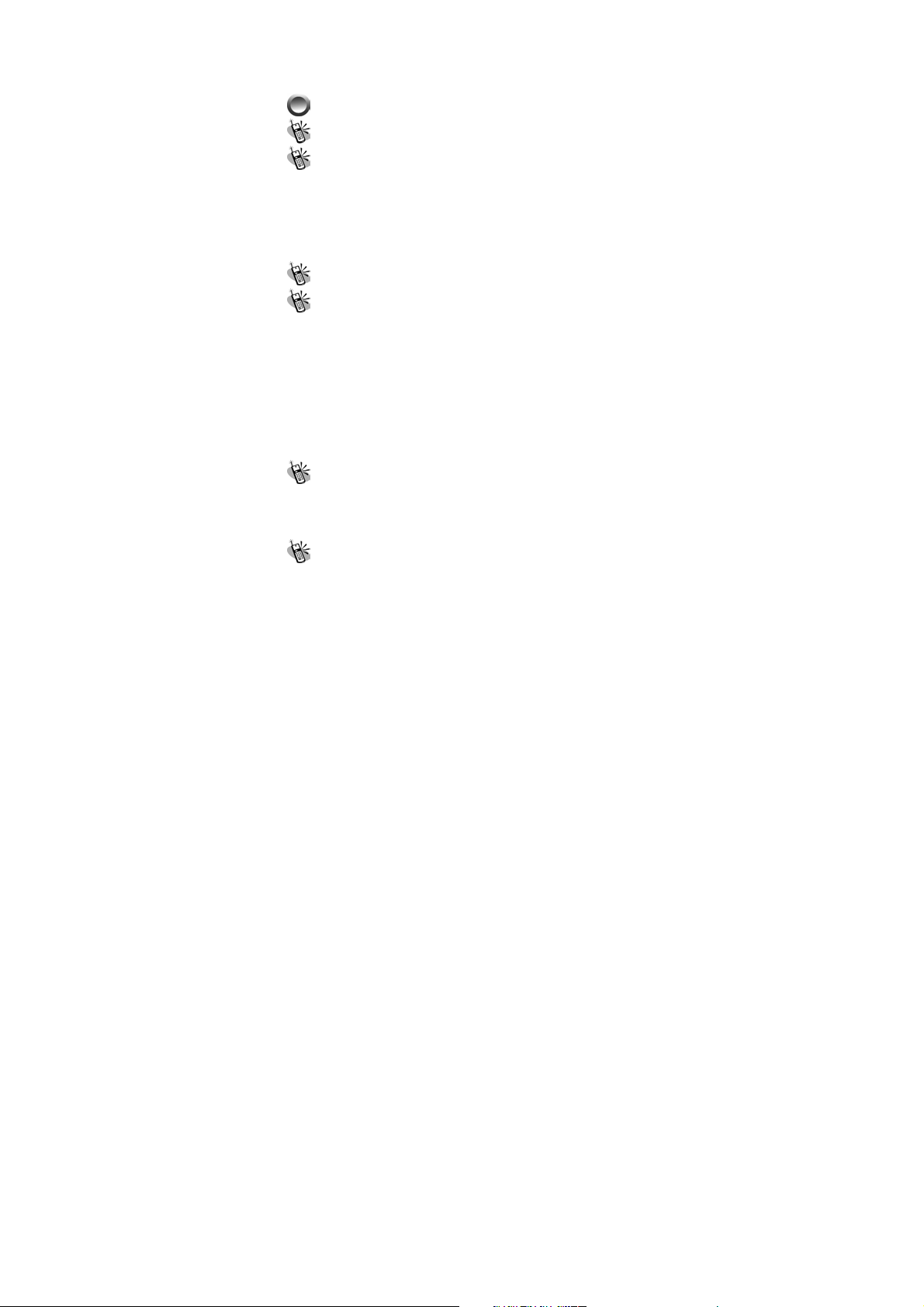
5. Instrument ........................................................................... 83
6. Rename ............................................................................... 83
PIM......................................................................... 83
CALCULATOR ..........................................................83
Calendar.......................................................................... 84
1. View Day Note ........................................................... 84
2. Make Note.................................................................. 85
3. Erase Note ................................................................. 85
4. View All Notes............................................................ 85
5. Go To Date................................................................. 85
Exchange Rate ....................................................... 86
Voice Memos .......................................................... 86
1. Record................................................................................. 86
2. Playback.............................................................................. 86
Playback ............................................................................. 86
Delete One.......................................................................... 86
Label................................................................................... 86
3. Options................................................................................ 86
Self Only............................................................................. 87
Other Party Only................................................................. 87
Both .................................................................................... 87
World clock ............................................................ 87
Set Location........................................................................ 87
Automatic................................................................. 87
Manual...................................................................... 87
MC Management.................................................... 88
Set Date .............................................................................. 88
Query.................................................................................. 88
11
Page 12
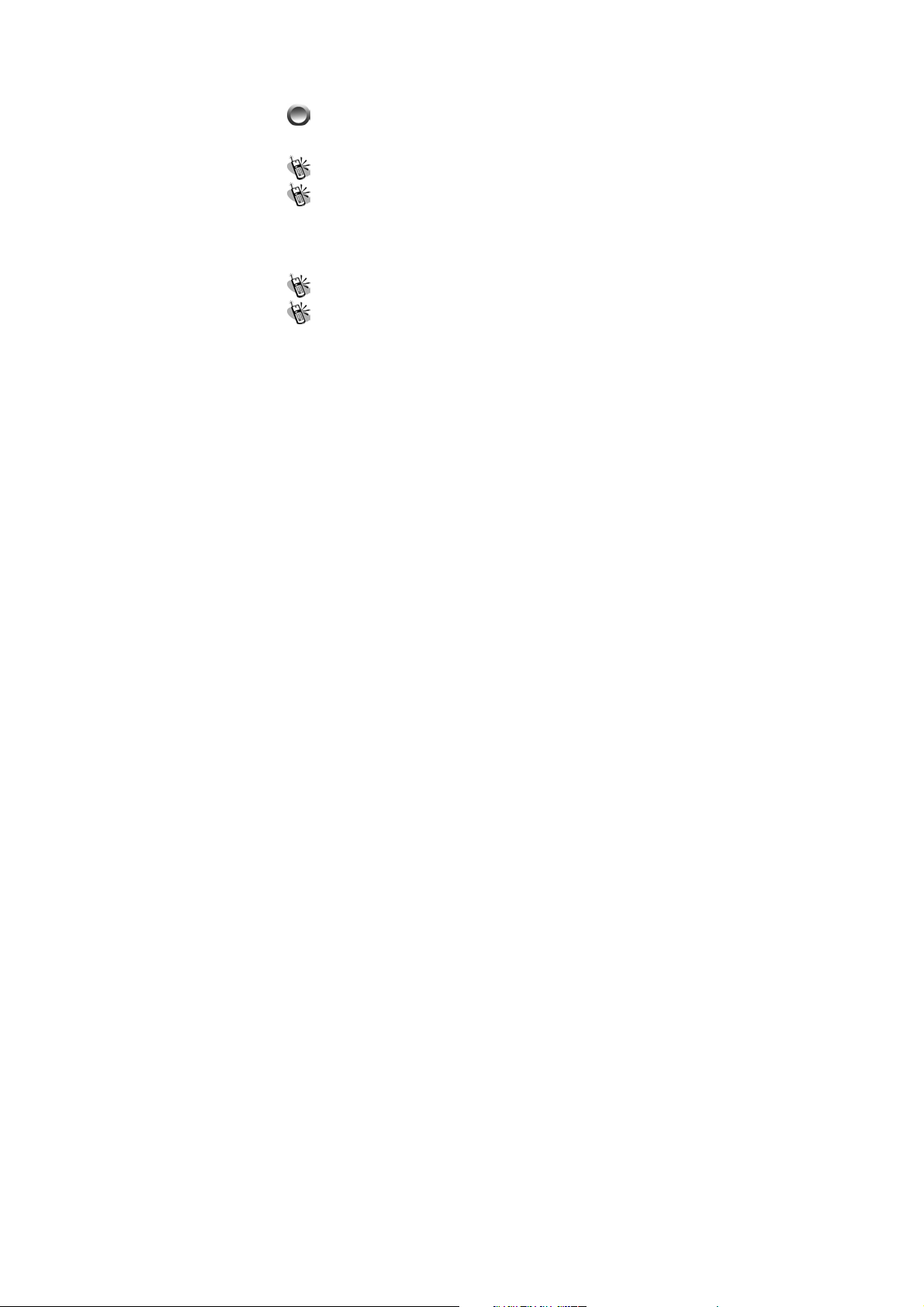
Female Note........................................................................ 88
Delete All Date ................................................................... 88
WAP (WIRELESS APPLICATION PROTOCOL)
....................................................................................... 88
Access WAP............................................................ 88
Favorites ................................................................ 89
1. New Bookmark ................................................................... 89
2. New Folder.......................................................................... 90
3. Delete all............................................................................. 90
4. Hotkeys ............................................................................... 90
Go To URL ............................................................. 92
WAP Settings.......................................................... 92
1. Connection.......................................................................... 92
Add New............................................................................. 92
Name ........................................................................ 92
Homepage ............................................................... 92
IP Address................................................................ 92
Bearer....................................................................... 92
User name ............................................................... 93
Password................................................................. 93
DNS IP address. ..................................................... 93
Linger Time.............................................................. 93
APN .......................................................................... 93
Security .................................................................... 93
Store ......................................................................... 93
Add from List ..................................................................... 93
2. Color Scheme...................................................................... 93
12
Page 13
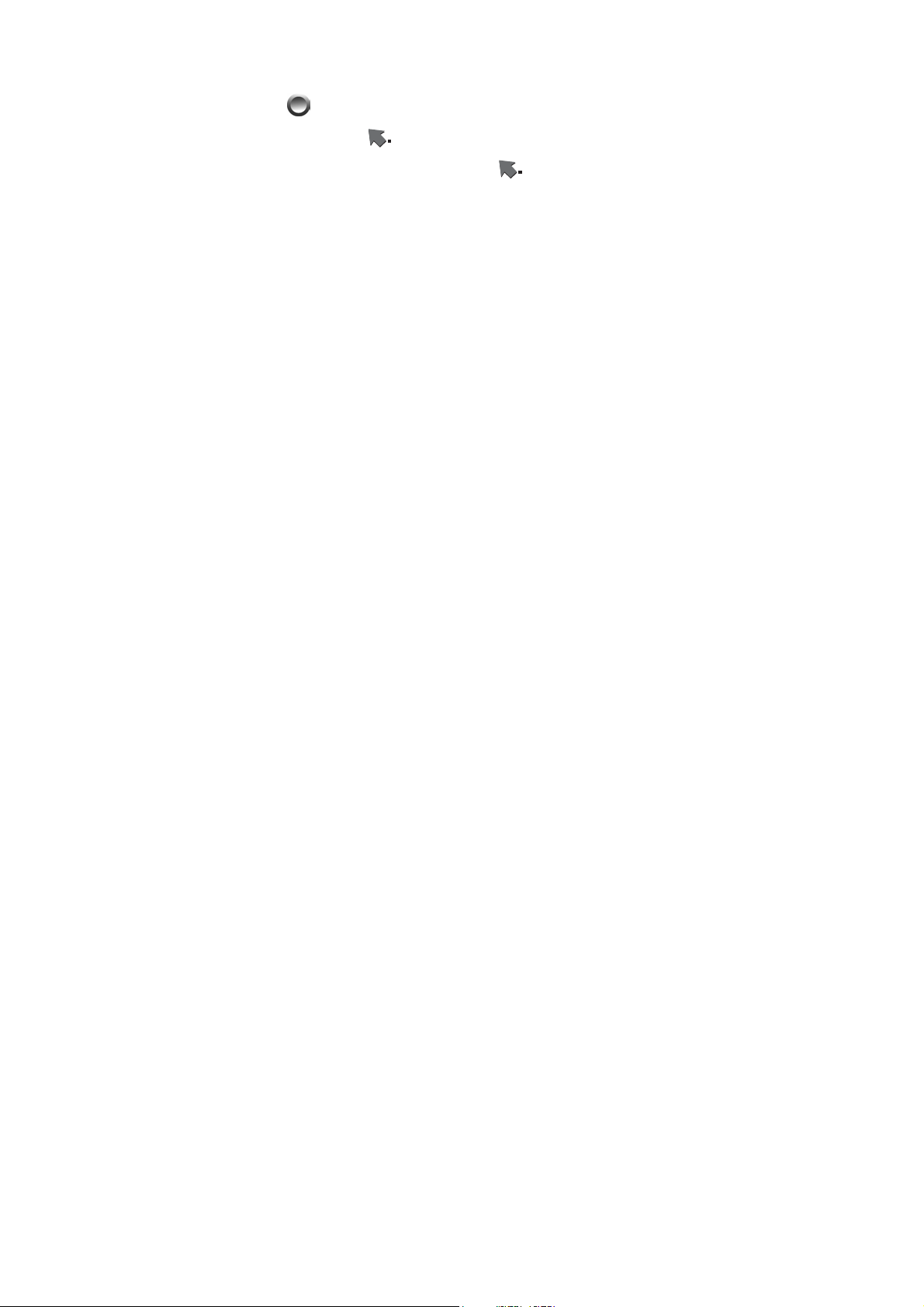
3. Clear Cache......................................................................... 93
4. Reset all............................................................................... 93
STK (SIM TOOL KIT)...........................................94
BATTERY ............................................................ 95
CARE AND MAINTENANCE ........................... 96
FCC REGULATIONS..................................... 97
FCC RF EXPOSURE INFORMATION98
Body-worn Operation ............................................................. 98
13
Page 14
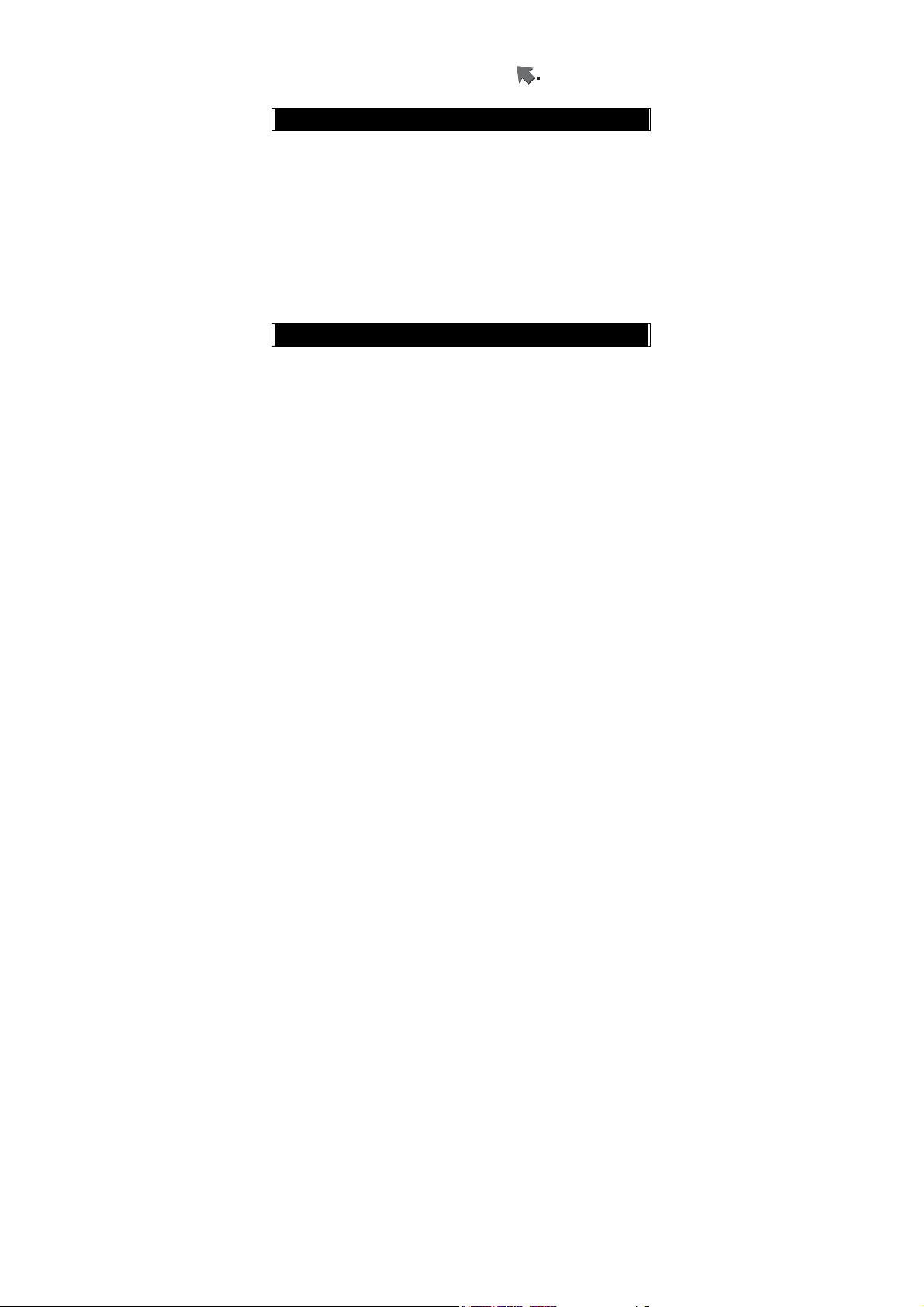
Menu Map
Phone Book
Search
Add Entry
Edit
Delete
Copy
P. Book Settings
1. Caller Groups
2. Sorting
3. Display SIM Records
Memory Status
Add to Black list
Add to White list
Camera
Shoot
Self-Timer
To Album
Settings
1. Set Shot Mode
Shot Mode
Size (Only in Normal & Cont. Mode)
Cont. Time (Only in Cont. Mode)
Add Frame (Except for Normal Mode)
Night Shot Mode (Except for Cont. Mode)
Add Date (Except for Normal Mode)
Add Text (Except for Normal Mode)
Quality
2. Special Mode
3. Advanced
Timekeeper
14
Page 15
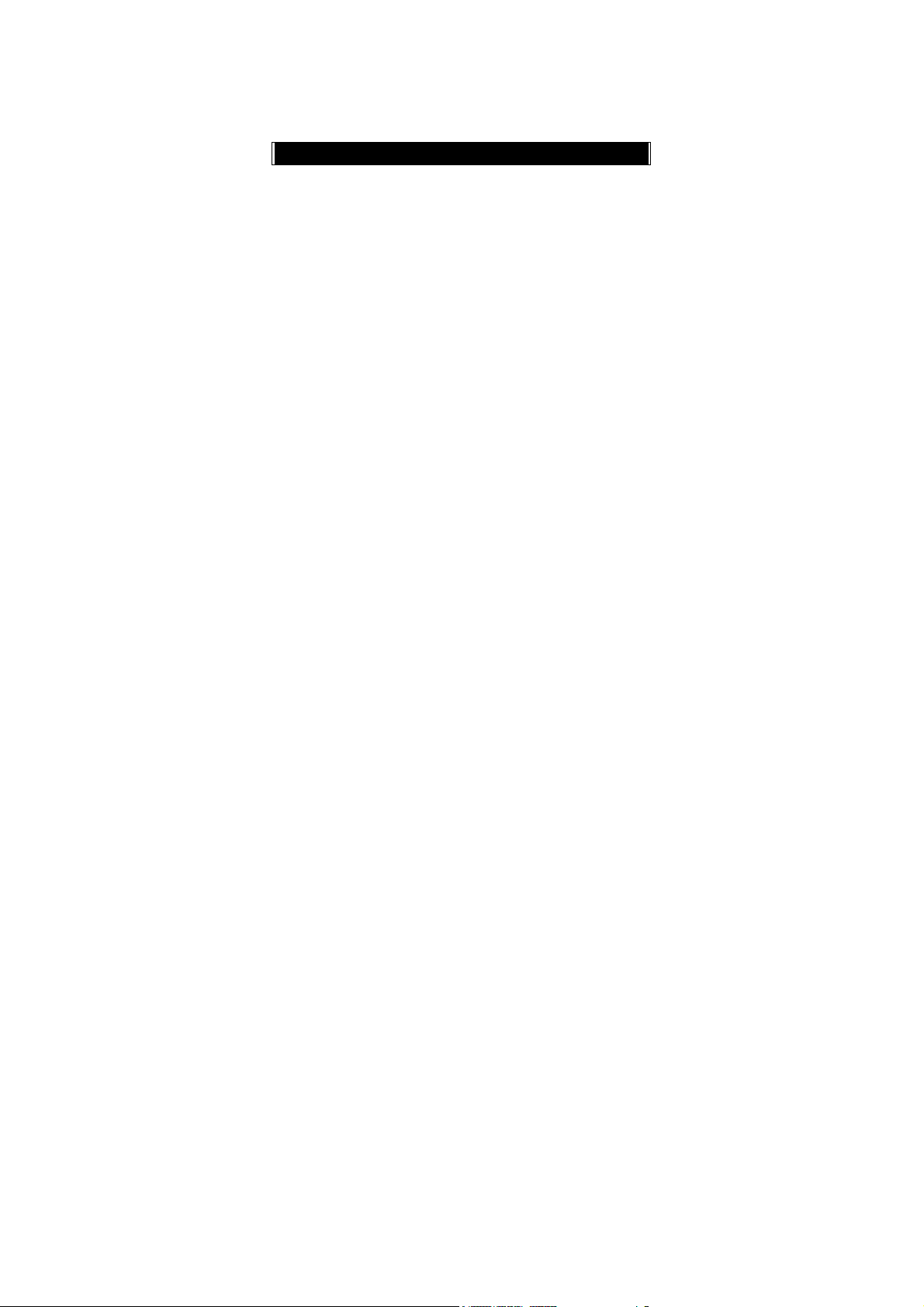
Set File Name
Sound Effect
Info Display
Softkey Switch
Set to Default
Messages
SMS
1. Write
2. Inbox
3. Outbox
4. Delete
5. Free Count
6. Settings
Pre-Message
SMS Center
Valid Time
Auto Display
Status Report
Storage Area
MMS
1. Write
2. Inbox
3. Outbox
4. Drafts
5. Sent
6. Templates
7. MMS Settings
Connection
Reception
Message Validity
Allow Advertisement
Save Sent Messages
Broadcast
15
Page 16
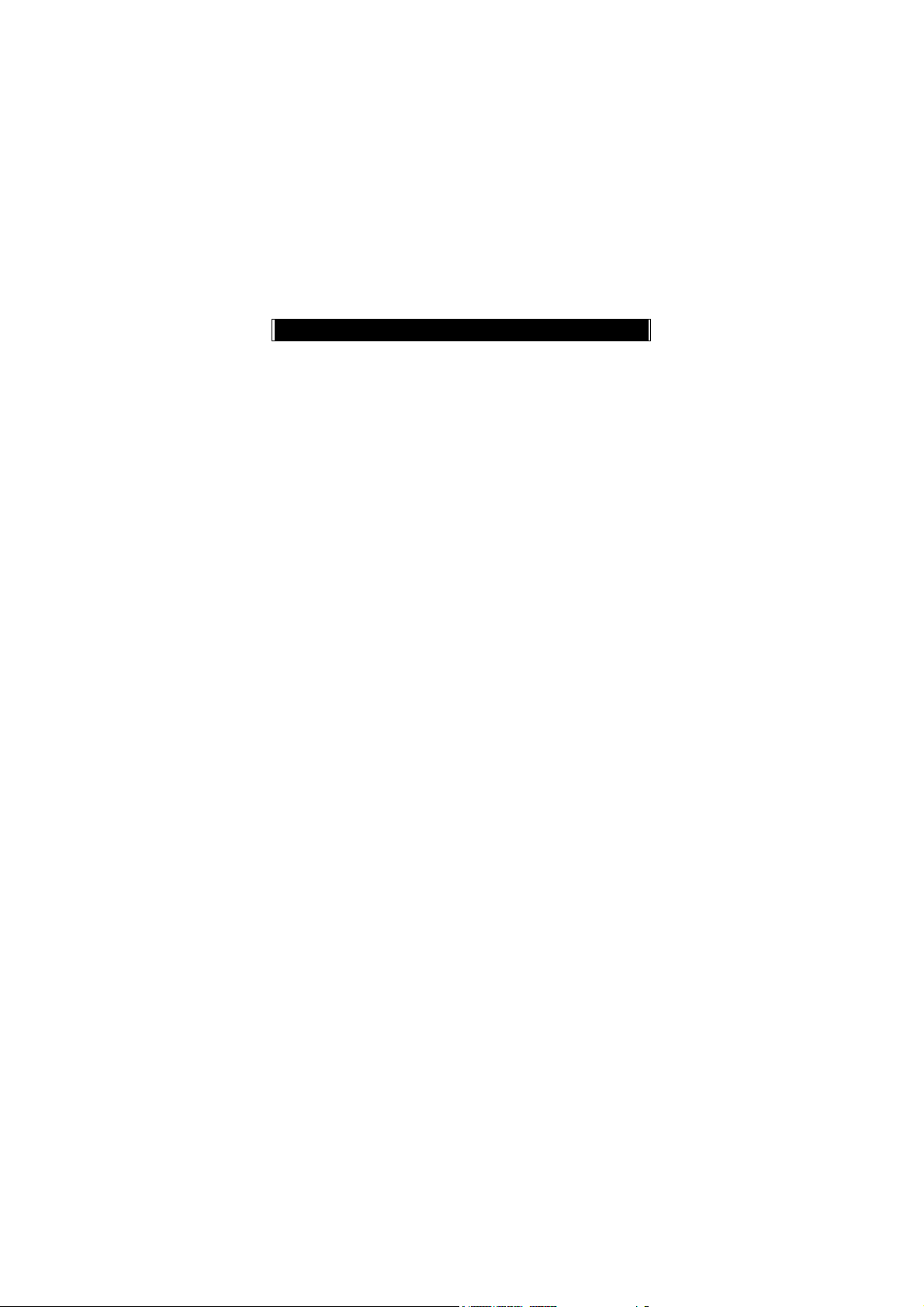
1. Read
2. Filter
3. Auto Display
Voice Mail
1. Call V-mail
2. Voice Mail#
WAP Push Message
1. Home
2. Bookmarks
3. Go To URL
4. Save Items
5. History
6. Reload
7. Forward
8. Snapshots
9. Advanced
Audio Profile
Typ ical
Silent
Outdoor
Handsfree
Profile1
1. Activate
2. Ringtone and Volume
3. Key Sound
4. Crescendo
5. SMS Rec Tone
6. Calling Vibration
7. Message Vibration
8. Service Tone
9. Auto Answer (Only in Handsfree mode)
10. Rename (Only in Profile1 mode)
16
Page 17
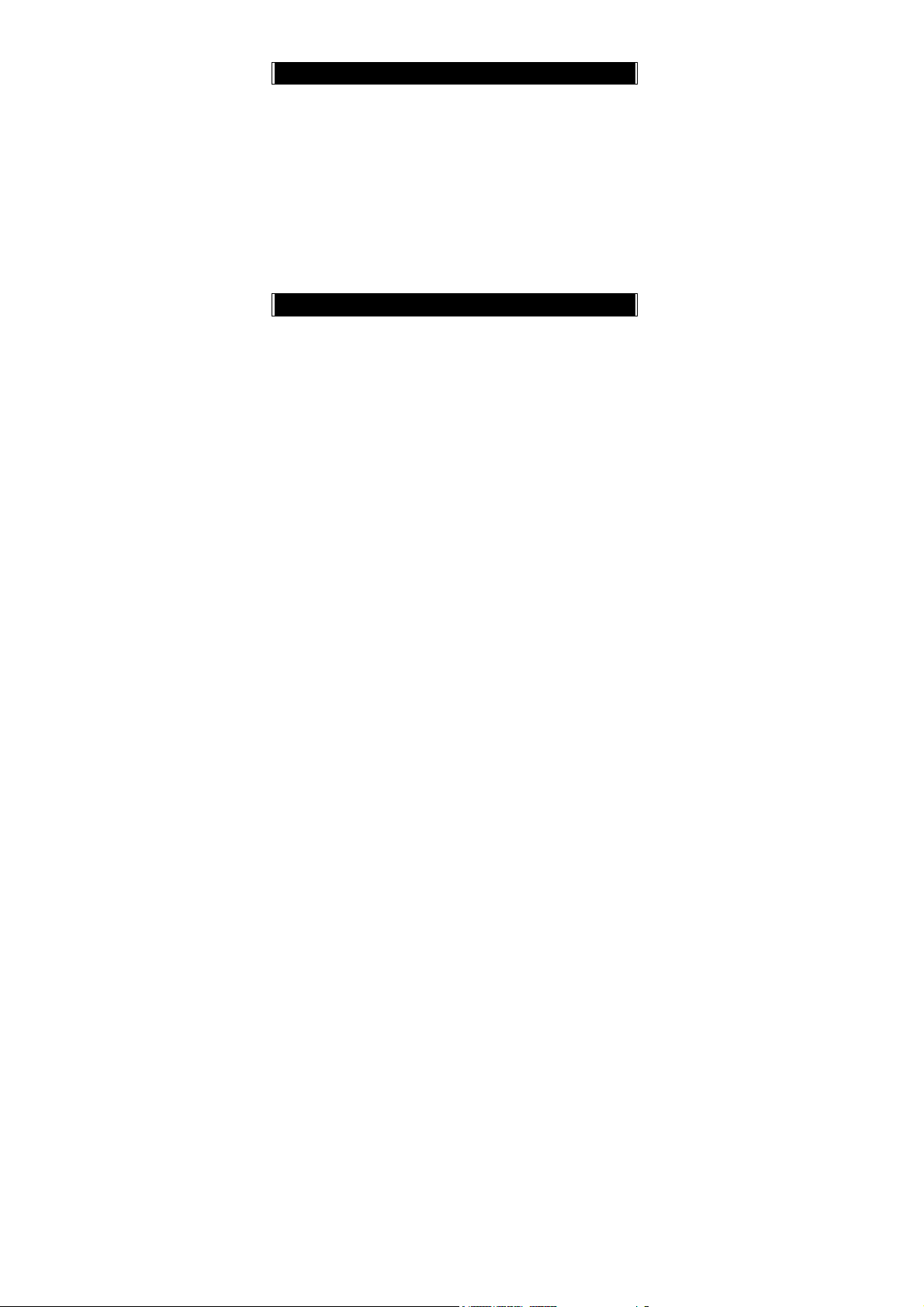
Call Lists
Missed Calls
Incoming Calls
Outgoing Calls
Call Info
1. Last Call
2. Total Calls
3. 1-min Beep
4. Charge Info
Total Charge
Max Charge
Unit Price
5. Total Outgoing
6. Total Incoming
Settings
Personal
1. Language
2. Greetings
3. Power On/Off Melody
4. Folder On/Off Melody
5. Hot Key
6. Own Number
Clock
1. Set Date/Time
2. Set Alarm
3. Power Off
Screen
1. Standby mode
Picture & Text
Calendar
2. Network Name
3. Show Clock
4. Standby LED
17
Page 18

5. Contrast
Call Settings
1. Call Waiting
Activate
Cancel
Status
2. Divert
Forward to
Unreachable
If No Reply
All Calls
If Busy
Status
Cancel All
3. Answer Mode
Normal Answer
Any key Answer
Folder Answer
4. Present No.
Network
1. Sel. Method
Auto
Manual
2. New Search
3. Sel. Sequence
Security
1. Bar Calls
All Out
Out Intl
Out X Home
All In
In If Abr
Status
18
Page 19
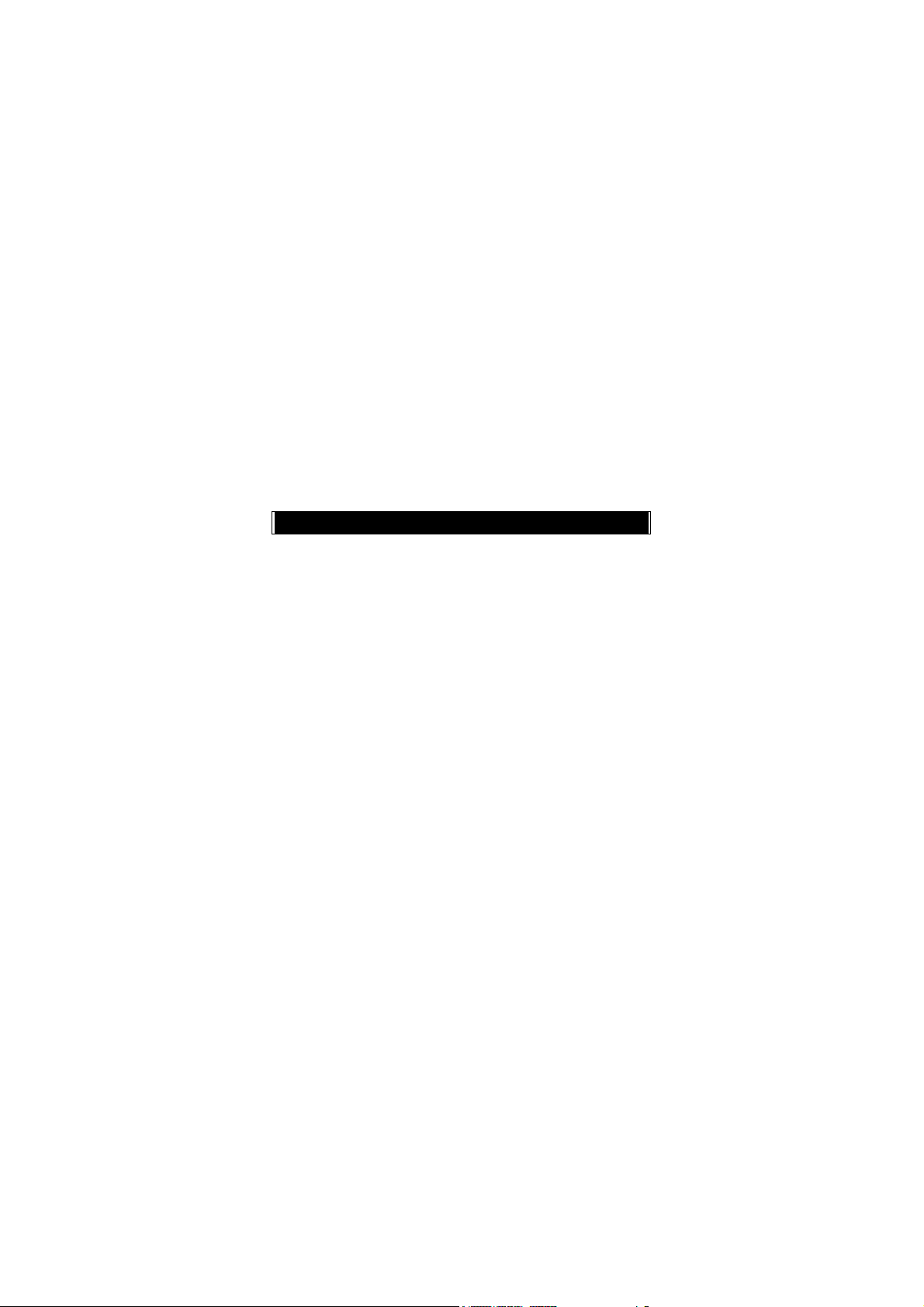
Cancel All
2. PIN Check
PIN Enable
PIN Disable
3. PIN Change
4. PIN2 Change
5. Fixed Numbers
6. SIM Lock
Set Lock
Change PCK
Call Guard
1. Black List
Add Entry
Edit
Search
Delete All
Delete
2. White List
Add Entry
Edit
Search
Delete All
Delete
3. Call Guard Settings
Activate Black List
Activate White List
Deactivate All
Reset Settings
Multi Media
File Manager
1. Album
Open File
Send MMS
19
Page 20
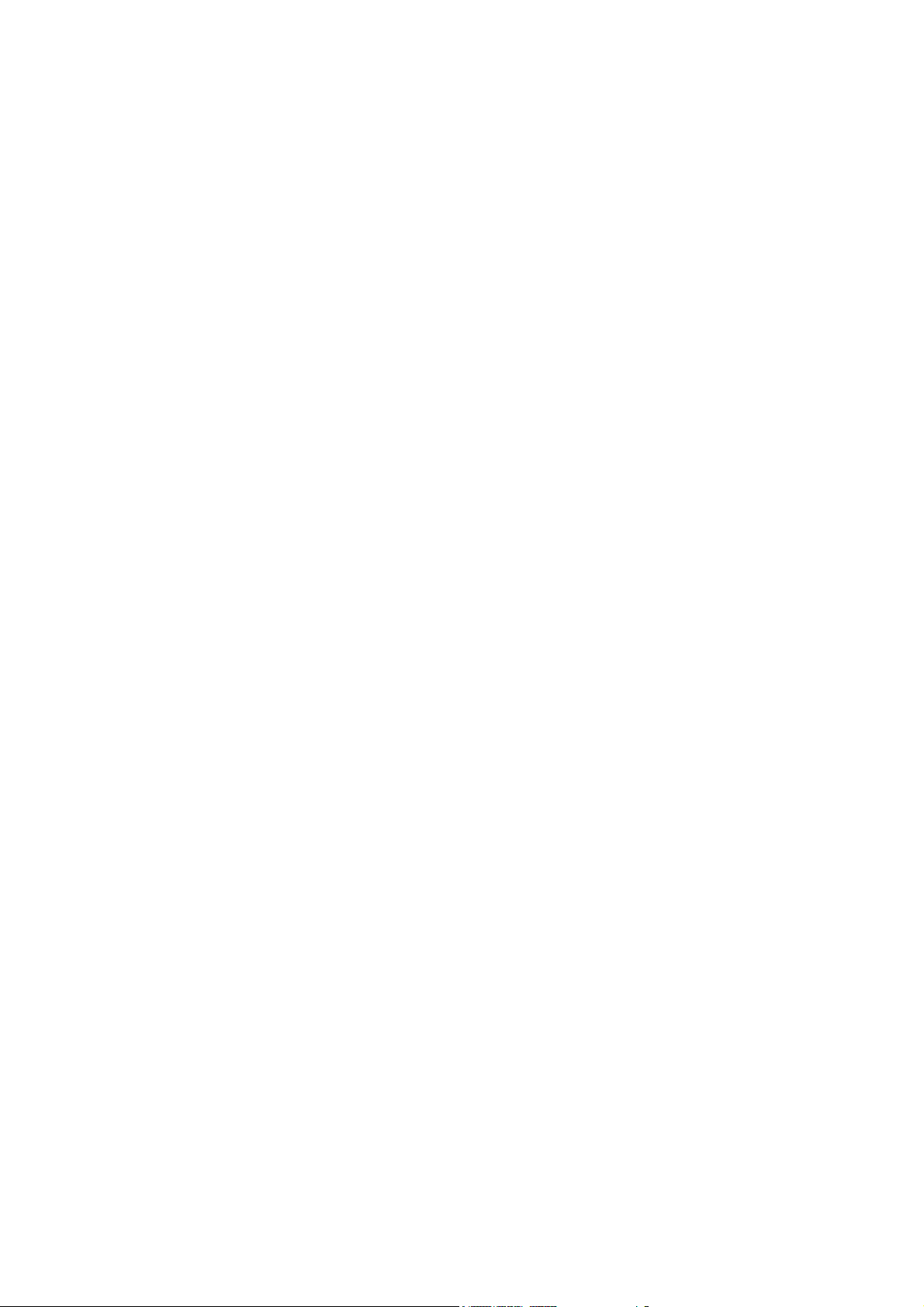
Save as Wallpaper
Rename
Delete File
Delete All Files
File Sort
View
Detail Info
2. Image
Open file
Send MMS
Save as Wallpaper
Rename
Delete File
Delete All Files
File Sort
View
Detail Info
3. Audio
Open file
Send MMS
Rename
Delete File
Delete All Files
File Sort
Detail Info
4. Frame
Open File
Send MMS
Save as Wallpaper
Rename
Delete File
Delete All Files
File Sort
20
Page 21

View
Detail Info
5. Free Space
Tone Edit
1. Play
2. Edit
Save
Help
3. Reset
4. Tempo
More Slowly
Slowly
Normal
Fast
More Fast
5. Instrument
BritePno
Marimba
Harp
Crystal
Banjo
6. Rename
Game
1. Hostage Salvation
2. Reversi
PIM
Calculator
Calendar
1. View Day Note
2. Make Note
3. Erase Note
4. View All Notes
5. Go to Date
21
Page 22
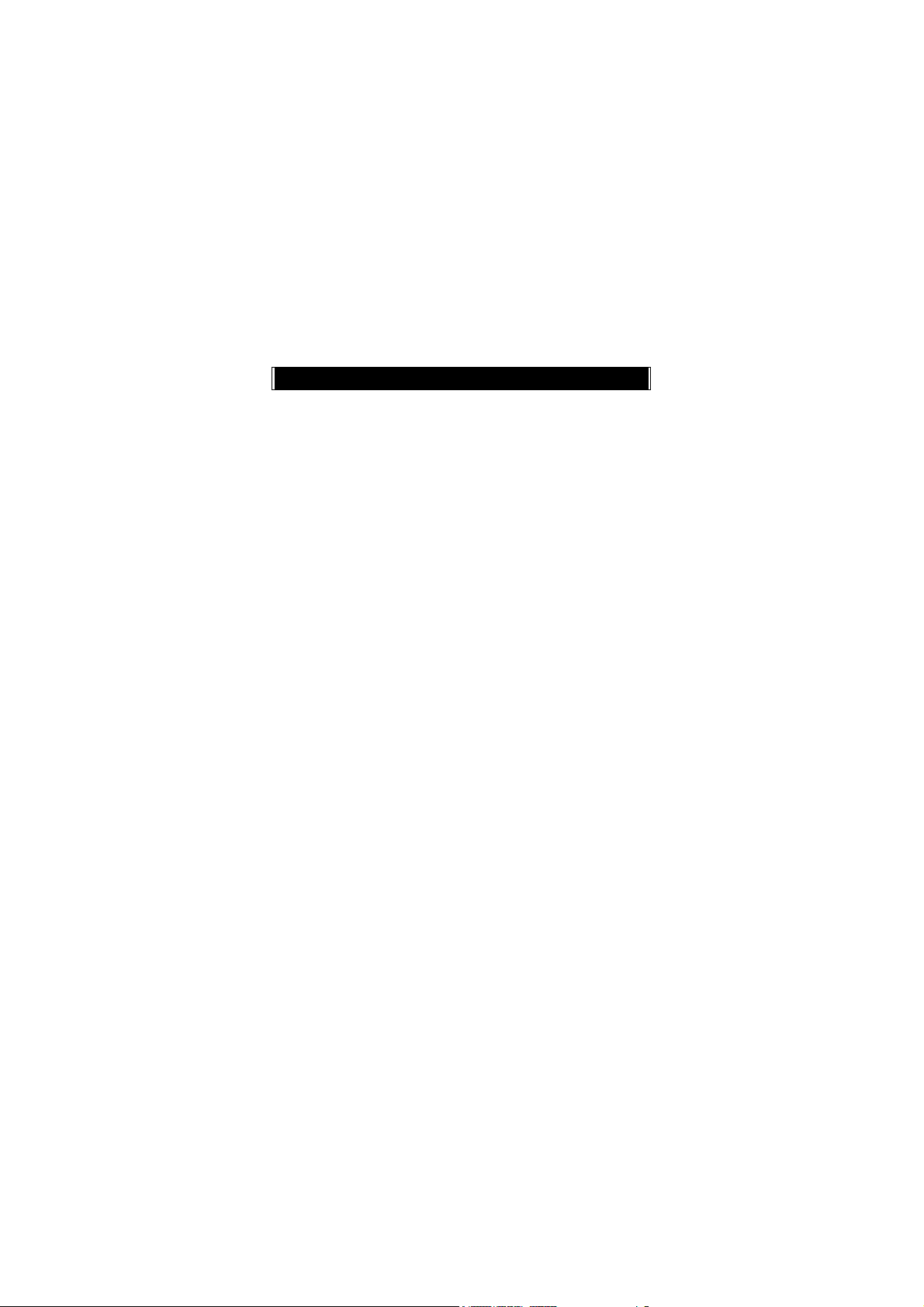
Exchange Rate
Voice Memo
1. Record
2. Playback
Playback
Delete One
Label
3. Options
Self Only
Other Party Only
Both
World Clock
Auto
Manual
MC Management
Set Date
Query
Female Note
Delete All Date
WAP
Access WAP
XG.COM
Favorites
1. Details
2. Delete
3. New Bookmark
4. New Folder
5. Move
6. Move to Folder
7. Delete All
8. Hotkeys
Go To URL
WAP Settings
22
Page 23
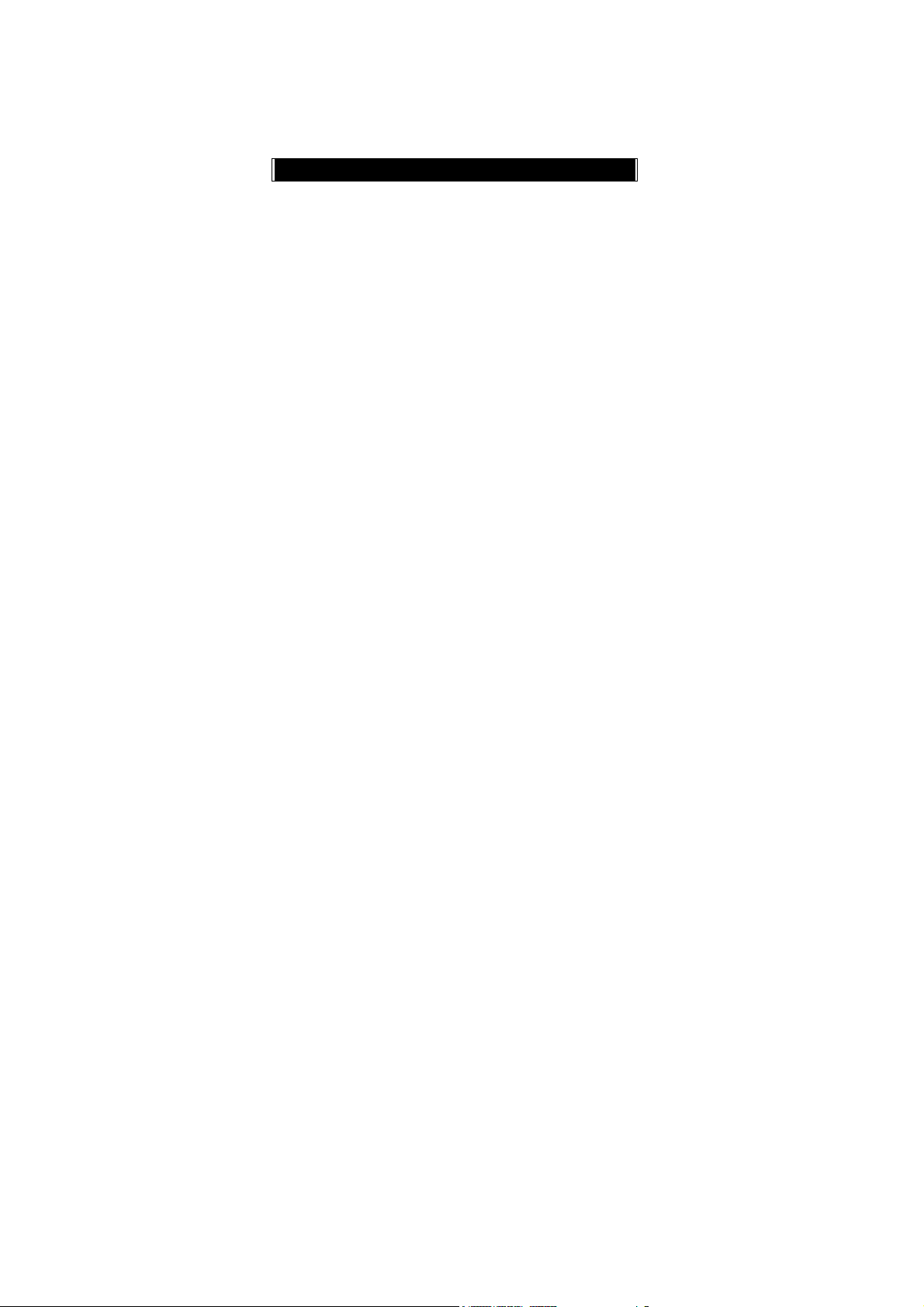
1. Connection
Add New
Add from List
2. Color Scheme
3. Clear Cache
4. Reset All
STK
23
Page 24
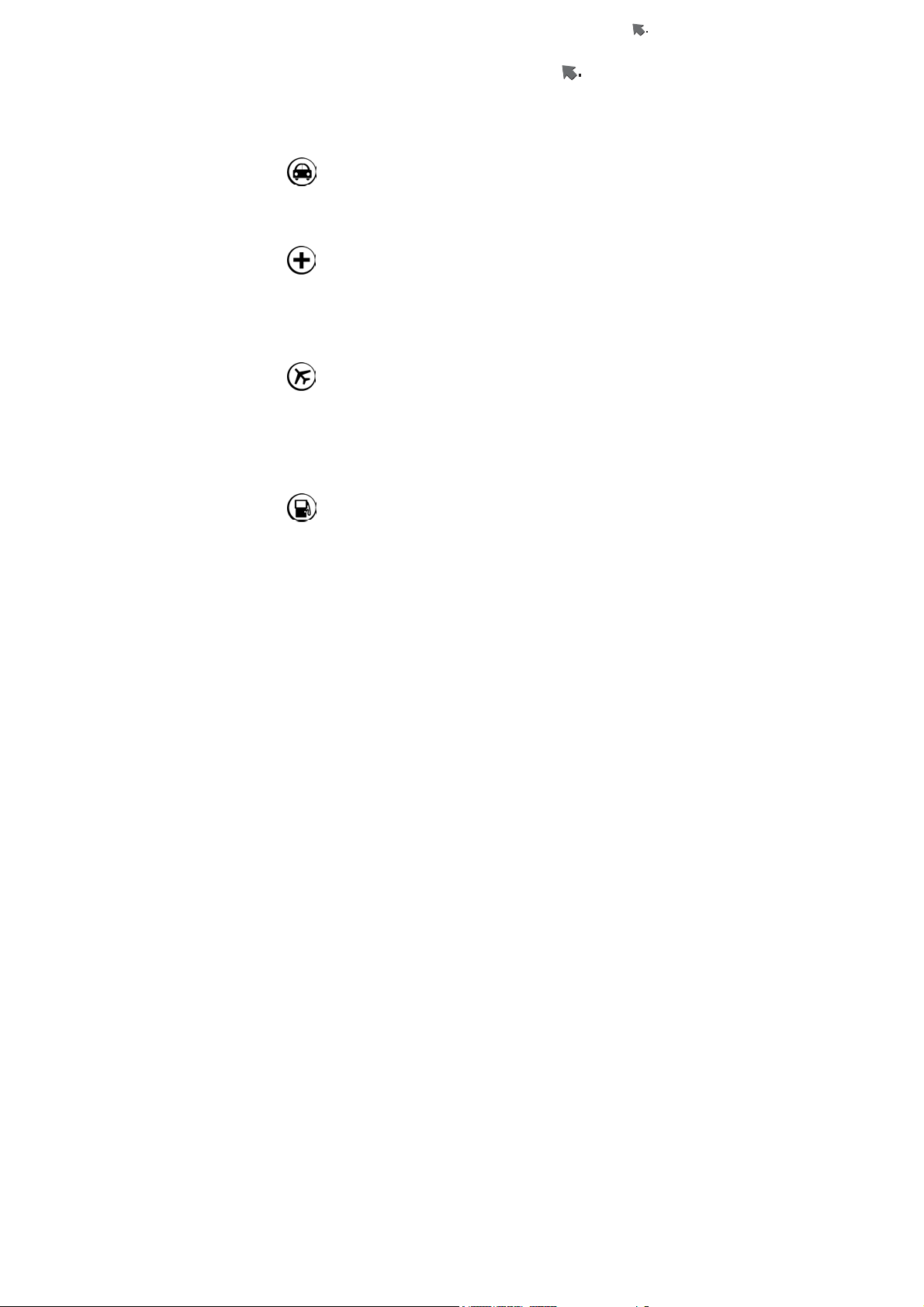
For Your Safety
For Your Safety
Only proper operation can ensure your personal safety. Be sure
to carefully read these simple guidelines before you use the
phone. Breaking the rules may be dangerous or illegal. Further
detailed information is given in this user manual.
Traffic Safety
Don’t use a mobile phone while driving. For your safety, you
should park the vehicle before making or answering a call.
Using a handsfree car kit or earpiece is highly recommended.
Do Not Use in Hospitals
The use of mobile phones is prohibited and may cause
interference with the functionality in medical devices in the
hospitals. Check the laws and regulations or posted notices. To
avoid electromagnetic interference (EMI) with medical devices,
please switch off the phone near medical equipment.
Do Not Use in Airplanes
The use of mobile phones in an aircraft may disrupt radio
transmissions and signals. This, therefore, can be dangerous to
the operation of the aircraft. Be sure to switch off the phone
while on board an aircraft. It is highly recommended to detach
the battery pack from the handset to prevent accidentally
switching on the phone by miss-touching the power key.
Do Not Use in Gasoline Stations
It is advisable that users switch off the phone at a refueling point.
The threat mobile phones pose to gas stations and their users
is primarily the result of their ability to produce sparks that can
be generated by the high-powered battery inside the phone.
24
Page 25
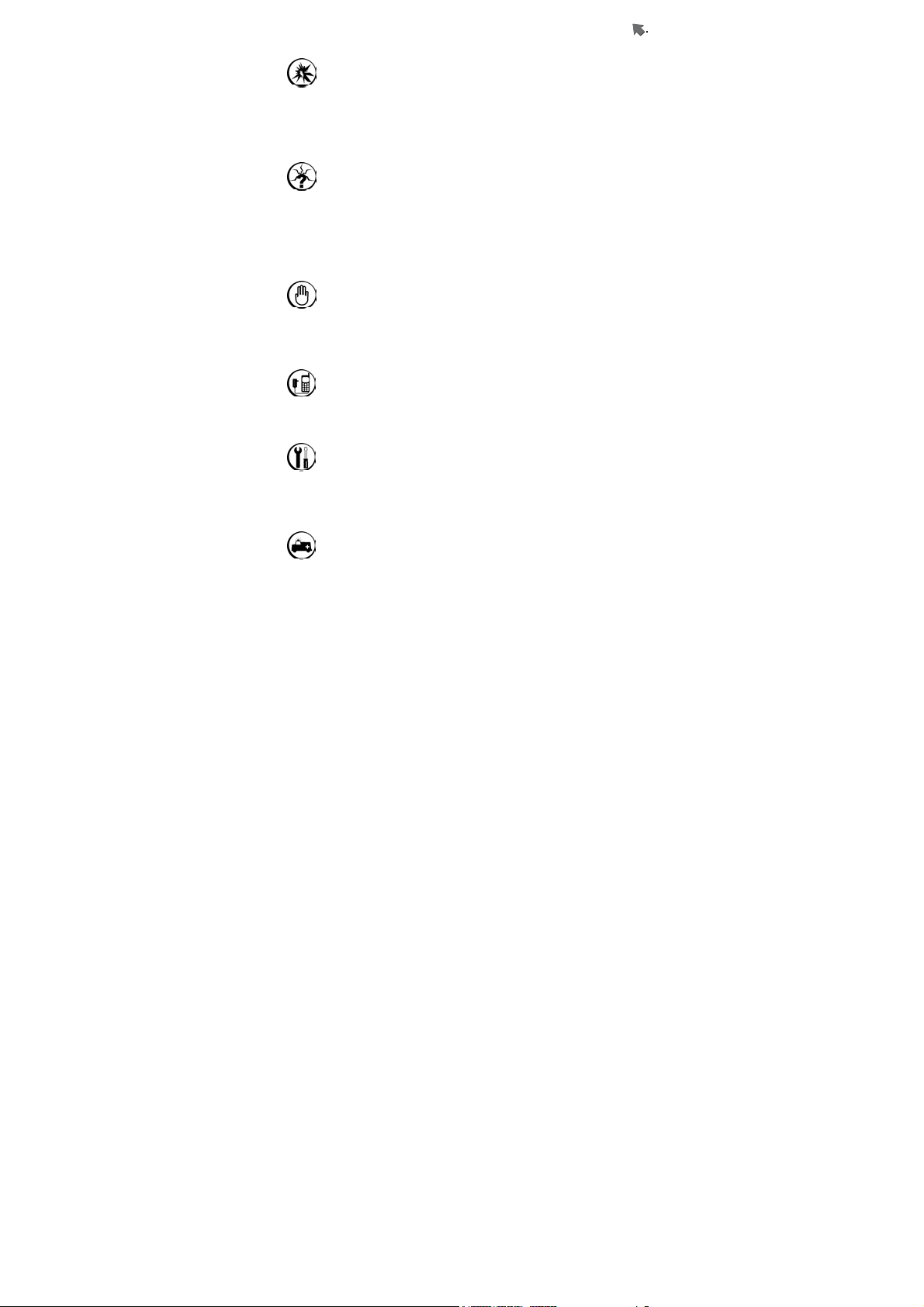
For Your Safety
Do Not Use in Explosive Sites
The use of mobile phones should be restricted near potentially
explosive atmosphere sites such as chemical plants, fuel
storage, or the areas where blasting operations are in process.
Observe restrictions, and follow any posted regulations or rules.
Operating Environment
Mobile radio transmitting equipment, including mobile phones,
may be subject to interference and may cause danger.
Therefore, it is highly recommended that you follow any special
regulations in any area. Switch the phone off whenever the use
is forbidden.
Standard Usage
For the satisfactory operation of the mobile phone, it should be
used only in a normal operating position. Do not touch the
antenna unnecessarily.
Accessories and Batteries
This phone can only be connected to approved accessories and
batteries. Do not connect incompatible products.
Appropriate Maintenance
Only qualified and authorized personnel should service the
phone equipment. Faulty installation or repair may be
hazardous.
Emergency Calls (SOS)
An emergency call “112” can be made with the phone in any
circumstances, and even the phone is locked. When making an
emergency call, you must be sure to give all the necessary
25
Page 26
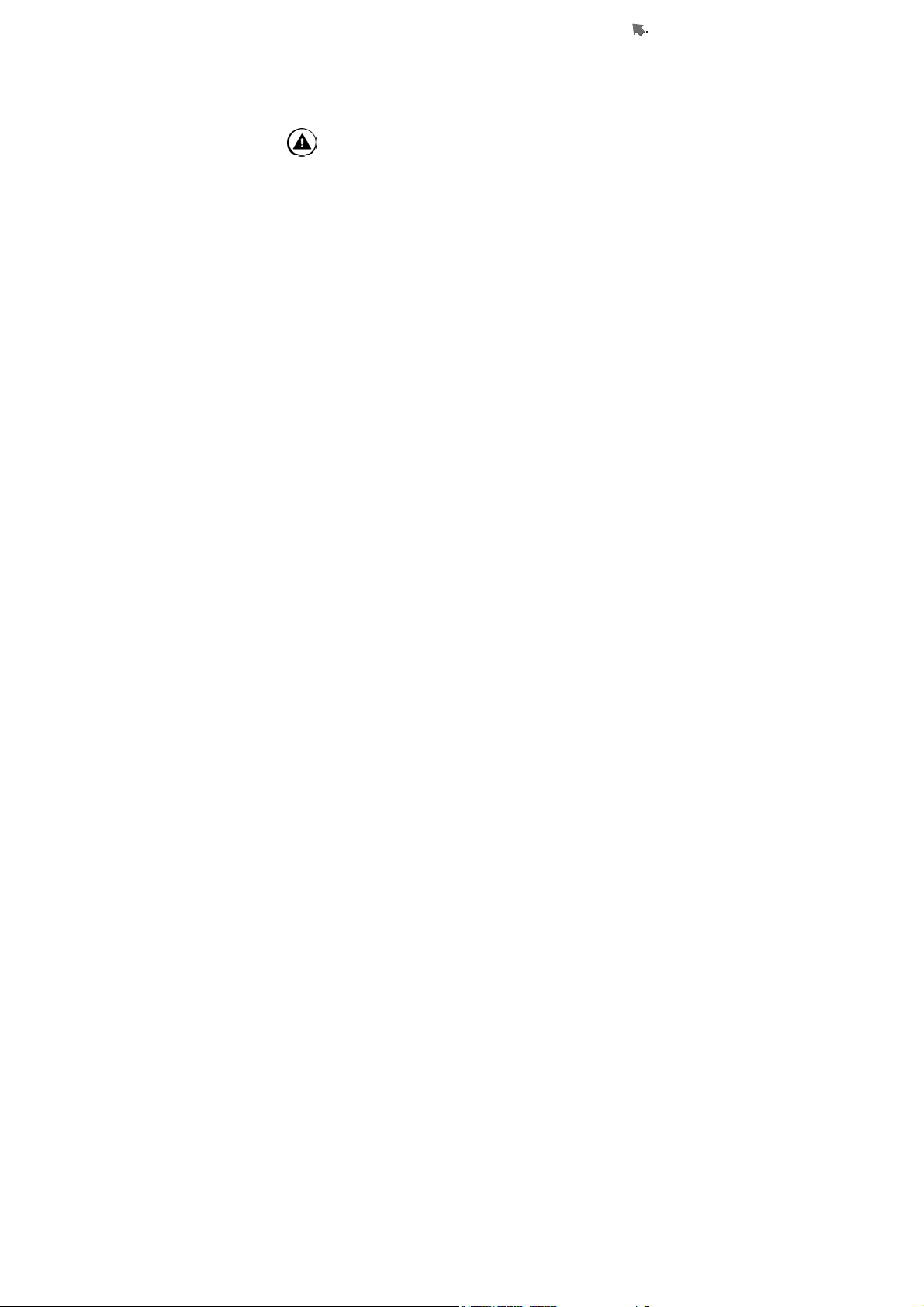
For Your Safety
information, such as your name, your mobile phone number, the
location and the emergency situation, as accurately as possible.
In order to deliver the sufficient information to a rescue institute,
do not disconnect your phone until told to do so.
Use with proper care to reduce
electromagnetic interference (EMI)
This product has passed the inspection of the
Directorate-General of Telecommunications, Ministry of
Transportation and Communication. The highest reported
SAR values which are: Head 0.801 W/kg; Body-worn 0.112
W/kg are lower than the standard value at 1.6 W/kg, maximum.
26
Page 27
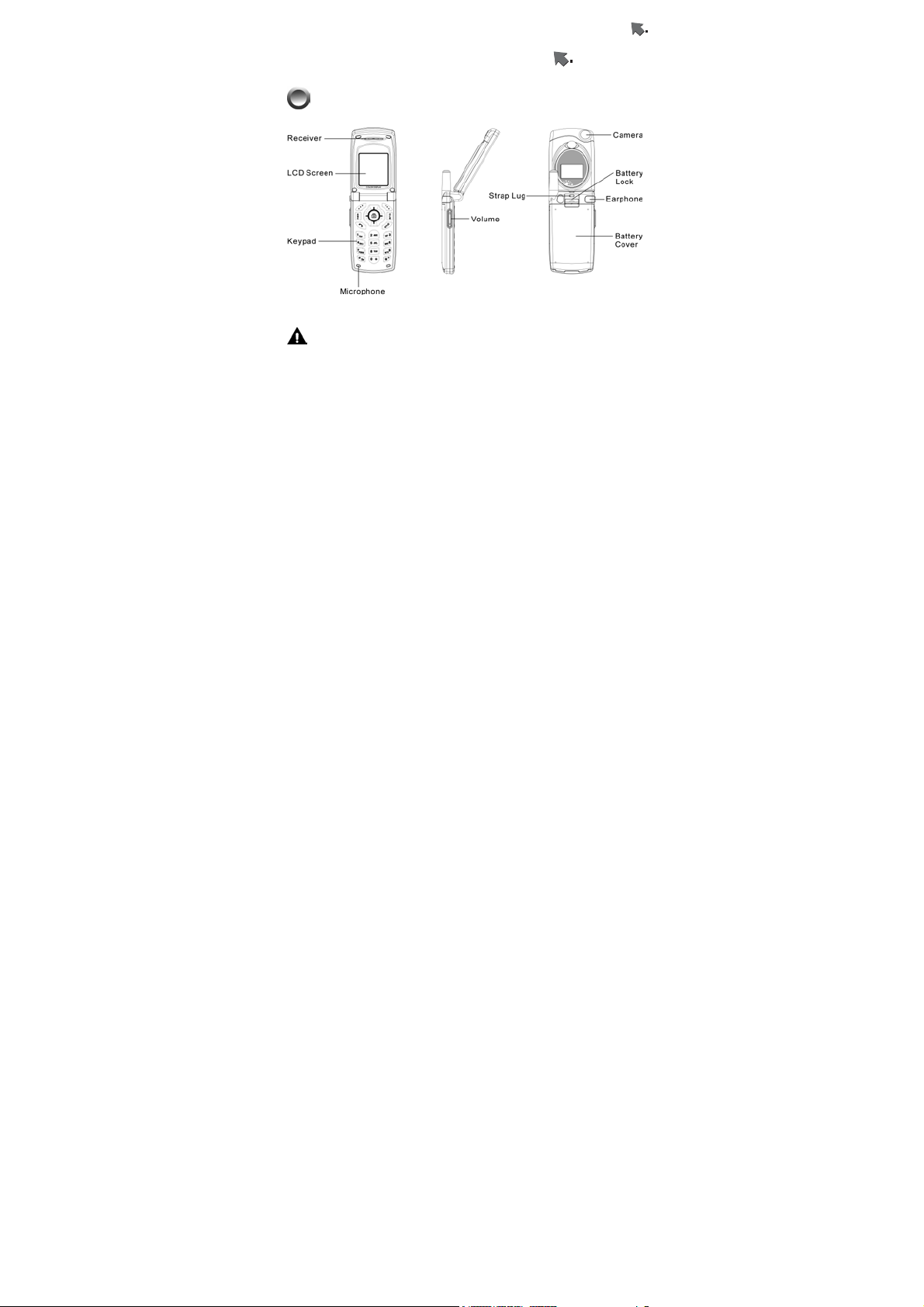
Basic Operation
Getting Started
Phone Overview
Warning: Please do not detach any parts of this mobile
phone and only use original manufacturer components to
guaranty the quality of transmission.
27
Page 28
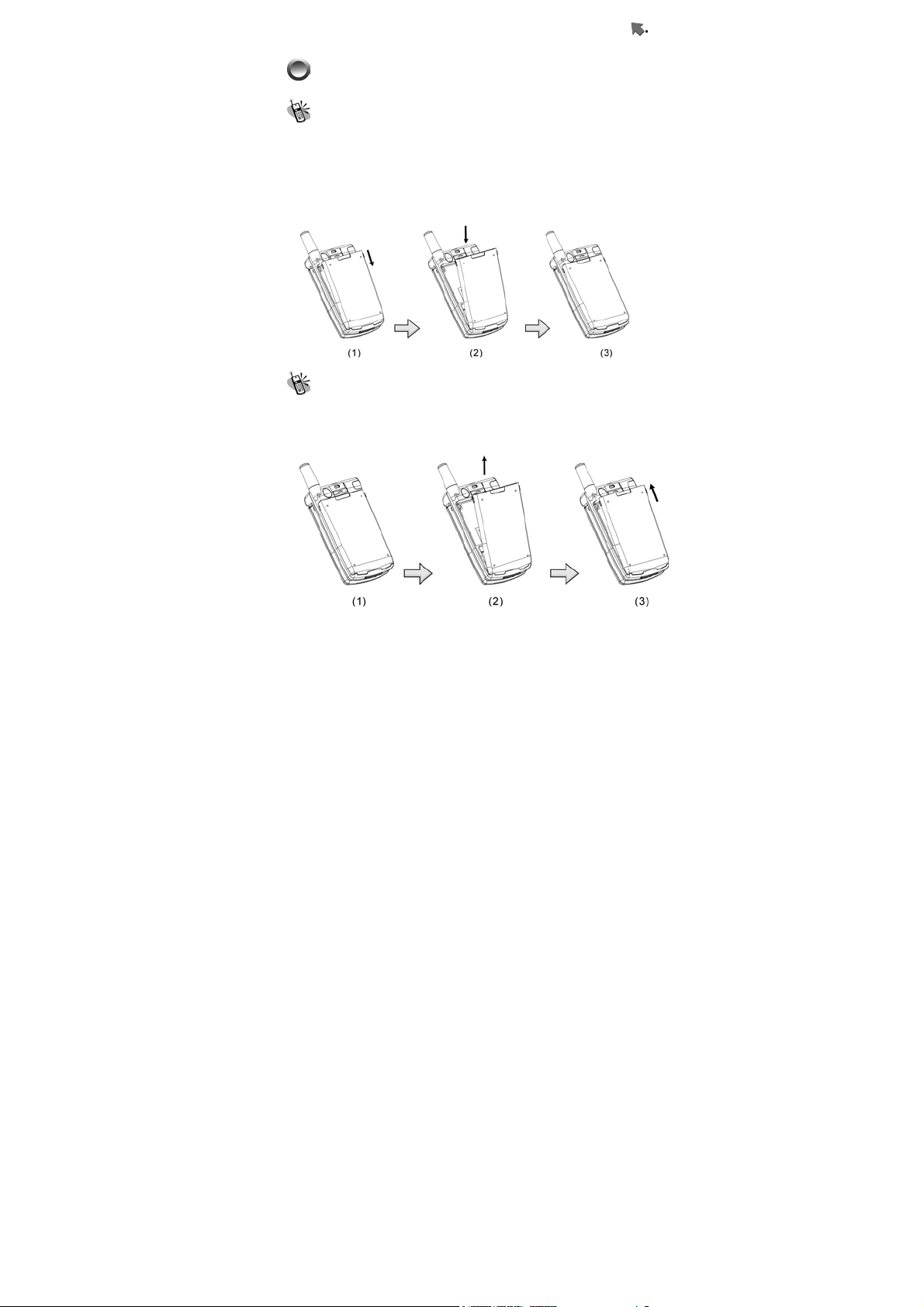
Basic Operation
Installation & Removal
Installing the battery
1. Place the battery pack downward and gently slide its side
corners into this phone’s bottom fillister.
2. Hold and press the battery pack until it contacts to the phone.
Make sure that the metallic connector is surely facing the
built-in hinged-type connectors on the phone.
3. Push and slide it to clasp the cover latch.
Removing the battery
1. Switch off the phone first and gently pushes the latch forward
to separate it from the cover latch.
2. Lift up the bottom of the battery pack and remove the battery
from phone.
28
Page 29

Basic Operation
Important! : Risk of explosion if an incorrect type
replaces battery.
Inserting the SIM Card
1.Find the SIM slot. Place your SIM card golden contact area
downward.
2. Place the SIM card with leaning 30°and gently insert the SIM
into SIM card slot and slide the card folder over the SIM card to
lock the card in its place..
Important! : Before removing the cover, always
switch off the power first and
disconnect the phone from the
charger or any other devices.
Removing the SIM Card
Switch off the power first and remove the battery. Press down
the SIM latch and slide SIM upward to remove SIM from holder
and slot as shown in the figure.
29
Page 30
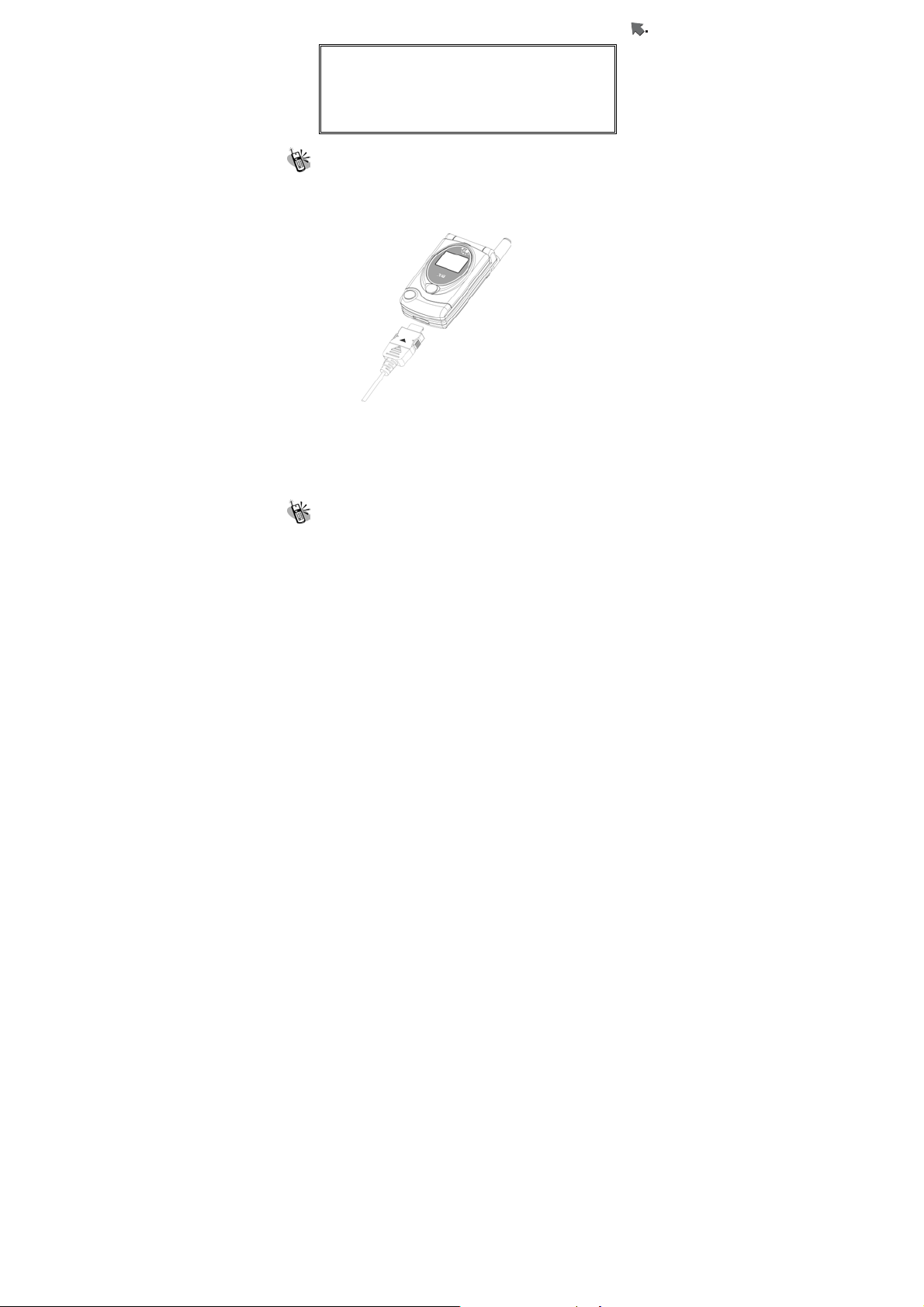
Basic Operation
Important! : Keep all miniature SIM cards out of
the reach of small children. The SIM
card and its contacts can be easily
damaged by scratches or bending,
so be careful when handling,
inserting and removing the card.
Connecting the Charger
To connect the travel charger to the mobile phone, you should
install the battery first. Follow the travel charger instruction, and
plug the connector with the ∩ sign upside into mobile phone.
See the figure below.
Note:
1. Do not remove your battery or SIM card while charging.
2. Use a compatible or appropriate charger for the phone.
3. Manipulate the charger carefully, or the connector might
be damaged easily.
Removing the Charger
When removing the charger from battery, disconnect the plug
from the electrical outlet. Press the release buttons on two
sides of the connector simultaneously and pull out the
connector from mobile phone.
30
Page 31

Basic Operation
Keypad Description
Key Description
★Answering a call, call hold; or call retrieve
by press the key once again.
★Affirmative inputs: OK, select, call, save
and reply. Press this key to access function
menu.
★Negative inputs: option, end, return,
cancel, abort, and quit.
★When a phone call is in progress, press
this key to mute the microphone so that the
other party will not listen to your voice.
★In standby mode, press this key to
instantly access WAP, to Album, Profile and
Softkey Switch. Pressing it once again will
make the screen back to standby mode.
★In standby mode, press this key to
instantly access shot function. You can then
press it once again to take a picture.
★Press this key to dial out a call.
★Answering a call, call hold; or call retrieve
by press the key once again.
★In standby mode, press it to view an
overall list of the last 60 phone numbers
comprising incoming, outgoing and missed
calls.
★Press this key to end a call
★Press and hold it to switch on/off your
phone.
★Press it to return to standby mode while
function menu is in progress.
★Press this key to switch entry methods.
31
Page 32

Basic Operation
g
Key Description
★Press this key to erase single character,
number, or symbol from the right to left.
★Long press this key will delete all texts or
phone numbers you entered.
★Scroll the keys vertically or horizontally to
access function menu, submenu and
settings/selections.
★Shortcut functions:
Up –SMS menu table.
Down – Phone book list
Left and Right – Standby pictures display
★The symbols of numerals and letters.
Keypads 2~9 are set as hotkeys; shortcut
keys to access 8 main functions. Please
refer to hotkey setup instructions for details
on page 71
.
★Press and hold this key for two seconds
to launch voice mailbox function. Access the
voice box number (generally 3 digits) of your
telecom service provider before using this
phone for the first time.
★Press and hold this key for two seconds
and the “+” will be automatically turn to an
international dial-up code. The symbol “+”
represents your international dial-up code.
★Press this key, and “#” sign will be shown
on the screen; then enter phonebook
address number (SIM: 1 to 3 digits,
depending on SIM capacity, Phone Memory:
2001~2250) and press
to dial out this
call as the other prompt way to making a
call.
★Press and hold it for 2 seconds and then
n will be shown on the screen; then
“P” si
32
Page 33

Basic Operation
Key Description
launch Voice Dial function as a hotkey.
Fast access to make a call with extension
number – Enter phone number and long
press this key until a pop-up character “P”
shows, and then enter extension number
and then press dialing key.
★In editorial mode, press the key to switch
among input methods and numbers.
★Press and hold this key for 2 seconds to
enable or disable vibration function.
★In English Mode, press this key to switch
between upper and lower case.
★In T9 Input Method, press this key to
switch among input methods and symbols.
★Press △▽upon this sidekey to adjust
volume during a call.
★In folder-close mode, press and hold △
bottom upon the sidekey to activate selftimer function. First aim the targeted object
at the lens of self-timer and long press △
again to take a picture.
★Press ▽ to end and exit by this function.
★In folder-close mode, press this sidekey
upward to activate the backlight of
Sub_LCM.
★In folder-close mode, press this key to
turn off alarm.
★In folder-close mode, press and hold this
key to reject a call.
Alphanumeric Mapping
The alphabetical and numerical keypad mapping relations are
listed on the following table:
33
Page 34

Basic Operation
Upper Case Mode Lower Case Mode
1
Space . / | \ ( ) [ ] { } 1 Space . / | \ ( ) [ ] { } 1
2
A B C 2 Ä Å Æ ç a b c 2 ä å à æ ç
3
D E F 3 É d e f 3 é è
4
G H I 4 g h i 4 ì
J K L 5 J k l 5
5
M N O 6 Ñ Ö m n o 6 ñ ö ò
6
7 P Q R S 7 β p q r s 7 β
8
T U V 8 Ü t u v 8 ü ù
9
W X Y Z 9 w x y z 9
0 Space +- ﹡/( ) 0 Space +- ﹡/( ) 0
*
*.,:;’”_ @ < >!İ
↵ψø¤
#
#/=?§& %^€$¥£ΔΦ
ΓΛΩΠΨΣΘΞ
Note:
L
*.,:;’”_ @ < >!İ
F
ψø¤
#/=?§& %^€$¥£ΔΦ
ΓΛΩΠΨΣΘΞ
L
↵
F
1. Press
symbols.
2. By pressing and holding , you can switch among
English letters, symbols and numbers.
to switch between upper and lower case and
34
Page 35

Basic Operation
3. Pressing a number key in the editing mode will generate
the corresponding character appearing on the display.
4. Press again the key immediately after releasing it, and it
goes to the next character in sequence as above table.
Switching characters will depend upon the duration of the
key pressing.
5. After releasing the key and wait for a second, the cursor
will move to next spot for new input.
6. If there is any difference between the character sets listed
in the table and on the phone, please refer to the displayed
characters on the phone.
Display Indicators.
Indicator Description
This icon shows the battery power level indicator.
The more green area the battery has, the stronger
the battery’s power capacity is charged. The
battery cell flashes right and left before it is fully
charged.
The earpiece has been inserted and available.
The roaming function is activated
The vibration call alert is activated
The mute function is activated. (With blue color)
Both mute and vibration functions are activated.
Alarm is activated.
New SMS is in mailbox.
Inbox is full of messages.
35
Page 36

Basic Operation
Indicator Description
The signal strength of network connection at your
current location. The more the bars are, the
stronger the signal is received. (The total is four
cells.)
Shows that the data transmission cord has been
inserted.
CSD Connection is on.
WAP browsing is in connection.
Call guard is activated.
New MMS message is in mailbox.
MMS Storage capacity is full.
MMS message is downloading.
MMS message is sending.
Basic Operation
Making a Call
1. Switch off the power first and properly installs the SIM card.
2. The phone still can be connected with the travel charger and
used normally even when the battery runs out of power,
3. Press and hold
If the display indicates “Enter PIN ”, please input the PIN
number to unlock your SIM card, (please refer to the Manual
provided by the telecom service provider for more details) and
then press
for two seconds to switch on the phone.
.
36
Page 37

Basic Operation
4. Input the area code and the phone number, and press
to dial the number.
Important! : Important! :
Check the signal strength before making a
call. The signal indicator on the left side of
the phone’s screen shows the strength of
the network radio signal. The indicator
scrolls as the signal strength increases
and decreases. To get the strongest
signal, try moving your phone slightly. If
you’re inside a building, move toward a
window.
The SIM Card
Your telecom service provider usually offers the SIM card. For
the SIM installation, please see on to page 29
be used only with legally issued SIM cards and receive or send
the calls only within the SIM network service range.
.This phone can
Battery and Charger
The Li-ion battery that comes with this phone is rechargeable.
Please use the charger and the battery provided by the original
manufacturer to ensure safety and a long lifetime for the cellular
phone.
1. Place the charger into an appropriate outlet that meets the
requirements of this phone. The other end is connected to
the phone. While the phone is being recharged, the screen
will automatically show the current power recharge status of
the battery via a flashing signal. The phone that is switched
on can still function normally while being recharged. Once
the recharging process is done, the flashing signal will
terminate.
2. Once the recharging process is done, the charger can be
disconnected from the phone and electrical outlet.
3. This is an international charger (Model is subject to change in
different countries). Read instructions on the charger label
37
Page 38

Basic Operation
before use.
4. A ‘battery low’ message will display on the screen to alert you
to a battery low condition. The phone will automatically shut
down when the battery is exceptionally low.
5. If the battery totally runs out of power, the battery needs to be
recharged at least ten minutes. Otherwise, this phone may
be difficult to be switched on.
Switching on the Phone
To switch on the phone, please hold for around 2~3
seconds. If the message “Enter PIN:” shows on the screen, the
“PIN:” code of the SIM card must be entered in (please refer to
the Manual provided by the telecom service provider for more
information). Then, press the
to switch on the phone.
PIN and PIN2 (4 to 8 digits)
A PIN (Personal Identification Number) code is stored in your
SIM card and is supplied by your SIM card network service
provider. To prevent unauthorized use, you need to enter PIN1
code each time while you switch on your phone. Enter the
correct PIN1 code and press
Important! :
1. If a wrong PIN code is entered three
consecutive times, the phone becomes
locked or disabled. You must ask for your
network provider to use the PUK code to
unlock or enable the phone again.
2. PIN2 code is for other functions, such as
certain number dialing and barring.
.
PUK1 and PUK2 (8 digits)
The PUK (Personal Unblocking Key) code is required to change
a blocked PIN code. Check with your network provider for the
code. After getting the PUK1 code and unlocking the PIN1, you
38
Page 39

Basic Operation
can reset your PIN1.
Calling
Enter the area code and phone number, the press to
dial out a call. The prompt dialing process to reach an extension
number is to enter phone number first, pressing and holding
and until “P” shows on the screen. Then you need to enter
the extension number right this moment and press
out the phone number. Apply the dialing process will promptly
reach the extension number.
to dial
Dialing Emergency Numbers
1. Please switch on the phone first. Enter an emergency
number “112”; and press
2. Most networks allow users to make emergency calls
without inserting a SIM card. In the case of no SIM card,
you’ll see the
after switching on your phone.
3. In the case of SIM card inserted, SOS sign will be
displayed on the down-left corner and without enter 112
number, press
or keys to dial out.
to dial out.
indicator on the bottom-left corner
Correcting an Entry
Pressing the will erase the last letter or number which you
entered.
Answering a Call
Your phone will ring or/and vibrate when receiving a call. Press
or to answer the call. Press to terminate the
call. If you are using an earpiece, you can press the button of
the earpiece to answer or terminate the call.
39
Page 40

Basic Operation
Recent Calls
The phone will record all the recent calls in which you received,
dialed, and missed. Press
to access “Total List” and then
scroll
accommodate up to 30 numbers. Moreover, you can scroll
. There are seven options for you to operate: “Call”,
“Move to Phonebook”, “Remove”, “Add to Black List”, “Add to
White List”, “Send SMS” and ”Send MMS”.
to browse all recent calls. The recent calls can
to select a number in this option to dial out by pressing
Speed Dialing
You may quickly search a number stored in SIM card by
entering the address (SIM Card: depend on SIM card capacity,
Phone memory address: 2001~2250) of a certain phone. Each
phone number comes with an address number in phone book.
Under standby mode, you can press
the screen and type in the address of the phone number which
you want to dial after the “#” sign. Then, press
call.
to get a “#” sign on
to dial a
Holding a Call
Press to put the on-line call on hold while you make
another call. When the second call is connected, pressing
allows you to switch between these two calls.
Multi-party Calls
1. If you would like a third party to join the conversation while
talking to a party, press
and dial the number of the
40
Page 41

Basic Operation
third party. Once the call goes through, press and
2. If you would like to talk to a fourth party, repeat step one to
3. If you want to terminate the connection with any one of the
to conduct a three-party call.
conduct a four-party call. (This system allows a maximum
of 6-party call.)
parties during a multi-party call, you can follow the steps
below:
(1). Press
(2). Press the sequence number in which the party joined
the conversation. (For example, the sequence number of
the first call is 1 and the one of the second call is 2)
(3). After pressing
multi-party conversation.
Important! :
Make sure that you do not have a call on
hold before making a multi-party call.
first.
, the party now can leave this
Input Methods
Only in editorial mode, you can input desired content in different
input methods such as letters, numbers and symbols. This
mobile phone features various entry fields coming with name
field of Phonebook and name search, file rename of To Album,
content of Message, file rename of tone edit, note making in the
calendar, notes for alarm, rename of voice memo files, text of
greeting, WAP file name, rename of the Profile 1, and the
rename of audio and image file names in File Manager and so
forth. Press
various input modes. According to the setup of language, you
can have default setting of input method in your own language.
However, if you want to change other input methods, press
to input submenu to choose T9 English, ABC (English), 123
to access editorial mode to switch among
41
Page 42

Basic Operation
(numeric), and Symbols. Press to switch upper case and
lower case in T9 English or ABC English input method.
Moreover, you can switch between the present input mode and
symbol input mode by pressing and holding
you can press and holding
Numeric input modes.
More to the point, you can press
Bitmap, Animation or Sound in editing mode
to switch between English and
to add Pre-Message,
, In addition,
1. T9 English (Predictive Text Mode)
You can only press the key of letter without selecting particular
one. The T9 English will smartly predict the word you want.
Switch upper case and lower case by press
you can have upper case of first letter 『Eng 』, or all in upper
case 『ENG』, or all in lower case 『eng 』by switching
and pressing numeric key『123』.
Example:Smart
Press these keys as follows:
Only six steps to bring about a word “Smart” completely. After
inputting in 7、6、2、7、8, two words can be selected, “ Smart ”
. For example,
and the other is “Roast “. Press
such as “Roast”. Press
If you want to re-highlight the whole wording, press
down key to recover it.
42
to select the wording
to deselect the yellow highlight.
Page 43

Basic Operation
2. ABC
Press a number key ( - ) repeatedly until the
desired character appears. Note that there are more
characters available for a key than are printed on the key.
Icons ABC and a b c indicate the selected case. A b c means
that the first letter of the text word is written in upper case, and
all other letters will automatically be written in lower case. To
insert a number in letter mode, press and hold
Icon
upper case and lower case, press
located on the same key as the present one, wait until the
cursor appears, and then key in the letter.
indicates present letter mode. To switch between
. If the next letter is
.
3. Pinyin
Input the corresponding English letter keys that fit the spelling
of a word you want and thus you will see the desired word
displaying on the screen. For example, if you want to use Pinyin
input mode to get “meili” (美麗) you can input the following keys
(one input) (2 consecutive inputs) (3
consecutive inputs)
consecutive inputs) to get the word “meili”. Use
among upper case and lower case.
(2 consecutive inputs) (2
to switch
4. Symbols
The most common punctuation marks are available under
. You can press repeatedly to reach the desired
punctuation mark. Press
characters. Use the navigation bar to move through the list and
press
to select a character.
to open a list of specific
5. 123
43
Page 44

Basic Operation
Press the corresponding numeric keys to secure a number on
the screen.
44
Page 45

Menu Function
Menu Function
For speedy access to certain options, press to proceed with
Access WAP, To Album, Profile, and Soft Key Switch. Moreover,
this mobile phone also features menu functions to meet your
needs by manipulating
Phone Book
The Phone Book allows you not only to save the names and
phone numbers in the SIM card or in the memory of the phone,
but also to proceed with the following functions: Search, Add Entry,
Edit, Delete, Copy, P. book Setting, Memory Status, Add to Black
List and Add to White List. First press
Book and a list of phone numbers will be shown. Move the cursor
to one phone number stored in phone book and then press
once more to access submenu to manage its functions as
mentioned above. The phone memory module has 10 fields, and
SIM module 6 fields for content editing or new entry. You can
:
to access Phone
scroll
enter your desired content and then press to
want to access the submenu, press
entering the content, press
record. If there are three sets of phone number, scroll
vertically to select the desired one and press
to move forward and backward to those fields to
save. If you
left/right key. After
to save or to discard this
to dial.
Search
45
Page 46

Menu Function
Phone Book provides several quick-search functions.
1. Character Input Search:
When you directly input initial characters or words, the phone will
proceed with name search to show the most corresponding
content of the current record. Surely you can press
editorial mode and input the characters or words to get the data
you are searching.
2. Caller Group Search:
You can scroll
apply this search function, the caller group icon will display on the
top right corner of the screen.
3. Quick Search:
Input the first one letter (or more than one) that fits in with your list,
then the first one will be highlighted and all matched data will be
listed down.
Important! : When you are trying to change caller
groups setting of one certain phone number,
its sequence and content in phone book list
won’t be varied.
to search six Caller Groups. When you
to enter
Add Entry
After pressing to access the function, items with new
records including storage type (SIM/Phone), name, telephone
number, caller picture, caller groups, e-mail, birthday, and record
number, will display on the screen.
1. The phone will automatically assign a memory location to save
the data on the SIM or handset itself according to your selection.
2. You will need to enter both the phone number and name, and
no data will be saved if you leave any of these two items in blank.
In the name field, press
to enter text input mode, and press
46
Page 47

Menu Function
again for input methods selection. See on page 41 .
3. When you want to create caller pictures, you can scroll
to choose instant snapshot, or pictures or graphics stored in
Album or Image as your caller pictures. Caller pictures can be
stored only in handset memory (NVM).
4. You may assign a caller group to a phone number, and so that
you can identify it next time when it comes in. There are 7 default
choices accessible by pressing
submenu; those are Family, VIP, Colleagues, Friend, Classmates,
Business, and None.
5. Enter E-mail address into the field and save it in handset (NVM).
Press
into E-mail field. This filed can be saved only in handset (NVM).
6. Enter the birthday and the date format is dd/mm/yyyy. This filed
can be saved only in handset (NVM).
7. Normally, the phone will automatically generate an address
number on entry field. If you want to assign a memory address to
the data, you may enter the address and the phone will save the
data into the address you assign. However, if you leave it empty,
no data can be saved.
8. Three sets of phone numbers can be saved into handset
setting (NVM), and one phone number for SIM card setting.
to search underscore ”_”, and dot ”.” and input them
and choosing from the
Edit
This function allows you to modify or edit an existed phone record.
Scroll
to pick a saved phone record and press to
47
Page 48

Menu Function
scroll to select the field you want to modify. All fields and
items are manipulated as the same as above “Add Entry”.
Delete
Select this function to remove the phone record from your phone
book. After accessing this function, you can press
choose three deletion options: “Delete One”, “Delete All in SIM
Card”, and “Delete All in Phone”. A message prompt will be given
to ask for your confirmation of this delenda before data deletion is
executed. Press
to delete data or press to cancel.
to
Copy
You may use this function to copy single or all phone records to
SIM or handset memory at your will. On launching this function,
the system will automatically provide you an available position.
You may also give a designated position to save your data instead
of system assigned number.
P.Book Settings
1. Caller Group
This option is designed to set a ring tone corresponding with a
specific incoming call. You can select one of the seven ring tone
groups to following accessing this option: Family, VIP, Colleagues,
Friends, Classmates, Business and None by pressing
Press the
the ring tone from the list, and press
key to access this option, scroll to select
to play the tone.
48
.
Page 49

Menu Function
Press the key to switch the tone you want.
2. Sorting
This function is for you to select the way phone number is sorted
in your phone list. You may sort By Pinyin (Chinese Phonetic Alp)
or By Alphabet and save the sort setting into the handset.
3. Display SIM Records
There are two display modes. One is to display the phone
numbers restored in handset only. The other is to display all the
phone numbers regardless phone numbers saved in handset or
SIM card. You can switch your screen to show the phone
numbers by handset only or by all at your willing.
Memory Status
This option provides inquiry about the total number of records and
the empty spaces left for the phone records in the current SIM and
the memory of the handset. At this stage, memory capacity in SIM
card is a total of 100 records and that in handset is 250 ones.
(Note that the memory capacity of a SIM card supplied by various
telecom service companies could be different.)
Add to Black List
You can press to add phone numbers into black list. Phone
numbers stored in black list will be blocked and refused to answer.
Add to White List
You can press to add phone numbers into white list. Only
phone numbers stored in white list are authorized to answer.
Camera ……
49
Page 50

Menu Function
The camera lens are embedded on top of the sub LCD screen.
Press
to enter the camera function and set camera options.
Press
to instantly access snap shoot mode.
Snap Shoot Mode
You can take a picture after accessing this mode. Press to
take a picture, and you can hear the camera shoot sound. The
pop-up window “Save Successfully” will appear and the taken
picture will be automatically saved into photo album and display
on the screen. Press
Delete, send MMS, save to Wallpaper, Caller Picture, to Album
and rename. Press
to select more options, including
to exit by this option.
Self-Timer
In folder-close mode, press and hold △bottom upon the sidekey
to activate self-timer function. First aim the targeted object at the
lens of self-timer and long press △ again to take a picture. Press
▽to end and exit by this function.
Photo Album
Access this option and scroll to browse pictures in the
photo album. Press
file, Send MMS, Save to Wallpaper, Rename, Delete File, Delete
all files, File Sort, View, and Detail Info. For more detailed info on
these functions, please refer to page 79
to select more options, including Open
File Manager.
Camera Settings
50
Page 51

Menu Function
In snap shoot mode, press once more to access camera
settings.
1. Set Shot Mode
In this menu, you can choose and adjust the following settings:
Shot mode
Aside from normal mode, frame mode, continuous mode, and
twice shot, are also supported in set shot mode. When you
activate twice shot function, two pictures taken sequentially will be
integrated into one picture.
Important! : Twice shot and continuous mode
cannot mutually support each other for their
different functional attributes and shot
modes. Moreover, only images sized by 128
x 143 can be selected in frame mode and
continuous mode, and add date and add
text as well.
Size
Here you can pick picture size of largest (640 x 480 pixels), large
(320 x 240 pixels), normal (128 x 143 pixels) and small (64 x72
pixels), the default is set to normal. The smaller the image size is,
the less storage is required; hence more pictures can be taken.
Please note that the screen supports normal size. When the image
size is 64 x 72, 320 x 240 or 640 x 480, the screen display of the
image will not be shown, as it should be. Only normal size can
meet the screen display.
Continuous time
Designed to support continuous mode only, this function allows
you to take four types of continuous shoots. You can set the shot
interval in between each shoot to 0.5 seconds, 1 second and 1.5
seconds, then press
you can see the indicator
to enable it. When starting this function,
displaying on the top left corner of
the screen. Press
to take the pictures, after all four pictures
51
Page 52

Menu Function
had been taken, they will automatically be saved to the photo
album and then display on the screen. Press option button
to select more options, including open file, delete, delete all, send
MMS, save to wallpaper, caller picture, to album and rename.
Add Frame
This function allows you to set a particular frame for your picture;
five sets of frames are available for you choice. You can enable or
disable this function by pressing
to promptly switch the frames you want when enabling
this option.
Night shot mode
This function allows you to take picture in poor lighting conditions.
You can choose to enable or disable this option. When you enable
this option, the indicator
corner of the screen. Notice that night shot mode doesn’t
support continuous mode.
will be displayed on the top left
Add date
You can activate this option to add the date on the image.
Add Text
Enable/Disable this option
Set text position
Set the text to be position on the top, in the middle, or at
the bottom of the picture.
Set color
. Besides, you can press
Press
select the color.
Enter content
You could enter the content after the cursor is position in the entry
to access palette and then uses to
52
Page 53

Menu Function
box,press to select entry methods.
Quality
You can also choose among picture quality of low, normal, and
high, the default is set to low.
2. Special Effect
This option sophisticatedly supports different special effects for
your pictures. These effects comprise normal, embossment,
negatives, sketch, oil painting, black/white and sepia.
3. Advanced
Various advanced settings are described below:
Timekeeper
Timekeeper can be set to 5, 10 or 15 seconds; the indicator
will be displayed on the top-left corner of the screen when this
function is enabled. Press
be taken after the timer run out.
Set file name
Press key to access the entry box and enter the
file name.
Sound effect
You can hear shoot tone when taking a shoot when
switching on the camera sounds.
Info Display
When switching on this option, you can see these
indicators below on the screen when they are enabled.
、 、 、 etc.
once again and the picture will
53
Page 54

Menu Function
Softkey display
Here you can choose whether to display the pop-up
window by pressing
and on the screen.
Set to default
This will restore original factory settings.
Messages
This phone allows you to enjoy sending and receiving a variety of
messages. Please contact with your network and telecom service
provider for more details on which services you can use.
SMS
Press to access this menu and further press to
access the submenu’s options, including send, send & store, send
& save to pre-message, store, and save to pre-message right
after you have edited messages and the recipient’s phone
numbers. “Send” option allows you to send the messages. “Send
& store” option allows you to simultaneously store and send the
message. “Send & save to pre-message option” allows you to
save the message as a pre-message and meantime send it.
“Store” will only store the message into the SIM card.
1. Write
Press to access the message editor. Press to switch
among entry methods. You can add text, pictures, animation, and
sounds into your message. If you would like to add pre-messages,
pictures, animation or sounds into the message, press
scroll
to select the desired items, and then press
54
and
Page 55

Menu Function
to confirm. You could enter the content after the cursor is position
in the input box,press
how to use text input methods, please refer to page 41
entering the recipient’s phone number, you can scroll
access phonebook and instantly search the number or enter it
instead. After that, you can send, send & store, or store the
message.
to select entry methods。For details on
. Before
2. Inbox
When you access the inbox, you will see a list of all received
messages (saved in the memory of both the phone and the SIM
card) displayed on the screen, including the names, phone
numbers of the message senders. All unread messages will be
indicated with the ”
content of a message on the screen. For multiple-page messages,
you can scroll
to select more options, including “delete messages”, “forward”,
“reply”, “call” and “store number”. “Delete” can allow you to erase
this particular message saved in the phone or SIM card. Reply
option allows you reply a message to the sender of this message.
“Forward” allows you to send this message to others. Call/ Store
option will list all the numbers in the messages and you can then
select a number to call out or store to the phonebook. To delete all
the messages in the inbox, you can select the “delete all” at the
bottom of the list.
” icon. Press to select and display the
to read the entire message. Press
3. Outbox
After editing a message, you can select ”save” or “save and send”.
You can assign the message to be saved on the phone or on the
SIM card. When you select “send and save”, the icon
(save
to
55
Page 56

Menu Function
on the handset) or (save on the SIM card) will show on the
screen. When you select “save” only, the icon
handset) or
(save on the SIM card) will show on the screen.
(save on the
4. Delete message
Similar to the delete function above, press and you will be
prompted to confirm whether to delete the selected message from
inbox or outbox.
5. Free count
This option allows you to check the total amount of messages that
can be stored plus the amount of free space available currently on
both the phone and the SIM card. Message will be saved into the
phone by default, and will be saved into the SIM card once the
phone is full. The total amount of messages that can be saved
into the phone is 100. The total amount of messages that can be
saved into the SIM card will depend on each individual SIM card
storage capacity.
NOTE:
If messages in inbox/outbox are particularly long, they will be
regarded and calculated as two, three, or more messages.
Therefore, the free space displayed on the screen will be
identified less than the total amounts of messages minus the
realistic number of messages in inbox/outbox.
6. Settings
Pre-Message
Here you can add up to eight frequently used messages and save
them as pre-message.
These messages are all empty by default.
SMS Center
This menu item allows you to set the SMS center number. (Please
contact your network service center for details)
56
Page 57

Menu Function
Validity Period
If your message fails to be delivered for some situations such as
that phone is switched off, your message service center can save
the message and send it later until the valid time expires. You can
set the validity period on twelve hours, one day, one week, one
month, or maximum period.
Auto Display
When you activate this option, a notification will appears after a
message is received, you could read it at once or later. If this
option is disabled, you can only see the indicator
on the screen plus a prompt tone when a message is received.
displaying
Status Report
When you activate this option, you will be notified by the SMS
center once the message you sent has been delivered to the
recipient.
Storage Area
This allows you to save the message on the phone or on the
SIM card.
MMS
The Multimedia Messaging Service (MMS) is, as its name
suggests, the ability to send messages comprising a combination
of text, sounds, images, slides and video to MMS-capable
handsets. More to the point, the contents in the MMS can be
presented as slides. This phone is capable of sending a MMS of
approximately 50K at a time. The total storage on this phone is
around 5 MB for you to save all your text, pictures, animation and
sounds.
1. Write
New
This option provides you with the function to compose your
personalized MMS. First access the entry and editing area, press
to promptly bring up a list of entry methods coming with T9,
57
Page 58

Menu Function
ABC, numbers, emotional icons and regularly applied Internet
symbols. Scroll
and press
display at the bottom-right corner.
to select from the different entry methods
to confirm. The entry methods you select will
NOTE ∅ If the warning message “MMS connection not set“”
displays after you attempt to compose a new message,
please set the MMS connection by selecting your network
service operator from the default connection list. (MMS
Settings > Connection > Add from list)
Here you can add text, images, slides or sounds into the
messages. Scroll
the options and then press
to return to the previous menu.
In text entry fields, press
to select an existing template you want to edit or
start in editing a whole new message. Refer to the
description on the previous page on how to edit contents
while in entry field. As for adding new images, you can
select which folder you want to add it from photo album
or image folder. To add a sound, you can simply select a
sound file. To add a slide, scroll
cursor to ”+” mark and then press
go into next slide. Before pressing
editing status, you can save it as a draft and enter file
name if necessary.
to select and switch among
to confirm. Press
to access and use
to move the
to confirm and
to exit from
58
Page 59

Menu Function
MMS menu options include:
Send message
Press
Select “yes” to send the message when the dialog “Send
to access the option and press again.
this 1K message” displays on the screen. Scroll
to move the cursor to “Address Book…” and then press
you can instantly access into the entry fields. If you try to
enter several addresses, you need to separate them by a
space. After you complete the entries, press
access option menu. You can scroll
cursor to select the function options in which include
send MMS, send E-mail, cancel and advanced. Press
following a-d options; press
press
a. Message title:When you select this option, press
b. Delivery timing:Delivery time allows you to set the
to assign a number from the phonebook or else
to
to move the
to select an option. Advanced includes the
to access an option,
to save and return to the previous menu.
key to access the input field,
press
once again to start in
content editing. For detail description
on input method, please refer to page
41
date and time for the message to be
delivered to the recipient. Validity
Period allows you to set how long the
message will be available for the
recipient to download; you can set it to
59
Page 60

Menu Function
30 minutes, one hour, six hours, one
day and one week.
c. Carbon copy (cc) and Blind carbon copy (bcc): Scroll
to move the cursor onto Cc…
或 Bcc… to access phonebook, or
move the cursor and press
enter the input field. Then press
once again to start in content editing.
For detail description on input method,
please refer to page 41
d. Message Format: MMS or E-mail format is optional.
Preview
Various materials in MMS such as text, images and
sounds can be previewed.
Save
You can save the contents of the message as a draft and
complete it anytime. Or you can save it as one of your
templates.
Settings
to
You can scroll
slide format.
a. Slide duration:You can set the duration (5/20/40/60
b. Slide format:You can set how the image is position on
to move the cursor then press
to select from the two options; slide duration, and
seconds and manual setting) of every
slide to be displayed in a MMS.
the screen with four different options: at
the bottom, on the top, to the left or to
60
Page 61

Menu Function
the right.
Add slide
You can add a new slide if necessary.
Delete slide
This option enables you to delete a slide.
Important! : For this phone, each MMS permits a
maximum capacity of 128x143 jpeg file.
From Templates
There are two defaults MMS templates to choose from. Simply
select and open the template you wanted to start in editing it.
2. Inbox
All incoming MMS messages will be saved into Inbox. Same as
regular messages, the system will also lists the information of
sender, so you would know the MMS is sent by which mobile
phone number or email account. The formats and methods of
receiving MMS depend on the service that provide by your
service provider.
3. Outbox
When a MMS is sent, if the receiver’s mobile phone does not
support MMS function, a SMS (short message) will be sent to
your mobile phone to inform you. You may also connect to the
Internet via WAP function for sending and receiving MMS.
4. Drafts
You may save the incomplete messages as a draft, and go back
to modify it anytime at your will.
5. Sent
Users may also save all sent messages. When a message is sent
successfully, it will be saved under the folder of Sent
6. Templates
61
Page 62

Menu Function
Select the name of template and press button to open or
delete it. If no template in memory, it shows empty template.
7. MMS Settings
You can use this function to set up the connection for receiving
MMS.
Connection
Allow you to add a new connection, please refer to page 92.
WAP connection set up.
You can turn on or turn off the advertisement function.
Allow you to automatically turn on or turn off to save the
messages that are sent.
Add New:
Add from list
Reception
Always
Never
Message Validity
1 Hour
6 Hours
1 Day
3 Days
1 Week
Maximum
Allow Advertisement
Save Sent Msgs
62
Page 63

Menu Function
Broadcast
The network operator sends broadcast messages to all users in a
certain area. Please contact your network operator for more
details on whether they provide this service.
1. Read
This allows you to read the last broadcast message received. The
phone stores this last message only when it is switched on.
2. Filter
This allows you to select the type of cell broadcast messages you
want to receive. The filter menu contains a list of codes for CB
type of messages, which are defined by the network service.
All
Receive all broadcast messages.
None
Receive no messages.
List
List all the channels in which you want the messages to be
received. Depended on different broadcast area, the number of
the channel will be different. By pressing the
access selection menu to add or delete.
3. Auto Display
This allows you to switch the auto display function on/off. When
the function is set on, broadcast messages will be automatically
, you can
displayed. Scroll
or NO allows you to exit. Broadcast messages automatically
disappear after a short period of time.
(Note: The function requires the support by telecom service
provider. Contact you telecom service provider if you want to use
this service.)
to view the messages. Pressing OK
63
Page 64

Menu Function
Voice Mail
Listen to voice message
Here you can directly dial out the default voice mailbox number.
(You need to set your mailbox number before using this function.)
Voice mailbox number
Here you can enter your voice mailbox number. The number you
entered will be saved on the phone. If you change the SIM card
(provide by different network operator), please also change the
corresponding number; otherwise you can’t successfully dial out.
If you have not set up your voice mailbox number before, you will
be prompted to enter it when you press the voice mailbox hotkey
. Please contact your network operator for the voice mailbox
number.
Note
You could directly access your voice mailbox by pressing
and holding in standby mode.
WAP PUSH Message
WAP (Wireless Application Protocol) PUSH message is an
application platform that enables enterprise owners (need to rent
WAP PUSH brief code or specific code transaction) to send,
search PUSH Message interface. Users can compose programs
and the interfaces to send and search WAP Messages. This
built-in WAP2.0 browser enables you to browse WML- written
WAP WebPages. In addition, the inbox of WAP PUSH Message
can receive a variety of functional services from Internet service
provider such as news reception or MMS notices. You can press
to instantly access WAP browser to glance at website
addresses and the contents only if the message is already
connected to the website address. When “Alert Inbox” shows on
64
Page 65

Menu Function
the screen, press or and then push to
use the functions below. Press
to return to previous step.
NOTE:
WAP 2.0 Push (HTTP & WSP) requires network service provided
by telecom Service Company. The definition of and
operations are made by the websites themselves. In general,
short pressing is back to previous command/step and
long pressing is back to previous page. In WAP browser,
the screen will be back to WAP main page when you long press
and short pressing will be return to the standby
mode.
1. Home
In this option you can browse and use function list in the main
page.
2. Bookmarks
Access this option and press to browse mark sites, or press
once more to manage these options, including “new
bookmark”, “new folder”, “delete all” and “Hotkeys”. Please refer
to page 89
.
3. Go To URL
You can shift your WAP Push messages to the desired website
from current one (URL). In text entry area, you can enter a URL
as well as WWW entry mode.
4. Save Items
This option will record the saved items and content.
5. History
65
Page 66

Menu Function
An indication of alert inbox is shown in this option. Press to
display URL or delete history records.
6. Reload
Access this option to reload and browse WAP Push messages.
7. Forward
Access this option to forward WAP Push messages.
8. Snapshots
You can enable snapshot functions in this option.
9. Advanced
Restart Browser
Access this option to reboot the browser.
Delete Cookies
In this option you can decide whether delete all cookies or not.
Multimedia
You can decide whether disable Images/ Background Sounds/
Objects Downloads or not.
View Title Region
In this option you can view title region and wrap text in title region.
Scroll Mode
Scroll Modes:Block / Smooth
Scroll Speed:Fast / Medium / Slow
Send Referrer
This option enables you to turn on / off HTTP send referrer
header.
Key Press Timeout
In this option you can adjust four key pressing timeout levels: fast,
medium, slow and off.
Circuit Prompt
In this option you can turn on or turn off the circuit.
Security
Secure Prompt
66
Page 67

Menu Function
Current Certificate
CA Certificates
Authentication
Profile
There are five profiles (Typical, Silent, Outdoor, Handsfree, and
Profile1) to meet your different needs. Select a desired profile and
push “Activate” to enable profile function. If you want to
personalize the profile, launch the Adjust menu and select the
item you want to personalize.
Adjust
You can change the setting of the follow profiles with this function.
1. Activate
Activate the settings of the profile you want.
2. Ringtone and Volume
Scroll to select the ringing tone pattern. When you select
and play the tone, you can set the volume of tone at the same
time. There are 19 ringtone patterns for your option, including 15
in-built tones, 3 tones and one random-play tone. Please refer to
all downloadable rigntones under audio of file manager in Multi
Media. You can hear the ringtone and then press
to access
the tone and use to adjust volume.
3. Key Sound
You can set on/off the volume of the keypad tones. They are
67
Page 68

Menu Function
DTMF, Silent and Normal.
4. Crescendo
In this menu, the ring tone’s is adjusted to a gradual increase in
volume of a musical passage. You can select to turn it on or off.
5. SMS Rec Tone
When receiving SMS message, the phone will alert you with ring.
You can select to turn it on or off.
6. Calling Vibration
Access this option to switch on/off calling vibration.
7. Message Vibration
Access this option to switch on/off message vibration.
8. Service Tone
When this function is set on, the phone will generate a tone when
a network is available.
Call Lists
This menu records the charge info and the length of time or
duration of all incoming and outgoing calls in hours, minutes, and
seconds. Please contact with your telecom service provider for
more charge information.
Massed Call
In this menu, the screen will display all the missed calls. You can
scroll
execute the following optional functions coming with “call”, “move
to phonebook”, “remove”, “add to black list”, “add to white list”,
“send SMS” and “send to MMS”. An accessional option listed at
to select one of missed calls and press to
68
Page 69

Menu Function
the bottom of this menu is “Delete All”.
Incoming
List all of answered calls. The functions are the same with above.
Outgoing
List all of dial-out calls. The function is the same with above.
Call Info
This menu records the charge info and the length of time or
duration of all incoming and outgoing calls in hours, minutes, and
seconds.
1. Last Call
This submenu displays the duration of the last call. Press to
clear present info.
2. Total Calls
This submenu displays the total duration of all incoming and
outgoing calls. Press
3. 1-minute Beep
This submenu features a charge-saving beep that begins at the
th
second of each minute while a call is in progress. This
55
function enables you to control the duration of each outgoing call.
4. Charge Info
This submenu allows you to set a restricted call charge and
charge rating. Also, it is able to calculate total call charge to
facilitate charge control.
Note: this function including Total Charge, telecommunication
service provider will support Max Charge and Unit Price.
Please contact with your supplier for detail.
to clear present info.
69
Page 70

Menu Function
Total Charge
This submenu displays the total charge of all calls. Pressing
allows you to reset the value, but it requires entering PIN2 before
you do.
Max Charge
This allows you to set a maximum limit to your total cost. You can’t
dial any number if you go over your limit until the total charge has
been reset. As similar to total charge, you need to enter PIN2 for
setting.
Unit Price
This allows you to enter the unit price. After entering your PIN 2
code you can input price and unit. Scrolling
select different entry fields.
allows you to
Settings
Personal
1. Language
You may choose English or Spanish as your phone language.
2. Greetings
You may enter greeting words in the edit window so that the
phone will display greetings each time you switch on this phone.
3. Power On/Off Melody
You may select one of the melody types that will play each time
you switch on this phone.
4. Folder On/Off Melody
You may select the melody that will play whenever you open or
close the folder.
70
Page 71

Menu Function
5. Hot Key
This option features 8 shortcut keys (long numeric key 2-9) with
the following functions:
Long Key 1 is predefined as Call Voice Mail Box.
2. Messages --------------------- Long Key 2
3. Silent --------------------------- Long Key 3
4. Show Clock ------------------- Long Key 4
5. Calendar ----------------------- Long Key 5
6. Calculator ---------------------- Long Key 6
7. Record -------------------------- Long Key 7
8. Game---------------------------- Long Key 8
9. Standby Mode ----------------- Long Key 9
In idle mode, this function allows you to activate long-key shortcut
function by pressing and holding a designated key for two
seconds.
If users want to change the programming of shortcut keys, please
follow the procedures described below:
a. Enter the menu. Scroll
setting. Press
b. Then scroll
set. Press
to confirm.
once again to choose the functions and
to confirm.
to select the numeric key for
6. Own Number
You may store the SIM number in the phone.
Clock
You may set time, date, alarm and auto power off with the clock
setting function.
1. Set Date
71
Page 72

Menu Function
After accessing the menu, scroll to select setting date,
time, data format and time format. If you select 12-hour system,
the cursor will stop at AM/PM. Scroll
AM/PM. You may scroll
Available date formats: yy/ mm/ dd or dd/ mm/ yy or mm/ dd/ yy.
Available time formats: 24-hour or 12-hour
to select date and time formats.
once again to select
2. Set Alarm
In this option, there are a variety of alarm melodies for alarm
setting. Scroll
snooze on/off and notes of the alarm. In alarm mode you may
select alarm on/off from Sunday to Saturday. Alarm notes
Snooze on /off Settings:
(1). In folder-open mode, snooze function can be infinitely
activated when turned on. Choose “Snooze off” to disable this
function.
(2). In folder-close mode, pressing
while snooze function will be still infinitely activated and can’t be
turned off.
(3). In folder-open/close mode, snooze function can perform four
times when no action is carried out. Notice that each interval is
five minutes and the total duration of snooze is 20 minutes
to set the date/ time, alarm melody,
can simply turn off alarm
3. Power Off
In this menu, you may set the function and the time of turning off
your handset daily.
72
Page 73

Menu Function
Screen
1. Standby mode
There are two standby screen modes: picture and text and
calendar.
2. Network Name
This option enables you to display the name of the telecom
service company on the screen.
3. Show Clock
This options enables you to set “show clock” to display time and
date on the screen.
4. Standby LED
Access this option to activate Standby LED. When this function is
enabled, the standby LED will flash each five-second interval.
5. Contrast
Scroll to adjust shading value of the screen.
Call Setting
1. Call Waiting
You may set the call waiting function in this menu.
Activate
When activating call-waiting function, you will be alerted by audio
and video signals right after another call is coming in during
making a call.
Cancel
If you cancel this function, the phone won’t alert you of another
incoming call but directly divert that call to other number or your
73
Page 74

Menu Function
voice mailbox.
Status
It reports current status for Activate or Cancel
2. Divert
Call divert is a common telecom service. When you are unable to
answer a call or the signal is out of service range, you can divert
all incoming calls to another assigned number.
Forward to
Set the number that you assign your unanswered calls diverted to
after a 15-second delay. (The default delay time is 15 seconds).
When a call comes in, the phone will divert the call to the preset
number after the delay time.
Unreachable
Turn on/ of “divert when not reached” function.
If No Reply
Turn on/ of “divert if not answered” function.
All Calls
Turn on/ of “divert all calls” function.
If Busy
Turn on/ of “Set ‘divert when busy” function.
Status
Turn on/ of “Get status of all divert “ functions.
Cancel All
You can access this option to cancel the setting for diverting all
incoming calls.
3. Answer Mode
Normal answer
Press to answer an incoming call when this function is
enabled.
Any key answer
74
Page 75

Menu Function
Press any key to receive an incoming call.
Folder answer
Open folder to answer an incoming call.
4. Present Number
This option sets the handset to show or not to show its phone
number when dialing out a call.
Network
You have to complete registration in the telecom Internet service
center before using your mobile phone. When you switch on your
phone, the telecom Internet name you used last time will be
searched out and presented. The mobile phone will try to register
a new telecom Internet in case of some reasons that leads the
disconnection to the original telecom Internet service center.
1. Select Method
When the phone is switched on, it looks for available networks
and then selects one of them. You can also manually select the
desired network from the list.
2. New Search
You can search available networks and manually select one of
them.
3. Select Sequence
You can add the networks by manually. Enter the Country Code
and Network Code to add the new network into the list.
Security
1. Bar Calls
Call barring is a telecom-network function that enables users to
bar both incoming and outgoing calls in different conditions. Enter
the Supplementary Services Password (obtainable from telecom
75
Page 76

Menu Function
service provider) before setting up call barring. Please set mailbox
to OFF before applying call barring.
All Out
You may bar all out calls (except emergency call) with this
function.
Out Intl
You may bar all out international calls with this function.
Out X Home
You may bar all out international calls during roaming except calls
to home country.
All In
You may bar all ingoing calls with this function.
In If Abr
You may bar all ingoing calls (roaming) when you are abroad with
this function.
Status
You may check the status of call barring with this function.
Cancel All
You may cancel all barring.
Note: The availability of barring services is subject to the
network functions.
2. PIN Check
Access this function to enable or disable PIN protection function.
When switching on the phone, you have to enter PIN first so as to
access the network-searching screen.
3. PIN Change
Make sure that you have PIN enabled. When you switch the
power on, the phone will prompt you to input the PIN number.
4. PIN2 Change
Changes the PIN2 number. You need to input the original PIN2
number before you make changes. (Please contact your
76
Page 77

Menu Function
telecommunication company for detail.)
5. Fixed Numbers
This function only dials the numbers in the fixed dialing
phonebook. (It needs the PIN2 number).
6. SIM Lock
This function allows you to lock the phone with a specific SIM card.
This feature is designed to prevent somebody else from using
your lost or stolen SIM card(s).
Set Lock
Access this option to activate the SIM lock function.
Change PCK
This allows you to change PCK code.
Note: The factory default PCK is supported by the
manufacturer is (0000).
Call Guard
Access this option to set phone numbers into the black/white list.
The call guard- listed incoming phone calls will be rejected
1. Black List
Add Entry
The five methods to add your phone records into white list include
“Manual”, “Add from phonebook”, ”Add from call list”, Add
phonebook groups”, ”Add unknown numbers”.
Edit
In this option you can edit a certain phone record and name in
black list.
Search
In this option you can search for a record saved in black list via
the search of name and phone number.
Delete All
77
Page 78

Menu Function
You can access this option to delete all data saved in black list.
Delete
You have deleted a certain number record after you set this
option.
2. White List
Add Entry
This option is In common with above “Add Entry” in black list.
Edit
In this option you can edit a certain phone record and name in
white list.
Search
In this option you can search for a record saved in white list via
the search of name and phone number.
Delete All
You can access this option to delete all data saved in white list.
Delete
You have deleted a certain number record after you set this
option.
3. Call Guard Settings
Activate Black List
When you activate the option, the black list is set as call guard.
Activate White List
When you activate the option, the white list is set as call guard.
Deactivate All
You can set this option to deactivate call guard.
Reset Setting
In this option, you may decide whether you want to convert the
settings of your handset to the reset settings.
78
Page 79

Menu Function
MMedia ……
File Manager
In file manager menu, Album, Image,
Audio, and OSD frames can be
manipulated by a variety of functions
below:
You can select a file to carry out a variety of functions below:
Open File
Select a file in Album and press to open it as full screen
display.
Send MMS
Scroll to select a file and press to send MMS.
Please refer to page 61
for detail.
Save as Wallpaper
You can save the file as wallpaper.
Rename
Select a file and access dialogue box to rename the file name.
Press
file name. See in methods on page 41
entry mode is not supported.
to enter content and chputoose OK to modify the
. Notice that Chinese
Delete File
Delete the selected file.
Delete all file
Delete all files saved in Album
File Sort
By Name
79
Page 80

Menu Function
By Date
By Type
View
List
Scroll to display selected image.
Icon
Display 9 image files on the screen at the same time.
Detail Info.
The detail information will include image type, file name, file
date, and file size.
Free Space
This option indicates the total space stored and free memory.
Note.
NOTE:
This mobile phone permits a maximum of 50KG file. In addition,
it only supports jpeg graphic format while uploading and
downloading. Notice that a graphic file larger than 128 x 143
jpeg can’t be viewed.
Game
1. Game
Hostage Salvation
First secure picture for bad guy from camera snapshot or from
what was used in last game or file manager to start game. Use 1
to 9 numeric keys to shoot the corresponding pictures on the
screen. In Level I, shoot the bad guy to add 10 scores and shoot
the good guy to deduct 5 scores. Besides, each surplus second
80
Page 81

Menu Function
you have can add a score. In Level II, shoot the bad guy to add 20
scores and shoot the good guy to deduct 5 scores. Each surplus
second you have can add 2 score. This game enables the user to
turn on or off the game sound. When the game is in progress,
press
to pause and press to exit.
Reversi
Before starting a game, the sequence order must be selected
(“Play First” or “Player Later”). When the game starts, you can use
to position the black piece. Press to confirm the
surrounding of white piece. When the chessboard is full of pieces,
and there are more blacks than whites, the black will win the
game. The game under this section allows you to save and
continue the game without restart over every time. Press
save your scores and pause. Press
You may also save the scores and exit after pressing
time you access the same game; select stored game to continue
the game when you exited last time. Any incoming calls while
playing games, you may press
the game that is being played.
to continue the game.
. Next
to answer the call and save
Tone Edit
In this function menu, you can create your own tones and setup
them as your ringtones under Audio Profile. There are total 5
tones for you to edit. Press
play, edit, reset, tempo, instrument, and name.
1. Play
This section allows you to display the edited melody from the
mobile phone. Press
system will exit until the melody is complete played.
to enter edit mode including
to exit while playing. Otherwise, the
81
to
Page 82

Menu Function
2. Edit
Keypad functions
Numeric 1-7 represent the musical notation from Do to Si, 60
notes can be entered.
High octave
Delay in one beat for previous note
A rest
Raise half tone or a dot to extend half beat for previous note.
One extends (half beat or a quarter beat) and lower.
Edit
follow the steps below:
a. Press numeric pads 1~7 to select note. Press
one beat for previous note, display on screen as”-“. Press
to enter a rest note displayed as”0 “
b. Press
c. Press
on screen.
d. Press to switch for long note “-half tone = a quarter tone”
and for lower octave “.” If higher octave is selected, there won’t be
any mark for lower octaves.
e. After a tone is edited, press
cursor to the next position, and then continue editing the next
tone.
f. If the setting is not correct, please move the cursor to the
incorrect symbol to have direct revision or move the cursor to last
the note and press
to switch into higher octave
to raise or lower half tone, “#” or “.” is displayed
up and down to move the
to delete the note and re-enter.
82
to delay in
Page 83

Menu Function
g. Once editing is complete, press to exit. If users want to
restore the original setting, press to cancel the editing.
3. Reset
When you have confirmed to tone reset settings, the defined tone
will be clear.
4. Tempo
There are five modes: More slowly, Slowly, Normal, Fast, More
fast. You can select any of the modes to adjust the rhythm.
5. Instrument
Select the instrument to edit the tone including BritePno, Marimba,
Harp, Crystal, and Banjo.
6. Rename
Allow you to enter the name for the tone. Under dialogue box,
press
to page 41
to enter edit mode. For Input methods, please refer
PIM
A variety of functions are available as your presonal convenient
tools
Calculator
1. Enter the operational digits when you see “ 0 ” is shown on the
screen. (press
2. Choose operational sign: See on the screen
key for adding decimal point)
83
Page 84

shown + ~addition; shown - ~ subtraction,
shown * ~ multiplication, and / ~division
3. Enter second number.
Menu Function
4. Press
during the operation, press
and hold
or key to get the result. If a mistake is made
key to make a correction. Press
for a few seconds to clear all the digits.
Calendar
You may check your reminders in this menu. First, the current
date will be displayed.
Scroll
search the desired month by scrolling
to create calendar menu, and press to exit menu. You
may scroll
launch the selected reminder menu (View Day Note, Make Note,
Erase Note, View All Notes, Go To Date).
until the cursor moves to the desired date, and
. Then, press
to select a reminder, and then push to
1. View Day Note
Select today’s reminder to view content, and push to edit or
erase content.
84
Page 85

Menu Function
2. Make Note
Press to select reminder types including Meeting,
Birthday, Anniversary, and Customize.
Set date:
Set time:
Set alarm: After the time and date of the reminder are set,
press
reminder,
You can enter the memo into the reminder field, See enter input
methods on page 41
to set the alarm (5/10/15 minutes before) for the
Press to terminate the function.
3. Erase Note
Select erase types: erase reminders of chosen day, erase one by
one, erase all, and auto delete. In auto delete, there are 3 items;
they are auto del 1 month before, auto del 2 month before, and
auto del 3 month before.
4. View All Notes
While checking all the notes, press to enter the delete,
modify or move data menu option. Press
content of each individual note. If the content length is longer than
one page, press
key to change pages.
to view the
5. Go To Date
Enter the date on which you want to receive the reminder.
85
Page 86

Menu Function
Exchange Rate
For first time users, press to move cursor to Set Rate to
enter exchange rate for both Domestic and Foreign. After setting,
enter the Domestic currency value, the Foreign exchange value
will be automatically calculated on the screen.
Voice Memos
Voice reminder allows you to record a maximum 20-second audio
input. The main advantage of this function is to assist users in
record messages when they do not have a pen and paper at
hand.
1. Record
When users want to record messages, they simply access this
menu and press the “Record” key to start the voice recording
process.
2. Playback
Playback
When you want to play the messages, simply access this menu
and press the “Play” key to listen to the recorded message. If
there is a * mark before a certain record, it means the message
has not been played before.
Delete One
In this option, you can delete the saved records individually.
Label
In this option, you can check the time, date and record length of a
certain recorded memo.
3. Options
In this option, you can select one of the following methods of
memo recording:
86
Page 87

Menu Function
Self Only
When this function is on, it can only record the conversation of this
phone content.
Other Party Only
When this function is on, it can only record the conversation of the
call content.
Both
This function enables you to record directly from the caller and the
content of conversation. When on the line, press
record item, and press
Note: The ‘two-way recording’ (default) will be resumed after
each recording. Press or to record the
conversation while a call is in progress.
to confirm recording.
to enter
World clock
In this option, you may press keys to browse the current
time of the place over the world.
Set Location
You may set your present location to browse the time in
different countries with the time display function.
Automatic
The mobile phone will automatically set the location for you.
Manual
You may select your own location with the manual setup.
87
Page 88

Menu Function
MC Management
This option is an in-built menstrual calendar and ovulation
predictor. It is designed for females to record their ovulation cycle.
All you need to know to get started is the length of your menstrual
cycle and the date of your last period. Simply enter these data
and Ovulation Calendar will do the rest! There are four options
available for your Set Date, Query, Female Note, and Delete All
Date
Set Date
Simply enter the length of your menstrual cycle and the date of
your last period and then press
to save. Your menstrual day
will display on the screen. You can scroll
date of ovulation and the date of having the chances of conceiving
a boy or a girl.
to check the
Query
Ovulation Calendar will calculate your fertile days on the screen
right after you enter your last menstrual day and period. .
Female Note
This option provides brief note necessary to know, including the
natural method to calculate your menstrual day so that you can
know the possibility of conceiving a boy or a girl and also avoid an
unwanted pregnancy.
Delete All Date
Access this option to delete all data and dates saved in ovulation
calendar.
WAP (Wireless Application
Protocol)
Access WAP
88
Page 89

Menu Function
You can use this function to browse the World Wide Web to get
the latest information. The data will appear in a special format
compatible with your mobile phone. You might have to register
with your system service provider to be able to connect to the
World Wide Web except HTML websites.
Favorites
You can use bookmarks to connect the Internet.
There are 1-12 my Favorites are set on screen. Browse them by
scrolling
item,.
Press
Folder, Delete all, and Hotkeys.
If there is not existed bookmark within folder, manipulate
to move the cursor to the context, and build new bookmark and
Hotkeys. If the bookmark exists, then it will display with title, URL,
and folder name that can be modified and saved.
. Press to access Internet on the selected
to select other function such as New Bookmark, New
1. New Bookmark
Press numeric key 1, and enter Title and URL to save as a
bookmark. To enter the field of Title, press
mode first, and press
numbers, Emotions, and ABC entry method. You may also press
to select a exist Title. When using T9 English and ABC
method to input, you can press
lower case or first letter capital.
button to select T9 English, symbol,
to switch upper case and
89
to enter edit
Page 90

Menu Function
Press to go to the bottom of screen, a Save button
appears on screen, press
to go back to Bookmarks menu.
to save the bookmark; press
2. New Folder
Press to enter Folder edit mode. Press numeric key 2 to
create a new folder. After entering edit mode, use the same
input methods as above. After entering complete text, repeat
pressing
to save data. Or you can press to return to Bookmark
menu.
until a “Save” button shown on screen, press
3. Delete all
This option allows you to delete all folders and bookmarks.
4. Hotkeys
There are 1-9 numerics keys enable to be set as hotkeys. If you
wan to assign numeric key 1 as a hotkey for the specific website,
use
website URL. Press
the hotkey setting.
to move the cursor to “1 Unassigned” and press
to go to bookmark list. Press to select that specific
to select the bookmark to complete
90
Page 91

Graphic and Message of Browser
Menu Function
Shows the version of OPENWAVE and Copyrights.
Definition of WAP Keys
Key General Long Press
Back to the previous
page, according to
WML definition.
Back to standby page. Back to WAP main
Clear a character or a
letter
1. In standby mode, you can press
browse websites.
2. My favorites will indicate images or pictures as number order
like 1.2.3….8
3. When you choose CSD as your transmission method in use of
WAP, the icon
connection fails, the icon will disappear.
4. When you choose GPRS as your transmission method in use
Alert Inbox shows.
will display on the screen. When the
Back to previous page
page.
Clear all characters or
letters
to connect Internet and
91
Page 92

Menu Function
of WAP, the icon will display on the screen. When the
connection fails, the icon will disappear.
Go To URL
This allows you to set up the protocol web site.
WAP Settings
You can set a connection file name from the connection list. The
showing on the left side of the file name is the default one.
icon
Press
1. Connection
You can select one of the . The connection will be made through
the chosen file.
Add New
Access the “name” function screen, you can clear the preset file
to access setting mode.
Name
name (press the
key), and rename it.
Homepage
You can reset the homepage by pressing the key to clear
the preset Web address and then entering the new web
address.
IP Address
Access this function to set the IP web address you want to
connect to.
Bearer
Supports both GPRS and CSD.
92
Page 93

Menu Function
User name
Access this function to set a username to register to the WAP
website. The function needs to be supported by your telecom
service provider.
Password
Set the password for logging in the WAP website.
DNS IP address.
Set DNS IP address to register to WAP website. Telecom
service provider provides the service.
Linger Time
Modify Linger Time for connection, press to enter Linger
Time field. The default setting is 90 seconds. (Unit: second)
APN
If you select GPRS to browse information, you need to enter the
Access Point Name of your system service provider.
Security
This function provides the Internet security service, you can
enable or disable this function.
Store
Save all settings.
Add from List
You can choose the WAP connection system from the list.
2. Color Scheme
Color palette provides three colors: Blue, Red and Green.
3. Clear Cache
This option allows you to clear all data from Cache temporary
memory.
4. Reset all
Select this option to go back to WAP default setting.
93
Page 94

Menu Function
STK (SIM TOOL KIT).
This selection menu can be displayed if your SIM card supports
Value-added Services. Regarding the details as to how to use
SIM services, as well as price and other information, please
contact your telecomm service company.
Important:
Your telecom service provider offers the
STK service. Your telecom service provider
defines the name of menu, title, and content.
Due to the content size may be too big to fit
into the screen of your mobile phone; some
of text may not be displayed.
94
Page 95

Battery
The battery is rechargeable up to hundreds of times, but its
capacity will reduce. You may need to replace a new battery
when the operation duration (calling and standing duration)
reduces evidently.
Remove charger from the source each time after charging.
Over charging will shorten the life of the battery. Avoid
charging a battery for over 24 consecutive hours.
Use only batteries certified by the mobile phone
manufacturer.
Extreme temperatures will affect charging performance. The
desirable ambient temperature for charging is 0°C-45°C
(32°F-113°F).
Do not use damaged or old batteries.
Avoid contacts of the + and – poles of the battery with metals,
such as coins, scissors, and pens. It will damage or cause
short circuit to the battery. Place spare batteries in a safe
place or wrap them up with insulated materials before putting
inside your pocket or handbags.
Extreme temperatures will reduce the capacity or shorten the
life of batteries. Avoid placing batteries in extreme
temperatures, such as inside vehicles or near air-conditioner
outlets. The desirable battery storage temperature is
15°C-25°C (59°F-77°F). Batteries that have been charged
may not work properly in extreme temperatures.
Keep batteries away from water or fire.
Dispose batteries according to local environmental
regulations.
95
Page 96

Care and Maintenance
Follow the instructions below to take care of your mobile phone.
They will help you to enjoy life with this product.
Keep the mobile phone and its accessories out of children’s
reach.
Keep the mobile phone dry. Rain, moisture and liquid contain
minerals that will corrode the circuit of the mobile phone.
Keep the mobile phone away from dirt or dust.
Keep the mobile phone away from heat. Heat will shorten the
lifespan of electronics, damage the batteries, or even deform
or corrode the shell of the mobile phone.
Keep the mobile phone away from coldness. Condensation
takes place and the moisture will damage the circuit board
when the mobile phone resumes normal temperature.
Do not open the mobile phone. Non-professional treatment
may cause damage to the mobile phone.
Avoid falling, impact or vibration of the mobile phone.
Improper external force may damage the circuit of the mobile
phone.
Do not clean the mobile phone with chemical solutions or
detergents. Gently wipe the shell of the mobile phone with a
soft cotton cloth and clear water or mild soap.
Use accessories and batteries from the manufacturer.
Contact your nearest service station if the mobile phone is
out of order. Our well-trained technicians will provide you the
best service.
96
Page 97

FCC Regulations
Conditions of Use
Operation of this TG7E mobile phone is subject to the following two
conditions; (1) this device may not cause harmful interference, and (2)
this device must accept any interference received, including
interference that may cause undesired operation.
This TG7E mobile phone generates, uses and can radiate radio
frequency energy and, if not installed and used in accordance with the
instructions, may cause harmful interference to radio communications.
If this device does cause harmful interference to radio or television
reception, which can be determined by turning the device on and off,
the user is encouraged to try to correct the interference by one or more
of the following measures:
1). Reorient or relocate the receiving antenna.
2). Increase the distance between the device and receiver.
3). Connect the device into an outlet on a circuit different from that to
which the receiver is connected.
4). Consult the dealer or an experienced radio/TV technician for help.
The radiated output power of this internal wireless radio is far below
the FCC radio frequency exposure limits. Nevertheless, the wireless
radio shall be used in such a manner that the radio is 1.5 cm or further
from the human body. However, the user of wireless radios may be
restricted in some places or situations, such as aboard airplanes. If
you are unsure of restrictions, you are encouraged to ask for
authorization before turning on the wireless radio. Several restrictions
and cautions of using mobile phone are listed in the Safety.
97
Page 98

FCC RF Exposure Information
Read this information before using your handset
In August 1996 the Federal Communication Commission (FCC) of
the United States with its action in Report and Order FCC 96-326
adopted an updated safety standard for human exposure to radio
frequency (RF) electromagnetic energy emitted by FCC regulated
transmitters. Those guidelines are consistent with the safety
standard previously set by both U.S and international standards
bodies. The design of this phone complies with the FCC guidelines
and these international standards.
Use only the supplied or an approved antenna. Unauthorized
antennas, modifications, or attachments could impair call quality,
damage the phone, or result in violation of FCC regulations.
Do not use the phone with a damaged antenna. If a damaged
antenna comes into contact with the skin, a minor burn may result.
Please contact your local dealer for replacement antenna.
Body-worn Operation
This device was tested for typical body-worn operations. To comply
with FCC RF exposure requirements, a minimum separation
distance of 1.5 cm must be maintained between the user’s body
and the handset, including the antenna. Third-party belt-clips,
holsters, and similar accessories used by this device should not
contain any metallic components. Body-worn accessories that do
not meet these requirements may not comply with FCC RF
exposure requirements and should be avoided.
For more information about RF exposure, please visit the FCC
website at www.fcc.gov
98
