Page 1
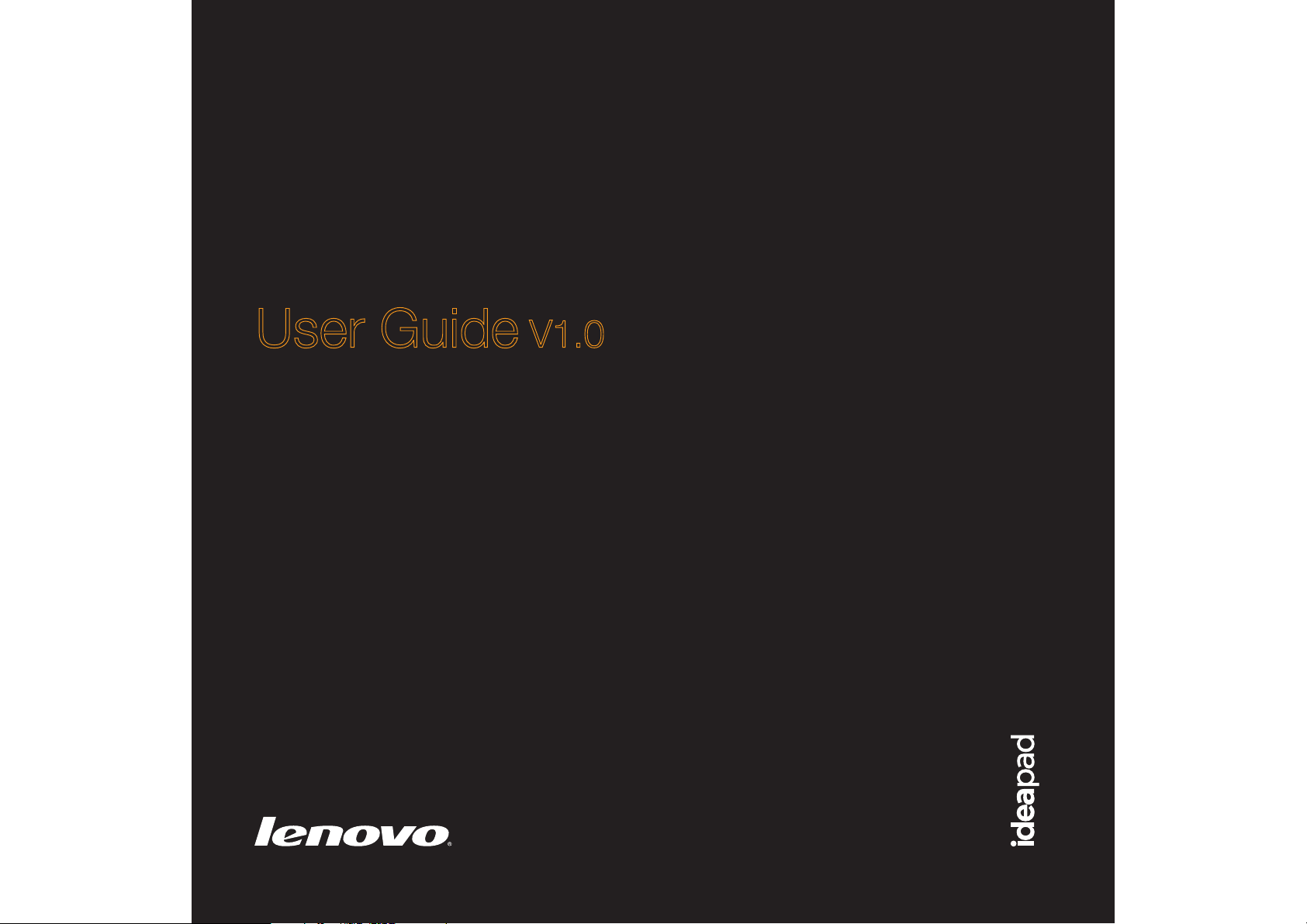
Lenovo
IdeaPad Tablet K1
User Guide V1.0
Page 2
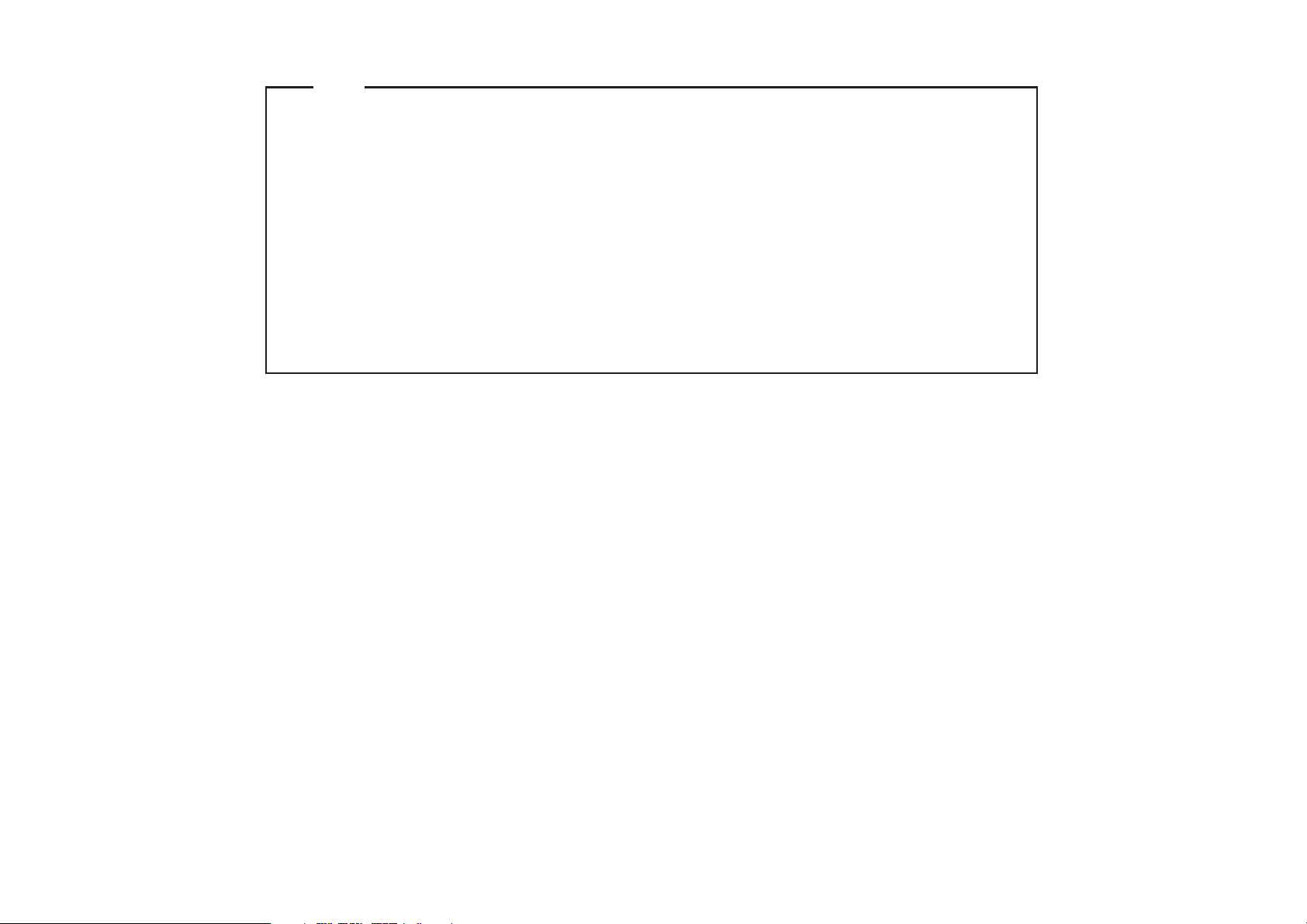
Notes
•
Before using this information and the product it supports, be sure to read Important safety
information on page iii and Notices in Appendix E first.
Some instructions in this guide may assume that you are using Windows
•
®
7. If you are using
other Windows operating system, some operations may be slightly different. If you are using
other operating systems, some operations may not apply to you, but it won’t substantially affect
your use of this computer.
•
The features described in this guide are common to most models. Some features may not be
available on your computer and/or your computer may include features that are not described in
this user guide.
The illustrations in this manual may differ from the actual product. Please refer to the
•
actual product.
First Edition (Apr 2011)
© Copyright Lenovo 2011.
LENOVO products, data, computer software, and services have been developed exclusively at private expense
and are sold to governmental entities as commercial items as defined by 48 C.F.R. 2.101 with limited and
restricted rights to use, reproduction and disclosure. LIMITED AND RESTRICTED RIGHTS NOTICE: If
products, data, computer software, or services are delivered pursuant a General Services Administration “GSA”
contract, use, reproduction, or disclosure is subject to restrictions set forth in Contract No. GS-35F-05925.
Page 3
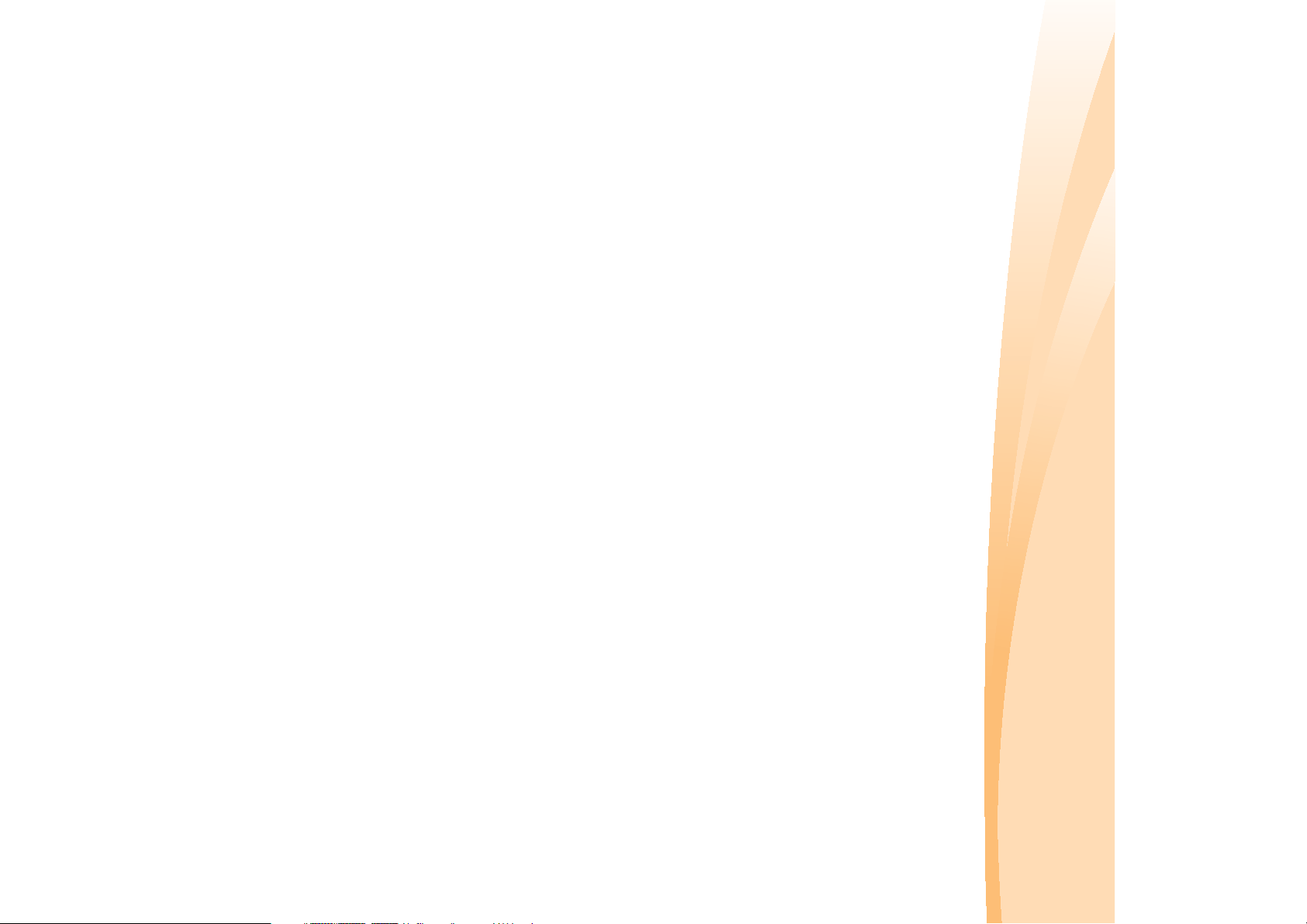
Thank you for your cooperation.
and the operations of your computer should not substantially affect your
use. Lenovo apologizes for any inconvenience that this issue might cause.
to the short length of the user guide it is impossible to cover all topics in
great depth. For this reason, we apologize for any omissions you might
find.
Lenovo is always trying to improve the performance and reliability of its
products. For that reason, the hardware and software components shown
within the user guide might not perfectly match those of your system.
However, any inconsistencies between what is described in the user guide
notices. We have done our best to avoid any errors in making sure that the
information provided in this manual is accurate and reliable. However, due
Respective Users
Dear user,
Thank you for purchasing your new Lenovo notebook computer!
Before using this product, make sure to read this user guide carefully.
We are pleased that you have chosen Lenovo for your mobile computing
needs. To help you master the usage of your new computer quickly, we
have prepared this user guide. In this manual you will find information on
the system configuration, basic operating instructions, and important
Page 4
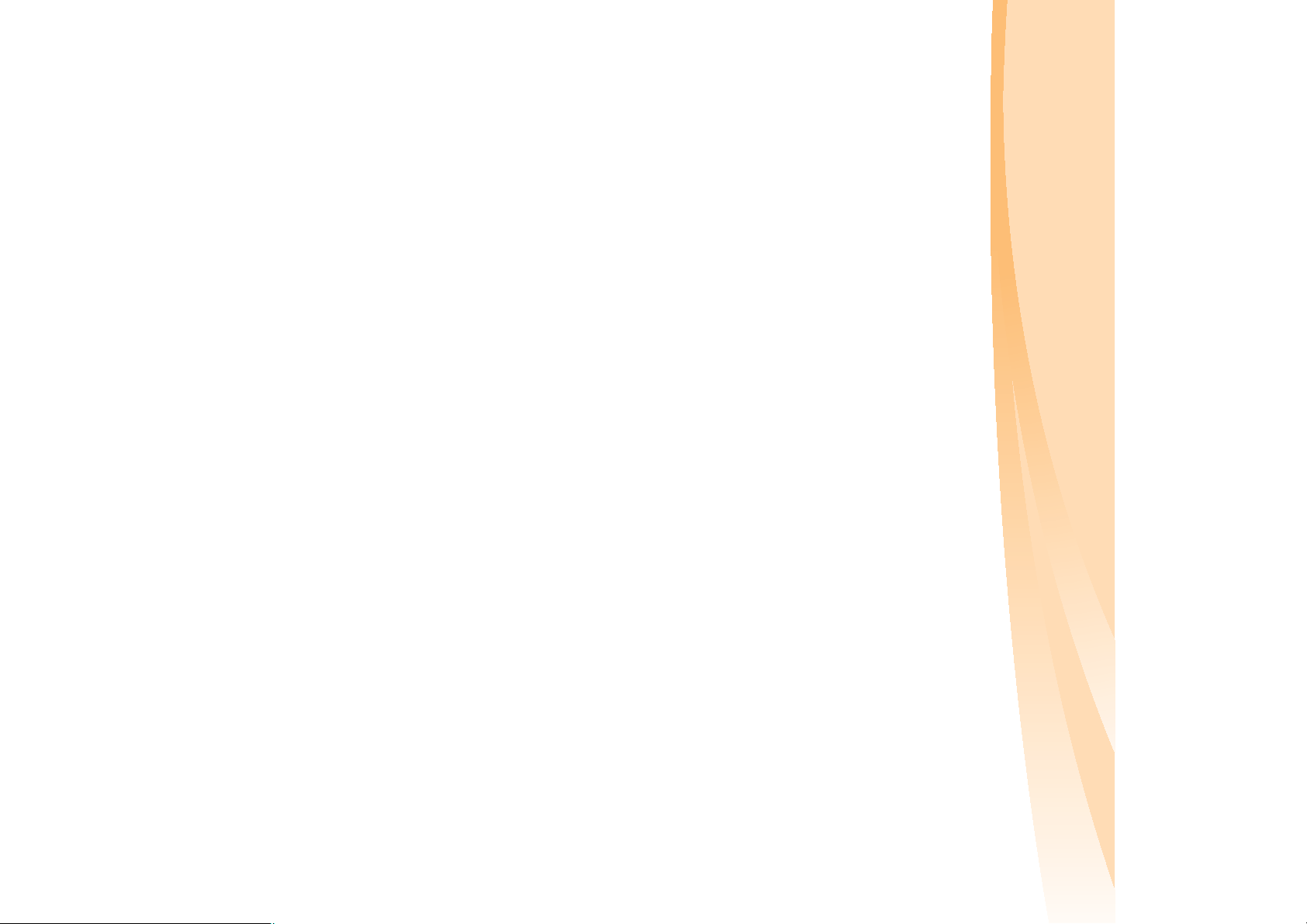
X × 1000 × 1000 × 1000/ (1024 × 1024 × 1024) | X × 0.931 G
Explanation of hard disk capacity
I. Different standards used by the manufacturer and operating
Dear user,
While using your computer, you may find that the nominal hard disk
capacity indicated is somewhat different from the disk capacity
displayed by the operating system. For example, a nominal 40GB hard
disk will appear as less than 40GB in the operating system. This
discrepancy is not an error in hard disk installation nor any other
problem, but a normal phenomenon of computers. This phenomenon is
empty, the capacity displayed by the operating system will be:
system when calculating hard disk capacity
Hard disk manufacturers use a radix of 1000, i.e., 1G = 1,000MB, 1MB =
1,000KB, 1KB = 1,000 bytes. However, when identifying hard disk capacity,
operating systems use a radix of 1024, i.e., 1GB = 1,024MB, 1MB = 1,024KB,
1KB = 1,024 bytes. The standard adopted by your computer is that of the
hard disk manufacturers. Since the standards adopted by the hard disk
manufacturer and operating system are different, the hard disk capacity
displayed by the operating system will be different from the nominal hard
disk capacity.
For example, if the hard disk is nominally X G, even when it is completely
primarily due to the following reasons:
Page 5
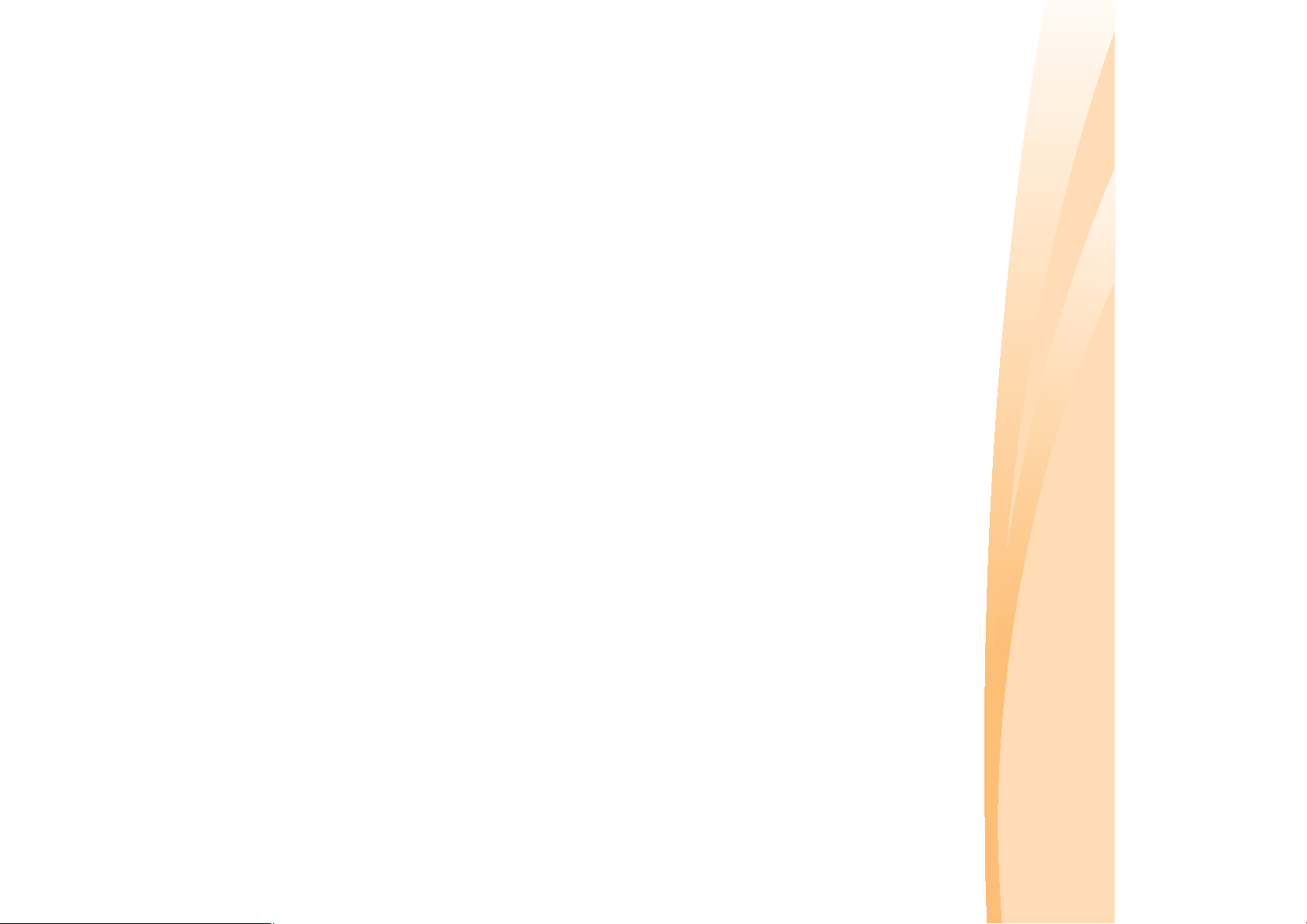
II. A portion of the hard disk space is used for specific purposes
In addition, if a portion of the hard disk space has been used for some
specific purpose, then the capacity indicated by the operating system will
Lenovo computers may come with preinstalled OneKey Rescue System, so
the hard disk has a special portion partitioned before delivery, which is
used to store hard disk mirror and OneKey Rescue System program files.
The size of the reserved space for this partition varies according to the
model, operating system and software of the computer. For the sake of
safety, this partition is not apparent, which is commonly referred to as a
“hidden partition”.
In addition, after the hard disk is partitioned or formatted, the system will
assign a certain amount of hard disk space for the system files.
For the above reasons, the available hard disk space indicated by the
operating system is always less than the computer’s nominal hard disk
capacity.
be even less than X × 0.931 G.
Page 6
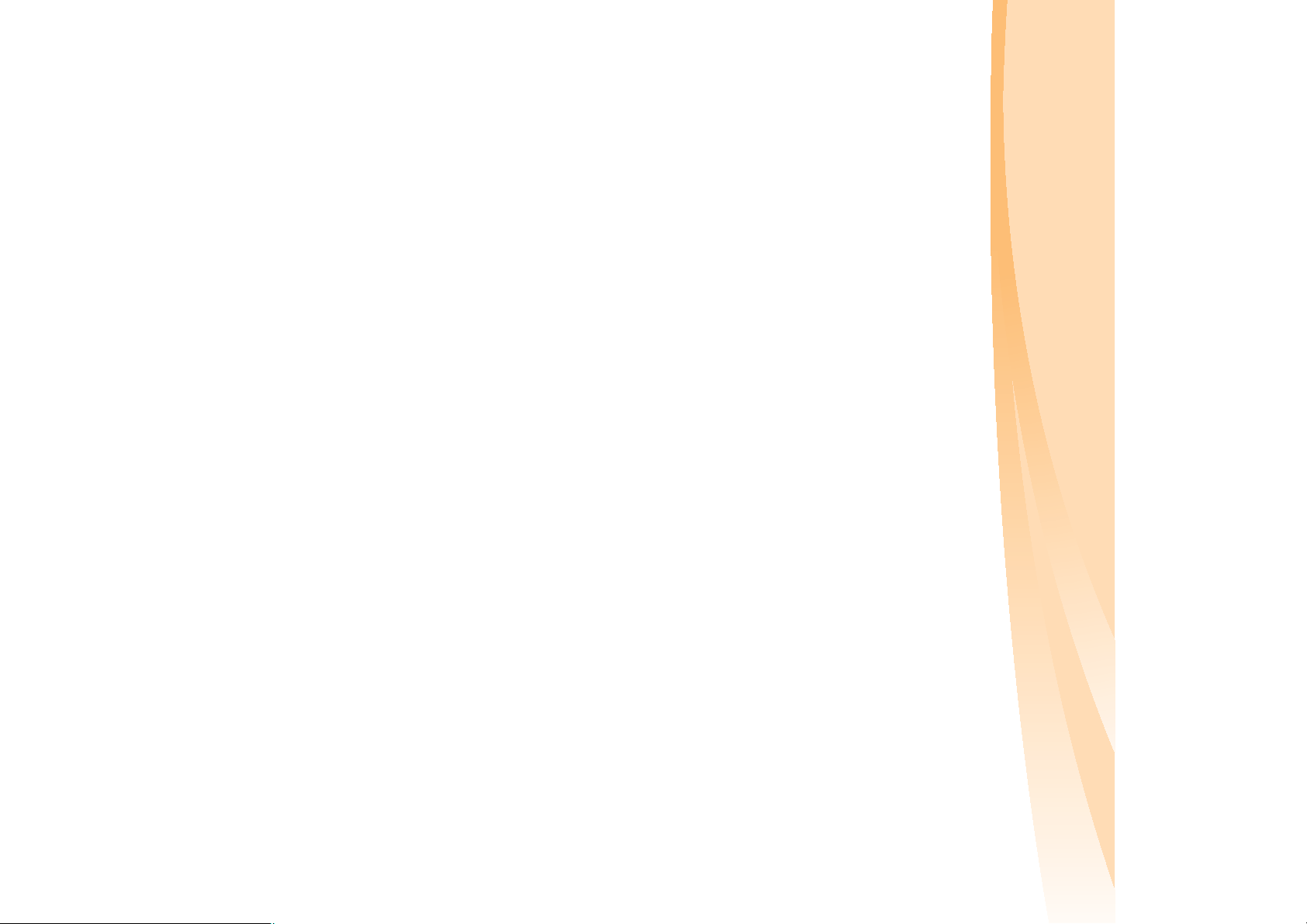
Page 7
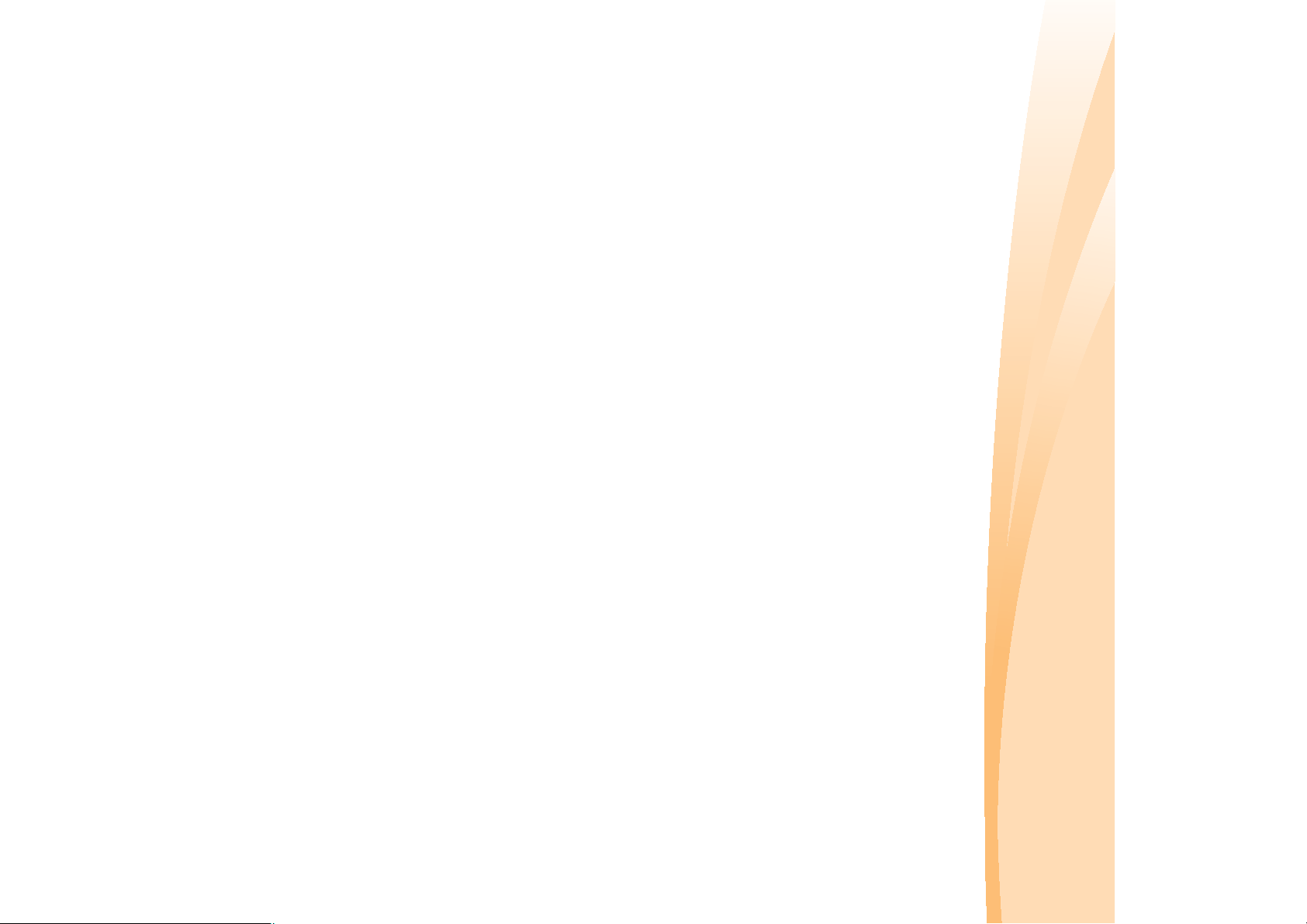
Chapter 3. Using the Internet .... 27
Chapter 1. Getting to know your
Chapter 2. Learning the basics ... 6
computer ....................................... 1
Important safety information...... iii
Contents
Wireless connection ................... 29
Wired connection ....................... 27
telephone numbers.....................61
Using Switchable Graphics
(specific models only)................26
world............................................61
Lenovo warranty service
Getting help around the
Connecting external devices.....23
center............................................58
System status indicators............ 20
Securing your computer............ 21
Getting help on the Web ...........58
Calling the customer support
Special keys and buttons...........18
Using the keyboard.................... 15
service..........................................57
Appendix A. Getting help and
OneKey Rescue System .............31
Important safety information....iii
Chapter 4. OneKey Rescue
System .........................................31
First use.......................................... 6
Using AC adapter and battery...9
Using the touchpad....................12
Replacing the hard disk drive
Replacing memory .....................48
Bottom view.................................. 5
Chapter 6. Upgrading and
replacing devices ........................46
Replacing the battery ................. 46
Troubleshooting .........................37
Chapter 5. Troubleshooting .......34
Frequently Asked Questions....34
Top view........................................ 1
Left-side view ............................... 3
Front view ..................................... 4
.....52
i
Page 8
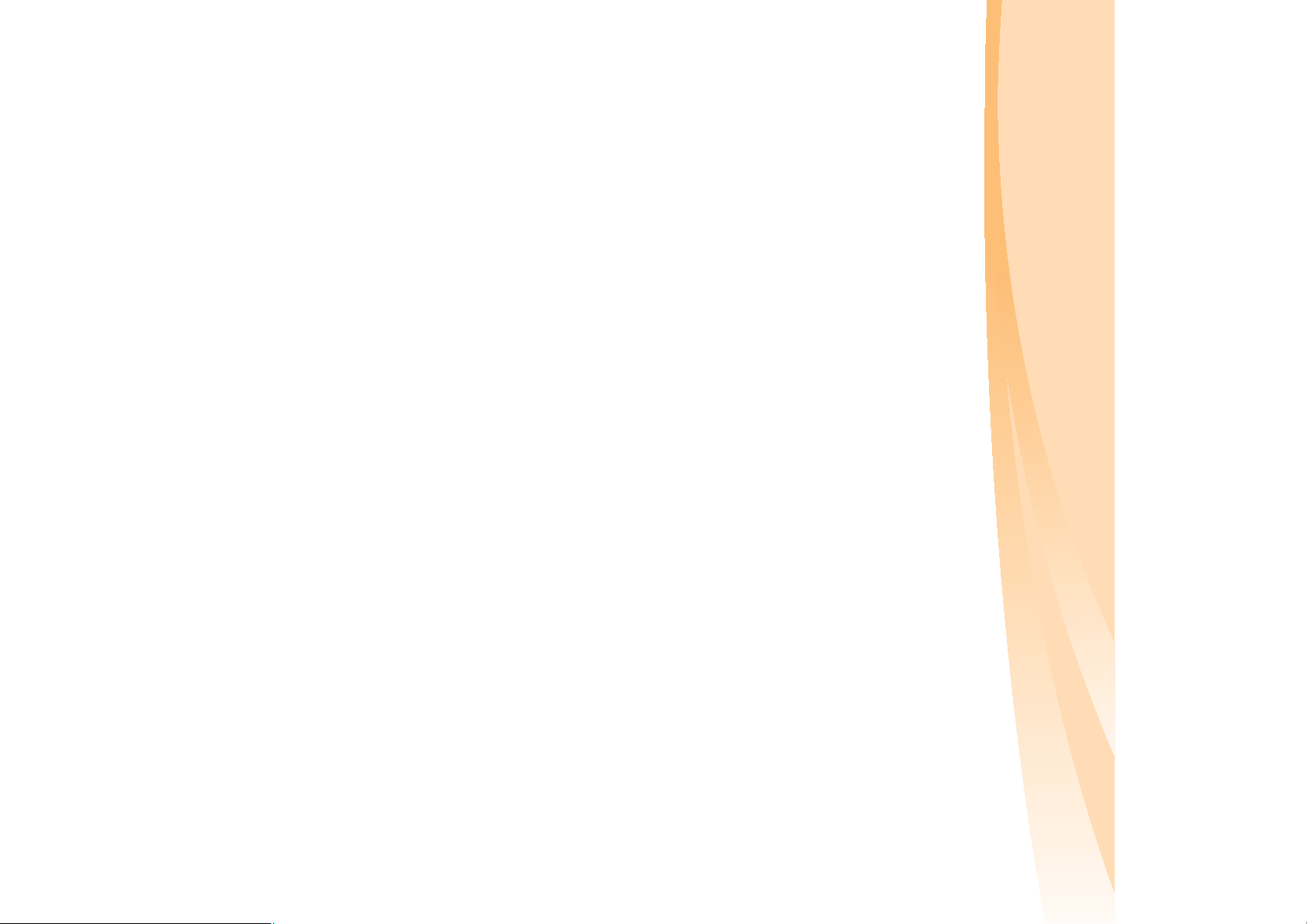
ii
Appendix B. Use and care
Caring for your computer ........ 62
Trademarks............................... 116
information.................................. 62
Specifications........................... 114
Appendix F. Features and
Appendix C. Lenovo limited
Warranty information ............... 86
warranty ...................................... 76
Maintenance ............................... 71
Index.......................................... 117
Accessibility and comfort ......... 69
Appendix D. Customer replaceable
units (CRUs)................................ 90
Appendix E. Notices................... 92
Notice for users in the U.S.A......112
Notice on deleting data from your
hard disk ................................... 112
Japan recycling statements..... 110
compliance................................ 108
EU WEEE statements .............. 109
Turkish statement of
statements ................................. 108
WEEE and recycling
Electronic emissions notices... 101
Wireless related information.... 97
information ................................. 95
Notices......................................... 92
ENERGY STAR model
Contents
Page 9
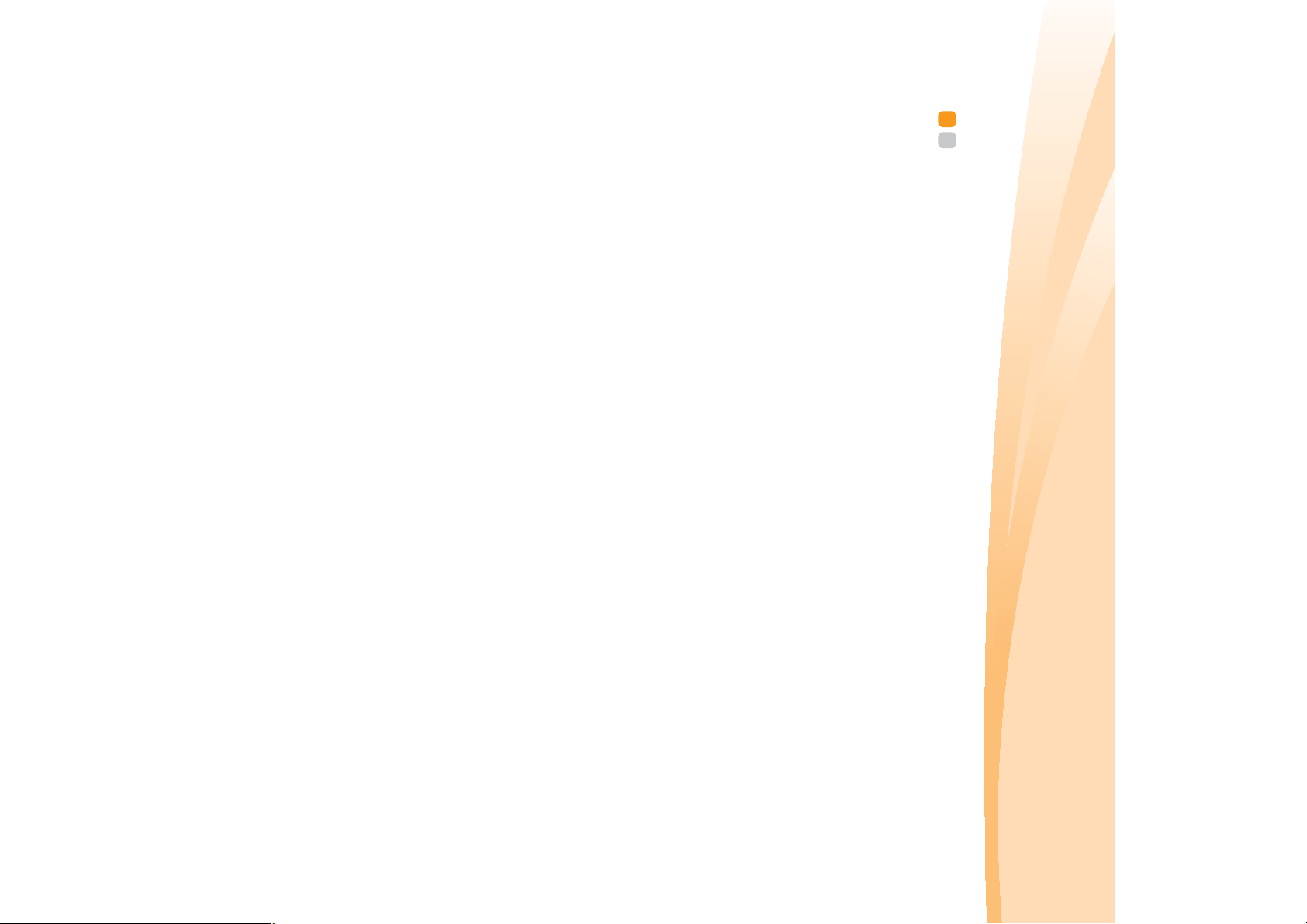
Important safety information - - - - - - - - - - - - - - - - - - - - - - - - - - - - - - - - - - - - - - - - -
This information can help you safely use your notebook personal
computer. Follow and retain all information included with your computer.
The information in this document does not alter the terms of your purchase
agreement or the Lenovo Limited Warranty. For more information, see
To protect yourself from hazards and create a safer computer work
environment, follow the instructions hereafter.
Property damage or even minor injury may be caused.
Physical injury or even death may be caused.
The safety risks are categorized as follows:
Read this first
Personal computers are electronic devices. Power cords, power adapters,
and other features can create potential safety risks that can result in
physical injury or property damage, especially if misused.
“Appendix C. Lenovo limited warranty” on page 76.
Important safety information
Attention:
Danger:
iii
Page 10
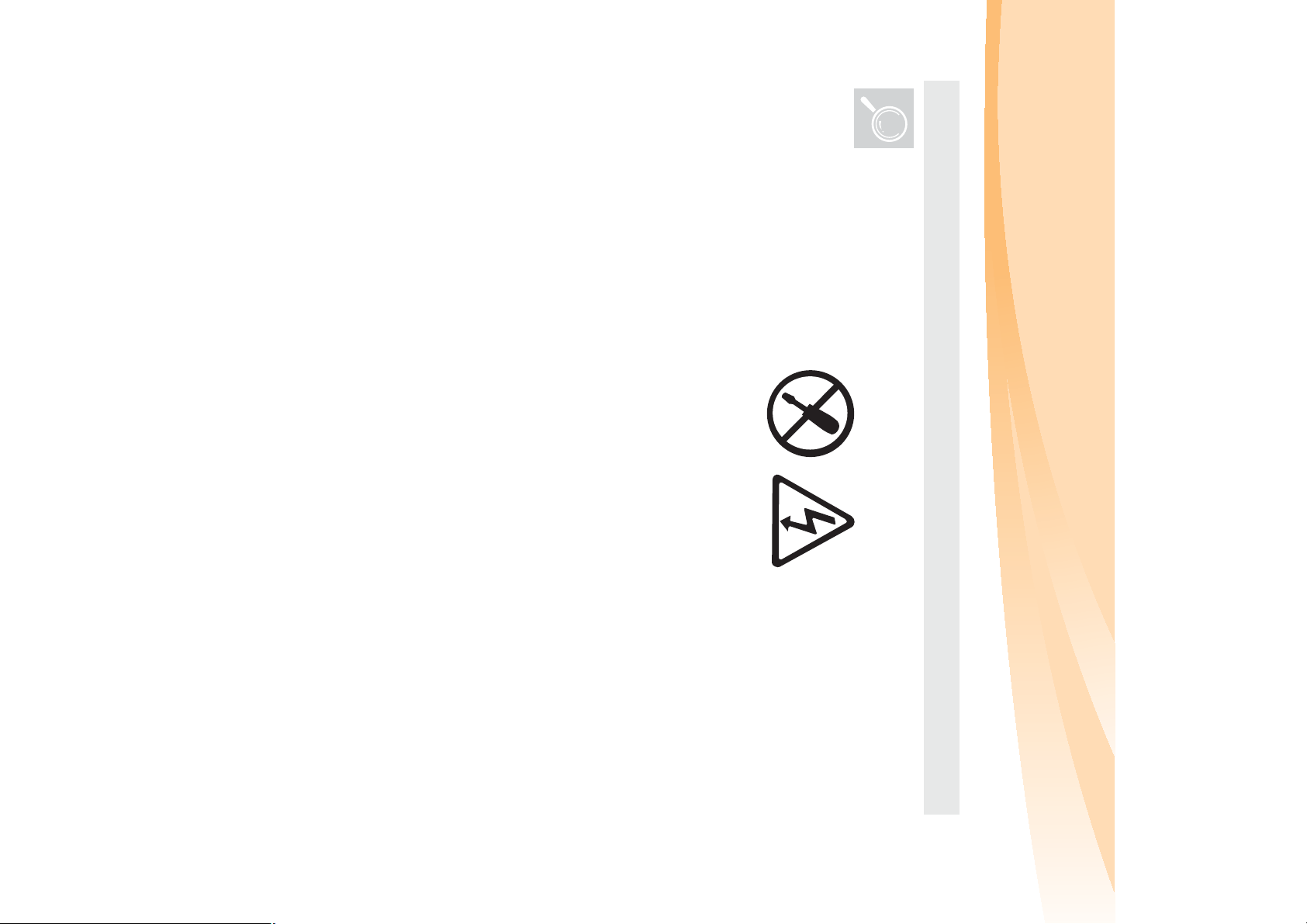
iv
inside any component that has this label attached.
Unpack
Inspect the covers of the computer and the AC adapter, especially
Danger:
• Hazardous voltage, current, and energy levels are present
parts with the following labels attached for any crack or damage.
Important safety information
Page 11
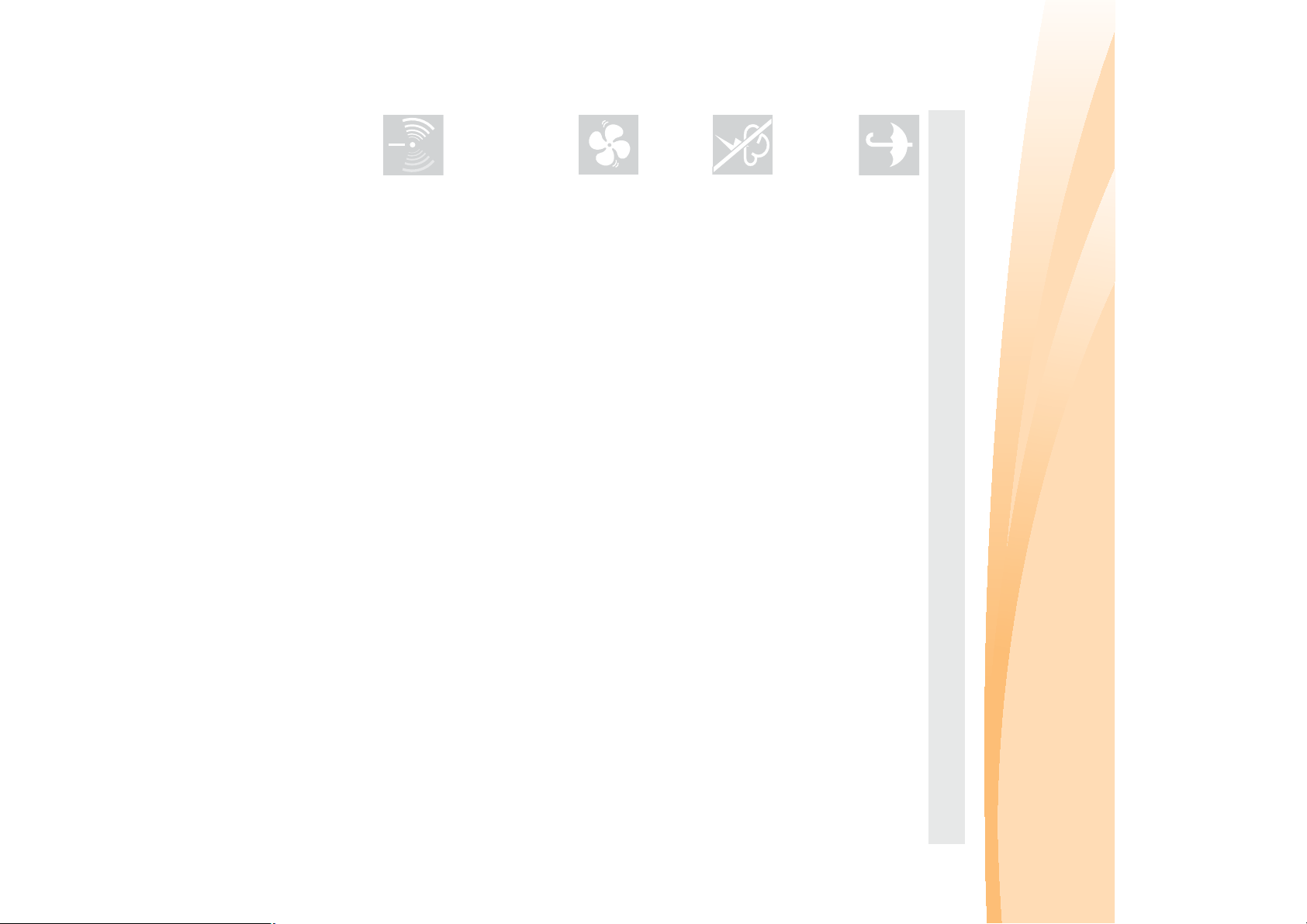
a hospital or at an airport.
Turn off wireless devices where they may cause interference, such as in
Working place
Do NOT use the computer in humid places such as a bathroom.
Keep a good ventilation of the computer and other parts.
Danger:
• Placing the working computer or other parts on a bed, sofa or
• Lightning storm may damage the computer and result in an
Attention:
Do NOT use the computer during a lightning storm.
• An electric shock may be caused by spilled liquid.
Danger:
Keep the computer and other parts away from liquids.
other flexible surface may block the ventilation slots causing
overheat of your computer or other parts to overheat or even
catch a fire.
electric shock.
Important safety information
v
Page 12
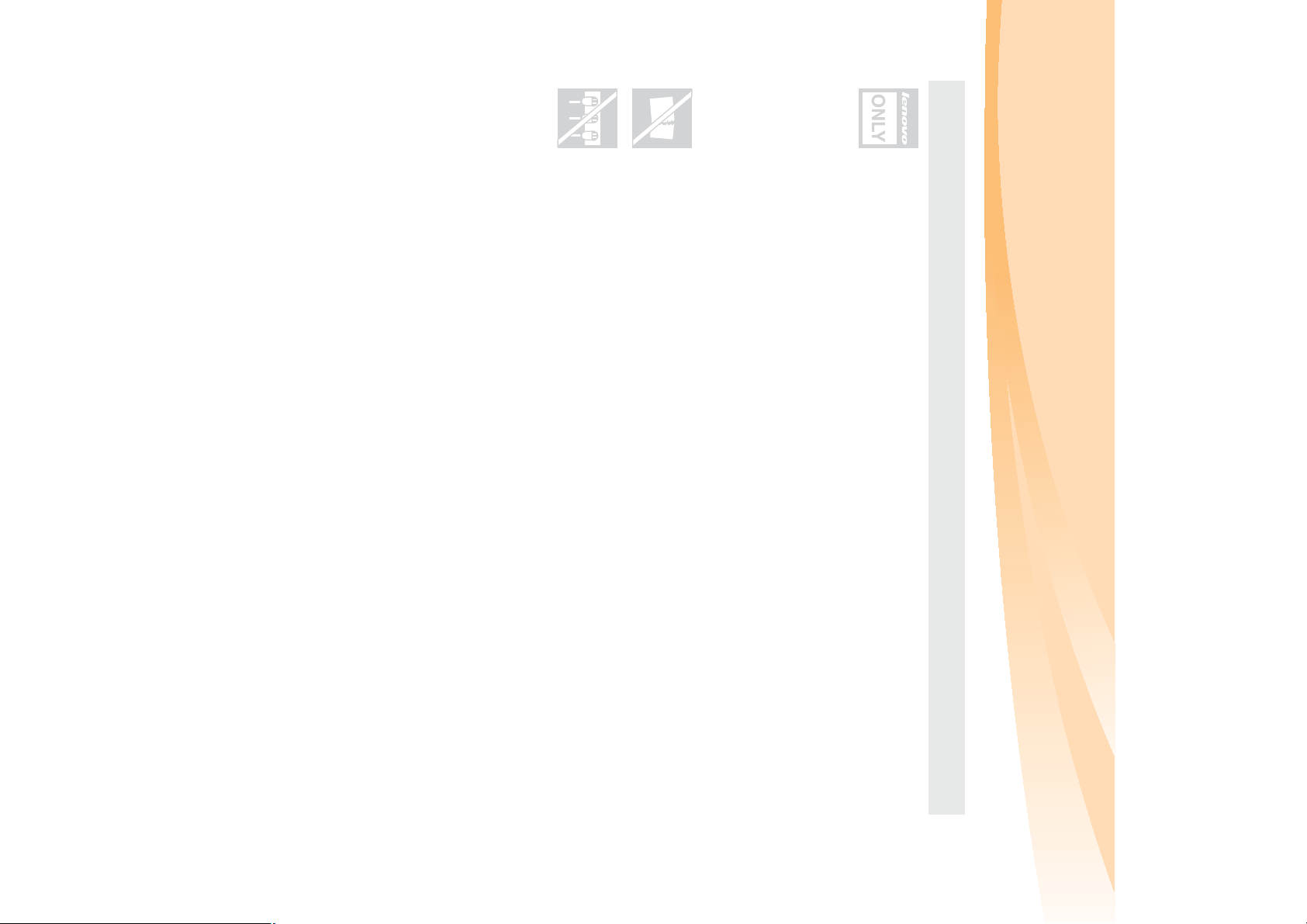
vi
input rating. Unplug the power cord if there is a cracking, hissing, or a
popping sound, or a strong odor comes from the computer.
Danger:
• Overloading the power supply may cause unstable voltages
If power strips are used, the load should NOT exceed the power strip’s
On using
Use ONLY the power cord, power adapter and battery pack shipped
with the computer and never use them with another product.
Be sure the power outlet is suitable for the plug and provides the
Do NOT use a power outlet, power cord, power adapter or battery
Do NOT share an electrical outlet with other home or commercial
appliances that draw large amounts of electricity.
pack that appears to be damaged or corroded.
• An unsuitable power supply may damage your computer or
Danger:
correct voltage and current for the product you are installing.
Important safety information
or even cause a fire.
which might damage the computer, data, or attached devices,
cause an electric shock or fire.
Page 13
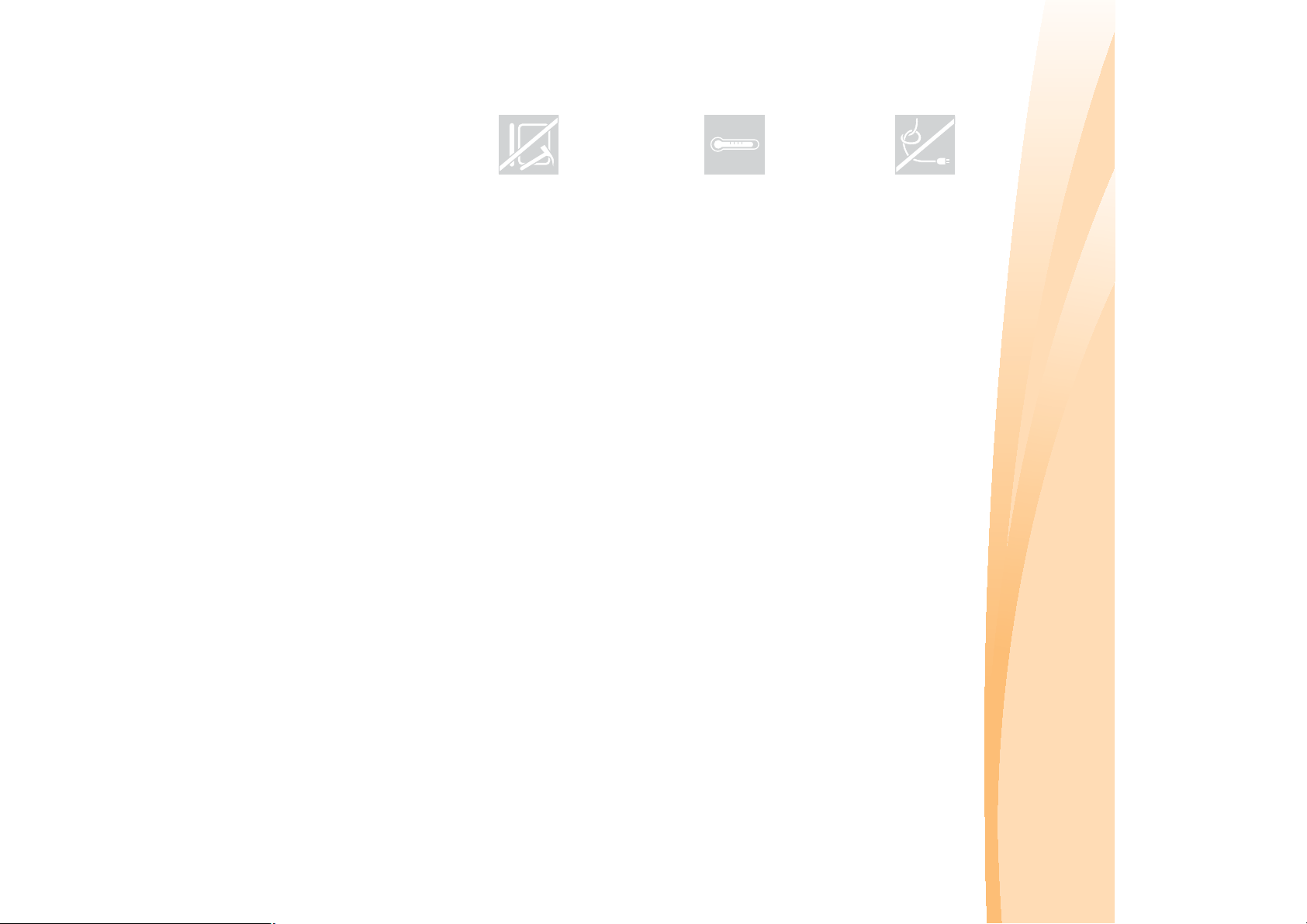
contact with a hot section of the working computer for any extended
Do NOT drop, bump, scratch, hit or place heavy objects on the liquid
Attention:
• Direct contact with liquid crystal material from a broken LCD is
crystal display (LCD) of your computer.
• Extended contact with your body, even through clothing, could
Attention:
length of time.
Avoid keeping your hands, your lap, or any other part of your body in
• Stressing the cord may cause the cord to fray, crack or crimp
Attention:
Do NOT squeeze or pinch the cord, or place heavy objects on it.
objects.
Do NOT wrap the power cord around the power adapter or other
hazardous; if contact occurs, rinse with large amount of running
water for more than 15 minutes.
cause discomfort or even a skin burn.
which may present a safety hazard.
Important safety information
vii
Page 14
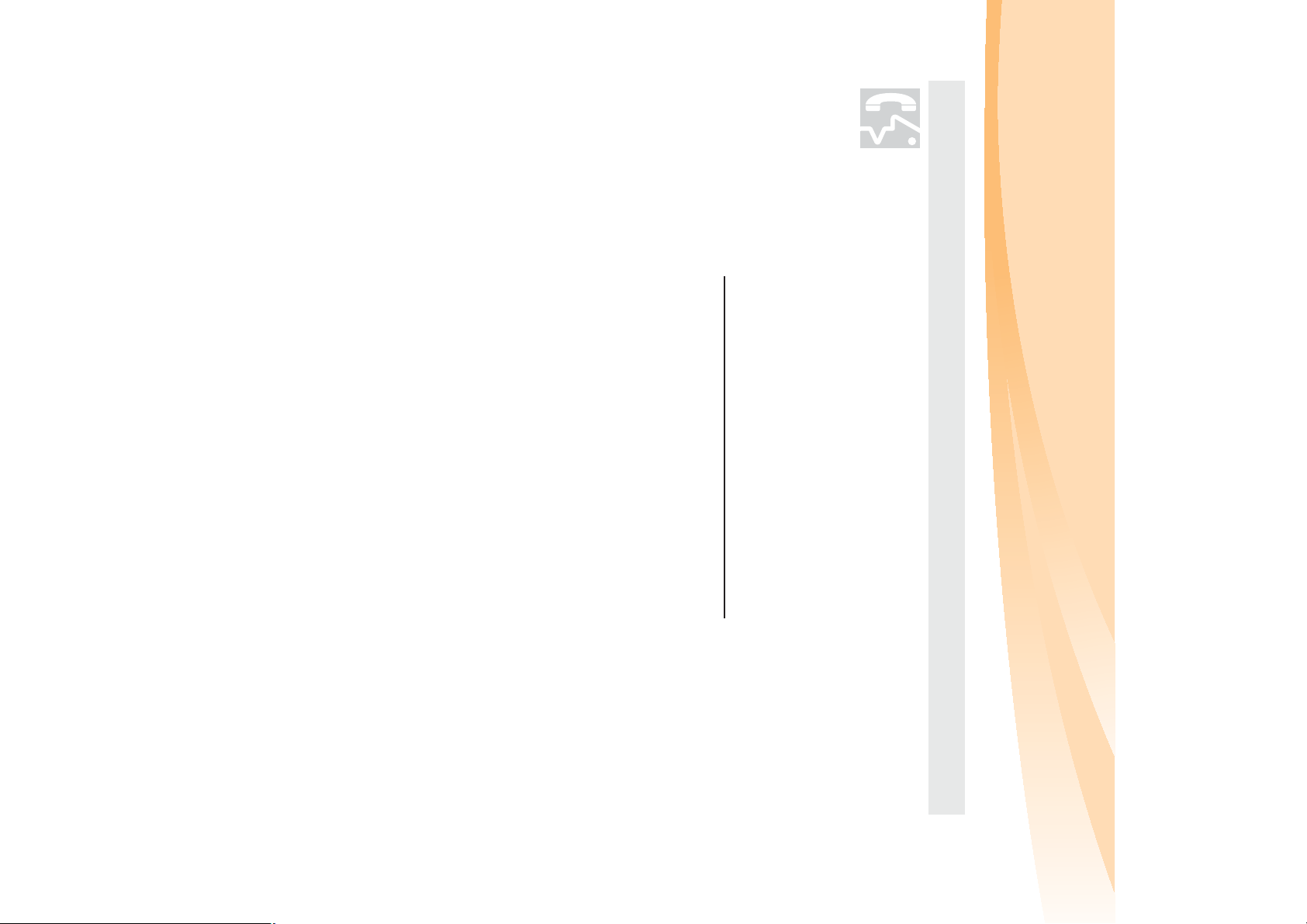
viii
Keep the covers closed whenever the computer is plugged in.
installation and configuration procedures.
before you open the device covers, unless instructed otherwise in the
Closely follow all instructions when installing or replacing parts.
Disconnect the attached power cords, battery pack, and all the cables
appropriate for customers to install options or replace units (CRUs).
Service and upgrades
Lenovo provides documentation with instructions when it is
yourself. Contact the customer support center for further
guidance. For a list of service and support phone numbers,
go to http://consumersupport.lenovo.com
Attention:
• Do NOT take risks or attempt to diagnose the situation
so by the customer support center or your documentation.
Do NOT attempt to service a product yourself unless instructed to do
Important safety information
.
Page 15
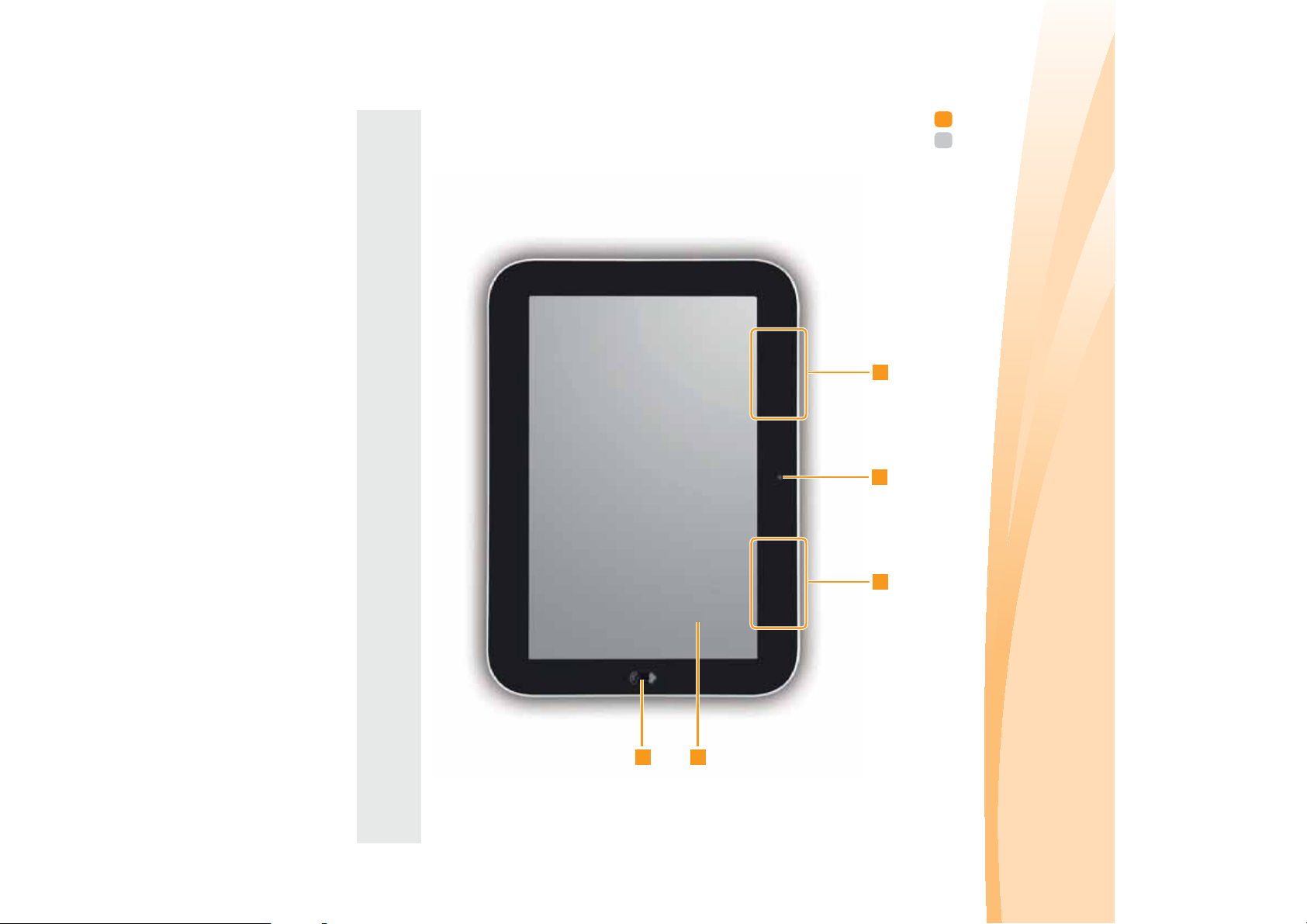
Note: The illustrations in this manual may differ from the actual product. Please refer to
the actual product.
Chapter 1. Getting to know your computer
Top view - - - - - - - - - - - - - - - - - - - - - - - - - - - - - - - - - - - - - - - - - - - - - - - - - - - - - - - - - - - - - - - - - - - - - - - - - - - - - - - - - - - - - - - - - - -
2 2
1
4
3
1
Page 16
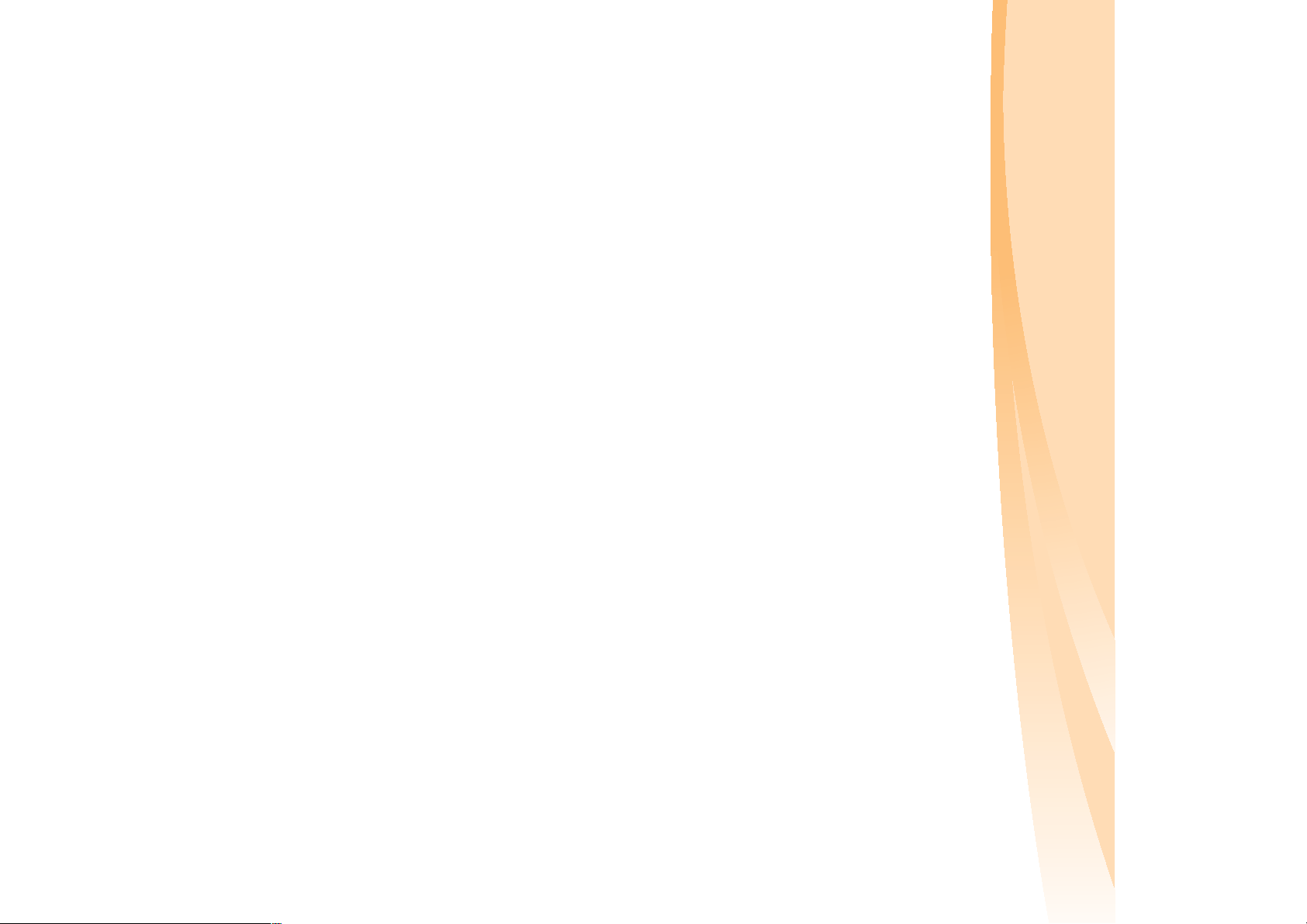
2
Integrated
camera
Wireless module
antennas
Computer
display
OFN button
Chapter 1. Getting to know your computer
The built-in antennas ensure optimal reception of wireless
communication radio.
The LCD display provides brilliant visual output.
Use the camera for video communication.
Page 17
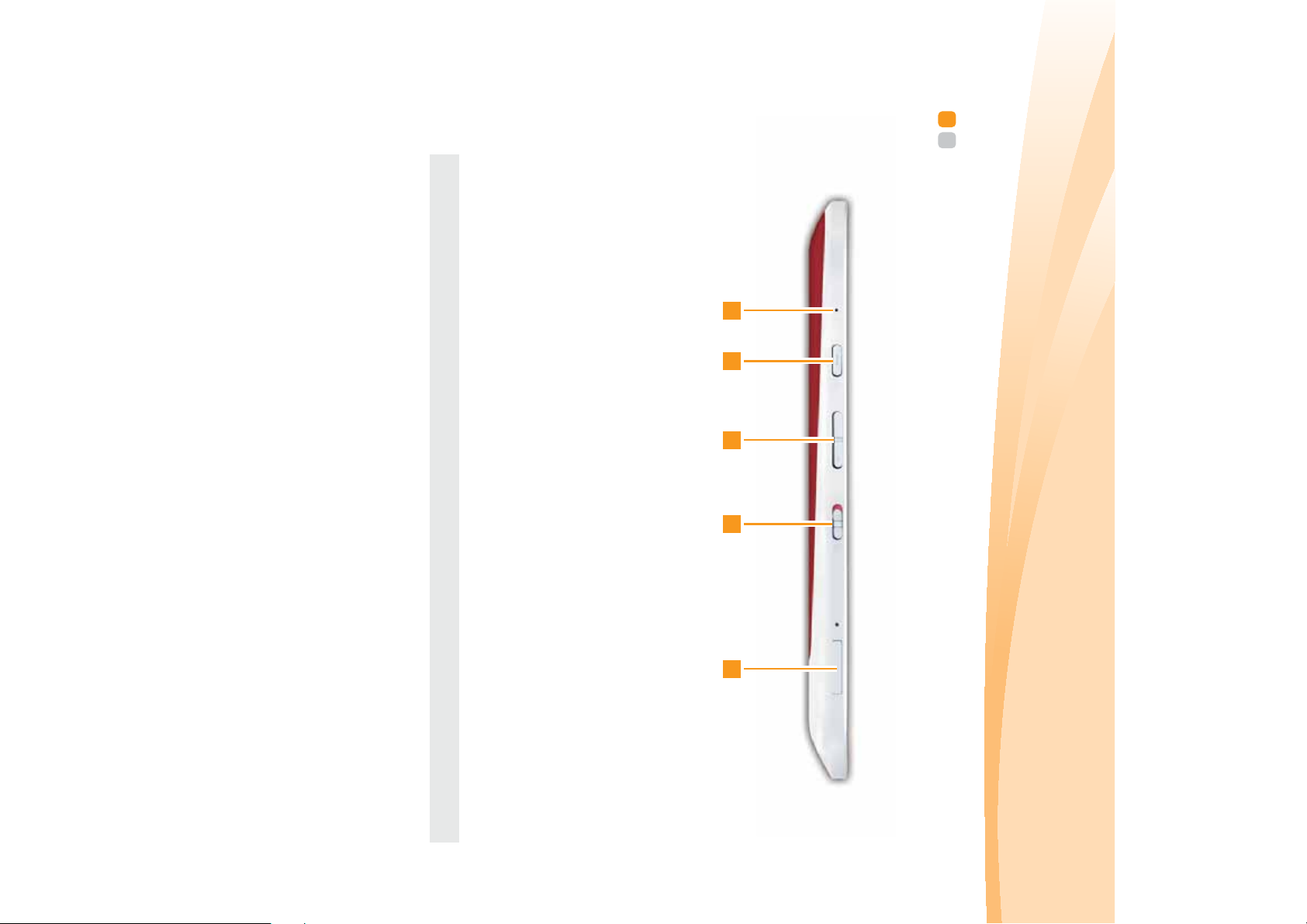
Built-in
microphone
Power button
Volume button
Rotate Screen
switch
Media card slot
Note:
For details, see “Using media cards (not supplied)” on page 23.
1 2 3 4 5
The built-in microphone (with echo cancellation and noise
reduction) can be used for video conferencing, voice
narration, or simple audio recordings.
Press this button to turn on the slate.
Increase/Decrease volume level.
Slide the switch to enable/disable the Rotate Screen
function.
Insert media cards (not supplied) here.
Left-side view - - - - - - - - - - - - - - - - - - - - - - - - - - - - - - - - - - - - - - - - - - - - - - - - - - - - - - - - - - - - - - - - - - - - - - - - - - - - - -
Chapter 1. Getting to know your computer
3
Page 18
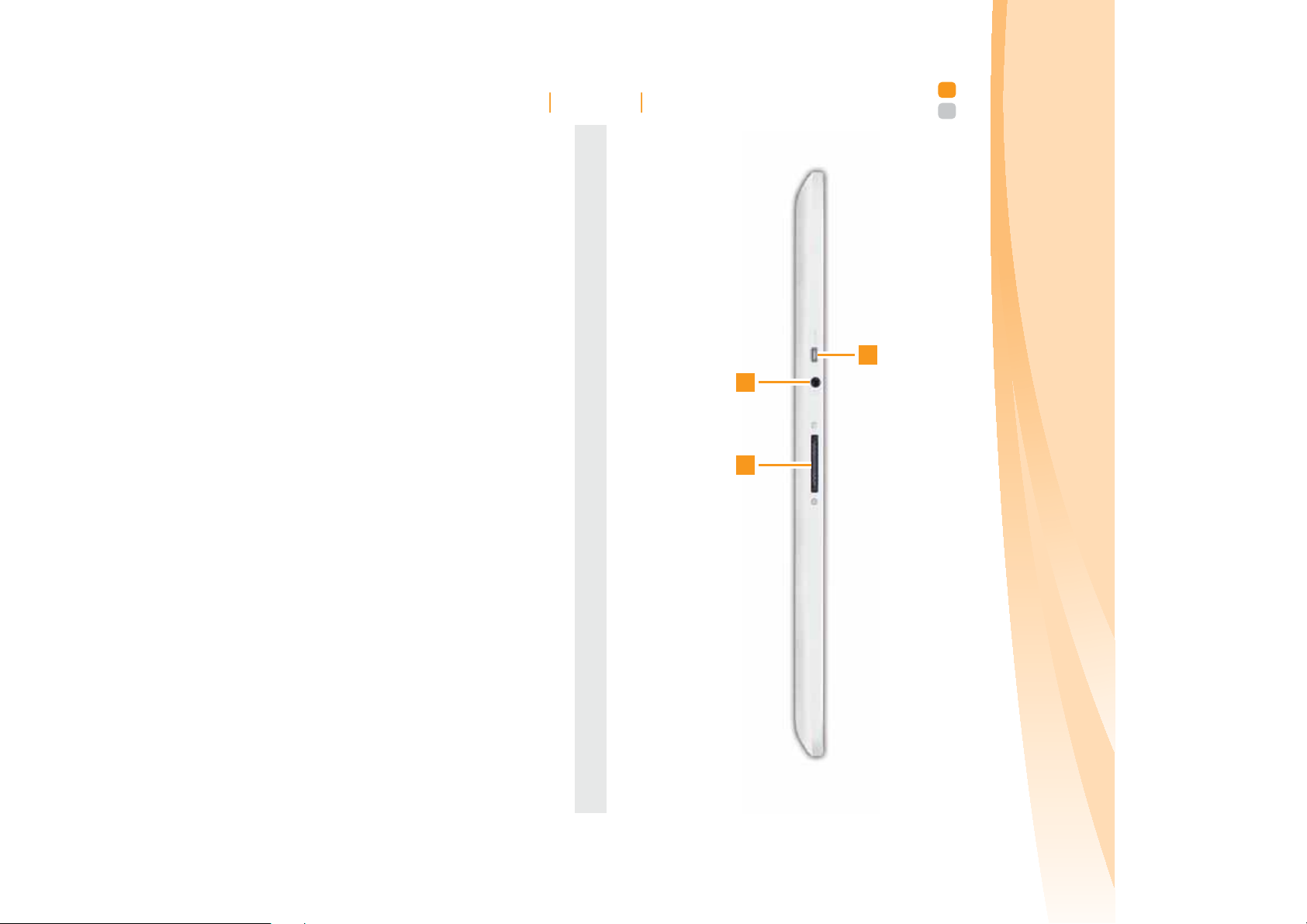
4
Chapter 1. Getting to know your computer
Note:
HDMI port
For details, see “Using AC adapter and battery” on page 9.
Connects to devices with HDMI input such as a TV or a
display.
Audio jack
AC power
adapter jack
Connects to an external earphoneµphone.
Connect the AC adapter here.
Front view - - - - - - - - - - - - - - - - - - - - - - - - - - - - - - - - - - - - - - - - - - - - - - - - - - - - - - - - - - - - - - - - - - - - - - - - - - - - - - - - - - - - - - -
3
1
2
Page 19

Integrated camera
Use the camera for video communication.
Speakers
The JBL certificated speakers provide rich and powerful
sound.
2
1
Bottom view - - - - - - - - - - - - - - - - - - - - - - - - - - - - - - - - - - - - - - - - - - - - - - - - - - - - - - - - - - - - - - - - - - - - - - - - - - - - - - - - - -
Chapter 1. Getting to know your computer
1
5
Page 20
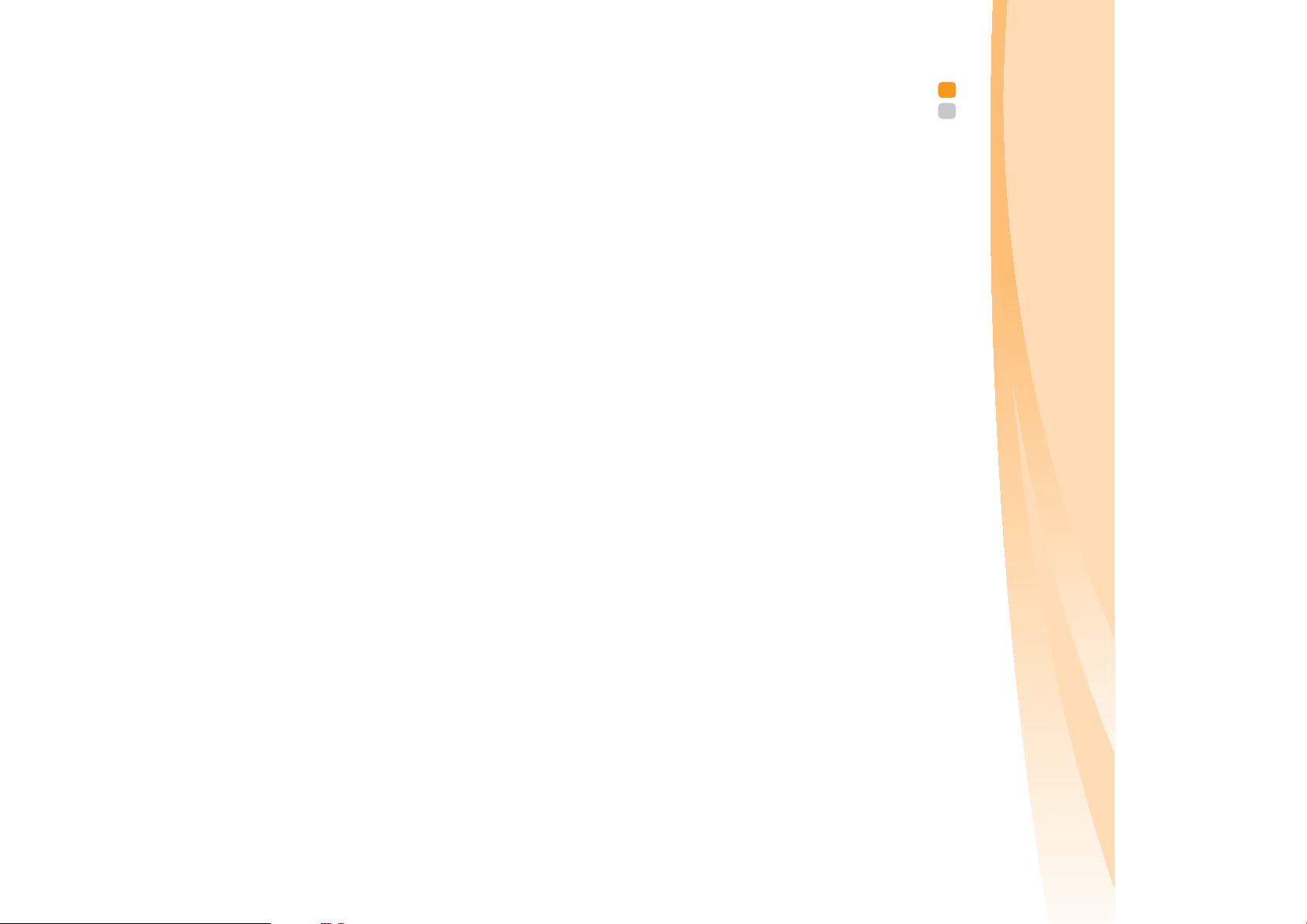
6
Chapter 2. Learning the basics
3
Plug the power cord into an electrical outlet.
2
Connect the power cord to the AC adapter.
Connect the AC adapter to the AC power adapter jack of the computer
firmly.
Connect to the power
The supplied battery pack is not fully charged at purchase.
To charge the battery and begin using your computer, insert the battery
pack and connect the computer to an electrical outlet. The battery is
automatically charged while the computer is running on AC power.
Install the battery pack
Refer to the supplied Setup Poster to install the battery pack.
Connect the computer to an electrical outlet
1
Read the supplied manuals before using your computer.
Read the manuals
First use
- - - - - - - - - - - - - - - - - - - - - - - - - - - - - - - - - - - - - - - - - - - - - - - - - - - - - - - - - - - - - - - - - - - - - - - - - - - - - - - - - - - - - - - - - - - - - - -
Page 21
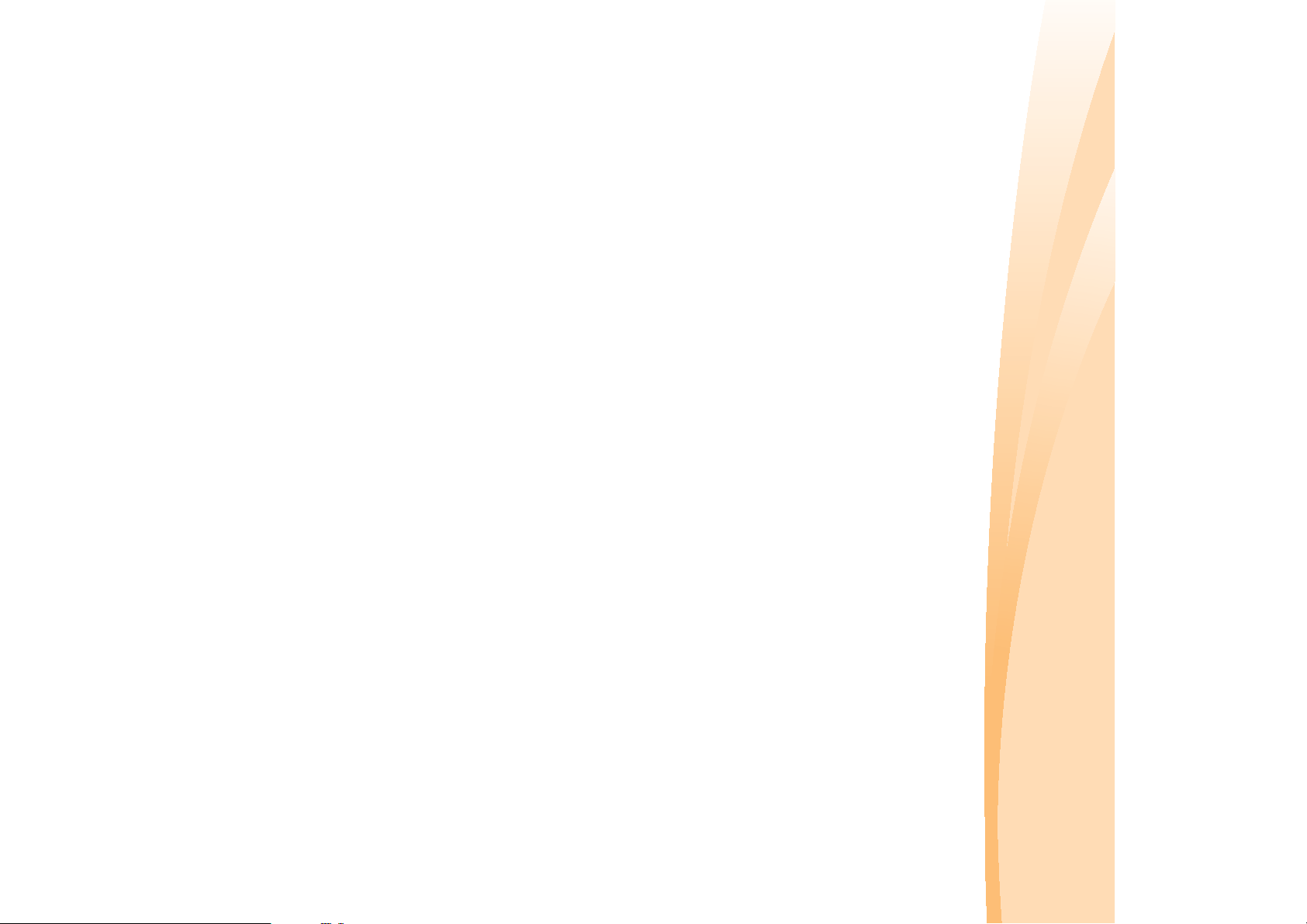
computer into sleep state.
When the computer is in sleep state, you can quickly wake it to resume use,
and bypass the startup process.
If you will be away from your computer for only a short time, put the
Putting your computer into sleep state
When you finish working with your computer, you can put it into sleep
state or shut it down.
Putting your computer into sleep state or shutting it down
• Creating a user account
• Accepting the end user license agreement
• Configuring the Internet connection
• Registering the operating system
You may need to configure the operating system when it is first used. The
configuration process may include the procedures below.
Configure the operating system
Press the power button to turn on the computer.
Turn on the computer
Chapter 2. Learning the basics
7
Page 22
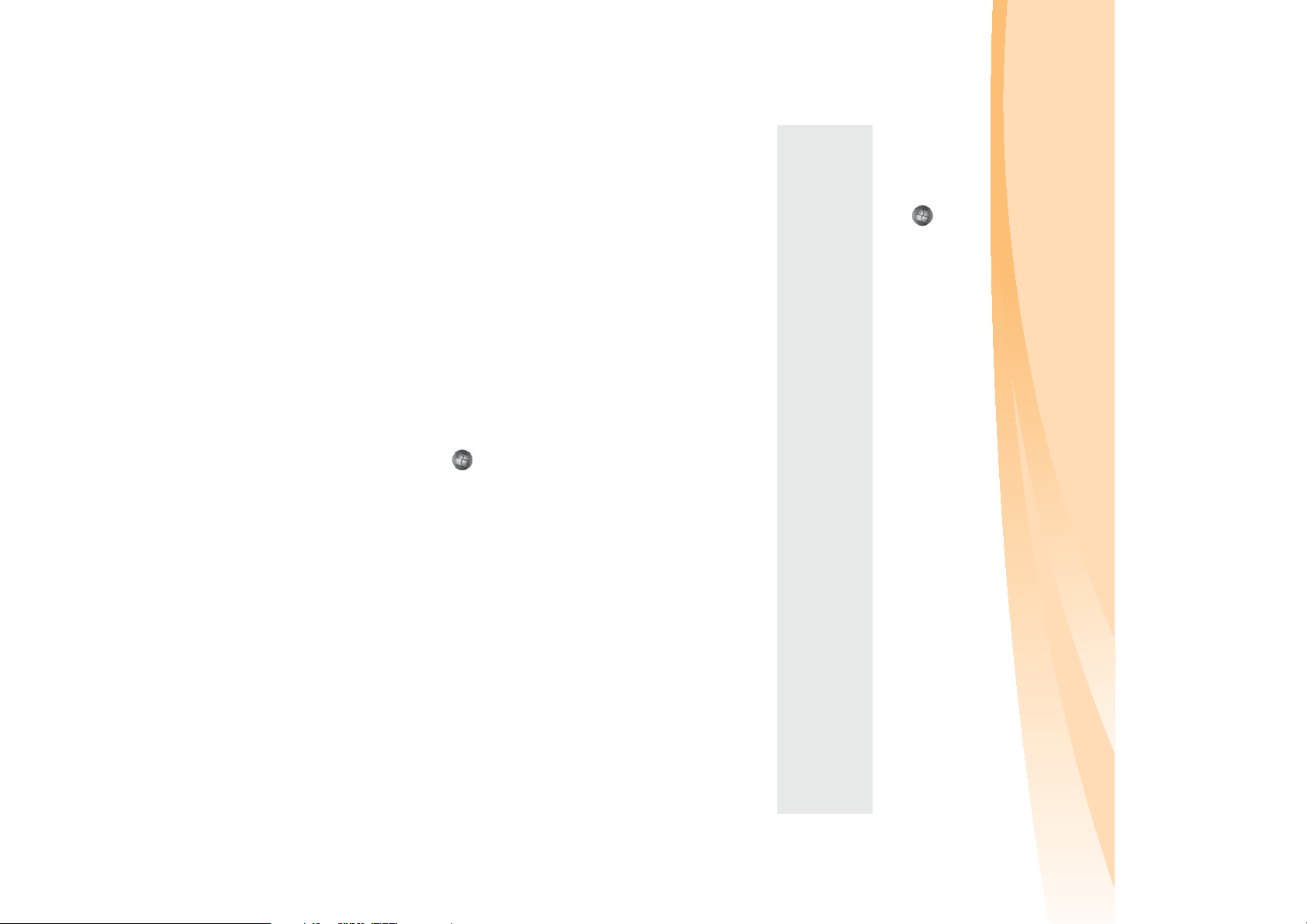
8
Chapter 2. Learning the basics
menu.
If you are not going to use your computer for a day or two, shut it down.
To shut down your computer, click and select Shut Down from the Start
Shutting down your computer
from sleep to hibernation automatically. To wake it up, just press the
power button.
• Press any key on the keyboard.
• If you do not use the computer for a long time, the computer will switch
• Press the power button.
To wake the computer, do one of the following.
computer is in sleep state) before you move your computer. Moving your
computer while the hard disk is spinning can damage the hard disk, causing
loss of data.
•Press Fn + F1.
Note: Wait until the power indicator light starts blinking (indicating that the
• Click and select Sleep from the Start menu.
To put the computer into sleep state, do one of the following.
Page 23
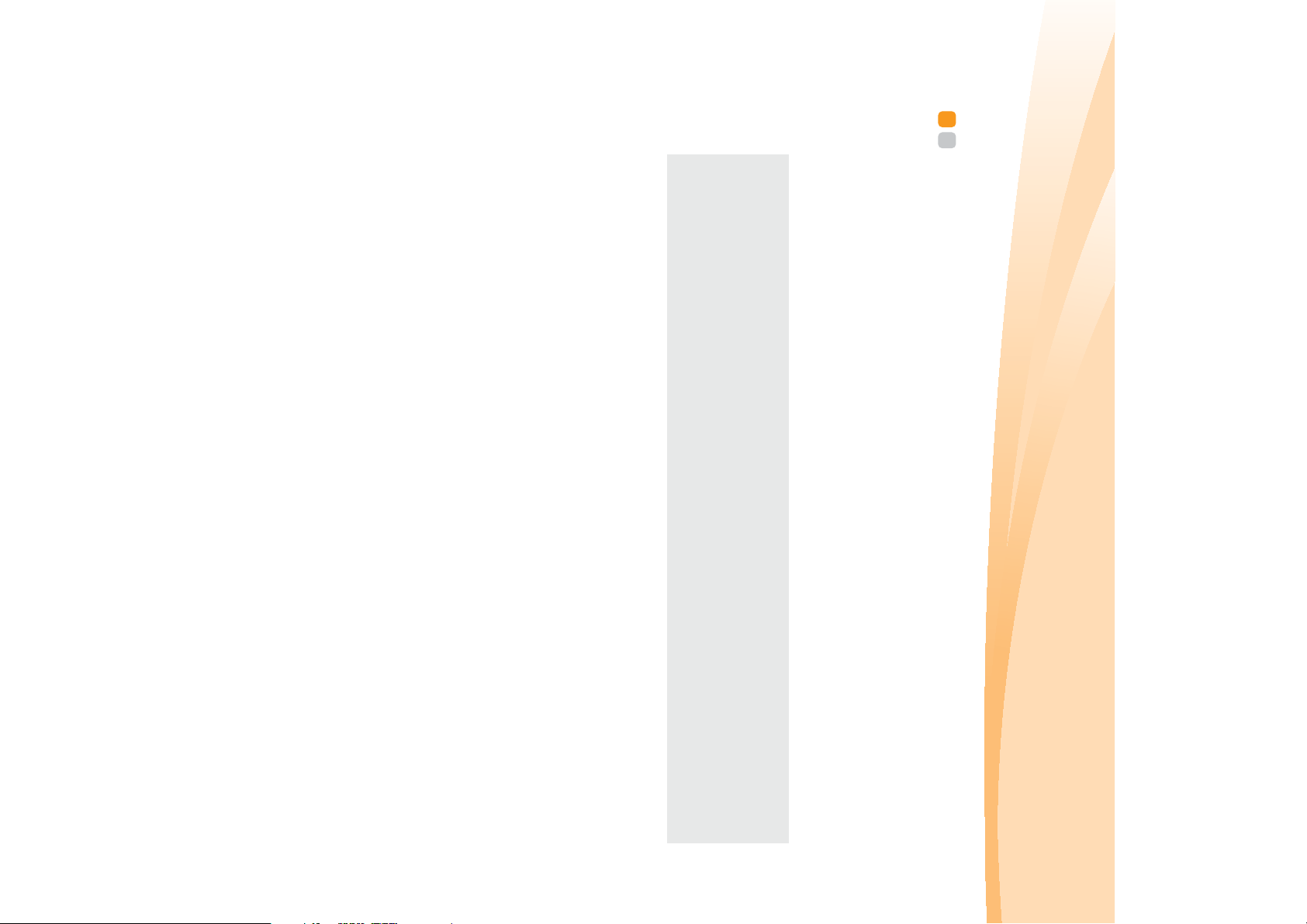
• If the battery has not been used for a long time.
You can determine the percentage of battery power remaining by using
• If the battery status indicator turns amber.
Charging the battery
• The amount of energy stored in the battery when you commence work.
• The way you use your computer: for example, how often you access the
hard disk drive and how bright you make the computer display.
how long a battery charge will last. There are two main factors:
When you find that the battery power is low, you need to charge the
battery or replace it with a fully charged one.
The battery is charged when the AC adapter is connected to the computer
and the battery is installed.
Charging time will depend on the usage environment.
You need to charge the battery in any of the following situations:
• When you purchase a new battery.
Windows Power Options.
Note: As each computer user has different habits and needs, it is difficult to predict
Checking battery status
Using AC adapter and battery - - - - - - - - - - - - - - - - - - - - - - - - - - - - - - - - - - - - - - - - - - - - - - -
Chapter 2. Learning the basics
9
Page 24
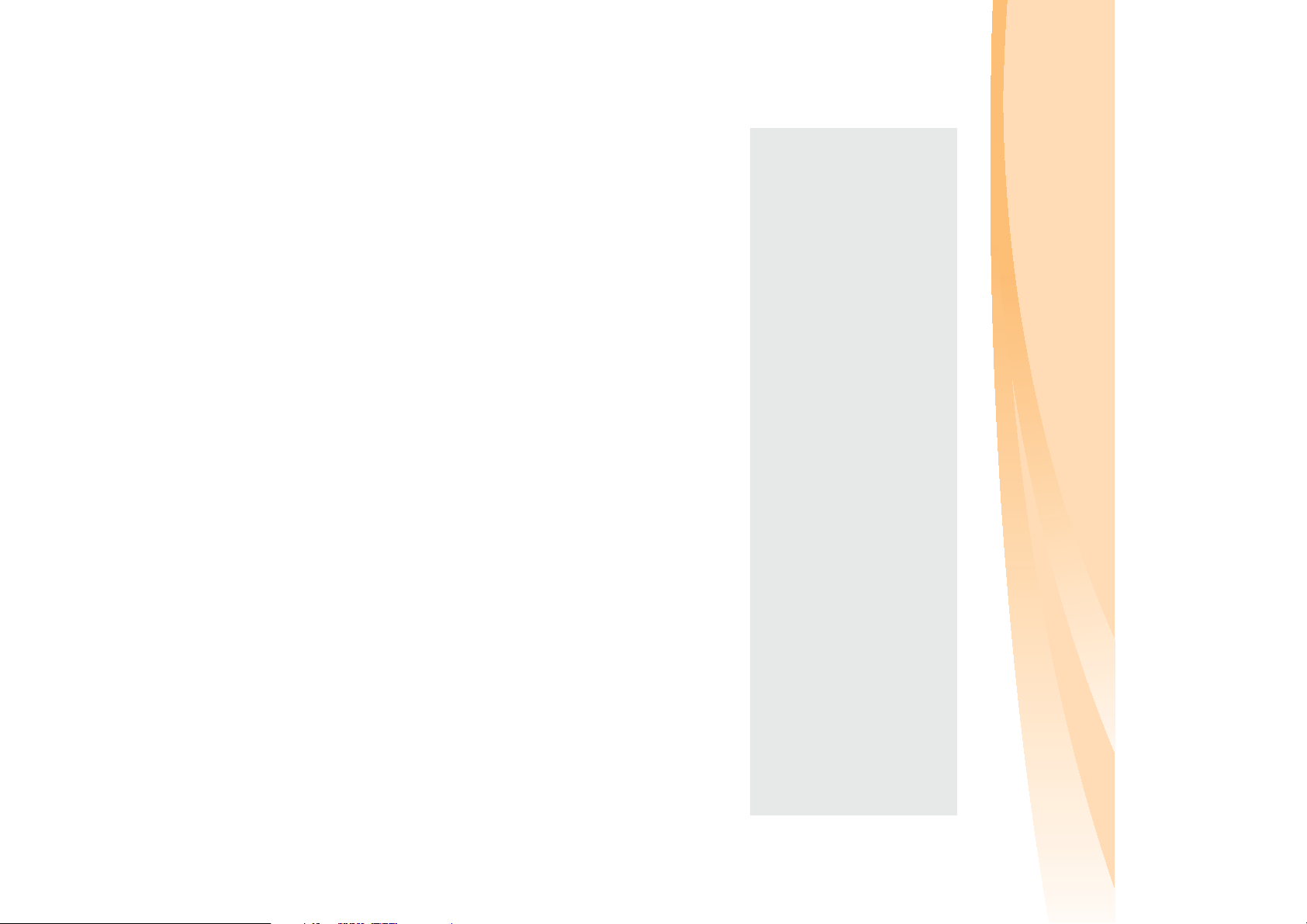
10
Before removing the battery pack, make sure the computer has been shut
down.
Chapter 2. Learning the basics
If you are not going to use the computer for an extended period of time, or
if you need to send your computer to Lenovo for service, etc. remove the
battery pack from the computer.
Removing the battery pack
• Full charge or discharge is not required.
• To protect the computer system, we advise you not to insert or remove the
• To increase the life of the battery pack, the computer does not start recharging
• Charge the battery at a temperature between 50 °F and 80 °F (10 °C-30 °C).
• You are advised to insert the battery pack when using your computer to prevent
Notes:
battery when the computer is on.
the battery immediately after it drops from fully charged.
small particles from entering the inside of your computer.
Page 25
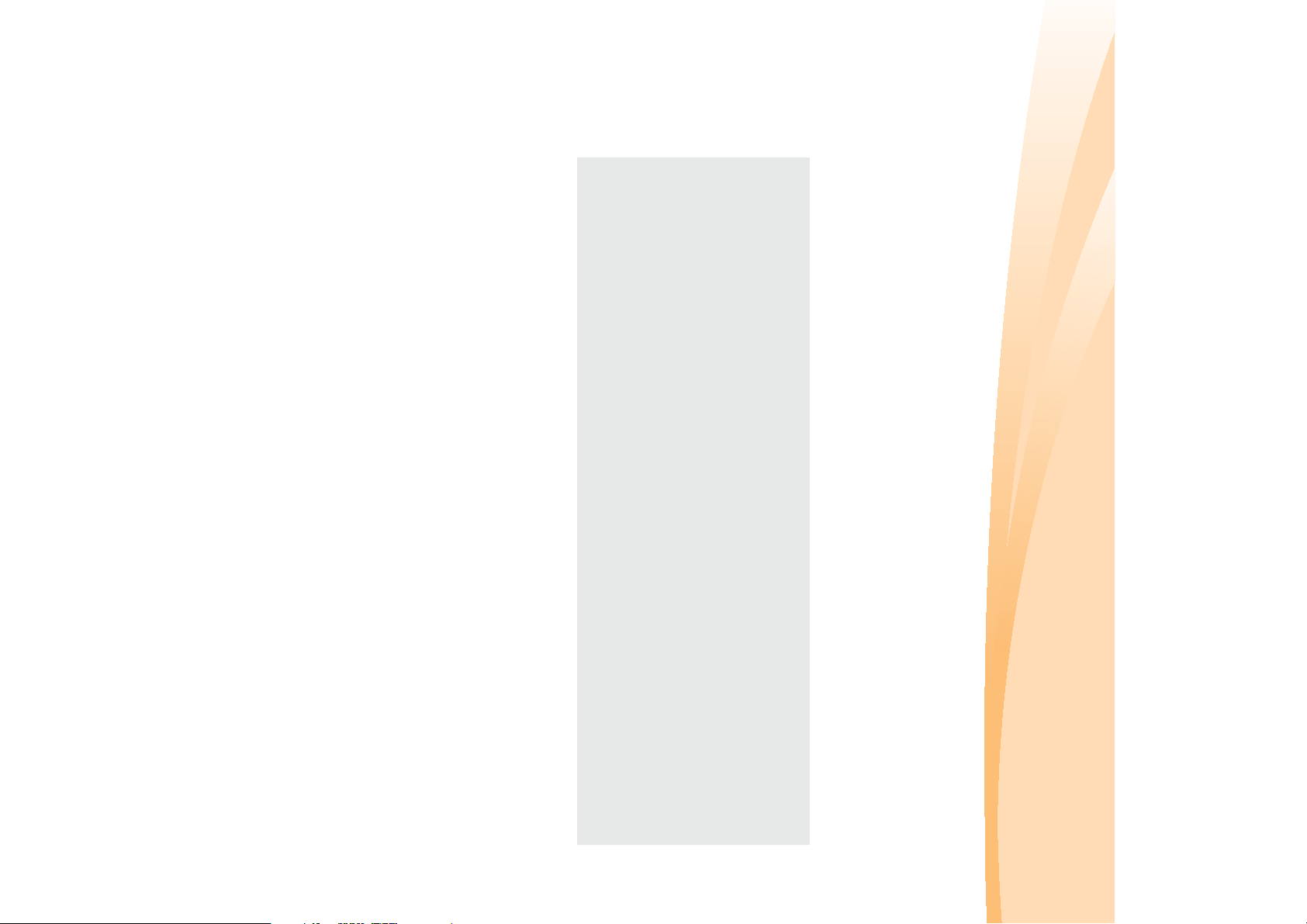
company’s safety standards.
• Do not put the battery pack in trash that is disposed of in landfills. When
disposing of the battery, comply with local ordinances or regulations and your
• Do not attempt to disassemble the battery pack.
• Do not short-circuit the battery pack.
• Keep the battery pack away from children.
• Keep the battery pack away from fire.
• Do not expose the battery pack to water or rain.
• Replace only with a battery of the type recommended by Lenovo.
Notes:
environment, pay attention to the following points.
of harmful substances. To avoid possible injury and detriment to the
Handling the battery
If the rechargeable battery pack is replaced with an incorrect type, there
may be danger of an explosion. The battery pack contains a small amount
Chapter 2. Learning the basics
11
Page 26
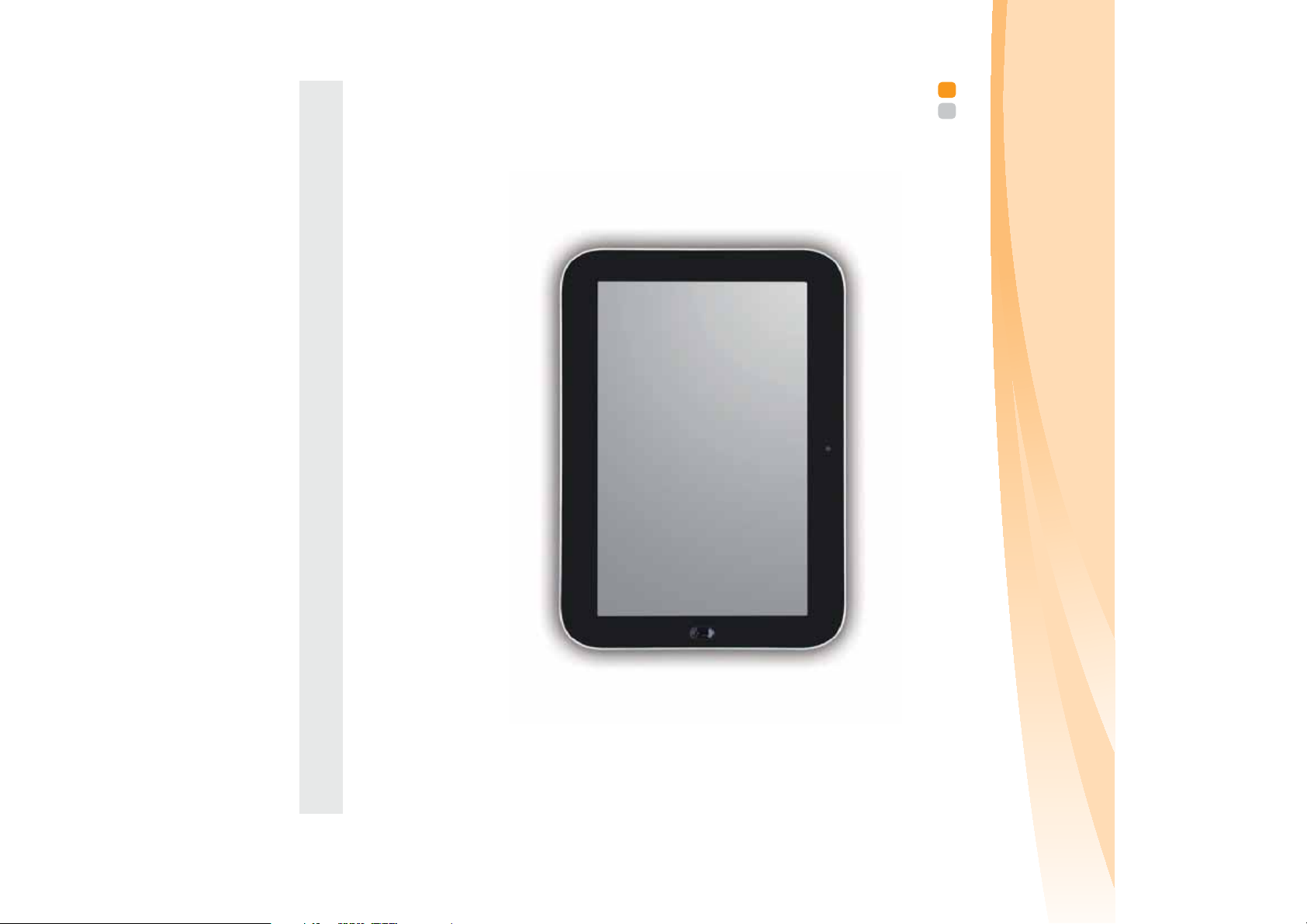
12
on page 20.
Note: You can enable/disable the touchpad using Fn+F6. See “System status indicators”
Right click button
button on a conventional mouse.
The function corresponds to that of the right mouse
button on a conventional mouse.
Left click button
The function corresponds to that of the left mouse
Touchpad
To move the cursor on the screen, slide your
fingertip over the pad in the direction to which you
want the cursor to move.
Chapter 2. Learning the basics
Using the touchpad - - - - - - - - - - - - - - - - - - - - - - - - - - - - - - - - - - - - - - - - - - - - - - - - - - - - - - - - - - - - - - - - - - - - -
Page 27
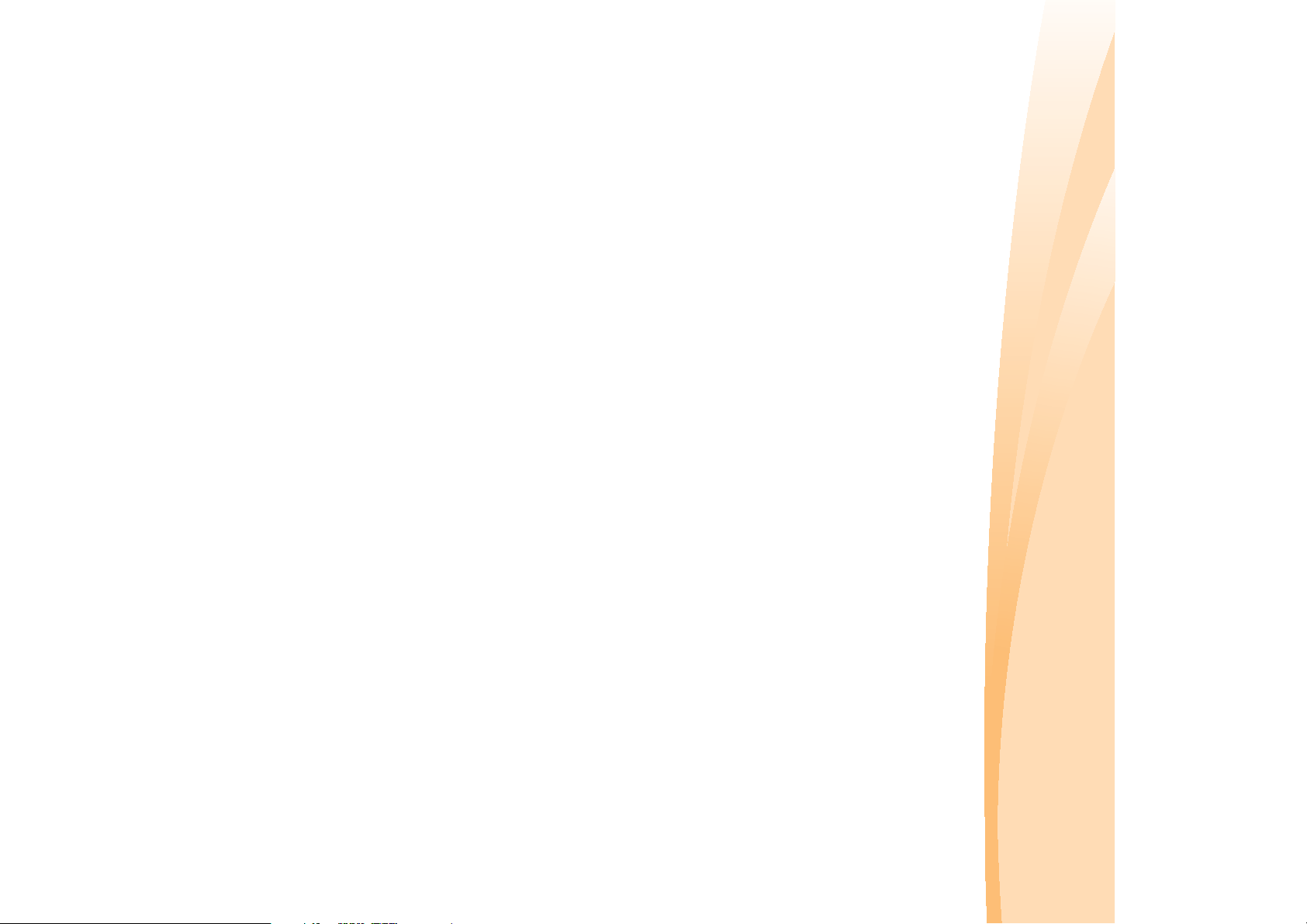
• Rotate one finger in the desired direction.
The touch pad recognizes certain gestures, and allows for easy execution of
Two-Finger Scrolling
Rotating
• Place two fingers down on the TouchPad surface. The fingers should be
slightly separated.
• Lift both fingers up off the TouchPad surface to stop scrolling.
• Using a straight continuous motion, slide both fingers in the desired
direction.
• Place two fingers down on the TouchPad surface. The fingers should be
slightly separated.
your fingers.
• Slide the fingers further apart to zoom in or slide the fingers closer
together to zoom out. For the best zooming experience, use the tips of
Pinch zoom
• Place two fingers down on the TouchPad surface.
actions such as zoom in/out, or scroll up/down, etc.
Gestures
Chapter 2. Learning the basics
13
Page 28
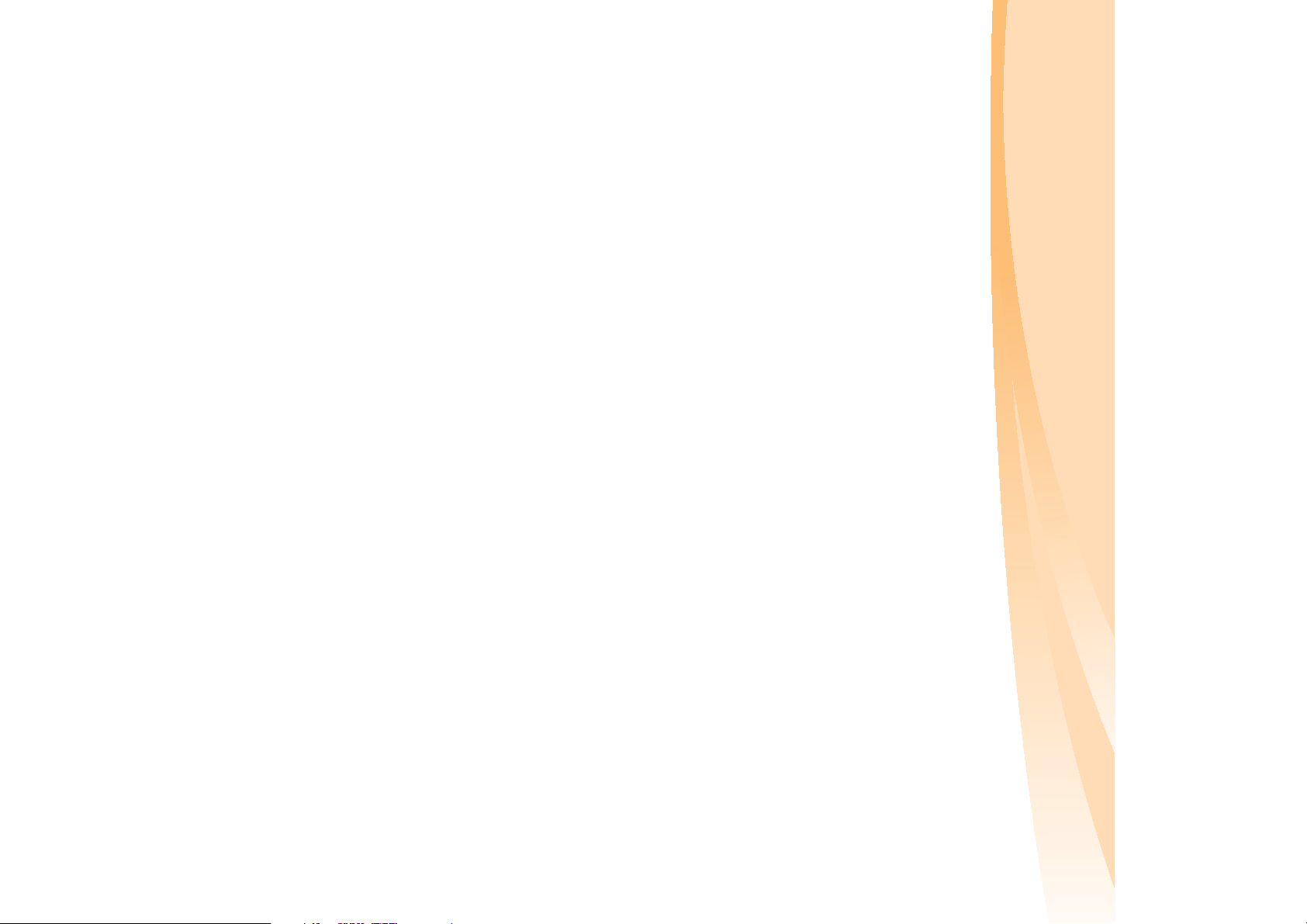
14
• Slide your fingers upwards to launch slideshow mode, Slide your fingers
downwards to exit slideshow mode.
Chapter 2. Learning the basics
Three-Finger Flick
• Place three fingers, slightly separated, down on the TouchPad surface.
• Horizontal finger motion, sliding your fingers to the right or left will
page forwards or backwards in a photo viewer or an Internet browser
window.
• Flick your fingers in a linear, continuous motion in the desired direction,
moving from one side of the TouchPad to the opposite side.
Page 29
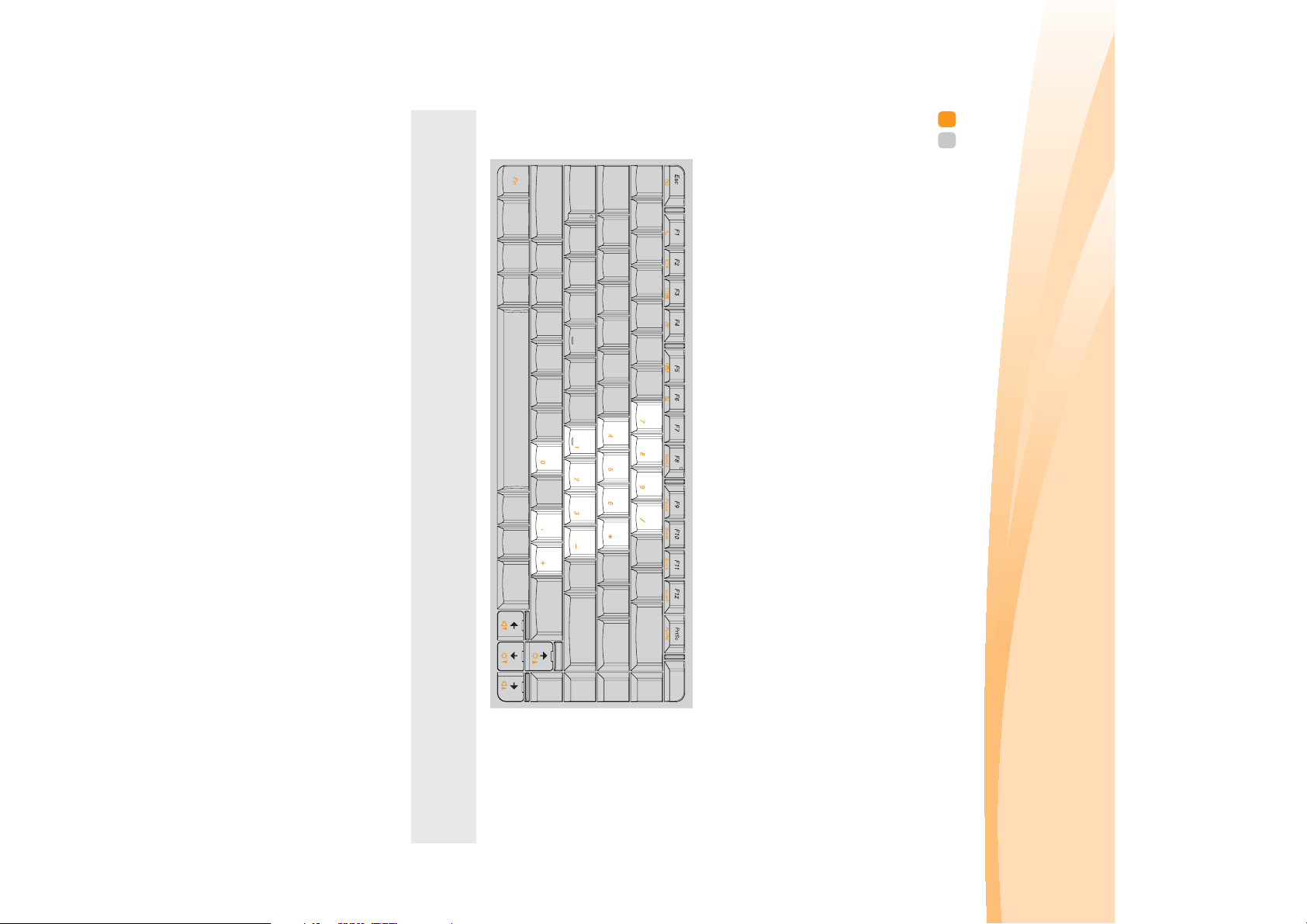
Note: The indicator on the upper right corner of the F8 (NumLk) key will light on if the
numeric keypad is enabled.
To enable or disable the numeric keypad, press Fn+F8.
Numeric keypad
The keyboard has keys that, when enabled, work as a 10-key numeric
keypad.
standard keyboard.
Chapter 2. Learning the basics
Using the keyboard - - - - - - - - - - - - - - - - - - - - - - - - - - - - - - - - - - - - - - - - - - - - - - - - - - - - - - - - - - - - - - - - - - - - -
Your computer has a numeric keypad and function keys incorporated in its
15
Page 30
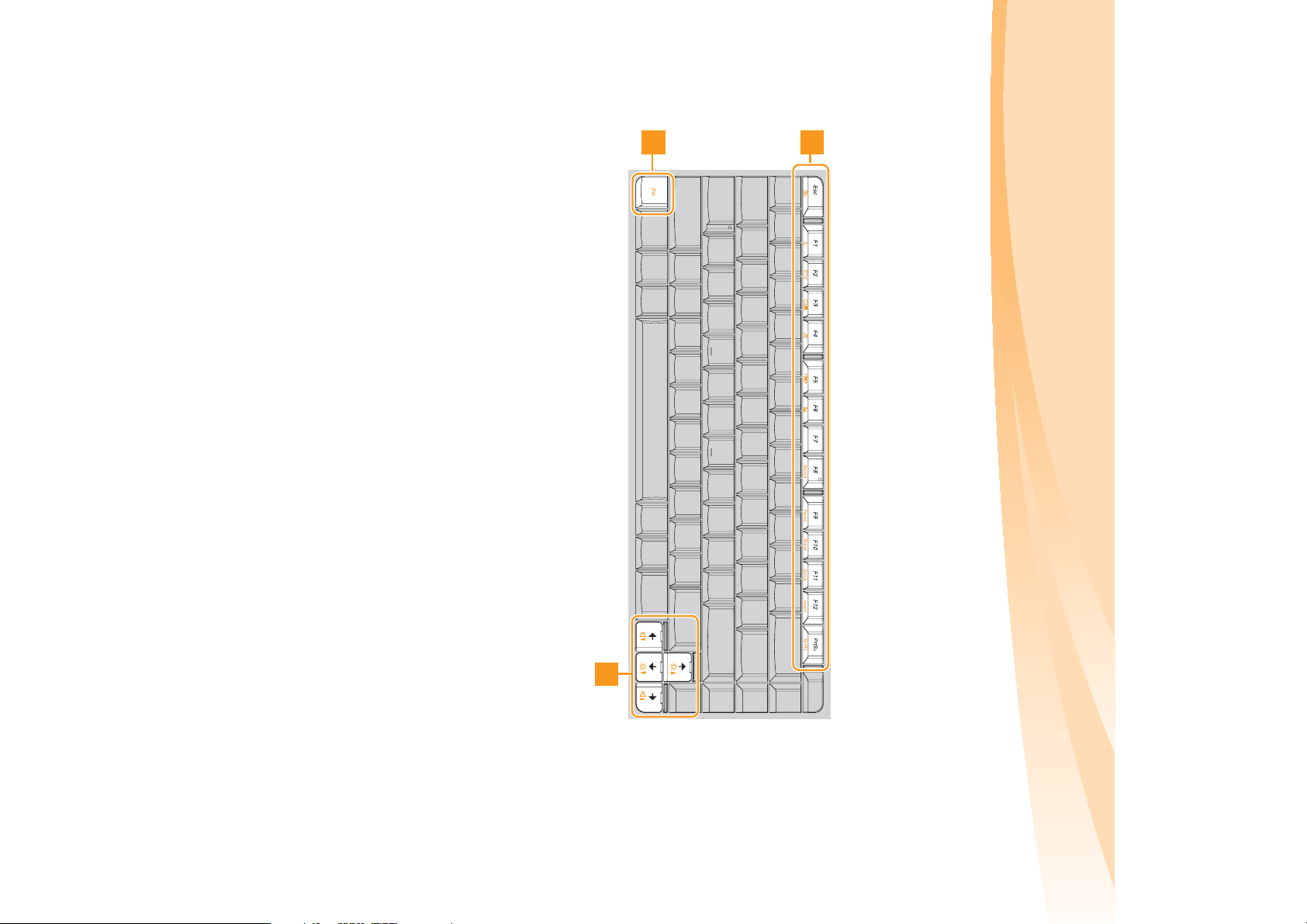
16
Through the use of the function keys, you can change operational features
instantly. To use this function, press and hold Fn , then press one of the
function keys .
1
2
Function key combinations
Chapter 2. Learning the basics
2
Page 31

Fn + F2: Turn on/off the backlight for the LCD screen.
Fn + F1: Enter sleep mode.
Fn + / :
Decrease/Increase volume level.
Fn + PrtSc: Activate the system request.
Fn + / :
Increase/Decrease display brightness.
Fn + F11: Enable/Disable the Scroll Lock.
Fn + F12: Turn on/off the insert input.
Fn + F9: Activate the pause function.
Fn + F10: Activate the break function.
Fn + F7: Start/Pause playback of Windows Media Player.
Fn + F8: Enable/Disable the numeric keypad.
Fn + F5:
Fn + F6: Enable/Disable the touchpad.
Open the interface for integrated wireless devices
settings (enable/disable).
Fn + F3: Shift to other connected display devices.
Fn + F4: Open the interface for display resolution settings.
Fn + Esc: Turn on/off the integrated camera.
The following describes the features of each function key.
Chapter 2. Learning the basics
17
Page 32

18
Special keys and buttons - - - - - - - - - - - - - - - - - - - - - - - - - - - - - - - - - - - - - - - - - - - - - - - - - -
Your computer has several special keys and buttons.
Chapter 2. Learning the basics
Page 33

Mute button:
Quick decrease volume level.
Quick increase volume level.
Volume Down button:
OneKey Rescue System if Lenovo OneKey Rescue System has been
• When the computer is powered-off, press this button to enter the
OneKey Rescue System button
Chapter 2. Learning the basics
Cap Sensor buttons
Note: For details, see “OneKey Rescue System” on page 31.
Volume Up button:
• In Windows operating system, press this button to start Lenovo OneKey
Recovery.
preinstalled.
Mute/Unmute the sound.
19
Page 34

20
These indicators inform you of the computer status.
Chapter 2. Learning the basics
System status indicators - - - - - - - - - - - - - - - - - - - - - - - - - - - - - - - - - - - - - - - - - - - - - - - - - - - - - - - - -
Hard disk drive indicator
Bluetooth indicator
Wireless communication
indicator
Num lock indicator
Caps lock indicator
Power status indicator
Battery status indicator
Touchpad indicator
Graphics status indicator
(specific models only)
Page 35

• You are responsible for evaluating, selecting, and implementing the locking
type of security keyhole.
devices and security features. Lenovo offers no comment judgement or warranty
regarding the function, quality or performance of locking devices and security
features.
Notes:
• Before purchasing any security product, verify that it is compatible with this
slot.
that you have purchased.
Refer to the “Right-side view” on page 5 for the location of the Kensington
being removed without your permission. For details on installing the
security lock, please refer to the instructions shipped with the security lock
You can attach a security lock to your computer to help prevent it from
Attaching a security lock (not supplied)
Securing your computer - - - - - - - - - - - - - - - - - - - - - - - - - - - - - - - - - - - - - - - - - - - - - - - - - - - - - - - - - - -
This section provides information about how to help protect your
computer from theft and unauthorized use.
Chapter 2. Learning the basics
21
Page 36

22
Chapter 2. Learning the basics
For details about how to set the password, see the help to the right of the
screen in BIOS setup utility.
Note: To enter BIOS setup utility, press F2 when the Lenovo logo appears on the
screen while the computer is starting up.
Note: This password can be from one to seven alphanumeric characters in any
combination.
The computer cannot be used unless you enter the correct password.
Once you set a password and enable it, a prompt appears on the screen
each time you power on the computer. Enter your password at the prompt.
Using passwords helps prevent your computer from being used by others.
Using passwords
For more instructions on VeriFace, see the help file on your software.
Note: The face registration and verification works best in an environment with
steady and even light.
the system’s “password”.
VeriFace is a face recognition software which takes a digital snapshot,
extracts key features of your face, and creates a digital map that becomes
Using VeriFace™
Page 37

• xD-Picture (xD) card
Notes:
• Insert ONLY one card in the slot at a time.
• This card reader does not support SDIO devices (e.g. SDIO Bluetooth, etc.).
• Memory Stick (MS)
• Memory Stick PRO (MS PRO)
• Secure Digital PRO (SD PRO) card
• MultiMediaCard (MMC)
• Secure Digital (SD) card
Your computer supports the following types of media cards:
Using media cards (not supplied)
capabilities.
Your computer has a wide range of built-in features and connection
Connecting external devices - - - - - - - - - - - - - - - - - - - - - - - - - - - - - - - - - - - - - - - - -
Chapter 2. Learning the basics
23
Page 38

24
Chapter 2. Learning the basics
Inserting a media card
Removing a media card
1
2
Note: Before removing the media card, unable it by Windows Safely Remove
2
Note: The dummy card is used for preventing dust and small particles from
1
Hardware utility to avoid data corruption.
Gently pull the media card out of the media card slot.
Insert the dummy card to the media card slot.
Push the card directly into the media card slot until it reaches the end.
entering the inside of your computer when the media card slot is not in use.
Retain the dummy card for future use.
Gently pull the dummy card out of the media card slot.
Page 39

notebook computers, PDAs and cell phones. You can transfer data between
Enabling Blueto oth communications
1
2
Notes:
• When you do not need to use the Bluetooth function, turn it off to save battery
• For details on pairing with wireless devices, refer to their instructions.
• Pairing methods may vary by operating systems.
Note: The actual maximum range may vary due to interference and transmission
these devices without cables and up to 10 meters range in open space.
and transfer data wirelessly to other Bluetooth enabled devices, such as
If your computer has an integrated Bluetooth adapter card, it can connect to
Connecting a Bluetooth device (specific models only)
Note: When using a high power consumption USB device such as USB ODD, use
Your computer comes with 1 USB port compatible with USB devices.
Connecting a universal serial bus (USB) device
power.
Slide the integrated wireless device switch to .
Press Fn + F5 to make configuration.
barriers. To get the best possible connection speed, place the device as near
your computer as possible.
recognized, or system shut down may result.
the external device’s power adapter. Otherwise, the device may not be
Chapter 2. Learning the basics
25
Page 40

26
• right-click on the desktop and select Configure Switchable Graphics from the
• slide and release the GPU switch on the front side of your computer.
pop-up menu.
box, you can:
2
Activate the Switchable Graphics dialog box. To activate the dialog
Note: Do not try to change the GPU when the computer is in sleep or hibernation
mode.
is in sleep or hibernation mode, press the power button to wake it up.
1
Start your computer to the Windows operating system. If the computer
To change the GPU, do the following:
Note: The dedicated AMD GPU provides you with superior graphics performance
while the energy-efficient integrated graphics provides longer operation with
the battery. You can switch to the high-performance GPU to gain the best
graphics performance. However, when the computer is using battery power
you are advised to switch to the power-saving GPU if you are not running
graphics-intensive applications.
integrated or dedicated GPU according to the current loading.
*GPU is short for graphics processing unit.
Some IdeaPad models support Switchable Graphics. After you toggle the
GPU switch, the system will automatically choose and switch over to the
Using Switchable Graphics (specific models
only) - - - - - - - - - - - - - - - - - - - - - - - - - - - - - - - - - - - - - - - - - - - - - - - - - - - - - - - - - - - - - - - - - - - - - - - - - - - - - - - - - - - - - - - - - - - - - - - - - - - - -
Chapter 2. Learning the basics
Page 41

Chapter 3. Using the Internet
As a global network, the Internet connects computers worldwide,
providing services such as e-mailing, information searching, electronic
DSL DSL is a family of related technologies that bring
Cable Cable Internet services use a cable modem connected to
Wired connection is a reliable and safe way to connect the computer to the
Internet. Generally, the following two accessing methods are widely used.
Wired connection - - - - - - - - - - - - - - - - - - - - - - - - - - - - - - - - - - - - - - - - - - - - - - - - - - - - - - - - - - - - - - - - - - - - -
Wireless network technology: connect without wiring.
You can connect the computer to the Internet in the following ways:
Wired connection: uses physical wiring to connect.
commerce, Web browsing and entertainment.
27
high-speed network access to homes and small
businesses over ordinary telephone lines.
the residential cable TV line.
Page 42

28
Chapter 3. Using the Internet
Consult your Internet Service Provider (ISP) for details on how to configure
your computer.
Software configuration
Note: The above diagrams are for reference only. Actual connection method may
vary.
* Not supplied.
Cable modem *
Splitter *
TV cable
DSL modem *
Cable DSL
Hardware connection:
Splitter *
Telephone line
Page 43

Note: Your computer may not support all wireless connection methods.
network operator. A Mobile Broadband SIM card is
necessary for the connection.
transmission, and access is usually provided by a mobile
geographic area. Mobile networks are used for data
Wireless connection provides mobile access to the Internet, allowing you to
stay online anywhere the wireless signal covers.
Divided by the signal scales, wireless connection to the Internet can be built
based on the following standards.
office, or small group of buildings. An access point is
necessary for the connection.
Wi-Fi Wi-Fi networks cover a small physical area, like a home,
Mobile Broadband The Mobile Broadband network provides Internet access
to computers, cell phones and other devices over a large
WiMAX WiMAX networks connect several Wireless LAN systems
to cover a metropolitan area, providing high-speed
broadband access without the need for cables.
Wireless connection - - - - - - - - - - - - - - - - - - - - - - - - - - - - - - - - - - - - - - - - - - - - - - - - - - - - - - - - - - - - - - - - - - - -
Chapter 3. Using the Internet
29
Page 44

30
Chapter 3. Using the Internet
Software configuration
Consult your Internet Service Provider (ISP) and search Windows Help and
Support Center for details on how to configure your computer.
* Not supplied
Wi-Fi/WiMax network
Access point *
Hardware connection
2
Press Fn + F5 to make configuration.
1
Slide the integrated wireless device switch to .
Enabling wireless connection
To enable wireless communications, do the following:
Using Wi-Fi/WiMax (specific models only)
Page 45

Chapter 4. OneKey Rescue System
pre-installed software).
less than it claims. The exact available hard disk space depends on the file
size of the mirror image file (based on the size of operating system and
is hidden for security reasons and is the reason the available disk space is
Attention:
In order to utilize the features of the OneKey Rescue System, your hard
disk already includes a hidden partition by default to store the system
image file and OneKey Rescue System program files. This default partition
The Lenovo OneKey Rescue System is an easy-to-use application that can
be used to back up the data on your system partition (C drive) for easy
restore when required. You can run Lenovo OneKey Recovery under the
Windows operating system, and the OneKey Rescue System without
starting the Windows operating system.
Introduction
OneKey Rescue System - - - - - - - - - - - - - - - - - - - - - - - - - - - - - - - - - - - - - - - - - - - - - - - - - - - - -
31
Page 46

32
Recovery.
For more instructions, see the help file of Lenovo OneKey
In Windows operating system, double click the OneKey Recovery System
Icon on the desktop to launch Lenovo OneKey Recovery.
Within the program, you can back up the system partition on the hard disk
drive, other storage devices, or by creating recovery discs.
Notes:
• The backup process and creation of recovery discs may take some time, connect
• After the recovery discs are burned, please number them so that you can use
• Computers without an integrated optical drive support the creation of recovery
the AC adapter and battery pack to your computer.
them in the correct order.
discs; however an appropriate external optical drive is needed to physically
create the recovery discs.
system)
Using Lenovo OneKey Recovery (Within Windows operating
Chapter 4. OneKey Rescue System
Page 47

before using the recovery feature.
Note: The recovery process is irreversible. Make sure to back up any critical data
Within the program, you can choose to restore your system partition to the
original factory status, or to a previously generated backup.
below to access OneKey Rescue System.
• Shut down your computer.
• Press the key to launch OneKey Rescue System.
In the event that the operating system cannot be loaded, follow the steps
operating system)
Using Lenovo OneKey Rescue System (Without Windows
Chapter 4. OneKey Rescue System
33
Page 48

34
See “Appendix D. Customer replaceable units (CRUs)” on page 90 of this
guide.
disk drive, memory, or the keyboard.
I need to upgrade a device or I need to replace one of the following: the hard
More information can be found in Chapter 1 and 2.
What are the main hardware features of my new computer?
More tips can be found in Chapter 1 and 2.
Where can I find the detailed specifications for my computer?
See http://consumersupport.lenovo.com
.
How can I prevent problems with my computer?
See “Appendix B. Use and care information” on page 62 of this guide.
What safety precautions should I follow when using my computer?
See “Important safety information” on page iii of this guide.
computer, see Lenovo IdeaPad Tablet K1 Setup Poster.
This section lists frequently asked questions and tell where you can find detailed
answers. For details about each publication included in the package with your
Frequently Asked Questions - - - - - - - - - - - - - - - - - - - - - - - - - - - - - - - - - - - - - - - - - - - - - - - - -
Chapter 5. Troubleshooting
Page 49

you need in your hard disk.
and performance of each component in your computer. If your computer
is preinstalled with an operating system, Lenovo provides all the drivers
How can I install the device drivers?
A compatible device driver is a requirement to ensure correct operation
warranty” on page 76.
For the warranty applicable to your computer, including the warranty
period and type of warranty service, see “Appendix C. Lenovo limited
Where can I find warranty information?
How can I contact the customer support center?
See “Appendix A. Getting help and service” on page 57 of this guide.
Where are the recovery discs?
Your computer did not come with a recovery disc. For an explanation of
the alternative recovery methods offered by Lenovo, see “Chapter 4.
OneKey Rescue System” on page 31.
35
Chapter 5. Troubleshooting
Page 50

36
When do I need to restore the system to the factory status?
before you run this recovery feature.
status when you first booted up your computer after receiving it from
the store. If there is critical data on your current partition, back it up
You can use this feature when your system fails or you need to re-install
your operating system. This will restore your computer back to the initial
and then try again.
2
Check if the destination media is damaged, try to select another path
1
Close other applications, then restart the backup process.
the backup process, please try the following steps:
What can I do if the backup process fails?
If you can start the backup feature without a problem, but it fails during
Chapter 5. Troubleshooting
Page 51

screen.
computer, only a white
cursor appears on a blank
When I turn on the
screen.
ter, nothing appears on the
Display problems
When I turn on the compu-
If you do not find your problem here, see Chapter 2. The following section only
describes problems that might negate the need to refer to the more
comprehensive information in Chapter 2.
Troubleshooting - - - - - - - - - - - - - - - - - - - - - - - - - - - - - - - - - - - - - - - - - - - - - - - - - - - - - - - - - - - - - - - - - - - - - - - - - - - -
37
• Restore backed-up files to your Windows
environment or the entire contents of your system
partition (C drive) to the original factory contents
using OneKey Recovery. If you still see only the
cursor on the screen, have the computer serviced.
• If these items are properly set, and the screen
remains blank, have the computer serviced.
- The memory is installed correctly.
button again for confirmation.)
- The computer power is on. (Press the power
outlet.
- The AC adapter is connected to the computer and
the power cord is plugged into a working electrical
• If the screen is blank, make sure that:
- The battery is installed correctly.
Chapter 5. Troubleshooting
Page 52

38
GPU.
Problems on changing graphics processing unit (GPU)
My screen goes blank while
When I right-click on the
desktop, the Configure
Switchable Graphics
option is not displayed on
the pop up menu. Or when I
slide and release the GPU
switch on the front side of
the computer, the Switcha-
ble Graphics dialog box is
not displayed.
The screen remains blank
when I try to switch the
the computer is on.
Chapter 5. Troubleshooting
your computer is running either of the above
applications, quit the application before you switch
the GPU.
• Your screen saver or power management may be
enabled. Do one of the following to exit from the
screen saver or to resume from sleep or hibernation
Switchable Graphics technology is currently
available only on Windows 7.
• Check the operating system you are using.
option is set active under Graphics Device.
• Make sure your computer is not running an
exclusive mode Direct3D or OpenGL application. If
Configuration, make sure Switchable Graphics
• Check the graphics device setting in BIOS setup
utility. In BIOS setup utility, move the cursor to
mode:
- Touch the touchpad.
- Press any key on the keyboard.
- Press the power button.
-Press Fn+F2 to confirm whether the LCD screen
has been turned off.
Page 53

I forgot my password. • If you forget your user password, you must take
A Password problem
GPU.
ance GPU to power-saving
The system cannot be
switched from highperform-
39
system board replaced. Proof of purchase is
required, and a fee will be charged for parts and
service.
recover data from the hard disk. You must take your
• If you forget your HDD password, a Lenovo
authorized servicer cannot reset your password or
changed.
• If you forget your supervisor password, a Lenovo
computer to a Lenovo authorized servicer or a
marketing representative to have the hard disk drive
replaced. Proof of purchase is required, and a fee will
be charged for parts and service.
authorized servicer cannot reset your password. You
must take your computer to a Lenovo authorized
servicer or a marketing representative to have the
your computer to a Lenovo authorized servicer or a
marketing representative to have the password
able to switch to power-saving GPU. Change the
display device back to the LCD display of your
notebook before you switch to power-saving GPU.
• If you are outputting the screen to an external
display through an HDMI cable, you might not be
Chapter 5. Troubleshooting
Page 54

40
Sleep or hibernation problems
The computer enters sleep
The computer enters sleep
mode immediately after
The critical low-battery error
message appears, and the
computer immediately turns
off.
Note: If the battery is charged and the temperature is within range, have the computer
serviced.
Power-on self-test (POST).
mode unexpectedly.
you enter a letter.
Keyboard problems
A number appears when
Chapter 5. Troubleshooting
a fully charged one.
adapter to the computer, or replace the battery with
• The battery power is getting low. Connect the AC
information” on page 62.
- The operating temperature is within the acceptable
range. See “Appendix B. Use and care
- The battery is charged.
• Make sure that:
Check the settings for sleep mode.
protect the processor and other internal components.
enters sleep mode to allow the computer to cool and to
•
If the processor overheats, the computer automatically
Fn+F8.
• The numeric lock function is on. To disable it, press
Page 55

adapter and the battery.
button for 4 seconds or more. If the computer is still not reset, remove the AC
unsaved data may be lost. To reset the computer, press and hold the power
responding, and you cannot turn off the computer, reset the computer. However,
Note: If the system still does not return from sleep mode, your system has stopped
The computer does not
return from sleep mode and
does not work.
41
• If your computer is in hibernation mode or poweradapter to the computer, then press any key or the
power button.
off state. Connect the AC adapter to the computer,
then press the power button to resume operation.
because the battery is depleted. Check the power
may have entered hibernation mode automatically
• If the computer does not return from sleep mode, it
• If your computer is in sleep mode connect the AC
indicator.
Chapter 5. Troubleshooting
Page 56

42
Sound problems
The screen is unreadable or
Incorrect characters appear
No sound can be heard
from the speaker even
when the volume is turned
up.
on the screen.
distorted.
Computer screen problems
The screen is blank. • Do the following:
Chapter 5. Troubleshooting
- The headphone jack is not used.
- Speakers is selected as a playback device.
- The Mute function is off.
• Make sure that:
• Did you install the operating system or application
program correctly? If they are installed and
configured correctly, have the computer serviced.
- The monitor type is correct.
correctly set.
• Make sure that:
- The display device driver is installed correctly.
- The screen resolution and color quality are
-Press Fn+F2 to confirm whether the LCD screen
has been turned off.
following problem “The screen is unreadable or
distorted.”
- If the power indicator is blinking, press the power
- If the problem persists, follow the solution in the
button to resume from the sleep mode.
- If you are using the AC adapter, or using the
battery, and the battery status indicator is on, press
Fn + to make the screen brighter.
Page 57

operating system does not
start.
The Microsoft
®
Windows
A startup problem
not work.
The hard disk drive does
A hard disk drive problem
charge.
Battery problems
Your computer shuts down
before the battery status
indicator shows empty.
-or-
Your computer operates
after the battery status
indicator shows empty.
The operating time for a
fully charged battery is
short.
The computer does not
operate with a fully charged
battery.
The battery does not
43
identify your problem. For details on the OneKey
Rescue System, see “Chapter 4. OneKey Rescue
System” on page 31.
• Use the OneKey Rescue System to help solve or
• In the Boot menu in BIOS Setup Utility, make sure
that the hard disk drive is included in the Boot
priority order correctly.
• For details, see “Handling the battery” in Chapter 2.
• The surge protector in the battery might be active.
Turn off the computer for one minute to reset the
protector, then turn on the computer again.
• For details, see “Handling the battery” in Chapter 2.
• Discharge and recharge the battery.
Chapter 5. Troubleshooting
Page 58

44
Other problems
The computer does not
start from the desired
device.
The computer does not
respond.
partition to factory default.
Fail to restore system
OneKey Rescue System problems
Backup cannot be made. • You are not currently using a Windows operating
Chapter 5. Troubleshooting
screen while the computer is starting up to select the
device you want the computer starts from.
• Press F12 when the Lenovo logo appears on the
BIOS Setup Utility, make sure that the device is
included in the Boot priority order list.
• Also make sure that the device from which the
so that the computer starts from the device you
want.
computer starts is enabled. In the Boot menu in
• See the Boot menu of BIOS Setup Utility. Make sure
that Boot priority order in BIOS Setup Utility is set
during a communication operation.
• Your computer might lock when it enters sleep mode
•
To turn off your computer, press and hold the power
button for 4 seconds or more. If the computer still does
not respond, remove the AC adapter and the battery.
• The system partition, such as the partition size or the
drive capacity of C, has been modified.
• There is not enough space to store the backed up
system.
data. You will need to free more hard disk space on
your system partition (C drive).
Page 59

The connected external
device does not work.
45
devices such as an external USB optical disk drive,
use external device power adapter. Otherwise, the
device may not be recognized, or system shut down
may result.
• When using a high power consumption external
the computer power is on; otherwise, you might
damage your computer.
• Do not connect or disconnect any external device
cables other than Plug and Play (PnP) device while
Chapter 5. Troubleshooting
Page 60

46
Chapter 6. Upgrading and replacing devices
2
Close the computer display, and turn the computer over.
1
To replace the battery
Turn off the computer, or enter hibernation mode. Disconnect the AC
adapter and all cables from the computer.
Note: Use only the battery provided by Lenovo. Any other battery could ignite or
explode.
Replacing the battery - - - - - - - - - - - - - - - - - - - - - - - - - - - - - - - - - - - - - - - - - - - - - - - - - - - - - - - - - - -
Page 61

to the computer again.
5
Turn the computer over again. Connect the AC adapter and the cables
4
Install a fully charged battery.
3
Unlock the battery latches in the unlocked position , remove the
battery pack in the direction shown by the arrow .
1
2
Chapter 6. Upgrading and replacing devices
1
47
Page 62

48
4
Remove the battery again.
3
Close the computer display, and turn the computer over.
Chapter 6. Upgrading and replacing devices
Replacing memory - - - - - - - - - - - - - - - - - - - - - - - - - - - - - - - - - - - - - - - - - - - - - - - - - - - - - - - - - - - - - - - - - -
You can increase the amount of memory in your computer by installing a
double data rate (DDR3) small outline dual inline memory module (SO-
DIMM)-available as an option-in the memory slot of your computer. SO-
To install an SO-DIMM, do the following:
2
touch the contact edge of the SO-DIMM.
Turn off the computer. Disconnect the AC adapter and all cables from
the computer.
1
Touch a metal table or a grounded metal object to reduce any static
electricity in your body, which could damage the SO-DIMM. Do not
beep will sound when you try to start the computer.
install optional memory, or install an unsupported memory type, a warning
Note: Use only the memory types supported by your computer. If you incorrectly
DIMMs are available in various capacities.
Page 63

5
Remove the CPU/Memory compartment cover.
a. Remove the screws that secure the compartment cover .
b. Remove the compartment cover .
49
1
1
1
2
1
Chapter 6. Upgrading and replacing devices
Page 64

50
Chapter 6. Upgrading and replacing devices
Press the DIMM firmly, and pivot it until it snaps into place. Make sure
7
Insert the notched end of the DIMM into the socket.
on both edges of the socket at the same time. Be sure to save the old
SO-DIMM for future use.
2
8
9
0
that it is firmly fixed in the slot and does not move easily.
Reinstall the compartment cover.
Reinstall the battery.
Turn the computer over, and reconnect the AC adapter and the cables
to the computer.
of them to make room for the new one by pressing out on the latches
6
If two SO-DIMMs are already installed in the memory slot, remove one
11
Page 65

2
Turn the computer on.
Hold F2 during startup. The BIOS Setup Utility screen opens. The
Total Memory item shows the total amount of memory installed in
your computer.
Note: If only one DIMM is used on the computer you are servicing, the card must be
installed in SLOT-0 ( : lower slot), but not in SLOT-1 ( : upper slot).
To make sure that the SO-DIMM is installed correctly, do as follows:
1
a
Chapter 6. Upgrading and replacing devices
b
a
51
b
Page 66

52
drive, make a backup copy of all the information on the hard disk, and then
turn the computer off. Never remove the drive while the system is
operating, in sleep mode, or in hibernation mode.
Chapter 6. Upgrading and replacing devices
Replacing the hard disk drive - - - - - - - - - - - - - - - - - - - - - - - - - - - - - - - - - - - - - - -
You can increase the storage capacity of your computer by replacing the
hard disk drive with one of greater capacity. You can purchase a new hard
The drive is very sensitive. Incorrect handling can cause damage and
permanent loss of data on the hard disk. Before removing the hard disk
Handling a hard disk drive
• Do not drop the drive or subject it to physical shocks. Put the drive on a
• Do not apply pressure to the cover of the drive.
• Do not touch the connector.
material, such as soft cloth, that absorbs the physical shock.
• The preinstalled softwares are not included on an optional hard disk drive.
connectors and bay of the hard disk drive were not designed for frequent
changes, or drive swapping.
• Replace the hard disk drive only if you upgrade it or have it repaired. The
Notes:
disk drive from your reseller or Lenovo marketing representative.
Page 67

To replace the hard disk drive, do the following:
from the computer.
1
Turn off the computer; then disconnect the AC adapter and all cables
Chapter 6. Upgrading and replacing devices
2
3
4
Close the computer display, and then turn the computer over.
Remove the battery pack.
Remove the Hard disk drive compartment cover.
a. Remove the screws that secure the compartment cover .
b. Remove the compartment cover .
1
1
2
1
53
Page 68

54
Chapter 6. Upgrading and replacing devices
7
8
Take out the hard disk drive secured in a metal frame.
Remove the screws and detach the metal frame from the hard disk
drive.
4
6
Pull the tab in the direction shown by arrow.
5
Remove the frame fixing screw.
3
5
Page 69

to the computer again.
B
C
D
E
Reinstall the compartment cover.
Reinstall the screws.
Reinstall the battery pack.
Turn the computer over again. Connect the AC adapter and the cables
A
Reinstall the frame fixing screw.
firmly into space.
facing upwards and the connectors facing each other; then push it
0
Put the hard disk drive gently into the hard disk drive bay with the tab
9
Attach the metal frame to a new hard disk drive; then tighten the
screws.
Chapter 6. Upgrading and replacing devices
55
Page 70

56
Hard disk drive O
Memory O
Bottom access doors O
Battery O O
Power cord for AC adapter O
AC adapter O
Chapter 6. Upgrading and replacing devices
The following table provides a list of CRUs (Customer Replaceable Units)
for your computer, and informs you of where to find replacement
instructions.
Setup Poster User Guide
Page 71

Appendix A. Getting help and service
Up and Running technical assistance with installation of, or questions
related to, Service Packs for your Lenovo-preinstalled Microsoft Windows
product.
go to the Microsoft Web site at http://www.microsoft.com
charges may apply) or from a disc. For more specific information and links,
updates. They are available by means of a Web download (connection
Microsoft Service Packs are the latest software source for Windows product
computers, what to do if you experience a problem with your computer,
and whom to call for service should it be necessary.
sources available from Lenovo to assist you. This section contains
information about where to go for additional information about Lenovo
If you need help, service, technical assistance, or just want more
information about Lenovo computers, you will find a wide variety of
57
. Lenovo offers
Page 72

58
Appendix A. Getting help and service
Lenovo hardware under warranty, trained service personnel are
available to provide the applicable level of service.
• Lenovo hardware repair - If the problem is determined to be caused by
action is necessary to fix the problem.
• Problem determination - Trained personnel are available to assist you
during the warranty period:
with determining if you have a hardware problem and deciding what
If you have tried to correct the problem yourself and still need help, during
the warranty period, you can get help and information by telephone
through the customer support center. The following services are available
Calling the customer support center
http://consumersupport.lenovo.com
to solve problems, find new ways to use your computer, and learn about
options that can make working with your Lenovo computer even easier.
. Research this Web site to learn how
You can find support information for your Lenovo IdeaPad™ computer at
page is http://consumersupport.lenovo.com
.
about Lenovo computers and support. The address for the Lenovo home
The Lenovo Web site on the World Wide Web has up-to-date information
Getting help on the Web - - - - - - - - - - - - - - - - - - - - - - - - - - - - - - - - - - - - - - - - - - - - - - - - - - - - - - - - - - -
- - - - - - - - - - - - - - - - - - - - - - - - - - - - - - - - - - - -
Page 73

Refer to your Lenovo hardware warranty for a full explanation of Lenovo
warranty terms. Be sure to retain your proof of purchase to obtain warranty
service.
• Installation and maintenance of network operating systems (NOS)
• Installation and maintenance of application programs
To determine if your Lenovo hardware product is under warranty and
when the warranty expires, go to http://consumersupport.lenovo.com
• Identification of software problem sources
• Configuration of BIOS as part of an installation or upgrade
• Changes, modifications, or upgrades to device drivers
• Replacement or use of parts not manufactured for or by Lenovo or non
The following items are not covered:
authorized by Lenovo, will make selected Engineering Changes (ECs)
warranted parts
available that apply to your hardware.
• Engineering change management - Occasionally, there might be changes
that are required after a product has been sold. Lenovo or your reseller, if
Appendix A. Getting help and service
59
.
Page 74

60
Note: For the latest list of customer support center telephone numbers and hours of
If the number for your country or region is not listed, contact your Lenovo
reseller or Lenovo marketing representative.
operation, visit the Support Web site at http://consumersupport.lenovo.com
• Hardware and software configuration information for your system
• Description of the problem
• Machine Type and Model
• Serial number of your computer and your proof of purchase
calling for technical assistance, please have the following information
available:
Appendix A. Getting help and service
If possible, be near your computer when you make your call in case the
technical assistance representative needs to help you resolve a computer
problem. Please ensure that you have downloaded the most current drivers
and system updates, and recorded information before you call. When
.
Page 75

in a country or region, please contact Lenovo, or your reseller in your
country or region.
www.lenovo.com/support/phone
Warranty Service Telephone Numbers
A list of warranty service telephone numbers is available at
Lenovo warranty service telephone numbers - - - - - - - - - - - - -
http://consumersupport.lenovo.com
If you travel with your computer or relocate it to a country where your
Lenovo machine type is sold, your computer might be eligible for
International Warranty Service, which automatically entitles you to obtain
Getting help around the world - - - - - - - - - - - - - - - - - - - - - - - - - - - - - - - - - - - - - - - - - - - - - -
warranty service throughout the warranty period. Service will be
performed by service providers authorized to perform warranty service.
Service methods and procedures vary by country, and some services might
not be available in all countries. Service centers in certain countries might
not be able to service all models of a particular machine type. In some
countries, fees and restrictions might apply at the time of service.
To determine whether your computer is eligible for International Warranty
Service and to view a list of the countries where service is available, go to
61
. For the latest warranty service number
.
Appendix A. Getting help and service
Page 76

62
through your hands when you touch the keyboard or other parts of the
may become electrostatically charged. Such a charge may be discharged
and is exposed for an extended time to air containing negative ions, it
• Some appliances, such as certain portable desktop fans or air purifiers,
can produce negative ions. If a computer is close to such an appliance,
from surrounding light and bright surfaces.
placement of the Notebook as the bezel may cause disturbing reflections
• For Notebooks with glossy display bezels the user should consider the
• Avoid subjecting your computer to extreme temperatures (below 5°C/
41°F or above 35°C/95°F).
• Keep your computer away from magnets, activated cellular phones,
electrical appliances, or speakers (within 13 cm or 5 in).
risk of suffocation from plastic bags.
• Store packing materials safely out of the reach of children to prevent the
• Do not eat or smoke over your keyboard. Particles that fall into your
Be careful about where and how you work.
keyboard can cause damage.
Appendix B. Use and care information
Caring for your computer - - - - - - - - - - - - - - - - - - - - - - - - - - - - - - - - - - - - - - - - - - - - - - - - - - - - - - - -
Though your computer is designed to function reliably in normal work
environments, you need to use common sense in handling it. By following
these important tips, you will get the most use and enjoyment out of your
computer.
Page 77

- Limit your movement. Movement can cause static electricity to build
up around you.
computer, take the following precautions to avoid static-electricity
damage:
Notice of static-electricity
appliance.
- Keep your computer and peripherals as far as possible from such an
that can produce negative ions.
When you handle options or CRUs, or perform any work inside the
- Wherever possible, ground your computer to facilitate safe
electrostatic discharge.
computer close to an appliance that can produce negative ions, give
special attention to the following:
- Avoid directly exposing your computer to the air from an appliance
however, can increase the risk of ESD. Therefore, when using the
electrostatic charge. An electrostatic charge above a certain limit,
computer, or through connectors on I/O devices connected to it. Even
though this kind of electrostatic discharge (ESD) is the opposite of a
discharge from your body or clothing to the computer, it poses the same
risk of a computer malfunction.
Your computer is designed and manufactured to minimize any effects of
Appendix B. Use and care information
63
Page 78

64
Appendix B. Use and care information
• Avoid turning the display beyond 135°.
objects on your computer, display, or external devices.
• Do not drop, bump, scratch, twist, hit, vibrate, push, or place heavy
keyboard or under the keyboard.
• Avoid placing any objects (including paper) between the display and the
Be gentle with your computer
- Do not place the part on the computer cover or other metal surface.
When this is not possible, place the static-protective packaging on a
smooth, level surface and place the part on it.
- Whenever possible, remove the static-sensitive part from the staticor other unpainted metal surface on the computer for at least two
protective packaging and install the part without setting it down.
seconds. This reduces static electricity in the package and your body.
- When you install a static-sensitive option or CRU, touch the static-
protective package containing the part to a metal expansion-slot cover
- Prevent others from touching components.
circuitry.
- Always handle components carefully. Handle adapters, memory
modules, and other circuit boards by the edges. Never touch exposed
Page 79

• Carry the AC adapter and power cord with the computer.
• When you leave the computer in your car, place it on the back seat to
avoid being insolated.
• Backup your critical data before you take your computer outdoors.
• Ensure that the battery is full.
• Be sure to turn off the power and close the LCD well.
For outdoor use
bag.
protection. Do not pack your computer in a tightly packed suitcase or
• Use a quality carrying case that provides adequate cushion and
• When picking up your open computer, hold it by the bottom. Do not
pick up or hold your computer by the display.
• Before moving your computer, be sure to remove any media, turn off
• Be sure your computer is in sleep or hibernation mode, or turned off,
before moving it. This will prevent damage to the hard disk drive and
data loss.
attached devices, and disconnect cords and cables.
Carry your computer properly
Appendix B. Use and care information
65
Page 80

66
Appendix B. Use and care information
• When installing your hard disk, follow the instructions shipped with
your hardware, and apply pressure only where needed on the device.
• Wait until you hear the CD or DVD click into the center pivot of an
optical drive before closing the tray.
• If your computer comes with an optical drive, do not touch the surface of
Handle storage media and drives properly
a disc or the lens on the tray.
Page 81

• Your computer might have both an Ethernet connector and a modem
connector. If so, be sure to connect your communication cable to the
correct one, so your connector is not damaged.
• Be aware that accessing network resources can leave your computer
vulnerable to computer viruses, hackers, spyware, and other malicious
fail to work.
the form of firewalls, antivirus software, and anti-spyware software and
• It is your responsibility to ensure that you have adequate protection in
activities that might damage your computer, software, or data.
• Do not put the battery pack in trash that is disposed of in landfills. When
Other important tips
disposing of the battery, comply with local ordinances or regulations and
your company’s safety standards.
might have to replace your system board or hard disk drive.
• Remember your passwords. If you forget a supervisor or hard disk
Take care in setting passwords
password, Lenovo authorized service providers will not reset it, and you
keep this software up to date.
• Do not delete unknown files or change the name of files or directories
Data safety
that were not created by you; otherwise, your computer software might
Appendix B. Use and care information
67
Page 82

68
Appendix B. Use and care information
• Do not modify or tape the latches to keep the display open or closed.
• When transferring data to or from a Flash Media Card, such as an SD
your body. The static electricity could damage the device.
card, do not put your computer in sleep or hibernation mode before the
data transfer is complete. To do so might cause damage to your data.
- Memory module
- Memory Card, such as SD Card, Memory Stick, MultiMediaCard, and
Memory Stick Pro card.
• Before you install any of the following devices, touch a metal table or a
grounded metal object. This action reduces any static electricity from
• Turn off your computer if you are replacing a device, or else verify that
the device is warm- or hot-swappable.
• Take care not to turn your computer over while the AC adapter is
plugged in. This could break the adapter plug.
• Only an authorized Lenovo repair technician should disassemble and
your computer to you if it is lost or stolen. Registering your computer
also enables Lenovo to notify you about possible technical information
repair your computer.
and upgrades.
• Register your Lenovo products with Lenovo (refer to the Web page:
http://consumersupport.lenovo.com
). This can help authorities return
Page 83

Parallel to the floor
Good back support
and seat height
Head and neck in upright
Note: This example shows someone in a conventional setting. Even if you work in a
casual, less conventional setting, many of the tips in this section still apply.
Develop good habits, and they will serve you well.
improve your performance and achieve greater comfort.
such basics as good lighting and proper seating, for example, can help you
and bring you the maximum benefits of your computer. Keeping in mind
Working in the virtual office may mean adapting to frequent changes in
your environment. Following some simple rules will make things easier
Ergonomic information
Accessibility and comfort - - - - - - - - - - - - - - - - - - - - - - - - - - - - - - - - - - - - - - - - - - - - - - - - - - - - - - - -
Appendix B. Use and care information
69
Flat on the floor
Support the forearms
Type softly
A suitable brightness
avoid glare or reflection
Page 84

70
specialist for advice.
questions on eye fatigue or visual discomfort, consult a vision care
concentrated and sustained visual activity can be tiring. If you have
standards and to provide you with clear, crisp images and large, bright
displays that are easy to see, yet easy on the eyes. Of course, any
It may not be possible to observe the best ergonomic practices when you
are using your computer while on the move or in a casual setting.
Regardless of the setting, try to observe as many of the tips as possible.
Sitting properly and using adequate lighting, for example, will help you
Your computer’s visual display screen is designed to meet the highest
Questions about vision?
maintain desirable levels of comfort and performance.
Appendix B. Use and care information
What if you are traveling?
Page 85

• To free up disk space, uninstall unused application programs.
• Use or schedule System Restore to take a system snapshot periodically.
backup options available for your computer. CD-RW drives or
CD-RW/DVD drives are available for most computers.
• At least once a week, make a point to back up your data. If critical data is
present, it is a good idea to perform a daily backup. Lenovo has many
• Clean out your Inbox, Sent, and Trash folders from your e-mail client
program.
2
3
produce errors.
Empty your recycle bin on a regular basis.
Use the Microsoft Disk Defragmenter on your hard disk drive on a
regular basis to improve data seek and read time.
1
Check the capacity of your hard disk drive from time to time. If the
hard disk drive gets too full, Windows
®
will slow down and might
General tips for maintenance
information that can help you to keep your computer running smoothly.
Appendix B. Use and care information
Maintenance - - - - - - - - - - - - - - - - - - - - - - - - - - - - - - - - - - - - - - - - - - - - - - - - - - - - - - - - - - - - - - - - - - - - - - - - - - - - - - - - - -
An important part of owning your computer is maintenance. With proper
care, you can avoid common problems. The following sections provide
71
Page 86

72
Appendix B. Use and care information
your machine type, model, and serial number available and the
computer is in front of you. Also, if the machine is producing error
codes, it is helpful to have the error screen on or the message written
down.
• If required, you can find your country’s customer support center at the
following Web address: http://consumersupport.lenovo.com
When calling the customer support center, please make sure you have
page 31.
changes, driver updates, minor issues you have experienced and how
• Keep a log book. Entries might include major hardware or software
might want to read the device driver information release notes prior to
updating for compatibility or known issues.
• Keep up to date on device drivers on other non-Lenovo hardware. You
• Update device drivers and BIOS when needed.
• Profile your machine at http://consumersupport.lenovo.com
to date with current drivers and revisions.
Note: Always take a system snapshot before installing new drivers, updating
software, or installing new software.
• If you ever need to run a recovery operation on your computer by
OneKey Rescue System, see “Chapter 4. OneKey Rescue System” on
you resolved them.
.
to keep up
Page 87

Note: Shut down the computer and then disconnect the power cord before cleaning
the computer.
5
6
7
8
9
Wipe the surface to remove the detergent.
Rinse the sponge with clean running water.
Wipe the cover with the clean sponge.
Wipe the surface again with a dry, soft lint-free cloth.
Wait for the surface to dry completely and remove any cloth fibers
from the computer surface.
care not to let any excess liquid drip.
4
Wipe the cover with the sponge, using a circular motion and taking
3
Squeeze excess liquid from the sponge.
2
Absorb the diluted detergent into a sponge.
Use 5 parts water to 1 part detergent.
1
Prepare a mixture of a gentle kitchen-use detergent (one that does not
contain abrasive powder or strong chemicals such as acid or alkaline).
Occasionally clean your computer as follows:
Cleaning the cover of your computer
Appendix B. Use and care information
73
Page 88

74
Note: Avoid spraying cleaner directly on the display or the keyboard.
1
3
4
key and possibly damage it. Make sure that no liquid drips onto or
between the keys.
Allow to dry.
To remove any crumbs and dust from beneath the keys, you can use a
camera blower with a brush or cool air from a hair drier.
2
Wipe each keytop surface with the cloth. Wipe the keys one by one; if
you wipe several keys at a time, the cloth may hook onto an adjacent
Cleaning your computer keyboard
Absorb some isopropyl rubbing alcohol on a soft, dust-free cloth.
Appendix B. Use and care information
Page 89

4
5
6
Wring out as much of the liquid as you can.
Wipe the display again; do not let any liquid drip into the computer.
Be sure to dry the display before closing it.
3
If the stain remains, moisten a soft, lint-free cloth with water or a 50-50
mixture of isopropyl alcohol and water that does not contain
impurities.
scratchlike mark on your display, it might be a stain transferred from
1
Gently wipe the display with a dry, soft lint-free cloth. If you see a
2
the keyboard when the cover was pressed from the outside.
Wipe or dust the stain gently with a soft, dry cloth.
Cleaning your computer display
Appendix B. Use and care information
75
Page 90

76
WARRANTY PERIOD. NO WARRANTIES APPLY AFTER THAT
REQUIRED BY LAW AND ARE LIMITED IN DURATION TO THE
SO THE ABOVE EXCLUSION MAY NOT APPLY TO YOU. IN THAT
EVENT, SUCH WARRANTIES APPLY ONLY TO THE EXTENT
CONDITIONS OF MERCHANTABILITY AND FITNESS FOR A
PARTICULAR PURPOSE. SOME STATES OR JURISDICTIONS DO NOT
ALLOW THE EXCLUSION OF EXPRESS OR IMPLIED WARRANTIES,
THIS WARRANTY IS YOUR EXCLUSIVE WARRANTY AND REPLACES
ALL OTHER WARRANTIES OR CONDITIONS, EXPRESS OR IMPLIED,
INCLUDING, BUT NOT LIMITED TO, THE IMPLIED WARRANTIES OR
“Warranty Information.”
period. The warranty period for the product starts on the original date of
purchase specified on your sales receipt or invoice unless Lenovo informs
you otherwise in writing. The warranty period and type of warranty service
that apply to your product are designated below under the section titled
defects in materials and workmanship under normal use during the warranty
Lenovo warrants that each hardware product that you purchase is free from
What this warranty covers
www.lenovo.com/warranty
.
products you purchased for your own use and not for resale.
This Lenovo Limited Warranty is available in other languages at
Appendix C. Lenovo limited warranty
L505-0010-01 04/2008
This Lenovo Limited Warranty applies only to Lenovo branded hardware
Page 91

service area. Contact a local Service Provider for location-specific
When you contact a Service Provider, you must follow the problem
Your Service Provider will attempt to diagnose and resolve your problem
over the telephone, e-mail or through remote assistance. Your Service
Provider may direct you to download and install designated software
updates.
determination and resolution procedures specified.
What your service provider will do to correct problems
information.
Warranty service may not be available in all locations and may differ from
location to location. Charges may apply outside a Service Provider’s normal
www.lenovo.com/support/phone
service provider. Each of them is referred to as a “Service Provider.” A list of
Service Providers and their telephone numbers is available at
If the product does not function as warranted during the warranty period,
you may obtain warranty service by contacting Lenovo or an approved
How to obtain warranty service
THE ABOVE LIMITATION ON DURATION MAY NOT APPLY TO YOU.
PERIOD. SOME STATES OR JURISDICTIONS DO NOT ALLOW
LIMITATIONS ON HOW LONG AN IMPLIED WARRANTY LASTS, SO
77
.
Appendix C. Lenovo limited warranty
Page 92

78
Appendix C. Lenovo limited warranty
If your Service Provider determines that it is unable to either repair or
replace your product, your sole remedy is to return the product to your
place of purchase or to Lenovo for a refund of your purchase price.
If your Service Provider determines that it is unable to repair your product,
your Service Provider will replace it with one that is at least functionally
equivalent.
Information.”
your Service Provider will arrange for service under the type of warranty
service designated for the product under the section titled
If your problem cannot be resolved over the telephone or remotely, through
your application of software updates or the installation of a CRU by you,
Service Provider will ship the CRU to you for you to install.
Some problems can be resolved with a replacement part that you can install
yourself called a “Customer Replaceable Unit” or “CRU.” If so, your
“Warranty
Page 93

service a product or part if you do not own it.
3
restrictions that prevent its replacement; and
obtain authorization from the owner to have your Service Provider
2
ensure that the product or part is free of any legal obligations or
1
remove all features, parts, options, alterations, and attachments not
under warranty service;
Before your Service Provider replaces a product or part, you agree to:
or part. The replacement product or part shall be warranted for the balance
of the period remaining on the original product.
product or part provided by Lenovo may not be new, but it will be in good
working order and at least functionally equivalent to the original product
the replaced product or part becomes Lenovo’s property and the
replacement product or part becomes your property. Only unaltered
Lenovo products and parts are eligible for replacement. The replacement
When the warranty service involves the replacement of a product or part,
Replacement of a product or part
Appendix C. Lenovo limited warranty
79
Page 94

80
Appendix C. Lenovo limited warranty
4
ensure that all information about identified or identifiable individuals
sufficient, free, and safe access to your facilities to perform service; and
3
provide your Service Provider with all system keys or passwords and
2
specifies;
backup or secure all programs and data contained in the product;
Where applicable, before service is provided, you agree to:
1
follow the service request procedures that your Service Provider
Your additional responsibilities
If you obtain service under this warranty, Lenovo will store, use and process
information about your warranty service and your contact information,
including name, phone numbers, address, and e-mail address. Lenovo will
use this information to perform service under this warranty and to improve
our business relationship with you. We may contact you to inquire about your
satisfaction regarding our warranty service or to notify you about any
product recalls or safety issues. In accomplishing these purposes, we may
transfer your information to any country where we do business and may
provide it to entities acting on our behalf. We may also disclose it where
required by law.
Use of personal information
(“Personal Data”) is deleted from the product or that, with respect to any
Personal Data that you did not delete, you are in compliance with all
applicable laws.
Page 95

• damage caused by a non-authorized service provider;
• failure of, or damage caused by, any third party products, including
those that Lenovo may provide or integrate into the Lenovo product at
surges, or improper maintenance by you;
questions and those regarding product set-up and installation.
• any technical or other support, such as assistance with “how-to”
your request; and
This warranty is voided by removal or alteration of identification labels on
the product or its parts.
• failure or damage resulting from misuse, accident, modification,
unsuitable physical or operating environment, natural disasters, power
• any software programs, whether provided with the product or installed
subsequently;
• loss of, or damage to, your data;
• uninterrupted or error-free operation of a product;
This warranty does not cover the following:
What this warranty does not cover
Appendix C. Lenovo limited warranty
81
Page 96

82
This limit also applies to Lenovo’s suppliers, resellers, and your Service
Provider. It is the maximum amount for which Lenovo, its suppliers, resellers,
and your Service Provider are collectively responsible.
Lenovo is responsible for loss or damage to your product only while it is: 1) in
your Service Provider’s possession; or 2) in transit in those cases where the
Service Provider is responsible for the transportation.
Neither Lenovo nor your Service Provider is responsible for any of your data
including confidential, proprietary, or personal data contained in a product.
You should remove and/or backup all such information from the product
Circumstances may arise where, because of a default on Lenovo’s part or
other liability, you may be entitled to recover damages from Lenovo. In each
such instance, regardless of the basis of your claim against Lenovo (including
breach, negligence, misrepresentation, or other contract or tort claim), except
and to the extent that liability cannot be waived or limited by applicable laws,
Lenovo shall not be liable for more than the amount of actual direct damages
suffered by you, up to the amount you paid for the product. This limit does
not apply to damages for bodily injury (including death) and damage to real
property or tangible personal property for which Lenovo is liable under law.
prior to its service or return.
Limitation of liability
Appendix C. Lenovo limited warranty
Page 97

in writing and set forth the findings of fact and the conclusions of law. All
governed, construed and enforced in accordance with the laws of Singapore,
without regard to conflict of laws. If you acquired the product in
disputes arising out of or in connection with this warranty shall be finally
settled by arbitration held in Bangalore, India. Arbitration in Singapore shall
be held in accordance with the Arbitration Rules of Singapore International
Arbitration Center (“SIAC Rules”) then in effect. Arbitration in India shall be
held in accordance with the laws of India then in effect. The arbitration award
shall be final and binding on the parties without appeal. Any award shall be
or
be finally settled by arbitration held in Singapore and this warranty shall be
If you acquired the product in
Sri Lanka
, disputes arising out of or in connection with this warranty shall
Cambodia
,
Indonesia
Dispute resolution
CONSEQUENTIAL DAMAGES, THE ABOVE LIMITATION OR
EXCLUSION MAY NOT APPLY TO YOU.
UNDER NO CIRCUMSTANCES SHALL LENOVO, ITS SUPPLIERS,
RESELLERS, OR SERVICE PROVIDERS BE LIABLE FOR ANY OF THE
FOLLOWING EVEN IF INFORMED OF THEIR POSSIBILITY: 1) THIRD
PARTY CLAIMS AGAINST YOU FOR DAMAGES; 2) LOSS OR
DAMAGE TO YOUR DATA; OR 3) SPECIAL, INCIDENTAL, INDIRECT
OR CONSEQUENTIAL DAMAGES, INCLUDING LOST PROFITS,
BUSINESS REVENUE, GOODWILL OR ANTICIPATED SAVINGS. AS
SOME STATES OR JURISDICTIONS DO NOT ALLOW THE
EXCLUSION OR LIMITATION OF INCIDENTAL OR
Appendix C. Lenovo limited warranty
83
India
,
,
Philippines
,
Vietnam
Page 98

84
Service Organisation, Lenovo (International) B.V., Floor 2, Einsteinova 21, 851
01, Bratislava, Slovakia. Service under this warranty for Lenovo hardware
products purchased in EEA countries may be obtained in any EEA country in
which the product has been announced and made available by Lenovo.
Customers in the EEA may contact Lenovo at the following address: EMEA
European Economic Area (EEA)
arbitration proceedings, including all documents presented in such
proceedings, shall be conducted in the English language, and the English
language version of this warranty prevails over any other language version in
CANNOT BE WAIVED OR LIMITED BY CONTRACT.
Other rights
THIS WARRANTY GIVES YOU SPECIFIC LEGAL RIGHTS AND YOU MAY
HAVE OTHER RIGHTS WHICH VARY FROM STATE TO STATE OR
JURISDICTION TO JURISDICTION. YOU MAY ALSO HAVE OTHER
RIGHTS UNDER APPLICABLE LAW OR WRITTEN AGREEMENT WITH
LENOVO. NOTHING IN THIS WARRANTY AFFECTS STATUTORY
RIGHTS, INCLUDING RIGHTS OF CONSUMERS UNDER NATIONAL
LEGISLATION GOVERNING THE SALE OF CONSUMER GOODS THAT
such proceedings.
Appendix C. Lenovo limited warranty
Page 99

Fax: 2902750
Tel : 3658900-99
No:28, Kat:10, Daire 35 Maslak
Posta Kodu: 34398
Beybi Giz Plaza, Dereboyu cad., Meydan Sok.,
TURKIYE ISTANBUL SUBESI
LENOVO TECHNOLOGY B.V.
Lenovo Turkey address
Appendix C. Lenovo limited warranty
85
Page 100

86
Appendix C. Lenovo limited warranty
Hungary, Slovakia, Bulgaria
battery pack - 1 year
Poland, Turkey,
Czech Republic,
parts and labor - 2 years
Sri Lanka
parts and labor - 1 year
battery pack - 1 year
Russia, Ukraine, the republic of
Kazakhstan
parts and labor - 2 years
battery pack - 1 year
Australia, New Zealand, Japan 1, 3
Colombia, Peru, Venezuela, Bolivia,
Uruguay, Chile, Paraguay, Ecuador
UAE, Lithuania, Cyprus, Slovenia,
Estonia, Luxembourg, Iceland,
notebook:
20115, 1304
Sweden, Switzerland, UK,
Lithuania, Latvia, Croatia, Egypt,
Greece, Romania, Saudi Arabia,
Netherlands, Norway, Spain,
battery pack - 1 year
Germany, Israel, Ireland, Italy,
Indonesia, Malaysia, Singapore,
Thailand, Philippines, Vietnam,
South Africa, France, United states
of America, Canada, Mexico,
Argentina, Brazil, Austria,
Belgium, Denmark, Finland,
parts and labor - 1 year
Warranty information - - - - - - - - - - - - - - - - - - - - - - - - - - - - - - - - - - - - - - - - - - - - - - - - - - - - - - - - - - - -
Product or
machine
type
Korea, Taiwan
India, China (Hong Kong S.A.R.),
China (Macau S.A.R.)
Country or region of
purchase
Warra nt y
period
1, 4
4
4
1, 4
3, 4
warranty
Typ e of
service
