Page 1
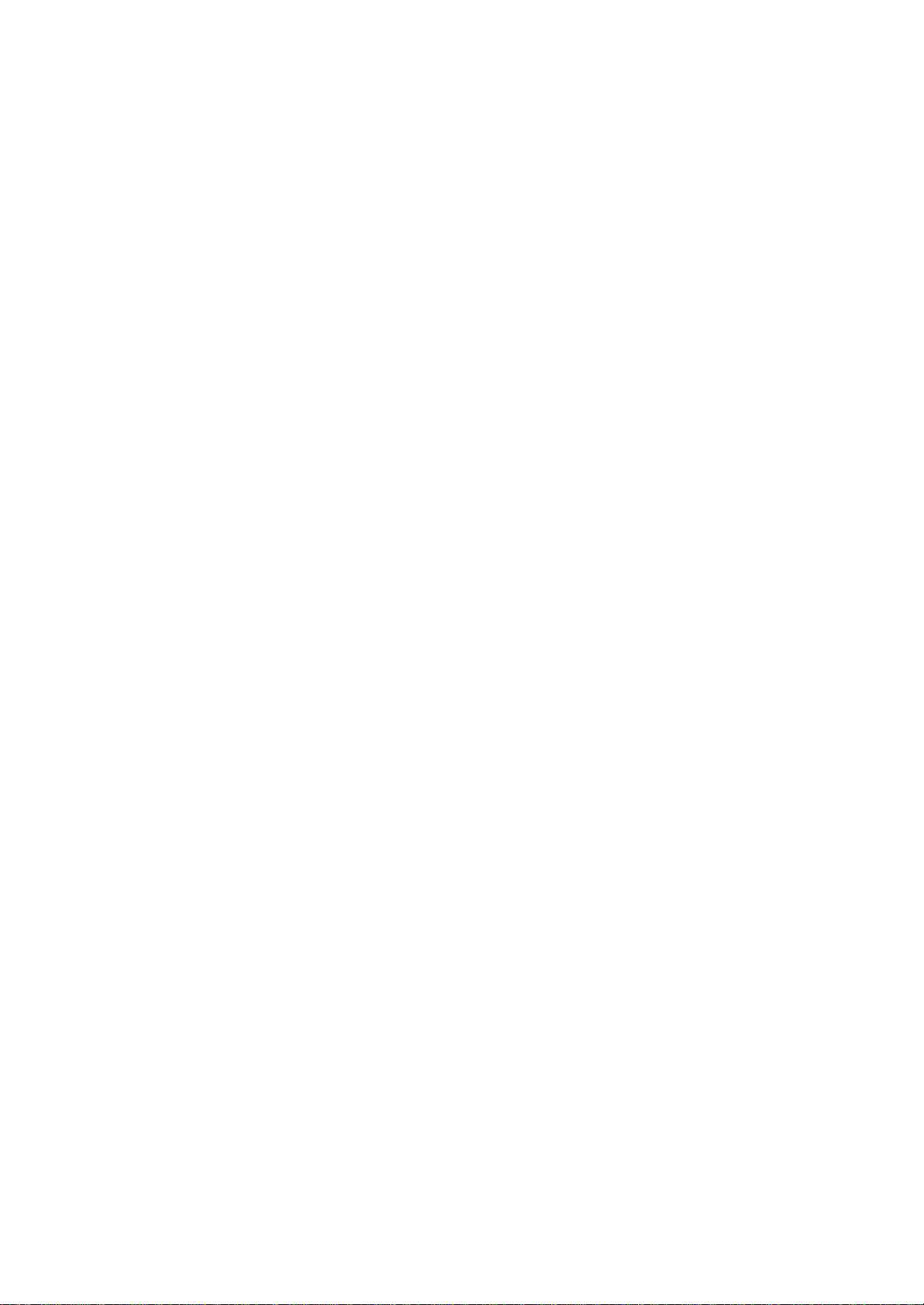
Toshiba Pocket PC e800/e805
User's Guide
Introduction
Thank you very much for your purchase of this Toshiba Pocket PC.
Please be sure to read this user’s guide before using the Toshiba Pocket
PC, and ensure that you are aware of correct the handling procedures.
?Please be sure to read the “Safety precautions?section in this document
to learn about important safety issues.
?After reading this document, keep it in a convenient place for future
reference.
First Edition September 2003
?000-2003 IA Style, Inc.
All rights reserved.
Copyright Information
?2003 by Toshiba Corporation. All rights reserved. Under the copyright
laws, this manual cannot be reproduced in any form without the prior
written
permission of Toshiba. No patent liability is assumed, with respect
to
the use of the information contained herein.
ATI?and IMAGEON?are registered trademarks of ATI Technologies, Inc.
Microsoft? MS-Windows? and PowerPoint?are registered trademarks,
and Windows CE?is a trademark, of Microsoft Corporation in the United
States and other countries.
IA Album? IA Presenter? and IA Screen Mirror?are registered trademarks
of IA Style, Inc., and Information In Action?is a trademark of IA
Style, Inc.
The names of other actual companies, products, and brand names mentioned
herein may be trade names, service marks, trademarks, or registered
trademarks of their respective owners.
This user’s manual and the programs in the ATI Presentation Pack are
copyrighted. All rights are reserved. Reproduction, adaptation, or
translation
of these programs and documents without prior written permission of
IA Style, Inc. is also prohibited.
http://www.iastyle.com
supportE@iastyle.com
Web sites:
Page 2
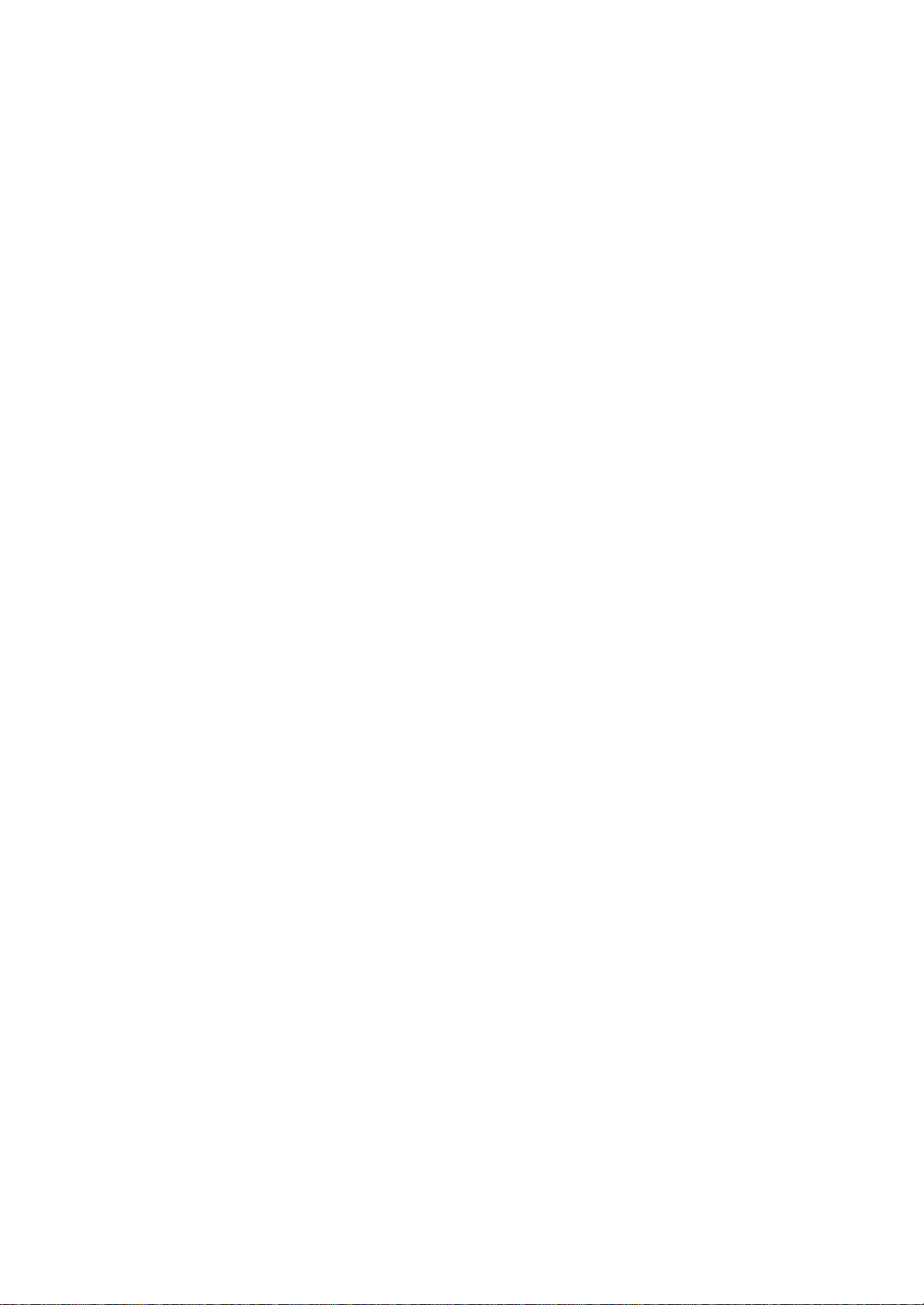
Product support:
Toshiba Pocket PC e800/e805 User’s Guide
First edition June 2003
2
Safety precautions
?Please carefully read “Safety precautions?before using the Toshiba
Pocket PC e800/e805 and ensure that you are aware of correct handling
procedures.
?The precautions provide essential information for the protection of
the
user and others from possible injury and property damage. They also
provide information on the safe handling of this product.
?Please check that you fully understand the definition of the following
messages (signs and graphical symbols) before reading the text, and
always follow the instructions provided.
NOTE
Safety instructions
All safety instructions must be read carefully and must be fully
understood,
before attempting to use your Toshiba Pocket PC. This manual
contains the safety instructions that must be observed in order to avoid
potential hazards that could result in personal injuries or could damage
your computer. The safety instructions have been classified according
to
the seriousness of the Risk, as follows:
Meaning Signal Word
Indicates an imminently hazardous situation which, if not
avoided, will result in death or serious injury.
Indicates a potentially hazardous situation which, if not
avoided, could result in death or serious injury.
Indicates a potentially hazardous situation which, if not
avoided, may result in minor or moderate injury.
Indicates a potentially hazardous situation which, if not
avoided, may result in property damage.
Provides important information.
Always request and obtain prior consent and approval of an authorized
airline representative before using your Pocket PC aboard an aircraft.
Always follow the instructions of the airline representative whenever
Page 3
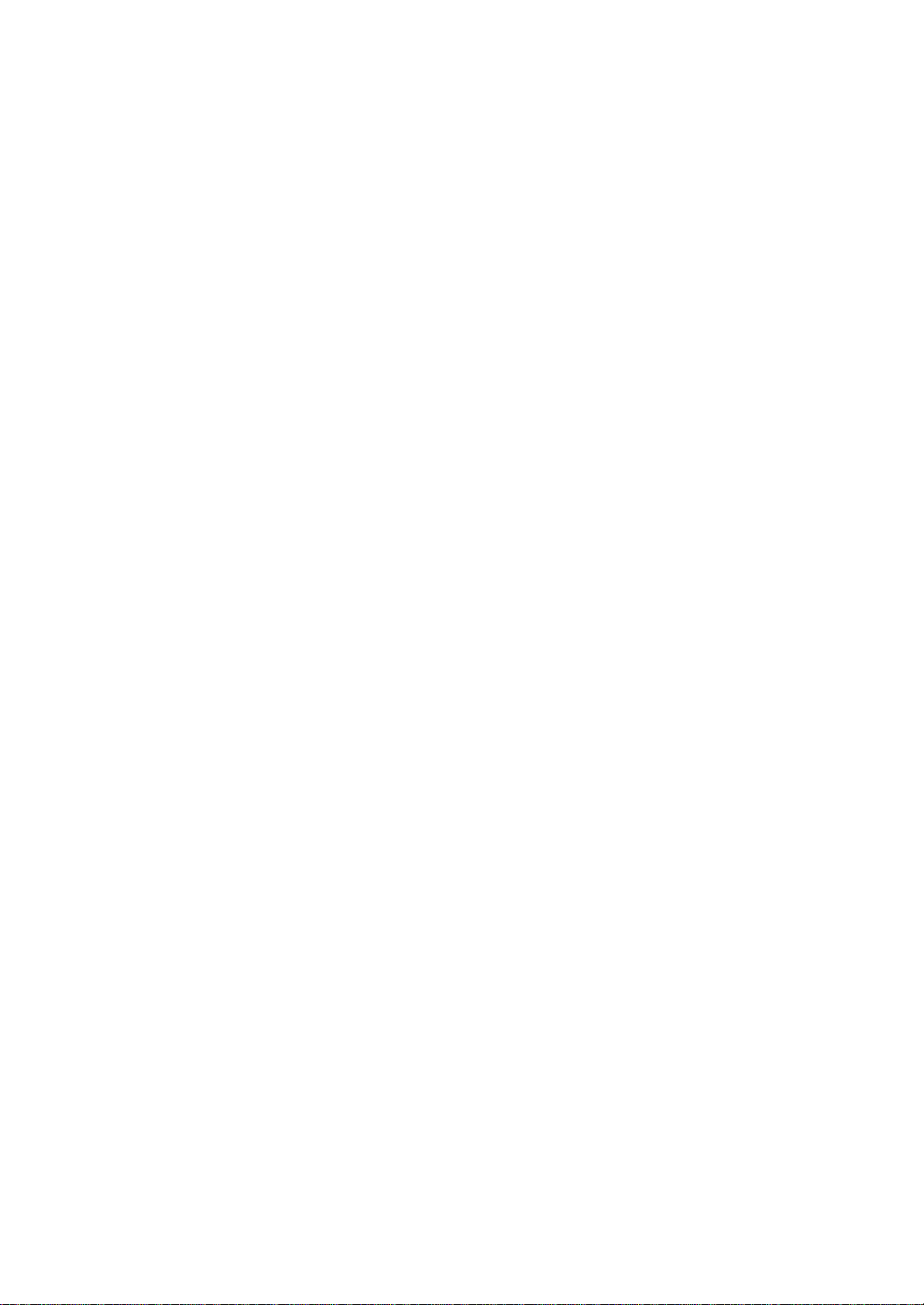
using
your Pocket PC aboard an aircraft, to prevent any possible interference
with airborne electronic equipment. Your Pocket PC produces low levels
3
of RF energy due to the generation of digital timing pulses by its clock
oscillator circuits. Your Pocket PC has been equipped with internal
shielding
to minimize any stray emissions of RF energy. Airlines may nevertheless
prohibit the on-board use of all portable PCs (and all other portable
electronic devices that could potentially emit stray RF energy),
particularly
during take-offs and landings, to prevent any possible interference
with
the reception of signals by airborne electronic navigational devices.
Certain locations, such as hospitals, may restrict the use of Pocket
PCs
and other devices that emit low-level RF energy.
Always comply was posted prohibitions of the use of RF-emitting devices,
such as in hospitals. Failure to follow such directives could result
in the
interference with medical equipment and/or devices.
Never come closer than 16 cm (6 inches) to a person with a heart pacemaker
implant when using this Pocket PC in combination with a mobile
cellular telephone. Failure to do so could result in interference with
the
function of the pacemaker.
Never use a Pocket PC while driving an automobile or any other moving
vehicle. Always pull out of traffic and come to a stop in a legally
permissible
and safe location before using your Pocket PC. Failure to do so could
result in serious bodily injury in a traffic accident.
Never use your Pocket PC while walking. Usage while walking could
result in bodily injury caused by inattention to automobile traffic
or other
pedestrian hazards.
Never allow metallic objects, such as staples and paper clips, to enter
inside your Pocket PC. Metallic objects, such as staples and paper clips,
if
Page 4
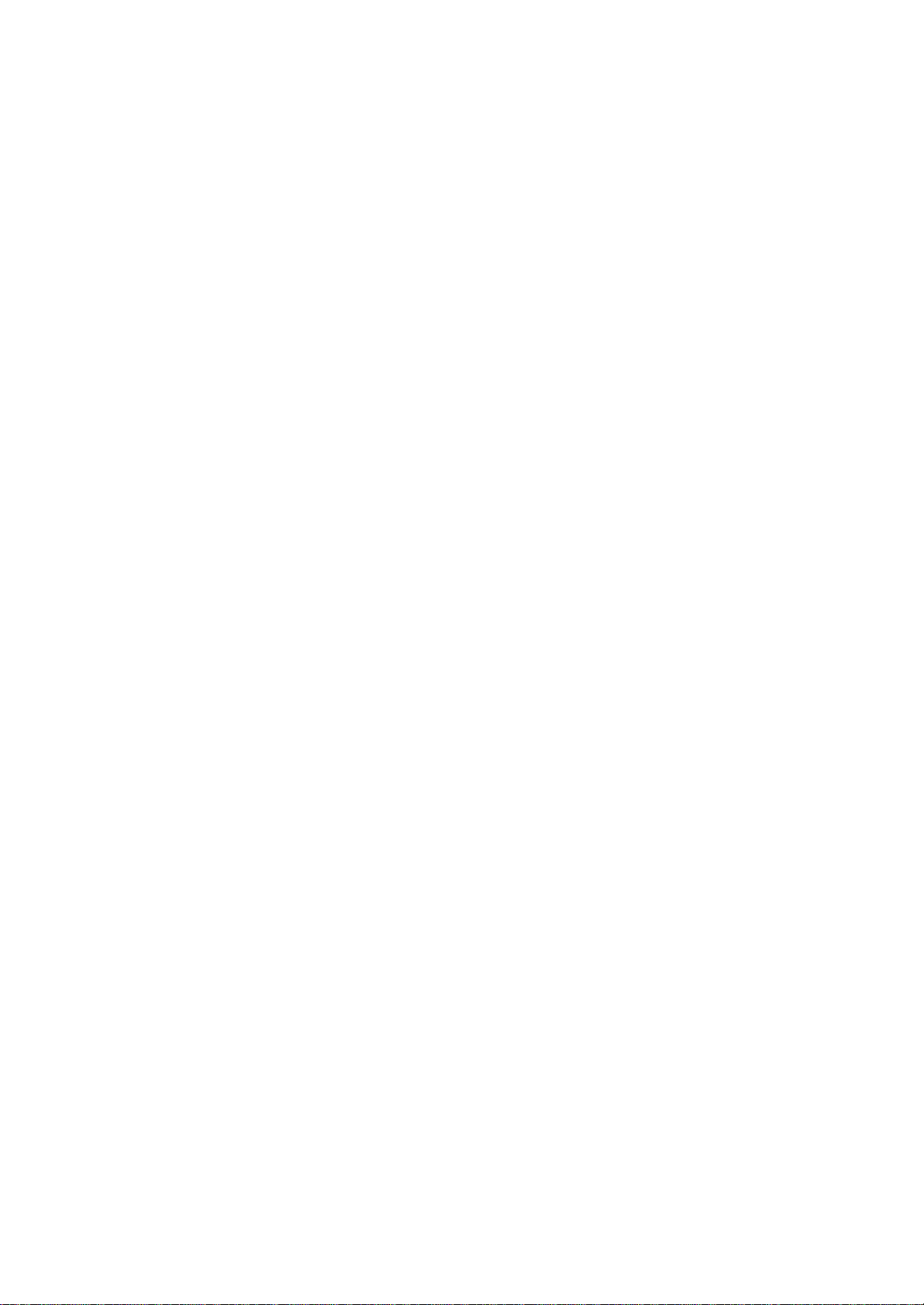
allowed to enter your Pocket PC, could cause the generation of excess
heat or fire.
Never connect terminals (metal parts) to metallic objects (such as
wires).
Connecting terminals to metal objects could cause excessive heat or
fire.
Always immediately turn the battery switch to the “ off?position and
disconnect
the AC Adaptor from the power outlet in the event the Pocket PC
emits an unusual odor or sound or generates smoke.
4
Never use or store your Pocket PC in the following locations:
Anywhere it may be exposed to water, such as a bathroom or sauna;
In conditions of high humidity, such as in the rain or fog; Where your
Pocket PC will be exposed to high temperatures, such as near a fire
or
equipment that emits high temperatures; In direct sunlight; or In a
sealed
automobile left in the sun and subject to high temperatures.
Never drop your Pocket PC or subject it to severe shock. Dropping your
Pocket PC or subjecting it to severe shock could cause the removable
battery to leak, ignite and/or rupture.
Always immediately remove your Pocket PC and its battery from the
vicinity
of any open flame in the event the removable battery leaks liquid or
emits an unusual odor. Continued use of your Pocket PC under either
of
these conditions could cause ignition (i.e., fire) of the leaked battery
liquid,
or rupture.
Never touch any fluid that might leak from the removable battery. Such
liquid when in contact with the eyes or skin, could cause injury to
the skin
or eyes. Should the liquid come into contact with the eyes, irrigate
the
eyes thoroughly with clean water and immediately seek medical
attention.
In the event the liquid comes into contact with the skin or clothing,
Page 5
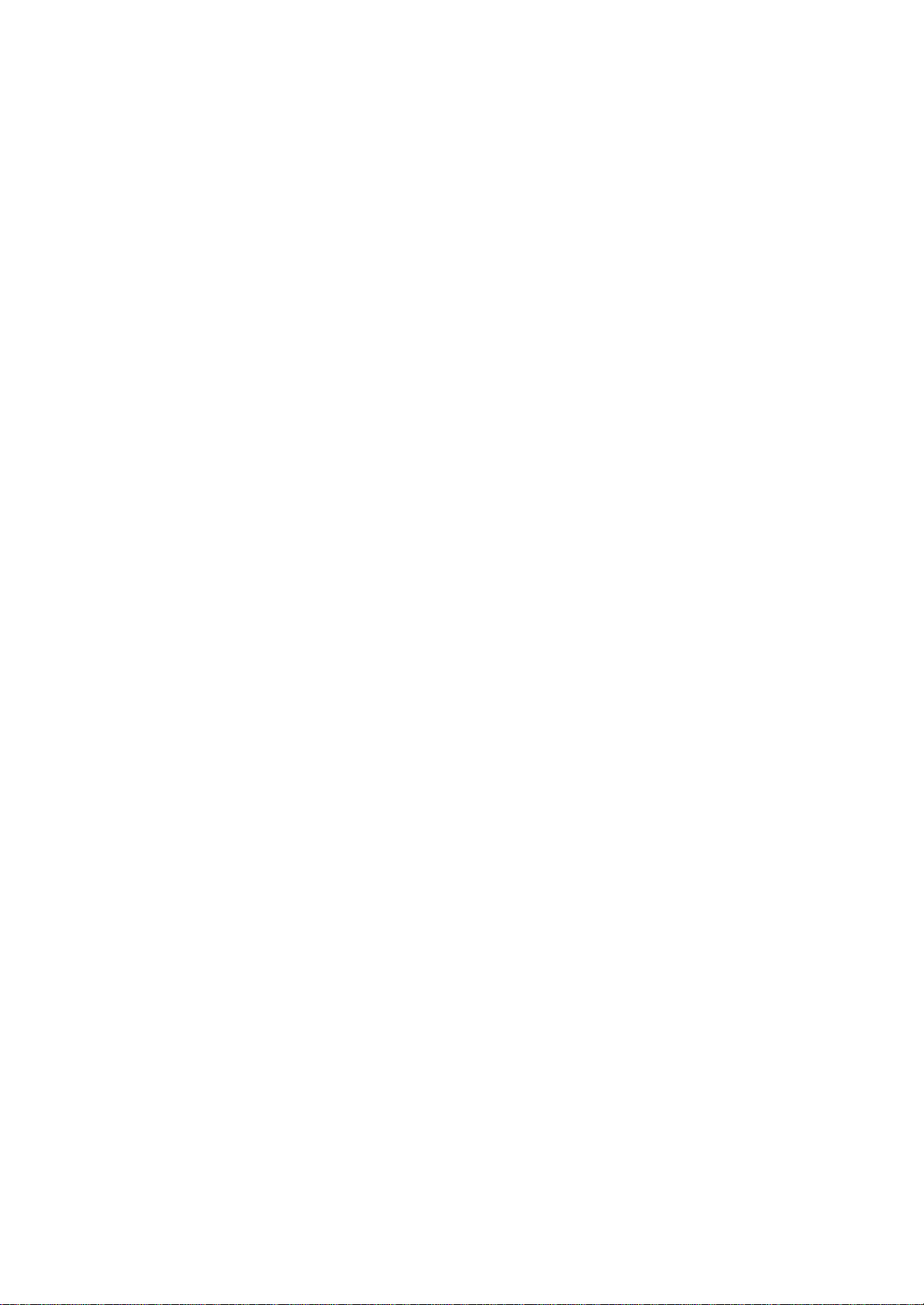
wash it
away immediately with clean water.
Never attempt to disassemble, repair or make any modification to your
Pocket PC. Disassembly, modification or any attempt at repair could
cause bodily injury or property damage, as well as damage to the Pocket
PC itself.
Failure to follow the above directions concerning use and storage could
result in damage to your Pocket PC or bodily injury and property damage
due to battery liquid leakage, fire or rupture.
Never raise the sound volume level to high when using your Pocket PC
with earphones. An excessive sound volume level could cause damage to
your hearing.
Never touch the liquid that might leak from a broken liquid crystal
display.
Contact with this liquid could cause a skin rash. If the crystal display
liquid
should come into contact with the skin or clothing, wash it immediately
with clean water.
Never allow infants or small children within reach of your Pocket PC.
Infants or small children could injure themselves if allowed access
to your
Pocket PC.
5
Never attempt to disassemble or repair an AC Adaptor, and never alter
their Power Supply Cables or plugs as exposure to electric shock hazards
could result.
Always contact an authorized service provider, if repair or replacement
is
required.
Always use the AC Adaptor that has been provided with your Pocket PC.
Bodily injury or property damage could occur as a result of the use
of an
unauthorized and incompatible AC Adaptor in violation of this Warning.
Never connect or disconnect the AC Adaptor with wet hands. Connecting
or disconnecting the AC Adaptor to a power source with wet hands could
cause electric shock.
Never place an AC Adaptor on a wooden surface (or any other surface
that could be marred by exposure to heat) while it is in use, since
Page 6
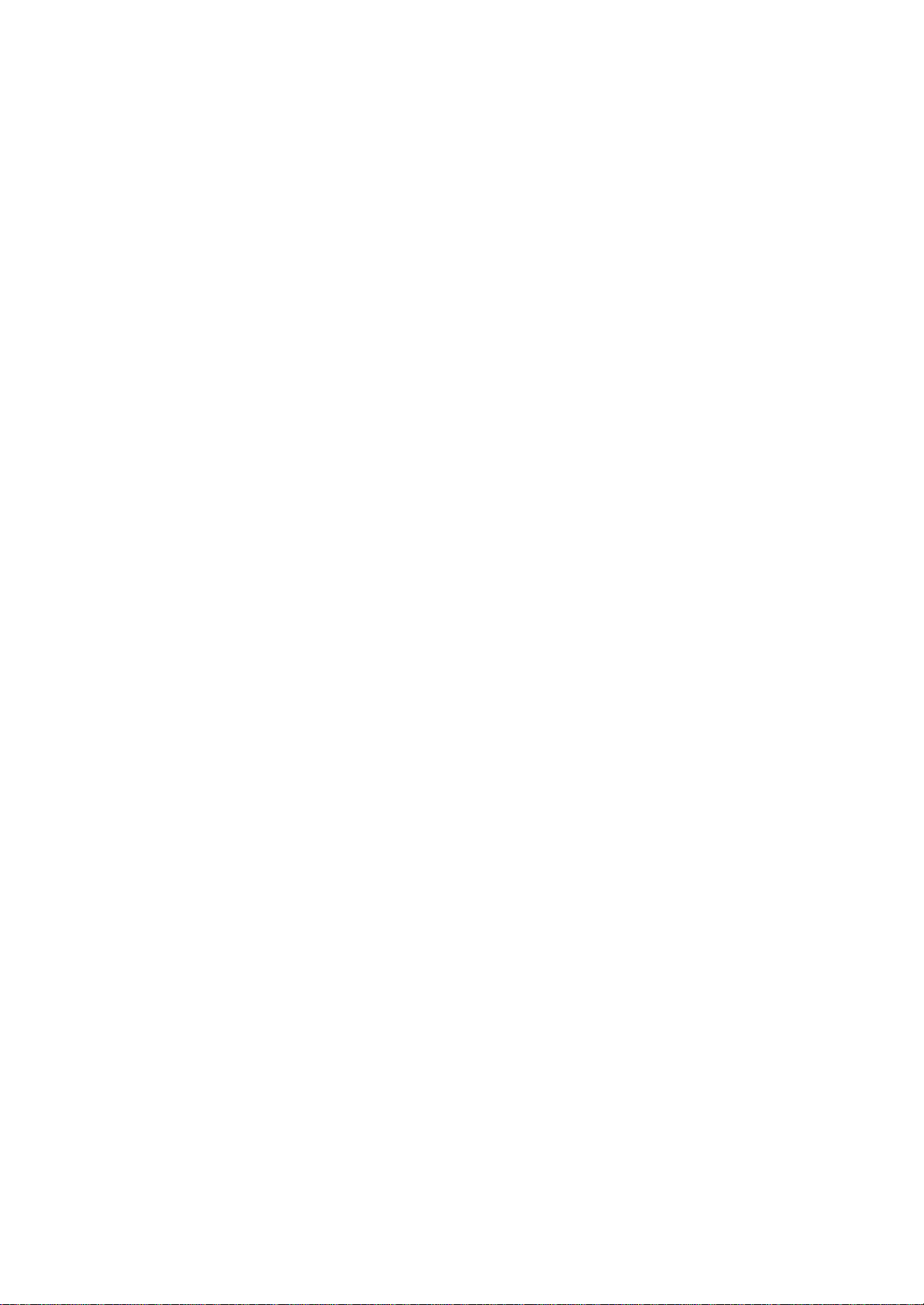
its surface
temperature increases during normal use. Always rest it on a suitable
heat-insulating material.
Never cover the AC Adaptor with any object while it is in use, and never
place it adjacent to a heat source. An excessive temperature increase
could detrimentally affect its performance.
Never place a Power Supply Cable near a heat source, as damage to the
cord or to its insulation could result.
Always use a surge protector when utilizing the AC Adaptor during an
electrical storm. Otherwise, a power surge could result in the loss
of
stored data.
Insert the power plug to a household electric outlet.
When travelling abroad, never plug the AC Adaptor into a power source
that does not correspond to both the voltage and the frequency specified
on the rating plate of the unit, as equipment damage will result.
Never attempt to connect or disconnect the power plug with damp or wet
hands. Connecting or disconnecting the power plug with damp or wet
hands could result in an electric shock.
Never leave an open container, such as a cup or glass, containing a
liquid
near the AC Adaptor. Spilled liquid coming in contact with the AC
Adaptor could cause a fire or electric shock.
6
Always ensure the power plug pins are clean and free of dust or other
foreign
material by wiping the pins with a clean dry cloth. Dust or other foreign
material accumulation on the power plug pins could cause fire.
Always unplug the power plug from an outlet by grasping the power plug
itself. Never pull on the Power Supply Cable to disconnect the Power
Supply Cable from an outlet. Pulling on the Power Supply Cable could
cause a fire or electric shock as a result of damage to the Power Supply
Cable.
Never use a worn or damaged AC Adaptor Power Supply Cable or plug,
or a worn or damaged extension cord or plug. The use of a worn or damaged
Power Supply Cable or plug could result in electric shock or fire.
Always contact an authorized service provider immediately to obtain
a
Page 7
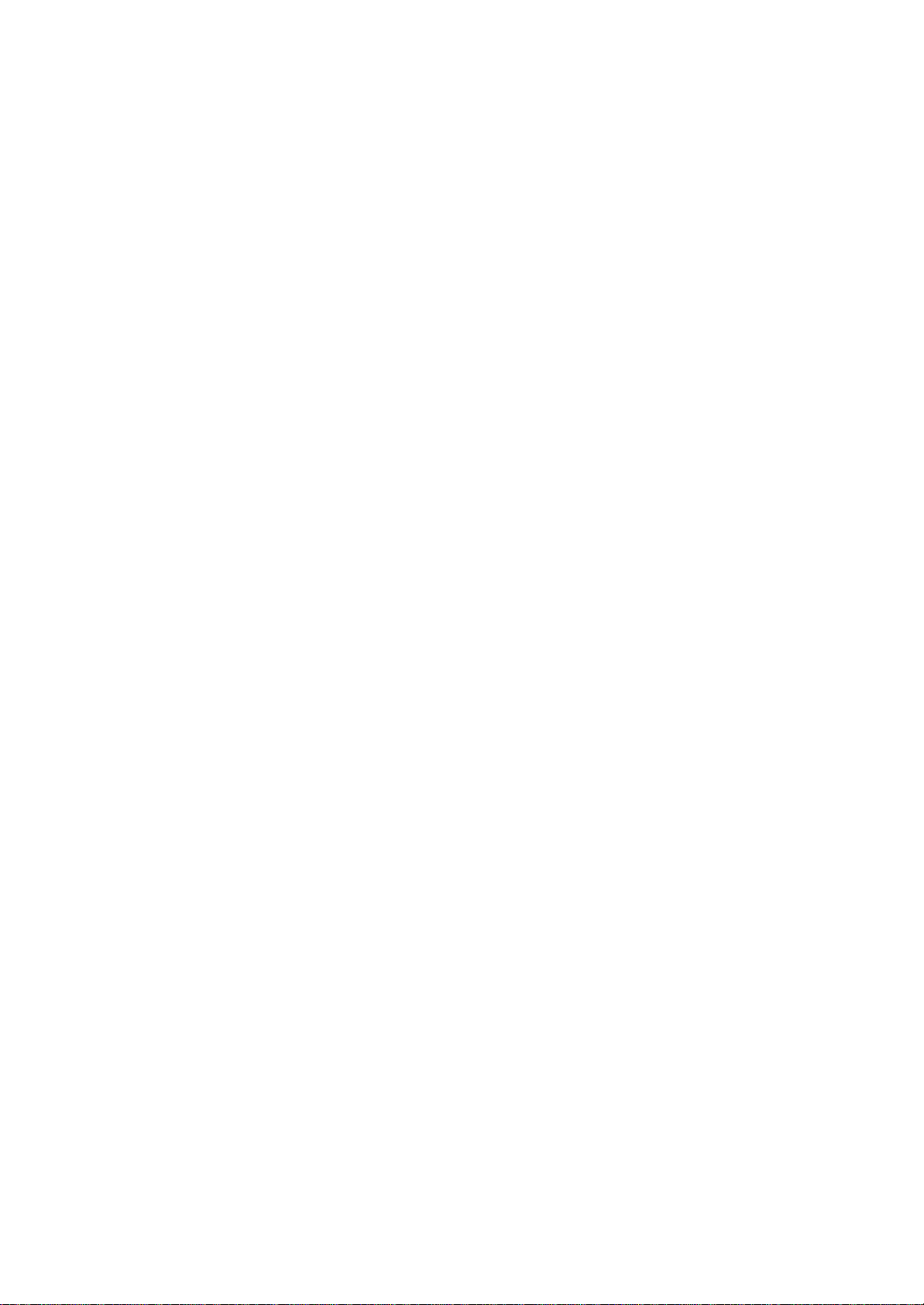
suitable Power Supply Cable replacement.
Never bend or twist a Power Supply Cable, and never pull on a Power
Supply Cable in an attempt to remove a plug from an outlet. Always grasp
the plug directly when unplugging a Power Supply Cable to avoid causing
any damage to the cord.
Never plug the AC Adaptor into an overloaded multiple outlet, power
strip
or surge protector to prevent blowing a fuse or tripping a circuit
breaker.
Never place heavy objects on a Power Supply Cable, as that could result
in damage to the cord.
Always confirm that the AC Adaptor plug (and the extension cord
and plug, if any) have been fully inserted into the receptacle, to
assure a secure electrical connection.
NOTE
Under certain conditions, data may be lost, including:
Misuse of your Pocket PC; Subjecting the main unit of your Pocket PC
to
static electricity and/or noise; Total loss of electric charge in the
removable
battery; and Servicing of your Pocket PC.
Avoid connecting your Pocket PC to an external device such as a computer
in an environment likely to be affected by static electricity. For
example
during low-humidity weather, shuffling your shoes upon a rag can
produce static electricity. Before you handle your computer, you should
touch a grounded object to discharge any static electricity from your
body.
Avoid using your Pocket PC in environments that are likely to be affected
by static electricity or are prone to high electrical noise. If you
connect
your Pocket PC to a computer via the docking cradle for data transfer
or
data restoration purposes, Toshiba will not be responsible for any
Pocket
PC or computer malfunction, problems with data transfer or data
modifications/
loss that may occur in these environments.
Page 8
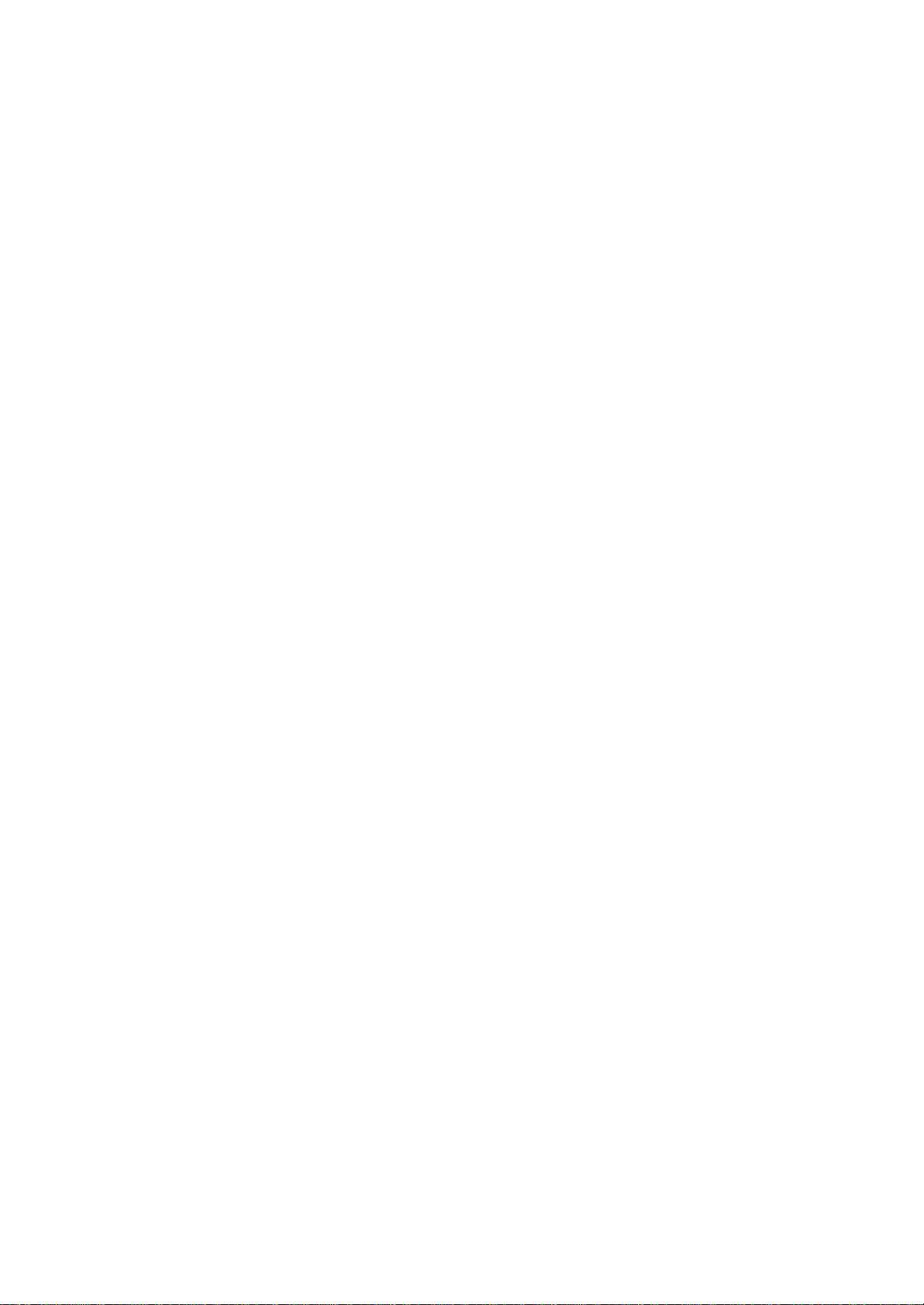
7
Use your Pocket PC only in locations with the following ambient
environmental
conditions:
Under normal operational use with temperatures between 0°C and 40°C
(32°F and 104°F); With humidity of 30% to 80%; and When charging the
battery with temperatures between 5°C and 40°C (41°F and 104°F).
Do not store or use your Pocket PC in the following locations:
Those subject to extremely high or low temperatures; Dusty locations;
and Locations or sites subject to strong vibration.
Use or storage in these location, sites or areas can result in product
failure,
malfunction or loss of data.
Do not subject your Pocket PC to sudden and severe temperature
changes. This could result in moisture condensation in the Pocket PC
that
could cause damage to your Pocket PC, computer function loss, and/or
the loss of data. In the event of moisture condensation, allow your
Pocket
PC to dry out completely.
It is normal for the AC Adaptor to become warm when charging.
Disconnect the power plug from the outlet when not in use.
Take care not to sit on your Pocket PC when it is located in the back
pocket of trousers, etc. This could cause damage to your Pocket PC or
malfunction of the Pocket PC functions.
Do not place objects on top of your Pocket PC or drop them on top of
your
Pocket PC. This could cause damage to your Pocket PC and/or malfunction.
Clean terminals (metallic parts) on a regular basis with a cotton swab.
Dirty terminals could affect battery charging.
Never use organic solvents such as benzene or paint thinner to clean
your Pocket PC. Use of these solvents can cause deformation or
discoloration.
Do not wipe the display with a damp or wet cloth or touch the display
with
damp or wet hands. Wiping or touching the display under this condition
can cause product failure or malfunction. Always use a soft dry cloth
to
Page 9
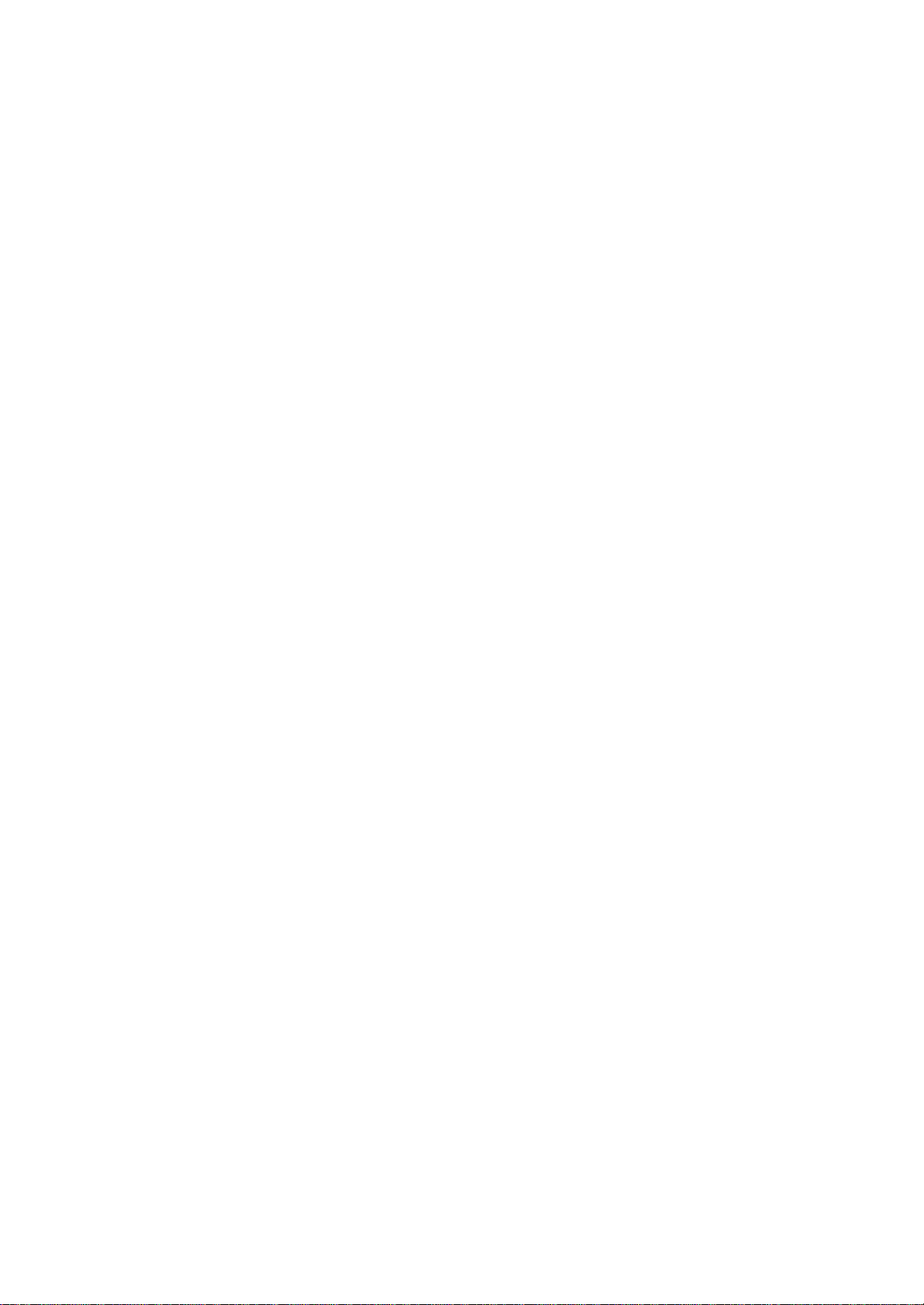
wipe the display.
When using the “SD memory card?and/or ?CF) compact flash
card,?be sure to read the relevant instruction manual and ensure
that you know the proper procedures for their use.
Never subject the card to any severe shock while connected to your
Pocket PC. Such a shock can cause damage to the card and a malfunction.
8
Do not carry your Pocket PC with the card connected to it. This can
result
in the damage or loss of the card.
Never connect cradle terminals with metallic objects, such as wires.
Connecting
these terminals with metallic objects may cause the production of
excess heat, burns and damage to the charger and/or your Pocket PC.
Lithium-Ion batteries are recyclable. Never dispose of the battery with
ordinary waste.
Never bend or twist your Pocket PC. This could cause damage to your
Pocket PC or malfunction of the Pocket PC functions.
Supplementary Information:
Weitere Informationen:
Informations complérnentaires:
Información complementaria:
Ulteriori informazioni:
Ytterligare information:
“The product complies with the
requirements of the Low Voltage
Directive 73/23/EEC and the EMC
Directive 89/336/EEC.?
“Das Produkt entspricht den
Anforderungen der Niederspannungs
Richtlinie 73 23/EG und der
EMC-Richtlinie 89/336/EG.?
“Ce produit est conforme aux exigences
de la directive sur les
basses tensions 73/23/CEE et de la
directive EMC 89/336/CEE.?
“El Producto cumple los requistos
de baja tensión de la Directiva 73/
Page 10
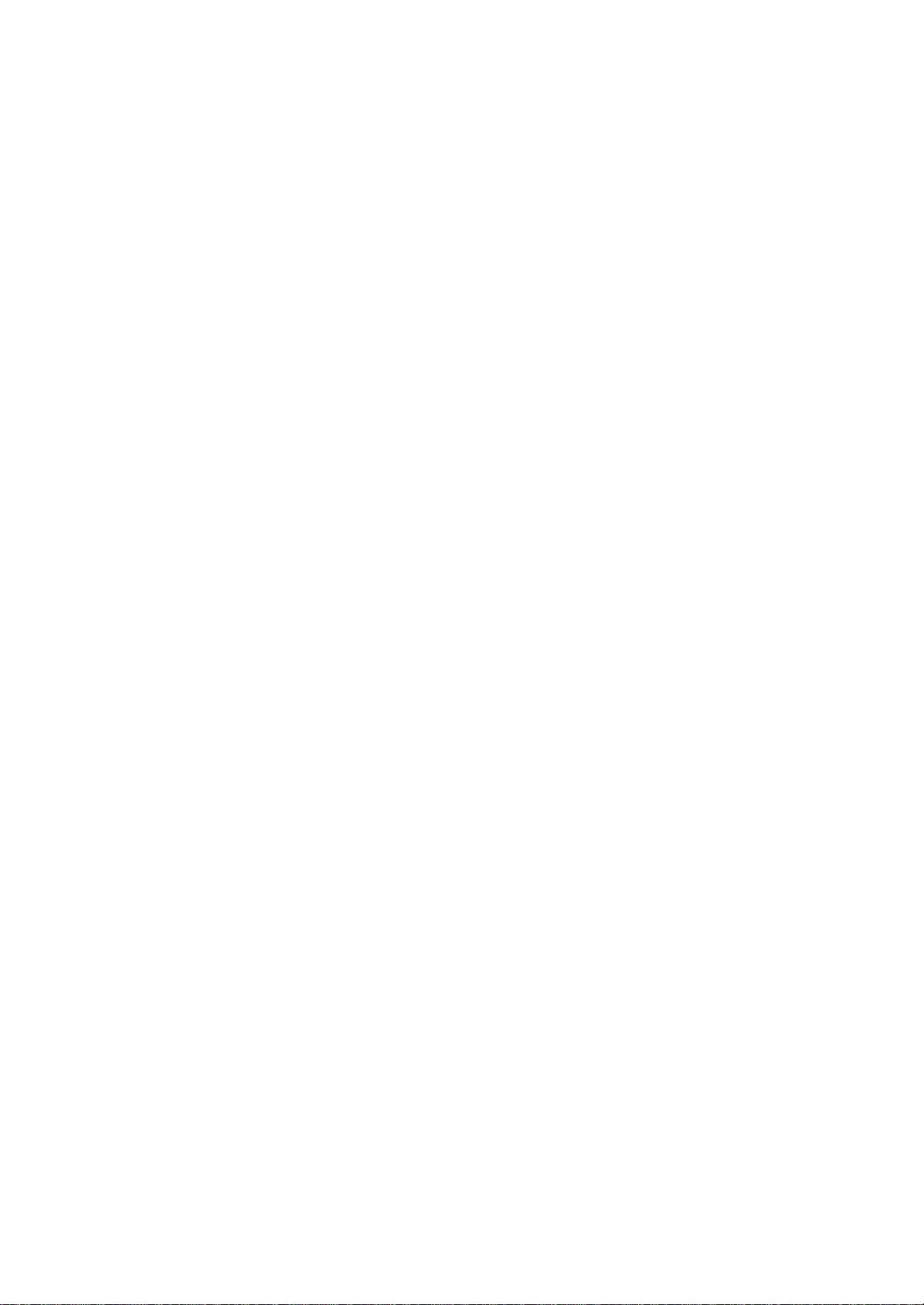
23/CEE y la Directiva EMC 89/336/
CEE.?
“Il prodotto ?conforme ai requisiti
della direttiva sulla bassa tensione
73/23/EG e la direttiva EMC 89/
336/EG.?
“Produkten uppfyller kraven enligt
lägspänningsdirektiver 73/23/EEC
och EMC-direktiv 89/336/EEC.?
9
Working environment
This product was designed to fulfill the EMC (electromagnetic
compatibility)
requirements for “residential, commercial and light industry
environments?
Toshiba does not approve the use of this product in working environments
other than “residential, commercial and light industry environments?
For example, the following environments are not approved:
?Industrial Environments (environments with a main voltage >230V~)
?Medical Environments
?Automotive Environments
?Aircraft Environments
Any consequences resulting from the use of this product in working
environments
that are not approved are not the responsibility of Toshiba Corporation.
The consequences of the use of this product in non-approved working
environments may be:
?Interference with other devices or machines in the nearby surrounding
area
?Malfunction of, or data loss from, this product caused by disturbances
generated by other devices or machines in the nearby surrounding
area
Therefore Toshiba strongly recommends that the electromagnetic
compatibility
of this product be suitably tested in all non-approved working
environments before use. In the case of automobiles or aircraft, the
manufacturer
or airline respectively should be asked for permission before use
Page 11
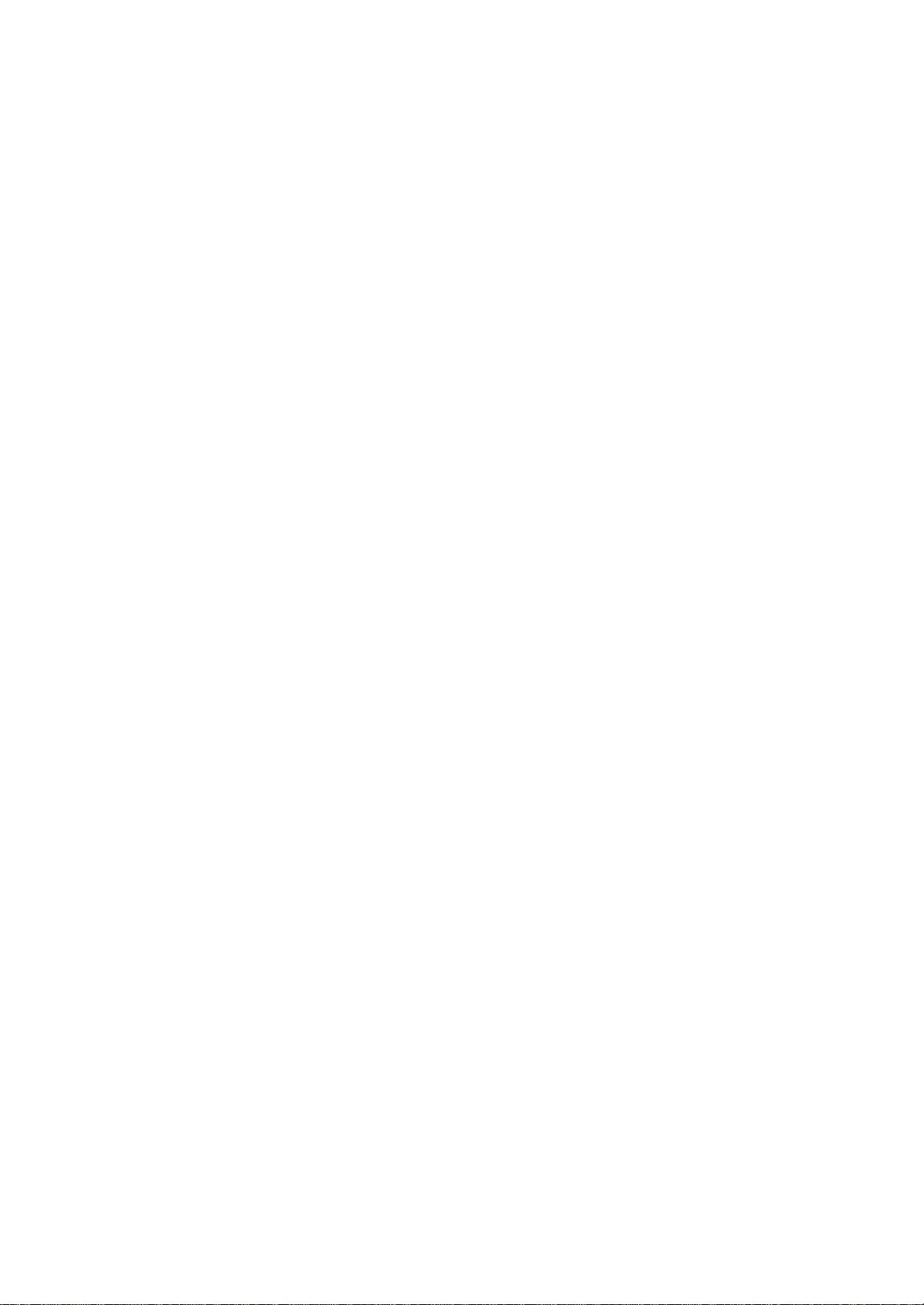
of this product.
Furthermore, for general safety reasons, the use of this product in
environments
with explosive atmospheres is not permitted.
CE compliance
This product and the original options are designed to observe the related
EMC (Electromagnetic compatibility) and safety standards. However,
Toshiba cannot guarantee that this product still observes these EMC
standards
if options or cables not produced by Toshiba are connected or
implemented. In this case the persons who have connected/implemented
those options/cables have to make sure that the system (PC plus options/
cables) still fulfils the required standards. To avoid general EMC
problems,
the following advice should be observed:
?Only CE marked options should be connected/implemented
?Only best shielded cables should be connected
10
FCC Notice
“Declaration of Conformity?
This equipment has been tested and found to comply with the limits for
a
Class B digital device, pursuant to part 15 of the FCC Rules. These
limits
are designed to provide reasonable protection against harmful
interference
in a residential installation. This equipment generates, uses and can
radiate radio frequency energy and, if not installed and used in
accordance
with the instructions, may cause harmful interference to radio
communications.
However, there is no guarantee that interference will not
occur in a particular installation. If this equipment does cause harmful
interference to radio or television reception, which can be determined
by
turning the equipment off and on, the user is encouraged to try to correct
the interference by one or more of the following measures:
?Reorient or relocate the receiving antenna.
Page 12
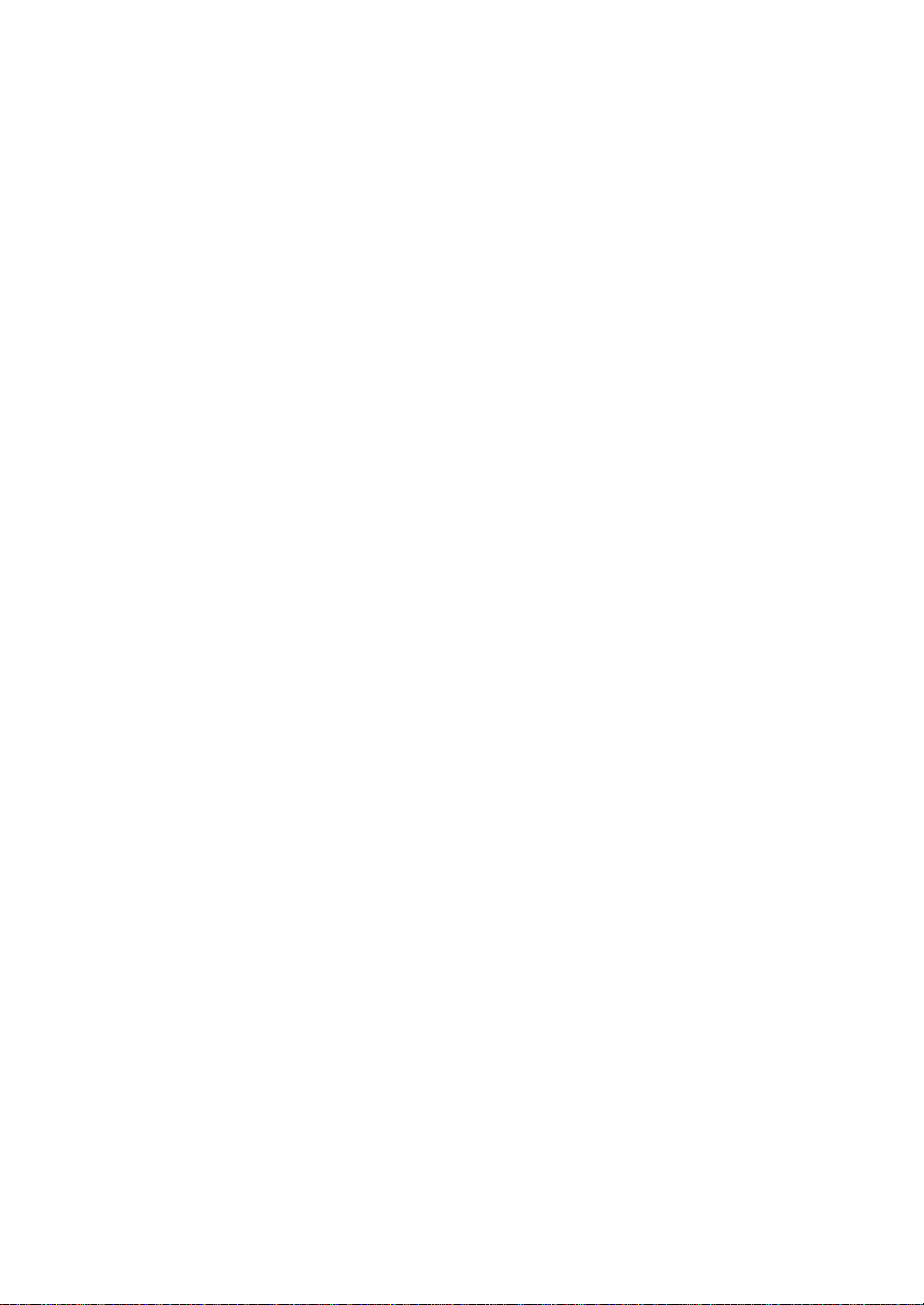
?Increase the separation between the equipment and receiver.
?Connect the equipment into an outlet on a circuit different from that
to
which the receiver is connected.
?Consult the dealer or an experienced radio/TV technician for help.
Only peripherals complying with the FCC class B limits
may be attached to this equipment. Operation with noncompliant
peripherals or peripherals not recommended
by Toshiba is likely to result in interference to radio and
TV reception. Shielded cables must be used between the
external devices and the computer’s USB ports, external
monitor port, PS/2 keyboard port and PS/2 mouse
port.Changes or modifications made to this equipment,
not expressly approved by Toshiba or parties authorized
by Toshiba could void the user’s authority to operate the
equipment.
This device complies with part 15 of the FCC Rules. Operation is subject
to the following two conditions:
1. This device may not cause harmful interference
2. This device must accept any interference received, including
interference
that may cause undesired operation.
11
BSMI Notice (Taiwan Only)
Canadian Regulatory Information
(Canada Only)
This digital apparatus does not exceed the Class B limits for radio
noise
emissions from digital apparatus as set out in the Radio Interference
Regulation
of the Canadian Department of Communications.
Note that Canadian Department of Communications (DOC) regulations
provide, that changes or modifications not expressly approved by
TOSHIBA Corporation could void your authority to operate this
equipment.
This Class B digital apparatus meets all requirements of the Canadian
Interference-Causing Equipment Regulations.
Cet appareil numérique de la class B respecte toutes les exgences du
Page 13

Règlement sur le matériel brouilleur du Canada.
VCCI Notice
(Japan Only) Class BITE
12
FCC Class B Digital Devices & Peripheral
Devices (Declaration of Conformity or
Certification Authorization)
Declaration of Conformity Label & Marking
Requirements
?User Manual must provide user information in accordance with
?5.19(a)(3), 15.21, 15.27 and 15.105(b):
Instruction Manual Federal
Communication Commission
Interference Statement
This equipment has been tested and found to comply with the limits for
a
Class B digital device, pursuant to Part 15 of the FCC Rules. These
limits
are designed to provide reasonable protection against harmful
interference
in a residential installation. This equipment generates, uses and can
radiate radio frequency energy and, if not installed and used in
accordance
with the instructions, may cause harmful interference to radio
communications.
However, there is no guarantee that interference will not occur in a
particular
installation. If this equipment does cause harmful interference to
radio
or television reception, which can be determined by turning the
equipment
off and on, the user is encouraged to try to correct the interference
by one
of the following measures:
?Reorient or relocate the receiving antenna.
?Increase the separation between the equipment and receiver.
?Connect the equipment into an outlet on a circuit different from that
to
Page 14
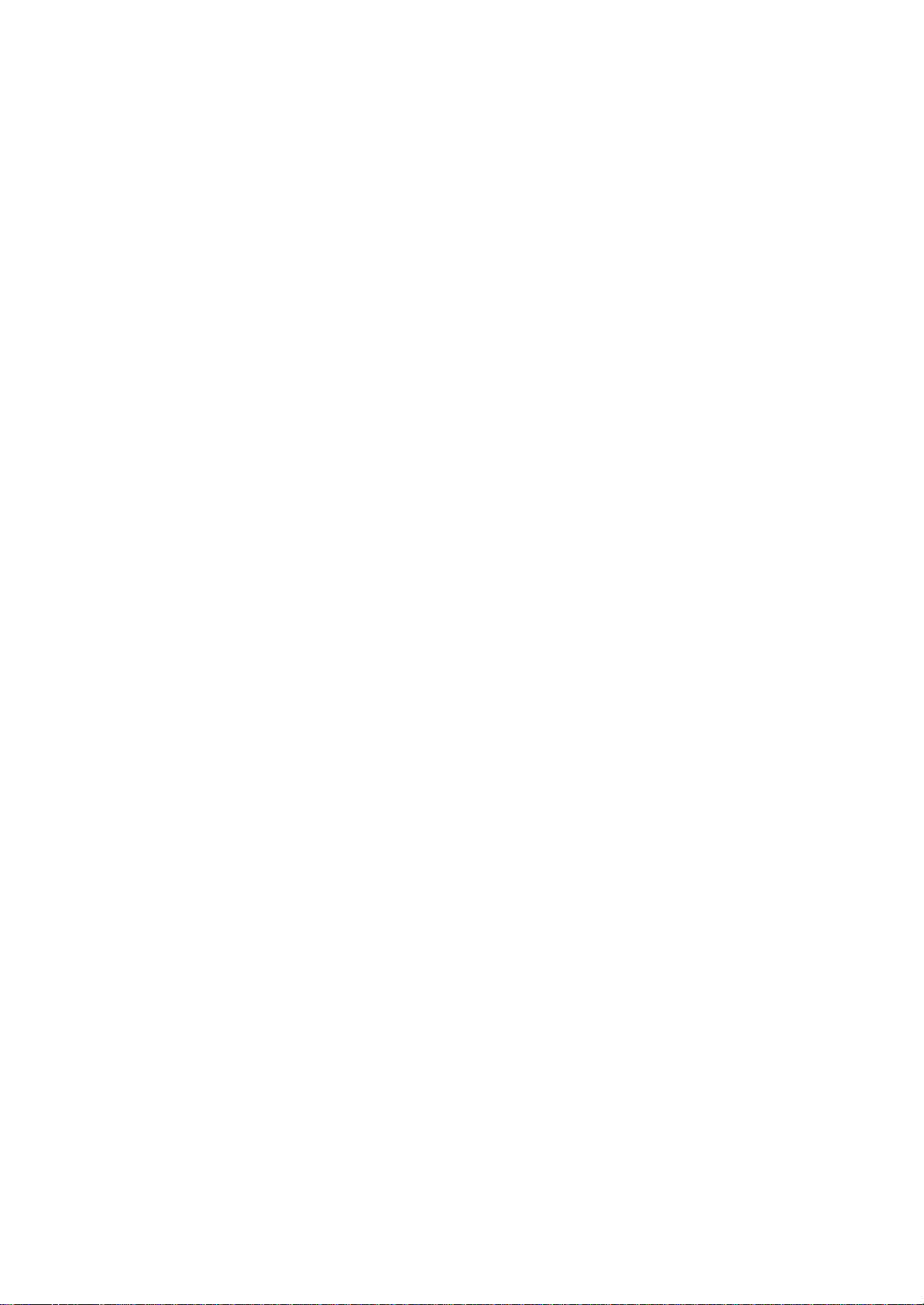
which the receiver is connected.
?Consult the dealer or an experienced radio/TV technician for help.
FCC Caution: Assure continued compliance (for example, use only
shielded interface cables when connecting to computer or peripheral
devices). Any changes or modifications not expressly approved by the
manufacturer of this device could void the user's authority to operate
this equipment.
This device complies with Part 15 of the FCC Rules. Operation is subject
to the following two conditions: (1) This device may not cause
harmful interference, and (2) this device must accept any interference
received, including interference that may cause undesired operation.
Toshiba America Information Systems, Inc.
IMPORTANT NOTE:
FCC Radiation Exposure Statement:
This equipment complies with FCC radiation exposure limits set forth
for an uncontrolled environment. End users must follow the specific
operating instructions for satisfying RF exposure compliance.
This transmitter must not be co-located or operating in conjunction
with any other antenna or transmitter.
9740 Irvine Blvd.
Irvine, CA 92618-1697
1-800-Toshiba
Responsible Party:
Telephone No:
13
Table of Contents
CHAPTER 1: Getting Started ................................15
CHAPTER 2: Basic Skills ......................................17
CHAPTER 3: Microsoft ActiveSync .....................98
CHAPTER 4: Microsoft Pocket Outlook ............100
CHAPTER 5: Companion Programs ..................109
CHAPTER 6: Pocket Internet Explorer ..............131
CHAPTER 7: Getting Connected .......................137
CHAPTER 8: Wi-Fi (IEEE 802.11b)
Page 15
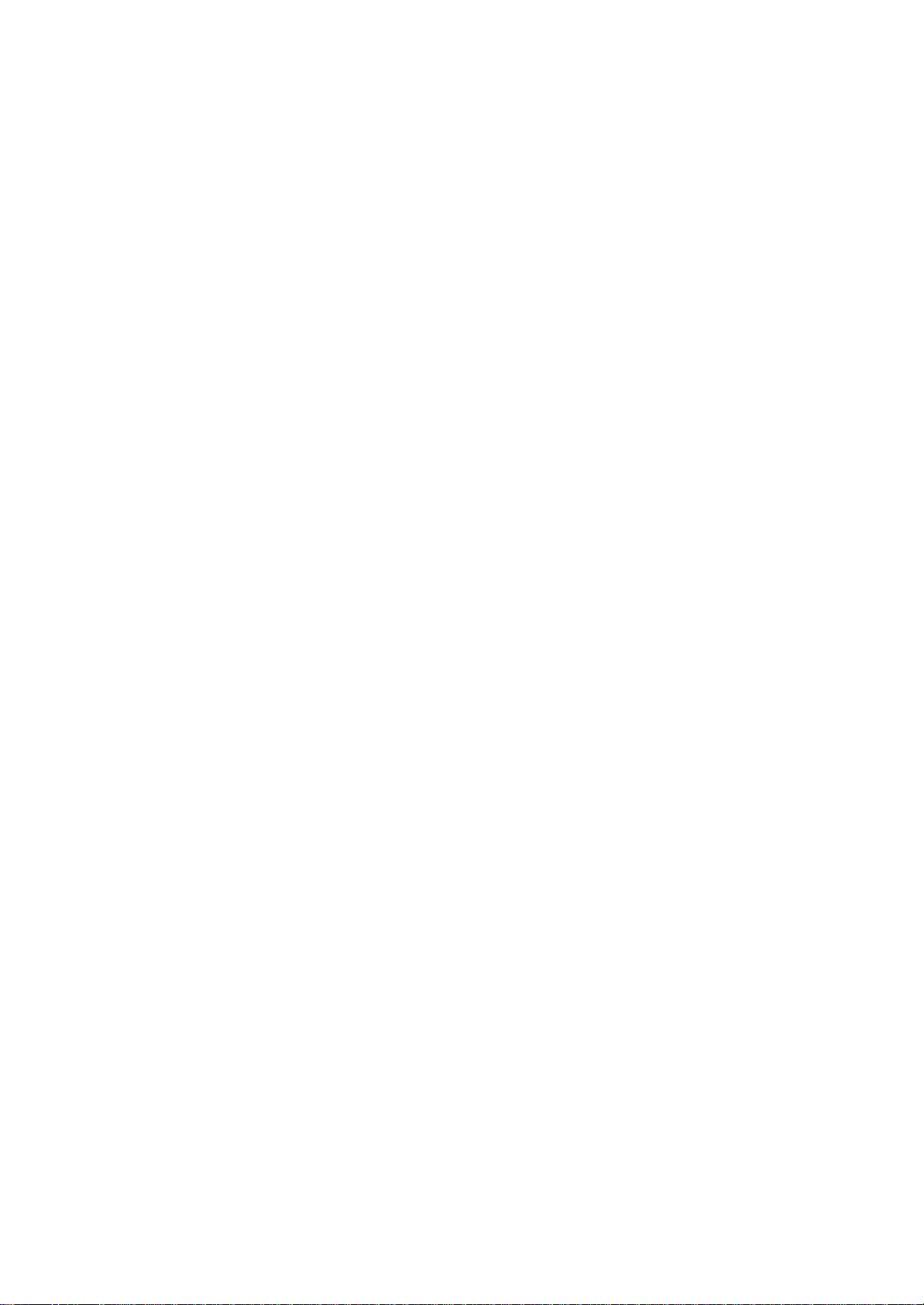
Wireless LAN ................................145
CHAPTER 9: Optional Functions .......................169
CHAPTER 11: Additional Information .................207
14
Chapter 1: Getting Started
Chapter 1:
Getting Started
Welcome
Congratulations on purchasing your Toshiba Pocket PC. Due to the size
and capabilities of this device, you can keep your most important
business
and personal information up-to-date and close at hand. Microsoft?
ActiveSync?increases the power of your device by allowing you to
synchronize
the information on your desktop or laptop computer with your
device.
15
Toshiba Pocket PC e800/e805 User’s Guide
Where to Find Information
This book describes your Pocket PC hardware, provides an overview of
the programs on your Pocket PC, and explains how to connect your
Pocket PC to a desktop computer, a network, or the Internet. For
instructions
on setting up your Pocket PC and installing ActiveSync, see information
to help you use your Pocket PC.
For information on:
Programs on your Pocket PC
Additional programs that can be
installed on the Pocket PC
Connecting to and synchronizing with a
computer
Last-minute updates and detailed technical
information
Up-to-date information on your Toshiba
Pocket PC
16
See this source:
This User’s Guide and device Help To
Page 16
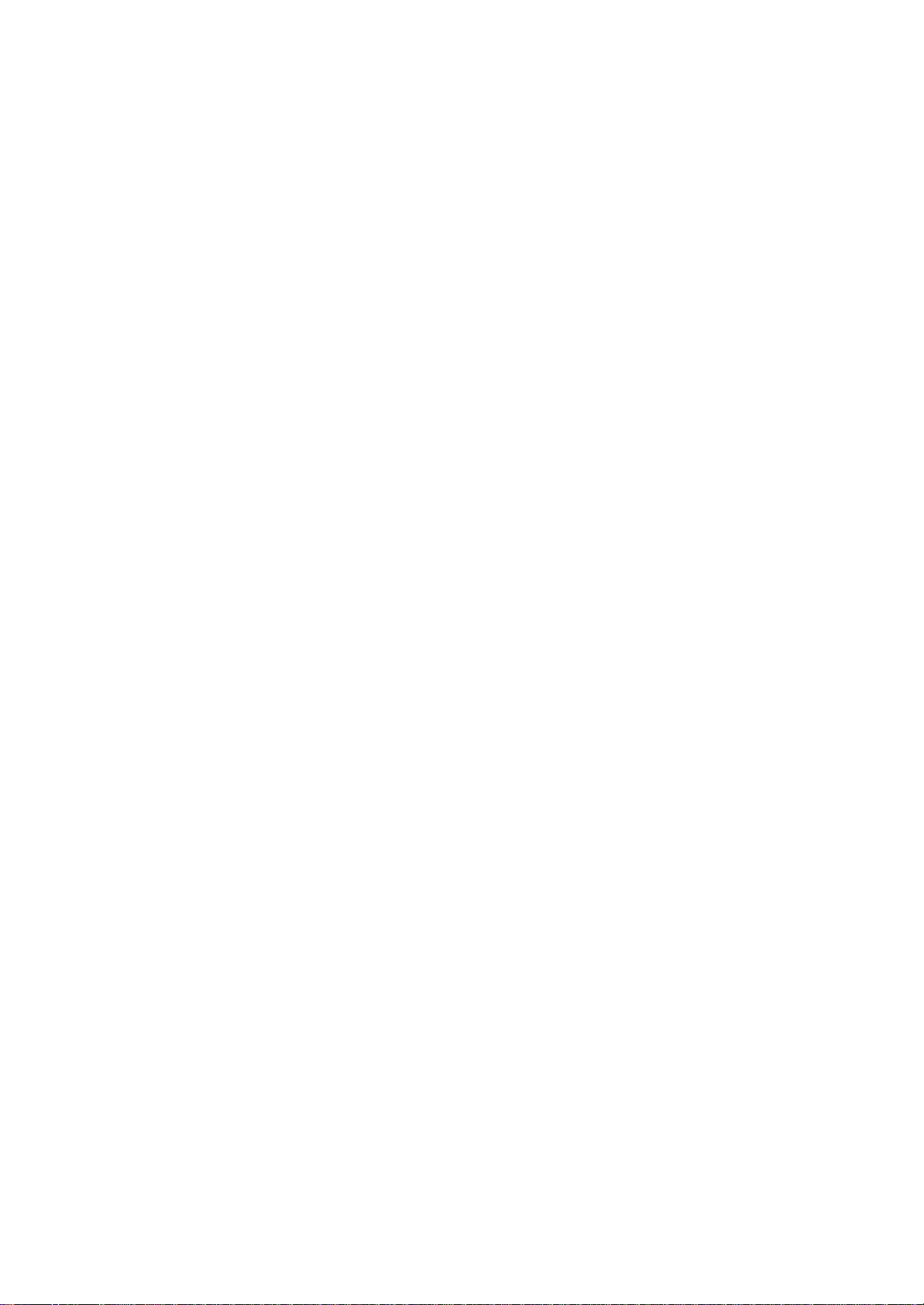
view Help, tap
The Pocket PC Companion CD.
The Quick Start Card or Active Sync
Help on your computer. To view Help,
open the Microsoft Active Sync application,
and then click Help.
The Read Me files, located in the
Microsoft Active Sync folder on the
desktop computer and on the Pocket
PC Companion CD.
http://www.pda.toshiba.com
and then Help.
Chapter 2:
Basic Skills
Your Toshiba Pocket PC e800/e805 is easy to learn how to use. This
chapter describes the use and customization of your Toshiba Pocket PC
e800/e805.
Parts Names and Function
Main unit (front view)
Power Button/Screen Light
Stereo headphone or
microphone input
Wireless communication LED
Recording Button
(Program Button 5)
Cursor Button/
Navigation Button
Program Button 1, 2, 3 & 4
(from the LEFT)
Cradle connection port
Optional Expansion Pack
Program Button Initial Settings
Program button 1 = Calendar
Program button 2 = Tasks
Program button 3 = Home
Program button 4 = Contacts
Program button 5 = Voice recorder
Cradle Connection Port
Page 17
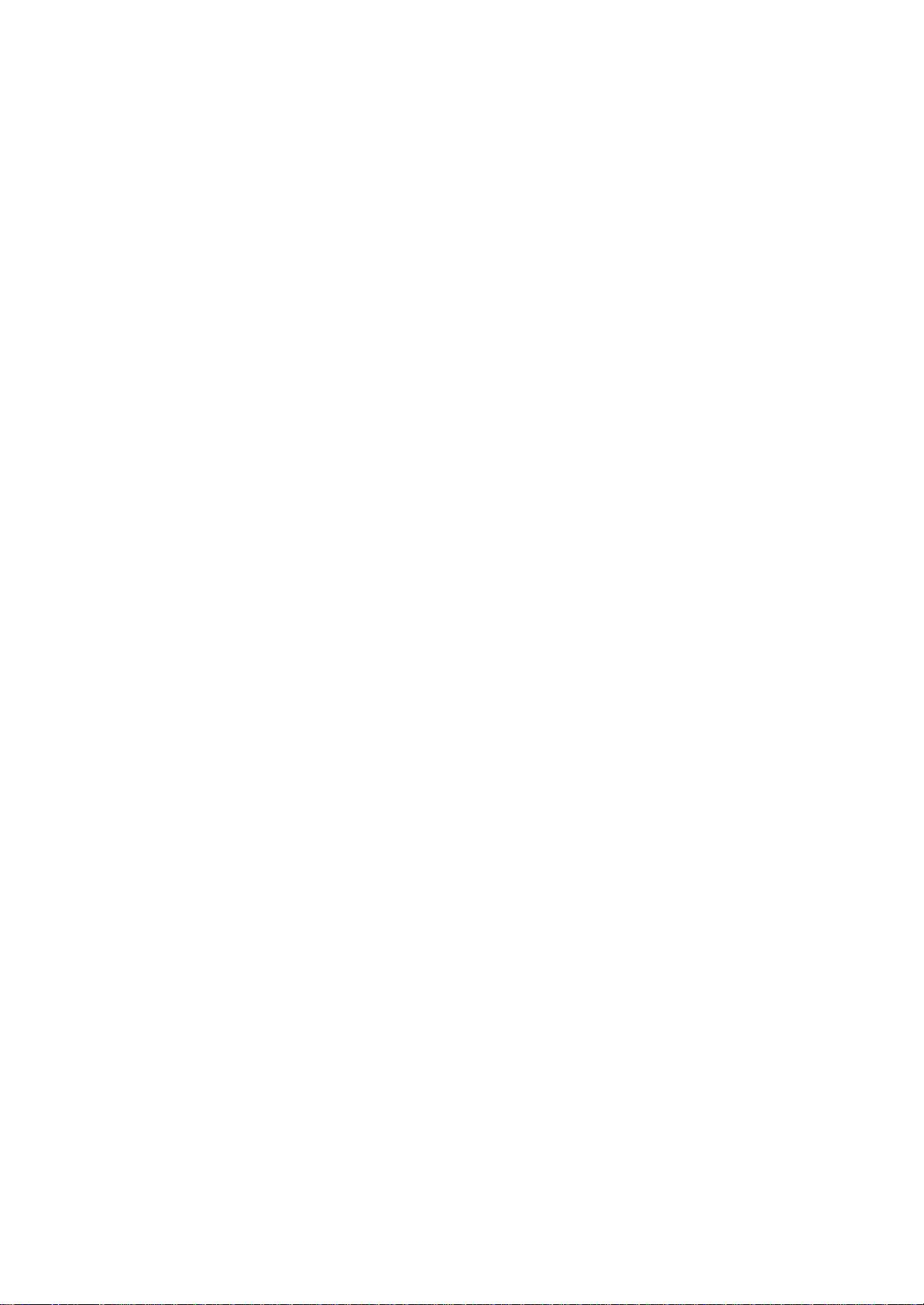
Chapter 2: Basic Skills
Stylus
Battery/
Alarm LED
Touch Screen
Speaker
Guide Pin
Lock
Release Button
17
Toshiba Pocket PC e800/e805 User’s Guide
Cradle Connection Port
Main unit (end view)
DC-IN socket
Cradle Connection Port
Optional Expansion Pack
USB Port
Cradle
18
Hold Switch
Battery Switch
Wireless Communication
Switch
(Wireless lan model only)
RGB (Monitor) Port
Main unit ( back view )
SD CARD SLOT
STYLUS
CFII CARD SLOT
BATTERY PACK LOCK
Power Button
The power button performs the functions described in the table below.
Power button
Press and hold.
Press it quickly.
When the power is off
The power turns on.
The power turns on.
Page 18

Chapter 2: Basic Skills
CF RELEASE BUTTON (USE
STYLUS TO EJECT)
MIC
STEREO HEADPHONE OR
MICROPHONE INPUT
TOSHIBA SCROLLER
INFRARED PORT
RESET BUTTON
OPTIONAL EXPANSION PACK
DC-IN SOCKET
When the power is on
The screen light alternately
turns on/off.
The power turns off.
19
Toshiba Pocket PC e800/e805 User’s Guide
Battery Switch
The battery switch supplies/cuts off the battery power to the Toshiba
Pocket PC e800/e805.
The setting of this switch at shipment is “ stop.?When using the Toshiba
Pocket PC e800/e805 for the first time, slide this switch to the left
(the
“supply?side) with the stylus.
Battery/Alarm LED
The Battery/Alarm LED indicates the machine condition.
Flashing orange
Orange
Yellow
Green
20
Switching the battery switch to the "stop" position at any
time will lead to loss of data.
BATTERY SWITCH
STOP SUPPLY
When the preset alarm time, which was set through Calendar
or Tasks, goes off, the lamp starts flashing.
Indicates charging of the battery.
Page 19
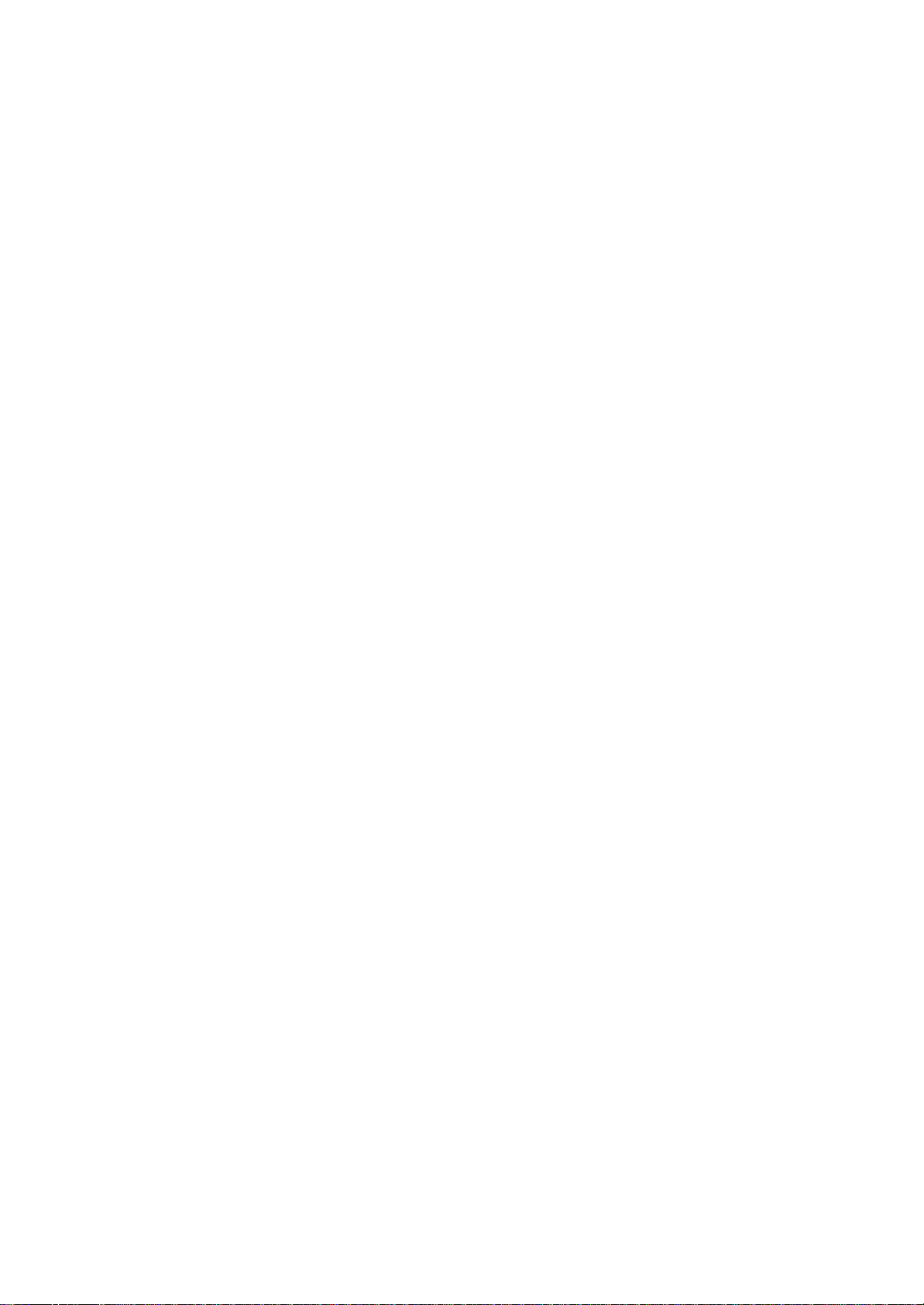
The battery charging process is stopped due to the
ambient temperature being too high or low. Charge the
battery in an ambient temperature of approximately 41°F
to 104°F (5°C to 40°C).
Indicates full charge of the battery.
Chapter 2: Basic Skills
Wireless Communication Switch
(Wireless LAN model only)
1. To enable Wireless module, make sure the Wireless Communication
Switch is turned on. (The default setting is Power Off. Slide the
switch to the left to turn the power on.)
2. If this is your first time turning on the switch, the IP Address
Page
will pop up for you to set the IP address, Subnet mask and Default
gateway.
ON OFF
WIRELESS COMMUNICATION
SWITCH
Wireless LED Descriptions
LED indicates the different status:
Status LED
Wireless Communication Switch is turned OFF Off
Wireless Communication Switch is turned ON Orange
Hold Switch
When in use, the Hold switch icon will be displayed on command bar and
AP Keys 1 through 5, the Rocker Key, and Scroll Key will be disabled.
When not in use, these keys will be enabled again.
21
Toshiba Pocket PC e800/e805 User’s Guide
How to Use the Stylus
The stylus is used for menu selection or data input on the touch-screen
of
the Toshiba Pocket PC e800/e805.
Tap: Touch the screen once with the stylus to open items and select
options.
Drag: Hold the stylus on the screen and drag it across to select text
and images. Drag in a list to select multiple items.
Tap and hold: Tap and hold the stylus on an item to see a list of
Page 20
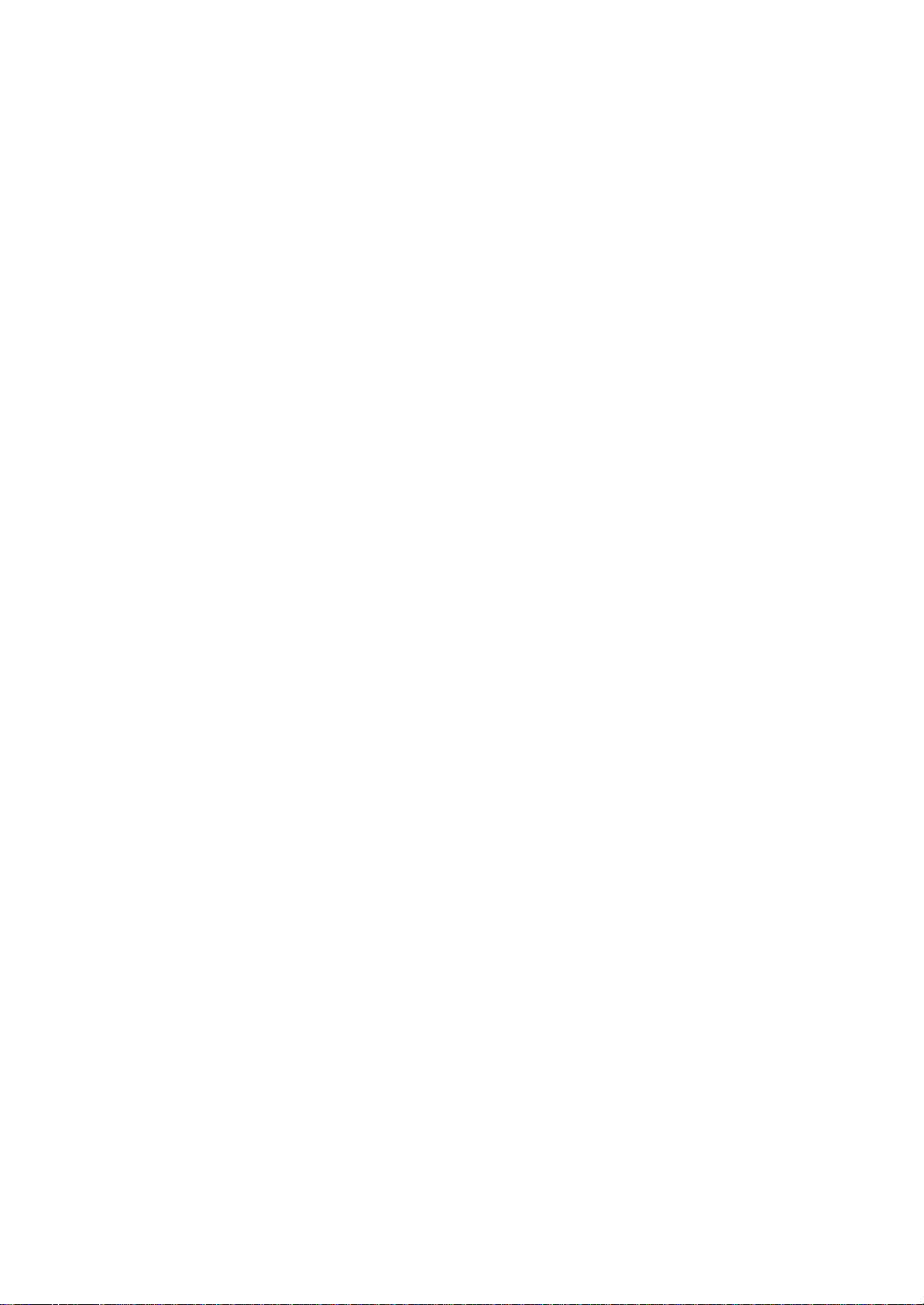
actions available for that item. On the pop-up menu that appears, tap
the action you want to perform.
NOTE When you operate the touch screen of the Toshiba
Pocket PC e800/e805, use the supplied stylus.
If the tip of the stylus is damaged, do not use it. If you
operate the touch screen with a damaged stylus or a ballpoint
pen, the touch screen may be damaged.
When the stylus is damaged, please purchase a new
one.
About the Cursor Button
You can move a cursor (selection display) on the screen by pressing
the
upper, lower, right or left part of the cursor button.
You can select a program to launch by pressing the center part of the
cursor
button.
NOTE The cursor movement is different depending on the
screen. When the cursor is at the right or the left side of
the screen, it may not move.
About the Scroller
You can also move the cursor on the screen by moving the scroller up
and
down.
You can select a program to launch by pressing the scroller.
Method 2: Connect the supplied AC adapter and the Toshiba Pocket PC
e800/e805
22
Battery Charging
When using the Toshiba Pocket PC e800/e805 for the first time, set the
battery switch to the supply side, and then charge the removable battery
with the supplied AC adapter.
How to Charge the Battery
You can use two charging methods.
NOTE Turn the unit off before connecting the AC Adapter and
your Toshiba Pocket PC e800/e805.
Method1: Connect the supplied AC adapter and the cradle as shown in
the figure below, and then insert the Toshiba Pocket PC e800/
e805 into the cradle.
Page 21
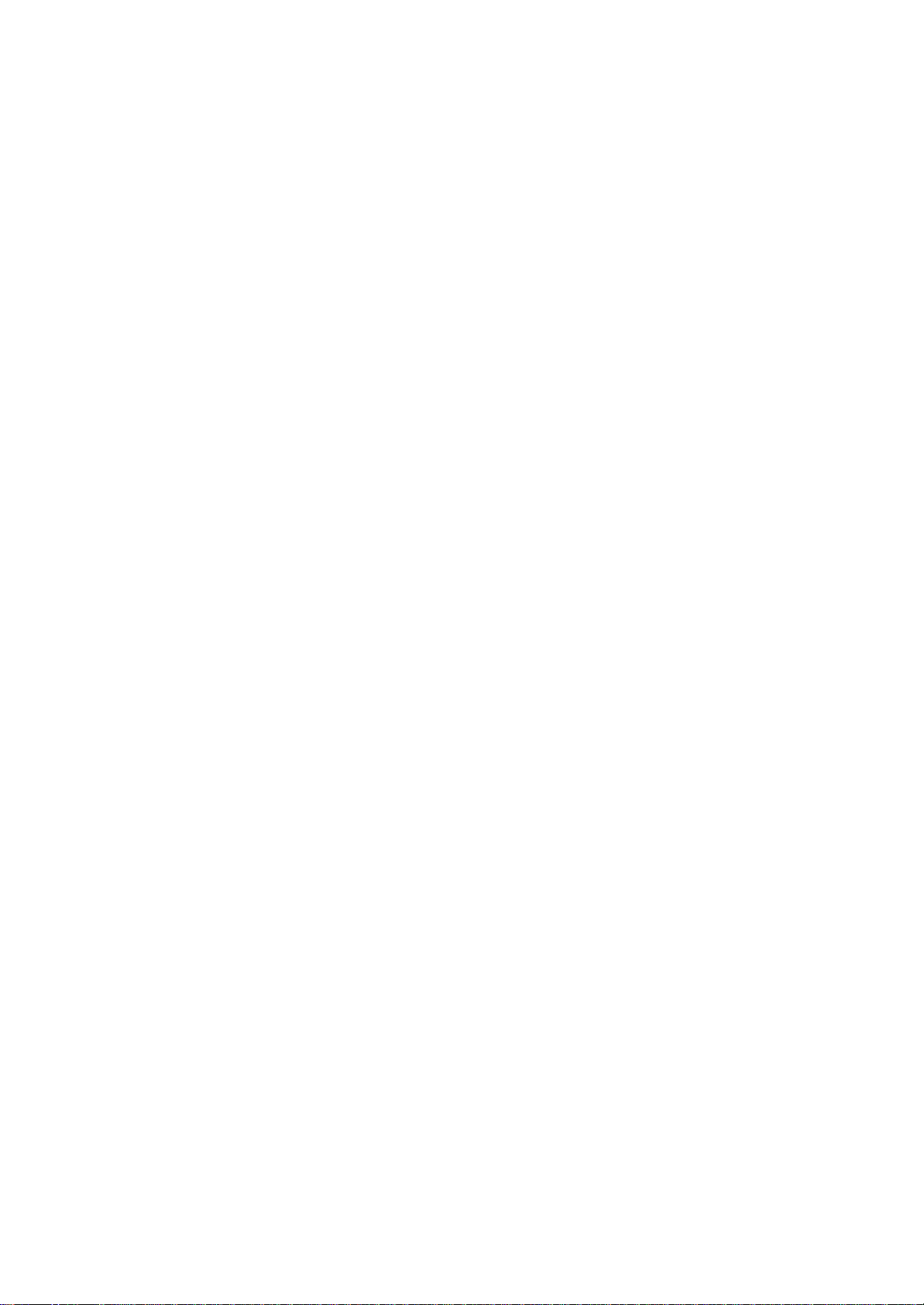
Chapter 2: Basic Skills
23
Toshiba Pocket PC e800/e805 User’s Guide
Method 2: Connect the supplied AC adapter and the Toshiba Pocket
e800/e805 as shown in the figure below.
NOTE For charging the battery, maintain an ambient temperature
from approximately 41°F to 104°F (5°C to 40°C).
When the lamp is lit in orange during the battery charging,
you can use the Toshiba Pocket PC e800/e805.
When the battery is completely charged, the LED alarm
lamp color will change to green.
24
Chapter 2: Basic Skills
How to Attach/Detach the Main Battery Pack
1. Turn off the power.
2. Switch the Battery Pack Lock to release the battery pack.
3. Attach/Detach the battery from the Pocket PC.
Battery Pack Lock
Switch to release battery pack Lock
Release
Attach
Detach
NOTE You cannot turn on the power if the Battery Pack Lock is
in the Release Position.
You can change the main battery without data loss
because the Toshiba Pocket PC e800/e805 has a
rechargeable backup battery. However, the capacity of
the backup battery is limited, therefore when you change
the main battery, attach the new main battery and switch
the Battery Pack Lock to the lock side as soon as possible.
25
Toshiba Pocket PC e800/e805 User’s Guide
How to Use the Optional High Capacity
Battery Pack
1. Detach the Main Battery.
2. Attach the High Capacity Battery pack to the Pocket PC.
3. Switch the Battery pack Lock to lock the High Capacity Battery pack.
NOTE
Page 22
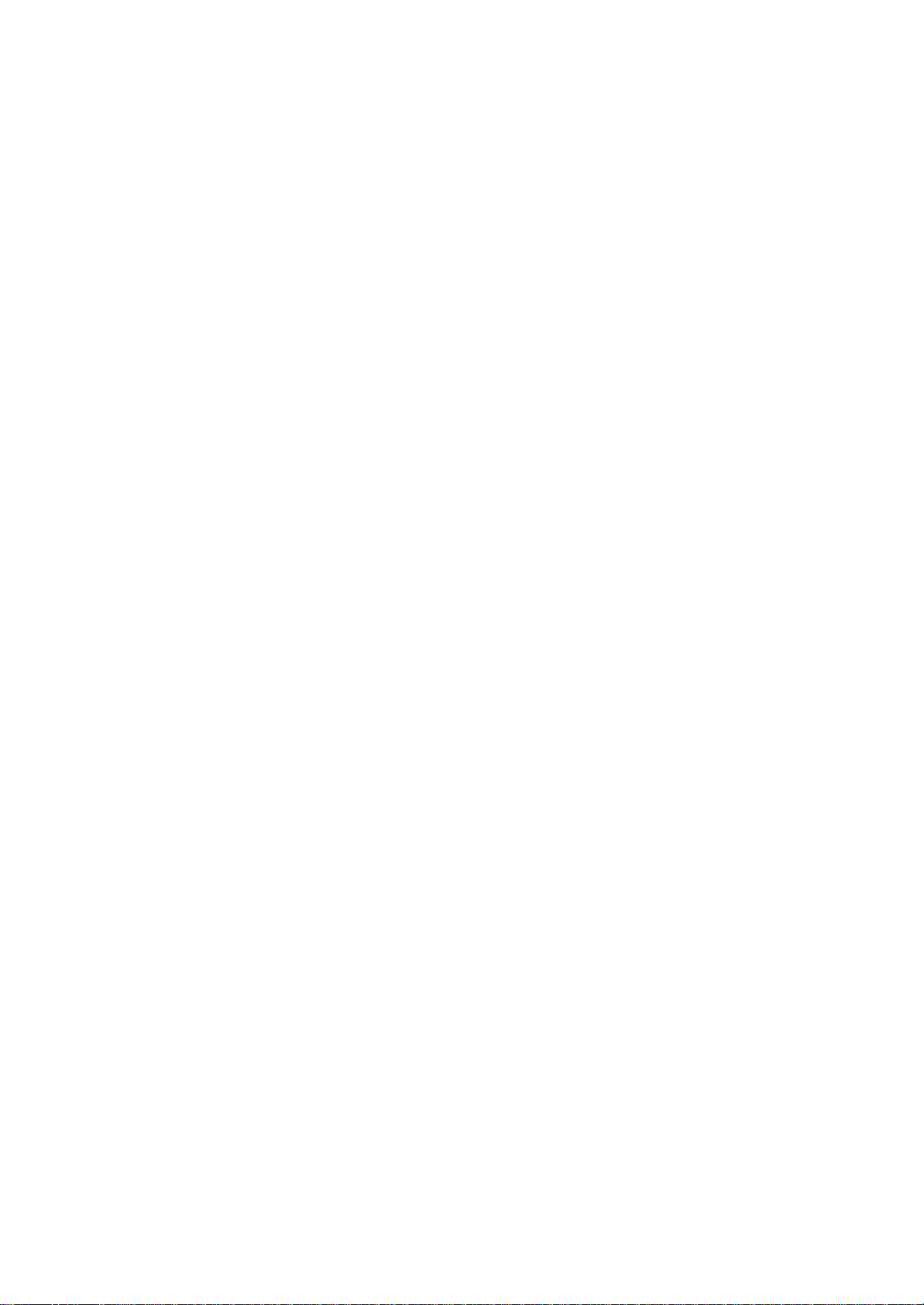
26
Switch to Lock the High Capacity Battery
Pack.
You cannot turn on the power if Battery Pack Lock is at
the Release side.
You can replace the main battery with the High Capacity
Battery without data loss because Toshiba Pocket PC
e800/e805 has a rechargeable backup battery. However,
the capacity of the backup battery is limited, therefore
when you change the main battery, attach the new main
battery and switch the Battery Pack Lock to the lock side
as soon as possible. Chapter 2: Basic Skills
How to Prolong Battery Life
Use the Toshiba Pocket PC e800/e805 with the AC adapter.
Under the following conditions where the power consumption will be
high, please use the AC adapter when:
Operating while connected to your computer.
Operating with a storage card or with any other optional equipment.
In addition,
Select the short power-off time in the setting menu to shorten the
time the unit will remain on if not used (see "Customize Your
Toshiba Pocket PC" on page 58).
Turn off the screen light.
Set the screen brightness to power saving mode and shortening
the light turn-off time (see "Customize Your Toshiba Pocket PC"
on page 58).
Use your unit with an ambient temperature between 59¢XF and
77¢XF (15¢XC and 25¢XC). This temperature range is the most effective
for the battery.
When you use the Toshiba Pocket PC e800/e805 in high or low
temperature environments, the operable time is shortened due to
the decrease of the battery capacity.
You can save power if the wireless communication module is off.
Battery Life
The removable battery has a limited life. Repeated charging/discharging
of the battery gradually decreases operable time. When the operable
time
has been diminished, it is time to replace the removable battery with
Page 23
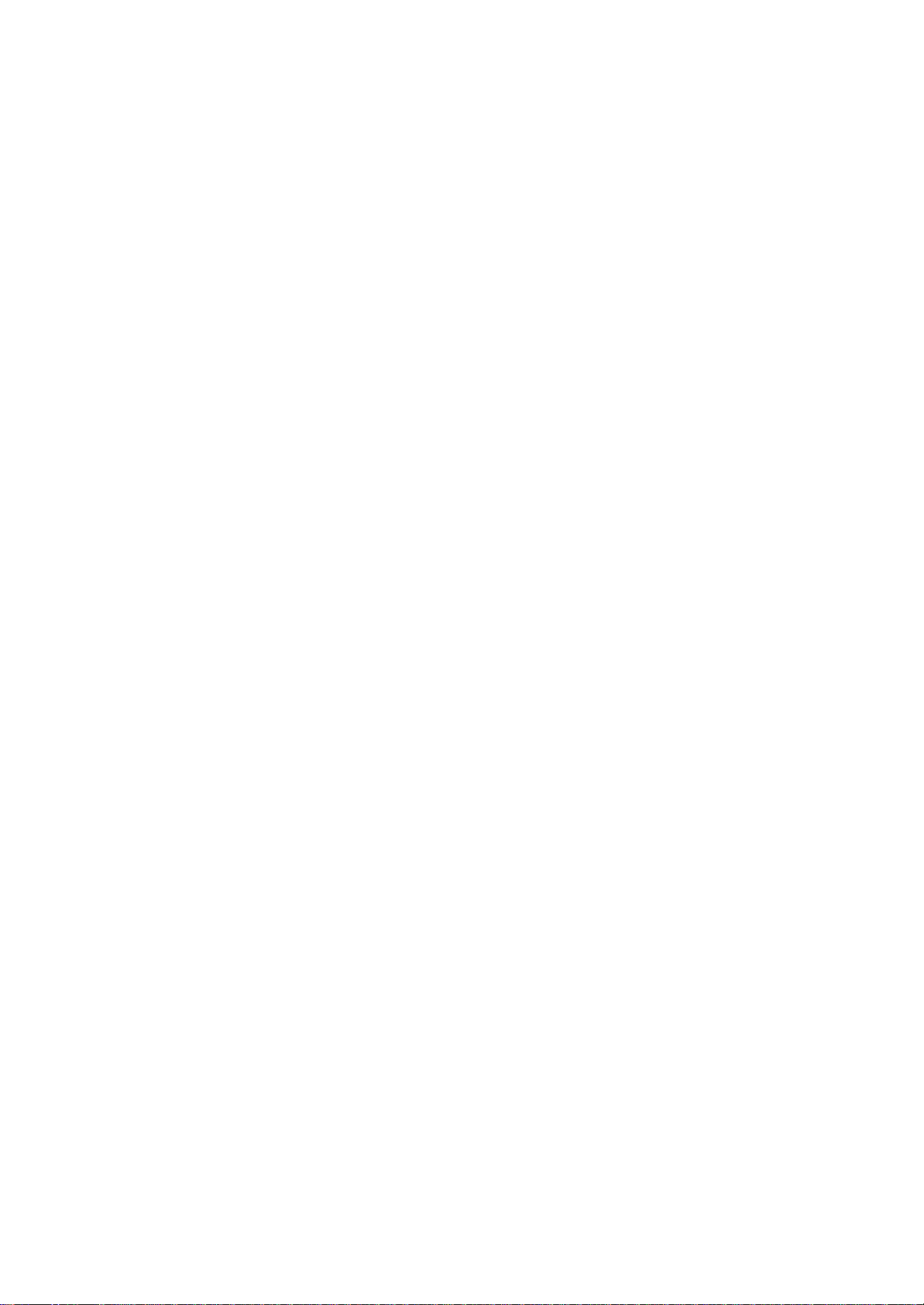
a
new one.
Do not leave the Toshiba Pocket PC e800/e805 in a place of high or
low temperature. It may shorten battery life.
If you have not used the Toshiba Pocket PC e800/e805
for several days, its battery charge level reading may be
inaccurate. Fully recharge the battery before using.
27
Toshiba Pocket PC e800/e805 User’s Guide
Battery Charge Level and Stored Data Protection
If the battery charge level becomes extremely low, or the battery becomes
completely discharged, the memory data stored in the Toshiba Pocket
PC
e800/e805 could be lost.
When the low battery status icon or the alarm message appears,
immediately
connect the AC adapter to the Toshiba Pocket PC e800/e805 and
charge the battery.
The removable battery gradually discharges even if the device is not
being used. When the Toshiba Pocket PC e800/e805 is left for a long
time, the removable battery of the Toshiba Pocket PC e800/e805 may
completely discharge.
It is recommended to save the Toshiba Pocket PC e800/e805¡¦s memory
data to your computer or to a storage card.
The manufacturer is not responsible for data change or clearance due
to battery discharge.
28
How to Use the Optional Expansion Pack
You can use the Optional Toshiba Expansion Pack (as shown on page 17)
together with the Toshiba Pocket PC e800/e805 to connect to additional
peripherals.
DC-IN SOCKET
BATTERY SWITCH
WIRELESS
CRADLE CONNECTION PORT
OPTIONAL EXPANSION PACK
NOTE
NOTE
Page 24
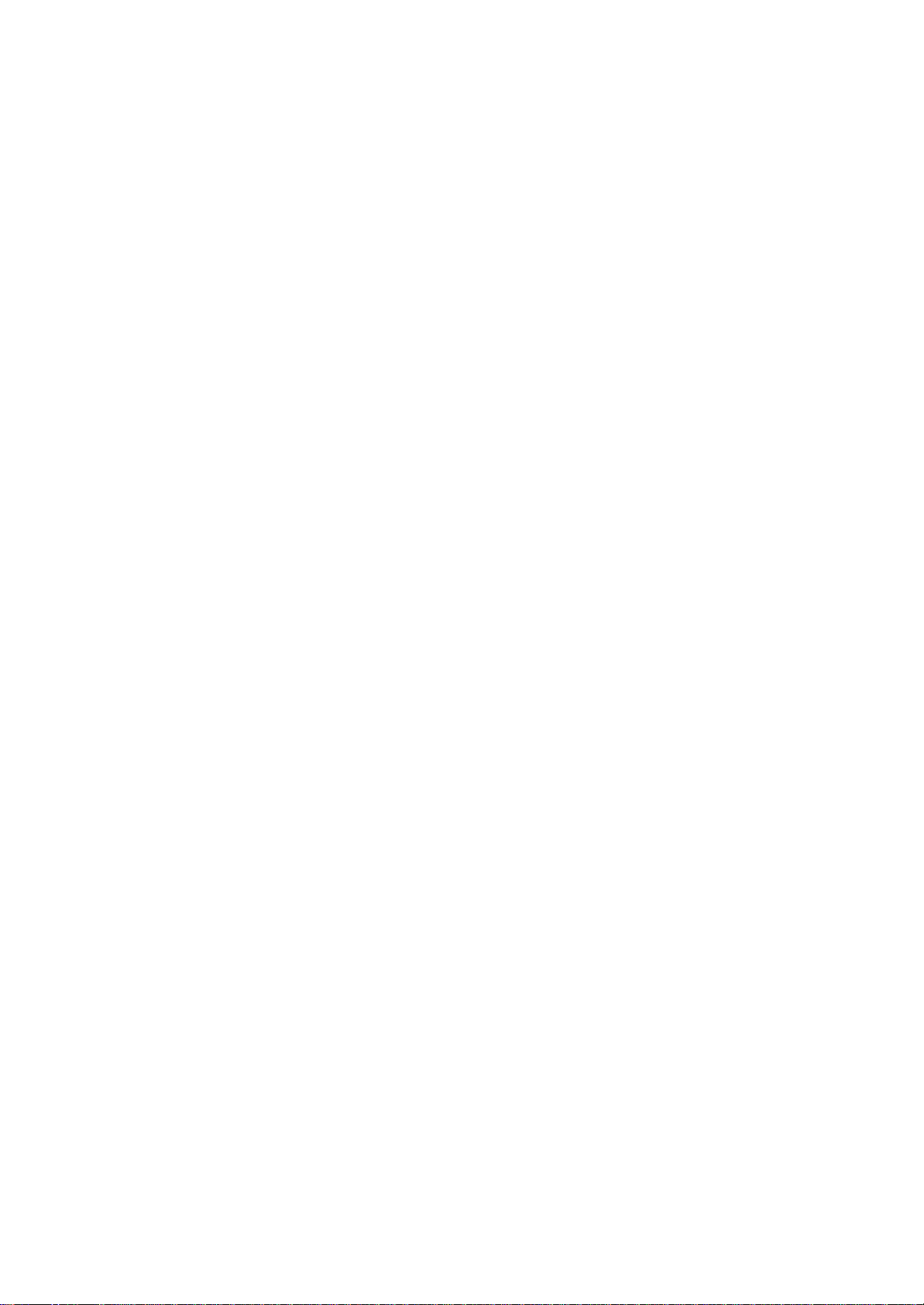
Parts and Functions of the Expansion Pack
The Cradle Connection Port allows you to connect the Expansion Pack
to the Cradle.
The RGB (Monitor) Port is a standard 15-pin RGB port for connecting
an
external display device such as a monitor or projector (640 x 480 64K
colors
@ 60Hz and 800 x 600 64K colors @ 60Hz).
The USB Port allows you to connect USB keyboard to the Pocket PC.
Release Button: When pressed, the Release Button releases the
Expansion Pack from the Toshiba Pocket PC e800/e805.
CRADLE CONNECTION
PORT
Only IA-Presenter and IA Screen Mirror (see page 193)
can output the image to the external monitor. Other applications
cannot output the image to the external monitor.
Use only a Microsoft?Pocket PC compatible keyboard.
Chapter 2: Basic Skills
COMMUNICATION SWITCH
(WIRELESS LAN)
RELEASE BUTTON
USB PORT
RGB (MONITOR) PORT
29
Toshiba Pocket PC e800/e805 User’s Guide
Connecting the Expansion Pack to the Pocket PC
1. Plug the Guide Pins into the corresponding jacks on the Toshiba
Pocket PC e800/e805. A light click is heard when the Expansion
Pack is locked in place.
NOTE
Releasing the Expansion Pack from the Pocket PC
Press the Release Button on the Expansion Pack and gently remove the
Pack from the Toshiba Pocket PC e800/e805.
How to use the Optional USB Host Cable
The optional USB Host Cable allows you to connect a USB keyboard to
the Pocket PC.
To connect a USB keyboard to the Pocket PC:
1. Turn off the power.
Page 25
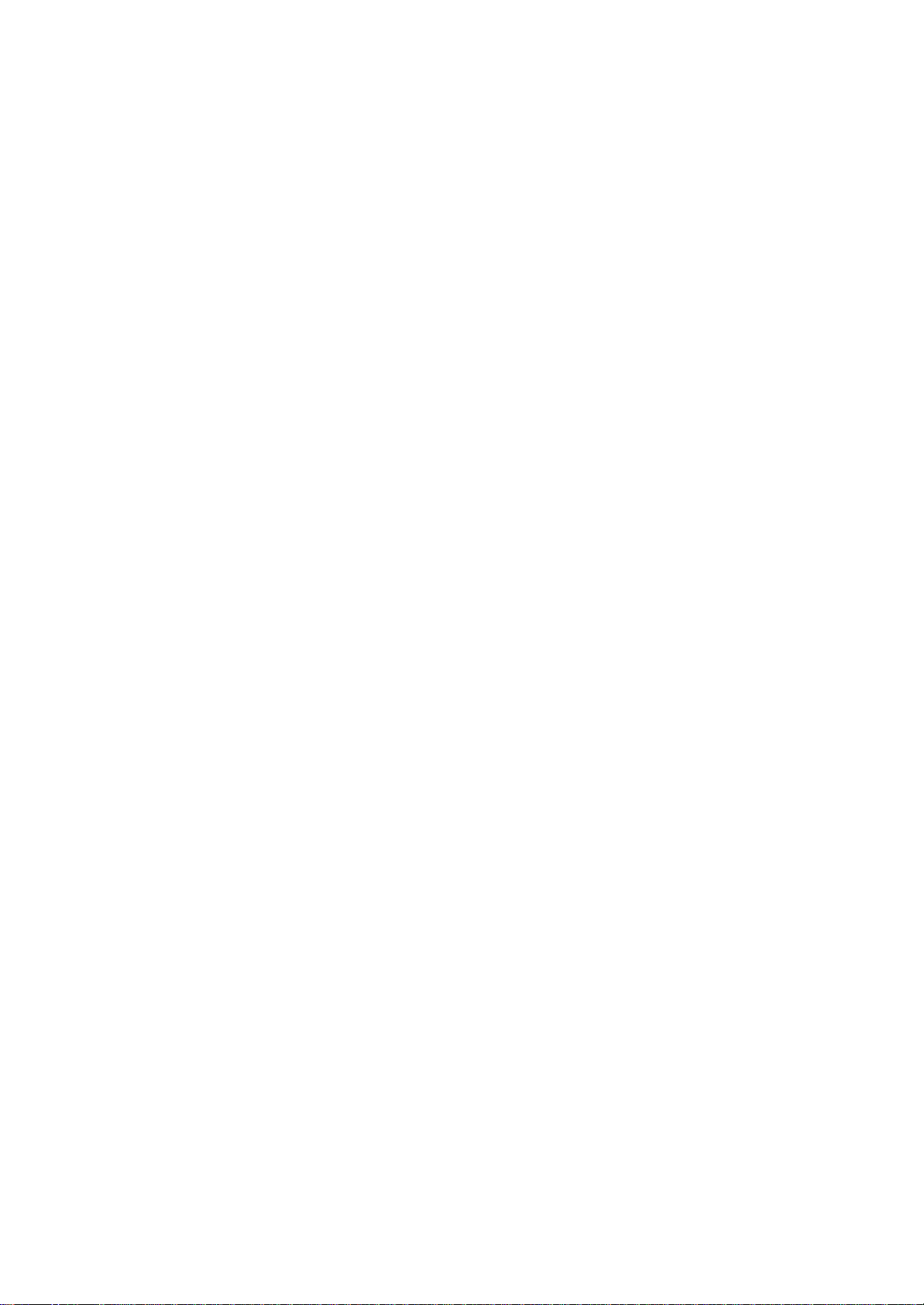
2. Plug the optional USB Host Cable to the Pocket PC.
3. Connect a USB keyboard to the USB Port of the optional USB Host
Cable.
NOTE
NOTE
30
The locks are based on foolproof design to help you connect
the Expansion Pack to the Pocket PC with the right
face-up, i.e. the face with the Release Button.
Charging the battery or connect AC adapter if the battery
power is low. You cannot use a USB keyboard if the battery
power is less than 15%.
Use only a Microsoft Pocket PC compatible keyboard.
Chapter 2: Basic Skills
Initial Setup
When using the Toshiba Pocket PC e800/e805 for the first time, follow
the initial setup procedures below, after the battery has been charged.
1. Move the battery switch to the ¡§supply¡¨ position. The Toshiba Pocket
PC e800/e805 powers on automatically and the Welcome screen
appears. Tap the screen to start the following setup.
2. Execute touch screen correction.
When the align screen appears, tap the center of the cross target
with the stylus. The next target position changes upon tapping the
target. Five taps completes the positioning correction. The screen
then changes to the Stylus screen.
If a finger or any other object touches the screen during correction,
the correction will be cancelled. Repeat the correction procedure.
3. Read how to use the stylus.
Read and understand the stylus operation, and then tap NEXT.
NOTE For more information on stylus operation, See "How to
Use the Stylus" on page 22.
4. Learn the pop-up menu operation.
Read the on-screen explanation and then follow the instructions.
Display the pop-up menu, and cut and paste the data according
to the screen instructions.
After you finish the paste operation, this stage is completed. Tap
NEXT.
5. Set the TIME ZONE.
Page 26
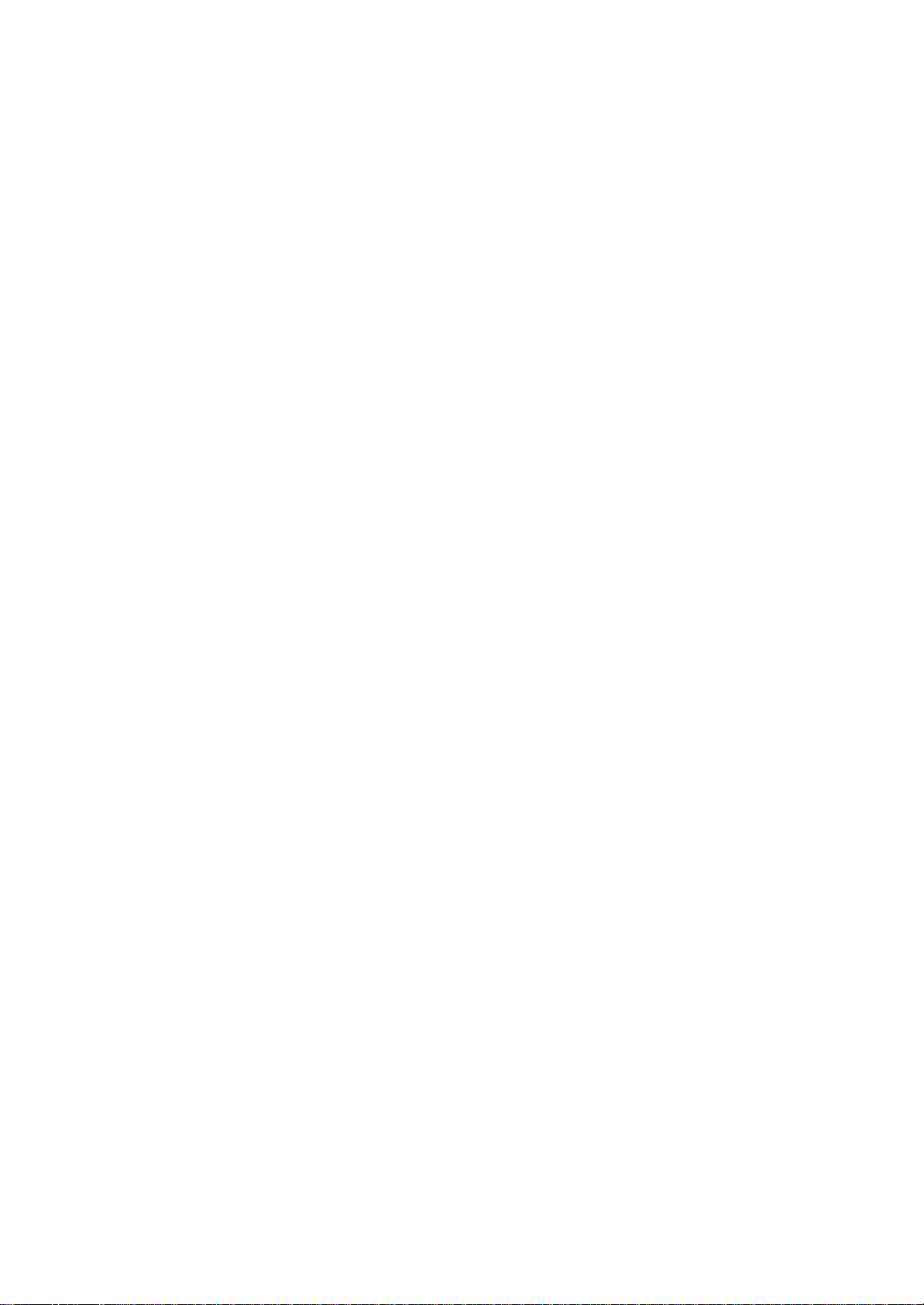
When tapping the right mark, the city and the time zone lists
appear. Tap the desired city and time zone.
When the setup is completed, tap NEXT.
6. To complete the initial setup.
When the Complete screen appears, the initial setup is completed.
After tapping the screen, you can use the Toshiba Pocket PC
e800/e805.
NOTE When you tap the Complete screen, the Today screen
appears. For more information on the Today screen, see
"Today Screen" on page 36.
31
Toshiba Pocket PC e800/e805 User’s Guide
Inserting a CF II Card
1. Turn off the power.
2. Remove the dummy card.
3. Insert the CF II Card.
To remove a card:
1. Turn off the power.
2. Lightly press down the release button with the stylus. The button
will
pop out. Press down on the release button again. The card will withdraw
slightly from the slot.
3. Pull the card straight up to remove.
RELEASE BUTTON
NOTE Use stylus to release the CF card.
32
Chapter 2: Basic Skills
Inserting an SD Card
1. Turn off the power.
2. Remove the dummy card.
3. Insert the card with its contact surface (metal contact surface)
facing
the back of the Toshiba Pocket PC e800/e805.
4. Press down on the card until it clicks into place.
To remove a card:
1. Turn off the power.
2. Lightly press down the card until a clicking sound is heard. The
card
Page 27
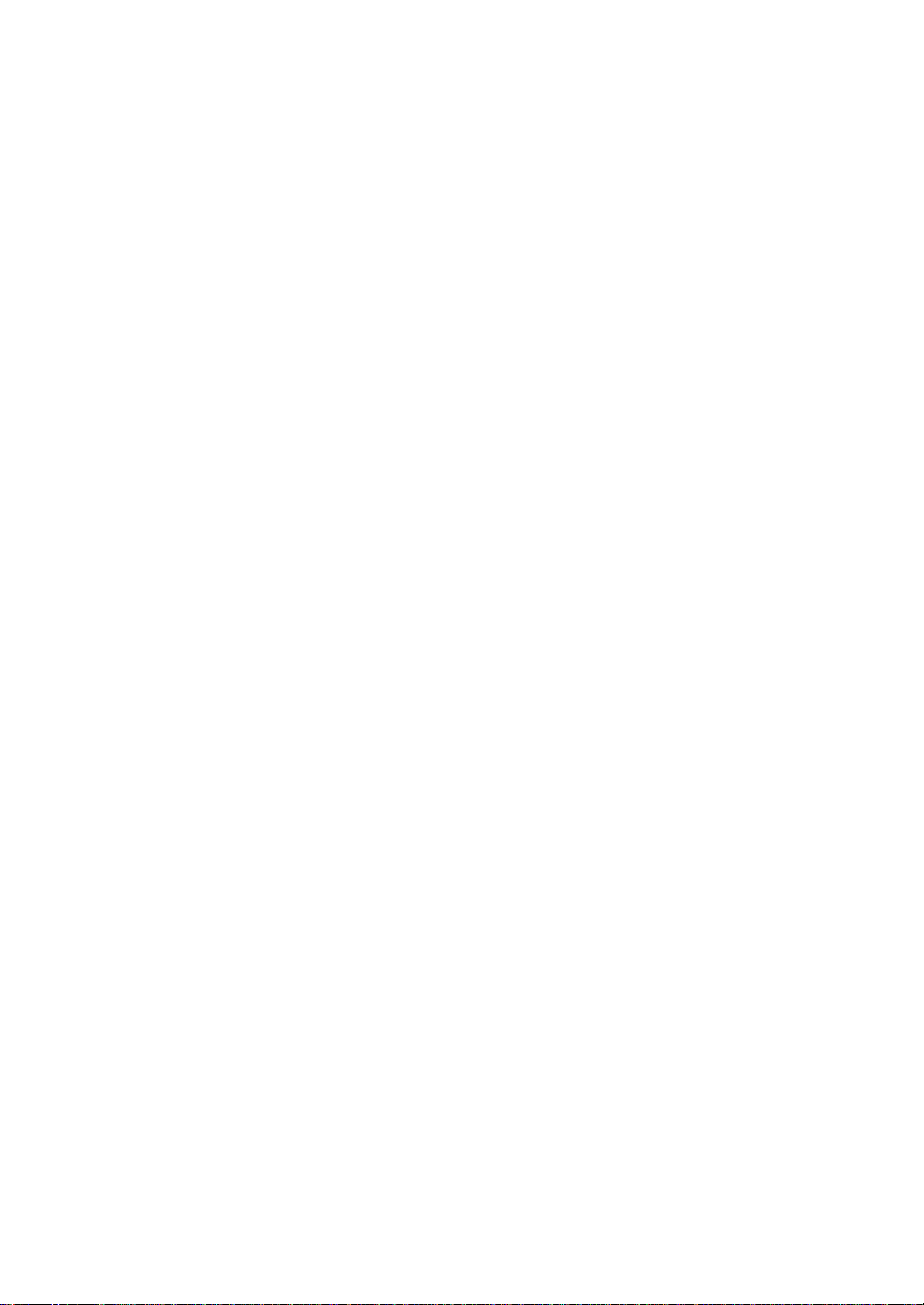
will pop out slightly from the slot.
3. Pull the card straight up to remove.
33
Toshiba Pocket PC e800/e805 User’s Guide
Connecting to a Computer
Before connecting your Toshiba Pocket PC e800/e805 to a computer,
check the following.
ActiveSync has been installed on your computer. (See Chapter 3.)
The position of connecting port on the computer may differ according
to the computer type.
To Connect Using the Supplied Cradle:
1. Connect the USB cradle to your computer as shown in the illustration
below.
2. Insert the Pocket PC into the cradle.
34
Chapter 2: Basic Skills
To connect directly using a connection cable:
Connect the Toshiba Pocket PC e800/e805 directly to your computer
using an optional USB Sync Cable.
When the Toshiba Pocket PC e800/e805 is connected to
another device via a USB Sync Cable do not plug the AC
adapter directly into the Pocket PC as this may lead to
interference. Instead, plug the AC adapter into the port
on the USB Client cable connector.
35
Toshiba Pocket PC e800/e805 User’s Guide
Tap to create a new item.
Today Screen
When you turn on your device for the first time each day (or after 4
hours
of inactivity), you’ll see the Today screen. You can also display it
by tapping
and then Today. On the Today screen, you can see at a glance
important information for the day.
Tap to view network status and options.
Tap to change volume or mute all sounds.
Tap and hold to change time format. Tap to go to
a program.
Page 28
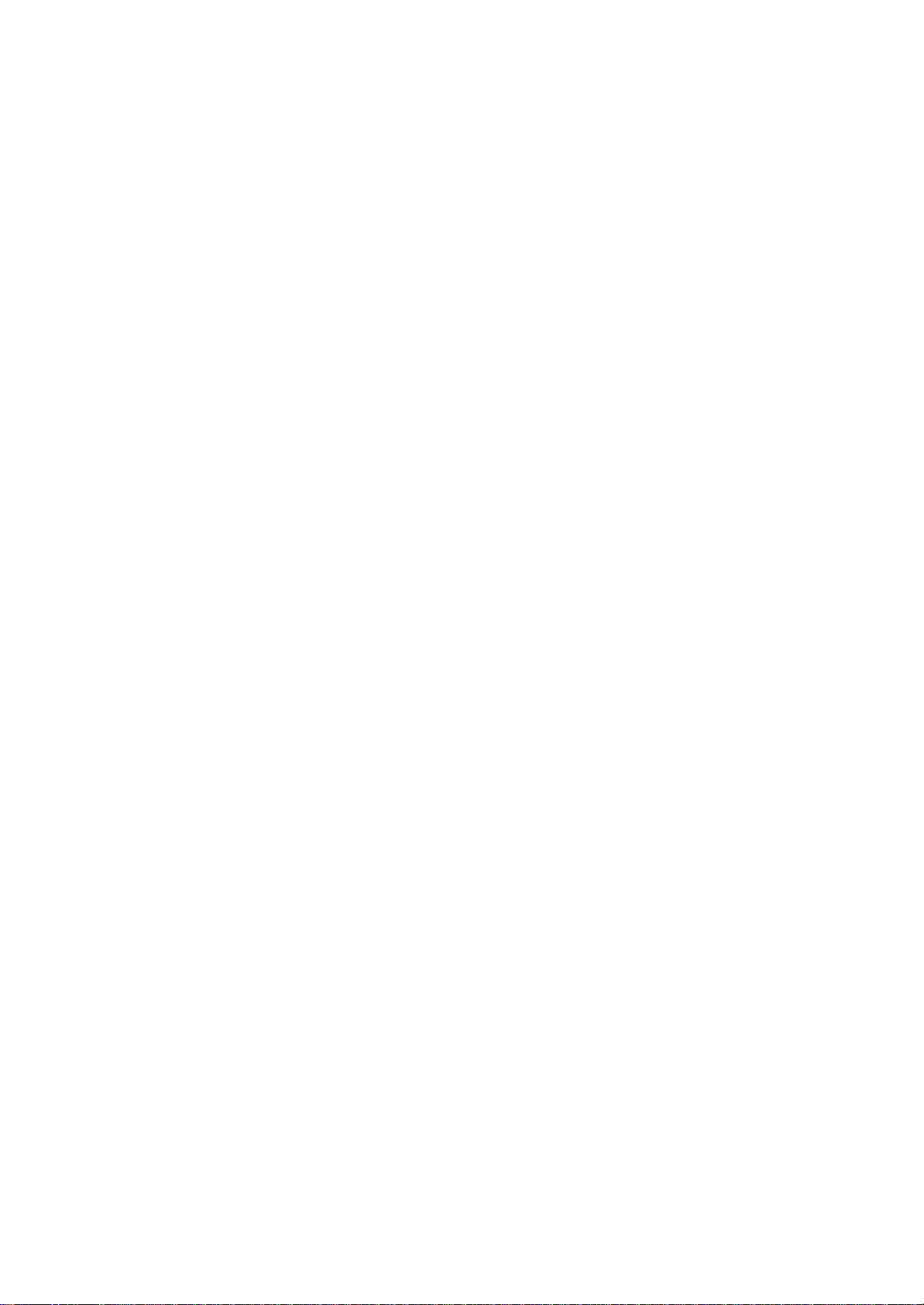
Tap to change date and time.
Tap to change owner information.
Your day at a glance. Tap to
open the associated program.
Tap to disconnect from
ActiveSync.
Following are some of the status icons you may see.
36
Chapter 2: Basic Skills
Meaning Status Icon
Turns all sounds on and off
Main battery is charging
Main battery is low
Main battery is very low
Main battery is full
Connection is active
Connection is inactive
Synchronization is occurring
Notification that one or more instant messages were
received
Notification that one or more email messages were
received
Traffic Monitoring Utility (W-LAN model only)
NOTE If more notification icons need to be displayed than there
is room to display them, the Notification icon, , will display.
Tap the icon to view all notification icons.
Program
You can switch from one program to another by selecting it from the
menu. (You can customize which programs you see on this menu. For
information,
see “Adjusting Settings,?later in this chapter.) To access some
programs,
you’ll need to tap , Programs, and then the program name.
You can also switch to some programs by pressing a program button. Your
device has one or more program buttons located on the front or side
of the
device. The icons on the buttons identify the programs they switch to.
NOTE Some programs have abbreviated labels for check boxes
Page 29
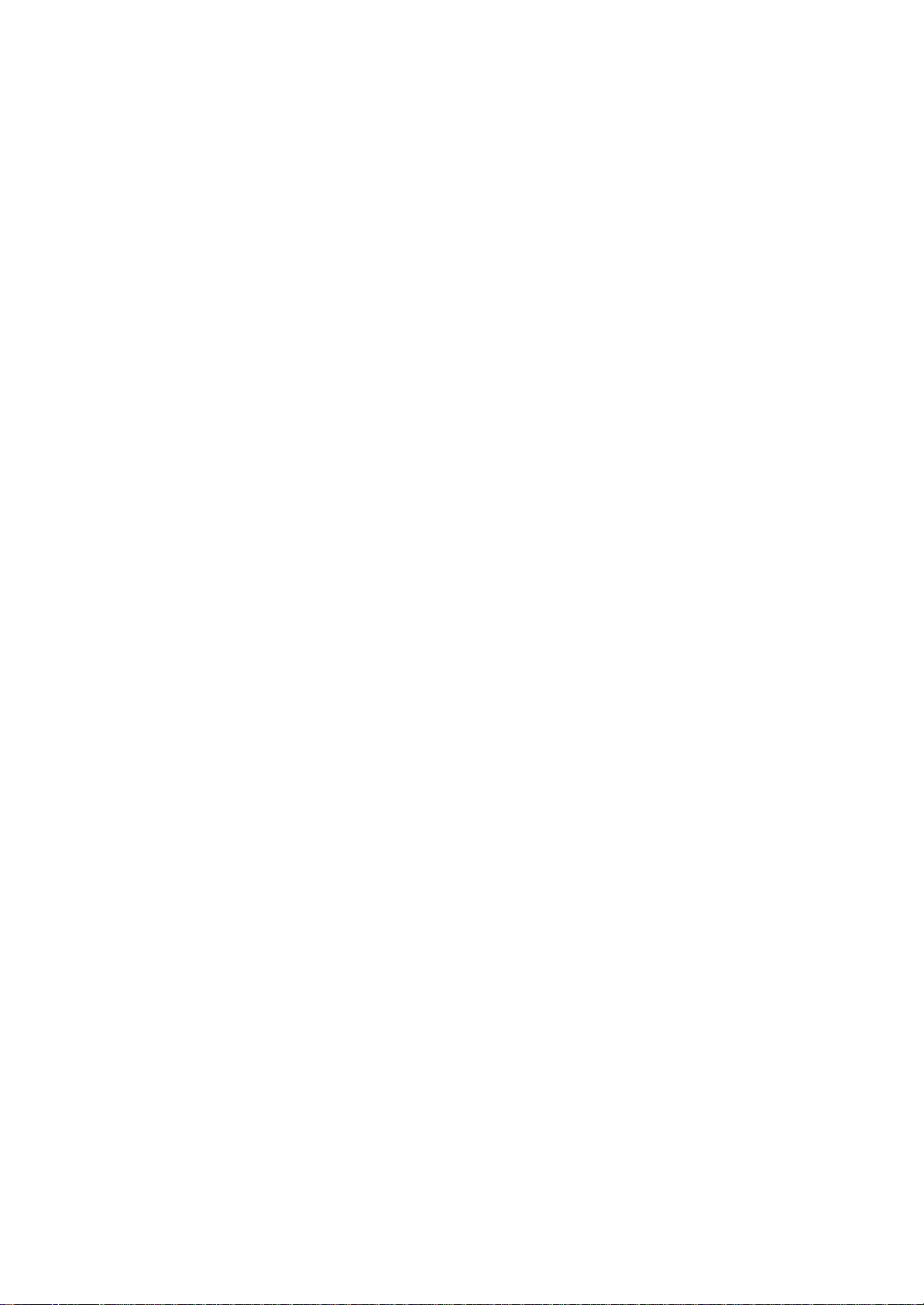
and drop-down menus. To see the full spelling of an
abbreviated label, tap and hold the stylus on the label.
Drag the stylus off the label so that the command is not
carried out.
37
Toshiba Pocket PC e800/e805 User’s Guide
The following table contains a partial list of programs that are on
your
device. Look on the Toshiba Pocket PC Companion CD for additional
programs
that you can install onto your device.
Description Program Icon
ActiveSync Synchronize information between your
device and computer.
Calendar Keep track of your appointments and create
meeting requests.
Keep track of your friends and colleagues. Contacts
Send and receive email messages. Inbox
Pocket Internet Explorer Browse Web and WAP sites, and download
new programs and files from the Internet.
Notes Create handwritten or typed notes, drawings,
and recordings.
Keep track of your tasks. Tasks
Pocket Excel Create new workbooks or view and edit Excel
workbooks created on your computer.
MSN Messenger Send and receive instant messages with your
MSN Messenger contacts.
Pocket Word Create new documents or view and edit Word
documents created on your computer.
38
Chapter 2: Basic Skills
Navigation Bar and Command Bar
The navigation bar is located at the top of the screen. It displays
the active
program and current time, and allows you to switch to programs and close
screens.
Use the command bar at the bottom of the screen to perform tasks in
Page 30
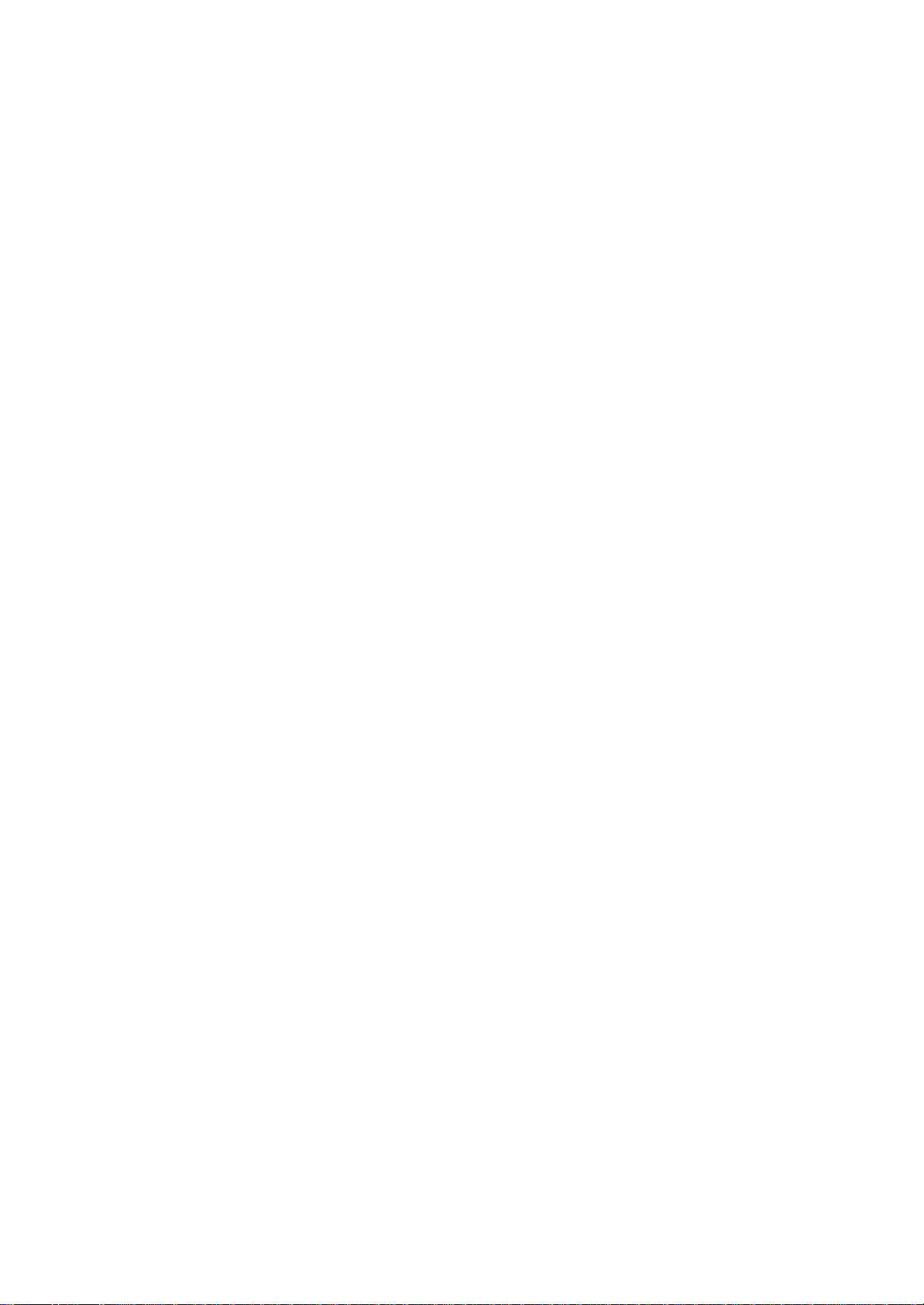
programs.
The command bar includes menu names, buttons, and the Input
Panel button. To create a new item in the current program, tap New.
To
see the name of a button, tap and hold the stylus on the button. Drag
the
stylus off the button so that the command is not carried out.
39
Toshiba Pocket PC e800/e805 User’s Guide
Tap and hold to display the
pop-up menu.
Lift the stylus and tap the
action you want
Tap outside the menu to close
it without performing an action.
Pop-up Menus
With pop-up menus, you can quickly choose an action for an item. For
example, you can use the pop-up menu in the contact list to quickly
delete
a contact, make a copy of a contact, or send an email message to a contact.
The actions in the pop-up menus vary from program to program. To
access a pop-up menu, tap and hold the stylus on the item name that
you
want to perform the action on. When the menu appears, lift the stylus,
and
tap the action you want to perform. Additionally, you can tap anywhere
outside the menu to close the menu without performing an action.
40
Chapter 2: Basic Skills
Notifications
Your device reminds you in a variety of ways when you have something
to
do. You can be notified in any of the following ways:
A message box appears on the screen.
A sound, which you can specify, is played.
A light flashes on your device.
To choose reminder types and sounds for your device, tap and then
Settings. In the Personal tab, tap Sounds & Notifications. The
Page 31

options you choose here apply throughout the device.
Enter Information on Your Toshiba Pocket
PC
You have several options for entering new information:
Use the input panel to enter typed text, either by using the soft
keyboard
or other input method.
Write directly on the screen.
Draw pictures on the screen.
Speak into your device microphone to record a message.
Use MicrosoftR ActiveSyncR to synchronize or copy information from
your computer to your device. For more information on ActiveSync,
see ActiveSync Help on your computer.
Entering Text Using the Input Panel in the VGA Mode
Use the input panel to enter information in any program on your device.
You can either type using the soft keyboard or write using Letter
Recognizer,
Block Recognizer, or Transcriber in VGA mode. In either case, the
characters appear as typed text on the screen.
To show or hide the input panel, tap Input Panel. Tap the arrow next
to
the Input Panel button to see your choices.
41
Toshiba Pocket PC e800/e805 User’s Guide
Tapping the CAP key while using the soft keyboard, the lowercase soft
keyboard appears
When you use the input panel, your device anticipates the word you are
typing or writing and displays it above the input panel. When you tap
the
displayed word, it is inserted into your text at the insertion point.
The more
you use your device, the more words it learns to anticipate.
42
Chapter 2: Basic Skills
To change word suggestion options, such as the number
of words suggested at one time, tap , Settings, Personal
tab, Input, and then the Word Completion tab.
To type with the soft keyboard:
Page 32
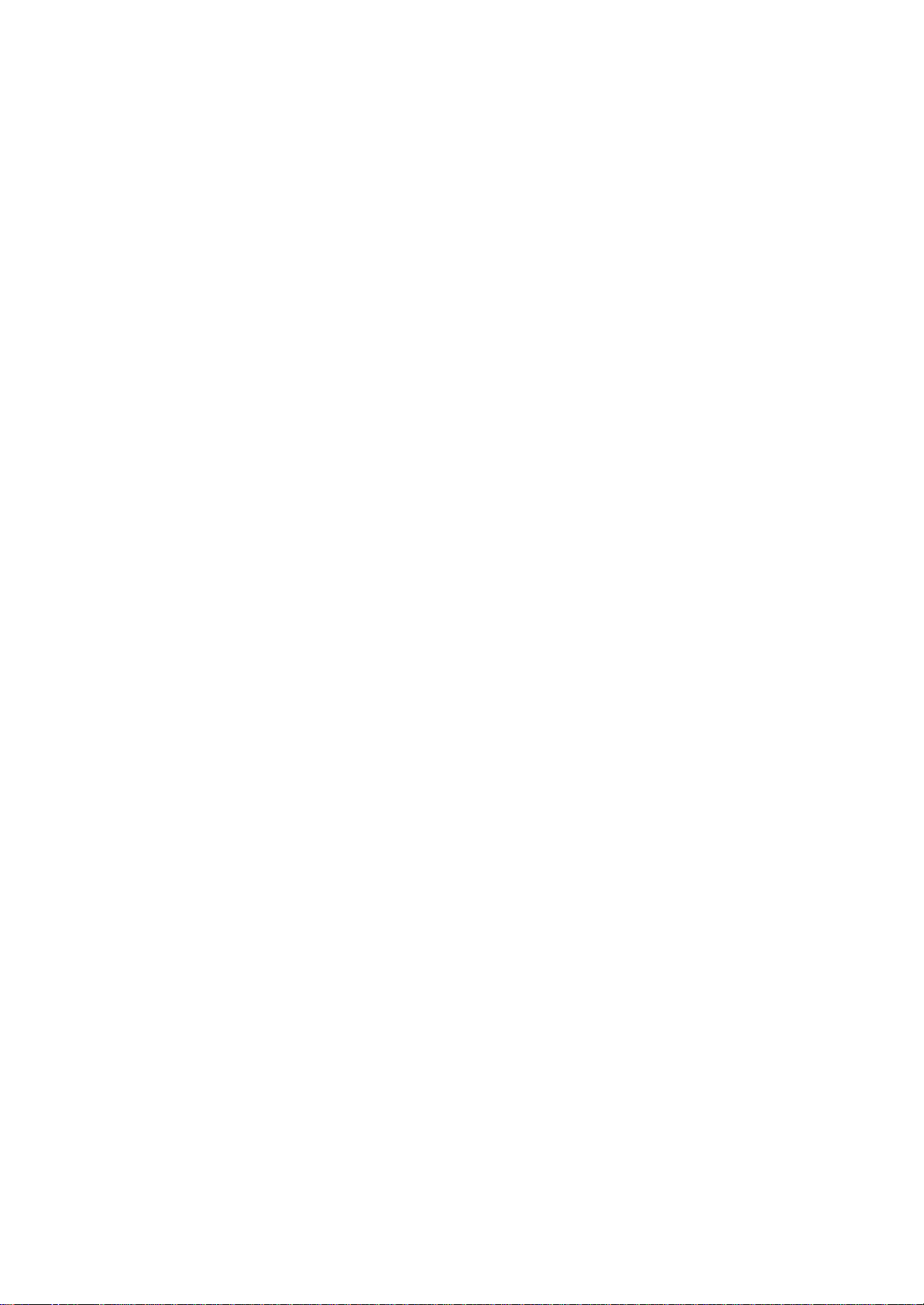
1. Tap the arrow and then Keyboard.
NOTE
2. On the soft keyboard that is displayed, tap the keys with your stylus:
NOTE To use larger keys, tap the arrow, Options, select
Keyboard in Input method, and then select Large Keys.
To use Letter Recognizer:
With Letter Recognizer you can write letters using the stylus just as
you
would on paper.
1. Tap the arrow and then Letter Recognizer.
2. Write a letter in the box.
When you write a letter, it is converted to typed text that appears
on the
screen. For specific instructions on using Letter Recognizer, with
Letter
Recognizer open, tap the question mark next to the writing area.
To use Block Recognizer:
With Block Recognizer you can input character strokes using the stylus
that are similar to those used on other devices.
1. Tap the arrow and then Block Recognizer.
43
Toshiba Pocket PC e800/e805 User’s Guide
2. Write a letter in the box.
When you write a letter, it is converted to typed text that appears
on the
screen. For specific instructions on using Block Recognizer, with Block
Recognizer open, tap the question mark next to the writing area.
To use Transcriber:
With Transcriber you can write anywhere on the screen using the stylus
just as you would on paper. Unlike Letter Recognizer and Block
Recognizer,
you can write a sentence or more of information. After you finish
writing, pause and let Transcriber change the written characters to
typed
characters.
1. Tap the arrow and then Transcriber.
2. Write anywhere on the screen.
For specific instructions on using Transcriber, with Transcriber open,
Page 33
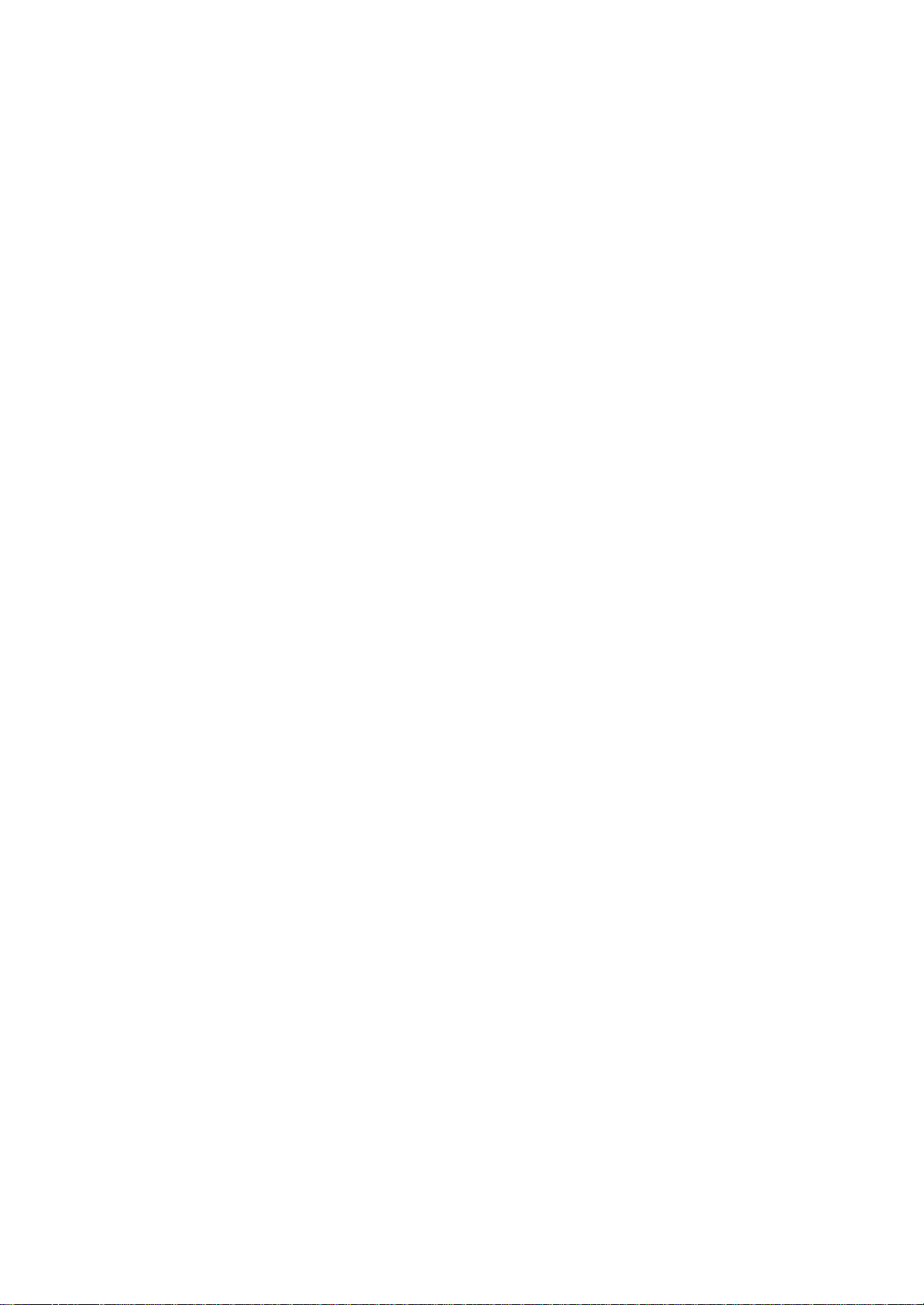
tap
the? in the lower, right-hand corner of the screen.
To select typed text:
If you want to edit or format typed text, you must select it first.
?Drag the stylus across the text you want to select.
You can cut, copy, and paste text by tapping and holding the selected
words and then tapping an editing command on the pop-up menu, or by
tapping the command on the Edit menu.
Writing on the Screen
In any program that accepts writing, such as the Notes program, and
in
the Notes tab in Calendar, Contacts, and Tasks, you can use your stylus
to write directly on the screen. Write the way you do on paper. You
can
edit and format what you’ve written and convert the information to text
at a
later time.
44
Chapter 2: Basic Skills
To write on the screen:
?Tap Pen to switch to writing mode. This action displays lines on the
screen to help you write.
Tap the Pen button and use your stylus like a
pen.
NOTE Some programs that accept writing may not have the Pen
button. See the documentation for that program to find out
how to switch to writing mode.
To select writing:
If you want to edit or format writing, you must select it first.
1. Tap and hold the stylus next to the text you want to select until
the
insertion point appears.
2. Without lifting, drag the stylus across the text you want to select.
If you accidentally write on the screen, tap Tools, then Undo and try
again. You can also select text by tapping Pen to deselect it and then
dragging the stylus across the screen.
You can cut, copy, and paste written text in the same way you work with
Page 34
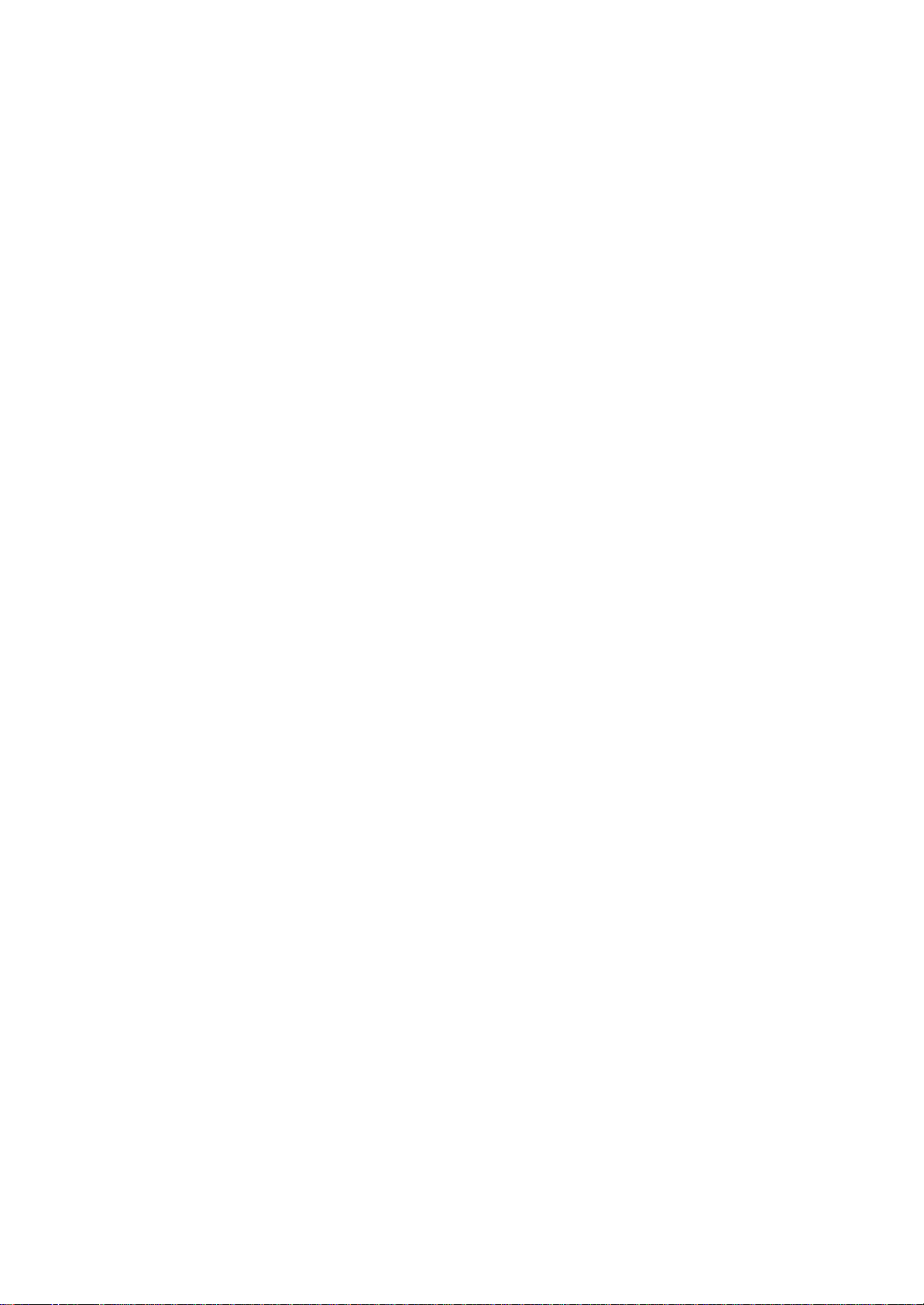
typed text: tap and hold the selected words and then tap an editing
command
on the pop-up menu, or tap the command on the Edit menu.
To convert writing to text:
?Tap Tools and then Recognize.
45
Toshiba Pocket PC e800/e805 User’s Guide
If you want to convert only certain words, select them before tapping
Recognize on the Tools menu (or tap and hold the selected words and
then tap Recognize on the pop-up menu). If a word is not recognized,
it is
left as writing.
The writing is turned into
text.
Select the text you want to convert
and tap Recognize on the pop-up
menu.
If the conversion is incorrect, you can select different words from
a list of
alternates or return to the original writing. To do so, tap and hold
the incorrect
word (tap one word at a time). On the pop-up menu, tap Alternates.
A menu with a list of alternate words appears. Tap the word you want
to
46
Chapter 2: Basic Skills
use, or tap the writing at the top of the menu to return to the original
writing.
Tap to return to your original
writing.
Or, tap the word you want to use.
Tips for getting good recognition:
?Write neatly.
?Write on the lines and draw descenders below the line. Write the cross
of the “ t?and apostrophes below the top line so that they are not confused
with the word above. Write periods and commas above the line.
?For better recognition, try increasing the zoom level to 300% using
the
Page 35

Tools menu.
?Write the letters of a word closely and leave big gaps between words
so that the device can easily tell where words begin and end.
?Hyphenated words, foreign words that use special characters such as
accents, and some punctuation cannot be converted.
?If you add writing to a word to change it (such as changing a ??to
an
?? after you attempt to recognize the word, the writing you add will
not be included if you attempt to recognize the writing again.
Drawing on the Screen
You can draw on the screen in the same way that you write on the screen.
The difference between writing and drawing on the screen is how you
47
Toshiba Pocket PC e800/e805 User’s Guide
select items and how they can be edited. For example, selected drawings
can be resized, while writing cannot.
To create a drawing:
?Cross three ruled lines on your first stroke. A drawing box appears.
Subsequent strokes in or touching the drawing box become part of the
drawing. Drawings that do not cross three ruled lines will be treated
as
writing.
NOTE
48
The drawing box indicates
the boundaries of the
drawing.
You may want to change the zoom level so that you can
more easily work on or view your drawing. Tap Tools and
then a zoom level.
Chapter 2: Basic Skills
To select a drawing:
If you want to edit or format a drawing, you must select it first.
?Tap and hold the stylus on the drawing until the selection handle
appears. To select multiple drawings, deselect the Pen button and
then drag to select the drawings you want.
You can cut, copy, and paste selected drawings by tapping and holding
the selected drawing and then tapping an editing command on the pop-up
Page 36
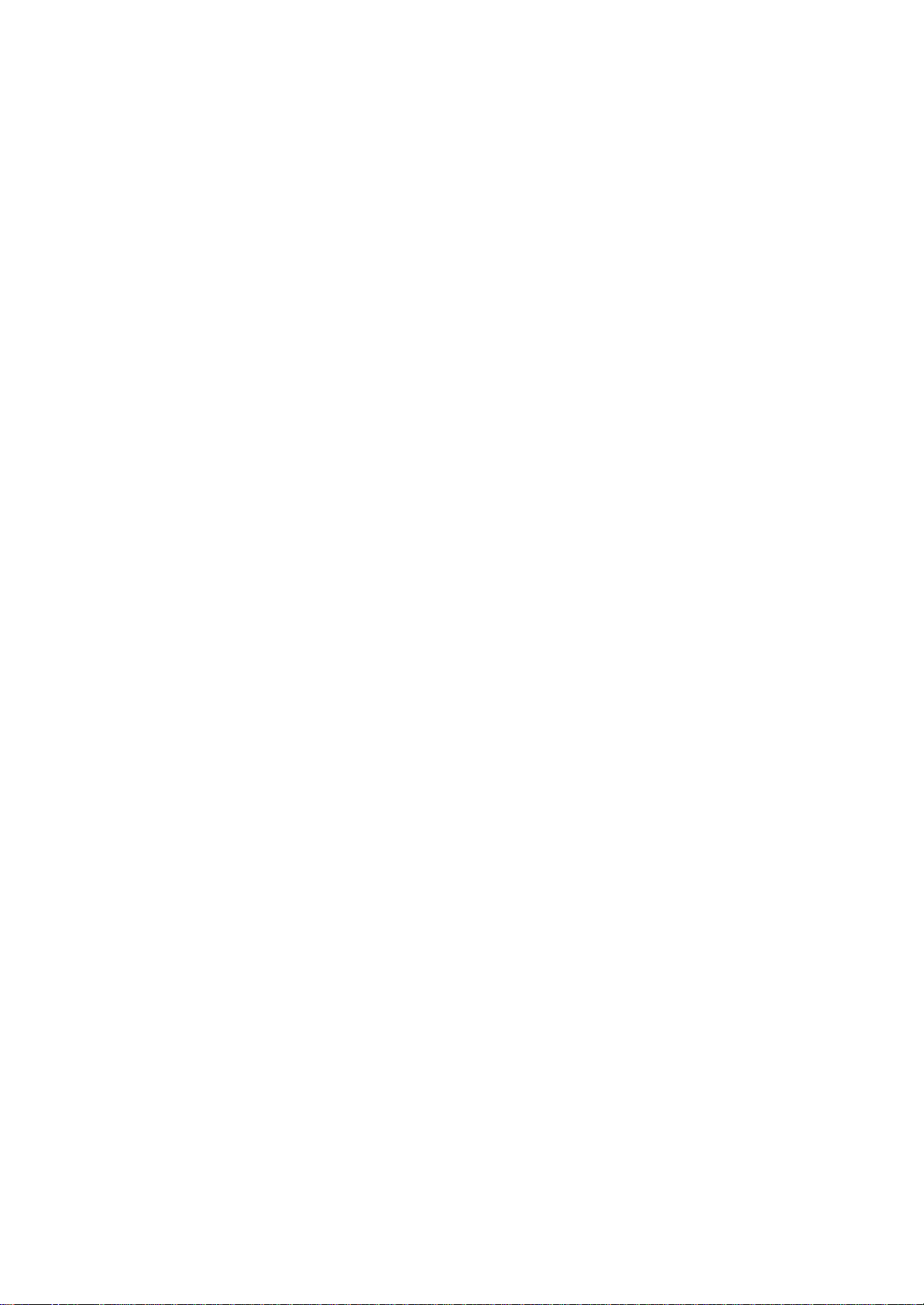
menu, or by tapping the command on the Edit menu. To resize a drawing,
make sure the Pen button is not selected, and drag a selection handle.
Recording a Message
In any program where you can write or draw on the screen, you can also
quickly capture thoughts, reminders, and phone numbers by recording
a
message. In Calendar, Tasks, and Contacts, you can include a recording
in the Notes tab. In the Notes program, you can either create a standalone
recording or add a recording to an existing note. If you want to add
a recording in a note, open the note first. In the Inbox program, you
can
add a recording to an email message.
To create a recording:
1. If you do not see the Record/Playback toolbar, tap .
2. Hold your mobile device's microphone near your mouth or other
source of sound.
3. Tap and make your recording.
4. Tap when finished. If you are recording in an open note, an icon
will appear in the note. If you are creating a stand-alone recording,
it
will appear in the note list.
NOTE You can quickly create a recording by holding down the
Record hardware button. When you hear the beep, begin
your recording. Release the button when you are finished.
The new recording is stored in the open note or as a
stand-alone recording if no note is open.
49
Toshiba Pocket PC e800/e805 User’s Guide
To play a recording, tap the recording icon in the open note or tap
the
recording in the note list.
Indicates an embedded
recording.
Tap to begin
recording.
Tap to show or hide the Recording toolbar.
Using Text to Speech
Page 37
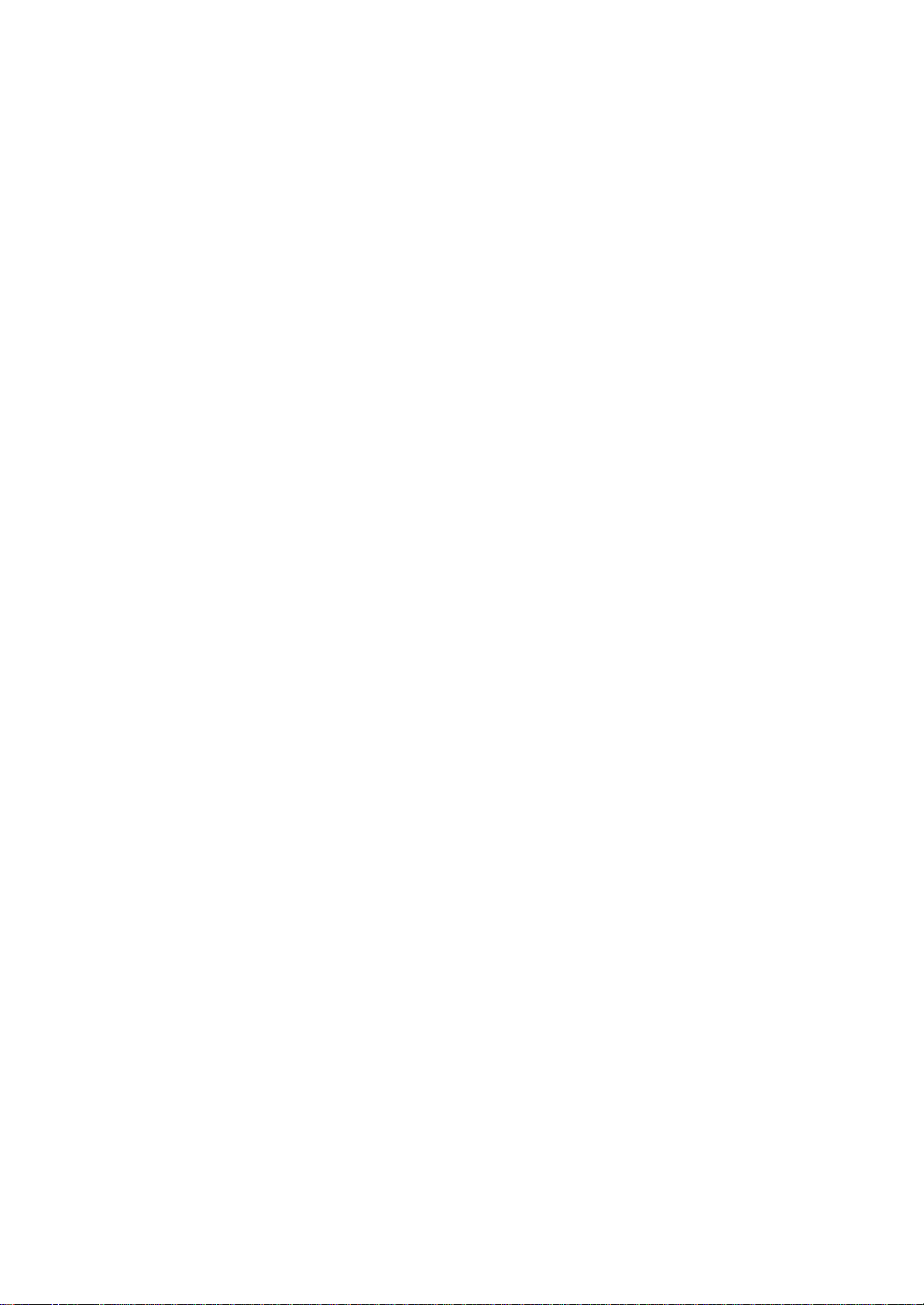
Text to Speech synthesizes voice, and reads out emails, text files and
text
data on the clipboard. Text to Speech consists of three applications,
Mail
Speech, Text Speech and Speech Settings. Mail Speech displays unread
emails and reads them out.
Text Speech picks up text files in Toshiba Pocket PC e800/e805 and
reads them out. It also reads out text data on clipboard. Speech Settings
arranges the settings of Mail Speech and Text Speech. You can use one
application of Text to Speech at a time. Please exit the current one
to start
another application.
To setup Text to Speech from Companion CD:
1. Make sure your Pocket PC is connected to your computer and that
an ActiveSync connection has been established.
2. Start the Text to Speech installation by running the Setup program.
3. Check your Toshiba Pocket PC e800/e805 screen for any additional
steps required to complete the installation.
50
Chapter 2: Basic Skills
Mail Speech
To start Mail Speech:
1. Open the Inbox, and set the mail account you want to read out
2. Tap Start, Programs, then Mail Speech.
Mail Speech starts reading the message from the header information of
unread email list. As the reading continues, the currently read phrase
is
highlighted.
Account name displays here.
the text.
?Stop: Stops reading the text.
?Exit: Exits Mail Speech.
Selected e-mail text displays here.
3. Tap and hold the selected words to display the pop-up Copy menu.
Select any of the following:
?Play: Starts reading out the text of the selected email.
?Pause: Stops reading. If you tap Play again, continues reading
4. Tap Tools. Select any of the following:
Page 38
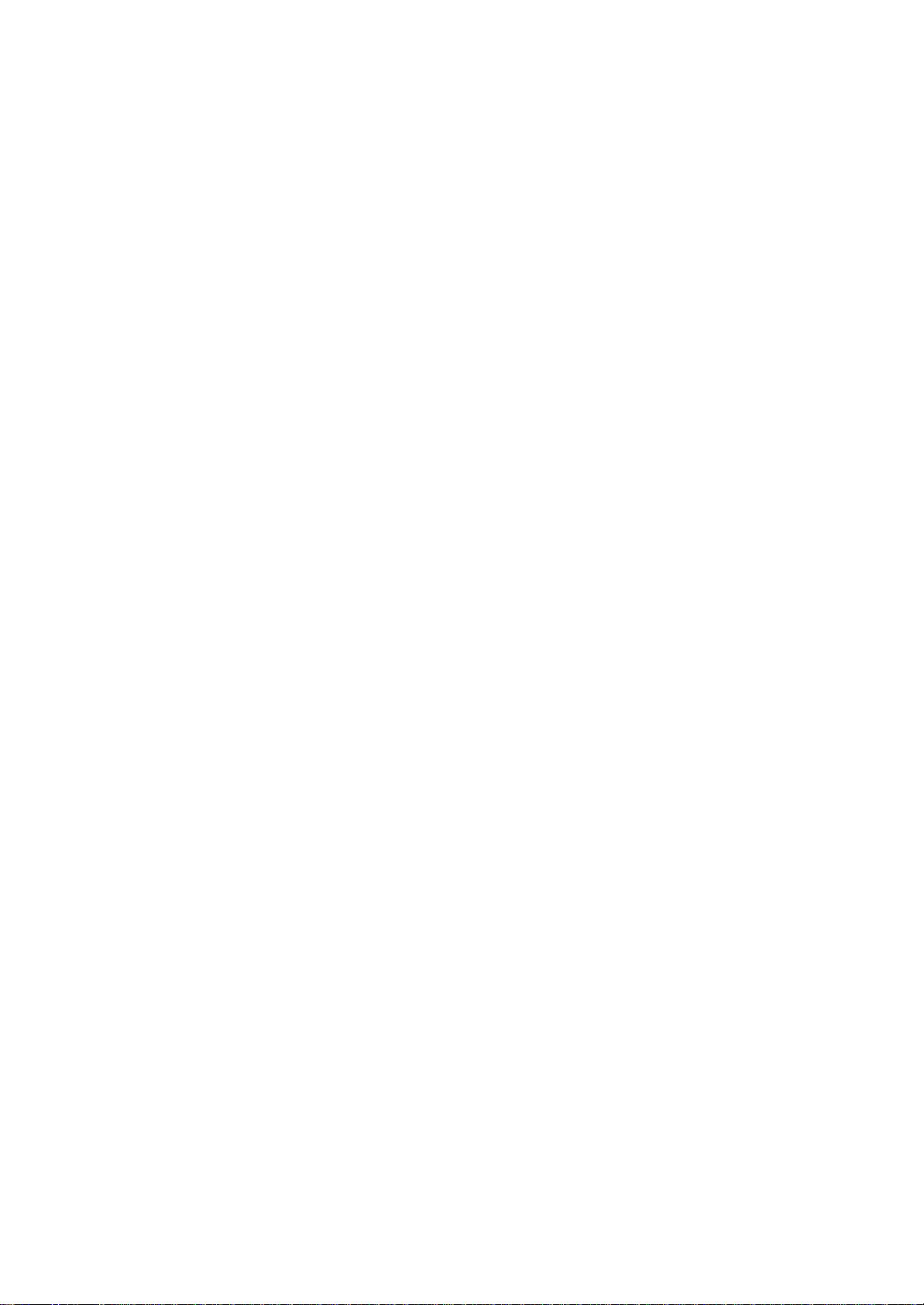
?Refresh: Refreshes the status of the email database.
?Settings: Starts the Speech Settings.
?Exit: Exits the program.
?About: Displays the version information screen.
51
Toshiba Pocket PC e800/e805 User’s Guide
NOTE
Test Speech
Text Speech reads a text file and the data stuck on the clip board.
To read out a text file:
1. Tap Start, Programs, then Text Speech.
52
If the next mail header is chosen during reading of an
email, it stops the voice synthesis and the reading, then it
starts reading the newly selected mail.
Mail information displayed in the mail header information
area is descending order, that is the older mails are on
the top and the newer mails are shown in the lower area,
by every service.
After all mail is read, the voice service announces, "There
is no more unread file.?
When there is an attached file, the voice service
announces "with attachment". It does not announce the
"TO" or "CC" of a mail header.
While reading an email, DO NOT synchronize your
Toshiba Pocket PC e800/e805 with the PC.
The text may not be displayed correctly depending on the
mailer of the sender. US ASCII (us- ascii) and 8-bit Western
Europe (iso-8859-x) character code are supported. In
case of other codes than the above is used, it may not be
displayed correctly. The text used 8-bit Western Europe
sometimes may not be displayed correctly and the voice
synthesis works incorrectly.
A difference may be between the text displayed by the
mailer of Pocket PC and the text currently displayed by
Mail Speech. To read out the text displayed in mailer of
Pocket PC, copy and paste it into Text Speech to use the
Page 39
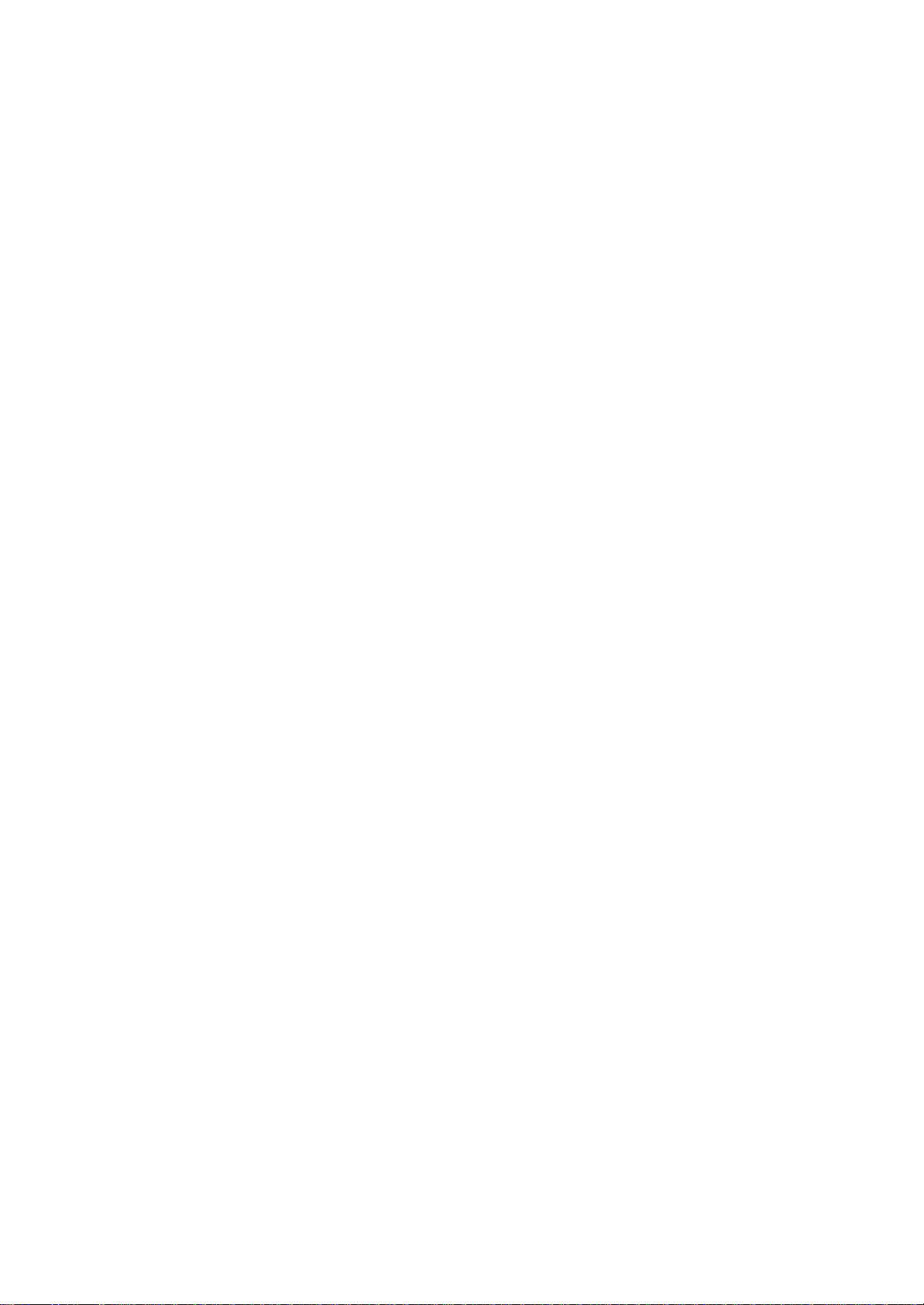
voice synthesis.
This application supports base 64 and quoted-printable
non-encoded. If the text is encoded, it cannot to be displayed.
UUENCODE is not supported. When the text is
longer than 2k bytes, the part over 2k bytes is not read.
2. From the Tools of the command bar, tap Open. The list of the text
files stored in your Pocket PC e800/e805 is displayed.
3. Select any of the following:
Chapter 2: Basic Skills
File list.
?Folder: Select the folder from the pull-down menu.
?Cancel: Close the file selection screen and return to the Text
Speech screen.
?Type: Only text file (*.txt) is available.
?File list: Display Name, Folder, Date, Size, Type and Location.
The width for each item can be adjustable. The file to read should
be under \My Documents.
53
Toshiba Pocket PC e800/e805 User’s Guide
4. Tap the file you want read. The text is displayed.
5. Select any of the following:
To read the text copied on clipboard:
Copied data on clipboard can be read by Text Speech, including data
from
Pocket Internet Explorer or Pocket Internet Explorer.
1. Within Pocket Internet Explorer, copy the text data to the clipboard.
2. Tap Start, Programs, then Text Speech. If the Text Speech applica-
3. Tap and hold the Text Area, then select Paste from the pop-up
menu. The data on the clipboard is displayed on Text Area. You can
input text directly on Text Area, using the Input Panel.
54
T e x t area.
F i l e status.
?Play: Starts reading the text.
?Pause: Stops reading. If you tap Play after Pause, voice synthesis
will start from the position where it was paused.
?Stop: Stops reading. If you tap Play after Stop, it will start from
the beginning of the text.
Page 40
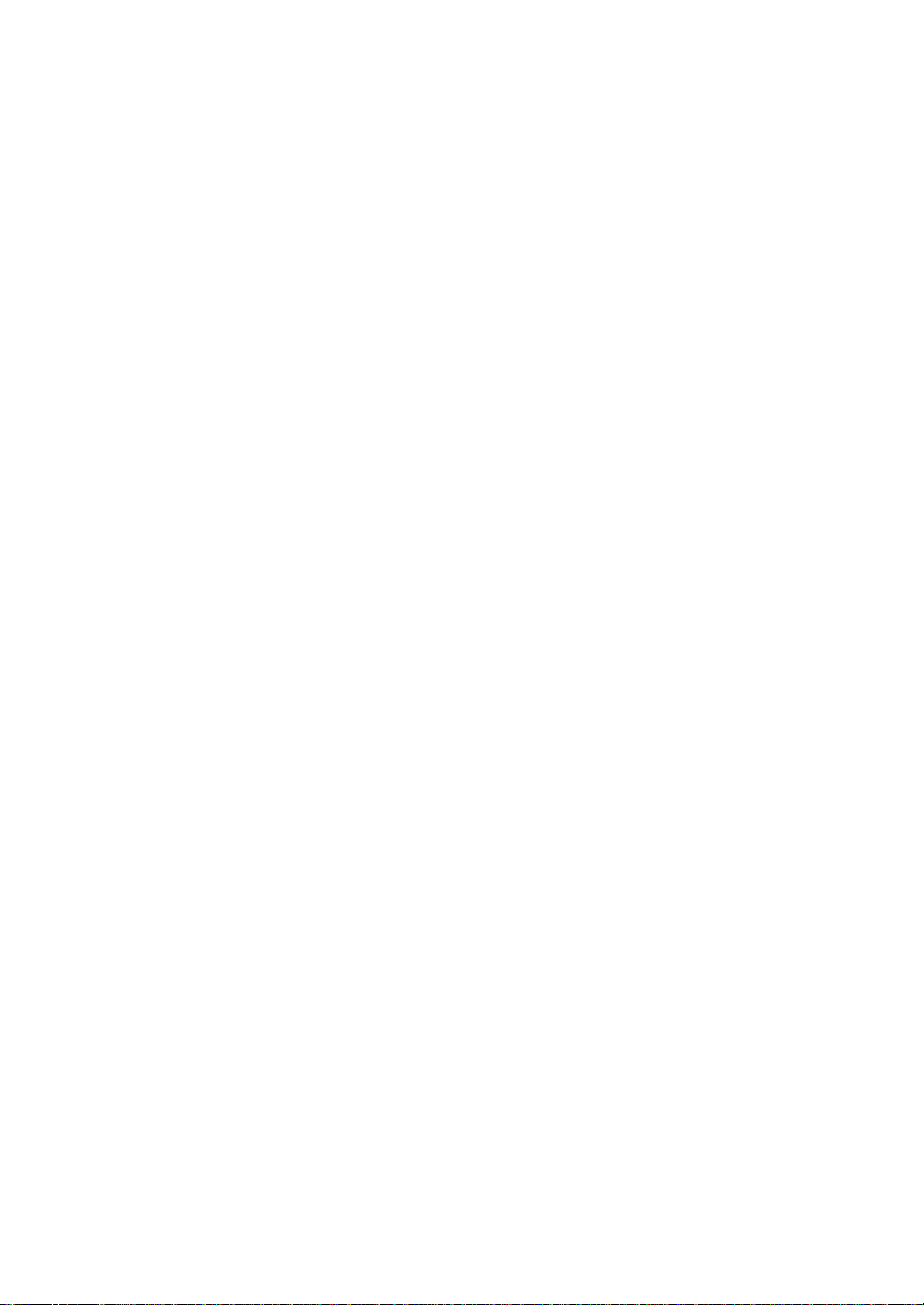
?Exit: Exits the program.
tion is already opened and a text data is displayed on Text Area, tap
and hold the Text Area, then Clear All from the pop-up menu.
Chapter 2: Basic Skills
4. Tap Play.
NOTE You can input text directly in the Text Area, using the Input
Panel The maximum size of a text file or clipboard data to
be read is 32KB. Text Speech begins reading at the cursor
on the text.
Speech Settings
To start Speech Setting, tap Start, Programs, then Speech Settings.
You
can also start Speech Settings by tapping Tools, then Settings on the
Mail Speech or the Text Speech screen.
Reading Tab
Select any of the following:
?Tone: Changes the tone of the voice (default value: 0).
?Speed: Changes the reading out speed (default value: 0).
?Default Value: Reset all values to the default.
?Not read more than 2/3 marks: If selected, the continuous
marks on the text are skipped when reading out. You can define
the skipping case (continuous 2 or 3 marks) from the pull-down
list.
55
Toshiba Pocket PC e800/e805 User’s Guide
Reading Tab
Select a time interval:
reading the following mail.
Check at least one of the following:
¡E The reading mail turns into a read: Sets the interval time for
¡E Read the name of the sender, Read the subject, Read the
date of receipt, Read the message.
¡E After reading wait for: Sets the time interval for reading the
following
mail. To read the message while this setting is available,
tap the message area within the interval time. Only available
when the check box ¡§Read the message.¡¨ is cleared.
Default Value: Resets all the values to the default.
Page 41
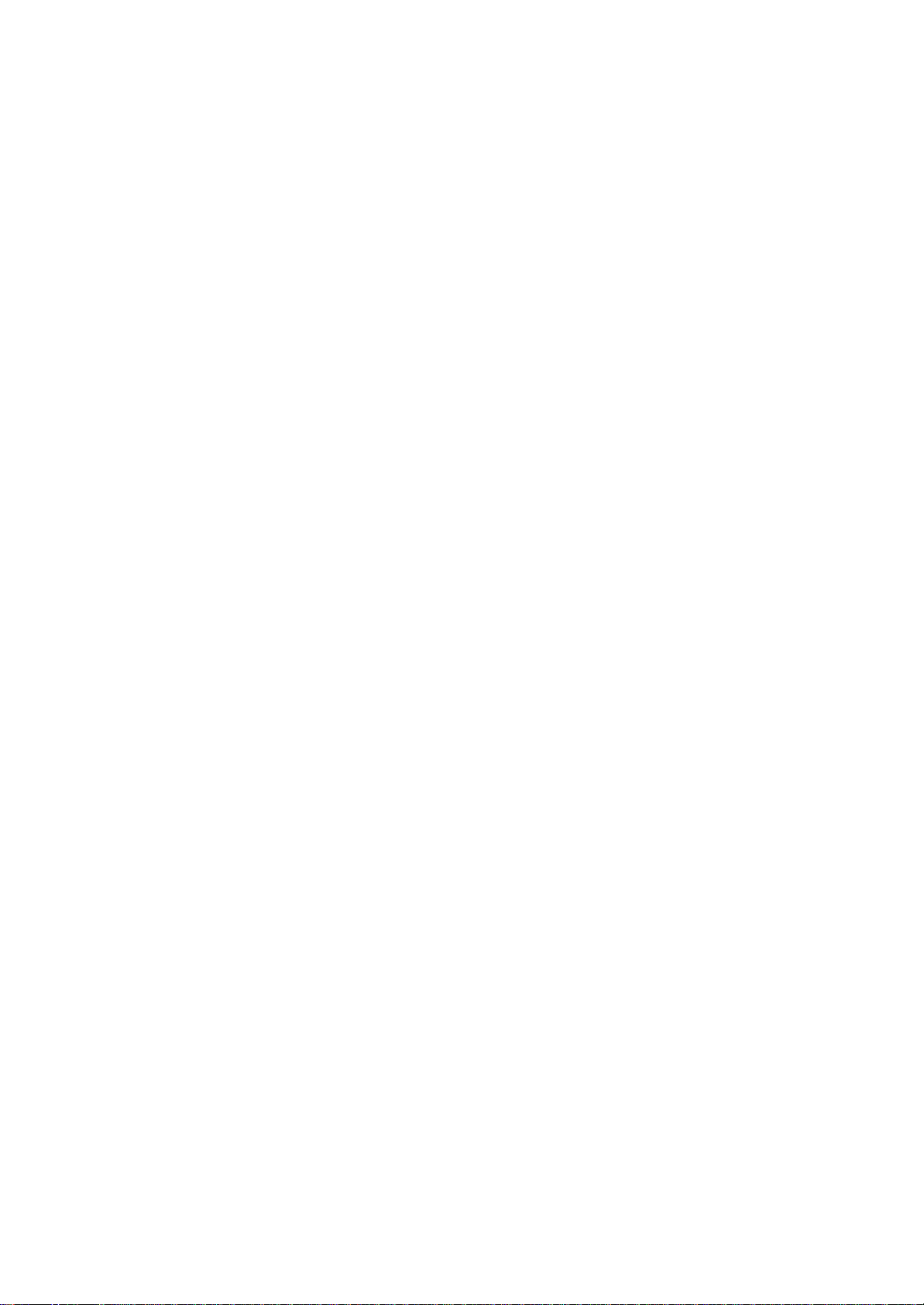
O n c e s e l e c t e d ,
t h e s t a t u s o f t h e
r e a d i n g c h a n g e s
f r o m r e a d t o u n r e a d .
A t l e a s t o n e i t e m
m u s t b e s e l e c t e d .
S e t t h e r e a d i n g
i n t e r v a l t i m e h e r e .
Using My Text
When using Inbox or MSN Messenger, use My Text to quickly insert preset
or frequently used messages into the text entry area. To insert a
message,
tap My Text and tap a message. Select the message you wish to
edit and make desired change.
NOTE You can add text after inserting a My Text message
before sending it.
To edit a My Text message, tap Tools and then Edit My Text Messages.
56
Chapter 2: Basic Skills
Tap to select a prewritten
message.
Find and Organize Information
The Find feature on your device helps you quickly locate information.
?On the menu, tap Find. Enter the text you want to find, select a
data type, and then tap Go to start the search.
NOTE To quickly find information that is taking up storage space
on your device, select Larger than 64 KB in Type.
You can also use the File Explorer to find files on your device and
to organize
these files into folders.
1. On the menu, tap Programs, and then select File Explorer.
2. Tap My Device, and then tap to open any folder.
3. To change folders, tap My Device, point to your folder, and then
tap
to open. Tapping Name allows you to sort the folders by ascending
or descending order.
4. To create a new folder, tap and hold on the screen, and then select
New Folder from the pop-up window.
Page 42

57
Toshiba Pocket PC e800/e805 User’s Guide
Customize Your Toshiba Pocket PC
NOTE A next to a file name indicates the file is saved on a
storage card.
You can move files in File Explorer by tapping and holding
the item you want to move, and then tapping Cut or
Copy and Paste on the pop-up menu.
You can customize your device by adjusting device settings and
installing
additional software.
Adjusting Settings
You can adjust device settings to suit the way you work. To see available
options, tap , Settings, then the Personal or System tab located at
the bottom of the screen.
You might want to adjust the following:
?Clock, to change the time or to set alarms
?Menus, to customize what appears on the menu, and to enable a
pop-up menu from New
?Owner Information, to enter your contact information
?Password, to limit access to your device
?Power, to maximize battery life
?Today, to customize the look and the information that is displayed
on
the Today screen
Adding or Removing Programs
Programs added to your device at the factory are stored in ROM ( readonly
memory). You cannot remove this software, and you’ll never accidentally
lose ROM contents. ROM programs can be updated using special
installation programs with a *. xip extension. All other programs and
data files added to your device after factory installation are stored
in RAM
(random access memory).
You can install any program created for your device, as long as your
device has enough memory. The most popular place to find software for
your device is on the Pocket PC Web site (http://www.microsoft.com/
mobile/pocketpc).
Page 43

58
Chapter 2: Basic Skills
To add programs using ActiveSync
You’ll need to install the appropriate software for your device on your
desktop computer before installing it on your device.
1. Determine your device and processor type so that you know which
version of the software to install.
Tap and then Settings. On the System tab, tap About. In the
Version tab, make a note of the information in Processor.
2. Download the program to your computer (or insert the CD or disk
that contains the program into your computer). You may see a single
*.xip, *.exe, or *.zip file, a Setup.exe file, or several versions of
files
for different device types and processors. Be sure to select the program
designed for the Toshiba Pocket PC e800/e805 and your
device processor type.
3. Read any installation instructions, Read Me files, or documentation
that comes with the program.
Many programs provide special installation instructions.
4. Connect your device and computer.
5. Double-click the *.exe file.
?If the file is an installer, the installation wizard will begin. Follow
the directions on the screen.
Once the software has been installed on your computer, the
installer will automatically transfer the software to your device.
?If the file is not an installer, you will see an error message stating
that the program is valid but it is designed for a different type of
computer. You will need to move this file to your device. If you
cannot find any installation instructions for the program in the
Read Me file or documentation, use ActiveSync Explore to copy
the program file to the Program Files folder on your device. For
more information on copying files using ActiveSync, see ActiveSync Help.
Once installation is complete, tap , Programs, and then the program
icon to switch to it.
59
Toshiba Pocket PC e800/e805 User’s Guide
To add a program directly from the Internet
Page 44

1. Determine your device and processor type so that you know which
version of the software to install.
Tap and then Settings. On the System tab, tap About. In the
Version tab, make a note of the information in Processor.
2. Download the program to your device straight from the Internet using
Pocket Internet Explorer. You may see a single *. xip, *.exe or *.zip
file, a Setup.exe file, or several versions of files for different device
types and processors. Be sure to select the program designed for
the Toshiba Pocket PC e800/e805 and your device processor type.
3. Read any installation instructions, Read Me files, or documentation
that comes with the program. Many programs provide special installation
instructions.
4. Tap the file, such as a *.xip or *.exe file. The installation wizard
will
begin. Follow the directions on the screen.
To add a program to the Start menu
Tap , Settings, Menus, the Start Menu tab, and then the check box for
the program. If you do not see the program listed, you can either use
File
Explorer on the device to move the program to the Start Menu folder,
or
use ActiveSync on the computer to create a shortcut to the program and
place the shortcut in the Start Menu folder.
?Using File Explorer on the device: Tap , Programs, File
Explorer, and locate the program (tap the folder list, labeled My
Documents
by default, and then Local Device to see a list of all folders
on the device). Tap and hold the program and tap Cut on the pop-up
menu. Open the Start Menu folder located in the Windows folder, tap
and hold a blank area of the window, and tap Paste on the pop-up
menu. The program will now appear on the menu. For more information
on using File Explorer, see “Find and Organize Information,?earlier
in this chapter.
?Using ActiveSync on the computer: Use the Explorer in ActiveSync
to explore your device files and locate the program. Right-click the
program, and then click Create Shortcut. Move the shortcut to the
Start Menu folder in the Windows folder. The shortcut now appears on
the menu. For more information, see ActiveSync Help.
Page 45

To remove programs
?Tap and then Settings. On the System tab, tap Remove Programs.
If the program does not appear in the list of installed programs, use
File
Explorer on your device to locate the program, tap and hold the program,
and then tap Delete on the pop-up menu.
60
Chapter 2: Basic Skills
Setting Password
You can protect data or settings from a third person by setting a password
which is requested when turning power on.
1. Tap and then Settings. On the Personal tab, tap Password.
2. Select the type of password you would like to use.
3. Enter a password and tap OK.
4. Tap YES on the confirmation screen. The password is saved and the
screen returns to the Personal tab screen
If you tap YES on the confirmation screen to return to the Personal
tab
screen, it becomes necessary to enter the password even for displaying
the Password setting screen.
In case you forget the password, it is necessary to initialize the Pocket
PC. Please note that when initialization is executed, data or settings
stored in the Pocket PC are all deleted.
61
Toshiba Pocket PC e800/e805 User’s Guide
To Set Screen Light
You can set the screen brightness for better sight according to a place
of
use. You can also set the time that elapses until the screen light turns
off
automatically after the last operation.
1. Tap and then Settings. On the System tab, tap Screen Light.
2. Set the Screen Light on battery power.
-or set the screen light on External power.
62
3. Set the Brightness level.
4. When finished, tap OK to return to the System tab screen.
Setting Power
Page 46
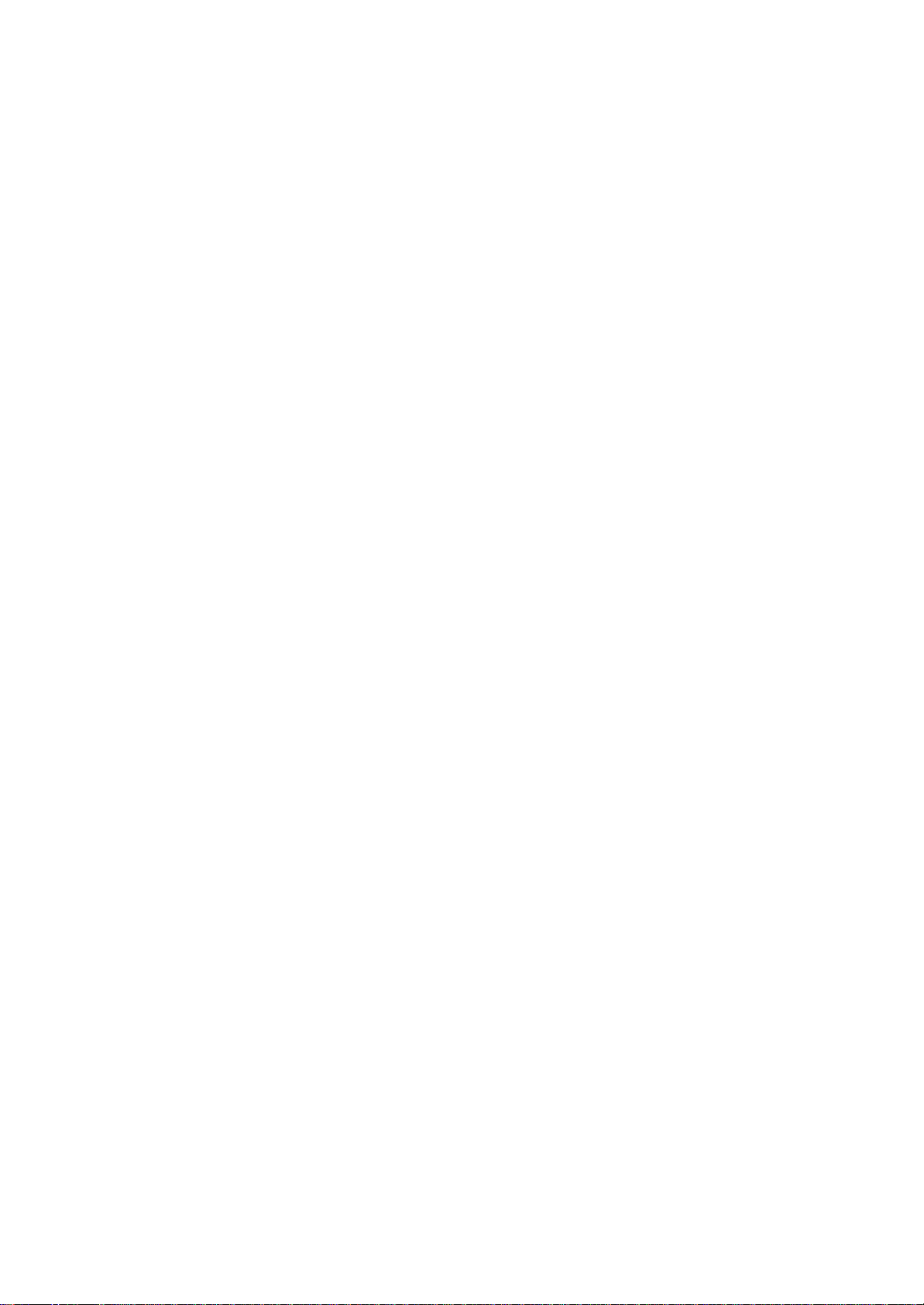
1. Tap and then Settings. On the System tab, tap Power.
Options are 1, 2,3,4, and 5
minutes until device will turn off
in battery-powered mode if not
used. Check box to left to
engage this feature.
Options are 1, 2, 5,10, 15, and
30 minutes until device will turn
off in external-powered mode if
not used. Check box to left to
engage this feature.
2. Set the Power.
You can set to confirm the battery remaining power and the time that
elapses until the power turns off after the last operation.
63
Chapter 2: Basic Skills
Tap and set the screen light g
brightness level by move the cursor g y
up or down. If Power Save is
activated, the screen light turns
o f f .
Toshiba Pocket PC e800/e805 User’s Guide
3. Select the Option tab to adjust when battery alarm will come on,
and
to enable/disable Record and Program buttons wake up.
64
Chapter 2: Basic Skills
4. Select CPU speed tab to set the CPU performance. To conserve
battery power, but decrease performance, select 200 MHz.
Tap Apply to change the setting, then the confirmation screen is
displayed.
If you tap Yes, your LCD screen will become black and come back in a
few seconds, and then the setting has changed. If you tap No, the setting
has not changed.
5. When finished, tap OK to return to the System tab screen.
65
Toshiba Pocket PC e800/e805 User’s Guide
Setting Memory
Page 47

You can adjust the data storing memory and the program running memory.
You can also confirm the free space of a storage card and so on.
Memory for the Pocket PC is managed automatically.
To change Memory allocation:
1. Tap and then Settings. On the System tab, tap Memory to
display the Memory setting screen.
2. Drag the knob left to right to adjust the memory allocation between
Storage and Program.
3. When finished, tap OK to return to the System tab screen.
To confirm usage status of a storage card:
1. Tap Storage card tab on the Memory setting screen.
2. When finished, tap OK to return to the System tab screen.
To release memory:
If memory is running short of its capacity, i.e., you will receive an
error
message display, the following methods are available to release the
memory:
Transfer data to a storage card and the like and delete them from the
Pocket PC, delete unnecessary files, quit a program in execution, and/or
delete a program not in use.
For more information on detailed operation method or the memory
release method other than the above, see online help.
66
Chapter 2: Basic Skills
NOTE
Flash ROM Disk (NAND Flash Memory)
The Flash ROM Disk (NAND Flash Memory) contains the built-in storage
for the Pocket PC.
Data, files or programs can be stored on the Flash ROM Disk from the
following
sources: File Explorer, Pocket Word, Pocket Excel, Notes of
Pocket Outlook, and DataBackup.
Data can be accessed on the Flash ROM Disk by using File Explorer.
1. On the Start menu, tap Programs, and then File Explorer.
2. Open Local Device folder, and then tap Flash ROM Disk.
To confirm the memory available on the Flash ROM Disk, do the following:
1. On the Start menu, tap Settings, System tab, and then Memory.
2. Tap the Storage Card tab, and then select Flash ROM Disk.
Page 48
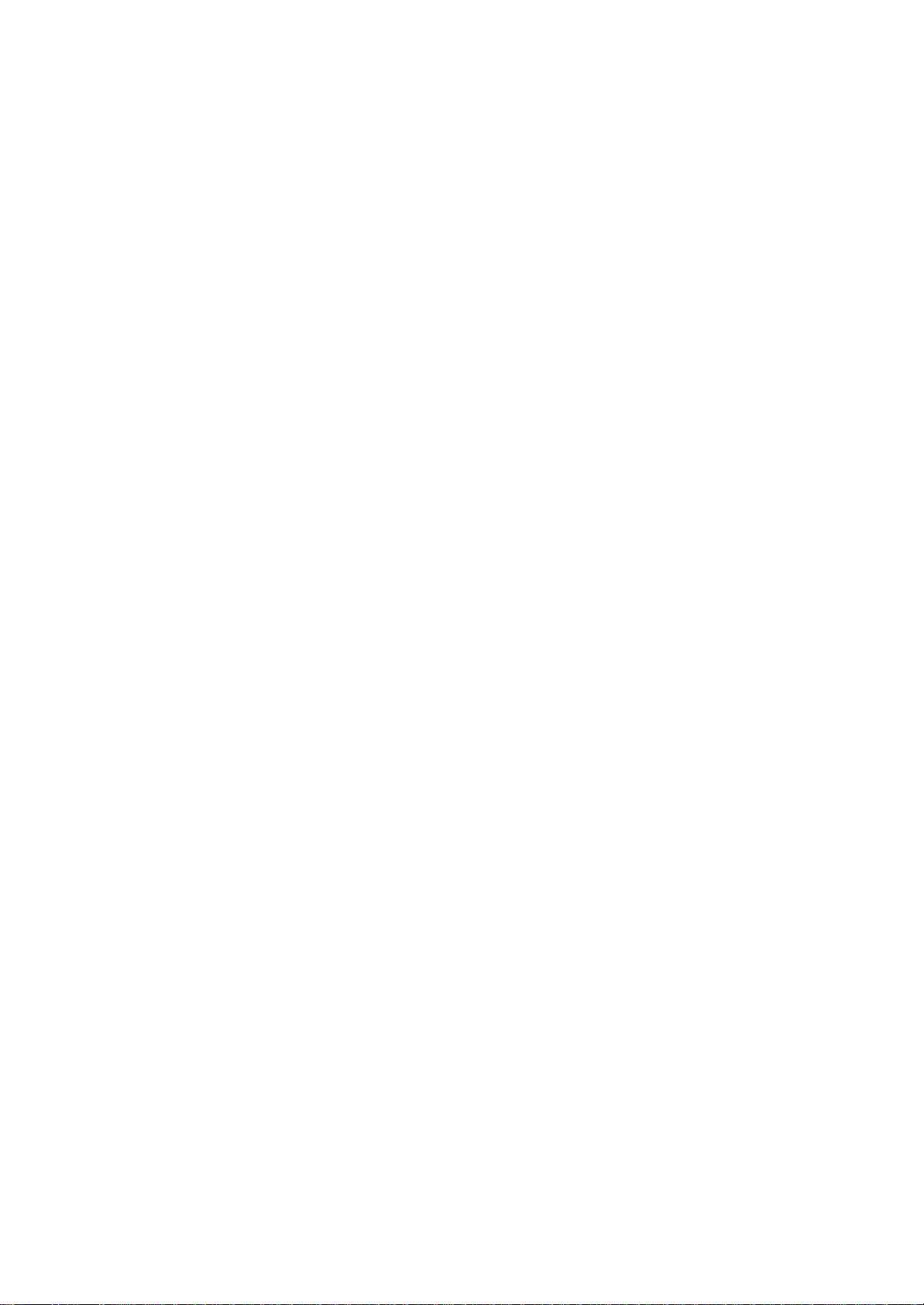
To store data from Pocket Word, Pocket Excel or Notes of Pocket Outlook,
open the application and do the following:
1. Select a location for storage by tapping Tools, Options, and then
select either CF card, SD Card or Flash ROM Disk.
2. Tap OK.
When accessing the data on the Flash ROM Disk, DO
NOT turn off the power or reset the Pocket PC.
To store attachments in Inbox of Pocket Outlook, open the
application and then Tools, Options, Storage Tab. Select
Store attachments on storage card. This will store the
attachments on the Flash ROM Disk.
Data stored on the Flash ROM Disk are not backed up. See "Making a
Backup" on page 185 for information on how to make a backup of data
on
the Flash ROM Disk. Periodic backups of data stored on the Flash ROM
Disk is recommended.
67
Toshiba Pocket PC e800/e805 User’s Guide
Setting Advanced Sounds
This program allows you to adjust the volume of the built-in speaker
and
headphone speaker on your Pocket PC. To adjust the system volume, tap
Start, Settings, Personal tab, Sounds and Notifications.
1. Tap Start and then Settings. On the System tab, tap Advanced
Sounds.
2. Select the Built-in tab and adjust the Volume of the built-in speaker.
3. If using headphones, select the Headphone tab and make adjustments.
Setting Microphone
This program sets the Automatic Gain Control (AGC) for the built-in
microphone.
1. Tap and then Settings. On the System tab, tap Microphone.
2. Select the box below for automatic gain control or leave the box
clear
for manual control.
68
Chapter 2: Basic Skills
daytime
Ta p to select the city.
Page 49
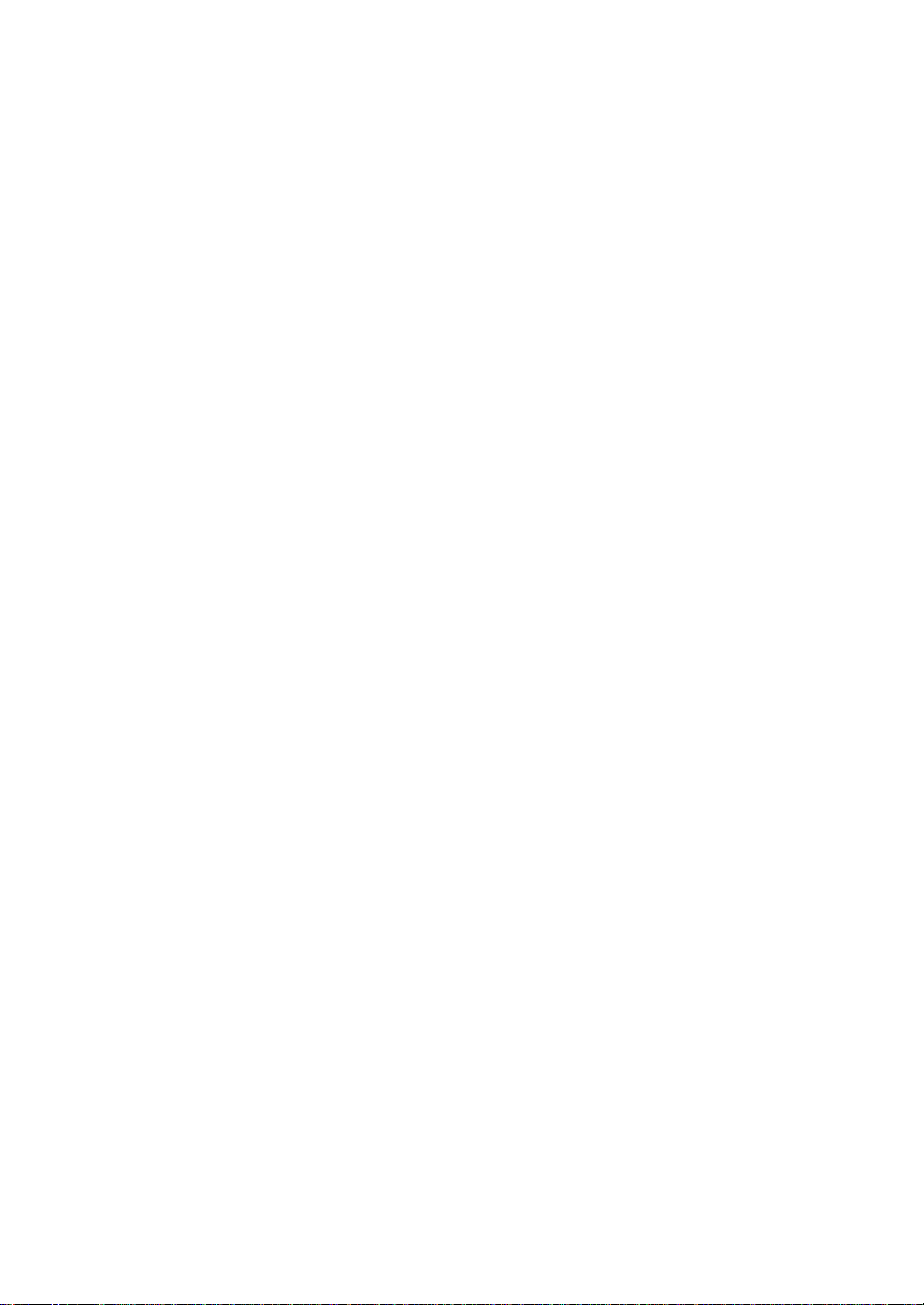
Setting the World Clock
World Clock displays the time and date of multiple cities in a screen.
You
can select the cities easily, by tapping the map or pull-down list.
Home
nighttime
Visit1
Visit2
DST (Daylight Saving Time) is applied automatically.
1. Tap Tools.
2. Select any of the following:
?Select: A zoomed map is displayed on the screen. You can
select a city and assign to Home or others, by tapping on the
map. (For detail, refer to the next page.)
?Alarm: Alarm setting is displayed. You can set alarm, or arrange
the detail settings.
?About: The version information is displayed.
NOTE
To select the city from a zoomed map:
1. Tap Select from Tools menu.
69
Toshiba Pocket PC e800/e805 User’s Guide
2. Select the city by tapping on the zoomed map.
3. Select Home, Visit1 or Visit2 from the pull-down list.
4. Tap OK.
Toshiba Voice Recorder (TVR)
The Toshiba Voice Recorder (TVR) is a media player for both desktop
and
Pocket PCs. TVR offers a flexible way to record your voice as a .wav
file.
To set the TVR options:
1. Tap File, and then Options.
- - - T O S H I B A V o i c e R e c o r d e r
2. Select Assign to Record button.
3. Confirm that the document path is /My Documents.
70
The information of
the selected city is
Page 50
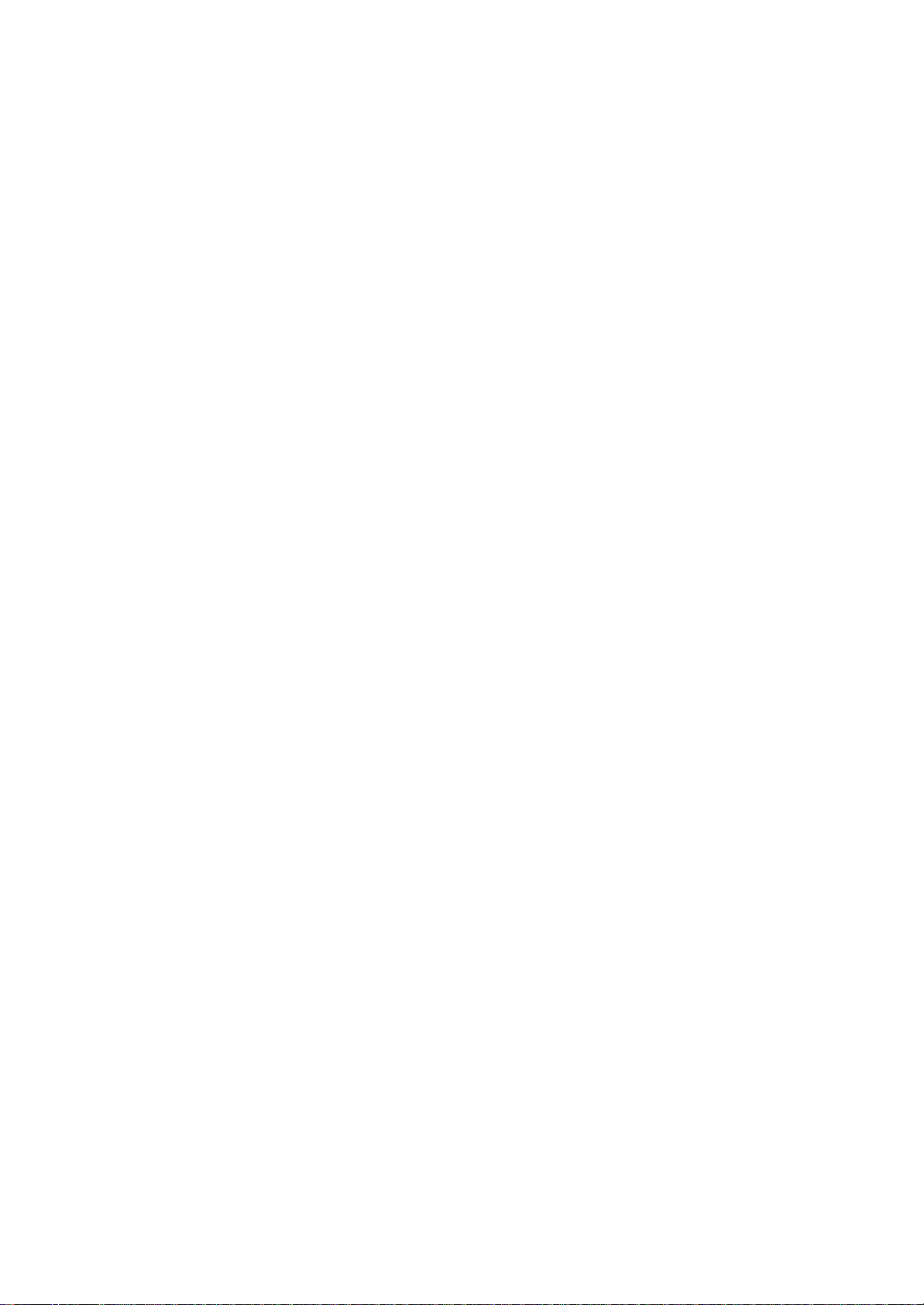
displayed.
Chapter 2: Basic Skills
To use TVR to record:
1. Tap the record button, PDA starts and immediately records a clip.
2. Tap on record again and stop recording. File names are listed as
"TVRMMDDYYYYHHMMSS.wav¡¨. These are in the date (DD/MM/
YEAR HH:MM:SS), length (HH:MM:SS) and quality (LP/HQ) format.
3. You can toggle between time recorded and time available to record
given storage in current media at the current record quality level.
To play a file from the TVR:
1. Tap on the clip name.
2. Tap Stop button to stop.
3. Scroll with jog-dial and click in the action button to play the file.
Tap
Stop button to stop.
4. You can tap on the time being displayed and toggle between time
played and time left to play to display left time.
NOTE Clips recorded on the TVR can be played through
Microsoft Windows Media Player on computers with either
Windows 2000 and Windows XP operating systems.
Need actual screen shot
The TVR offers several convenient features:
AGC: If the Automatic Gain Control (AGC) is enabled, the slider is
disabled.
71
Toshiba Pocket PC e800/e805 User’s Guide
Assign Record button: This assigns the TVR to the record button
Select clips location: Open a small window with the top directory tree
of the PDA (including storage cards).
Single tap to play.
Combo slider/progress bar control:
¡E Playback: The slider advances to the end of clip at the same time
as progress bar. You can move the slider to advance/rewind playback.
NOTE Playback can only be done at certain time increments, 1-2
seconds, (e.g., until the end of the file).
¡E Recording: The slider is fixed at the end position (right). The
progress bar shows the time left in the current storage device
(PDA, SD, etc.) at the current quality level.
Page 51
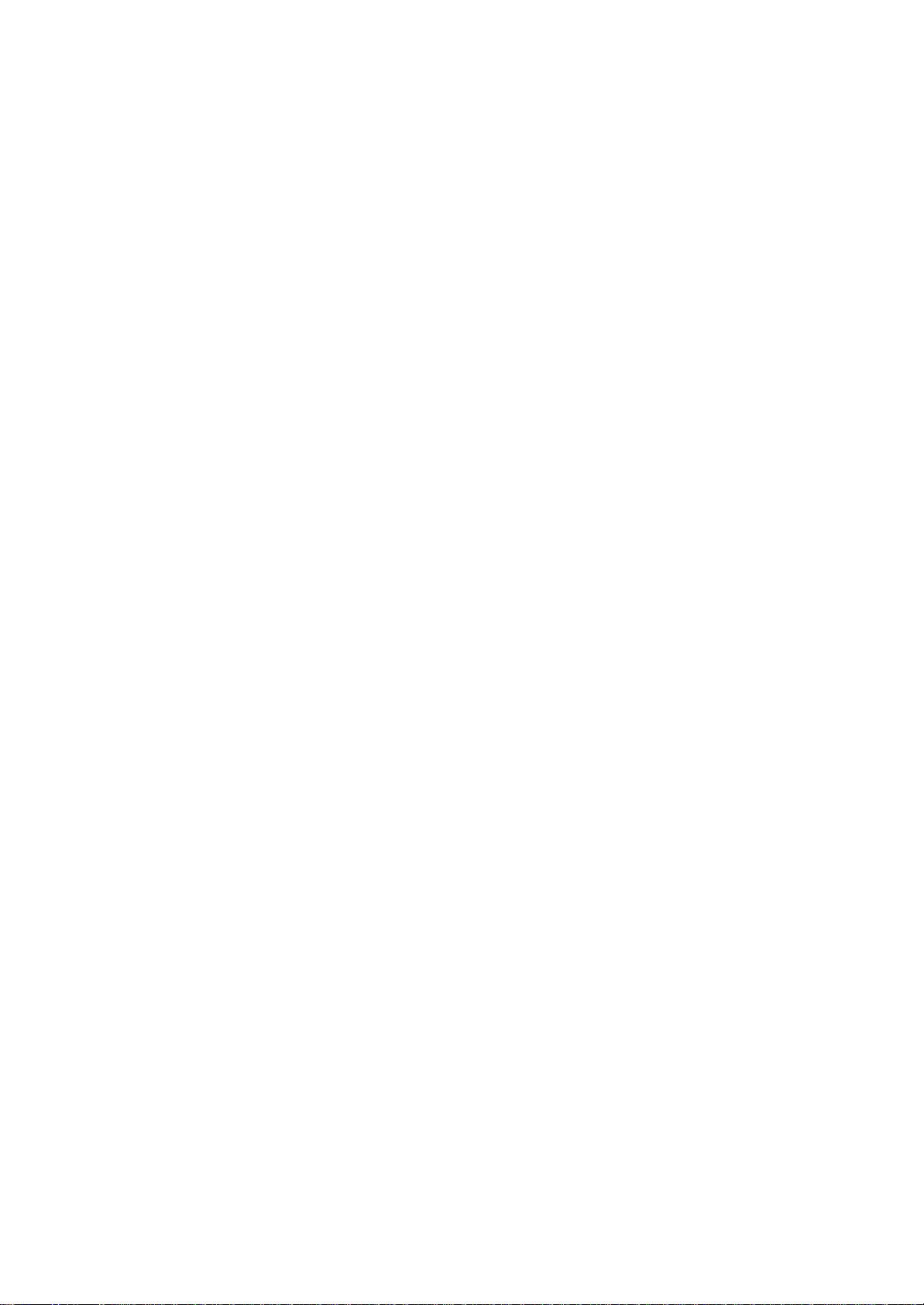
Microphone gain slider and combo box are available to choose preset
gain settings and one check box to enable/disable the AGC.
The Record button, when it is mapped to the TVR, will start the TVR
and immediately start recording. To stop recording, press the same
button again (no need to keep the button pressed).
Using Voice Command
With Voice Command, you can operate Pocket PC ¡§hands free¡¨ without
tapping or pressing buttons on your Toshiba Pocket PC e800/e805.
The Voice Command application has 3 components:
Global Command: the command always available
User Command: the command that users can assign freely, always
available.
Command for each application: Command available only for the
foreground windows.
Installing the Voice Command
1. Make sure your Toshiba Pocket PC e800/e805 is connected to your
computer and that an ActiveSync connection has been established.
2. Start the Voice Command installation by running the Setup program.
3. After the program is installed successfully, a message displays to
inform you that the application has been allocated to the program
button 5 (recording button) automatically.
72
Chapter 2: Basic Skills
4. After installation, the system requires resetting.
NOTE The Voice Command cannot “read?without the Toshiba
Speech System installed. Installation of the Toshiba
Speech System is highly recommended.
Once Voice Command is installed on your Toshiba Pocket
PC e800/e805, the program button 5 (recording button at
initial setting) is “assigned?and recording with program
button 5 is no longer available. If you want to use program
button 5 for recording while the Voice Command is
assigned, change the button assignment by tapping Start,
Settings, and then Buttons.
Setting Up Voice Command
Once installed on your Toshiba Pocket PC e800/e805, the Voice Command
Settings icon is displayed on Today screen. Tap this icon to launch
Page 52
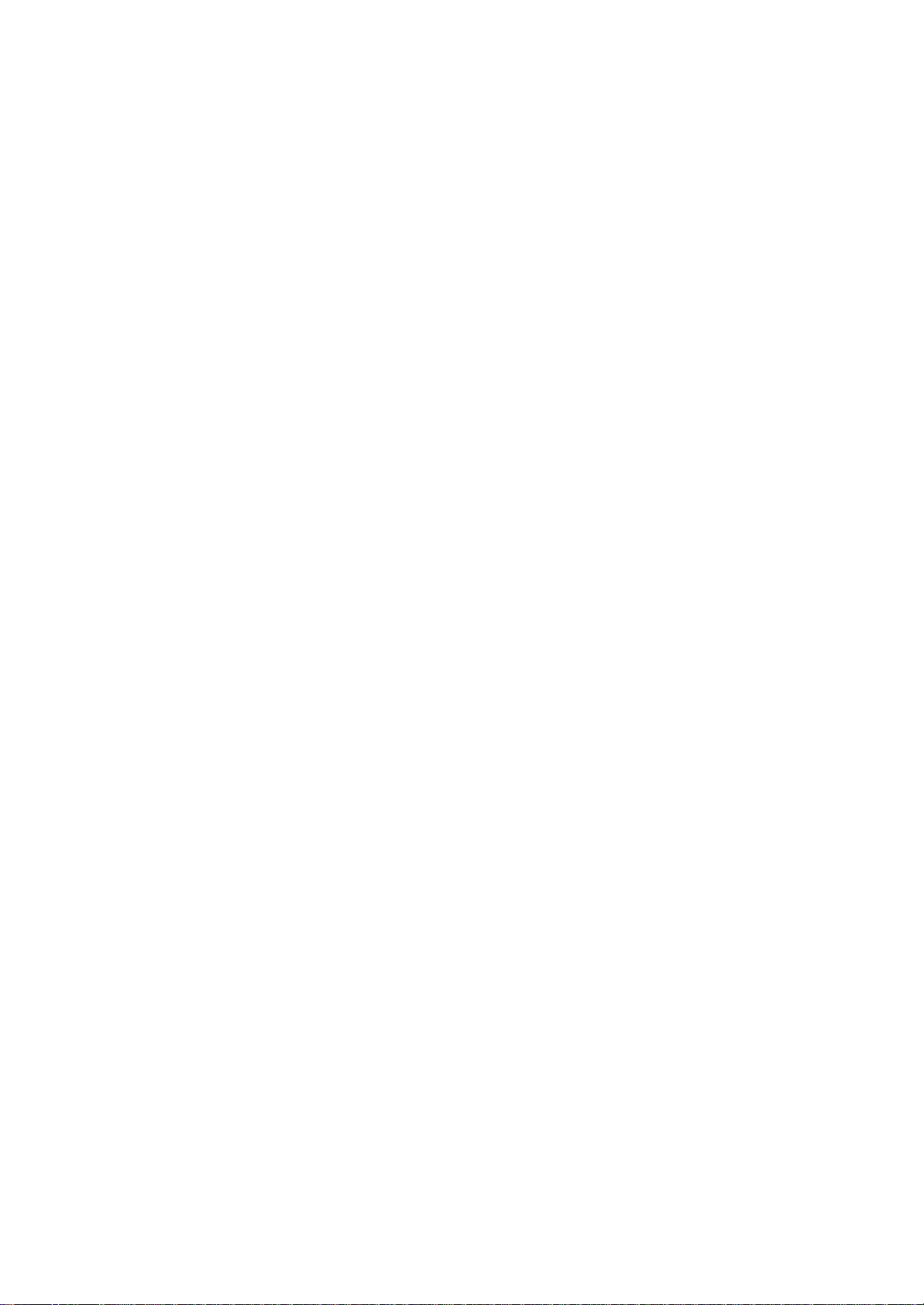
the Voice Command Settings application.
T a p t o launch
Voice Command
Settings.
Global Command
1. Press the recording button and release immediately. The Voice Command
starts. Wait for a notification sound to start speaking.
2. Say one of the available voice commands. For example, to launch
Inbox, say "run Inbox." When the command is successfully recog73
Toshiba Pocket PC e800/e805 User’s Guide
nized, a confirmation tone sounds, and the Inbox screen appears. If
the command is not recognized, a rejection tone sounds and the
screen does not change.
User Command
You can define voice commands on Command Settings.
There are two kinds of commands:
?Commands to insert texts
?Commands to launch applications.
To use the commands to insert texts:
1. On the User Commands tab in the Voice Command Settings, define
a phrase you like to a command. For example, define “Thank you for
your email about “for the command insert text one.
2. Open the Inbox, then tap New from the command bar. At the creating
the message screen, say “insert text one.?The “Thank you for
your email about “is displayed on the screen.
To use the commands to launch applications:
1. On the User Commands tab in the Voice Command Settings, assign
an application you like to a command. For example, assign Solitaire
to the command run program one.
2. Say "run program one." The Solitaire screen is displayed.
NOTE When you say an undefined command, nothing happens
even if the command is recognized.
Using Voice Command for Each Application
For example, you can use voice commands in the Calendar application.
1. With the Calendar open, say "Very next appointment." The listing
mode screen appears, and it starts reading out very next appointment.
You can display the screen also by saying, "Move to listing
Page 53

mode." For detail of the command list, refer to the Commands tab on
the Voice Command Settings.
74
Chapter 2: Basic Skills
Tap to stop reading.
NOTE
Voice Command Settings
2. In listing mode, voice command for Calendar is active to current
focused appointment. For example, saying "read subject" reads the
subject of current focused appointment.
The target term of appointment is one month before to
one month after, based on current time.
For other commands, you can check the command from the Commands
tab of the Voice Command Settings.
You can check the voice command list or arrange the settings of voice
command. To start the Voice Command Settings, tap Start, Programs,
and then Voice Command Settings.
75
Toshiba Pocket PC e800/e805 User’s Guide
Checking the Command List
On the Commands tab, you can select the all commands installed.
Displays the information for the
selected command.
Tap Tools, and then About to
display the version information
of the Voice Command Settings.
Arrange the Recognition Level of Voice Command
1. Tap Settings on the Voice Command Settings screen.
2. Set the recognition level as required. The higher level of recognition
that is set, the more sensitive the program is to the nuances of your
voice, and it makes it easier for your Toshiba Pocket PC e800/e805
to recognize the command. On the other hand, setting a higher level
of recognition may decrease voice recognition within noisy
environments.
It is recommended to set lower level within noisy environments.
76
Chapter 2: Basic Skills
Tap and select the
Page 54
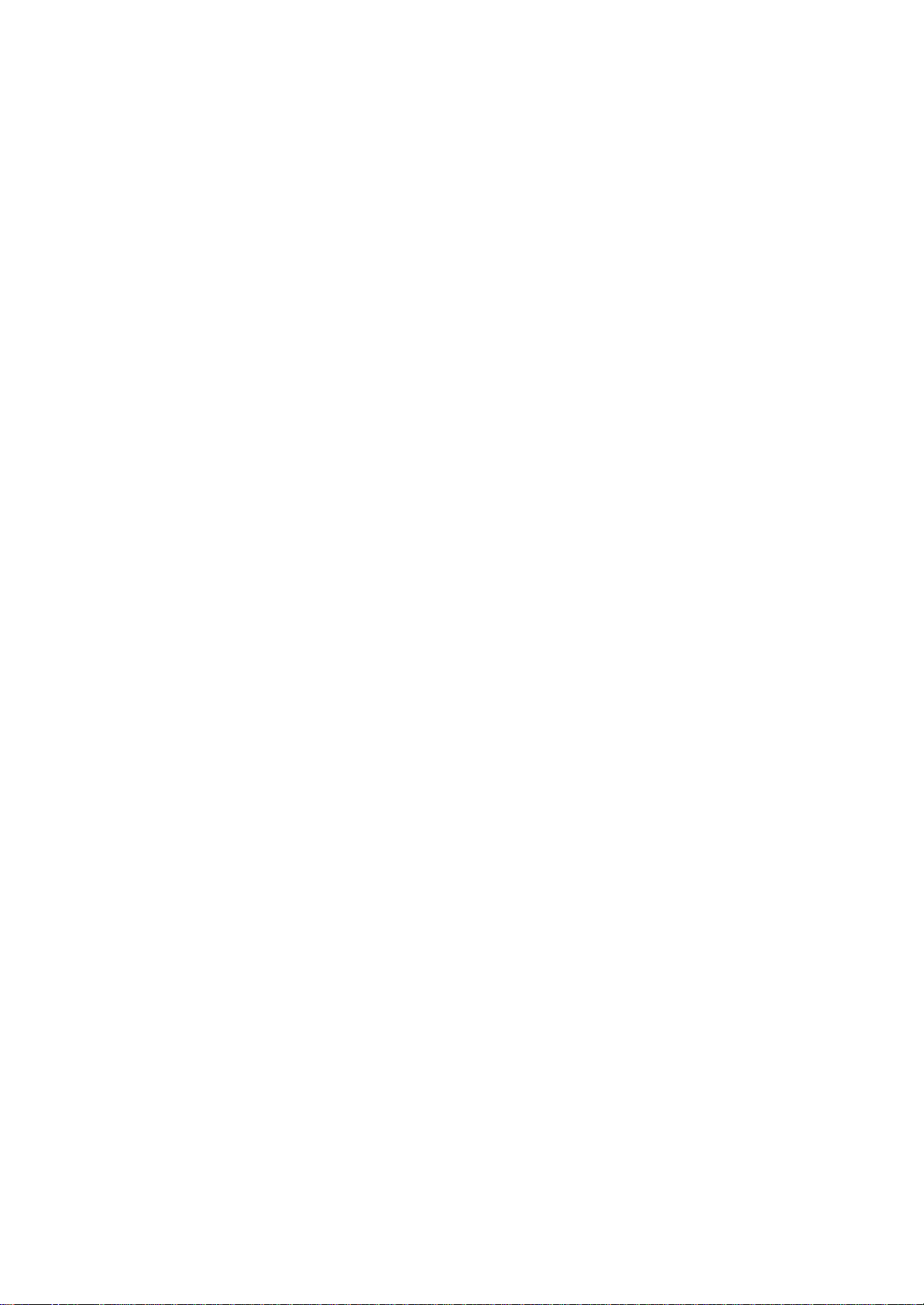
recognition level
(0 to 5).
To define the action for a User Command:
1. Tap User Command tab on the Voice Command Settings screen.
77
Toshiba Pocket PC e800/e805 User’s Guide
To define text for the command:
1. Tap and hold the command insert text xxx, then select Edit.
Tap to clear the action
that you defined for the
command.
NOTE
You can only clear the action for the command. The command
is not deleted.
2. Input the text you want to define at the text area. For example,
input
“Thank you for your email about. “Tap OK.
To assign a program to the command:
1. Tap and hold the command run program xxx, then select Edit.
2. Select the application you want to assign by tapping the Browse.
78
3. Tap OK.
Using ConfigFree?
ConfigFree?is a set of utilities used for configuring networks that
use
both wired and wireless network devices. These utilities include the
following:
?ConfigFree Launcher?The ConfigFree Launcher utility is used as a
shortcut to open ConfigFree utilities.
?Search for Wireless Devices?This utility displays the available
Access Point and 802.11 ad hoc networks.
?Connectivity Doctor ?The Connectivity Doctor utility is used to help
fix networking problems with your Pocket PC.
?Profile Settings ?The Profiles utility is used to enable a faster and
more efficient network configuration. Multiple profiles can be created
Starting ConfigFree
To start ConfigFree:
for various network configurations.
Page 55
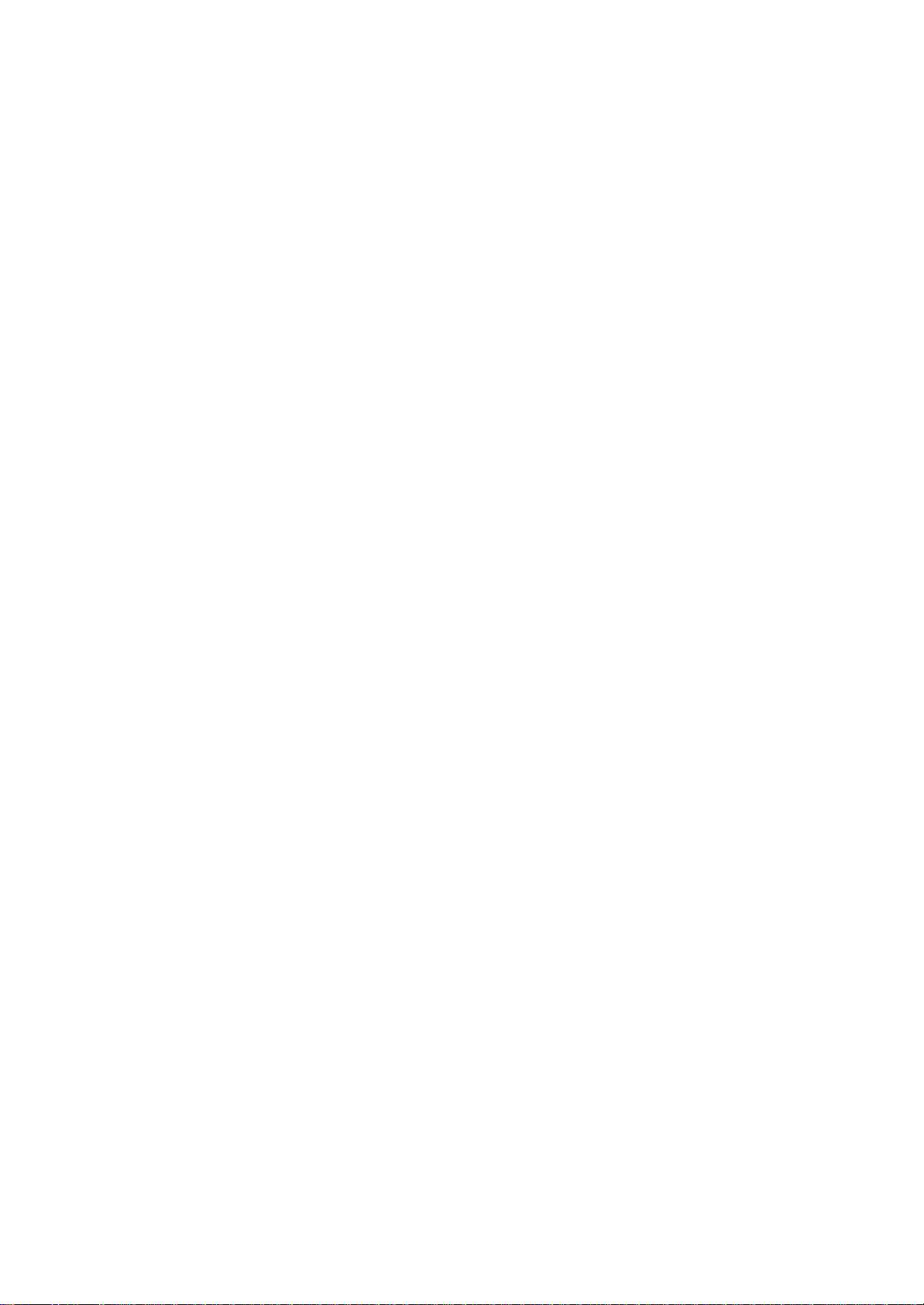
1. Tap Start, Program, then ConfigFree.
2. Tap the ConfigFree utility you want.
Chapter 2: Basic Skills
Enter the parameter
specific to the program.
79
Toshiba Pocket PC e800/e805 User’s Guide
ConfigFree Launcher
ConfigFree Launcher registers as an icon on the command bar at the bottom
of Today screen. You can switch to any ConfigFree utility by using
ConfigFree Launcher. A shortcut to the network configuration of your
operating system is also provided. Tap the icon to display a list of
profiles.
Profile Settings
Profile Settings enable a faster and more efficient network
configuration.
The network configuration that you create by this feature is managed
as a
profile. When you select a profile created using this feature, the
network
configuration of the PDA switches to the network configuration of that
profile.
Search for Wireless Devices
Search for Wireless Devices displays the available Access Point and
802.11 ad hoc networks visually. You can confirm these devices around
you easily.
Connectivity Doctor
Connectivity Doctor can help to fix networking problems that occur with
your pocket PC. Use this feature when you encounter a networking problem.
VQ-Select Utility
Using the VQ-Select utility, you can change the screen display mode
from
Video Graphics Array (VGA), which uses 320 x 240 pixels, to Quarter
Video Graphics Array (QVGA), which uses 240 x 320 pixels. The default
mode is VGA.
NOTE
80
Be sure to close all open programs and save your data
Page 56
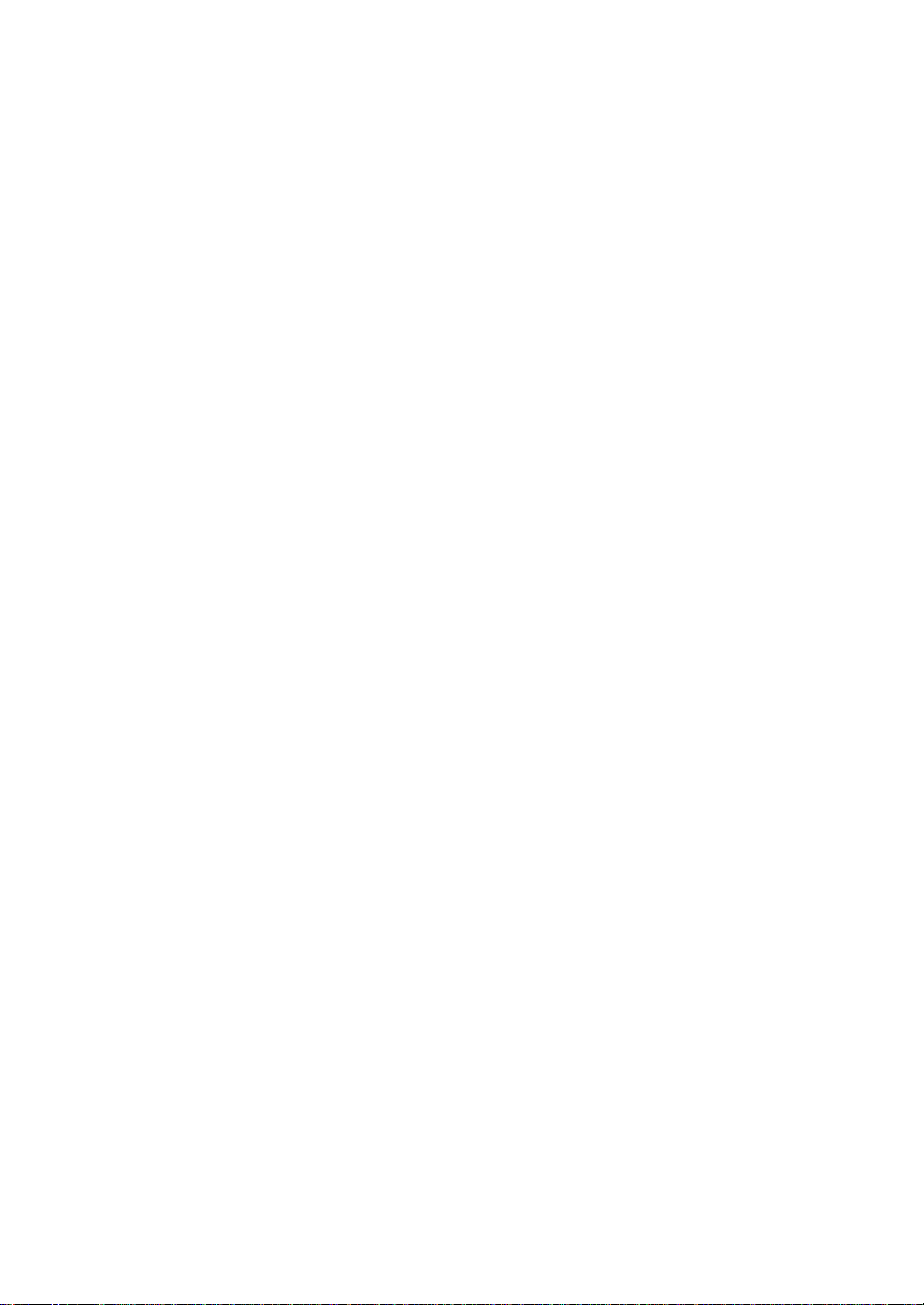
before changing the screen display mode.
Chapter 2: Basic Skills
To change screen display modes
1. Tap Start, then VQ-Select.
A reset dialog warning box displays.
2. Tap OK.
3. Set the screen display mode you want (VGA or QVGA) and then
restart the device. When the Toshiba Pocket PC e800/e805 restarts,
your selected mode appears.
81
Toshiba Pocket PC e800/e805 User’s Guide
Viewing menus in VGA mode
You can view system menus in VGA mode by tapping the VQ-Select setting,
as shown in the following screen.
Toshiba IP Phone for Pocket PC
Toshiba IP Phone for Pocket PC is an IP Phone utility that lets you:
?Call an IP Phone (VLI Gphone, Toshiba IP Phone)
?Call a phone
?Use answering machine functions on your Toshiba Pocket PC e800/
e805
?Check your buddies' current status or notify your buddies of your
current
status (offline, online, busy or away)
?Send and receive instant messages while you're talking
82
Chapter 2: Basic Skills
Sign-up
If you sign up VLI Gphone Buddy Service, you can use all the functions
of
Toshiba IP Phone for Pocket PC shown here. You can find the Gphone
Buddy Service sign-up page at http://www.gphoneonline.com.
Without the VLI Gphone Buddy Service, all you can do is to call an IP
Phone by IP address answer a phone call or hang up a phone call.
Launching an application
1. Tap Start, Program, then Toshiba IP Phone.
2. When you launch it for the first time, enter your G-Number, password,
and name. If you select “Automatic sign-in,?Toshiba IP Phone
for Pocket PC signs in automatically next time you launch it.
Page 57

83
Toshiba Pocket PC e800/e805 User’s Guide
3. Tap Sign in. Toshiba IP Phone for Pocket PC displays the following
information:
Date, Time
Phone call state (talk times, if connected)
Your party 's name
Wireless link quality (the number of bars by the antenna icon)
Good: Three
Not bad: Two
Poor: One
No wireless link: Zero
The number of new voice mail stored in your Toshiba IP Phone
for Pocket PC.
Your status (Online, Offline, Busy or Away)
Calling an IP phone
To call an IP phone:
1. Tap Call.
84
Chapter 2: Basic Skills
2. Tap the List tab if you use your buddy list. You can also tap the
Icon
tab if you use your buddy icons.
3. Tap a buddy.
4. Tap Connect.
Icon view List view
There are four buddy statuses shown below:
List view/Icon view Status
Online
Off line
Busy
Away
Calling a phone
To call a phone:
1. Tap Phone, and enter the phone number.
85
Toshiba Pocket PC e800/e805 User’s Guide
Page 58
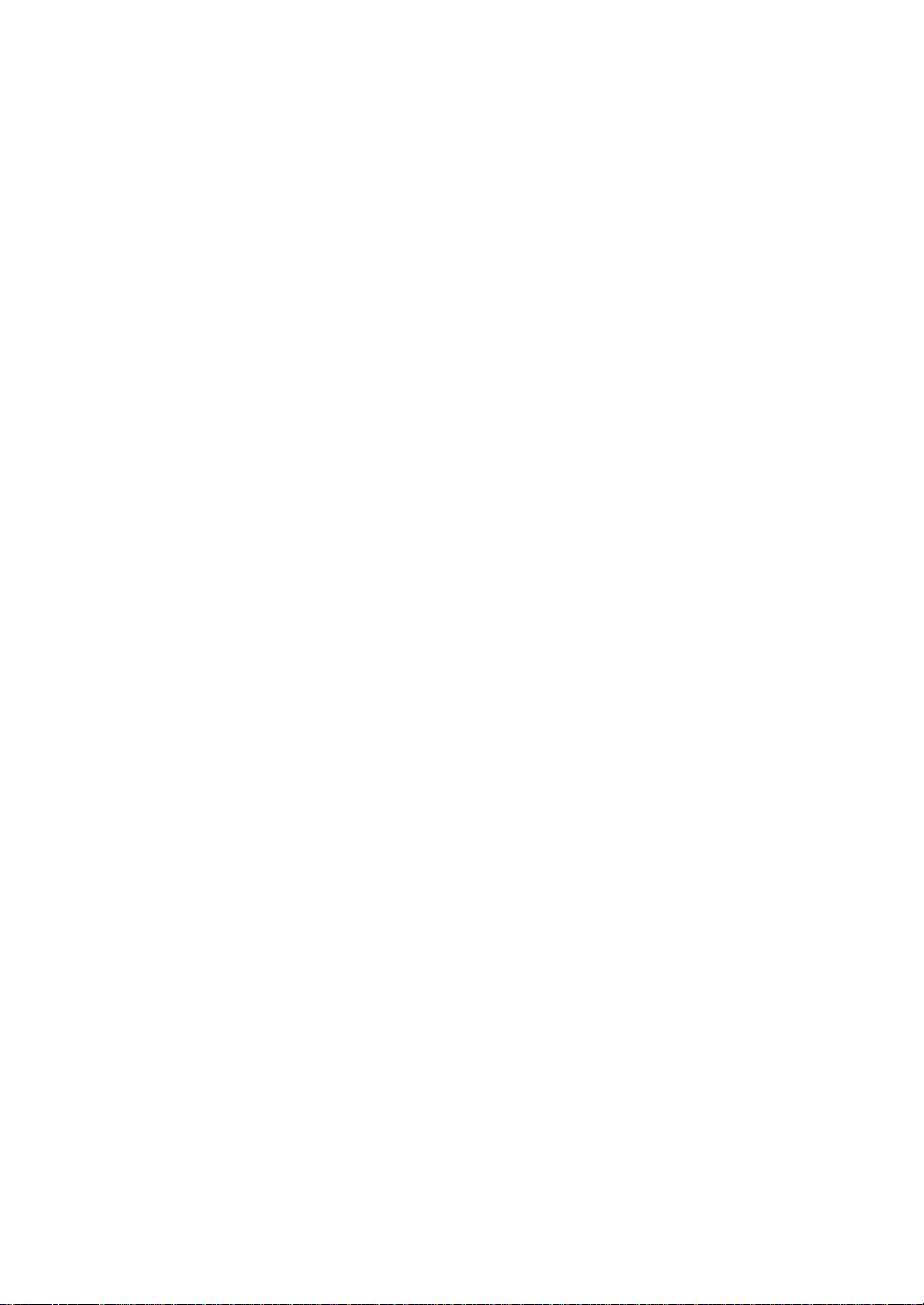
2. Tap Connect.
NOTE When call is not idle, your current status becomes Busy.
Calling a phone using telephone directory
To call a phone using telephone directory:
1. Tap Phone.
2. Tap Telephone Directory.
3. Tap a contact on your telephone directory.
4. Tap Connect.
86
Chapter 2: Basic Skills
Answering a call
To answer a call while hearing a phone ring, tap Call.
NOTE When call is not idle, your current status becomes Busy.
Answering a call automatically
Toshiba IP Phone can answer a call automatically after answering timer
has expired. You can configure whether you activate this function or
not.
When you activate this function, you can also customize the value of
answering timer. The default value of answering timer is 10 (seconds).
The length of answering message is less than or equal to 20 seconds.
You can configure answering message on the condition shown in
"Answering message audio file" on page 96.
Your calling party can record their voice message after hearing
answering
message. The length of recorded message is less than or equal to 20
seconds.
87
Toshiba Pocket PC e800/e805 User’s Guide
Holding a call
To hold a call, tap Hold. Once the call is on hold, the Hold button
turns
into a Talk button. While holding a call shown below, if you tap Talk,
you
can talk again.
Hanging up
To hang up, tap Hang up.
Redialing using outgoing call history
You can redial using outgoing call history. You can configure the number
Page 59

of outgoing call history stored at the same time. The default value
is 20. If
it exceeds the limit, the oldest outgoing call history is deleted.
To redial using outgoing call history:
88
1. Tap Call history.
2. Tap the Outgoing tab.
3. Select an outgoing call history.
4. Tap Connect.
Calling back using incoming call history
You can call back using incoming call history. You can configure the
number
of incoming call history stored at the same time. The default value
is
20. If it exceeds the limit, the oldest incoming call history is deleted
whether it has voicemail message or not.
To call back using incoming call history:
1. Tap Call history
2. Tap the Incoming tab.
3. Select an incoming call history.
Chapter 2: Basic Skills
89
Toshiba Pocket PC e800/e805 User’s Guide
4. Tap Connect.
Muting microphone
To mute the microphone, tap Mute. To restore the microphone, tap Mute
again.
Reducing acoustic echo
If you get an echo while speaking, use headphones. Acoustic echoes are
caused by the microphone’s close location your speaker. If you activate
the voice switch function, you can reduce this acoustic echo as well.
90
Chapter 2: Basic Skills
To activate voice switch function while you're talking, tap VSW.To
cancel
this function, tap VSW again.
Adding a contact to your buddy list
To add a contact: to your buddy list:
Page 60

1. Tap Call to open your buddy list.
2. Tap the List tab if you use your buddy list. You can tap Icon tab
if you
use your buddy icons.
3. Tap Edit, then tap Add.
4. Enter the name and G-Number (these are required fields). Other
fields, such as Email and whether it is Toshiba IP Phone or not, are
optional.
5. Tap Save.
91
Toshiba Pocket PC e800/e805 User’s Guide
Modifying a contact in your buddy list
To modify a contact: information in your buddy list:
1. Tap Call to open your buddy list.
2. Tap the List tab if you use your buddy list. You can tap Icon tab
if you
use your buddy icons.
3. Tap Edit.
4. Choose a contact.
5. Tap Modify
6. Enter the name and G-Number (these are required fields). Other
fields, such as Email and whether it is Toshiba IP Phone or not, are
optional.
7. Tap Save.
Removing a contact from your buddy list
To remove a contact from your buddy list:
1. Tap Call to open your buddy list.
2. Tap the List tab if you use your buddy list. You can tap the Icon
tab if
you use your buddy icons.
3. Tap Edit
4. Choose a contact.
92
5. Tap Delete.
Playing back a voicemail
To play back a voicemail:
1. Tap Call history.
2. Tap the Incoming tab.
Page 61

3. Select an incoming call history with voicemail button.
4. Tap Play back.
5. Start playing back a voicemail by using Voice Recorder which has
been executed automatically.
The green voicemail button means you've already listened to the
voice message, and the red voicemail button means you've not
listened to the voice message yet.
Chapter 2: Basic Skills
93
Toshiba Pocket PC e800/e805 User’s Guide
Instant messaging (IM)
While you connect to another Toshiba IP Phone user by making an IP
phone call, you can send and receive instant message each other.
To start instant messaging:
1. Call another Toshiba IP phone user and wait to have the call
answered.
2. Tap IM after the call is connected.
3. Type your message in the second text box directly above the Send,
Clear and Exit buttons.
4. Tap Send.
All the messages including yours are displayed
in the first message box from the
top.
Type your messages here.
Presence Service (PS)
You can notify your buddies of your current status
1. Tap PS.
2. Select your new status.
3. Tap Notify if you notify your buddies of your new status.
Tap one of these status conditions.
94
Chapter 2: Basic Skills
Calling an IP phone by its IP address
If you tap IP Connect at the first dialog after launching Toshiba IP
Phone
for Pocket PC, you can call an IP phone by its IP address.
1. Tap IP Connect at the first dialog after launching Toshiba IP Phone
Page 62

for Pocket PC
2. Tap Call, and enter the IP address.
3. Tap Connect.
If you sign up VLI Gphone Buddy Service, you can use all the functions
of
Toshiba IP phone for Pocket PC shown here. Without the VLI Gphone
Buddy Service, you are limited to calling an IP phone by its IP address,
answering and hanging up on a call.
Configuring Toshiba IP Phone for Pocket PC
You can configure the following by tapping Configure:
Ringer audio file
You can configure ringer audio file. You can choose one of ringer audio
files that Toshiba IP phone for Pocket PC has. The default ringer audio
file
is defringer.wav. You can also select a ringer audio file of your own
creation.
NOTE When creating your own ringer audio files, make sure that
it is a 16-bit, 8 KHz, PCM recorded monophonic file (not
stereophonic), and no more than 30 seconds in length.
Automatic answer
You can configure your Toshiba Pocket PC e800/e805 to automatically
answer.
95
Toshiba Pocket PC e800/e805 User’s Guide
Answering timer
When you activate Automatic answer function, you can also customize
the value of answering timer. The answering default value is 20
(seconds);
the range must be from 10 (seconds) to 30 (seconds).
Answering message audio file
You can configure answering message file (wav file) to a calling party
in
the case of automatic answer. You can also select an audio file of your
own creation.
NOTE When creating your own answering message audio files,
make sure that it is a 16-bit, 8 KHz, PCM recorded monophonic
file (not stereophonic), and no more than 20 seconds
in length.
Page 63

Audio file while holding a call
You can configure an audio file to play for your party while the call
is holding.
You can choose one of the many available audio files that came standard
with Toshiba IP Phone for Pocket PC. The default audio file is
defrhold.wav. You can also select an audio file of your own creation.
NOTE When creating your own answering message audio files,
make sure that it is a 16-bit, 8 KHz, PCM recorded monophonic
file (not stereophonic), and no more than 30 seconds
in length.
The maximum number of outgoing call history
You can configure the maximum number of outgoing call history stored
at
the same time. The maximum number default value is 10; the value must
be 10 or 20.
The maximum number of incoming call history
You can configure the maximum number of incoming call history stored
at
the same time. The maximum number default value is 10; the value must
be 10 or 20.
96
Chapter 2: Basic Skills
97
Toshiba Pocket PC e800/e805 User’s Guide
Chapter 3:
Microsoft ActiveSync
Using ActiveSync, you can synchronize information between your device
and PC or server. Synchronization compares the data on your device with
your PC and updates both computers with the most recent information.
For example:
?Keep Pocket Outlook data up-to-date by synchronizing your device
with Microsoft Outlook data on your PC.
?Synchronize Microsoft Word and Microsoft Excel files between your
device and desktop computer.
Your files are automatically converted to the correct format.
By default, ActiveSync does not automatically synchronize
all types of information. Use ActiveSync options to
turn synchronization on and off for specific information
Page 64
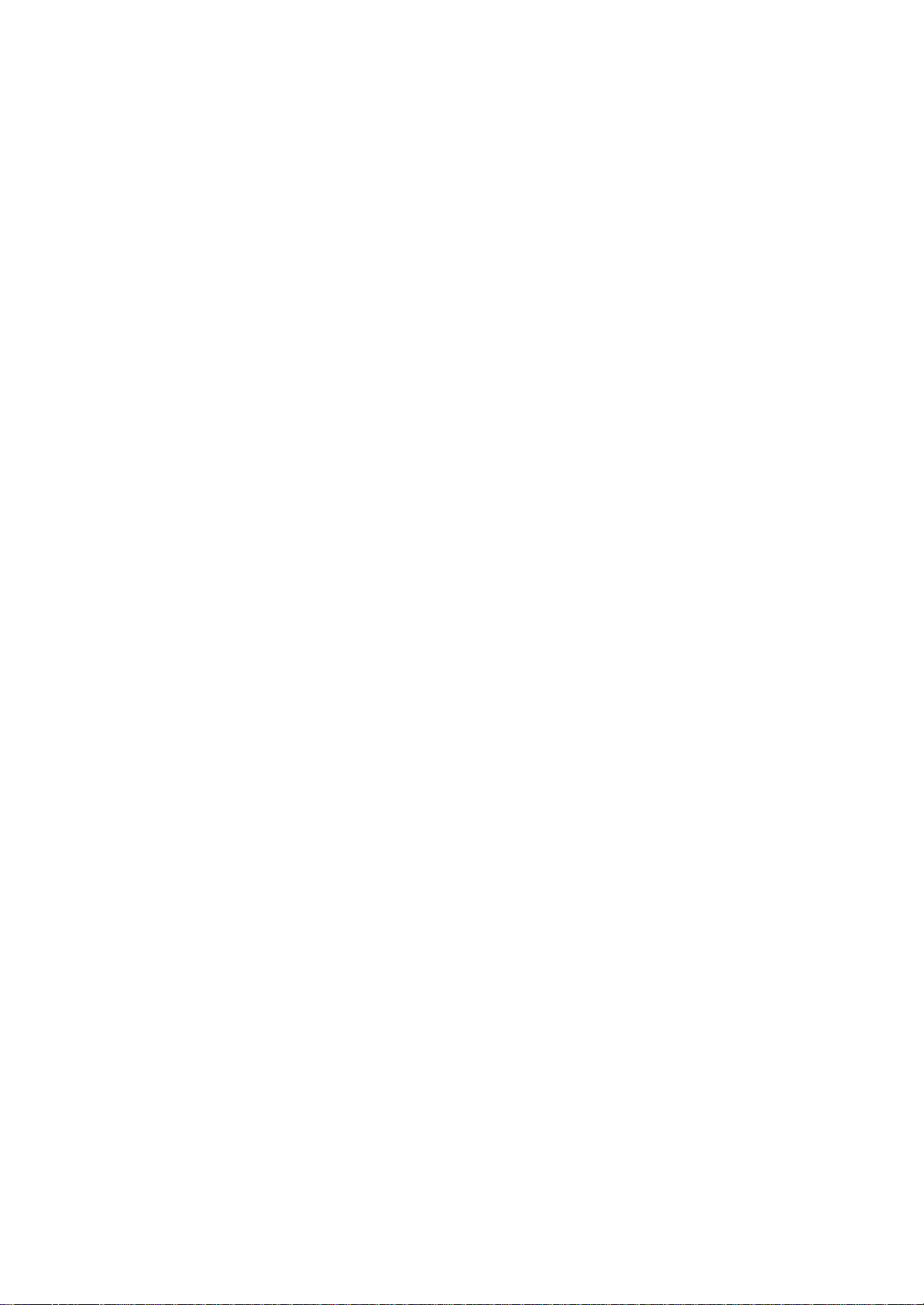
types.
With ActiveSync, you can also:
?Change synchronization settings and synchronization schedule.
?Copy files between your device and PC.
?Back up and restore device information.
?Add and remove programs on your device.
Before you begin synchronization, install ActiveSync on your PC from
the
Toshiba Pocket PC Companion CD. For more information on installing
ActiveSync, see your Quick Start card. ActiveSync is already installed
on
your device.
After installation is complete, the ActiveSync Setup Wizard helps you
connect
your Pocket PC to your PC, set up a partnership so you can synchronize
information between your device and your desktop computer, and
customize your synchronization settings. Your first synchronization
process
will automatically begin when you finish using the wizard.
After your first synchronization, take a look at Calendar, Contacts,
and
Tasks on your device. You’ll notice that information you’ve stored in
Microsoft Outlook on your PC has been copied to your device, and you
didn’t have to type a word. Disconnect your device from your PC and
you’re ready to go!
98
Chapter 3: Microsoft ActiveSync
Once you have set up ActiveSync and completed the first synchronization
process, you can initiate synchronization from your device. To switch
to
ActiveSync on your device, tap , and then tap ActiveSync.
For information about using ActiveSync on your PC, start ActiveSync
on
your PC, and then see ActiveSync Help.
For more information about ActiveSync on your device, switch to ActiveSync, tap , and then tap Help.
View connection
status.
Page 65

Tap to connect and
synchronize.
Tap to stop synchronization.
Tap to synchronize via IR or
change synchronization
settings.
Change the synchronization schedule
Using ActiveSync, you can schedule synchronization of your device on
two separate
schedules. Use the peak times schedule to synchronize during working
hours or other times you experience higher mail volumes. Use the off-peak
schedule to synchronize during times when you experience lower mail
volumes.
In ActiveSync on the device, tap Tools, Options, then select the Mobile
Schedule tab.
1. To synchronize periodically during peak times, select the frequency
of synchronization in the During peak times, sync list.
2. To synchronize periodically during off-peak times, select the
frequency
of synchronization in the During off-peak times, sync list.
3. To set the days and hours for peak times, tap Peak Times.
99
Toshiba Pocket PC e800/e805 User’s Guide
Chapter 4:
Microsoft Pocket Outlook
Microsoft?Pocket Outlook includes Calendar, Contacts, Tasks, Inbox,
and
Notes. You can use these programs individually or together. For example,
email addresses stored in Contacts can be used to address email messages
in Inbox.
Using ActiveSync?you can synchronize information in Microsoft Outlook
or Microsoft Exchange on your desktop computer with your device. You
can also synchronize this information directly with a Microsoft
Exchange
server. Each time you synchronize, ActiveSync compares the changes
you made on your device and desktop computer or server and updates
both computers with the latest information. For information on using
ActiveSync, see ActiveSync Help on the desktop computer.
Page 66
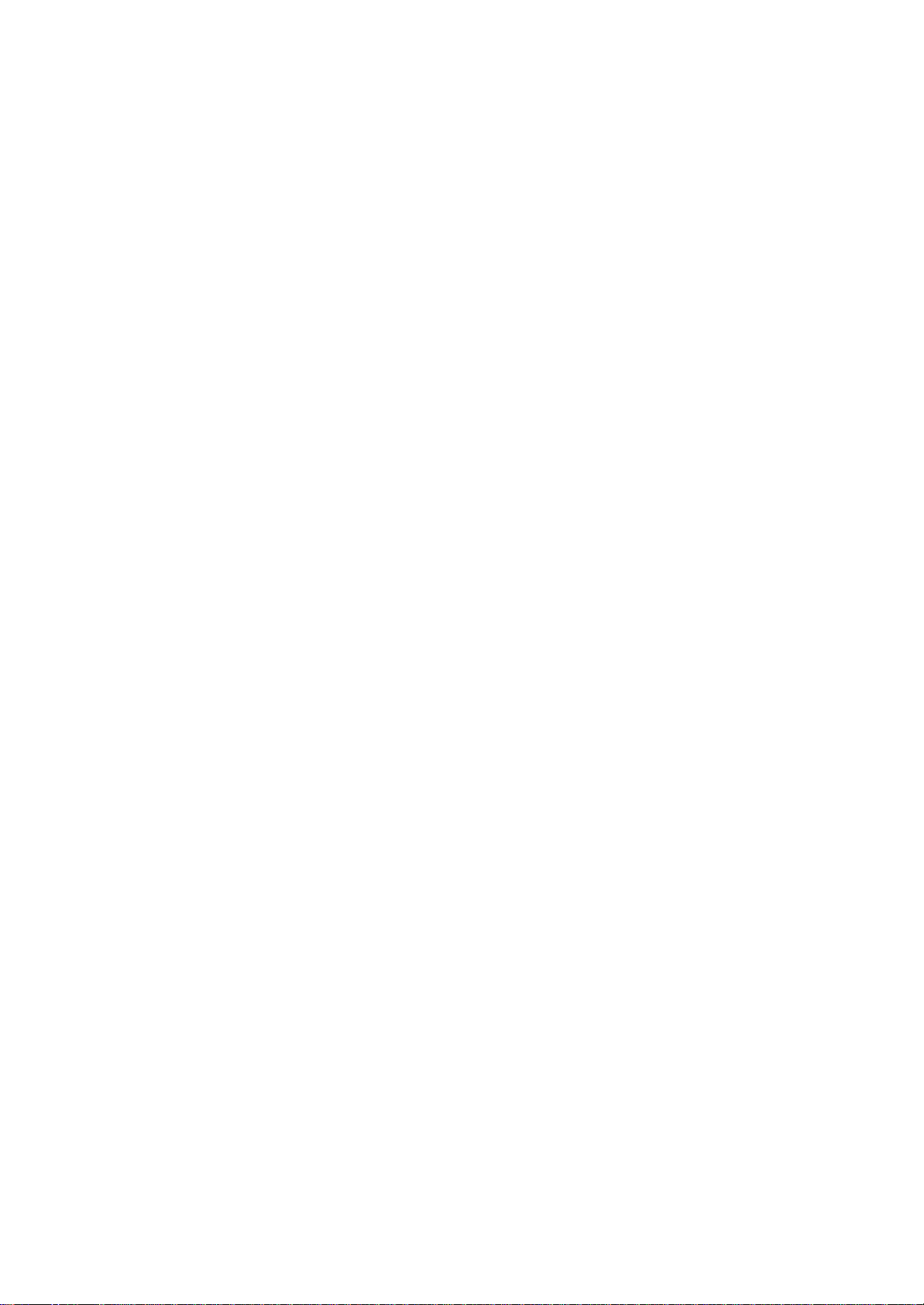
menu. You can switch to any of these programs by tapping them on the
Calendar: Scheduling Appointments and
Meetings
Use Calendar to schedule appointments, including meetings and other
events. You can check your appointments in one of several views
(Agenda, Day, Week, Month and Year) and set Calendar to remind you of
appointments with a sound or other method.
NOTE You can customize the Calendar display, such as changing
the first day of the week, by tapping Options on the
Tools menu.
To create an appointment:
1. If you are in Day or Week view, tap the desired date and time for
the
appointment.
2. Tap New.
3. Using the input panel, enter a description and a location. Tap first
to
select the field. You can also tap and select available, predefined
text
or locations.
4. If needed, tap the date and time to change them.
5. Enter other desired information. You will need to hide the input
panel
to see all available fields.
100
Chapter 4: Microsoft Pocket Outlook
6. To add notes, tap the Notes tab. You can enter text, draw maps, or
create directions or recordings. For more information on creating
notes, see "Notes: Capturing Thoughts and Ideas" on page 103.
7. When finished, tap OK to return to the calendar (the appointment
is
automatically saved).
NOTE If you select Remind me in an appointment, your device
will remind you according to the options you have set.
Using the Summary Screen
When you tap an appointment in Calendar, a summary screen is displayed.
To change the appointment, tap Edit on the command bar.
Creating Meeting Requests
Page 67
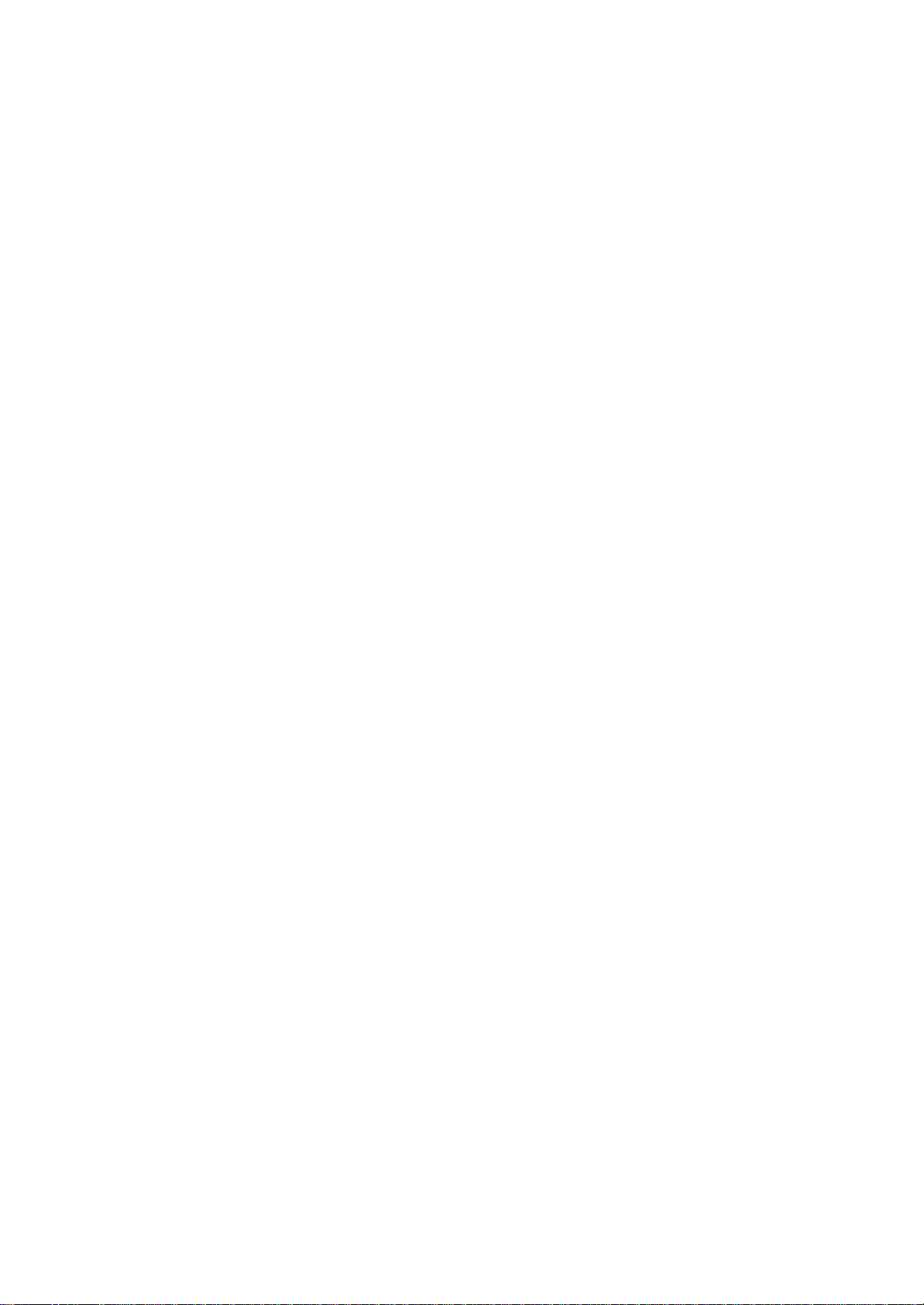
You can use Calendar to set up meetings with users of Outlook or Pocket
Outlook. The meeting request will be created automatically and sent
either when you synchronize Inbox or when you connect to your email
server. Indicate how you want meeting requests sent by tapping Tools
and then Options. If you send and receive email messages through
ActiveSync, select ActiveSync.
To schedule a meeting:
1. Create an appointment by tapping New.
2. In the appointment details, hide the input panel, and then tap
Attendees.
3. From the list of email addresses you’ve entered in Contacts, select
the meeting attendees.
The meeting notice is created automatically and placed in the Outbox
folder. For more information on sending and receiving meeting requests,
see Calendar Help and Inbox Help on the device.
Contacts: Tracking Friends and Colleagues
Contacts gives you quick and easy access to a list of your friends and
colleagues.
Using the device infrared (IR) port, you can quickly share Contacts
information with other device users.
NOTE To change the way information is displayed in the list, tap
Tools and then Options.
101
Toshiba Pocket PC e800/e805 User’s Guide
To find a contact:
1. Tap All Contacts to select the category of contacts you want displayed
in the list.
2. Tap Find a name and enter of a name to quickly find it in the list.
3. Tap the screen to see additional phone numbers and email address
for
the contact.
4. Tap on the contact to display or edit the contact details.
5. Tap and hold on the contact to display a pop-up menu of actions.
To create a contact:
1. Tap New.
2. Using the input panel, enter a name and other contact information.
You will need to scroll down to see all available fields (use the scroll
Page 68
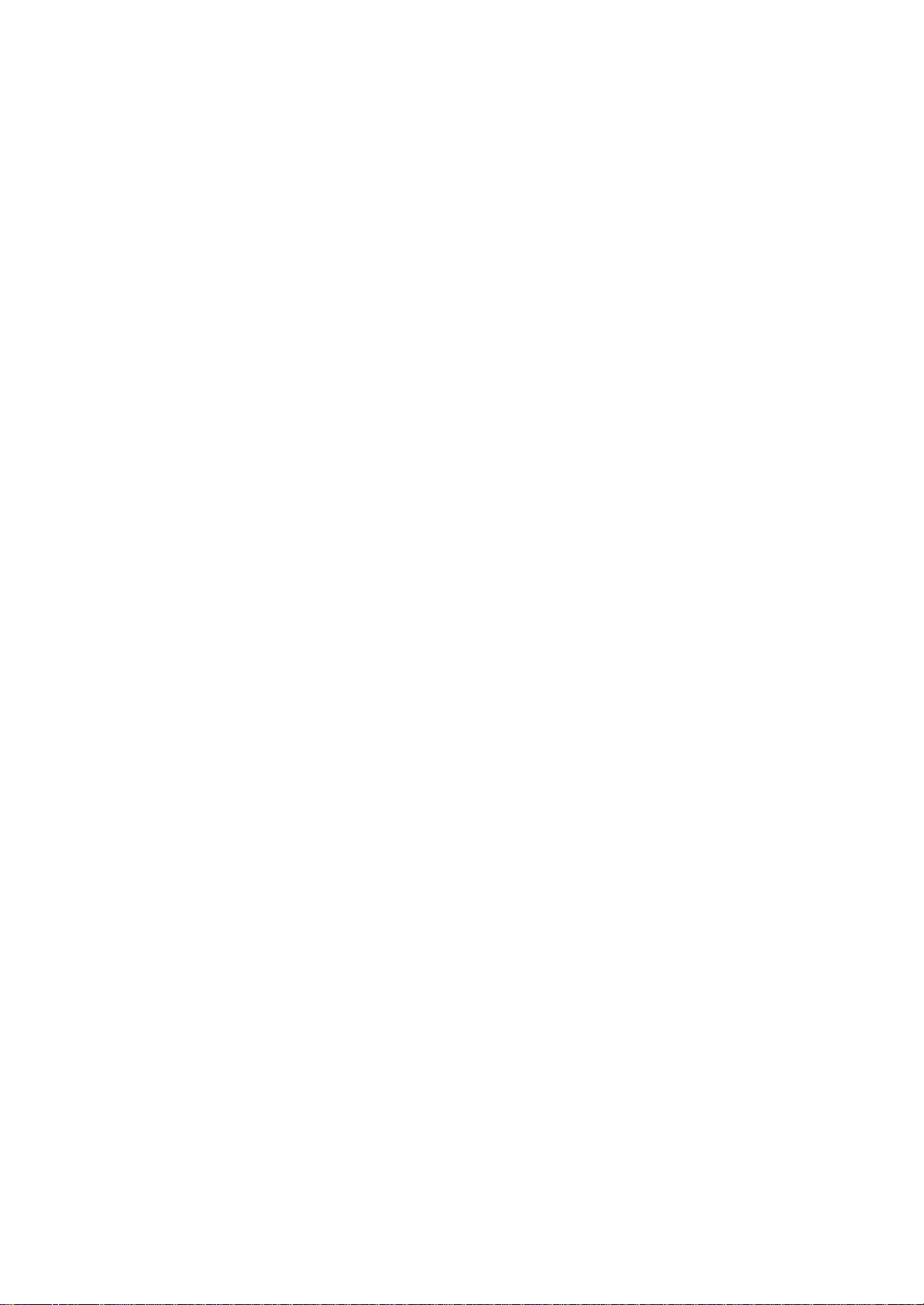
box or scroll arrows).
3. To assign the contact to a category, scroll to and tap Categories
and
select a category from the list. In the contact list, you can display
contacts by category.
4. To add notes, tap the Notes tab. You can enter text, draw maps, or
create directions or recordings. For more information on creating
notes, see "Notes: Capturing Thoughts and Ideas" on page 103.
5. When finished, tap OK to return to the contact list.
Finding a contact
There are four ways to find a contact:
?Tap , then Find, enter the contact name (first, last, or middle),
phone number, or address, select Contacts for the type, and then tap
Go.
?From Contacts, start typing a contact name until you see it displayed
on the screen. To show all contacts again, tap the text box at the top
of
the screen and clear the text, or tap the arrow icon to the right of
the
text box.
?In the contact list, tap the category list (labeled All Contacts by
default) and tap the category to which you've assigned a contact. To
show all contacts again, select All Contacts.
?To view the names of companies your contacts work for, in the contact
list, tap View, then By Company. The number of contacts that work for
that company will be displayed to the right of the company name.
102
Chapter 4: Microsoft Pocket Outlook
Using the Summary Screen
When you tap a contact in the contact list, a summary screen is displayed.
To change the contact information, tap Edit and make the changes.
Tasks: Keeping a To Do List
Use Tasks to keep track of things you need to do.
1. Tap All Tasks to select the category of tasks you want displayed.
2. Tap the task to display or edit. Tapping Priority allows you to sort
the
folders by ascending or descending order.
NOTE To change the way information is displayed in the list, tap
Page 69
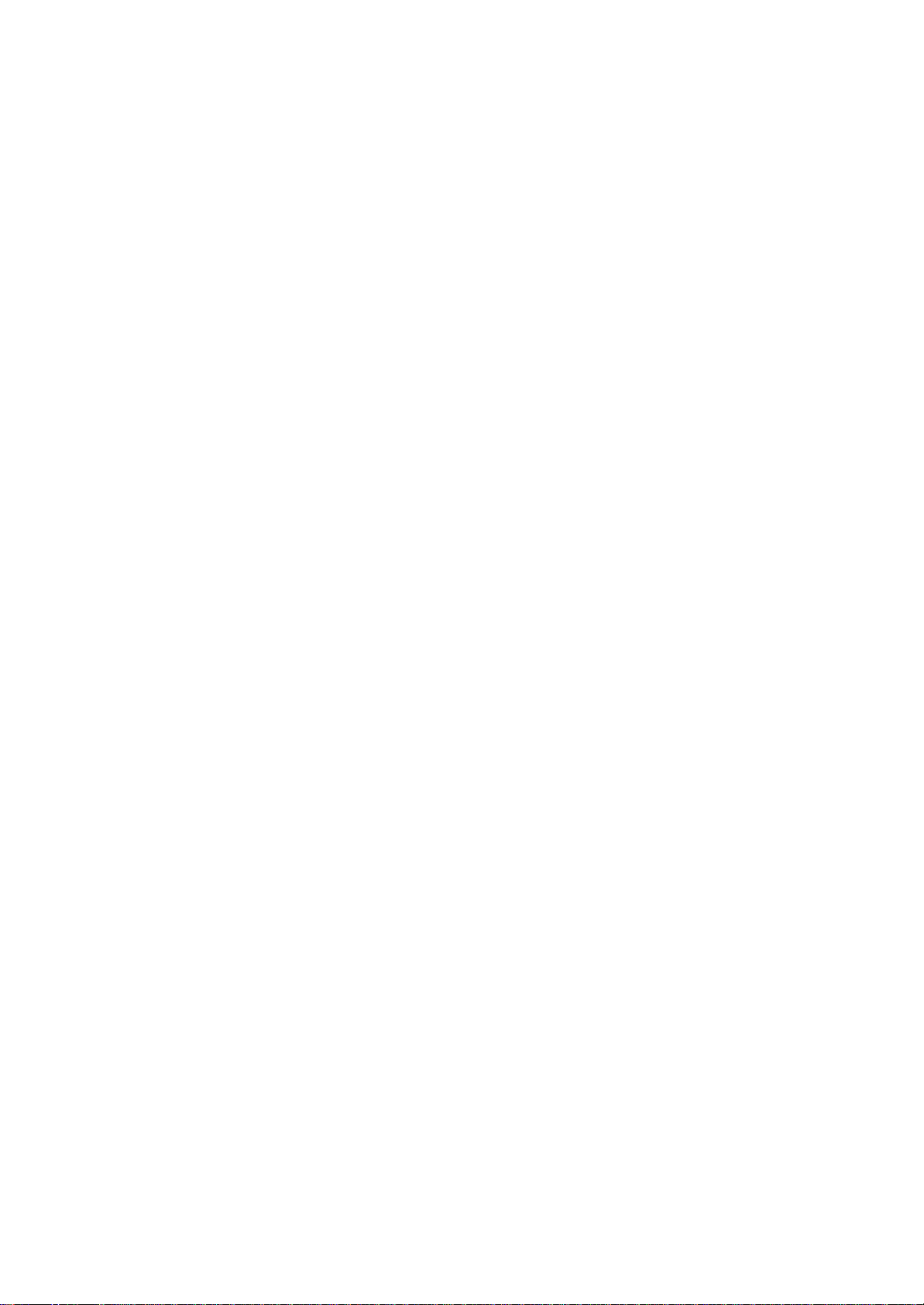
Tools and then Options.
To create a task:
1. Tap New.
2. Using the input panel, enter a description.
3. You can enter a start date and due date or enter other information
by
first tapping the field. If the input panel is open, you will need to
hide
it to see all available fields.
4. To assign the task to a category, tap Categories and select a category
from the list. In the task list, you can display tasks by category.
5. To add notes, tap the Notes tab. You can enter text, draw maps, or
create directions or recordings. For more information on creating
notes, see "Notes: Capturing Thoughts and Ideas" on page 103.
6. When finished, tap OK to return to the task list.
NOTE To quickly create a task with only a subject, tap Entry Bar
on the Tools menu. Then, tap Tap here to add a new
task and enter your task information.
Using the Summary Screen
When you tap a task in the task list, a summary screen is displayed.
To
change the task, tap Edit and make the changes.
Notes: Capturing Thoughts and Ideas
Quickly capture thoughts, reminders, ideas, drawings, and phone numbers
with Notes. You can create a written note or a recording. You can
also include a recording in a note. If a note is open when you create
the
103
Toshiba Pocket PC e800/e805 User’s Guide
recording, it will be included in the note as an icon. If the note list
is displayed,
it will be created as a stand-alone recording.
Tap to change the sort order p
of the list.
Tap to open a note or play a
recording.
Tap and hold to display a pop-up p
Page 70
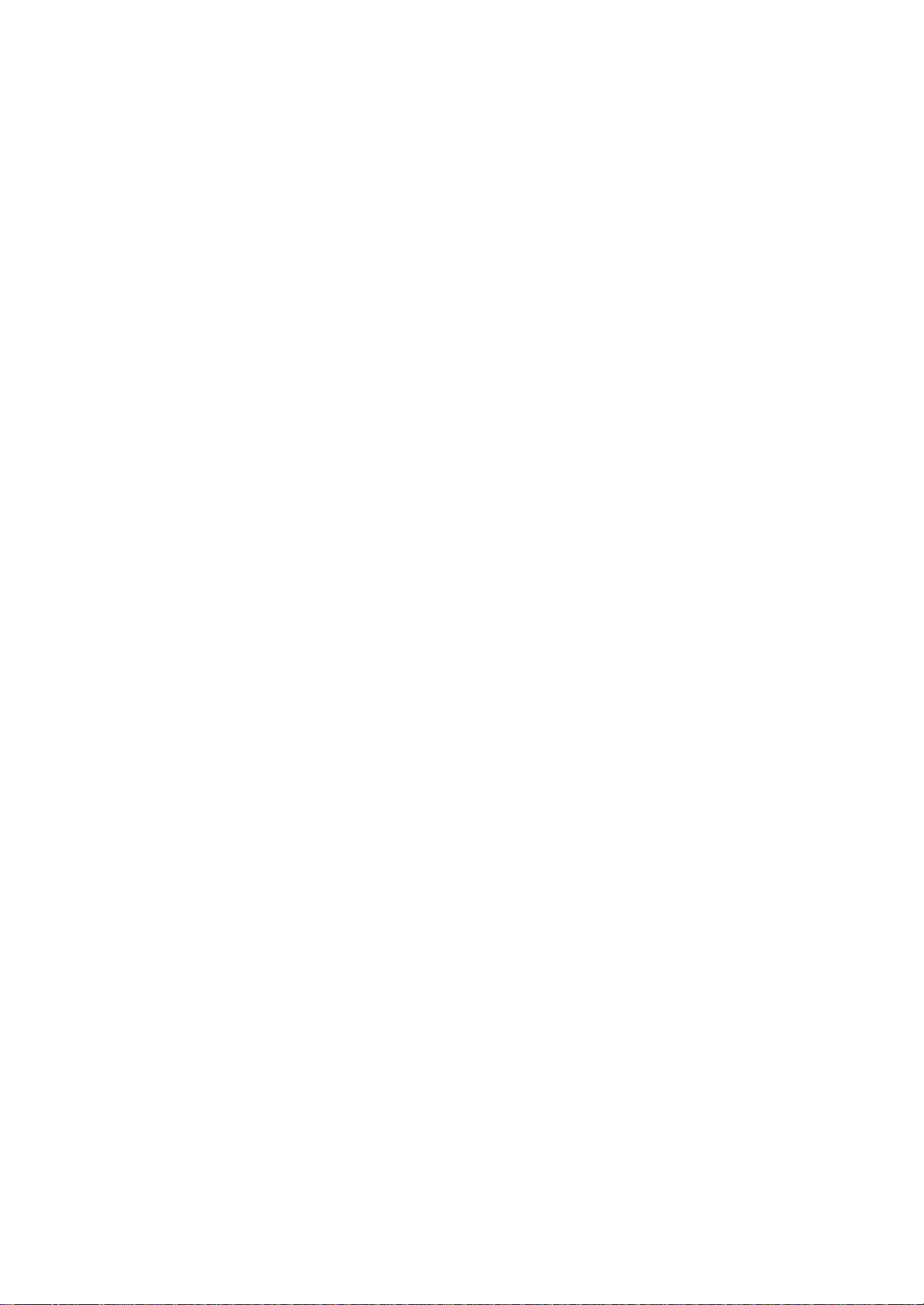
menu of actions.
Tap to record.
Tap to show or hide the
Recording toolbar.
Tap to create a new item.
To create a note:
1. Tap New.
2. Create your note by writing, drawing, typing, and recording. For
more
information about using the input panel, writing and drawing on the
screen, and creating recordings, see "Notes: Capturing Thoughts
and Ideas" on page 103.
104
Chapter 4: Microsoft Pocket Outlook
Tap to return to the note list
( the note is saved automatically ).
Tap to show or hide the input panel.
Tap to write on the screen.
Tap to add a recording to the note.
Inbox: Sending and Receiving Email Messages
Use Inbox to send and receive email messages in either of these ways:
?Synchronize email messages with Microsoft Exchange or Microsoft
Outlook on your PC.
?Send and receive email messages by connecting directly to an email
server through an Internet Service Provider (ISP) or a network.
Synchronizing Email Messages
Email messages can be synchronized through a general synchronization
process. You will need to enable Inbox synchronization in ActiveSync.
For
information on enabling Inbox synchronization, see ActiveSync Help on
the PC.
105
Toshiba Pocket PC e800/e805 User’s Guide
During synchronization:
?Messages are copied from the Inbox folder on your PC or Exchange
server to the Inbox folder on your device. By default, you'll receive
messages from the last three days only, the first 100 lines of each
new
Page 71
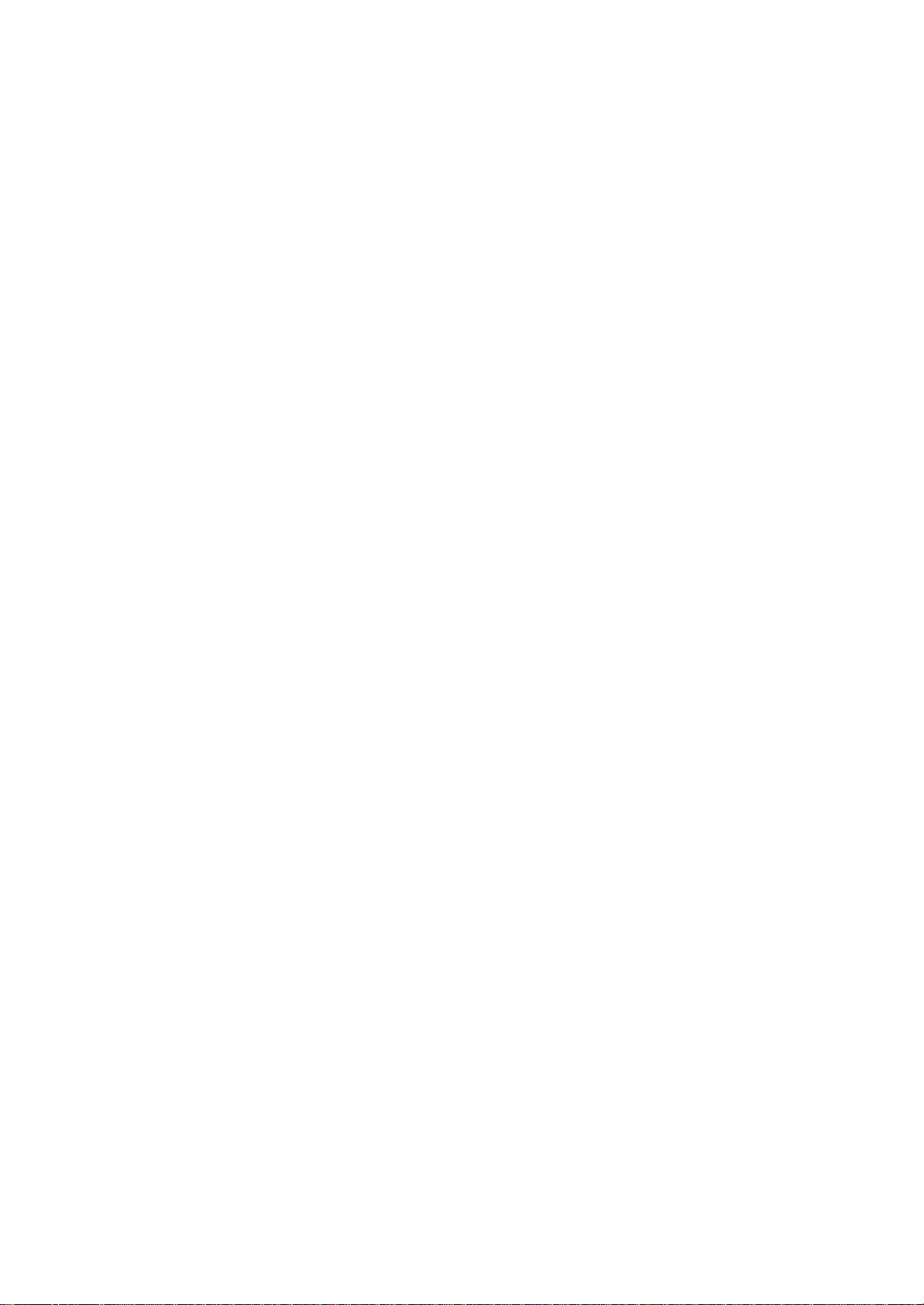
message, and file attachments of less than 100 KB in size.
?Messages in the Outbox folder on your device are transferred to
Exchange or Outlook and then sent from those programs.
?The messages on the two computers are linked. When you delete a
message on your device, it's deleted from your PC the next time you
synchronize.
?Messages in subfolders or other email folders in Outlook are
synchronized
only if they have been selected for synchronization in ActiveSync.
Using the Message List
Messages you receive are displayed in the message list. By default,
the
most recently received messages are displayed first in the list.
To read your messages:
1. Tap Inbox to select the service and folder you want to display.
2. Tap the message to open. Tap and hold on the message to display a
3. Tapping Received Date allows you to sort the messages by ascend-
4. To connect, send and receive email, tap the Send/Receive icon on
5. To connect to a selected account, tap the Account icon on the compopup menu of actions.
ing or descending order
the command bar.
mand bar.
NOTE Unread messages are displayed in bold. When multiple
messages appear, use the scroll arrows on the command
bar to view the previous or next message.
To respond to a received message:
1. To reply to or forward the selected email, tap the Reply icon on
the
command bar.
2. Tap the OK to return to the message list.
NOTE To delete a message, tap the Delete E-mail icon on the
command bar.
106
Chapter 4: Microsoft Pocket Outlook
Tap to show or hide the co
header.
Page 72

Composing Messages
To compose a new message:
1. In the message list, tap New.
2. In the To field, enter the email address of one or more recipients,
separating them with a semicolon, or select a name from the contact
list by tapping Address Book. All email addresses entered in the
email fields in Contacts appear in the Address Book.
Tap to send the message.
.
Tap to show/hide the recording toolbar.
Tap to display the Address Book.
Tap to insert common messages.
3. Compose your message. To enter preset or frequently used messages,
tap My Text and select a message.
4. Tap Send when you’ve finished the message. If you are working
offline, the message is moved to the Outbox folder and will be sent
the next time you connect. If you are working online, it is sent
immediately.
Managing Email Messages and Folders
Each email account has its own folder hierarchy with five default
folders:
Inbox, Outbox, Deleted Items, Drafts, and Sent Items. The messages you
receive and send through the mail account are stored in these folders.
You can also create additional folders within each hierarchy. The
Deleted
Items folder contains messages that have been deleted on the device.
The behavior of the Deleted Items and Sent Items folders depends on
the
107
Toshiba Pocket PC e800/e805 User’s Guide
Inbox options you have chosen. In the message list, tap Tools and then
Options. On the Message tab, select your options.
If you want to organize messages into additional folders, tap Tools,
and
then Manage Folders to create new folders. To move a message to
another folder, in the message list, tap and hold the message and then
tap
Move on the pop-up menu.
Page 73
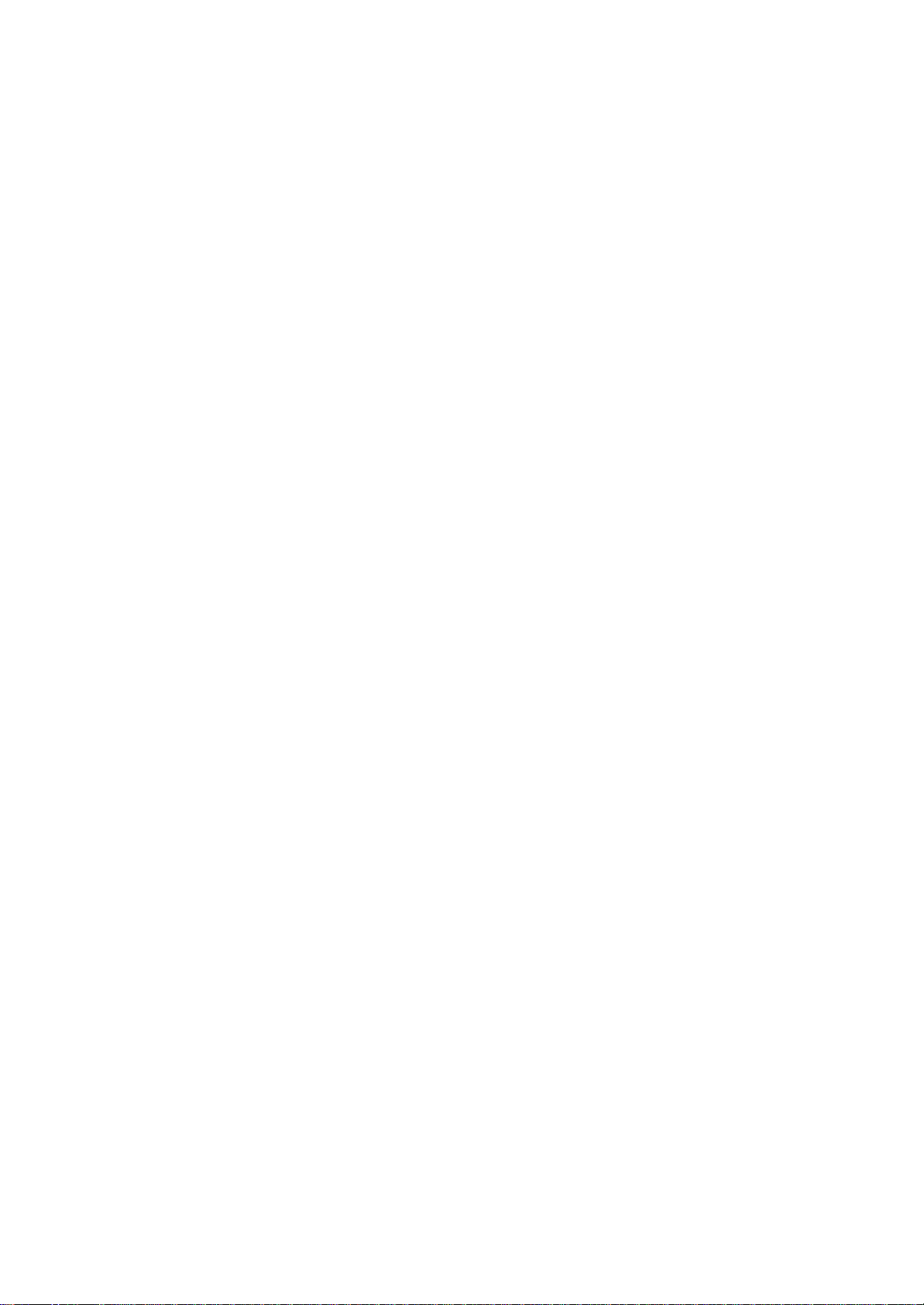
Folder behavior with a direct connection to an email server
The behavior of the folders you create depends on whether you are using
ActiveSync, POP3, or IMAP4.
?If you use ActiveSync, email messages in the Inbox folder in Outlook
will automatically be synchronized with your device. You can select
to
synchronize additional folders by designating them for ActiveSync.
The folders you create and the messages you move will then be mirrored
on the server. For example, if you move two messages from the
Inbox folder to a folder named Family, and you have designated Family
for synchronization, the server creates a copy of the Family folder
and copies the messages into that folder. You can then read the messages
while away from your PC.
?If you use POP3 and you move email messages to a folder you created,
the link is broken between the messages on the device and their
copies on the mail server. The next time you connect, the mail server
will see that the messages are missing from the device Inbox and
delete them from the server. This prevents you from having duplicate
copies of a message, but it also means that you will no longer have
access to messages that you move to folders created from anywhere
except the device.
?If you use IMAP4, the folders you create and the email messages you
move are mirrored on the server. Therefore, messages are available
to you anytime you connect to your mail server, whether it is from your
device or PC. This synchronization of folders occurs whenever you
connect to your mail server, create new folders, or rename/delete
folders
when connected.
108
Chapter 5: Companion Programs
Chapter 5:
Companion Programs
The companion programs consist of Microsoft?Pocket Word, Microsoft?
Pocket Excel, MSN Messenger, Windows Media?Player for Pocket PC,
Microsoft?Reader and Pictures.
To switch to a companion program on your device, tap Programs on the
menu, and then tap the program name.
Pocket Word
Page 74

Pocket Word works with Microsoft Word on your computer to give you
easy access to copies of your documents. You can create new documents
on your device, or you can copy documents from your computer to your
device. Synchronize documents between your computer and your device
so that you have the most up-to-date content in both locations.
Use Pocket Word to create documents, such as letters, meeting minutes,
and trip reports. To create a new file, tap , Programs, Pocket Word,
and then New. A blank document appears. Or, if you’ve selected a template
for new documents in the Options dialog box, that template appears
with appropriate text and formatting already provided. You can open
only
one document at a time; when you open a second document, you’ll be
asked to save the first. You can save a document you create or edit
in a
variety of formats, including Word (.doc), Pocket Word (.psw), Rich
Text
Format (. rtf), and Plain Text (.txt).
Pocket Word contains a list of the files stored on your device. Tap
a file in
the list to open it. To delete, make copies of, and send files, tap
and hold a
file in the list. Then, select the appropriate action on the pop-up
menu.
109
Toshiba Pocket PC e800/e805 User’s Guide
Tap to create a new document.
You can enter information by working in different modes, which you select
from the View menu. For each mode, display the toolbar for that mode
by
tapping Show/Hide on the command bar.
NOTE
110
Select the type of folder you want displayed in the list.
Tap to change the sort order of
the list.
Tap to open a document.
Tap and hold an item to see a p
pop-up menu of actions.
Page 75

You can change the zoom magnification by tapping View
and then Zoom. Then select the percentage you want.
Select a higher percentage to enter text and a lower one
to see more of your document. If you’re opening a Word
document created on a computer, select Wrap to Window
on the View menu so that you can see the entire
document.
Chapter 5: Companion Programs
Typing Mode
Using the input panel, enter typed text into the document. For more
information
on entering typed text, see Chapter 2.
To format existing text and to edit text, first select the text. You
can select
text as you do in a Word document, using your stylus instead of the
mouse to drag through the text you want to select. You can search a
document
to find text by tapping Edit and then Find/Replace.
Tap and hold to see a pop-up menu of actions.
Tap to show or hide the toolbar.
Tap to return to the document p
list ( changes are saved ( g
automatically ).
Tap to change formatting
options.
Tap to format text.
111
Toshiba Pocket PC e800/e805 User’s Guide
Writing Mode
In writing mode, use your stylus to write directly on the screen. Ruled
lines
are displayed as a guide, and the zoom magnification is greater than
in
typing mode to allow you to write more easily. For more information
on
writing and selecting writing, see Chapter 2.
With Space button selected
drag to insert space.
Page 76

An arrow appears showing the
space direction and size.
Tap to highlight selected text.
Tap to select formatting
options,
such as pen weight and line color.
Space button.
Pen button.
NOTE If you cross three ruled lines in a single stylus stroke, the
writing becomes a drawing, and can be edited and
manipulated as described in the following section. Written
words are converted to graphics (metafiles) when a
Pocket Word document is converted to a Word document
on your computer.
112
Chapter 5: Companion Programs
Drawing Mode
In drawing mode, use your stylus to draw on the screen. Gridlines appear
as a guide. When you lift your stylus off the screen after the first
stroke,
you’ll see a drawing box indicating the boundaries of the drawing. Every
subsequent stroke within or touching the drawing box becomes part of
the
drawing. For more information on drawing and selecting drawings, see
Chapter 2.
Select Shape on the pop-up menu to convert objects to proper
shapes.
Resize an object by dragging
the selection handles.
Tap to select formatting options,
such as pen weight, line/font
color, and fill color.
Tap an arrow to see your
choices.
Pen button.
Recording Mode
In recording mode, embed a recording into your document. Recordings
are saved as .wav files. For more information on recording, see Chapter
Page 77

2.
For more information on using Pocket Word, tap and then Help.
113
Toshiba Pocket PC e800/e805 User’s Guide
Pocket Excel
Pocket Excel works with Microsoft Excel on your computer to give you
easy access to copies of your workbooks. You can create new workbooks
on your device, or you can copy workbooks from your computer to your
device. Synchronize workbooks between your computer and your device
so that you have the most up-to-date content in both locations.
Use Pocket Excel to create workbooks, such as expense reports and
mileage logs. To create a new file, tap , Programs, Pocket Excel, and
then New. A blank workbook appears. Or, if you’ve selected a template
for
new workbooks in the Options dialog box, that template appears with
appropriate text and formatting already provided. You can open only
one
workbook at a time; when you open a second workbook, you’ll be asked
to save the first. You can save a workbook you create or edit in a variety
of
formats, including Pocket Excel (.pxl) and Excel (. xls).
Pocket Excel contains a list of the files stored on your device. Tap
a file in
the list to open it. To delete, make copies of, and send files, tap
and hold a
file in the list. Then select the appropriate action from the popup menu.
Pocket Excel provides fundamental spreadsheet tools, such as formulas,
functions, sorting, and filtering. To display the toolbar, tap View
and then
Toolbar.
114
Chapter 5: Companion Programs
Cell contents appear here as
you enter them.
Format button.
Auto Sum button.
Zoom button.
Page 78

NOTE If your workbook contains sensitive information, you can
protect it with a password. To do so, open the workbook,
tap Edit, and then Password. Every time you open the
workbook, you will need to enter the password, so choose
one that is easy for you to remember but hard for others
to guess.
115
Toshiba Pocket PC e800/e805 User’s Guide
Tips for Working in Pocket Excel
Note the following when working in large worksheets in Pocket Excel:
?View in full-screen mode to see as much of your worksheet as possible.
Tap View and then Full Screen. To exit full-screen mode, tap
Restore.
?Show and hide window elements. Tap View and then tap the elements
you want to show or hide.
?Freeze panes on a worksheet. First select the cell where you want to
freeze panes. Tap View and then Freeze Panes. You might want to
freeze the top and leftmost panes in a worksheet to keep row and column
labels visible as you scroll through a sheet.
?Split panes to view different areas of a large worksheet. Tap View
and then Split. Then drag the split bar to where you want it. To
remove the split, tap View and then Remove Split.
?Show and hide rows and columns. To hide a hidden row or column,
select a cell in the row or column you want to hide. Then tap Format,
then Row or Column, and then Hide. To show a hidden row or column,
tap Tools, then Go To, and then type a reference that is in the
hidden row or column. Then tap Format, then Row or Column, and
then Unhide.
For more information on using Pocket Excel, tap and then Help.
116
Chapter 5: Companion Programs
MSN Messenger
MSN Messenger on your mobile device provides the same chat environment
as MSN Messenger on your PC. These features include:
?Seeing who is online.
?Sending and receiving instant messages.
?Having an instant message conversation with a group of contacts.
?Telling contacts that you are unavailable.
Page 79

?Blocking contacts from seeing your status or sending you messages.
To use MSN Messenger, you must have a Microsoft Passport?account
or a Microsoft Exchange email account. You must have a Passport to use
MSN Messenger Service. If you have a Hotmail?or MSN account, you
already have a Passport. Once you have obtained either a Microsoft
Passport or a Microsoft Exchange account, you are ready to set up your
account.
NOTE Sign up for a Microsoft Passport account at
http://www.passport.com. Get a free Microsoft Hotmail
email address at http://www.hotmail.com.
To switch to MSN Messenger, tap , Programs, and then tap MSN Messenger.
Setting Up
Before you can use MSN Messenger, you must set up the instant messaging
account(s) to use. For MSN Messenger Service, you must have a
Microsoft Passport or Hotmail account. For Exchange Instant Messaging,
you must have an Exchange account.
To set up an account and sign in:
1. In the Tools menu, tap Options and then Accounts tab.
2. Select Enable MSN Messenger Service and/or Enable Exchange
Instant Messaging.
3. Enter your sign-in name and password for the selected account(s).
4. If you selected both accounts, under Sign in using this account
first, select which account to sign in to first.
117
Toshiba Pocket PC e800/e805 User’s Guide
5. To sign in, tap the sign-in screen and then Sign in.
NOTE If you already use MSN Messenger on your computer,
your contacts will show up on your device without being
added again.
118
Chapter 5: Companion Programs
Working with Contacts
The MSN Messenger window shows all of your messenger contacts at a
glance, divided into Online and Not Online categories. From this view,
while connected, you can chat, send an email, block the contact from
chatting with you, or delete contacts from your list using the pop-up
menu.
Tap a contact to start a chat.
Page 80
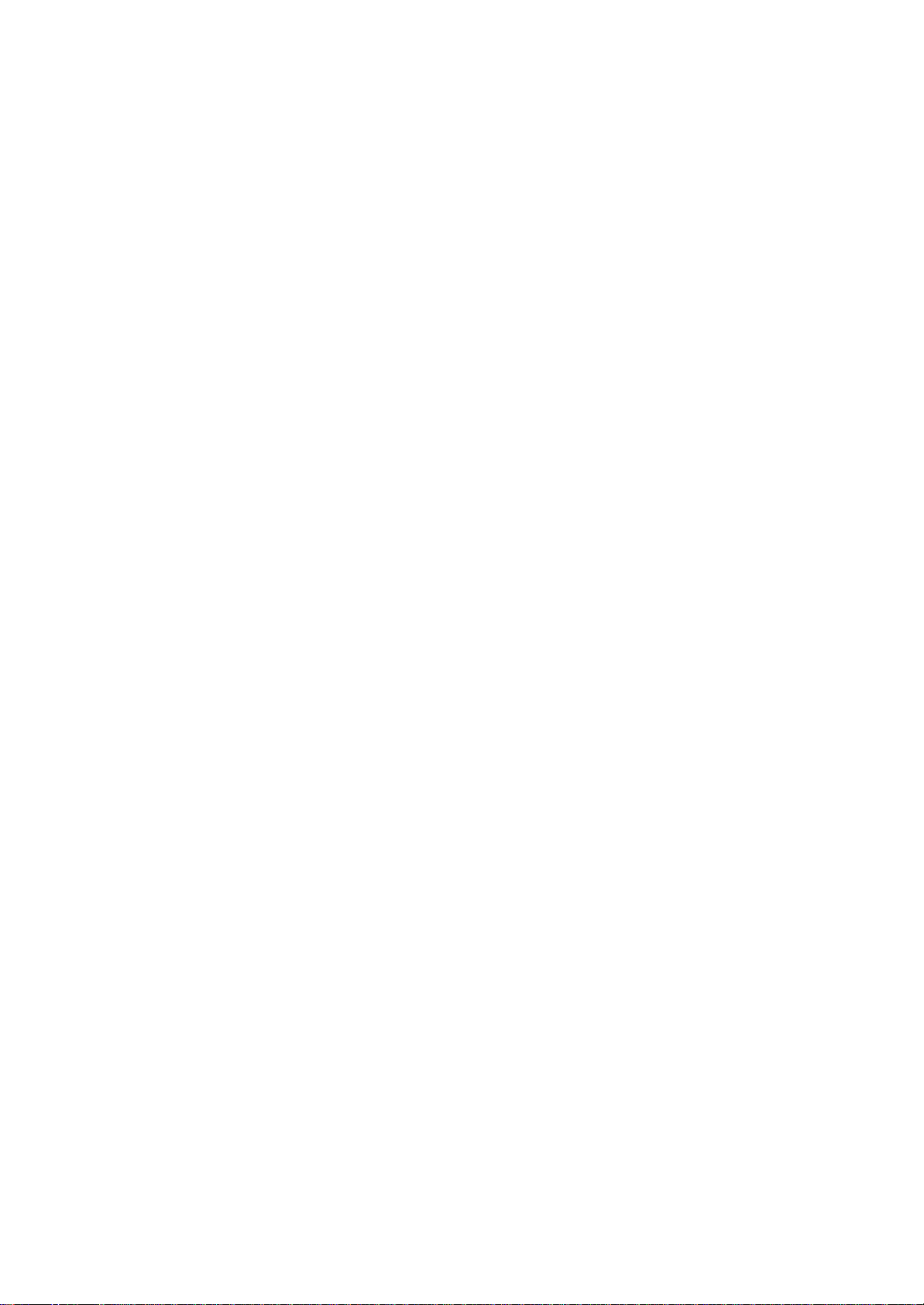
Tap and hold to display a pop- p p
up menu of actions.
NOTE To see others online without being seen, in the Tools
menu, tap My Status and select Appear Offline.
If you block a contact, you will appear offline but will
remain on the blocked contact’s list. To unblock a contact,
tap and hold the contact, then tap Unblock on the pop-up
menu.
119
Toshiba Pocket PC e800/e805 User’s Guide
Chatting with Contacts
Tap a contact name to open a chat window. Enter your message in the
text entry area at the bottom of the screen or tap My Text to enter
a preset
message, and tap Send. To invite another contact to a multi-user chat,
in
the Tools menu, tap Invite and tap the contact you want to invite.
NOTE To switch back to the main window without closing a chat,
tap Contacts. To revert back to your chat window, tap
Chats and select the person with whom you were chatting.
120
Enter message.
Tap to send message.
Chapter 5: Companion Programs
To know if the contact you are chatting with is responding, look for
the
message under the text entry area.
View full chat.
View status of the chat.
For more information on using MSN Messenger, tap and then Help.
121
Toshiba Pocket PC e800/e805 User’s Guide
Indicates the progress of the
current track.
Tap to adjust volume.
Tap to skip to the next song.
Windows Media Player
Use Microsoft Windows Media Player to play digital audio and video files
Page 81
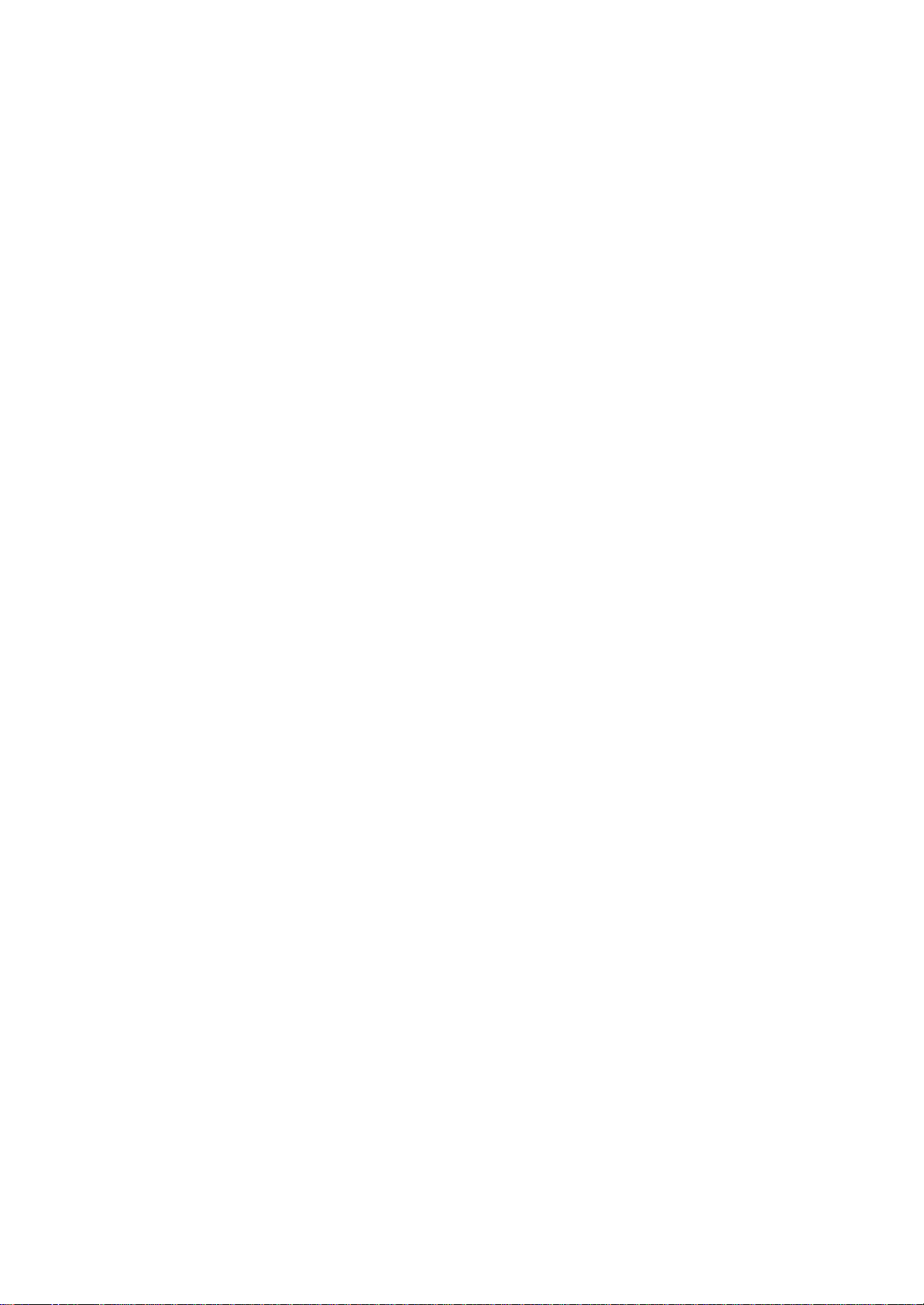
that are stored on your device or on a network. To switch to Windows
Media Player for Toshiba Pocket PC e800/e805, tap and then tap
Windows Media.
Tap to play a previous song.
Tap to stop.
Tap to play or pause.
Use Microsoft Windows Media Player on your computer to copy digital
audio and video files to your Toshiba Pocket PC e800/e805. You can play
Windows Media and MP3 files on your Toshiba Pocket PC e800/e805.
For more information about using Windows Media Player for Toshiba
Pocket PC e800/e805, tap , and then tap Help.
122
Chapter 5: Companion Programs
Microsoft Reader
Use Microsoft Reader to read eBooks on your device. Download books
to your computer from your favorite eBook Web site. Then, use ActiveSync to copy the book files to your activated device. The books appear
in
the Reader Library, where you can tap them in the list to open them.
Each book consists of a cover page, an optional table of contents, and
the
pages of the book. You can:
?Page through the book by using the Up/Down control on your device
or by tapping the page number on each page.
?Annotate the book with highlighting, bookmarks, notes, and drawings.
?Search for text and look up definitions for words.
The Guidebook contains all the information you'll need to use the
software.
To open the Guidebook, tap Help on the Reader command bar. Or,
on a book page, tap and hold on the book title, and then tap Help on
the
pop-up menu.
To switch to Microsoft Reader, tap , Programs, and then Microsoft
Reader.
Getting Books on Your Device
You can download book files from the Web. Just visit your favorite eBook
retailer and follow the instructions to download the book files.
Sample books and a dictionary are also included in the MSReader folder
Page 82

in the Extras folder on the Toshiba Pocket PC e800/e805 Companion CD.
Use ActiveSync to download the files from your computer to your activated
device as described in the Read Me file in the Microsoft?Reader
folder.
123
Toshiba Pocket PC e800/e805 User’s Guide
Using the Library
The Library is your Reader home page; it displays a list of all books
stored
on your device or storage card.
To open the Library:
?On the Reader command bar, tap Library.
?On a book page, tap the book title, and then tap Library on the pop-up
menu.
To open a book, tap its title in the Library list.
Tap to scroll through the Library list.
Tap to select a sort order.
Tap here to navigate to other p g
parts of the Reader.
Tap to specify the books you y y y
want to display in the list.
124
Chapter 5: Companion Programs
Reading a Book
Each book consists of a cover page, an optional table of contents, and
the
pages of the book. Navigation options are listed in the bottom portion
of
the cover page.
The first time you open a book, you’ll probably want to go to the first
page
or to the table of contents, if there is one. Subsequently, whenever
you
open the book, you’ll be automatically taken to the last page read.
In addition to the text, each book page includes a page number and book
title.
Tap to select a navigation option.
Drag to select text and then tap g
Page 83
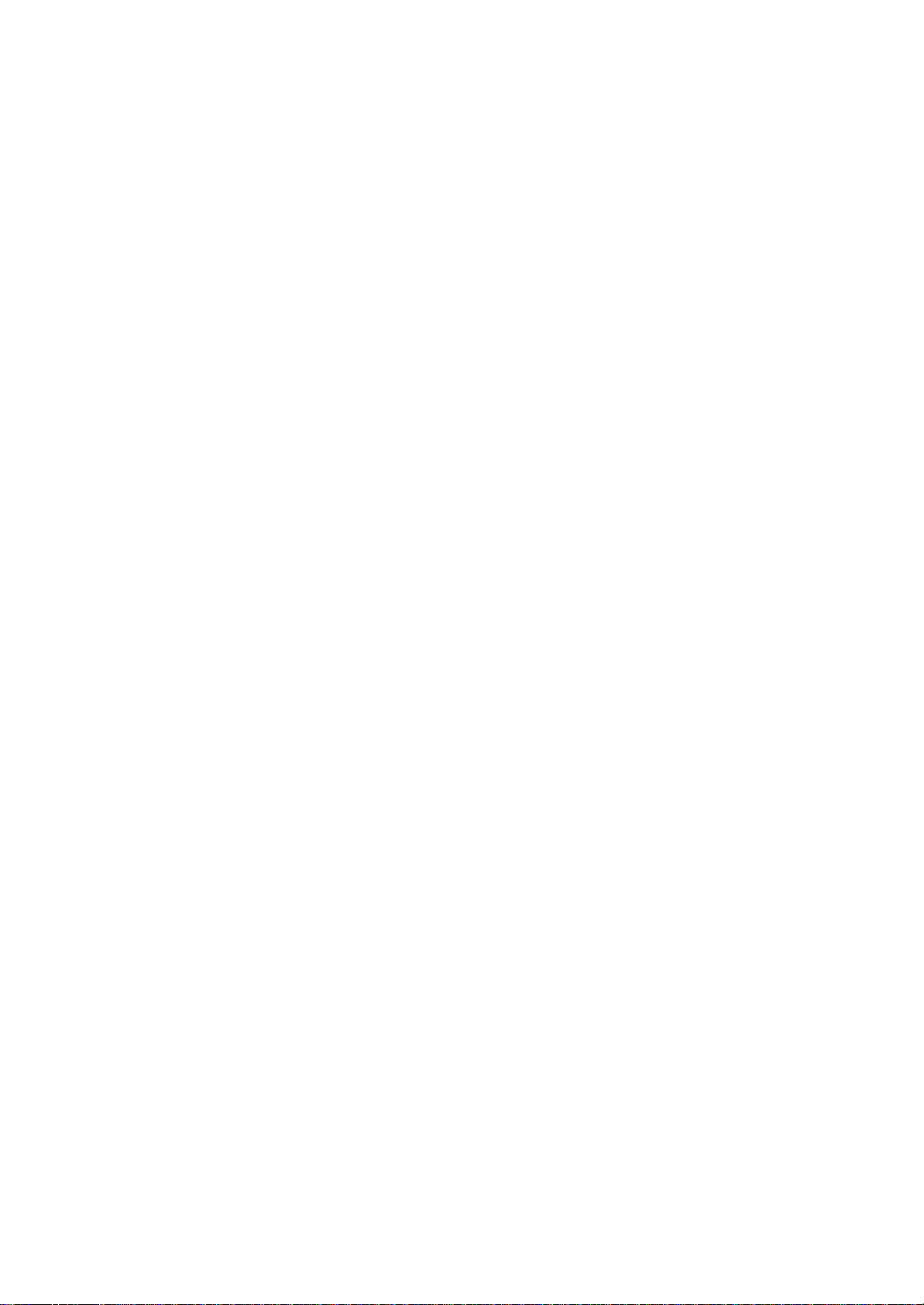
an option.
Tap arrows to turn the page, p p g
or tap and hold page # to bring up page riffle.
You can also page through a book by using the Up/Down control on your
device.
125
Toshiba Pocket PC e800/e805 User’s Guide
Using Reader Features
Reading a book electronically gives you several options not available
with
paper books. These options are available from any book page.
Select text by dragging across the text on the page. Then, tap an option
on the pop-up menu, as described here:
?Search for Text. Find text in a book by tapping Find on the pop-up
menu. Enter the word you want to search for, and tap the desired Find
option. Reader highlights found text on the page. To close Find, tap
outside the box. To return to your original page, tap the title and
then
tap Return on the pop-up menu.
?Copy Text. You can copy text from books that support this feature into
any program that accepts text. On a book page, select the text you
want to copy, then, tap Copy Text on the pop-up menu. The text can
be pasted into the program of your choice.
?Bookmarks. When you add a bookmark to a book, a color-coded
bookmark icon appears in the right margin. You can add multiple
bookmarks to a book. Then, from anywhere in the book, tap the bookmark
icon to go to the bookmarked page.
?Highlights. When you highlight text, it appears with a colored
background.
?Notes. When you attach a note to text, you enter the text in a note
pad
that appears on top of the book page. A Note icon will display in the
left margin. To show or hide the note, tap the icon.
?Drawings. When you add a drawing, a Drawing icon appears in the
bottom-left corner of the page, and drawing tools appear across the
bottom of the page. Draw by dragging your stylus.
?To see a list of a book’s annotations, including bookmarks, highlights,
text notes, and drawings, tap Annotations Index on the book’s cover
Page 84
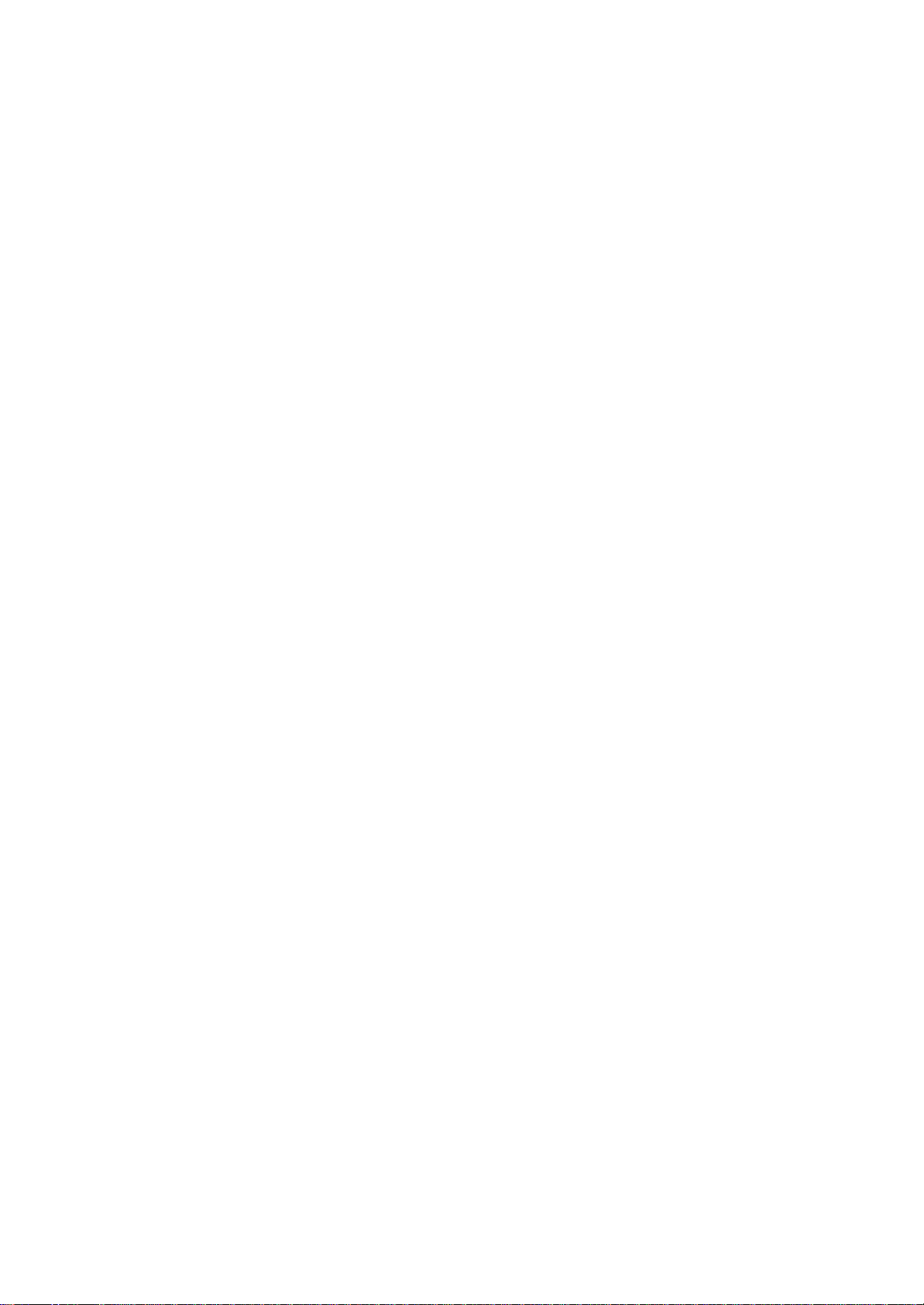
page. You can tap an entry in the list to go to the annotated page.
126
Chapter 5: Companion Programs
Removing a Book
When you finish reading a book, you can delete it to conserve space
on
your device. If a copy of the book is stored on your computer, you can
download it again at any time.
To remove a book from your device, tap and hold the title in the Library
list, and then tap Delete on the pop-up menu.
127
Toshiba Pocket PC e800/e805 User’s Guide
Tap to set the picture as the
background on the Today Scree
Zoom button
Tap to crop a picture
Pictures
You can use Pictures to view .jpg pictures stored on your device or
on a
storage card, send pictures to others, view a slideshow of your pictures,
or set a picture as the background on the Today screen.
Edit Pictures
You can rotate, crop, zoom, and adjust the brightness and color contrast
of your .jpg pictures.
?Tap to rotate a picture 90 degrees counter-clockwise.
?Tap to crop a picture by dragging and selecting the crop area.
Tap outside of the box to stop cropping.
?Tap to display the Zoom panel, from which you can zoom in or
out of a picture, or return a picture to full-screen size.
?Tap Edit and then Brightness and Contrast to adjust the brightness
and contrast levels of a picture.
Tap to rotate a picture
128
Chapter 5: Companion Programs
Send Pictures
You can send a .jpg picture to others as an email attachment. Tap Tools
and then Send via Email to create an email message with the picture
attached.
Page 85
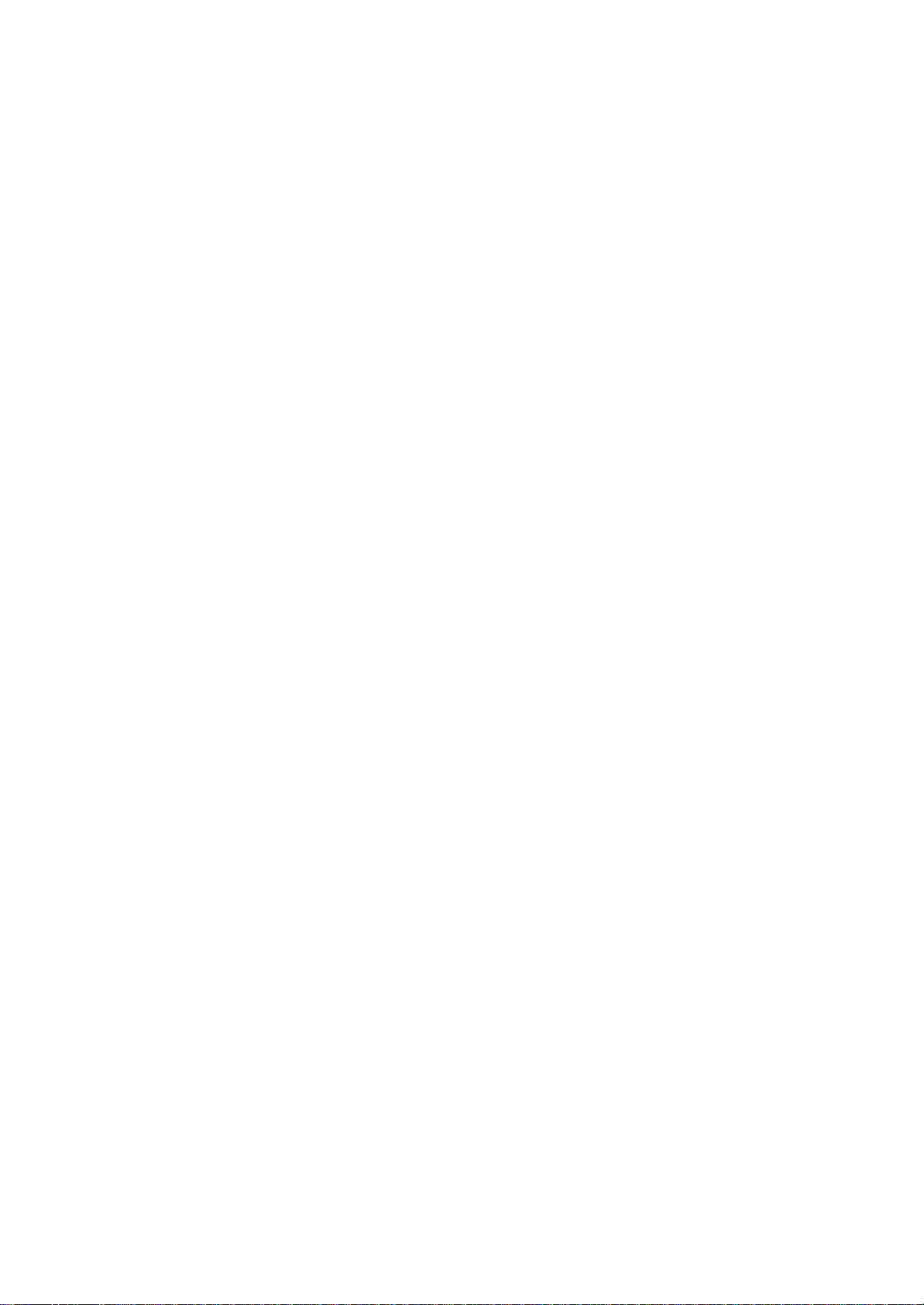
Set Picture as Background
You can use one of your own .jpg pictures as the background on the
Today screen, and specify how you want it displayed on the screen, such
as adjusting the transparency level.
1. In Pictures, tap the picture you want to set as the background.
2. Tap Tools and then Set as Today Wallpaper.
View Slideshow of Pictures
You can view your .jpg pictures as a slideshow on your device. Pictures
will display slides of the pictures shown in thumbnail view with 5-second
intervals between slides. In Pictures, tap to view pictures as a
slideshow.
129
Toshiba Pocket PC e800/e805 User’s Guide
130
Chapter 6: Pocket Internet Explorer
Chapter 6:
Pocket Internet Explorer
Use Microsoft?Pocket Internet Explorer to view Web or WAP pages in
either of these ways:
?During synchronization with your desktop computer, download your
favorite links and mobile favorites that are stored in the Mobile
Favorites
subfolder in Internet Explorer on the desktop computer.
?Connect to an Internet service provider (ISP) or network and browse
the Web. To do this, you’ll need to create the connection first, as
described in Chapter 7.
When connected to an ISP or network, you can also download files and
programs from the Internet or intranet.
To switch to Pocket Internet Explorer, tap and then Internet Explorer.
The Mobile Favorites Folder
Favorites are stored in the Mobile Favorites subfolder of Favorites
in Internet
Explorer on your PC. This folder was created when you selected the
Favorites information type for synchronization in ActiveSync on your
PC.
Favorites must be stored in this folder to be synchronized.
Favorite Links
During synchronization, the list of favorite links in the Mobile
Page 86
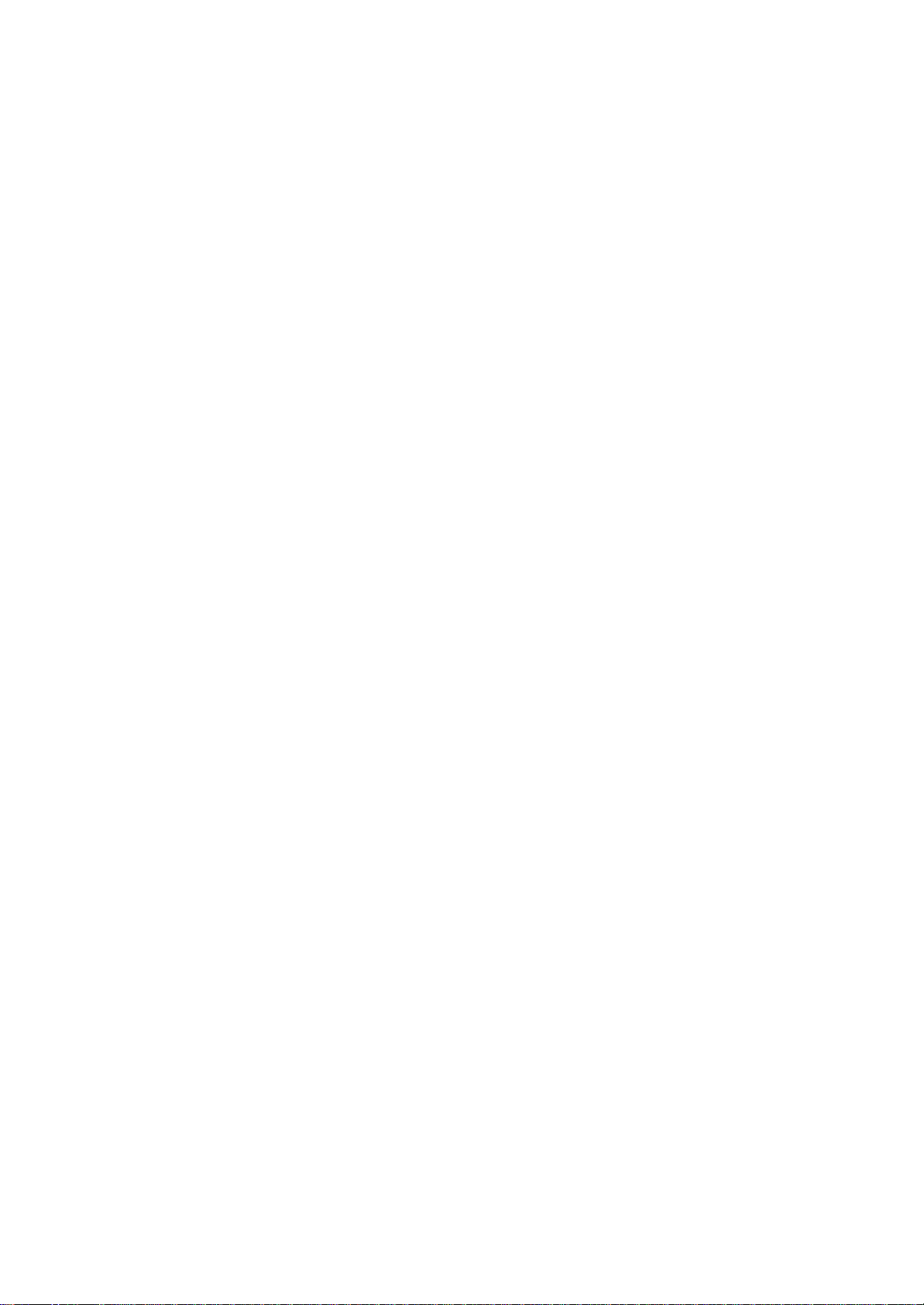
Favorites
folder on your PC is synchronized with Pocket Internet Explorer on your
device. Both computers are updated with changes made to either list
each time you synchronize. Unless you mark the favorite link as a mobile
favorite, only the link will be downloaded to your device, and you will
need
to connect to your ISP or network to view the content. For more
information
on synchronization, see ActiveSync Help on the PC.
131
Toshiba Pocket PC e800/e805 User’s Guide
Mobile Favorites
If you are using Microsoft Internet Explorer 5.0 or later on your desktop
computer, you can download mobile favorites to your device.
Synchronizing
mobile favorites downloads Web content to your device so that you
can view pages while you are disconnected from your ISP and desktop
computer.
Use the Internet Explorer plug-in installed with ActiveSync to create
mobile favorites quickly.
To create a mobile favorite:
1. In Internet Explorer 5 or greater on your PC, browse to the page
you
want to view offline.
2. Click Tools and then Create Mobile Favorite.
3. To change the link name, enter a new name in the Name box.
4. In the Update box, select a desired update schedule to keep the
page in the Mobile Favorites folder up to date.
5. To save the link in a subfolder of Mobile Favorites, click Create
In
and select the desired subfolder.
6. Click OK. Internet Explorer will download the latest version of the
page.
7. To download the pages that are linked to the mobile favorite you
just
created, in Internet Explorer on the PC, right-click the mobile favorite
and then click Properties. On the Download tab, specify the number
of links deep you want to download. To conserve device memory,
Page 87

only go one level deep.
NOTE
132
If you did not specify an update schedule in step 4, you will
need to manually download content to keep the information
updated on your desktop computer and device. Before
synchronizing with your device, in Internet Explorer on your
desktop computer, click Tools and then Synchronize. You
will see the last time content was downloaded to the desktop
computer, and you can manually download content if
needed.
You can add a button to the Internet Explorer toolbar for
creating mobile favorites. In Internet Explorer on your desktop
computer, click View, Toolbars, and then Customize.
Chapter 6: Pocket Internet Explorer
To save device memory
Mobile favorites take up storage memory on your device. To minimize
the
amount of memory used:
?In the settings for the Favorites information type in ActiveSync
options,
turn off pictures and sounds, or stop some mobile favorites from being
downloaded to the device. For more information, see ActiveSync
Help.
?Limit the number of downloaded linked pages. In Internet Explorer on
the desktop computer, right-click the mobile favorite you want to
change and then Properties. In the Download tab, specify 0 or 1 for
the number of linked pages you want to download.
Using AvantGo Channels
AvantGo is a free interactive service that gives you access to
personalized
content and thousands of popular Web sites. You subscribe to
AvantGo channels directly from your device. Then, you synchronize your
device and desktop computer, or connect to the Internet to download
the
content. For more information, visit the AvantGo Web site.
Synchronize an AvantGo channel:
1. In Pocket Internet Explorer on your device, tap to display your list
Page 88

of favorites.
2. Tap the AvantGo Channels link.
3. Tap Activate.
4. Follow the directions on the screen. You will need to synchronize
your device with your PC and then tap My Channels to complete the
AvantGo setup.
When synchronization is complete, tap the AvantGo Channels link in your
list of favorites to see a few of the most popular channels. To add
or
remove channels, tap the Add or Remove link.
133
Toshiba Pocket PC e800/e805 User’s Guide
Using Pocket Internet Explorer
You can use Pocket Internet Explorer to browse mobile favorites and
channels that have been downloaded to your device without connecting
to
the Internet. You can also connect to the Internet through an ISP or
a network
connection and browse the Web.
Hide pictures button.
Favorites button.
Home button.
Refresh button.
134
Chapter 6: Pocket Internet Explorer
To view mobile favorites and channels:
1. Tap Favorites to display your list of favorites.
Tap the favorite you want to
view.
Tap to add or delete a folder or favorite link.
2. Tap the page you want to view.
You’ll see the page that was downloaded the last time you synchronized
with your PC. If the page is not on your device, the favorite will be
dimmed. You will need to synchronize with your PC again to download
the
page to your device, or connect to the Internet to view the page.
135
Toshiba Pocket PC e800/e805 User’s Guide
Page 89
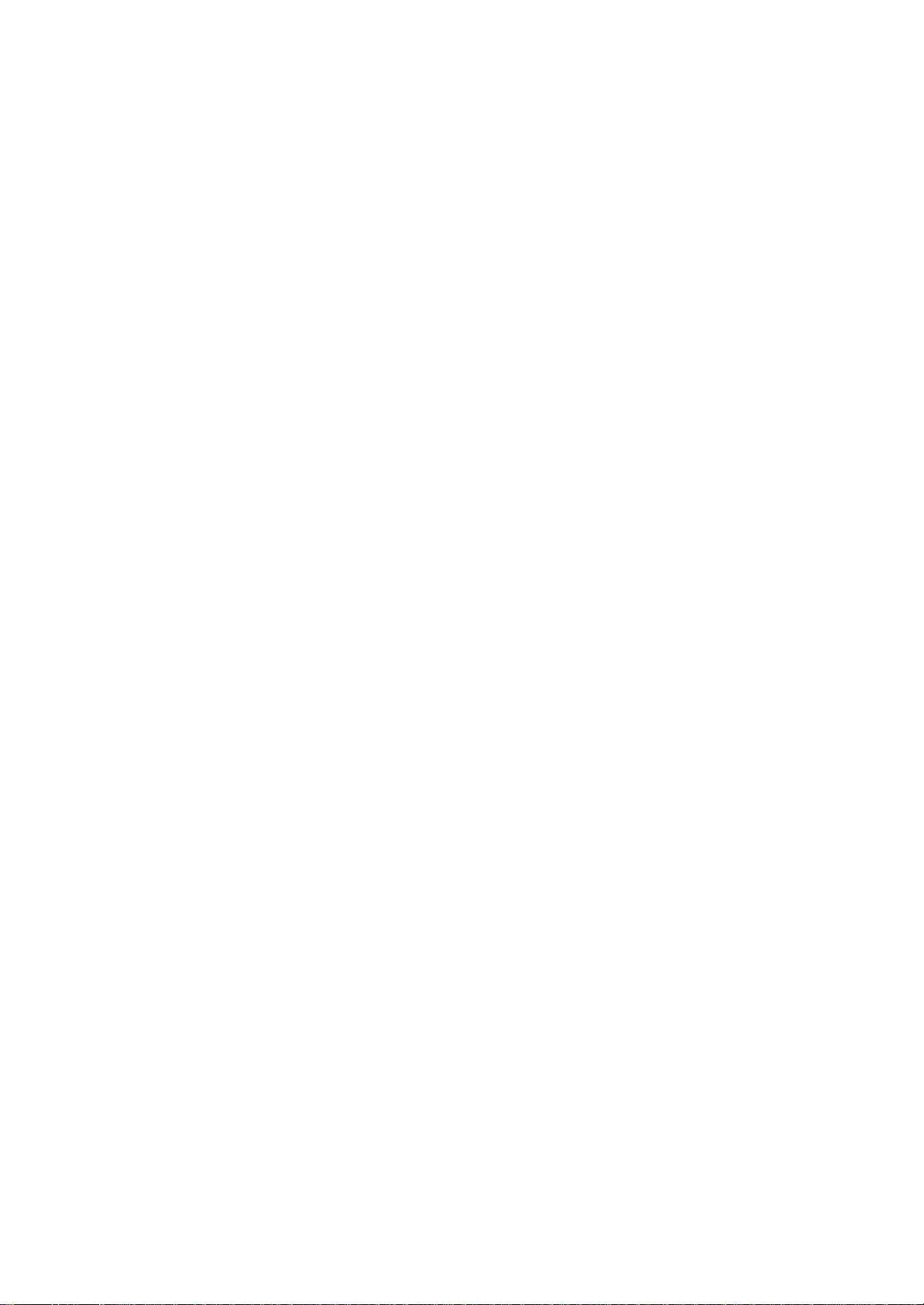
To browse the Internet:
1. Set up a connection to your ISP or corporate network using
Connections,
as described in "Connect to the Internet" page 138.
2. To connect and start browsing, do one of the following:
?Tap Favorites, and then tap the favorite you want to view.
?Tap View and then Address Bar. In the address bar that appears
at the top of the screen, enter the Web address you want to visit
and then tap . Tap the arrow to choose from previously
entered addresses.
NOTE To add a favorite link while using the device, go to the page
you want to add, tap and hold on the page, and tap Add to
Favorites.
136
Chapter 7: Getting Connected
Chapter 7:
Getting Connected
You can use your device to exchange information with other mobile
devices as well as your computer, a network, or the Internet. You have
the
following connection options:
?Use the infrared (IR) port on your device to send and receive files
between two devices. If this is the method you want to use, see the
following
section “Transfer Items Using Infrared.?
?Connect to your Internet account provider (ISP). Once connected, you
can send and receive email messages by using Inbox and view Web
or WAP pages by using Microsoft?Pocket Internet Explorer. The
communication
software for creating an ISP connection is already installed
on your device. Your account provider will provide software needed to
install other accounts, such as paging and fax accounts. If this is
the
method you want to use, see “Connect to an Internet Account Provider?
later in this chapter.
?Connect to the network at your company or organization where you
work. Once connected, you can send and receive email messages by
using Inbox, view Web or WAP pages by using Pocket Internet
Page 90

Explorer, and synchronize with your computer. If this is the method
you want to use, see "Connect to Work" on page 140.
?Connect to your computer to synchronize remotely. Once connected,
you can synchronize information such as your Pocket Outlook
information.
If this is the method you want to use, see ActiveSync Help on
your computer or Connections Help on the device.
Transfer Items Using Infrared
Using infrared (IR), you can send and receive information, such as
contacts
and appointments, between two devices.
To send information:
1. Switch to the program where you created the item you want to send
and locate the item in the list.
2. Align the IR ports so that they are unobstructed and within a close
range.
137
Toshiba Pocket PC e800/e805 User’s Guide
3. Tap and hold the item, and tap Beam Item on the pop-up menu.
NOTE You can also send items, but not folders, from File
Explorer. Tap and hold the item you want to send, and
then tap Beam File on the pop-up menu.
To receive information:
1. Align the IR ports so that they are unobstructed and within a close
range.
2. Have the owner of the other device send the information to you. Your
device will automatically receive it.
Connect to the Internet
You can connect to your ISP, and use the connection to send and receive
email messages and view Web or WAP pages.
You can connect to work in one of two ways:
?Create a modem connection. If this is the method you want to use, see
“To create a modem connection to an ISP.?
?Use an Ethernet card and a net tap to connect to the network. If this
is
the method you want to use, see “To create an Ethernet connection to
an ISP.?
To create a modem connection to an ISP:
Page 91
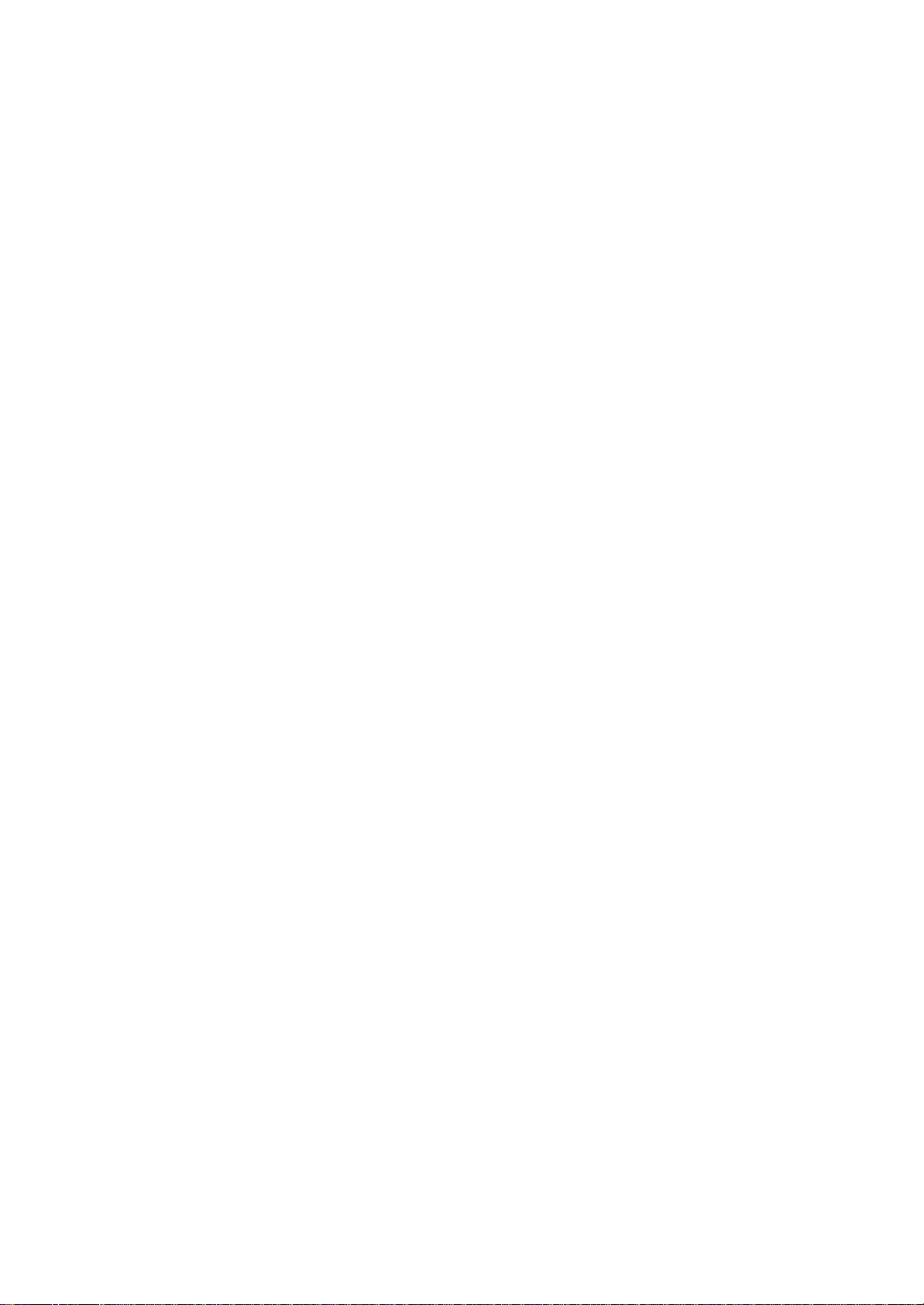
1. Obtain the following information from your ISP: ISP dial-up access
telephone number, user name, password, and TCP/IP settings.
Some ISPs require information in front of the user name, such as
MSN/username.
2. If your device does not have a built-in modem, install a modem card,
or use or use a NULL modem cable and appropriate adapters to connect
an external modem to your device through the serial port.
3. Tap , Settings, Connections tab, Connections.
4. In My ISP, tap Add a new modem connection, and follow the
instructions in the New Connection wizard.
NOTE To change modem connection settings, in either My ISP
or My Work Network, tap Manage existing connections.
Select the desired modem connection, tap Edit,
and follow the instructions on the screen.
5. Enter a name for the connection, such as your ISP's name.
138
Chapter 7: Getting Connected
6. In the Select a modem list, tap your modem type. If you are using
any type of external modem, in the Select a modem list, select the
modem by name. If a listing does not exist for your external modem,
tap Hayes Compatible on COM1.
7. Enter the phone number exactly as you want it dialed. If you
know part of the phone number will change frequently as you
travel, use dialing rules to avoid creating numerous modem
connections for the same phone number.
8. Enter your user name, password, and domain name as provided by
your ISP. If a domain name was not provided, try the connection
without entering a domain name.
9. You should not need to change any advanced settings. Instances
where you will want to change advanced settings include:
?You want to change baud rate settings, dialing string commands,
or credit card options.
?You need to change port settings.
?The server you are connecting to does not use dynamicallyassigned
addresses, and you need to enter your TCP/IP settings.
To change advanced settings, tap Advanced. Otherwise, tap Finish.
To start the connection, simply start using one of the following
programs.
Page 92

Your device will automatically begin connecting. Once connected, you
can:
?Send and receive email messages by using Inbox. Before you can use
Inbox, you need to provide the information it needs to communicate
with the email server. For specific instructions, see "Connect Directly
to an Email Server" on page 143.
?Visit Web and WAP pages by using Pocket Internet Explorer, see
Chapter 6 "Mobile Favorites" on page 132.
?Send and receive instant messages with MSN Messenger. For more
information, see?"MSN Messenger" on page 117.
To create an Ethernet connection to an ISP:
1. You do not need to create a new connection on your device. Instead,
you must purchase and configure an Ethernet card that is compatible
with your device.
2. Obtain the following information from your ISP: user name, password,
and domain name.
3. Insert the Ethernet card into your device. For instructions on
inserting
and using the Ethernet card, see the owner’s manual for the
card.
139
Toshiba Pocket PC e800/e805 User’s Guide
4. The first time you insert the card, Network Settings will appear
automatically so that you can configure the network card. If it does
not appear, or to change settings later, tap , Settings, Connections
tab, Connections, Advanced tab, Network Card.
5. If you need to enter specific server information, tap the appropriate
adapter. Most networks use DHCP, so you should not have to
change these settings unless your network administrator instructs
you to do so.
6. If necessary, connect the network card to the network by using a
network
cable. For information, see the documentation that came with
your network card.
To start a connection, insert the network card, and begin using a desired
program. For example, switch to Pocket Internet Explorer and browse
to a
Web page. Your device will automatically begin connecting.
Page 93

Connect to Work
If you have access to a network at work, you can send email messages,
view intranet pages, synchronize your device, and possibly access the
Internet. You can connect to work in one of two ways:
?Create a modem connection by using a RAS account. Before you can
create this modem connection, your network administrator will need to
set up a RAS account for you. If this is the method you want to use,
see “To create a modem connection to a network.?Your network
administrator may also give you VPN settings.
?Use an Ethernet card and a net tap to connect to the network. If this
is
the method you want to use, see “To create an Ethernet connection to
a network.?
To create a modem connection to a network:
1. Get the following information from your network administrator:
dialup
access telephone number, user name, password, domain name,
and TCP/IP settings.
2. If your device does not have a built-in modem, install a modem card.
3. Tap , Settings, Connections and then tab Connections.
4. In My Work Network, tap Add a new modem connection, and follow
the instructions in the New Connection wizard.
5. Enter a name for the connection, such as your company's name.
6. In the Select a modem list, tap your modem type. If you are using
any type of external modem, in the Select a modem list, select the
140
Chapter 7: Getting Connected
modem by name. If a listing does not exist for your external modem,
tap Hayes Compatible on COM1.
7. Enter the phone number exactly as you want it dialed. If you know
part of the phone number will change frequently as you travel, use
dialing rules to avoid creating numerous modem connections for
the same phone number.
8. Enter your user name, password, and domain name as provided by
your network administrator. If a domain name was not provided, try
the connection without entering a domain name.
9. You should not need to change any advanced settings. Instances
Page 94

where you will want to change advanced settings include:
?You want to change baud rate settings, dialing string commands,
or credit card options.
?You need to change port settings.
?The server you are connecting to does not use dynamicallyassigned
addresses, and you need to enter your TCP/IP settings.
To change advanced settings, tap Advanced. Otherwise, tap Finish.
To start the connection, simply start using one of the following
programs.
Your device will automatically begin connecting. Once connected, you
can:
?Send and receive email messages by using Inbox. Before you can use
Inbox, you need to provide the information it needs to communicate
with the email server. For specific instructions, see "Connect Directly
to an Email Server" on page 143.
?Visit Internet or intranet Web or WAP pages by using Pocket Internet
Explorer.
?Send and receive instant messages with MSN Messenger. For more
information, see “MSN Messenger?in Chapter 5.
?Synchronize. For more information, see ActiveSync Help on the
computer.
To create an Ethernet connection to a network:
1. You do not need to create a new connection on your device. Instead,
you must purchase and configure an Ethernet card that is compatible
with your device.
2. Get the following information from your network administrator: user
name, password, and domain name.
3. Insert the Ethernet card into your device. For instructions on
inserting
and using the Ethernet card, see the owner’s manual for the card.
4. The first time you insert the card, Network Settings will appear
automatically so that you can configure the network card. If it does
141
Toshiba Pocket PC e800/e805 User’s Guide
not appear, or to change settings later, tap , Settings, Connections
tab, Connections, Advanced tab, Network Card.
5. If you need to enter specific server information, tap the appropriate
adapter. Most networks use DHCP, so you should not have to
Page 95

change these settings unless your network administrator instructs
you to do so.
6. If necessary, connect the network card to the network by using a
network
cable. For information, see the documentation that came with
your network card.
To start a connection, insert the network card, and begin using a desired
program. For example, switch to Pocket Internet Explorer and browse
to a
Web page. Your device will automatically begin connecting.
To set up a VPN server connection:
1. A VPN connection enables you to securely connect to servers, such
as a corporate network, via the Internet. Ask your network administrator
for your user name, password, domain name, TCP/IP settings,
and host name or IP address of the VPN server.
2. Tap , Settings, Connections and then tab Connections.
3. To create a new VPN server connection, in My Work Network, tap
Add a new VPN server connection and follow the instructions in
the New Connection wizard.
NOTE To change existing settings, in My Work Network, tap
Manage existing connections, VPN tab. Select the
desired VPN connection, tap Edit, and follow the instructions
on the screen.
4. In Name, enter a name for the connection, such as your company's
name. In Host name/IP, enter the VPN server name or IP address.
Next to VPN type, select the type of authentication to use with your
device: IPSec/L2TP or PPTP. If you aren't sure which option to
choose, ask your network administrator.
5. Select the type of authentication. If you select A pre-shared key,
enter the key provided by your network administrator.
6. Enter your user name, password, and domain name as provided by
your ISP or network administrator. If a domain name was not provided,
try the connection without entering a domain name.
7. You should not need to change any advanced settings. Instances
where you must change advanced settings include:
142
Chapter 7: Getting Connected
?The server to which you are connecting does not use dynamically-
Page 96
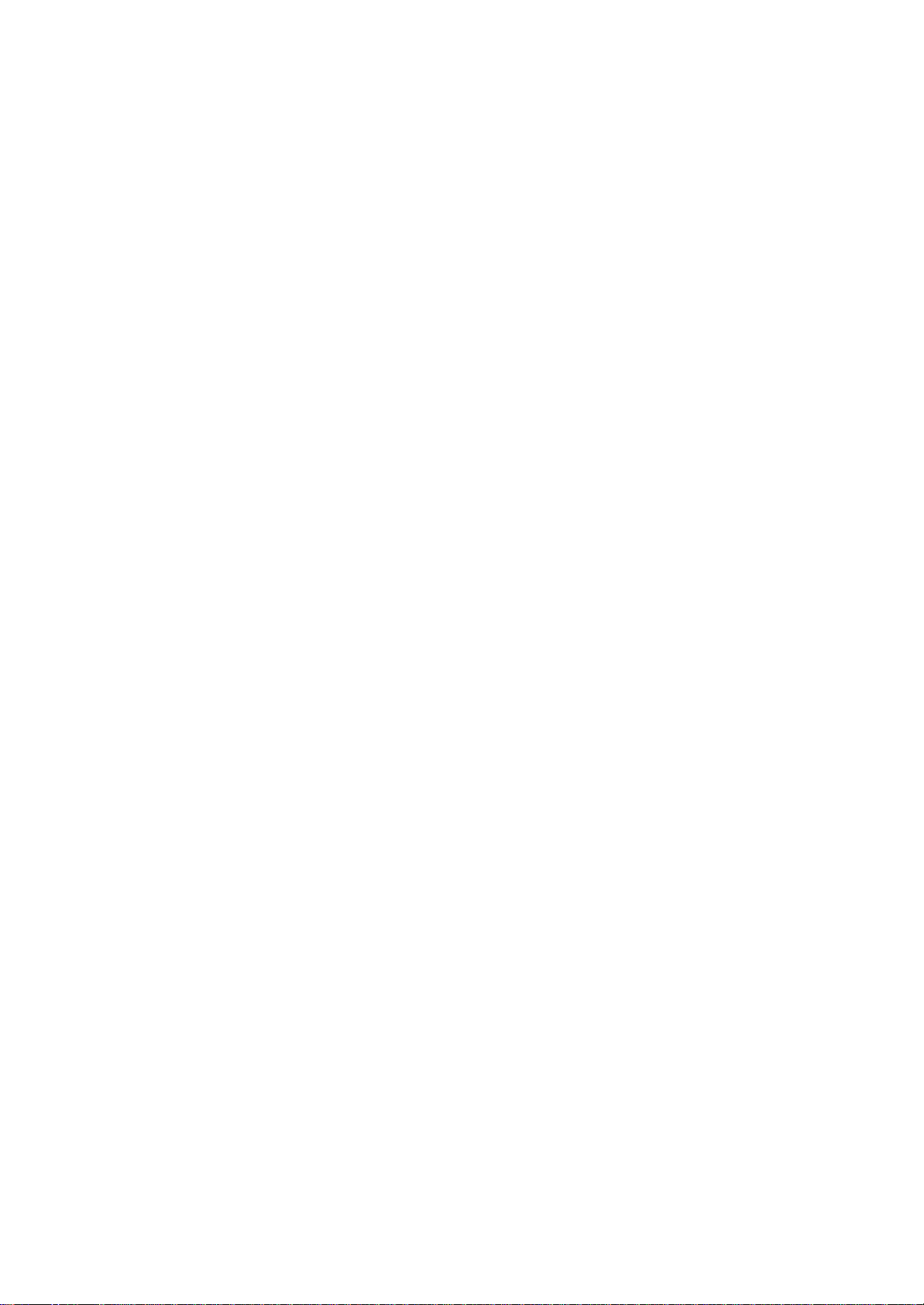
assigned addresses, and you need to enter your TCP/IP
settings.
?You need to change server DNS or WINS settings.
To change advanced settings, tap Advanced. Otherwise, tap Finish.
To edit proxy settings:
1. Tap , Settings, Connections tab.
2. To change proxy server settings, in My Work Network, tap Edit my
proxy server.
3. Select This network connects to the Internet and This network
uses a proxy server to connect to the Internet.
4. In the Proxy server box, enter the proxy server name.
5. To change such settings as port number or proxy server type, tap
Advanced and change desired settings.
End a Connection
To disconnect, do one of the following:
?When connected via dial-up or VPN, tap the Connection icon, , on
your navigation bar, and then tap End.
?When connected via cable or cradle, detach your device from the
cable or cradle.
?When connected via Infrared, move the device away from the PC or
device.
?When connected via a network (Ethernet) card, remove the card from
your device.
?When connected via a wireless network, switch off the connection.
Connect Directly to an Email Server
You can set up a connection to an email server so that you can send
and
receive email messages by using a modem or network connection and
Inbox on your device.
NOTE The ISP or network must use a POP3 or IMAP4 email
server and an SMTP gateway.
You can use multiple email accounts to receive your messages. For each
email account you intend to use, first set up and name the email account.
143
Toshiba Pocket PC e800/e805 User’s Guide
If you use the same account to connect to different mailboxes, set up
and
name each mailbox connection.
Page 97
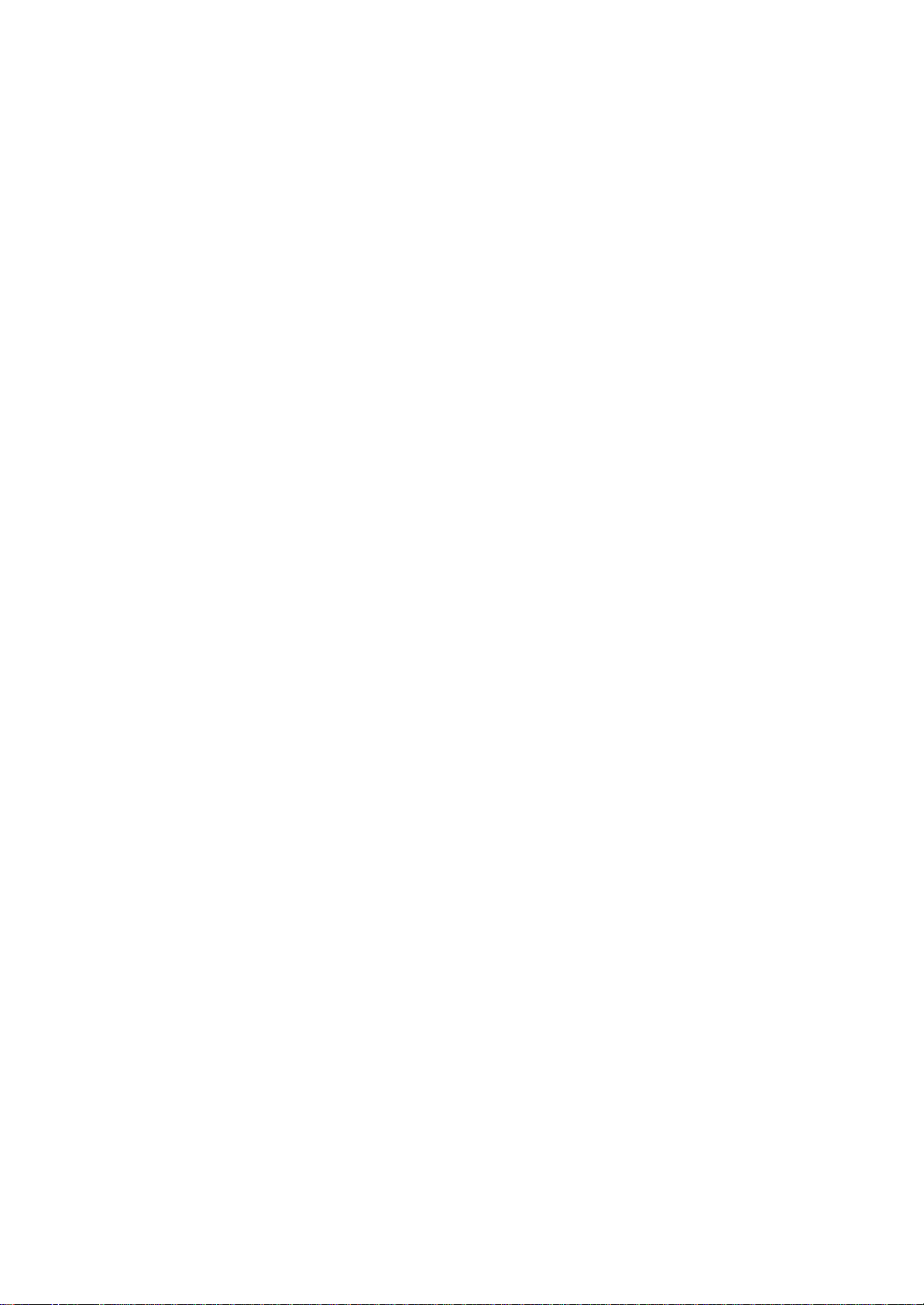
To set up an email account:
?In Inbox on your device, tap Accounts, and then New Account. Follow
the directions in the New Account wizard.
For an explanation of a screen, tap and then Help. When finished, to
connect to your email server, tap Accounts and then Connect. For more
information on using the Inbox program, see "Inbox: Sending and
Receiving
Email Messages" on page 105.
Get Help on Connecting
More information on the procedures described here, as well as
information
on additional procedures, can be found in the following locations:
?"Inbox: Sending and Receiving Email Messages" on page 105.
?Online Help on the device. Tap and then Help. Tap View, All
Installed Help, and then Inbox or Connections.
?ActiveSync Help on the computer. In ActiveSync, Tap and then
Help.
?For troubleshooting information, see the Pocket PC Web site at: http://
www.microsoft.com/mobile/pocketpc
144
Chapter 8: Wi-Fi (IEEE 802.11b) Wireless LAN
Chapter 8:
Wi-Fi (IEEE 802.11b)
Wireless LAN
This chapter is valid for Wireless LAN model only.
Overview
NOTE
The IEEE 802.11b WLAN Adapter can connect your wireless Toshiba
Pocket PC e800/e805 to an existing IEEE 802.11b wireless network or
from its own Wireless Network. Using the adapter in the Toshiba Pocket
PC e800/e805, you can enjoy the complete mobile and high-speed wireless
Internet connectivity while in range of a Wi-Fi compatible access
point.
145
Toshiba Pocket PC e800/e805 User’s Guide
Join to Existing Network
Configure Wireless LAN Network
Pocket PC 2003 has a interface that enables you to join to a existing
Page 98
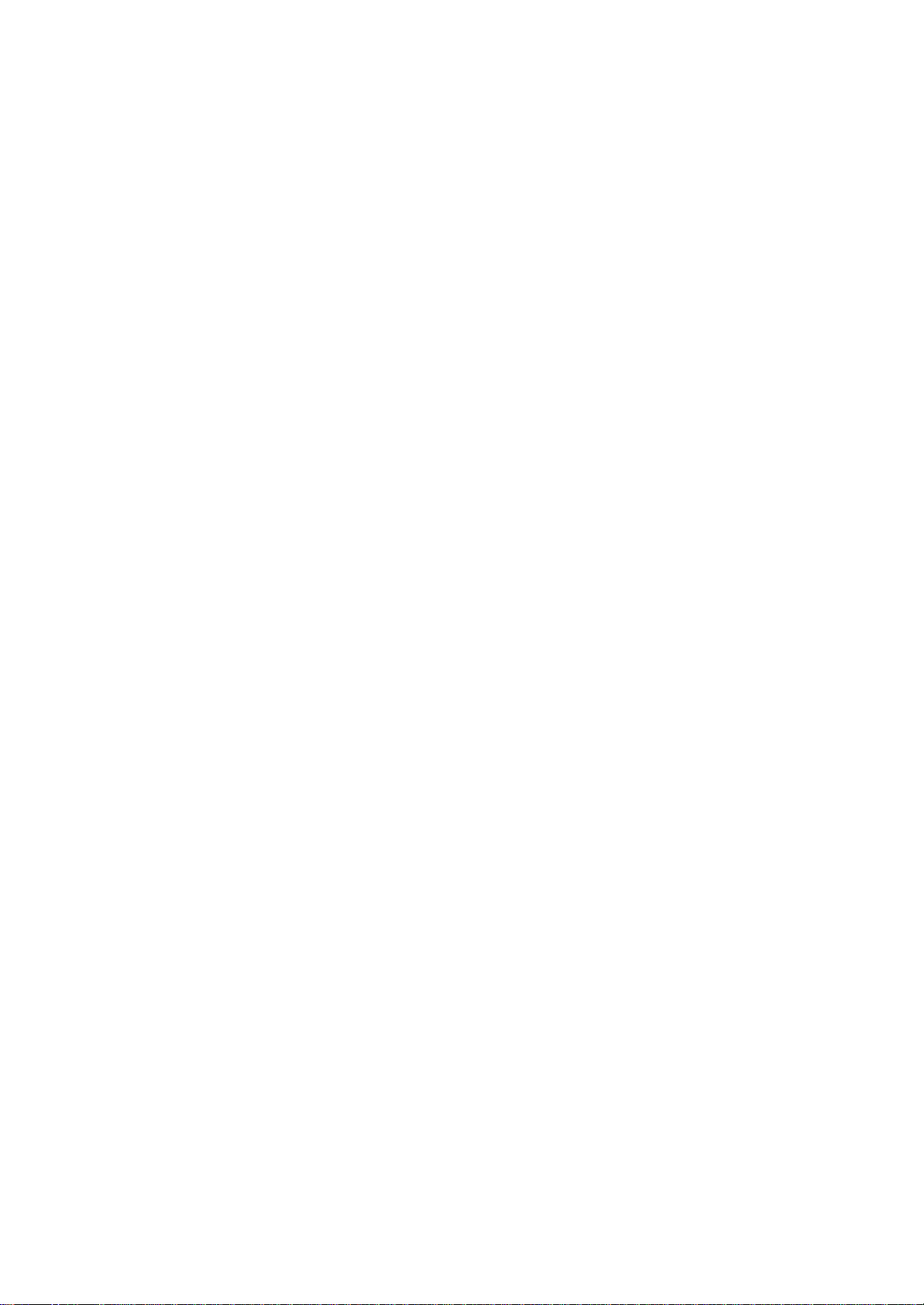
network.
If Pocket PC 2003 detects a wireless network, it will show the above
menu. Also, if you join to encrypted network(s), Pocket PC 2003 will
require entering a Network (WEP) key.
146
Chapter 8: Wi-Fi (IEEE 802.11b) Wireless LAN
Launch Wireless LAN Configuration
In order to Configure Wireless LAN Settings, use the Configure Wireless
Networks Screen. To launch Configure Wireless Networks Screen, tap the
TMU (Traffic Monitoring Utility) Wireless LAN Indicator icon on the
navigation
bar, and then tap the “Config WLAN?Link. You can also launch by
tapping Start, Settings, System, then Wireless Networks.
Turn Off/On Wireless LAN connection
If you want to turn off/on the wireless LAN, tap the arrows icon on
the navigation
bar and launch the Connectivity window. If you tap the "Turn Wireless
off/on"" link on the window you can turn off/on the wireless LAN
module
147
Toshiba Pocket PC e800/e805 User’s Guide
Power Off/On Wireless LAN modules
Traffic Monitor Utility (TMU) supplies Wireless power off/on function.
If
you want to turn off/on the wireless LAN tap the TMU icon and launch
the
Wireless LAN window. If you tap the “Power Wireless off/on?link on the
window you can turn off/on the wireless LAN module. Please refer to
page
134 for detailed information.
Select Preferred Network
TMU shows a Preferred network list where you can change wireless network
connections from this preferred list. If you want to connect to wireless
LAN network, you have to make a network setting and store to preferred
network list. See the "Wireless LAN Configuration" to set up wireless
network.
148
Chapter 8: Wi-Fi (IEEE 802.11b) Wireless LAN
Page 99
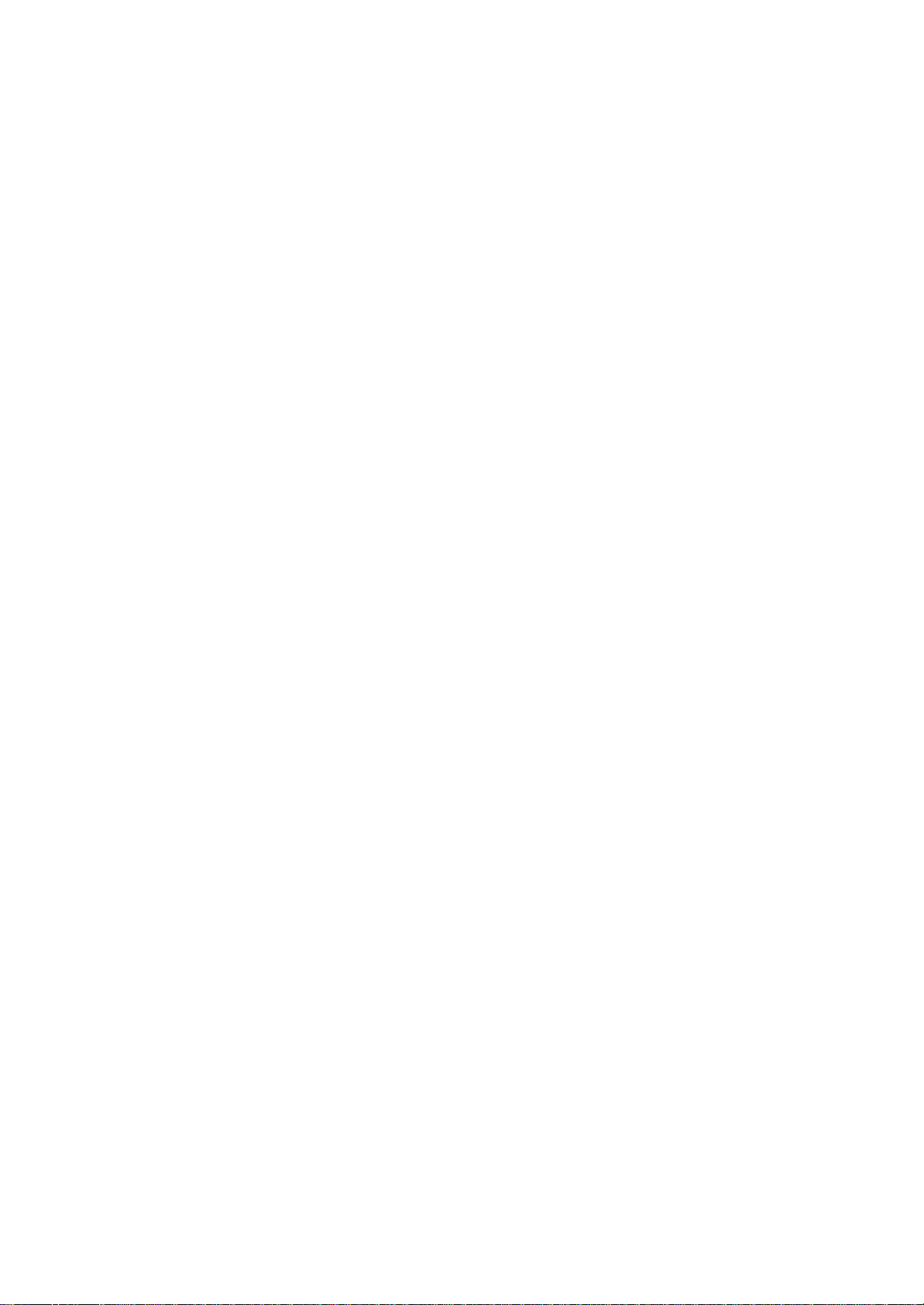
IP Address:
IP Address
IP Address Page
Use the IP Address Page to view and edit the IP address, subnet mask
and default gateway. Click Connectivity (Arrows) icon, Settings,
Advanced, Network Card, Network Adapters, “IEEE 802.11b WLAN
Adapter.“You can also launch by tapping Start, Settings, Connections,
Connections, Advanced, Network Card, Network Adapters, “IEEE
802.11b WLAN Adapter.?
IP Address is Internet Protocol Address; a numeric address such as
10.37.238.100 that the domain name server translates into a domain
name. Each node on the IP network should have a unique IP address.
Subnet mask:
A number used to identify a sub-network when multiple networks share
an
IP address. For example 255.255.255.0
Default gateway:
This is a device used to forward IP packets to and form a remote
destination.
NOTE Please check with your network administrator for these
connection settings.
149
Toshiba Pocket PC e800/e805 User’s Guide
DNS:
Name Servers Page
Use Name Servers Page to view and edit DNS, Alt DNS, WINS and Alt
WINDS. Click Connectivity (Arrows) icon, Settings, Advanced, Network
Card, Network Adapters, “IEEE 802.11b WLAN Adapter? then
Name Servers. You can also launch by tapping Start, Settings,
Connections,
Connections, Advanced, Network Card, Network Adapters,
“IEEE 802.11b WLAN Adapter? Name Servers.
Domain Name System is a database system that translates addressed
and domain names. For example the numeric address like 232.245.21.54
can becomes something such as cba.com. DNS can also be used to control
Internet email delivery.
Without setting the host computer's IP address in the
WINS, you cannot wirelessly synchronize your Pocket PC
Page 100
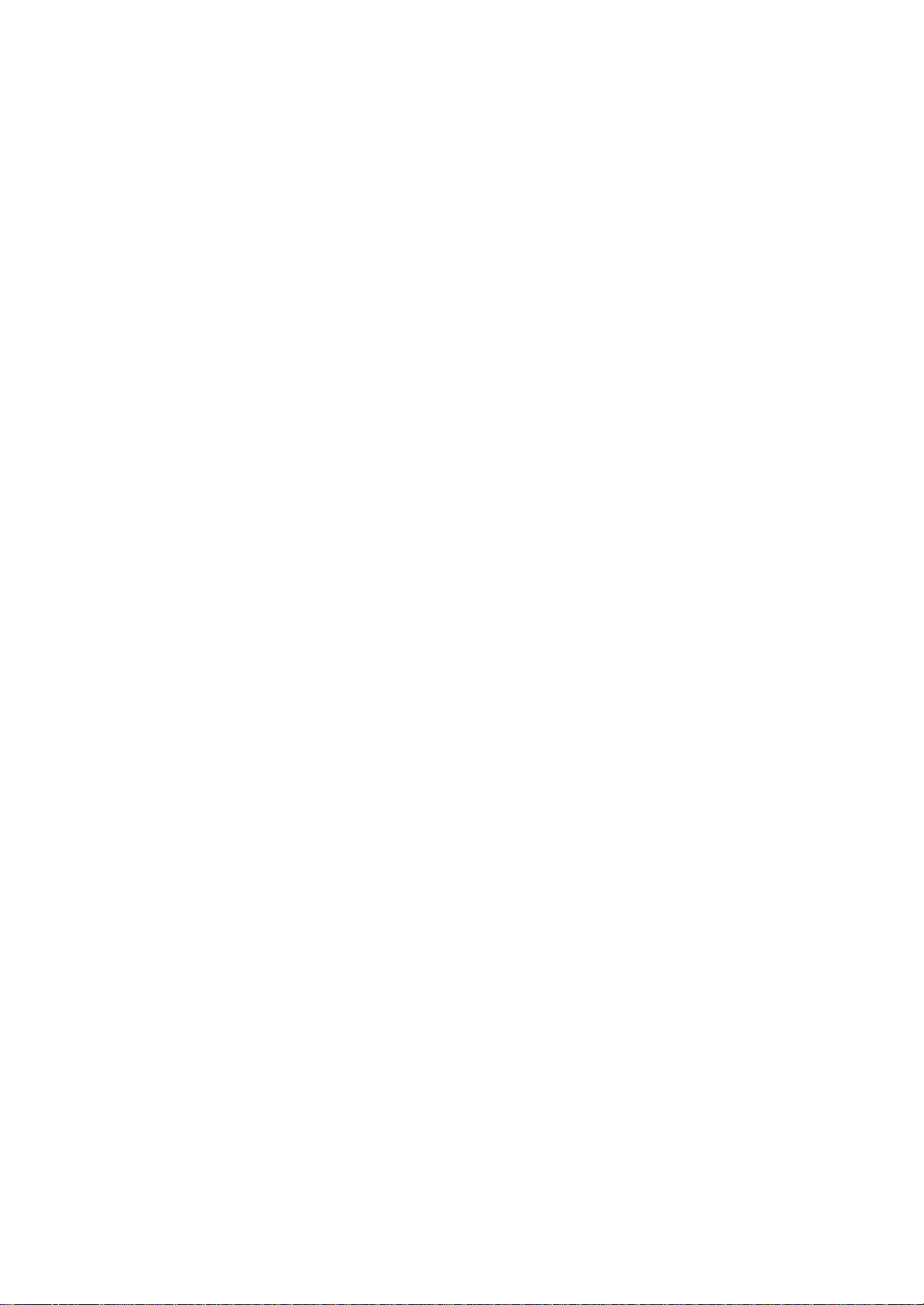
with your host computer.
WINS:
In Windows Internet Naming Service has two functions; one is a Microsoft
NetBIOS name server that eliminates the broadcast needed to resolve
computer names to IP addresses by providing a cache or database of
translations. The other one is to set the IP address of the host computer
that you already construct the partnership for Network adapter Active
sync purpose.
NOTE
150
Chapter 8: Wi-Fi (IEEE 802.11b) Wireless LAN
Alt DNS:
Alt DNS stands for Alternative Domain Name System, Used to substitute
main DNS when necessary.
Alt WINS:
Alt WINS stands for Alternative Windows Internet Naming Service. Used
to substitute main WINS when necessary.
Wireless LAN Configuration
Set up a wireless network
Networks that you have already configured are preferred networks and
are listed in Wireless networks. You can select to connect to only
preferred
networks or have your device search for and connect to any available
network whether it is preferred or not.
Tap Start, Settings, Connections, Connections, Advanced, Network
Card, Wireless tab. You can also launch this by tapping Start, Settings,
System, Wireless Networks.
To change network settings, in Wireless networks, tap a network. If
you
do not see a desired network, tap Add new Settings... and follow the
instructions on the screen.
From Networks to access, select All available, Only access points or
Only computer-to-computer depending on the type of connected net151
Toshiba Pocket PC e800/e805 User’s Guide
work(s). To connect only to networks you have already configured, clear
Automatically connect to non-preferred networks.
To change the network to connect listed in preferred network, tap and
