Page 1

IdeaPad U1
IdeaPad U1
AC adapter
*
*
(Y1021)
1
2
3
1
2
1 4
5
2
3
Specifications
Windows 7
Headphone jack X 1
HDMI X 1
AC power adapter jack Tablet-Dock connector
USB 2.0 port X 1
10/1000M Ethernet
270mm x 210mm x 16.6~33.2mmSize
System
Intel Calpella CULV PlatformPlatform
SODIMM DDR3 1066MHz 2GBMemory
Full-size keypadKeyboard
20V, 65WAC Adapter
2.5”, 7 mm SATAHDD
Battery
Operating System
Ports
Peripherals
Communication
1.01 kg With batteryWeight
Form Factor
Bluetooth headset and microphone
Base
760 g (WIFI/Leather housing/With battery)
770 g (WIFI/Painted housing/With battery)
27 Wh, 2-cell Li-polymer battery
Lenovo OS (Android 2.2) supported
Model Name: IdeaPad U1
262.5mm x 187.5mm x 12.9mmSize
System
Qualcomm Snapdragon 8650A PlatformPlatform
PC DDR2 1GBMemory
10.1” HD LED (1280 x 800 Widescreen view)LCD
2.0 mega pixel cameraIntegrated Camera
Battery
Operating System
Ports
Peripherals
Others
Communication
Weight
Form Factor
Machine Type: 20083/4398
Bluetooth headset and microphone
Slate
Tablet-Dock connectorSIM card slot (Optional)
3.5 mm earphone x 1
Wifi Bluetooth
Multi-touch (4-finger touch) supported
Built-in microphone Stereophonic loudspeakers x 2
Gravity sensor (3-axis compass supported)
Quick Start Guide v1.0
Please read the safety precautions and
important notes in the supplied manual
before you use your computer.
Unpack (and check the components)
Dock connector to
USB cable
Quick Start Guide
(This manual)
RN and other leaflets
Some models may contain items that are not listed.
If any item is missing or damaged, please contact your retailer.
Lenovo is trademarks or registered trademarks of Lenovo in the United States,
other countries, or both.
Microsoft and Windows are registered trademarks of Microsoft Corporation in
the United States and/or other countries.
This [Company Product] contains Adobe
®
Reader® Mobile software under license from
Adobe Systems Incorporated, Copyright © 1995-2009 Adobe Systems Incorporated.
All rights reserved. Adobe and Reader are trademarks of Adobe Systems Incorporated.
Other company, product or service names may be trademarks or service marks of others.
Initial Setup Procedure
Charge the battery
Open at a
10-degree angle
Remove
the Pad
Turn on the pad
Complete system installation
Install the Pad
Port Assignment and Button Layout
Power on/
Sleep switch
Status bar Multi-touch
Integrated
Camera
OFN
(Home screen/Back/Menu/
Applications management)
Applications
icon
Volume
Up/
Down
SIM
card slot
Screen rotation lock
Speaker
Earphone/
Microphone
jack
SpeakerData/Charging interface
Fan louvers
HDMI port
Touchpad
Volume +/- button
USB port
Integrated wireless device switch
Mute button
AC power
adapter jack
Power button
OneKey Rescue
system button
Headphone
jack
P/N:148002367
Printed in China
——
Page 2
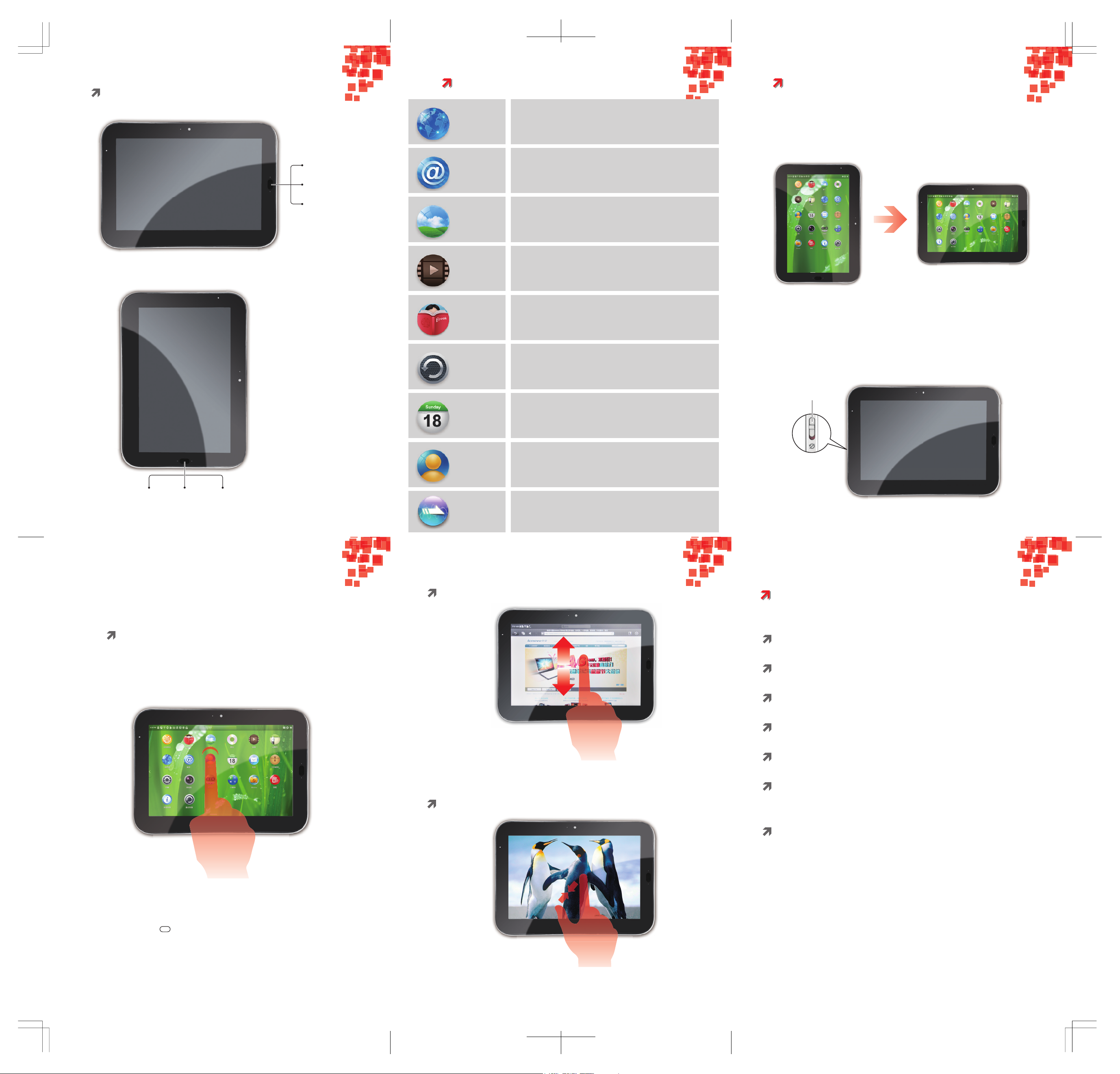
OFN Gesture Definition:
Landscape mode:
Upward: Menu
Downward: Back
Click: Home screen
Long press: Applications
management
Portrait mode:
Leftward: Back Rightward: MenuClick: Home screen
Long press: Applications
management
Applications Overview
LeZone
Browses websites. The web browser in this unit can
access the Internet via the WIFI network for business
and personal use.
Browses and edits images. In an image full-screen page,
it supports slideshow functions and such operations as
Share, Set as, and Details.
Plays all videos stored in the unit.
Reads e-books in formats like Epub, html, txt and PDF,
and sorts these e-books accordingly.
Lets you backup the data in your unit clearly,
easily and quickly. You can backup your schedules,
Address List and settings.
Creates new events, toggles the day view,
the week view, the month view and the daily form,
and enables the event reminder function.
Allows you to add or delete contacts and edit or
delete particulars of a contact.
LeZone is a synchronization tool between the LePad and your PC.
It synchronizes the photos, tracks, videos, e-books and office
documents in your computer by category to your LePad media
library and manages the media library. In addition, it also offers a file
browser for you to access files outside the LePad media library.
Receives/Sends and views mails by linking directly to
your enterprise mailbox, Unicom mobile phone mailbox,
163 mailbox, Sina mailbox, Sohu mailbox, Netease 188
mailbox, Netease VIP mailbox, 126 mailbox, yeah.net, etc.
Web browser
Email box
Image viewer
Video player
E-book
Backup and
Recovery
Calendar
Address List
Gravity sensor and multi-touch
Use the IdeaPad U1 in the landscape or portrait mode
You can rotate the IdeaPad U1 screen to your preferred direction.
The screen rotation lock can make the IdeaPad U1 screen stay in the
landscape or portrait mode. You can lock the IdeaPad U1 screen in the
current direction by sliding the screen rotation lock downward. To unlock
the screen direction, just slide the screen rotation lock upward.
Screen rotation lock
Use the multi-touch function
Open an application
The multi-touch function enables you to perform various
operations on the screen.
Open an application: Tap the icon of this application on the screen.
By clicking the home screen button, you can return to the home screen.
Long press the key to restart this application.
Scroll
Scroll the screen by dragging up or down on the content.
Zoom in or out
You can zoom in or out a photo, map or webpage while viewing it.
To do so, just move your two fingers apart or together.
Precautions and Tips for IdeaPad U1
Never drop, strike, scratch, twist, knock, vibrate or push
the IdeaPad U1 or place any heavy objects on it.
Gently touch the pad.
Do not place the pad in a damp environment.
Do not use corrosive detergents or solvents to clean your
IdeaPad U1. Just wipe the pad screen with a damp, soft,
lint-free cloth to clear fingerprints off it.
Be sure to unlock the buckle on the dock before plugging the
pad and lock the buckle after unplugging the pad. Be careful not
to damage the slot of the dock and the edges of the upper cover
while plugging/unplugging the pad.
Avoid exposing the pad to extreme temperatures
(lower than 5°C or higher than 35°C).
Keep the pad away from any magnetic substances,
mobile phones in conversation, electrical appliances or speakers.
Page 3

Federal Communication Commission Interference Statement
This equipment has been tested and found to comply with the limits for a Class B digital
device, pursuant to Part 15 of the FCC Rules. These limits are designed to provide reasonable
protection against harmful interference in a residential installation. This equipment generates,
uses and can radiate radio frequency energy and, if not installed and used in accordance with
the instructions, may cause harmful interference to radio communications. However, there is
no guarantee that interference will not occur in a particular installation. If this equipment does
cause harmful interference to radio or television reception, which can be determined by turning
the equipment off and on, the user is encouraged to try to correct the interference by one or
more of the following measures:
z Reorient or relocate the receiving antenna.
z Increase the separation between the equipment and receiver.
z Connect the equipment into an outlet on a circuit different from that
to which the receiver is connected.
z Consult the dealer or an experienced radio/TV technician for help.
FCC Caution: Any changes or modifications not expressly approved by the party responsible for
compliance could void the user's authority to operate this equipment. This device complies
with Part 15 of the FCC Rules. Operation is subject to the following two conditions: (1) This
device may not cause harmful interference, and (2) this device must accept any interference
received, including interference that may cause undesired operation.
Federal Communication Commission (FCC) Radiation Exposure Statement
This EUT is compliance with SAR for general population/uncontrolled exposure limits in ANSI/IEEE
C95.1-1999 and had been tested in accordance with the measurement methods and procedures
specified in OET Bulletin 65 Supplement C.
