Page 1
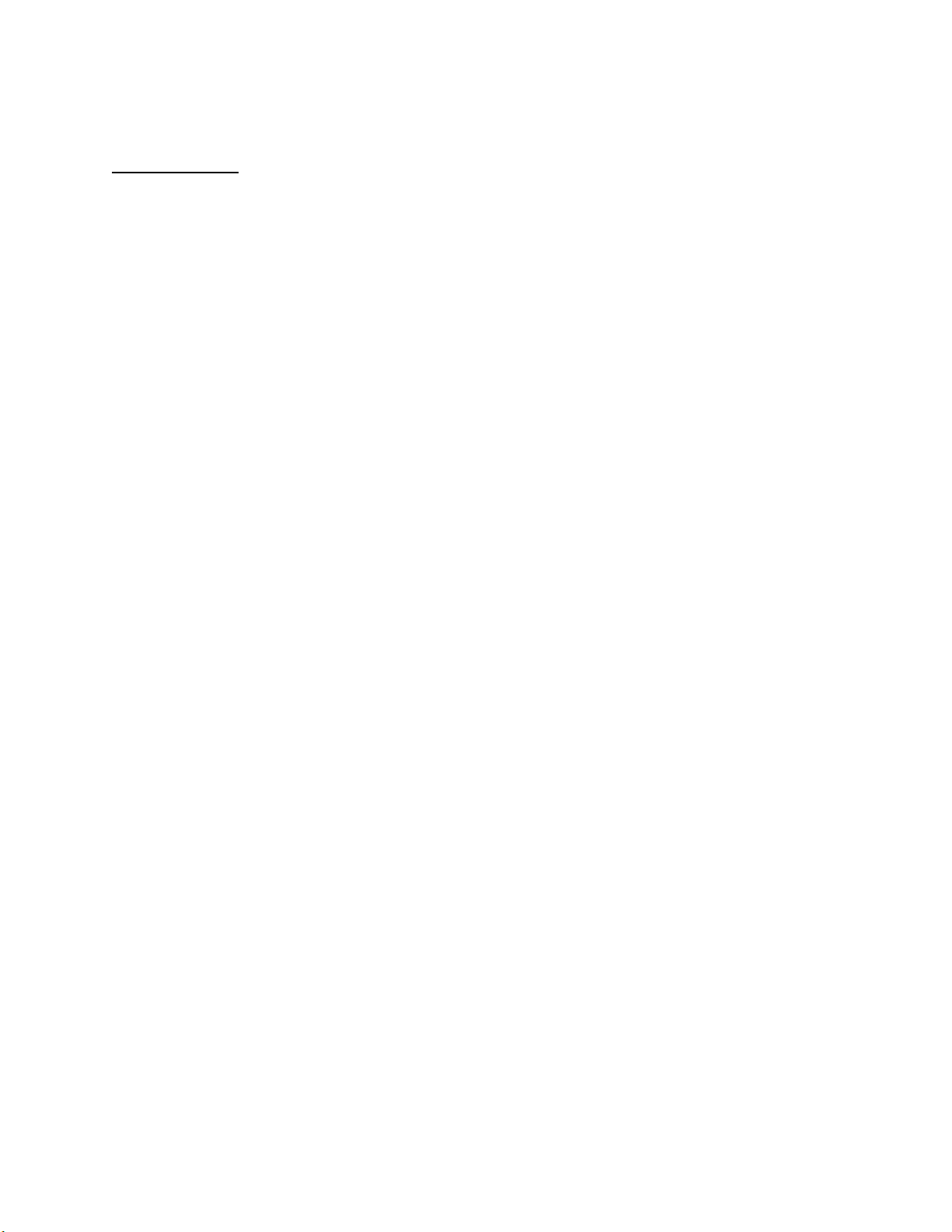
FCC ID: GKRMPX001
User’s Manual
A revised preliminary draft copy of the manual follows:
EXHIBIT 8A
Revised 11-05-04
Page 2
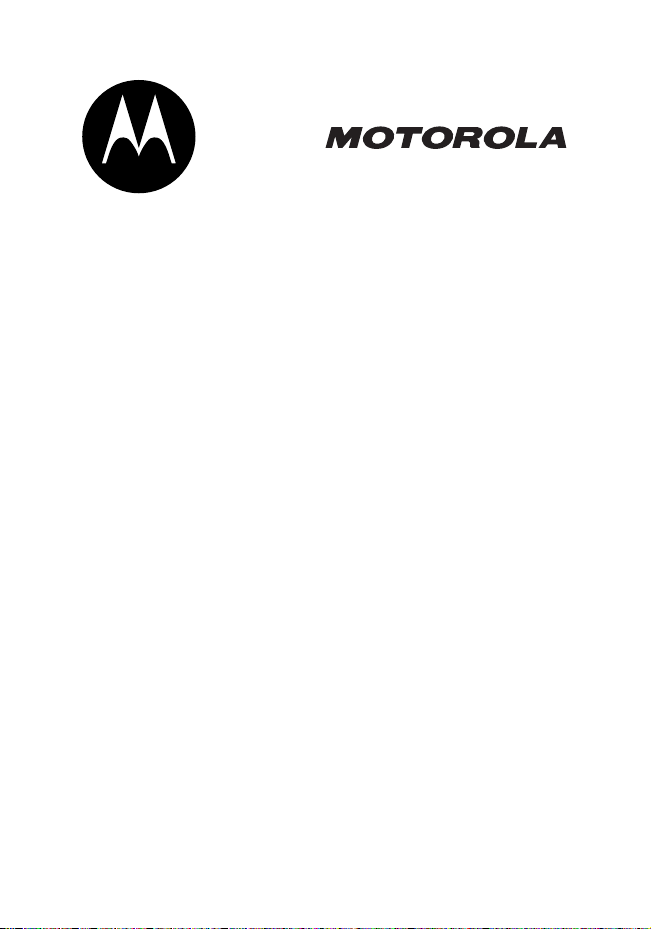
MPx
GSM
START HERE >
Page 3
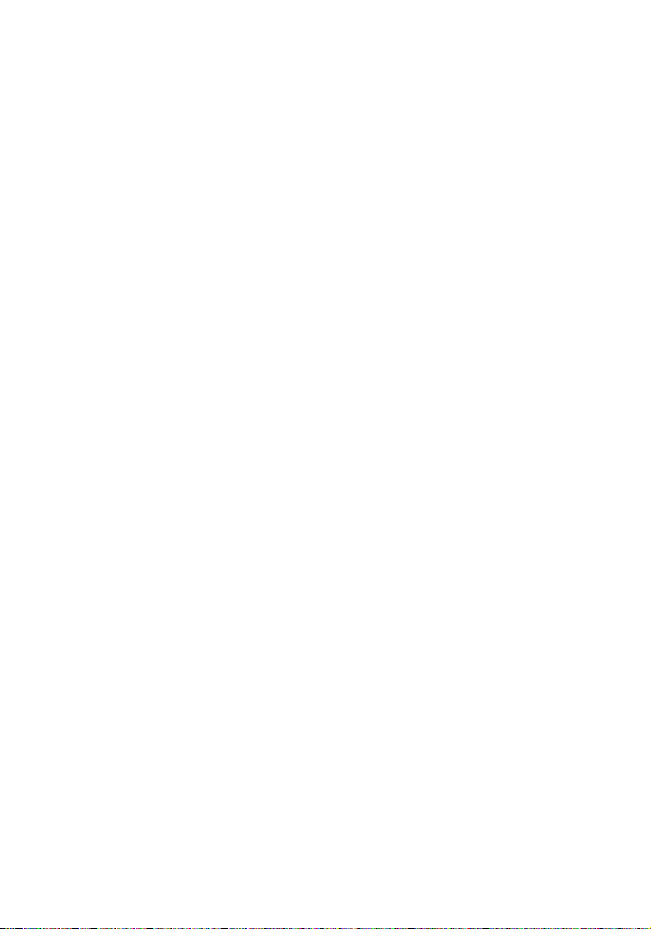
Page 4

Welcome
Welcome to the world of Motorola converged devices. Your
selection, the Motorola MPx, delivers to you simplified
communications, increased productivity, and the control to
develop a superior mobile experience whether at work, at
home, on the road or at play.
1
Page 5
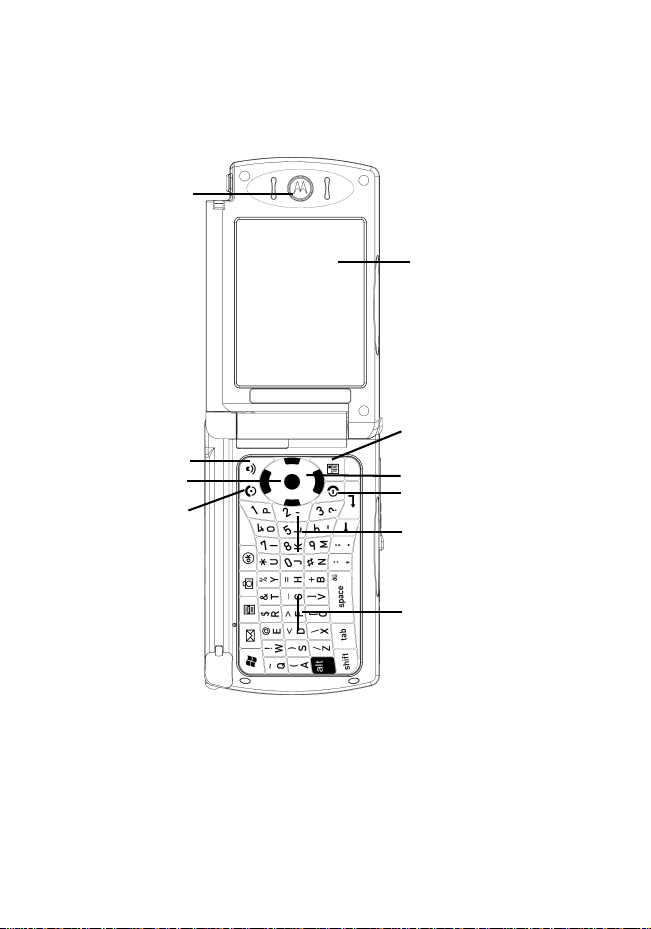
Phone Mode
Ear Piece
Main Screen
Voice Dial
Key
Action Key
Send Key
2
Contacts Key
4-way
Navigation Key
End Key
Keypad
Keyboard
Page 6
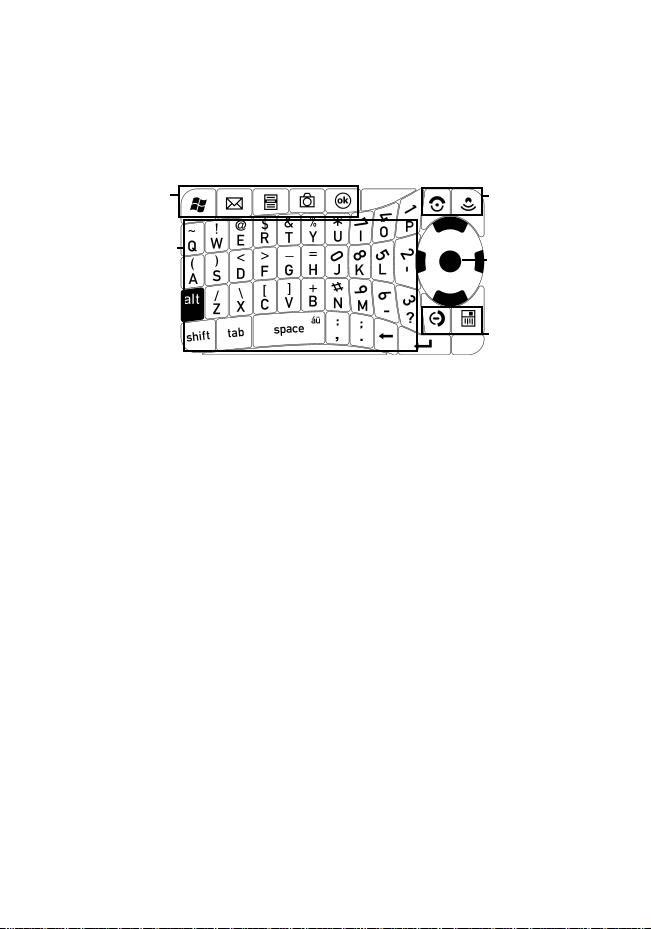
The Keypad
Your device contains a functional keypad.
Easy
Access
Keys
Input
Keys
Input Keys
Use the input keys to enter letters and numbers.
4-way Navigation Key
Use the 4-way navigation key to:
•
scroll up, down, left, or right through the menu system
•
highlight menu items—press the Action key to select a
highlighted menu item
•
change feature settings
•
play games
•
move the cursor during text entry
Easy
Access
Keys
4-way
Navigation
Key and
Action Key
Easy
Access
Keys
3
Page 7
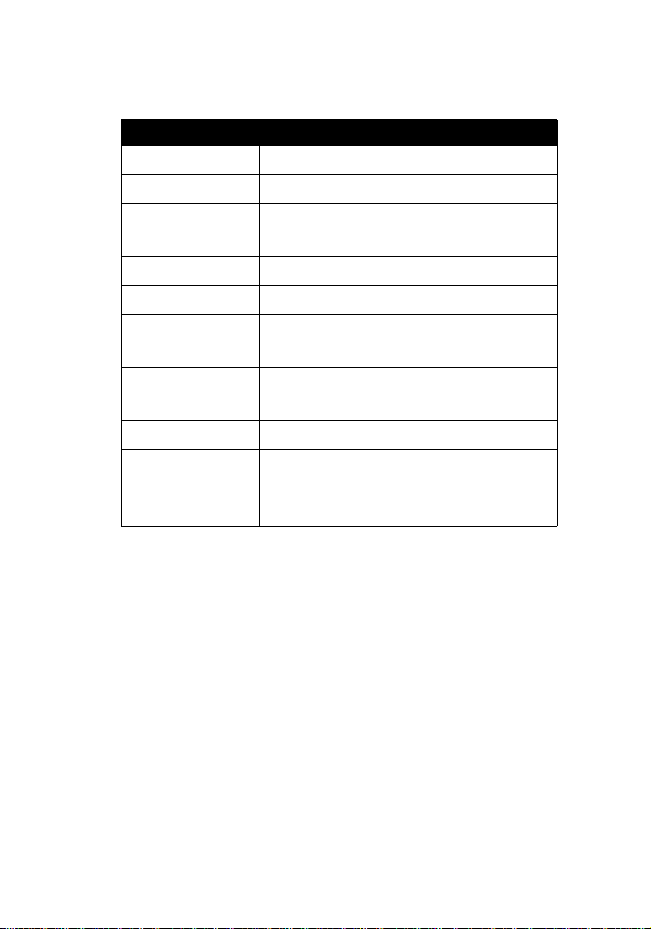
Easy Access Keys
Press To
W
Start
2
Inbox
M
Contacts
j
Camera
K
OK
N
Send
I
Speech
Recognition
J
Menu
P
P
ower/End
open the
launch the messaging function
display a shortcut menu with
control options for the selected item
activate the camera
cancel the current option
make and answer calls, view
recently dialed calls list
use Speech Recognition
open the
power the device on and off,
suspend the device, end calls, and
exit menu system
Start
menu
Contacts
folder
4
Page 8
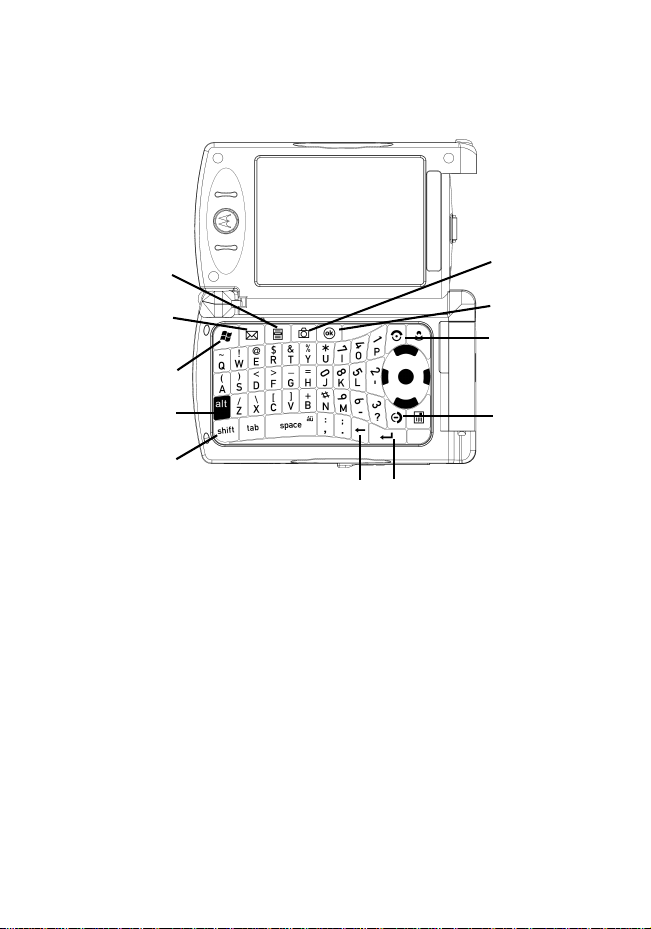
Landscape Mode
Menu
Key
Inbox
Key
Start Key
ALT Key
Shift
Key
For the QWERTY keyboard, there are tactile nibs placed on
the
F
key and the L key. Although typical implementation of
these nibs is on the
has the
while the device is opened in phone mode the numeric
keypad can be easily navigated using the 5 key nib, and in
QWERTY messaging mode the spacing of the nibs on the
key and the
device.
L
key double as the 5 key when in phone mode. Thus,
L
F
key and the J key, this unique device
key is more symmetric with the geometry of the
Enter KeyBackspace Key
Camera
Key
OK Key
Send Key
Power/End
Key
F
5
Page 9
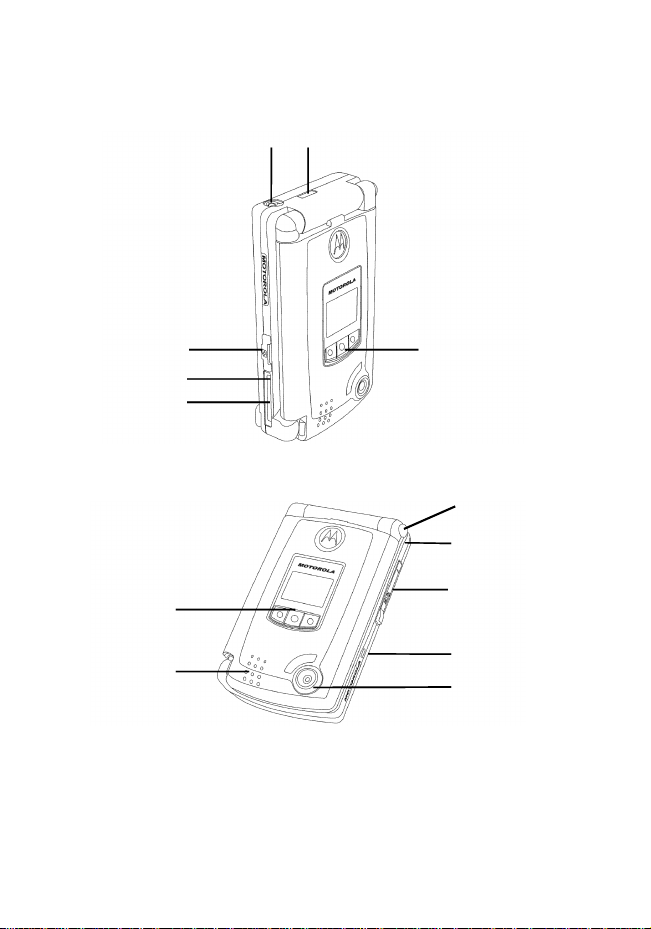
Front Panel
Infrared PortEarphone Jack
6
SIM Card Slot
Power Jack
Sync/Charger
Port
External
DIsplay
Speaker
Application
Keys
Release
Button
Notification
LED
SD Card
Slot
Reset
Switch
Camera
Page 10
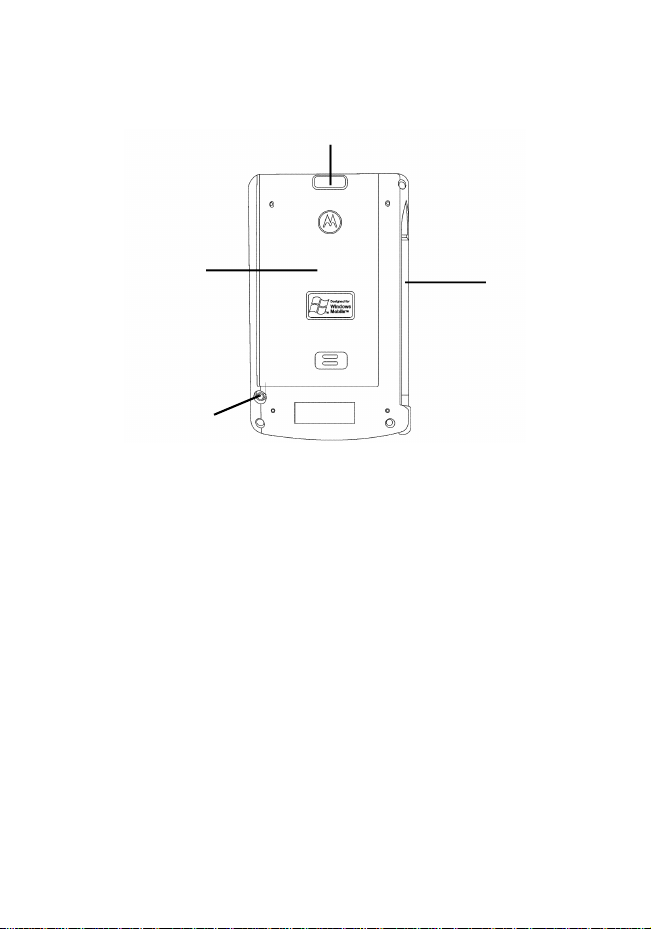
Back Panel
Battery
Cover
RF Test
Point
Battery Latch
Stylus
7
Page 11
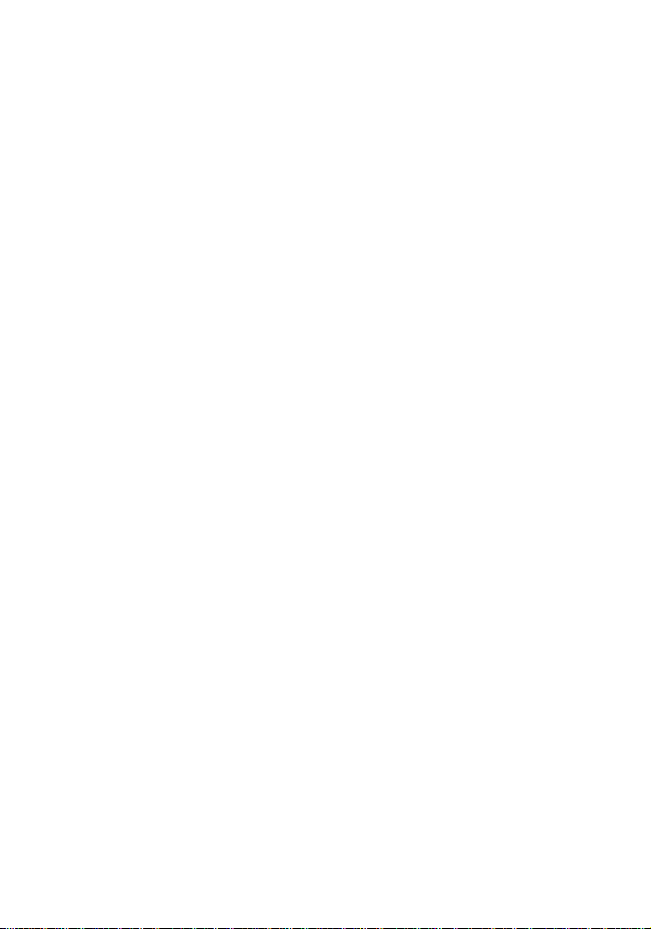
Motorola, Inc.
Consumer Advocacy Office
1307 East Algonquin Road
Schaumburg, IL 60196
1-800-331-6456 (United States)
1-888-390-6456 (TTY/TDD United States)
1-800-461-4575 (Canada)
www.motorola.com
www.motorola.ca
MOTOROLA and the Stylized M Logo are registered in the US Patent &
Trademark Office. The Bluetooth trademarks are owned by their proprietor and
used by Motorola, Inc. under license. Java and all other Java-based marks are
trademarks or registered trademarks of Sun Microsystems, Inc. in the U.S. and
other countries. All other product or service names are the property of their
respective owners.
© Motorola, Inc. 2004
The information contained in Motorola’s user’s guides is believed to be correct
at the time of printing. Motorola reserves the right to change or modify any
information or specifications without notice. The contents of Motorola’s user’s
guides are provided “as is.” Except as required by applicable law, no warranties
of any kind, either express or implied, including, but not limited to, the implied
warranties of merchantability and fitness for a particular purpose, are made in
relation to the accuracy, reliability, or contents of this guide.
Caution:
Changes or modifications made in the radio phone, not expressly
approved by Motorola, will void the user’s authority to operate the equipment.
Manual number:
(United States)
(Canada)
8
Page 12
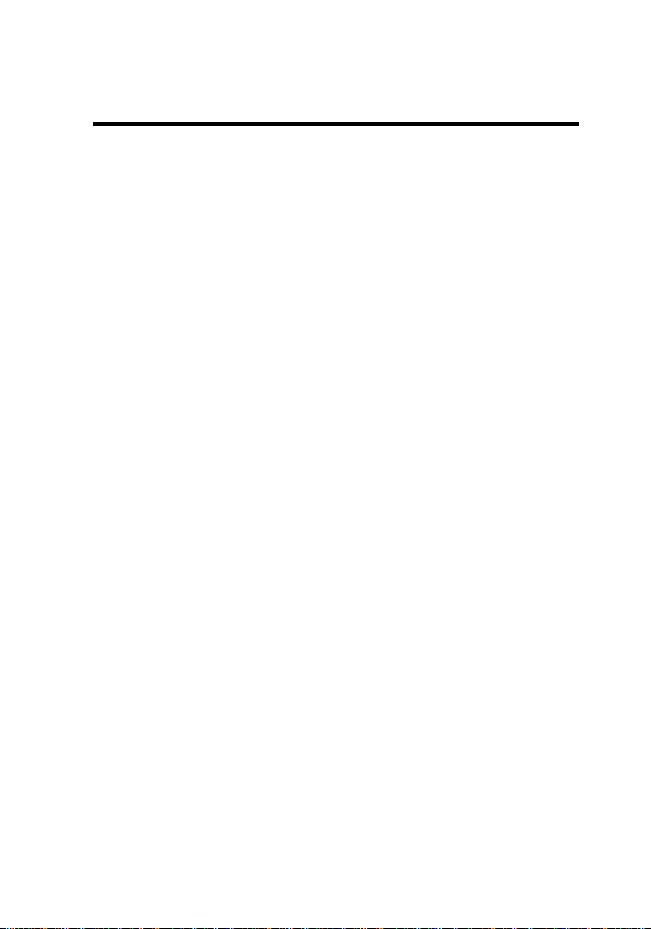
Contents
Welcome
Phone Mode . . . . . . . . . . . . . . . . . . . . . . . . . . . . . . . . . . . 2
Landscape Mode . . . . . . . . . . . . . . . . . . . . . . . . . . . . . . . 5
Front Panel . . . . . . . . . . . . . . . . . . . . . . . . . . . . . . . . . . . . 6
Back Panel . . . . . . . . . . . . . . . . . . . . . . . . . . . . . . . . . . . . 7
Safety and General Information
Getting Started
Package Contents. . . . . . . . . . . . . . . . . . . . . . . . . . . . . . 21
About This Guide . . . . . . . . . . . . . . . . . . . . . . . . . . . . . . 21
Installing and Removing the SIM Card . . . . . . . . . . . . . . 22
Installing and Removing the SD Card. . . . . . . . . . . . . . . 24
Battery Use . . . . . . . . . . . . . . . . . . . . . . . . . . . . . . . . . . . 26
Installing the Battery . . . . . . . . . . . . . . . . . . . . . . . . . . . . 28
Charging the Battery. . . . . . . . . . . . . . . . . . . . . . . . . . . . 28
Removing the Stylus. . . . . . . . . . . . . . . . . . . . . . . . . . . . 30
Opening the Device . . . . . . . . . . . . . . . . . . . . . . . . . . . . 31
Turning the Device On and Off . . . . . . . . . . . . . . . . . . . . 32
Calibrating the Screen . . . . . . . . . . . . . . . . . . . . . . . . . . 33
Making a Call . . . . . . . . . . . . . . . . . . . . . . . . . . . . . . . . . 35
Answering an Incoming Call . . . . . . . . . . . . . . . . . . . . . . 36
Ending a Call . . . . . . . . . . . . . . . . . . . . . . . . . . . . . . . . . 36
Learning to Use Your Motorola MPx
Using Your Device’s Menus and Features . . . . . . . . . . . 37
Entering Information . . . . . . . . . . . . . . . . . . . . . . . . . . . . 40
Adjusting Device Volume . . . . . . . . . . . . . . . . . . . . . . . . 47
Checking Your Device Connection . . . . . . . . . . . . . . . . . 50
Setting Your Device to Flight Mode. . . . . . . . . . . . . . . . . 50
Using a Headset . . . . . . . . . . . . . . . . . . . . . . . . . . . . . . . 51
. . . . . . . . . . . . . . . . . . . . . . . . . . . . . . . . . . . . . . . 1
. . . . . . . . . . . . . . . . . . . 13
. . . . . . . . . . . . . . . . . . . . . . . . . . . . . . . . . 21
. . . . . . . . . . . . . . . . 37
9
Page 13
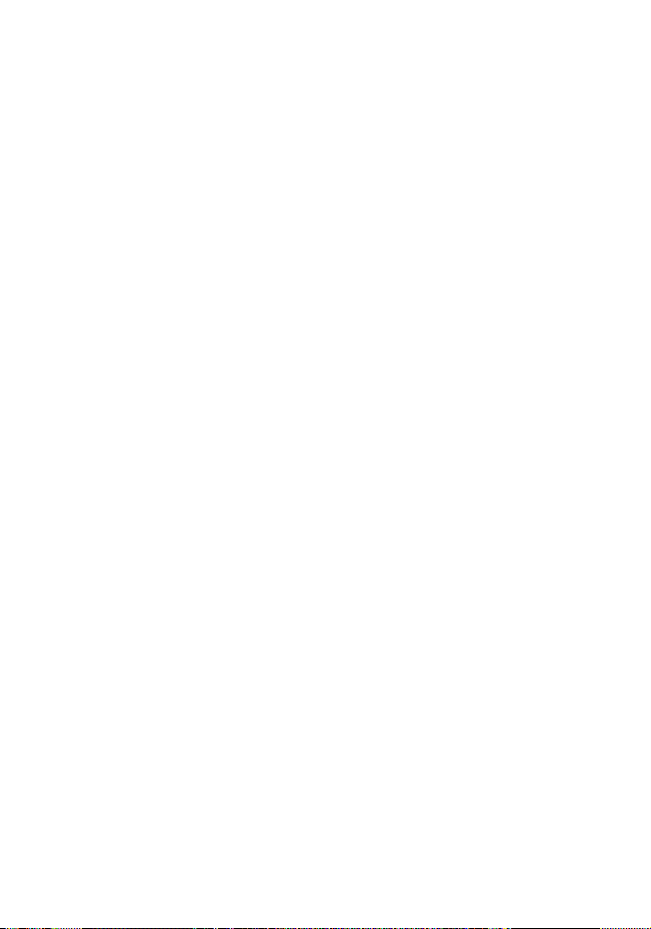
Using a Remote PTT Button . . . . . . . . . . . . . . . . . . . . . . 51
Programs. . . . . . . . . . . . . . . . . . . . . . . . . . . . . . . . . . . . . 52
DataBackup. . . . . . . . . . . . . . . . . . . . . . . . . . . . . . . . . . . 55
Profiles . . . . . . . . . . . . . . . . . . . . . . . . . . . . . . . . . . . . . . 56
Media Center. . . . . . . . . . . . . . . . . . . . . . . . . . . . . . . . . . 57
Using the External Display . . . . . . . . . . . . . . . . . . . . . . . 60
Setting Up Your Device
Device Settings . . . . . . . . . . . . . . . . . . . . . . . . . . . . . . . . 67
Calling Features
The Dialer Screen . . . . . . . . . . . . . . . . . . . . . . . . . . . . . . 70
Making a Call . . . . . . . . . . . . . . . . . . . . . . . . . . . . . . . . . 70
Muting the Microphone during a Call . . . . . . . . . . . . . . . 79
Using the Speakerphone during a Call . . . . . . . . . . . . . . 80
Taking a Note during a Call . . . . . . . . . . . . . . . . . . . . . . . 80
Putting a Call on Hold . . . . . . . . . . . . . . . . . . . . . . . . . . . 82
Setting Up a Conference Call . . . . . . . . . . . . . . . . . . . . . 83
Managing Your Contacts . . . . . . . . . . . . . . . . . . . . . . . . . 83
Additional Dialing Information . . . . . . . . . . . . . . . . . . . . . 89
Messaging Features
E-mail Messages. . . . . . . . . . . . . . . . . . . . . . . . . . . . . . . 91
Text Messages . . . . . . . . . . . . . . . . . . . . . . . . . . . . . . . . 96
MMS Messages . . . . . . . . . . . . . . . . . . . . . . . . . . . . . . . 97
Viewing MMS Messages. . . . . . . . . . . . . . . . . . . . . . . . 105
Personalizing Your Motorola MPx
Buttons . . . . . . . . . . . . . . . . . . . . . . . . . . . . . . . . . . . . . 106
Input . . . . . . . . . . . . . . . . . . . . . . . . . . . . . . . . . . . . . . . 106
Menus . . . . . . . . . . . . . . . . . . . . . . . . . . . . . . . . . . . . . . 107
Owner Information. . . . . . . . . . . . . . . . . . . . . . . . . . . . . 108
Password. . . . . . . . . . . . . . . . . . . . . . . . . . . . . . . . . . . . 108
Sounds and Notifications . . . . . . . . . . . . . . . . . . . . . . . 109
Today. . . . . . . . . . . . . . . . . . . . . . . . . . . . . . . . . . . . . . . 110
10
. . . . . . . . . . . . . . . . . . . . . . . . . . 67
. . . . . . . . . . . . . . . . . . . . . . . . . . . . . . . . 70
. . . . . . . . . . . . . . . . . . . . . . . . . . . . . 91
. . . . . . . . . . . . . . . . . 106
Page 14
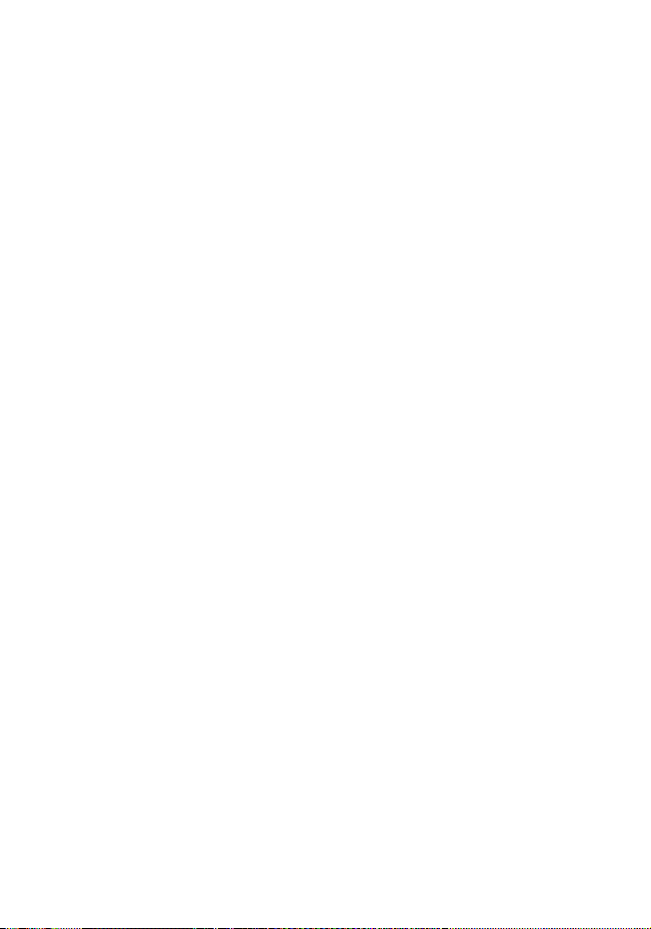
Power . . . . . . . . . . . . . . . . . . . . . . . . . . . . . . . . . . . . . . 112
Phone Settings . . . . . . . . . . . . . . . . . . . . . . . . . . . . . . . 112
Getting More Out of Your Phone
Network Features . . . . . . . . . . . . . . . . . . . . . . . . . . . . . 116
Cell Broadcast . . . . . . . . . . . . . . . . . . . . . . . . . . . . . . . 116
Services . . . . . . . . . . . . . . . . . . . . . . . . . . . . . . . . . . . . 117
Network. . . . . . . . . . . . . . . . . . . . . . . . . . . . . . . . . . . . . 118
Security. . . . . . . . . . . . . . . . . . . . . . . . . . . . . . . . . . . . . 119
Using ActiveSync . . . . . . . . . . . . . . . . . . . . . . . . . . . . . 122
Installing ActiveSync® . . . . . . . . . . . . . . . . . . . . . . . . . 122
Creating a Partnership . . . . . . . . . . . . . . . . . . . . . . . . . 122
Synchronizing Information . . . . . . . . . . . . . . . . . . . . . . 123
Synchronizing Using an Infrared Connection . . . . . . . . 126
ActiveSync® Errors. . . . . . . . . . . . . . . . . . . . . . . . . . . . 127
Personal Organizer Features
Alarm Clock . . . . . . . . . . . . . . . . . . . . . . . . . . . . . . . . . 128
Calculator . . . . . . . . . . . . . . . . . . . . . . . . . . . . . . . . . . . 129
News and Entertainment
Microsoft® Pocket Outlook® . . . . . . . . . . . . . . . . . . . . . 130
Games . . . . . . . . . . . . . . . . . . . . . . . . . . . . . . . . . . . . . 148
Using Applications
Communicating with MSN® Messenger . . . . . . . . . . . . 149
Pocket Word . . . . . . . . . . . . . . . . . . . . . . . . . . . . . . . . . 151
Pocket Excel . . . . . . . . . . . . . . . . . . . . . . . . . . . . . . . . . 155
Windows Media® Player. . . . . . . . . . . . . . . . . . . . . . . . 157
Pictures. . . . . . . . . . . . . . . . . . . . . . . . . . . . . . . . . . . . . 161
Getting Connected
Wi-Fi (IEEE802.11b). . . . . . . . . . . . . . . . . . . . . . . . . . . 168
Bluetooth Connections . . . . . . . . . . . . . . . . . . . . . . . . . 170
Beaming Information with Infrared . . . . . . . . . . . . . . . . 179
. . . . . . . . . . . . . . . . . . . . . . . . . . . . . 149
. . . . . . . . . . . . . . . . . . . . . . . . . . . . . 168
. . . . . . . . . . . . . . . . . . 116
. . . . . . . . . . . . . . . . . . . . . 128
. . . . . . . . . . . . . . . . . . . . . . . . 130
11
Page 15
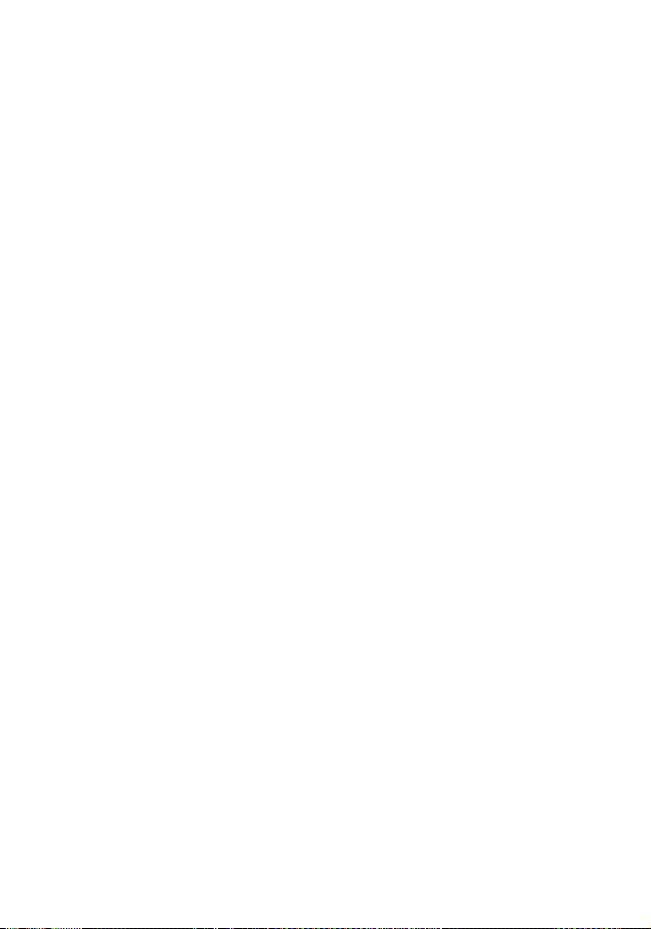
Enroller . . . . . . . . . . . . . . . . . . . . . . . . . . . . . . . . . . . . . 181
Pocket Internet Explorer: Browsing Web and
WAP Pages . . . . . . . . . . . . . . . . . . . . . . . . . . . . . . . . . . 181
Troubleshooting
Restoring the Factory Default Settings . . . . . . . . . . . . . 195
Index
. . . . . . . . . . . . . . . . . . . . . . . . . . . . . . . . . . . . . . . . 199
. . . . . . . . . . . . . . . . . . . . . . . . . . . . . . . 188
12
Page 16
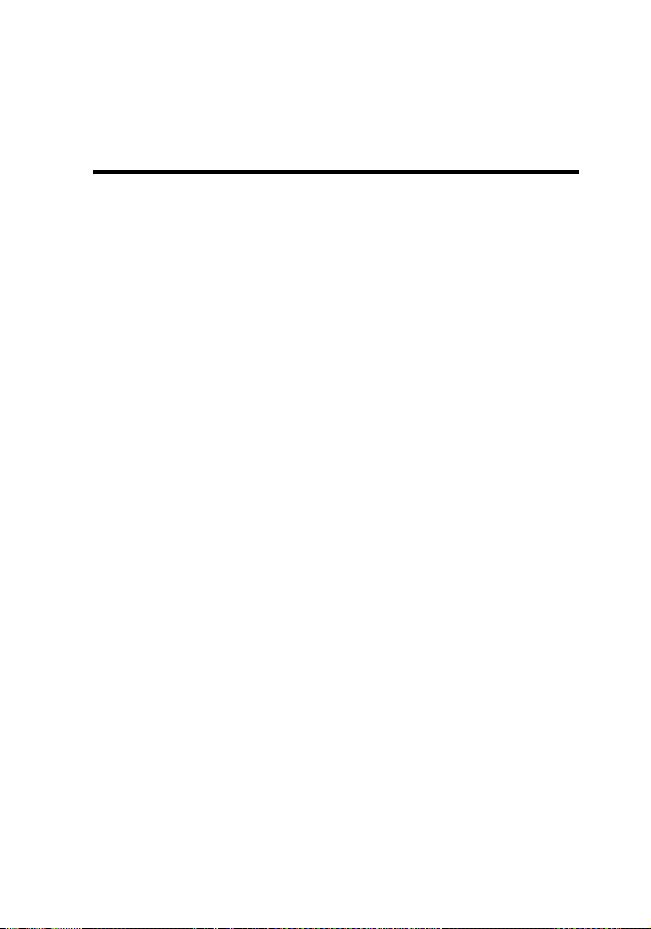
Safety and General
Information
IMPORTANT INFORMATION ON SAFE AND EFFICIENT OPERATION.
READ THIS INFORMATION BEFORE USING YOUR PHONE.
The information provided in this document supersedes the general safety
information in user’s guides published prior to December 1, 2002.
Exposure To Radio Frequency (RF) Energy
Your phone contains a transmitter and a receiver. When it is ON, it
receives and transmits RF energy. When you communicate with your
phone, the system handling your call controls the power level at which
your phone transmits.
Your Motorola phone is designed to comply with local regulatory
requirements in your country concerning exposure of human beings to RF
energy.
Operational Precautions
To assure optimal phone performance and make sure human exposure to
RF energy is within the guidelines set forth in the relevant standards,
always adhere to the following procedures.
Phone Operation
When placing or receiving a phone call, hold your phone as you would a
wireline telephone.
Body-Worn Operation
To maintain compliance with RF energy exposure guidelines, if you wear a
phone on your body when transmitting, always place the phone in a
13
Page 17
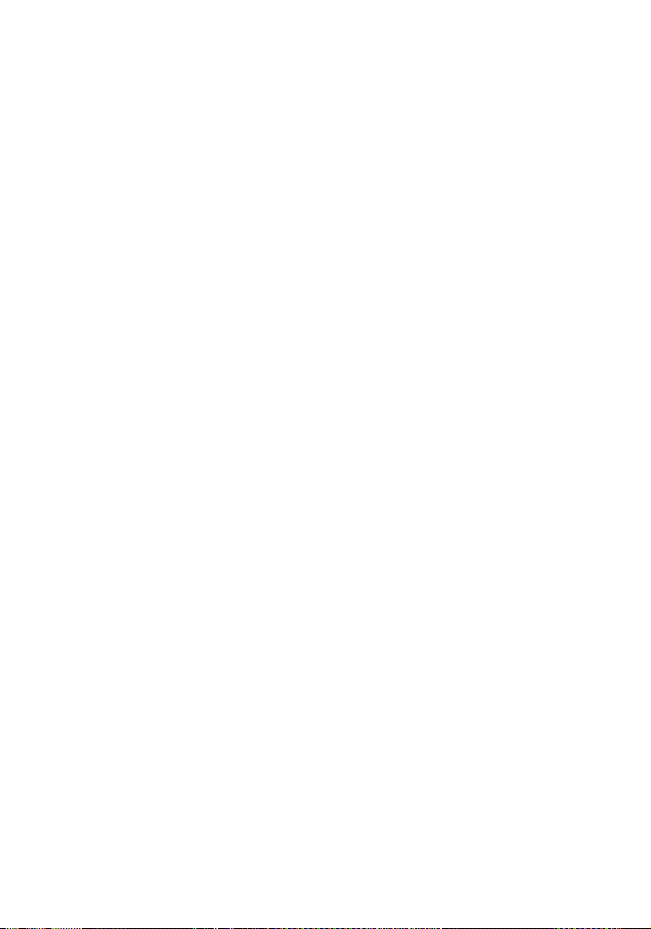
Motorola-supplied or approved clip, holder, holster, case, or body harness
for this phone, if available. Use of accessories not approved by Motorola
may exceed RF energy exposure guidelines. If you do not use one of the
body-worn accessories approved or supplied by Motorola, and are not
using the phone held in the normal use position, ensure the phone and its
antenna are at least 1 inch (2.5 centimeters) from your body when
transmitting.
Data Operation
When using any data feature of the phone, with or without an accessory
cable, position the phone and its antenna at least 1 inch (2.5 centimeters)
from your body.
Approved Accessories
Use of accessories not approved by Motorola, including but not limited to
batteries and antennas, may cause your phone to exceed RF energy
exposure guidelines. For a list of approved Motorola accessories, visit our
website at www.Motorola.com.
RF Energy Interference/Compatibility
Nearly every electronic device is susceptible to RF energy interference
from external sources if inadequately shielded, designed, or otherwise
configured for RF energy compatibility. In some circumstances your
phone may cause interference.
Facilities
Turn off your phone in any facility where posted notices instruct you to do
so. These facilities may include hospitals or health care facilities that may
be using equipment that is sensitive to external RF energy.
14
Page 18

Aircraft
When instructed to do so, turn off your phone when on board an aircraft.
Any use of a phone must be in accordance with applicable regulations per
airline crew instructions.
Medical Devices
Pacemakers
Pacemaker manufacturers recommend that a minimum separation of 6
inches (15 centimeters) be maintained between a handheld wireless
phone and a pacemaker.
Persons with pacemakers should:
•
ALWAYS keep the phone more than 6 inches (15 centimeters) from
your pacemaker when the phone is turned ON.
•
NOT carry the phone in the breast pocket.
•
Use the ear opposite the pacemaker to minimize the potential for
interference.
•
Turn OFF the phone immediately if you have any reason to suspect
that interference is taking place.
Hearing Aids
Some digital wireless phones may interfere with some hearing aids. In the
event of such interference, you may want to consult your hearing aid
manufacturer to discuss alternatives.
Other Medical Devices
If you use any other personal medical device, consult the manufacturer of
your device to determine if it is adequately shielded from RF energy. Your
physician may be able to assist you in obtaining this information.
15
Page 19
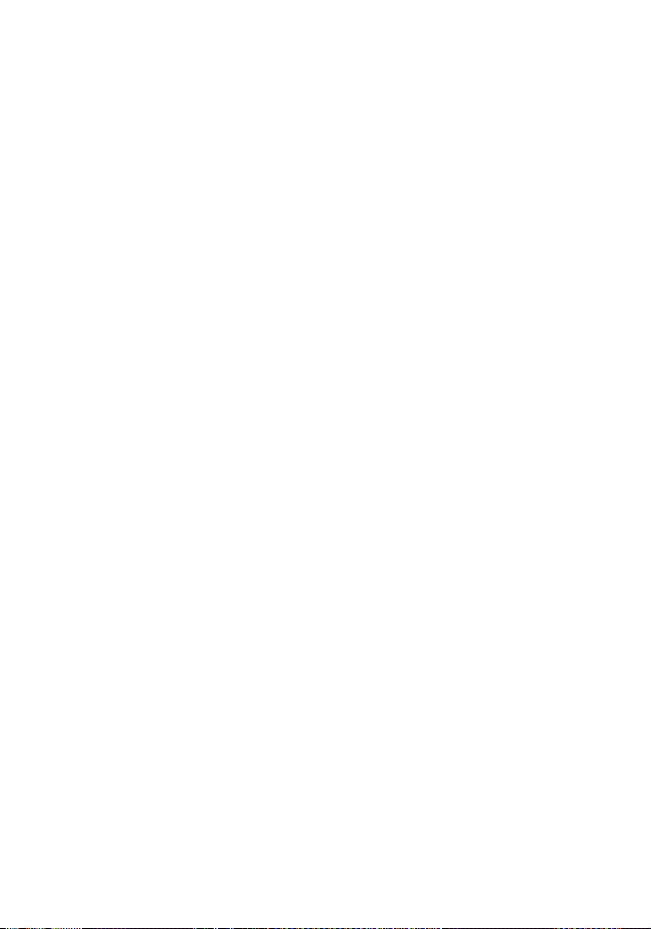
Use While Driving
Check the laws and regulations on the use of phones in the area where
you drive. Always obey them.
When using your phone while driving, please:
•
Give full attention to driving and to the road.
•
Use handsfree operation, if available.
•
Pull off the road and park before making or answering a call if driving
conditions so require.
Responsible driving best practices may be found in the “Wireless Phone
Safety Tips” at the end of this manual and at the Motorola website:
www.Motorola.com/callsmart.
Operational Warnings
For Vehicles With an Air Bag
Do not place a phone in the area over an air bag or in the air bag
deployment area. Air bags inflate with great force. If a phone is placed in
the air bag deployment area and the air bag inflates, the phone may be
propelled with great force and cause serious injury to occupants of the
vehicle.
Potentially Explosive Atmospheres
Turn off your phone prior to entering any area with a potentially explosive
atmosphere. Do not remove, install, or charge batteries in such areas.
Sparks in a potentially explosive atmosphere can cause an explosion or
fire resulting in bodily injury or even death.
Note: T
he areas with potentially explosive atmospheres referred to above
include fueling areas such as below decks on boats, fuel or chemical
transfer or storage facilities, areas where the air contains chemicals or
particles, such as grain, dust, or metal powders. Areas with potentially
explosive atmospheres are often but not always posted.
16
Page 20
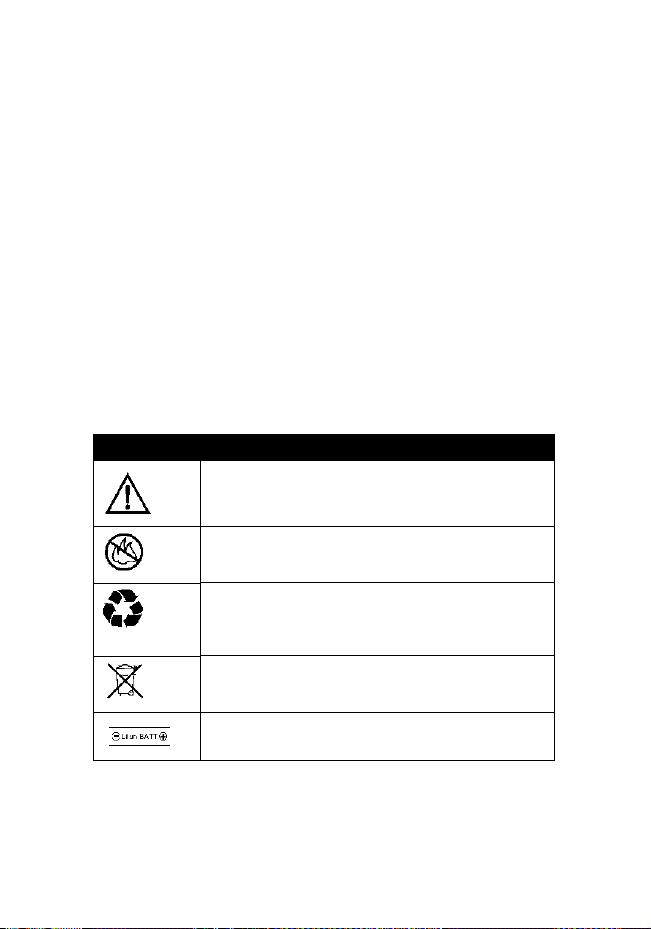
Blasting Caps and Areas
To avoid possible interference with blasting operations, turn OFF your
phone when you are near electrical blasting caps, in a blasting area, or in
areas posted “Turn off electronic devices.” Obey all signs and instructions.
Batteries
Batteries can cause property damage and/or bodily injury such as burns if
a conductive material such as jewelry, keys, or beaded chains touch
exposed terminals. The conductive material may complete an electrical
circuit (short circuit) and become quite hot. Exercise care in handling any
charged battery, particularly when placing it inside a pocket, purse, or
other container with metal objects.
and chargers.
Your battery or phone may contain symbols, defined as follows:
Symbol Definition
Important safety information will follow.
Your battery or phone should not be disposed of in
afire.
Your battery or phone may require recycling in
accordance with local laws. Contact your local
regulatory authorities for more information.
Your battery or phone should not be thrown in the
trash.
Use only Motorola original batteries
Your phone contains an internal lithium ion battery.
17
Page 21
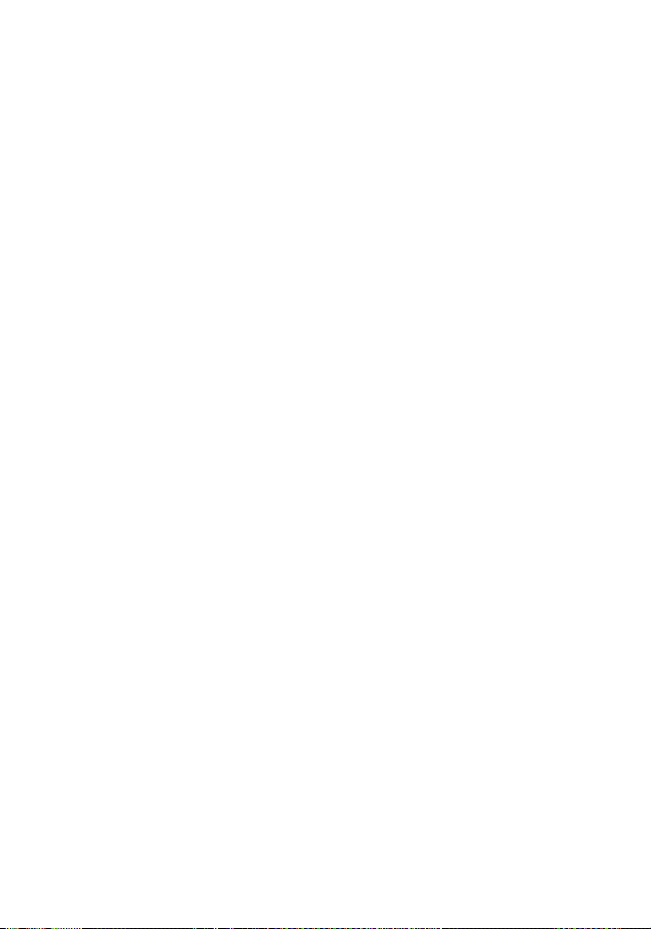
Seizures/Blackouts
Some people may be susceptible to epileptic seizures or blackouts when
exposed to flashing lights, such as when watching television or playing
video games. These seizures or blackouts may occur even if a person
never had a previous seizure or blackout.
If you have experienced seizures or blackouts, or if you have a family
history of such occurrences, please consult with your doctor before
playing video games on your phone or enabling a flashing-lights feature
on your phone. (The flashing-light feature is not available on all products.)
Parents should monitor their children's use of video game or other
features that incorporate flashing lights on the phones. All persons should
discontinue use and consult a doctor if any of the following symptoms
occur: convulsion, eye or muscle twitching, loss of awareness, involuntary
movements, or disorientation.
To limit the likelihood of such symptoms, please take the following safety
precautions:
•
Do not play or use a flashing-lights feature if you are tired or need
sleep.
•
Take a minimum of a 15-minute break hourly.
•
Play in a room in which all lights are on.
•
Play at the farthest distance possible from the screen.
Repetitive Motion Injuries
When you play games on your phone, you may experience occasional
discomfort in your hands, arms, shoulders, neck, or other parts of your
body. Follow these instructions to avoid problems such as tendonitis,
carpal tunnel syndrome, or other musculoskeletal disorders:
•
Take a minimum 15-minute break every hour of game playing.
•
If your hands, wrists, or arms become tired or sore while playing,
stop and rest for several hours before playing again.
18
Page 22
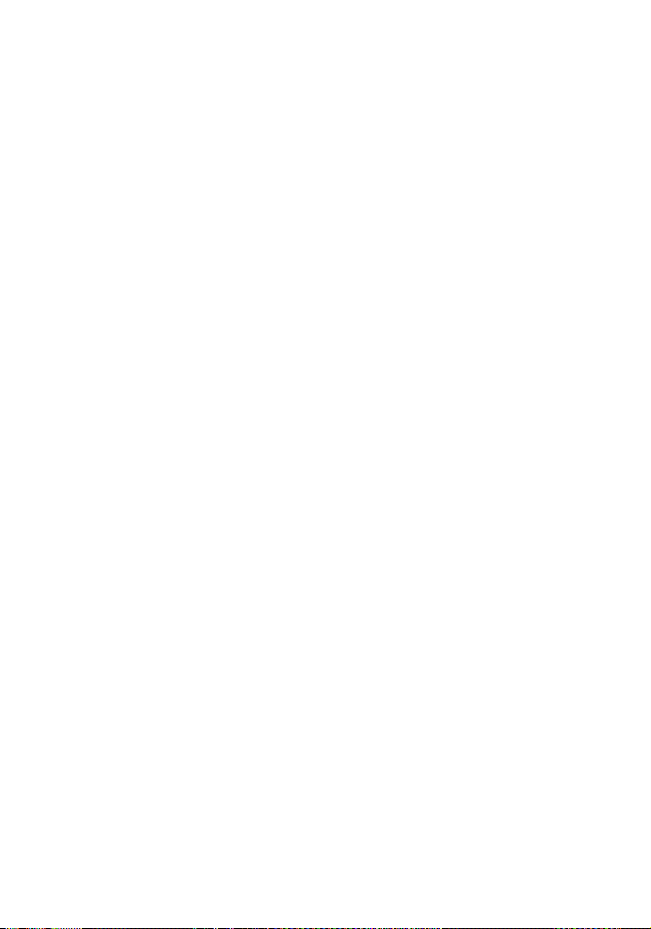
•
If you continue to have sore hands, wrists, or arms during or after
play, stop playing and see a doctor.
19
Page 23
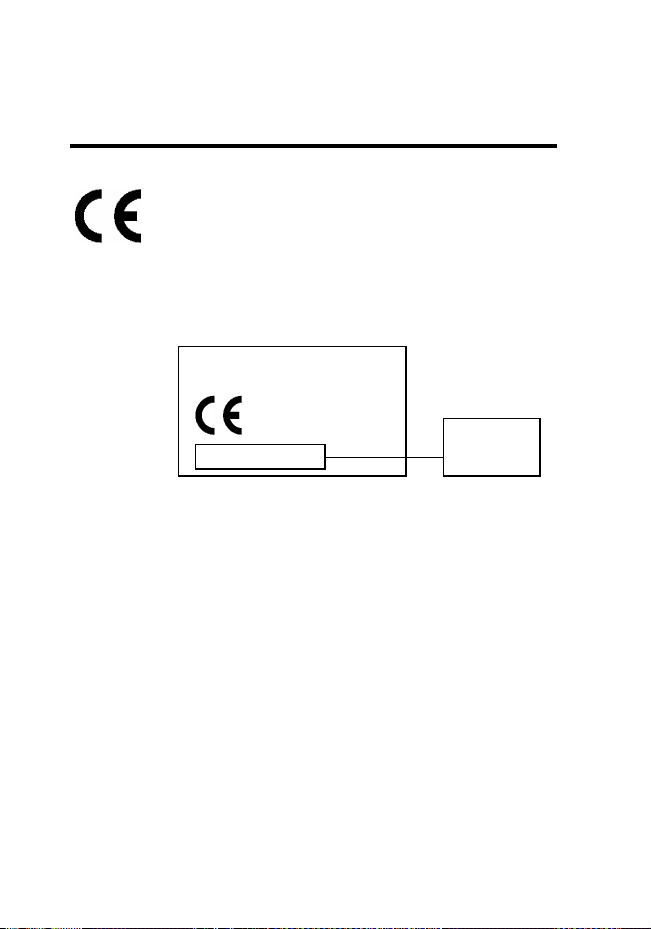
European Union Directives
Conformance Statement
Hereby, Motorola declares that this product is in compliance
with
•
The essential requirements and other relevant provisions of
Directive 1999/5/EC
•
All other relevant EU Directives
IMEI: 350034/40/394721/9
0168
Type: MC2-41H14
The above gives an example of a typical Product Approval Number.
You can view your product's Declaration of Conformity (DoC) to Directive
1999/5/EC (the R&TTE Directive) at www.motorola.com/rtte - to find your
DoC, enter the product Approval Number from your product's label in the
"Search" bar on the Web site.
20
Product
Approval
Number
Page 24
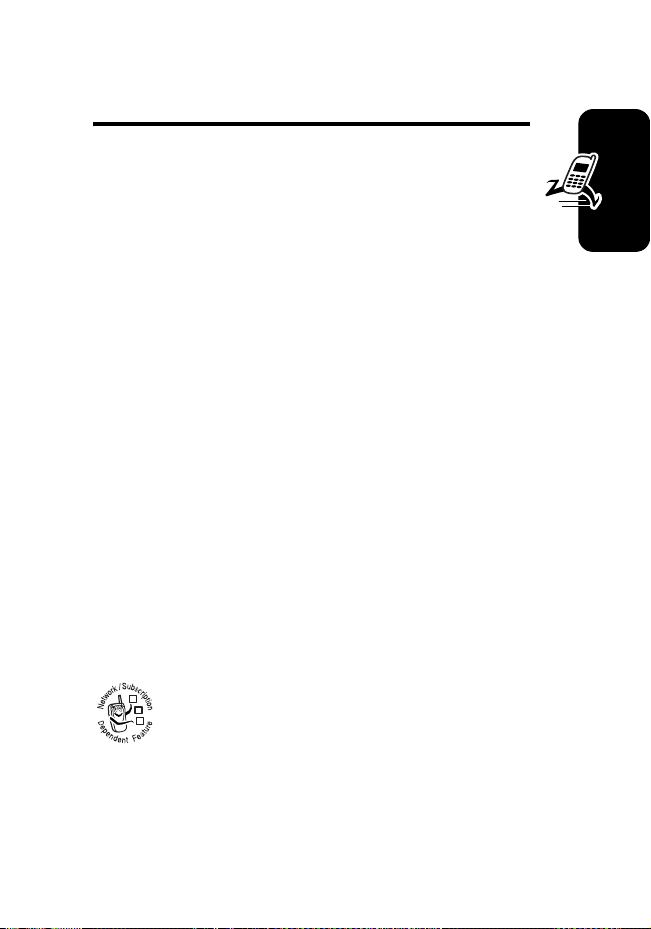
Getting Started
Welcome to the world of Motorola digital wireless
communications! We are pleased that you have chosen
the Motorola MPx.
Package Contents
Your Motorola MPx comes with a battery, travel charger,
USB data cable, mono headset, companion CD, user’s
guide, product and service user data, and cables. You can
purchase other accessories to customize your device for
maximum performance and portability.
Note:
The in-box content may vary by region.
Note:
Additional accessories may be available depending
on promotions.
About This Guide
This guide describes the basic features of your Motorola
MPx.
Optional Features
This label identifies an optional network, SIM
card, or subscription-dependent feature that may
032380o
not be offered by all service providers in all
geographical areas. Contact your service
provider for more information.
Getting Started
21
Page 25
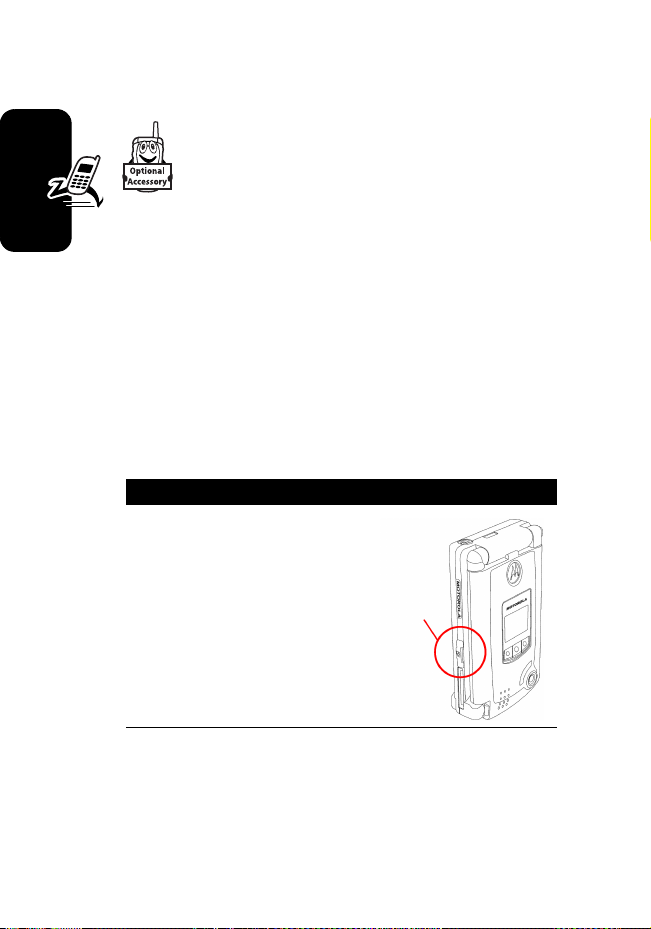
Optional Accessories
This label identifies a feature that requires an
optional Motorola Original® accessory.
Installing and Removing the
SIM Card
Your SIM (Subscriber Identity Module) card contains your
phone number, service details, and phonebook/message
memory.
Caution:
Getting Started
exposing your SIM card to static electricity, water, or dirt.
Inserting the SIM Card
Do not bend or scratch your SIM card. Avoid
Action
1
Locate the SIM card slot
on the side of the device.
SIM card
Slot
22
Page 26
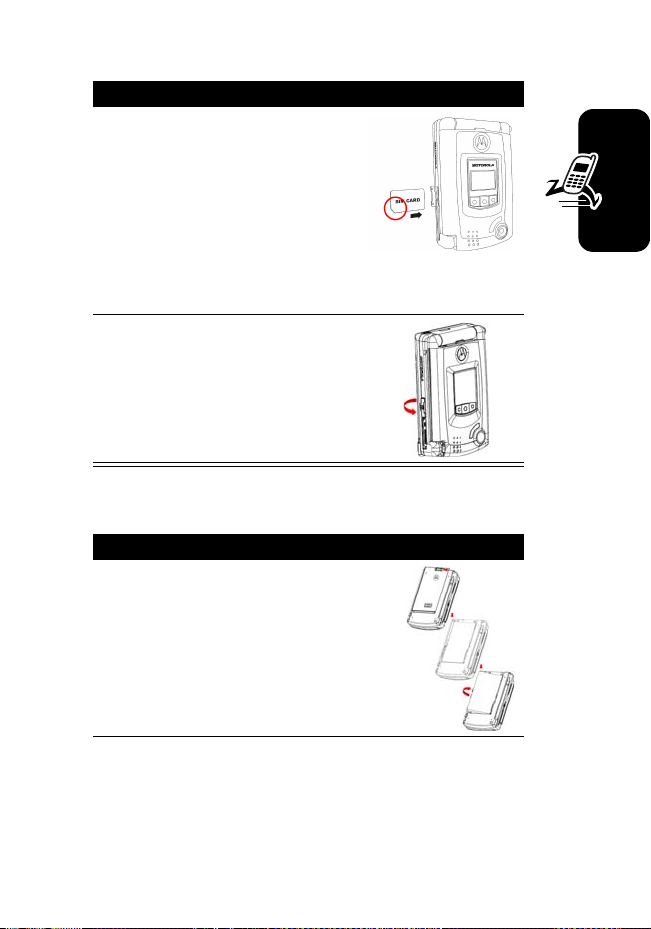
Action
2
Open the rubber protective
cover, and insert the SIM
card into the slot.
Note:
Position the SIM card
as shown, with the chip
facing the back of the
device and the notched corner to the outside of
the slot.
3
Close the rubber protective
cover.
Removing the SIM Card
Action
1
Open the battery door and
remove the battery.
Getting Started
23
Page 27
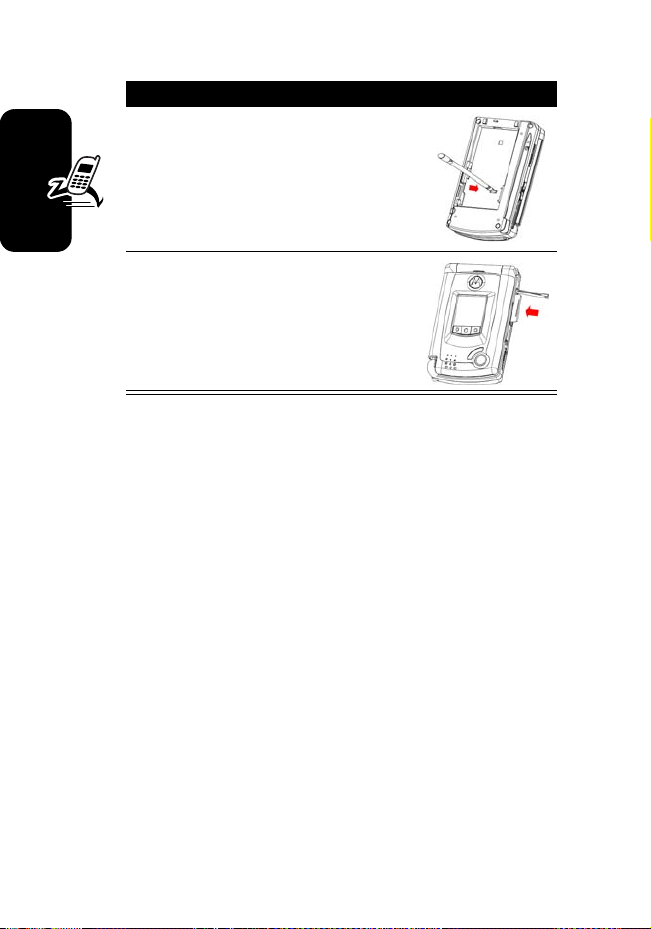
Action
2
Insert the tip of the stylus into
the hole in the battery
compartment, as shown.
3
Use the stylus to push the SIM
card out, then remove the
card.
Getting Started
Installing and Removing the
SD Card
Your Motorola MPx has an SD card slot for an SD (Secure
Digital) memory card. An SD card expands the memory
capacity of your Motorola MPx. You can purchase SD
cards from a computer store.
Caution:
card slot of your Motorola MPx.
Note:
the SD card.
Make sure that no foreign objects enter the SD
For more information, refer to the documentation for
24
Page 28
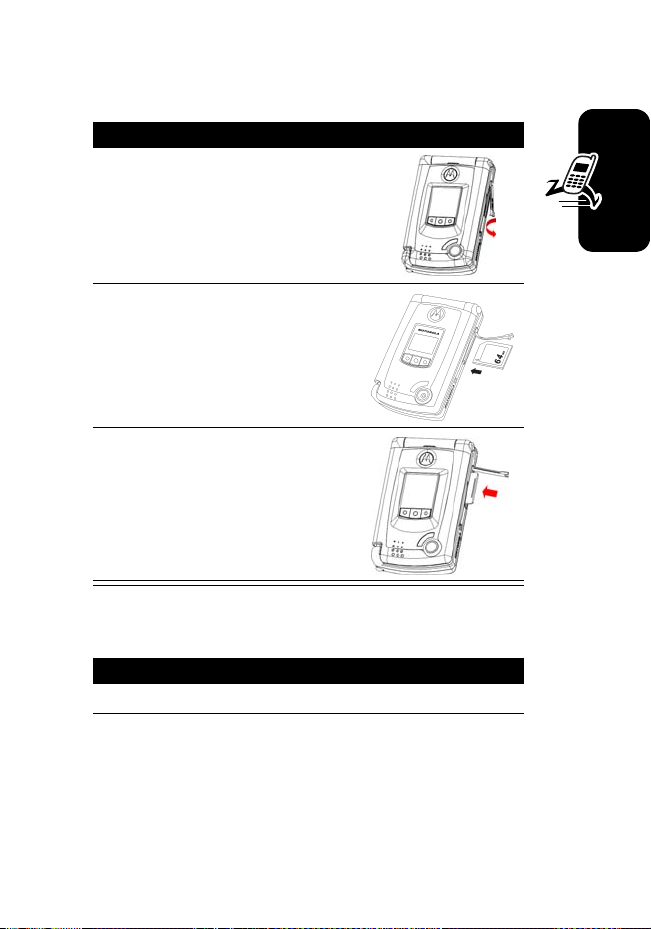
Installing the Card
Action
1
Locate the SD card slot and
open the rubber protective
cover.
2
Insert the SD card as
shown, with its label facing
the front and the connector
pointing to the slot.
3
Push the card into the slot
until it fits into place, and
close the rubber protective
cover.
Removing the Card
Action
1
Close any application that uses the SD card.
Getting Started
25
Page 29
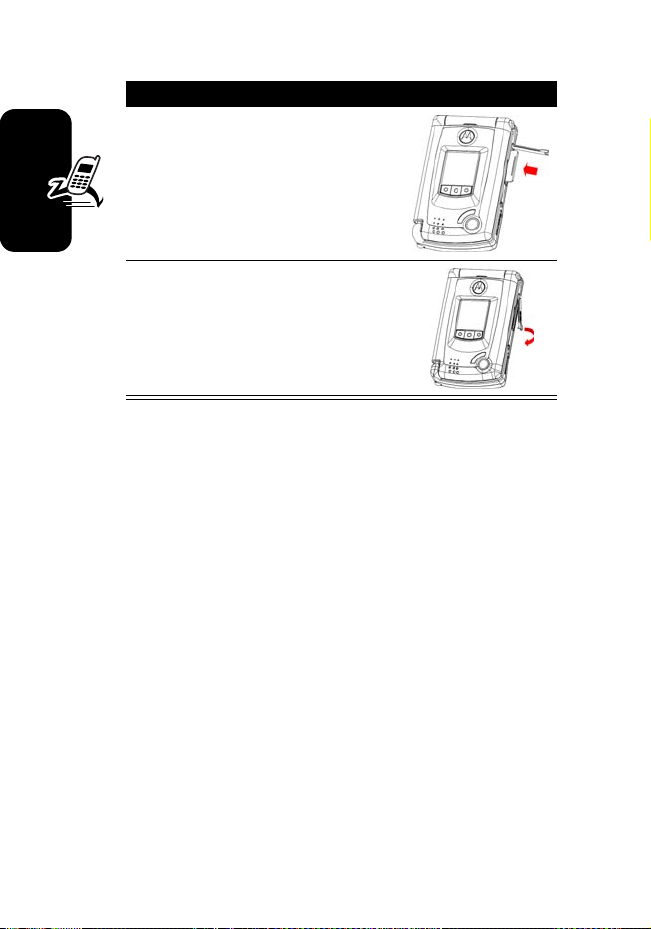
Action
2
Press the memory card in.
When you release it, it pops
up.
3
Remove the card and close
the cover.
Getting Started
Battery Use
Battery performance depends on many factors, including
your wireless carrier’s network configuration; signal
strength; the temperature at which you operate your
device; the features and/or settings you select and use;
items attached to the device’s accessory connector port;
and your voice, data, and other application usage patterns.
Caution:
objects to contact or short-circuit the battery terminals.
To maximize your battery’s performance:
•
26
To prevent injuries or burns, do not allow metal
Always use Motorola Original batteries and battery
chargers. The device warranty does not cover
damage caused from using non-Motorola batteries
and/or battery chargers.
Page 30
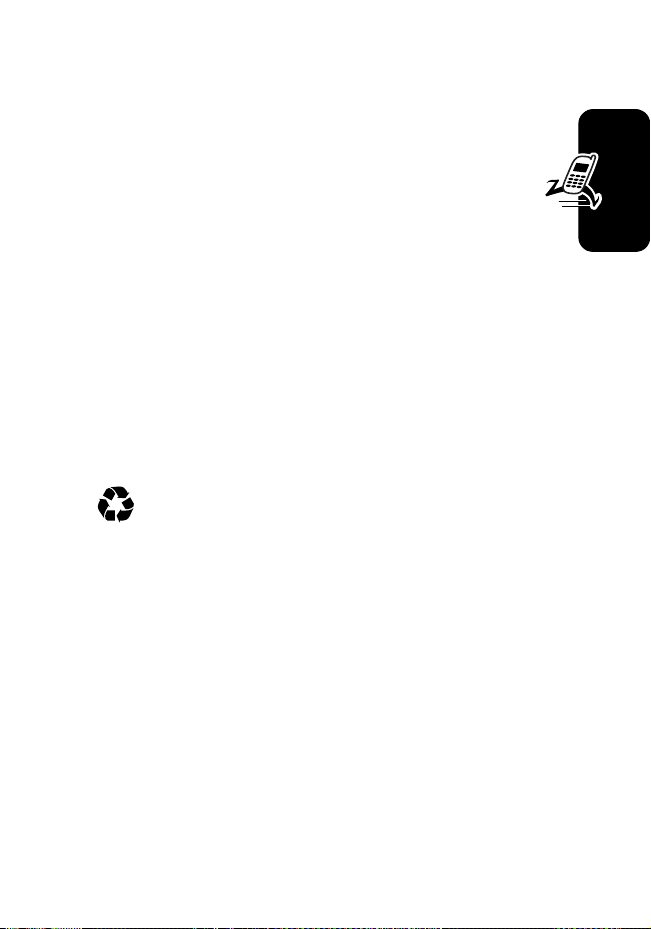
•
New batteries or batteries that have been stored for a
long time may require a longer charge time.
•
Maintain the battery at or near room temperature
when charging.
•
Do not expose batteries to temperatures below 10°C (14°F) or above 45°C (113°F). Always take
your device with you when you leave your vehicle.
•
When you do not intend to use a battery for a while,
store it uncharged in a cool, dark, dry place, such as a
refrigerator.
•
Batteries gradually wear down and require longer
charging times. This is normal. If you charge your
battery regularly and notice a decrease in talk time or
an increase in charging time, then it is probably time
to purchase a new battery.
The rechargeable batteries that power this device
must be disposed of properly and may need to be
recycled. Refer to your battery’s label for battery
type. Contact your local recycling center for proper
disposal methods.
Warning:
may explode.
Never dispose of batteries in a fire because they
Getting Started
27
Page 31

Installing the Battery
Your Motorola MPx is designed to use only Motorola
Original batteries and accessories.
Action
1
Press the battery latch, slide
the battery cover outward,
and lift the battery cover.
2
Getting Started
Insert the battery into the
battery compartment.
3
Replace the cover.
Note:
The device will not
function without the cover
properly in place.
Charging the Battery
New batteries are shipped partially charged. Before you
can use your device, you need to install and charge the
28
Page 32

battery as described below. Some batteries perform best
after several full charge/discharge cycles.
Action
1
Plug the travel charger into
the device, with the release
tab facing up.
Release Tab
2
Plug the other end of the
travel charger into the
appropriate electrical outlet.
3
When the
notification LED on
the device lights
green (fullcharged), press
the release tab and remove the travel charger.
LED
Getting Started
The notification LED displays the following charging status:
•
Yellow—Battery is charging but cannot be used (the
“pre-charge” state).
•
Orange—Battery is charging.
•
Green—Battery is fully charged.
29
Page 33

Tip:
You can safely leave the charger connected to the
device after charging is complete. This will
battery.
not
Removing the Stylus
The stylus for your Motorola MPx fits into a slot on the
back of the device. When you need to use the stylus:
Action
1
Pull the stylus from the slot.
Getting Started
2
Remove the stylus from the
device.
damage the
30
Page 34

Opening the Device
Your Motorola MPx allows you to operate in 2 modes:
Por trait
and
Landscape
Portrait mode is typically used for phone functions.
Landscape mode is typically used for Motorola MPx
functions.
Note:
The screen will orient automatically according to the
open mode.
Action
To open the device for Portrait
mode
, push the cover from the
outside (near the speaker).
(see pages 2 and 5).
Getting Started
To open the device for
Landscape mode
the release button on the
hinge and lift the cover
from the right side.
Note:
Do not open the device to Landscape mode when it
is already halfway opened to Portrait mode.
, press
release button
31
Page 35

Turning the Device On and Off
y
Action
1
Open the device.
2
Press the
turn on the device.
Getting Started
3
If necessary, enter your SIM card PIN code to
unlock the
Power/End
SIM card
key to
.
Power/
End Ke
32
Caution:
in a row, your SIM card is disabled and your device
displays
4
Notes:
•
Pressing and holding the
seconds can suspend the device. The following
events will wake up a suspended device: receiving an
MT call or an SMS or MMS message; plugging in a
USB cable or AC adapter; pressing a phone or
application key (
If you enter an incorrect PIN code 3 times
SIM Blocked
If necessary, enter your 4-digit unlock code to
unlock the device.
.
Power/End
Power/End, Send, Camera
key longer than 7
, or
Inbox
);
Page 36

pressing the Reset switch; inserting a SIM card (which
resets the device).
•
While an AC adapter is inserted, the device cannot
be suspended.
•
When the battery cover is removed, Flight Mode is
activated.
•
If the device responds slowly or stops responding,
press the
•
If necessary, you can perform a hardware reset.
To perform a hardware reset, simultaneously press
the
Note:
Performing a hardware reset will cause the loss of
data and memory.
Send
Reset
switch to reset the device.
key and
Reset
switch.
Calibrating the Screen
You must calibrate the screen response of your Motorola
MPx to ensure proper operation. This process ensures that
when you tap an item on the screen, the item is activated.
Note:
With use, the tip of the stylus may become worn or
may pick up foreign particles that scratch the screen. A
damaged stylus may not move smoothly and can cause
unpredictable results when used. If your stylus exhibits
these problems, replace the stylus by contacting your
reseller.
Getting Started
33
Page 37

Calibrating the Screen for the 1st Time
When you power on your Motorola MPx for the 1st time:
Action
Using your stylus, tap the
center of the cross as it
moves around the screen.
Getting Started
Recalibrating the Screen
Recalibrating the screen may be required in these
situations:
•
You use the stylus differently (for example, with the
opposite hand) than whoever used the device last.
•
The screen has not been calibrated for a long time. If
the device fails to respond appropriately when you tap
an item, the device has lost calibration.
To recalibrate the screen:
Action
Using your stylus, tap >
1
2
Tap the
3
Tap the
34
System
Screen
tab.
item.
Settings
.
Page 38

Action
4
Ta p t h e
5
Using your stylus, tap the
center of the cross as it
moves around the
screen.
Align Screen
button.
Making a Call
Action
1
On the device’s keypad, press the number keys
to enter the number you want to call.
Note:
Make sure the
device is set to
Symbolic input mode
. (Press
Symbolic and Alpha input mode .)
2
Press the
[ALT]
Send
then
[Shift]
key .
to change between
Getting Started
35
Page 39

Answering an Incoming Call
Action
Ta p
Answer
or press the
call.
Ignore
Ta p
Tip:
You can set to open the cover to answer an incoming
call by tapping >
answer/close phone
Tip:
If you receive an incoming call when the cover is
closed, you can also press the right
Getting Started
the call.
or press the
Settings
.
Send
key to answer the
End
key to reject the call.
>
Input Mode
>
Application
Ending a Call
Action
Press the
or
Tap
Note:
For information on using the external display and
application keys for the phone function, see page 65.
End
.
End
key .
flip open to
key to reject
36
Page 40

Learning to Use Your
Motorola MPx
Using Your Device’s Menus and
Features
The
Today
screen contains important information about
your device, including today’s appointments and status
icons. Tap an icon on the
associated program.
Note:
The
Today
screen of your device may differ from what
is shown above.
Today
screen to open the
Learning to Use Your Motorola MPx
37
Page 41

The following status indicators may be displayed at the top
of the screen:
Status Icon Description
/
System sound is on/off. To switch the
sound mode, tap the icon and select
/
/
On, Vibrate
Main battery is low or very low.
Current input mode is
Alpha mode
, and
.
Off
.
Symbolic mode
The connection to your mobile phone
service provider is on, and the
strength of the signal is indicated.
No signal.
The connection to your mobile phone
service provider is off.
1 or more instant messages has been
received.
1 or more e-mail, SMS, or MMS
messages has been received.
Internet (GPRS) Connection is active.
Server synchronization is occurring.
Tap this icon to view all notification
icons. (There are more notification
Learning to Use Your Motorola MPx
icons to be displayed than there is
room to display them.)
Synchronization is beginning or
ending.
Wireless connection is active.
or
38
Page 42

Status Icon Description
Bluetooth connection is active.
USB connection is active.
GPRS connection is available.
The Command Bar
At the bottom of the screen is the
menus and options you can use to perform tasks in
programs. Depending upon which program you are
using, the options may vary from those shown.
Tap to select
menu commands.
Tap to select
button
commands.
Command
Tap to display
the input panel.
bar, with
The Start Menu
The
Start
menu allows you to select
programs for use, access settings,
or open Help topics. To display the
Start
menu, tap W from the top of
any screen or press the Start key
on the keyboard.
Learning to Use Your Motorola MPx
39
Page 43

Pop-up Menus
Pop-up menus allow you to quickly
perform an action on an item. To
access a pop-up menu, tap and
hold (continuously touching the
screen) the item on which you
want to perform the action or use
the menu key on the keyboard.
When the menu appears, start
a function or application by
using the 4-way navigation key
and the Action key, or by tapping on the label of the
function or application. For example, you can use a pop-up
menu to delete or make a copy of an item. Tap anywhere
outside the menu to close the menu without performing an
action.
Entering Information
You can enter information into your Motorola MPx in the
following ways:
Entry Method Description
Learning to Use Your Motorola MPx
Typing
Writing
Drawing
Type with the keypad/Input
panel.
Write directly on the screen
with the stylus.
Draw directly on the screen
with the stylus.
40
Page 44

Entry Method Description
Recording
Synchronizing
Use the microphone to record
a spoken message or note.
Use Microsoft® ActiveSync®
to exchange or copy
information between your PC
and device.
Entering Text with the Keypad and
Keyboard
You can type letters and numbers on the keypad just as
you would on a typical computer keyboard. Use the 4-way
navigation key to move the cursor as you type.
Move the cursor
up for one line.
Learning to Use Your Motorola MPx
Move the cursor
left for one
space.
Move the cursor
down for one line.
A 12-key numeric keypad is embedded in the keypad. To
enter a number, press
symbol (if in alpha mode).
[ALT]
Move the cursor
right for one
space.
, then the desired number(s) or
41
Page 45

The following table lists all special keys and their functions:
Press To
[ALT]
[shift]
[tab]
[
shift
] then [
toggle between letters and
numbers
toggle between uppercase and
lowercase
insert a tab
ALT
] toggle between the alpha and
symbolic modes
Entering Text with the Input Panel
To show or hide the
selected input method,
tap on the command
bar. To select a different
input panel, tap the
arrow, then tap the input panel that you want.
When you use the keyboard input
panel, your device anticipates the
word you are typing or writing and
displays it above the input panel.
When you tap the displayed word,
Learning to Use Your Motorola MPx
the word is inserted at the insertion
point. The more you use your
device, the more words it learns to
anticipate.
42
Page 46

To type with the on-screen keyboard:
Action
1
Tap the arrow beside the
Input Panel
button, then
tap keyboard.
2
Enter text by tapping the appropriate characters.
Some tips are listed below:
•
To type a single uppercase letter or symbol,
tap the
Shift
key. To tap multiple uppercase
letters or symbols, tap the
•
For uppercase, tap and hold the stylus on a
CAP
key.
key, then drag up.
•
To add a space, tap and hold any key, then
drag the stylus to the right across at least 2
others.
•
To backspace 1 character, tap and hold any
key, then drag the stylus to the left across at
least 2 others.
•
To insert a carriage return, tap and hold the
stylus anywhere on the keyboard and drag
down.
Writing on the Screen
Learning to Use Your Motorola MPx
In any program that accepts writing, such as
Notes
tab in
Calendar, Contacts
, and
Tasks
Notes
, the
, you can use your
stylus to write directly on the screen, just as you write on
paper. You can edit and format what you have written and
convert the information to text at a later time.
43
Page 47

Entering New Text
Action
1
Tap the pen button to
enter writing mode.
Your device displays lines to
help you write.
2
Use the stylus to write directly on the screen.
Note:
Some programs that accept writing may not have
the pen button. See the documentation for that program to
find out how to switch to writing mode.
Editing or Formatting Text
To edit or format writing:
Action
1
Tap and hold the stylus beside the text you want
to select until the insertion point appears.
2
Learning to Use Your Motorola MPx
Without lifting the stylus, drag it across the text
you want to select.
44
Page 48

Action
3
To cut, copy, or paste the text, tap and hold the
selected text, then tap the desired editing
command on the pop-up menu.
or
Tap the desired editing command on the
menu.
Edit
If you accidentally write on the screen, tap
tap
Undo
, and try again.
You can also select text by tapping
the pen button to exit writing
mode, then dragging the stylus
across the screen.
Tools
, then
Drawing on the Screen
When you enter writing mode, you can create a drawing
instead of writing text.
Creating a Drawing
Action
1
Tap the pen button to enter writing mode.
Your device displays several horizontal lines.
Learning to Use Your Motorola MPx
45
Page 49

Action
2
With the 1st stroke of
your stylus, cross over 3
ruled lines.
A drawing box appears.
Note:
A stylus stroke
that does not cross 3
ruled lines is entered as
writing.
3
Use your stylus to create the drawing inside the
drawing box. (All subsequent strokes inside the
box or touching it become part of the drawing.)
Editing or Formatting a Drawing
Action
1
Tap and hold the stylus on the drawing until the
selection handle appears.
To select multiple drawings, deselect the pen
button, then drag to select the drawings you
want.
Learning to Use Your Motorola MPx
46
Page 50

Action
2
To cut, copy, or paste the
drawing, tap and hold it,
then select the desired
editing command on the
pop-up menu.
or
Tap the desired editing
command on the
menu.
To resize the drawing, tap the pen button ,
then drag a selection handle.
Tip:
To change the zoom level, tap
zoom level.
Edit
Tools
, then select a
Adjusting Device Volume
Adjusting System Volume
You can adjust the volume of system notifications, such as
the sound you hear when you tap on program names and
menu options.
Learning to Use Your Motorola MPx
Action
1
Tap the icon.
47
Page 51

Action
2
Move the system volume
slider to the desired
volume level.
Changing Ringer Volume
Action
1
Tap the icon.
2
Move the ringer volume
slider to the desired
volume level.
Learning to Use Your Motorola MPx
Note:
tapping >
48
You can also adjust the volume using
Settings
>
System
>
Profiles
.
Profiles
by
Page 52

Muting the Sound
To mute system sounds or phone ringer, or to activate
vibrate mode:
Action
1
Tap the icon.
2
To turn off the volume,
select
Off
.
To activate vibrate mode,
select
Vibration
.
Learning to Use Your Motorola MPx
Tip:
You can adjust phone earpiece volume only during a
call. Adjusting the volume at another time affects the ring
and notification levels.
49
Page 53

Checking Your Device
Connection
Your Motorola MPx is set to establish an automatic mobile
phone connection to your service provider’s network.
The icon indicates that you are connected to the
network of your service provider’s network. A full strength
signal is indicated by the icon. As the strength of
the signal diminishes, there is an exclamation point
with the antenna.
Setting Your Device to Flight
Mode
IN MANY COUNTRIES YOU ARE
REQUIRED BY LAW TO TURN OFF
YOUR PHONE WHEN YOU FLY.
TURNING OFF YOUR MOTOROLA
MPx DOESN’T TURN OFF YOUR
PHONE; YOU MUST TURN
FLIGHT MODE ON
DISCONNECT THE WIRELESS
CONNECTION TO YOUR
OPERATOR’S NETWORK.
Learning to Use Your Motorola MPx
To turn off your wireless connection to your operator’s
network, you can set your phone connection to
You can turn on/off
device, or via the wireless icon on the lower right corner of
Flight
mode without turning off your
IN ORDER TO
THE
Flight
mode.
50
Page 54

the Today screen. This feature enables you to continue
using other programs on your Motorola MPx.
Action
1
While using any program on your Motorola MPx,
tap in the title bar at the top of the display.
2
In the pop-up menu, tap
Turn on flight mode
flight mode
To receive calls when your Motorola MPx is turned off, exit
the
Turn on flight mode
or
Turn off
.
.
Using a Headset
If you are using a headset or similar device with your
Motorola MPx, your Mototora MPx will send incoming
sounds to the headset only.
Learning to Use Your Motorola MPx
Using a Remote PTT Button
If you are using a headset or other accessory with a
remote push-to-talk (PTT) button, you can use the remote
PTT button to answer calls, switch between calls, and end
calls without needing to open the device.
51
Page 55

Programs
The following are some of the programs included with your
Motorola MPx.
Icon Program Description
Learning to Use Your Motorola MPx
ActiveSync
Calendar
Contacts
Messaging
Pocket Internet
Explorer
Notes
Phone
Tasks
Windows Media
Player
Synchronize information
between your device and
desktop computer.
Keep track of appointments,
creates meeting requests.
Keep track of your friends
and colleagues.
Send and receive e-mail/
SMS/MMS messages.
Browse Web and WAP
sites, download new
programs and files from the
Internet.
Create handwritten or typed
notes, drawings, and
recordings.
Make and receive calls,
switch between calls, set up
conference calling.
Keep track of your tasks.
Enable multimedia function.
52
Page 56

Icon Program Description
Pocket Excel
Create new workbooks,
view and edit Microsoft
Excel
®
workbooks created
on your desktop computer.
MSN Messenger
Send and receive instant
messages with MSN®
Messenger contacts.
Pocket Word
Create new documents,
view and edit Microsoft
Word
®
documents created
on your desktop computer.
Camera
Take new photos, view
photos and send them via
MMS to friends.
Calculator
Perform basic arithmetic.
Learning to Use Your Motorola MPx
SIM Manager
SIMToolKit
Enroller
Collect, organize, sort
Contacts
list stored in your
SIM card.
An ETSI/SMG standard for
value-added services and
e-commerce to do the
transactions.
Obtain and administer
certificates used for 802.1x
validation.
53
Page 57

Icon Program Description
Cell Broadcast
An add-on service that
allows you to receive a
variety of information such
as weather forecast, stock,
and traffic.
Voice Commands
Record voice commands,
then speak them for your
device to automatically dial
the associated phone
number.
Photo Album
View the photos stored on
your device.
Pictures
Collect, organize, and sort
.jpg
picture files on your
device.
Pocket MSN
The web browser
specifically designed for
handheld devices.
Media Center
Manage the digital rights
management (DRM)enabled content files on
your device.
You can switch between programs by selecting from the
Learning to Use Your Motorola MPx
Start
menu. To access more programs, tap >
and then tap the desired program icon.
54
Programs
,
Page 58

DataBackup
DataBackup
from your device’s internal memory to an SD card, and to
restore backup data and applications to your device.
enables you to back up data and applications
Performing Backup
Action
1
Insert an SD card (with enough free space for
the backup file) to the device.
2
Close all running programs.
3
Ta p W >
4
In the
default filename (backup) or type a new one by
tapping the keyboard icon on the bottom of the
screen.
5
Select the backup scope:
6
Tap the button to perform data backup.
Notes:
•
Do not use your device or remove the SD card during
the backup process.
•
Tapping the
can stop the backup file.
Programs
Backup
>
DataBackup
tab, select whether to accept the
Cancel
button during the backup process
.
All data
or
PIM Only
.
Learning to Use Your Motorola MPx
55
Page 59

Restoring Data and Applications
Action
1
Insert the SD card with the backup files you wish
to restore.
2
Close all running programs.
3
Ta p >
4
In the
5
Tap the
6
When the restore process is complete, tap the OK
button to reset the device.
Note:
Do not use your device or remove the SD card
during the restore process. Otherwise, data will be lost.
Programs
Restore
Start
>
DataBackup
tab, tap the file you wish to restore.
button to perform data restore.
.
Profiles
Find the Feature
A
profile
is a group of settings
saved together so that you can
apply them to your device easily.
The default profile used with your
device is the
Learning to Use Your Motorola MPx
56
Normal
profile.
>
Settings
>
Profiles
>
System
Page 60

Viewing Profiles
Find the Feature
Action
Select the profile you want to view from the dropdown menu.
>
Settings
>
Profiles
>
System
Switching Profiles
Find the Feature
Action
1
Select the profile you want to apply from the
drop-down menu.
2
Ta p OK.
3
Ta p OK on the confirmation screen to save the
change.
>
Settings
>
Profiles
>
System
Media Center
Find the Feature
Media Center
DRM-enabled content files on your device. You can use
Media Center to control four categories of content
including images, audio files, videos and ring tones.
provides you with an easy way to manage the
>
Programs
>
Media Center
Learning to Use Your Motorola MPx
57
Page 61

Main Menu
You can select which of the 4 media
categories you want to browse on
the Main Menu of
Media Center
.
Media View
After selecting a media category,
the screen displays
a list of all files of the media type
that you previously selected in the
Main Menu.
The media content is displayed in
the
Media View
sorted alphabetically. Each file is
marked with a status icon. These
icons gives you a quick overview of
the DRM rights associated with each file.
Media View
as a list of file names,
with
Learning to Use Your Motorola MPx
58
Page 62

Icon Description
Non-DRM file. This is not a DRMprotected file.
Valid. The rights associated with this file
are valid and up to date.
Warning. The rights for this file are about
to expire.
Pending. This file’s rights are set to start in
the future or are pending arrival on the
device.
Expired but renewable. The rights for this
file have expired but can be renewed.
Expired and non-renewable. The rights for
this file have expired and cannot be
renewed.
Managing Media Content
You can use a set of menu options to manage the media
content.
Menu Option Description
Send As
Transfer a file to another remote
device using Bluetooth or infrared
connection. Both DRM and nonDRM files can be sent in this
manner.
Learning to Use Your Motorola MPx
59
Page 63

Menu Option Description
Renew Rights
Show Rights
Delete File
Set as Ringtone
Download updated rights for the
selected media content.
Center
will launch
Explorer
and direct you to a website
for renewing rights.
Display rights-related details for a
piece of media.
Remove both regular files and
DRM-protected files from your
device. When deleting a piece of
DRM-protected media, all the
licenses associated with that
media are removed.
This option is available only in the
Ringtones
you to designate the currently
selected media file as the default
ring tone for the phone.
media view. It enables
Media
Pocket Internet
Using the External Display
When your device is powered on and the flip is closed, the
external display shows the device status, including battery
and network signal status. It also shows the time.
Learning to Use Your Motorola MPx
When you receive an incoming call, the external display
shows the caller’s number or name. To answer the
incoming call, open the flip. If using a headset, press the
middle application key to answer the incoming call without
opening the device.
60
Page 64

Note:
To see a caller’s name on the external display, the
caller’s number must match an entry in your phonebook
external display.
The external display allows you to open and control some
programs quickly by using the application keys at the
bottom of the external display.
External Display Components
Main Screen
The following table lists the icons that may appear on the
main screen of the external display.
Icon Meaning
no radio signal
flight mode
searching radio signal
radio signal strength
Learning to Use Your Motorola MPx
new message
battery status
roaming
silent
61
Page 65

Icon Meaning
vibrate
vibrate then ring/vibrate and ring
ring loud (ringer volume 3)
ring soft (ringer volume < 3)
GPRS connected
Application Keys and Command Bar
There are 3 application keys located below the main
screen of the external display. Each of the application keys
performs the command displayed in the command bar at
the bottom of the main screen.
To display the command bar, press the middle application
key. The following table displays the common keys and
their meanings.
Icon Meaning
menu/select
previous
next
apply
Learning to Use Your Motorola MPx
Easy Program Operations
Through the external display and the application keys, you
can easily use some programs, including
62
Profiles, MP3
Page 66

Player, Voice Notes, Wallpaper
and
Ring Tones
. Press the
key, then the key to select a program, and then press
the key to open the selected program.
The following table displays the icons and meanings of
these programs.
Icon Program
Profiles
MP3 Player
Voice Notes
Wallpaper
Exit
Profiles
You can change the profile of your Motorola MPx in the
Profiles
program. The options are
Headset, Car
By system default,
the
Profiles
Meeting
Headset Profile
, and
Custom
.
Normal
profile is applied. You can switch
Profile
in the external display or by selecting
. For example, you may want to quickly switch to
or
Silence Profile
while in an meeting.
will be automatically applied when the car kit
Normal, Meeting, Silence
Settings
Car Profile
or
Learning to Use Your Motorola MPx
,
>
63
Page 67

or headset is in. To configure the
Settings
>
Profiles
.
Profiles
settings, select
MP3 Player
The following table displays the available buttons for use in
the MP3 Player program.
Icon Meaning
Play
Pause
Stop
Previous
Next
Volume
Volume U p
Volume Down
Exit
Voice Notes
You can record only 1 voice note. A 2nd voice note will
replace the 1st one. The file of the recorded voice note is
stored in the
Learning to Use Your Motorola MPx
\My Documents
folder of your device.
64
Page 68

The following table displays the available buttons for use in
the
Voice Notes
Icon Meaning
program.
Record
Exit
Stop
Delete
Play
Recording
Playback
Wallpaper
You can change the wallpaper of the external display. You
can also copy your own files to the
folder of your device for selection. The supported file
formats are *
.bmp
, *
.jpg
and *
\My Documents\Wallpaper
.gif
.
Phone Function in the External Display
When you receive a call, the name (if the caller is a contact
saved in
saved in
display.
Contacts
) or number (if the caller is not a contact
Contacts
) of the caller is displayed on the external
Learning to Use Your Motorola MPx
65
Page 69

When the headset or car kit is connected to your Motorola
MPx, you can respond to an incoming call using the
external display without opening your device.
•
When you receive a call, press the Accept button to
answer the call, or the Reject button to reject the call.
(Only
Reject
appears on the external display if the
headset or car kit is not connected to the device.)
•
During a call, press the Mute button to mute the
microphone, or the key to end the call.
If there are missed calls, the screen displays the
number of the missed calls. If you receive a SMS, MMS
or email message, the notification is displayed on the
screen. You can also read a SMS message directly on the
external display.
Learning to Use Your Motorola MPx
66
Page 70

Setting Up a Conference Call
Action
1
When a third party calls in during a two-way
phone session, press the
to put the second part on hold and answer the
call from the third party.
2
Press the middle Application key to initiate the
three-way phone session.
3
Press the middle Application key again to set up
the three-way phone session.
4
To end the three-way phone session, press the
End
Application key.
Accept
Application key
Key Lock/Unlock
You can lock and unlock the application keys below the
external display.
Action
1
To lock the keys, press the right and left keys at
the same time.
2
The confirmation screen appears. Press the
Menu/Select
3
To unlock the keys, repeat the above procedure.
key to confirm.
Learning to Use Your Motorola MPx
67
Page 71

Setting Up Your
Device
Device Settings
You can adjust device settings to suit the way you work.
Find the Feature
Action
Ta p
Personal
representing settings that can be adjusted.
or
System
. You will see displayed icons
>
Settings
Personal Tab
Icon Program Description
Buttons
Input
Menus
Owner
Information
Password
Assign an application to a
hardware key.
Set up the
Customize items in
menu, enable access to
items from
Display personal information.
Limit access to device.
input
New
options.
Start
button.
Setting Up Your Device
67
Page 72

Icon Program Description
Phone
Configure phone functions.
System Tab
Icon Program Description
Setting Up Your Device
Sounds and
notifications
Today
About
Certificates
External
Display
Clock & Alarms
Memory
Power
Profiles
Regional
Settings
Set up notification type,
event, and volume.
Customize
Today
screen
appearance.
Display important device
information.
Display name of certificate
issuer and expiration date.
Adjust external display
settings.
Change time, set alarms.
Display memory allocation
status and current running
programs.
Display battery power status
and time-out period to sleep
mode.
Change or customize
profiles.
Customize regional settings.
68
Page 73

Icon Program Description
Remove
Programs
Screen
Screen light
Create more memory by
removing programs.
Re-calibrate screen, enable/
disable
Clear Type
Customize backlight and
brightness to save power.
System
Viewer
Find information about
version, hardware, and
system.
.
Setting Up Your Device
69
Page 74

Calling Features
The Dialer Screen
To access the
>
Phone
, or press the Send key .
From this screen, you can access
Call History
screen also includes following
information and functionality:
•
last number details
•
keypad for entering information
•
task bar to access phone
setting
•
Calling Features
history information, including all received, dialed and
missed calls
•
•
•
call duration timer during the call
Dialer
screen, tap
and
Speed Dial
frequently-called numbers
roaming icon (when you are not in local network
service)
. This
Making a Call
Your Motorola MPx provides you with several ways to
make a call:
•
keypad
•
Dialer
screen
70
Page 75

• Call History
• Contacts
• Speed Dial
•
SIM Manager
•
Speech Recognition
Calling from the Dialer
Action
1
Press the Send key
Phone
Dialer
Clear
to
screen.
Dialer
.
or tap >
display the
2
Tap the number on the
Tip:
If you tap a wrong
number, tap the Backspace
button or the
Backspace key on the
keyboard in the numeric
mode to erase individual
numbers 1 at a time. You
can also delete all the
numbers in the window by
tapping
Edit
, then
Calling Features
keypad.
71
Page 76

Action
3
Tap the
Talk
button or press the
Send
key
.
Calling from Call History
You can quickly call someone you have recently called or
someone who has recently called you.
72
Find the Feature
>
Phone
Action
1
From the
tap
Dialer
Call History
keypad,
.
Calling Features
2
View call details by selecting the category under
which it is filed.
For example, if the desired call is in
select
All calls
from the drop down menu.
3
Scroll to the number, then press the Send key N
All calls
,
or the icon to the left of the number.
Page 77

Calling from Contacts
You can make a call from
or manually enter the number.
Action
1
Press the
key on the phone’s
keypad.
or
Ta p >
2
From the
3
On the popup window,
tap
Call Mobile
4
Tap the number you want to call.
Contacts
Contacts
Contacts
Call Work, Call Home
.
Contacts
.
list, tap and hold the contact.
, or
Calling from Speed Dial
without having to look up
Contacts
Key
Calling Features
Speed dial allows you to call frequently-used numbers with
a single tap. Speed dial only works with the on-screen
keypad
73
Page 78

Note:
Before you can create a speed dial entry for a phone
number, that number must already exist in
Contacts
.
Find the Feature
Action
1
From the
2
From the
3
On the popup window,
tap
Call Mobile
Calling Features
4
Select the speed dial location number of the
Dialer
keypad, tap
Contacts
Call Work, Call Home
.
desired contact.
Tip:
You can dial a contact
with a 1-digit speed dial
number directly from the
keypad on the screen by pressing
and holding the 1-digit number.
For example, to dial the number at
location number 3, tap and hold 3
on the
Dialer
keypad.
>
Phone
Speed Dial
.
list, tap and hold the contact.
, or
74
Page 79

Note:
To dial a 2-digit speed dial number from the keypad,
tap the 1st digit, then tap and hold the 2nd digit.
Calling from SIM Manager
Find the Feature
Action
1
Tap and hold the name or phone number of the
person you wish to call.
2
Select
Call
from the pop-up menu.
Tip:
You can tap
Manager.
File
>
>
Programs
>
SIM Manager
New
to create a new contact in SIM
Making a Call with Voice Dialing
You can dial a phone number by speaking a word
Find the Feature
>
Programs
>
Speech Recognition
Calling Features
.
75
Page 80

Tip:
You can also press the Voice Dial key I to open
Speech Recognition.
Action
1
Wait for the audio and visual cue, and say “Voice
Dial” to the microphone.
2
Wait for the audio and visual cue, and say the
name stored in your contacts list to the
microphone.
By default, Speech Recognition will list the
possible matches for you to select.
Changing How Voice Dial Works with
Names
If you want to review and confirm names before dialing the
associated numbers, you must enable
Calling Features
you say a name, your device prompts you with
followed by the name that most nearly matches the name
you spoke. You can confirm the name by saying “Yes”
or pressing the
Send
key .
Choice Lists
Did you say
. After
,
Find the Feature
Tip:
You can also press the
Speech Recognition.
Action
Ta p
76
Name Dialing
>
Always On
>
>
>
Voice Dial
> OK.
Programs
Speech Recognition
Settings
>
Choice Lists
key to open
Page 81

Adjusting the Name Sensitivity Setting
If the phone seldom recognizes your name commands,
following the steps to adjust the sensitivity setting:
Find the Feature
Tip:
You can also press the
Speech Recognition.
Action
1
Ta p
Names
.
2
Adjust the setting toward
3
Ta p OK.
>
Programs
>
Speech Recognition
>
Settings > Sensitivity
Voice Dial
key to open
Reject Less
.
Changing How Speech Recognition
Updates Contacts
When you start Speech Recognition, it checks to see if you
have added or changed names in your contacts list. If
the contacts list has changed, Speech Recognition
automatically reloads the entire list of names. You can
also turn off automatic update and then update the list
manually at your convenience.
To turn off automatic update:
Find the Feature
>
Programs
>
Speech Recognition
>
Settings
>
Contacts Update
Calling Features
77
Page 82

Tip:
You can also press the
Speech Recognition.
Action
Ta p
Configure
>
Manual
Voice Dial
> OK.
key to open
Dialing a Phone Number by Speaking the
Number Continuously
You can dial valid numbers simply by speaking the number
continuously, without pausing between digits. To make
sure of the better recognition performance, tap
Digit Dialing > Select Location
the proper digit grammar.
Note:
The phone recognizes the digits “one,” “two,” “three,”
“four,” “five,” “six,” “seven,” “eight,” “nine,” “zero,” and “oh.”
The phone cannot recognize numbers such as “1 eight
hundred” for “1 800.” Say “1 eight zero zero” instead.
Calling Features
Find the Feature
Tip:
You can also press the Voice Dial key I to open
Speech Recognition.
to select a correct location for
>
Programs
>
Speech Recognition
Setting
>
78
Action
1
Wait for the audio and visual cue, and say “Voice
Dial” into the microphone.
Page 83

2
Say a valid 7-digit or 10-digit number distinctively,
without pausing between digits.
Optionally, you can say the 1st digit of the
number. The phone then displays a list of up to 3
numbers and prompts you with
Did you say
followed by the 1st number in the list.
3
If the number is correct, say “Yes” to initiate
dialing. If the number is not correct, say “No” to
hear the next match or select the correct number
from the list.
,
Customizing Digit Dialing to Your Voice
You can adapt Digit Dialing to your personal accent, if
necessary. Adaptation involves recording 12 sequences of
4 digits each to teach the device your voice.
Find the Feature
Tip:
You can also press the
Speech Recognition.
Action
1
Ta p
Adapt Digits
2
Select your current location and tap OK.
.
>
Programs
>
Speech Recognition
>
Settings > Digit Dialing
Voice Dial
key to open
Calling Features
79
Page 84

Action
3
Ta p
Adapt Digits
recording.
Tip:
Wait for the beep, then repeat the digits of the
1st sequence displayed on the screen. Follow the
on-screen instructions to complete the adaptation.
again and then OK to start
Muting the Microphone during a
Call
During an active call, you can tap the icon to mute the
microphone. The other party will not hear anything you
say, but you can still hear the other party.
To turn the microphone back on, tap the icon again.
Using the Speakerphone during
Calling Features
a Call
To use the speakerphone function as a hands-free
solution, tap the icon. The other party’s voice will
be magnified and sent out through the speaker. You
can then talk without having to hold the device against
your cheek.
Taking a Note during a Call
You can take a note during an active call. When you finish
the note, your phone saves it as an attachment to your call
in the appropriate
80
Call History
folder.
Page 85

Tip:
During an active call, you can switch from the
earpiece to the speaker phone by quickly changing from
portrait to landscape mode (and vice versa).
Taking a Note
Action
1
Tap the icon at the bottom of the screen.
2
Enter the note.
Accessing a Note Created during a Call
Calling Features
Find the Feature
Action
1
Select the list where the call is filed.
2
Tap and hold the name or number of the call that
includes the note.
>
Phone
>
Call History
81
Page 86

Action
3
Ta p
View Note
Tip:
You can also access the note directly from
Calls
folder.
.
Putting a Call on Hold
Your device will notify you when
Calling Features
you have another incoming call.
Tap
Answer
to answer the 2nd call
and put the 1st on hold.
To end the 2nd call and return
to the 1st, tap
End
key
End
or press the
.
Notes
in the
82
Page 87

You can also swap between the
2 calls by tapping
Swap
.
Setting Up a Conference Call
You can create a 3-way phone session between yourself
and 2 other parties. A conference call can include up to 6
people.
Action
From the
dial the 1st number, tap
Hold
and then tap
You can also set up a conference call by accepting
2nd incoming call when you already have one in
progress.
Phone
keypad,
, dial the 2nd number,
Conference
.
Calling Features
83
Page 88

Action
To add additional people to your conference call, tap
Hold
, enter the number, and then tap
and continue.
Note:
You can also create a 3-way phone session using
the external display and application keys. See page 67 for
detailed information.
Resume
to return
Managing Your Contacts
You can import contacts from either your
Call History
When the SIM card is inserted and radio signal is
available, Motorola MPx will automatically make a copy of
all SIM contacts in the
SIM Manager
Calling Features
.
From SIM
category of
SIM
card or the
Contacts
Creating a SIM Contact
84
Find the Feature
Note:
Wait for your SIM card contents to load.
Action
1
After the SIM contacts finish loading, tap
>
Programs
>
SIM Manager
.
New
.
Page 89

Action
2
Fill in the
Name
information, then tap
and
Phone
Add
.
Saving Contacts from SIM to Contacts
Find the Feature
>
Programs
>
SIM Manager
Calling Features
85
Page 90

Note:
Wait for your SIM card contents to load.
Action
On the
tap
Contacts
SIM Manager
Tools
>
Select All > Save to
.
screen,
.
or
Tap and hold a contact from
the list, and then select
to Contacts
from the pop-up
Save
menu.
Calling Features
Saving Contacts from Contacts to SIM
86
Find the Feature
>
Phone
>
Contacts
Page 91

Action
Scroll to a contact from the
list, and tap
SIM
.
Tools
>
Save To
or
Tap and hold a contact from
the list, and select
SIM
.
Save To
Call History
Calling Features
Find the Feature
>
Phone
>
Call History
87
Page 92

Call History
details all incoming,
outgoing, and missed calls.
Adding a Record to Contacts from Call History
Action
1
Find the call record you
want to add to
Calling Features
2
Using the stylus, tap and hold the item to bring
up the pop-up menu, and select
Contacts
.
Save to Contacts
.
88
You can add additional contact details in the
to Contacts
screen.
Save
Page 93

Viewing Duration of a Call
Action
In the
Call History
screen, find the desired call and tap
it once.
Deleting Individual Calls from Call History
Action
Using the stylus, tap and hold on the call you want to
delete, then select
Delete
from the pop-up menu.
Deleting All Calls from Call History
Action
In the
Call History
screen, tap
Tools
>
Delete all Calls
Setting Call History Size Limits
Action
1
In the
Call History
2
Tap the box under
than
.
3
In the drop down menu, select a time period and
press
OK
.
screen, tap
Delete call history items older
Call Timers
Calling Features
.
,
89
Page 94

Additional Dialing Information
Calling an Emergency Number
Your service provider programs one or more emergency
phone numbers, such as 911, that you can call under any
circumstances, even when your phone is locked or the SIM
card is not inserted.
Action
Enter the international
emergency number, then tap
or press the Send
key .
Notes:
vary by country. Your
phone's preprogrammed
Calling Features
emergency number(s) may
not work in all locations, and
sometimes an emergency
call cannot be placed due to network, environmental,
or interference issues.
Emergency numbers
Dialing International Numbers
Action
1
Tap and hold the key until the + sign
appears. The
of the country of where you are calling.
90
+
replaces the international prefix
Page 95

Action
2
Enter the full phone number you want to dial. It
includes country code, area code (without the
leading zero) and phone number.
3
Ta p t h e
Talk
button or press the
.
Send
key
Calling Features
91
Page 96

Messaging Features
You can use your Motorola MPx to send and receive
e-mail, text (SMS) messages, multimedia messages
(MMS) using respective messaging accounts.
•
E-mail messages are sent by using an address you
receive from your Internet service provider (ISP) or
your employer.
•
Text messages are sent and received through your
wireless phone service provider by using a phone
number as the message address.
•
MMS messages are composed of one or more pages,
and each page can contain up to one picture, text
region, and sound.
To switch between the messaging accounts:
•
Press the
•
In
Messaging
account.
E-mail Messages
You can send and receive e-mail messages in either of
these ways:
Inbox
key repetitively.
, tap
Accounts
and select your desired
Messaging Features
•
Synchronize e-mail messages with Microsoft®
Exchange or Microsoft Outlook® on your PC.
91
Page 97

•
Send and receive e-mail messages by connecting
directly to an e-mail server through an Internet
Service Provider (ISP) or a network.
Messaging Features
Find the Feature
>
Programs
>
Accounts
>
New Accounts
Action
1
Enter your e-mail address and tap
The
Auto-configuration
will attempt to connect to
Next
the e-mail server and configure the necessary
e-mail settings automatically.
2
Enter a unique name for the account,
and
3
Password
In the
, then tap
Account type
, tap
Next
POP3
.
or
IMAP4
. (POP3 is
the most common mail protocol for ISPs.)
4
Enter your ISP's e-mail server name of
mail
and
Outgoing mail
5
Connect to your e-mail server by tapping
Accounts > Connect
, then tap
.
Finish
.
Note:
•
If auto-configuration is not successful, you need to
manually enter the settings.
•
For more explanation, tap >
Help
.
>
Messaging
.
User name
Incoming
,
Synchronizing E-mail Messages
E-mail messages can be synchronized as part of the
general synchronization process. You will need to enable
92
Page 98

Inbox synchronization in
enabling
Inbox
synchronization, see
ActiveSync
. For information on
ActiveSync Help
PC.
During synchronization:
•
Messages are copied from the
or Exchange server to the
Inbox
folder on your PC
Inbox
folder of the e-mail
account on your device. When synchronizing with
your PC, ActiveSync® synchronizes the 1st .5 KB of
each new message sent to you within the last 3 days
each time you synchronize. When synchronizing with
a server, ActiveSync synchronizes the first 500 bytes
of each new message.
•
Messages in the
transferred to
Outbox
Exchange
folder on your device are
or
Outlook
and then sent from
those programs.
•
The messages on the 2 computers are linked. When
you delete a message on your device, it's deleted from
your PC the next time you synchronize.
•
Messages in subfolders or other e-mail folders in
Outlook
should be selected in
ActiveSync
for
synchronization.
on the
Messaging Features
93
Page 99

Using the Message List
Messages you receive are
displayed in the message list. By
default, the most recently received
messages are displayed first in the
list.
When you receive a message, tap
it to open it. Unread messages are
displayed in bold.
You can mark the messages that you want to retrieve in full
during your next synchronization or e-mail server
Messaging Features
connection. In the message list, tap and hold the message
you want to retrieve. On the pop-up menu, tap
Download
indications of message status.
You specify your downloading preferences when you
set up the account or select your synchronization
options. You can change them at any time:
. The icons in the message list give you visual
Mark for
94
Page 100

•
Change options for synchronization using ActiveSync
options. For more information, see
•
Change options for direct e-mail server connections
on your device. Tap
Account
tab, tap the account you want to change. Tap
Tools
and then tap
and hold the account and select
ActiveSync Help
Options
Delete
to remove an
account.
Composing an E-mail Message
Action
1
In the message list, tap
New
.
2
In the To field, enter the e-mail address of 1 or
more recipients, separating them with a
semicolon, or select a name from the contact list
by tapping the
addresses entered in
appear in the
3
Compose your message.
or
To enter preset or frequently used messages, tap
My Text
and select a message.
Address Book
Contacts
Address Book
button. All e-mail
e-mail fields
.
.
. On the
Messaging Features
95
