Page 1
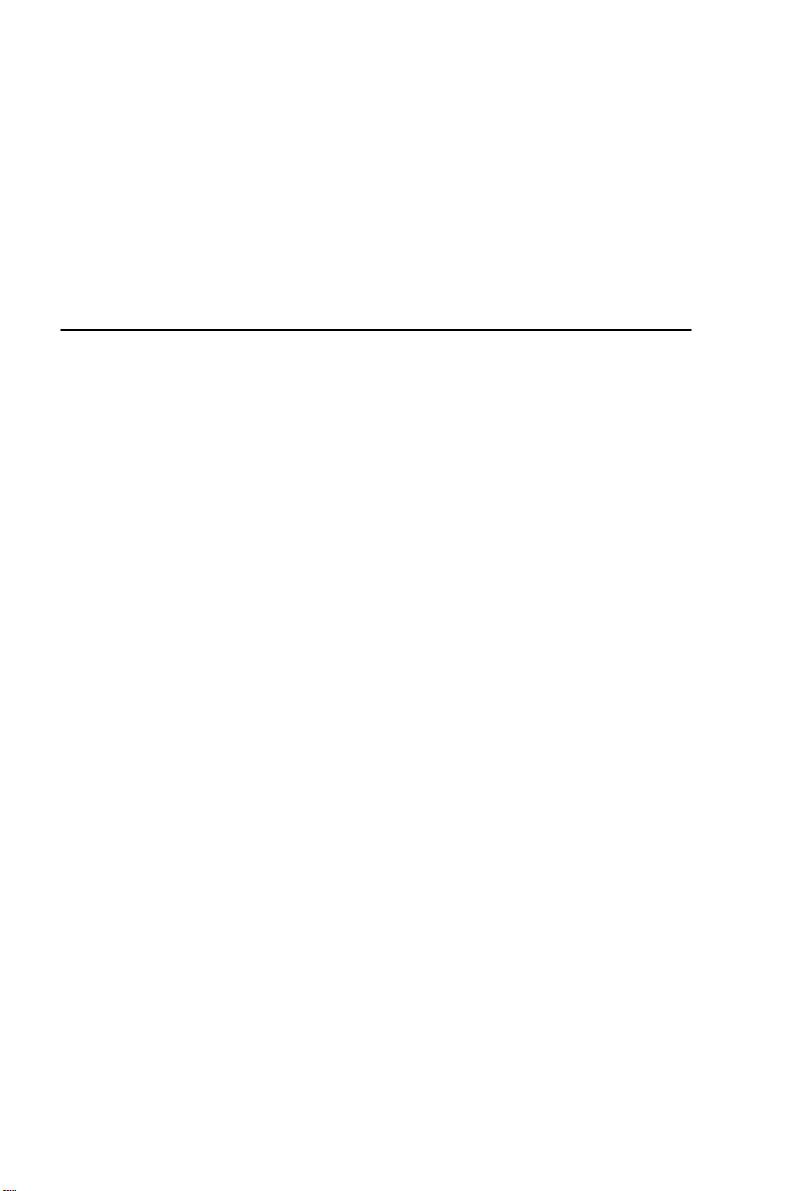
Owner’s Manual
COLOR VIDEO MONITOR
Page 2
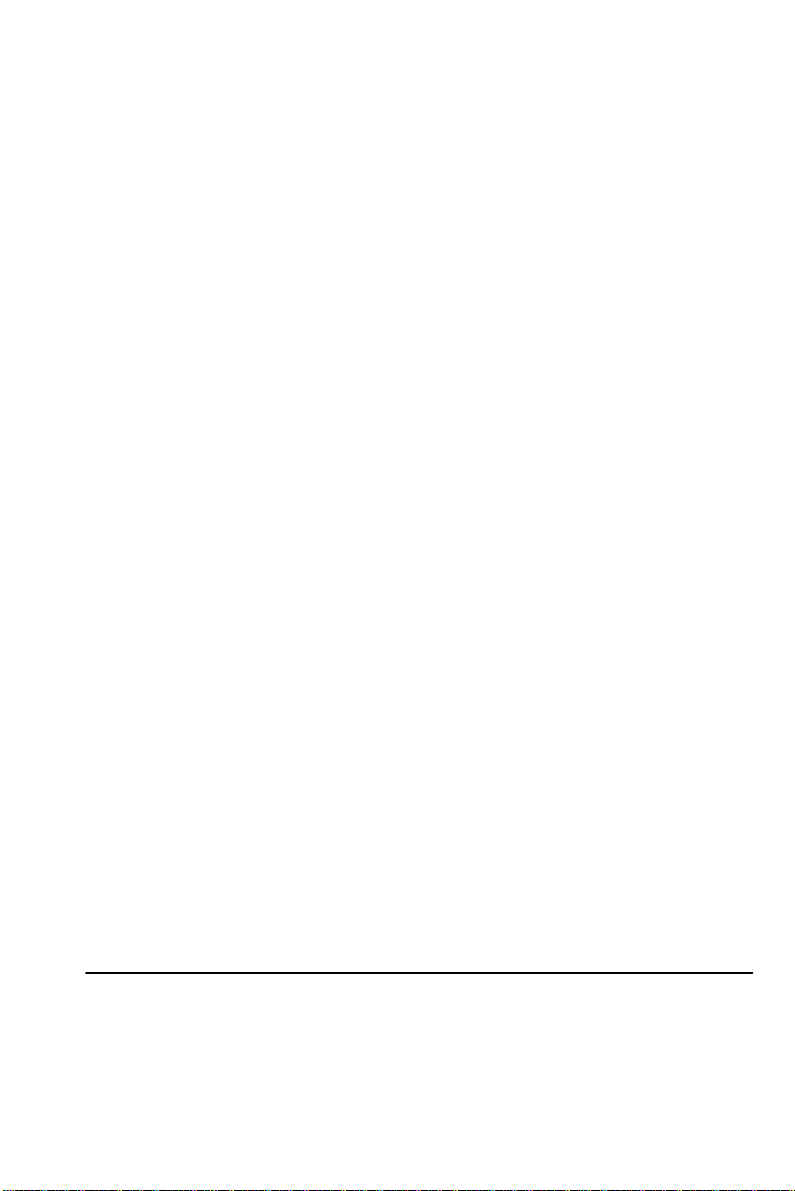
Contents
CERTIFICATIONS ------------------------------------------------------------------ 1
SPECIAL NOTES ON LCD MONITORS -------------------------------- 7
BEFORE YOU OPERATE THE MONITOR ------------------------------------ 7
FEATURES --------------------------------------------------------------------- 7
PACKING LIST ----------------------------------------------------------------- 7
INSTALLATION INSTRUCTIONS ----------------------------------------- 8
CONTROLS AND CONNECTORS --------------------------------------- 8
ADJUSTING THE VIEWING ANGLE ------------------------------------- 9
OPERATING INSTRUCTIONS ---------------------------------------------------- 10
GENERAL INSTRUCTIONS ------------------------------------------------ 10
HOW TO ADJUST A SETTING -------------------------------------------- 12
ADJUSTING THE PICTURE -------------------------------------------- 12-13
FEATURES --------------------------------------------------------------------- 14
PLUG AND PLAY ------------------------------------------------------------- 15
TECHNICAL SUPPORT(FAQ) ------------------------------------------------- 16-17
ERROR MESSAGE & POSSIBLE SOLUTION ---------------------- 18
APPENDIX ------------------------------------------------------------------------------ 19
SPECIFICATIONS --------------------------------------------------------- 19-20
FACTORY PRESET TIMING TABLE ------------------------------------- 21
CONNECTOR PIN ASSIGNMENT ---------------------------------------- 21
Notice:
Please read the following words before assembling and using this monitor.Any
reference to an Legend® product, program or service is not intended to state or
imply that only Legend’s® product, program, or service may be used. Any
functionally equivalent product, program, or service that does not infringe any of
Legend’s®intellectual property rights or other legally protectable rights may be
used instead of the Legend® product, program, or service. Evaluation and
verification of operation in conjunction with other products, programs, or services,
except those expresslydesignated by Legend®, are the user’s responsibility.
Legend® may have patents or pending patent applications covering subject matter
in this document. The furnishing of this document does not give you any license to
these patents.
Information in this document is subject to change without notice.Without the
Permission of Legend (Beijing) Limited, no part of this manual may be reproduced
or distributed in any form or by any means.
Legend® is a Legend (Beijing) Limited registered trademark.
ENERGY STAR® is a U.S. government registered trademark.
IBM is IBM Corporation registered trademark.
1
Page 3
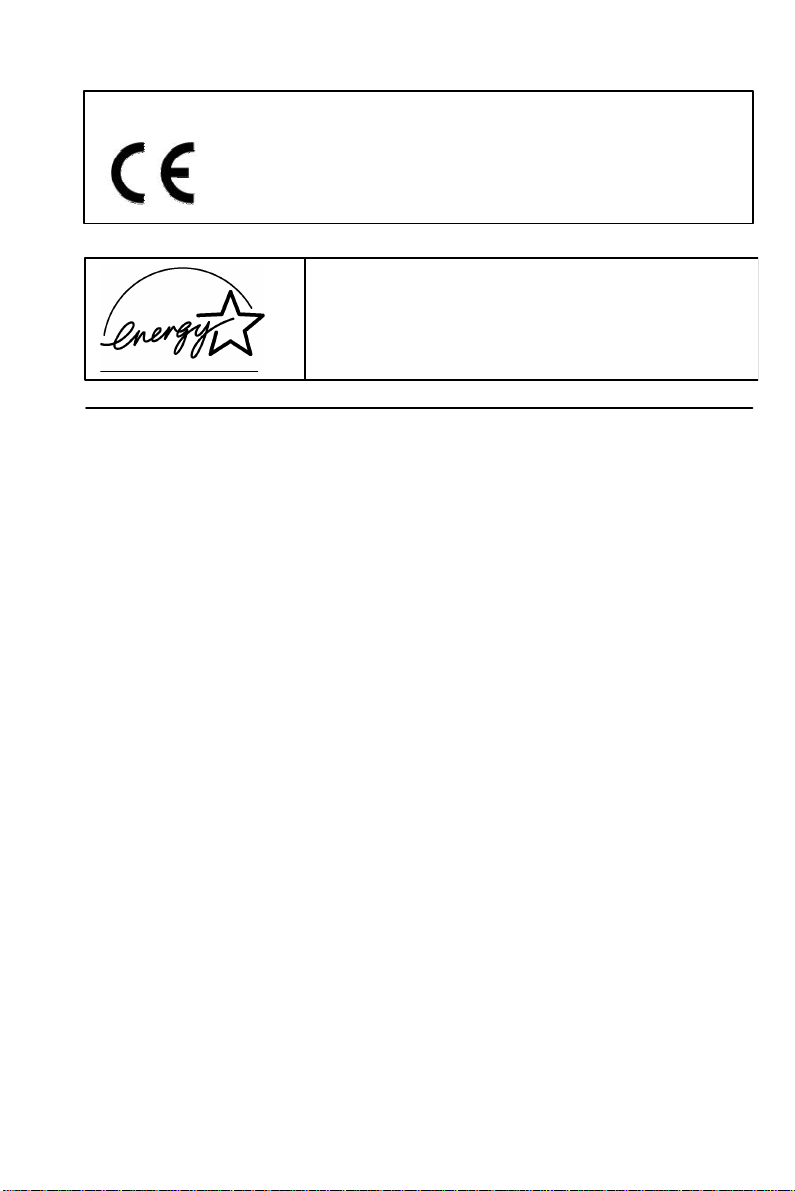
CE certificate
This shipped version of this device complies with the requirements of
the EEC directive 89/336/EEC “Electromagnetic compatibility” and
73/23/EEC “Low voltage directive”.
ENERGY STAR
A As an ENERGY STAR Partner, LEGEND (BEIJING)
Federal Communications Commission (FCC) Statement
This equipment has been tested and found to comply with the limits for a
Class B digital device, pursuant to Part 15 of the FCC Rules. These limits are
designed to provide reasonable protection against harmful interference in a
residential installation. This equipment generates, uses and can radiate radio
frequency energy, and if not installed and used in accordance with the
instructions, may cause harmful interference to radio communications.
However, there is no guarantee that interference will not occur in a particular
installation. If this equipment does cause harmful interference to radio or
television reception, which can be determined by turning the equipment off
and on, the user is encouraged to try to correct the interference by one or
more of the following measures:
®
Guidelines
LIMITED has determined that this product meets the
ENERGY STAR guidelines for energy efficiency.
–Reorient or relocate the receiving antenna.
– Increase the separation between the equipment and receiver.
– Connect the equipment into an outlet on a circuit different from that to
which the receiver is connected.
– Consult the dealer or an experienced radio/TV technician for help.
WARNING:
Use only shielded signal cables to connect I/O devices to this equipment.
Your are cautioned that changes or modifications not expressly approved by
the party responsible for compliance could void your authority to operate
equipment.
2
Page 4
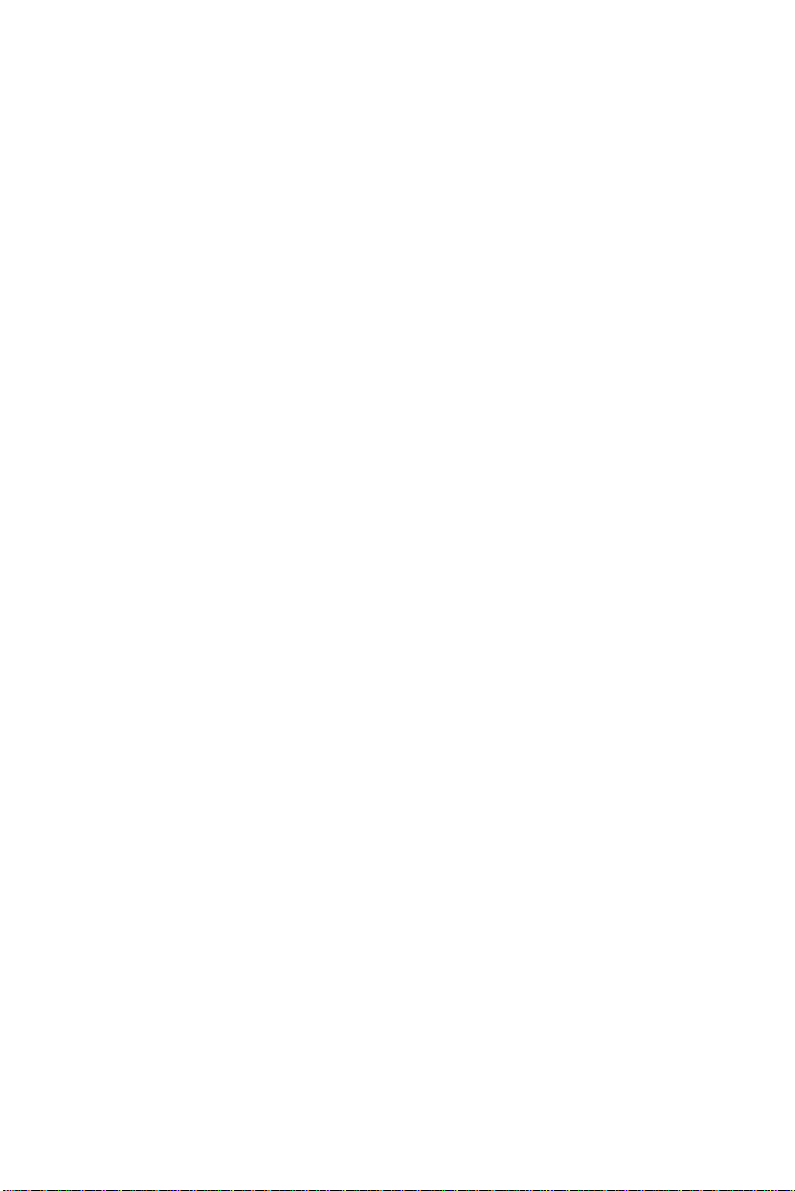
PRECAUTIONS
l Do not use the monitor near water, e.g. near a bathtub, washbowl, kitchen
sink, laundry tub, swimming pool or in a wet basement.
l Do not place the monitor on an unstable cart, stand, or table. If the monitor
falls, it can injure a person and cause serious damage to the appliance.
Use only a cart or stand recommended by the manufacturer or sold with
the monitor. If you mount the monitor on a wall or shelf, use a mounting kit
approved by the manufacturer and follow the kit instructions.
l Slots and openings in the back and bottom of the cabinet are provided for
ventilation. To ensure reliable operation of the monitor and to protect it
from overheating, be sure these openings are not blocked or covered. Do
not place the monitor on a bed, sofa, rug, or similar surface. Do not place
the monitor near or over a radiator or heat register. Do not place the
monitor in a bookcase or cabinet unless proper ventilation is provided.
l The monitor should be operated only from the type of power source
indicated on the label. If you are not sure of the type of power supplied to
your home, consult your dealer or local power company.
l Cut off the power source during a lightning storm or when it will not be
used for long periods of time. This will protect the monitor from damage
due to power surges.
l Do not overload power strips and extension cords. Overloading can result
in fire or electric shock.
l Never push any object into the slot on the monitor cabinet. It could short
circuit parts causing a fire or electric shock. Never spill liquids on the
monitor.
l Do not attempt to service the monitor yourself, opening or removing
covers can expose you to dangerous voltages and other hazards. Please
refer all servicing to qualified service personnel.
l To ensure satisfactory operation, configured receptacles marked between
100 - 240V AC, Min. 3.5A.
l The wall socket shall be installed near the equipment and shall be easily
accessible.
3
Page 5
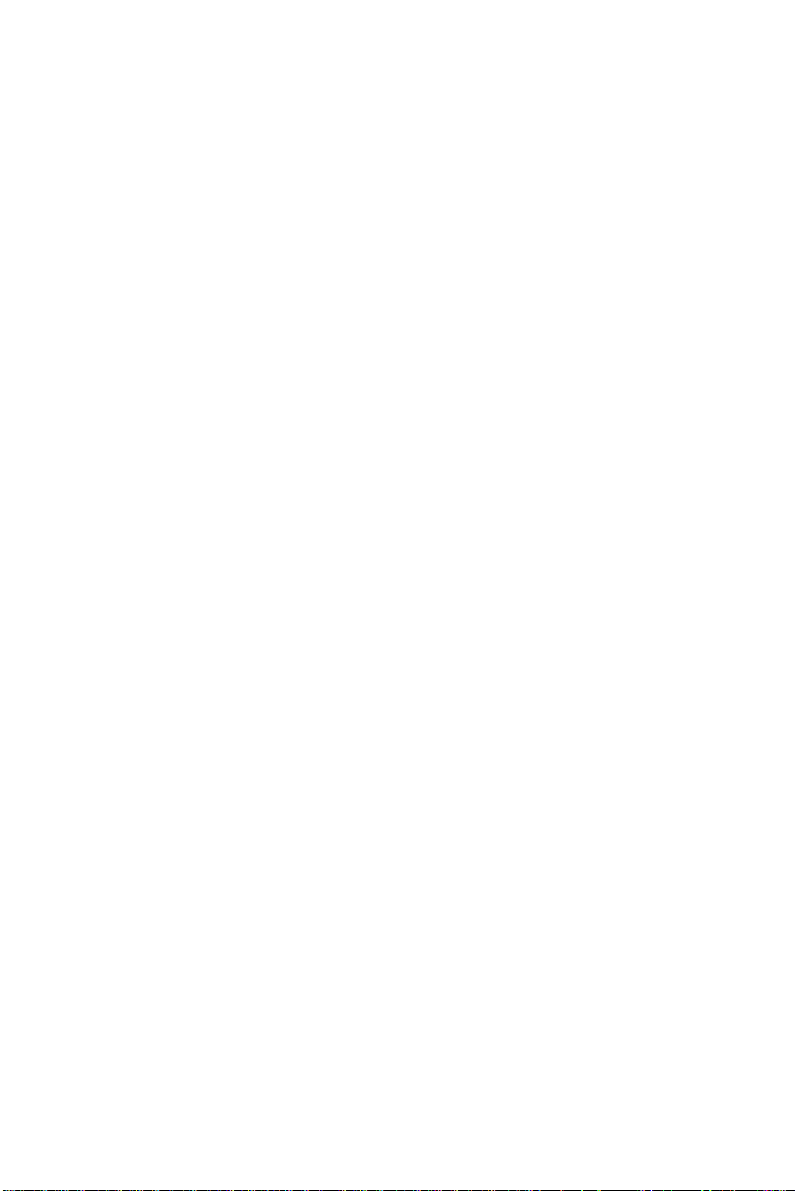
SPECIAL NOTES ON LCD MONITORS
The following symptoms are normal with LCD monitor and do not indicate a
problem.
NOTES
• Due to the nature of the fluorescent light, the screen may flicker during
initial use. Turn off the Power and then turn it on again to make sure the
flicker disappears.
• You may find slightly uneven brightness on the screen depending on the
desktop pattern you use.
• The LCD screen has effective pixels of 99.99% or more. It may include
blemishes of 0.01% or less such as a missing pixel or a pixel lit all of the
time.
• Due to the nature of the LCD screen, an afterimage of the previous screen
may remain after switching the image, when the same image is displayed
for hours. In this case, the screen is recovered slowly by changing the
image or turning off the Power for hours.
• The life of the fluorescent light used in the LCD monitor is approximately
20,000 hours. Contact your dealer or service center for replacement when
the screen is dark, flickering or not lighting up. Never attempt to replace it
by yourself.
BEFORE YOU OPERATE THE MONITOR
FEATURES
• 38cm(15”) TFT Color LCD Monitor
• Crisp, Clear Display for Windows
• Supports Resolutions up to 1024 X 768@75Hz
• Screen Saver
• Ergonomic Design (TCO’95 Approved)
• Space Saving, Compact Case Design
CHECKING THE CONTENTS OF THE PACKAGE
The product package should include the following items:
1. LCD Monitor
2. Owner's Manual
3. Audio cable
4. Warranty Card
5. Warranty Guide
4
Page 6
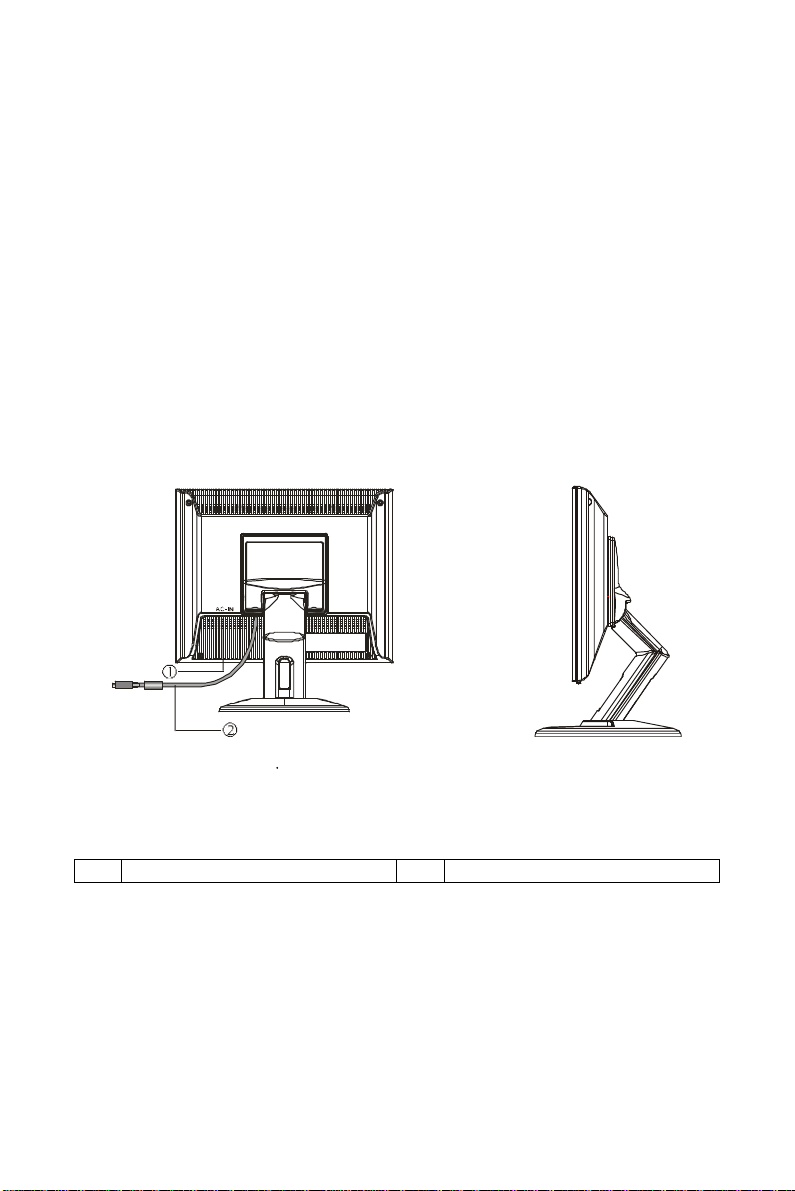
INSTALLATION INSTRUCTIONS
Power Source:
This LCD monitor has a universal power supply that allows operation in either
100/120V AC or 220/240V AC voltage area (No user adjustment is required.)
CONTROLS AND CONNECTORS
VIDEO CABLE
Connecting the Video Cable: the LCD monitor comes with a built-in video
cable. Plug the signal cable′s 15-pin connector into the computer's video port
and tighten the two screws on the cable connector.
Caution: If the AC outlet is not grounded, install the proper grounding
adapter (not supplied).
Figure 1 Connecting Cables
1 AC inlet 2 Signal Cable
5
Page 7

ADJUSTING THE VIEWING ANGLE
• For optimal viewing it is recommended to look at the full face of the
monitor, then adjust the monitor’s angle to your own preference.
• Hold the stand so you do not topple the monitor when you change the
monitor’s angle.
• You are able to adjust the monitor’s angle from -3° to 15°.
Figure 2
NOTES
• Do not touch the LCD screen when you change the angle. It may cause
damage or break the LCD screen.
• Careful attention is required not to catch your fingers or hands when you
change the angle.
• To avoid colliding with base, plese tilt 20° backward before pivoting from
landscape mode to portrait mode.
6
Page 8

OPERATING INSTRUCTIONS
GENERAL INSTRUCTIONS
Press the power switch to turn the monitor on or off. The other control knobs
are located at front panel of the monitor (See Figure 3). By changing these
settings, the picture can be adjusted to your personal preferences.
• Connect the video cable from the monitor to the video card.
• Press the stand by power switch to turn on the monitor position. The power
indicator will light up.
Figure 3 External Control Knob
EXTERNAL CONTROLS
1. Auto Config / Exit 2.
3.
/ Contrast 4.
/ Brightness
MENU/Enter
5. LED 6 Power Key
7
Page 9

FRONT PANEL CONTROL
• Power Key:
Press this knob to switch ON/OFF of monitor’s power.
• MENU/ENTER:
Activate OSD menu or function adjusts confirmation.
• Contrast / :
Adjust contrast or function adjustment.
• Brightness / :
Adjust brightness or function adjustment.
• Auto Config Key / EXIT:
1. When OSD menu is in active status, this knob will act as EXIT-KEY
(EXIT OSD menu)
2. When OSD menu is in off status, press this knob over 2 seconds to be
in Auto Adjustment function.
The Auto Adjustment function is used to set the HPos, VPos, Clock and
Focus automatically.
NOTES
• Do not install the monitor in a location near heat sources such as radiators
or air ducts, or in a place subject to direct sunlight, or excessive dust or
mechanical vibration or shock.
• Save the original shipping carton and packing materials, as they will come
in handy if you ever have to ship your monitor.
• For maximum protection, repackage your monitor as it was originally
packed at the factory.
• To keep the monitor looking new, periodically clean it with a soft cloth.
Stubborn stains may be removed with a cloth lightly dampened with a mild
detergent solution. Never use strong solvents such as thinner, benzene, or
abrasive cleaners, since these will damage the cabinet. As a safety
precaution, always unplug the monitor before cleaning it.
8
Page 10

HOW TO ADJUST A SETTING
The monitor controls are accessed by pressing button MENU to enable OSD
(On-Screen-Display). The main menu will be displayed as follows (see figure
4) .If OSD window is in English when power on (see figure 5), press the
Contrast/UP Key or Brightness/Down Key to choosethe next window. Choose
the Chinese, then press MENU Key for confirming. OSD window will display in
Chinese.
1. Press the MENU-Key to show the OSD window. See figure 4.
2. Press or to select the adjusted item, then press the MENU-key.
3. Press or to change the settings of selected item. Press MENU-key
when desired setting is done.
4. If you want to adjust any other items, repeat steps 2-4.
5. To exit and save the setting, press or to the exit item and press
MENU-key, or leave the monitor alone for 10 seconds.
6. When the OSD window is active, it shows the input signal timing. The "H"
stands for the horizontal frequency and "V" stands for the vertical
frequency.
????
????
Figure 4 Chinese OSD Message Figure 5 English OSD Message
ADJUSTING THE PICTURE
The description for function control LEDS
1. BRIGHTNESS & CONTRAST
1.1 BRIGHTNESS
Adjust the picture brightness.
1.2 CONTRAST
Adjust the picture contrast.
2. ADJUST POSITION
1.1 HORIZONTAL POSITION
Adjust the horizontal position of the picture.
9
Page 11

1.2 VERTICAL POSITION
Adjust the vertical position of the picture.
3. VIDEO NOISE
3.1 FOCUS
Adjust the picture Focus.
3.2 CLOCK
Adjust the picture Clock.
4. LANGUAGE
Muti-Language selecion.
5. OSD TIMER
Choose OSD window display time.
6. COLOR TEMPERATURE
6.1 7300K/9300K ( COLOR TEMPERATURE)
The color temperature for 7300K is x=0.301, y=0.317
and 9300K is x=0.283, y=0.297. It presents two
different color sets on the screen. You can select
9300K or 7300K by pressing MENU Key.
6.2 USER MODE ( Red / Green/ Blue )
If the 9300K normal white or 7300K warmer white do
not satisfy your desire, properly adjust R .G. B GAIN
controls to obtain your optimum whiteness level.
7. OSD POSITION
7.1 HORIZINTAL OSD
Adjust the picture’s horizontal size.
7.2 VERTICAL OSD
Adjust the picture’s vertical size.
8. EXIT OSD
Close OSD window.
9. RESET
Press RESET to restor the monitor to factory settings.
10
Page 12

• Active-off Mode
When both the H and V sync signals form the computer are off, the
monitor enters into Active-off Mode which reduces the power consumption
to less than 5W. The screen becomes dark, and the power indicator turns
to orange. From Active-off Mode, the screen reappears instantaneously
when the keyboard or the mouse is touched again.
• The power-saving mode can be indicated by the light-emitting diode (LED)
on the front panel:
Mode
On Attached Active Green
Off Attached Blank Orange
Signal Power
Cable Signal Indicator
= 25 W (For LXB-L15)
= 3 W
Consumption
FEATURES
Green monitor
• The monitor has a screen saver function that conforms to the VESA
standard. This feature will only work if your PC is a green PC. This feature
is similar to a screen saver, except that your monitor will turn it off instead
of activating the screen saver.
To activate this feature in Windows® 98/2000/ME:
In Windows® 98/2000/ME, this feature can be activated and customized under
the screen saver setting of the display properties.
1. Right click on the desktop and choose Properties.
2. Click on the tab that says Screen Saver. If your system supports Green
PC, there will be a section entitled “Energy Saving Features of Monitor.” If
there isn’t a section like that, then your PC does not support Green
Monitor. The monitor will behave just like a normal monitor, so you will
have to turn it off manually to save energy.
3. In the “Energy Saving Features of Monitor” sections are two boxes,
Power on and Shut off. To activate either one, click the box next to each
one.
4. You can specify the amount of inactive time before your monitor enters
shuts off mode.
11
Page 13

PLUG AND PLAY
Plug & Play DDC1/2B Feature
This monitor is equipped with VESA DDC1/2B capabilities according to the
VESA DDC STANDARD. It allows the monitor to inform the host system of its
identity and, depending on the level of DDC used, communicate additional
information about its display capabilities. The communication channel is
defined in two levels, DDC1 and DDC2B.
The DDC1 is a unidirectional data channel from the display to the host that
continuously transmits EDID information. The DDC2B is a bidirectional data
channel based on the I²C protocol. The host can request EDID information
over the DDC2B channel.
THIS MONITOR WILL APPEAR TO BE NON-FUNCTIONAL IF THERE IS
NO VIDEO INPUT SIGNAL. IN ORDER FOR THIS MONITOR TO OPERATE
PROPERLY, THERE MUST BE A VIDEO INPUT SIGNAL.
This monitor meets the Green Monitor standards as set by the Video
Electronics Standards Association (VESA) and/or the United States
Environmental Protection Agency (EPA) and The Swedish Confederation
Employees (NUTEK). This feature is designed to conserve electrical energy
by reducing power consumption when there is no video-input signal present.
When there is no video input signal this monitor, following a time-out period,
will automatically switch to an OFF mode. This reduces the monitor's internal
power supply consumption. After the video input signal is restored, full power
is restored and the display is automatically redrawn. The appearance is similar
to a "Screen Saver" feature except the display is completely off. The display
is restored by pressing a key on the keyboard, or clicking the mouse.
12
Page 14

TECHNICAL SUPPORT (FAQ)
Problem & Question Possible Solution
Power LED is not on *Check if the Power Switch is in the ON
position
No Plug & Play *Check if the PC system is Plug & Play
compatible
*Check if the Video Card is Plug & Play
compatible
*Check if the D-15 plug pin of Video
Cable is bent
No picture *Computer Power Switch should be in
the ON position
*Computer Video Card should be snugly
seated in its slot
*The Signal Cable should be completely
connected to the computer
*Check the color of the Power LED
indicator. If it is orange, then the
monitor and the PC system are in
screen saver mode. You need press
your keyboard or move the mouse to
reactivate the system.
Picture is fuzzy *Adjust the Contrast and Brightness
Controls.
Picture bounces or a wave
pattern is present in the picture
Monitor is stuck in “Power
Saving Mode”
Missing one of the primary
colors (RED, GREEN, or
BLUE)
*Move electrical devices that may cause
electrical interference.
*Make sure monitor’s video cable is
properly connected to the computer.
*Inspect monitor’s video cable and
make sure none of the pins are bent.
*Make sure computer is operational by
hitting the CAPS LOCK key on the
keyboard while observing the CAPS
LOCK LED. The LED should either
turn ON or OFF after hitting the CAPS
LOCK key.
*Inspect the monitor’s video cable and
make sure that none of the pins are
bent.
13
Page 15

Screen image is not centered or sized
*Adjust pixel frequency (CLOCK) and
*Adjust RGB color or select color
light is
limited.In 20000 Hours the luminance
of the light has been reduced to half
of its original value. Please send the
monitor to an authorized service
cies on
shutdown
mode Adjust CLOCK and FOCUS or
properly.
Picture has color defects
(white does not look white)
Poor brightness or contrast *The life time of the back-
Horizontal or vertical disturban
the screen
CLOCK (pixel frequency) controls the number of pixels scanned by one
horizontal sweep. If the frequency is not correct, the screen shows vertical
stripes and the picture has not correct width.
FOCUS adjust the phase of the pixel clock signal. With a wrong phase
adjustment the picture has horizontal disturbances in light picture.
For FOCUS and CLOCK adjustment use “dot-pattern” or Win 95/98/2000/ME
shutdown mode pattern.
FOCUS or press hot-key (AUTO) .
temperature
Agent for service.
*Use Win 95/98/2000/ME
perform hot- key (AUTO-key).
14
Page 16

Check the computer resolution/ rate may be too high, out of
ERROR MESSAGE & POSSIBLE SOLUTION
CABLE NOT CONNECTED :
1. Check that the signal-cable is properly connected , If the connector is
loose, tighten the connector’s screws.
2. Check the signal-cable’s connection pins for damage.
INPUT NOT SUPPORT :
Your computer has been set to unsuitable display mode ,Set the computer to
display mode given in the following table.
UNSUPPORTED MODE TRY DIFFERENT VIDEO CARD SETTING:
Your computer resolution is out of VESA-SPEC
If the monitor is stuck in Power Saving mode:
1. Make sure monitor’s signal-cable is properly connected to the computer.
2. The computer has switched the monitor into screen saver mode. Press
any key in the computer keyboard to wake up the monitor.
3. Check that the computer is switched on
4.
LCD-MONITOR display mode range
15
Page 17

APPENDIX
SPECIFICATIONS
Driving system TFT Color LCD
LCD Panel Size 38cm(15")
Pixel pitch 0.297mm( H )x 0.297mm( V )
Viewable angle 130° (H) 100° (V)
Response time 35 ms
Video R,G,B Analog Interface
Input Separate Sync. H/V TTL
H-Frequency 30kHz - 61kHz
V-Frequency 55Hz-75Hz
Display Colors 16.7M Colors
Dot Clock 80MHz
Max. Resolution 1024 x 768
Plug & Play VESA DDC1/2BTM
Input Connector D-Sub 15pin
Input Video Signal Analog:0.7Vp-p(standard),
75 OHM, Positive
Maximum Screen Size Horizontal : 12.0”(304.1mm)
Vertical : 9.0”(228.1mm)
Power Source 100~240VAC,50~60Hz
Environmental
Considerations
Operating Temp:
32°F to 104°F (0°C to +40°C)
Storage Temp.
-13°F to 140°F (-25°C to 60°C)
Operating Humidity :
10% to 85%
Weight (N. W.) 3.7kg
16
Page 18

Switch • Auto Adjust Key
• / Brightness
• / Contrast
• Power Key
• MENU
External Controls: Functions • Contrast
• Brightness
• Focus
• Clock
• H-Position
• V-Position
• Language
• 6500K
• 7800K
• RGB Color temperature
• Recall
• Exit
25 Watts (For normal model only) Power Consumption
35 Watts (For USB model only)
Regulatory Compliance UL, FCC,MPRII,CE,CCC
17
Page 19

FACTORY PRESET TIMING TABLE
1024 × 768
48.363kHz
60.0Hz
1024 × 768
60.023kHz
75.029Hz
STANDARD
RESOLUTION
HORIZONTAL
FREQUENCY
640 × 480 31.469kHz 59.94Hz
640 × 480 37.861kHz 72.809Hz VGA
640 × 480 37.5kHz 75.00Hz
TV
NTSC 31.469kHz 59.940Hz
PAL 31.25kHz 50Hz
DOS 720 × 350 31.47kHz 70.09Hz
VERTICAL
FREQUENCY
DOS
720 × 400 31.469kHz 70.087Hz
800 × 600 35.156kHz 56.25Hz
SVGA
800 × 600 37.879kHz 60Hz
800 × 600 48.077kHz 72.188Hz
800 × 600 46.875kHz 75.0Hz
XGA
1024 × 768 56.476kHz 70.069Hz
CONNECTOR PIN ASSIGNMENT
1 5
6
11 15
10
15 - Pin Color Display Signal Cable
PIN NO.
DESCRIPTION
1. Red 9. +5V
2. Green 10. PC Detect
3. Blue 11. Ground
4. Ground 12. DDC-Serial Data
5. Ground 13. H-Sync
6. R-Ground 14. V-Sync
7. G-Ground 15. DDC-Serial Clock
PI N NO.
DESCRIPTION
18
Page 20

8. B-Ground
19
