Page 1
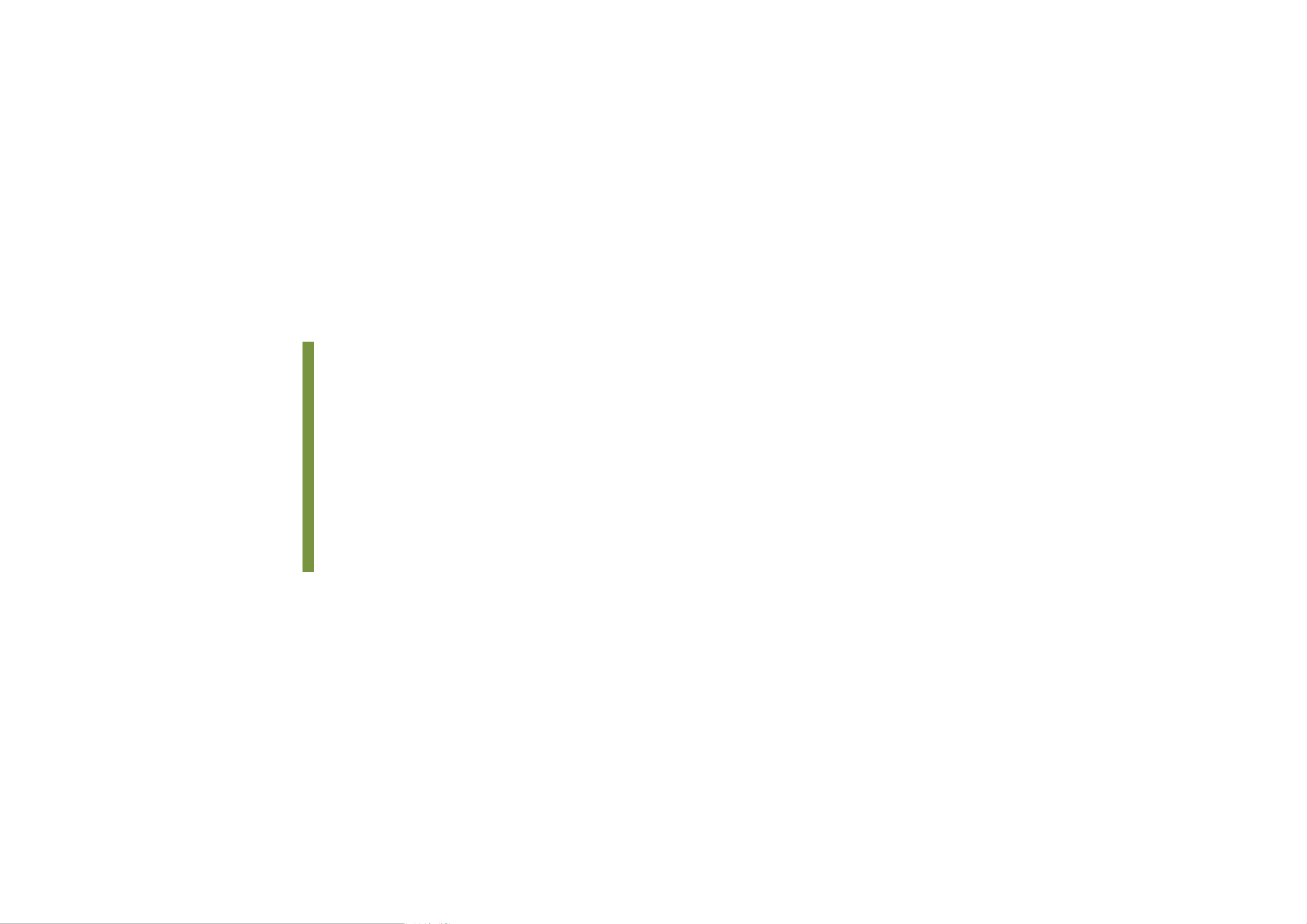
Smart Bulb Socket App
Model Name: Edison L1
Workflow design
Version: 0.2.0
Date: 2017.06.15
Author: Heather Lien
EID-ID-PD3| CONFIDENTIAL
Page 2
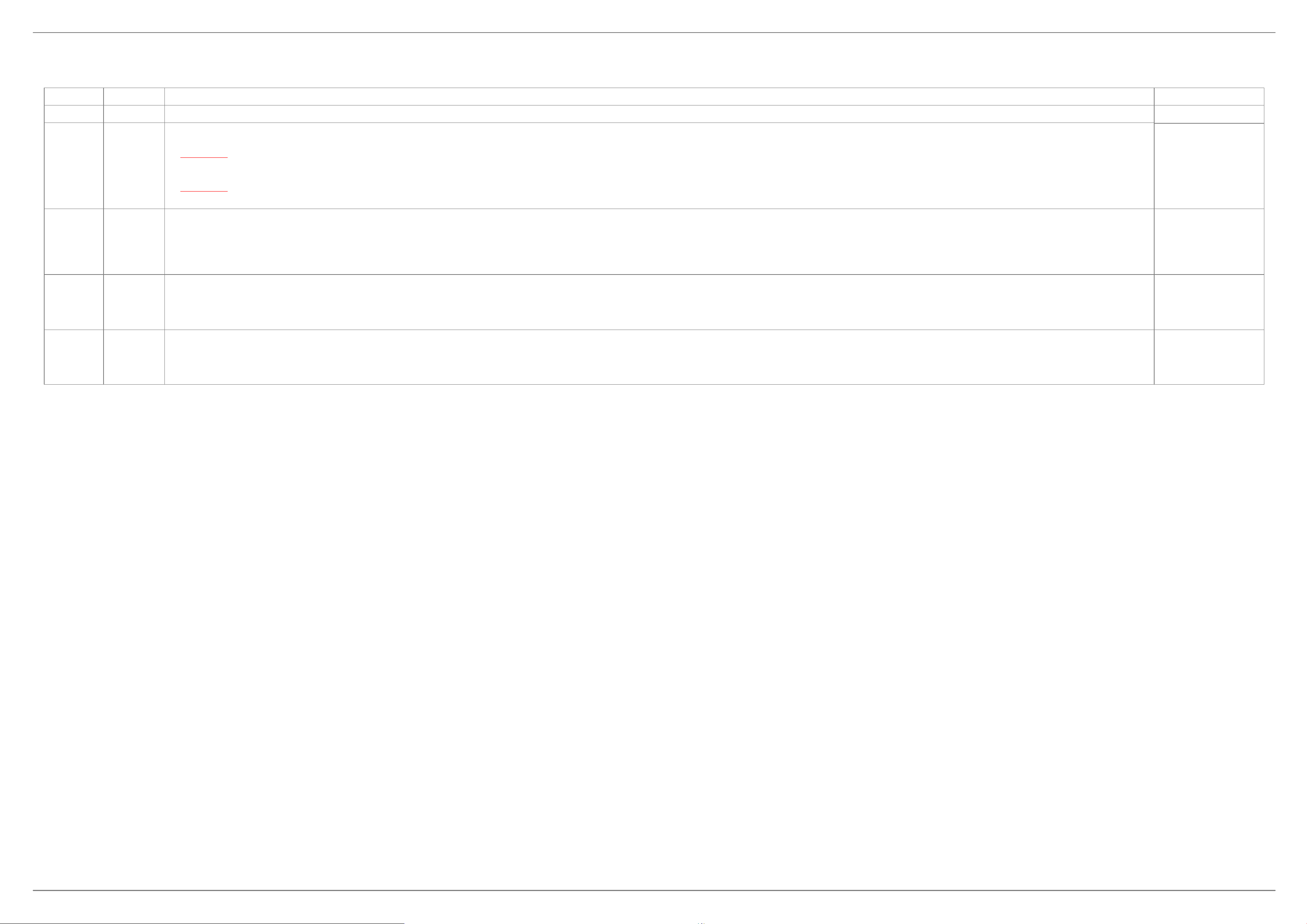
*Notice : This file is the schematic representation for the behavioral process of target application. All screenshots here are for reference only. Any GUI layout problems, please check the related visual document.
Revised History
Smart bulb socket app 1.0_v0.2.0
Version
0.1.0
0.1.1 2017.03.20
0.1.2 2017.03.28
0.1.3 2017.04.10
Date
2017.03.13
Comment
Initial version for smart bulb socket app 1.0
Updated as following:
1. Remove “Add other brand device(s)”. This part has been modified into the part of “add socket(s)”.
2. [ISSUE 1] Remove light bulb status in the device list because current bulb status could not be detected by socket.
-> User would be confused why they are still allowed to tap device to switch on/off the socket even there is no bulb screwed into the lamp holder.
3. Remove “login” and “speaker” features due to these parts would not be implemented at phase 1.
4. [ISSUE 2] Add “bulb brightness” settings into device detail (Requested by JoeCN Chen).
-> A scrollable warning dialog is required here due to the bulb brightness settings is available for few specified bulbs only. And user would also confused about what kind of bulb could be use?
Updated as following:
1. Added judgments for checking if the mobile used before, and to detect any existed gateway/devices for gateway setup and device added.
2. Updated the device detail pages.
3. Updated the items for option menu.
4. Updated the features of the navigation drawer.
Updated as following:
1. [A. Gateway setup] Updated UI scenario between splash screen and start to gateway setup page/device list page. Remove the judgments that added in v0.1.2.
2. NEW-[C-2. Device control - Other brand devices] Added 3rd party device control UI definition for other brand devices.
3. [D. Navigation drawer UI + Overflow UI menu (Option menu)] Updated UI scenario for after gateway resetting.
Author
Heather Lien
Heather Lien
Heather Lien
Heather Lien
0.2.0 2017.06.15
Updated as following:
1. Added new page – [A. Launch app and exit app]
2. Updated the device detail pages.
3. Added screens for these scenarios: No Wi-Fi networks available, Gateway version/update, check app version/update.
Heather Lien
EID-ID-PD3| CONFIDENTIAL
Page 3
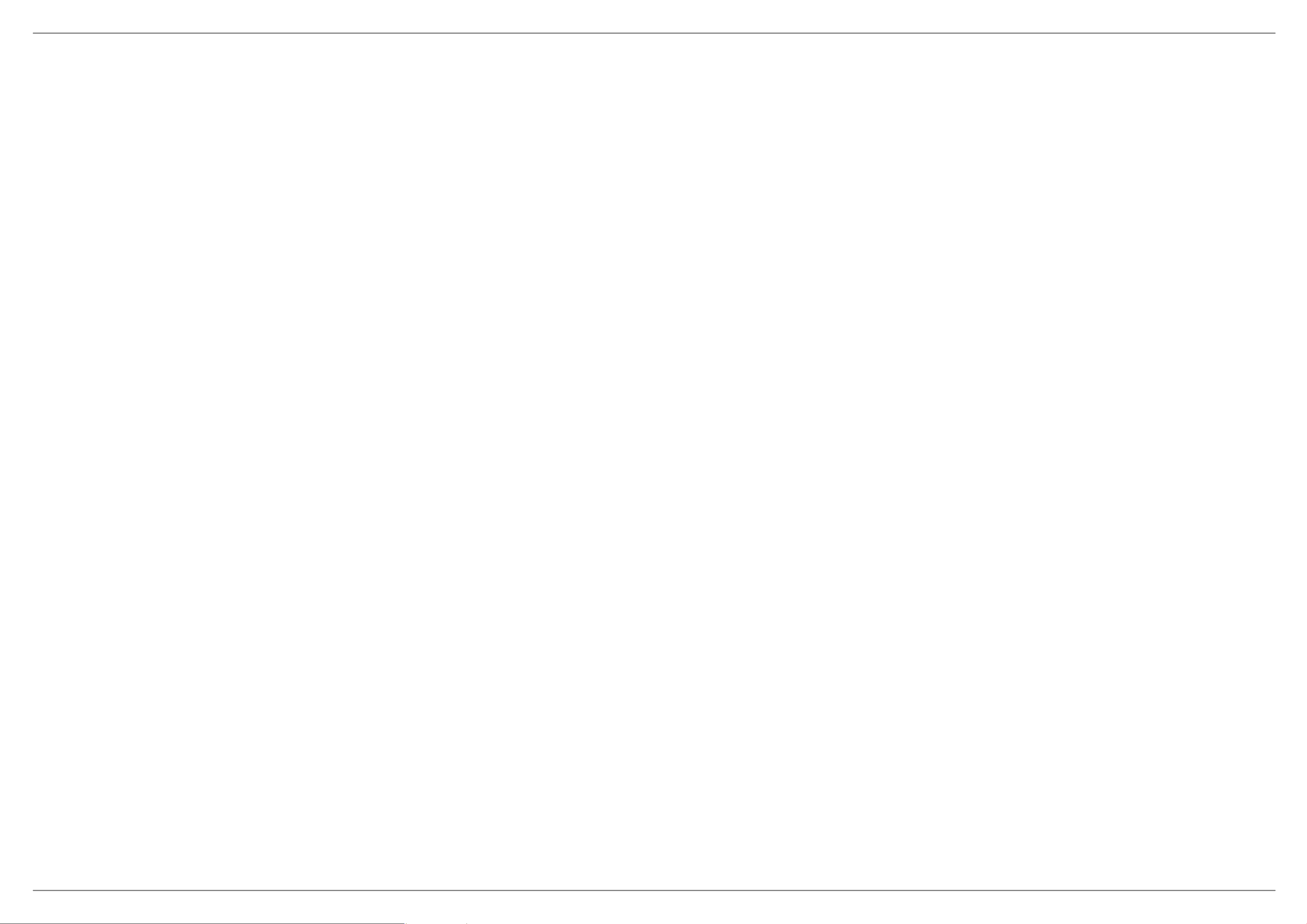
Index Smart bulb socket app 1.0_v0.2.0
· A. Launch app and exit app
· B. Gateway setup
· C. Add device(s)
· D-1. Device control - Compal socket
· D-2. Device control - Other brand devices
· E. Navigation drawer UI + Overflow UI menu (Option menu)
EID-ID-PD3| CONFIDENTIAL
Page 01/07
Page 4
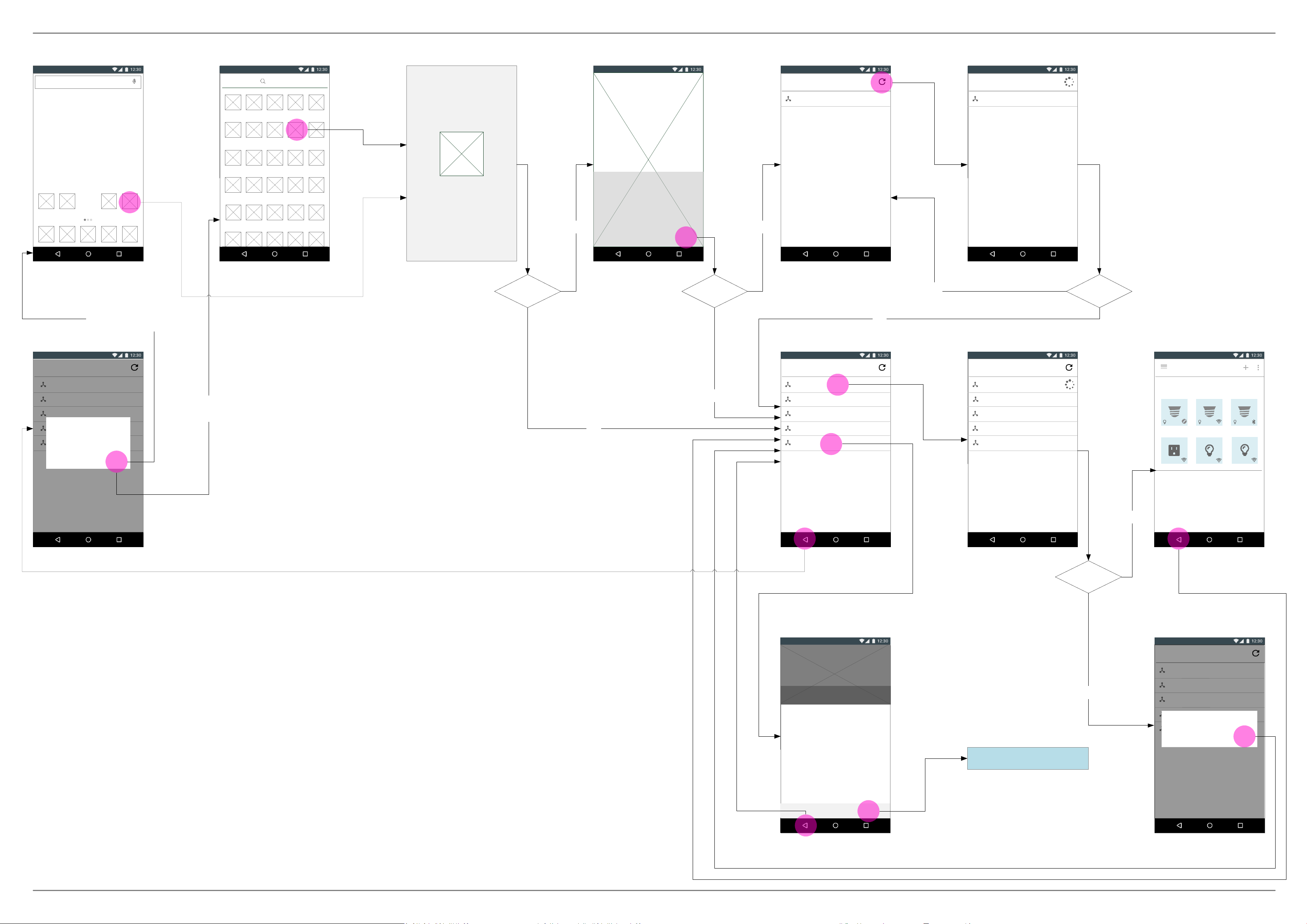
Smart bulb socket app 1.0_v0.2.0
A. Launch app and exit app
[Fig.0-1] Launch app
from home screen
Google
12:30
App 1 App 2 App 3
If user launch the app
from home screen
[Fig.0-7]
Exit app dialog
Smart Socket
[Fig.0-2] Launch app
from app list
Search apps
App 1 App 2 App 4 App 5
App 6 App 7
App 11 App 12 App 14 App 15
App 16 App 17 App 19 App 20
App 21 App 22 App 24 App 25
App 3
App 8
App 13
App 18
App 23
Smart Socket
App 10
[Fig.0-3] Splash screen
Brand name
First time
using the
app?
YES
[Fig.0-4] Welcome page
Background image
Welcome!
Smart bulb socket turns your
smartphone into a universal remote,
giving you control over your smart
home devices and home appliance.
Get started >
No linked
gateway
nearby?
YES
[Fig.0-5]
If no available gateway
Choose gateway
Initial a new socket
NO
[Fig.0-8]
Got available gateway
YES
[Fig.0-6]
Scan for available gateway
Choose gateway
Initial a new socket
* Search for 15 seconds
maximum.
[Fig.0-9]
Connecting gateway
Got no
update?
[Fig.0-10] Device list
Choose gateway
DeviceName-xxx:xxx:xxx:xxx
DeviceName-xxx:xxx:xxx:xxx
DeviceName-xxx:xxx:xxx:xxx
Exit the app?
DeviceName-xxx:xxx:xxx:xxx
Do you really want to exit the
Initial a new socket
application?
CANCEL EXIT
If user launch the app
from app list
NO
NO
Choose gateway
DeviceName-xxx:xxx:xxx:xxx
DeviceName-xxx:xxx:xxx:xxx
DeviceName-xxx:xxx:xxx:xxx
DeviceName-xxx:xxx:xxx:xxx
Initial a new socket
* “Initial a new socket” would
be listed as the last option.
Choose gateway
DeviceName-xxx:xxx:xxx:xxx
DeviceName-xxx:xxx:xxx:xxx
DeviceName-xxx:xxx:xxx:xxx
DeviceName-xxx:xxx:xxx:xxx
Initial a new socket
* Connect for 15 seconds
maximum.
successfully?
Connected
Compal-xxx:xxx:xxx:xxx
None specified
Device-003Device-002Device-001
Device-006Device-005Device-004
YES
* User can pull this page
down to refresh items .
[Fig.0-11]
Start to setup gateway
Image of gateway setup
Get started
Pick ONE of your smart socket to be the
gateway and screw it into a lamp holder
where it has best network connection to
control your devices. And make sure
your all devices would be connected to
the same home network as this smart
socket. Start to setup as following:
1. Screw in the socket
2. Switch on the light. You will see 3 LED
indicators are flashing under the socket.
3. Turn on WIFI for following operation.
Learn more
START >
* Remind user to install one socket only
to be the gateway at the 1st step.
Go to B. Gateway setup
NO
[Fig.0-12]
Connection failed
Choose gateway
DeviceName-xxx:xxx:xxx:xxx
DeviceName-xxx:xxx:xxx:xxx
DeviceName-xxx:xxx:xxx:xxx
DeviceName-xxx:xxx:xxx:xxx
Connection failed. Please try
Initial a new socket
again later.
GOT IT
EID-ID-PD3| CONFIDENTIAL
Page 02/07
Page 5

B. Gateway setup Smart bulb socket app 1.0_v0.2.0
[Fig.1-1]
Start to setup gateway
Image of gateway setup
Get started
Pick ONE of your smart socket to be the
gateway and screw it into a lamp holder
where it has best network connection to
control your devices. And make sure
your all devices would be connected to
the same home network as this smart
socket. Start to setup as following:
1. Screw in the socket
2. Switch on the light. You will see 3 LED
indicators are flashing under the socket.
3. Turn on WIFI for following operation.
Learn more
START >
* Remind user to install one
socket only to be the gateway
at the 1st step.
NO
[Fig.1-8] No socket detected
[Auto
turn on
Wi-fi
if Wi-fi
was off]
[Fig.1-2] Find socket
Image of gateway setup
Choose socket
Searching the socket...
< CANCEL
* Searching for 15
seconds maximum.
* Press “CANCEL” or
will go to [Fig.1-1].
Any socket
detected?
YES
[Fig.1-3] Choose socket
Image of gateway setup
Choose socket
Compal-xx:xx:xx:xx:xx:xx
Compal-xx:xx:xx:xx:xx:xx
Compal-xx:xx:xx:xx:xx:xx
Compal-xx:xx:xx:xx:xx:xx
Compal-xx:xx:xx:xx:xx:xx
NEXT >< BACK
* Only Compal socket would
be listed here.
* Press “BACK” or will
go to [Fig.1-1].
[Fig.1-9] Select Wi-Fi
[Fig.1-4] Socket connecting
Image of gateway setup
Choose socket
Compal-xx:xx:xx:xx:xx:xx
Compal-xx:xx:xx:xx:xx:xx
Compal-xx:xx:xx:xx:xx:xx
Compal-xx:xx:xx:xx:xx:xx
Compal-xx:xx:xx:xx:xx:xx
NEXT >< BACK
* A processing icon would appear on
the right side of the row when the
item has been chosen to select.
* Press “BACK” or will go to
[Fig.1-1].
Cancel
[Fig.1-10] Pwd required
[Fig.1-5] Socket selected
Image of gateway setup
Choose socket
Compal-xx:xx:xx:xx:xx:xx
Compal-xx:xx:xx:xx:xx:xx
Compal-xx:xx:xx:xx:xx:xx
Compal-xx:xx:xx:xx:xx:xx
Compal-xx:xx:xx:xx:xx:xx
NEXT >< BACK
* “NEXT” becomes enable after
one socket is selected.
* Press “BACK” or will go to
[Fig.1-1].
[Fig.1-11]
Connection failed
[Fig.1-6]
Set as gateway dialog
Image of gateway setup
Set as gateway
Choose socket
The selected socket is going
Compal-xx:xx:xx:xx:xx:xx
to be set as the gateway,
and then could be use to
Compal-xx:xx:xx:xx:xx:xx
control your other device.
Press SET to go for the
Compal-xx:xx:xx:xx:xx:xx
gateway or CANCEL to select
another socket to be the
Compal-xx:xx:xx:xx:xx:xx
gateway.
Compal-xx:xx:xx:xx:xx:xx
CANCEL
SET
NEXT >< BACK
Go to
[Fig.1-3] Choose socket
[Fig.1-7] Search Wi-Fi
Image of Wi-Fi setup
Select Wi-Fi
Searching for Wi-Fi networks...
< CANCEL
* Searching for 15 seconds
maximum.
* Press “CANCEL” or will
go to [Fig.1-5].
[Fig.1-12] Device List
(has no device yet)
Image of setup failed or got problem
No socket detected
There is no smart socket detected within
your Wi-Fi network. Please ensure the
device is connected to the same home
network. You can press “RESCAN”
below to find your socket again.
Learn more
< BACK
RESCAN >
* Press “BACK” or will
go to [Fig.1-1].
NO
Any Wi-Fi
detected?
YES
NO
Image of Wi-Fi setup
Select Wi-Fi
Wi-Fi-001
Wi-Fi-002
Wi-Fi-003
Wi-Fi-004
Wi-Fi-005
Wi-Fi-006
Wi-Fi-007
NEXT >< BACK
* Press “BACK”or
will go to [Fig.1-5].
NO
Password
required?
Cancel
YES
Wi-Fi-001
Image of Wi-Fi setup
Password
………
Select Wi-Fi
Show password
Wi-Fi-001
Wi-Fi-002
Wi-Fi-003
Wi-Fi-004
Wi-Fi-005
Wi-Fi-006
Wi-Fi-007
CANCEL
CONNECT
NEXT >< BACK
Password
incorrect?
YES
Image of Wi-Fi setup
Select Wi-Fi
Wi-Fi-001
Connection failed.
Wi-Fi-002
Wi-Fi-003
Wi-Fi-004
Wi-Fi-005
Wi-Fi-006
Wi-Fi-007
CANCEL
NEXT >< BACK
RETRY
Connection
successful?
YES
Is it a brand
new gateway?
NO
YES
Compal-xx:xx:xx:xx:x...
You have not connect any device to this
gateway yet. Tap “+” to add more
devices now.
Or you can tap “ ” to expand the
drawer to switch to another gateway for
controlling other connected devices if
you have set before.
Learn more
* This frame also applied to
the use case of a connected
gateway but has no other
connected devices yet.
[Fig.1-13]
Product official website
smartsocket.com/
* [TBD] Content would be
provided by client.
[Fig.1-14] No Wi-Fi
Image of setup failed or got problem
No Wi-Fi networks
No Wi-Fi networks available.
< BACK
RESCAN >
* Press “BACK” or will go to [Fig.1-5].
* Press “RESCAN” will go to [Fig.1-7].
[Fig.1-15] Wi-Fi connecting
Image of Wi-Fi setup
Select Wi-Fi
Wi-Fi-001
Wi-Fi-002
Wi-Fi-003
Wi-Fi-004
Wi-Fi-005
Wi-Fi-006
Wi-Fi-007
NEXT >< BACK
* A connecting icon
would appear on the
Connection
successful?
right side of the row.
* Press “BACK” or
will go to [Fig.1-5].
YES
[Fig.1-16] Wi-Fi connected
[Fig.1-17] Preparing
[Fig.1-18] Connection failed
NO
Image of Wi-Fi setup
Select Wi-Fi
Wi-Fi-001
Wi-Fi-002
Wi-Fi-003
Wi-Fi-004
Wi-Fi-005
Wi-Fi-006
Wi-Fi-007
NEXT >< BACK
* Press “BACK” or will go to [Fig.1-5]. * Press “BACK” or will
Image of gateway + Wi-Fi connection
Connecting...
Connecting to socket. Just a moment,
please...
* Searching for 15 seconds
maximum.
NO
Image of setup failed or got problem
Connection failed
The connection is stopped unexpectedly.
Please try again.
Learn more
RETRY >< BACK
go to [Fig.1-5].
Go to [Fig.1-13]
Product official website
[Fig.1-19] Device List
(already connect to devices)
Compal-xxx:xxx:xxx:xxx
None specified
Device-003Device-002Device-001
Device-006Device-005Device-004
* User can pull this page
down to refresh items .
Go to [Fig.1-1]
Start to setup gateway
EID-ID-PD3| CONFIDENTIAL
Page 03/07
Page 6

C. Add device Smart bulb socket app 1.0_v0.2.0
[Fig.1-12] Device List
(has no device yet)
Compal-xxx:xxx:xxx:xxx
You have not connect any device to this
gateway yet. Tap “+” to add more
devices now.
Or you can tap “ ” to expand the
drawer to switch to another gateway for
controlling other connected devices if
you have set before.
Learn more
Tap + icon
[Fig.2-1] Search device
Search new device
Scanning the device nearby...
CANCEL
* Searching for 31
seconds maximum.
* Press “CANCEL”
or will go to
[Fig.1-12].
Detected new
device?
[Fig.2-2] Devices detected
Devices detected
Device-006
Device-007
Device-008
Device-009
YES
CANCEL CANCEL
* Items listed by detecting sequence.
* Press “CANCEL” or will go to
[Fig.1-12].
ADD >
[Fig.2-3] Devices selected
Devices detected
Device-006
Device-007
Device-008
Device-009
ADD >
* Press “CANCEL” or
will go to [Fig.1-12].
[Fig.2-4] Select location
Devices detected
Location settings
Device-006
None specified
Device-007
Lobby
Device-008
Living room
Device-009
Dining room
Bedroom
Kids room
Kitchen
CANCEL
CANCEL
SET
ADD >
* Press “CANCEL” will
go to [Fig.2-3].
NO
[Fig.2-5] Processing
Devices detected
Device-006
Device-007
Device-008
Device-009
Please wait a moment...
CANCEL
ADD >
* Processing for 10
seconds maximum.
Device
added failed?
YES
[Fig.2-6] Failed
Devices detected
Device-006
Device-007
Device-008
Device-009
Unsuccessful adding device.
Please try again later.
CANCEL
GOT IT
ADD >
[Fig.2-7]
Product official website
smartsocket.com/
* [TBD] Content would be
provided by client.
NO
[Fig.2-8] Nothing detected
No devices detected
There is no devices detected within your
Wi-Fi network. Please ensure all devices
are connected to the same home
network. Or you can rescan to find your
new devices.
Learn more
RESCAN >
[Fig.2-9] Device list
Compal-xxx:xxx:xxx:xxx
None specified
Device-003Device-002Device-001
Device-005Device-004
If user added & placed devices
into two locations
[Fig.2-10] Device List
(has 1 more location)
Compal-xxx:xxx:xxx:xxx
None specified
Device-003Device-002Device-001
Living room
Device-005Device-004
EID-ID-PD3| CONFIDENTIAL
Page 04/07
Page 7

D-1. Device control - Compal socket Smart bulb socket app 1.0_v0.2.0
Compal-xxx:xxx:xxx:xxx
None specified
Device-005Device-004
* Long press item to open
Tap
the device detail; single tap
to switch on/off the device.
[Fig.3-1] Device detail
Device detail
[Fig.3-2] Edit device name[Fig.2-9] Device list
Device detail
[Fig.3-3] Device detail
Device detail
Tap
Device-003Device-002Device-001
Long
Device-001
None specified
Device name
press
Light bulb power
Schedule
+
Light bulb power
Schedule
Device-001
Rename the device
None specified
Device-001
CANCEL RENAME
Device-001
None specified
Light bulb power
+
Schedule
+
Brightness
Brightness
Brightness
Brightness
settings
[Fig.3-4] Warning dialog [Fig.3-5] Warning dialog
Device detail
What bulb your are using?
This “brightness settings”
is suggested to use for 20W
incandescent light bulbs
only. This is to inform you
that to make sure about the
bulb detail before settings
Light bulb power
for your safety.
What is incandescent light
Schedule
bulb? Please refer below:
Brightness
Device-001
None specified
+
Scroll
Down
Device detail
Device-001
Where could I get the info
of bulb wattage?
You can find them on the
bulb and its package like
Light bulb power
below images.
Schedule
Brightness
Remain disabled this option due to
I am sure that my bulb is not match
None specified
OK, I GOT IT
+
[Fig.3-6] Device detail
Device detail
Device-001
None specified
Light bulb power
Schedule
Brightness
+
Tap
device
Location
/group
Switch off the light bulb
Add schedule
* This dialog would popup every
time when user switch on the
brightness settings.
[ISSUE 2]
A scrollable warning dialog is required
here due to the bulb brightness
settings is available for few specified
bulbs only. And user would confused
about what kind of bulb could be use.
Switch off brightness settings
Go to
[Fig.3-3] Device detail
[Fig.3-7] Device list
Compal-xxx:xxx:xxx:xxx
None specified
Device-003Device-002Device-001
Device-005Device-004
[ISSUE 1]
Socket could not detect bulb
screwed in or not. This will
made user confused why
they are still allowed to tap
device to switch on/off the
socket even if there is no
bulb screwed in.
* Single tap to switch on/off for the
power of bulb/device, even if there
is no bulb screwed into the socket.
Power on - Light blue bg
Power off - Grey bg
[Fig.3-8] Switch off bulb
Device detail
Long
press
Light bulb power
Schedule
Brightness
* Schedule is still editable
when the light bulb power is
off, but brightness is unable
to switch on/off at this
moment.
Expand the option menu
Device-001
None specified
[Fig.3-9] Edit device
location/group
Device detail
Location settings
Device-001
None specified
None specified
Lobby
Living room
Light bulb power
Dining room
+
Schedule
Bedroom
Brightness
Kids room
Kitchen
CANCEL
+
SET
[Fig.3-10] Add schedule
Add schedule
Switch on
Switch off
Repeat
CANCEL SET
-- -- : -- --
-- -- : -- --
-- --
Tap
switch
on /off
[Fig.3-11] Time settings
Switch on/off light bulb
Add schedule
CANCEL
-- -- : -- --
-- -- : -- --
None
SET
Switch on
Switch off
Repeat
CANCEL ADD
[Fig.3-12] Device detail
Device detail
Device-001
None specified
Light bulb power
Schedule
06 : 00 AM - 06 : 00 PM
Mon, Tue, Wed, Thu, Fri, Sat
Brightness
[Fig.3-13] Device detail
Device detail
Device-001
None specified
Light bulb power
Schedule
06 : 00 AM - 06 : 00 PM
Mon, Tue, Wed, Thu, Fri, Sat
Brightness
Expand
the
option
menu
* This dialog also applied to
“switch off light bulb at...”.
Tap to edit schedule
* The off state schedule
would be switched on
automatically after saving
the updated.
Tap Repeat
Tap to edit schedule
[Fig.3-14]
Remove the device
Device detail
Remove device
Device-001
None specified
Light bulb power
Schedule
Brightness
+
* Brightness status remains off
when light bulb is power off, it will
back to editable until user switch
the light bulb to power on.
[Fig.3-15]
Confirmation dialog
Device detail
Device-001
None specified
Remove this device
Light bulb power
Make sure you want to remove
this device from your gateway.
CANCEL REMOVE
[Fig.3-16] Device list updated
Compal-xxx:xxx:xxx:xxx
None specified
Device-002
Device-005
Device-003
Device-004
[Fig.3-17]
Repeat settings
Add schedule
Switch on
Repeat settings
Switch off
Monday
Repeat
Tuesday
Wednesday
CANCEL ADD
Thursday
Friday
Saturday
Sunday
CANCEL
-- -- : -- --
-- -- : -- --
None
SET
[Fig.3-18] Add/edit schedule
Add schedule
Switch on
Switch off
Repeat
10 : 00 AM
06 : 00 PM
Mon, Tue, Wed, Thu, Fri, Sat
CANCEL SET
Tick nothing or no tap “repeat”item -> shows “-- --”;
Tick all -> shows “Everyday”;
Tick Monday to Friday -> shows “Weekday”; Tick Sat to Sun - > shows “Weekend”;
Tick 2~6 items -> shows “Mon, Tue, Wed…”; Tick 1 item only -> shows “Monday”
[Fig.3-19] Edit schedule
Edit schedule
Switch on
Switch off
Repeat
10 : 00 AM
06 : 00 PM
Mon, Tue, Wed, Thu, Fri, Sat
DELETE SET
* A delete button would
appear when user is editing
an existed schedule.
[Fig.3-20]
Confirmation dialog
Edit schedule
Switch on
Switch off
Repeat
Delete this schedule
Make sure you want to delete
DELETE SAVE
this schedule for this light bulb.
10 : 00 AM
06 : 00 PM
Mon, Tue, Wed, Thu, Fri, Sat
CANCEL DELETE
Cancel
Go to
[Fig.3-1] Device detail
EID-ID-PD3| CONFIDENTIAL
Page 05/07
Page 8

D-2. Device control - Other brand devices Smart bulb socket app 1.0_v0.2.0
[Fig.5-1] Device list
Compal-xxx:xxx:xxx:xxx
None specified
Device-003Device-002Device-001
Device-005Device-004
Device-006
* Long press item to open
the device detail; single tap
to switch on/off the device.
Long
press
[Fig.5-2]
Bulb type 1 device detail
Device detail
Device-005
None specified
Light bulb power
Schedule
Brightness
Color temperature
Hue
+
100%
Swipe
up
Swipe
down
[Fig.5-3]
Bulb type 1 device detail
Device detail
Light bulb power
Schedule
Brightness
Color temperature
Hue
Saturation
+
100%
[Fig.5-4] Device list
Compal-xxx:xxx:xxx:xxx
None specified
Device-003Device-002Device-001
Device-005Device-004
Device-006
Long press
Single tap
Long press
[Fig.5-5]
Smart plug device detail
Device detail
Device-004
None specified
Plug power
Schedule
Power protect (Max: 1000 w): 160w (16%)
0%
+
100%
[Fig.5-6]
Bulb type 2 device detail
Device detail
Device-006
None specified
Light bulb power
Schedule
Brightness
Color temperature
+
100%
EID-ID-PD3| CONFIDENTIAL
Page 06/07
Page 9

E. Navigation drawer UI + Overflow UI menu (Option menu) Smart bulb socket app 1.0_v0.2.0
Expand
Navi-
drawer
[Fig.0-10] Device list
Compal-xxx:xxx:xxx:xxx
None specified
Device-003Device-002Device-001
Device-005Device-004
* User can pull this page
down to refresh items .
Expand
option
menu
[Fig.4-1] Option menu [Fig.4-2] Rename gateway
Compal-xxx:xxx:xxx:xxx
None specified
Device-005Device-004
Rename gateway
Gateway version
Device-003Device-002Device-001
Compal-xxx:xxx:xxx:xxx
None specified
Rename the gateway
Smart socket
Device-005Device-004
Device-003Device-002Device-001
12/32
CANCEL DONE
Check gateway version
Rename gateway “DONE”
Version got
updated?
No
[Fig.4-3]
YES
Show gateway version
Compal-xxx:xxx:xxx:xxx
None specified
Device-003Device-002Device-001
Gateway version
Version: x:xx:xxx:x
Device-005Device-004
GOT IT
[Fig.4-4]
New update available
Compal-xxx:xxx:xxx:xxx
None specified
Device-003Device-002Device-001
Update Available
A new version of Smart Socket is
available. Please update to
version x:xx:xxx:x
Device-005Device-004
NOT NOW
UPDATE
[Fig.4-5] Updating
Compal-xxx:xxx:xxx:xxx
None specified
Device-003Device-002Device-001
Version Updating...
Device-005Device-004
CANCEL
* Processing for 30
seconds maximum.
[Fig.4-6] Navi-drawer
Control
Compal-xxx:xxx:xxx:xxx
Turn off all devices
None specified
Switch gateway
Device
Initial new socket
Reset
Help & Tips
About
Device-005Device-004
Device-003Device-002Device-001
Turn off
all devices
[Fig.4-7]
Turn off all devices
Compal-xxx:xxx:xxx:xxx
None specified
Device-003Device-002Device-001
Turn off all devices
All of connected devices will be
switch off.
Device-005Device-004
CANCEL TURN OFF
Back to device list
[Fig.4-8]
Device list updated
Compal-xxx:xxx:xxx:xxx
None specified
Device-003Device-002Device-001
Device-005Device-004
Check gateway version “OK”
[Fig.4-9] Switch gateway
Switch gateway
Compal-xx:xx:xx:xx:x...
Compal-xx:xx:xx:xx:x...
Compal-xx:xx:xx:xx:x…
Compal-xx:xx:xx:xx:x…
Compal-xx:xx:xx:xx:x…
[Fig.4-10] Device list
Compal-xxx:xxx:xxx:xxx
None specified
Device-005Device-004
YES
Updated
successful?
[Fig.4-11] Updated failed
Compal-xxx:xxx:xxx:xxx
YES
[Fig.4-12] Updated successful
Compal-xxx:xxx:xxx:xxx
No
None specified
Device-003Device-002Device-001
Update Failed
An error occurred downloading
version x:xx:xxx:x, please try
again later.
Device-005Device-004
Device-003Device-002Device-001
GOT IT
None specified
Update Completed
The socket is now using the
latest version.
Device-005Device-004
Device-003Device-002Device-001
DONE
About
[Fig.4-13]About
Compal-xxx:xxx:xxx:xxx
None specified
Smart Bulb Socket App
Version: x:xx:xxx:x
New version available
Copyright © 2016 Compal
Electronics, INC. All Rights
Reserved
www.compal.com
Device-005Device-004
Device-003Device-002Device-001
GOT IT
Help
&
Tips
Initial
new
socket
Reset
My devices
Help & tips
Switch gateway
Go to A. Gateway setup
[Fig.1-1] Start to setup gateway
[Fig.4-15] Reset[Fig.4-14] Help & Tips
Compal-xxx:xxx:xxx:xxx
None specified
Device-003Device-002Device-001
Reset the gateway
Reset the gateway will remove
all connection settings of
devices.
Device-005Device-004
CANCEL RESET
[Fig.4-16]
Detected other gateway
Choose gateway
Compal-xxx:xxx:xxx:xxx
Compal-xxx:xxx:xxx:xxx
Compal-xxx:xxx:xxx:xxx
Compal-xxx:xxx:xxx:xxx
Initial a new socket
The selected
gateway
has devices?
NO
[Fig.4-17] Empty state
Compal-xxx:xxx:xxx:xxx
You have not connect any device to this
gateway yet. Tap “+” to add more
devices now.
Or you can tap “ ” to expand the
drawer to switch to another gateway for
controlling other connected devices if
you have set before.
Learn more
[Fig.4-18] Updated successful
Compal-xxx:xxx:xxx:xxx
None specified
Device-003Device-002Device-001
Update Completed
You are using the latest version
of Smart Bulb Socket App.
Device-005Device-004
DONE
Go to
[Fig.0-10] Device list
EID-ID-PD3| CONFIDENTIAL
Go to [Fig.4-5] New update available
Go to A. Gateway setup
[Fig.1-13] Product official website
* This frame also applied for the
scenario that user just go to another
place where has existed gateway.
If updated successful
Go to A. Gateway setup
[Fig.1-1] Start to setup gateway
Page 07/07
Page 10

Edison L1
FCC
Federal Communications Commission (FCC) Statement
15.21
You are cautioned that changes or modifications not expressly approved by the part
responsible for compliance could void the user’s authority to operate the equipment.
15.105(b)
This equipment has been tested and found to comply with the limits for a Class B digital
device, pursuant to part 15 of the FCC rules. These limits are designed to provide
reasonable protection against harmful interference in a residential installation. This
equipment generates, uses and can radiate radio frequency energy and, if not installed and
used in accordance with the instructions, may cause harmful interference to radio
communications. However, there is no guarantee that interference will not occur in a
particular installation. If this equipment does cause harmful interference to radio or
television reception, which can be determined by turning the equipment off and on, the user
is encouraged to try to correct the interference by one or more of the following measures:
-Reorient or relocate the receiving antenna.
-Increase the separation between the equipment and receiver.
-Connect the equipment into an outlet on a circuit different from that to which the receiver is
connected.
-Consult the dealer or an experienced radio/TV technician for help.
This device complies with Part 15 of the FCC Rules. Operation is subject to the
following two conditions:
1) this device may not cause harmful interference and
2) this device must accept any interference received, including interference that may cause
undesired operation of the device.
Page 11

FCC RF Radiation Exposure Statement:
1. This Transmitter must not be co-located or operating in conjunction with any other antenna or
transmitter.
2. This equipment complies with RF radiation exposure limits set forth for an uncontrolled
environment.
3. This device should be installed and operated with minimum distance 20 mm between the
radiator & your body.
Page 12

ISED
Innovation, Science and Economic Development Canada (ISED)
Innovation, science et développement économique Canada (ISED)
CAN ICES-3(B)/NMB-3(B)
Canadian Notice
This device complies with ISED license-exempt RSS standard(s). Operation is subject to
The following two conditions:
(1) this device may not cause interference, and
(2) this device must accept any interference, including interference that may cause undesired
operation of the device.
Avis Canadien
Le présent appareil est conforme aux CNR d'ISED applicables aux appareils radio exempts de
licence. L'exploitation est autorisée aux deux conditions suivantes :
(1) l'appareil ne doit pas produire de brouillage, et
(2) l'utilisateur de l'appareil doit accepter tout brouillage radioélectrique subi, même si le
brouillage est susceptible d'en compromettre le fonctionnement.
Caution: Exposure to Radio Frequency Radiation.
1. To comply with the Canadian RF exposure compliance requirements, this device and its antenna
must not be co-located or operating in conjunction with any other antenna or transmitter.
2. To comply with RSS 102 RF exposure compliance requirements, a separation distance of at least
20 cm must be maintained between the antenna of this device and all persons.
Attention: exposition au rayonnement radiofréquence.
1. Pour se conformer aux exigences de conformité RF canadienne l'exposition, cet appareil et son
antenne ne doivent pas être co-localisés ou fonctionnant en conjonction avec une autre antenne
ou transmetteur.
2. Pour se conformer aux exigences de conformité CNR 102 RF exposition, une distance de
séparation d'au moins 20 cm doit être maintenue entre l'antenne de cet appareil et toutes les
personnes
RF Radiation Exposure Statement:
For body worn operation, this phone has been tested and meets RF exposure guidelines when used
with an accessory that contains no metal. Use of other accessories may not ensure compliance with
RF exposure guidelines.
Déclaration de l'exposition aux radiations RF:
Pour le fonctionnement du corps, ce téléphone a été testé et répond aux directives d'exposition RF
lorsqu'il est utilisé avec un accessoire qui ne contient pas de métal. Utilisation d'autres accessoires
peut ne pas assurer le respect des directives d'exposition RF.
