Page 1
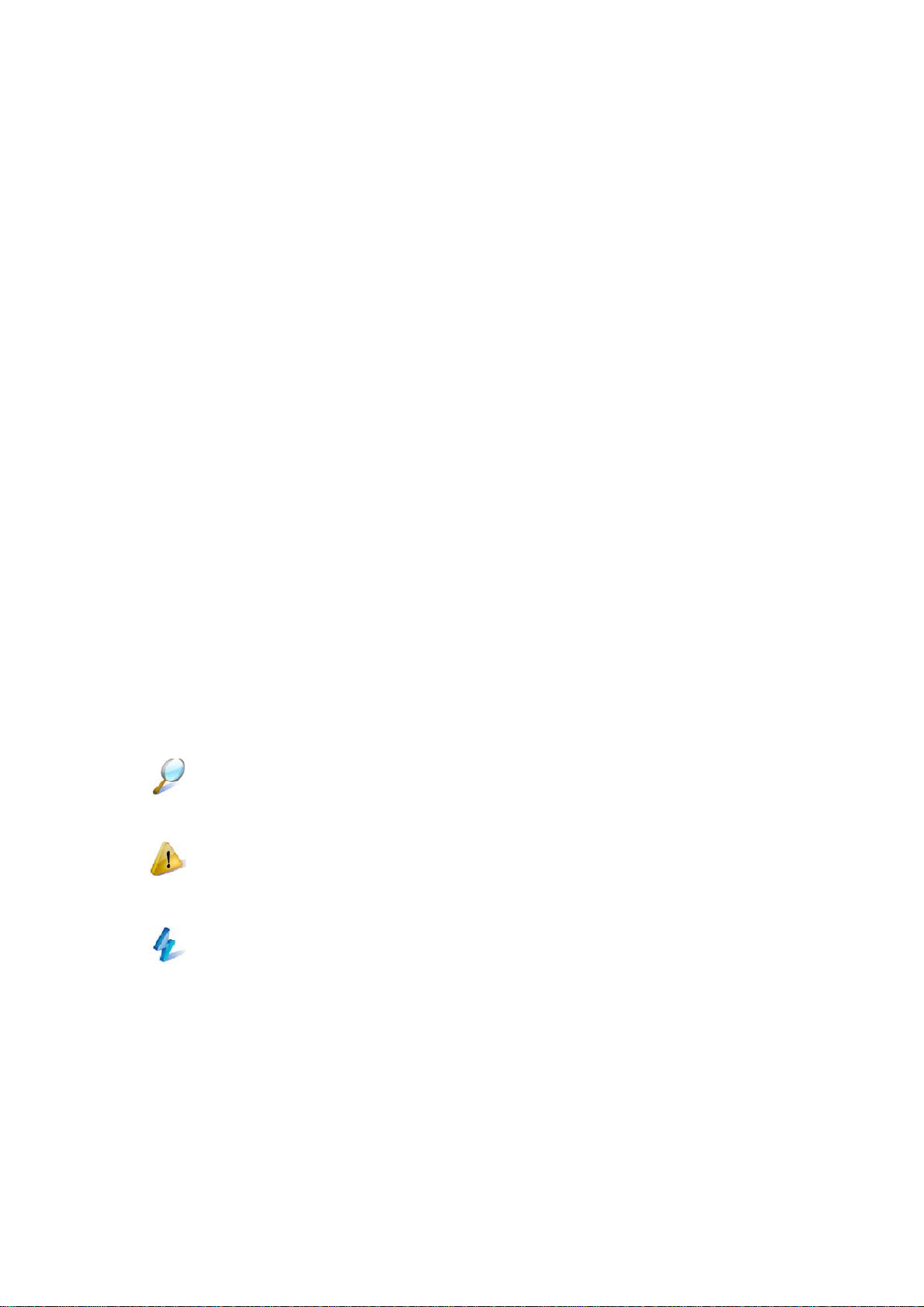
About this User’s Manual
This user’s manual is designed to let you easily find the information you need to
get the most from your notebook.
• Introduces you to the features of your notebook.
• Gives you the useful details on using your notebook.
• Tells you how to look after your notebook, whether at home or traveling.
• Talks about Express Card peripherals and how to use them.
• Goes into more detail about power management and explains how to
conserve power while on the move.
• Introduces you to BIOS, the nervous system of your notebook, and how to
change its fundamental settings.
There is no need to read the manual from the beginning to end. Simply find your
way to the section that interests you using the table of contents, or browse
through the manual.
You will come across the following icons in this manual:
Helpful pointers and tricks to get more from your notebook
To help you note and avoid possible damage to your notebook’s hardware or
software, or loss of your work
Points out possible damage to property, personal injury or death
Information in this document is subject to change without notice.
© Compal Electronics, Inc. 2009. All rights reserved.
Trademarks used in this document: Microsoft and Windows are registered
trademarks of Microsoft Corporation.
Other trademarks and trade names may be used in this document to refer to
either the entities claiming the marks and names or their products.
A
Page 2
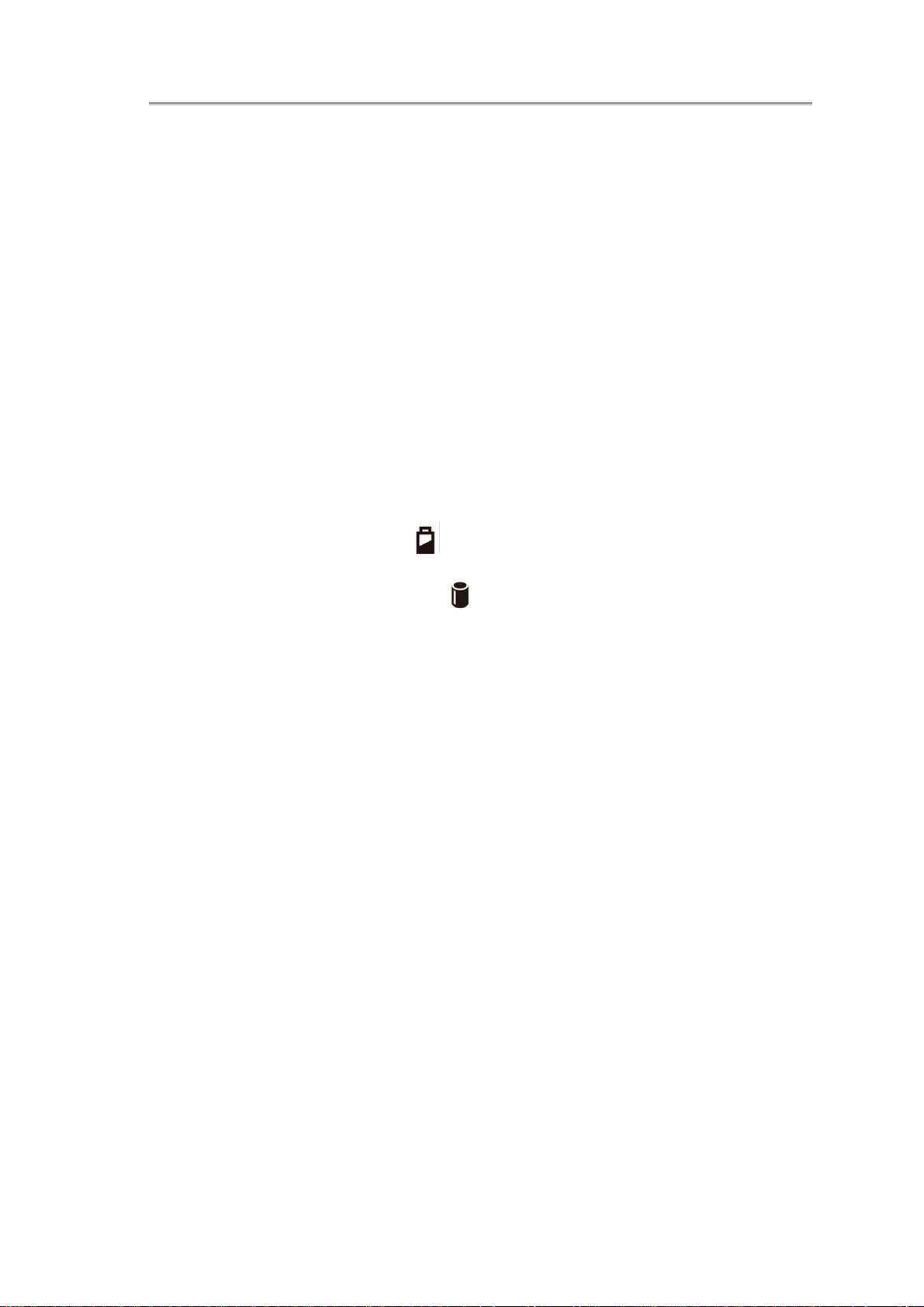
Contents
ABOUT THIS USER’S MANUAL...........................................................................................................A
SAFETY INSTRUCTIONS........................................................................................................................ I
SPECIFICATIONS..................................................................................................................................... I
CHAPTER 1 INTRODUCING YOUR NOTEBOOK ...........................................................................①
1.1 FRONT SIDE ....................................................................................................................................1-1
1.1.1 Camera.................................................................................................................................1-1
1.1.2 Caps Lock (Blue)..................................................................................................................1-2
1.1.3 Num Lock LED (Blue)..........................................................................................................1-2
1.1.4 W ireless Button.....................................................................................................................1-2
1.1.5 WOW Vi deo Button...............................................................................................................1-2
1.1.6 WOW Audio Button..............................................................................................................1-2
1.1.7 Power Buttons......................................................................................................................1-2
1.1.8 Power LED (Blue)................................................................................................................1-2
1.1.9 Battery LED (Blue/Amber) ( )........................................................................................1-2
1.1.10 HDD accessing state Blue LED ( ) ...............................................................................1-3
1.1.11 W i reless Statu s....................................................................................................................1-3
1.2 RIGHT SIDE.....................................................................................................................................1-4
1.2.1 HDMI Port ...........................................................................................................................1-4
1.2.2 USB 2.0.................................................................................................................................1-4
1.2.3 RJ-45....................................................................................................................................1-5
1.2.4 Kensington Lock...................................................................................................................1-5
1.3 LEFT SIDE.......................................................................................................................................1-6
1.3.1 DC-in....................................................................................................................................1-6
1.3.2 USB 2.0.................................................................................................................................1-6
1.3.3 Media Card...........................................................................................................................1-7
1.4 BOTTOM SIDE.................................................................................................................................1-8
1.4.1 To remove the Battery Pack:.................................................................................................1-8
1.4.2 Battery Release Latch...........................................................................................................1-8
CHAPTER 2 OPERA TING YOUR NOTEBOOK (VISTA).................................................................②
2.1 TURNING YOUR NOTEBOOK ON AND OFF.......................................................................................2-1
2.1.1 T urning Your Notebook On...................................................................................................2-2
2.1.2 T urning Your Notebook Off...................................................................................................2-2
2.1.3 Logging Off...........................................................................................................................2-2
2.1.4 Adding User Accounts..........................................................................................................2-2
B
Page 3
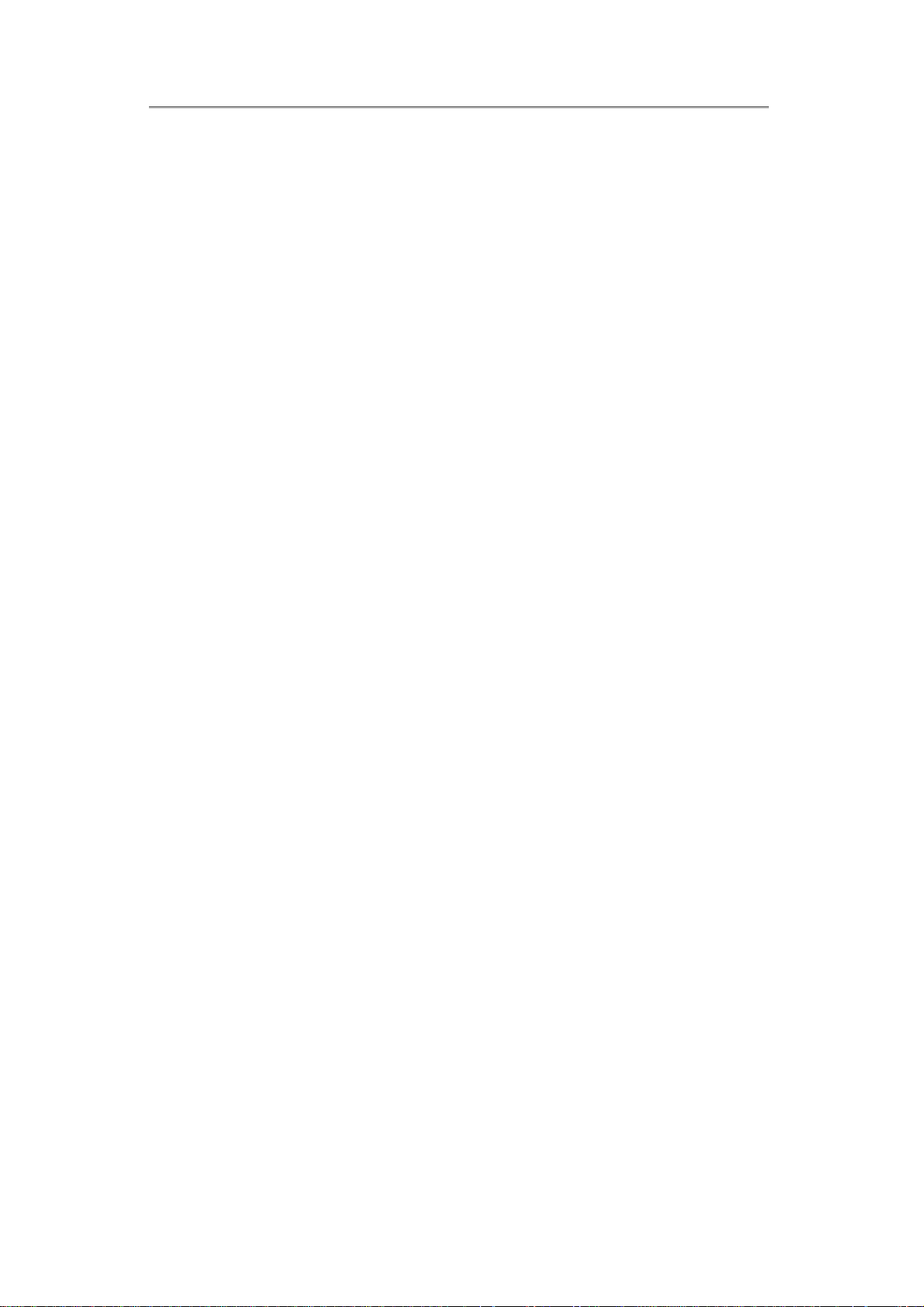
Contents
2.1.5 Sleep Mode...........................................................................................................................2-3
2.2 TIPS FOR USING WINDOWS.............................................................................................................2-4
2.2.1 Microsoft Windows Vista Help..............................................................................................2-5
2.2.2 W ind ows Desktop..................................................................................................................2-6
2.2.3 Start Button...........................................................................................................................2-7
2.2.4 Taskbar .................................................................................................................................2-8
2.2.5 Notification Area (System Tr ay) ...........................................................................................2-8
2.2.6 Recycle Bin...........................................................................................................................2-9
2.2.7 Control Panel .......................................................................................................................2-9
2.2.8 Computer..............................................................................................................................2-9
2.3 KEYBOARD AND TOUCH PAD ........................................................................................................2-11
2.3.1 Numeric Keypad.................................................................................................................2-12
2.3.2 Keyboard Shortcuts............................................................................................................2-12
2.3.3 Windows Logo Key Functions ............................................................................................2-13
2.3.4 Sticky Keys..........................................................................................................................2-14
2.3.5 Touch Pad Area ..................................................................................................................2-15
2.3.6 Customizing the Touch Pad ................................................................................................2-16
2.4 PERSONALIZING YOUR DESKTOP.................................................................................................. 2-17
2.4.1 Choosing a Wa llpaper ........................................................................................................2-18
2.4.2 Choosing a Screen Saver....................................................................................................2-18
2.4.3 Choosing a Desktop Theme................................................................................................2-18
2.4.4 Creating a Shortcut on the Desktop....................................................................................2-19
2.5 DISPLAY........................................................................................................................................2-20
2.5.1 Adjusting the Brightness.....................................................................................................2-21
2.5.2 Using an External Monitor.................................................................................................2-21
2.5.3 Setting the Display Resolution............................................................................................2-21
2.6 NETWORKS ...................................................................................................................................2-22
2.7 MANAGING PROGRAMS ................................................................................................................2-23
2.7.1 Running Programs..............................................................................................................2-24
2.7.2 Adding Software .................................................................................................................2-24
2.7.3 Removing Software.............................................................................................................2-24
2.8 MANAGING FILES .........................................................................................................................2-26
C
2.8.1 Updating Antivirus Software ..............................................................................................2-27
2.8.2 Backing Up Files................................................................................................................2-27
2.8.3 Finding Files......................................................................................................................2-27
2.8.4 Copying a File on the Hard Drive......................................................................................2-27
2.8.5 Renaming Files...................................................................................................................2-27
2.8.6 Deleting Files.....................................................................................................................2-28
Page 4
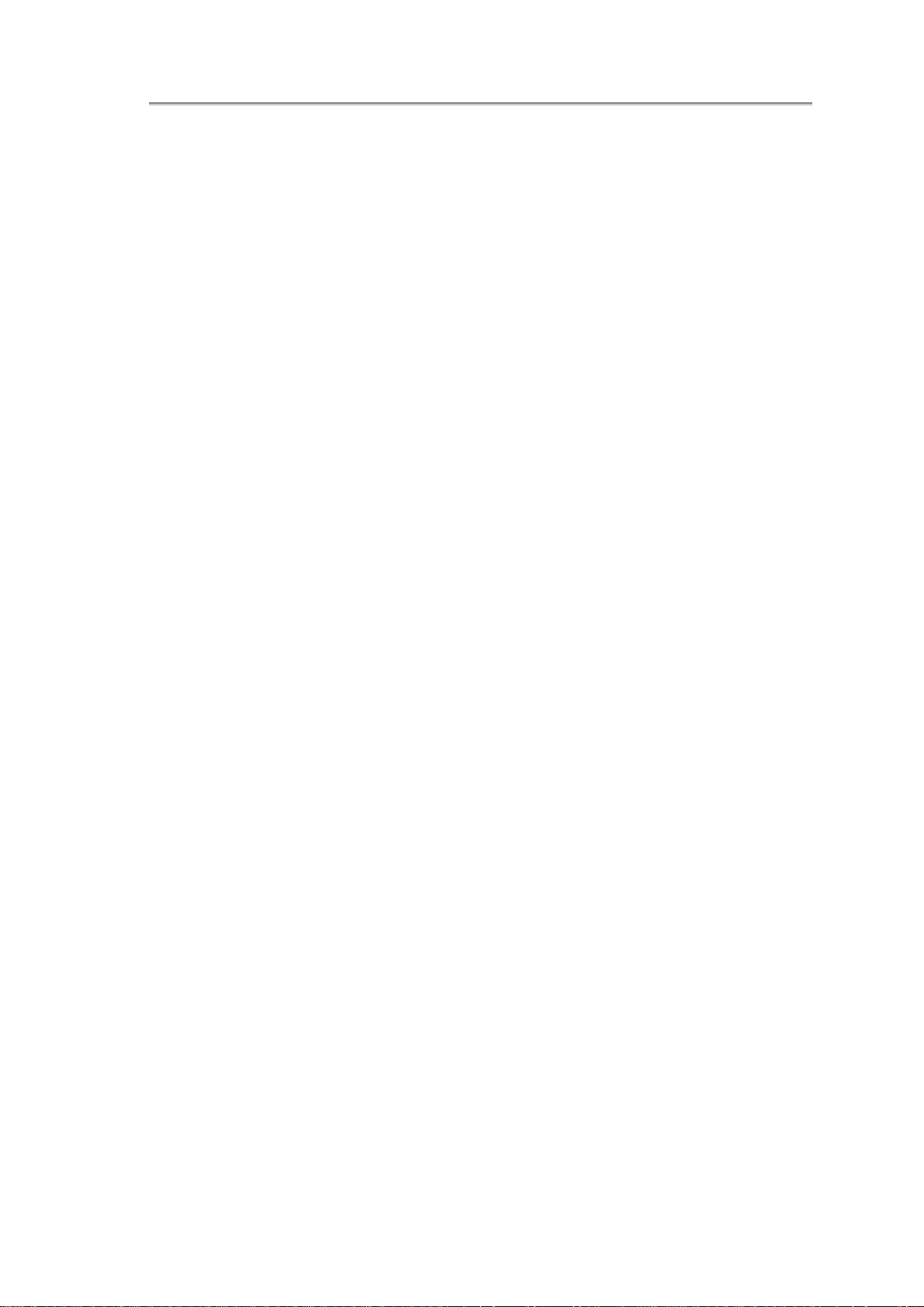
Contents
2.8.7 Emptying the Recycle Bin...................................................................................................2-28
2.8.8 Retrieving Files From the Recycle Bin...............................................................................2-28
2.9 PLAYING MOVIES..........................................................................................................................2-30
2.9.1 Adjusting the Volume..........................................................................................................2-31
2.9.2 Adjusting the Picture ..........................................................................................................2-31
CHAPTER 3 OPERA TING YOUR NOTEBOOK (WINDOWS7).......................................................③
3.1 TURNING YOUR NOTEBOOK ON AND OFF.......................................................................................3-1
3.1.1 T urning Your Notebook On...................................................................................................3-2
3.1.2 T urning Your Notebook Off...................................................................................................3-2
3.1.3 Logging Off...........................................................................................................................3-2
3.1.4 Adding User Accounts..........................................................................................................3-3
3.1.5 Sleep Mode...........................................................................................................................3-3
3.2 TIPS FOR USING WINDOWS.............................................................................................................3-4
3.2.1 Microsoft Windows 7 Help....................................................................................................3-5
3.2.2 W ind ows Desktop..................................................................................................................3-6
3.2.3 Start Button...........................................................................................................................3-7
3.2.4 Taskbar .................................................................................................................................3-8
3.2.5 Notification Area (System Tr ay) ...........................................................................................3-8
3.2.6 Recycle Bin...........................................................................................................................3-8
3.2.7 Control Panel .......................................................................................................................3-9
3.2.8 Computer..............................................................................................................................3-9
3.3 KEYBOARD AND TOUCH PAD ........................................................................................................3-11
3.3.1 Numeric Keypad.................................................................................................................3-12
3.3.2 Keyboard Shortcuts............................................................................................................3-12
3.3.3 Windows Logo Key Functions ............................................................................................3-13
3.3.4 Sticky Keys..........................................................................................................................3-14
3.3.5 Touch Pad Area ..................................................................................................................3-15
3.3.6 Customizing the Touch Pad ................................................................................................3-16
3.4 PERSONALIZING YOUR DESKTOP.................................................................................................. 3-17
3.4.1 Choosing a Wa llpaper ........................................................................................................3-18
3.4.2 Choosing a Screen Saver....................................................................................................3-18
3.4.3 Choosing a Desktop Theme................................................................................................3-18
3.4.4 Creating a Shortcut on the Desktop....................................................................................3-19
3.5 DISPLAY........................................................................................................................................3-20
3.5.1 Adjusting the Brightness.....................................................................................................3-21
3.5.2 Using an External Monitor.................................................................................................3-21
3.5.3 Setting the Display Resolution............................................................................................3-21
3.6 NETWORKS ...................................................................................................................................3-22
D
Page 5
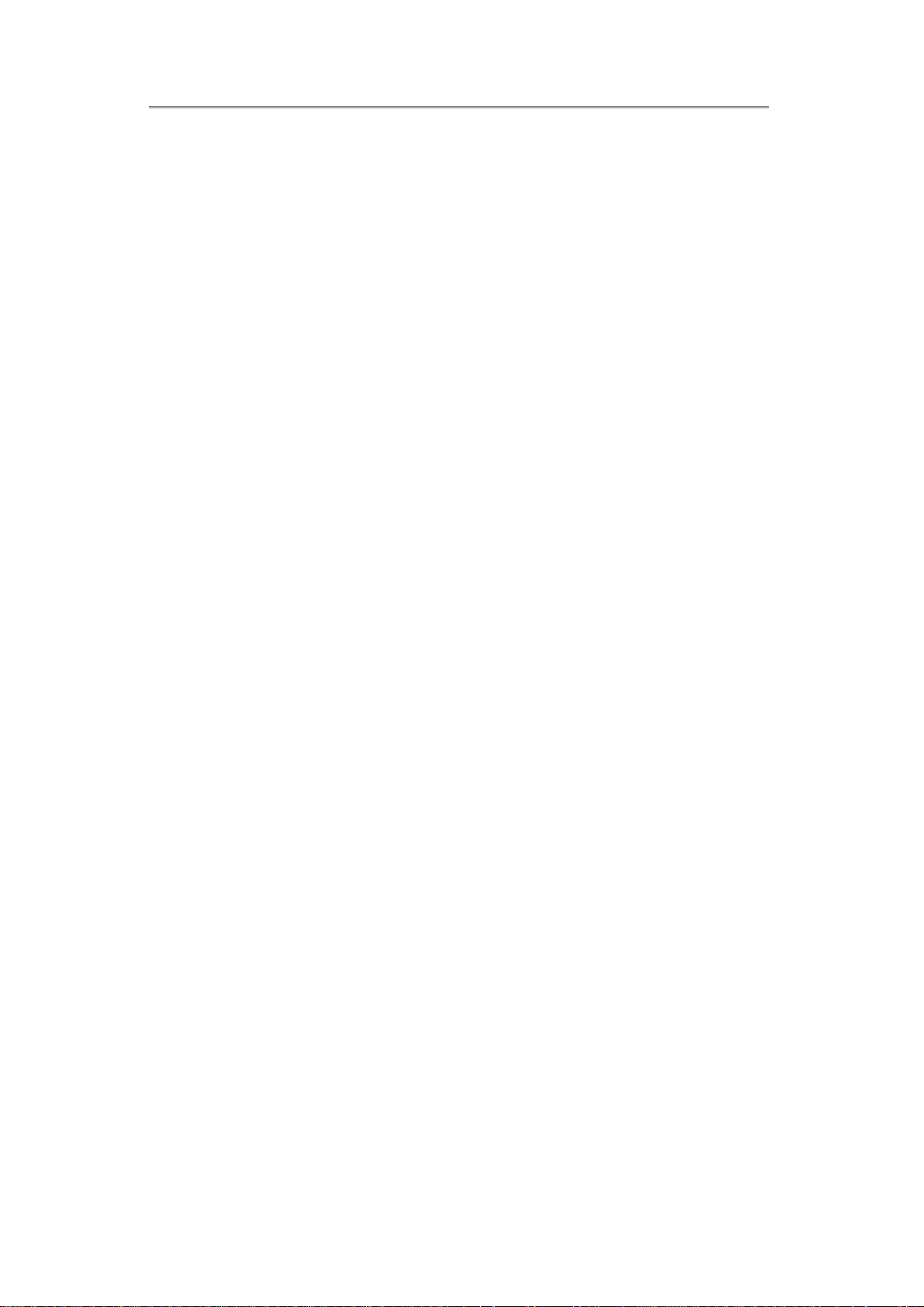
Contents
3.7 MANAGING PROGRAMS ................................................................................................................3-23
3.7.1 Running Programs..............................................................................................................3-24
3.7.2 Adding Software .................................................................................................................3-24
3.7.3 Removing Software.............................................................................................................3-25
3.8 MANAGING FILES .........................................................................................................................3-26
3.8.1 Updating Antivirus Software ..............................................................................................3-27
3.8.2 Backing Up Files................................................................................................................3-27
3.8.3 Finding Files......................................................................................................................3-27
3.8.4 Copying a File on the Hard Drive......................................................................................3-27
3.8.5 Renaming Files...................................................................................................................3-27
3.8.6 Deleting Files.....................................................................................................................3-28
3.8.7 Emptying the Recycle Bin...................................................................................................3-28
3.8.8 Retrieving Files From the Recycle Bin...............................................................................3-28
3.9 PLAYING MOVIES..........................................................................................................................3-30
3.9.1 Adjusting the Volume..........................................................................................................3-31
3.9.2 Adjusting the Picture ..........................................................................................................3-31
CHAPTER 4 INNOVATIVE PRODUCT FEATURE............................................................................④
4.1 EASY LOGON ..................................................................................................................................4-5
4.1.1 Program DJ..........................................................................................................................4-5
4.2 POWER CONTROL ...........................................................................................................................4-7
4.2.1 Green Ch arger...................................................................................................................... 4-7
4.3 JOYFUL EXPERIENCE.....................................................................................................................4-10
4.3.1 WOW Audio........................................................................................................................4-10
4.3.2 WOW Video.........................................................................................................................4-11
4.4 DEPTH SECURITY CONTROL..........................................................................................................4-13
4.4.1 Entrance Guard..................................................................................................................4-13
4.4.2 Smart Watchdog..................................................................................................................4-19
4.4.3 Safety Guar d.......................................................................................................................4-21
4.5 USER FRIENDLY............................................................................................................................4-25
4.5.1 W ireless Switch...................................................................................................................4-25
4.6 PROJECT COMMUNICATION ...........................................................................................................4-26
4.6.1 EzRemote............................................................................................................................4-26
4.6.2 EzTube................................................................................................................................4-30
CHAPTER 5 CARING FOR YOUR NOTEBOOK...............................................................................⑤
5.1 CARING FOR YOUR NOTEBOOK.......................................................................................................5-1
5.1.1 Cleaning Your Noteboo k and Keyboard ...............................................................................5-2
5.1.2 Cleaning the Display............................................................................................................5-2
E
Page 6
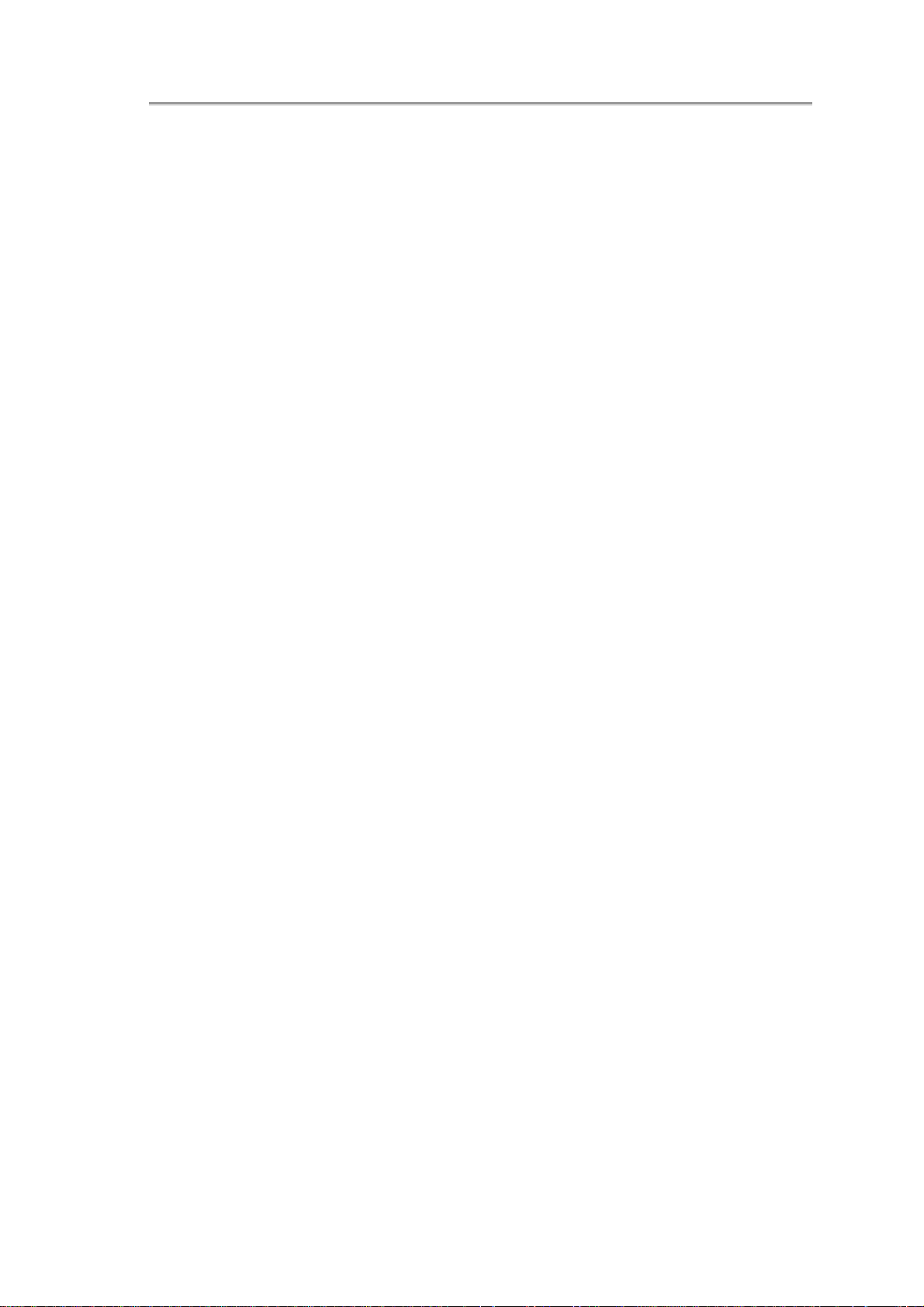
Contents
5.1.3 Cleaning the Touch Pad........................................................................................................5-2
5.1.4 Precautions...........................................................................................................................5-2
5.2 TRAVELING .....................................................................................................................................5-4
5.2.1 Identifying Your Notebook....................................................................................................5-5
5.2.2 Packing Your Notebook........................................................................................................5-5
5.2.3 T ravel Tips ............................................................................................................................5-5
5.2.4 If Your Notebook is Lost or Stolen ........................................................................................5-6
CHAPTER 6 PERIPHERALS.................................................................................................................⑥
6.1 ADDING AND REMOVING SD/MMC/MS CARDS.............................................................................6-1
6.2 MEMORY MODULES........................................................................................................................6-2
CHAPTER 7 THE POWER SYSTEM (VISTA)....................................................................................⑦
7.1 POWER MANAGEMENT ...................................................................................................................7-1
7.1.1 Managing Your Notebook’s Power .......................................................................................7-2
7.1.2 Power Management Modes..................................................................................................7-2
7.1.2.1 Sleep Mode.................................................................................................................................7-2
7.1.2.2 Hibernate Mode.........................................................................................................................7-3
7.1.3 Power Options Properties....................................................................................................7-3
7.1.3.1 Select a power plan....................................................................................................................7-4
7.1.3.2 Power buttons and password protection..................................................................................7-4
7.1.3.3 Create a power plan..................................................................................................................7-5
7.1.4 Speed Step.............................................................................................................................7-5
7.2 BATTERY .........................................................................................................................................7-7
7.2.1 Battery Performance............................................................................................................7-8
7.2.2 Checking the Battery Charge................................................................................................7-8
7.2.3 Power Meter.........................................................................................................................7-8
7.2.4 Low-Battery Warning............................................................................................................7-8
7.2.5 Charging the Battery............................................................................................................7-9
7.2.6 Low-Battery Warning............................................................................................................7-9
7.2.7 Removing the Battery.........................................................................................................7-10
7.2.8 Installing a Battery.............................................................................................................7-10
7.2.9 Storing a Battery.................................................................................................................7-10
7.2.10 Working With Extra Battery Packs ...................................................................................7-10
7.2.11 Maximizing Battery Life....................................................................................................7-10
CHAPTER 8 THE POWER SYSTEM (WINDOWS 7)........................................................................⑧
8.1 POWER MANAGEMENT ...................................................................................................................8-1
8.1.1 Managing Your Notebook’s Power .......................................................................................8-2
F
Page 7
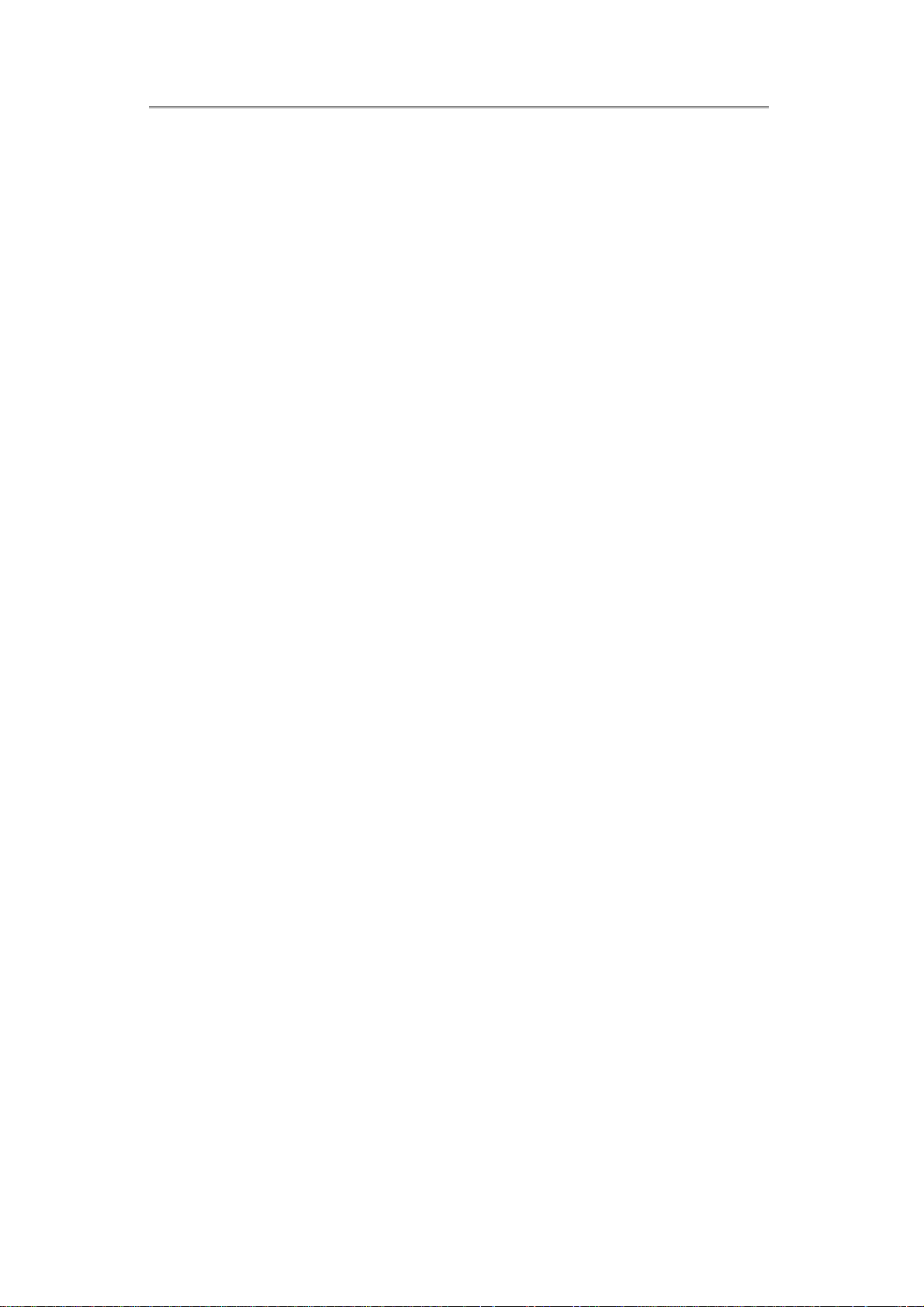
Contents
8.1.2 Power Management Modes..................................................................................................8-2
8.1.2.1 Sleep Mode.................................................................................................................................8-2
8.1.2.2 Hibernate Mode.........................................................................................................................8-3
8.1.3 Power Options Properties....................................................................................................8-3
8.1.3.1 Select a power plan....................................................................................................................8-4
8.1.3.2 Power buttons and password protection..................................................................................8-4
8.1.3.3 Create a power plan..................................................................................................................8-5
8.1.4 Speed Step.............................................................................................................................8-5
8.2 BATTERY .........................................................................................................................................8-7
8.2.1 Battery Performance............................................................................................................8-8
8.2.2 Checking the Battery Charge................................................................................................8-8
8.2.3 Power Meter.........................................................................................................................8-8
8.2.4 Low-Battery Warning............................................................................................................8-8
8.2.5 Charging the Battery............................................................................................................8-9
8.2.6 Low-Battery Warning............................................................................................................8-9
8.2.7 Removing the Battery.........................................................................................................8-10
8.2.8 Installing a Battery.............................................................................................................8-10
8.2.9 Storing a Battery.................................................................................................................8-10
8.2.10 Working With Extra Battery Packs ...................................................................................8-10
8.2.11 Maximizing Battery Life....................................................................................................8-10
CHAPTER 9 THE BIOS SETUP PROGRAM.......................................................................................⑨
9.1 INTRODUCTION...............................................................................................................................9-1
9.2 NAVIGATING THROUGH THE BIOS SETUP PROGRAM.......................................................................9-2
9.2.1 Accessing the BIOS Setup Program......................................................................................9-4
9.2.2 Launching Submenus............................................................................................................9-5
9.2.3 Saving Changes and Exiting the Setup Program..................................................................9-5
9.3 THE MAIN MENU............................................................................................................................9-6
9.4 SECURITY MENU.............................................................................................................................9-8
9.5 THE BOOT MENU..........................................................................................................................9-11
9.6 THE EXIT MENU ...........................................................................................................................9-12
G
Page 8
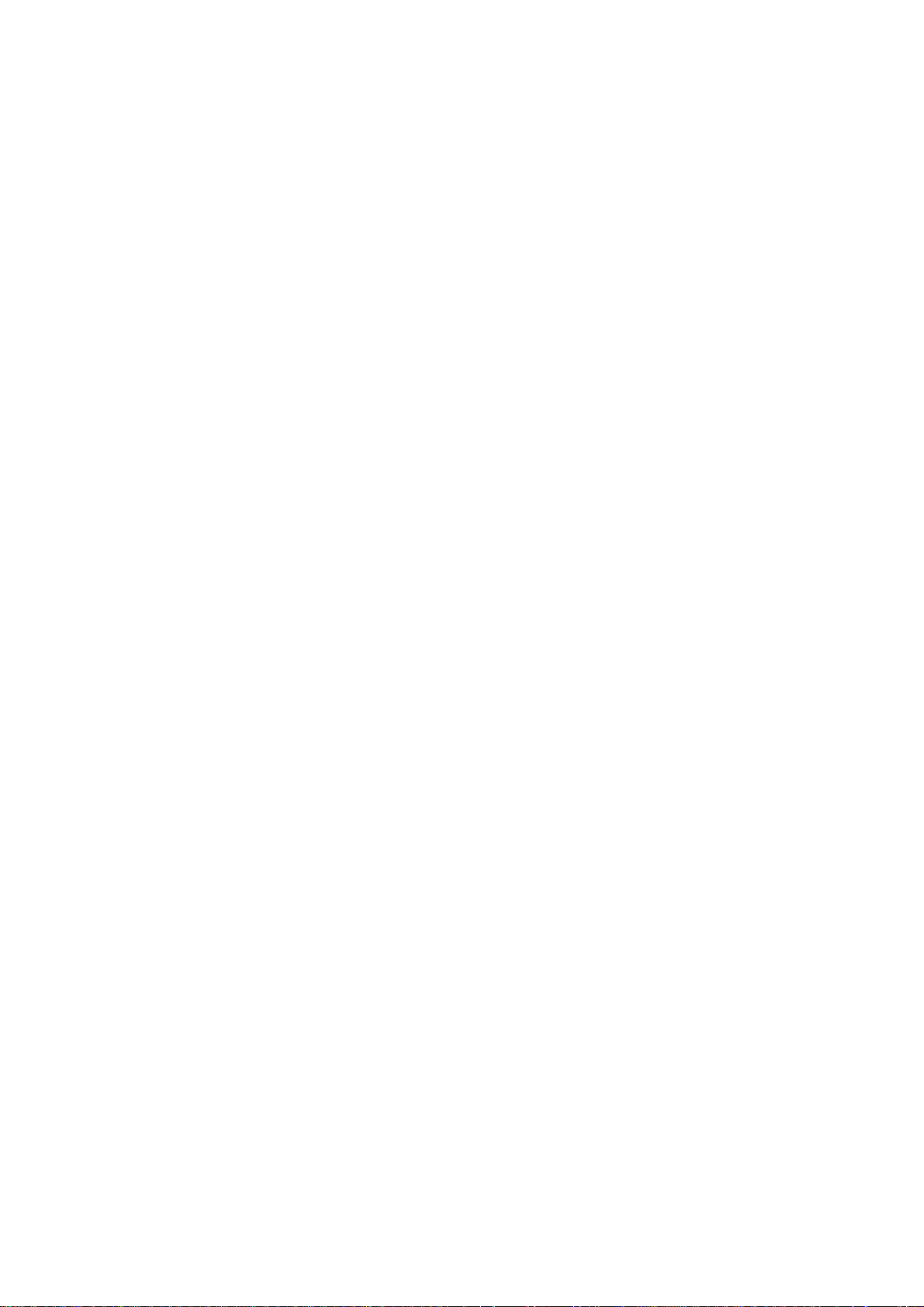
Page 9
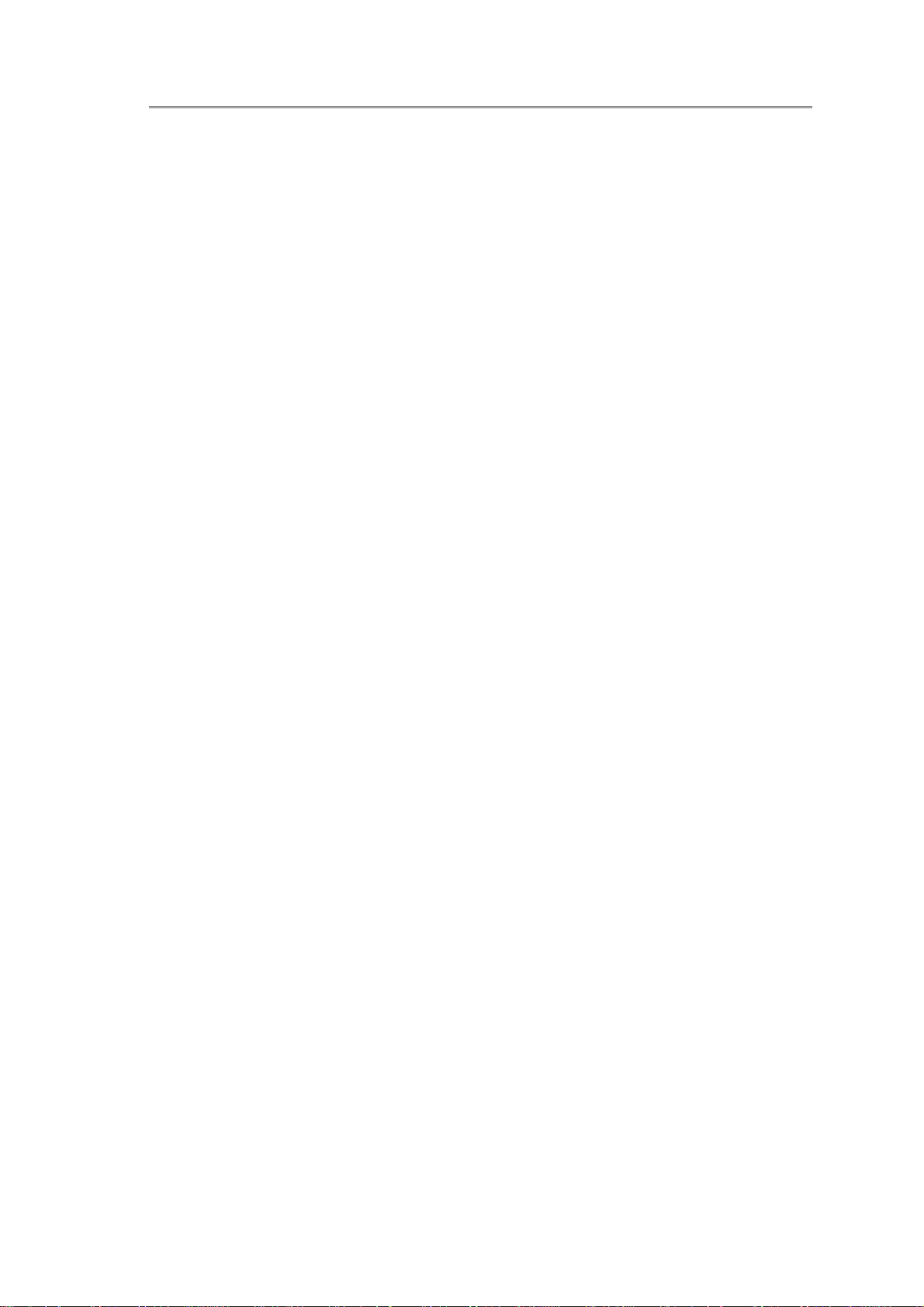
NTUC0 User Manual
Safety Instructions
Use the following safety guidelines to help protect yourself and your notebook.
General Warnings
• Do not operate your portable computer for an extended period of time with the base
resting directly on your body. With extended operation, heat can potentially build up
in the base. Allowing sustained contact with the skin could cause discomfort or,
eventually, a burn.
• Do not attempt to service the computer yourself. Always follow installation
instructions closely.
• To avoid personal injury from electric shock or fire:
− Completely power down the computer when replacing memory modules,
cleaning the computer, its components, or chassis, or performing operations
requiring similar steps. To do this, first turn the power off at the power switch,
remove the battery, and then disconnect the AC adapter from the electrical outlet
or from any other type of external power source, such as an external battery.
− Do not operate the computer near water, for example, near a bathtub, kitchen
sink or laundry tub, in a wet basement, by a swimming pool, or in the rain.
− Do not connect or disconnect any cables or perform maintenance or
reconfiguration of this product during an electrical storm.
− Avoid using the wired modem or LAN during an electrical storm, as a remote risk
of electric shock from lightning exists.
− Do not push objects into the air vents or openings of your notebook or
accessories. Doing so can short out interior components and may cause fire or
electric shock.
− When installing memory modules, ground yourself by touching a grounded
conductive surface, such as a device with a grounded plug. Avoid touching the
pins and leads on the memory module or internal circuitry of the computer.
• When setting up the computer for work, place it on a level surface.
• Handle components with care. Hold a component such as a memory module by its
edges, not its pins.
• If the battery pack leaks and the fluid enter your eyes, do not rub them.
Instead, rinse your eyes with clean running water and immediately seek
medical attention. Otherwise, eye injury may be resulted.
i
Page 10
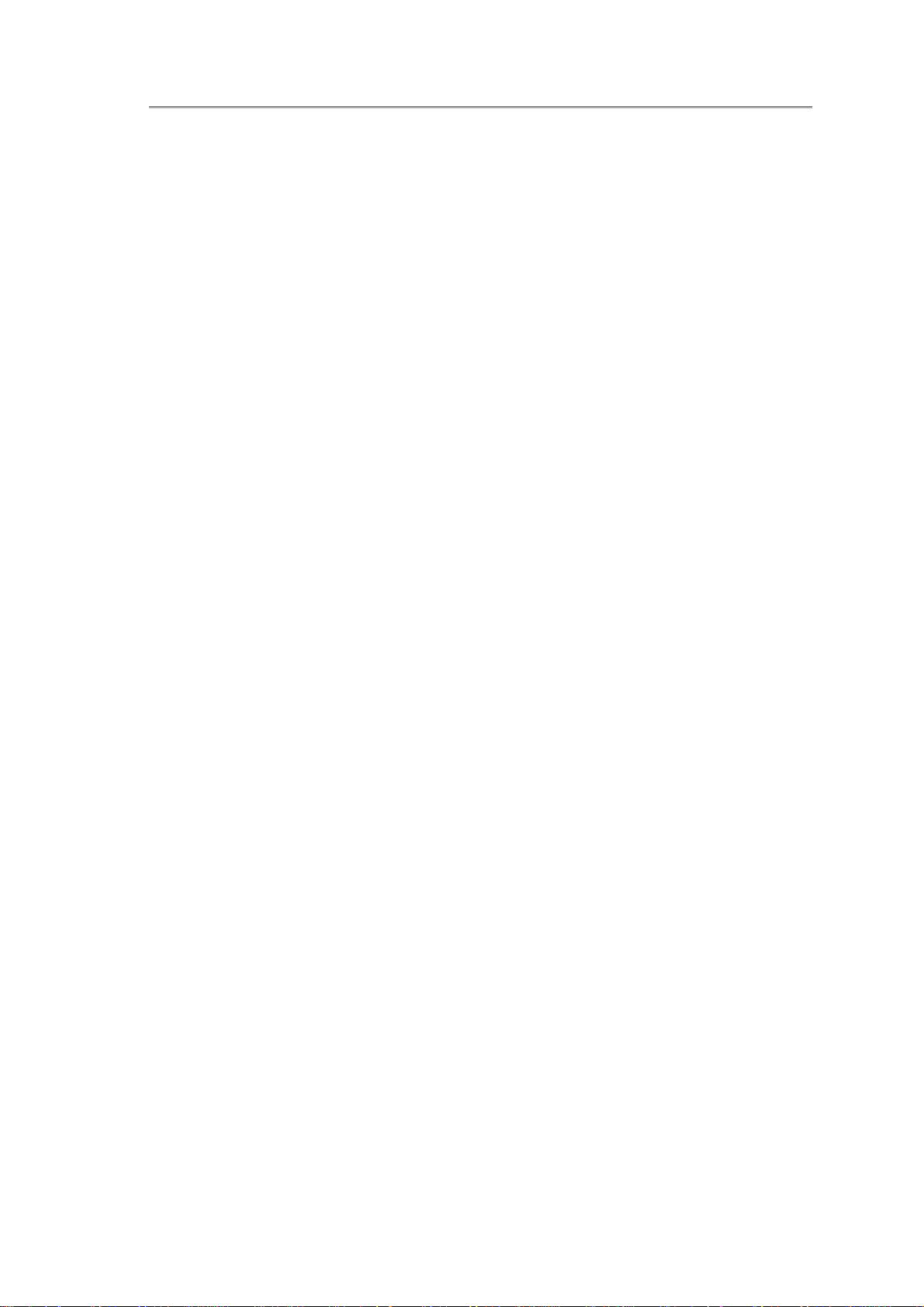
Safety Instructions
• If acid leaking from the battery pack contacts your skin or clothing, immediately wash
it away with running water. Otherwise, skin inflammation may occur.
• Operate the computer at the recommended temperature range of +5oC to +35oC
(+41oF to +95oF). Store it at a temperature of -20oC to +60oC (+4oF to +140oF).
• Your notebook shipped with the plastic dummies installed in PCMCIA or Express
Card. Dummies protect unused slots from dust, metal object, or other particles. Save
the dummy for use when no PCMCIA or Express Card is installed in the slot.
Power Cord & Adapter Warnings
• See the installation instructions before connecting to the power supply.
• Use only the power cord indicated in this manual.
• Power cord sets for use in other countries must meet the requirements of that
country. Use the appropriate AC adapter and power cord for your locale.
• If you use an extension cord with your AC adapter, ensure that the total ampere
rating of the products plugged into the extension cord does not exceed the ampere
rating of the extension cable.
• When using your power cord, make sure to position it around objects so it will not be
cut or punctured.
• When you disconnect a cable, pull on its connector by its strain relief loop, not on the
cable itself. As you pull out the connector, keep it evenly aligned to avoid bending
any connector pins. Also, before you connect a cable make sure both connectors are
correctly oriented and aligned.
• Be sure that nothing rests on your AC adapter’s power cable and that the cable is not
located where it can be tripped over or stepped on.
• Use only the AC adapters that are approved for use with this computer. Use of
another type of adapter may risk fire or explosion.
• Before you connect the computer to a power source, ensure that the voltage rating of
the AC adapter matches that of the available power source.
− 115 V/60 Hz in most of North and South America and some Far Eastern
countries such as South Korea and Taiwan.
− 100 V/50 Hz in eastern Japan and 100 V/60Hz in western Japan.
− 230 V/50 Hz in most of Europe, the Middle East, and the Far East.
− If you use an extension cable with your AC adapter, ensure that the total ampere
rating of the products plugged in to the extension cable does not exceed the
ampere rating of the extension cable.
ii
Page 11
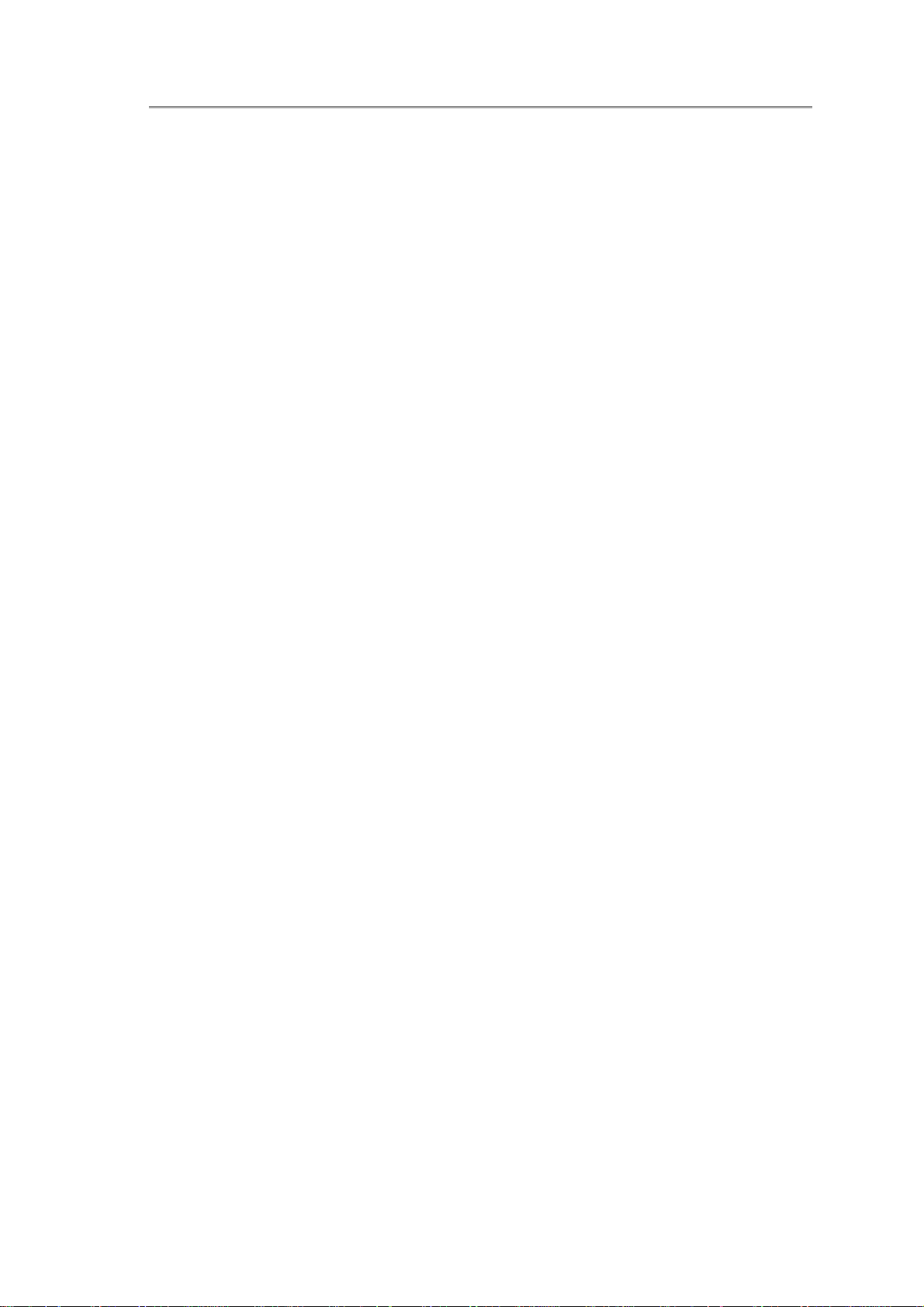
NTUC0 User Manual
• Place the AC adapter in a ventilated area, such as a desktop or on the floor, when
you use it to run the computer or to charge the battery. Do not cover the AC adapter
with papers or other items that will affect its cooling; also, do not use the AC adapter
while it is inside a carrying case.
• Disconnect power cords and cables by grasping the connector, not by pulling on the
cable itself. As you pull out the connector, keep it evenly aligned to avoid bending
any connector pins. Before you connect a cable, please make sure both connectors
are correctly aligned.
• To remove power from the computer, turn it off, remove the battery, and disconnect
the AC adapter from the electrical outlet.
Battery Pack Warnings
• Do not carry a battery in your pocket, purse, or other container where metal objects
(such as car keys) could short-circuit the battery terminals. The resulting excessive
current flow can cause extremely high temperatures and may result in damage from
burns.
• Danger of explosion may occur if battery is incorrectly replaced. Replace only with
the same or equivalent type battery recommended by the manufacturer.
• Do not dispose of batteries in a fire. They may explode. Check with local authorities
for disposal instructions.
• Do not use or leave the battery pack near a heat source. Heat can melt the insulation
and damage other safety features, possibly leading it to leak acid, overheat, emit
smoke, burst and/or ignite.
• Do not immerse the battery pack in water or allow it to get wet. Its protective features
can be damaged. Abnormal chemical reactions may occur, possibly leading it to leak
acid, overheat, emit smoke, burst and/or ignite.
• Do not crush, disassemble, puncture, or incinerate the short external contacts of a
battery pack.
• Do not connect the positive (+) and negative (-) terminals with a metal object such as
a wire. Short-circuiting may occur, leading the battery pack to leak acid, overheat,
emit smoke, burst and/or ignite.
• Do not use an apparently deformed or damaged battery pack, which may leak acid,
overheat, emit smoke, burst and/or ignite.
iii
Page 12
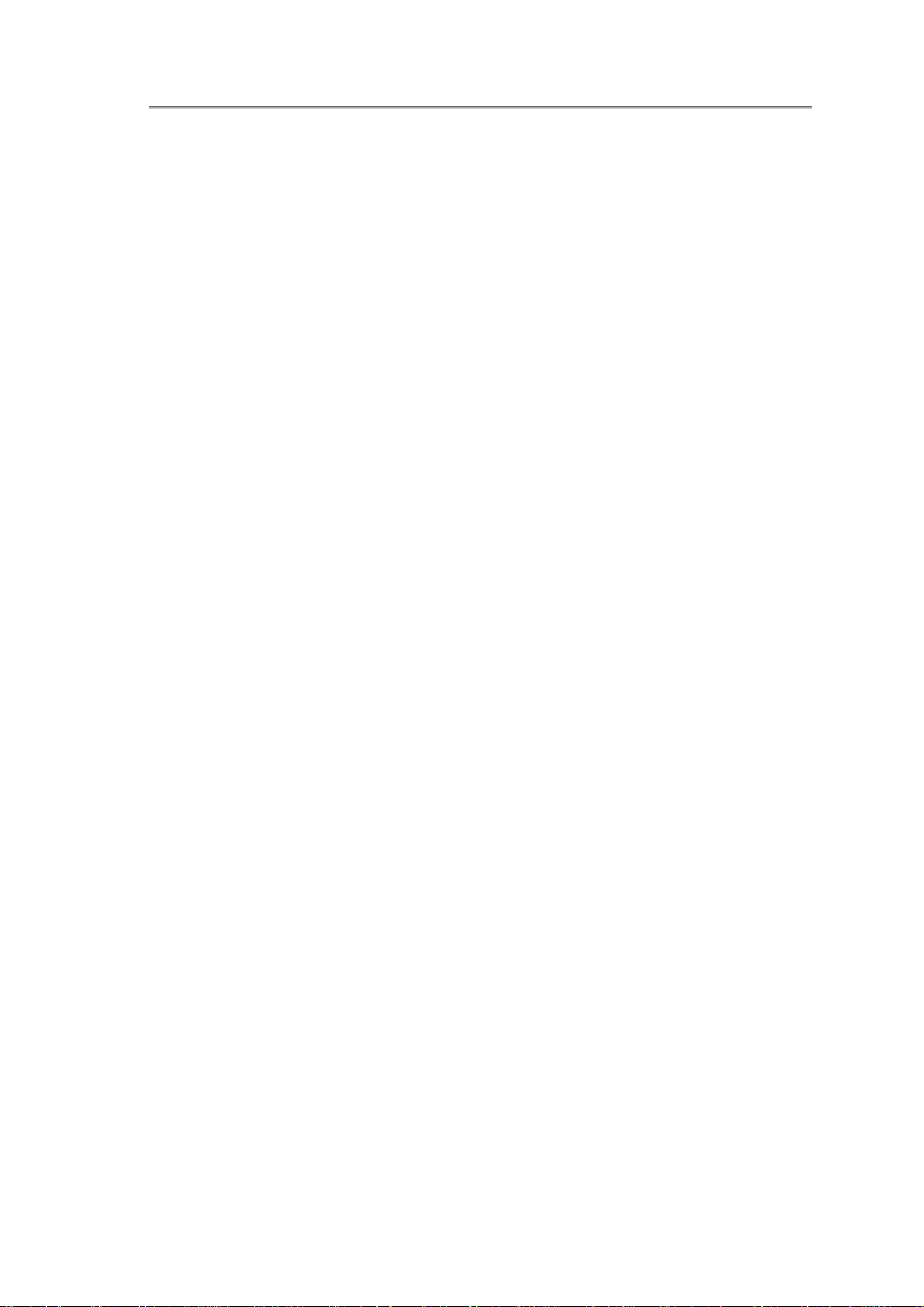
Safety Instructions
• If the battery pack leaks, gives off a bad odor, generates heat, becomes discolored
or deformed, or in any way appears abnormal during use, recharging or storage,
immediately remove it from the computer or charger and stop using it.
Battery Pack Disposal
• Dispose of the lithium ion battery packs at approved disposal sites only. To locate an
appropriate site, contact the solid waste disposal officials where you live or look for a
rechargeable battery recycling website that lists disposal locations near you.
• Do not dispose of battery packs in a fire, throw them in a trash receptacle, put them
in a recycling bin not intended for their disposal, or otherwise discard them in a
manner that may result in their being hazardous to the environment.
iv
Page 13
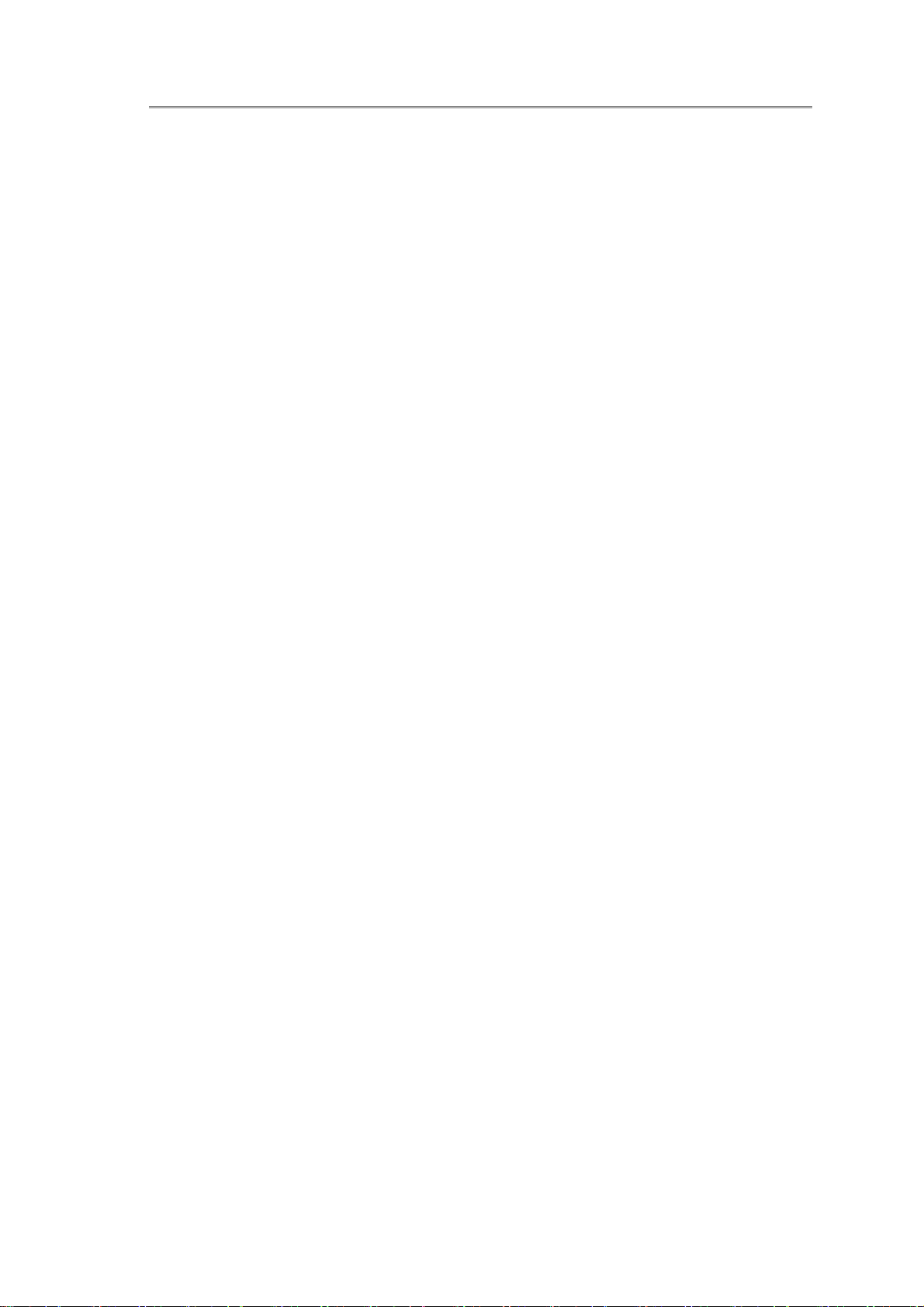
NTUC0 User Manual
Important Safety Instructions
Read these instructions carefully and save them for future reference.
• Follow all warnings and instructions given to you for this product.
• Unplug this product from the wall outlet before cleaning. Do not use liquid cleaners
or aerosol cleaners. Use a damp cloth for cleaning.
• Do not use this product near water.
• Do not place this product on an unstable cart, stand, or table.
• Slots and openings on the back or bottom are provided for ventilation. To ensure
reliable operation of the product and to protect it from overheating, do not block or
cover these openings. Avoid placing the product on a bed, sofa, rug, or similar
surface to prevent from blocking these openings. This product should never be
placed near or over a radiator or a heat register, or in an enclosure unless proper
ventilation is provided.
• This product should be operated from the type of power indicated on the marking
label. If you are not sure the type of power available, consult your dealer or local
power company.
• Do not allow anything to rest on the power cord. Do not locate this product where
people will step on the cord.
• If an extension cord is used with this product, make sure that the total ampere rating
of the equipment plugged into the extension cord does not exceed the extension
cord ampere rating. Also, make sure that the total rating of all products plugged into
the wall outlet does not exceed the fuse rating.
• Never push objects of any kind into this product through its cabinet slots as they may
touch dangerous voltage points or short-out parts that could result in a fire or electric
shock. Never spill any kind of liquid on the product.
• Do not attempt to service this product by yourself. As opening or removing covers,
you will be exposed to the dangerous voltages or other risks. Refer all servicing to
qualified service personnel.
• Unplug this product from the wall outlet and refer servicing to qualified service
personnel under the following conditions:
a. When the power cord or plug is damaged or frayed.
b. As liquid is spilled into the product.
c. The product is exposed to rain or water.
d. If the product does not operate normally when the operating instructions are
v
Page 14
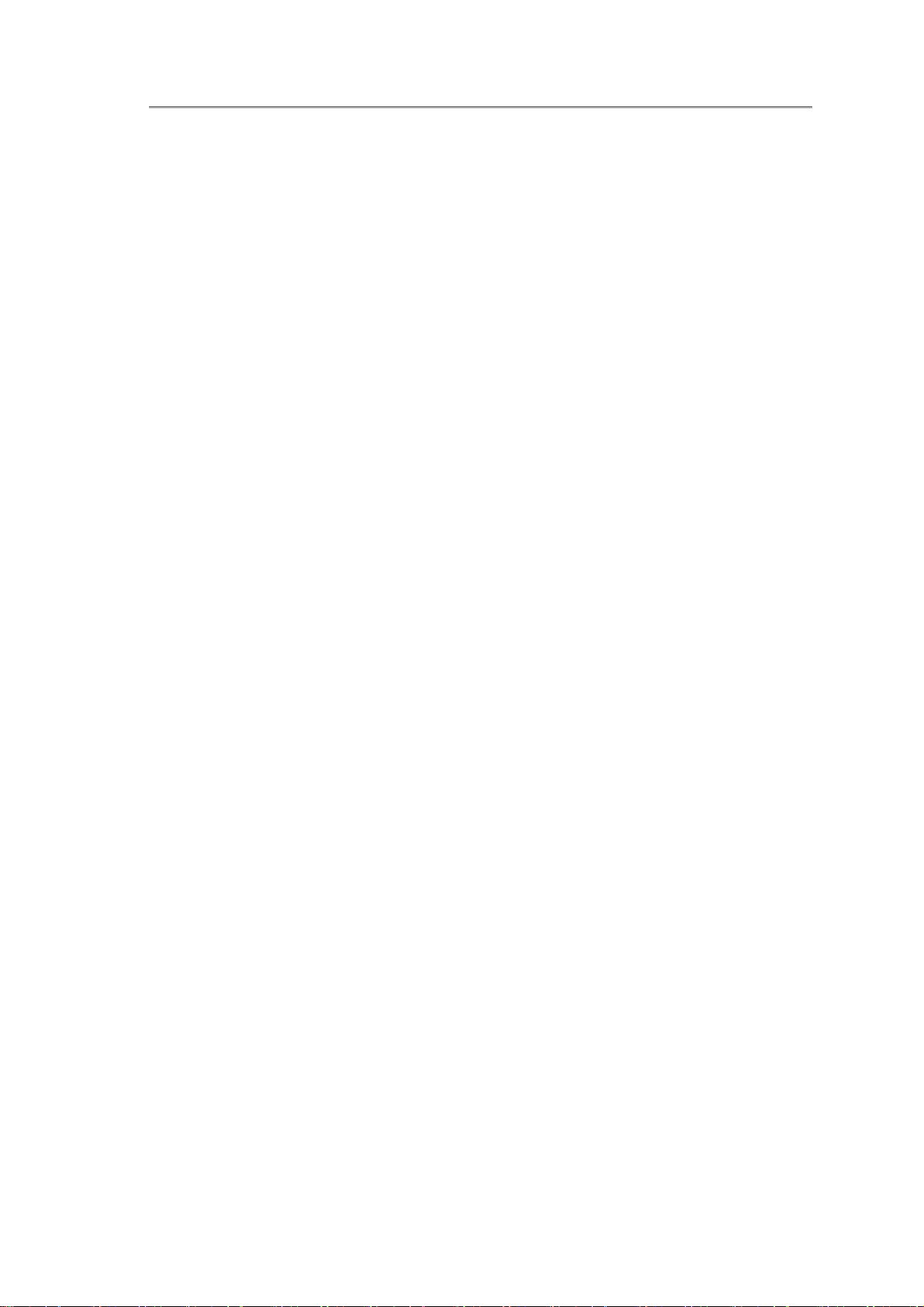
Safety Instructions
followed, adjust only those controls that are covered by the operating
instructions. Improper adjustment of other controls may result in damage and
will often require extensive work by a qualified technician to restore the product
to normal condition.
e. The product has been dropped or the cabinet has been damaged.
f. The product exhibits a distinct change in performance, indicating a need for
service.
EMC Regulatory Information
This product is designed and tested to comply with the following related EMC
(Electromagnetic compatibility) standards.
FCC Notice
“Declaration of Conformity Information”
This equipment has been tested and found to comply with the limits for a Class B digital
device, pursuant to Part 15 of the FCC Rules. These limits are designed to provide
reasonable protection against harmful interference in a residential installation.
This equipment generates, uses, and can radiate radio frequency energy. If the
equipment is not installed or used in accordance with the instructions; it may cause
harmful interference to radio communications. However, there is no guarantee that
interference will not occur in a particular installation. If this equipment does cause harmful
interference to radio or television reception, which can be determined by turning the
equipment off and on, the user is encouraged to try to correct the interference by one of
following measures:
• Reorient or relocate the receiving antenna.
• Increase the separation between the equipment and the receiver.
• Connect the equipment into an outlet on a circuit different from that to which the
receiver is connected.
• Consult the dealer or an experienced radio/TV technician for help.
This device complies with Part 15 of the FCC Rules. Operation is subject to the following
two conditions:
g. This device may not cause harmful interference.
h. This device must accept any interference received, including interference that
may cause undesired operation.
vi
Page 15
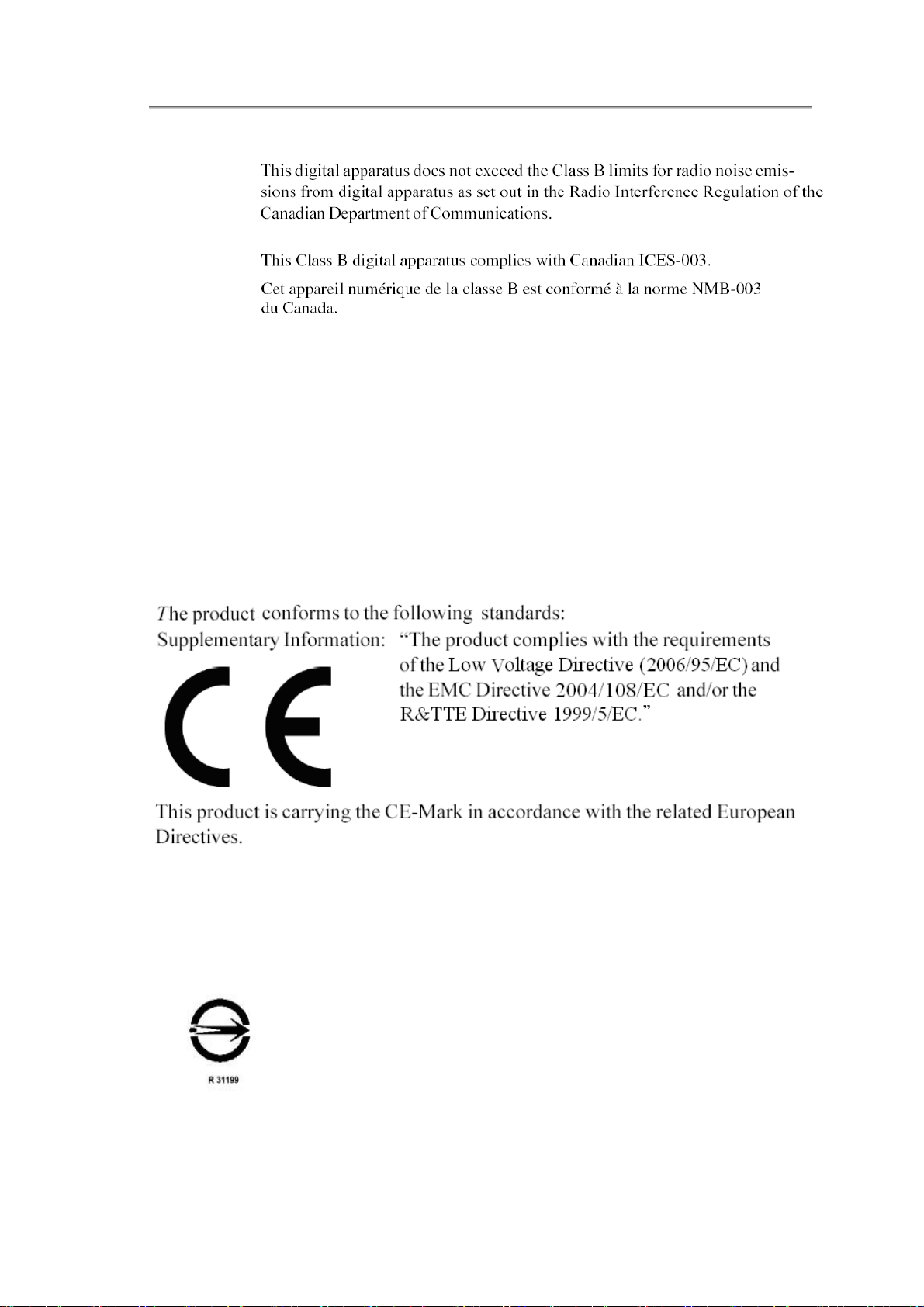
NTUC0 User Manual
Canadian Notice (Canada Only)
Norwegian Notice (Norway Only)
For Class I equipment: In Norway, it intend to be connected to CABLE DISTRIBUTION
SYSTEMS, the screen of a coax cable is required to be galvanic isolated from the
protective earth. The Norwegian text is that “Må kun tilkoples kabel-TV nett via galvanisk
isolator.”
CE Notice (European Union)
EU Declaration of Conformity
BSMI Notice (Taiwan Only)
Most Compal computer products are classified by the Bureau of Standards, Meteorology
and Inspection (BSMI) as Class B information technology equipment (ITE).
BSMI
This (marked on the product) indicates the product complies with the BSMI
standard.
通告 (僅限於台灣地區
)
vii
Page 16
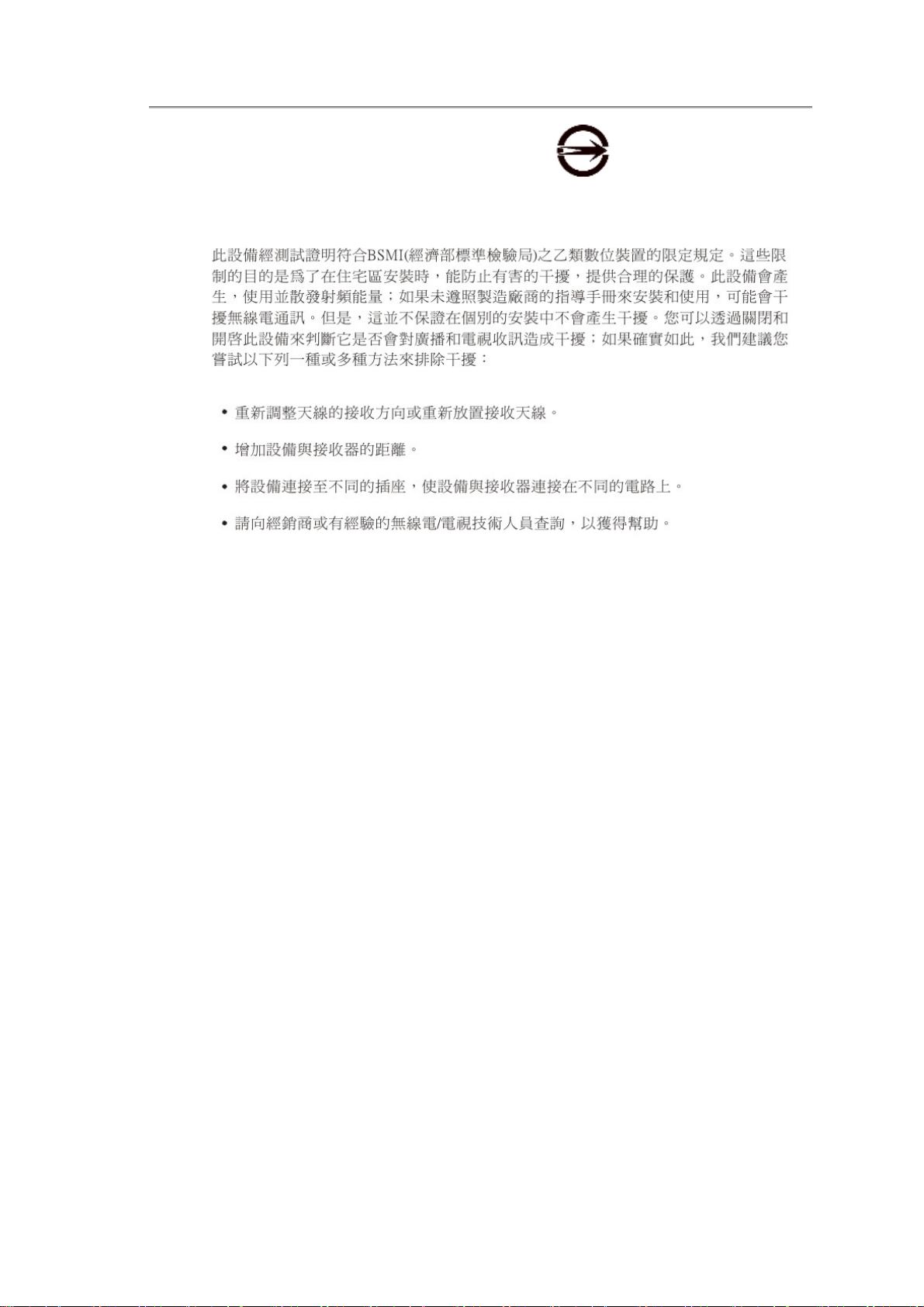
Safety Instructions
如果您在電腦的底部、側面或背面板上找到一個 標誌,則適用於以下部
份的相關規定:
Safety of TV Tuner
Note to CATV System Installer - This reminder is provided to call the CATV systems
installer's attention to Section 820-93 of the National Electric Code which provide
guidelines for proper grounding and, in particular, specify that the Coaxial cable shield be
connected to the grounding system of the building as close to the point of cable entry as
practical.
viii
Page 17
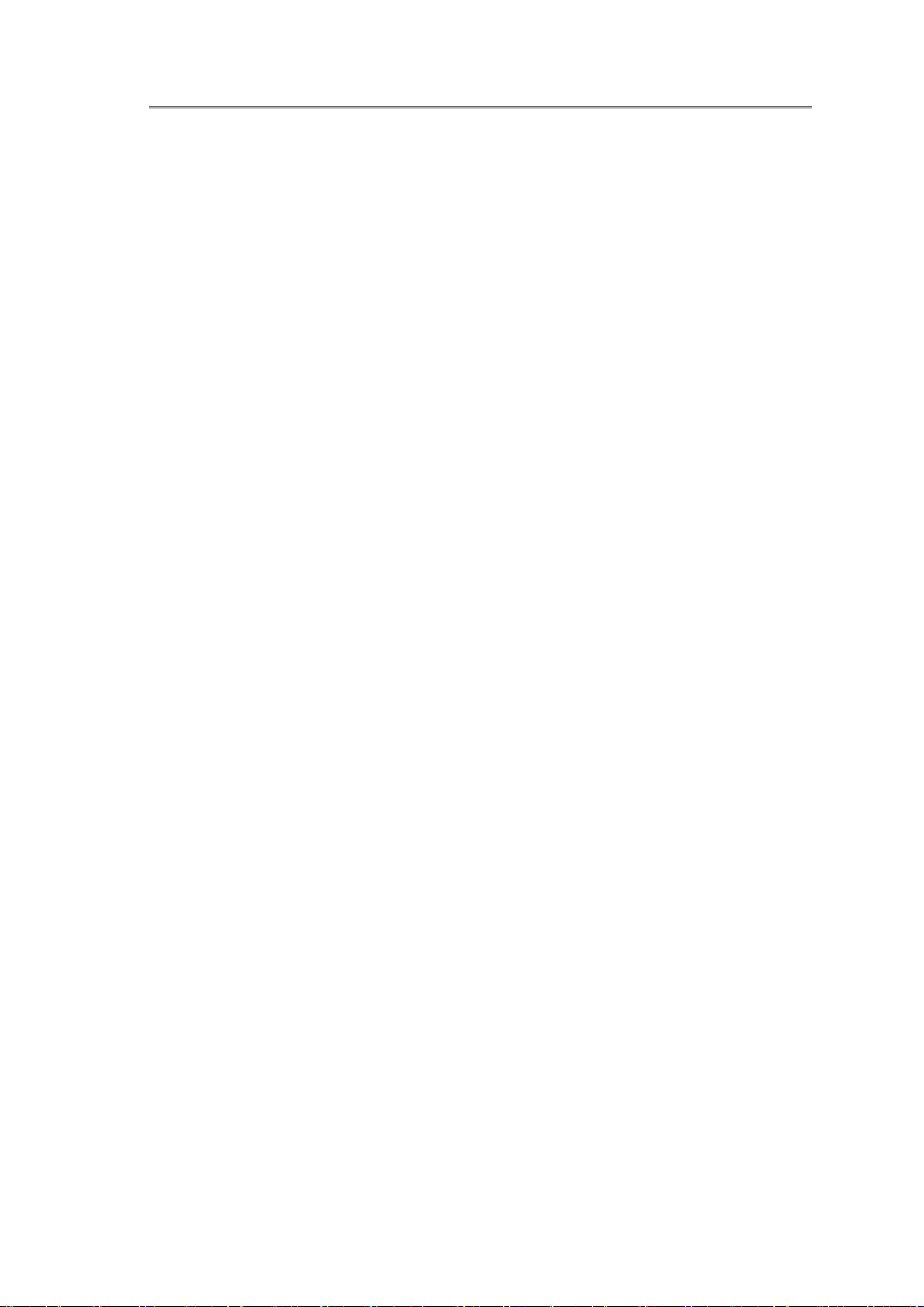
CPU
NTUC0 User Manual
Specifications
• Ultra Low Voltage(ULV) Intel Celeron Processor
• Single Core, 1.2/1.3GHz,
• FSB 800MHz
• On die, up to 1MB L2 cache
* Ultra Low Voltage(ULV) Intel ® Pentium® Processor
• Single Core, 1.3GHz,
• FSB 800MHz,
• On die, up to 2MB L2 cache.
* (ULV) Intel® Core™2 Duo Mobile Processor, Core™2 Solo Mobile
Processor,
• Single Core, 1.2GHz/ 1.6GHz,
• FSB 800MHz,
• On die, up to 3MB L2 cache
Chipset
• Intel GS40 + ICH9M
• Intel GS45 + ICH9M
Memory
• No on board memory
• Support DDR-3 800MHz / 1066MHz
• 800MHz running in the system
• Two SODIMM with 1GB/2GB modules
• Easy upgrade for two SODIMM
• Max up to 4GB
Display
• Support 13.3” 16:9 W-LED HD Glare (1366 x 768) LCD.
Camera
• 1.3M pixel CMOS via USB 2.0 interface. (option)
I
Page 18
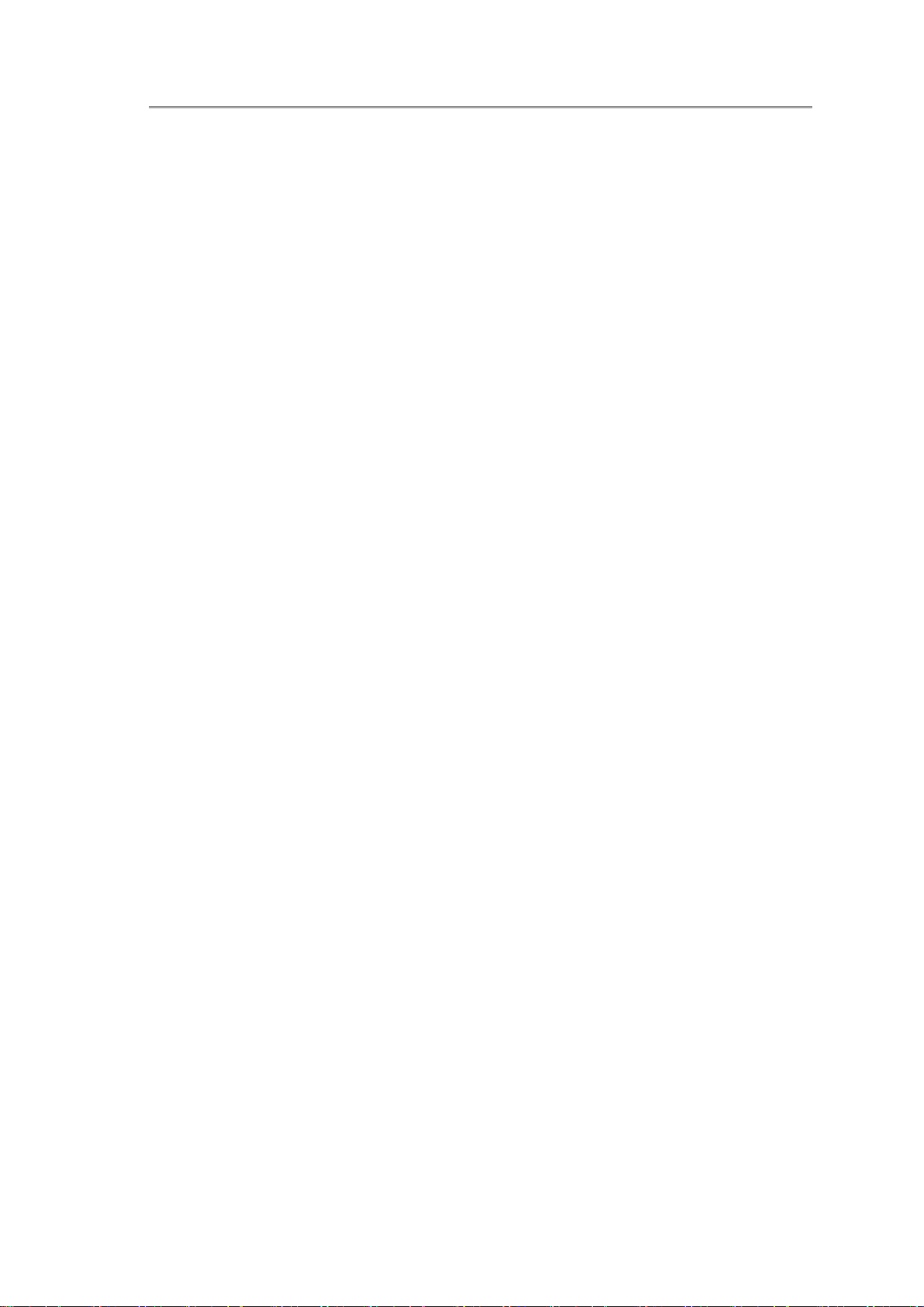
Specifications
• 2.0M Pixel CMOS via USB2.0 interface
Keyboard
• 86/87 keys support with 100/101 key emulation without stick-point
• Windows key, Application key
• 285mm, 5.0mm height, 19.05mm pitch, 2.4mm travel length.
• Multi-Langue support.
Hard Disk Drive (HDD)
• 9.5mm, 2.5" S-ATA HDD (5400rpm/7200rpm )
Pointing Device
• Touchpad with one buttons (back adhesive type)
Flash card reader
• 3-in-1 Card Reader (SD, MMC, MS and MS Pro)
Audio
• HD Audio
• 2 x Speakers
• Microphone-in and headphone-out
• 1 x Internal Microphone support
I/O Ports
• USB x 3
• e-SATA x 1
• RGB, VGA Port x 1, 15pins
• Microphone-in x 1
• Headphone-out × 1
• 3-in-1 Flash Card Reader(SD/MMC/MS) x 1
• HDMI x 1
• DC-in jack
• RJ-45 jack x 1
• Kensington lock x 1
WLAN
• Wireless LAN, 802.11 b/g or 802.11b/g/n via Mini-Card (option)
LAN
• 10/100/1000 LAN
II
Page 19
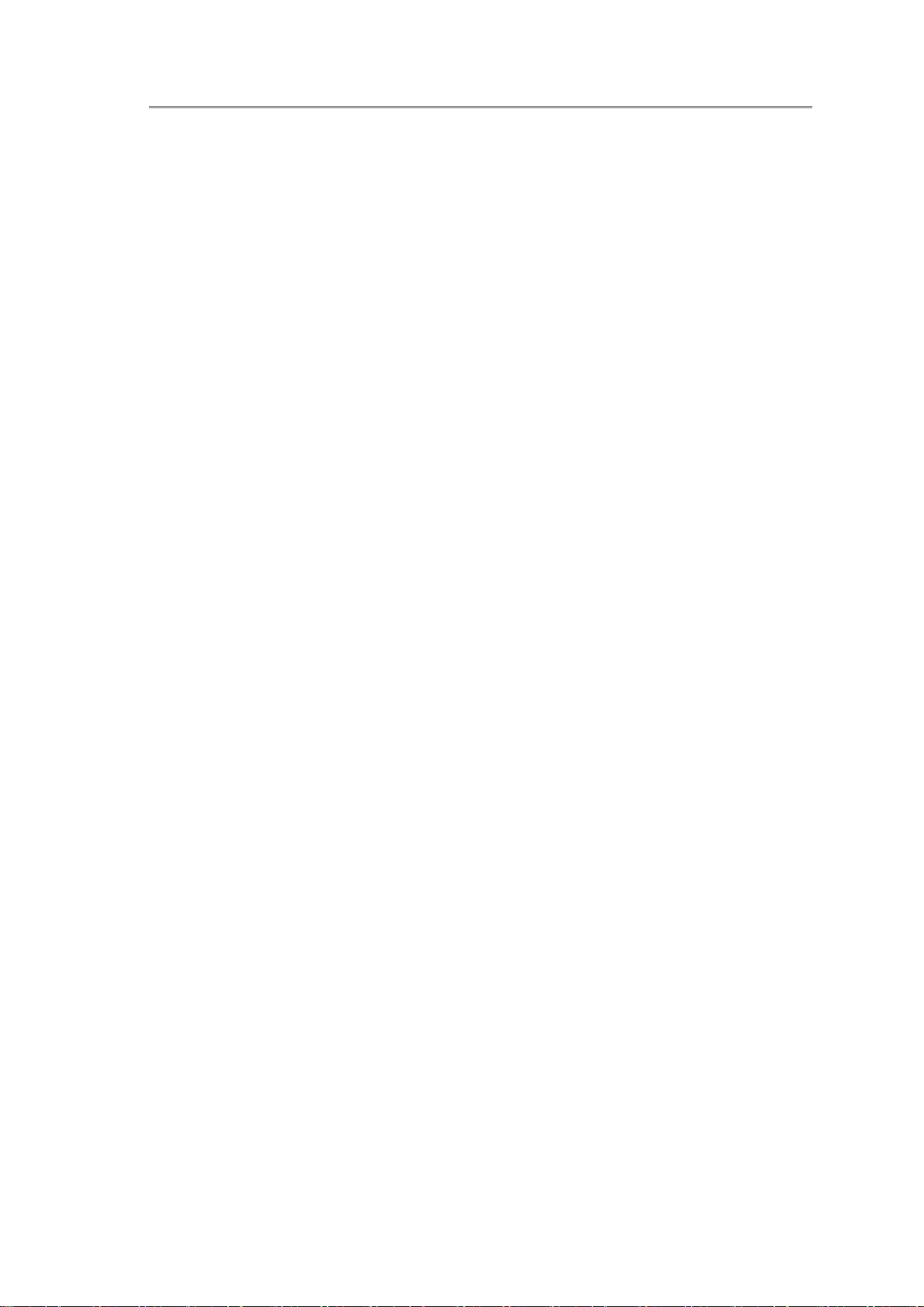
3G Module
• 3G module via USB2.0 interface (option)
Bluetooth
• Bluetooth v2.1 with USB2.0 interface (option)
Mini Card Organization
• Two Mini card slots. (WiFi x1, 3Gx1)
AC Adapter
• Universal AC adapter
• 45W with 19V DC, 65W with 19V DC
• 3 pin 240V AC cable
System Status Indicators
NTUC0 User Manual
• 2 K/B indicators: Caps Lock, and Num Lock
• 1 Power Button LED
• 1 LED for Wireless Button
• 1 LED for IDE HDD activity
• 1 LED for System status (Power On / Suspend)
• 1 LED for Battery status (Charging / Full / L1 / L2)
• 1 LED for Bluetoooth/WiFi/3G status
Control buttons
• Magnetic lid switch control for system standby/wakeup or
suspend/resume
• One Switch to On/Off Wireless Device for wireless control
User Keys
• 1 x button for Program DJ to Launch AP
• 2 x buttons for WoW AV to change mode
III
Page 20
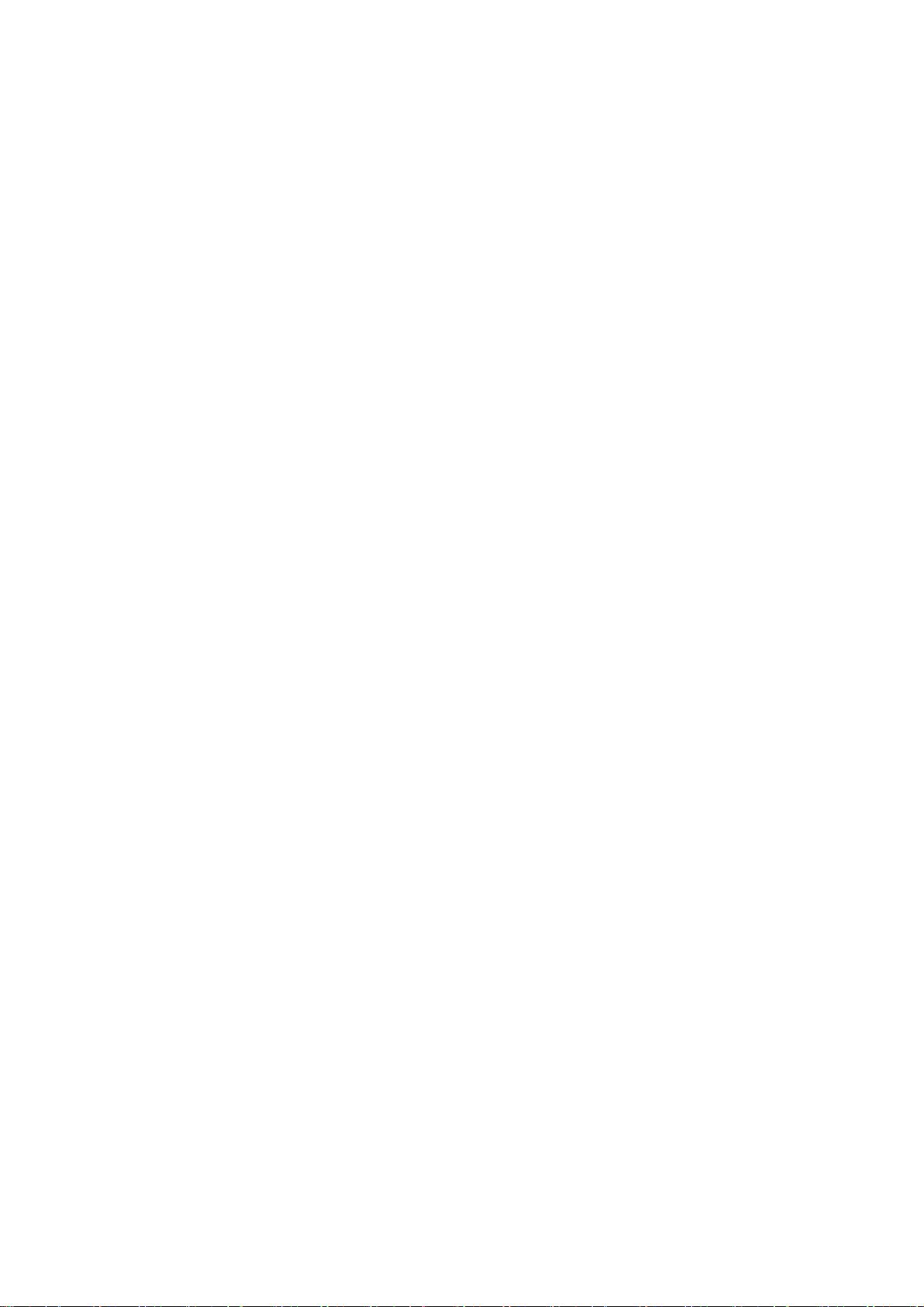
Page 21
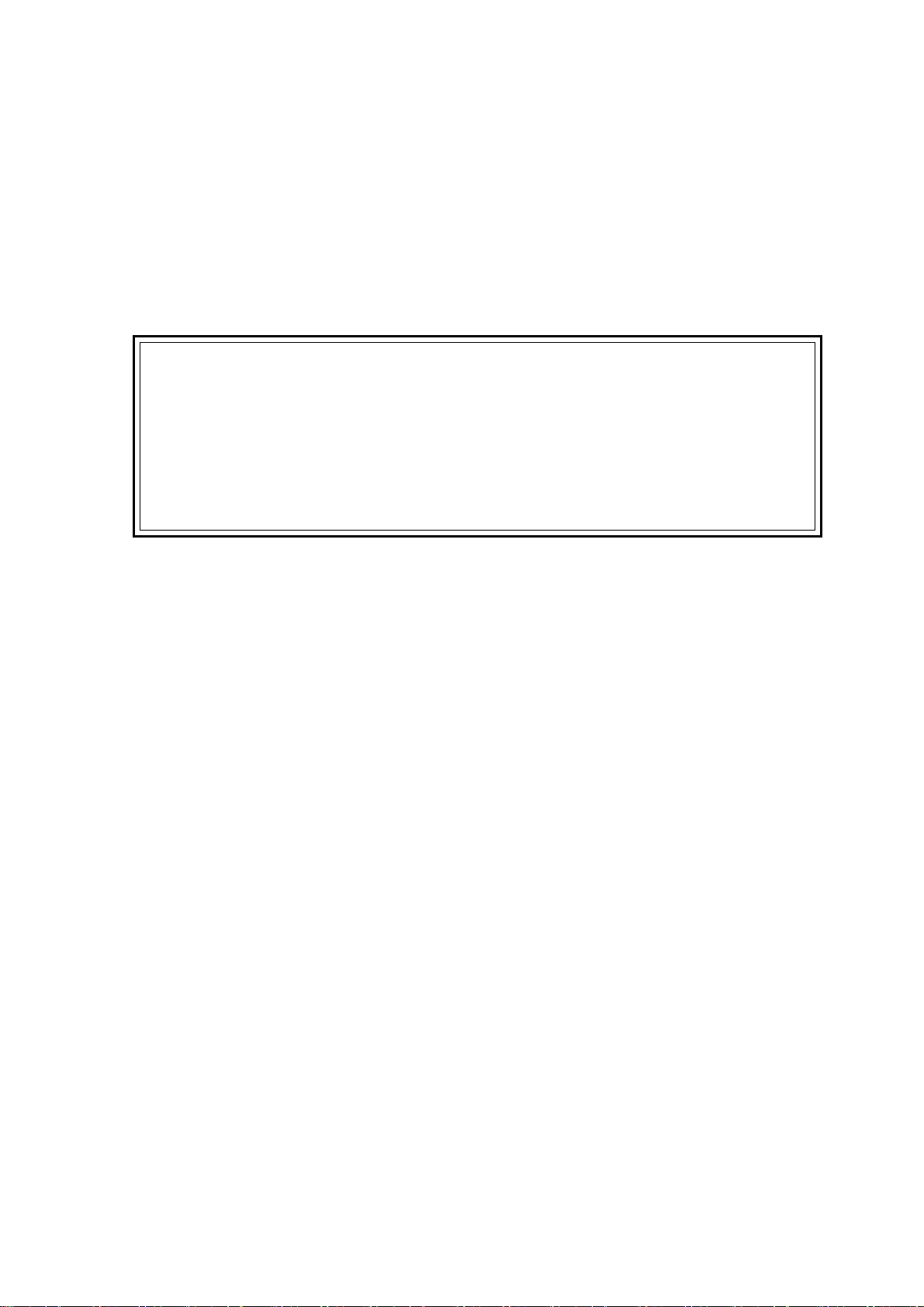
Chapter 1
Introducing Your Notebook
①
Page 22
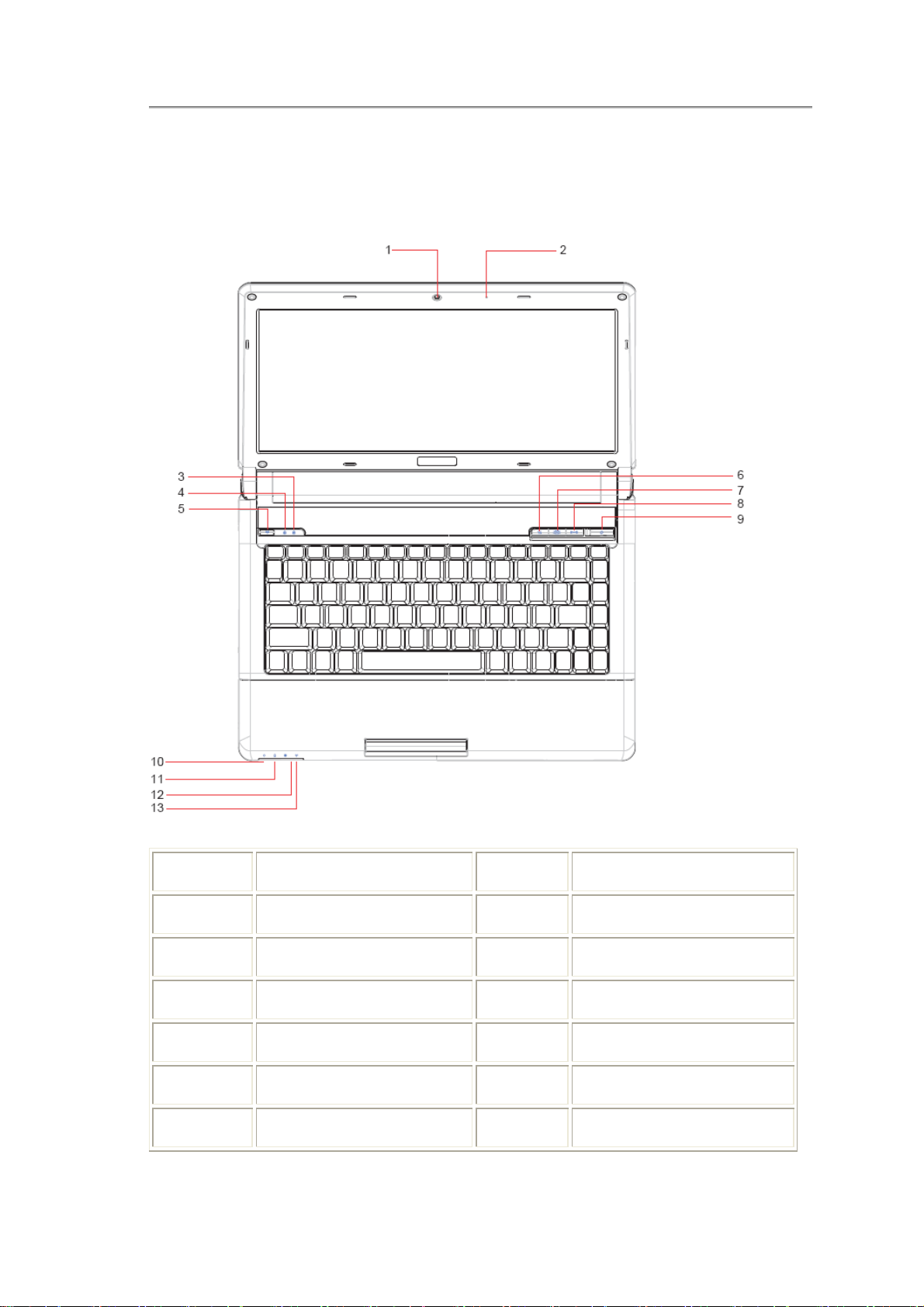
NTUC0 User Manual
1.1 Front Side
The following picture shows the front side of your notebook.
1 Camera 8 WOW Audio
2 Microphone 9 Power Button
3 Caps Lock(Blue) 10 Power(Blue)
4 Num Lock(Blue) 11 Battery(Blue/Amber)
5 Wireless Button 12 HDD(Blue)
6 Program DJ 13 Wireless Status
7 WOW Video
1.1.1 Camera
1
Page 23
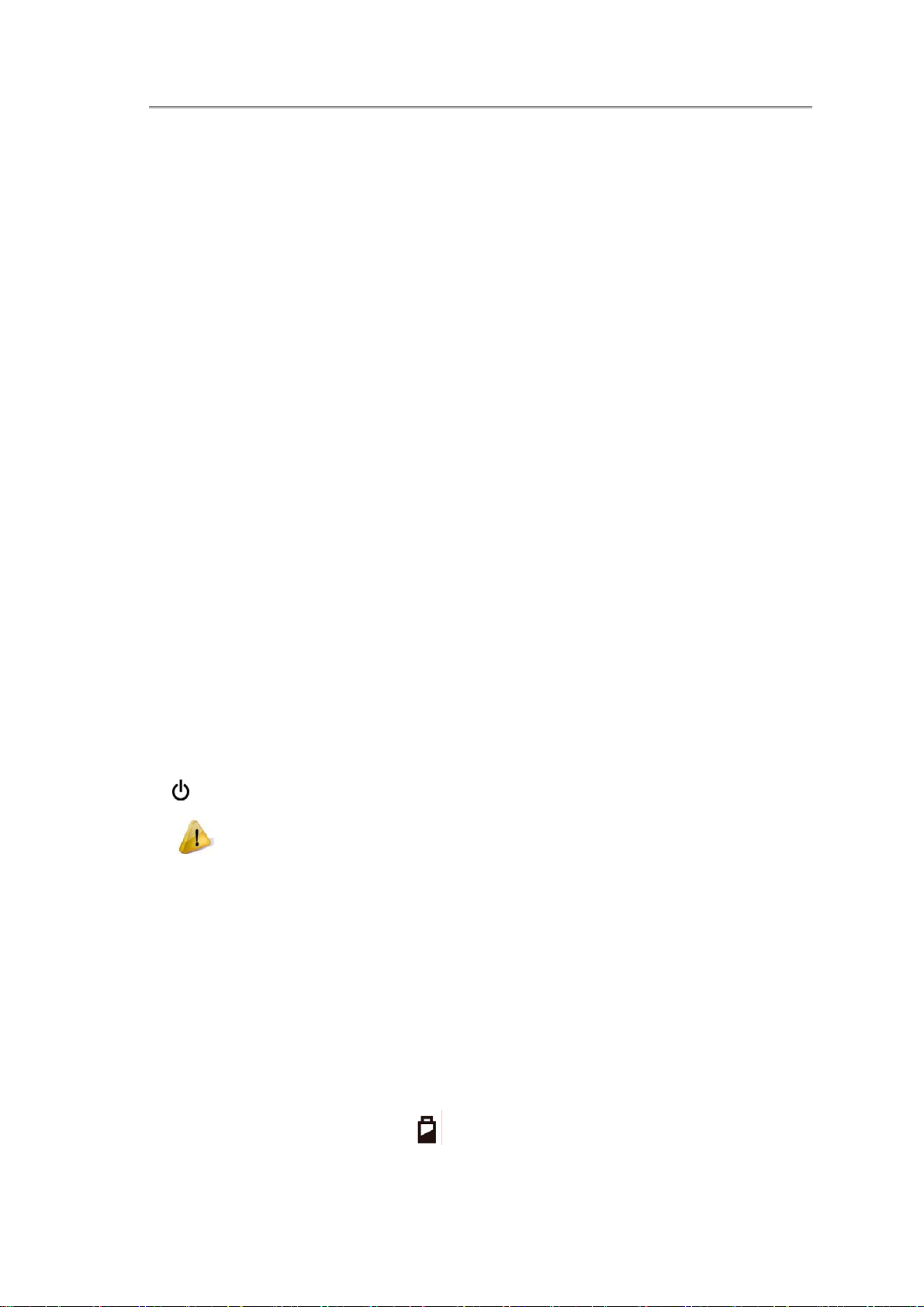
Chapter1 Introducing Your Notebook
The built-in camera supports a 1.3 or 2.0 mega pixels CMOS via USB2.0 interface.
1.1.2 Caps Lock (Blue)
Caps lock LED (Blue): Caps Lock State of Keyboard
NOTE: In normal mode (Cursor and Num function are disable), when users press Hot
Key, the Cursor LED will be on. When users press Hot Key, the Cursor LED will be
off.
1.1.3 Num Lock LED (Blue)
Number Lock LED (Blue): Number Lock State of Keyboard.
1.1.4 Wireless Button
It will enable/disable Wireless function.
1.1.5 WOW Video Button
WOW Video is a setting assortment for Video conditions preset in color Defines.
1.1.6 WOW Audio Button
WOW Audio is a setting assortment for audio conditions preset in Tone, Bass,
Balance and Volume.
1.1.7 Power Buttons
Press to turn your notebook on.
Windows Vista, which comes preinstalled, goes into the shutdown sequence
automatically if you press the power button while on.
In Windows Vista, you can configure this in Control Panel > System and
Maintenance or Hardware and Sound > Power Options > Change plan settings
> Change advanced power settings.
1.1.8 Power LED (Blue)
Power LED and Suspend LED indicate the systems power states by user
combinations
1.1.9 Battery LED (Blue/Amber) (
2
)
Page 24

NTUC0 User Manual
Battery states LED is one dual-color LED indicator both of Blue and Amber color.
1.1.10 HDD accessing state Blue LED (
Reflect the activities of Blue LED.
Note: LED is controlled directly by hardware.
1.1.11 Wireless Status
1: Kill switch ON: Fn+F12
2: Kill switch Off: Fn+F12
)
3
Page 25

Chapter1 Introducing Your Notebook
1.2 Right Side
1 HDMI
2 e-SATA
3 USB 2.0
4
5 RJ-45
6 Kensington Lock
1.2.1 HDMI Port
The High-Definition Multimedia Interface (HDMI) is a compact audio/video connector
interface for transmitting uncompressed digital streams. It represents a digital
alternative to consumer analog standards such as
cable
, composite video, S-Video, SCART, component video, D-Terminal, and VGA
CRT,15-pin
Radio Frequency (RF) coaxial
1.2.2 USB 2.0
USB is a peripheral expansion standard that supports data-transfer rates up to
480 Mbps. USB peripherals has a single standard for cables and connectors. You
4
can install and remove USB devices while the computer is on. This is called “hot
swapping”.
Page 26
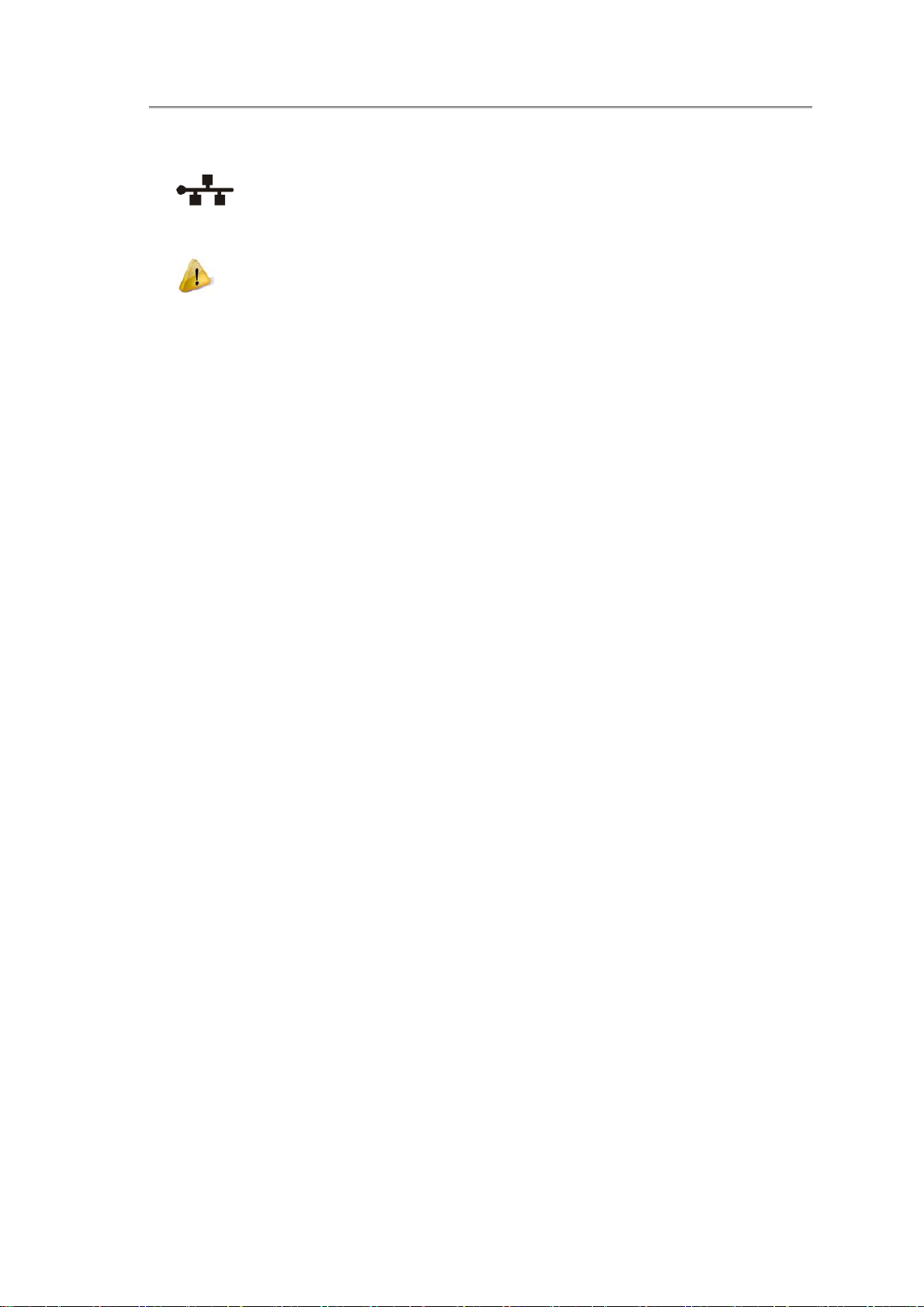
1.2.3 RJ-45
NTUC0 User Manual
The RJ-45 network jack allows you to connect your notebook to a local area
network (LAN).
1.2.4 Kensington Lock
A Kensington Security Slot is a small, metal-reinforced hole found on almost all small
or portable computer and electronics equipment, particularly on expensive and/or
relatively light ones, such as
consoles
particular those from Kensington.
Be careful not to plug the telephone line into the slightly larger network connector.
laptops, computer monitors, desktop computers, gaming
, and video projectors. It is used for attaching a lock-and-cable apparatus, in
5
Page 27

Chapter1 Introducing Your Notebook
1.3 Left Side
1 DC-in
2 USB 2.0
3 Microphone
4 Headphone
5 Media Card
1.3.1 DC-in
Use this connector to attach the AC adapter to your notebook. You
can connect an AC adapter when your notebook is switched on or off.
While the AC adapter works with electrical outlets worldwide, power
1.3.2 USB 2.0
6
connectors and power strips vary by country. Ensure you use a
compatible cable or correctly connect the cable to the power strip or
electrical outlet. Failure to do so may cause fire or damage to
equipment.
Page 28
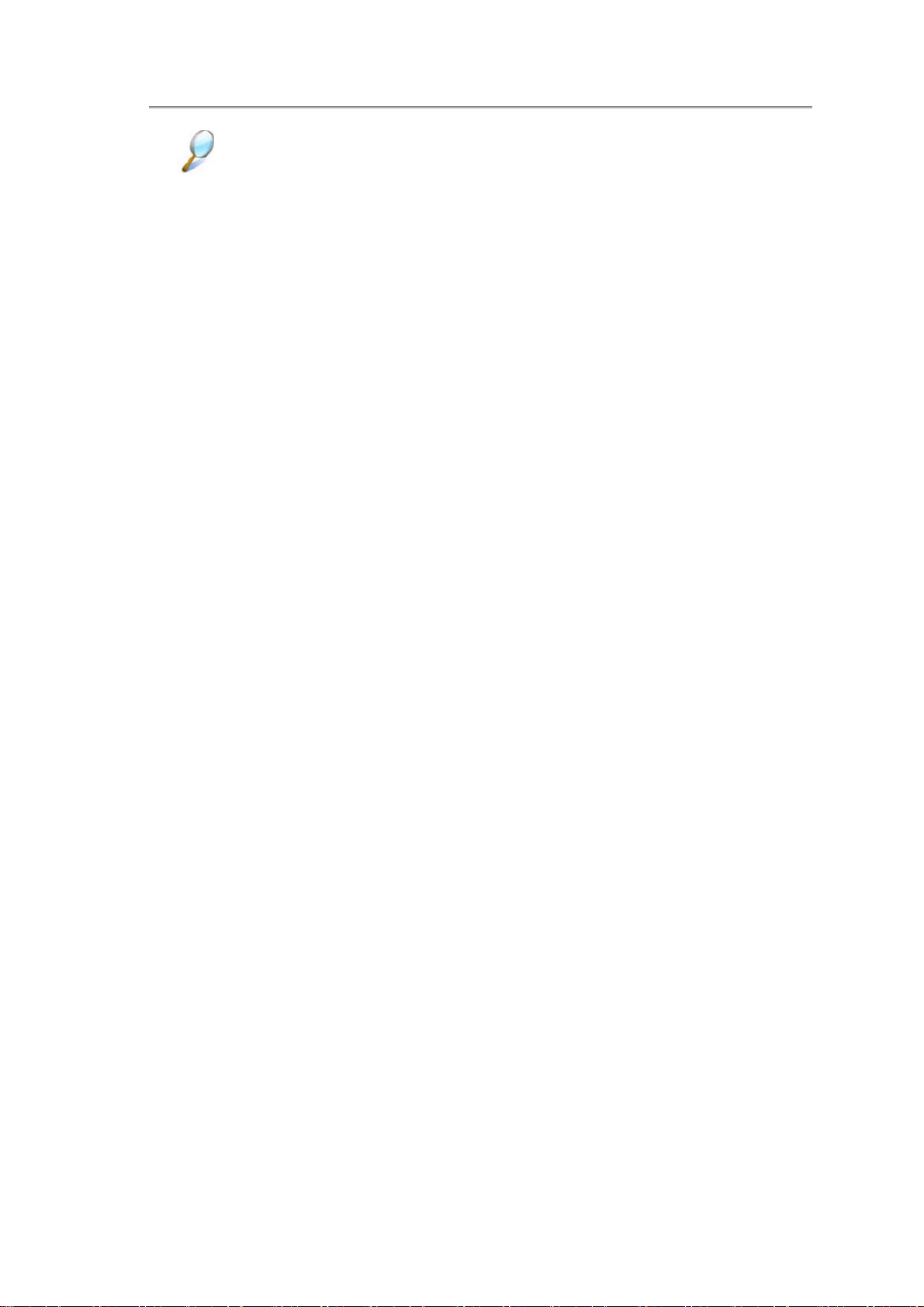
NTUC0 User Manual
1.3.3 Media Card
Support one SD/MMC/MS card, which is used in digital still camera and various
forms of portable information equipment.
USB is a peripheral expansion standard that supports data-transfer
rates up to 480 Mbps. USB peripherals has a single standard for cables
and connectors. You can install and remove USB devices while the
computer is on. This is called “hot swapping”.
7
Page 29
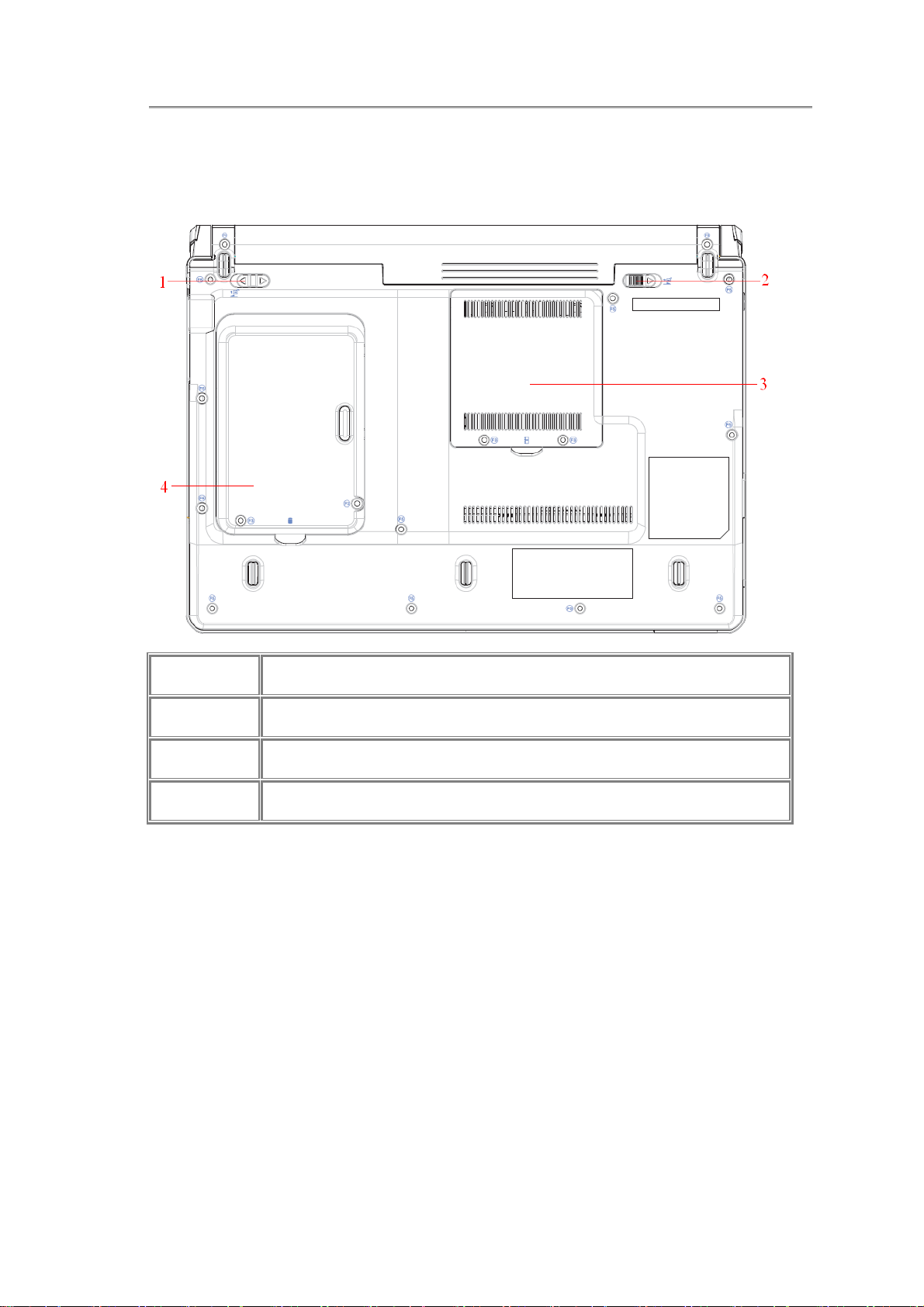
Chapter1 Introducing Your Notebook
1.4 Bottom Side
The following picture shows the bottom side of your notebook
1 Battery Latch
2 Battery Knob
3 RAM Door
4 HDD Door
1.4.1 To remove the Battery Pack:
Move the Battery Lock Switch to the right (Unlock position).
Slide the Battery Release Latch to the left and gently pry the Battery Pack from the
computer chassis.
1.4.2 Battery Release Latch
The Battery Release Latch secures the battery pack. To release, slide the latch and
then remove the battery pack from the bay.
8
Page 30
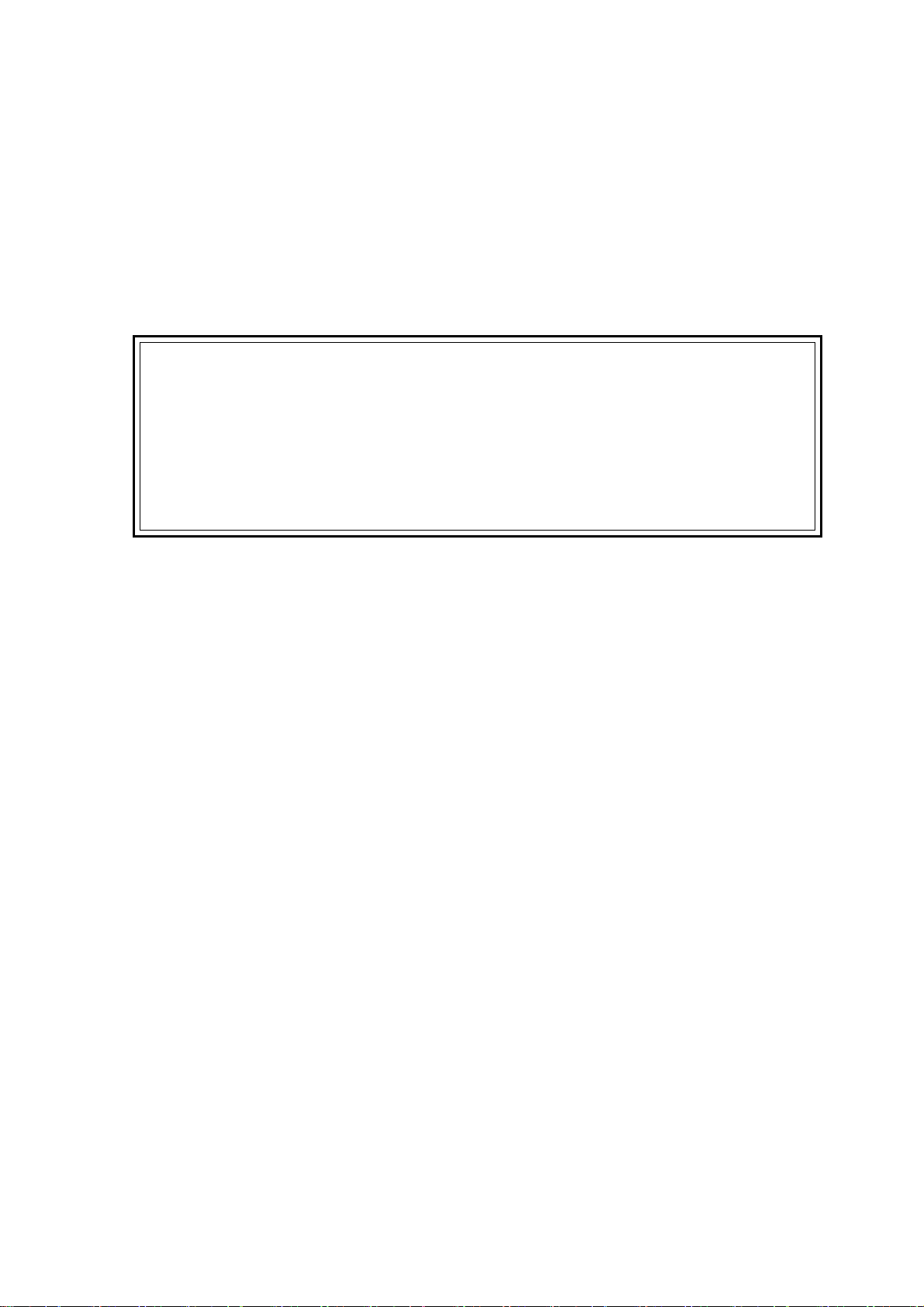
Chapter 2
Operating Your Notebook (Vista)
②
Page 31

Chapter2 Operating Your Notebook (Vista)
2.1 Turning Your Notebook On and Off
¾ Turning Your Notebook On
¾ Turning Your Notebook Off
¾ Logging Off
¾ Adding User Accounts
¾ Sleep Mode
2-1
Page 32

NTUC0 User Manual
2.1.1 Turning Your Notebook On
Press the power button
2.1.2 Turning Your Notebook Off
Save and close any open files, exit any open programs.
You can configure the computer to start from a specific drive, such as an external
floppy disk, or even an external device. See 9.5 The Boot Menu.
to turn on your notebook.
Do not turn off the computer until the operating system has loaded completely.
Turning the computer off during its initial startup will result in an error the next time
you start your notebook.
Click Start > X > Shut Down.
Your notebook will automatically turn off after the shutdown process is finished.
2.1.3 Logging Off
Press the power button to shut down or enter sleep mode. Click Start > Control
Panel > Power Options > Choose what the power button does.
With Microsoft Windows Vista, multiple users have access to a single computer with their
own personal settings. Using their own password, each user can log on to the computer
which uses their own private profile and settings.
To log off:
Save and close any open files, exit any open programs, click Start
To switch users:
Click Start
> X > Switch User.
> X > Log Off.
Using Fast User Switching, programs executed by previous users remain running in
the background. This means a possible slower computer response. It may also stop
multimedia programs, including games and DVD software, from running.
2.1.4 Adding User Accounts
Fast User Switching does not work if your notebook is running Windows Vista and
is a member of a computer domain or if your notebook has less than 128 MB of
memory.
2-2
Different account options are available when a computer is running Windows Vista
operating system and is connected to a domain.
Page 33

Chapter2 Operating Your Notebook (Vista)
With Windows Vista installed, the system administrator or a user with administrator
rights can create additional user accounts:
Click Start > Control Panel > User Accounts and Family Safety > User Accounts >
Manage another account.
When prompted, click Continue.
Click Create a new account.
Enter the name of the new user and choose one of the following options:
• Standard user: User can install some programs and hardware.
• Administrator: User can change all computer settings.
Click Create Account.
2.1.5 Sleep Mode
To find out how to conserve power using the Sleep Mode, see 7.1 Power
Management.
2-3
Page 34

NTUC0 User Manual
2.2 Tips for Using Windows
¾ Microsoft Windows Vista Help
¾ Windows Desktop
¾ Start Button
¾ Taskbar
¾ Notification Area (System Tray)
¾ Recycle Bin
¾ Control Panel
¾ Computer
2-4
Page 35

Chapter2 Operating Your Notebook (Vista)
2.2.1 Microsoft Windows Vista Help
For Microsoft Windows Vista help, go to Start > Help and Support. The Windows
Help and Support dialog box opens.
2-5
Page 36

NTUC0 User Manual
2.2.2 Windows Desktop
Depending on your notebook setup and software, your desktop may have different
or additional shortcuts. See 2.4 Personalizing Your Desktop for more
information.
2-6
Page 37

Chapter2 Operating Your Notebook (Vista)
2.2.3 Start Button
The Start button allows easy access to your notebook’s programs.
The Start menu is designed to adapt to show the programs you use most frequently.
To always keep an item on the Start menu, no matter how often it’s used, right-click
the item and click Pin to Start menu.
Puts the current session into memory and enters a low-power state ready to be
resumed.
Locks this computer
X Provides options for turning off, restarting, switching users, logging off, and placing
your notebook in power saving modes.
2-7
Page 38

NTUC0 User Manual
2.2.4 Taskbar
The Start button is on the left and the notification area on the right. Each time you
open a program; a button for it appears on the taskbar. To move between programs,
simply click the relevant button. Windows Vista groups multiple instances of the same
program on a single taskbar button if more space is needed.
Toolbars can be added to or removed from the taskbar:
Right-click an empty spot on the taskbar, and select Toolbars > choose the toolbar
you want to add.
2.2.5 Notification Area (System Tray)
The icons in this area allow quick access to programs and computer functions,
including the clock and printer status. Windows Vista hides icons that are not
frequently used. Click < to see hidden icons.
To prevent Windows Vista from hiding icons:
Right-click an empty spot on the Taskbar > Properties > Notification Area > ensure
that Hide inactive icons is not checked.
2-8
Page 39

Chapter2 Operating Your Notebook (Vista)
2.2.6 Recycle Bin
When you delete a file, it is moved to the Recycle Bin. Files can be restored from the
Recycle Bin.
Emptying the Recycle Bin deletes files permanently.
2.2.7 Control Panel
In the Control Panel, you can change how Windows looks and works.
Click the Start button and then Control Panel.
There are two interfaces - you can choose either Control Panel Home or Classic
View. You can switch interfaces in the upper left hand of the Control Panel window.
Choose the task description you wish to complete, and then choose the task in the
next window.
2.2.8 Computer
Computer allows you to see the disk drives and other external devices connected to
your notebook. The Computer icon displays on your Desktop. To see the contents of
a drive or folder, open Computer then double-click the icon of the drive or folder you
want to view (for example, drive C).
2-9
Page 40

NTUC0 User Manual
You can also use Windows Explorer to see the contents of your notebook and
find files. To open Windows Explorer, right-click the Start button and click
Explore. Find the drive or folder that you want to view. To find out more about
Computer and Windows Explorer, see the Windows Help and Support.
2-10
Page 41

2.3 Keyboard and Touch Pad
Chapter2 Operating Your Notebook (Vista)
¾ Numeric Keypad
¾ Keyboard Shortcuts
¾ Windows Logo Key Functions
¾ Sticky Keys
¾ Touch Pad Area
¾ Customizing the Touch Pad
2-11
Page 42

NTUC0 User Manual
2.3.1 Numeric Keypad
Keypad numbers and symbols are marked in blue on the lower right edge of the
keypad keys.
To enable the numeric keypad, press
The
To disable the numeric keypad, press
To use the primary function of a dual-function key when the numeric keypad is
enabled,
Press
2.3.2 Keyboard Shortcuts
indicator will light when the numeric lock is on.
and the desired key.
Hotkey Help
Sleep
.
again.
LCD/CRT switch
Brightness Down
Brightness Up
TouchPad ON
TouchPad OFF
Speaker ON/OFF
Volume Down
2-12
Page 43

Volume Up
Chapter2 Operating Your Notebook (Vista)
Window Mobility Center
3G on/off
Wireless/Bluetooth on/off
Media Play
Media Stop
Media Previous Track
Media Next Track
2.3.3 Windows Logo Key Functions
Opens Windows Explorer
Opens the Run dialog box
Opens the Search Results dialog box
Opens the Search Results - Computers dialog box (when
To adjust keyboard operation, including character repeat rate, in the Control Panel
click Hardware and Sound > Keyboard.
your notebook is connected to a network)
Opens the System Properties dialog box
2-13
Page 44

NTUC0 User Manual
2.3.4 Sticky Keys
The Sticky Keys function lets you use the SHIFT, CTRL, ALT, FN keys or the Windows
logo key (referred to as modifier keys) in conjunction with other keys by pressing one
key at a time instead of simultaneously.
To activate Sticky Keys mode, press the Shift key five times and then click YES.
Alternatively, you can click on Start > Control Panel > Ease of Access > Change
how your keyboard works and check Turn on Sticky Keys before clicking Save.
To further customize Sticky Keys, click Set up Sticky Keys in the above dialogue
box. The following dialogue box will appear.
2-14
Page 45

Chapter2 Operating Your Notebook (Vista)
Click Turn on Sticky Keys to enable the listed shortcuts to activate Sticky Keys
mode.
By checking Lock modifier keys when pressed twice in a row, pressing the SHIFT,
CTRL, AL T, FN or the Windows logo key twice will ‘lock’ the key until it is pressed
again. This allows you to perform multiple commands with these keys in succession
without having to press the modifier key again each time.
Check Turn off Sticky Keys when two keys are pressed at once to have Sticky
Keys automatically disable whenever any two keys are pressed simultaneously.
If Play a sound when keys are pressed is checked, a tone will be heard each time a
modifier key is pressed. Different tones are heard when activating and deactivating
modifier keys.
Check Display the Sticky Keys icon on the task bar to display the Sticky Keys icon in
your toolbar whenever the Sticky Keys mode is activated. The icon will change to
indicate which modifier key, if any, is currently active.
Click on Save to confirm your changes, Cancel to exit the dialogue box without making
any changes, or Apply to have your settings take effect without saving.
2.3.5 Touch Pad Area
2-15
Page 46

NTUC0 User Manual
The Touch Pad Area responds to the movements and pressure of your finger, allowing
you to move the cursor around the screen, in the same way you would with a
mouse.(The Touch Pad Area as the red marked in the figure.)
Place your fingers on the keyboard in the normal typing position.
You can use the Touch Pad by moving either your right or left thumb off the space bar
and on to the Touch Pad Area.
Gently move your index finger across the Touch Pad Area in the direction you want
the cursor to move. The Touch Pad buttons have the same function as mouse buttons.
Clicking these buttons to make selections, drags objects, or performs a variety of
other functions depending on the software. To select an object, first move the pointer
over the object you want to select, and then press the left button one time and release
it. The functionality of these buttons depends on your software.
Double-clicking is a common technique for selecting objects or launching programs.
You may also select object or execute applications from the icons by double tapping.
This is similar to double-clicking; instead of pressing the Touch Pad buttons, you tap
the Touch Pad itself.
2.3.6 Customizing the Touch Pad
To adjust Touch Pad settings, use the Mouse Properties window, which you can open by
clicking Control Panel > Hardware and sound > Mouse.
Select the desired settings and click Apply.
Click OK to save the settings and close the window.
2-16
Page 47

2.4 Personalizing Your Desktop
Chapter2 Operating Your Notebook (Vista)
¾ Choosing a Wallpaper
¾ Choosing a Screen Saver
¾ Choosing a Desktop Theme
¾ Creating a Shortcut on the Desktop
2-17
Page 48

NTUC0 User Manual
2.4.1 Choosing a Wallpaper
To make your notebook reflect your style, you can set background colors, patterns,
and the wallpaper on the desktop.
Control Panel > Appearance and Personalization > Change desktop
background.
Choose the picture or color you want for your desktop background.
You can also choose your own images by choosing Browse, and specifying images in
a directory.
Under How should the picture be positioned, choose a way for the position of your
selected image: Fit to screen (scales the image to fit the screen), Tile, or Center
(places one copy of the image in the center of the screen).
To accept the settings, click OK to save your settings and close this window.
2.4.2 Choosing a Screen Saver
Control Panel > Appearance and Personalization > Change screen saver.
Select a screen saver from the Screen saver pull-down menu, or click (None) if you
prefer not to activate a screen saver.
You can customize your screen saver by choosing Settings. To check your selections,
choose Preview.
To accept the settings, click OK and close the Screen Saver Settings window.
2.4.3 Choosing a Desktop Theme
Desktop themes change the appearance of your desktop and add sound effects:
Control Panel > Appearance and Personalization > Change the theme.
Select a theme from the Theme pull-down menu in the Theme Settings Window, and
then click OK.
2-18
Page 49

Chapter2 Operating Your Notebook (Vista)
2.4.4 Creating a Shortcut on the Desktop
A shortcut is an icon that is placed on the desktop let you quickly access programs,
files, folders, and drivers. To create a shortcut:
Open Computer or Windows Explorer, and highlight the file or program you want to
create a shortcut to.
Click and hold down the right Touch Pad button, drag the highlighted item to the
Windows desktop, and then release the right Touch Pad button to display a pop-up
menu.
Click Create Shortcuts Here.
An icon appears on your desktop - double-click to activate the shortcut.
2-19
Page 50

NTUC0 User Manual
2.5 Display
¾ Adjusting the Brightness
¾ Using an External Monitor or
Television
¾ Setting the Display Resolution
2-20
Page 51

Chapter2 Operating Your Notebook (Vista)
2.5.1 Adjusting the Brightness
To conserve power when running your notebook from the battery, set the brightness to
the lowest comfortable setting using the
Brightness Down
Brightness Up
2.5.2 Using an External Monitor
When you start your notebook with an external display device such as an external
monitor attached and turned on, the image may appear on either the display or the
external device.
Alternatively, you can press
the display and the external device simultaneously, or the external device only.
keyboard shortcuts.
to switch the video image to the display only,
2.5.3 Setting the Display Resolution
To view a program at a specific resolution, both the video controller and display must
support the program and the necessary
Before changing any of the original display settings, note the original settings for
future reference.
Click Start > Control Panel > Appearance and Personalization > Adjust screen
resolution.
You can try different settings for screen resolution and color quality.
If you choose a resolution or color depth that is higher than the display supports, the
settings will automatically adjust to the closest possible setting.
video drivers must be installed.
2-21
Page 52

NTUC0 User Manual
2.6 Networks
To access a network:
At the office, you can access a network via the built-in PCI-E LAN.
For specific information about connecting to the LAN or WAN, consult your systems
administrator.
If you are working at home or while traveling, you need a dial-up connection. Ask your
system administrator for the telephone number of the network.
To set up the connection, go to Start > Control Panel > Network and Sharing Center.
Click Set up a connection or network on the left pane of the Network and Sharing
Center window.
Choose a connection option and follow the on-screen instructions to set up your network
connection.
2-22
Page 53

2.7 Managing Programs
Chapter2 Operating Your Notebook (Vista)
¾ Running Programs
¾ Adding Software
¾ Removing Software
2-23
Page 54

NTUC0 User Manual
2.7.1 Running Programs
Programs are any software that process data - like a word processing program or an
email program. They require an operating system - like Windows Vista - to run on.
To run a program, click Start > All Programs.
Click the program you want to run.
On the right side of the title bar in the window of any open program there are three
icons:
Minimize the program window. That is, it is removed from the screen, but is still
running. It will appear as a button on your bottom taskbar. To restore the program
window, simply click the button.
Maximize the window to fill your entire screen. When the window is maximized,
the button switches to
, which will reduce the size of the window when clicked.
Close the program or document.
2.7.2 Adding Software
To check what software is already installed on your notebook, click Start > All
Programs. If a program is listed in the All Programs menu or the Start menu, the
software is already installed.
Before installing software, check the software’s technical requirements to ensure that
it is compatible with your notebook and that there is enough memory and hard drive
space for installation and operation.
Temporarily disable your notebook’s antivirus software before installing software. See
the documentation that came with the antivirus software for detailed procedure.
Be sure to enable your antivirus software once you have installed any new
software.
Insert the software installation CD into the CD drive and follow the instructions that
came with the software to help you respond to the prompts on the screen.
If the software installation CD does not automatically run, click St art > All Programs >
Accessories > Run. In the dialogue box, type x:\setup.exe (where x is the letter of
your CD drive [usually D or E]). Then click OK and follow the prompts on your screen.
2.7.3 Removing Software
2-24
Page 55

Chapter2 Operating Your Notebook (Vista)
Start > Control Panel > Programs > Uninstall a program.
Select the program that you want to remove and click the Uninstall or Change button.
Instructions for removing programs will appear on the screen.
Once you’ve begun removing software, do not interrupt the process. To do so may
result in data loss and corruption of your operating system.
Some programs may not be listed and cannot be removed via this window. In this
case, check the documentation that came with the specific program.
2-25
Page 56

NTUC0 User Manual
2.8 Managing Files
¾ Updating Antivirus Software
¾ Backing Up Files
¾ Finding Files
¾ Copying a File on the Hard Drive
¾ Renaming Files
¾ Deleting Files
¾ Emptying the Recycle Bin
¾ Retrieving Files From the Recycle Bin
2-26
Page 57

Chapter2 Operating Your Notebook (Vista)
2.8.1 Updating Antivirus Software
There are thousands of known viruses, and more appear all the time. Installing
antivirus software is the only way to protect your data, software and hardware.
Regular updates are necessary to ensure protection.
Your notebook dealer can advise you regarding purchasing antivirus software.
2.8.2 Backing Up Files
Regularly backing up your files will protect you from losing data from accidental file
deletion, viruses or hard drive failure.
Programs can be reinstalled, unless you have backed up your work, you will lose your
data files.
The most convenient way to back up your files is to a CD-RW drive. For smaller files,
you can use a floppy disk.
2.8.3 Finding Files
Right click on Start > Search.
In the search window, type a word or part of a word in the search box.
As you type, files from a variety location (drives and folders on your notebook) that
Before installing any software from unlicensed sources, scan for viruses. Regularly
backup your data to safeguard against loss if your notebook is infected.
match your text will appear.
You can click one of the available filter buttons to show only certain kinds of files, such
as E-mail, Document, Picture, or Music.
2.8.4 Copying a File on the Hard Drive
From the Desktop, select Computer.
Locate the file you want to copy, and click the file to select it.
Right click the file you want to copy, and then click Copy.
Open the location where you want to store the copy.
Right click within the location, and click Paste.
2.8.5 Renaming Files
Use Windows Explorer or Computer to locate the file you want to rename, and click
the file to select it.
Click the Organize menu and select Rename.
2-27
Page 58

NTUC0 User Manual
Type the new filename and press Enter.
2.8.6 Deleting Files
Use Windows Explorer or Computer to locate the file you want to delete, and click
the file to select it.
Click the Organize menu and click Delete.
Click Yes to send the file to the Recycle Bin.
If you accidentally delete a file, see 2.8.8 Retrieving Files From the Recycle Bin.
2.8.7 Emptying the Recycle Bin
Never change a file’s extension (the last three characters after the period). Doing
so may render the file unusable.
Never delete files that are part of an installed program. Doing so may render the file
unusable.
Files remain in the Recycle Bin and take up space on the hard drive until you empty
them from the Recycle Bin.
Double-click the Recycle Bin icon.
The Recycle Bin window appears and lists all deleted files, their previous locations,
and the dates you deleted them.
Click the File menu, and click Empty Recycle Bin.
When the confirmation dialog box appears, click Yes to delete all file(s).
All files disappear from the Recycle Bin and are removed from your notebook.
2.8.8 Retrieving Files From the Recycle Bin
Deleted files are moved to the Recycle Bin and remain there until you empty the
Recycle Bin. If you delete a file in error, you can retrieve it from the Recycle Bin:
Files deleted from an external drive or from a network are permanently erased. You
cannot recover them from the Recycle Bin.
Double-click the Recycle Bin
The Recycle Bin window will appear, listing all deleted files, their previous locations,
and the dates you deleted them.
2-28
icon.
Page 59

Chapter2 Operating Your Notebook (Vista)
Select the file you want to retrieve, and click Restore this item.
The file disappears from the Recycle Bin and is moved to its original location.
You can also recover all the files from the Recycle Bin by clicking Restore all items.
2-29
Page 60

NTUC0 User Manual
2.9 Playing Movies
¾ Adjusting the Volume
¾ Adjusting the Picture
2-30
Page 61

2.9.1 Adjusting the Volume
Chapter2 Operating Your Notebook (Vista)
In the Windows Mobility Center window, click and drag the bar in the Volume
column and slide it left or right to decrease or increase the volume.
2.9.2 Adjusting the Picture
If you receive an error message that the current resolution and color depth are using too
much memory and preventing DVD playback, adjust the display properties:
Start > Control Panel > Appearance and personalization > Personalization>
If you do not hear anything when playing a CD or DVD, check that the speakers are
not muted.
Start > All Programs > Accessories > Windows Mobility Center.
Volume Down
Volume Up
Display Settings.
In the Display Properties window, click and drag the bar in Resolution section to
change the setting to 1024 x 768 pixels.
Click the pull-down menu under Colors, select Medium (16 bit), and click OK.
2-31
Page 62

Page 63

Chapter 3
Operating Your Notebook (Windows7)
③
Page 64

Chapter3 Operating Your Notebook (Windows7)
3.1 Turning Your Notebook On and Off
¾ Turning Your Notebook On
¾ Turning Your Notebook Off
¾ Logging Off
¾ Adding User Accounts
¾ Sleep Mode
3-1
Page 65

NTUC0 User Manual
3.1.1 Turning Your Notebook On
Press the power button
3.1.2 Turning Your Notebook Off
Save and close any open files, exit any open programs.
Click Start
Your notebook will automatically turn off after the shutdown process is finished.
You can configure the computer to start from a specific drive, such as an external
floppy disk, or even an external device. See 9.5 The Boot Menu.
to turn on your notebook.
Do not turn off the computer until the operating system has loaded completely.
Turning the computer off during its initial startup will result in an error the next time
you start your notebook.
> X > Shut Down.
Press the power button to shut down or enter sleep mode. Click Start > Control
Panel > Power Options > Choose what the power button does.
3.1.3 Logging Off
With Microsoft Windows 7, multiple users have access to a single computer with their
own personal settings. Using their own password, each user can log on to the computer
which uses their own private profile and settings.
To log off:
Save and close any open files, exit any open programs, click Start >
To switch users:
Click Start >
Using Fast User Switching, programs executed by previous users remain running in the
background. This means a possible slower computer response. It may also stop
multimedia programs, including games and DVD software, from running.
X> Switch User.
Fast User Switching does not work if your notebook is running Windows 7 and is a
member of a computer domain or if your notebook has less than 128 MB of
memory.
X > Log Off.
3-2
Page 66

3.1.4 Adding User Accounts
Chapter3 Operating Your Notebook (Windows7)
With Windows 7 installed, the system administrator or a user with administrator rights
can create additional user accounts:
Click Start > Control Panel > User Accounts and Family Safety > User Accounts >
Manage another account.
When prompted, click Continue.
Click Create a new account.
Enter the name of the new user and choose one of the following options:
Click Create Account.
3.1.5 Sleep Mode
Different account options are available when a computer is running Windows 7
operating system and is connected to a domain.
• Standard user: User can install some programs and hardware.
• Administrator: User can change all computer settings.
To find out how to conserve power using the Sleep Mode, see
Management
8.1 Power
3-3
Page 67

NTUC0 User Manual
3.2 Tips for Using Windows
¾ Microsoft Windows 7 Help
¾ Windows Desktop
¾ Start Button
¾ Taskbar
¾ Notification Area (System Tray)
¾ Recycle Bin
¾ Control Panel
¾ Computer
3-4
Page 68

Chapter3 Operating Your Notebook (Windows7)
3.2.1 Microsoft Windows 7 Help
For Microsoft Windows 7 help, go to Start > Help and Support. The Windows Help
and Support dialog box opens.
3-5
Page 69

NTUC0 User Manual
3.2.2 Windows Desktop
Depending on your notebook setup and software, your desktop may have different
or additional shortcuts. See
information.
3.4 Personalizing Your Desktop for more
3-6
Page 70

Chapter3 Operating Your Notebook (Windows7)
3.2.3 Start Button
The Start button allows easy access to your notebook’s programs.
The Start menu is designed to adapt to show the programs you use most frequently. To
always keep an item on the Start menu, no matter how often it’s used, right-click the
item and click Pin to Start menu.
Puts the current session into memory and enters a low-power state ready to be
resumed.
Locks this computer
provides options for turning off, restarting, switching users, logging off, and placing
X
your notebook in power saving modes.
3-7
Page 71

NTUC0 User Manual
3.2.4 Taskbar
The Start button is on the left and the notification area on the right. Each time you
open a program; a button for it appears on the taskbar. To move between programs,
simply click the relevant button. Windows 7 groups multiple instances of the same
program on a single taskbar button if more space is needed.
Toolbars can be added to or removed from the taskbar:
Right-click an empty spot on the taskbar, and select Toolbars > choose the toolbar
you want to add.
3.2.5 Notification Area (System Tray)
The icons in this area allow quick access to programs and computer functions,
including the clock and printer status. Windows 7 hides icons that are not frequently
used. Click < to see hidden icons.
To prevent Windows 7 from hiding icons:
Right-click an empty spot on the Taskbar > Properties > Notification Area > ensure
that Hide inactive icons is not checked.
3.2.6 Recycle Bin
3-8
Page 72

Chapter3 Operating Your Notebook (Windows7)
When you delete a file, it is moved to the Recycle Bin. Files can be restored from the
Recycle Bin.
Emptying the Recycle Bin deletes files permanently.
3.2.7 Control Panel
In the Control Panel, you can change how Windows looks and works.
Click the Start button and then Control Panel.
There are two interfaces - you can choose either Control Panel Home or Classic
View. You can switch interfaces in the upper left hand of the Control Panel window.
Choose the task description you wish to complete, and then choose the task in the
next window.
3.2.8 Computer
Computer allows you to see the disk drives and other external devices connected to
your notebook. The Computer icon displays on your Desktop. To see the contents of
a drive or folder, open Computer then double-click the icon of the drive or folder you
want to view (for example, drive C).
3-9
Page 73

NTUC0 User Manual
You can also use Windows Explorer to see the contents of your notebook and
find files. To open Windows Explorer, right-click the Start button and click
Explore. Find the drive or folder that you want to view. To find out more about
Computer and Windows Explorer, see the Windows Help and Support.
3-10
Page 74

Chapter3 Operating Your Notebook (Windows7)
3.3 Keyboard and Touch Pad
¾ Numeric Keypad
¾ Keyboard Shortcuts
¾ Windows Logo Key Functions
¾ Sticky Keys
¾ Touch Pad Area
¾ Customizing the Touch Pad
3-11
Page 75

NTUC0 User Manual
3.3.1 Numeric Keypad
Keypad numbers and symbols are marked in blue on the lower right edge of the
keypad keys.
To enable the numeric keypad, press
The
To disable the numeric keypad, press
To use the primary function of a dual-function key when the numeric keypad is
enabled,
Press
3.3.2 Keyboard Shortcuts
indicator will light when the numeric lock is on.
and the desired key.
Hotkey Help
Sleep
.
again.
LCD/CRT switch
Brightness Down
Brightness Up
Touch Pad ON
Touch Pad OFF
Speaker ON/OFF
Volume Down
3-12
Page 76

Volume Up
Chapter3 Operating Your Notebook (Windows7)
Window Mobility Center
3G on/off
Wireless/Bluetooth on/off
Media Play
Media Stop
Media Previous Track
Media Next Track
3.3.3 Windows Logo Key Functions
Opens Windows Explorer
Opens the Run dialog box
Opens the Search Results dialog box
Opens the Search Results - Computers dialog box (when
To adjust keyboard operation, including character repeat rate, in the Control
Panel click Hardware and Sound > Keyboard.
your notebook is connected to a network)
Opens the System Properties dialog box
3-13
Page 77

NTUC0 User Manual
3.3.4 Sticky Keys
The Sticky Keys function lets you use the SHIFT, CTRL, ALT, FN keys or the Windows
logo key (referred to as modifier keys) in conjunction with other keys by pressing one
key at a time instead of simultaneously.
To activate Sticky Keys mode, press the Shift key five times and then click YES.
Alternatively, you can click on Start > Control Panel > Ease of Access > Change
how your keyboard works and check Turn on Sticky Keys before clicking Save.
3-14
To further customize Sticky Keys, click Set up Sticky Keys in the above dialogue
box. The following dialogue box will appear.
Page 78

Chapter3 Operating Your Notebook (Windows7)
Click Turn on Sticky Keys to enable the listed shortcuts to activate Sticky Keys
mode.
By checking Lock modifier keys when pressed twice in a row, pressing the SHIFT,
CTRL, AL T, FN or the Windows logo key twice will ‘lock’ the key until it is pressed
again. This allows you to perform multiple commands with these keys in succession
without having to press the modifier key again each time.
Check Turn off Sticky Keys when two keys are pressed at once to have Sticky
Keys automatically disable whenever any two keys are pressed simultaneously.
If Play a sound when keys are pressed is checked, a tone will be heard each time a
modifier key is pressed. Different tones are heard when activating and deactivating
modifier keys.
Check Display the Sticky Keys icon on the task bar to display the Sticky Keys icon in
your toolbar whenever the Sticky Keys mode is activated. The icon will change to
indicate which modifier key, if any, is currently active.
Click on Save to confirm your changes, Cancel to exit the dialogue box without making
any changes, or Apply to have your settings take effect without saving.
3.3.5 Touch Pad Area
The Touch Pad Area responds to the movements and pressure of your finger, allowing
you to move the cursor around the screen, in the same way you would with a
mouse.(The Touch Pad Area as the red marked in the figure.)
3-15
Page 79

NTUC0 User Manual
Place your fingers on the keyboard in the normal typing position.
You can use the Touch Pad by moving either your right or left thumb off the space bar
and on to the Touch Pad Area.
Gently move your index finger across the Touch Pad Area in the direction you want
the cursor to move. The Touch Pad buttons have the same function as mouse buttons.
Clicking these buttons to make selections, drags objects, or performs a variety of
other functions depending on the software. To select an object, first move the pointer
over the object you want to select, and then press the left button one time and release
it. The functionality of these buttons depends on your software.
Double-clicking is a common technique for selecting objects or launching programs.
You may also select object or execute applications from the icons by double tapping.
This is similar to double-clicking; instead of pressing the Touch Pad buttons, you tap
the Touch Pad itself.
3.3.6 Customizing the Touch Pad
To adjust Touch Pad settings, use the Mouse Properties window, which you can open
by clicking Control Panel > Hardware and sound > Mouse.
Select the desired settings and click Apply.
Click OK to save the settings and close the window.
3-16
Page 80

Chapter3 Operating Your Notebook (Windows7)
3.4 Personalizing Your Desktop
¾ Choosing a Wallpaper
¾ Choosing a Screen Saver
¾ Choosing a Desktop Theme
¾ Creating a Shortcut on the Desktop
3-17
Page 81

NTUC0 User Manual
3.4.1 Choosing a Wallpaper
To make your notebook reflect your style, you can set background colors, patterns,
and the wallpaper on the desktop.
Control Panel > Appearance and Personalization > Change desktop
background.
Choose the picture or color you want for your desktop background.
You can also choose your own images by choosing Browse, and specifying images in
a directory.
Under How should the picture be positioned, choose a way for the position of your
selected image: Fit to screen (scales the image to fit the screen), Tile, or Center
(places one copy of the image in the center of the screen).
To accept the settings, click OK to save your settings and close this window.
3.4.2 Choosing a Screen Saver
Control Panel > Appearance and Personalization > Change screen saver.
Select a screen saver from the Screen saver pull-down menu, or click (None) if you
prefer not to activate a screen saver.
You can customize your screen saver by choosing Settings. To check your selections,
choose Preview.
To accept the settings, click OK and close the Screen Saver Settings window.
3.4.3 Choosing a Desktop Theme
Desktop themes change the appearance of your desktop and add sound effects:
Control Panel > Appearance and Personalization > Change the theme.
Select a theme from the Theme pull-down menu in the Theme Settings Window, and
then click OK.
3-18
Page 82

Chapter3 Operating Your Notebook (Windows7)
3.4.4 Creating a Shortcut on the Desktop
A shortcut is an icon that is placed on the desktop let you quickly access programs,
files, folders, and drivers. To create a shortcut:
Open Computer or Windows Explorer, and highlight the file or program you want to
create a shortcut to.
Click and hold down the right Touch Pad button, drag the highlighted item to the
Windows desktop, and then release the right Touch Pad button to display a pop-up
menu.
Click Create Shortcuts Here.
An icon appears on your desktop - double-click to activate the shortcut.
3-19
Page 83

NTUC0 User Manual
3.5 Display
¾ Adjusting the Brightness
¾ Using an External Monitor or
Television
¾ Setting the Display Resolution
3-20
Page 84

Chapter3 Operating Your Notebook (Windows7)
3.5.1 Adjusting the Brightness
To conserve power when running your notebook from the battery, set the brightness to
the lowest comfortable setting using the
Brightness Down
Brightness Up
3.5.2 Using an External Monitor
When you start your notebook with an external display device such as an external
monitor attached and turned on, the image may appear on either the display or the
external device.
Alternatively, you can press
the display and the external device simultaneously, or the external device only.
keyboard shortcuts.
to switch the video image to the display only,
3.5.3 Setting the Display Resolution
To view a program at a specific resolution, both the video controller and display must
support the program and the necessary
Before changing any of the original display settings, note the original settings for
future reference.
Click Start > Control Panel > Appearance and Personalization > Adjust screen
resolution.
You can try different settings for screen resolution and color quality.
If you choose a resolution or color depth that is higher than the display supports, the
settings will automatically adjust to the closest possible setting.
video drivers must be installed.
3-21
Page 85

NTUC0 User Manual
3.6 Networks
To access a network:
At the office, you can access a network via the built-in PCI-E LAN.
For specific information about connecting to the LAN or WAN, consult your
systems administrator.
If you are working at home or while traveling, you need a dial-up connection. Ask
your system administrator for the telephone number of the network.
To set up the connection, go to Start > Control Panel > Network and Sharing
Center. Click Set up a connection or network on the left pane of the Network
and Sharing Center window.
Choose a connection option and follow the on-screen instructions to set up your
network connection.
3-22
Page 86

3.7 Managing Programs
Chapter3 Operating Your Notebook (Windows7)
¾ Running Programs
¾ Adding Software
¾ Removing Software
3-23
Page 87

NTUC0 User Manual
3.7.1 Running Programs
Programs are any software that process data - like a word processing program or an
email program. They require an operating system - like Windows 7 - to run on.
To run a program, click Start > All Programs.
Click the program you want to run.
On the right side of the title bar in the window of any open program there are three
icons:
Minimize the program window. That is, it is removed from the screen, but is still
running. It will appear as a button on your bottom taskbar. To restore the program
window, simply click the button.
Maximize the window to fill your entire screen. When the window is maximized,
the button switches to
, which will reduce the size of the window when clicked.
Close the program or document.
3.7.2 Adding Software
To check what software is already installed on your notebook, click Start > All
Programs. If a program is listed in the All Programs menu or the Start menu, the
software is already installed.
Before installing software, check the software’s technical requirements to ensure that
it is compatible with your notebook and that there is enough memory and hard drive
space for installation and operation.
Temporarily disable your notebook’s antivirus software before installing software. See
the documentation that came with the antivirus software for detailed procedure.
Be sure to enable your antivirus software once you have installed any new
software.
Insert the software installation CD into the CD drive and follow the instructions that
came with the software to help you respond to the prompts on the screen.
If the software installation CD does not automatically run, click St art > All Programs >
Accessories > Run. In the dialogue box, type x:\setup.exe (where x is the letter of
your CD drive [usually D or E]). Then click OK and follow the prompts on your screen.
3-24
Page 88

3.7.3 Removing Software
Chapter3 Operating Your Notebook (Windows7)
Start > Control Panel > Programs > Uninstall a program.
Select the program that you want to remove and click the Uninstall or Change button.
Instructions for removing programs will appear on the screen.
Once you’ve begun removing software, do not interrupt the process. To do so may
result in data loss and corruption of your operating system.
Some programs may not be listed and cannot be removed via this window. In this
case, check the documentation that came with the specific program.
3-25
Page 89

NTUC0 User Manual
3.8 Managing Files
¾ Updating Antivirus Software
¾ Backing Up Files
¾ Finding Files
¾ Copying a File on the Hard Drive
¾ Renaming Files
¾ Deleting Files
¾ Emptying the Recycle Bin
¾ Retrieving Files From the Recycle Bin
3-26
Page 90

Chapter3 Operating Your Notebook (Windows7)
3.8.1 Updating Antivirus Software
There are thousands of known viruses, and more appear all the time. Installing
antivirus software is the only way to protect your data, software and hardware.
Regular updates are necessary to ensure protection.
Your notebook dealer can advise you regarding purchasing antivirus software.
3.8.2 Backing Up Files
Regularly backing up your files will protect you from losing data from accidental file
deletion, viruses or hard drive failure.
Programs can be reinstalled, unless you have backed up your work, you will lose your
data files.
The most convenient way to back up your files is to a CD-RW drive. For smaller files,
you can use a floppy disk.
3.8.3 Finding Files
Right click on Start > Search.
In the search window, type a word or part of a word in the search box.
As you type, files from a variety location (drives and folders on your notebook) that
Before installing any software from unlicensed sources, scan for viruses. Regularly
backup your data to safeguard against loss if your notebook is infected.
match your text will appear.
You can click one of the available filter buttons to show only certain kinds of files, such
as E-mail, Document, Picture, or Music.
3.8.4 Copying a File on the Hard Drive
From the Desktop, select Computer.
Locate the file you want to copy, and click the file to select it.
Right click the file you want to copy, and then click Copy.
Open the location where you want to store the copy.
Right click within the location, and click Paste.
3.8.5 Renaming Files
Use Windows Explorer or Computer to locate the file you want to rename, and click
the file to select it.
Click the Organize menu and select Rename.
3-27
Page 91

NTUC0 User Manual
Type the new filename and press Enter.
3.8.6 Deleting Files
Use Windows Explorer or Computer to locate the file you want to delete, and click
the file to select it.
Click the Organize menu and click Delete.
Click Yes to send the file to the Recycle Bin.
If you accidentally delete a file, see
3.8.7 Emptying the Recycle Bin
Files remain in the Recycle Bin and take up space on the hard drive until you empty
Never change a file’s extension (the last three characters after the period). Doing
so may render the file unusable.
Never delete files that are part of an installed program. Doing so may render the file
unusable.
3.8.8 Retriving Files From the Recycle
them from the Recycle Bin.
Double-click the Recycle Bin icon.
The Recycle Bin window appears and lists all deleted files, their previous locations,
and the dates you deleted them.
Click the File menu, and click Empty Recycle Bin.
When the confirmation dialog box appears, click Yes to delete all file(s).
All files disappear from the Recycle Bin and are removed from your notebook.
3.8.8 Retrieving Files From the Recycle Bin
Deleted files are moved to the Recycle Bin and remain there until you empty the
Recycle Bin. If you delete a file in error, you can retrieve it from the Recycle Bin:
Files deleted from an external drive or from a network are permanently erased. You
cannot recover them from the Recycle Bin.
Double-click the Recycle Bin
The Recycle Bin window will appear, listing all deleted files, their previous locations,
and the dates you deleted them.
3-28
icon.
Page 92

Chapter3 Operating Your Notebook (Windows7)
Select the file you want to retrieve, and click Restore this item.
The file disappears from the Recycle Bin and is moved to its original location.
You can also recover all the files from the Recycle Bin by clicking Restore all items.
3-29
Page 93

NTUC0 User Manual
3.9 Playing Movies
¾ Adjusting the Volume
¾ Adjusting the Picture
3-30
Page 94

3.9.1 Adjusting the Volume
Chapter3 Operating Your Notebook (Windows7)
Start > All Programs > Accessories > Windows Mobility Center.
In the Windows Mobility Center window, click and drag the bar in the Volume
column and slide it left or right to decrease or increase the volume.
3.9.2 Adjusting the Picture
If you receive an error message that the current resolution and color depth are using too
much memory and preventing DVD playback, adjust the display properties:
Start > Control Panel > Appearance and personalization > Personalization>
If you do not hear anything when playing a CD or DVD, check that the speakers are
not muted.
Volume Down
Volume Up
Display Settings.
In the Display Properties window, click and drag the bar in Resolution section to
change the setting to 1024 x 768 pixels.
Click the pull-down menu under Colors, select Medium (16 bit), and click OK.
3-31
Page 95

Page 96

Chapter 4
Innovative Product Feature
④
Page 97

Chapter4 Innovative Product Feature
About this Feature Guide
This feature guide is designed to highlight and clearly illustrate the 2009 innovative
features and let you easily understand, hands-on, the most important is, to utilize this
innovative features at the best efficiency.
What you can find in this guide:
• Introduces the 2009 innovative features come with your notebook.
• Illustrates the feature details in operation procedure and applicable scenario.
• Highlight the characteristic of the new innovative features.
Information in this document is subject to change without notice
© Compal Electronics, Inc. 2009. All rights reserved.
Trademarks used in this document: Microsoft and Windows are registered trademarks
of Microsoft Corporation. +
Other trademarks and trade names may be used in this document to refer to either the
entities claiming the marks and names or their products.
Features described in this product guide are developed and copyright owned by Compal
Electronics, Inc. Some of the features may not be available in certain models.
The combination of the features is model dependent.
What Features we are offering to you
1. Program DJ contains a set of innovative value-added software that brings you the
consideration and convenience features.
2. Video and Audio preference setting for joyful experience.
3. Advanced biotechnology on facial recognition and identification system for in depth
security control.
4. Power management on system camera monitoring, battery charging methodology
and extra power source ports.
5. Camera monitoring usage for protecting content security from been stolen.
6. EzRemote and EzTube can supply simply management for access point or files and
so on
4-1
Page 98

NTUC0 User Manual
• Easy Logon
• Easy to launch Compal Innovative Products
• Friendly operations to fast select various applications
• Enables better control, design, and development from richer user interface
• Experience the different impressions on using and controlling applications
• Power Control
• By adjusting the methodology of the battery capacity recharging, Green Charger can
extend total battery efficiency and life cycle
• Users choose the most appropriate mode according to their using behavior.
• Joyful Experience
• WOW Audio is a setting assortment for audio conditions preset in Tone, Bass,
Balance and Volume that offer users a chance to select the most-fit combination
according to their preference.
• The preset scenarios are Normal, Speech, Classic, Rock and POP
Setting assortment for video conditions preset in Color Defines, Resolutions and
•
Viewing to select that offer users a chance to select the most-fit scenario according
to their preference.
The preset scenarios are Normal, Office, Photo, Movie and User Define.
•
4-2
Page 99

Chapter4 Innovative Product Feature
• The User Define option provides user an advanced chance to customize their
personal scenario.
Depth Security Control
• When power-on, the system automatically enable the build-in webcam and execute a
security check from its database to see if the user had been authorized to allow to get
into the system or not.
• It is not very safe for neither ID nor password is showed on the screen.
Smart Watchdog can detect the presence of the users for an advanced power
management and enhance the security of the data inside the System from spying.
• Safety Guard utilizes camera and microphone to guard your properties. If any
behavior had been detected, Safety Guard starts to record and stores the frames in
the storage.
• Provides the remote notification function by sending out users email and SMS
• User Friendly
• Providing a GUI interface for fast wireless switching on excising wireless devices.
• When Bluetooth and WLAN (802.11X) devices both exist, users can switch both or
either device on or off according to their preference.
• Project communication
4-3
Page 100

NTUC0 User Manual
• Configure Free function provide user to select switch condition and Wireless LAN
Type.
• System will scan and connect Access Point manually or automatically
• Follow OS behavior to scan the Access Point automatically once a while, and
connect to other Access Point when the network has just broken.
• Auto Switch APs. When current signal of Access Point is less than 50%, system
will base on the setting to switch to other Access Point.
• EzRemote has a build-in instant message service which can communicate among
ends in the same access point without identification. It can support at most 4 peers
in the same chatting
• Recording and play.
• Allows user can upload video or image to YouTube or Flicker popular website.
Files manage.
How to Launch Innovative product
From Start Menu
Innovative Product can be launched from start menu
Start--> Program DJ--> Innovative Product
From Program DJ
By clicking on the Innovative Product icon can be launch the Program DJ
Scenarios
Launch Compal application via Program DJ
4-4
