Page 1
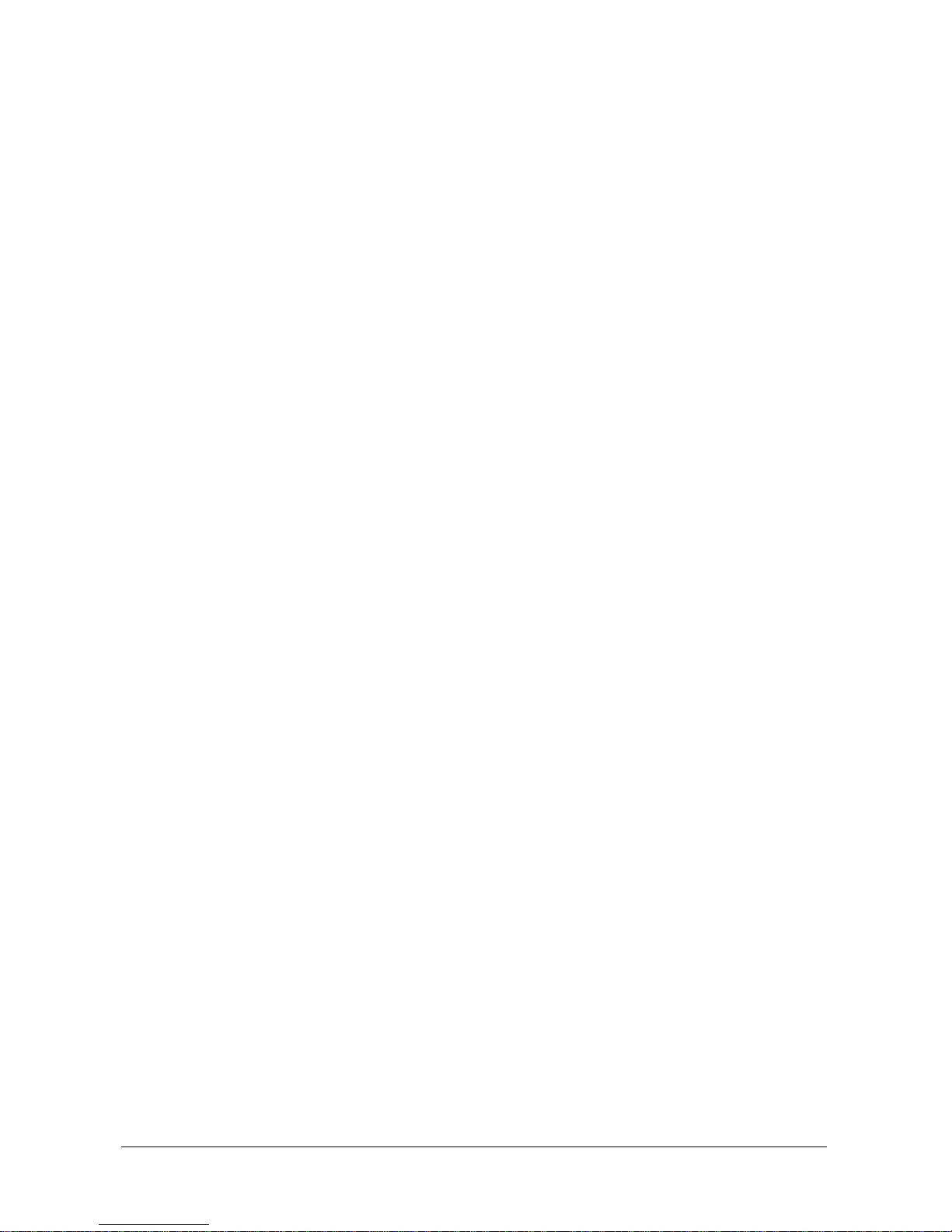
NBLB2
Service Manual
Page 2
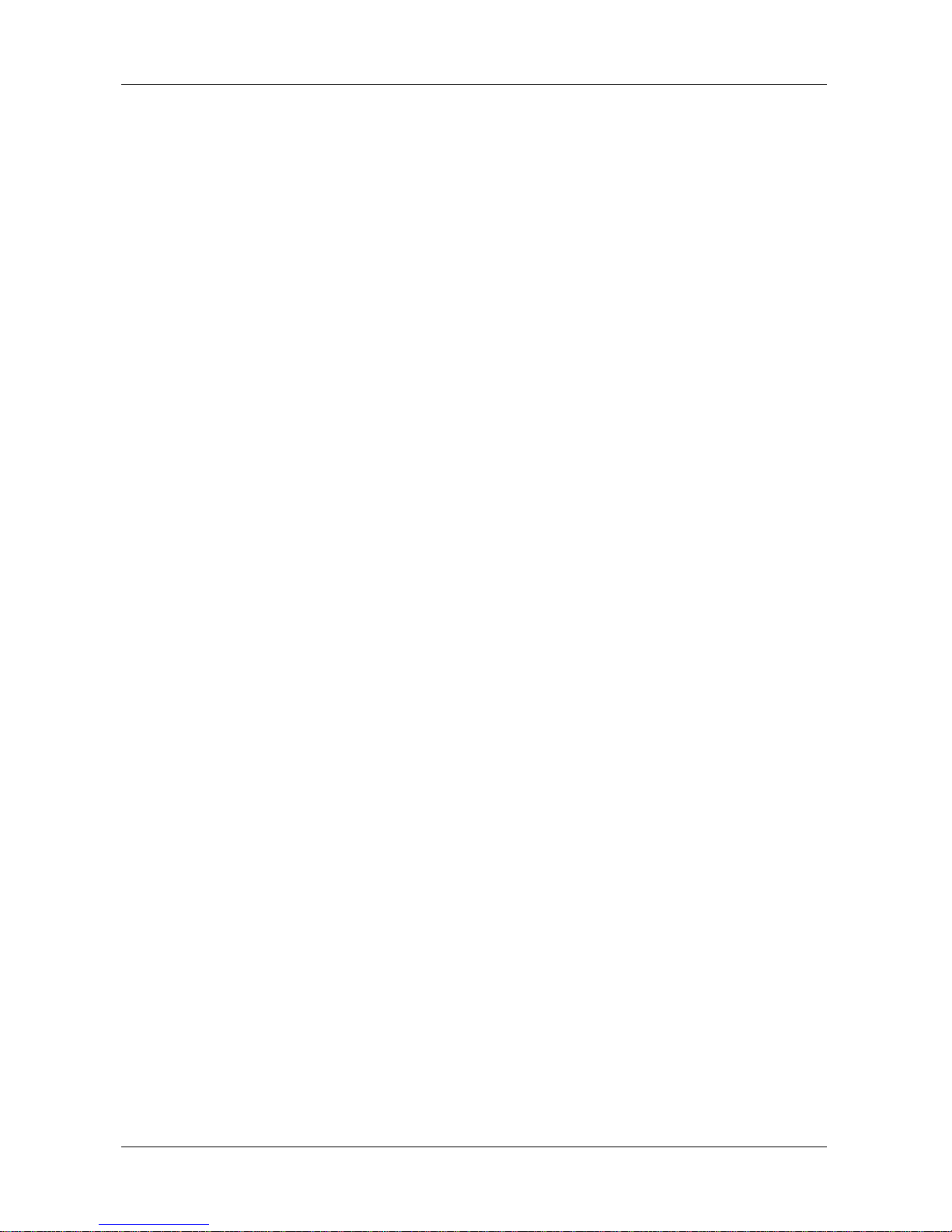
CHAPTER 1 SYSTEM DESCRIPTION SPECIFICATION .................................................... 1
SPECIFICATIONS........................................................................................................................ 3
CHAPTER 2 SOFTWARE SPECIFICATION .......................................................................... 6
1. SYSTEM COMPONENTS SUMMARY ...........................................................................................7
2. SYSTEM CONTROLS .................................................................................................................9
2.2 System status indicators .................................................................................................................. 9
2.1 Buttons ............................................................................................................................................ 9
3. CORE BIOS FEATURES ............................................................................................................9
3.1 Multi Boot ....................................................................................................................................... 9
3.2 Quiet Boot ....................................................................................................................................... 9
3.3 Boot Block .................................................................................................................................... 10
4. THERMAL MANAGEMENT .......................................................................................................10
5. POWER MANAGEMENT FOR ACPI MODE ................................................................................10
5.1 Introduction................................................................................................................................... 10
5.2 System Time-outs ......................................................................................................................... 10
5.3 System Power Management.......................................................................................................... 10
5.4 Device Power Management .......................................................................................................... 11
5.5 Hibernation ................................................................................................................................... 12
6. ACPI (ADVANCED CONFIGURATION AND POWER INTERFACE) ..............................................13
6.1 Introduction................................................................................................................................... 13
6.2 ACPI Sleep Status ......................................................................................................................... 13
6.3 Fast Resume .................................................................................................................................. 13
6.4 Power State Transition Diagram ................................................................................................... 13
6.5 Storage Devices and Batteries ...................................................................................................... 14
6.6 Bootable Device ............................................................................................................................ 14
6.7 Embedded controller ..................................................................................................................... 14
7. PC2001 ..................................................................................................................................15
8. MISCELLANEOUS FEATURES ..................................................................................................15
8.1 Single BIOS ROM ........................................................................................................................ 15
8.2 USB Support ................................................................................................................................. 15
8.3 Flash utility – one BIOS ROM only ............................................................................................. 15
8.4 Crisis Recovery ............................................................................................................................. 15
8.5 VGA Support ................................................................................................................................ 15
9. CUSTOMER SPECIFIC FEATURES .............................................................................................16
9.1 Display of System Type and BIOS Version Number on Boot ..................................................... 16
9.2 CMOS RAM management ........................................................................................................... 16
9.3 System Management BIOS(SM BIOS) version 2.4 (DMI 2.0) .................................................... 16
9.4 EEPROM ...................................................................................................................................... 16
10. SYSTEM SETUP .......................................................................................................................18
10.1 Invoking setup .............................................................................................................................. 18
10.2 Setup screens ................................................................................................................................ 18
10.2.1 Main Menu .................................................................................................................................... 18
10.2.2 Security Menu ............................................................................................................................... 19
10.2.3 Boot Menu ..................................................................................................................................... 21
10.2.4 Exit Menu ...................................................................................................................................... 22
11. OS COMPATIBILITY ...............................................................................................................24
12. SOFTWARE SPECIFICATION FOR EC-FW ................................................................................24
12.1 General purpose ............................................................................................................................ 24
12.2 Features ......................................................................................................................................... 24
12.3 Types of EC-FW provided ............................................................................................................ 24
12.3.1 Command set 40h-4Fh for OEM defined through Port60/64, Port62/66 and Port68/6C ............. 25
Page 3
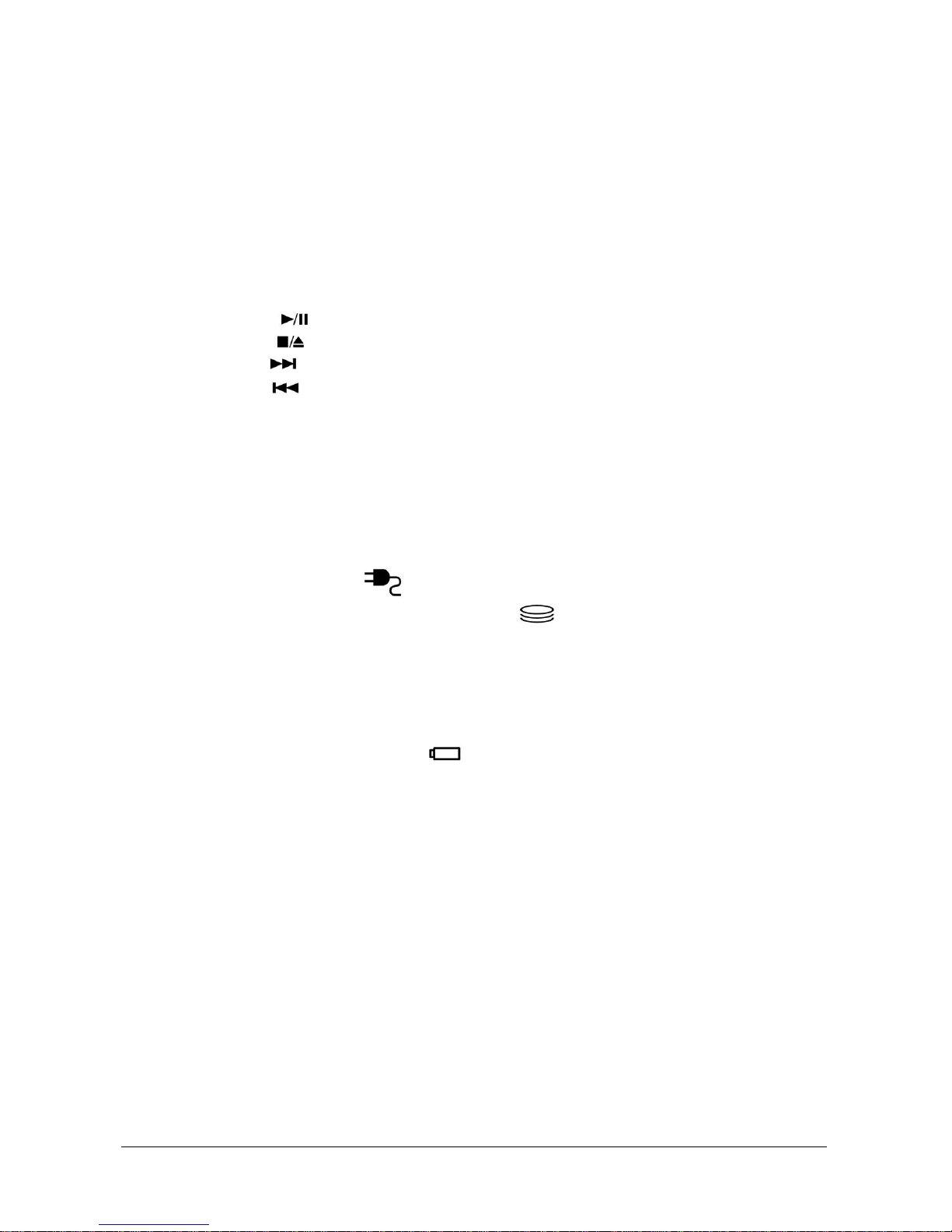
3
12.3.2 Command set 50h-5Fh for OEM defined through Port60/64, Port62/66 and Port68/6C ............. 29
12.4 Hot keys for system control (TBD) .............................................................................................. 35
12.5 Audio volume output control ........................................................................................................ 36
12.6 External Buttons status report and control .................................................................................... 36
12.6.1 Power Switch (Push button) ......................................................................................................... 36
12.6.2 Wireless Device button ................................................................................................................. 36
12.6.3 Touch pad on/off Button ............................................................................................................... 36
12.6.4 Lid Switch ..................................................................................................................................... 36
12.6.5 General Button 1 (Not supported) ................................................................................................ 36
12.6.6 General Button 2 (Not supported) ................................................................................................ 37
12.6.7 USB Charge Button ...................................................................................................................... 37
12.6.8 Play/Pause ( )(Not supported) ................................................................................................ 37
12.6.9 Stop/Eject ( )(Not supported) ................................................................................................. 37
12.6.10 Next/FF ( )(Not supported) ................................................................................................... 37
12.6.11 Prev/RR ( )(Not supported) .................................................................................................. 37
12.6.12 Mute Button (Not supported) ...................................................................................................... 37
12.6.13 Volume Up Button (Not supported) ............................................................................................ 37
12.6.14 Volume Down Button (Not supported) ....................................................................................... 37
12.6.15 WOW Video Button .................................................................................................................... 37
12.6.16 WOW Audio Button ................................................................................................................... 37
12.6.17 Program DJ ................................................................................................................................. 37
12.7 External LEDs status report and control ....................................................................................... 38
12.7.1 Definitions of Lock LEDs ............................................................................................................ 38
12.7.2 Definitions of System state LED .................................................................................................. 38
12.7.3 Definitions of AC LED ( ) .................................................................................................. 38
12.7.4 Definitions of HDD accessing state Green LED ( ) ........................................................... 38
12.7.5 Definitions of SWDJ state Green LED (Not supported) .............................................................. 38
12.7.6 Definitions of Wireless State LED ............................................................................................... 38
12.7.7 Definition of touch pad on/off state LED ..................................................................................... 38
12.7.8 Definition of mute on/off state LED (Not supported) .................................................................. 38
12.7.9 Definitions of Power button backlight LEDs ............................................................................... 38
12.7.10 Definitions of Easy Access Button LEDs (Not supproted) ......................................................... 38
12.7.11 Definitions of Battery state LED ( ) ................................................................................... 39
12.7.12 Definitions of RJ-45 LEDs ......................................................................................................... 39
12.7.13 Definitions of Flash Media LEDs ............................................................................................... 39
12.8 Battery status report and control ................................................................................................... 39
12.8.1 Battery status (TBD) ..................................................................................................................... 39
12.8.2 Battery type ................................................................................................................................... 41
12.8.3 Adaptor loading Protection (TBD) ............................................................................................... 41
12.9 EC-FW Power management support ............................................................................................ 41
12.9.1 Power states .................................................................................................................................. 41
12.9.2 SMI/SCI/SWI/SBS/SPB events .................................................................................................... 41
12.9.3 Deep Sleep .................................................................................................................................... 43
12.10 Thermal Status Report and Fan Control ....................................................................................... 43
12.10.1 Fan control by Voltage ................................................................................................................ 44
12.10.2 Fan control by PWM. (Not supported) ....................................................................................... 45
12.11 Software DJ (Not supported) ........................................................................................................ 45
12.11.1 Function Selected by Push switch ............................................................................................... 45
12.11.2 Software DJ ................................................................................................................................. 45
12.11.3 CD/DVD and Digital mode LED status ...................................................................................... 46
12.12 Three host interface channels support .......................................................................................... 46
12.12.1 Keyboard and mouse interface transfer port ............................................................................... 46
Page 4
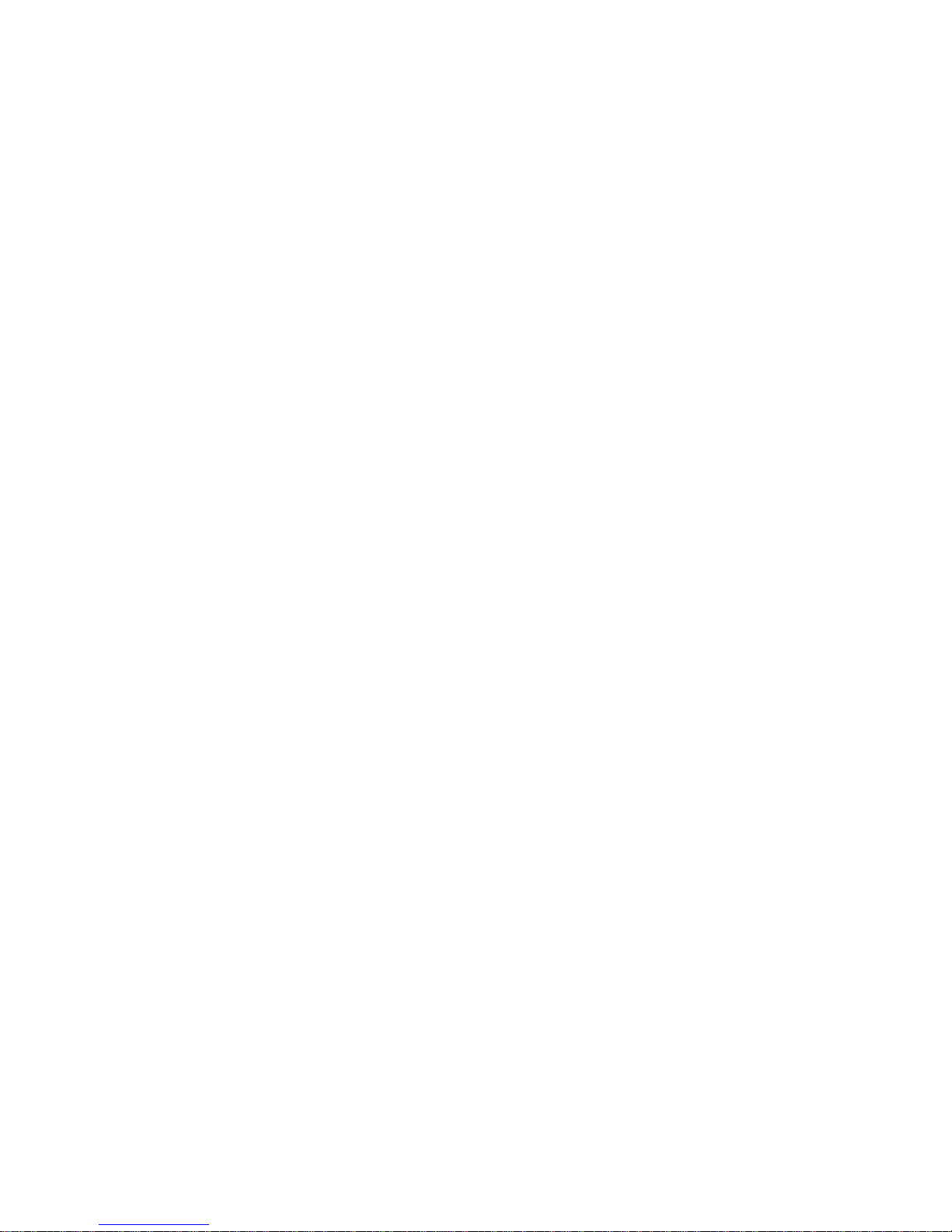
12.12.2 Power management interface transfer port.................................................................................. 46
12.12.3 Extra transfer port ....................................................................................................................... 46
12.13 Support three independent devices through PS/2 channel simultaneously ................................... 46
12.14 Devices PnP configuration ........................................................................................................... 46
12.14.1 Hot Plug-and-Play ....................................................................................................................... 46
12.14.2 Hot swapping control .................................................................................................................. 47
12.15 ACPI EC interface Specification support ..................................................................................... 47
12.15.1 ACPI interface support ................................................................................................................ 47
12.15.2 EC command support .................................................................................................................. 47
12.16 Internal keyboard change Configuration ...................................................................................... 47
12.16.1 US/UK/PA/JP country option ..................................................................................................... 47
12.16.2 Sticky key support ....................................................................................................................... 47
12.16.3 Internal Keyboard can support wake-up system to resume S3. .................................................. 47
12.16.4 Internal Key-Pad mode control ................................................................................................... 47
12.16.5 Special combine key for customer .............................................................................................. 48
12.17 EC name space Configuration ...................................................................................................... 48
12.17.1 Customer EC name space definition ........................................................................................... 48
12.17.2 Project EC name space definition ............................................................................................... 48
12.17.3 SMBus EC interface ACPI RAM definition ............................................................................... 48
12.17.4 External name space definition ................................................................................................... 49
12.17.5 Word registers to Emulate smart selector RAM definition ......................................................... 49
12.17.6 EC interface OEM common RAM definition ............................................................................. 50
12.17.7 Control method for 1st battery pack RAM definition ................................................................. 54
12.17.8 Control method for 2nd battery pack RAM definition ................................................................ 56
12.17.9 Battery information reading ........................................................................................................ 58
12.18 SMBus device address .................................................................................................................. 58
12.19 Embedded Controller chipset........................................................................................................ 59
12.19.1 ENE KB926 ................................................................................................................................ 59
12.19.2 Force to let EC to enter crisis mode ............................................................................................ 59
CHAPTER 3 HARDWARE ........................................................................................................ 60
1. TOP VIEW ..............................................................................................................................61
2. BOTTOM VIEW........................................................................................................................62
CHAPTER 4 DC-DC CONVERTER......................................................................................... 63
1. POWER .....................................................................................................................................64
2. DC-DC CONVERTER............................................................................................................64
2.1 NBLB2 ADAPTER DESCRIPTION ............................................................................................64
2.2 FEATURE ................................................................................................................................64
2.3 ADAPTER ELECTRICAL SPECIFICATION ..................................................................................65
3. DC-DC CONVERTER............................................................................................................66
3.1 DESCRIPTION ..........................................................................................................................66
3.2 FEATURES ..............................................................................................................................66
3.3 ELECTRICAL SPECIFICATION ...................................................................................................66
3.4 TEMPERATURE RANGE: ..........................................................................................................66
3.5 CHARGER ...............................................................................................................................71
3.6 CHARGER ...............................................................................................................................71
3.7 OVER VOLTAGE PROTECTION: ..............................................................................................71
3.8 UNDER VOLTAGE PROTECTION: ..............................................................................................72
3.9 SHORT CIRCUIT PROTECTION: .................................................................................................72
3.10 I/O .......................................................................................................................................72
3.10.1 DC-Jack ......................................................................................................................................... 72
3.10.2 Battery Connector ......................................................................................................................... 72
Page 5
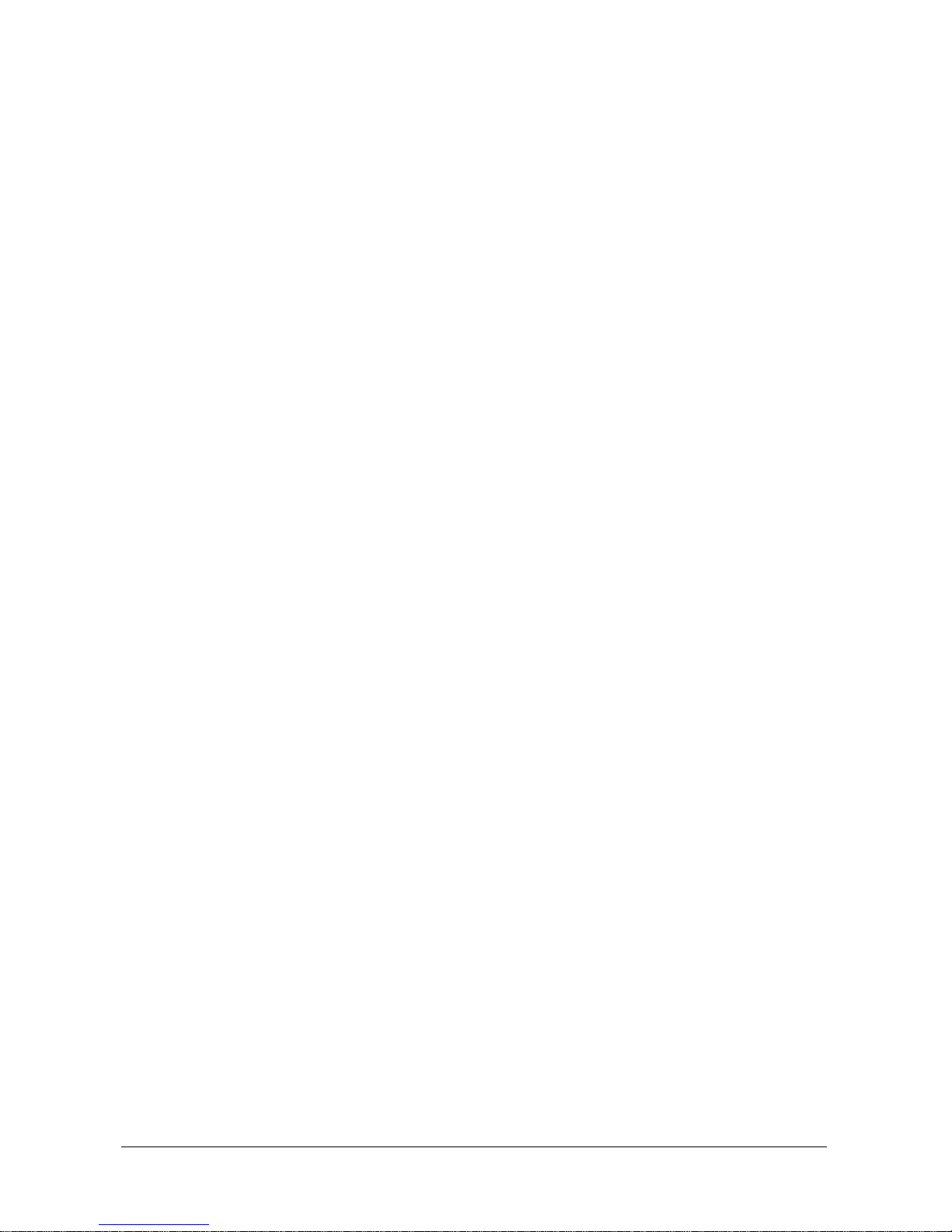
5
3.10.3 Interface between Power with M/B ............................................................................................... 72
3.11 BATTERY ..........................................................................................................................73
3.11.1 Li-Ion smart ................................................................................................................................... 73
3.11.2 On board RTC battery ................................................................................................................... 74
4. POWER INTERFACE ...................................................................................................................75
4.1 POWER REQUIREMENT ...........................................................................................................75
4.2 POWER/EE INTERFACE DEFINITION: .......................................................................................75
5. RESET MAP ..............................................................................................................................76
CHAPTER 5 DISASSEMBLY GUIDE ..................................................................................... 77
DISASSEMBLING THE BASE UNIT .................................................................................................78
1. REMOVING THE BATTERY PACK ............................................................................................79
2. REMOVING THE HDD MODULE .............................................................................................80
3. REMOVING THE DDR RAM ...................................................................................................82
4. DISASSEMBLING THE ODD (CD-ROM/DVD-ROM/CD-RW…) ..........................................84
5. REMOVING THE KEYBOARD ...................................................................................................85
6. REMOVING THE SYSTEM FAN .................................................................................................87
7. REMOVING THE THERMAL MODULE ......................................................................................88
8. REMOVING THE CPU .............................................................................................................89
9. REMOVING THE LCD MODULE ..............................................................................................90
10. DISASSEMBLING THE DISPLAY ...............................................................................................92
11. REMOVING THE CAMERA MODULE ........................................................................................95
12. REMOVING THE LOGIC UPPER ................................................................................................96
13. REMOVING THE MOTHERBOARD ............................................................................................98
14. REMOVING THE USB BOARD .................................................................................................99
15. REMOVING THE POWER BOARD ...........................................................................................100
16. REMOVING THE FUNCTION BOARD ......................................................................................101
17. REMOVING THE BLUETOOTH MODULE.................................................................................102
18. REMOVING THE TOUCH PAD ................................................................................................103
CHAPTER 6 TESTING AND TROUBLESHOOTING ........................................................ 104
TESTING AND TROUBLESHOOTING .............................................................................................105
1. PERFORM VISUAL INSPECTION ..................................................................................106
2. TROUBLESHOOTING FLOWCHART ........................................................................................106
3. POWER SUPPLY TROUBLESHOOTING ....................................................................................110
4. DISPLAY TROUBLESHOOTING ..............................................................................................115
5. KEYBOARD TROUBLESHOOTING ..........................................................................................118
6. EXTERNAL USB DEVICES TROUBLESHOOTING ....................................................................120
7. CRT TROUBLESHOOTING .....................................................................................................122
8. HDMI TROUBLESHOOTING ..................................................................................................124
9. TOUCH PAD TROUBLESHOOTING .........................................................................................126
10. SPEAKER TROUBLESHOOTING ..............................................................................................128
11. CD-ROM/DVD TROUBLESHOOTING ...................................................................................130
12. WIRELESS LAN TROUBLESHOOTING ...................................................................................132
13. CAMERA FUNCTION TROUBLESHOOTING..............................................................................135
14. BLUE TOOTH FUNCTION TROUBLESHOOTING .......................................................................137
Page 6
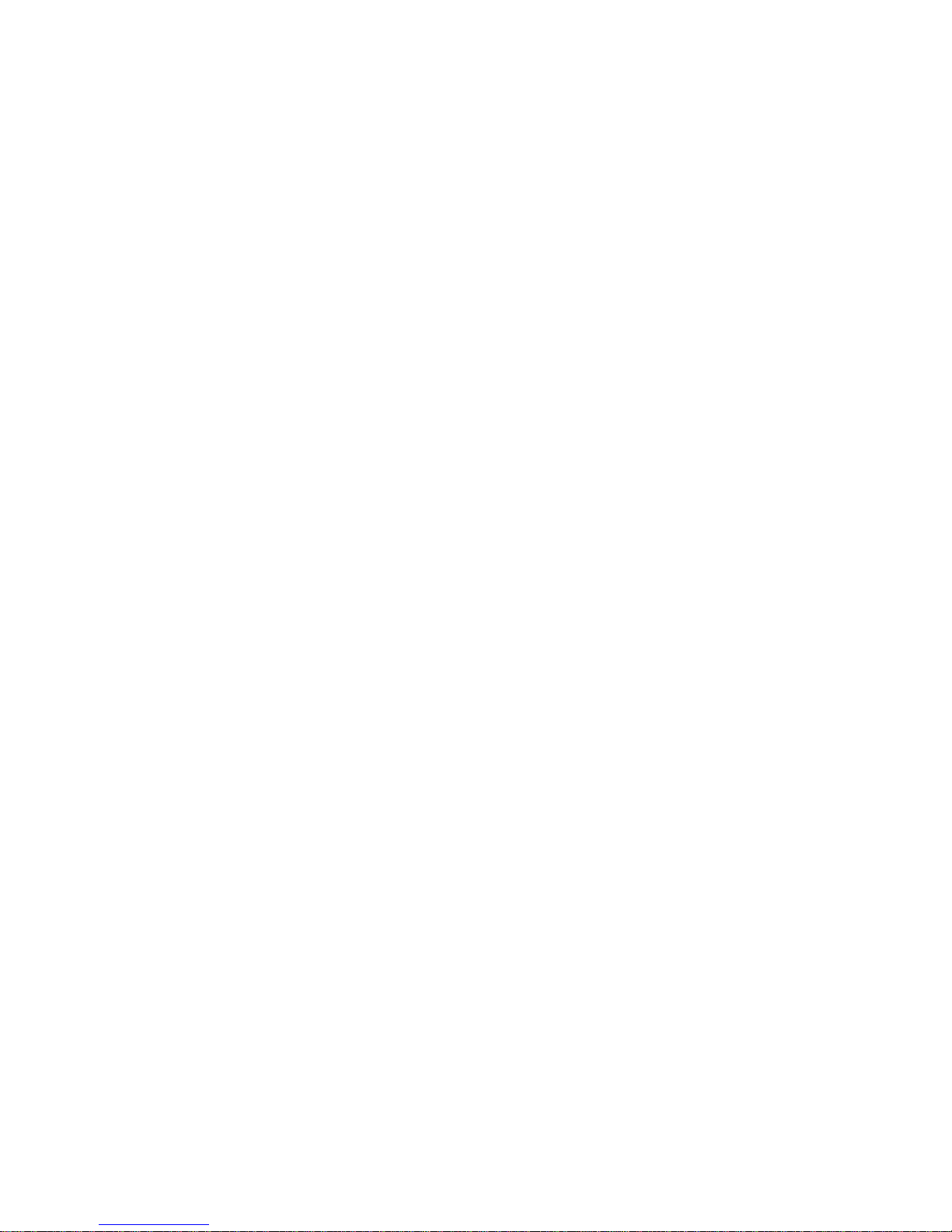
Page 7
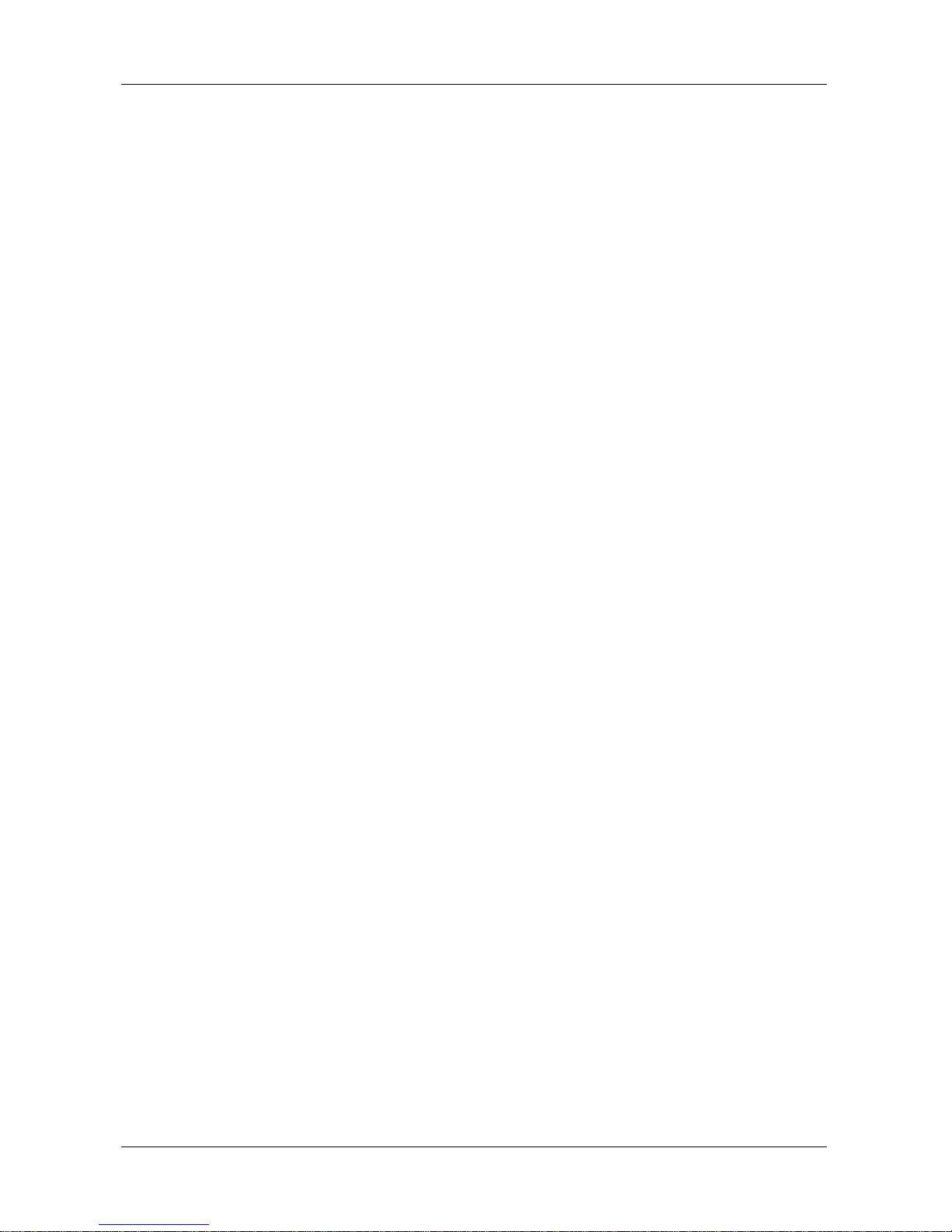
1
Chapter 1
System Description
Specification
Page 8
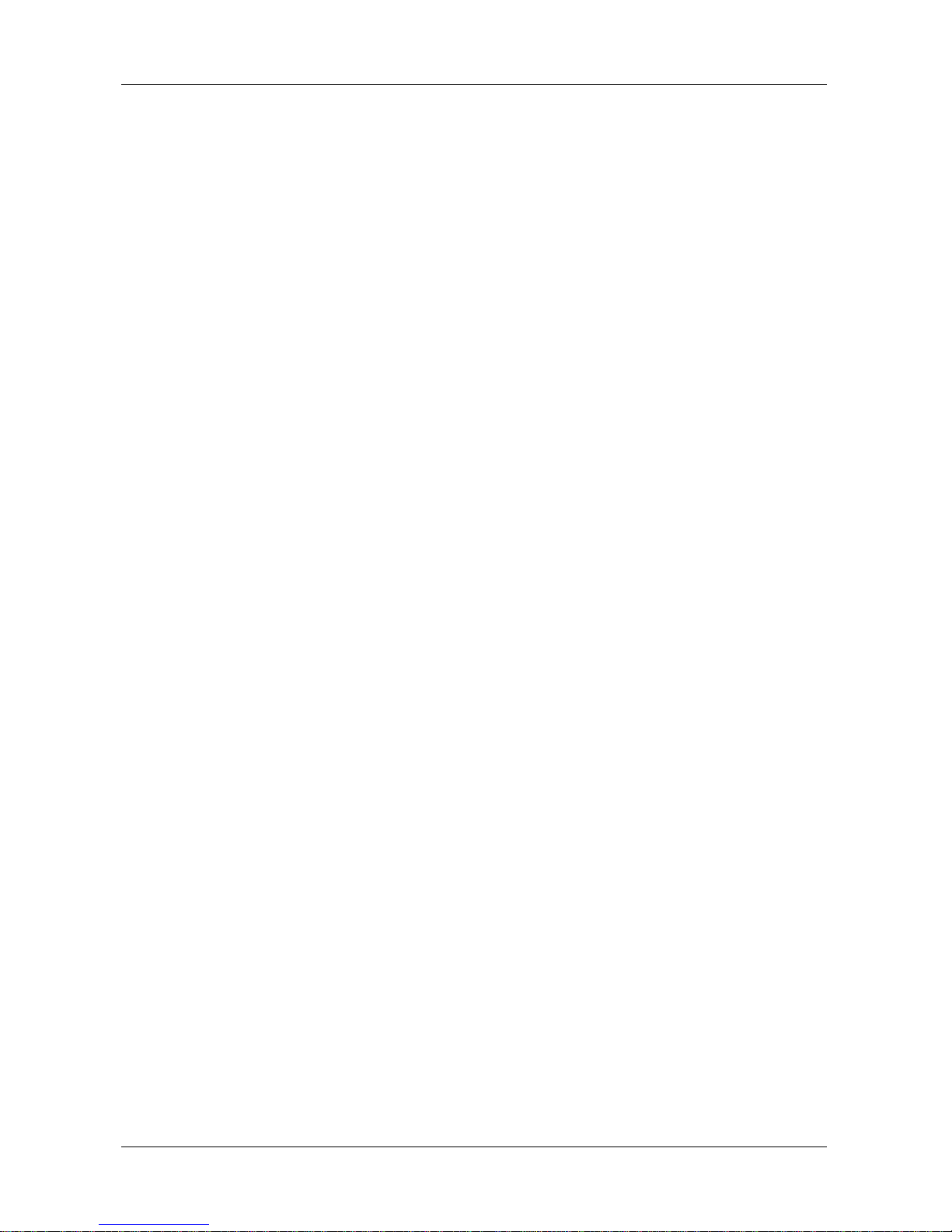
NBLB2 Service Manual
2
IMPORTANT SAFETY INSTRUCTIONS
When using your telephone equipment, basic safety precautions should always be
followed to reduce the risk of fire, electric shock and injury to persons, including the
following:
Do not use this product near water, for example, near a bathtub, washbowl, and
kitchen sink or laundry tub, in a wet basement or near a swimming pool.
Avoid using a telephone (other than a cordless type) during an electrical storm.
There may be a remote risk of electric shock from lightning.
Do not use the telephone to report a gas leak in the vicinity of the leak.
Use only the power cord indicated in this manual.
Page 9
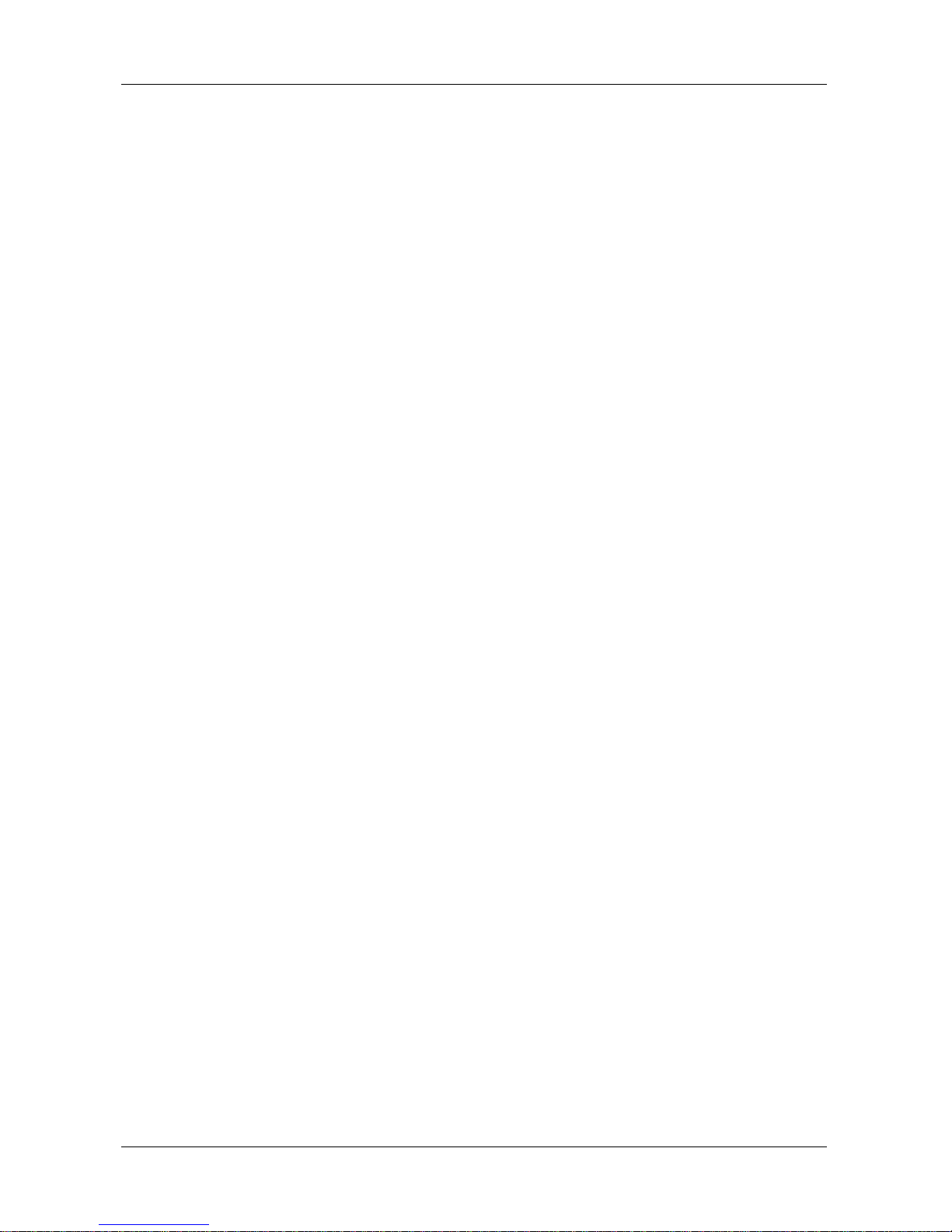
NBLB2 Service Manual
3
Specifications
CPU
Intel Clarksfiled (1.73G/1.6G 45nm 45W)
Chipset
Intel Ibex-Peak (PM55)
Memory
Clarksfiled Support DDR-3 1066/1333MHz
1GB/2GB/4GB modules
Easy upgrade from bottom side for two SODIMM, Max.8GB
Display
15.6” 16:9 W W/LED HD Glare 1366x768
15.6"W W/LED Full HD 1920*1080
LED Backlight
Hard Disk Drive (HDD)
9.5mm, 2.5" SATA HDD (5400rpm/7200rpm )
Optical Disc Drive (ODD)
Fixed 12.7mm height (SATA)
DVD Super-Multi (DVD-RAM/-R/-RW/+R/+RW), 8X write
CD-R/CD-RW/DVD-RAM/-R/-RW/+R/+RW writable
Support Double Layer Recording is required
High Definition Disc
Blue-ray Combo DVD
Graphics Chip
ATI Madison 128 bits, DDR3 64Mx16*8 (1G)
Audio
HD Audio
2 x Speakers, Microphone-in and headphone-out
2 x Internal Microphone support
Communication
LAN: 10/100, 1000 LAN
Wireless LAN: 802.11 a/b/g/n via Mini-Card (option)
Bluetooth: with USB2.0 interface (option)
Keyboard
86/87 keys support with 101/102 key emulation without stick-point
Windows key, Application key
Standard pitch, 2.5+/-0.2 mm travel length
Multi-Language support
Page 10
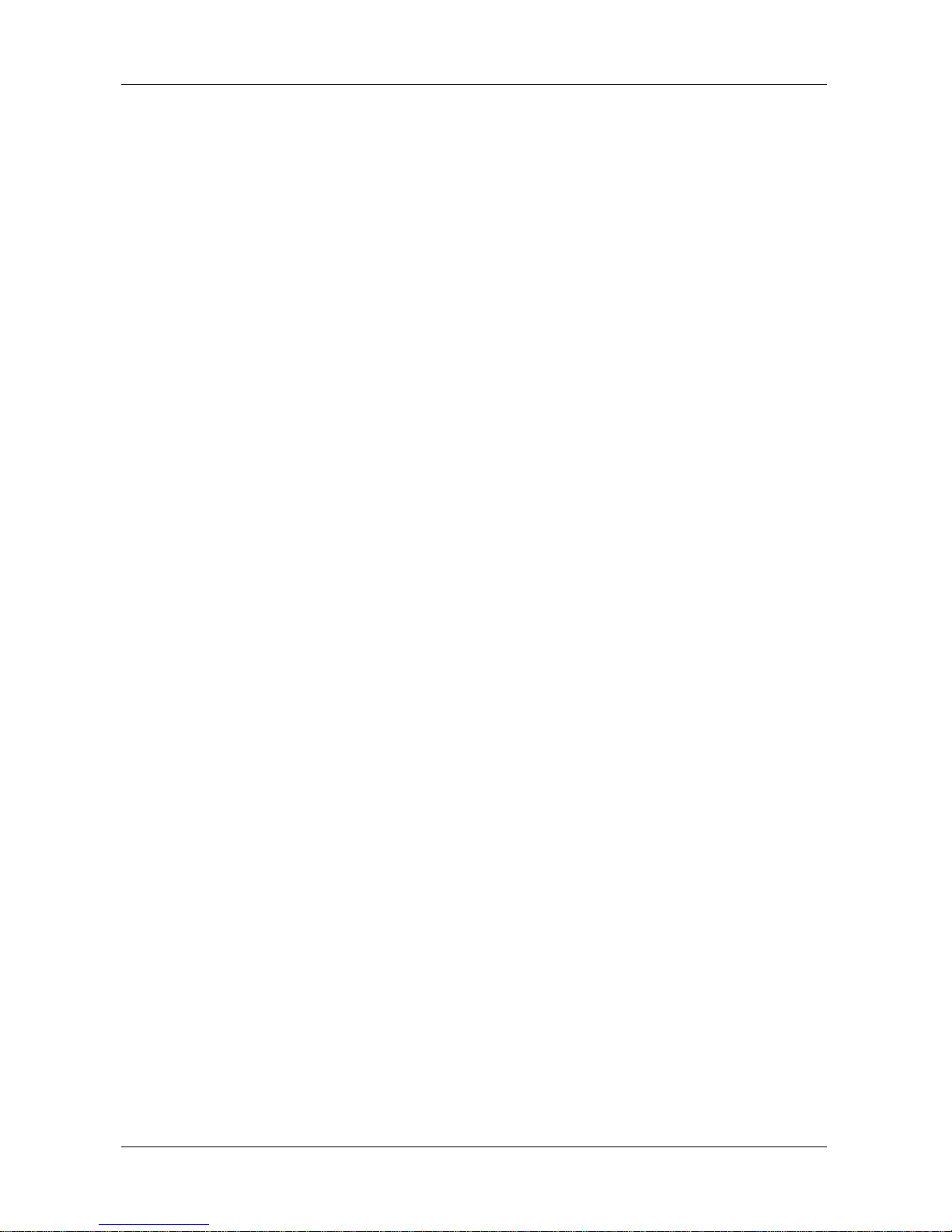
NBLB2 Service Manual
4
Pointing Device
Touchpad with up/down scroll zone and two buttons
Flash card reader
3-in-1 Card Reader (SD, MMC, MS), don‟t support XD card
I/O Ports
USB 2.0 x 4, Power USB x 4, HDMIx1
RGB: VGA port x 1
Microphone-in x 1, Headphone-out × 1, CIR, DC-in jack
Kensington lock x 1
3-in-1 Flash Card Reader (SD/MMC/MS) x 1
Internal microphone x 2
TV Tuner RF Antenna (Option)
Camera
2.0M Pixel CMOS Camera w/ USB2.0 interface
TV tuner
Analog/Digital TV in Mini Card (option)
Remote controller
System Status Indicators
2 K/B indicators: Caps Lock, and Num Lock
1 Power Button LED
1 LED for IDE HDD activity
1 LED for System status (Power On / Suspend) (Blue)
1 LED for Battery status (Charging / Full / L1 / L2)
1 LED for Blue tooth/Wireless Card
1 LED for TP Button Disable (Blue/Enabled)
1 LED for Power USB (Blue)
1 LED for WoW Audio (Blue)
1 LED for WoW Video (Blue)
1 LED for Smart Key (Blue)
Control buttons
Power button (support software off, 4 sec) x 1
Magnetic lid switch control for system standby/wakeup
One Switch to On/Off Wireless Device for wireless control
Control buttons for Power USB (Workable in system off mode)
Touchpad Disable Button / Touch Pad Button
User keys
1x button for Program DJ to Launch AP
Page 11
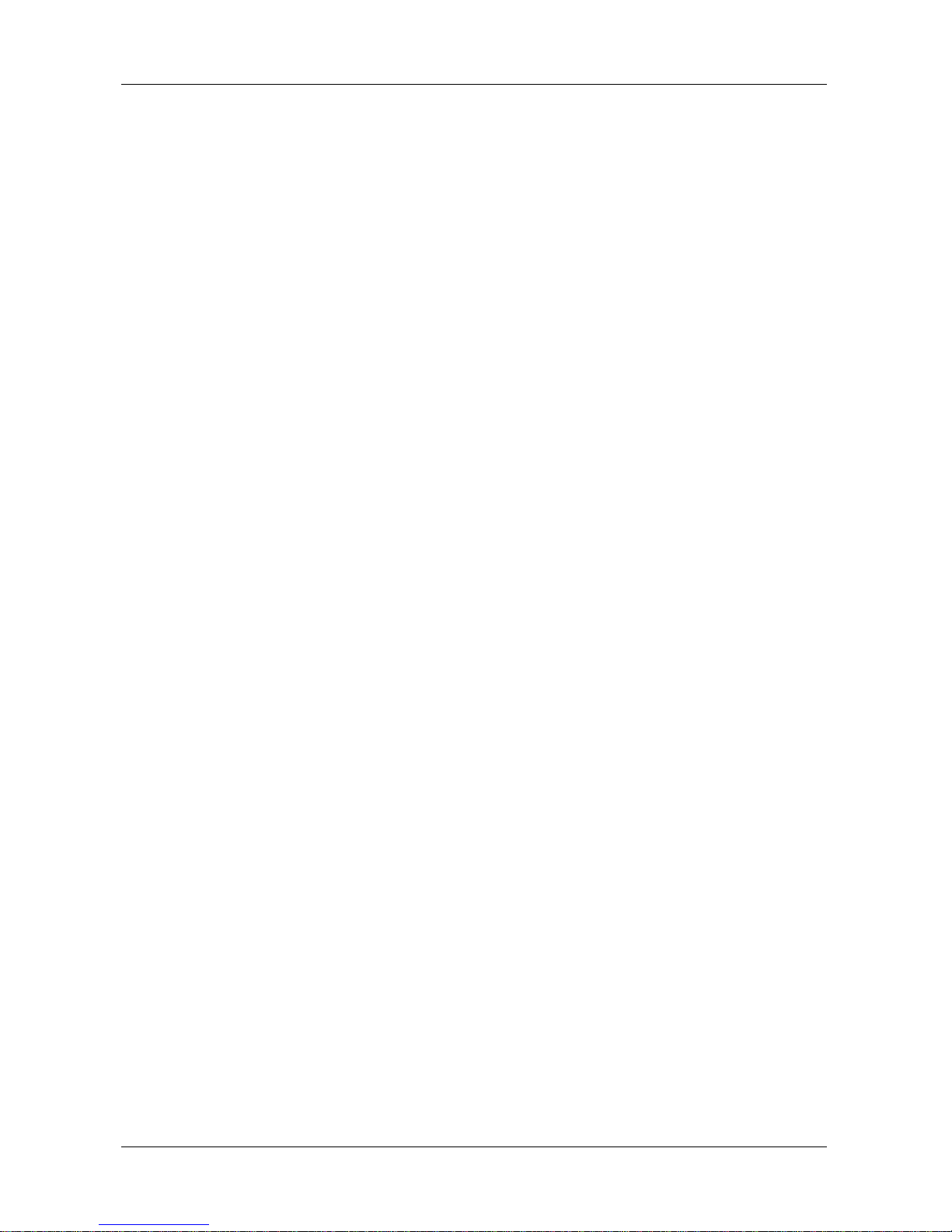
NBLB2 Service Manual
5
2x buttons for WoW AV to change mode
Wow Video -- 5 modes
Wow Audio -- 5 modes
AC Adapter
Universal AC adapter. (90W with 19V DC/3 pin 240V AC cable)
Battery
6-cell Li-On, 18650 type, 4800/5200mAh.
Life Cycle: 70% Design Capacity after 300 Cycles in 25degreeC
Software
Insyde BIOS
Suspend to DRAM/HDD
Security: Power-On Password, Supervisor Password
HDD password
USB memory Boot support
Support SMBIOS 2.4, PCI2.2
Support PXE
Wake on LAN from S3
Wake on LAN from S4 /S5 in AC mode
OS
Windows 7 Ultimate (64bit)
Ready for Windows 7 Premium (64bit)/Windows 7 Ultimate (32bit)
Mini Card
Two mini-card (WLAN x1, TV-Tuner x1 ) (Option)
Security
BIOS Password / Fingerprint / Kensington lock
Trusted Platform Module: TPM 1.2
Regulatory
EMI: FCC-B, CE,C-Tick, BSMI
Safety: Compliant to UL/CSA, TUV, and CB
Energy Star /WHQL LOGO
Environment
Temperature: Operating: 5 - 35°C / Storage: -20 - 65°C
Humidity: 10 - 90% without condensation.
Altitude: Operating sea level up to 10,000 ft
Storage sea level up to 40,000 ft
Page 12
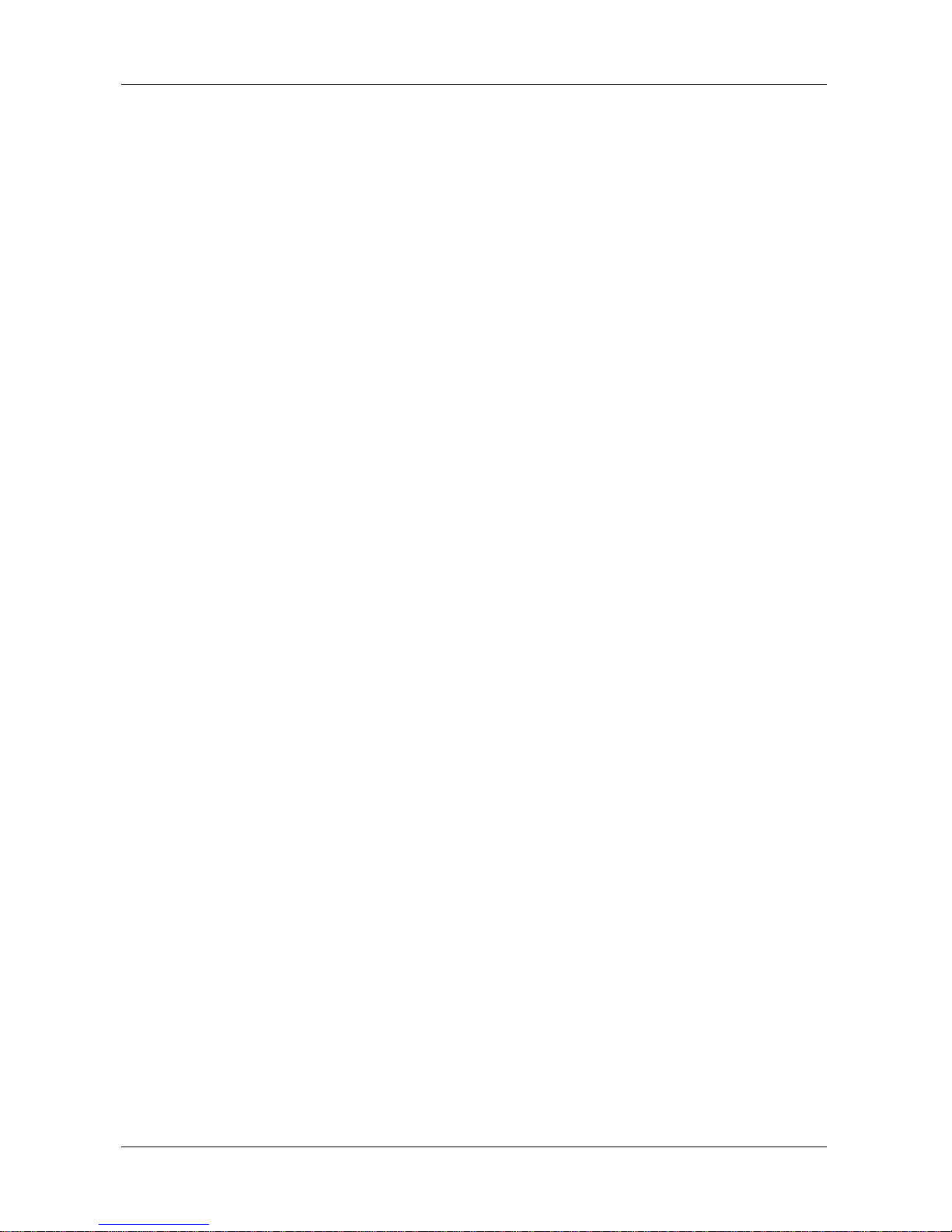
NBLB2 Service Manual
6
Chapter 2
Software Specification
Page 13
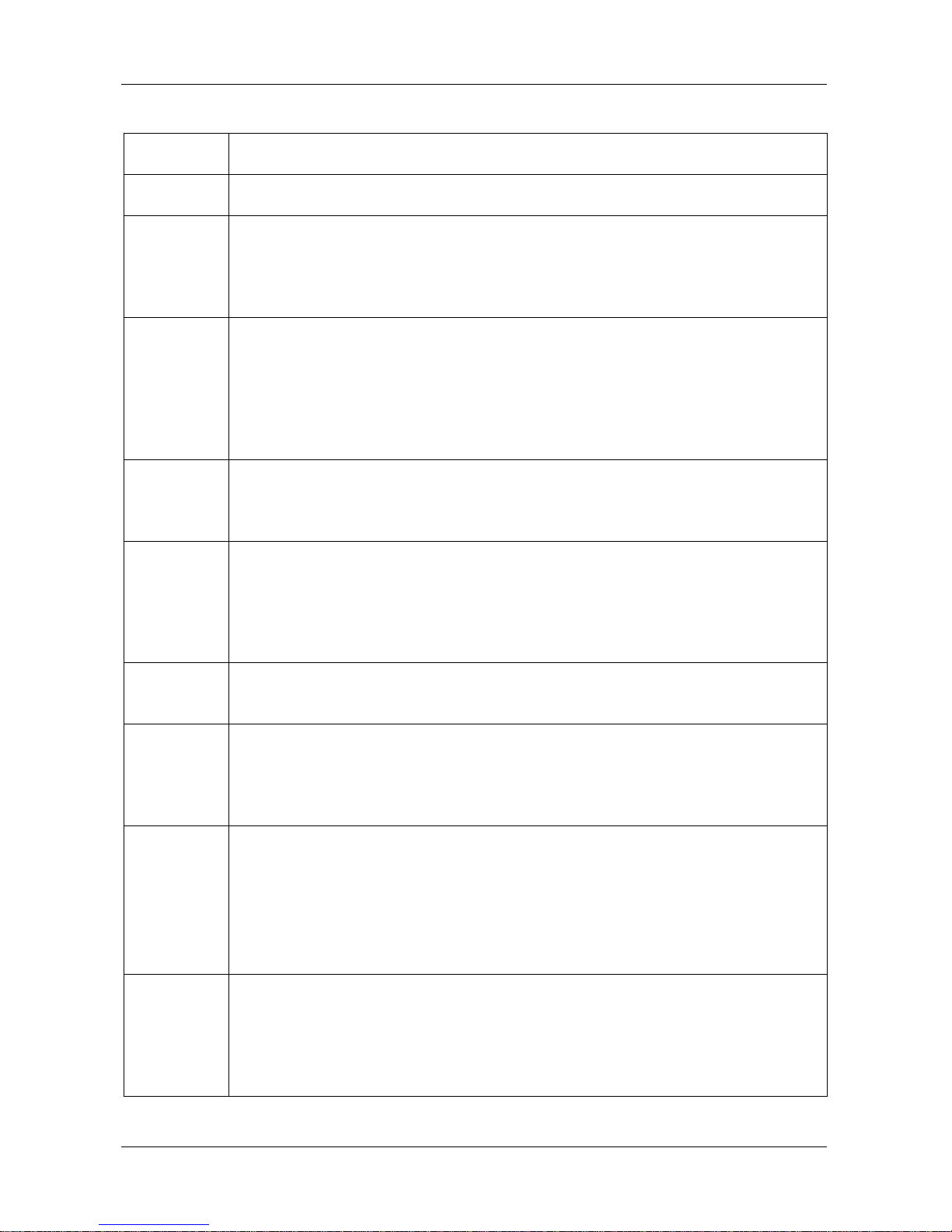
NBLB2 Service Manual
7
1. System Components Summary
Processor
- Intel Clarsfield Quad Processors, 4 core, Max IMC up to 1333MHz,
- on die, up to 8MB L3 cache.
Core Logic
- Intel Calpella platform:
- Ibex-Peak Platform Controller Hub (PCH), PM55.
System
Memory
- No on board memory
- Support DDR-III 1066/1333 MHz
- Two SODIMM with 1GB/2GB/4GB modules
- Easy upgrade from bottom side for two SODIMM.
- Max. 8GB
Display
- 15.6"W W/LED HD Glare 1366x768(HD)
- 15.6"W HD Glare CMO N156B6-L04 1366x768(HD)
- 15.6"W HD Glare CPT CLAA156WA11A 1366x768(HD)
- 15.6"W HD Glare LG LP156WH2-TLA1 1366x769(HD)
- 15.6"W W/LED Full HD 1920*1080
- 15.6" AU0 LCD_LED_M B156HW01 V3 15.6" FHD
- 15.6" LCD LG _LED_M LP156WF1-TLC1 15.6" FHD G
HDD
- 9.5mm, 2.5" S-ATA HDD
- support with 160/250/320GB ( 5400rpm ) capacity
- support with 160/320GB ( 7200rpm ) capacity
- Easily removable no more than two screws
Optical
Drives
- Fixed 12.7mm height SATA ODD:
- DVD Super-Multi (DVD-RAM/-R/-RW/+R/+RW Super Multi )
DVD-RAM/-R/-RW writable
Support Double-Layer Recording is required
High Definition Disc (BD-Multi ROM)
- Blue-Ray/Combo
Video Chip
- GPU On board, ATI Madison Pro 128bits, GDDR3 64Mx16 8pcs
(1024M)
- Hynix-H5TQ1G63BFR-12C or Samsung -K4W1G1646E-HC12
Audio
- Realtek ALC272
- HD Audio
- Microphone-in and headphone-out
- Two speakers
- Two analog & omni microphones, Microphone Array support.
On-board
Comms
- LAN, Atheros AR8131-AL1E, 10/100/1000Mbps.
- Wireless LAN, 802.11a/g/n, Intel Shirley Peak (option).
- 802.11a/b/g/n, Shirley Peak(option).
- Antenna: WiMAX x 2.
- Bluetooth USB type, ver 2.1, Foxconn (Broadcom) (Option).
- Card Reader: Realtek RTS5159.
- TV Tuner: Hybrid TV in mini-Card, YUAN & Askey (option).
Keyboard
- 85/86 keys support with 101/102 key emulation without stick-point.
- Windows key, Application key
- Standard pitch, 300mm travel length.
- Multi-Langue support.
- The plate of K/B for Intel is different with the plate for A30 customers
- The printing of K/B is same for both Intel and A30
Page 14
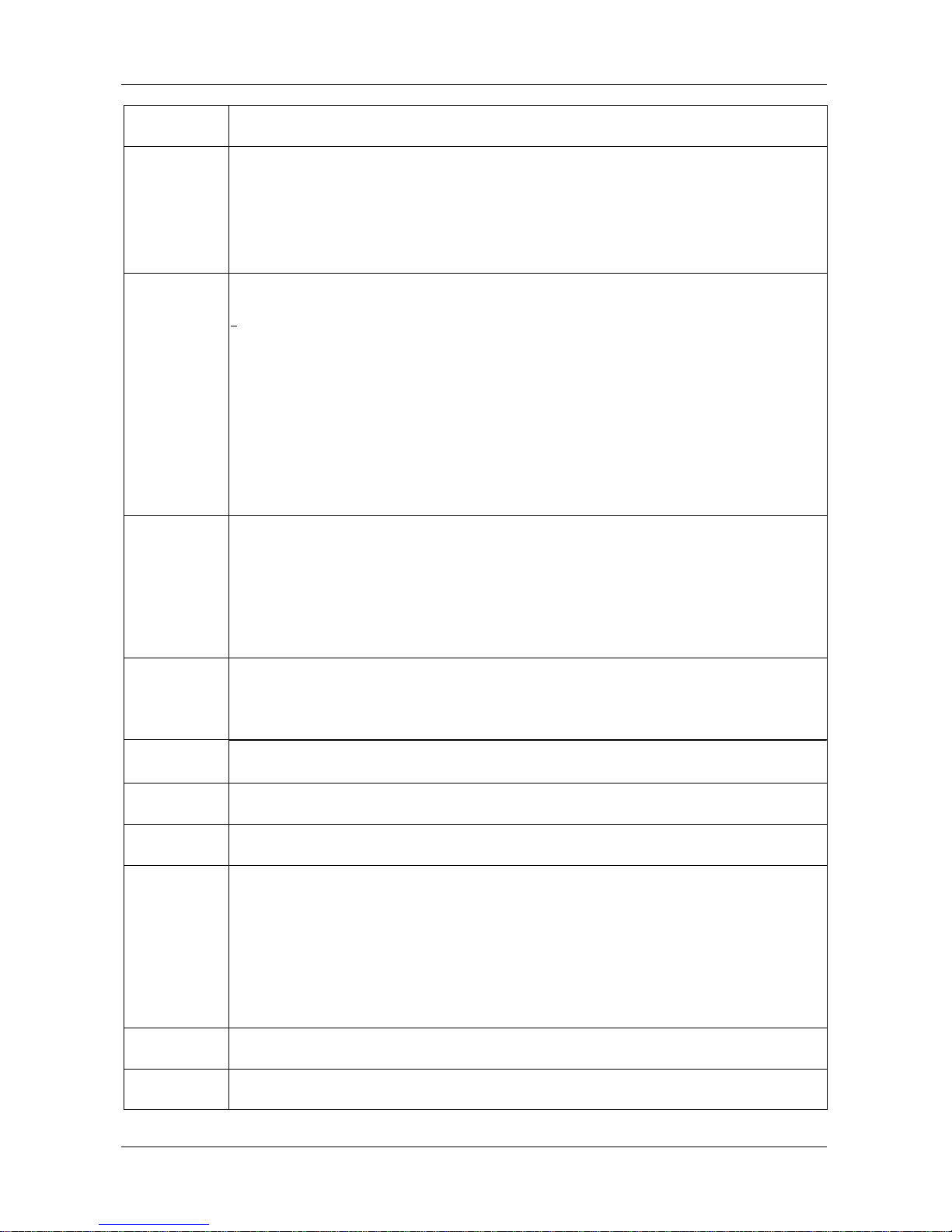
NBLB2 Service Manual
8
Pointing
Device
- Touch pad with two buttons ( up & down)
Web Cam
- 2.0M pixel CMOS via USB 2.0 interface.
Auto-focus (ME dimension).
Face detect function (Compal SW).
Business card scanner.
A4 scanner.
I/O Ports
- USB V2.0, x 4, all are with Power USB feature
- RGB; VGA port x 1, 15pins
- Microphone-in x 1
- Headphone-out jack x 1
- DC-in jack x 1
- Mini Card x2
- Media Card Reader(SD/MMC/MS) x 1
- RJ-45 jack x 1
- Kensington lock x 1
- HDMI x 1
- RF-in x 1(option)
- CIR
User keys
- Power Button. x 1
- Magnetic Lid Switch. x 1
- Wireless switch x 1
- Power USB Button x 1
- Smart Key (Program DJ )x 1
- Wow Video. Four modes: Movie, Photo, Office, Nature. x 1
- Wow Audio.
Security
- Fingerprint
TPM 1.2 by Infineon
Design ready for Windows Vista32 & Windows 7.
- Kensington lock
Controls
- Power button x 1
- Magnetic lid switch control for system standby or suspend
AC adapter
- Universal AC Adapter, 19V DC, 3 pins 240V
90W.
Battery
- Life Cycle: 70% Design Capacity after 300 Cycles in 25 degrees C.
6-cell Li-On, 18650 type, 4800/5200mAh, CBB-look A30.
Software
- Insyde BIOS
- 2048KB Flash BIOS ROM
- Suspend to RAM/Disk
- No support APM
- USB memory Boot support
- Support SMBIOS 2.4, PCI2.2.
- ACPI 2.0 compliance with Intel Speed-step Support C-State and S3, S4
for mobile CPU
Operating
System
- Windows 7 / Windows Vista 32-bit Premium.
Keyboard
Controller
- ENE KB926 K/B Controller
Page 15
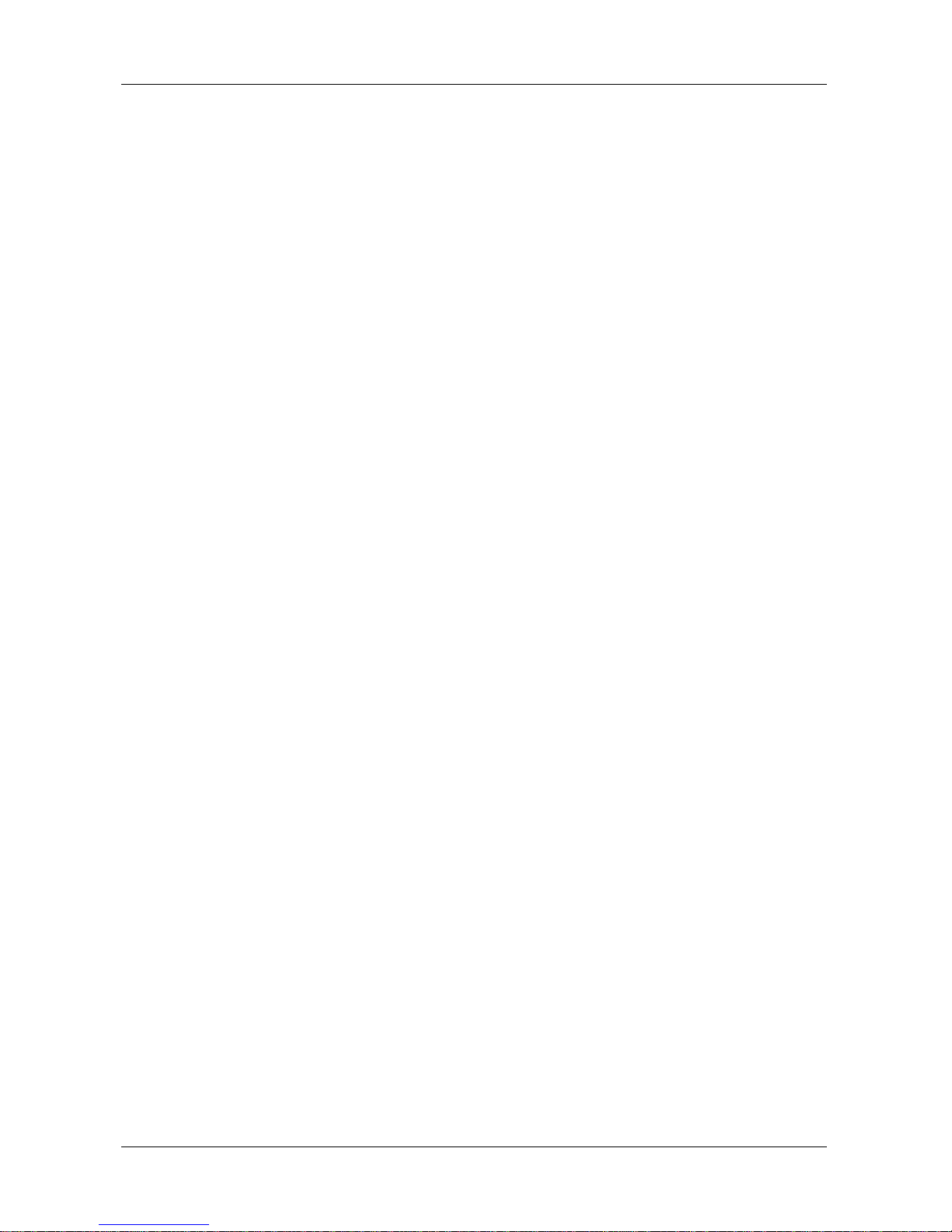
NBLB2 Service Manual
9
2. System Controls
2.1 Buttons
2.1.1 Power Button
The activity of the power button is as follows:
If system is Off/Hibernate: System will be turned on while Power switch is
depressed by more than 100 ms
If system is in Standby state: System will resume while Power switch is
depressed by more than 100 ms.
If system on with legacy mode: depress this button will turn off power.
If system is running in ACPI OS, the power button acts as the sleep button, and let
OS controls the policy of power button which is defined in Power Option under the
OS.
2.1.2 Power Button Over-ride
Holding down the Power Button for 4 seconds will cause an unconditional transfer
to the off state without notifying the operating system.
2.1.3 Lid switch
If the system is running under legacy mode:
Closing the lid will turn off LCD backlight.
If the system is running under ACPI mode:
The operating system will determine what action to take when the lid is opened
and closed.
The function of lid switch will follow the OS setting in power management (Nothing,
Standby or Hibernate). If nothing, the backlight must turn off when the lid is closed.
2.2 System status indicators
Please refer to Keyboard BIOS specification.
3. Core BIOS Features
3.1 Multi Boot
The notebook can support Multi-Boot for selecting the boot sequence of Hard Drive,
Removable Devices, CD-ROM/DVD Drive and Network in Setup.
3.2 Quiet Boot
Quiet Boot replaces the customary technical messages during POST with a more
visually pleasing and comfortable display (OEM screen). During POST, right after
the initialization of VGA, The notebook displays an illustration called the OEM
screen during system boot instead of the traditional POST screen that displays the
normal diagnostic messages.
The OEM screen stays up until just before the operating system loads unless:
Pressing <Esc> to switch to the POST screen and the boot process will
continue until the end of POST.
Pressing <F2> to enter Setup.
Page 16
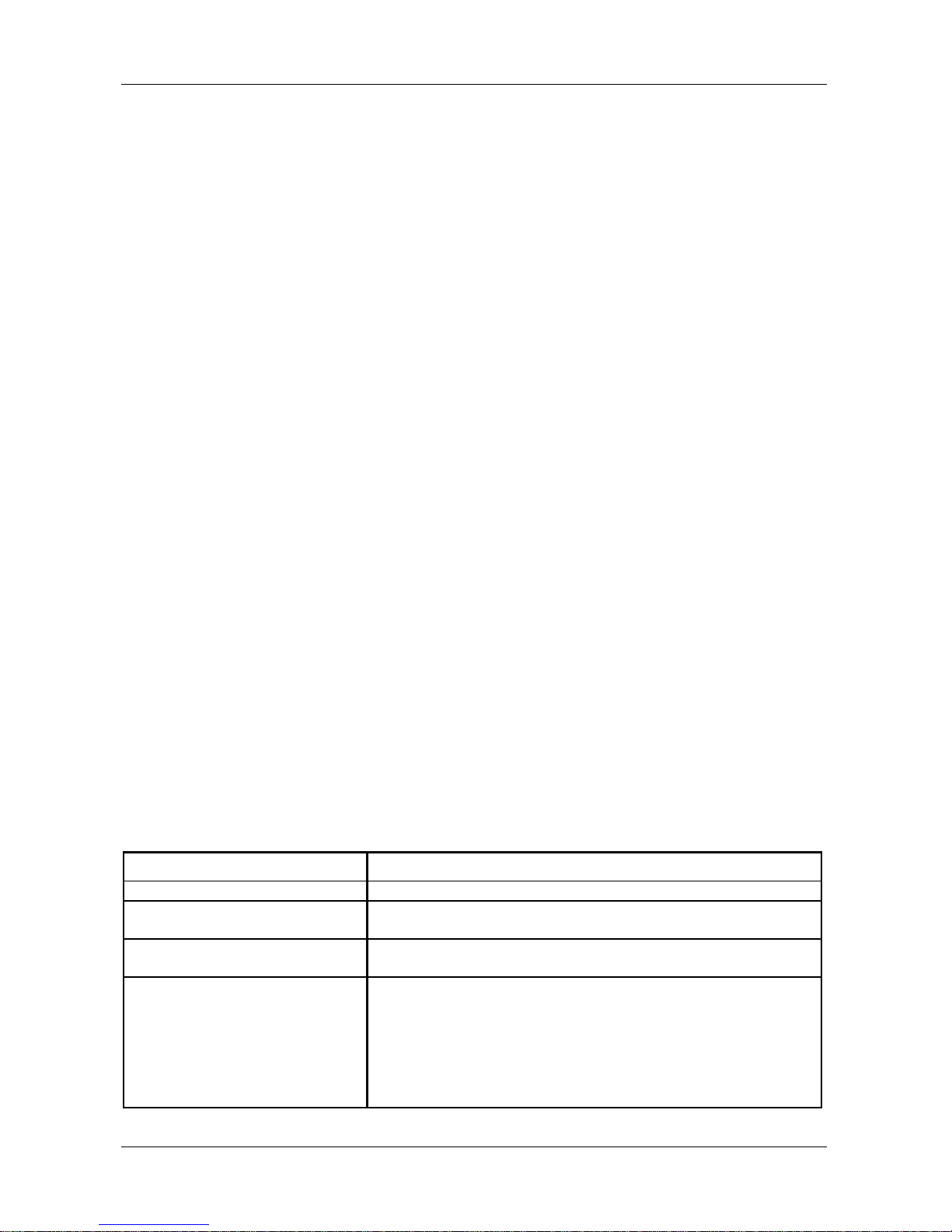
NBLB2 Service Manual
10
Pressing<F12>to enter Boot Menu
Whenever POST detects a non-terminal error, it switches to the POST screen
near the end of POST, just prior to prompting for a password.
If the BIOS or an option ROM request keyboard input, the system switches over
to the POST screen with prompts for entering the information. POST continues
from there with the regular POST screen.
3.3 Boot Block
The Flash ROM used in many systems today offer the customer the advantage of
electronically reprogramming the BIOS without physically replacing the BIOS ROM.
This advantage, however, does create a possible hazard: power failures or
fluctuations that occur during updating the Flash ROM can damage the BIOS code,
making the system unbootable. To prevent this possible hazard, many Flash
ROM include a special non-volatile region that can never be erased. This region,
called the boot block, contains a fail-safe recovery routine. If the boot block finds
corrupted BIOS, it prompts the end user to insert a diskette, from which it loads
several files that replace the corrupted BIOS on the Flash ROM with an
uncorrupted one.
4. Thermal management
Please refer to Keyboard BIOS specification.
5. Power Management for ACPI mode
5.1 Introduction
The notebook supports ACPI. The system will dynamically switch to ACPI mode for
configuration and power management when an ACPI OS is loaded.
When ACPI is not loaded and enabled, the power management function will be
disabled.
5.2 System Time-outs
If the system is running in ACPI mode, system Time-outs is handled by the
operating system. BIOS time-outs are disabled. System time-outs are set using
the control panel power applet.
5.3 System Power Management
The overall system can be in one of the system power states as described below:
ACPI mode
Power Management
Mech. Off (G3)
All devices in the system are turned off completely.
Soft Off (G2/S5)
OS initiated shutdown. All devices in the system are turned off
completely.
Working (G0/S0)
Individual devices such as the CPU and hard disk may be
power managed in this state.
S3 Sleeping State
CPU set power down
VGA Suspend
New Card Suspend
Audio Suspend
Hard Disk Power Down
ODD Power Down
Super I/O Power Down
Page 17
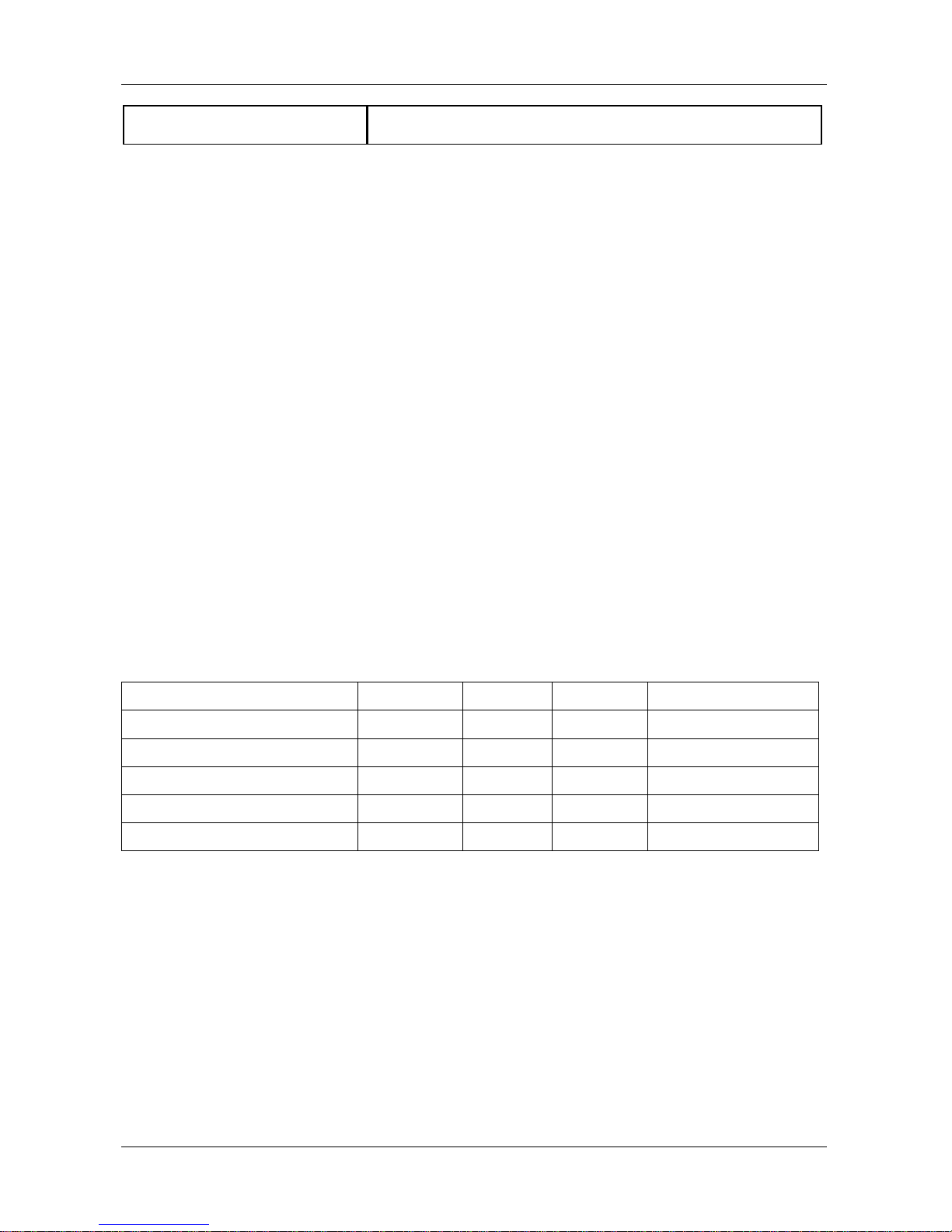
NBLB2 Service Manual
11
S4 Sleeping State
System Saves all system states and data onto disk prior to
power off the whole system.
5.4 Device Power Management
Under ACPI mode, the device specific power management supported by this
notebook includes the CPU throttling, monitor power management and the hard
disk.
5.4.1 CPU power management
ACPI mode
The operating system detects when the system is idle and places the CPU in one
of the 3 CPU low power states (C1, C2, C3 up to C6) depending on how much
latency it believes the system can afford.
The C1 state is simply the CPU halt instruction. The C2 state is the CPU stop
grant state. The C3 state is the CPU stops clock state. The CPU stays in this
state until an interrupt occurs.
5.4.2 Hard Disk
The operating system uses the spin down timer of the hard drive to set time-outs.
The BIOS time-out of the hard disk must be disabled in ACPI mode. The user can
sets the hard disk spin down time-out in the control panel power applet.
5.4.3 Display Device
The monitor can be turned off after a period of no activity based on the settings of
the OS.
5.4.4 System Wake Up Sources
The table below lists the wake up events for all low power states:
Events
S3
S4
S5
Process required
Any key
O X X
X
Power button
O O O
X
LAN (On board)
O O X
O
RTC O O
X
O
Critical low battery
O X X
O
Field „Process required‟ identifies that further process for the occurred events must be
processed during wake up or resumes procedure.
5.4.4.1 LAN
LAN (On board)
The function of waking up the system from standby (DC/AC)/hibernation (AC mode) is
supported.
5.4.4.2 Real Time Clock Alarm
The Real Time Clock alarm interrupt will wake the system from Standby (DC/AC) /
Hibernation (AC mode)
5.4.4.3 Critical Low Battery
Critical low battery event can wake the system from Standby (DC mode) in ACPI mode.
Page 18

NBLB2 Service Manual
12
5.5 Hibernation
To support the hibernate state, the save to disk partition or file will be created by the
operating system if the user select to enable the hibernation.
It is the responsibility of the operating system to save the system state to a disk file and
restore the system state when it is turned back on.
Page 19
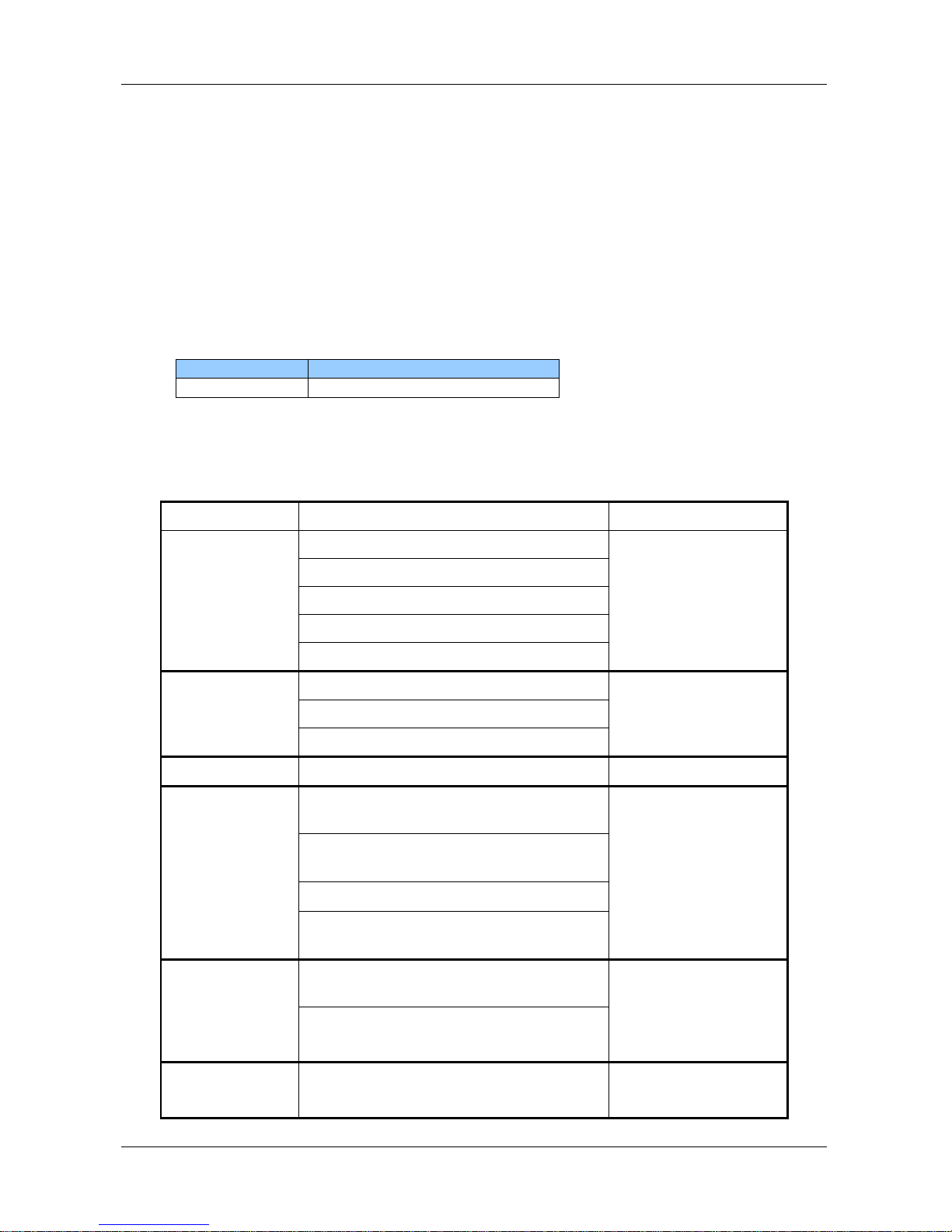
NBLB2 Service Manual
13
6. ACPI (Advanced Configuration and Power Interface)
6.1 Introduction
The Advanced Configuration and Power Interface (ACPI) is a well-specified power
management and configuration mechanism. It evolves the existing collection of
power management codes, APM, PnP BIOS, and Etc.
6.2 ACPI Sleep Status
BIOS must support the following sleep states – S3, S4 and S5.
6.3 Fast Resume
BIOS must hands off the control to the operating system within the following time
limits:
Required
S3->S0
2seconds
*Measured using the Microsoft BootVis tool.
In addition, total resume time from S3 must be completed within 5 seconds.
6.4 Power State Transition Diagram
The state transition diagram in ACPI mode is as follows:
From (State)
Leave By Condition
Enter (State)
S3
Power Button
S0
On board LAN
Any key
Alarm
Critical low battery(Only in DC mode)
S4
Power Button
S0
On board LAN (Only in AC mode)
RTC(Only in AC mode)
S5
Power Button
S0
S0
Press Lid switch (depends on ACPI
OS setting)
S3
Standby icon in shutdown menu in
Windows.
ACPI OS timer expired
Critical low battery (depends on
ACPI OS setting)
S0
Press Lid switch (depends on ACPI
OS setting)
S4
Press Power Button (depends on
ACPI OS setting)
S0
Press Lid switch (depends on ACPI
OS setting)
S5
Page 20
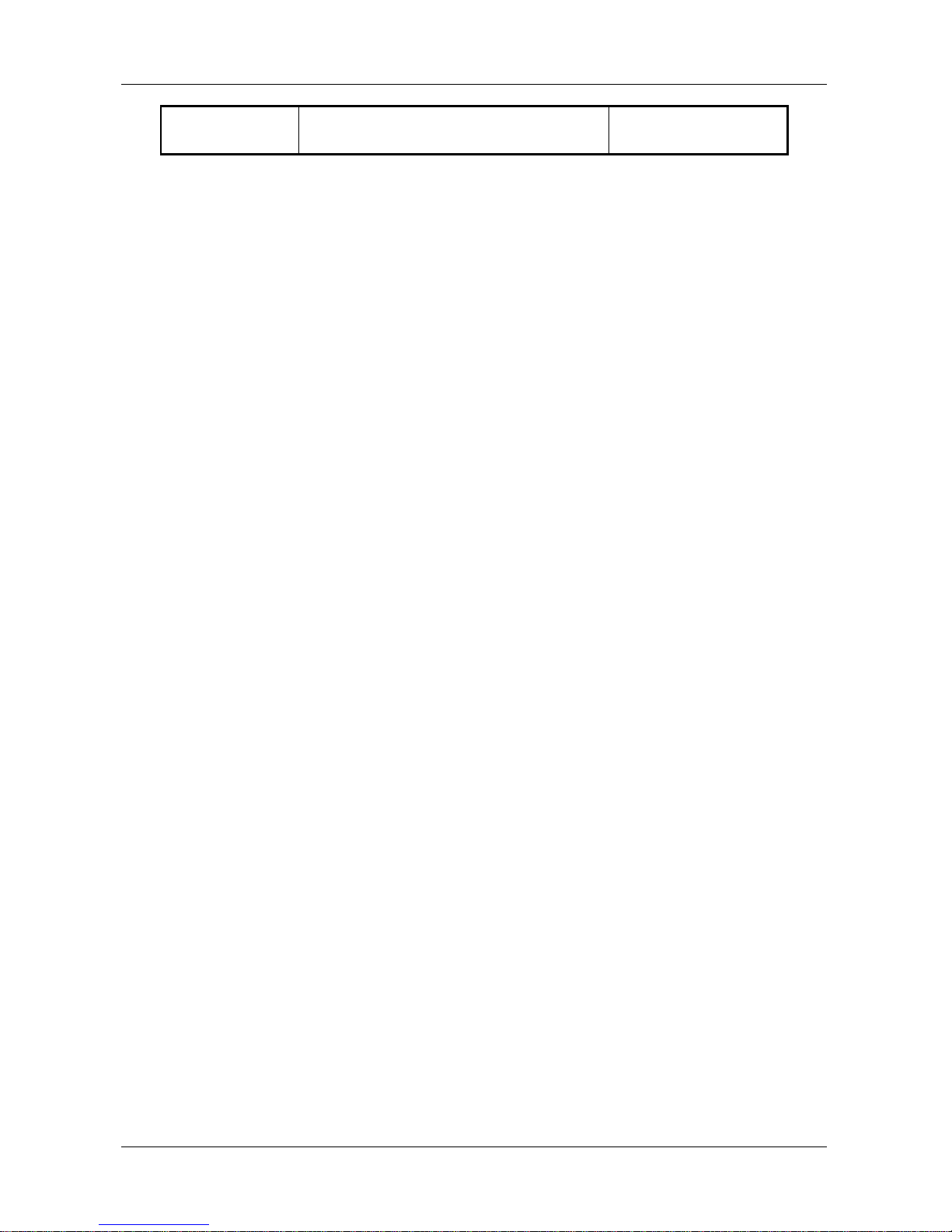
NBLB2 Service Manual
14
Press Power Button (depends on
ACPI OS setting)
6.5 Storage Devices and Batteries
Possible storage devices are FDD, HDD, CD-ROM and DVD-ROM
Floppy Disk and Hard Disk, CD-ROM and DVD-ROM
The BIOS must report the correct types of these devices if the drive is installed in
the system during POST. Two devices, which belong to the same category, are
not supported in this notebook.
Batteries
The BIOS must follow ACPI specification and report the correct number of the
installed battery and status.
6.6 Bootable Device
The system is capable of booting from onboard HDD, CD ROM, DVD-ROM,
external USB Floppy and USB ATA Flash device.
6.7 Embedded controller
The keyboard controller will act as the ACPI embedded controller and support the
ACPI EC protocol and interface.
Page 21
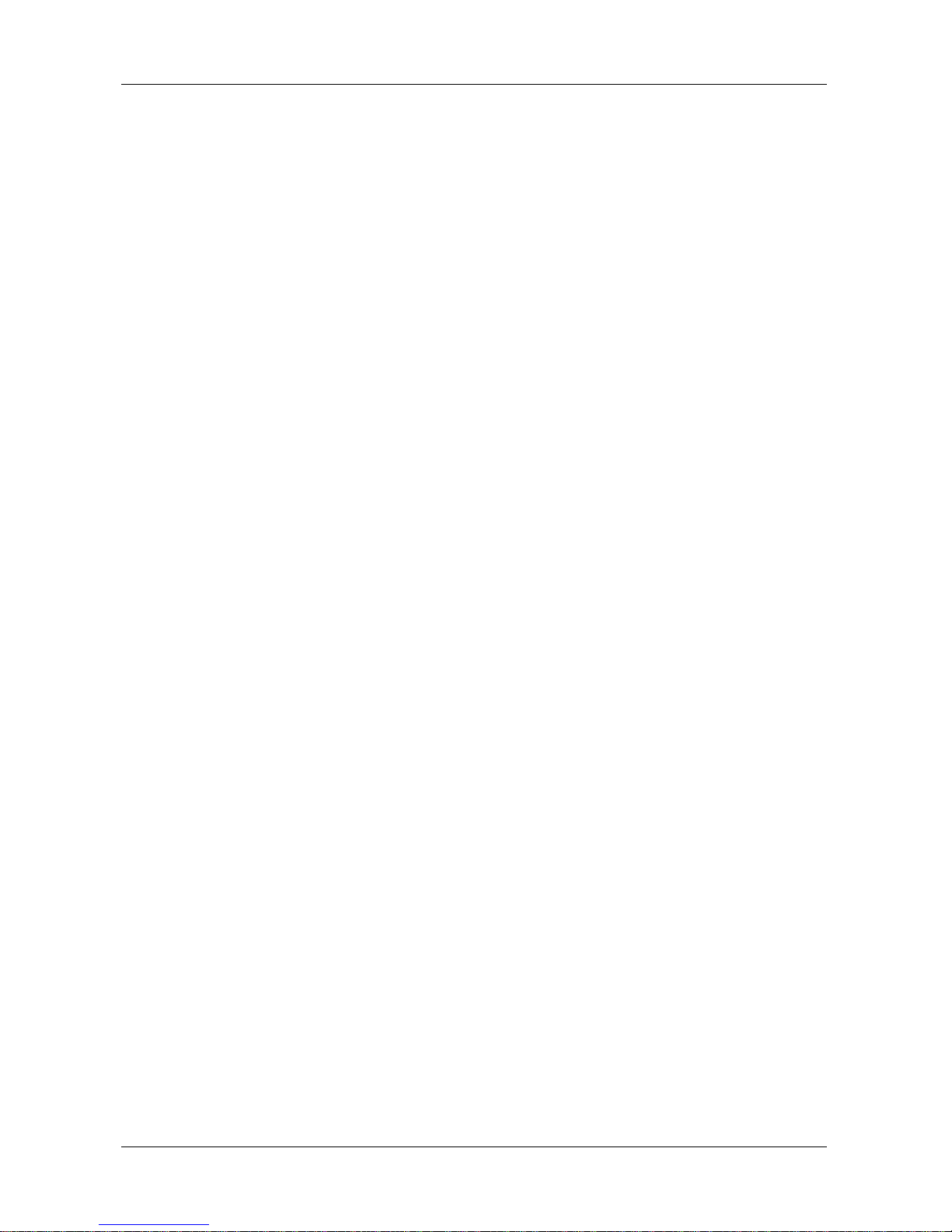
NBLB2 Service Manual
15
7. PC2001
The notebook must meet Microsoft Logo requirements in accordance with the
PC2001 Guide and the Microsoft Logo test programs.
8. Miscellaneous Features
8.1 Single BIOS ROM
The System BIOS and Keyboard BIOS are separately
The Size of System BIOS is 2MByte Include BIOS and Ignition ME)
The Size of Keyboard BIOS is 128K (eeprom is inside EC BIOS area)
8.2 USB Support
This feature allows the use of a USB keyboard to access BIOS Setup and to be
used in DOS without additional drivers. USB floppy boot and Crisis Recovery from
USB floppy is also supported. The driver provides other USB devices support after
loading the operating system.
8.3 Flash utility – one BIOS ROM only
The flash utility can be used to program both system and keyboard BIOS at the
same time.
8.4 Crisis Recovery
This feature provides an opportunity for system that cannot boot up. With a crisis
floppy diskette, the system can perform crisis recovery by using internal PS2
keyboard.
To perform crisis recovery using keyboard, do the following:
Power off the system.
Plug-in the USB floppy drive with crisis floppy diskette inserted.
Hold down Fn + B keys.
Plug-in AC adapter and make sure it is powered.
Power on the system from off state (i.e. cold boot) while holding down <Fn+B> key.
After POST, release <Fn+B> key. The system should boot from floppy and perform
crisis recovery action.
8.5 VGA Support
This section describes the expected behavior when a video monitor is connected
to the VGA port on the notebook .The feature needs VGA driver support
The BIOS will use both the RGB and pin 11 methods to determine the presence of
an external VGA monitor.
Video modes supported on the secondary display path (need VGA driver
support)
Supported video modes and timings please refer to the technical reference of VGA
vendor. In particular, text mode and standard VGA modes are not supported.
Page 22
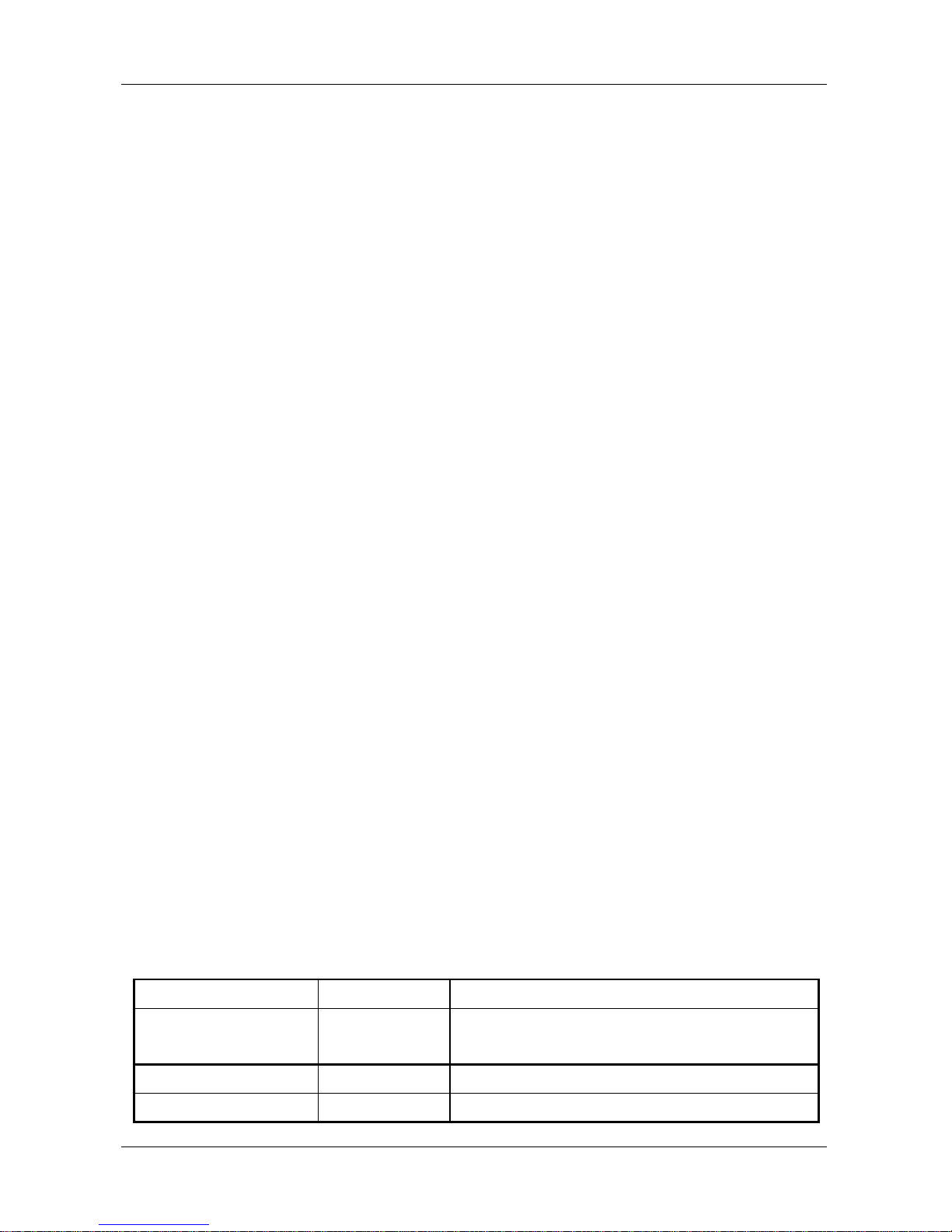
NBLB2 Service Manual
16
9. Customer Specific Features
9.1 Display of System Type and BIOS Version Number on Boot
BIOS Version V1.00*
Note: * The numbers of BIOS version will be changed.
9.2 CMOS RAM management
For UEFI Code, CMOS just reserve for kernel code/Chipset code, the variable
storage had been replaced by flash part
9.3 System Management BIOS(SM BIOS) version 2.4 (DMI 2.0)
Limited DMI 2.0 BIOS information are provided:
BIOS version number is type 0 data item.
Type 1:
System serial number – 64 alphanumeric characters with 12-character bundle
number
System manufacturer name – 16 alphanumeric characters
System product name – 32 alphanumeric characters
System version – 32 alphanumeric characters
UUID – 32 Hexadecimal numbers
Type 2:
System manufacturer name – 16 alphanumeric characters
Motherboard Product name – „NBLB2‟
System serial number – 64 alphanumeric characters with 12-character bundle
number
Type 3:
System manufacturer name – 16 alphanumeric character
System serial number – 64 alphanumeric characters with 12-character bundle
number
Asset tag number – 128 alphanumeric characters
9.4 EEPROM
There is one EEPROM that is used to store many important system and user data
in the notebook (some data are reserved for future to use)). The size of the
EEPROM is 2K bytes.
The EEPROM map is listing as below:
Name
Offset
Comments
System Serial Number
00h – 1Fh
20h – 3Fh
32 bytes of Serial number.
32 bytes of Bundle number.
Manufacturer name
40h – 4Fh
16 bytes for DMI type 1/2/3
System version
50h – 6Fh
32 bytes of System version for DMI type 1.
Page 23
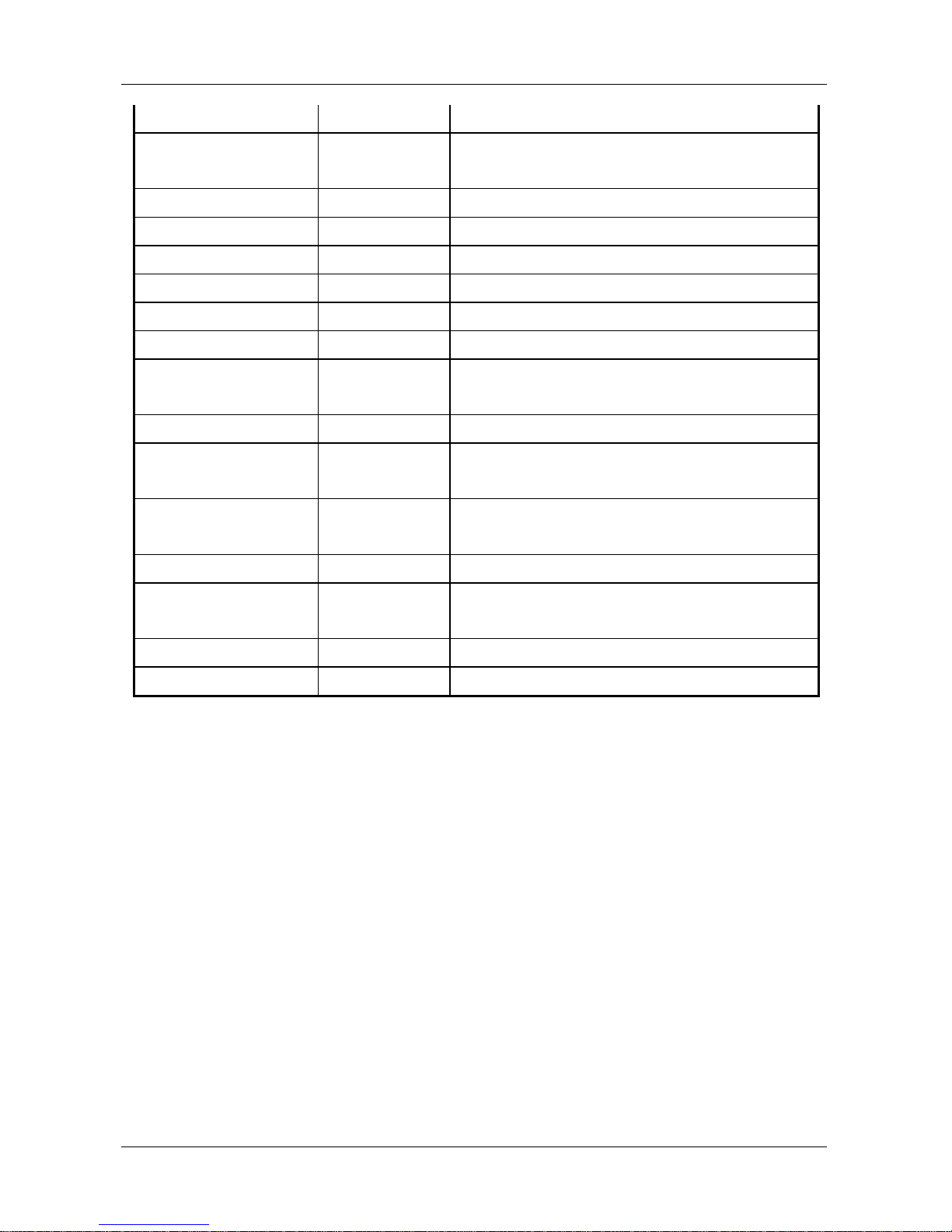
NBLB2 Service Manual
17
UUID
70h – 7Fh
16 bytes for UUID for DMI type 1.
System
product name
80h – 9Fh
32 bytes of System product name.
DMI type 11
A0h – DDh
62 bytes for DMI type 11
Unused
DEh – DFh
Unused
GUID
E0h – E7h
8 bytes for GUID
Born On Date
E8h – EAh
3 bytes for born on date
Reserved
EBh - EFh
Reserved
Keyboard type
F0h
Define for US/UK/JP keyboard
Keyboard
BIOS used
F1h
1 byte for Keyboard BIOS used
Branding
F2h
1 byte for Branding.
Process
ID for factory
F3h – F4h
Identification ID for test process control
Reserved
for keyboard
F5h – F6h
Reserved 2 bytes for keyboard used
Unused
F7h – FDh
Unused
EEPROM
initialized flag
FEh
Set to AAh when the EEPROM get initialized.
Assettag number
200h – 23Fh
64 bytes for DMI Type 3
Reserved
240h - 7FFh
Reserved
Page 24
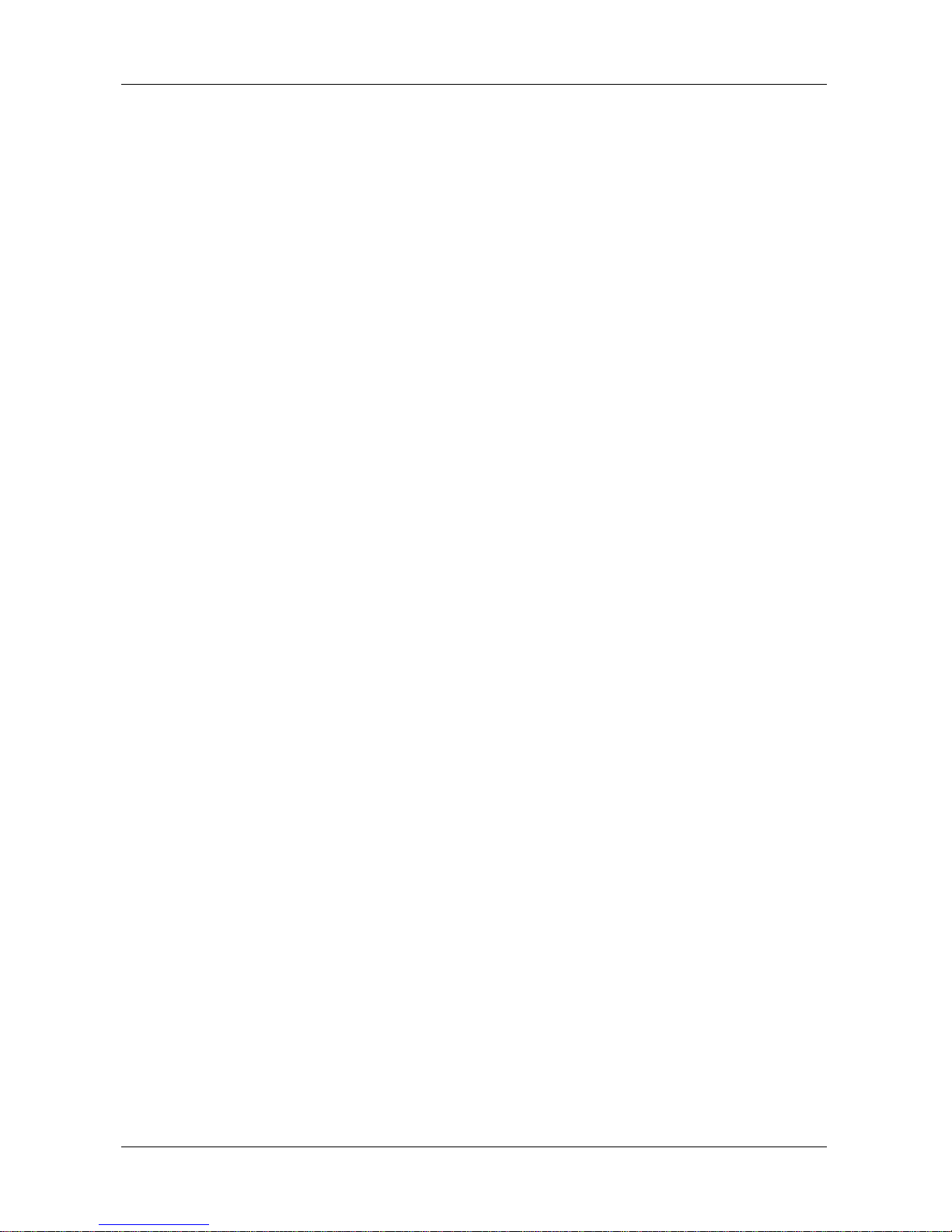
NBLB2 Service Manual
18
10. System Setup
10.1 Invoking setup
The setup function can be invoked by pressing F2 when “Press <F2> to enter
Setup” message is prompted on the bottom of screen during POST.
During setup, all Fn function keys and power saving functions are disabled.
10.2 Setup screens
10.2.1 Main Menu
InsydeH20 Setup Utility
Main Security Boot Exit
System Time
[12:00:00]
Details see the following
Help Information
System Date
[01/01/2009]
Processor Type
Type,XXXGHZ
Total Memory
XXX MB
Quiet Boot
[Enabled]
System
BIOS Version:
X.XX.XX
EC FW Version:
V.XX.XX
Serial Number:
XXXXXXXXX
UUID:
XXXXXXXXX
F1 Help
Select Item
F5/F6 Change Values
F9 Setup Defaults
Esc Exit
Select Screen
EnterSelect SubMenu
F10 Save and Exit
System Time and System Date
The hour is displayed with 24-hour format. The values set in these two fields take
effect immediately.
Processor Type
This field shows CPU type and speed.
Total Memory
This field reports the memory size of the extended memory with an integer in the
system.
Quiet Boot
Allows InsydeH2O to disable or enables booting in Text Mode.
Help information
System Time
[hh:mm:ss]This is the help for the hour field. Vaild range is from 0 to 23.
Page 25
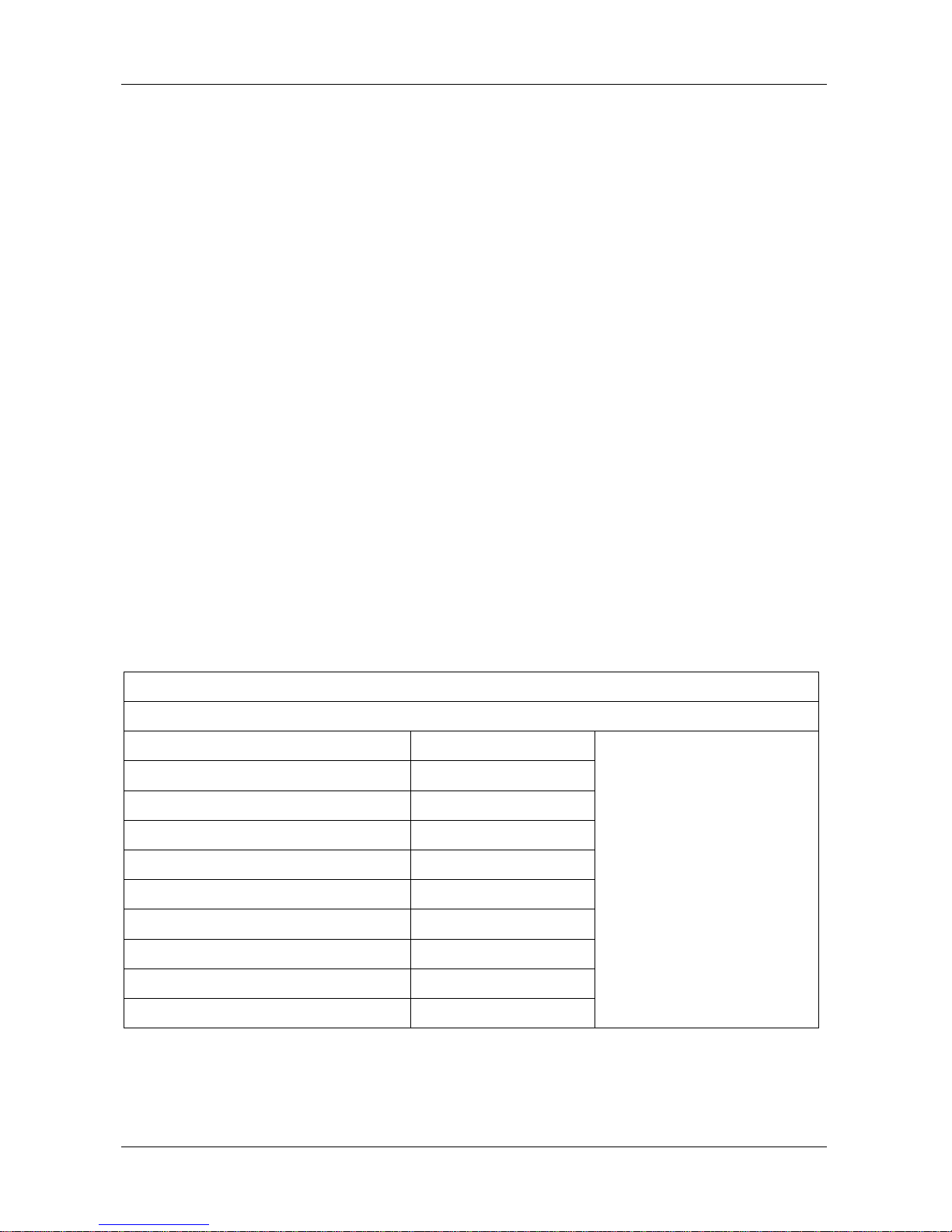
NBLB2 Service Manual
19
INCREASE/REDUCE:+/-.
[hh:mm:ss]This is the help for the minute field. Vaild range is from 0 to 59.
INCREASE/REDUCE:+/-.
[hh:mm:ss]This is the help for the second field. Vaild range is from 0 to 59.
INCREASE/REDUCE:+/-.
System Date
[mm:dd:yy]This is the help for the month field. Vaild range is from 1 to 12.(Error
checking will be done against month/day/year combinations that are not
supported.) INCREASE/REDUCE:+/-.
[mm:dd:yy]This is the help for the day field. Vaild range is from 1 to 31.(Error
checking will be done against month/day/year combinations that are not
supported.) INCREASE/REDUCE:+/-.
[mm:dd:yy]This is the help for the year field. Vaild range is from 2000 to 2009.(
Error checking will be done against month/day/year combinations that
are not supported.) INCREASE/REDUCE:+/-.
Quiet Boot
Disables or enables booting in Text Mode.
10.2.2 Security Menu
This menu shows the security setting, such as TPM, User and Supervisor Password,
HDD Password and Power on Password.
InsydeH20 Setup Utility
Main Security Boot Exit
TPM Status
XXXXXXXX
Details see the following
Help Information
TPM Operation
[No Operation]
TPM Force Clear
[Enabled]
Supervisor Password :
Clear
Set Supervisor Password
Power on Password
[Enabled]
HDD Password Status
No Accessed
Set HDD Password
F1 Help
Select Item
F5/F6 Change Values
F9 Setup Defaults
Esc Exit
Select Screen
EnterSelect SubMenu
F10 Save and Exit
Page 26
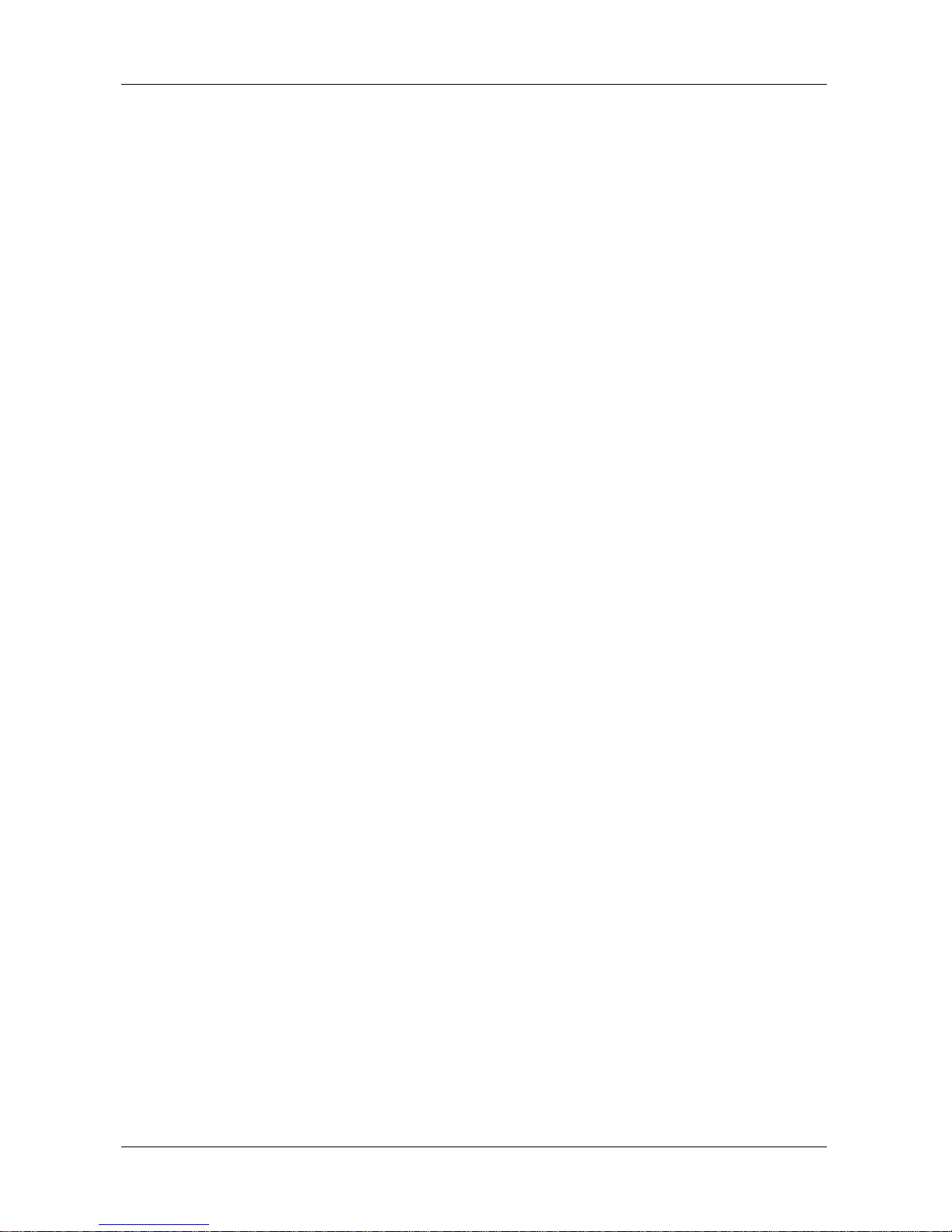
NBLB2 Service Manual
20
TPM Status
Show the TPM status: “Enable and Active” or “Disable and Deactive”
TPM Operation
Enable/Disable TPM Function. This option will automatically return to No-Operation.
TPM Force Clear
This item will show when the TPM Operation be set “Enable and Active”, used to
enable /disable TPM Force Clear function.
Supervisor Password
Show the Password status: Clear or Set
Set Supervisor/ HDD Password
Install or Change the password. (Note: You only can set the User password after
the Supervisor password is set.)
Power on Password
Enable or disable the Power on Password. You only can enable/disable Power on
password after the Supervisor password is set.
HDD Password Status
This item will show enable or disable HDD Password Status.
Help information
TPM Operation
Enable/Disable TPM Function. This option will automatically return to No-Operation.
TPM Force Clear
TPM Force Clear Function
Set Supervisor Password
Install or change the password and the length of password must be greater than one
word.
Power on password
Enable: System will ask input password on post time. Disable: System will ask input
pass-
Word when go to Setup Utility
Set hdd Password
Lock Harddisk and the length of password must be greater than one word.
Page 27
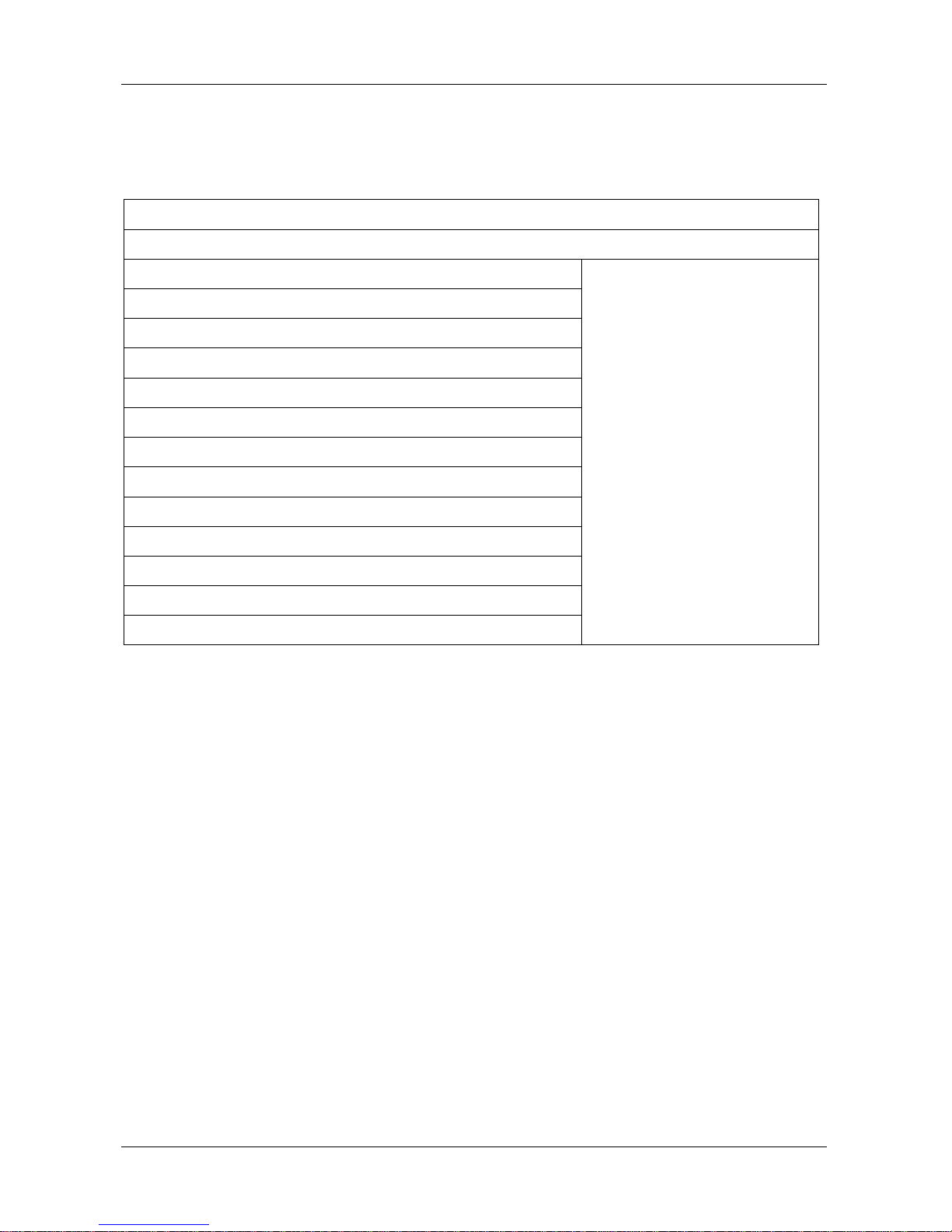
NBLB2 Service Manual
21
10.2.3 Boot Menu
This menu allows the user to decide the order of boot devices to load the operating
system. Bootable devices include the diskette drive in module bay, the onboard
hard disk drive in module bay.
InsydeH20 Setup Utility
Main Security Boot Exit
Boot priority order:
Details see the following
Help Information
Floppy Drive : XXXXXXXXXX
Hard Disk Drive : XXXXXXXXXX
CD/DVD-ROM Drive:XXXXXXXXXXX
USB HDD : XXXXXXXXXX
USB CDROM : XXXXXXXXXX
Network boot:Atheros Boot Agent
F1 Help
Select Item
F5/F6 Change Values
F9 Setup Defaults
Esc Exit
Select Screen
Enter Select SubMenu
F10 Save and Exit
Help information
Use <>or <> to select a device, then press <F5> to move it down the list, or <F6> to
Move it up the list. Press <Esc> to escape the menu
Page 28
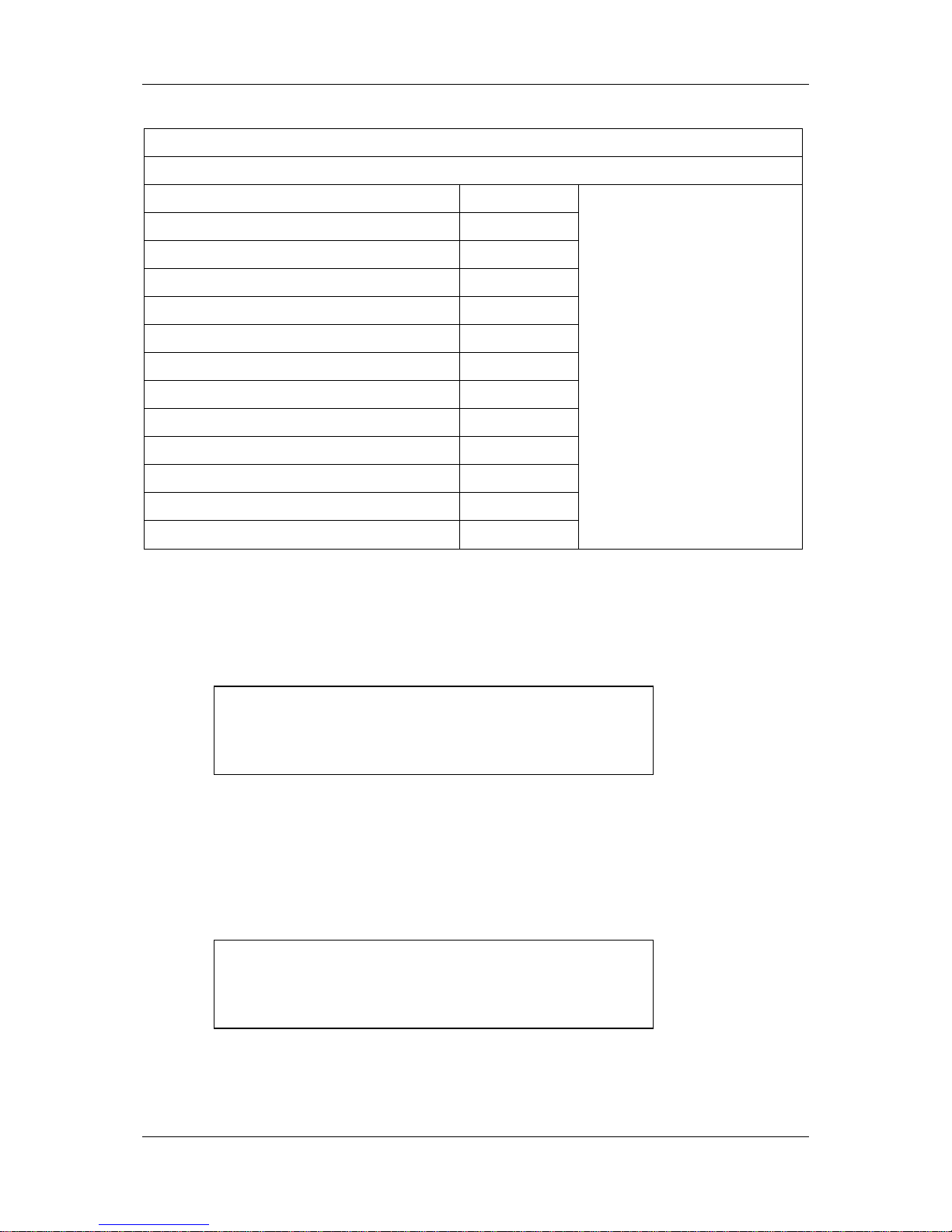
NBLB2 Service Manual
22
10.2.4 Exit Menu
InsydeH20 Setup Utility
Main Security Boot Exit
Exit Saving Changes
Details see the following
Help Information
Exit Discarding Changes
Load Optimal Defaults
F1 Help
Select Item
F5/F6 Change Values
F9 Setup Defaults
Esc Exit
Select Screen
Enter Select SubMenu
F10 Save and Exit
Exit Saving Changes
Allows the user to save changes to NV Storage and reboot system. The
following message is prompted when user press “Enter” on the item.
Exit Saving Changes?
[Yes] [No]
Yes: Save Changes, Exit SETUP and reboot
No: Back to previous screen
Exit Discarding Changes
Allows the user to discard changes and continue the boot operation. The
following message is prompted when user press “Enter” on the item.
Exit Discarding Changes?
[Yes] [No]
Yes: Discard Changes and continue the boot operation.
No: Back to previous screen
Load Optimal Defaults
Page 29
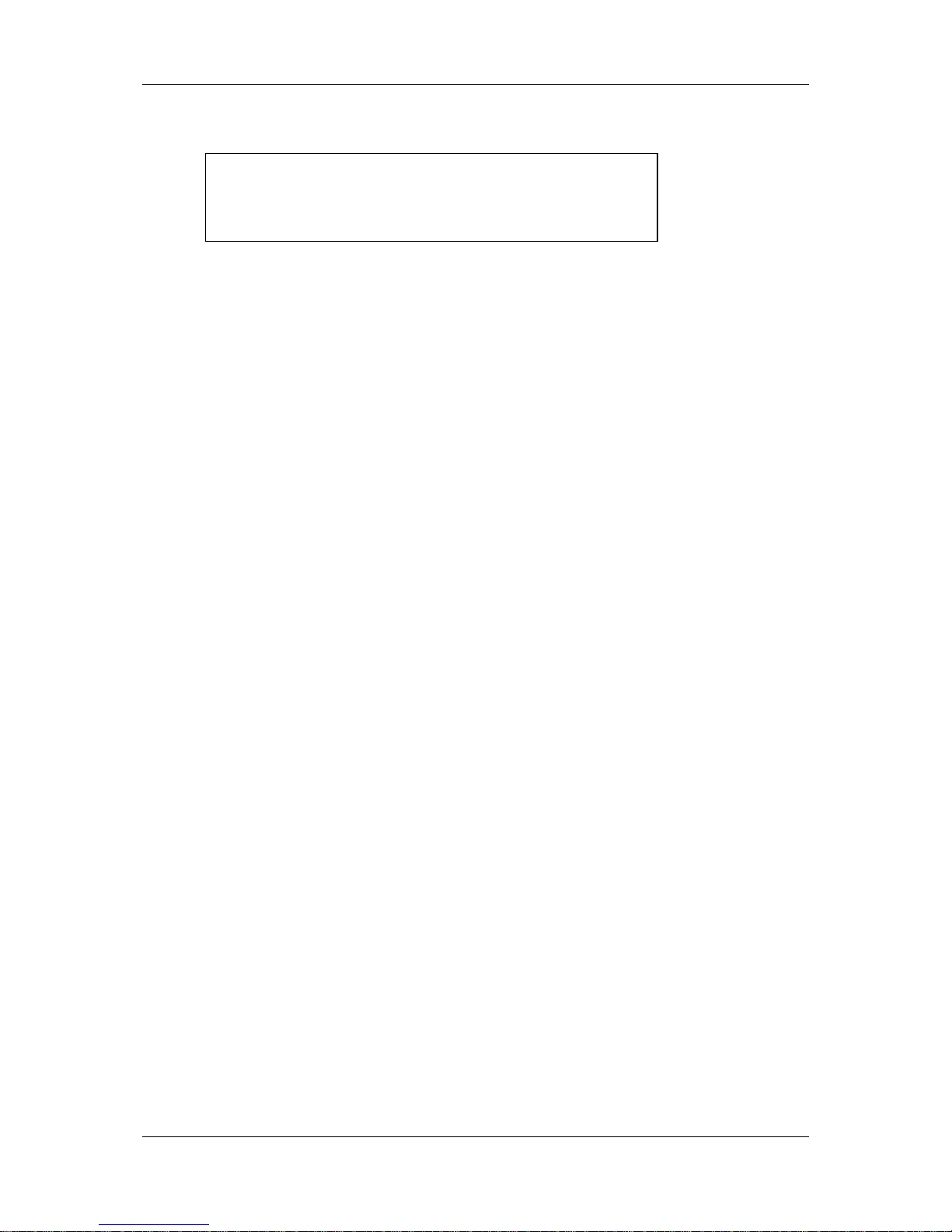
NBLB2 Service Manual
23
Allows the user loads default value in CMOS Setup. The following message is
prompted when user press “Enter” on this item:
Load Optimal Defaults?
[Yes] [No]
It still stay in Setup when press a key.
Help information
Exit Saving Changes
Exit system setup and save your changes.
Exit Discarding Changes
Exit system setup and without saving your changes.
Load Optimal Defaults
Load Optimal Defaults.
Page 30
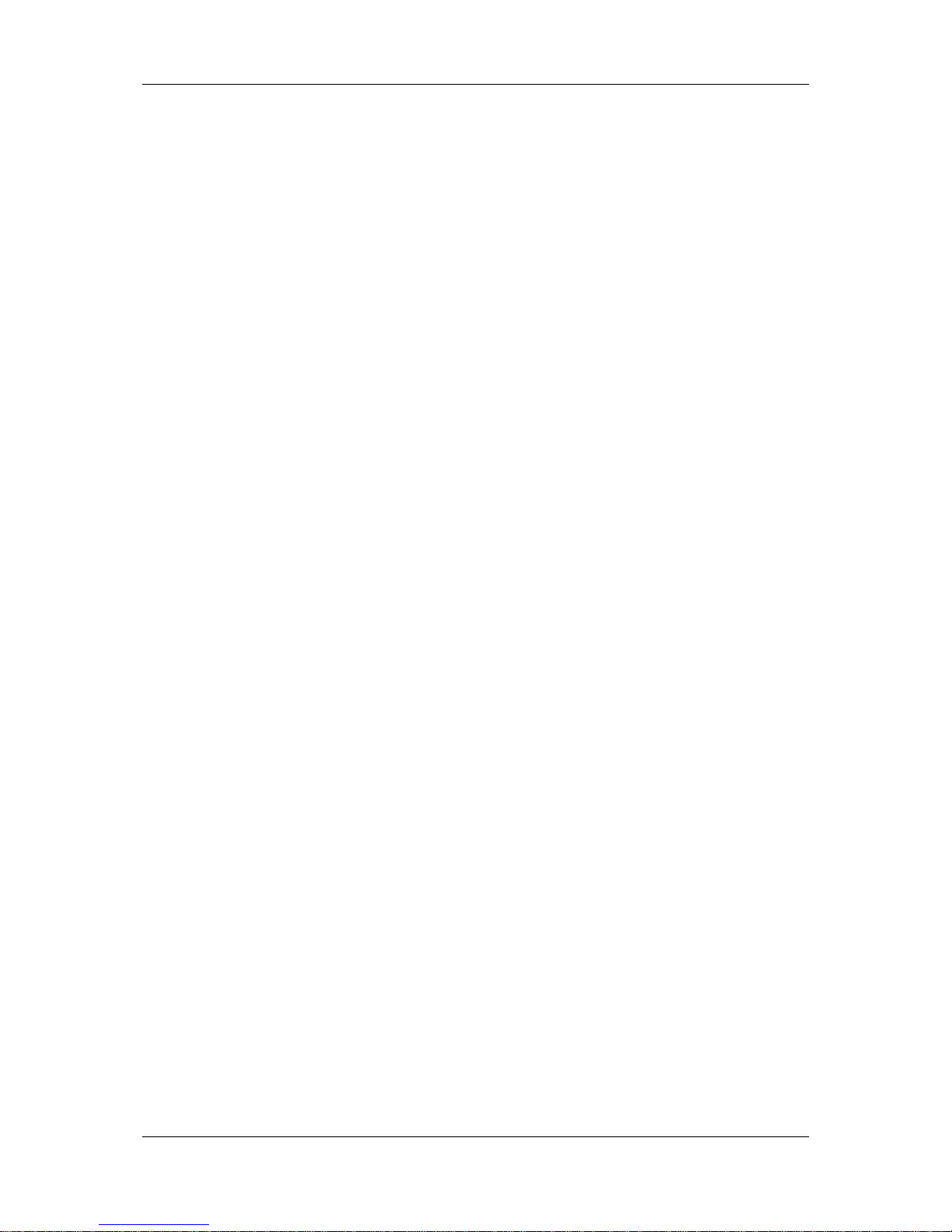
NBLB2 Service Manual
24
11. OS Compatibility
Windows 7
Windows Vista 32-bit
12. Software Specification for EC-FW
12.1 General purpose
Define the standard interface, special OEM features and OEM EC
commands of EC BIOS.
12.2 Features
Advanced Power Management 1.2 support
ACPI2.0 b and PC2001 compliant
Support SMBus specification V2.0
Hot keys for system control
Audio volume output control
External LED control
Battery scope report and control
Sticky key support
Power switch control
Two host interface channels support
Supports three independent devices
Internal Keyboard country selection
Wireless LAN on/off button
12.3 Types of EC-FW provided
Standard version
Support for US (87)/UK (88)/Japanese (90) keyboard.
NOTE: The keyboard matrixes of US and UK have already used the
same matrix.
EC-FW command supported for SYSTEM-BIOS
Page 31

NBLB2 Service Manual
25
12.3.1 Command set 40h-4Fh for OEM defined through Port60/64,
Port62/66 and Port68/6C
Command Set via port 60/64, 62/66 and 68/6C.
CM
D
DATA
Description
return
40h
Boot fail restart
0x01-0x7F
Boot fail restart, write in a byte to EC and enable the timer. This
command called by BIOS and will cause the system reboot after
the byte count down to zero if system still no reset the counter.
It………………………………………………………………………….
. could make sure the system success boot up.
None
41h
EC state notification
A0h
Return core code version number
One byte
A1h
Return platform id
„COMPAL
‟
A2h
Return EEPROM Slave address
One byte
A3h
Return Thermal chip slave address
One byte
42h
Bank assign for EEPROM
None
0x00-0x07
Bank assign for EEPROM, work with 4D/4E command replace
4B/4C command
None
43h
00h - FFh
Get RAM value from EC, Host can use this command to send
address to get OEM RAM value. The address range are from 00h
to FFh.
One byte
44h
None
Get project ID
0x53
45h
Hook for every projects (Define by project)
01h
Check Thermal chip ID is SMSC or not
01 is Yes
00 is Not
10h
Enable VGA throttling
None
11h
Disable VGA throttling
None
12h
Get status of throttling function
Byte
A5h
Set Wireless LAN and Blue Tooth aren‟t existence
None
A6h
Set Wireless LAN is existence, Blue Tooth is not existence
None
A7h
Set Wireless LAN is not existence, Blue Tooth is existence
None
A8h
Set Wireless LAN and Blue Tooth are existence
None
A9h
Set 3G is not existence
None
AAh
Set 3G is existence
None
Page 32

NBLB2 Service Manual
26
CM
D
DATA
Description
return
ABh
Return M/B ID
Byte
AEh
Return DVD or MP3 key
B0h
Select the CPU to CMT
None
B1h
Select the CPU to Penryn
None
C0h
When system BIOS want to detect wireless and bluetoth
None
C1h
After system infrom wireless and bluetoth existence
None
C2h
Enable Modem
None
C3h
Disable Modem
None
C4h
Set UMA mode
None
C5h
Set Discrete mode
None
C6h
Set Project ID 1
None
C7h
Set Project ID 2
None
46h
fan speed read
81h
Reading FAN speed from FAN1
One
Word
82h
Reading FAN speed from FAN2
None
84h
Fan RPM control by EC
None
default
Fan RPM value, and Fan RPM control by OS
None
47h
Speaker mute On/Off or LED control
10h
C: 0x47 D: 0x10 D: 0xYY D: 0xZZ to simulate hotkey function.
0xYY indicates matrix value, 0xZZ indicates event.
0xZZ : 0x00 REPEAT_EVENT
0x01 BREAK_EVENT
0x02 MAKE_EVENT
None
80h
Return back the control right to EC
None
81h
System Led on and control by OS
None
82h
Power management Led on and control by OS
None
83h
Charge Led on and control by OS
None
84h
Discharge LED on and control by OS
None
85h
Direct CD Led on and control by OS
None
86h
Blue Tooth Led on and control by OS
None
Page 33

NBLB2 Service Manual
27
CM
D
DATA
Description
return
87h
One touch button Led on and control by OS
None
88h
All LED off and control by OS
None
89h
Hdd LED on and control by OS
None
8Ah
Fdd LED on and control by OS
None
8Bh
MP3 LED on and control by OS
None
8Ch
2ND battery LED on and control by OS
None
8Dh
Email LED on and control by OS
None
8Eh
Wireless LED on and control by OS
None
8Fh
Numlock LED Controlled by OS
None
90h
Padslock(Cursorlock) LED Control by OS
None
91h
Capslock LED Control by OS
None
92h
Scrolllock LED Control by OS
None
A7h
Mute off
None
A8h
Mute on
None
48h
Reserved
None
49h
Thermal control notification
A0h
FAN off and throttling disable
None
A1h
FAN speed level 1 on and throttling disable
None
A2h
FAN speed level 2 on and throttling disable
None
A3h
throttling enable
None
A4h
FAN speed level 3 on and throttling disable
None
A5h
FAN speed level 3 on and throttling disable
None
If FAN_NUM >= 2
B0h
FAN off
None
B1h
FAN on speed1
None
B2h
FAN on speed2
None
B3h
Throttling enable
None
B4h
FAN on speed3
None
B5h
FAN on speed4
None
Page 34

NBLB2 Service Manual
28
CM
D
DATA
Description
return
If FAN_NUM >= 3
None
C0h
FAN off
None
C1h
FAN on speed1
None
C2h
FAN on speed2
None
C3h
Throttling enable
None
4Ah
Auto into S2R(Delay about 4 Secs) or S2D and resume by
timeout, This command provided engineer to verify S2R or S2D
and resume function is OK or not
Resume count(second base ), Range is from 0x02 to 0x7F
Bit7 = 0 -> Enabled S2R function 1 ->
Enabled S2D function
0x02-0x7F
Enabled S2R function
None
0x80-0xF
F
Enabled S2D function
None
4Bh
Write the data to device through SMBus interface (00h->Success,
FEh->Fail)
0
Slave address of device
One byte
1
Lo byte address if device is EEPROM otherwise is command or
register.
One byte
2
Hi byte address if device is EEPROM otherwise is zero.
One byte
3
Data byte for write
One byte
4Ch
Read data from devices through SMBus
0
get Device slave address
One byte
1
Lo byte address if device is EEPROM otherwise is command or
register
One byte
2
Hi byte address if device is EEPROM, otherwise is zero
One byte
4Dh
Write byte into EEPROM (00h->Success, FEh->Fail)
00h-FFh
EEPROM address
One byte
00h-FFh
Data byte for write byte
One byte
4Eh
Read byte from EEPROM (00h->Success, FEh->Fail)
00h-FFh
EEPROM address
One byte
4Fh
For R591 utility (00h->Success, FEh->Fail)
1Bh
Get common ram value
256 bytes
Page 35

NBLB2 Service Manual
29
CM
D
DATA
Description
return
1Ch
Ger expansion I/O register
6 bytes
20h
Get EC name space ram value
256 bytes
2Dh
Get queue information from SMBus
2Fh
Get project and customer ram value
256 bytes
30h
Get BP ram value
32 bytes
33h
Get fan 1 table information
If FAN_NUM >= 2
34h
Get fan 2 table information
If FAN_NUM >= 3
35h
Get fan 3 table information
40h
Get debug data version
One byte
41h
Get battery information
19 bytes
12.3.2 Command set 50h-5Fh for OEM defined through Port60/64,
Port62/66 and Port68/6C
Command Set (from system's point of view) via 60/64, 62/66 and 68/6C.
CMD
DATA
Description
return
50h
Get Docking status.
A0h = No dock
A6h = simple docked
One byte
51h
Get revision number of EC-FW
BIOS Rev. 3 bytes
Byte0:
Bit0-Bit2 =major number(0-7)
Bit3-Bit7 = type of EC-FW
e.g. 0 = A, 1=B and so on..
Byte1:
minor revision number(0-9)
Byte2:
Type of EC-FW from 'A' to 'Z'
Byte3:
If it is 00h then system display “ROM”, it is “T01” if set
01h and so on.
Three
bytes
Page 36

NBLB2 Service Manual
30
CMD
DATA
Description
return
52h
Get EC information
A0h
Return project name
e.g. “IBL80”
Five
Bytes
A2h
Return Project ID
0x31
A3h
Return boot code size
Low nibble is for EC type
0x00:NS87570 0x01:NS87591S 0x02:NS87591L
0x03:NS87591E 0x04:NS97591V 0x05:KB910
0x06:KB910L 0x07:KB926
Others:To Be Defined
High nibble is for boot block size, 4K bytes base
Boot block size are N*4K
One byte
A4h
Get Critical Status
0x80 : Crisis mode
0x00 : Normal mode
One byte
53h
Command to read SPI ROM
One byte
0
High byte address
One byte
1
Middle byte address
One byte
2
Low byte address
One byte
54h
None
Reserved
None
55h
None
Reserved
None
56h
Get SMI trigger source
One byte
No event
80h
DTS temperature update
A0h
Decrease brightness event
A1h
Increase brightness event
A2h
Lid open
A5h
Lid closed
A6h
External device plugged
A7h
External device removed
A8h
Bluetooth wake up event
A9h
56h
Input device event
AAh
Page 37

NBLB2 Service Manual
31
CMD
DATA
Description
return
Scr expand event
ABh
Display change (LCD , CRT)
ACh
Cpu fast event
ADh
Cpu slow event
ADh
Battery life in critical low state (LLB)
B2h
Battery life in low power state (LB)
B3h
Battery Plug-In
B5h
Docked in request
BAh
Undock request
BBh
Power button pressed
C2h
AC power plug-in
C7h
AC power plug-out
C8h
Modem Ring In
CAh
PME signal active
CEh
Sleep button event
D1h
57h
None
Module identification
Bit0 :Main HDD exist
Bit1 :Int. FDD exist
Bit2 :CD_ROM exist
Bit3 : 2nd HDD exist
Bit4 :LS120 exist
Bit5 :External FDD
Bit6 :CRT plug In/Out:0=Out, 1=In
Bit7 : ODD power on/off
One byte
58h
0x00-0xFF
Set flat panel type
None
59h
System state notification
None
01h
Set Smart Charge Ratio
None
0x00-0xFF : Smart Charge Ratio
None
02h
Return smart charge ration
One byte
03h
Return smart charge enable/disable status
One byte
04h
Set Smart Charge enable/disable
None
Page 38

NBLB2 Service Manual
32
CMD
DATA
Description
return
0x01 : Set smart charge. Others :
None
60h
Enable FnKey of sticky key function(Support by
ToshibaPowerSaver)
None
61h
Disable FnKey of sticky key function(Support
byToshibaPowerSaver)
None
62h
Fn key down (Support by ToshibaPowerSaver)
None
63h
Fn Key Up(Support by ToshibaPowerSaver)
None
64h
Enable scancode for test button
None
65h
Disable scancode for test button
None
66h
Disable WDT wake funtion in deep sleep
None
67h
Enable WDT wake funtion in deep sleep(Default)
None
70h
Sticky key mode enable (for no AP support used)
None
71h
Sticky key mode disable (for no AP support used)
None
76h
Disable FAN speed full on
None
77h
Enable Fan speed full on
None
78h
Disable FAN fine tune function
None
79h
Enable FAN fine tune function
None
80h
Charge Limit function (Not enable)
0
Data xx : Charge battery to 100% and discharge to xx%
None
81h
Charge Limit function
0
Data xx : Charge or Discharge to xx%
None
82h
Disable Charge Limit function
None
90h
One touch button application allow to send scan
code(user button) if user pressed
None
91h
One touch button application don‟t allow to send scan
code(user button) if user pressed
None
94h
Mute on
None
95h
Mute off
None
9Ah
Disable AC power source
None
9Bh
Enable AC power source
None
9Ch
Enable LID switch resume function
None
9Dh
Disable LID switch resume function
None
Page 39

NBLB2 Service Manual
33
CMD
DATA
Description
return
9Eh
Disable Internal keyboard.
None
A2h
System shutdown
None
A3h
System enter beep mode for battery LB state in CMOS
setup
None
A4h
System enter quiet mode for battery LB state in CMOS
setup
None
A5h
Fan control by EC
None
A8h
Fan control by OS
None
ADh
Wireless LAN wakeup enable
None
AEh
Wireless LAN wakeup disable
None
B1h
System into standby
None
B2h
Resume from standby
None
B3h
LLB resume from S3(enable)
None
B4h
LLB resume from S3(disable)
None
B5h
VGA suspend enable (Removed)
Removed
B6h
VGA suspend disable (Removed)
Removed
B7h
Modem ring enable
None
B8h
Modem ring disable
None
B9h
PME enable
None
BAh
PME disable
None
BBh
In S4 status
None
BCh
Resume form S4 status
None
BDh
RTC wake up enable
None
BEh
RTC wake up disable
None
C1h
force battery pack auto learning (Support in battery
learn mode)
None
C2h
disable battery pack learning (Support in battery learn
mode)
None
C3h
SMI/SCI Trigger event enable
None
C4h
SMI/SCI Trigger event disable
None
CBh
PCMCIA suspend disable
None
CCh
PCMCIA suspend enable
None
Page 40

NBLB2 Service Manual
34
CMD
DATA
Description
return
CDh
Wake up LAN disable
None
CEh
Wake up LAN enable
None
D0h
Disable IRQ1
None
D1h
Enable IRQ1
None
D2h
Beep alarm 200mS
None
D5h
PCMCIA reset on
None
D6h
PCMCIA reset off
None
D7h
Battery stop charge enable
None
D8h
Battery stop charge disable
None
D9h
Set system flag
None
DAh
Clear system flag
None
E1h
Turn LCD back-light on
None
E2h
Turn LCD back-light off
None
E4h
Select EX keyboard Matrix
None
E5h
Select US keyboard Matrix
None
E6h
Select JP keyboard Matrix
None
E7h
Select UK keyboard Matrix
None
E8h
EC into ACPI mode
None
E9h
Non-ACPI mode (EC default)
None
F1h
Enter Idle mode
None
F2h
Enter flash mode
None
F6h
To set the System action flag
Action flag:
0x03 Restart system
0x02 Shutdown system first after BIOS was flashed
0x01 No action
None
Current system action flag setting
0x03
F7h
Restart system and Clear header of Boot code
None
F8h
Shut down system and Clear header of Boot code
None
F9h
Clear header of Boot code
None
5Ah
RTC update (No Support)
Page 41

NBLB2 Service Manual
35
CMD
DATA
Description
return
A0h
Update Year of RTC ,Year(00-99) BCD format
Year which want to display
None
A1h
Update Month of RTC ,Month ( 1..12) BCD format
Month which want to display
None
A2h
Update DAY of RTC ,Day(01-07) BCD format
Day which want to display
None
A3h
Update HOUR of RTC ,Hour(00-23) BCD format
Hour which want to display
None
A4h
Update Minute of RTC ,Minute (0..59), BCD format
Minutes which want to display
None
A5h
Update Second of RTC ,Second (0..59), BCD format
Seconds which want to display
None
5Bh
Reserved
5Ch
None
Get brightness level
current brightness level (0x00-0x0a)
One byte
5Dh
Set brightness level
0x00h-0x07h
new brightness level
None
5Eh
Get contrast level (No Support)
One byte
5Fh
Set contrast level (No Support)
0x00h-0x3Fh
new contrast level
None
12.4 Hot keys for system control (TBD)
Definitions
All Fn Key will not support Sticky key mode.
Functi
on
Description
Fn+
Esc
None
Fn+ F1
Enters S3 sleep state
Fn+ F2
Wireless/Bluetooth Turn on/off
Fn+ F3
LCD/CRT/LCD+CRT Switch
Fn+F4
Brightness down
Fn+ F5
Brightness up
Fn+ F6
Mute
Page 42

NBLB2 Service Manual
36
Fn+ F7
Volume Down
Fn + F8
Volume Up
Fn+F9
Media Play/Pause
Fn +
F10
Media Stop
Fn +
F11
Media Play Backward
Fn
+F12
Media Play Forward
12.5 Audio volume output control
Use Volume Up/Down/Mute button to Increasing/Decreasing/Mute
audio volume respectively. EC only to send scan code to OS.
When volume up and volume down to press at the same time, The EC
will send mute scan code to OS.
12.6 External Buttons status report and control
12.6.1 Power Switch (Push button)
Lid switch must not press.
If system is Off/Hibernate: System will be turned on while Power switch
is depressed by more than 100 ms with AC insert and 250 ms without AC
insert.
If system is in Standby state: System will resume while Power switch is
depressed by more than 50 ms.
If system on: depress this button for 4 seconds will turn off power.
12.6.2 Wireless Device button
It will enable/disable Wireless function. The status will be keep when
resume from S3 and S4.
12.6.3 Touch pad on/off Button
Press touch pad on/off button will toggle the internal touch pad
enable/disable status. The status will be keep when resume from S3 and
S4
12.6.4 Lid Switch
When user close panel the lid switch will be pressed. And EC-FW will
generate lid event to notify OS. In order to prevent OS hang up during
operation power management functions. The lid event will not pass to OS
after last lid event generated 5 second.
Lid switch can wake up the system from stand by or hibernation no
matter battery only or AC power exist.
12.6.5 General Button 1 (Not supported)
System off mode: Press this button, EC will turn on system to launch
Application. (This function needs “ToshibaControl” utility support).
System on mode: ToshibaControl driver is loaded, press this application
will issue scan codes [0xE0,0x13,0xE0,0x93] to driver.
Page 43

NBLB2 Service Manual
37
12.6.6 General Button 2 (Not supported)
System off mode: Press this button, EC will turn on system to launch
Application. (This function needs “ToshibaControl” utility support).
System on mode: ToshibaControl driver is loaded, presses this
application will issue scan codes [0xE0, 0x14, 0xE0, 0x94] to driver.
12.6.7 USB Charge Button
USB Charge button supported in AC/AC+DC and DC mode with S3/S4
and S5 modes.
Charge function will be disabled 4 hours after the function is turned on
when battery only.
Charge function will be disabled after system is resumed from S3/S4
and S5.
12.6.8 Play/Pause ( )(Not supported)
When system is turned on, press this button will issue scancode
[0xE0,0x22,0xE0,0xA2] to driver.
12.6.9 Stop/Eject ( )(Not supported)
When system is turned on, press this button will issue scancode
[0xE0,0x24,0xE0,0xA4] to driver.
12.6.10 Next/FF ( )(Not supported)
When system is turned on, press this button will issue scancode
[0xE0,0x19,0xE0,0x99] to driver.
12.6.11 Prev/RR ( )(Not supported)
When system is turned on, press this button will issue scancode
[0xE0,0x10,0xE0,0x90] to driver.
12.6.12 Mute Button (Not supported)
It will mute/un-mute audio.
Volume Mute scan codes [E0, 20, E0, A0]
12.6.13 Volume Up Button (Not supported)
It will increase volume value.
Volume Up scan codes [E0, 30, E0, B0]
12.6.14 Volume Down Button (Not supported)
It will decrease volume value.
Volume Down scan codes [E0, 2E, E0, AE]
12.6.15 WOW Video Button
It will call WOW Video AP
WOW Video button scan code [E0,75,E0,F5]
12.6.16 WOW Audio Button
It will call WOW Audio AP
WOW Audio button scan codes [E0,76,E0,F6]
12.6.17 Program DJ
It will call Program DJ AP
Program DJ button scan codes [E0,78,E0,F8]
Page 44

NBLB2 Service Manual
38
12.7 External LEDs status report and control
12.7.1 Definitions of Lock LEDs
Caps lock LED: Caps Lock State of Keyboard
Num Lock LED: Num Lock State of Keyboard
12.7.2 Definitions of System state LED
There is two LED indicator of green color for Cleveland 10C/10GC and
blue color for Cleveland 10/10G and Amber color.
Green color (and blue color) and Amber color support for System state.
The definition is in the following:
a) Green color (and blue color) solid on: System On.
b) Green color (and blue color) and Amber color off: System Off.
c) Amber color blinking: S2R mode (S3 state).
12.7.3 Definitions of AC LED ( )
Solid on: AC power exists (LED is solid green).
Off: No AC power exists.
12.7.4 Definitions of HDD accessing state Green LED ( )
Reflect the activities of HDD. (If HDD action, HW will send signal to EC
than EC control the LED )
12.7.5 Definitions of SWDJ state Green LED (Not supported)
When system at SWDJ mode, this LED will be turned on. When system
leave SWDJ mode, this LED will be turned off.
12.7.6 Definitions of Wireless State LED
Amber color: if a wireless device is active. Controlled by hardware.
Blue color: if a Bluetooth device is active. Controlled by hardware.
12.7.7 Definition of touch pad on/off state LED
Blue color(or amber color): touch pad enable .
Off: touch pad disable.
12.7.8 Definition of mute on/off state LED (Not supported)
Blue color (or amber color): when the audio is muted.
Off: when the speaker or headphone can output sound. Controlled by
the AC97 codec output.
12.7.9 Definitions of Power button backlight LEDs
Same behavior as Power/Standby LED
Blue color solid on: when the computer is ON (S0)
Blue color blinking(1secound on,1 second off): when the computer is in
Standby
12.7.10 Definitions of Easy Access Button LEDs (Not supproted)
Blue color solid on: when the computer is ON (S0)
Blue color off: when the computer is on S3, S4, S5.
Page 45

NBLB2 Service Manual
39
12.7.11 Definitions of Battery state LED ( )
There is one dual-color LED indicator both of Green and Amber color.
(green color for Cleveland 10C/10GC and blue color for Cleveland 10/10G)
LED colors and definition.
Green (Blue) color and amber color defined for battery charging and
discharging state. The definition as below:
Battery State
LED colors
Description
Charging
Blue and blinking
(ON 1S, OFF 1S)
Battery charging with AC .
Blue solid on
Battery full by AC charge and stop charging.
Amber and blinking
(ON 500mS, OFF 500mS)
Battery abnormal stop charging with AC.
Abnormal stop charging: BadCell, OverTemp,
communication fail and OVP.
Discharging
Blue color off
Amber color off
Battery in discharge mode.
Amber solid on
Battery within low state.
(Battery gas-gauge <=8%)
When the battery is in critical low state, the system is protected and
can‟t be re-powered on without the AC power connected. In this situation,
the LED will be in amber color for a short time to indicate this condition.
Keep depressing the power button, and the LED will be blinking in amber
color
12.7.12 Definitions of RJ-45 LEDs
LEDs to display the internal NIC status are required on the port
replicator and recommended on the notebook. The RJ-45 (NIC)
connection will have 2 LEDs positioned on both sides of the jack. A Yellow
LED ON indicates there is 100mbit link. The Green LED ON indicates the
link is present, blinking indicates activity on the link. Controlled by
hardware only.
12.7.13 Definitions of Flash Media LEDs
Blinking or ON when the Flash media is being accessed. The user
should make sure this LED is “off” before removing the media. Controlled
by hardware only.
12.8 Battery status report and control
Define the battery type and battery protection function.
12.8.1 Battery status (TBD)
There are four battery states for each battery pack depend on the status
data getting from Smart battery pack through SMBus: full, normal, low,
critical low.
The battery gas-gauge and level of low power states should base on
„current‟ system configuration settings.
Battery turn on system condition : gas gauge > 5%
Page 46

NBLB2 Service Manual
40
Battery discharge/charging control
Charging
Discharging
Action
0℃<T<55℃
Charging
T>60℃
Stop charging
T>68℃
CPU clock throttling down to 37.5% and
Capacity report 3% to BIOS and suspend to disk
or then after 120sec, the system will be shut
down.
R.S.O.C. ≦10%
LB
R.S.O.C. < 3%
LLB
Dependent on OS
1: Temperature >= 20℃
&Voltage <=9V
2: Temperature < 20℃
&Voltage<=8.6V
LLC
Shut down System
R.S.O.C < 5% during system
is in S2R mode.
S2D
Voltage≧1.94V
Over Voltage
AC_OFF
Voltage<1.32V,
Shut down System
Fast Charge Time
out:
12 Hours
Trickle Charge Time
Out:
1 Hour.
Battery BAD
Stop charging
Charging Current <
600, Current=3.0(A)
Fast Charge
Charging Current <
600, Current=0.5(A)
Trickle Charge
Communication fail
over 60 Second
Battery BAD
Stop charging
Communication fail over 60
second
Battery BAD
Stop charging
Throttling
Gauge report 0%
Page 47

NBLB2 Service Manual
41
In ACPI mode, system should save to Disk (S2D) or beeping (Low
condition) depends on OS setting.
12.8.2 Battery type
ACPI1.0b and PC2001 Compliant, with PC2001 spec “A mobile system
must use a Smart Battery or an ACPI control method battery”, our currently
design is ACPI control method battery.
Li-ion Battery: 4 cell or 6 cell or 8 cell or 9 cell or 12 cell
Ni-MH Battery: 4 cell or 6 cell or 8 cell or 9 cell or 12 cell
Compatible with Intel‟s SMBus and Philip‟s I2C bus protocol.
12.8.3 Adaptor loading Protection (TBD)
When the power consumption of system over support by AC adaptor, EC
will notify system to do throttling. The protected point is different by CPU
type and speed. Below table was detail description.
AC adaptor status
Protect point
Action
AC adaptor exist
Voltage<=1.2734V
( average 2.5 minute )
Voltage>=1.41489V
Recovery
Clock throttling 12.5% .
The max level is 50%
AC adaptor not exist
12.9 EC-FW Power management support
EC will support S1(sleep mode), S3(standby mode) and S4(suspend to
disk) mode to save the power consumption.
12.9.1 Power states
Sleep mode
LCD panel back-light off
Save to RAM
Keyboard (int. /ext.) scanning off
Save to DISK
No actions except turning off system with AC exist or turn off KBC without
AC.
12.9.2 SMI/SCI/SWI/SBS/SPB events
The Following list is what events (SMI/SCI/SWI/SBS) will be generated
under different OS.
APM
Mode
ACPI
mode
Function
Description
ON mode
S2R mode
S2D
mode
Trigg
er
event
S0
status
S1,S2
,S3
status
S4
status
S5
status
SCI
event
SWI
event
DTS temperature
update
- - - - SCI - - - 10h
-
Decrease
brightness event
SMI - -
A1h
SCI - - - 11h
-
Page 48

NBLB2 Service Manual
42
Increase
brightness event
SMI - -
A2h
SCI - - - 12h
-
Cover lid open
SMI - -
A5h
SCI
SPB
- - 15h
01
Cover lid close
SMI - -
A6h
SCI - - - 16h
-
External device
plugged
SMI - -
A7h
SCI - - - 17h
-
External device
removed
SMI - -
A8h
SCI - - - 18h
-
Bluetooth wake
up event
SMI - -
A9h
SCI
SPB
- - 19h
05
Input device
event
SMI - -
AAh
SCI
SPB
- - 1Ah
-
Scr expand event
SMI - -
ABh
SCI - - - 1Bh
-
Display toggle
SMI - -
ACh
SCI - - - 1Ch
-
CPU fast/slow
event
SMI - -
ADh
SCI - - - 1Dh
-
Battery in critical
low
SMI - -
B2h
SCI - - - 22h
-
Battery in low
state
SMI - -
B3h
SCI - - - 23h
-
Battery pack plug
in
SMI - -
B5h
SCI - - - 25h
-
Docking in
SMI - -
BAh
SCI
SPB
- - 2Ah
06
Undock
SMI - -
BBh
SCI - - - 2Bh
-
Power button
pressed
SMI - -
C2h
SCI
SPB
- - 32h
03
AC plug in
SMI - -
C7h
SCI - - - 37h
-
AC removed
SMI - -
C8h
SCI - - - 38h
-
Modem ring in
SMI - -
CAh
SCI
SPB
- - 3Ah
04
PME signal active
SMI - -
CEh
SCI
SPB
- - 3Eh
02
Sleep button
event
SMI - -
D1h
SCI
SPB
- - 41h
-
Page 49

NBLB2 Service Manual
43
12.9.3 Deep Sleep
EC will enter deep sleep mode when system in S3/S4/S5 state to save
power consumption.
In deep sleep mode, EC will stop all device service function.
Enter deep sleep mode conditions.
Status
S3
S4
S5
AC only
V V V
Battery only
V
AC + Battery(full)
V V V
Wake up events
Status
S3
S4
S5
Wake up events
SLP_S3
SLP_S4
SLP_S5
Keyboard (if needed)
PME
PME
Touch pad (if needed)
Power button
Power button
PME
AC_IN
AC_IN
Power button
WDT
WDT
AC_IN
CIR (if needed)
CIR (if needed)
WDT
CIR (if needed)
The deep sleep cycle shows as below.
Wake 2 S
to read
total
battery
command
Delay
30ms
Deep
Sleep
500ms
Delay
30ms
Deep
Sleep
500ms
…
Delay
30ms
Deep
Sleep
500ms
Wake 2 S to
read total
battery
command
…
Deep Sleep Cycle 120 times=60 sec
12.10 Thermal Status Report and Fan Control
EC will control fan on/off function according to the CPU temperature (EC
will get temperature from PCH through SMBus). Fan will be off when
temperature below speed 1 speed down temperature, and if temperature
over EC Shutoff temperature five times, EC will auto turn off system to
protect CPU. The following table is detailed settings.
If system is failed to read CPU temperature from PCH, fan will be on for
30s when system is from S5/S4 to S0, and it will be on for 3s when
system is from S3 to S0.
Page 50

NBLB2 Service Manual
44
12.10.1 Fan control by Voltage
EC will output voltage to control fan directly.
DISCRETE CPU Fan control table. (TJ100) CPU
Speed stage
Speed down temperature(℃)
Speed up temperature(℃)
Fan 1
RPM
Speed 0
0
45
0
Speed 1
40
52
2400
Speed 2
45
60
2900
Speed 3
52
70
3200
Speed 4
60
80
3600
Speed 5
70
92
4000
Speed 6
(Throttling start)
85
99
(Shutdown temp)
4000
DISCRETE VGA Fan control table.
Speed stage
Speed down
temperature(℃)
Speed up
temperature(℃)
Fan 1
RPM
Speed 0
--
--
--
Speed 1
--
--
--
Speed 2
--
60
--
Speed 3
55
70
3200
Speed 4
60
80
3600
Speed 5
70
95
4000
Speed 6
(Throttling start)
90
105
(Shutdown temp)
4000
UMA CPU Fan control table. (TJ100/TJ105) / (TJ90/85) CPU (Not
supported)
Speed stage
Speed down
temperature(℃)
Speed up
temperature(℃)
Fan 1
RPM
Speed 0
N/A
N/A
N/A
Speed 1
N/A
N/A
N/A
Page 51

NBLB2 Service Manual
45
Speed 2
N/A
N/A
N/A
Speed 3
N/A
N/A
N/A
Speed 4
N/A
N/A
N/A
Speed 5
N/A
N/A
N/A
Speed 6
(Throttling start)
N/A
N/A
N/A
12.10.2 Fan control by PWM. (Not supported)
EC will output PWM duty cycle to control fan directly.
Speed stage
Speed down
temperature(℃)
Speed up
temperature(℃)
Fan 1
Duty Cycle
Speed 0
N/A
N/A
N/A
Speed 1
N/A
N/A
N/A
Speed 2
N/A
N/A
N/A
Speed 3
N/A
N/A
N/A
Speed 4
N/A
N/A
N/A
Speed 5
(Throttling start)
N/A
N/A
N/A
12.11 Software DJ (Not supported)
12.11.1 Function Selected by Push switch
User can use the Push Switch to turn on “Direct CD mode”.
The four function buttons are defined as below.
Function Mode
Four Buttons
Function Description
Direct CD mode
Stop/Eject
Play/ Pause
Previous
Next
12.11.2 Software DJ
Four function buttons of CD/DVD mode (System is off )
Page 52

NBLB2 Service Manual
46
Play/Pause ( ) – press this button will play Audio CD or pause
playing Audio CD, but if there is DVD in DVD_ROM that will turn on system
automatically.
Stop/Eject ( ) – press this button will stop playing Audio CD or eject
CD/DVD-ROM tray.
Next/FF ( ) – press this button will play next track when Audio CD
was playing.
Previous/Rewind ( ) – press this button will play previous track when
Audio CD was playing.
12.11.3 CD/DVD and Digital mode LED status
There are two LED indicated which mode that end user to select it. One
is Direct CD LED another one is Digital LED.
The Direct CD LED was indicted the system in CD/DVD mode. The
Digital LED was indicted the system in Digital mode.
12.12 Three host interface channels support
12.12.1 Keyboard and mouse interface transfer port
One channel is dedicated for the keyboard and mouse data transfer
(host address 60h and 64h). The Keyboard and Mouse channel of KBC is
compatible to the legacy 8042 host interface. It is base on two registers:
Command/Data and Status
The EC-FW interrupt generates IRQ1 (Keyboard) and IRQ12 (Mouse)
for system.
12.12.2 Power management interface transfer port
The other channel is for the power management function (host address
62h and 66h). The Power Management channel of KBC structure and
operation are similar to those of the Keyboard/Mouse channel.
12.12.3 Extra transfer port
This channel (host address 68h and 6Ch) was created to prevent
conflict with the other channels.
12.13 Support three independent devices through PS/2 channel
simultaneously
The KBC provides three data transfer channels. Each channel has two
quasi-bidirectional signals that are used for the direct interface to an
external keyboard, mouse or any other PS/2 compatible pointing device.
The three channels are identical and thus allow the connector ports to
be interchangeable.
12.14 Devices PnP configuration
12.14.1 Hot Plug-and-Play
The KBC watches both external devices, checking if the devices have
recently been plugged in or unplugged. The Hot plug ability of external
PS2 devices feature detects the attachment or removal of these devices.
Page 53

NBLB2 Service Manual
47
12.14.2 Hot swapping control
When the device is plugged in, the software automatically initializes the
state of that device, checks port swapping, and setup the KBC to handle
dual-device operation. In dual-device operation, the internal device is set in
the same state as external device. When the external device is unplugged,
the internal device becomes the primary device.
12.15 ACPI EC interface Specification support
12.15.1 ACPI interface support
The KBC provides support for Advance Configuration and Power
Interface specification (ACPI) Embedded Controller interface.
12.15.2 EC command support
The 2nd (Power Management) host interface channel of the KBC is
dedicated to this function.
All EC commands defined in the ACPI specification - Read/Write, Burst
Mode enable/disable and Query command - are supported.
12.16 Internal keyboard change Configuration
12.16.1 US/UK/PA/JP country option
The KBC supports three country selections by KBD_SEL application,
and one EX type for another country.
You can key in KBD_SEL get the syntax for your option at DOS prompt.
e.q. KBD_SEL S US keyboard
KBD_SEL K UK keyboard
KBD_SEL J JP keyboard
KBD_SEL E EX keyboard
12.16.2 Sticky key support
Press shift key 5 times will enable sticky key function. Turns on Sticky
Keys, which allows you to press a modifier key(CTRL, ALT, or SHIFT),or
the windows logo key, and have it remain active until the next time you
press a key other then CTRL, ALT, SHIFT, or windows logo key. This is
useful for people who have difficulty pressing two keys simultaneously.
12.16.3 Internal Keyboard can support wake-up system to resume
S3.
Press any key with internal keyboard in standby mode, system will
resume automatically.
12.16.4 Internal Key-Pad mode control
The key pad mapping shows as below.
Number lock on
Number lock off
Single key
7 7 8 8 9 9 * 0 4 U 5
I
Page 54

NBLB2 Service Manual
48
Number lock on
Number lock off
6 O - P 1 J 2 K 3 L + ; 0 M , , . . /
/
12.16.5 Special combine key for customer
Press Fn + L-Ctrl, EC will send R-Ctrl scan code.
Press Fn + L-Win, EC will send R-Win scan code.
Key
Scan 1 make
Scan 1 break
Scan 2 make
Scan 2 break
L-Ctrl
0x1D
0x9D
0x14
0xF0 0x14
Fn + L-Ctrl
0xE0 0x1D
0xE0 0x9D
0xE0 0x14
0xE0 0xF0 0x14
L-Win
0xE0 0x5B
0xE0 0xDB
0xE0 0x1F
0xE0 0xF0 0x1F
Fn + L-Win
0xE0 0x5C
0xE0 0xDC
0xE0 0x27
0xE0 0xF0 0x27
12.17 EC name space Configuration
12.17.1 Customer EC name space definition
Offset
Description
00h – 07h
Customer EC name space
03h
SmartCharge Ratio
12.17.2 Project EC name space definition
Offset
Description
08h – 0Fh
Project EC name space
12.17.3 SMBus EC interface ACPI RAM definition
Offset
Description
60h
SMBus protocol
Page 55

NBLB2 Service Manual
49
61h
SMBus statue
Bit0-Bit4 – Status
Bit5 - Reserved
Bit6 - ALARM
Bit7 - DONE
62h
SMBus Address
63h
SMBus Command
64h – 83h
SMBus Data
84h
SMBus BCNT
85h
SMBus alarm address
86h
SMBus alarm data 0
87h
SMBus alarm data 1
12.17.4 External name space definition
Offset
Description
94h
EXT_NAMESPACE_INDEX
95h
EXT_NAMESPACE_BANK
96h
EXT_NAMESPACE_DATA
12.17.5 Word registers to Emulate smart selector RAM definition
Offset
Description
9Ah
SEL_STATE0
Bit0 – PRESENT_A(Set if 1st battery present)
Bit1 – PRESENT_B(Set if 2nd battery present)
Bit2 – PRESENT_C(Set if 3rd battery present)
Bit3 – PRESENT_D(Set if 4th battery present)
Bit4 – CHARGE_A(Set if 1st battery be charging)
Bit5 – CHARGE_B(Set if 2nd battery be charging)
Bit6 – CHARGE_C(Set if 3rd battery be charging)
Bit7 – CHARGE_D(Set if 4th battery be charging)
9Bh
SEL_STATE1
Bit0 – PWR_BY_A(Set if system power up by 1st )
Bit1 – PWR_BY_B(Set if system power up by 2nd )
Bit2 – PWR_BY_C(Set if system power up by 3rd )
Bit3 – PWR_BY_D(Set if system power up by 4th )
Page 56

NBLB2 Service Manual
50
Bit4 – SMB_A(Set if 1st battery on SMBus)
Bit5 – SMB_B(Set if 2nd battery on SMBus)
Bit6 – SMB_C(Set if 3rd battery on SMBus)
Bit7 – SMB_D(Set if 4th battery on SMBus)
12.17.6 EC interface OEM common RAM definition
Offset
Description
9Ch
ACPI_FLAG0
Bit0 –Main HDD (1:exist)
Bit1 – Internal FDD (1:exist)
Bit2 – Internal CD_COM (1:exist)
Bit3 – 2ND HDD (1:exist)
Bit4 – LS-120 (1:exist)
Bit5 –External FDD(1:exist)
Bit6 – CRT-PLUG (1:in)
9Dh
ACPI_FLAG1
Bit0 – Sleep button(1:pressed)
Bit1 – Video out button(1:pressed)
Bit2 – Decrease Volume(1:pressed)
Bit3 – Increase Volume(1:pressed)
Bit4 – Mute button(1:pressed)
Bit5 – Contrast button(1:pressed)
Bit6 – Brightness button(1:pressed)
Bit7 – Save to disk button(1:pressed)
9Eh
ACPI_FLAG2
Bit0 – ACPI entry S4 state
Bit1 = password enable, set 1
Bit2=beep alarm enable, set 1
Bit3= touch pad button(1:enable)
Bit4=Fn state (1: fn key down)
Bit5= CD/DVD mode selected,set 1
Bit6= Digitial mode selected,set 1
Bit7= CD Lock mode enable,set 1
9Fh
SWI Event indicators
Bit1 – Lid open event(0=off,1=on)
Bit2 – PME event(0=off,1=on)
Bit3 – Power button event(0=off,1=on))
Bit4 – Ring in event(0=off,1=on)
Page 57

NBLB2 Service Manual
51
Offset
Description
Bit5 – Blue tooth wake up event(0=off,1=on)
Bit6 – Dock in event(0=off,1=on)
A0h
Throttling index
00: Nothing, 01: Thr 12.5%, 02: Thr 25%,..,08: Thr 100%
Bit6 – (1=SW Throttling active)
Bit7 –(Throttling status;1=HW Throttling Pin active)
A1h
DCID: Customer ID
Bit0 –DockType0, Dock on or not(0=off, 1=on)
Bit1 –DockType1, reserved
Bit4 – OS_undock OK
Bit5 – OS dock OK
Bit6 – Safe Undock OK
Bit7 –DockChange, Ultra Base had changed from docked to undock or undock to dock
(0=no, 1=yes)
A2h
OS Shutdown Temp. For system read setting. (DTS).
A3h
SYS_STATUS: System indicator
Bit2 –Bit0 :OS Type
0 0 0 -WinXP
0 0 1 -Vista
0 1 0 -Linux
0 1 1 -Win7
Bit3 – PCMQ, PCMCIA H/W suspend(0/1=PCMCIA on/suspend )
Bit4 – PCMR, PCMCIA H/W reset (0=disable, 1=enable)
Bit5 –ADP,Ac adapter (0=offline, 1=online)
Bit6 –SYSR6(reserved)
Bit7 –SYSR7(reserved)
A4h
WAKEUP_ENABLE: Enable wake up function
Bit0 –PMEWAKE(PME Wk Enable:0=Disable, 1=Enable)
Bit1 –MDMWAKE (Modem Wk Enable:0=Disable, 1=Enable)
Bit2 - LANWAKE(LAN wakeup enable:0=Disable, 1=Enable)
Bit3 - RTCWAKE (RTC wakeup Enable :0=DIsable, 1=Enable)
Bit4 - WLANWAKE (Wireless LAN wakeup Enable:0=Disable, 1=Enable)
Bit5 - RESERVED
Bit6 - KEYWAKE (Keyboard wakeup enable:0=Disable, 1=Enable)
Bit7 - MOUSWAKE (Mouse wakeup enable:0=Disable, 1=Enable)
A5h
ACOFF_SOURCE: Enable AC_OFF signal
Bit0 – CHARGECURRENT(1 = AC_OFF for when stop charge but have charge current)
Page 58

NBLB2 Service Manual
52
Offset
Description
Bit1 – ADPOVP (1 = AC_OFF for adaptor improper)
Bit2 – BATTLEARN (1 = AC_OFF for battery at learning mode)
Bit3 – CMD (1 = AC_OFF for Command)
Bit4 – BATTOVP (1 = AC_OFF for battery OVP)
Bit5 –LEAKCURRENT(1 = AC_OFF for Leakage current)
Bit6 –AIRADAPTOR(1 = AC_OFF for air-adaptor)
Bit7 – ACOFF (Control AC_OFF active, 0: enable, 1: disable)
A6h
Reserved
A7h
OS Throttling Temp. For system read setting.
A8h
OS Shutdown Temp. For system read setting.
A9h
Throttling Temp put a temp in for system throttling.
AAh
For Tcontrol temp, sysbios will put Tcontrol temp
ABh
THERMAL_STATUS
Bit0 – MODE (0=Local mode, 1=Remote mode)
Bit1 – FANSPDB0(Fan on/off parameter0)
Bit2 – FANSPDB1(Fan on/off parameter1)
Bit 2 1 ( When control by OS )
0 0 : Fan off
0 1 : Fan on speed 1
1 0 : Fan on speed 2
1 1 : Fan on speed 3
Bit3 – INITOK ( 0:Control by OS 1:Control by EC )
Bit4 – Fan1 Active
Bit5 – Fan2 Active
Bit6 – Fan speed timer init OK
Bit7 –SKINMODE
0=skin address 90
1=skin address 92
ACh
SHUTDOWNTEMP : Shundown temperature
ADh
FAN_STATUS1 : Just for utility (low nibble: Fan's speed step number ;
high nibble: Fan's number )
AEh
THROTTLING_INDEX
Bit 0~5 :Throttling level
0 = No throttling
1 = throttling 12.5%
2 = throttling 25%
Page 59

NBLB2 Service Manual
53
Offset
Description
.
8 = throttling 100%
Bit6 - THRM_SW (1=SW Throttling active)
Bit7 - THRM_PIN (Throttling status;1=HW Throttling Pin active)
AFh
THROTTLING_SOURCE
Bit0 –TS_THERMAL (1: Throttling for thermal)
Bit1 –TS_BATTCAP (1: Throttling for capacity)
Bit2 –TS_BATTCOMMFAIL (1: Throttling for communication fail)
Bit3 –TS_PWRLOADING (1: Throttling for adaptor power loading protect)
Bit4 –TS_BATTTEMP (1: Throttling for battery over temperature)
Bit5-Bit6 – Reserved
Bit7 –THROTTLING (1: Control HW throttling active)
B0h
CPU_TEMP: CPU current temperature
B1h
CPU_TEMP_LOCAL: CPU local temperature
B2h
SKIN_TEMP90 : SKIN temperature address 90
B3h
OS Shutdown Temp. For system read setting.(VGA)
B4h
VGA_TEMP: VGA temperature
B5h
CPU_DTS: CPU DTS temperature
B6h
NorthBridge temperature
B7h
Reserved
B8h
Reserved
B9h
Lcd brightness value (0x00-0x07)
BAh
Lcd contrast value (0x00-0x1F)
BBh
Device module status
Bit0 - 1=Wirless LAN active, 0=Wirless LAN no active
Bit1 - 1=BlueTooth active, 0=BlueTooth no active
Bit2 - 1=Wirless LAN exist, 0=Wirless LAN no exist
Bit3 - 1=BlueTooth exist, 0=BlueTooth no exist
Bit4 - 1=Kill switch on, 0=Kill switch off
Bit5 - 1=WireLess LAN initial OK
BCh
KbProjectID : Project ID
BDh
CPU_TYPE : CPU type
BEh
Reserved
Page 60

NBLB2 Service Manual
54
Offset
Description
BFh
Reserved
12.17.7 Control method for 1st battery pack RAM definition
Offset
Description
C0h
Battery status
Bit7 – Battery type
C1h
Battery Status
Bit0 – Discharging
Bit1 – Charging
Bit2 – Discharging and Now is critical low
Bit3 – Low battery
Bit7 – AC status
C2h-C3h
Remaining Capacity
C4h-C5h
Serial Number
C6h-C7h
Present Voltage
C8h-C9h
Design Voltage
CAh-CBh
Design Capacity
CCh-CDh
Full charge capacity
CEh
Gasgauge
CFh
Battery cycle counter
D0h-D1h
Battery current
D2h-D3h
Battery average current
D4h
System power consumption
D5h
Battery Volt
D6h
Battery Temp
D7h
Battery Average Temp
D8h-D9h
Battery charge current
DAh
Battery current Temp sample counter
DBh
Battery Command index for read battery through SMBus
DCh
Count up to communicate battery
DDh
Count up if battery is arrived overtemp
DEh-DFh
SMBus status
Page 61

NBLB2 Service Manual
55
Offset
Description
E0h
Battery over voltage counter
E1h
Communication fail counter
E2h
Battery voltage of ADC
E3h-E4h
Cell1 voltage
E5h-E6h
Cell2 voltage
E7h-E8h
Cell3 voltage
E9h-EAh
Cell4 voltage
F0h
Battery staus1
Bit0 – Battery exist
Bit1 –Battery full
Bit2 –Battery empty
Bit3 –Battery first in
Bit4-5 – reserved
Bit6 –Battery read complete
Bit7 –Use LI_ION or NI_MH#
F1h
Battery staus2
Bit0 – Low low battery
Bit1 –Check EDV1
Bit2 –Set EDV1
Bit3 –Battery shutdown 5%
Bit4 –Start to read battery
Bit5 –Start to count communication counter
F2h
Battery stop charge status(low byte)
Bit0 –Battery fast charging timeout
Bit1 –Battery bad cell
Bit2 –Battery communication fail
Bit3 –Use for detect battery charging suspend
Bit4 –Battery command stop charge
Bit5 –Battery stop charge for Customer use
Bit6 –Battery over voltage
Bit7 –Battery over temperature
F3h
Battery stop charge status(high byte)
Bit0 –Battery trickle charging timeout
Bit1 –Stop charge of Adapter throttling
Bit2 –Stop charge of Sony battery
Page 62

NBLB2 Service Manual
56
Offset
Description
Bit3 –Stop charge of adapter loading
Bit4 –Stop charge of flash
F4h-F5h
ManufactureDate
F6h-F7h
Charging Voltage
F8h
Battery Cell number
Bit0 –Set Battery is 3 cells
Bit1 –Set Battery is 4 cells
Bit2 –Set Battery is 6 cells
Bit3 –Set Battery is 8 cells
Bit4 –Set Battery is 9 cells
Bit5 –Set Battery is 12 cells
Bit6 –Set battery is 3 series
Bit7 –Set battery is 4 series
F9h-FFh
Reserved
12.17.8 Control method for 2nd battery pack RAM definition
Offset
Description
20h
Battery status
Bit7 – Battery type
21h
Battery Status
Bit0 – Discharging
Bit1 – Charging
Bit2 – Discharging and Now is critical low
Bit3 – Low battery
Bit7 – AC status
22h-23h
Remaining Capacity
24h-25h
Serial Number
26h-27h
Present Voltage
28h-29h
Design Voltage
2Ah-2Bh
Design Capacity
2Ch-2Dh
Full charge capacity
2Eh
Gasgauge
2Fh
Battery cycle counter
30h-31h
Battery current
Page 63

NBLB2 Service Manual
57
Offset
Description
32h-33h
Battery average current
34h
System power comsumption
35h
Battery Volt
36h
Battery Temp
37h
Battery Average Temp
38h-39h
Battery charge currrent
3Ah
Battery current Temp sample counter
3Bh
Battery Command index for read battery through SMBus
3Ch
Count up to communicate battery
3Dh
Count up if battery is arrived overtemp
3Eh-3Fh
SMBus status
40h
Battery over voltage counter
41h
Communicatiion fail counter
42h
Battery voltage of ADC
43h-44h
Cell1 voltage
45h-46h
Cell2 voltage
47h-48h
Cell3 voltage
49h-4Ah
Cell4 voltage
50h
Battery staus1
Bit0 – Battery exist
Bit1 –Battery full
Bit2 –Battery empty
Bit3 –Battery first in
Bit4-5 – reserved
Bit6 –Battery read complete
Bit7 –Use LI_ION or NI_MH#
51h
Battery staus2
Bit0 – Low low battery
Bit1 –Check EDV1
Bit2 –Set EDV1
Bit3 –Battery shutdown 5%
Bit4 –Start to read battery
Bit5 –Start to count communication counter
Page 64

NBLB2 Service Manual
58
Offset
Description
52h
Battery stop charge status(low byte)
Bit0 –Battery fast charging timeout
Bit1 –Battery bad cell
Bit2 –Battery communication fail
Bit3 –Use for detect battery charging suspend
Bit4 –Battery command stop charge
Bit5 –Battery stop charge for Customer use
Bit6 –Battery over voltage
Bit7 –Battery over temperature
53h
Battery stop charge status(high byte)
Bit0 –Battery trickle charging timeout
Bit1 –Stop charge of Adapter throttling
Bit2 –Stop charge of Sony battery
Bit3 –Stop charge of adapter loading
Bit4 –Stop charge of flash
54h-55h
Manufacture Date
56h-57h
Charging Voltage
58h
Battery Cell number
Bit0 –Set Battery is 3 cells
Bit1 –Set Battery is 4 cells
Bit2 –Set Battery is 6 cells
Bit3 –Set Battery is 8 cells
Bit4 –Set Battery is 9 cells
Bit5 –Set Battery is 12 cells
Bit6 –Set battery is 3 series
Bit7 –Set battery is 4 series
59h-5Fh
Reserved
12.17.9 Battery information reading
Offset
Description
10h-18Fh
Battery Manufacture Name
19h-1Fh
Battery Device Name
12.18 SMBus device address
There are two SMBus in KB926, SMBus1 and SMBus2.
SMBus1 use +5VALW, SMBus2 use +3VS.
The devices connect to SMBus are show as below.
Page 65

NBLB2 Service Manual
59
SMBus1
Address
SMBus2
Address
Smart Battery
0x16h
Thermal Sensor (ADM1032)
None
EEPROM(24C16/02)
0xA0h
Ati VGA thermal sensor
0x9A
PCH Thermal temperature
0x98
12.19 Embedded Controller chipset
12.19.1 ENE KB926
The 8051 is an advanced, general-purpose, 8-bit microprocessor core.
The core is responsible for arithmetic and logic operations and program
control.
12.19.2 Force to let EC to enter crisis mode
To press “ Fn+ B “ then plug-in the AC power
EC has already entered crisis mode.
Page 66

NBLB2 Service Manual
60
Chapter 3
Hardware
Page 67

NBLB2 Service Manual
61
Major Sub-assembly Specification
System interconnection (For NBLB2)
1. Top View
Position
Description
Position
Description
1
MB PCB
22
INTERNAL MIC
2
IO BOARD CONNECTOR
23
FP CONNECTOR
4
ODD CONNECTOR
24
CONDUCTIVE BOARD
CONNECTOR
5
KB CONNECTOR
25
SPEAKER CONNECTOR
8
SATA HDD CONNECTOR
26
HDMI CONNECTOR
10
USB BOARD CONNECTOR
29
LED
11
POWER BOARD
CONNECTOR
34
DISABLE SWITCH
17
TP CONNECTOR
35
MICRO SWITCH
18
BLUETOOTH CONNECTOR
41
LED BOARD CONNECTOR
Page 68

NBLB2 Service Manual
62
2. Bottom view
Position
Description
Position
Description
3
RJ45
21
MINI CARD 9.9
6
FAN CONNECTOR
27
BATTERY CONNECTOR
9
CPU CONNECTOR
32
3 IN 1 CONNECTOR
12
LVDS CONNECTOR
33
3 IN 1 CARD
13
AUDIO JACK
CONNECTOR
39
DDR3 H5.2
14
AUDIO JACK
CONNECTOR
40
DDR3 H9.2
15
D-SUB CONNECTOR
19
KILL SWITCH
20
MINI CARD 4.0
Page 69

NBLB2 Service Manual
63
Chapter 4
DC-DC Converter
Page 70

NBLB2 Service Manual
64
1. Power
cells Li-Ion 18650 size smart battery Pack with 4700Wh capacity
-Ion 18650 size smart battery Pack with 5200Wh capacity
2. DC-DC CONVERTER
NBLB2 Series Power System block diagram
2.1 NBLB2 Adapter Description
This specification defines the performance and characteristic of 90W AC
adapter power supply. It supplies a constant voltage 19V output source for
NBLB2 series notebook computer.
2.2 Feature
Accepts universal input from 90V AC to 264V AC
Page 71

NBLB2 Service Manual
65
Offers constant Voltage 19V output source with 90W max output power
capacity.
High efficiency 83% min at 100Vac Compact Size
2.3 Adapter Electrical Specification
Input Voltage range:universal input, 90VAC to 264VAC
Inrush current: 150A Peak and no damage @220VAC
Input frequency range: 47~63Hz
Input Current: 2.0Amax at 100 VAC
Start-up time: 3sec Max. @115Vac
HOLD-UP time: 10ms min. @115VAC, full load condition
OVP: 29V max. Automatic shut down
Short circuit protection: Output can be shorted without damage, and auto
recovery
OUTPUT Voltage Regulation: 18.5-20V including the effects of line Voltage
variation, load current, ripple and noise
OUTPUT Current: Current: 0Amin, 4.74Amax continuous
OUTPUT Voltage ripple: 380mv PK-PK for full load
OUTPUT Voltage Dynamic regulation: Output voltage within18.5-19.9V, load
current 10%100%, frequency 100Hz, 50% duty cycle, recover time
1msec
DC OUTPUT PIN OUT:
PIN1: Output
PIN2 Barrel (Ring) Adapter returns.
Temperature Range:
Operating temperature: 0 C TO 40 C
Storage temperature: -20 C TO 65 C
Page 72

NBLB2 Service Manual
66
3. DC-DC CONVERTER
3.1 Description
The DC-DC converter is designed to supply the power for NBLB2 series
notebook computer of Compal. It supply +5VALWP, +3VALWP, +1.8VSP,
1.05VSP, +1.5VP, +1.1VS_VTTP, +1.0VSP, +0.75VSP, +VGFX_COREP,
+VGA_COREP, for logical system, + CPU_CORE for CPU and supplies for the
built-in KB926 microprocessor which handles the keyboard and PMU control
functions of the system. The power ON/OFF# is controlled by KB926. There is
also a built-in charger power source. It can charge battery pack whether the
computer is ON or OFF.
3.2 Features
High efficiency, up to 85% (using battery)
Accept wide range DC input voltage from 8V to 19V
Built-in charger power source
The power ON/OFF# is controlled by software
3.3 Electrical specification
Input Voltage/Current
8V to19V at the summing point of AC-DC and battery
INPUT Current 9.6A max from 6-cell battery
4.74A max from 90W AC-DC Adapter
3.4 Temperature Range:
Operating temperature: 0°C to 40°C
Storage temperature range: - 20°C to 65°C DC/DC OUTPUT
Fixed output voltage/Current
Item
+5VALWP
+CPU_CORE
+VGA_COREP
Nominal voltage
+5V
depend on VID
depend on VID
Min. current
0A
0A
0A
Max. current
5.8A
36A
15.68A
Peak current
8.36A
48A
22.4A
Total regulation
5V±5%
depend on VCC static and
Transient Tolerance-
VGA_COREP±5%
ripple voltage
200mVp-p max
50mVp-p max@36A
60mVp-p max
Item
+0.75VP
+3VALWP
+1.1VS_VTTP
Nominal voltage
+0.75V
+3.3V
+1.1V
Min. current
0A
0A
0A
Max. current
0.6A
5.481A
12.6A
Peak current
0.6A
7.83A
18A
Total regulation
0.75V±5%
3.3V±5%
1.05V±5%
Page 73

NBLB2 Service Manual
67
ripple voltage
50mVp-p max
150mVp-p max
50mVp-p max
Item
+1.8VSP
+1.5VP
+1.05VSP
Nominal voltage
+1.8V
+1.5V
+1.05V
Min. current
0A
0A
0A
Max. current
3.5A
19.92A
3.2A
Peak current
3.5A
25.6A
4.62A
Total regulation
1.8V±5%
1.5V±5%
1.05V±5%
ripple voltage
90mVp-p max
90mVp-p max
100mVp-p max
Page 74

NBLB2 Service Manual
68
VOLTAGE IDENTIFICATION CODES
Page 75

NBLB2 Service Manual
69
Page 76

NBLB2 Service Manual
70
Page 77

NBLB2 Service Manual
71
3.5 Charger
Controlled by KB926 microprocessor from motherboard
Temperature sense capability for the battery (charge active between 0°C ~
40°C)
Fast charge current 3Amps (max.) for Li-Ion Battery at system off, approach
25W fast charge at system ON. (Depend on system load)
Trickle charge: Typical 600mA pre-charge current for Li-Ion Battery. All trickle
charge are controlled by KB926.
Charge termination: When Fully-Charge bit is set, charger is terminated by
KB926
When system is turned off, the charge time is 3.5 hrs typically from empty to full
for Li-Ion 6 cell battery
Other battery services are presented by KB926 microprocessor includes
maximum charging timer, charging temperature range etc.
Charger power:
Constant current mode: 3.0A±8%
Constant adapter current mode: 4.303A±6% (For 90W system)
3.6 Charger
+3VALWP: >10.62A.
+5VALWP: >8.4A.
CPU_CORE: >48A.
+1.8VP: >10.668A.
+1.5VSP: >11A.
+1.05VSP: >11A
VGA CORE >26.64A
3.7 OVER Voltage protection:
+5VALWP: 112.5%~117.5%
+3VALWP: 112.5%~117.5%
+1.5VP: 111%~119%
+1.05VCCP: 111%~119%
+ VGA_COREP: 111%~119%
+ CPU_CORE: VO>1.675V
Page 78

NBLB2 Service Manual
72
+1.8VSP: 111%~119%
+1.1VS_VTTP: 111%~119%
+1.0VSP: 111%~119%
3.8 Under voltage protection:
+5VALWP: 5V *(65% ~ 75%)
+3VALWP: 3.3V *(65% ~75%)
+1.5VP: 1.5V*(65% ~ 75%)
+1.05VCCP: 1.05V*(65% ~ 75%)
+ VGA_COREP: VGA_Corep*(81% ~ 87%)
+ CPU_CORE: under 50mV of programmed VID level
+1.8VSP: 1.8V *(65% ~ 75%)
+1.1VS_VTTP: 1.1V *(65% ~ 75%)
+1.0VSP: 1.0V *(65% ~ 75%)
3.9 Short circuit protection:
Latch mode for +5VALWP, +3VALWP, +1.05VS_VTTP, VCCPP, 1.8VP, 1.5VP,
VGA_CORE, CPU_CORE, 1.0VSP
3.10 I/O
3.10.1 DC-Jack
Pin 1, 2: Barrel (Ring) Adapter power return
Pin 3, 4: Center pin Adapter power +input
3.10.2 Battery Connector
Pin 1: BATT+
Pin 2: BATT+
Pin 3: CNT1 (ID)
Pin 4: CNT2 (B/I)
Pin 5: EC_SMCA ((SMC)
Pin 6: EC_SMDA (SMD)
Pin 7: TS_A (TS)
Pin 8: GND
Pin 9: GND
3.10.3 Interface between Power with M/B
DC/DC
Signals
I/O
Voltage
Level
Description
SUSP#
I
0~3.3V
Low Active, system suspend control signal
51ON#
I
0~floati
ng
Low Active, POWER ON control signal.
Page 79

NBLB2 Service Manual
73
FSTCHG
I
0~3.3V
High Active, ENE926 use this pin to control the fast
charge of charge
ACOFF
I
0~3.3V
High Active, turn off the Adaptor power for battery
automatic learning cycle
ACIN
O
0~3.3V
High Active, provide to ENE926D3 to mean the
Adaptor power is present
VGATE
O
0~3.3V
High Active, it will go high when +CPU_CORE is
ready
VR_ON
I
0~3.3V
High Active, turn on/off the +CPU_COREP &
VID_VCC
BATT_TEMP
O
0~3.3V
Analog signal, ENE926D3 using this voltage level to
calculate battery‟s temperature
IREF
I
0~3.3V
Analog signal, ENE926D3 using this voltage for
setting charge current
VID [0..6]
I
0~3.3V
The +CPU_CORE voltage depends on those PIN‟s
VID[6..0]
CHGRTC
O
3.3V
Charge RTC-battery power source
EC_SMB_CK1,
EC_SMB_DA1
I/O
0~5V
Interface of Smbus, communicate between
ENE926D3 and smart battery
SYSON
I
0~3.3V
High Active, ENE926D3 use this pin to control the
SYSON signal
BATT_OVP
O
0~3.3V
Analog signal, ENE926D3 using this voltage level for
battery over voltage protection
PSI#
I
0~1.05V
Analog signal, enable CPU_CORE regulator at light
load mode.
DPRSLPVR
I
0~1.05V
Analog signal, control CPU C3,C4 signal.
H_DPRSTP#
I
0~1.05V
Analog signal, control CPU C3,C4 signal.
ADP_I
I Analog signal, control CPU throttling in UMA SKU
CLK_ENABLE#
O
0~3.3V
Analog signal, clock generator enable signal.
3.11 BATTERY
3.11.1 Li-Ion smart
Battery Specification
1-1. EE information
6 cell
6 cell
Battery Design Capacity(mAH)
4700
5200
Battery Configuration
3S2P
3S2P
Battery Nominal Voltage(V)
11.1
11.1
Single Cell Chemistry
Li-ion
Li-ion
Single Cell Type
18650
18650
Page 80

NBLB2 Service Manual
74
Single Cell Capacity(mAH)
2350
2600
Dumb/Smart Battery
Smart Battery
(SMBus ver. 1.1.)
Smart Battery
(SMBus ver. 1.1.)
Cycle Life
70% after 300 cycles
70% after 300 cycles
Nominal Charging Voltage(V)
12.6
12.6
Nominal Charging Current(A)
2.74
3
Protection Function
OVP
UVP
OTP
OCP
OVP
UVP
OTP
OCP
1-2. Battery Connector Pin Assignment
Connector Male on M/B: TBD
Connector Female on Battery: SUYIN-200275MR009G180ZR
BATT+
Batt+, Battery Positive Terminal.
BATT+
Batt+, Battery Positive Terminal.
ID
Identify pin(Note 1)
B/I
Battery-In Pin(Note 2)
SMC
SMBus clock interface I/O pin.
SMBus data interface I/O pin.
SMD
TS
Connect to thermister(Note 3)
GND
Battery Negative Terminal.
GND
Battery Negative Terminal.
Note﹡: 1. ID pin must be Pull Low with 1k RES.
2. The battery can be charged/discharged only while this pin is connected to
GND by the system.
3. Thermister: DTN-C103F3H-SYS115A (or 103AT2 equivalent).
The other thermister Pin is connected GND.
3.11.2 On board RTC battery
Maxell ML1220T13 3V/14mAH Lithium
Sanyo ML1220T28 3V/15mAH Lithium
Panasonic ML1220/B 3V/17mAH Lithium
Page 81

NBLB2 Service Manual
75
CAUTION
Danger of explosion if battery is incorrectly replaced.
Replace only with the same or equivalent type recommended by the
manufacturer.
Dispose of used batteries according to the manufacturer‟s instructions.
4. Power interface
4.1 Power requirement
Item
Description
Load
Voltag
e
Ripple /
Noise
Tolerance
Control
signal
Remark
Min.
Max.
Peak
Normal
1
+CPU_CORE
0
48A
By VID
control
CPU
spec.
CPU spec
VR_ON
2
+0.75V
0
0.6A
0.75
5%
SYSON#
3
+1.1VS_VTTP
0
12.6A
1.1V
5%
SUSP#
4
+1.0VS
0
0.7A
1.0V
5%
SUSP#
5
+1.5V
0
19.92A
1.5V
5%
SYSON
6
+1.05VS
0
3.2A
1.8V
5%
SUSP#
7
+1.8V
0
3.5A
1.8V
5%
SUSP#
8
+3VS
0
2.92A
3.3V
5%:
SUSP#
9
+3VALW
0
5.8A
3.3V
5%
*1
10
+5VALW
0
5.8A
5V
5%
11.
+5VS
0
3.187A
5V 5%
SUSP#
*1: Always on when AC exist no AC exist control by EC_ON
4.2 Power/EE Interface definition:
Voltage Rails
Power Plane
Description
S1
S3
S5
VIN
Adapter Power supply (19V)
N/A
N/A
N/A
B+
AC or battery Power rail for power circuit.
N/A
N/A
N/A
+CPU_CORE
Core voltage for CPU
ON
OFF
OFF
+0.75VS
0.75V switched power rail for DDR
terminator
ON
OFF
OFF
+1.05VS
1.05V switched power rail
ON
OFF
OFF
+1.1VS
1.1VS switched power rail
ON
OFF
OFF
+1.5VS
1.5VS switched power rail
ON
OFF
OFF
+1.8V
1.8V switched power rail
ON
ON
OFF
+3VALW
3.3V always on power rail
ON
ON
ON*
+3VS
3.3V switched power rail
ON
OFF
OFF
+5VALW
5V always on power rail
ON
ON
ON*
Page 82

NBLB2 Service Manual
76
+5VS
5V switched power rail
ON
OFF
OFF
+VSB
VSB always on power rail
ON
ON
ON*
+RTCVCC
RTC power
ON
ON
ON
SIGNAL
STATE
SLP_S3#
SLP_S4#
SLP_S5#
+VALW
+V
+VS
Clock
Full ON
HIGH
HIGH
HIGH
ON
ON
ON
ON
S3 (Suspend to RAM)
LOW
HIGH
HIGH
ON
ON
OFF
OFF
S4 (Suspend to Disk)
LOW
LOW
HIGH
ON
OFF
OFF
OFF
S5 (Soft OFF)
LOW
LOW
LOW
ON
OFF
OFF
OFF
5. Reset Map
Page 83

NBLB2 Service Manual
77
Chapter 5
Disassembly Guide
Page 84

NBLB2 Service Manual
Disassembling the Base Unit
These are the directions for disassembling the base unit. You will need a 5.5mm
Nut Driver, a medium size screwdriver.
These directions are to disassemble the complete unit and are cross-referenced
to Chapter 6 for the replacement of component parts.
Before disassembly, make sure the notebook is powered off.
Page 85

NBLB2 Service Manual
79
1. Removing the Battery Pack
To remove the battery pack from the battery bay, follow the steps below:
1. Turn the notebook upside down.
2. Slide the right battery release lock in the direction of the arrow to unlock the
battery pack
3. Slide the left battery release latch in the direction of the arrow. The battery
pack will pop-up automatically. Gently pry the battery pack from its housing.
NOTE: Always start laptop disassembly by removing the battery pack first.
Page 86

NBLB2 Service Manual
2. Removing the HDD Module
Follow the steps below to remove the HDD module:
1. Turn the notebook upside down.
2. Remove the two screws securing the HDD compartment cover.
3. Pull up the HDD compartment cover in the direction of the arrow.
4. Remove the two screws securing the HDD module in place.
Page 87

NBLB2 Service Manual
81
5. Pull the tab to remove the HDD module in the direction of the arrow.
6. Remove the four silver screws to take off the HDD case.
7. Remove the HDD module from the HDD case.
Page 88

NBLB2 Service Manual
3. Removing the DDR RAM
Follow the steps below to remove the DDR RAM:
1. Turn the notebook upside down.
2. Remove one screw securing the RAM cover and then remove the cover.
3. Push the latches to release the RAM module. A spring will force one end of
the module up.
Page 89

NBLB2 Service Manual
83
4. Grasp the module and pull it out.
Page 90

NBLB2 Service Manual
4. Disassembling the ODD (CD-ROM/DVD-ROM/CD-RW…)
Follow the steps below to disassemble the optical drive (ODD):
1. Turn the notebook upside down.
2. Remove three screws securing and remove the thermal cover upward.
3. Remove the screw and insert a flat screwdriver into the slot as shown and
gently push out the ODD.
4. Remove two screws from the bracket plate, and then remove the bracket
plate.
Page 91

NBLB2 Service Manual
85
5. Removing the Keyboard
Open the display panel and follow the steps below to remove the keyboard.
1. Turn the notebook upside down than remove five screws.
2. Between the keyboard and cover insert a screw driver then lift up the strip
cover from the right side.
3. Remove 4 screws securing the keyboard.
Page 92

NBLB2 Service Manual
4. Turn over the keyboard, revealing the keyboard cable underneath.
5. Use a thin tool such as a screwdriver to lever up the connector bracket and
disconnect the keyboard cable from the motherboard.
6. Lift and remove the keyboard.
Page 93

NBLB2 Service Manual
87
6. Removing the System Fan
To remove the system fan. Then follow the steps below:
1. Turn the notebook over. Remove three screws securing the system fan and
remove the wire of fan.
2. Disconnect the fan and lift out the system fan and remove the wire of fan.
Page 94

NBLB2 Service Manual
7. Removing the Thermal Module
To remove the thermal module, first remove the Modem card. Then follow the
steps below:
1. Turn the notebook over. Remove four spring screws securing the thermal
module to the motherboard.
2. Lift and remove the thermal module from the motherboard.
CAUTION: When you remove the thermal module, use the CPU grease tool to
remove the grease on the CPU and thermal module. Reapply fresh grease before
reinstalling the thermal module.
Page 95

NBLB2 Service Manual
89
8. Removing the CPU
To remove the CPU, first remove the Modem card, and thermal module. Then
follow the steps below:
1. Turn the cam on the CPU socket with a flat-blade screwdriver so that the
notch on the cam is aligned with the open side of the CPU socket to unlock
the CPU.
2. Gently lift out the CPU.
Page 96

NBLB2 Service Manual
9. Removing the LCD Module
To remove the LCD module, first remove the keyboard. Then follow the steps
below:
1. Turn the Notebook over remove two screws and LVDS cable.
2. Remove four screws securing from LCD module to the logic upper.
Page 97

NBLB2 Service Manual
91
3. Them remove LVDS cable and microphone cable, speaker cable.
4. Remove the LCD module.
Page 98

NBLB2 Service Manual
10. Disassembling the Display
To disassemble the display and inverter board, first remove the keyboard.
Then follow these steps:
1. Remove six screw pads as shown.
2. Remove the six screws securing the LCD bezel to the LCD module.
3. Carefully insert your fingers between the display and the LCD bezel as
indicated by the arrow, and gently pry up the LCD bezel.
Page 99

NBLB2 Service Manual
93
4. Remove the three screws mounting the display, and LVDS/CMOS cable to
the LCD cover.
Two screws on the display.
One screw on the LVDS/CMOS cable.
5. Detach the LVDS cable from the back of the LCD panel.
Page 100

NBLB2 Service Manual
6. Gently lift out the display. Remove eight screws securing the hinges to the
display.
