Page 1
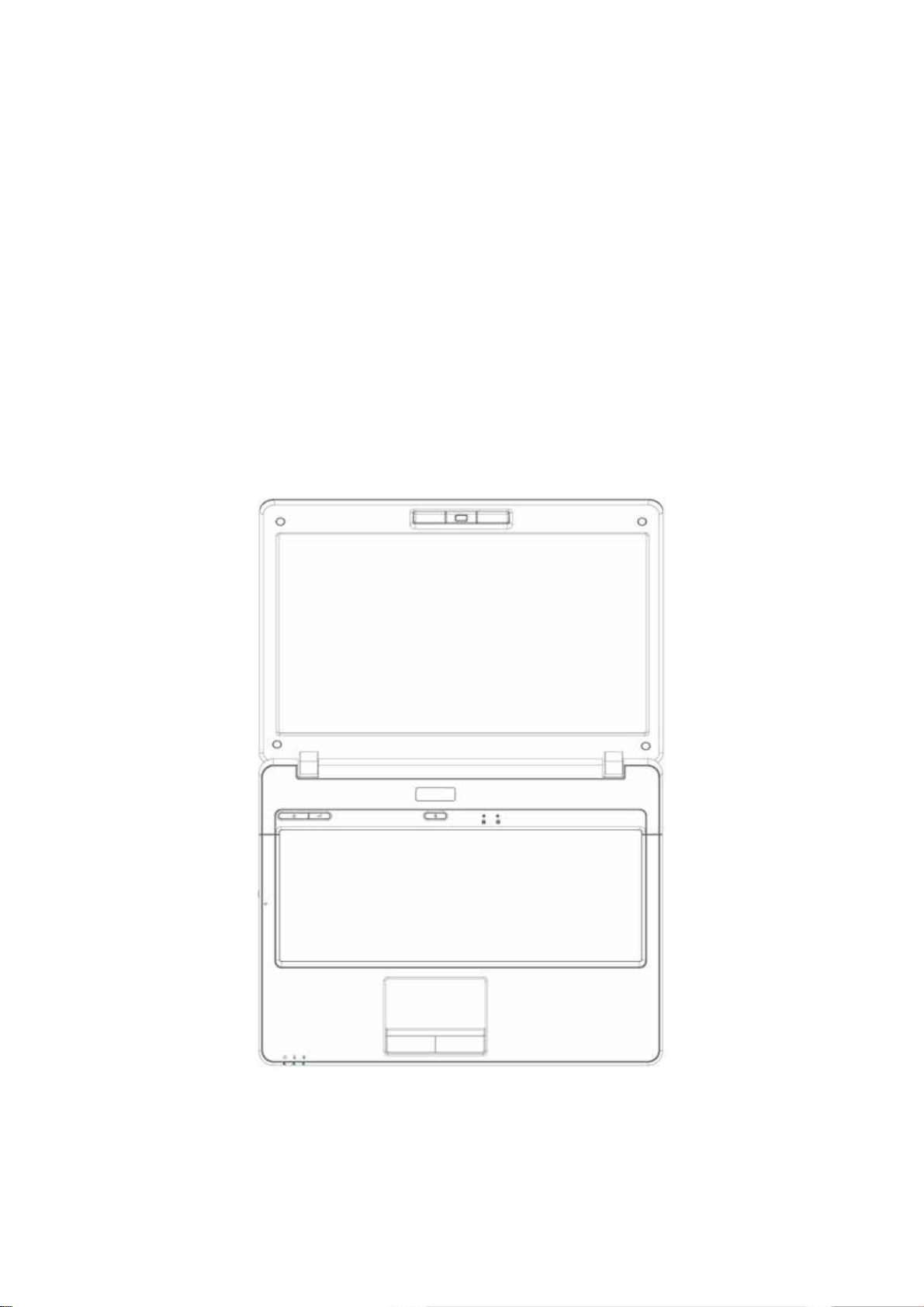
Service Manual
JHT01
Page 2
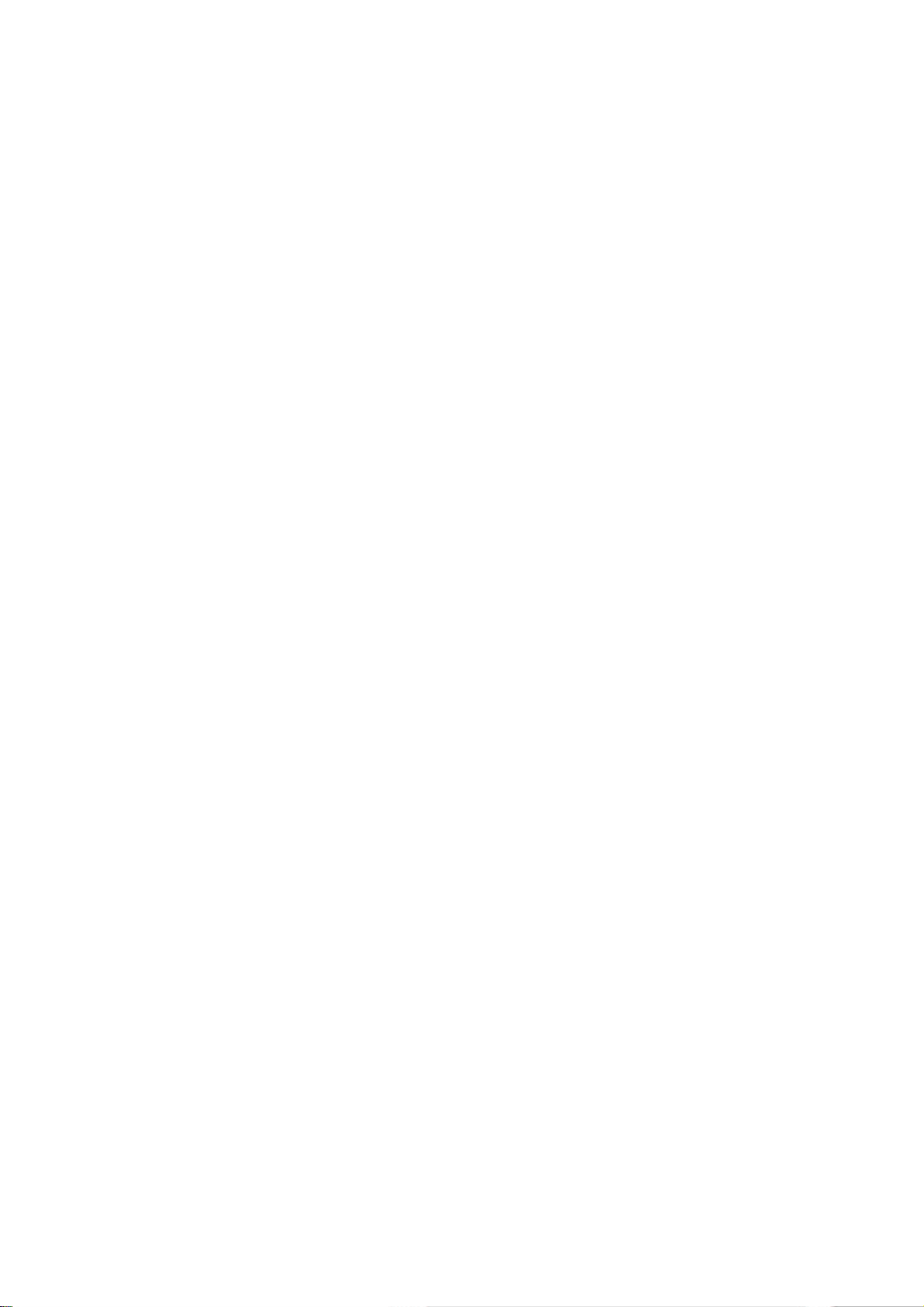
Page 3
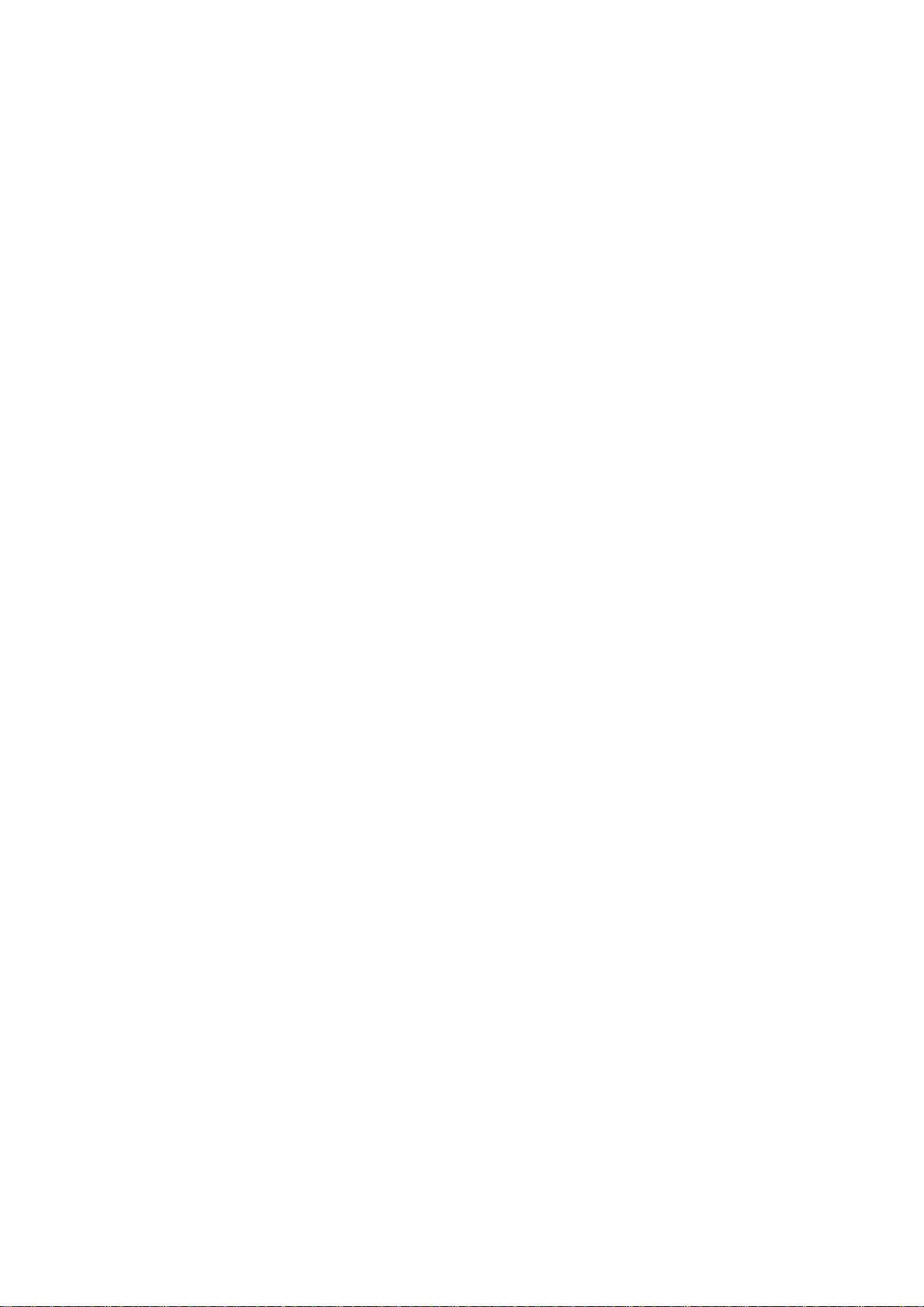
Chapter 1
System Description
Specification
Page 4
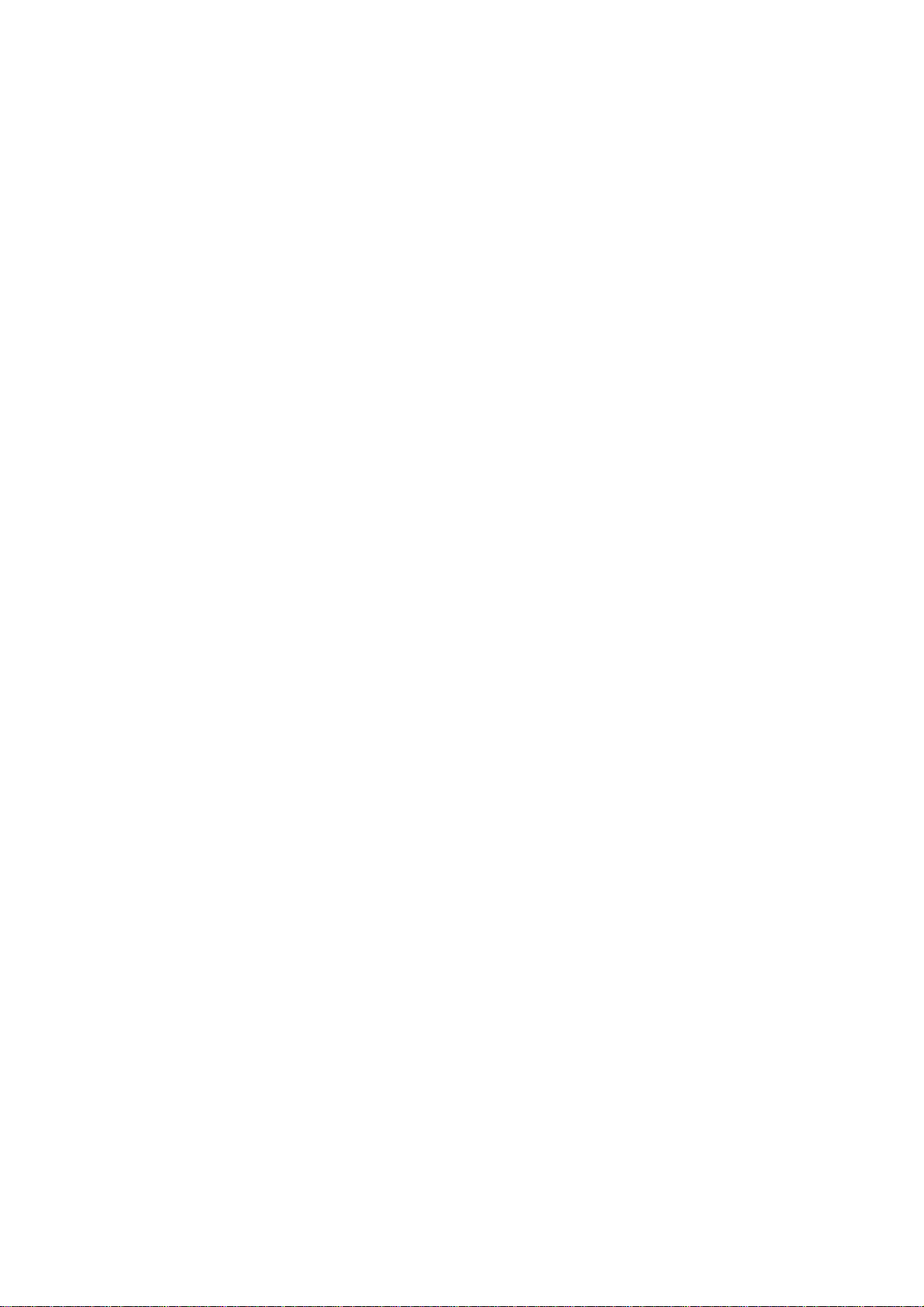
Page 5
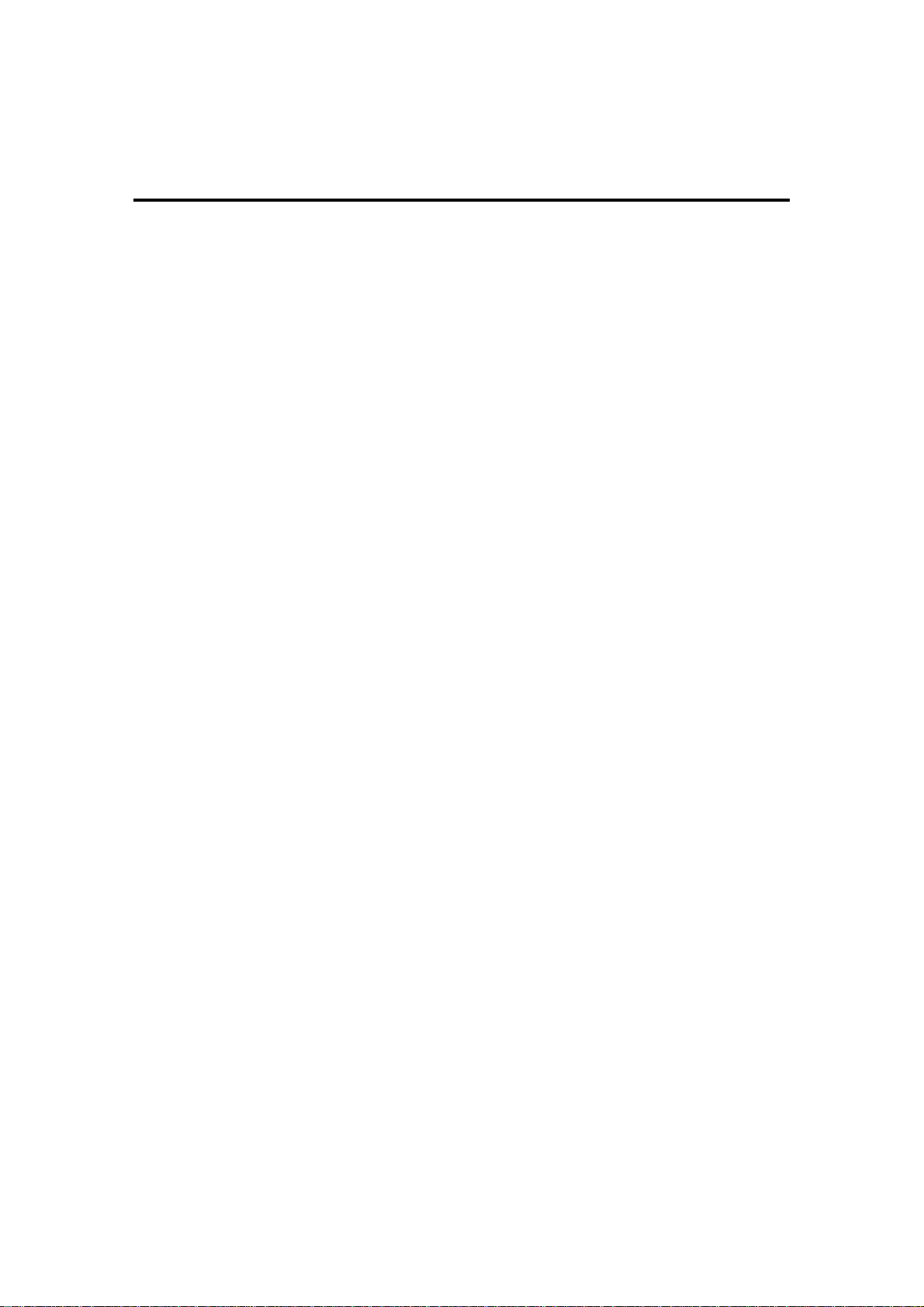
Contents
Chapter 1 System Description Specification
1. SCOPE................................................................................................... 1-2
1.1 One 2.5” W, 9.5mm H Hard Disk, Up to 250GB.............................1-2
1.2 Optical Disc Drive..........................................................................1-2
1.3 Touch Pad:.....................................................................................1-2
1.4 Keyboard.......................................................................................1-2
1.5 Display Device...............................................................................1-2
1.6 Camera..........................................................................................1-3
1.7 Keyboard.......................................................................................1-3
2. Communications..................................................................................... 1-4
2.1 Wireless LAN.................................................................................1-4
2.2 Modem...........................................................................................1-4
2.3 Bluetooth .......................................................................................1-4
3. Mechanical Specification . .. .. .. .. .. ... .. .. .. .. .. ... .. .. .. .. ... .. .. .. .. .. ... .. ................... 1-5
3.1 Option Pack:.................................. .. .. .. .. ........................................1-5
3.2 Mechanical Function......................................................................1-5
3.3 Mechanical Material.......................................................................1-5
Page 6
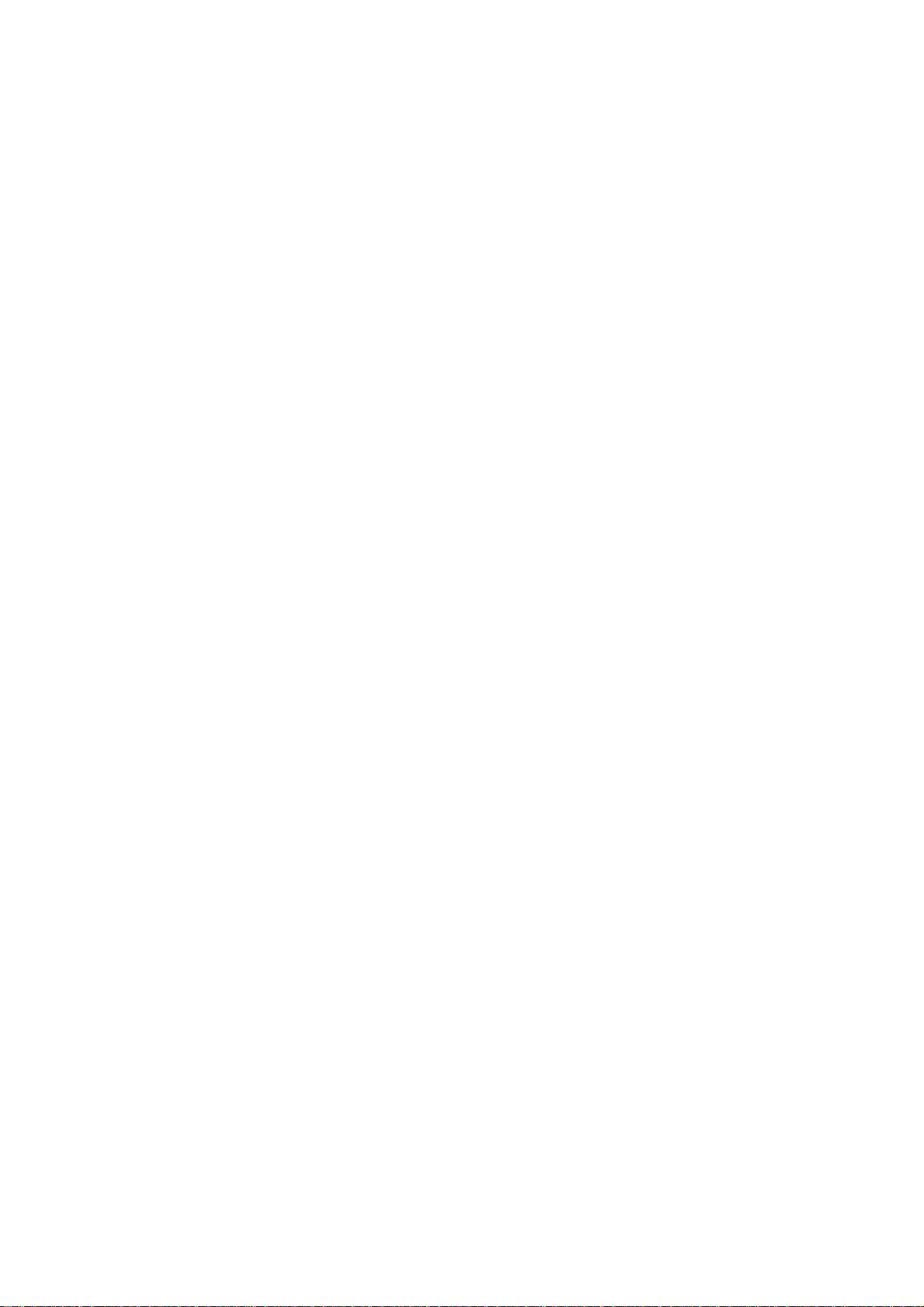
Page 7
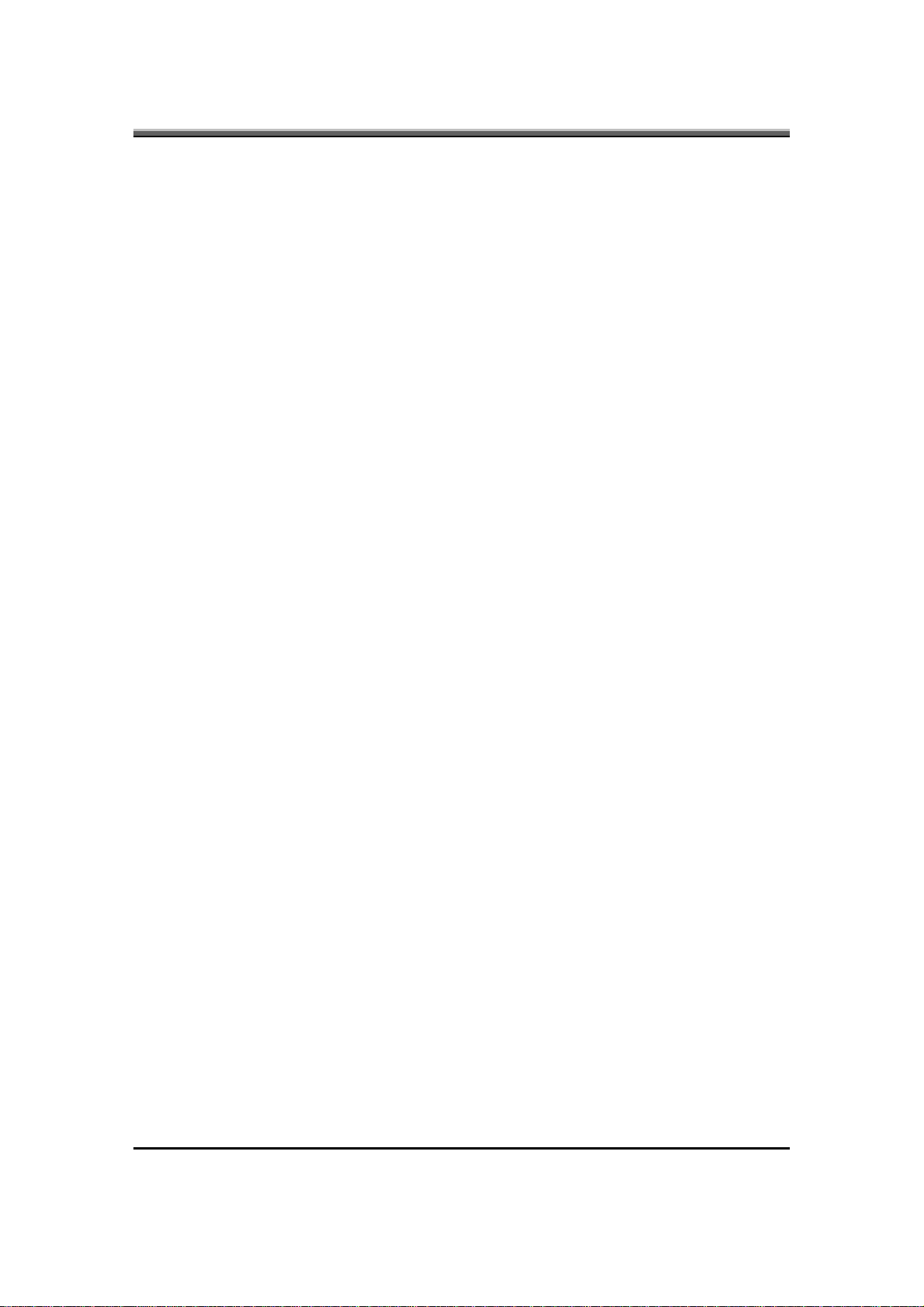
JHT01 Service Manual
IMPORTANT SAFETY INSTRUCTIONS
When using your telephone equipment, basic safety precautions should always be followed to
reduce the risk of fire, electric shock and injury to persons, including the following:
★
Do not use this product near water, for example, near a bathtub, washbowl, and kitchen
sink or laundry tub, in a wet basement or near a swimming pool.
★ Avoid using a telephone (other than a cordless type) during an electrical storm. There
may be a remote risk of electric shock from lightning.
★
Do not use the telephone to report a gas leak in the vicinity of the leak.
★
Use only the power cord indicated in this manual.
1-1
Page 8
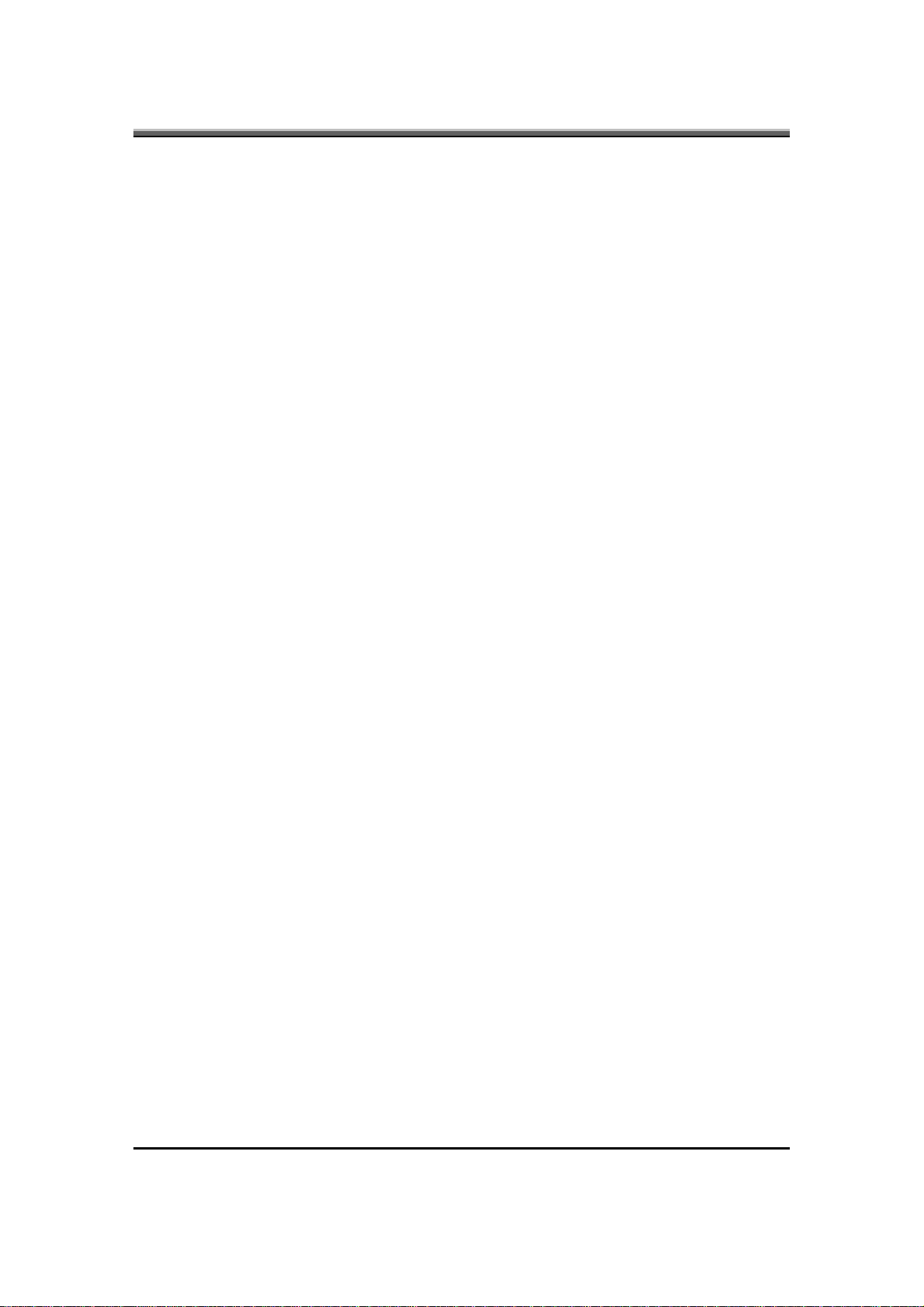
JHT01 Service Manual
1. SCOPE
This document describes the functional specifications for the Compal Notebook
personal computer JHT01 series. The system is hardware and software
compatible with the IBM PC/ATX personal computer.
1.1 One 2.5” W, 9.5mm H Hard Disk, Up to 250GB
•
Support SATA 3.0Gb/s
• 5400RPM or 7200RPM
•
Easily removable
• Capacity from 80GB to 250GB and bigger in future
1.2 Optical Disc Drive
• 12.7mmh, Combo (DVD/CD-RW) Drive
•
12.7mmh, DVD Super Multi Drive
1.3 Touch Pad:
• Length: 84±0.2mm
•
Width: 42±0.2mm
• PCB Thickness: 1.0±0.15mm
•
MAX Thickness: 3.4±0.15mm
1.4 Keyboard
• Length: 300+0.05-0.30mm
• Width: 108.9+0.05-0.20mm
• Height: 5.10+0.3-0. 3mm
• Stroke: 2.5+0-0.3mm
1.5 Display Device
LCD
• COLOR TFT/WXGA LCD (CMO N141I3-L02 Glare)
Dimensions: 320.0 (W) x 206 (H) x 5.5 (D) mm (max)
1280 x 800 WXGA Resolution
Brightness: 220 (Type)
1-2
Page 9
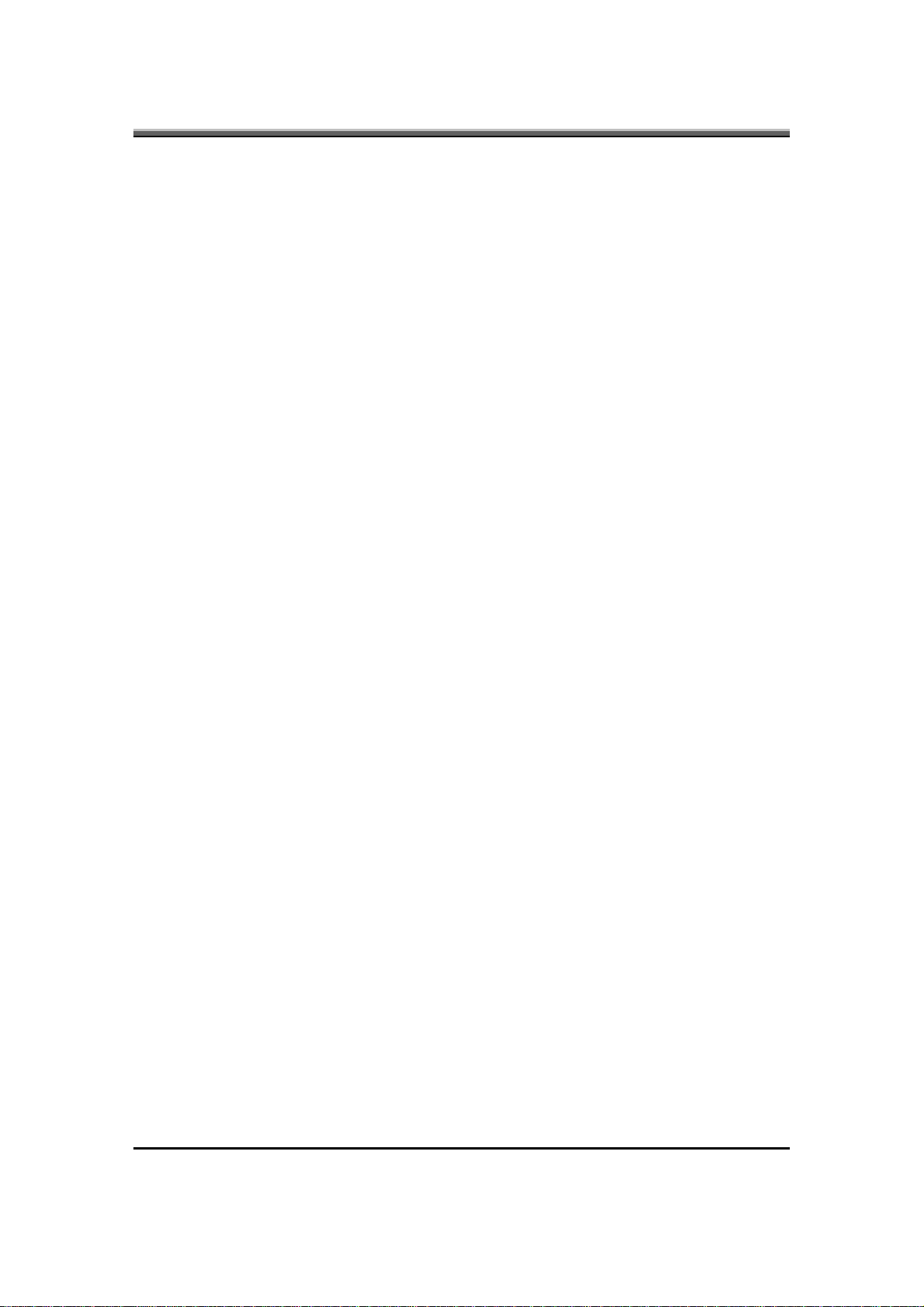
• COLOR TFT/WXGA LCD (CPT CLAA141WB05A Glare)
Dimensions: 320.0 (W) x 206 (H) x 5.5 (D) mm (max)
1280 x 800 WXGA Resolution
Brightness: 200 Nit (Type)
•
COLOR TFT/WXGA LCD (LPL LP141WX3-TLN2 Glare)
Dimensions: 320.0 (W) x 206 (H) x 5.5 (D) mm (max)
1280 x 800 WXGA Resolution
Brightness: 200 Nit (Type)
1.6 Camera
• 1.3M CMOS module, fix-focus, camera module (Chicony, CNF7163)
•
2.0M CMOS module, fix-focus, camera module (Suyin)
• 2.0M CMOS module, fix-focus, camera module (Chicony CNF7247)
1.7 Keyboard
• 86 / 87 keys with 101/102 key emulation
• 2.5±0.15mm full stroke keys
JHT01 Service Manual
• Phantom key auto detect
• Overlay numeric keypad
• Support independent pgdn/pgup/home/end keys
•
Support reverse T cursor keys
• Factory-configurable different languages by OEM customer
•
Window key supported
1-3
Page 10
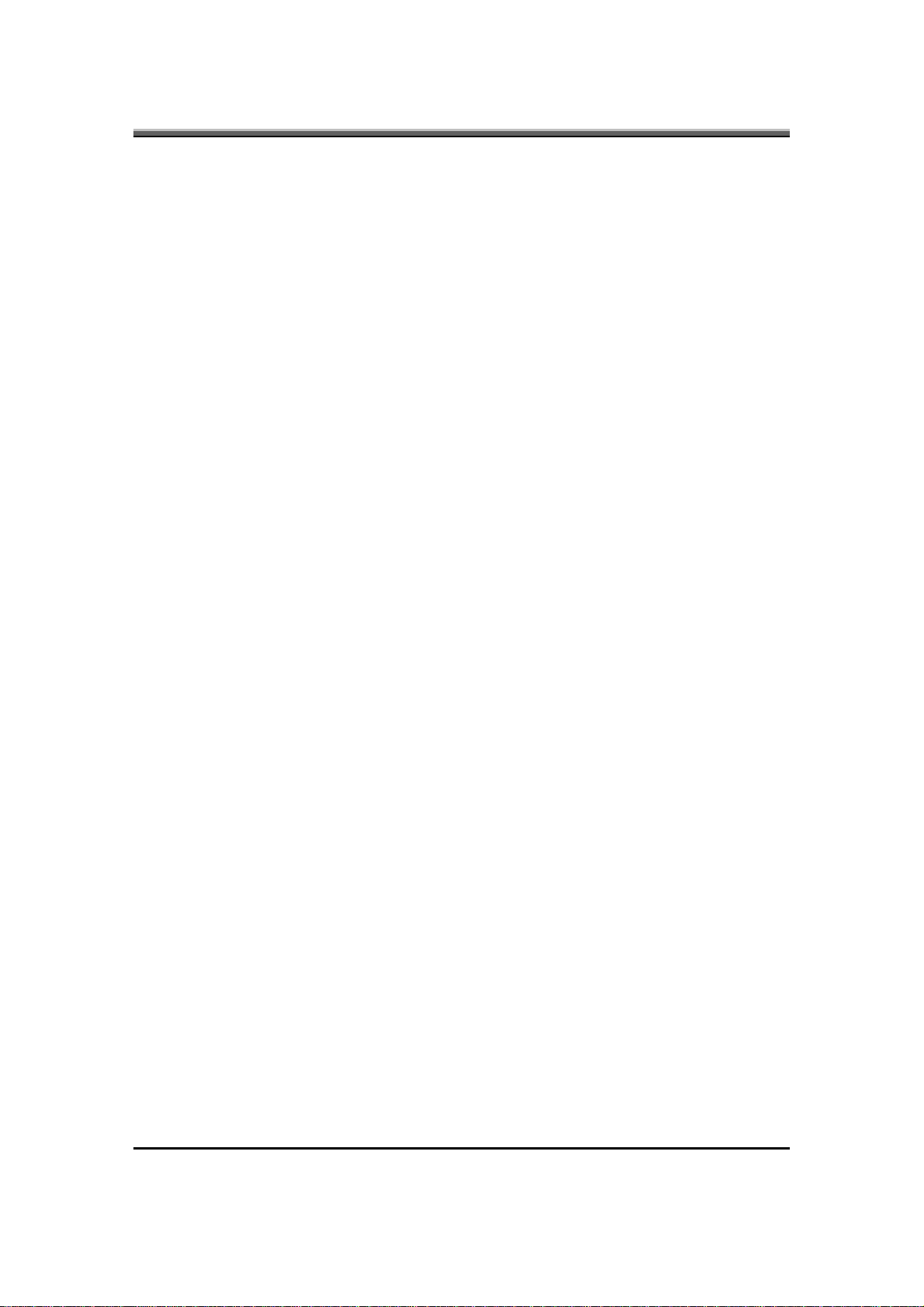
JHT01 Service Manual
2. Communications
2.1 Wireless LAN
• Wireless LAN & WiMAX mini card: module maker: Intel
PCI Express base specification compliant
2.2 Modem
•
Internal Modem with MDC solution (MDC 3.3/1.5): module maker: Askey
2.3 Bluetooth
• Bluetooth module: module maker: Foxconn chipset: Broadcom Bluetooth
V2.1+EDR
1-4
Page 11
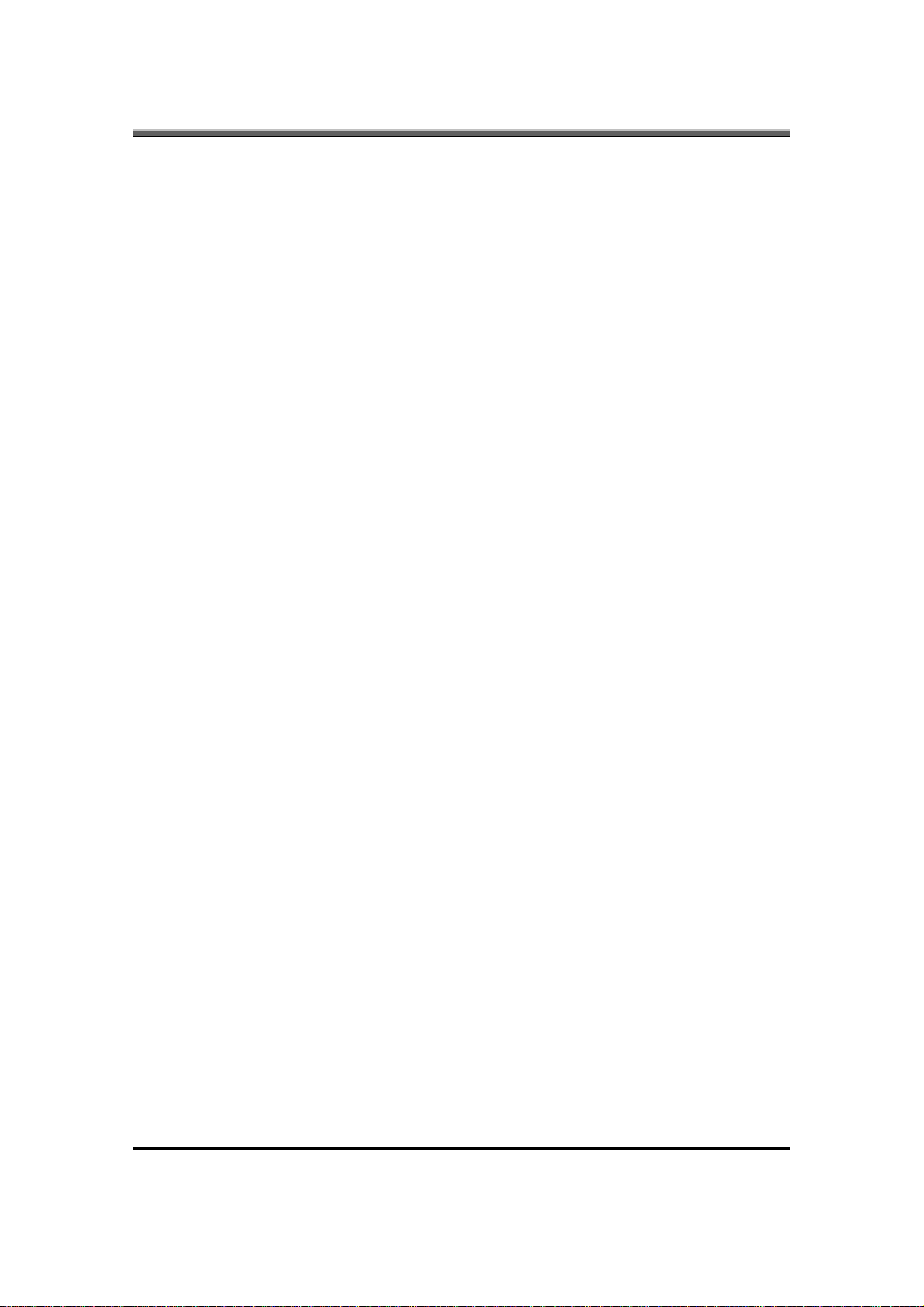
3. Mechanical Specification
• FOR 14.1”
13.2” (W) x 10.0” (D) x 1.5” (H) [335.0mm (W) x 255mm (D) x 38mm (H)]
6.7lb~7.2lb (including: HDD, ODD and BATT module)
3.1 Option Pack:
• AC adapter: 444g
•
HDD Pack: 160g (9.5mm)
• BATT (Li-ion): 414g (8cell)
•
ODD module: 259g
• FDD module: 202 g
3.2 Mechanical Function
•
Removable HDD
JHT01 Service Manual
• ODD Module
• Battery changeable (Li-ion)
• For security can use Kensington Lock
• Scissor type key board standard pitch 3.0 m/m travel length
•
Express card sockets supported
• Fixed Web Camera
•
Wireless switch Button
3.3 Mechanical Material
• Plastic PC+ABS (Mitsubishi, MB-8800 and TMB-1615)
1-5
Page 12

Page 13
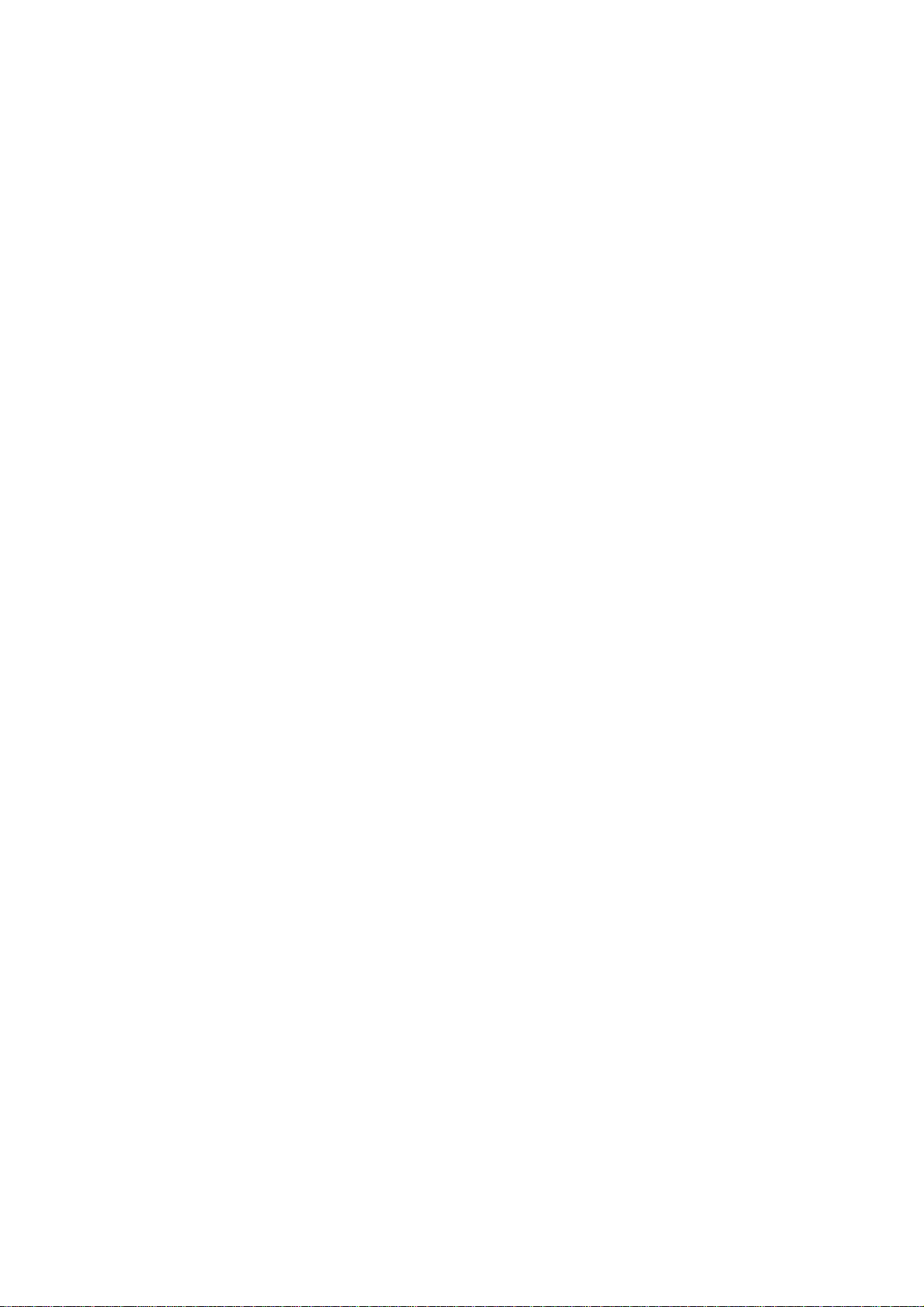
Chapter 2
Software Specification
Page 14
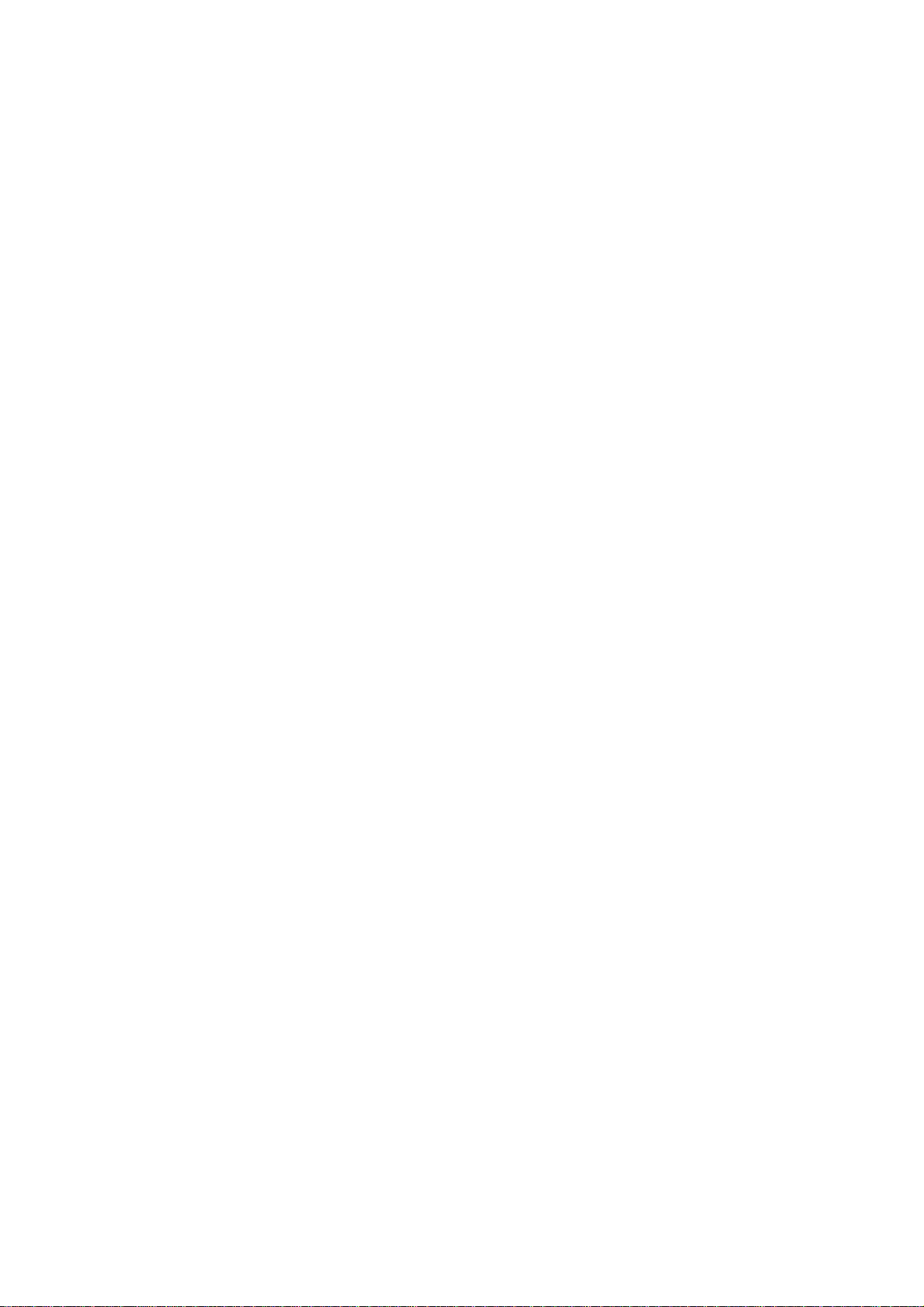
Page 15
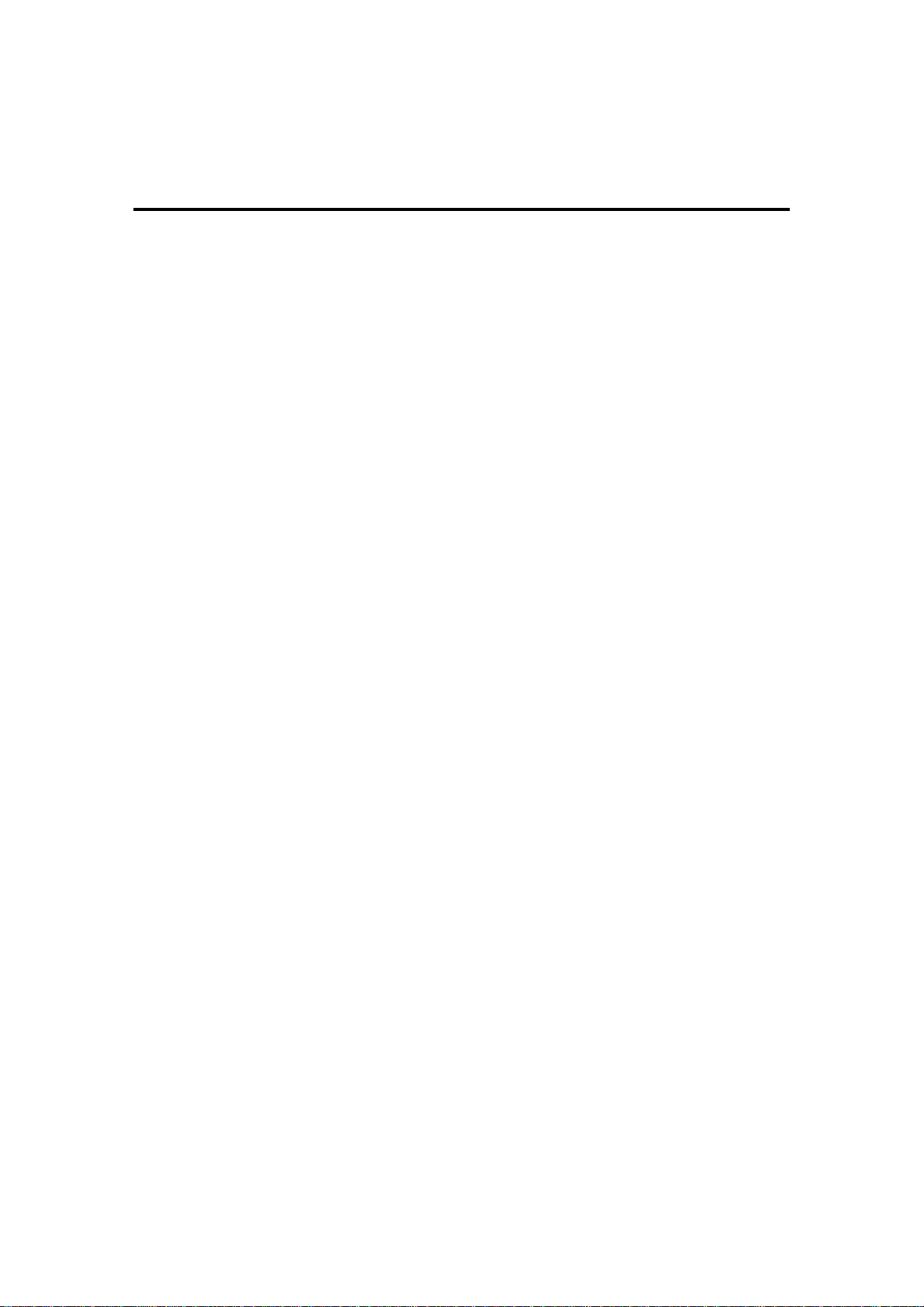
Contents
Chapter 2 Software Specification
1. System Components Summary.............................................................. 2-1
2. System Controls ..................................................................................... 2-5
2.1 Buttons ..........................................................................................2-5
2.2 System status indicators................................................................2-5
3. Core BIOS Features............................................................................... 2-6
3.1 Multi Boot.......................................................................................2-6
3.2 Quiet Boot.............. .. .. .. ..................................................................2-6
3.3 Boot Block .....................................................................................2-6
4. Thermal management.............................. .. .. .. .. .. ... .. .. .. .. .. ... .. ................... 2-7
5. Power Management for ACPI mode ....................................................... 2-7
5.1 Introduction....................................................................................2-7
5.2 System Time-outs..........................................................................2-7
5.3 System Power Management................ .. .. ... .. .. .. .. .. ... .. .. .. .. .. ... .. .. .. .. .2-7
5.4 Device Power Management...........................................................2-7
5.5 Hibernation....................................................................................2-8
6. ACPI (Advanced Configuration and Power Interface)....................... .. .. .. 2-9
6.1 Introduction....................................................................................2-9
6.2 ACPI Sleep Status.........................................................................2-9
6.3 Fast Resume .................................................................................2-9
6.4 Power State Transition Diagram....................................................2-9
6.5 Storage Devices and Batteries....................................................2-10
6.6 Bootable Device...........................................................................2-10
6.7 Embedded controller....................................................................2-10
7. PC2001..................................................................................................2-10
8. Miscellaneous Features....... .. .. .. ... .. .. .. .. ... .. .. .. .. ......................................2-10
Single BIOS ROM.......... ... .. .. .. .. .. ... .. .. .. .. .. ... .. .. .. .. .. ... .. .. .. .. .. ... .. .. .. .2-10
8.1
8.2 USB Support................................................................................2-11
8.3 Flash utility - one BIOS ROM only...............................................2-11
8.4 Crisis Recovery ...........................................................................2-11
8.5 VGA Support................................................................................2-11
9. Customer Specific Features...................................................................2-12
9.1 Display of System Type and BIOS Version Number on Boot.......2-12
9.2 CMOS RAM management...........................................................2-12
9.3 System Management BIOS (SM BIOS) version 2.4 (DMI 2.0).....2-12
9.4 EEPROM.....................................................................................2-13
Page 16
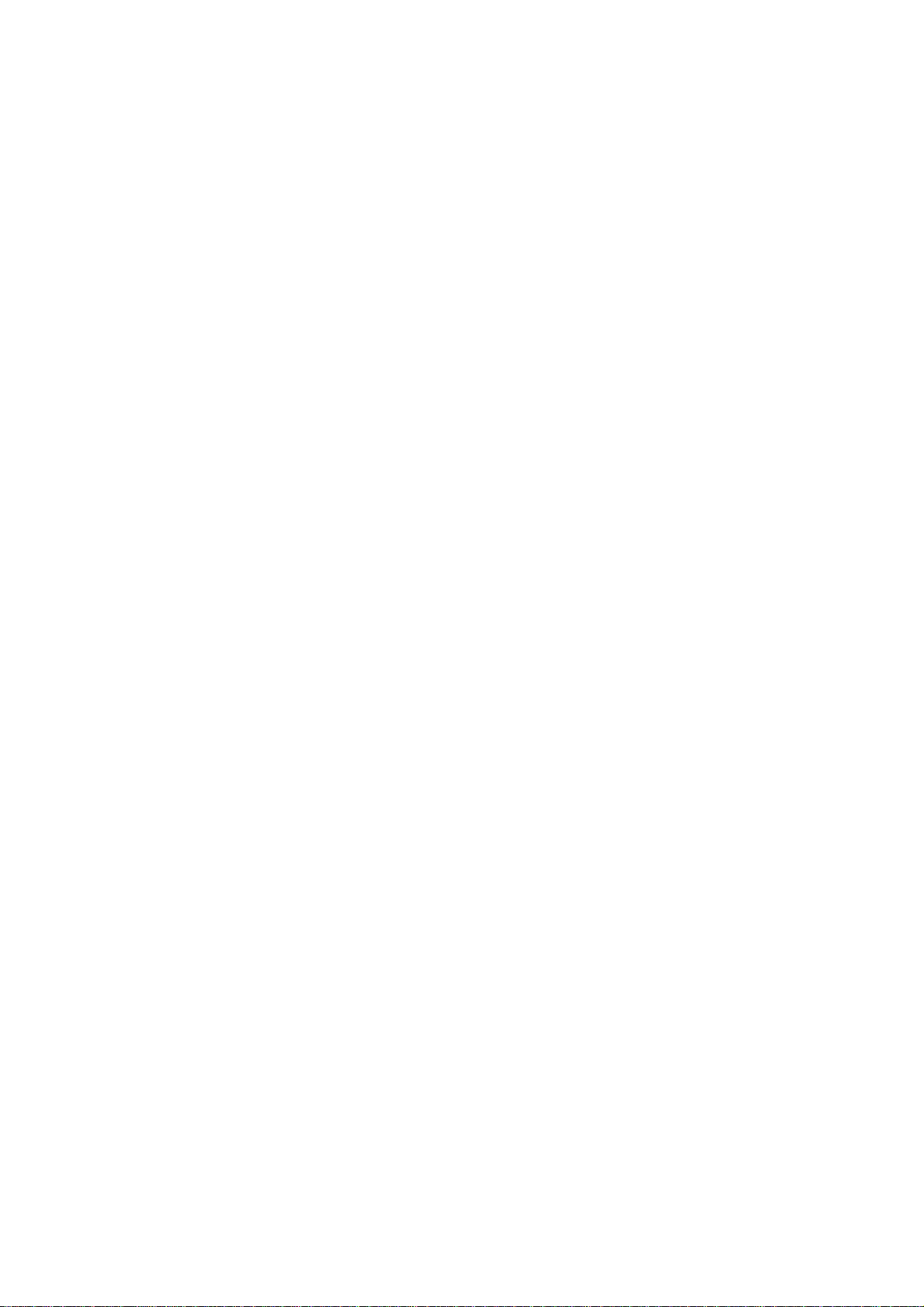
10. System Setup ........................................................................................2-14
10.1 Invoking setup .............................................................................2-14
10.2 Setup screens..............................................................................2-14
11. OS Compatibility....................................................................................2-18
12. Software Specification for EC-FW..........................................................2-18
12.1 General purpose...... .. .. .. .. ... .. .. .. .. .. ... .. .. .. .. ....................................2-18
12.2 Features ......................................................................................2-18
12.3 Types of EC-FW provided............................................................2-18
12.4 Hot keys for system control .........................................................2-25
12.5 External Buttons status report and control...................................2-26
12.6 IOMP button.................................................................................2-27
12.7 Adapter loading control........................ .. .. ... .. .. .. .. .. ... .. .. .. ..............2-27
12.8 External LEDs status report and control......................................2-27
12.9 Battery status report and control..................................................2-29
12.10 EC-FW Power management support...........................................2-30
12.11 Thermal Status Report and Fan Control......................................2-31
12.12 Three host interface channels support.........................................2-33
12.13 Support three independent devices through PS/2 channel
simultaneously.............................................................................2-33
12.14 Devices PnP configuration...........................................................2-33
12.15 ACPI EC interface Specification support......................................2-34
12.16 Internal keyboard change Configuration......................................2-34
12.17 EC name space Configuration.....................................................2-35
12.18 Embedded Controller chipset ......................................................2-43
Page 17
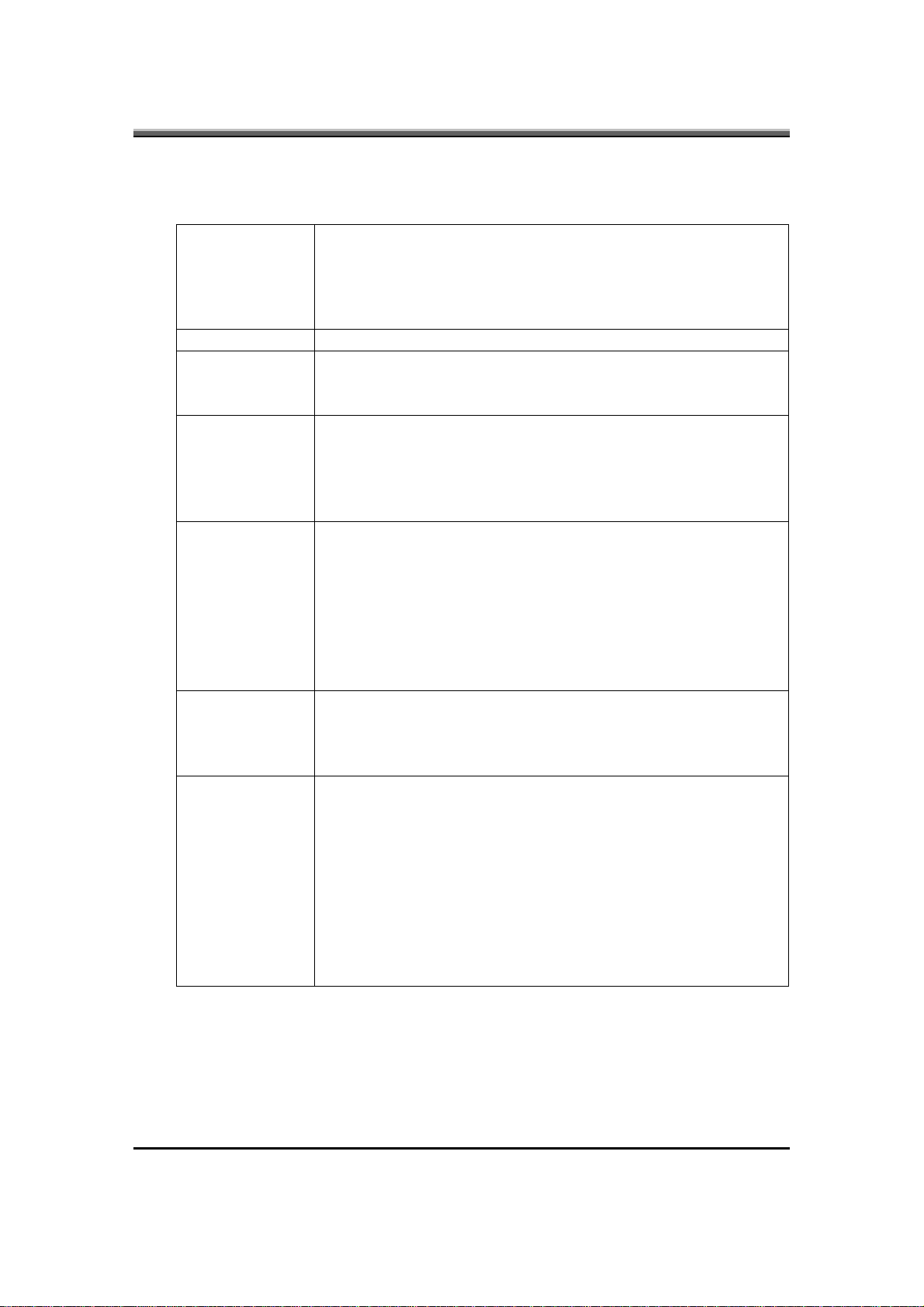
1. System Components Summary
Intel Penryn 45nm Standard Voltage:
–
2.8GHz, 1066MHz FSB, 6MB L2 cache
Processor
FSB
Core Logic
System Memory
Display
HDD
Optical Drives
2.53GHz. 1066MHz FSB, 6MB L2 cache
2.26GHz, 1066MHz FSB, 3MB L2 cache
2.40GHz. 1066MHz FSB, 3MB L2 cache.
667/800/1066 MHz FSB support
–
– Intel Montevina platform:
JHL90/JHT00: Cantiga PM + ICH9M.
–
– HL91/JHT01: Cantiga GM + ICH9M.
No on board memory
–
– Support DDR-II 667/800MHz
Two SODIMM with 1GB/2GB modules
–
Easy upgrade from bottom side for two SODIMM.
–
– Max. 4GB
– 15.4” (16:10) WXGA (1280x800) (glare/anti-glare and anti-
reflection)
15.4” (16:10) WXGA+ (1440x900) (glare/anti-glare and
–
anti-reflection)
– 15.4” (16:10) WSXGA+ (1680x1050) (glare/anti-glare and
anti-reflection)
– 14.1” (16:10) WXGA (1280x800) (glare/anti-glare and anti-
reflection)
– 9.5mm, 2.5” S-ATA HDD
support with 80/120/160/250GB (5400rpm) capacity
–
– support with 120/160GB (7200rpm) capacity
– Easily removable no more than two screws
– Fixed 12.7mm height SATA ODD:
Combo (CD-RW/DVD-ROM/DVD Dual) (8x)
–
DVD-RAM/-R/-RW readable
– DVD Super-Multi (DVD-RAM/-R/-RW/+R/+RW Super
Multi)
DVD-RAM/-R/-RW writable
Support Double-Layer Recording is required
High Definition Disc (BD-Multi ROM)
– Blue-Ray Writable
– Blue-Ray ROM
JHT01 Service Manual
2-1
Page 18
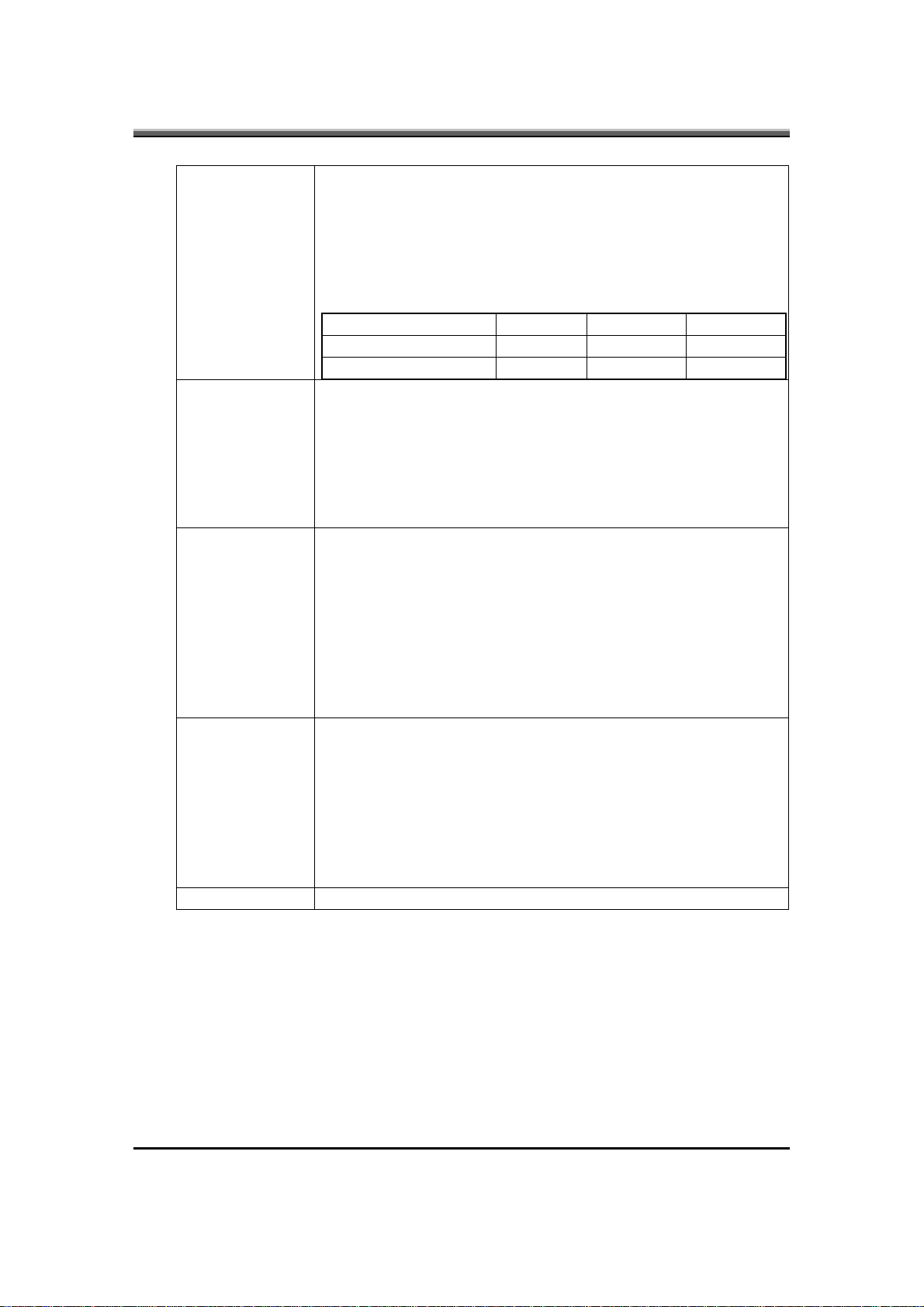
JHT01 Service Manual
Video Chip
Audio
On-board
Comms
Keyboard
Pointing Device
JHL91/JHT01
– Intel Cantiga GM for Int. Gfx
Main Memory shared for Int. Gfx
–
– Default setting: VRAM 256MB shared from system
memory
JHL90/JHT00
Chipset Size Bus width Type
MXM-II NB9M-GS 256M 64bit 32M16*4
MXM-II NB9P-GS 512M 128bit 32M16*8
Realtek ALC268
–
– HD Audio
Microphone-in and headphone-out
–
– Two stereo speakers
– JHL90/JHT00:Two internal analog Microphone,
Microphone array supported
– JHL91/JHT01: One internal analog Microphone.
Askey/AgereAM5/CastleNet/Moto
–
V.92/56K bps; V.90/56K bps
JHL91/JHT01 LAN: 10/100Mbps, Realtek RTL8102e
–
– JHL90/JHT00 LAN: 10/100/1000Mbps, Realtek RTL8111c
– Wireless LAN, 802.11a/g/n, Intel Shirley Peak (option)
802.16e Mobile WiMAX and 802.11abgn, Intel Echo Peak
–
(TBC)
Antenna: WiMAX x 2
–
– Bluetooth USB type, ver 2.1, Foxconn (Broadcom) (Option)
85/86 keys support with 101/102 key emulation without
–
stick-point.
– Windows key, Application key
Standard pitch, 3.0mm travel length.
–
– Multi-Langue support.
The plate of K/B for Intel is different with the plate for A30
–
customers
– The printing of K/B is same for both Intel and A30
– Touch pad with two buttons (left & right)
2-2
Page 19
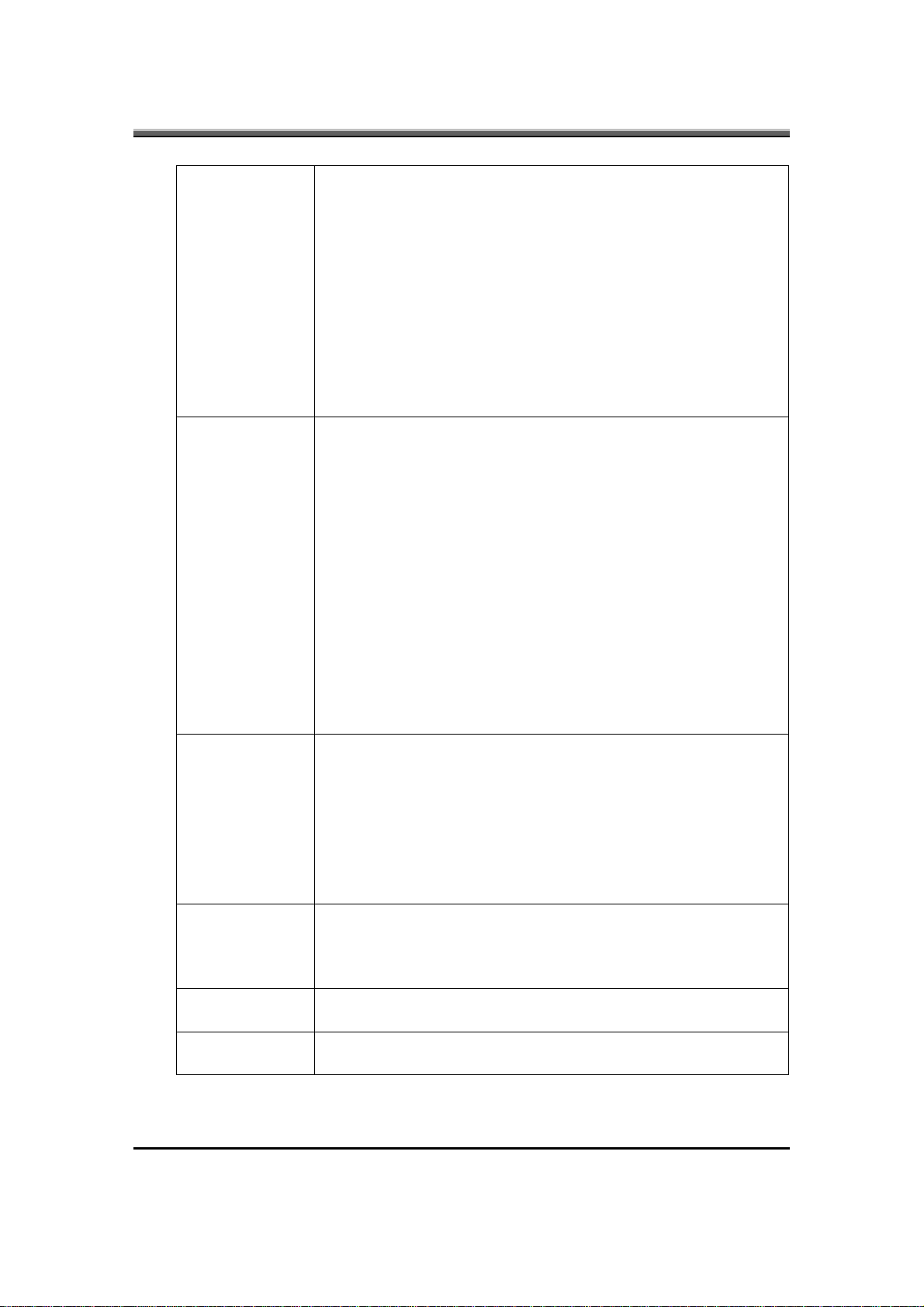
JHT01 Service Manual
JHL90/JHT00:
– 2.0M pixel CMOS via USB 2.0 interface.
Auto-focus (ME dimension).
Face detect function (Compal SW).
Business card scanner.
Web Cam
I/O Ports
User keys
Security
Controls
AC adapter
A4 scanner.
JHL91/JHT01:
– 1.3M/2.0M pixel CMOS via USB 2.0 interface. (option)
Auto-focus (ME dimension).
Face detect function (Compal SW).
Business card scanner.
A4 scanner.
– PCI-Express Card, 34/54mm. x 1
USB V2.0, x 3, Power USB V2.0 x 3
–
– RGB; VGA port x 1, 15pins
– S-Video in x 1
Microphone-in x 1
–
– Headphone-out jack x 1
DC-in jack x 1
–
– Mini Card x3 (JHL90) / Mini Card x2
(JHL91/JHT01/JHT00)
Media Card Reader (SD/MMC/MS/MS pro) x 1
–
– RJ-11 jack x 1 for 56Kbps V.90/92 Modem x 1
RJ-45 jack x 1
–
– Kensington lock x 1
HDMI x 1
–
RF-in x 1 (option)
–
Power Button. x 1
–
– Magnetic Lid Switch. x 1
– Wireless switch x 1
Power USB Button x 1
–
– Program DJ x 1
JHL90/JHT00: Wow Video. Four modes: Movie, Photo,
–
Office, Nature x 1
– JHL90/JHT00: Wow Audio.
– JHL90/JHT00: Fingerprint
TPM 1.2 by Infineon/Winbond
Design ready for Windows Vista
– Kensington lock
Power button x 1
–
– Magnetic lid switch control for system standby or suspend
Universal AC Adapter, 19V DC, 3 pins 240V 90W and
–
65W
2-3
Page 20
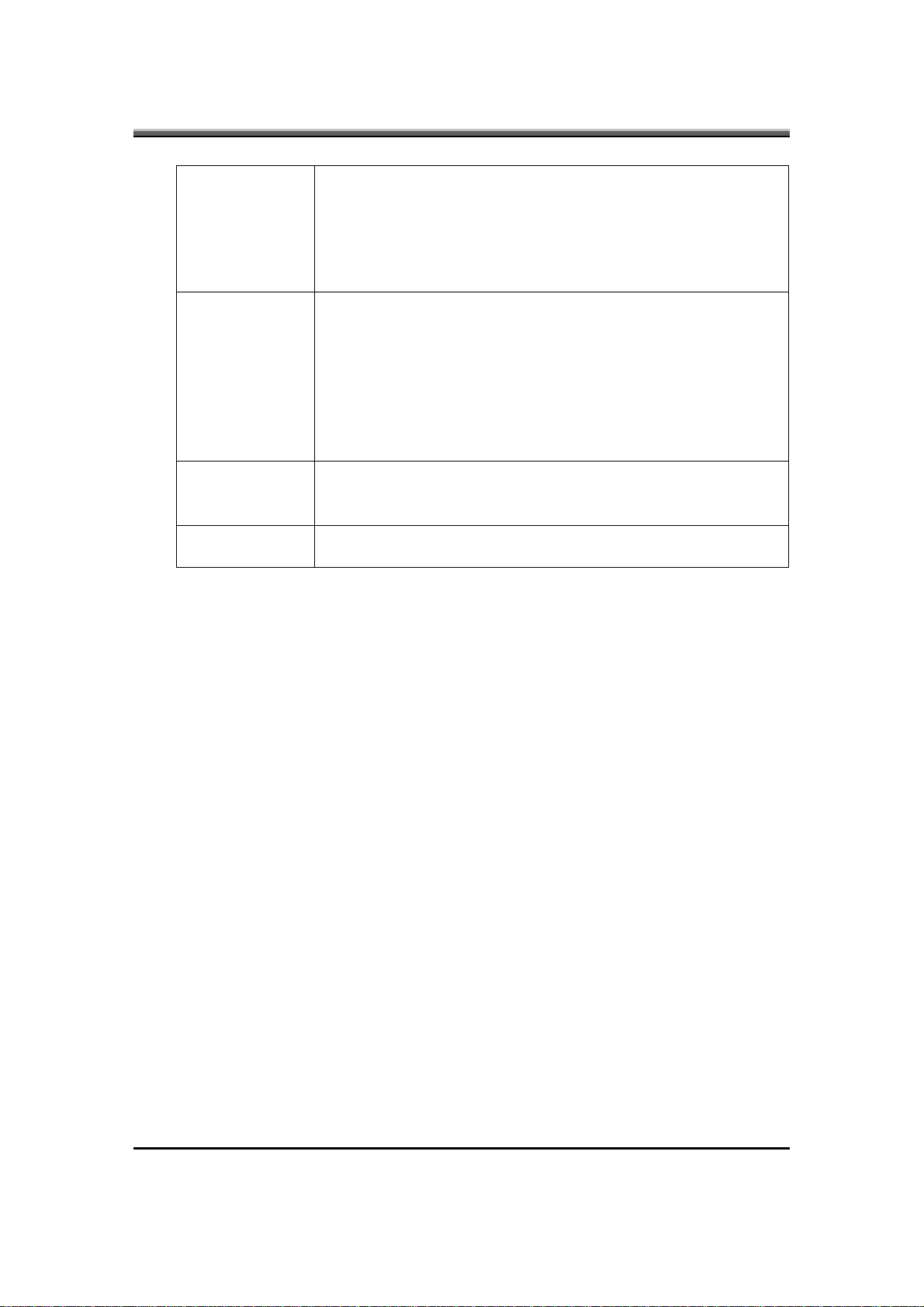
JHT01 Service Manual
Battery
Software
Operating
System
Keyboard
Controller
Life Cycle: 70% Design Capacity after 300 Cycles in 25
–
degrees C.
6-cell Li-On, 18650 type, 4800/5200mAh, CBB-look
A30.
9-cell Li-On, 18650 type, 7200/7800mAh.(Option for
JHL90)
– Phoenix First BIOS
2048KB Flash BIOS ROM
–
Suspend to RAM/Disk
–
– No support APM
USB memory Boot support
–
– Support SMBIOS 2.4, PCI2.2.
ACPI 2.0 compliance with Intel Speed-step Support C-State
–
and S3, S4 for mobile CPU
Windows Vista 32-bit/64-bit Premium design ready for
–
Discrete.
– Windows Vista 32-bit/64-bit Basic design ready for UMA.
– ENE KB926 K/B Controller
2-4
Page 21
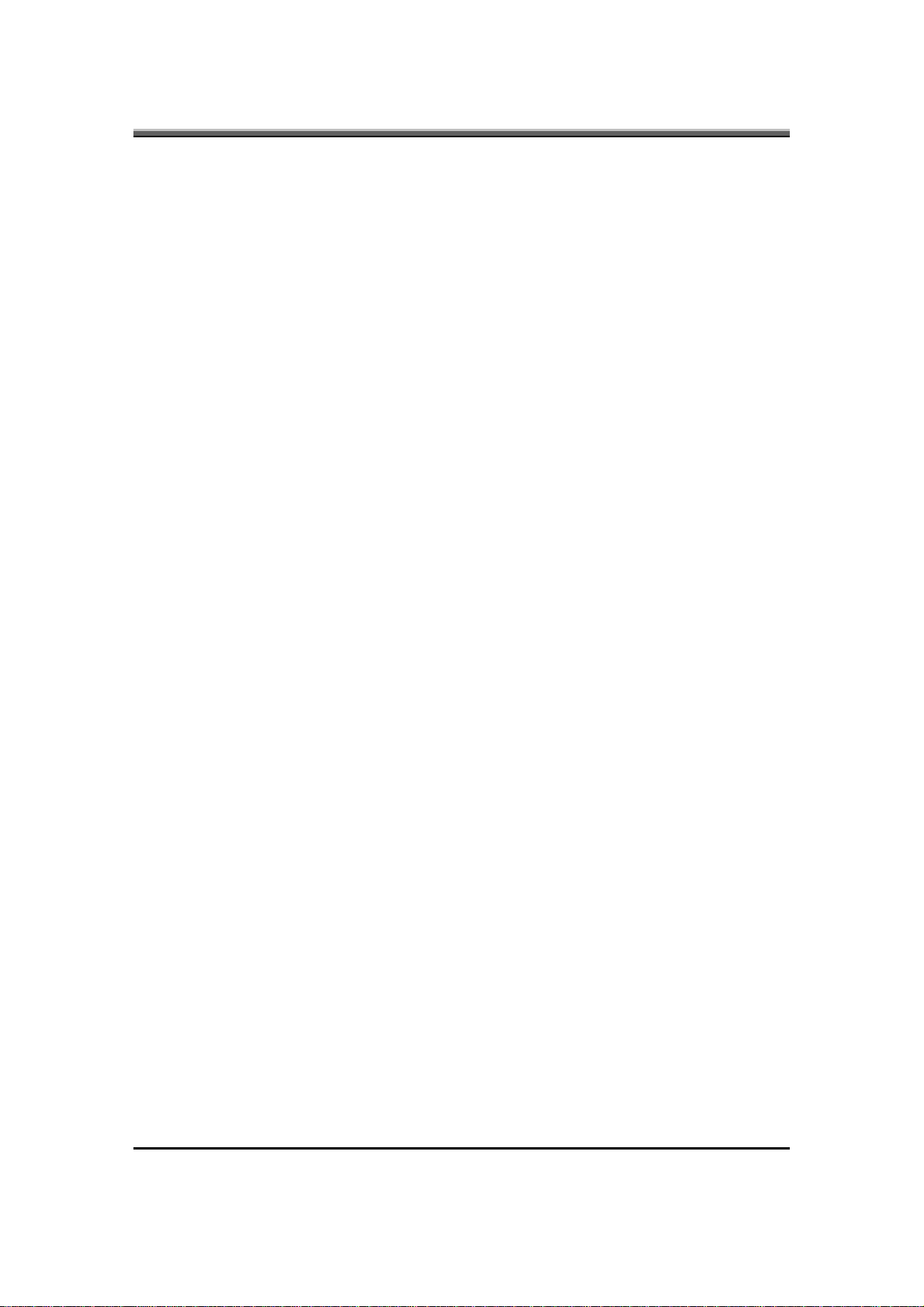
2. System Controls
2.1 Buttons
2.1.1 Power Button
The activity of the power button is as follows:
• If system is Off/Hibernate: System will be turned on while Power switch is
depressed by more than 100 ms.
•
If system is in Standby state: System will resume while Power switch is
depressed by more than 100 ms.
•
If system on with legacy mode: depress this button will turn off power.
If system is running in ACPI OS, the power button acts as the sleep button, and
let OS controls the policy of power button, which is defined in Power Option
under the OS.
2.1.2 Power Button Over-ride
• Holding down the Power Button for 4 seconds will cause an unconditional
transfer to the off state without notifying the operating system.
JHT01 Service Manual
2.1.3 Lid switch
If the system is running under legacy mode:
• Closing the lid will turn off LCD backlight.
If the system is running under ACPI mode:
•
The operating system will determine what action to take when the lid is
opened and closed.
The function of lid switch will follow the OS setting in power management
(Nothing, Standby or Hibernate). If nothing, the backlight must turn off when the
lid is closed.
2.2 System status indicators
Please refer to Keyboard BIOS specification.
2-5
Page 22

JHT01 Service Manual
3. Core BIOS Features
3.1 Multi Boot
The notebook can support Multi-Boot for selecting the boot sequence of Hard
Drive, Removable Devices, CD-ROM/DVD Drive and Network in Setup.
3.2 Quiet Boot
Quiet Boot replaces the customary technical messages during POST with a more
visually pleasing and comfortable display (OEM screen). During POST, right
after the initialization of VGA, The notebook displays an illustration called the
OEM screen during system boot instead of the traditional POST screen that
displays the normal diagnostic messages.
The OEM screen stays up until just before the operating system loads unless:
• Pressing <Esc> to switch to the POST screen and the boot process will
continue until the end of POST.
•
Pressing <F2> to enter Setup.
• Pressing <F12> to enter Boot Menu.
•
Whenever POST detects a non-terminal error, it switches to the POST screen
near the end of POST, just prior to prompting for a password.
• If the BIOS or an option ROM request keyboard input, the system switches
over to the POST screen with prompts for entering the information. POST
continues from there with the regular POST screen.
3.3 Boot Block
The Flash ROM used in many systems today offer the customer the advantage of
electronically reprogramming the BIOS without physically replacing the BIOS
ROM. This advantage, however, does create a possible hazard: power failures or
fluctuations that occur during updating the Flash ROM can damage the BIOS
code, making the system unbootable. To prevent this possible hazard, many Flash
ROM include a special non-volatile region that can never be erased. This region,
called the boot block, contains a fail-safe recovery routine. If the boot block finds
corrupted BIOS, it prompts the end user to insert a diskette, from which it loads
several files that replace the corrupted BIOS on the Flash ROM with an
uncorrupted one.
2-6
Page 23

4. Thermal management
Please refer to Keyboard BIOS specification.
5. Power Management for ACPI mode
5.1 Introduction
The notebook supports ACPI. The system will dynamically switch to ACPI mode
for configuration and power management when an ACPI OS is loaded.
When ACPI is not loaded and enabled, the power management function will be
disabled.
5.2 System Time-outs
If the system is running in ACPI mode, system Time-outs is handled by the
operating system. BIOS time-outs are disabled. System time-outs are set using
the control panel power applet.
JHT01 Service Manual
5.3 System Power Management
The overall system can be in one of the system power states as described below:
ACPI mode Power Management
Mech. Off (G3) All devices in the system are turned off completely.
Soft Off (G2/S5) OS initiated shutdown. All devices in the system are
turned off completely.
Working (G0/S0) Individual devices such as the CPU and hard disk
may be power managed in this state.
S3 Sleeping State CPU set power down
VGA Suspend
New Card Suspend
Audio Suspend
Hard Disk Power Down
ODD Power Down
Super I/O Power Down
S4 Sleeping State System Saves all system states and data onto disk
prior to power off the whole system.
5.4 Device Power Management
Under ACPI mode, the device specific power management supported by this
notebook includes the CPU throttling, monitor power management and the hard
disk.
5.4.1 CPU power management
•
ACPI mode
2-7
Page 24
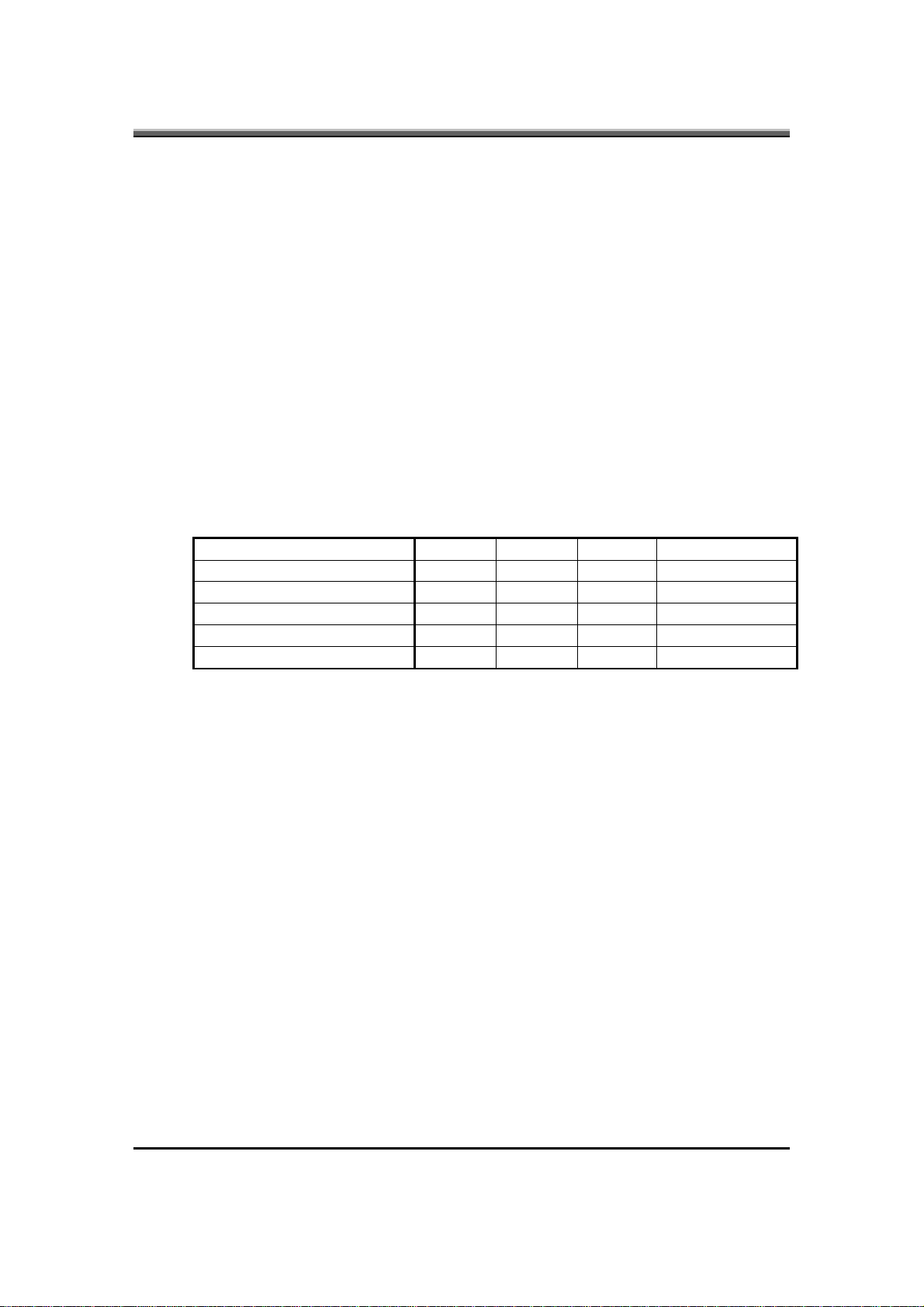
JHT01 Service Manual
The operating system detects when the system is idle and places the CPU in one
of the 3 CPU low power states (C1, C2 or C3) depending on how much latency it
believes the system can afford.
The C1 state is simply the CPU halt instruction. The C2 state is the CPU stop
grant state. The C3 state is the CPU stops clock state. The CPU stays in this state
until an interrupt occurs.
5.4.2 Hard Disk
The operating system uses the spin down timer of the hard drive to set time-outs.
The BIOS time-out of the hard disk must be disabled in ACPI mode. The user can
sets the hard disk spin down time-out in the control panel power applet.
5.4.3 Display Device
The monitor can be turned off after a period of no activity based on the settings of
the OS.
5.4.4 System Wake Up Sources
The table below lists the wake up events for all low power states:
Events S3 S4 S5 Process required
Any key O X X X
Power button O O O X
LAN (On board) O O X O
RTC O O X O
Critical low battery O X X O
Field ‘Process Required’ identifies that further process for the occurred events
must be processed during wake up or resume procedure.
5.4.4.1 LAN
•
LAN (On board)
The function of waking up the system from standby (DC/AC) / hibernation (AC
mode) is supported.
5.4.4.2 Real Time Clock Alarm
The Real Time Clock alarm interrupt will wake the system from Standby (DC/AC)
/ Hibernation (AC mode)
5.4.4.3 Critical Low Battery
Critical low battery event can wake the system from Standby (DC mode) in ACPI
mode.
5.5 Hibernation
To support the hibernate state, the save to disk partition or file will be created by
the operating system if the user select to enable the hibernation.
It is the responsibility of the operating system to save the system state to a disk
file and restore the system state when it is turned back on.
2-8
Page 25
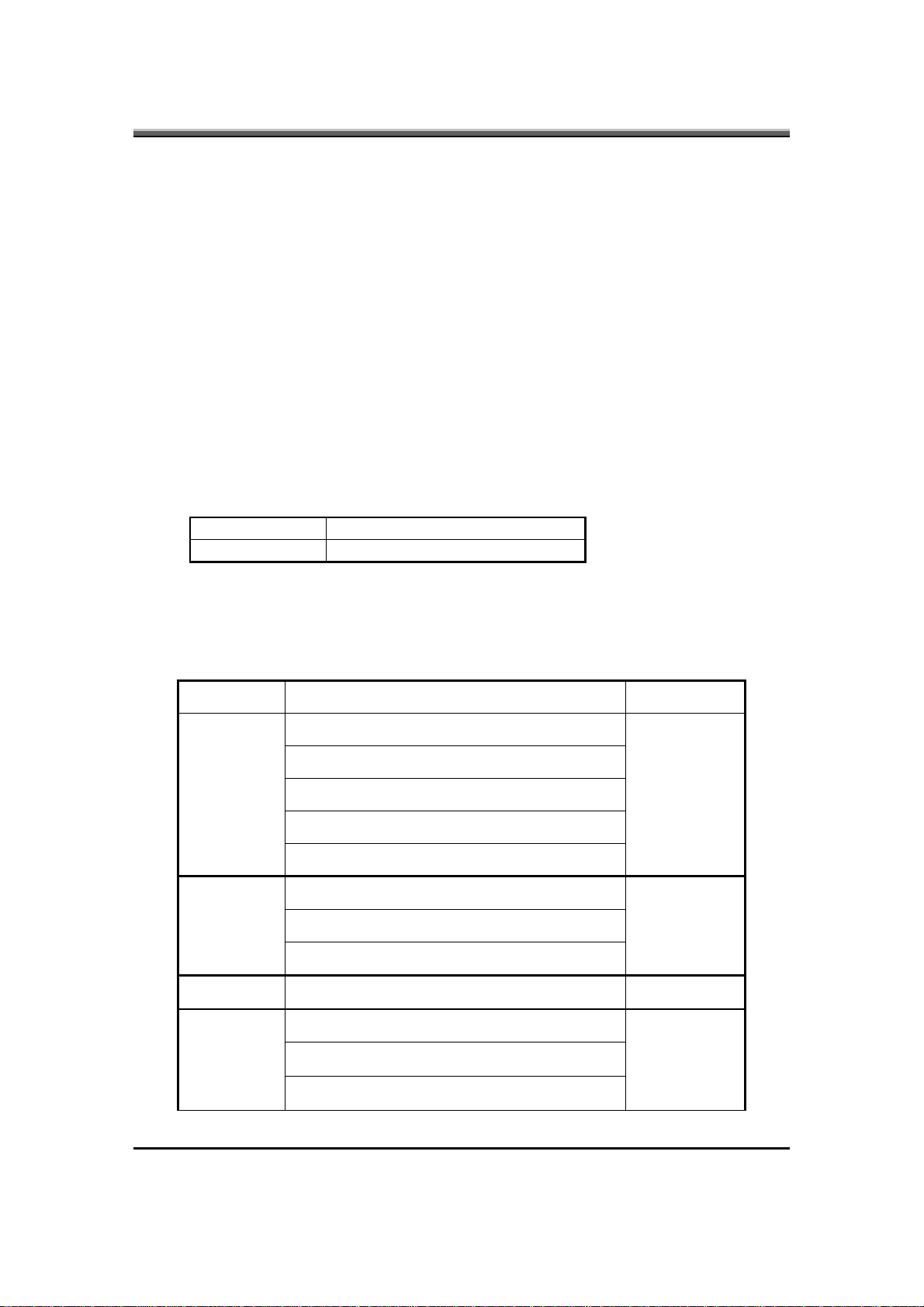
JHT01 Service Manual
6. ACPI (Advanced Configuration and Power
Interface)
6.1 Introduction
The Advanced Configuration and Power Interface (ACPI) is a well-specified
power management and configuration mechanism. It evolves the existing
collection of power management codes, APM, PnP BIOS, and Etc.
6.2 ACPI Sleep Status
BIOS must support the following sleep states - S3, S4 and S5.
6.3 Fast Resume
BIOS must hands off the control to the operating system within the following
time limits:
Required
S3->S0 2 seconds
*Measured using the Microsoft BootVis tool.
In addition, total resume time from S3 must be completed within 5 seconds.
6.4 Power State Transition Diagram
The state transition diagram in ACPI mode is as follows:
From (State) Leave By Condition Enter (State)
S3
S4
S5 Power Button S0
S0
Power Button
On board LAN
Any key
Alarm
Critical low battery (Only in DC mode)
Power Button
On board LAN (Only in AC mode)
RTC (Only in AC mode)
Press Lid switch (depends on ACPI OS setting)
Standby icon in shutdown menu in Windows.
S0
S0
S3
ACPI OS timer expired
2-9
Page 26
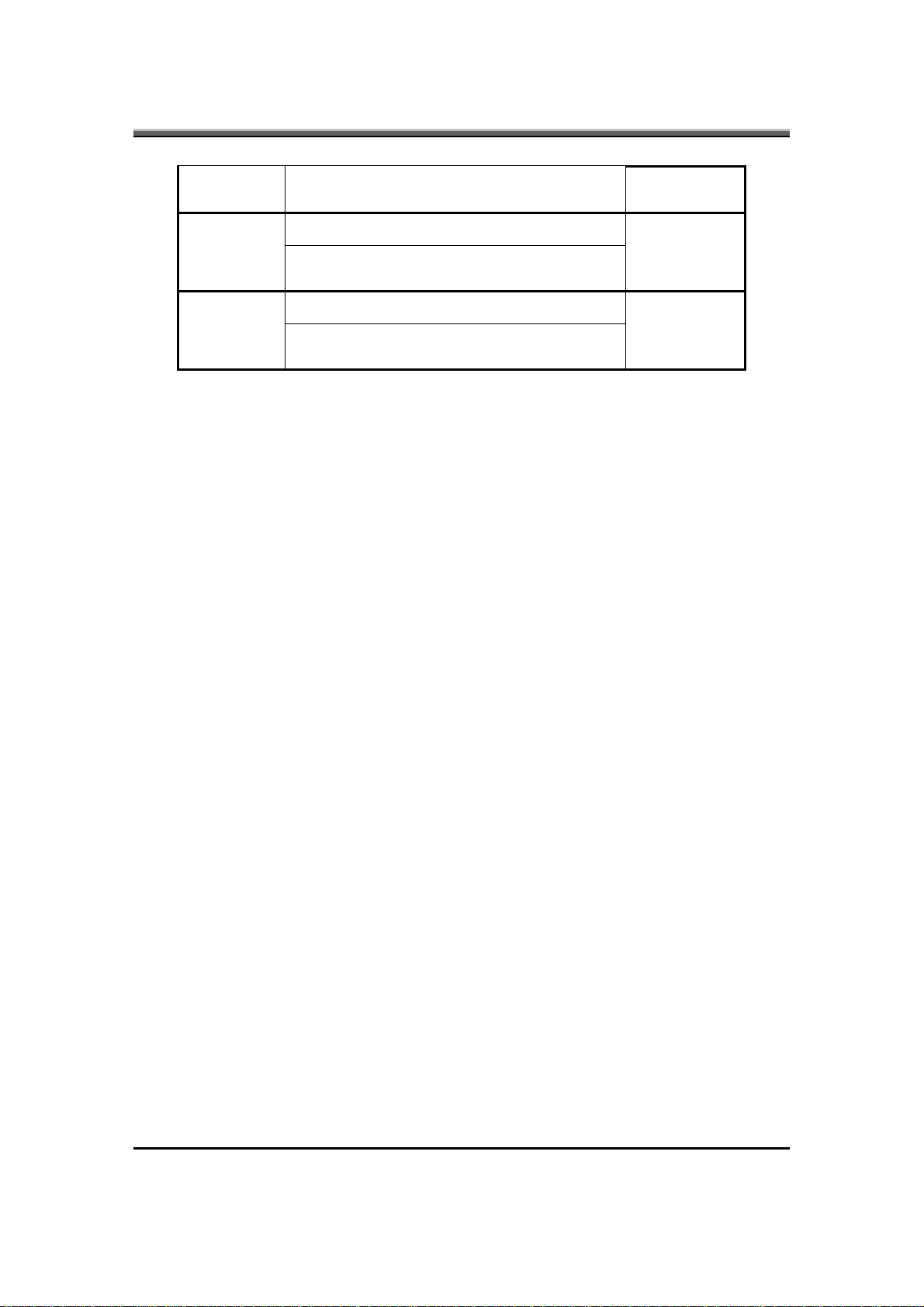
JHT01 Service Manual
Critical low battery (depends on ACPI OS
setting)
Press Lid switch (depends on ACPI OS setting)S0
Press Power Button (depends on ACPI OS
setting)
Press Lid switch (depends on ACPI OS setting)S0
Press Power Button (depends on ACPI OS
setting)
6.5 Storage Devices and Batteries
Possible storage devices are FDD, HDD, CD-ROM and DVD-ROM
• Floppy Disk and Hard Disk, CD-ROM and DVD-ROM
The BIOS must report the correct types of these devices if the drive is installed in
the system during POST. Two devices, which belong to the same category, are
not supported in this notebook.
•
Batteries
The BIOS must follow ACPI specification and report the correct number of the
installed battery and status.
6.6 Bootable Device
S4
S5
The system is capable of booting from onboard HDD, CD ROM, DVD-ROM,
external USB Floppy and USB ATA Flash device.
6.7 Embedded controller
The keyboard controller will act as the ACPI embedded controller and support the
ACPI EC protocol and interface.
7. PC2001
The notebook must meet Microsoft Logo requirements in accordance with the
PC2001 Guide and the Microsoft Logo test programs.
8. Miscellaneous Features
8.1 Single BIOS ROM
The system BIOS and Keyboard BIOS share one single flash ROM. The size of
the flash ROM is 2MB.
2-10
Page 27
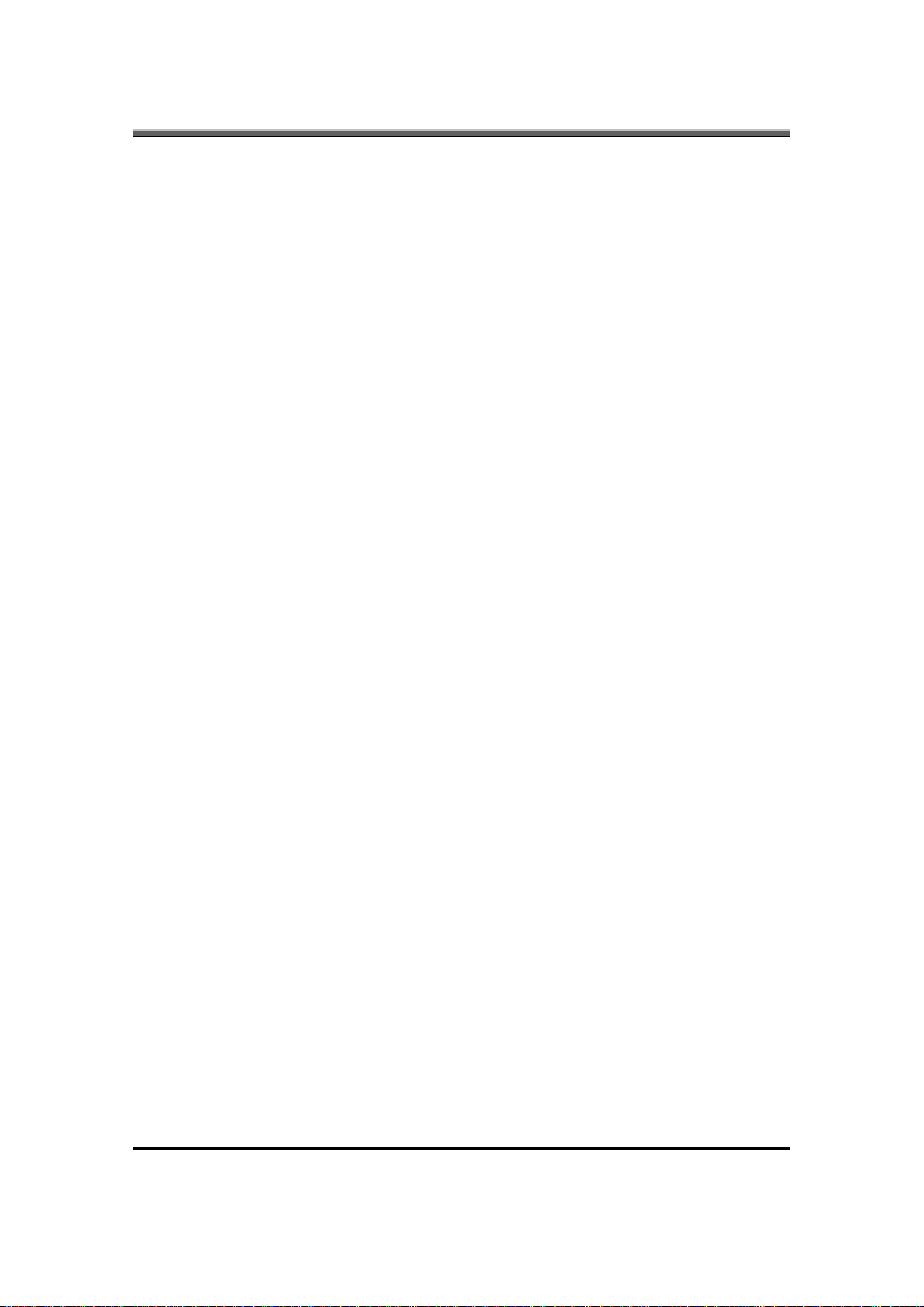
8.2 USB Support
This feature allows the use of a USB keyboard to access BIOS Setup and to be
used in DOS without additional drivers.
USB floppy boot and Crisis Recovery from USB Flash Disk is also supported.
The driver provides other USB devices support after loading the operating system.
8.3 Flash utility - one BIOS ROM only
The flash utility can be used to program both system and keyboard BIOS at the
same time.
8.4 Crisis Recovery
This feature provides an opportunity for system that cannot boot up. With a Crisis
USB Flash Disk
keyboard.
To perform crisis recovery using keyboard, do the following:
Power off the system.
, the system can perform crisis recovery by using internal PS2
JHT01 Service Manual
Plug-in the USB Flash Disk with crisis image installed.
Hold down Fn + B keys.
Plug-in AC adapter and make sure it is powered.
Power on the system from off state (i.e. cold boot) while holding down <Fn+B>
key.
After POST, release <Fn+B> key. The system should boot from USB Flash Disk
and perform crisis recovery action.
8.5 VGA Support
This section describes the expected behavior when a video monitor is connected
to the VGA port on the notebook .The feature needs VGA driver support
The BIOS will use both the RGB and pin 11 methods to determine the presence of
an external VGA monitor.
•
Video modes supported on the secondary display path (need VGA driver
support)
Supported video modes and timings please refer to the technical reference of
VGA vendor. In particular, text mode and standard VGA modes are not supported.
2-11
Page 28
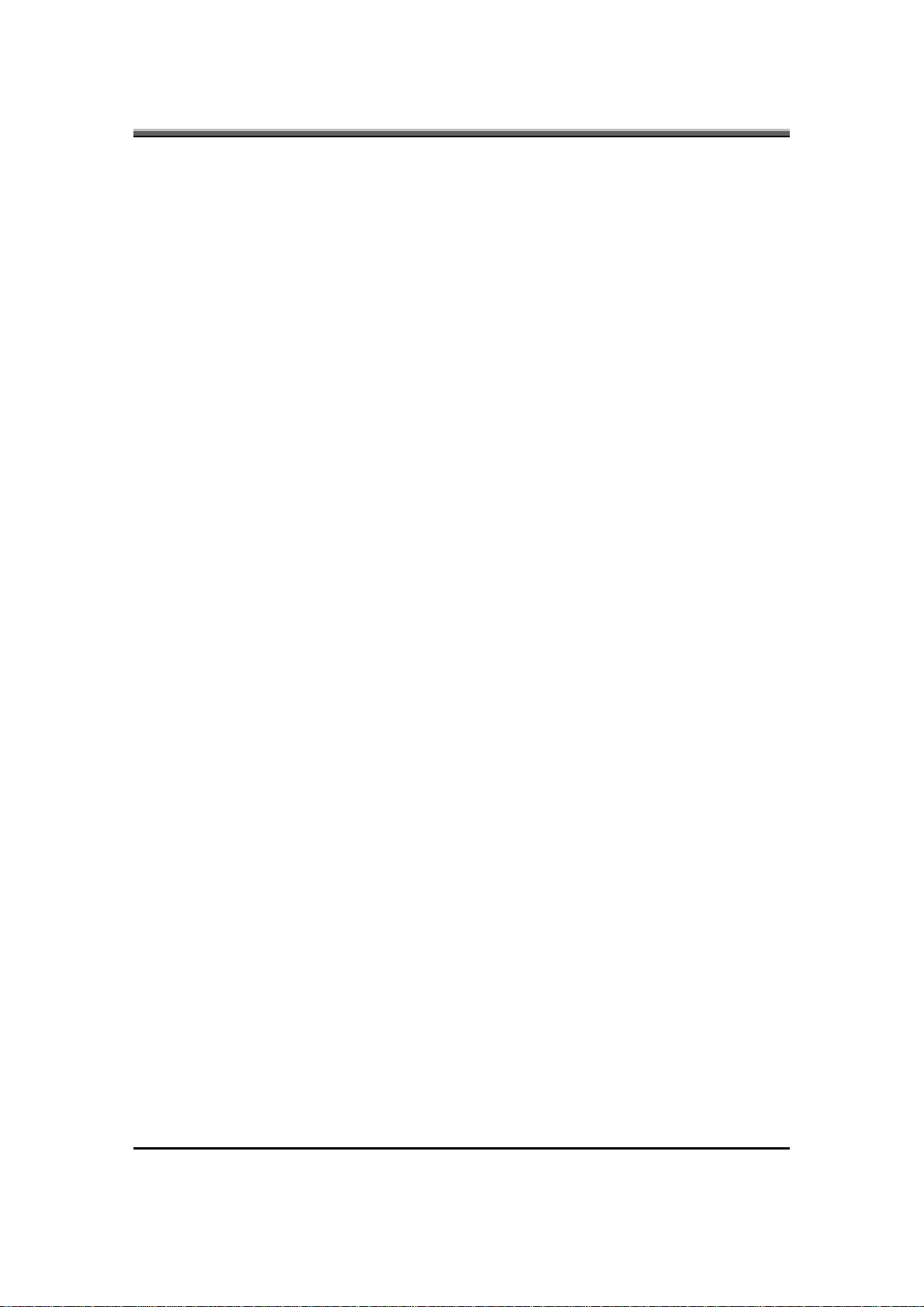
JHT01 Service Manual
9. Customer Specific Features
9.1 Display of System Type and BIOS Version Number on Boot
BIOS Version V1.00*
Note: * The numbers of BIOS version will be changed.
9.2 CMOS RAM management
The BIOS will automatically update certain information in CMOS on each boot.
This information includes:
• DRAM size and configuration
•
Hard disk configuration
• Always report the existence of one FDD.
If the CMOS RAM fails checksum or a power lost on CMOS battery is detected
during boot, an appropriate error message will be displayed:
Establishing default CMOS configuration
Run SETUP to change configuration
The system BIOS must automatically load default values defined in the setup
menu during POST when encounter these problems. The user must not be
required to take any action to continue the rest of POST (or entering SETUP).
9.3 System Management BIOS (SM BIOS) version 2.4 (DMI 2.0)
Limited DMI 2.0 BIOS information are provided:
BIOS version number is type 0 data item.
Type 1:
•
System serial number - 64 alphanumeric characters with 12-character bundle
number
• System manufacturer name - 16 alphanumeric characters
•
System product name - 32 alphanumeric characters
• System version - 32 alphanumeric characters
•
UUID - 32 Hexadecimal numbers
Type 2:
• System manufacturer name - 16 alphanumeric characters
•
Motherboard Product name - ‘JHL9X or JHT0X’
2-12
• System serial number - 64 alphanumeric characters with 12-character bundle
number
Page 29
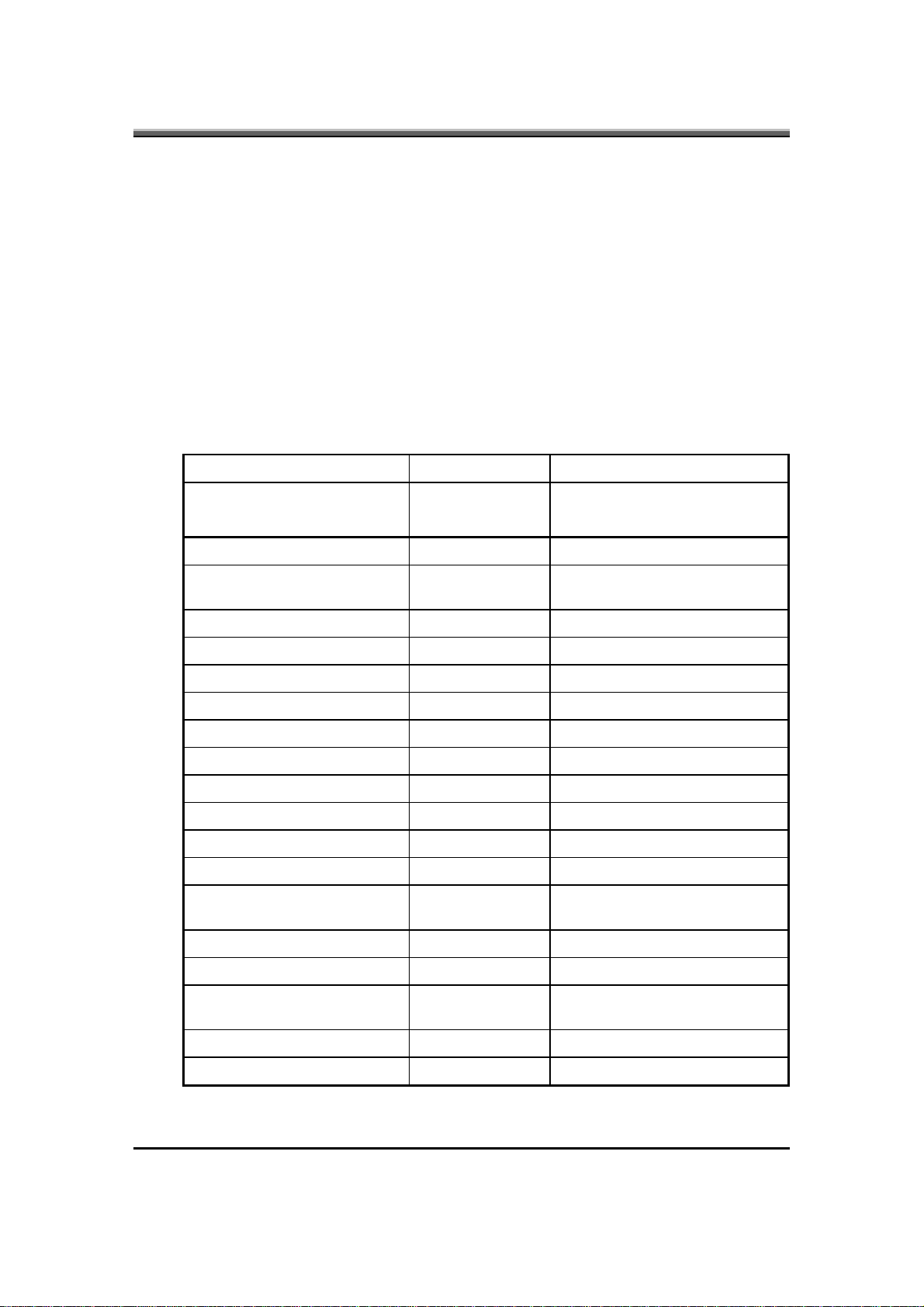
Type 3:
• System manufacturer name - 16 alphanumeric character
•
System serial number - 64 alphanumeric characters with 12-character bundle
number
•
Asset tag number - 128 alphanumeric characters
9.4 EEPROM
There is one EEPROM that is used to store many important system and user data
in the notebook (some data are reserved for future to use). The size of the
EEPROM is 2K bytes.
The EEPROM map is listing as below:
Name Offset Comments
JHT01 Service Manual
System Serial Number 00h - 1Fh
20h - 3Fh
Manufacturer name 40h - 4Fh 16 bytes for DMI type 1/2/3
System version 50h - 6Fh 32 bytes of System version for
UUID 70h - 7Fh 16 bytes for UUID for DMI type 1.
System product name 80h - 9Fh 32 bytes of System product name.
DMI type 11 A0h - DDh 62 bytes for DMI type 11
Unused DEh - DFh Unused
GUID E0h - E7h 8 bytes for GUID
Born On Date E8h - EAh 3 bytes for born on date
Reserved EBh - EFh Reserved
Keyboard type F0h Define for US/UK/JP keyboard
Keyboard BIOS used F1h 1 byte for Keyboard BIOS used
Branding F2h 1 byte for Branding.
Process ID for factory F3h - F4h Identification ID for test process
Reserved for keyboard F5h - F6h Reserved 2 bytes for keyboard used
32 bytes of Serial number.
32 bytes of Bundle number.
DMI type 1.
control
Unused F7h - FDh Unused
EEPROM initialized flag FEh Set to AAh when the EEPROM get
initialized.
Assettag number 200h - 23Fh 64 bytes for DMI Type 3
Reserved 240h - 7FFh Reserved
2-13
Page 30
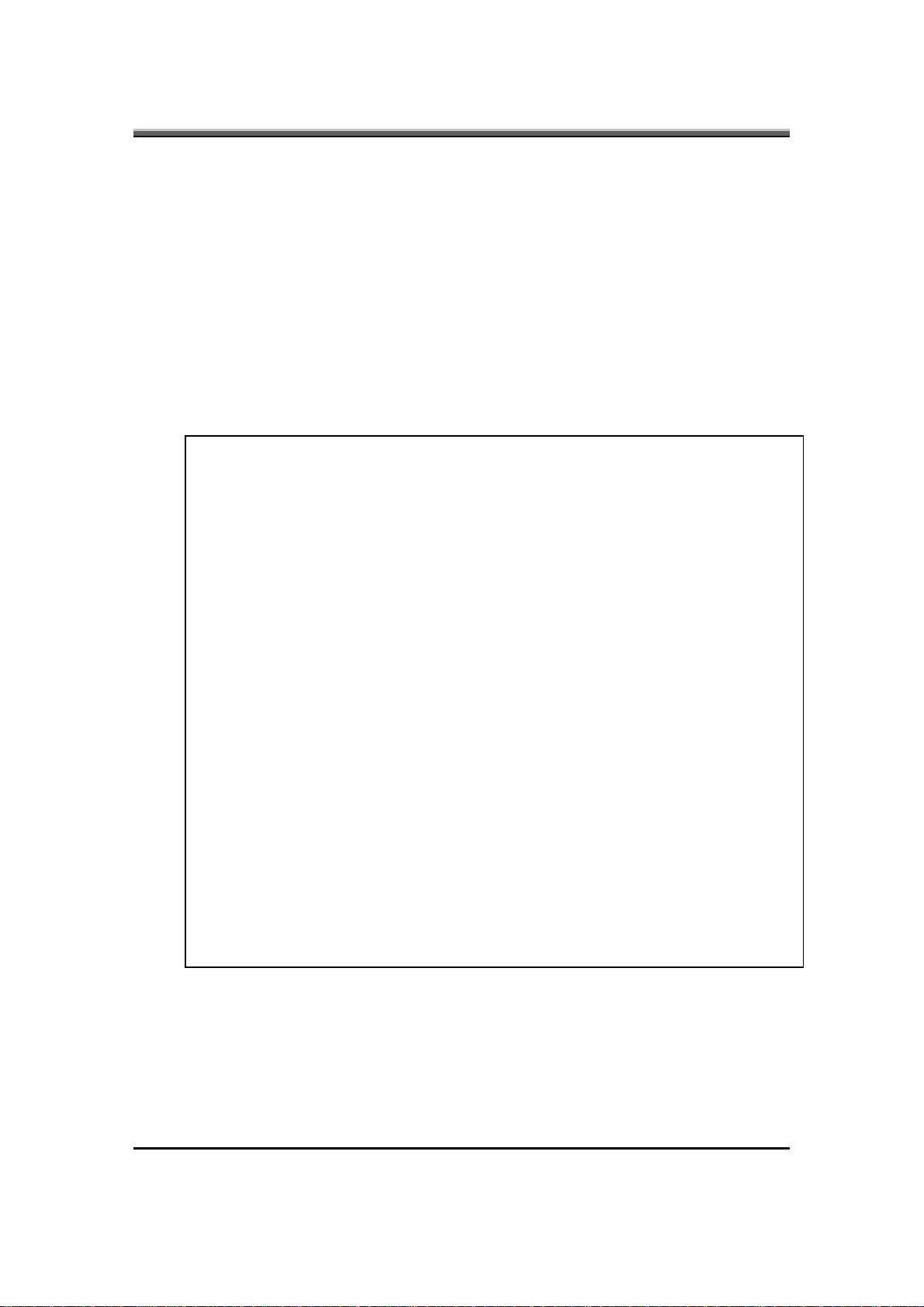
JHT01 Service Manual
10. System Setup
10.1 Invoking setup
The setup function can be invoked by pressing F2 when “Press <F2> to enter
Setup” message is prompted on the bottom of screen during POST or by selecting
<Enter Setup> in Boot Menu after pressing F12.
During setup, all Fn function keys and power saving functions are disabled.
10.2 Setup screens
10.2.1 Main Menu
Main
System Time: [HH:MM:SS]
System Date: [MM/DD/YYYY]
Product Name: XXXXXXX
Phoenix SecureCore(tm) Setup Utility
Serial Number: XXXXXXXXXXXXX
System Memory: 640 KB
Extended Memory: XXXX MB
BIOS Version: X.XX
UUID Number: XXXXXXXXXXXXX
XXXXXXXXXXXXX
F1 Help ↑↓ select Item F5/F6 Change Values F9 Setup Defaults
Esc Exit ←→ select menu Enter Select 4 Sub-Menu F10 Save and Exit
System Time and System Date
The hour is displayed with 24-hour format. The values set in these two fields take effect
immediately.
2-14
Product Name, Serial Number
Display product name, serial number.
Page 31
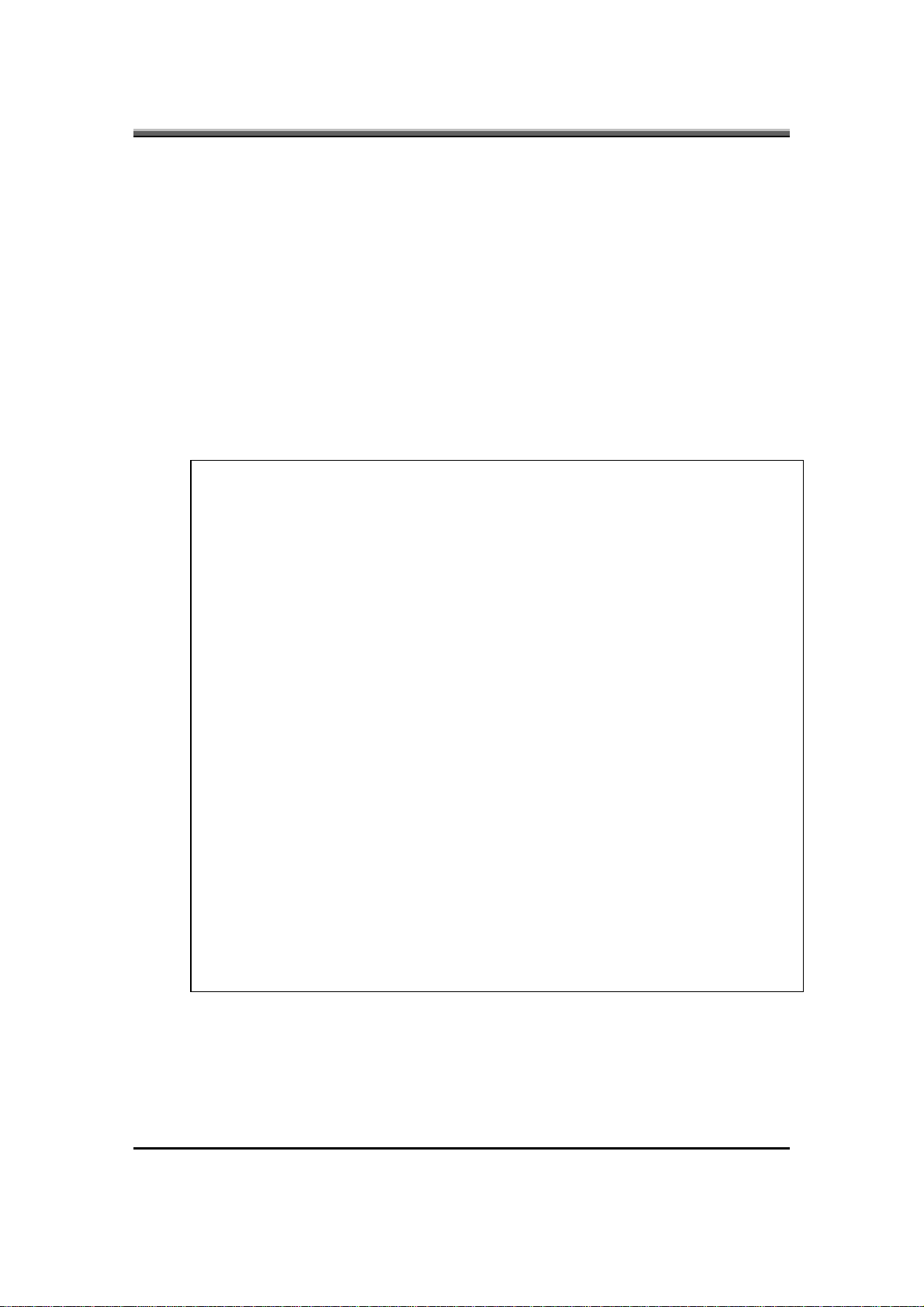
System Memory
This field reports the memory size of system base memory. The size is fixed to 640KB.
Extended Memory
This field reports the memory size of the extended memory with an integer in the system, but
32Bit SMI will occupy 1 MB and UMA frame buffer (Integrated VGA uses only).
Extended Memory size = Total memory size - 1 MB - 1 MB - UMA frame buffer
BIOS V ersion
This field displays current version of the BIOS.
UUID
This field displays the platform UUID number.
10.2.2 TPM State (JHL90/JHT00)
TPM State
Current TPM State: Enabled/Disabled and Activated/Deactivated
Change TPM State: [No Change]
JHT01 Service Manual
Phoenix SecureCore(tm) Setup Utility
F1 Help ↑↓ select Item F5/F6 Change Values F9 Setup Defaults
Esc Exit ←→ select menu Enter Select 4 Sub-Menu F10 Save and Exit
Current TPM State
Display current TPM state.
Change TPM State
This field will change if user select from the drop down list.
2-15
Page 32

JHT01 Service Manual
Change Option: No Change, Enable, Disable, Activate, Deactivate, Clear, Enable and Activate,
Deactivate and Disable, SetOwnerInstall with state=True, SetOwnerInstall with state=False,
Enable + Activate + SetOwnerInstall_True, Deactivate + Disable + SetOwnerInsstall_False, Clear
+ Enable + Activate
10.2.3 Exit
Exit Saving Changes
Exit Discarding Changes
Load Setup Defaults
Discard Changes
Save Changes
Phoenix SecureCore(tm) Setup Utility
F1 Help ↑↓ select Item F5/F6 Change Values F9 Setup Defaults
Esc Exit ←→ select menu Enter Select 4 Sub-Menu F10 Save and Exit
Exit Saving Changes
Allows the user to save changes to CMOS and reboot system. The following message is prompted
when user press “Enter” on the item.
Setup Confirmation
Save configuration changes and exit now?
[Yes] [No]
Yes: Exit SETUP and reboot
No: Return to SETUP
2-16
Page 33

JHT01 Service Manual
Exit Discarding Changes
Allows the user to discard changes to CMOS and reboot system. The following message is
prompted when user press “Enter” on the item.
Setup Warning
Configuration has not been saved!
Save before exiting?
[Yes] [No]
Yes: Save configuration and exit SETUP
No: Exit SETUP without saving changes and reboot.
Load Setup Defaults
Allows the user to load default configuration to CMOS. The following message is prompted when
user press “Enter” on the item.
Setup Confirmation
Load default configuration now?
[Yes] [No]
Yes: Load default configuration
No: Return to SETUP
Discard Changes
Allows the user to discard current changes and load previous configuration to CMOS. The
following message is prompted when user press “Enter” on the item.
Setup Confirmation
Load previous configuration now?
[Yes] [No]
Yes: Load previous configuration
No: Return to SETUP
Save Changes
Allows the user to save current changes to CMOS. The following message is prompted when user
press “Enter” on the item.
Setup Confirmation
Save configuration changes now?
[Yes] [No]
Yes: Save current configuration
No: Return to SETUP
2-17
Page 34

JHT01 Service Manual
11. OS Compatibility
Windows Vista 32-bit
Windows Vista 64-bit
12. Software Specification for EC-FW
12.1 General purpose
• Define the standard interface, special OEM features and OEM EC commands
of EC BIOS.
12.2 Features
• Advanced Power Management 1.2 support
•
ACPI2.0 b and PC2001 compliant
• Support SMBus specification V2.0
• Hot keys for system control
• Audio volume output control
• External LED control
•
Battery scope report and control
• Sticky key support
•
Power switch control
• Two host interface channels support
•
Supports three independent devices
• Internal Keyboard country selection
•
Wireless LAN on/off button
12.3 Types of EC-FW provided
• Standard version
• Support for US (87)/UK (88)/Japanese (90) keyboard.
• NOTE: The keyboard matrix of US and UK have already used the same
matrix.
2-18
•
EC-FW command supported for SYSTEM-BIOS
Page 35

JHT01 Service Manual
12.3.1 Command set 40h-4Fh for OEM defined through Port60/64, Port62/66
and Port68/6C
• Command Set via port 60/64, 62/66 and 68/6C.
CMD DATA Description return
40h Boot fail restart
0x01-0x7F Boot fail restart, write in a byte to EC and
enable the timer. This command called by BIOS
and will cause the system reboot after the byte
count down to zero if system still no reset the
counter. It could make sure the system success
boot up.
41h EC state notification
A0h Return core code version number One byte
A1h Return platform id ‘COMPAL’
A2h Return EEPROM Slave address One byte
A3h Return Thermal chip slave address One byte
42h Bank assign for EEPROM None
0x00-0x07 Bank assign for EEPROM, work with 4D/4E
command replace 4B/4C command
43h 00h - FFh Get RAM value from EC, Host can use this
command to send address to get OEM RAM
value. The address range are from 00h to FFh.
44h None Get project ID 0x31
45h Hook for every projects (Define by project)
01h Check Thermal chip ID is SMSC or not 01 is Yes
A5h Set Wireless LAN and Blue Tooth aren’t
existence
A6h Set Wireless LAN is existence, Blue Tooth is
not existence
A7h Set Wireless LAN is not existence, Blue Tooth
is existence
A8h Set Wireless LAN and Blue Tooth are existence None
A9h Set 3G is not existence None
AAh Set 3G is existence None
ABh Return M/B ID Byte
AEh Return DVD or MP3 key
B0h Select the CPU to CMT None
B1h Select the CPU to Penryn None
C0h When system BIOS want to detect wireless and
bluetoth
C1h After system infrom wireless and bluetoth
existence
C2h Enable Modem None
C3h Disable Modem None
C4h Set UMA mode None
C5h Set Discrete mode None
46h fan speed read
81h Reading FAN speed from FAN1 One Word
82h Reading FAN speed from FAN2 None
84h Fan RPM control by EC None
default Fan RPM value, and Fan RPM control by OS None
None
None
One byte
00 is Not
None
None
None
None
None
2-19
Page 36

JHT01 Service Manual
CMD DATA Description return
47h Speaker mute On/Off or LED control
80h Return back the control right to EC None
81h System Led on and control by OS None
82h Power management Led on and control by OS None
83h Charge Led on and control by OS None
84h Discharge LED on and control by OS None
85h Direct CD Led on and control by OS None
86h Blue Tooth Led on and control by OS None
87h One touch button Led on and control by OS None
88h All LED off and control by OS None
89h Hdd LED on and control by OS None
8Ah Fdd LED on and control by OS None
8Bh MP3 LED on and control by OS None
8Ch 2ND battery LED on and control by OS None
8Dh Email LED on and control by OS None
8Eh Wireless LED on and control by OS None
8Fh Numlock LED Controlled by OS None
90h Padslock (Cursorlock) LED Control by OS None
91h Capslock LED Control by OS None
92h Scrolllock LED Control by OS None
A7h Mute off None
A8h Mute on None
48h Reserved None
49h Thermal control notification
A0h FAN off and throttling disable None
A1h FAN speed level 1 on and throttling disable None
A2h FAN speed level 2 on and throttling disable None
A3h throttling enable None
A4h FAN speed level 3 on and throttling disable None
A5h FAN speed level 3 on and throttling disable None
If FAN_NUM ≥ 2
B0h FAN off None
B1h FAN on speed1 None
B2h FAN on speed2 None
B3h Throttling enable None
B4h FAN on speed3 None
B5h FAN on speed4 None
If FAN_NUM ≥ 3 None
C0h FAN off None
C1h FAN on speed1 None
C2h FAN on speed2 None
C3h Throttling enable None
4Ah Auto into S2R (Delay about 4 Secs) or S2D and
resume by timeout, This command provided
engineer to verify S2R or S2D and resume
function is OK or not
Resume count (second base), Range is from
0x02 to 0x7F
Bit7 = 0 - > Enabled S2R function
1 - > Enabled S2D function
0x02-0x7F Enabled S2R function None
2-20
Page 37

CMD DATA Description return
0x80-0xFF Enabled S2D function None
JHT01 Service Manual
4Bh Write the data to device through SMBus
interface (00h->Success, FEh->Fail)
0 Slave address of device One byte
1 Lo byte address if device is EEPROM,
otherwise is command or register.
2 Hi byte address if device is EEPROM,
otherwise is zero.
3 data byte for write One byte
4Ch Read data from devices through SMBus
0 get Device slave address One byte
1 Lo byte address if device is EEPROM
otherwise is command or register
2 Hi byte address if device is EEPROM,
otherwise is zero
4Dh Write byte into EEPROM (00h->Success, FEh-
>Fail)
00h-FFh EEPROM address One byte
00h-FFh Data byte for write byte One byte
4Eh Read byte from EEPROM (00h->Success, FEh-
>Fail)
00h-FFh EEPROM address One byte
4Fh For R591 utility (00h->Success, FEh->Fail)
1Bh Get common ram value 256 bytes
1Ch Ger expansion I/O register 6 bytes
20h Get EC name space ram value 256 bytes
2Dh Get queue information from SMBus
2Fh Get project and customer ram value 256 bytes
30h Get BP ram value 32 bytes
33h Get fan 1 table information
If FAN_NUM ≥ 2
34h Get fan 2 table information
If FAN_NUM ≥ 3
35h Get fan 3 table information
40h Get debug data version One byte
41h Get battery information 19 bytes
One byte
One byte
One byte
One byte
12.3.2 Command set 50h-5Fh for OEM defined through Port60/64, Port62/66
and Port68/6C
Command Set (from system’s point of view) via 60/64, 62/66 and 68/6C.
CMD DATA Description return
50h Get Docking status.
A0h = No dock
A6h = simple docked
51h Get revision number of EC-FW
BIOS Rev. 3 bytes
Byte0:
Bit0-Bit2 = major number (0-7)
Bit3-Bit7 = type of EC-FW
e.g. 0 = A, 1=B and so on.
One byte
Three bytes
2-21
Page 38

JHT01 Service Manual
CMD DATA Description return
Byte1:
minor revision number (0-9)
Byte2:
Type of EC-FW from ‘A’ to ‘Z’
Byte3:
If it is 00h then system display “ROM”, it is
“T01” if set 01h and so on.
52h Get EC information
A0h Return project name
e.g. “IBL80”
A2h Return Project ID 0x31
A3h Return boot code size
Low nibble is for EC type
0x00:NS87570 0x01:NS87591S 0x02:NS87591L
0x03:NS87591E 0x04:NS97591V 0x05:KB910
0x06:KB910L 0x07:KB926
Others:To Be Defined
High nibble is for boot block size, 4K bytes base
Boot block size are N*4K
A4h Get Critical Status
0x80: Crisis mode
0x00: Normal mode
53h Command to read SPI ROM One byte
0 High byte address One byte
1 Middle byte address One byte
2 Low byte address One byte
54h None Reserved None
55h None Reserved None
56h Get SMI trigger source One byte
No event 80h
DTS temperature update A0h
Decrease brightness event A1h
Increase brightness event A2h
Lid open A5h
Lid closed A6h
External device plugged A7h
External device removed A8h
Bluetooth wake up event A9h
56h Input device event AAh
Scr expand event ABh
Display change (LCD, CRT) ACh
Cpu fast event ADh
Cpu slow event ADh
Battery life in critical low state (LLB) B2h
Battery life in low power state (LB) B3h
Battery Plug-In B5h
Docked in request BAh
Undock request BBh
Power button pressed C2h
AC power plug-in C7h
AC power plug-out C8h
Modem Ring In CAh
Five Bytes
One byte
One byte
2-22
Page 39

CMD DATA Description return
PME signal active CEh
Sleep button event D1h
57h None Module identification
Bit0: Main HDD exist
Bit1: Int. FDD exist
Bit2: CD_ROM exist
Bit3: 2nd HDD exist
Bit4: LS120 exist
Bit5: External FDD
Bit6: CRT plug In/Out:0=Out, 1=In
Bit7: ODD power on/off
58h 0x00-0xFF Set flat panel type None
59h System state notification None
60h Enable FnKey of sticky key function (Support by
ToshibaPowerSaver)
61h Disable FnKey of sticky key function (Support by
ToshibaPowerSaver)
62h Fn key down (Support by ToshibaPowerSaver) None
63h Fn Key Up (Support by ToshibaPowerSaver) None
64h Enable scancode for test button None
65h Disable scancode for test button None
70h Sticky key mode enable (for no AP support used) None
71h Sticky key mode disable (for no AP support used) None
76h Enable FAN speed full on None
77h Disable Fan speed full on None
78h Disable FAN fine tune function None
79h Enable FAN fine tune function None
90h One touch button application allow to send scan
code (user button) if user pressed
91h One touch button application don’t allow to send
scan code (user button) if user pressed
94h Mute on None
95h Mute off None
9Ah Disable AC power source None
9Bh Enable AC power source None
9Ch Enable LID switch resume function None
9Dh Disable LID switch resume function None
9Eh Disable Internal keyboard. None
A2h System shutdown None
A3h System enter beep mode for battery LB state in
CMOS setup
A4h System enter quiet mode for battery LB state in
CMOS setup
A5h Fan control by EC None
A8h Fan control by OS None
ADh Wireless LAN wakeup enable None
AEh Wireless LAN wakeup disable None
B1h System into standby None
B2h Resume from standby None
B3h LLB resume from S3 (enable) None
B4h LLB resume from S3 (disable) None
B5h VGA suspend enable None
B6h VGA suspend disable None
One byte
None
None
None
None
None
None
JHT01 Service Manual
2-23
Page 40
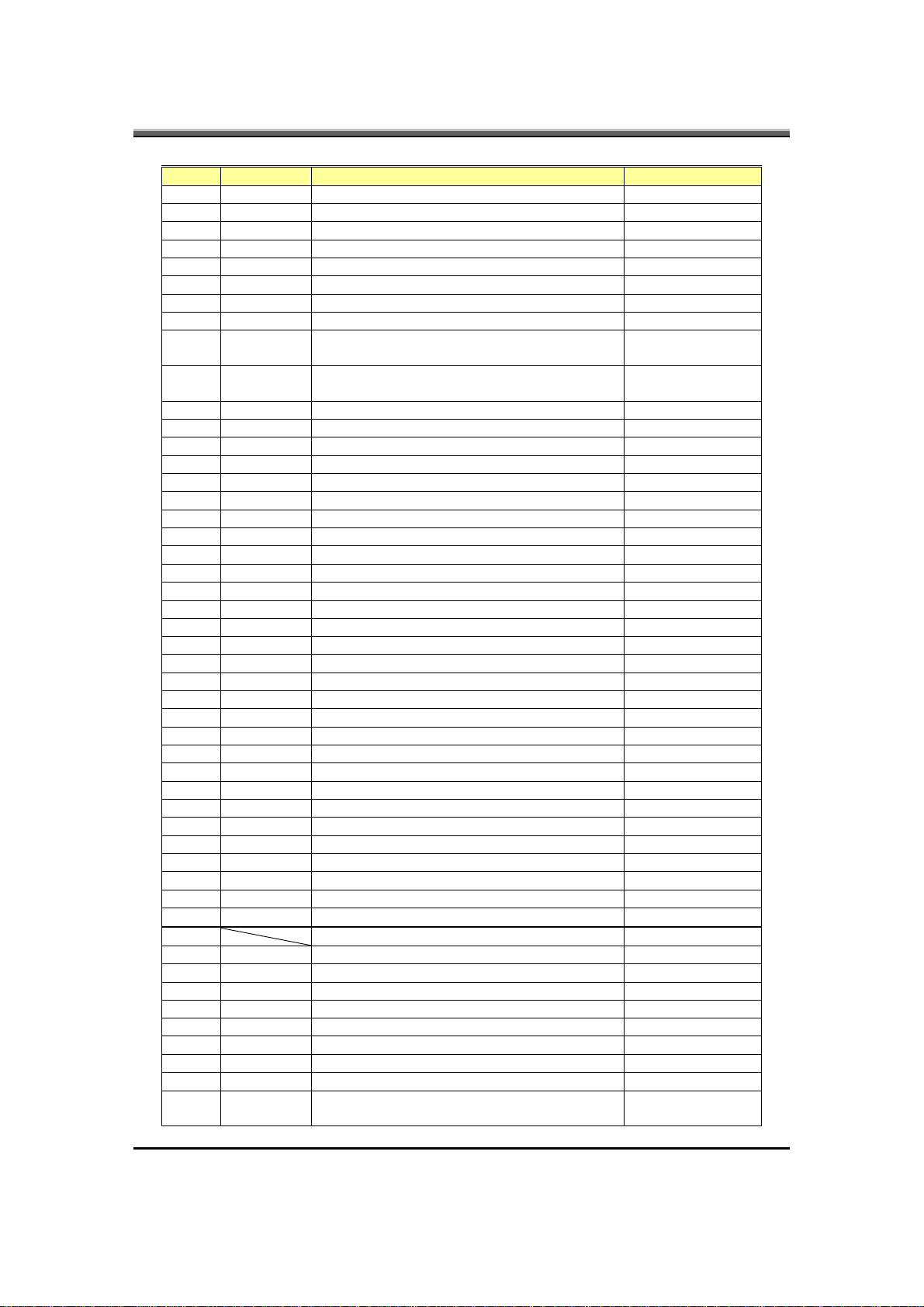
JHT01 Service Manual
CMD DATA Description return
B7h Modem ring enable None
B8h Modem ring disable None
B9h PME enable None
BAh PME disable None
BBh In S4 status None
BCh Resume form S4 status None
BDh RTC wake up enable None
BEh RTC wake up disable None
C1h Force battery pack auto learning (Support in
battery learn mode)
C2h Disable battery pack learning (Support in battery
learn mode)
C3h SMI/SCI Trigger event enable None
C4h SMI/SCI Trigger event disable None
CBh PCMCIA suspend disable None
CCh PCMCIA suspend enable None
CDh Wake up LAN disable None
CEh Wake up LAN enable None
D0h Disable IRQ1 None
D1h Enable IRQ1 None
D2h Beep alarm 200mS None
D5h PCMCIA reset on None
D6h PCMCIA reset off None
D7h Battery stop charge enable None
D8h Battery stop charge disable None
D9h Set system flag None
DAh Clear system flag None
E1h Turn LCD back-light on None
E2h Turn LCD back-light off None
E4h Select EX keyboard Matrix None
E5h Select US keyboard Matrix None
E6h Select JP keyboard Matrix None
E7h Select UK keyboard Matrix None
E8h EC into ACPI mode None
E9h Non-ACPI mode (EC default) None
F1h Enter Idle mode None
F2h Enter flash mode None
F6h To get the System action flag None
F7h Restart system and Clear header of Boot code None
F8h Shut down system and Clear header of Boot code None
F9h Clear header of Boot code None
5Ah RTC update (No Support)
A0h Update Year of RTC, Year (00-99) BCD format
Year which want to display None
A1h Update Month of RTC, Month (1. 12) BCD format
Month which want to display None
A2h Update DAY of RTC, Day (01-07) BCD format
Day which want to display None
A3h Update HOUR of RTC, Hour (00-23) BCD format
Hour which want to display None
A4h Update Minute of RTC, Minute (0. 59), BCD
format
None
None
2-24
Page 41

CMD DATA Description return
Minutes which want to display None
A5h Update Second of RTC, Second (0. 59), BCD
format
Seconds which want to display None
5Bh Reserved
5Ch None Get brightness level
Current brightness level (0x00-0x0a)
5Dh Set brightness level
0x00h-0x07h New brightness level None
5Eh Get contrast level (No Support) One byte
5Fh Set contrast level (No Support)
0x00h-0x3Fh New contrast level None
12.4 Hot keys for system control
• Definitions
All Fn Key will support Sticky key mode.
Function Description
Fn + Esc None
JHT01 Service Manual
One byte
Fn + F1 Enters S3 sleep state
Fn + F2 Wireless/Bluetooth Turn on/off
Fn + F3 LCD/CRT/LCD+CRT Switch
Fn + F4 Brightness down
Fn+F5 Brightness up
Fn + F6 Mute
Fn + F7 Volume Down
Fn + F8 Volume Up
Fn + F9 Media Play/Pause
Fn + F10 Media Stop
Fn + F11 Media Play Backward
Fn + F12 Media Play Forward
After rebooting, pad lock is set to off and Num lock is also too. In this state, the
embedded cursor/number pad is not enabled on the notebook keyboard.
When the embedded keypad is on, holding down Fn will turn the embedded keypad
off.
Note 1: All hot key should be release Fn key after release F1~F12, and should be
press Fn+ (F1~F12) at the same time then function will work properly.
Note 2: About Fn+F2 will turn on/off wireless/Bluetooth which existence device(s)
(The detection by System BIOS).
Note 3: About Fn+F2 functions need AP for function propriety.
2-25
Page 42
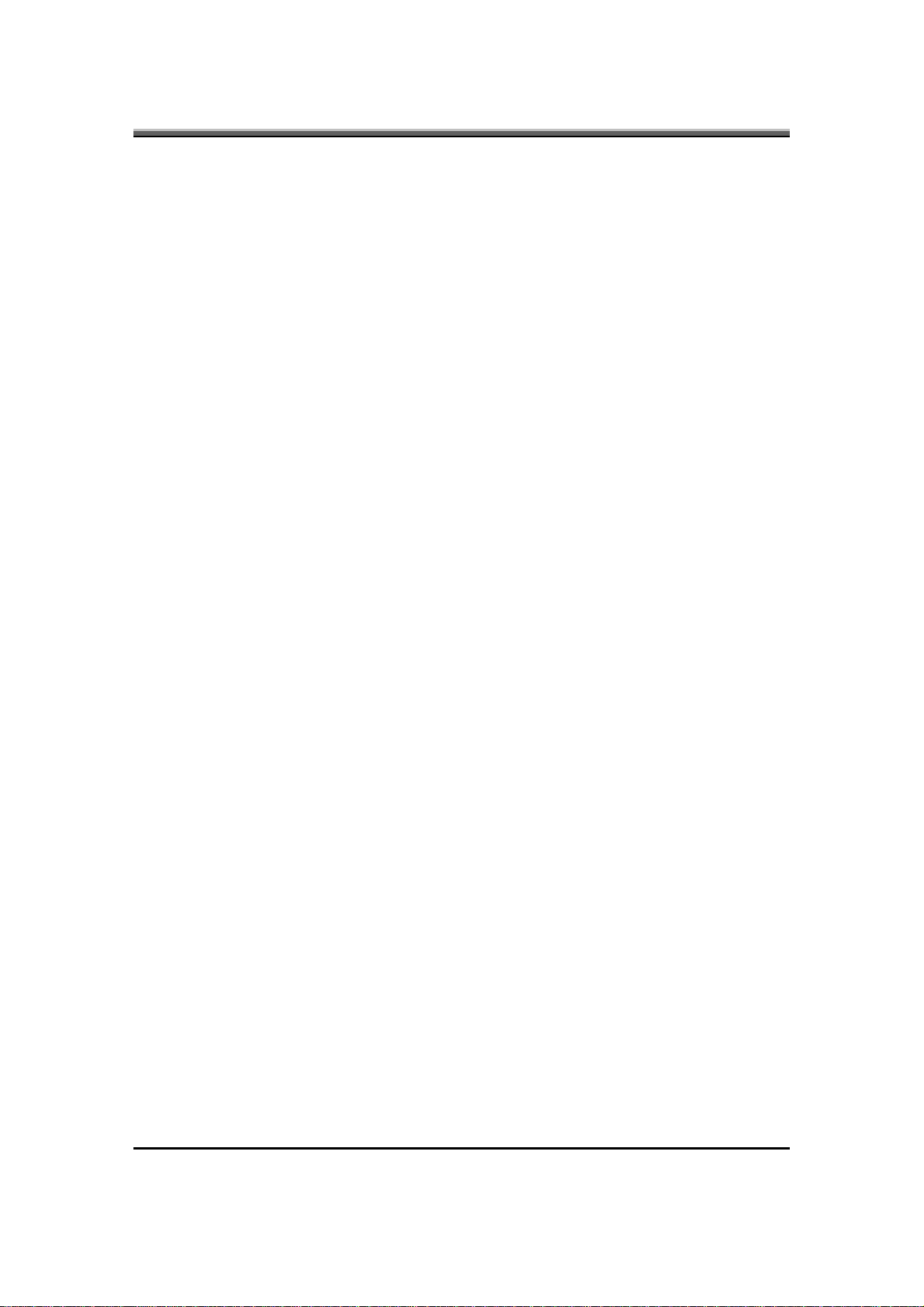
JHT01 Service Manual
12.4.1 Kill switch relationship with Wireless LAN and Bluetooth
The following is two state of kill switch
1. Kill switch On:
When users press Fn+F2, AP will be showed. At this time, User can turn
on/off which Wireless LAN and Bluetooth.
If the devices just only have one whatever Wireless LAN or Bluetooth, the
AP won’t be showed anything.
2. Kill switch Off:
In this status, when user pressed Fn+F2, AP will be showed user that can not
turn on Wireless LAN and Bluetooth.
If the devices just only have one whatever Wireless LAN or Bluetooth, the
AP won’t be showed anything.
12.5 External Buttons status report and control
12.5.1 Power Switch (Push button)
If system is Off/S2D: System will be turned on while Power switch is depressed
by more than 500 ms with or without AC insert
•
If system is in S2R/Standby state: System will resume while Power switch is
depressed by more than 100 ms
12.5.2 Mail Button (No Support)
• Open outlook or express AP.
12.5.3 Internet Button (No Support)
• Open Internet explorer AP.
12.5.4 User def ined B utton (No Support)
•
User can defined which function they want to use.
12.5.5 Program Button (No Support)
•
User can defined which AP they want to use.
12.5.6 WOW Audio Button (Just support in high-end platform)
• Open WOW Audio’s AP.
12.5.7 WOW Video Button (Just suppo rt in high-end platform)
• Open WOW Video’s AP.
12.5.8 Smart Key Button
• Open Smart Key’s AP.
2-26
Page 43

12.5.9 Power USB Button
In S3 mode AC + BATTERY AC only BATTERY only
JHT0x_JHL9x Support Support Support
• Power USB Button also be supported in S3 and S5 mode
12.6 IOMP button
12.6.1 Mode Button
• Open the Media player under Windows mode.
12.6.2 Next One Button
•
Press/Release short than 2 sec: Next One
• Press/Release more than 2 sec: Volume Up
12.6.3 Play / Pause Button
• Press/Release short than 2 sec: Play / Pause
•
Press/Release more than 2 sec: Stop
JHT01 Service Manual
12.6.4 Last One Button
• Press/Release short than 2 sec: Last One
• Press/Release more than 2 sec: Volume Down
12.7 Adapter loading control
•
If power that system need is more than adapter loading, EC will determine
this adapter is wrong power adapter and notifies as below:
• With battery, system will stop charge if battery is not full.
• Without battery, system will shutdown if system power on.
• Note: When EC determine the adapter is wrong power adapter, until adapter
plug-out or system off (Reset one time).
12.8 External LEDs status report and control
12.8.1 Definitions of Lock LEDs
•
Caps lock LED (Blue): Caps Lock State of Keyboard
• Scroll Lock LED (80 Model: White or 80i/81/81i Model: Green): Scroll Lock
State of Keyboard (No Support)
• Number Lock LED (Blue): Number Lock State of Keyboard
•
NOTE: In normal mode (Cursor and Num function are disable), when users
press Hot Key, the Cursor LED will be on. When users re-press Hot Key, the
Cursor LED will be off.
2-27
Page 44

JHT01 Service Manual
12.8.2 Definitions of System state LED
• Power LED and Suspend LED indicate the systems power states by their
combinations
•
(Normal on is Blue / Blinking is Amber)
System Power
State
S0 On Off
S3 Blinking Off
S4 Off Off
S5/G3 Off Off
The Power LED states blinking to indicate the system starts the process for
entering the S3 state and stop blinking and turns on when systems enters S3
state. On wake from S3, it blinking to indicate that system is waking up and
turns off when resume from S3 is completed
12.8.3 Definitions of AC LED (
• Please refer PDD document.
12.8.4 Definitions of HDD accessing state Blue LED (
• Please refer PDD document.
12.8.5 Definitions of Bluetooth state LED
• Please refer PDD document.
12.8.6 Definitions of Wireless State LED
• Please refer PDD document.
12.8.7 Definitions of Battery state LED (
•
There is one dual-color LED indicator both of Blue and Amber color.
Power LED Suspend LED
)
)
)
• LED colors and definition
•
Blue color and Amber color defined for battery charging and discharging state.
The definition as below:
Battery State LED colors Description
Charging
Discharging Blue color off
2-28
Blue and blinking
(ON 1S, OFF 1S)
Blue solid on Battery full by AC charge and stop
Amber and blinking
(ON 500mS, OFF
500mS)
Amber color off
Battery charging with AC.
charging.
Battery abnormal stop charging with
AC.
Abnormal stop charging: BadCell,
OverTemp, communication fail and
OVP.
Battery in discharge mode.
Page 45

JHT01 Service Manual
Amber solid on Battery within low state.
(Battery gas-gauge ≤8%)
•
When the battery is in critical low state, the system is protected and can’t be
re-powered on without the AC power connected. In this situation, the LED
will be in amber color for a short time to indicate this condition. Keep
depressing the power button, and the LED will be blinking in amber color
12.8.8 Definitions of WOW Audio, Video, Smart Key state LED - High-end
platform
• Please refer PDD document.
12.8.9 Definitions of WOW Audio, Video, Smart Key state LED - Low-end
platform
•
Please refer PDD document.
12.8.10 Definitions of Power USB state LED
•
Please refer PDD document.
12.9 Battery status report and control
• Define the battery type and battery protection function.
12.9.1 Battery status
• There are four battery states for each battery pack depend on the status data
getting from Smart battery pack through SMBus: full, normal, low, critical
low.
• The battery gas-gauge and level of low power states should base on ‘current’
system configuration settings.
• Battery turn on system condition: gas gauge > 5%
Battery discharge/charging control
Charging Discharging Action
T≥60 Stop charging
Sony and
Panasonic
LIBP T>57°C T>57°C LIBP
T>70°C T>70°C Sony and Panasonic
R.S.O.C. < 3% LLB
Sony and Panasonic T≥60°C
LIBP T≥45°C
Sony and Panasonic T≤55°C
LIBP T≤40°C
R.S.O.C. ≤10% (Beeping under
Set Flag-T
Clean Flag-T
&
Battery Led off
DOS)
Dependent on OS
2-29
Page 46

JHT01 Service Manual
Charging Discharging Action
Battery Voltage ≤ 8.9V and temp. >
R.S.O.C ≤ 5% during system is in S2R
Fast Charge Time
out: 12 Hours
Trickle Charge
Time Out: 6 Hour.
Voltage≥13.5V
In ACPI mode
• System should Save to Disk (S2D) or beeping (Low condition) depend on OS
setting.
20°C.
Or Battery Voltage ≤ 8.7V and temp. <
20°C.
mode.
LLC
Shut down System
Wakeup
System
Battery BAD
&
Battery Led off
OverVoltage
&
Battery Led off
12.9.2 Battery type
•
The KB-BIOS will support for smart battery pack by SMBus protocol.
• ACPI1.0b and PC2001 Compliant, with PC2001 spec “A mobile system must
use a Smart Battery or an ACPI control method battery”, our currently design
is ACPI control method battery.
Li-ion Battery: 11.1V/7200mAH (9 cells: 3S3P & 6 cells 3S2P)
•
Compatible with Intel’s SMBus and Philip’s I2C bus protocol.
12.9.3 Adaptor loading Protection
•
When the power consumption of system over support by AC adaptor, EC will
notify system to do throttling. The protected point is different by CPU type
and speed. Below table was detail description.
AC adaptor status Protect point Action
AC adaptor exist Voltage ≥ 1.22V
(average 2.5 minute)
AC adaptor not
exist
Clock throttling 12.5%.
The max level is 50%
12.10 EC-FW Power management support
EC will support S1 (sleep mode), S3 (standby mode) and S4 (suspend to disk)
mode to save the power consumption.
12.10.1 Power states
2-30
Page 47

• Sleep mode
LCD panel back-light off
•
Save to RAM
Keyboard (int./ext.) scanning off
• Save to DISK
No actions except turning off system with AC exist or turn off KBC without AC.
12.10.2 SMI/SCI/SWI/SBS/SPB events
•
The Following list is what events (SMI/SCI/SWI/SBS) will be generated
under different OS.
APM Mode ACPI mode
JHT01 Service Manual
Function Description ON
mode
Brightness level changed
Contrast level changed
CoverLid close
Display toggle
Battery in critical low
Battery in low state
Standby request
Battery pack plugin
Battery pack removed
Suspend To RAM request
Save To DISK request
Docking in
AC plugin
AC removed
SMI - - A1h SCI - - - 11h -
SMI - - A2h SMI - - - 12h -
SMI - - A6h SCI - - - 16h -
SMI - - Ach SCI - - - 1ch -
SMI SMI - B2h SCI SWI - - 22h -
SMI - - B3h SCI - - - 23h -
SMI - - B4h - - - - 24h -
SMI - - B5h SBS - - - 25h -
SMI - - B6h SBS - - - 25h -
SMI - - B8h SCI - - - 28h -
SMI - - B9h - - - - 29h -
SMI - - Bah SCI SWI - - 2ah -
SMI - - C7h SBS - - - 37h -
SMI - - C8h SBS - - - 38h -
S2R
mode
S2D
mode
Trigger
event
S0
status
S1, S2,
S3
status
S4
status
S5
status
SCI
event
SWI
event
Modem ringin
PME signal active
SMI - - Cah - SWI - - 3ah 04
SMI SMI - Ceh SCI SWI - - 3eh 02
12.11 Thermal Status Report and Fan Control
EC will control fan on/off function according to the CPU temperature (EC will
get temperature from thermal sensor through SMBus). Fan will be off when
temperature below speed 1 speed down temperature, and if temperature over EC
Shutoff temperature five times, EC will auto turn off system to protect CPU. The
following table is detailed settings.
2-31
Page 48

JHT01 Service Manual
12.11.1.1 Fan control by Voltage
• EC will output voltage to control fan directly. (DTS/Tdiode Thermal Policy)
Speed stage Speed down
temperature (°C)
Speed 0 0 50 0
Speed 1 45 55 2500
Speed 2 53 60 3000
Speed 3 58 65 3400
Speed 4 63 70 3800
Speed 5 68 100 4200
Speed 6
(Throttling start)
95
Speed up
temperature (°C)
105 (DTS)
(Shutdown temp)
Fan 1
RPM
4200
2-32
Page 49

JHT01 Service Manual
• EC will output voltage to control fan directly. (VGA Thermal Policy)
Speed stage Speed down
temperature (°C)
Speed 0
Speed 1
Speed 2
Speed 3
Speed 4 75
Speed 5 65 94 4200
Speed 6
(Throttling start)
90
Speed up
temperature (°C)
105 (VGA)
(Shutdown temp)
12.12 Three host interface channels support
12.12.1 Keyboard and mouse interface transfer port
• One channel is dedicated for the keyboard and mouse data transfer (host
address 60h and 64h). The Keyboard and Mouse channel of KBC is
compatible to the legacy 8042 host interface. It is base on two registers:
Command/Data and Status
•
The EC-FW interrupt generates IRQ1 (Keyboard) and IRQ12 (Mouse) for
system.
12.12.2 Power management interface transfer port
Fan 1
RPM
4200
• The other channel is for the power management function (host address 62h
and 66h). The Power Management channel of KBC structure and operation
are similar to those of the Keyboard/Mouse channel.
12.12.3 Extra transfer port
• This channel (host address 68h and 6Ch) was created to prevent conflict with
the other channels.
12.13 Support three independent devices through PS/2 channel
simultaneously
• The KBC provides three data transfer channels. Each channel has two quasi-
bidirectional signals that are used for the direct interface to an external
keyboard, mouse or any other PS/2 compatible pointing device.
• The three channels are identical and thus allow the connector ports to be
interchangeable.
12.14 Devices PnP configuration
12.14.1 Hot Plug-and-Play
• The KBC watches both external devices, checking if the devices have recently
been plugged in or unplugged. The Hot plug ability of external PS2 devices
feature detects the attachment or removal of these devices.
2-33
Page 50

JHT01 Service Manual
12.14.2 Hot swapping control
• When the device is plugged in, the software automatically initializes the state
of that device, checks port swapping, and setup the KBC to handle dualdevice operation. In dual-device operation, the internal device is set in the
same state as external device. When the external device is unplugged, the
internal device becomes the primary device.
12.15 ACPI EC interface Specification support
12.15.1 ACPI interface support
• The KBC provides support for Advance Configuration and Power Interface
specification (ACPI) Embedded Controller interface.
12.15.2 EC command support
•
The 2nd (Power Management) host interface channel of the KBC is dedicated
to this function.
•
All EC commands defined in the ACPI specification - Read/Write, Burst
Mode enable/disable and Query command - are supported.
12.16 Internal keyboard change Configuration
12.16.1 US/UK/JP country option
• The KBC supports three country selection by KBD_SEL application for
another country.
•
You can key in KBD_SEL get the syntax for your option at DOS prompt.
e.q. KBD_SEL S US keyboard
KBD_SEL K UK keyboard
KBD_SEL J JP keyboard
12.16.2 Sticky key support
• Press shift key 5 times will enable sticky key function. Turns on Sticky Keys,
which allows you to press a modifier key (CTRL, ALT, or SHIFT), or the
windows logo key, and have it remain active until the next time you press a
key other then CTRL, ALT, SHIFT, or windows logo key. This is useful for
people who have difficulty pressing two keys simultaneously.
12.16.3 Internal Keyboard can support wake-up system to resume S3
•
Press any key with internal keyboard in standby mode, system will resume
automatically.
2-34
Page 51

12.16.4 Internal Key-Pad mode control
• The key pad mapping shows as below.
Number lock on Number lock off
7 7
8 8
9 9
* 0
4 U
5 I
6 O
Single key
- P
1 J
2 K
3 L
+ ;
0 M
, ,
. .
/ /
JHT01 Service Manual
12.17 EC name space Configuration
12.17.1 Customer EC name space definition
Offset Description
00h - 07h
12.17.2 Project EC name space definition
Offset Description
08h - 0Fh
12.17.3 SMBus EC interface ACPI RAM definition
Offset Description
60h
61h
62h
Customer EC name space
Project EC name space
SMBus protocol
SMBus statue
Bit0-Bit4 - Status
Bit5 - Reserved
Bit6 - ALARM
Bit7 - DONE
SMBus Address
63h
64h - 83h
84h
SMBus Command
SMBus Data
SMBus BCNT
2-35
Page 52

JHT01 Service Manual
85h
SMBus alarm address
86h
87h
SMBus alarm data 0
SMBus alarm data 1
12.17.4 External name space definition
Offset Description
94h
95h
96h
EXT_NAMESPACE_INDEX
EXT_NAMESPACE_BANK
EXT_NAMESPACE_DATA
12.17.5 Word registers to Emulate smart selector RAM definition
Offset Description
9Ah
9Bh
SEL_STATE0
Bit0 - PRESENT_A (Set if 1
Bit1 - PRESENT_B (Set if 2
Bit2 - PRESENT_C (Set if 3
Bit3 - PRESENT_D (Set if 4
Bit4 - CHARGE_A (Set if 1
Bit5 - CHARGE_B (Set if 2
Bit6 - CHARGE_C (Set if 3
Bit7 - CHARGE_D (Set if 4
st
battery present)
nd
battery present)
rd
battery present)
th
battery present)
st
battery be charging)
nd
battery be charging)
rd
battery be charging)
th
battery be charging)
SEL_STATE1
Bit0 - PWR_BY_A (Set if system power up by 1
Bit1 - PWR_BY_B (Set if system power up by 2
Bit2 - PWR_BY_C (Set if system power up by 3
Bit3 - PWR_BY_D (Set if system power up by 4
Bit4 - SMB_A (Set if 1
Bit5 - SMB_B (Set if 2
Bit6 - SMB_C (Set if 3
Bit7 - SMB_D (Set if 4
st
battery on SMBus)
nd
battery on SMBus)
rd
battery on SMBus)
th
battery on SMBus)
st
)
nd
)
rd
)
th
)
12.17.6 EC interface OEM common RAM definition
Offset Description
9Ch
9Dh
2-36
ACPI_FLAG0
Bit0 - Main HDD (1:exist)
Bit1 - Internal FDD (1:exist)
Bit2 - Internal CD_COM (1:exist)
ND
Bit3 - 2
HDD (1:exist)
Bit4 - LS-120 (1:exist)
Bit5 - External FDD (1:exist)
Bit6 - CRT-PLUG (1:in)
ACPI_FLAG1
Bit0 - Sleep button (1:pressed)
Bit1 - Video out button (1:pressed)
Bit2 - Decrease Volume (1:pressed)
Bit3 - Increase Volume (1:pressed)
Bit4 - Mute button (1:pressed)
Page 53

Offset Description
Bit5 - Contrast button (1:pressed)
Bit6 - Brightness button (1:pressed)
Bit7 - Save to disk button (1:pressed)
9Eh
9Fh
A0h
A1h
A2h
ACPI_FLAG2
Bit0 - ACPI entry S4 state
Bit1 - password enable, set 1
Bit2 - beep alarm enable, set 1
Bit3 - touch pad button (1:enable)
Bit4 - Fn state (1: fn key down)
Bit5 - CD/DVD mode selected, set 1
Bit6 - Digital mode selected, set 1
Bit7 - CD Lock mode enable, set 1
SWI Event indicators
Bit1 - Lid open event (0=off, 1=on)
Bit2 - PME event (0=off, 1=on)
Bit3 - Power button event (0=off, 1=on)
Bit4 - Ring in event (0=off, 1=on)
Bit5 - Blue tooth wake up event (0=off, 1=on)
Bit6 - Dock in event (0=off, 1=on)
Throttling index
00: Nothing, 01: Thr 12.5%, 02: Thr 25%, 08: Thr 100%
Bit6 - (1=SW Throttling active)
Bit7 - (Throttling status; 1=HW Throttling Pin active)
DCID: Customer ID
Bit0 - DockType0, Dock on or not (0=off, 1=on)
Bit1 - DockType1, reserved
Bit4 - OS_undock OK
Bit5 - OS dock OK
Bit6 - Safe Undock OK
Bit7 - DockChange, Ultra Base had changed from docked to undock or undock to dock
(0=no, 1=yes)
OS Shutdown Temp. For system read setting. (DTS).
JHT01 Service Manual
A3h
A4h
SYS_STATUS: System indicator
Bit0 - S1LED, S1 state LED (0=LED off, 1=LED on)
Bit1 - S3LED, S3 state LED (0=LED off, 1=LED on)
Bit2 - VGAQ, VGA H/W suspend (0=VGA on, 1=VGA suspend)
Bit3 - PCMQ, PCMCIA H/W suspend (0/1=PCMCIA on/suspend)
Bit4 - PCMR, PCMCIA H/W reset (0=disable, 1=enable)
Bit5 - ADP, Ac adapter (0=offline, 1=online)
Bit6 - SYSR6 (reserved)
Bit7 - SYSR7 (reserved)
WAKEUP_ENABLE: Enable wake up function
Bit0 - PMEWAKE (PME Wk Enable:0=Disable, 1=Enable)
Bit1 - MDMWAKE (Modem Wk Enable:0=Disable, 1=Enable)
Bit2 - LANWAKE (LAN wakeup enable:0=Disable, 1=Enable)
Bit3 - RTCWAKE (RTC wakeup Enable: 0=DIsable, 1=Enable)
Bit4 - WLANWAKE (Wireless LAN wakeup Enable:0=Disable, 1=Enable)
Bit5 - RESERVED
Bit6 - KEYWAKE (Keyboard wakeup enable:0=Disable, 1=Enable)
Bit7 - MOUSWAKE (Mouse wakeup enable:0=Disable, 1=Enable)
2-37
Page 54

JHT01 Service Manual
Offset Description
A5h
A6h
A7h
A8h
A9h
AAh
ABh
ACh
ACOFF_SOURCE: Enable AC_OFF signal
Bit0 - CHARGECURRENT (1 = AC_OFF for when stop charge but have charge current)
Bit1 - ADPOVP (1 = AC_OFF for adaptor improper)
Bit2 - BATTLEARN (1 = AC_OFF for battery at learning mode)
Bit3 - CMD (1 = AC_OFF for Command)
Bit4 - BATTOVP (1 = AC_OFF for battery OVP)
Bit5 - LEAKCURRENT (1 = AC_OFF for Leakage current)
Bit6 - AIRADAPTOR (1 = AC_OFF for air-adaptor)
Bit7 - ACOFF (Control AC_OFF active, 0: enable, 1: disable)
Reserved
OS Throttling Temp. For system read setting.
OS Shutdown Temp. For system read setting.
Throttling Temp put a temp in for system throttling.
For Tcontrol temp, sysbios will put Tcontrol temp
THERMAL_STATUS
Bit0 - MODE (0=Local mode, 1=Remote mode)
Bit1 - FANSPDB0 (Fan on/off parameter0)
Bit2 - FANSPDB1 (Fan on/off parameter1)
Bit 2 1 (When control by OS)
0 0: Fan off
0 1: Fan on speed 1
1 0: Fan on speed 2
1 1: Fan on speed 3
Bit3 - INITOK (0:Control by OS 1:Control by EC)
Bit4 - Fan1 Active
Bit5 - Fan2 Active
Bit6 - Fan speed timer init OK
Bit7 - SKINMODE
0=skin address 90
1=skin address 92
SHUTDOWNTEMP: Shutdown temperature
ADh
AEh
AFh
2-38
FAN_STATUS1: Just for utility (low nibble: Fan’s speed step number; high nibble: Fan’s
number)
THROTTLING_INDEX
Bit 0~5: Throttling level
0 = No throttling
1 = throttling 12.5%
2 = throttling 25%
.
8 = throttling 100%
Bit6 - THRM_SW (1=SW Throttling active)
Bit7 - THRM_PIN (Throttling status; 1=HW Throttling Pin active)
THROTTLING_SOURCE
Bit0 - TS_THERMAL (1: Throttling for thermal)
Bit1 - TS_BATTCAP (1: Throttling for capacity)
Bit2 - TS_BATTCOMMFAIL (1: Throttling for communication fail)
Bit3 - TS_PWRLOADING (1: Throttling for adaptor power loading protect)
Bit4 - TS_BATTTEMP (1: Throttling for battery over temperature)
Page 55

Offset Description
Bit5-Bit6 - Reserved
Bit7 - THROTTLING (1: Control HW throttling active)
B0h
CPU_TEMP: CPU current temperature
JHT01 Service Manual
B1h
B2h
B3h
B4h
B5h
B6h
B7h
B8h
B9h
BAh
BBh
BCh
CPU_TEMP_LOCAL: CPU local temperature
SKIN_TEMP90: SKIN temperature address 90
OS Shutdown Temp. For system read setting. (VGA)
VGA_TEMP: VGA temperature
CPU_DTS: CPU DTS temperature
NorthBridge temperature
Reserved
Reserved
Lcd brightness value (0x00-0x07)
Lcd contrast value (0x00-0x1F)
Device module status
Bit0 - 1=Wirless LAN active, 0=Wirless LAN no active
Bit1 - 1=BlueTooth active, 0=BlueTooth no active
Bit2 - 1=Wirless LAN exist, 0=Wirless LAN no exist
Bit3 - 1=BlueTooth exist, 0=BlueTooth no exist
Bit4 - 1=Kill switch on, 0=Kill switch off
Bit5 - 1=WireLess LAN initial OK
KbProjectID: Project ID
BDh
BEh
BFh
CPU_TYPE: CPU type
Reserved
Reserved
12.17.7 Control method for 1st battery pack RAM definition
Offset Description
C0h
C1h
C2h-C3h
C4h-C5h
C6h-C7h
Battery status
Bit7 - Battery type
Battery Status
Bit0 - Discharging
Bit1 - Charging
Bit2 - Discharging and Now is critical low
Bit3 - Low battery
Bit7 - AC status
Remaining Capacity
Serial Number
Present Voltage
2-39
Page 56
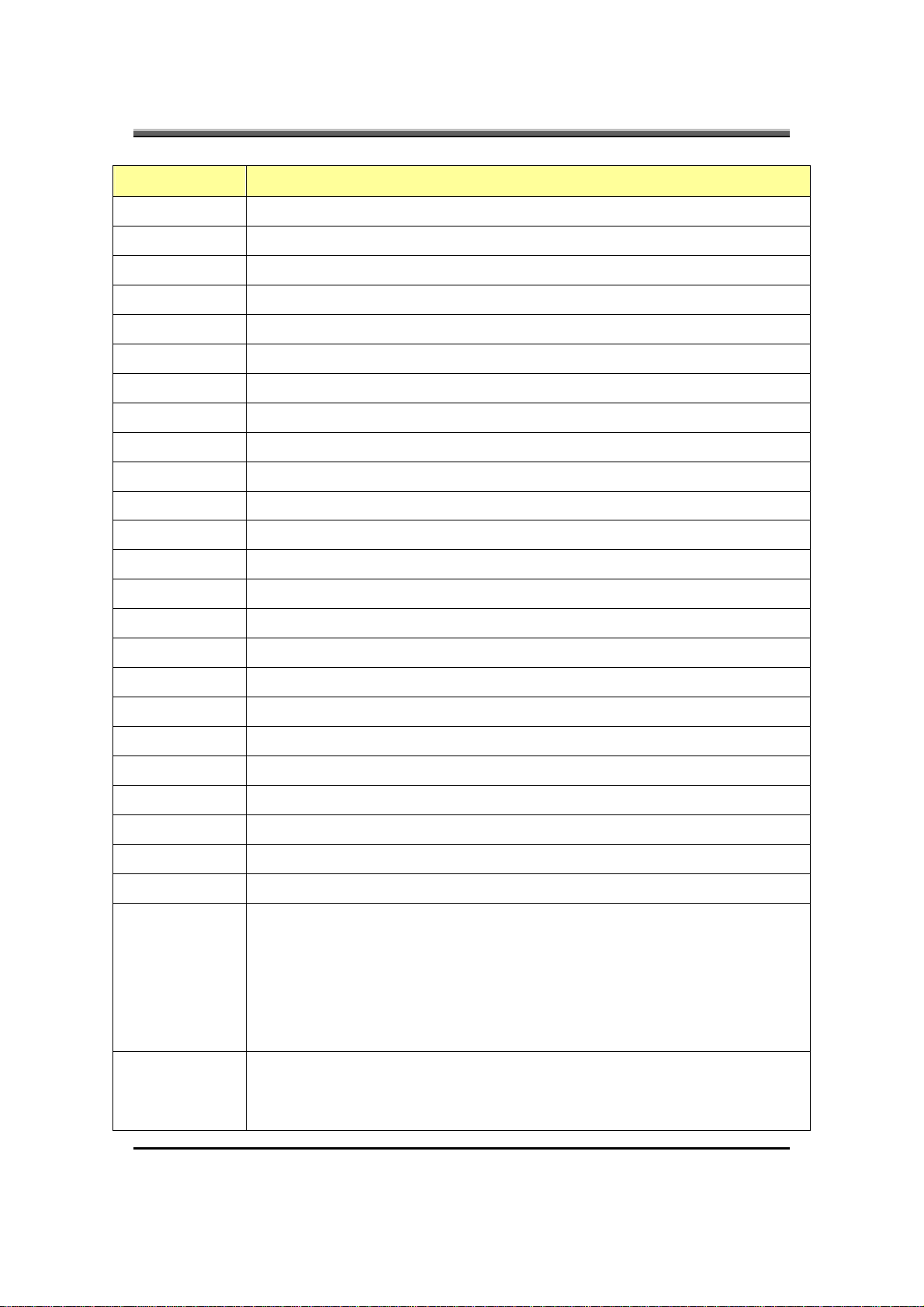
JHT01 Service Manual
Offset Description
C8h-C9h
CAh-CBh
CCh-CDh
CEh
CFh
D0h-D1h
D2h-D3h
D4h
D5h
D6h
D7h
D8h-D9h
DAh
DBh
DCh
DDh
Design Voltage
Design Capacity
Full charge capacity
Gasgauge
Battery cycle counter
Battery current
Battery average current
System power consumption
Battery Volt
Battery Temp
Battery Average Temp
Battery charge current
Battery current Temp sample counter
Battery Command index for read battery through SMBus
Count up to communicate battery
Count up if battery is arrived overtemp
DEh-DFh
E0h
E1h
E2h
E3h-E4h
E5h-E6h
E7h-E8h
E9h-EAh
F0h
F1h
SMBus status
Battery over voltage counter
Communication fail counter
Battery voltage of ADC
Cell1 voltage
Cell2 voltage
Cell3 voltage
Cell4 voltage
Battery staus1
Bit0 - Battery exist
Bit1 - Battery full
Bit2 - Battery empty
Bit3 - Battery first in
Bit4-5 - reserved
Bit6 - Battery read complete
Bit7 - Use LI_ION or NI_MH#
Battery staus2
Bit0 - Low battery
Bit1 - Check EDV1
Bit2 - Set EDV1
2-40
Page 57

Offset Description
Bit3 - Battery shutdown 5%
Bit4 - Start to read battery
Bit5 - Start to count communication counter
F2h
F3h
F4h-F5h
Battery stop charge status (low byte)
Bit0 - Battery fast charging timeout
Bit1 - Battery bad cell
Bit2 - Battery communication fail
Bit3 - Use for detect battery charging suspend
Bit4 - Battery command stop charge
Bit5 - Battery stop charge for Customer use
Bit6 - Battery over voltage
Bit7 - Battery over temperature
Battery stop charge status (high byte)
Bit0 - Battery trickle charging timeout
Bit1 - Stop charge of Adapter throttling
Bit2 - Stop charge of Sony battery
Bit3 - Stop charge of adapter loading
Bit4 - Stop charge of flash
Manufacture Date
JHT01 Service Manual
F6h-F7h
F8h
F9h-FFh
Charging Voltage
Battery Cell number
Bit0 - Set Battery is 3 cells
Bit1 - Set Battery is 4 cells
Bit2 - Set Battery is 6 cells
Bit3 - Set Battery is 8 cells
Bit4 - Set Battery is 9 cells
Bit5 - Set Battery is 12 cells
Reserved
12.17.8 Control method for 2nd battery pack RAM definition
Offset Description
20h
21h
22h-23h
24h-25h
Battery status
Bit7 - Battery type
Battery Status
Bit0 - Discharging
Bit1 - Charging
Bit2 - Discharging and Now is critical low
Bit3 - Low battery
Bit7 - AC status
Remaining Capacity
Serial Number
26h-27h
28h-29h
2Ah-2Bh
Present Voltage
Design Voltage
Design Capacity
2-41
Page 58

JHT01 Service Manual
Offset Description
2Ch-2Dh
2Eh
2Fh
30h-31h
32h-33h
34h
35h
36h
37h
38h-39h
3Ah
3Bh
3Ch
3Dh
3Eh-3Fh
40h
Full charge capacity
Gasgauge
Battery cycle counter
Battery current
Battery average current
System power consumption
Battery Volt
Battery Temp
Battery Average Temp
Battery charge current
Battery current Temp sample counter
Battery Command index for read battery through SMBus
Count up to communicate battery
Count up if battery is arrived overtemp
SMBus status
Battery over voltage counter
41h
42h
43h-44h
45h-46h
47h-48h
49h-4Ah
50h
51h
Communication fail counter
Battery voltage of ADC
Cell1 voltage
Cell2 voltage
Cell3 voltage
Cell4 voltage
Battery staus1
Bit0 - Battery exist
Bit1 - Battery full
Bit2 - Battery empty
Bit3 - Battery first in
Bit4-5 - reserved
Bit6 - Battery read complete
Bit7 - Use LI_ION or NI_MH#
Battery staus2
Bit0 - Low battery
Bit1 - Check EDV1
Bit2 - Set EDV1
Bit3 - Battery shutdown 5%
Bit4 - Start to read battery
Bit5 - Start to count communication counter
2-42
Page 59

Offset Description
JHT01 Service Manual
52h
53h
54h-55h
56h-57h
58h
59h-5Fh
Battery stop charge status (low byte)
Bit0 - Battery fast charging timeout
Bit1 - Battery bad cell
Bit2 - Battery communication fail
Bit3 - Use for detect battery charging suspend
Bit4 - Battery command stop charge
Bit5 - Battery stop charge for Customer use
Bit6 - Battery over voltage
Bit7 - Battery over temperature
Battery stop charge status (high byte)
Bit0 - Battery trickle charging timeout
Bit1 - Stop charge of Adapter throttling
Bit2 - Stop charge of Sony battery
Bit3 - Stop charge of adapter loading
Bit4 - Stop charge of flash
Manufacture Date
Charging Voltage
Battery Cell number
Bit0 - Set Battery is 3 cells
Bit1 - Set Battery is 4 cells
Bit2 - Set Battery is 6 cells
Bit3 - Set Battery is 8 cells
Bit4 - Set Battery is 9 cells
Bit4 - Set Battery is 12 cells
Reserved
12.17.9 Battery information reading
Offset Description
10h-18Fh
19h-1Fh
Battery Manufacture Name
Battery Device Name
12.18 Embedded Controller chipset
12.18.1 ENE KB926
• The 8051 is an advanced, general-purpose, 8-bit microprocessor core. The
core is responsible for arithmetic and logic operations and program control.
12.18.2 Force to let EC to enter crisis mode
• To press “Fn+B” then plug-in the AC power
•
EC has already enter crisis mode.
2-43
Page 60
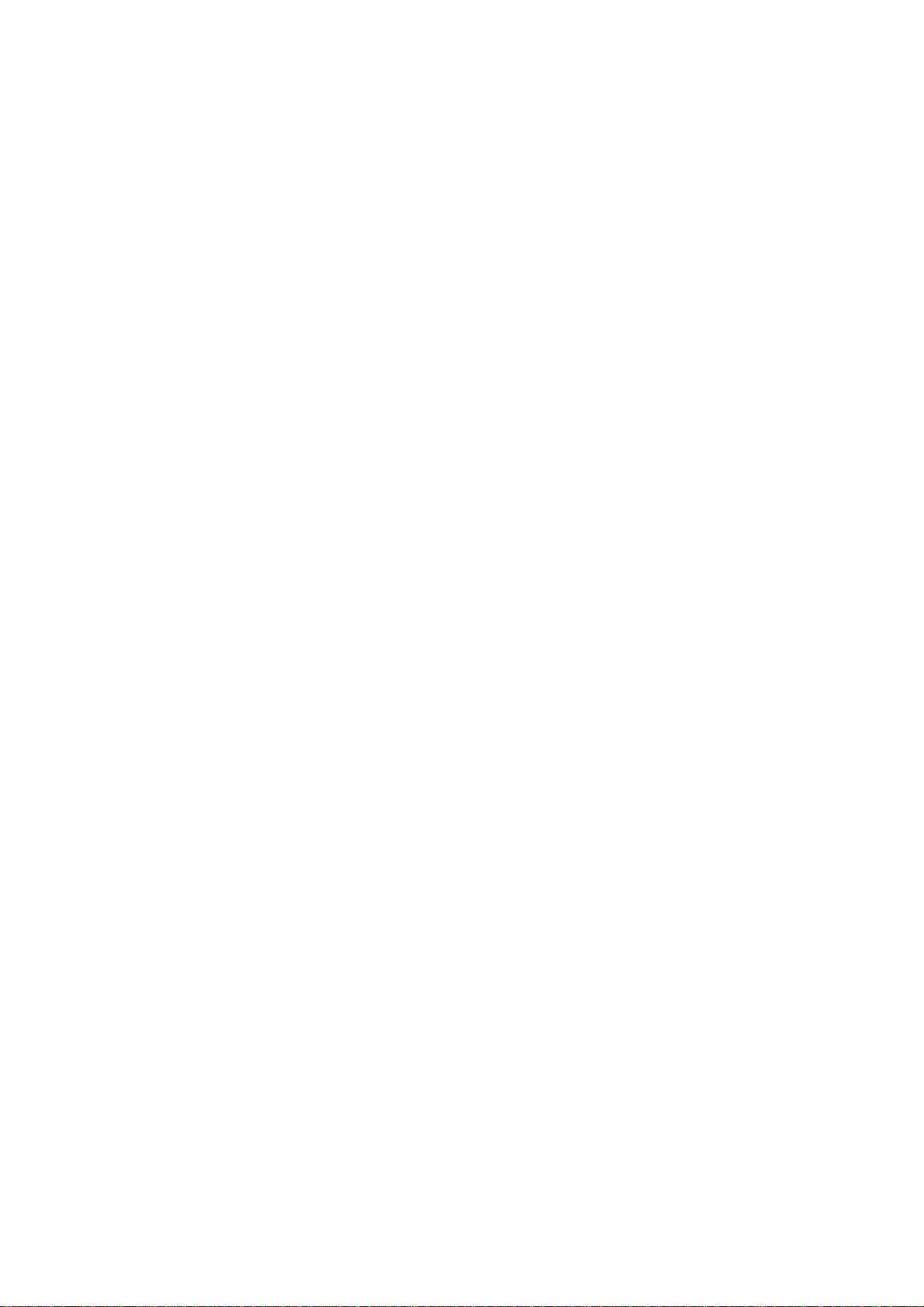
Page 61
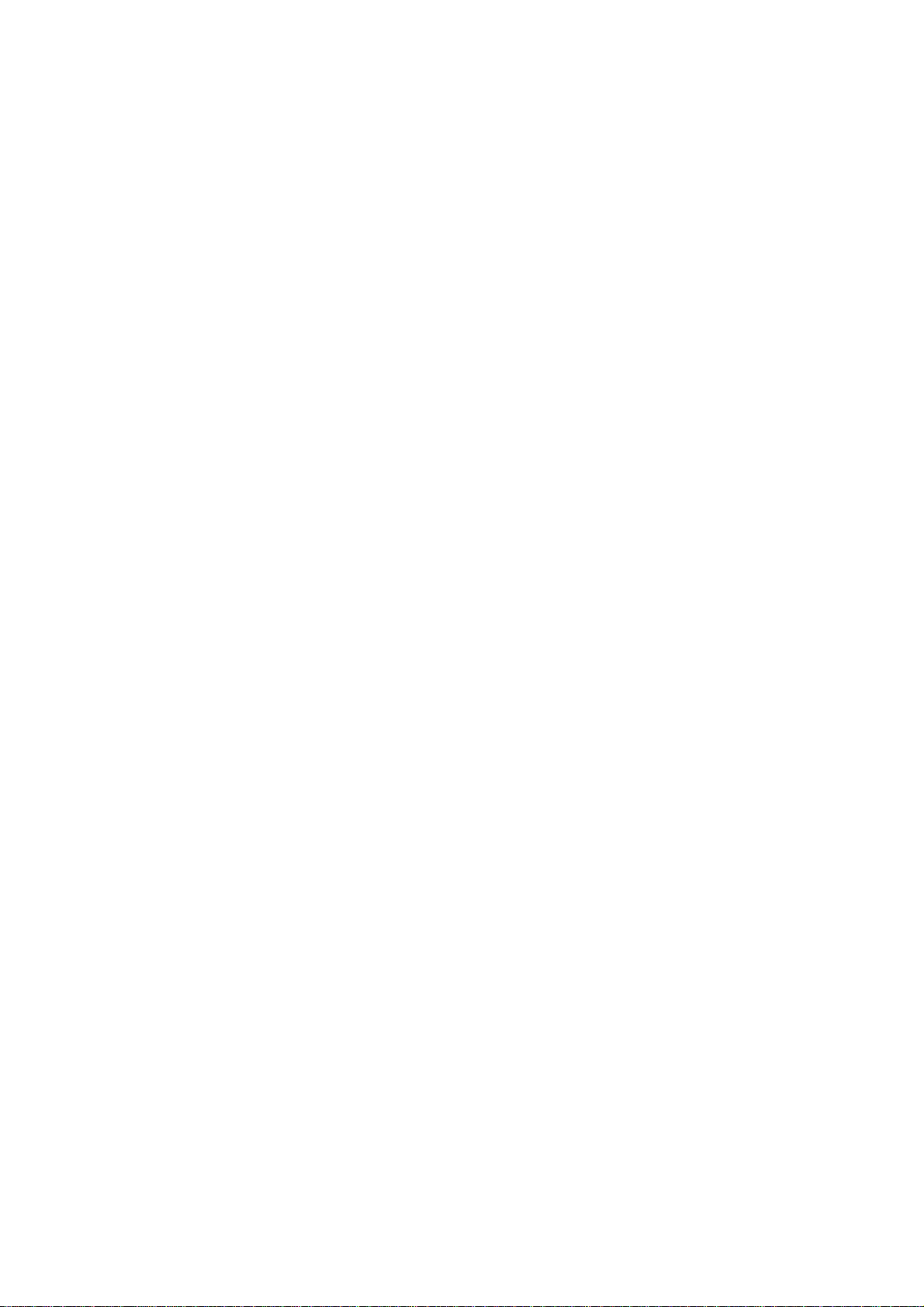
Chapter 3
Hardware
Page 62

Page 63
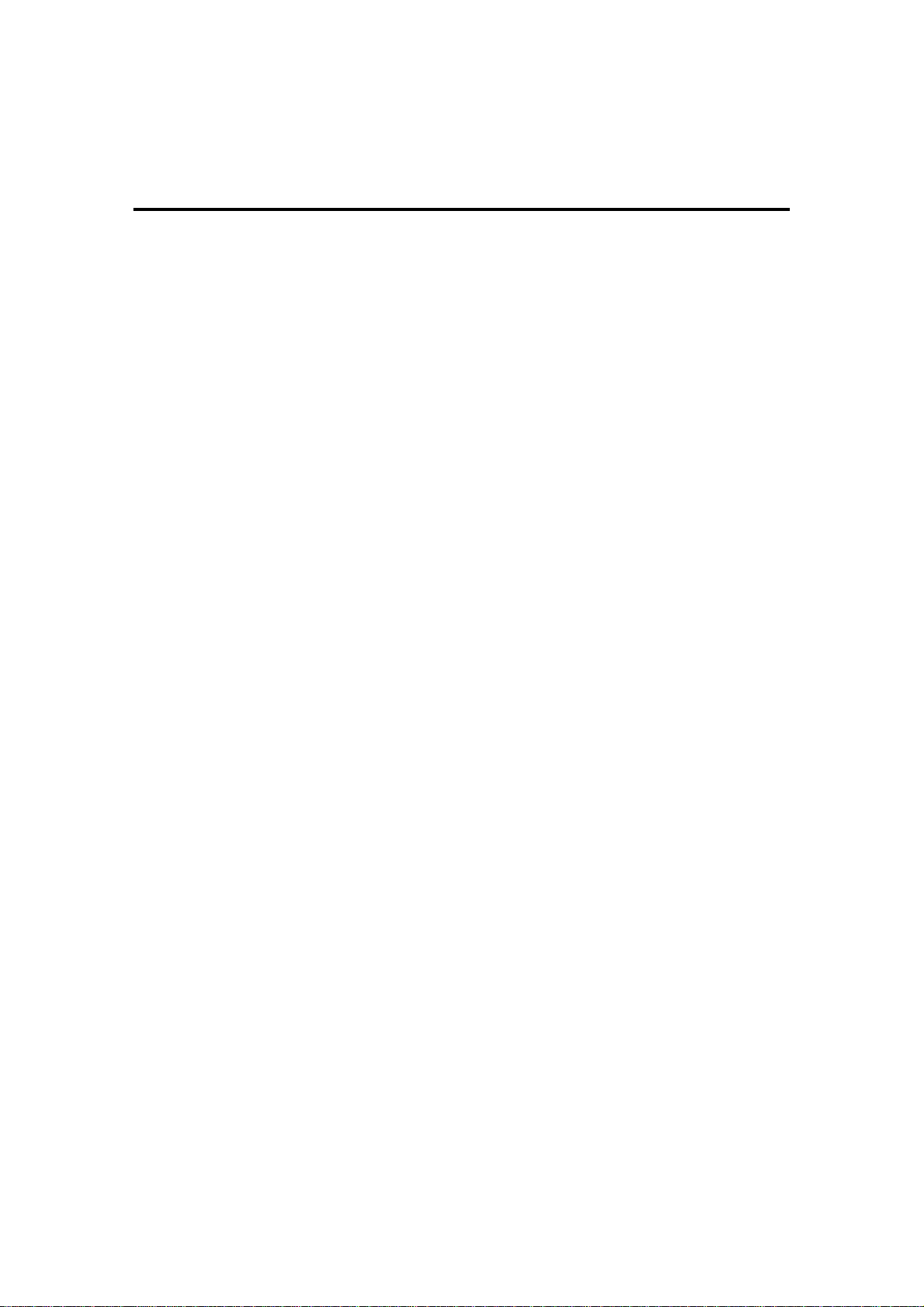
Contents
Chapter 3 Hardware
1. Top View................................................................................................. 3-1
2. Bottom View............................................................................................ 3-2
Page 64

Page 65

• Major Sub-assembly Specification
•
System interconnection (For JHT01)
1. Top View
JHT01 Service Manual
Position Description Position Description
1 MB_PCB 25 T/P Board to MLB
2 USB/Board 26 Function Board to MLB
5 K/B to MLB (25 PIN) 27 Inverter Conn
7 EXP-CARD CONN 28 SPEAKER Conn
10 SATA HDD CONN 30 Kill_SW
20 Bluetooth Conn 32 SW
22 Power Board Conn 33 Camera Conn
23 Internal Mic Conn 34 Read Switch
24 LED
3-1
Page 66

JHT01 Service Manual
2. Bottom View
3-2
Position Description Position Description
3 RJ45 16 D-sub
4
6 FAN to MLB 18 Mini PCI Express Conn (H=4.0mm)
11 CPU SOCKET 19 Mini PCI Express Conn (H=9.9mm)
12
13 H9.2 DDRII 29 HDMI Conn
14 LVDS 31 Battery Conn
15
ODD Conn
H5.2 DDRII
Audio Jack (black)
17
21
MDC Conn
3 IN 1 Card
Page 67

Chapter 4
DC-DC Converter
Page 68
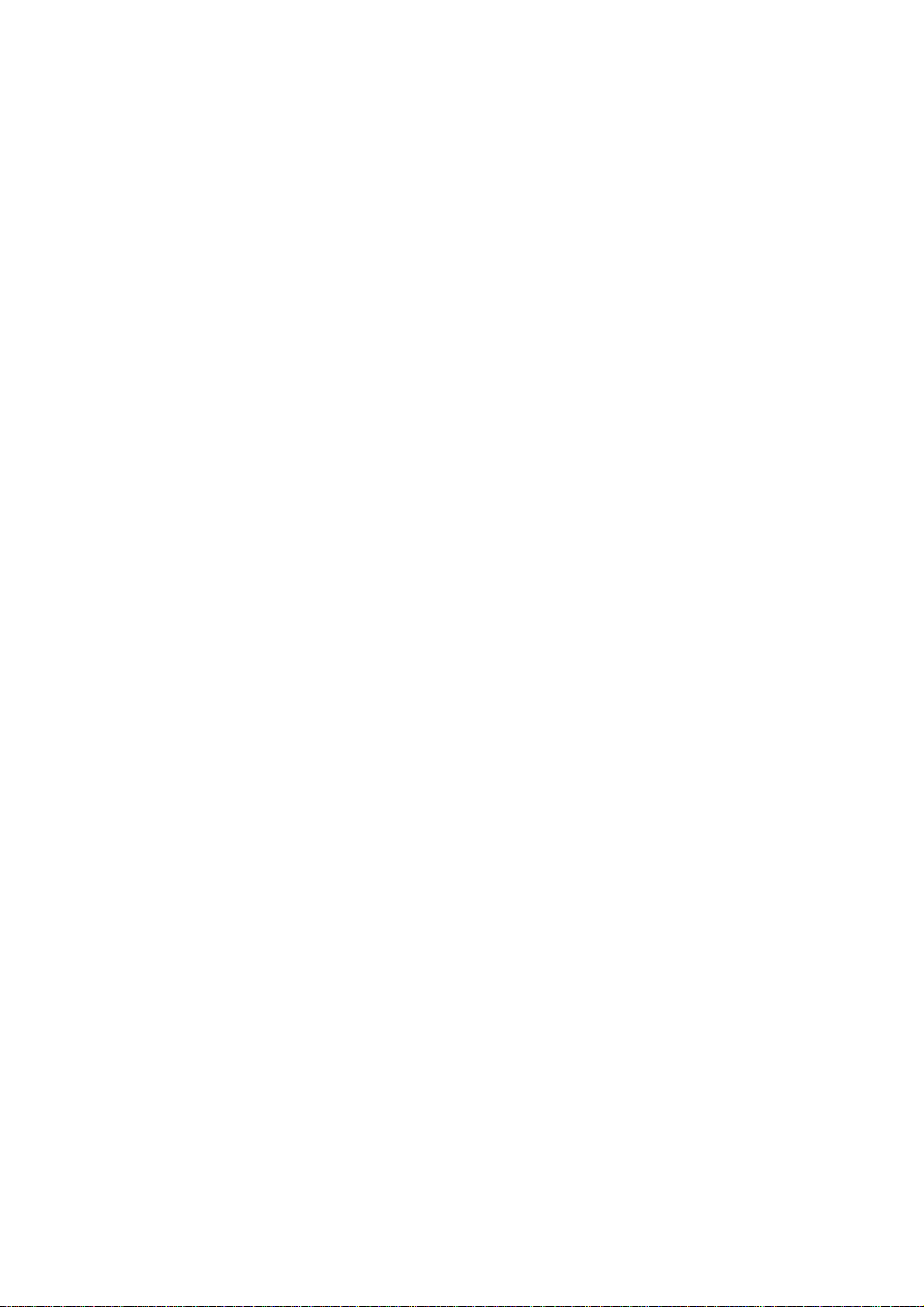
Page 69
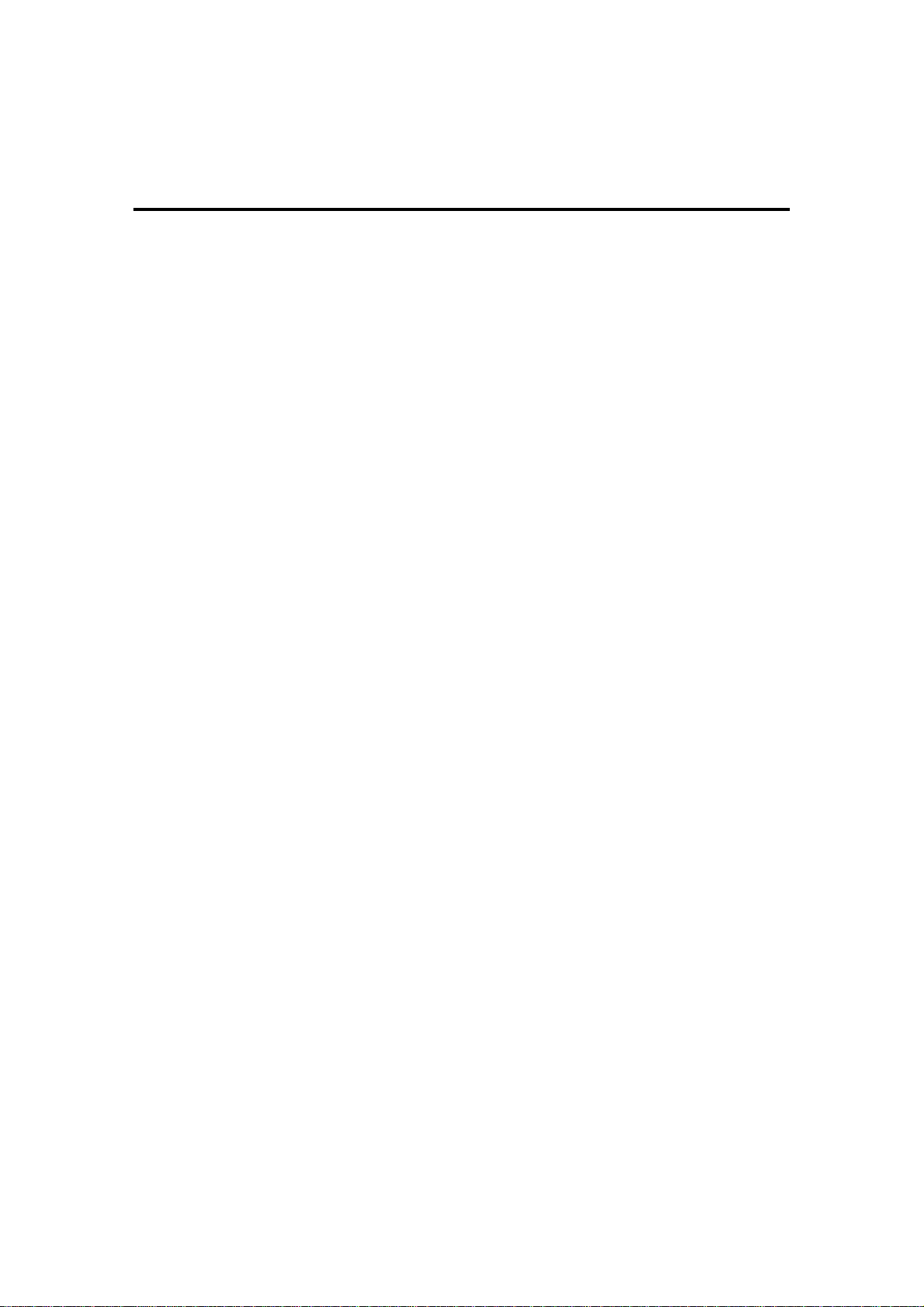
Contents
Chapter 4 DC-DC Converter
1. Power ..................................................................................................... 4-1
2. DC-DC CONVERTER............................................................................. 4-1
2.1 JHT01 Adapter Description............................................................4-2
2.2 Feature..........................................................................................4-2
2.3 Adapter Electrical Specification.....................................................4-2
3. DC-DC CONVERTER............................................................................. 4-3
3.1 Description.....................................................................................4-3
3.2 Features ........................................................................................4-3
3.3 Electrical specification ...................................................................4-3
3.4 Temperature Range:......................................................................4-3
3.5 Charger..........................................................................................4-8
3.6 OVER Current protection:..............................................................4-8
3.7 OVER Voltage protection:..............................................................4-9
3.8 Under voltage protection:...............................................................4-9
3.9 Short circuit protection:..................................................................4-9
3.10 I/O..................................................................................................4-9
3.11 BATTERY ....................................................................................4-11
4. INVERTER SPECIFICATION JHT00/01 14.1 inch inverter spec...........4-12
4.1 Features ......................................................................................4-13
4.2 Absolute maximum rating............................................................4-13
4.3 Electrical characteristic................................................................4-13
4.4 Electrical specification .................................................................4-15
4.5 Connector description..................................................................4-15
4.6 Safety Protection .........................................................................4-16
5. Reliability Requirements........................................................................4-17
Mean Time Between Failures (MTBF)............................. .. ... .. .. .. .4-17
5.1
5.2 Reference Document...................................................................4-17
5.3 Electro-Static Discharge (ESD)....................................................4-17
Page 70

Page 71
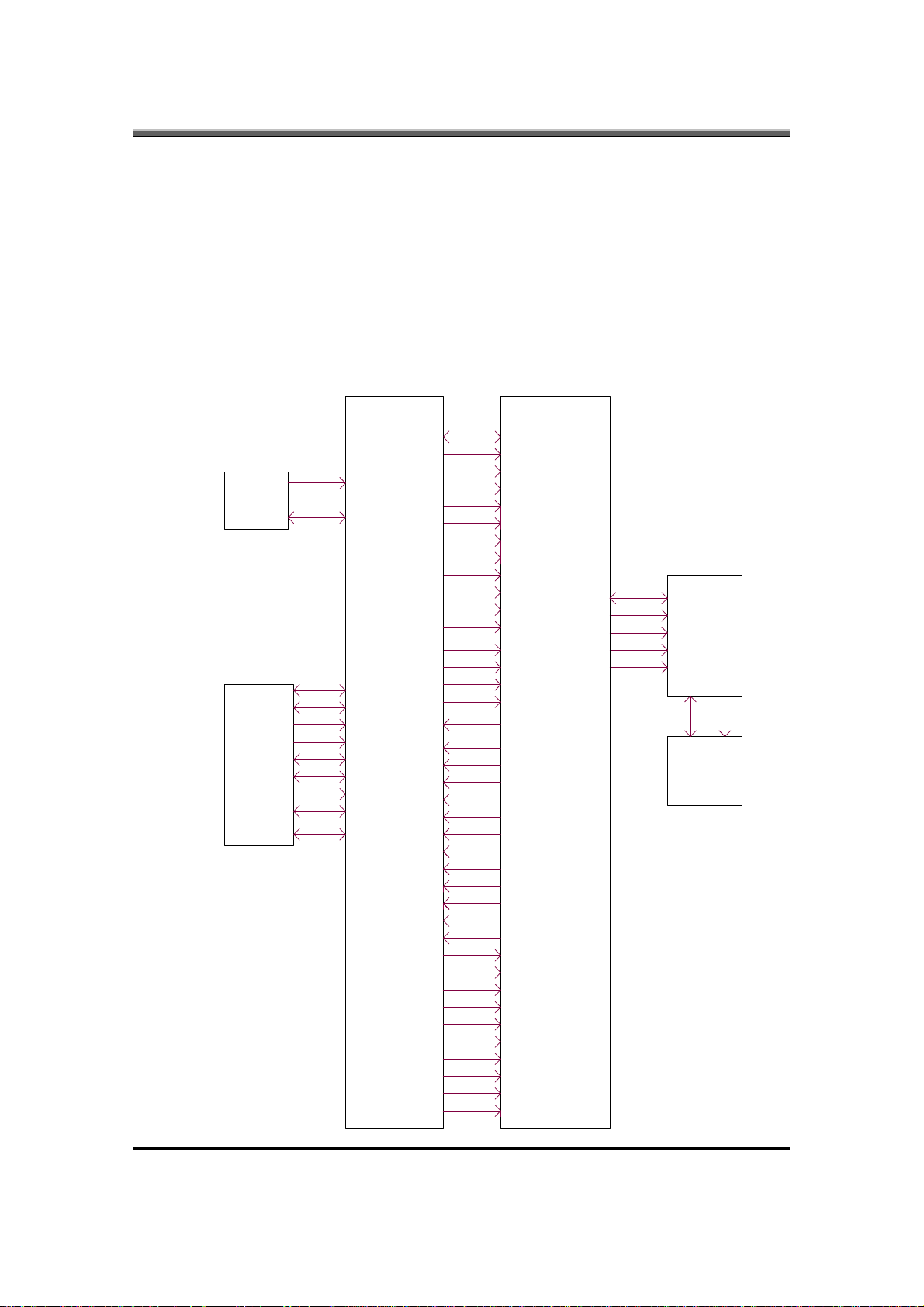
1. Power
• 6 cells Li-Ion 18650 size smart battery Pack with 53.28Wh capacity
• 6
cells Li-Ion 18650 size smart battery Pack with 57.72Wh capacity
• 9 cells Li-Ion 18650 size smart battery Pack with 79.92Wh capacity
2. DC-DC CONVERTER
JHT00/01 Series Power System block diagram
DC/DC M/B
GND
90W/65W ADAPTER
AC/DC
BATTERY
VIN
GND
(+VGA_CORE)
BATT+
BATT+
CNT1
CNT2
EC_SMCA
EC_SMDA
TS_A
GND
GND
H_PROCHOT#
EC_SMB_DA1
EC_SMB_CK1
B+
+5VALWP
+3VALWP
+1.5VP
+1.8VP
+1.05VSP
+CHGRTC
+CPU_CORE
+0.9VSP
(+1.8VSP)
+VSBP
RTCVREF
(+1.1VSP)
PMON
ADP_I
VGATE
BATT_TEMP
ACIN
MAINPWON
BATT_OVP
CLK_EN#
DISPOFF#
CHGVADJ
CLK_ENABLE#
SUSP
SUSP#
FSTCHG
51_ON#
CPU_VID[0...6]
ACOFF
H_DPRSTP#
VR_ON
H_PSI#
IREF
PM_DPRSLPVR_D
GND
PWM
DAC
JHT01 Service Manual
B+
INVERTER
LV
LCD
HV
4-1
Page 72
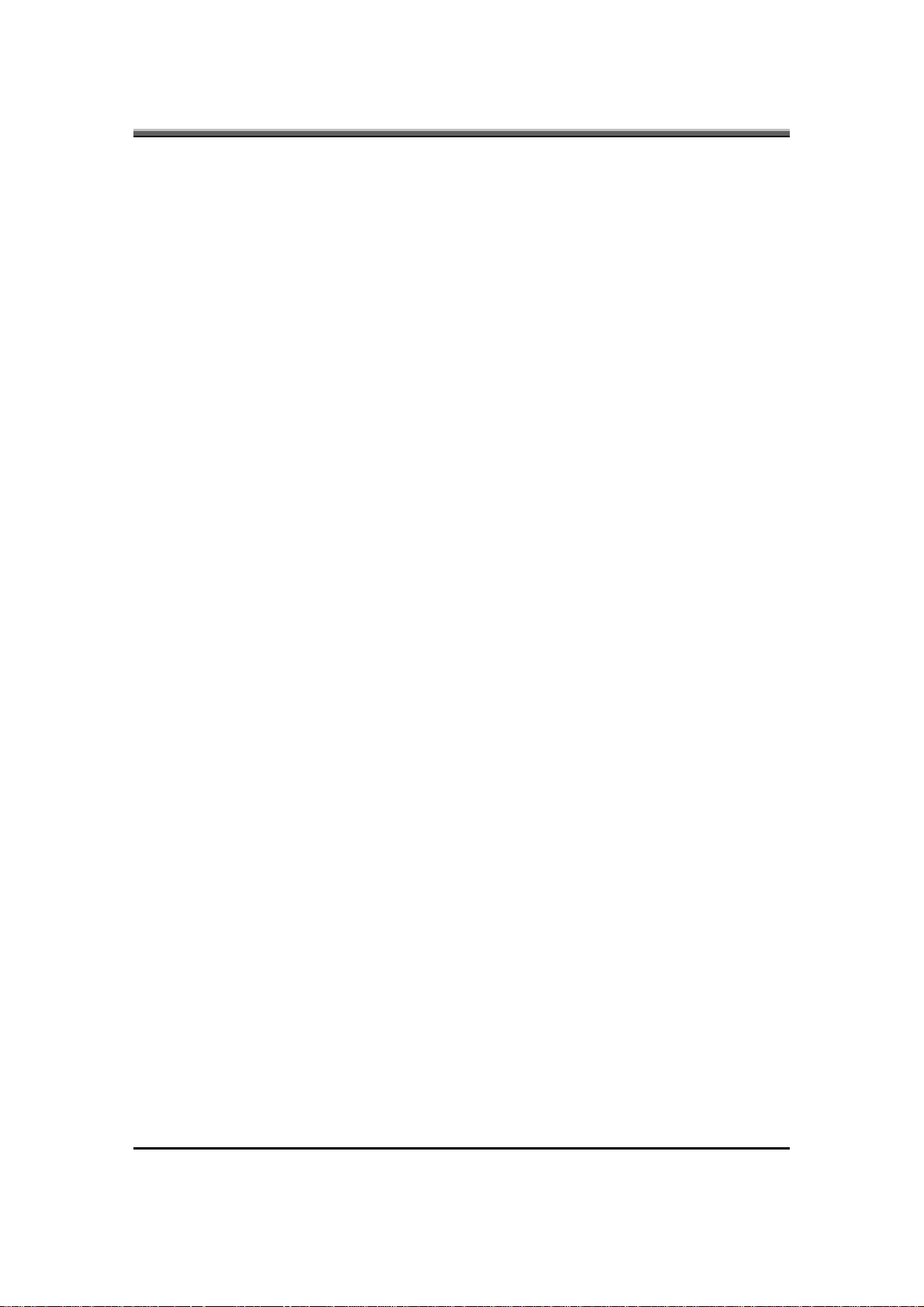
JHT01 Service Manual
2.1 JHT01 Adapter Description
This specification defines the performance and characteristic of 65W AC adapter
power supply. It supplies a constant voltage 19V output source for JHT01 series
notebook computer.
2.2 Feature
• Accepts universal input from 90V AC to 264V AC
•
Offers constant Voltage 19V output source with 90W max output power
capacity.
• High efficiency 83% min at 100Vac
•
Compact Size
2.3 Adapter Electrical Specification
• Input Voltage range: universal input, 100VAC to 264VAC
•
Inrush current: 220A max peak at 240Vac and No damage
• Input frequency range: 47~63Hz
•
Input Current: 1.7Amax at 100 VAC
• Start-up time: ≤5sec Max. @115V and 230 Vac, full load
• HOLD-UP time: >5ms@115VAC
• OVP: 29V max. Automatic shut down
• Short circuit protection: Output can be shorted without damage, and auto
recovery.
• OUTPUT Voltage Regulation: 18.5-20V including the effects of line Voltage
variation, load current, ripple and noise
• OUTPUT Current: Current: 0Amin, 3.42Amax continuous
• OUTPUT Voltage ripple: 380mv PK-PK for resistor load.
• OUTPUT Voltage Dynamic regulation: Output voltage within 18.5-20V, load
current 10%
time≤1msec.
• DC OUTPUT PIN OUT:
Center Pin Adapter +output
PIN1
←→
100%, frequency 100Hz, 50% duty cycle, recover
, full load condition
4-2
PIN2 Barrel (Ring) Adapter returns.
• Temperature Range:
Operating temperature: 0 °C to 40 °C
Storage temperature: -20 °C to 65 °C
Page 73

3. DC-DC CONVERTER
3.1 Description
The DC-DC converter is designed to supply the power for JHT01 series notebook
computer of Compal. It supply +5VALWP, +3VALWP, +1.8VP, +1.5VP,
+1.05VSP, +0.9VSP for logical system, + CPU_CORE for CPU and supplies for
the built-in KB926 microprocessor which handles the keyboard and PMU control
functions of the system. The power ON/OFF is controlled by KB926. There is
also a built-in charger power source. It can charge battery pack whether the
computer is ON or OFF.
3.2 Features
• High efficiency, up to 85% (using battery)
•
Accept wide range DC input voltage from 8V to 19V
• Built-in charger power source
• The power ON/OFF is controlled by software
JHT01 Service Manual
3.3 Electrical specification
Input Voltage/Current
• 8V to19V at the summing point of AC-DC and battery
• INPUT Current 10.8A max from 9-cell battery
•
INPUT Current 9.6A max from 6-cell battery
• 3.42A max from 65W AC-DC Adapter.
3.4 Temperature Range:
•
Operating temperature: 0°C to 40°C
• Storage temperature range: -20°C to 65°C DC/DC OUTPUT
•
Fixed output voltage/Current
Item +5VALWP +CPU_CORE
Nominal voltage +5V depend on VID
Min. current 0A 0A
Max. current 4.9A 36A
Peak current 7A 44A
4-3
Page 74

JHT01 Service Manual
Total regulation 5V±5% depend on VCC static and
Ripple voltage 100mVp-p max 20mVp-p max@36A
Item +0.9VSP +3VALWP +1.05VSP
nominal voltage +0.9V +3.3V +1.05V
Min. current 0A 0A 0A
Max. current 1.4A 5.5A 8.16A
Peak current 2A 7.85A 11.66A
Total regulation 0.9V±5% 3.3V±5% 1.05V±5%
Ripple voltage 40mVp-p max 100mVp-p max 60mVp-p max.
Item +1.8VP +1.5VSP
nominal voltage +1.8V +1.8V
Min. current 0A 0A
Max. current 6.1A 2.89A
Peak current 8.7A 4.13A
Transient Tolerance--
Total regulation 1.8V±5% 1.5V±5%
Ripple voltage 100mVp-p max 100mVp-p max
• VOLTAGE IDENTIFICATION CODES
VID6 VID5 VID4 VID3 VID2 VID1 VID0 VDAC
0 0 0 0 0 0 0 1.5000
0 0 0 0 0 0 1 1.4875
0 0 0 0 0 1 0 1.4750
0 0 0 0 0 1 1 1.4625
0 0 0 0 1 0 0 1.4500
0 0 0 0 1 0 1 1.4375
0 0 0 0 1 1 0 1.4250
0 0 0 0 1 1 1 1.4125
0 0 0 1 0 0 0 1.4000
0 0 0 1 0 0 1 1.3875
0 0 0 1 0 1 0 1.3750
0 0 0 1 0 1 1 1.3625
4-4
0 0 0 1 1 0 0 1.3500
Page 75
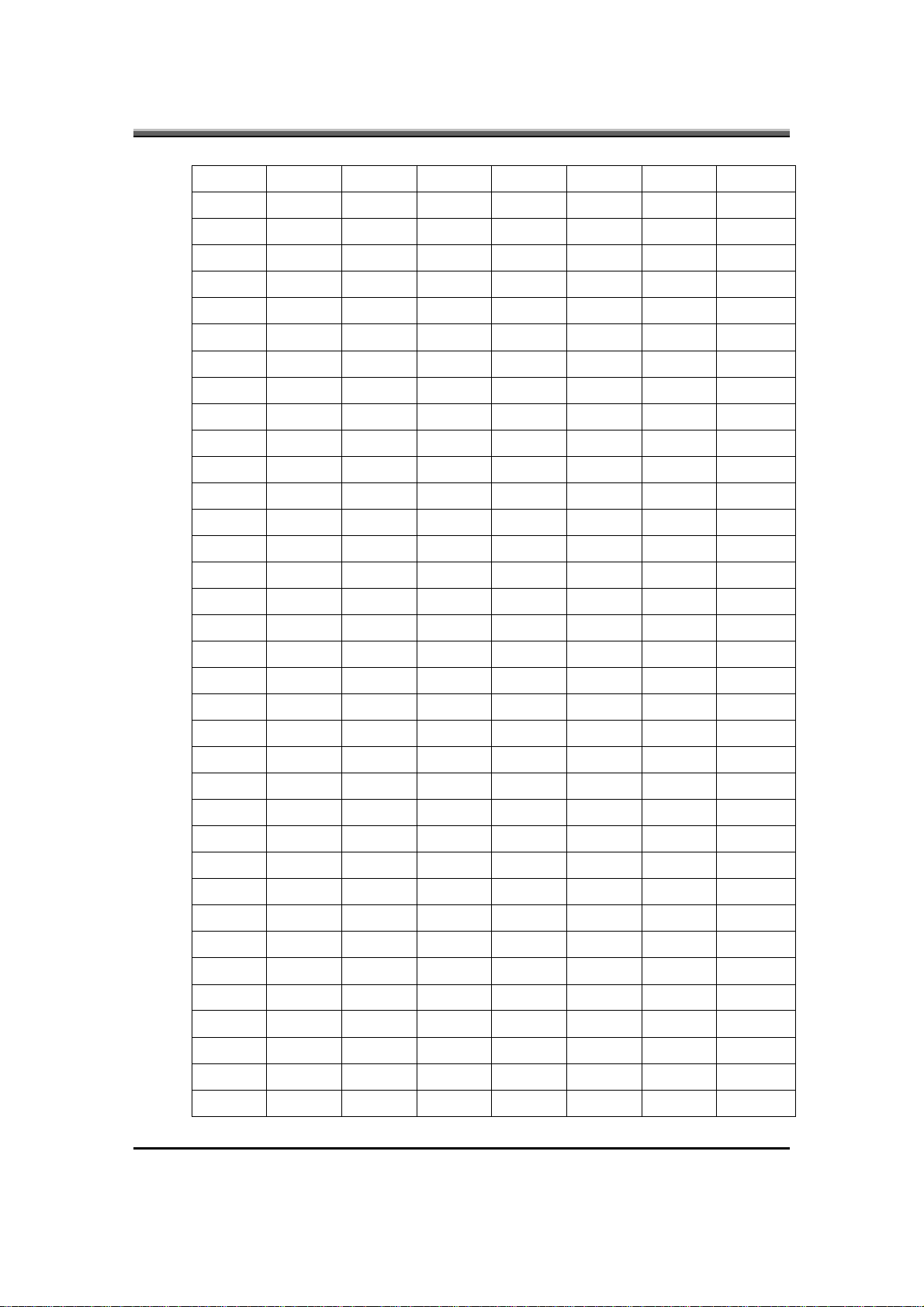
JHT01 Service Manual
0 0 0 1 1 0 1 1.3375
0 0 0 1 1 1 0 1.3250
0 0 0 1 1 1 1 1.3125
0 0 1 0 0 0 0 1.3000
0 0 1 0 0 0 1 1.2875
0 0 1 0 0 1 0 1.2750
0 0 1 0 0 1 1 1.2625
0 0 1 0 1 0 0 1.2500
0 0 1 0 1 0 1 1.2375
0 0 1 0 1 1 0 1.2250
0 0 1 0 1 1 1 1.2125
0 0 1 1 0 0 0 1.2000
0 0 1 1 0 0 1 1.1875
0 0 1 1 0 1 0 1.1750
0 0 1 1 0 1 1 1.1625
0 0 1 1 1 0 0 1.1500
0 0 1 1 1 0 1 1.1375
0 0 1 1 1 1 0 1.1250
0 0 1 1 1 1 1 1.1125
0 1 0 0 0 0 0 1.1000
0 1 0 0 0 0 1 1.0875
0 1 0 0 0 1 0 1.164V
0 1 0 0 0 1 0 1.0750
0 1 0 0 0 1 1 1.0625
0 1 0 0 1 0 0 1.0500
0 1 0 0 1 0 1 1.0375
0 1 0 0 1 1 0 1.0250
0 1 0 0 1 1 1 1.0125
0 1 0 1 0 0 0 1.0000
0 1 0 1 0 0 1 0.9875
0 1 0 1 0 1 0 0.9750
0 1 0 1 0 1 1 0.9625
0 1 0 1 1 0 0 0.9500
0 1 0 1 1 0 1 0.9375
0 1 0 1 1 1 0 0.9250
0 1 0 1 1 1 1 0.9125
4-5
Page 76

JHT01 Service Manual
0 1 1 0 0 0 0 0.9000
0 1 1 0 0 0 1 0.8875
0 1 1 0 0 1 0 0.8750
0 1 1 0 0 1 1 0.8625
0 1 1 0 1 0 0 0.8500
0 1 1 0 1 0 1 0.8375
0 1 1 0 1 1 0 0.8250
0 1 1 0 1 1 1 0.8125
0 1 1 1 0 0 0 0.8000
0 1 1 1 0 0 1 0.7875
0 1 1 1 0 1 0 0.7750
0 1 1 1 0 1 1 0.7625
0 1 1 1 1 0 0 0.7500
0 1 1 1 1 0 1 0.7375
0 1 1 1 1 1 0 0.7250
0 1 1 1 1 1 1 0.7125
1 0 0 0 0 0 0 0.7000
1 0 0 0 0 0 1 0.6875
1 0 0 0 0 1 0 0.6750
1 0 0 0 0 1 1 0.6650
1 0 0 0 1 0 0 0.6500
1 0 0 0 1 0 1 0.6375
1 0 0 0 1 1 0 0.6250
1 0 0 0 1 1 1 0.6125
1 0 0 1 0 0 0 0.6000
1 0 0 1 0 0 1 0.5875
1 0 0 1 0 1 0.5750
1 0 0 1 0 1 1 0.5625
1 0 0 1 1 0 0 0.5500
1 0 0 1 1 0 1 0.5375
1 0 0 1 1 1 0 0.5250
1 0 0 1 1 1 1 0.5125
1 0 1 0 0 0 0 0.5000
4-6
1 0 1 0 0 0 1 0.4875
1 0 1 0 0 1 0 0.4750
1 0 1 0 0 1 1 0.4625
Page 77
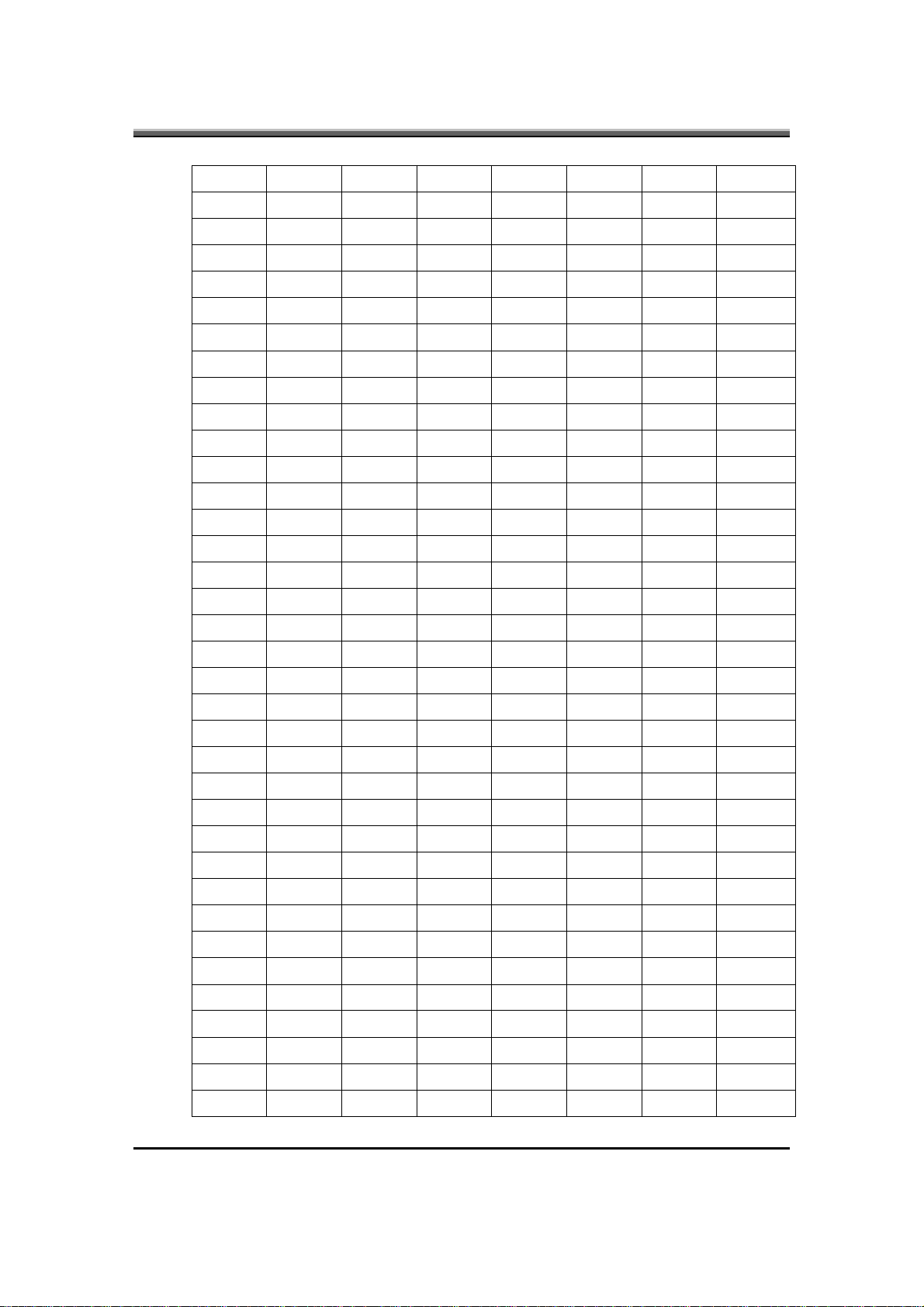
JHT01 Service Manual
1 0 1 0 1 0 0 0.4500
1 0 1 0 1 0 1 0.4375
1 0 1 0 1 1 0 0.4250
1 0 1 0 1 1 1 0.4125
1 0 1 1 0 0 0 0.4000
1 0 1 1 0 0 1 0.3875
1 0 1 1 0 1 0 0.3750
1 0 1 1 0 1 1 0.3625
1 0 1 1 1 0 0 0.3500
1 0 1 1 1 0 1 0.3375
1 0 1 1 1 1 0 0.3250
1 0 1 1 1 1 1 0.3125
1 1 0 0 0 0 0 0.3000
1 1 0 0 0 0 1 0.2875
1 1 0 0 0 1 0 0.2750
1 1 0 0 0 1 1 0.2625
1 1 0 0 1 0 0 0.2500
1 1 0 0 1 0 1 0.2375
1 1 0 0 1 1 0 0.2250
1 1 0 0 1 1 1 0.2125
1 1 0 1 0 0 0 0.2000
1 1 0 1 0 0 1 0.1875
1 1 0 1 0 1 0 0.1750
1 1 0 1 0 1 1 0.1625
1 1 0 1 1 0 0 0.1500
1 1 0 1 1 0 1 0.1375
1 1 0 1 1 1 0 0.1250
1 1 0 1 1 1 1 0.1125
1 1 1 0 0 0 0 0.1000
1 1 1 0 0 0 1 0.8750
1 1 1 0 0 1 0 0.7500
1 1 1 0 0 1 1 0.6250
1 1 1 0 1 0 0 0.5000
1 1 1 0 1 0 1 0.3750
1 1 1 0 1 1 0 0.2500
1 1 1 0 1 1 1 0.1250
4-7
Page 78

JHT01 Service Manual
1 1 1 1 0 0 0 0
1 1 1 1 0 0 1 0
1 1 1 1 0 1 0 0
1 1 1 1 0 1 1 0
1 1 1 1 1 0 0 0
1 1 1 1 1 0 1 0
1 1 1 1 1 1 0 0
1 1 1 1 1 1 1 0
3.5 Charger
• Controlled by KB926 microprocessor from motherboard
•
Temperature sense capability for the battery (charge active between 0°C~
40°C)
•
Fast charge current 3Amps (max.) for Li-Ion Battery at system off, approach
25W fast charge at system ON. (Depend on system load)
• Trickle charge: Typical 600mA pre-charge current for Li-Ion Battery. All
trickle charge are controlled by KB926.
• Charge termination: When Fully-Charge bit is set, charger is terminated by
KB926
• When system is turned off, the charge time is 4.0 hrs typically from empty to
full for Li-Ion 9 cell battery. When system is turned off, the charge time is
3.5 hrs typically from empty to full for Li-Ion6 cell battery.
• Other battery services are presented by KB926 microprocessor includes
maximum charging timer, charging temperature range etc.
• Charger power:
Constant current mode: 3.0A±8%
Constant adapter current mode: 4.303A±6% (For 90W system)
Constant adapter current mode: 3.079A±6% (For 65W system)
BATT+ Constant Voltage mode: 12.6V±1% for Li-Ion Battery.
3.6 OVER Current protection:
•
+3VALWP: >8.4A.
4-8
• +5VALWP: >8.4A.
• CPU_CORE: >48A.
• +1.8VP: >10.44A.
• +1.5VSP: >4.9A.
Page 79
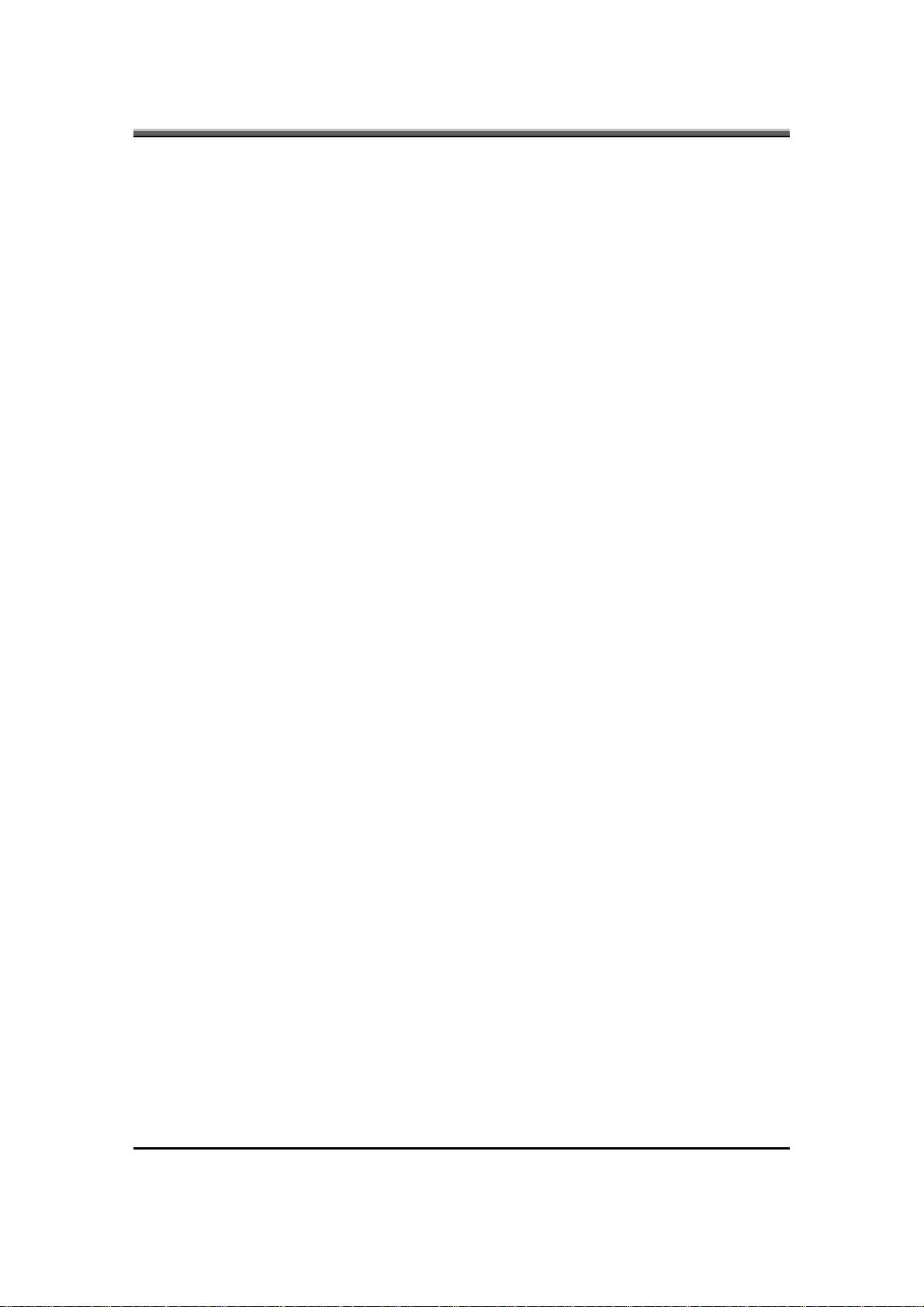
• +1.05VSP: >14A
3.7 OVER Voltage protection:
•
+5VALWP: 5V + (108% ~ 114%)
• +3VALWP: 3.3V + (112% ~ 120%)
•
+CPU_CORE: over 200mV of programmed VID level
• +1.8VP: 1.8V + (113% ~ 119%)
•
+1.5VSP: 1.5V + (113% ~ 119%)
• +1.05VSP: 1.05V + (113% ~ 119%)
3.8 Under voltage protection:
• +5VALWP: 5V* (65% ~ 75%)
•
+3VALWP: 3.3V* (65% ~75%)
• +CPU_CORE: under 300mV of programmed VID level
JHT01 Service Manual
•
+1.8VP: 1.8V* (81% ~ 87%)
• +1.5VSP: 1.5V* (81% ~ 87%)
•
+1.05VSP: 1.05V* (81% ~ 87%)
3.9 Short circuit protection:
• Latch mode for +5VALWP, +3VALWP, +CPU_CORE
3.10 I/O
3.10.1 DC-Jack
Pin 1, 2: Center pin Adapter power +input
Pin 3, 4: Barrel (Ring) Adapter power return
4-9
Page 80

JHT01 Service Manual
3.10.2 Battery Connector
Pin 1: BATT+
Pin 2: BATT+
Pin 3: CNT1 (ID)
Pin 4: CNT2 (B/I)
EC_SMCA (SMC)
Pin 5:
EC_SMDA (SMD)
Pin 6:
Pin 7: TS_A (TS)
Pin 8: GND
Pin 9: GND
3.10.3 Interface between Power with M/B
DC/DC
Signals I/O Voltage
Level
SUSP# I 0~3.3V Low Active, system suspend control signal
51ON# I 0~floating Low Active, POWER ON control signal.
FSTCHG I 0~3.3V
ACOFF I 0~3.3V
ACIN O 0~3.3V
VGATE O 0~3.3V High Active, it will go high when +CPU_CORE is ready
VR_ON I 0~3.3V High Active, turn on/off the +CPU_COREP & VID_VCC
BATT_TEMP
IREF I 0~3.3V
VID [0..6] I 0~3.3V The +CPU_CORE voltage depends on those PIN’s VID [6..0]
CHGRTC O 3.3V Charge RTC-battery power source
EC_SMB_CK1,
EC_SMB_DA1
O 0~3.3V
I/O 0~5V
Description
High Active, ENE926 use this pin to control the fast charge of
charge
High Active, turn off the Adaptor power for battery automatic
learning cycle
High Active, provide to ENE926 to mean the Adaptor power is
present
Analog signal, ENE926 using this voltage level to calculate
battery’s temperature
Analog signal, ENE926 using this voltage for setting charge
current
Interface of Smbus, communicate between ENE926 and smart
battery
SYSON I 0~3.3V High Active, ENE926 use this pin to control the SYSON signal
BATT_AOVP O 0~3.3V
PSI# I 0~1.05V Analog signal, enable CPU_CORE regulator at light load mode.
DPRSLPVR I 0~1.05V Analog signal; control CPU C3, C4 signal.
4-10
Analog signal, ENE926 using this voltage level for battery over
voltage protection
Page 81

JHT01 Service Manual
H_DPRSTP# I 0~1.05V Analog signal; control CPU C3, C4 signal.
ADP_I I Analog signal, control CPU throttling in UMA SKU
CLK_ENABLE
#
O 0~3.3V
3.11 BATTERY
3.11.1 Li-Ion smart
3.11.2 Battery Specification
1-1. EE information
6 cell 6 cell 9 cell
Analog signal, clock generator enable signal.
Battery Design Capacity
(mAH)
Battery Configuration 3S2P 3S2P 3S3P
Battery Nominal Voltage
(V)
Single Cell Chemistry Li-ion Li-ion Li-ion
Single Cell Type 18650 18650 18650
Single Cell Capacity
(mAH)
Dumb/Smart Battery
Cycle Life 70% after 300 cycles 70% after 300 cycles 70% after 300 cycles
Nominal Charging
Voltage (V)
Nominal Charging Current
(A)
Protection Function
4800 5200 7200
11.1 11.1 11.1
2400 2600 2400
Smart Battery
(SMBus ver. 1.1.)
12.6 12.6 12.6
3 3 3
OVP
UVP
OTP
OCP
Smart Battery
(SMBus ver. 1.1.)
OVP
UVP
OTP
OCP
Smart Battery
(SMBus ver. 1.1.)
OVP
UVP
OTP
OCP
1-2. Battery Connector Pin Assignment
Connector Male on M/B: TBD
Connector Female on Battery: SUYIN-200274FS009GX01ZU
Pin No. Symbol Comments
1 BATT+ Batt+, Battery Positive Terminal.
2 BATT+ Batt+, Battery Positive Terminal.
3
ID Identify pin (Note 1)
4 B/I Battery-In Pin (Note 2)
4-11
Page 82

JHT01 Service Manual
5 SMC SMBus clock interface I/O pin.
6 SMD SMBus data interface I/O pin.
7 TS Connect to thermister (Note 3)
8 GND Battery Negative Terminal.
9 GND Battery Negative Terminal.
Note: 1. ID pin must be floating.
2. The battery can be charged/discharged only while this pin is connected to GND
by the system.
3. Thermister: DTN-C103F3H-SYS115A (or 103AT2 equivalent).
The other thermister Pin is connected GND.
3.11.3 On board RTC battery:
• Maxell ML1220T13 3V/14mAH Lithium
•
Sanyo ML1220T28 3V/15mAH Lithium
• Panasonic ML1220/B 3V/17mAH Lithium
CAUTION
Danger of explosion if battery is incorrectly replaced.
Replace only with the same or equivalent type recommended by the manufacturer.
Dispose of used batteries according to the manufacturer’s instructions.
4. INVERTER SPECIFICATION
JHT00/01 14.1 inch inverter spec
Description
This inverter is designed to light up the CCFL of LCD for J HT00/01 notebook.
This inverter is designed to light up the CCFL of LCD for notebook. It should be
supported J HT00/01 14.1 LCD panels. There are two control signals that come
from system to control lamp brightness. One signal is named DAC_BRIG, which
limits current to meet LCD lamp current specification. Another one is named
PWM, which adjusts lamp brightness. This inverter brightness is adjusted by
4-12
Page 83

PWM burst mode. The PWM burst mode is that turning on and off the lamp at a
rate of 150Hz. The effective brightness is a function of the duty cycle.
4.1 Features
•
Wide range 9V to 21V input voltage
• Brightness adjustment by PWM burst mode.
•
Close loop controls lamp current.
4.2 Absolute maximum rating
• Environment temperature:
Operating temperature: 0°C ~ 55°C
Storage temperature: -20°C ~ 70°C
Humidity: 0 ~ 90% without condensation
MTBF: MIN 50000 hours. (In Compal system)
JHT01 Service Manual
4.3 Electrical characteristic
No Item Symbol Min. Typ. Max. Unit Comment
1 Input voltage INV_PWR 9 14.8 21 V
2 Input current Iin -- 0.33 -- A
3 Lamp current IL 3.0 -- 6.8 mA DAC=0V *Note 2
4 Lamp current IL 2.7 -- 6.3 mA 1.4.1.1.1 DAC=1V
5 Frequency F 45 55 65 KHz *Note 3
6 Output power Pout -- -- 4.5 W
7 Efficiency
8
9 Starting time Tvs 1 -- 1.5 Sec
10 Dispoff#
11
12
Starting
voltage
Limited lamp
maximum
current
PWM signal
*Note 4
η
V
DACBRIG
INV_PW
M
80% -- -- --
1600 -- -- V At 0’C
s
2.8 3.3 3.6 V Backlight on/off signal
0 0.5 0.8 V Low level
0 3.3 V *Note 2
142 150 158 Hz PWM signal frequency
3.0 3.3 3.6 V PWM signal amplitude
7.5V (continuous) can work
*Note 1
4-13
Page 84

JHT01 Service Manual
Lamp current
13
over-shoot
Current
14
Waveform
Unbalance
15
16
(Hight side)
17
(Low side)
Voltage Rise
18
Voltage fall
19
Notes:
factor
Rate
Turn off
current
Turn off
voltage
time (Low
side)
time (Low
side)
I
Trise -- -- 300us Us PWM=30%
Tfall -- -- 300us Us PWM=30%
30 -- 100 %
Duty =
Ton
Period
Line transient (10.8V to
-- 10 %
I
p
1.27
rms
II
−
−
pp
I
rms
IHL -- -- 0 A PWM=30%
Voff -- --
-10% 0 +10% Multiple
1.56 Multiple
2
150Vp-
p
V PWM=30%
21V/100us) and turn on
transient
I
p
−
OR
*10
I
rms
•
The inverter can work in 7.5V input voltae (continuous), but 7.5V electronic
characteristic will not be care. (Note: the display must be normal and can not
glitter or become dark)
•
Limited lamp maximum current by DAC_BRIG signal:
When DAC_BRIG voltage is 0V and INV_PWM enables (100%), lamp has
max.-limited current.
When DAC_BRIG voltage is 3.3V and INV_PWM enables (100%), lamp has
min.-limited current.
When add 1V DAC, the 100% Lamp current will decrease 0.5mA.
DAC_BRIG signal comes from system chipset with internal resistance of 3KΩ.
• Inverter operating frequency should be within specification (45~65kHz) at
max. and min. brightness load.
•
INV_PWM enable implies INV_PWM signal is High level (On duty cycle is
100%). It is a square wave of 150Hz to adjust backlight brightness that is a
function of PWM duty cycle. Backlight brightness is maximum value under
INV_PWM at 100% and brightness is minimum under INV_PWM at 30%.
• The system interface signals belong to 3.3V.
•
Please make sure open lamp output voltage should be within starting voltage
specification.
4-14
Page 85
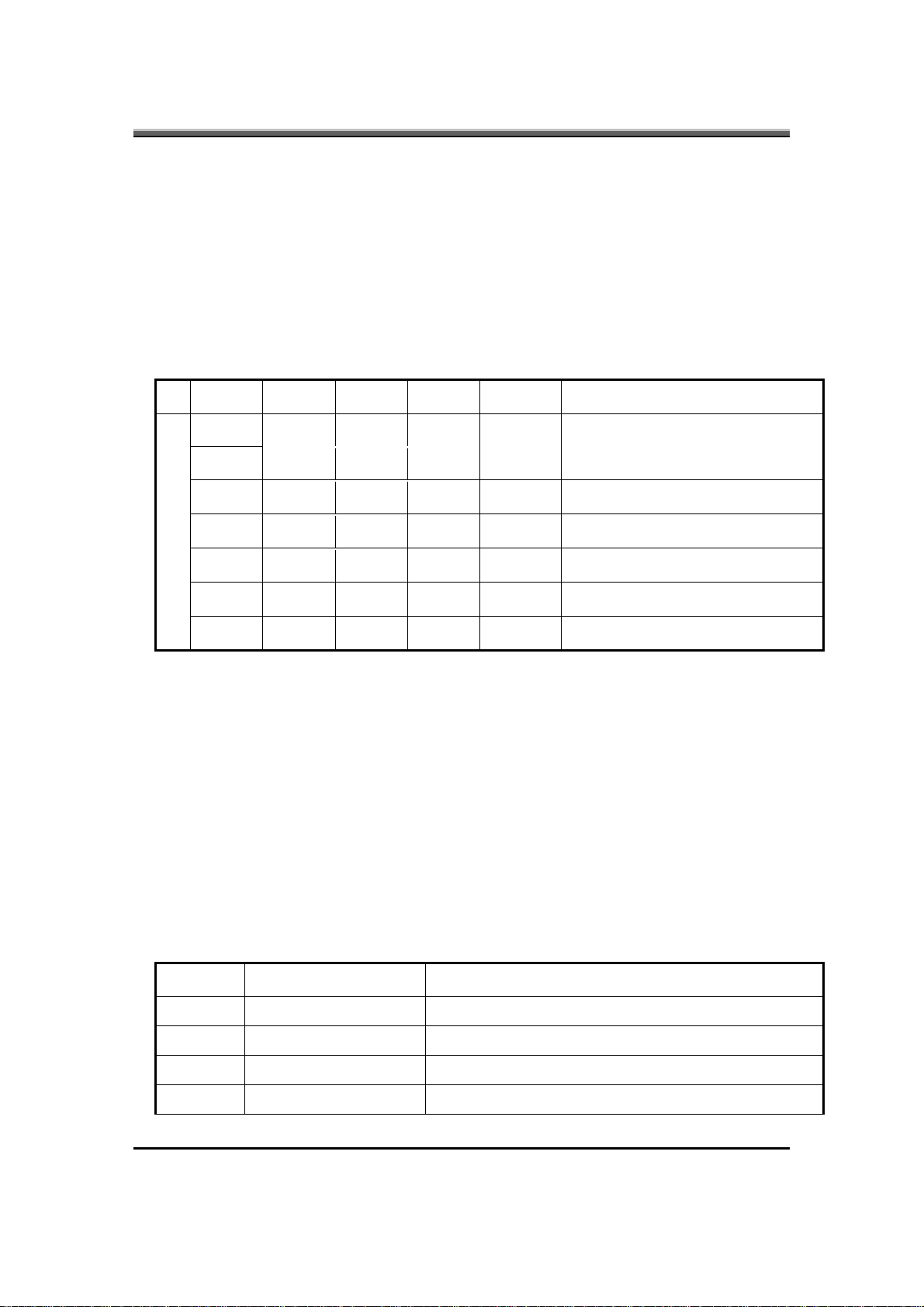
JHT01 Service Manual
• Inverter should pass human body safety test.
•
Inverter should no smoking by any component open / short test
• Transformer voltage stress should not be over 85% under any condition (turn
on overshoot transient and line transient).
• Audio noise should be less than 36dB at 10 cm distance.
4.4 Electrical specification
4.4.1 Electrical specification
No Symbol Min. Type. Max. Unit Comment
V
. -- 650 -- Vrms Lamp operating voltage (650+/-50)
oper
IL 6.2 6.5 6.8 mArms DAC_BRIG: 0 V, PWM: 100%
IL 3.0 3.3 3.6 mArms DAC_BRIG: 0 V, PWM: 30%
1
IL 5.7 6 6.3 mArms DAC_BRIG: 1 V, PWM: 100%
IL 2.7 3 3.3 mArms DAC_BRIG: 1 V, PWM: 30%
f 45 55 65 KHz
η
80% -- -- --
4.4.2 Thermal
All components on inverter board should follow below rules:
•
Component using conditions (component stress) must be within component
specification including voltage rating, current rating, temperature etc.
• Component temperature should follow below:
Δ T < 30°C, at 25, 35°C.
Component temperature should be less than 70
4.5 Connector description
4.5.1 Input Connector:
CN1: ACES 87213-0700; JST SM07B-SRSS-TB
Symbol Description
°C inside system at 35°C.
1 INV_PWR Input voltage (9V-21V)
2 INV_PWR Input voltage (9V-21V)
3 INV_PWM Adjust brightness by burst mode (3.3 V 150Hz)
4 DISOFF # Backlight on/off control, active HIGH (3.3V)
4-15
Page 86
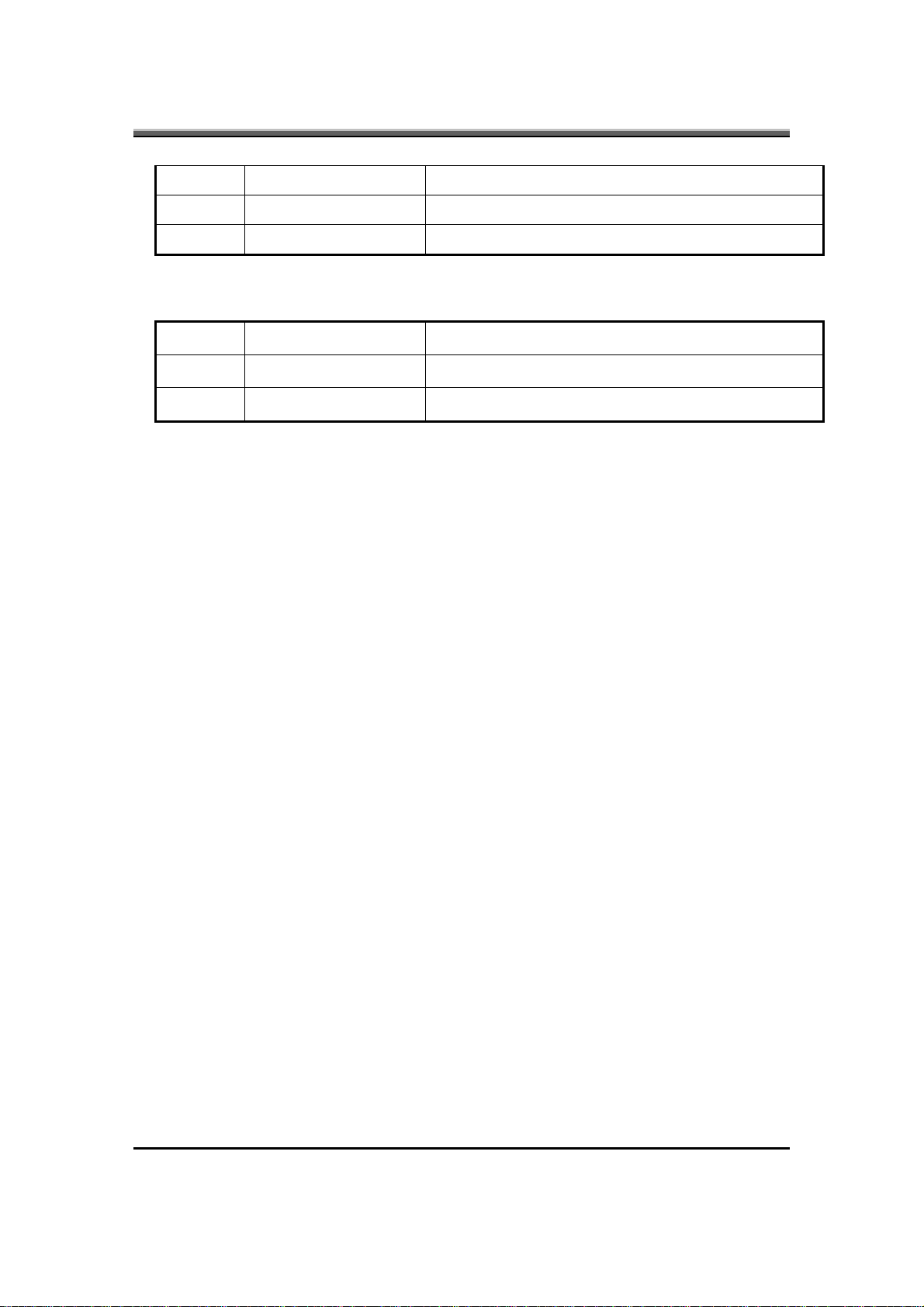
JHT01 Service Manual
5 DAC_BRIG Max. Current limit
6 GND Power system return
7 GND Power system return
4.5.2 Output Connector:
CN2: JST_SM02B_BHSS-1
Symbol Description
1 HV Connected to high voltage of LCD lamp
2 LV Connected to low voltage of LCD lamp
Note: Please mark “CAUTION HIGH VOLTAGE” around CN2
4.6 Safety Protection
4.6.1 Open lamp protection:
When inverter is on open lamp status, any component on inverter should be O.K
and inverter is no damaged, no fire and no arcing. If inverter can’t shunt down
during open lamp happen, inverter must pass below conditions:
• Human body test.
• Open lamp burning: Inverter burns for 24 hours at open lamp status. No parts
damage.
4.6.2 Human body safety test:
Short inverter output, transformer secondary output to GND by a 2KΩ resistor
which connects one end to GND and another one to those outputs. They should
meet output current limitation requirement as follow. Output current I is the
current that flows through 2KΩ resistor.
•
Output current I ≤ 0.7mA, if frequency f ≤ 1KHz.
• Output current I ≤ 0.7mA * f (kHz), if f ≥ 1KHz.
However, output current should be less than 70mA even frequency is more than
100KHz.
4.6.3 Abnormal test:
Any one component is short or open; inverter should be no fire, no arcing. And
result must meet output current limitation requirement.
4-16
Page 87

5. Reliability Requirements
5.1 Mean Time Between Failures (MTBF)
• 17,000 hours with 90% confidence level.
5.2 Reference Document
5.3 Electro-Static Discharge (ESD)
Performance Criteria
Soft error
Allowable
Level 3 Level2 Level 1
Air Discharge 8KV 4KV 2KV
Contact Discharge 6KV 4KV 2KV
JHT01 Service Manual
No soft error
4-17
Page 88

Page 89

Chapter 5
Disassembly Guide
Page 90

Page 91
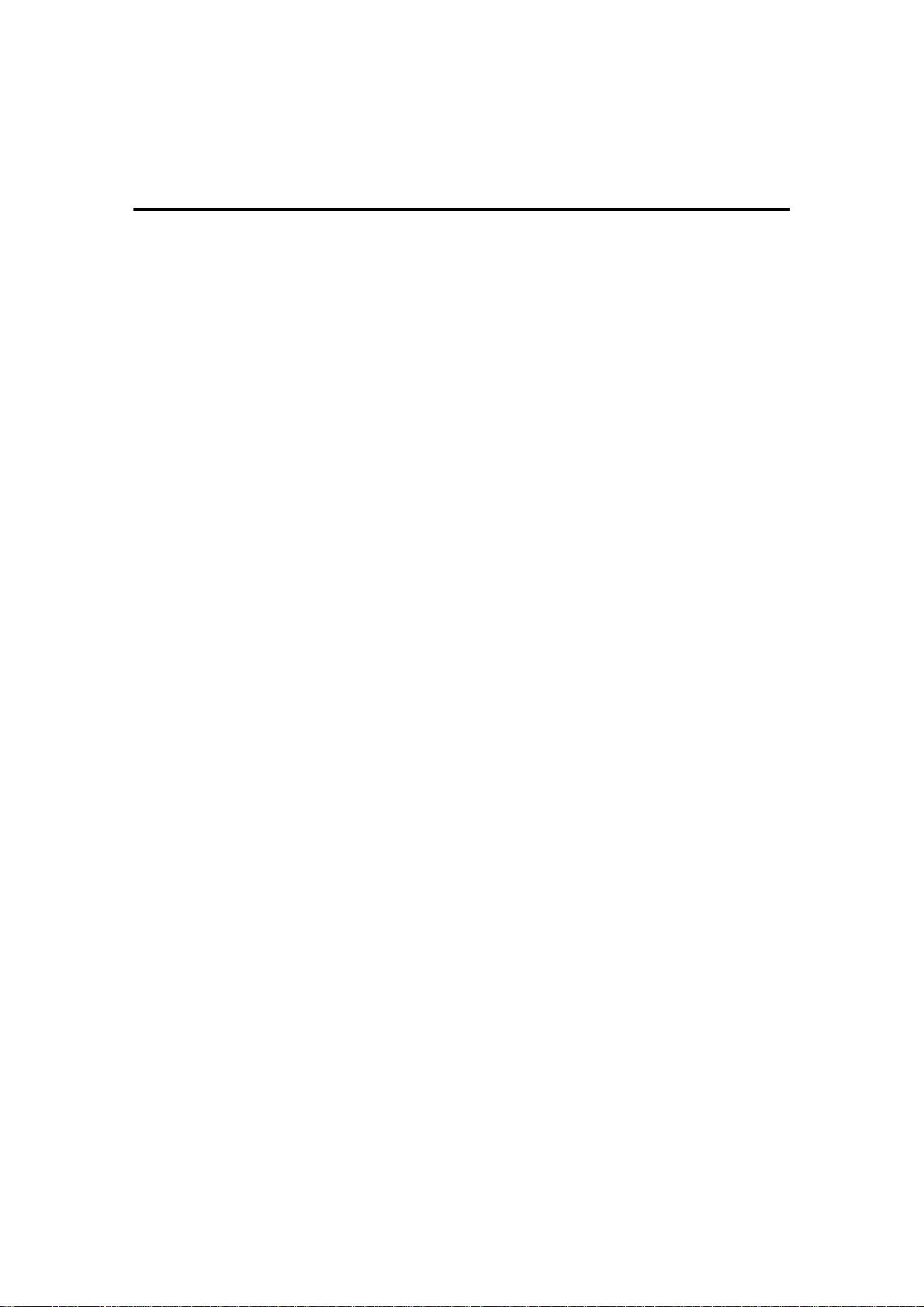
Contents
Chapter 5 Disassembly Guide
1. Disassembling the Base Unit..... ... .. .. .. .. ... .. .. .. .. .. ... .. .. .. .. .. ... .. .. .. .. ... .. .. .. .. .. 5-1
1.1 Removing the Battery Pack...........................................................5-2
1.2 Removing the HDD Module...........................................................5-3
1.3 Removing the DDR RAM...............................................................5-5
1.4 Disassembling the ODD (CD-ROM/DVD-ROM/CD-RW…) ...........5-7
1.5 Removing the Keyboard................................................................5-9
1.6 Removing the Power Board.........................................................5-12
1.7 Removing the Modem card..........................................................5-13
1.8 Removing the System Fan ..........................................................5-16
1.9 Removing the Thermal Module....................................................5-17
1.10 Removing the CPU......................................................................5-18
1.11 Removing the Bluetooth Module..................................................5-19
1.12 Removing the LCD Module..........................................................5-20
1.13 Disassembling the Display and the Inverter Board......................5-22
1.14 Removing the Camera Module....................................................5-26
1.15 Removing the Logic Upper..........................................................5-27
1.16 Removing the Function Board.....................................................5-29
1.17 Removing the Motherboard.........................................................5-30
1.18 Removing the Modem cable card................................................5-31
1.19 Removing the Touch Pad.............................................................5-32
Page 92

Page 93
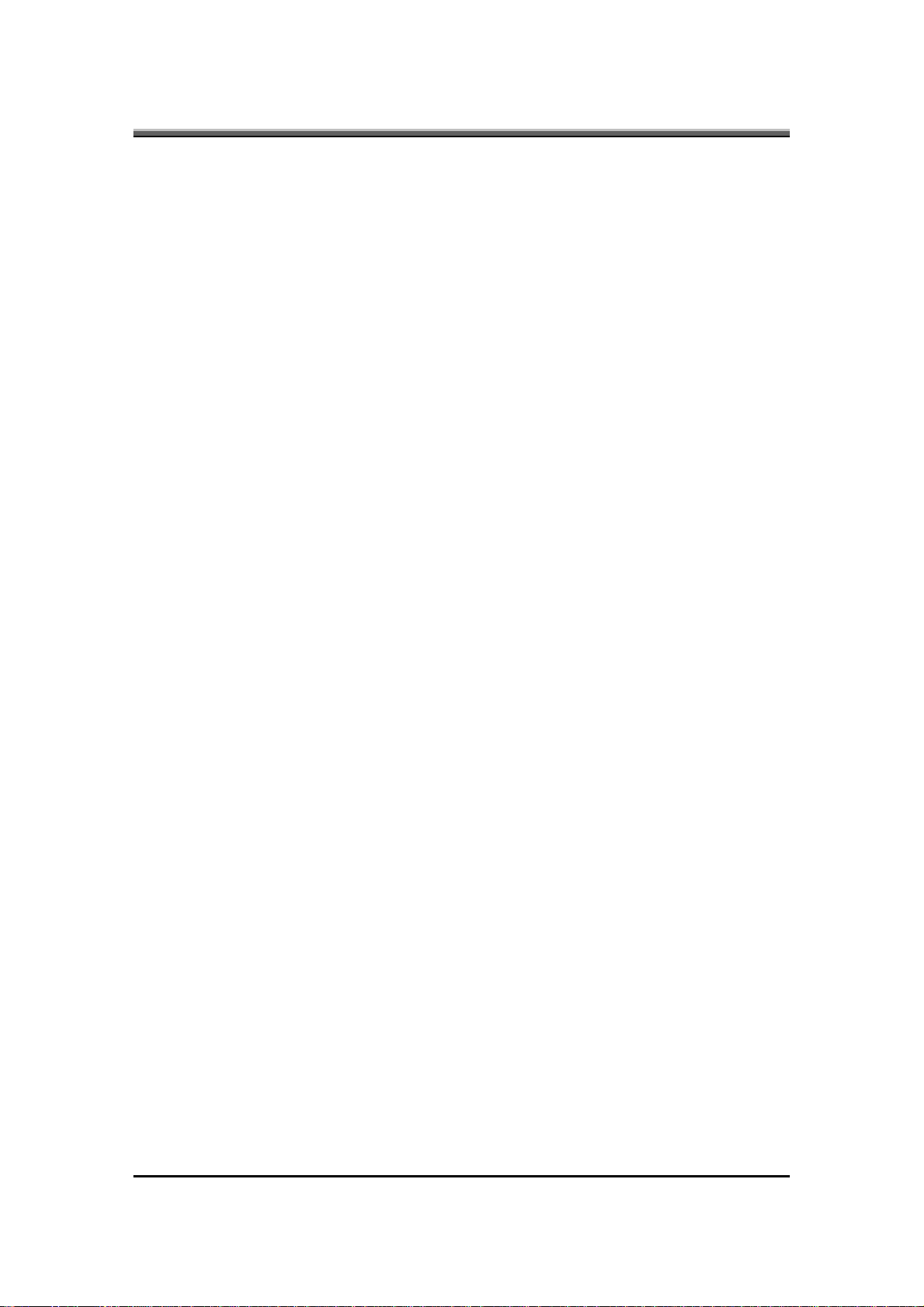
1. Disassembling the Base Unit
These are the directions for disassembling the base unit. You will need a 5.5mm
Nut Driver, a medium size screwdriver.
These directions are to disassemble the complete unit and are cross-referenced to
Chapter 6 for the replacement of component parts.
Before disassembly, make sure the notebook is powered off.
JHT01 Service Manual
5-1
Page 94

JHT01 Service Manual
1.1 Removing the Battery Pack
To remove the battery pack from the battery bay, follow the steps below:
1. Turn the notebook upside down.
2. Slide the right battery release lock in the direction of the arrow to unlock the
battery pack.
3. Slide the left battery release latch in the direction of the arrow. The battery
packs will pop-up automatically. Gently pry the battery pack from its housing.
NOTE: Always start laptop disassembly by removing the battery pack first.
5-2
Page 95

1.2 Removing the HDD Module
Follow the steps below to remove the HDD module:
1. Turn the notebook upside down.
2. Remove the two screws securing the HDD compartment cover.
JHT01 Service Manual
3. Pull up the HDD compartment cover in the direction of the arrow.
5-3
Page 96

JHT01 Service Manual
4. Remove the two screws securing the HDD module in place.
5. Pull the tab to remove the HDD module in the direction of the arrow.
5-4
6. Remove the four silver screws to take off the HDD case.
7. Remove the HDD module from the HDD case.
Page 97

1.3 Removing the DDR RAM
Follow the steps below to remove the DDR RAM:
1. Turn the notebook upside down.
2. Remove one screw securing the RAM cover and then remove the cover.
JHT01 Service Manual
3. Push the latches to release the RAM module. A spring will force one end of
the module up.
5-5
Page 98

JHT01 Service Manual
4. Grasp the module and pull it out.
5-6
Page 99

JHT01 Service Manual
1.4 Disassembling the ODD (CD-ROM/DVD-ROM/CD-RW…)
Follow the steps below to disassemble the optical drive (ODD):
1. Turn the notebook upside down.
2. Remove three screws securing the ODD.
3. Remove the screw and insert a flat screwdriver into the slot as shown and
gently push out the ODD.
5-7
Page 100

JHT01 Service Manual
4. Remove two screws from the bracket plate, and then remove the bracket plate.
5-8
