Page 1
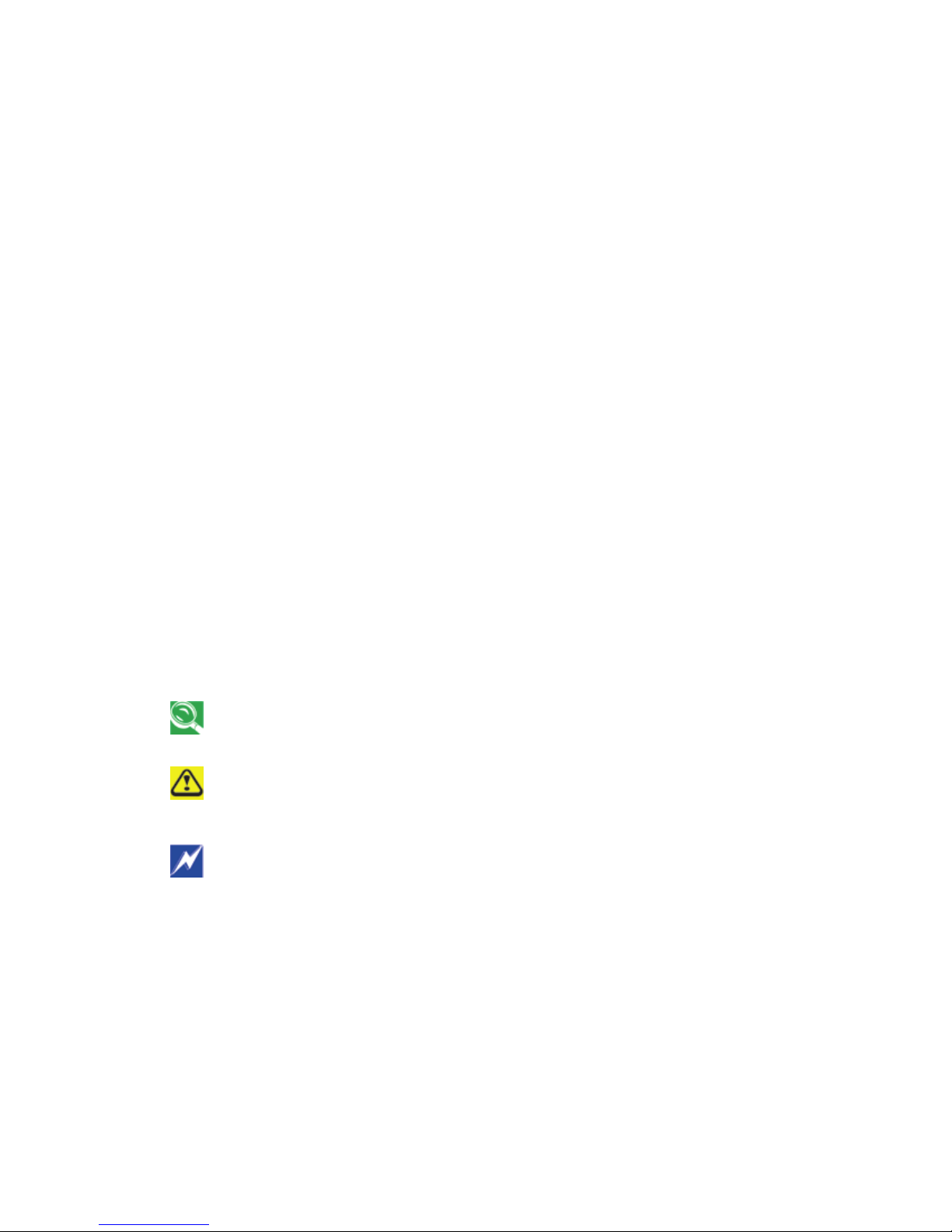
About this User’s Manual
This user’s manual is designed to let you easily find the information you need to
get the most from your notebook.
• Introduces you to the features of your notebook.
• Gives you useful details on using your notebook.
• Tells you how to look after your notebook, whether at home or traveling.
• Talks about PCI Express Card peripherals and how to use them.
• Goes into more detail about power management and explains how to
conserve power while on the move.
• Introduces you to BIOS, the nervous system of your computer, and how to
change its fundamental settings.
There is no need to read the manual from the beginning to end. Simply find your
way to the section that interests you using the table of contents, or browse
through the manual.
You will come across the following icons in this manual:
Helpful pointers and tricks to get more from your notebook
To help you note and avoid possible damage to your notebook's hardware
or software, or loss of your work
Points out possible damage to property, personal injury or death
Information in this document is subject to change without notice.
© Compal Electronics, Inc. 2007. All rights reserved.
Trademarks used in this document: Microsoft and Windows are registered
trademarks of Microsoft Corporation.
Other trademarks and trade names may be used in this document to refer to
either the entities claiming the marks and names or their products.
Page 2
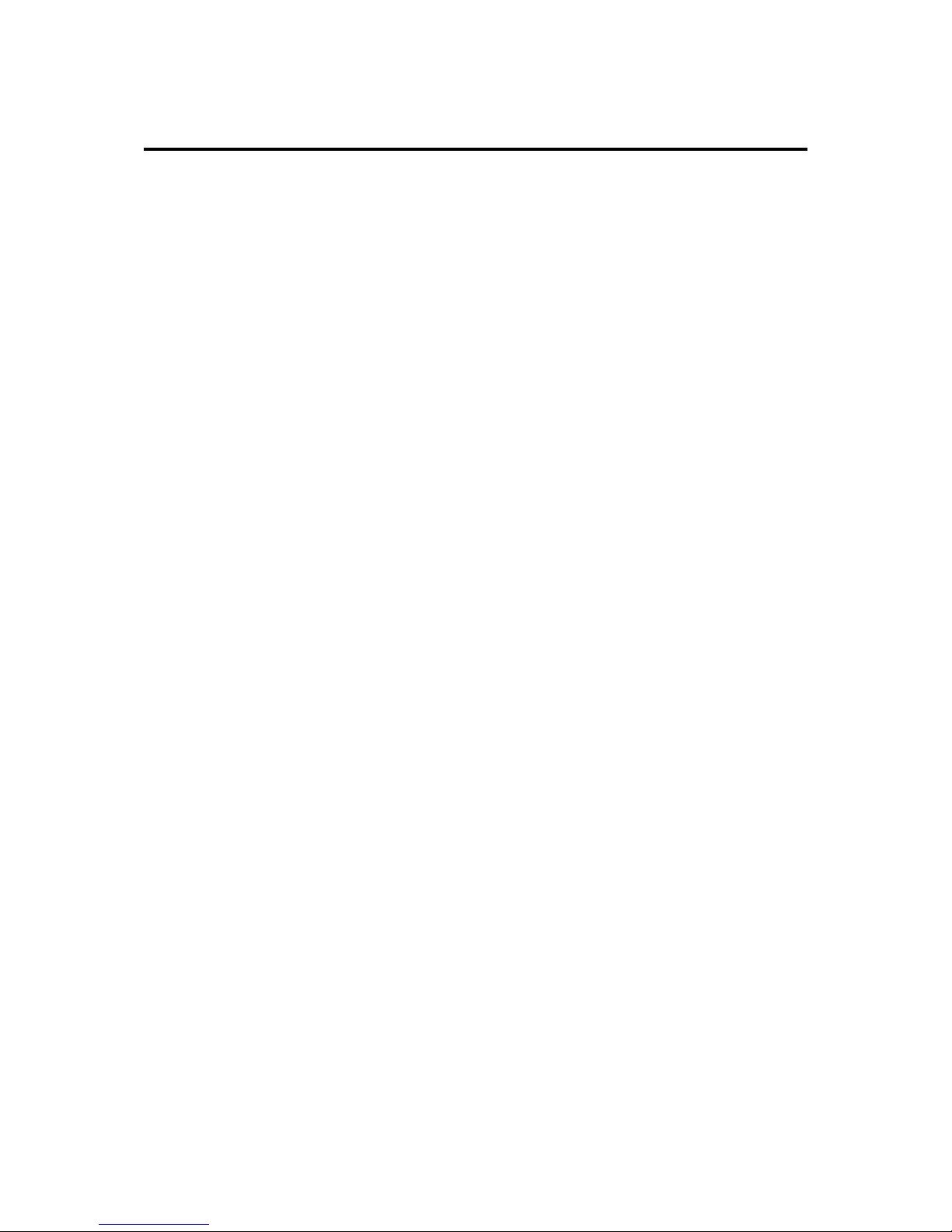
Contents
Safety Instructions..................................................................................i
Modem Regulatory Notice.....................................................................v
Specifications.........................................................................................x
Chapter 1 Introducing Your Notebook
1.1 Front Side ...........................................................................................1-1
1.1.1 Built-in Camera................................................................................ 1-2
1.1.2 Built-in Microphone..........................................................................1-2
1.1.3 Display............................................................................................. 1-2
1.1.4 Top Panel Buttons and LEDs........................................................... 1-2
1.1.5 Left Panel Buttons ...........................................................................1-3
1.1.6 Keyboard .........................................................................................1-3
1.1.7 Finger Printer................................................................................... 1-3
1.1.8 Touch Pad .......................................................................................1-3
1.1.9 Touch Pad Buttons .......................................................................... 1-4
1.1.10 CIR (Optional) .................................................................................1-4
1.1.11 Wireless Communication Switch .....................................................1-5
1.1.12 Device Status Indicators / Power Status .......................................... 1-5
1.2 Right Side ...........................................................................................1-6
1.2.1 Optical Media Drive ......................................................................... 1-7
1.2.2 USB Port .........................................................................................1-7
1.2.3 RF-in Connector ..............................................................................1-7
1.2.4 S-Video in Port ................................................................................ 1-7
1.2.5 AC Adapter Connector.....................................................................1-8
1.3 Left Side.............................................................................................. 1-9
1.3.1 VGA Port ......................................................................................... 1-9
1.3.2 LAN Jack .......................................................................................1-10
1.3.3 Modem Jack ..................................................................................1-10
1.3.4 S-Video out Port ............................................................................1-10
1.3.5 High Power USB Port ....................................................................1-10
1.3.6 IEEE 1394 Port.............................................................................. 1-10
1.3.7 New Card Slot (For PCI Express Card)......................................... 1-10
1.3.8 Multiple Digital Media Card Slot.....................................................1-10
1.3.9 Audio Ports.................................................................................... 1-11
1.4 Rear Side........................................................................................... 1-12
1.5 Bottom Side ......................................................................................1-13
1.5.1 Battery Pack ..................................................................................1-14
1.5.2 Battery Release Latch ................................................................... 1-14
Page 3
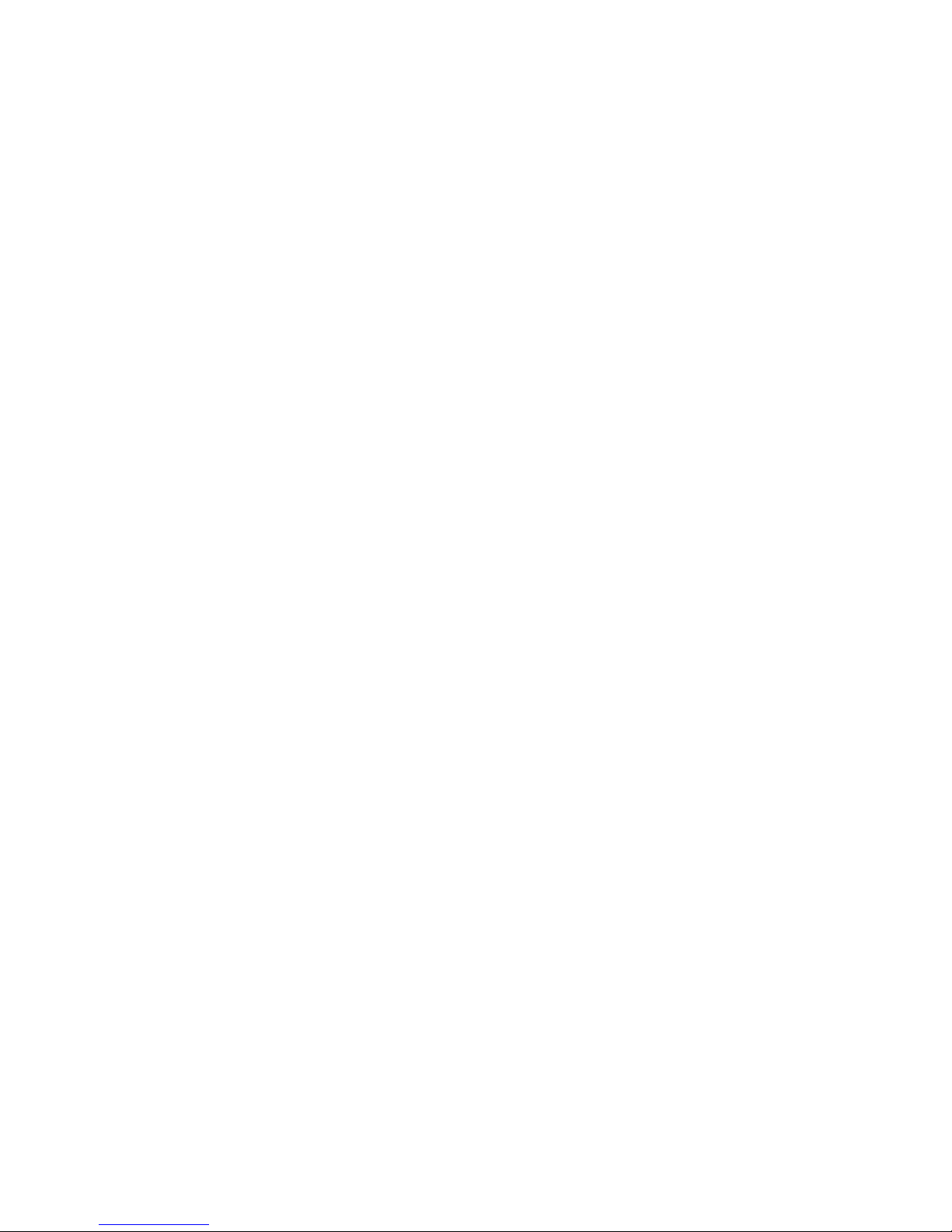
Chapter 2 Operating Your Notebook (XP)
2.1 Turning Your Notebook On and Off ..................................................2-1
2.1.1 Turning Your Notebook On ..............................................................2-2
2.1.2 Turning Your Notebook Off ..............................................................2-2
2.1.3 Logging Off...................................................................................... 2-2
2.1.4 Adding User Accounts ..................................................................... 2-3
2.1.5 Standby Mode ................................................................................. 2-3
2.2 Tips for Using Windows..................................................................... 2-4
2.2.1 Microsoft Windows XP Help ............................................................ 2-5
2.2.2 Windows Desktop............................................................................ 2-6
2.2.3 Desktop Cleanup Wizard................................................................. 2-7
2.2.4 Start Button...................................................................................... 2-7
2.2.5 Taskbar............................................................................................ 2-8
2.2.6 Notification Area (System Tray) .......................................................2-8
2.2.7 Recycle Bin .....................................................................................2-8
2.2.8 Control Panel................................................................................... 2-9
2.2.9 My Computer................................................................................... 2-9
2.3 Keyboard and Touch Pad ................................................................ 2-10
2.3.1 Numeric Keypad............................................................................ 2-11
2.3.2 Keyboard Shortcuts....................................................................... 2-11
2.3.3 Windows Logo Key Functions ....................................................... 2-12
2.3.4 StickyKeys..................................................................................... 2-13
2.3.5 Touch Pad .....................................................................................2-15
2.3.6 Customizing the Touch Pad........................................................... 2-15
2.3.7 Finger Printer................................................................................. 2-16
2.4 Personalizing Your Desktop ............................................................2-18
2.4.1 Choosing a Wallpaper ................................................................... 2-19
2.4.2 Choosing a Screen Saver.............................................................. 2-19
2.4.3 Choosing a Desktop Theme ..........................................................2-19
2.4.4 Creating a Shortcut on the Desktop .............................................. 2-19
2.5 Display ..............................................................................................2-20
2.5.1 Adjusting the Brightness................................................................ 2-21
2.5.2 Using an External Monitor or Television ........................................ 2-21
2.5.3 Setting the Display Resolution....................................................... 2-21
2.6 Networks ...........................................................................................2-22
2.7 Managing Programs......................................................................... 2-23
2.7.1 Running Programs......................................................................... 2-24
2.7.2 Adding Software ............................................................................2-24
2.7.3 Removing Software ....................................................................... 2-25
2.8 Managing Files ................................................................................. 2-26
2.8.1 Updating Antivirus Software ..........................................................2-27
Page 4
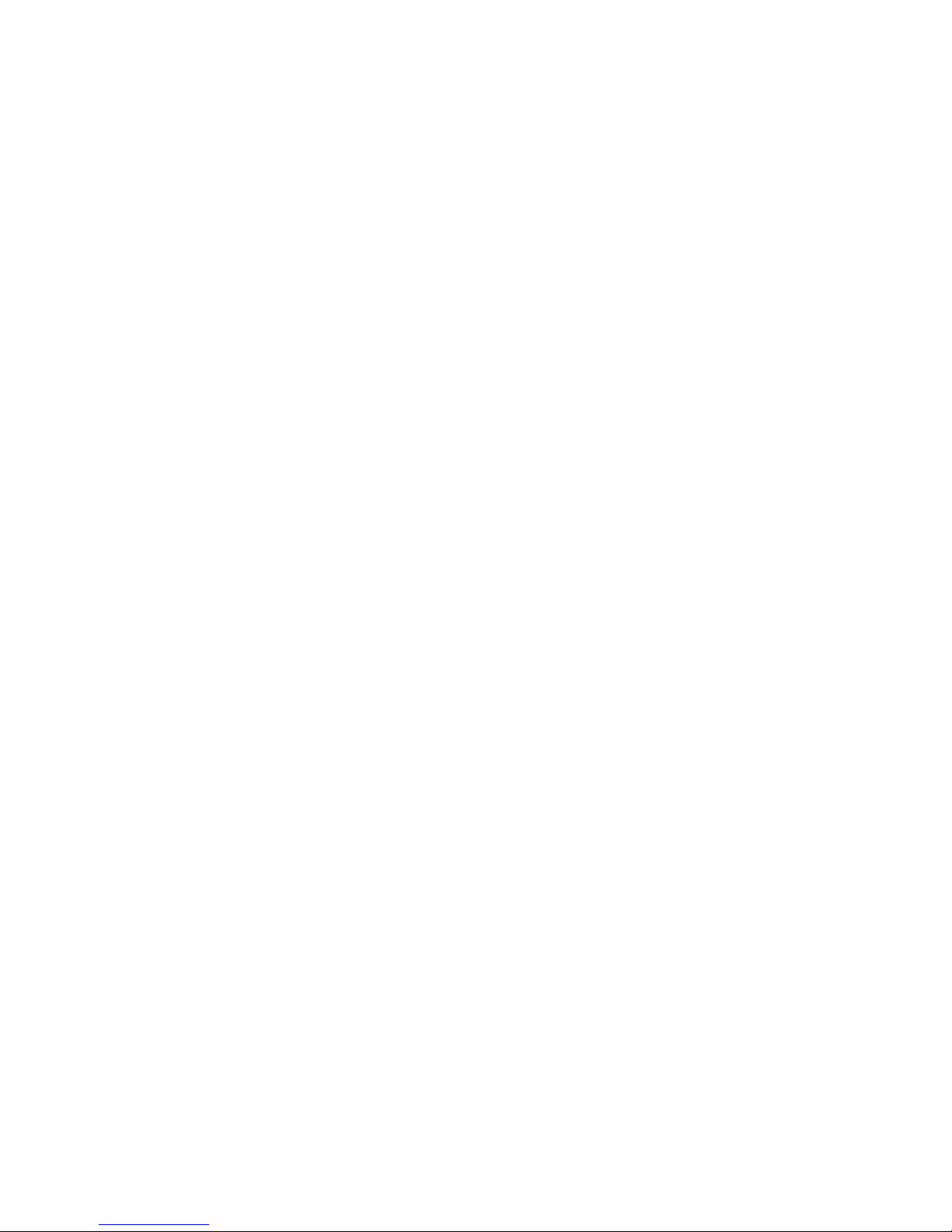
2.8.2 Backing Up Files ...........................................................................2-27
2.8.3 Finding Files ..................................................................................2-27
2.8.4 Copying a File on the Hard Drive ..................................................2-27
2.8.5 Copying a File to a Floppy Disk..................................................... 2-28
2.8.6 Moving Files .................................................................................. 2-28
2.8.7 Renaming Files .............................................................................2-28
2.8.8 Deleting Files................................................................................. 2-28
2.8.9 Emptying the Recycle Bin.............................................................. 2-29
2.8.10 Retrieving Files From the Recycle Bin...........................................2-29
2.9 Playing CDs and Movies.................................................................. 2-30
2.9.1 Inserting Discs............................................................................... 2-31
2.9.2 Adjusting the Volume..................................................................... 2-31
2.9.3 Adjusting the Picture......................................................................2-31
Chapter 3 Operating Your Notebook (Vista)
3.1 Turning Your Notebook On and Off ..................................................3-1
3.1.1 Turning Your Notebook On ..............................................................3-2
3.1.2 Turning Your Notebook Off ..............................................................3-2
3.1.3 Logging Off...................................................................................... 3-2
3.1.4 Adding User Accounts ..................................................................... 3-3
3.1.5 Sleep Mode ..................................................................................... 3-3
3.2 Tips for Using Windows..................................................................... 3-4
3.2.1 Microsoft Windows Vista Help .........................................................3-5
3.2.2 Windows Desktop............................................................................ 3-6
3.2.3 Start Button...................................................................................... 3-7
3.2.4 Taskbar............................................................................................ 3-8
3.2.5 Notification Area (System Tray) .......................................................3-8
3.2.6 Recycle Bin .....................................................................................3-9
3.2.7 Control Panel................................................................................... 3-9
3.2.8 Computer....................................................................................... 3-10
3.3 Keyboard and Touch Pad ................................................................ 3-11
3.3.1 Numeric Keypad............................................................................ 3-12
3.3.2 Keyboard Shortcuts....................................................................... 3-12
3.3.3 Windows Logo Key Functions ....................................................... 3-13
3.3.4 Sticky Keys.................................................................................... 3-14
3.3.5 Touch Pad .....................................................................................3-16
3.3.6 Customizing the Touch Pad........................................................... 3-16
3.3.7 Finger Printer................................................................................. 3-17
3.4 Personalizing Your Desktop ............................................................3-19
3.4.1 Choosing a Wallpaper ................................................................... 3-20
3.4.2 Choosing a Screen Saver.............................................................. 3-20
3.4.3 Choosing a Desktop Theme ..........................................................3-20
Page 5
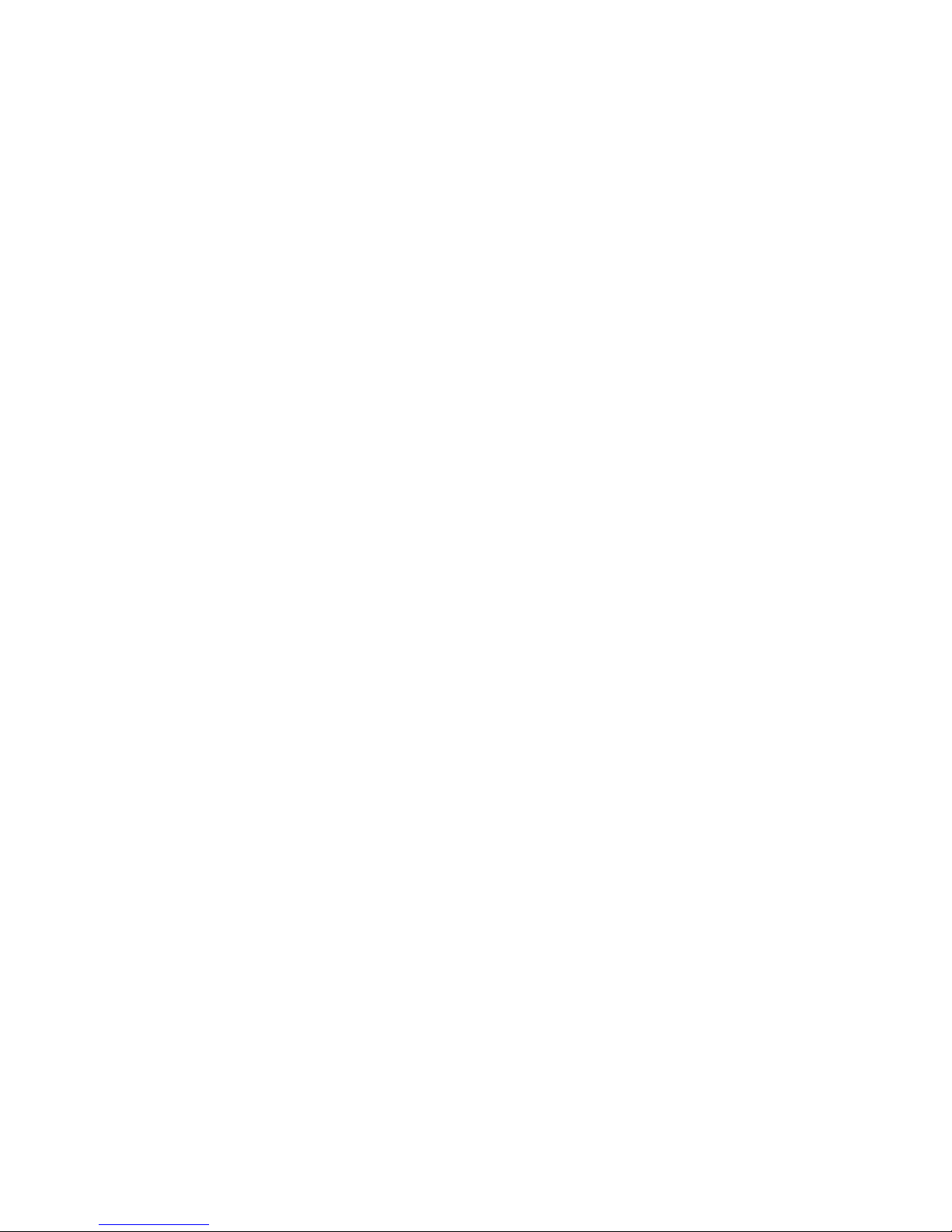
3.4.4 Creating a Shortcut on the Desktop .............................................. 3-20
3.5 Display ..............................................................................................3-21
3.5.1 Adjusting the Brightness................................................................ 3-22
3.5.2 Using an External Monitor or Television ........................................ 3-22
3.5.3 Setting the Display Resolution....................................................... 3-22
3.6 Networks ...........................................................................................3-23
3.7 Managing Programs......................................................................... 3-24
3.7.1 Running Programs......................................................................... 3-25
3.7.2 Adding Software ............................................................................3-25
3.7.3 Removing Software ....................................................................... 3-26
3.8 Managing Files ................................................................................. 3-27
3.8.1 Updating Antivirus Software ..........................................................3-28
3.8.2 Backing Up Files ...........................................................................3-28
3.8.3 Finding Files ..................................................................................3-28
3.8.4 Copying a File on the Hard Drive ..................................................3-28
3.8.5 Renaming Files .............................................................................3-29
3.8.6 Deleting Files................................................................................. 3-29
3.8.7 Emptying the Recycle Bin.............................................................. 3-29
3.8.8 Retrieving Files From the Recycle Bin........................................... 3-30
3.9 Playing CDs and Movies.................................................................. 3-31
3.9.1 Inserting Discs............................................................................... 3-32
3.9.2 Adjusting the Volume..................................................................... 3-32
3.9.3 Adjusting the Picture......................................................................3-32
Chapter 4 Caring for Your Notebook
4.1 Caring for Your Notebook.................................................................. 4-1
4.1.1 Cleaning Your Notebook and Keyboard........................................... 4-2
4.1.2 Cleaning the Display........................................................................ 4-2
4.1.3 Cleaning the Touch Pad ..................................................................4-2
4.1.4 Cleaning the CD/DVD Drive ............................................................ 4-2
4.1.5 Precautions .....................................................................................4-3
4.2 Traveling ............................................................................................. 4-4
4.2.1 Identifying Your Notebook................................................................ 4-5
4.2.2 Packing Your Notebook ................................................................... 4-5
4.2.3 Setting a Password..........................................................................4-5
4.2.4 Travel Tips .......................................................................................4-6
4.2.5 If Your Notebook is Lost or Stolen ...................................................4-6
Chapter 5 Peripherals
5.1 PCI Express Cards .............................................................................5-1
5.1.1 PCI Express Card Types .................................................................5-2
Page 6
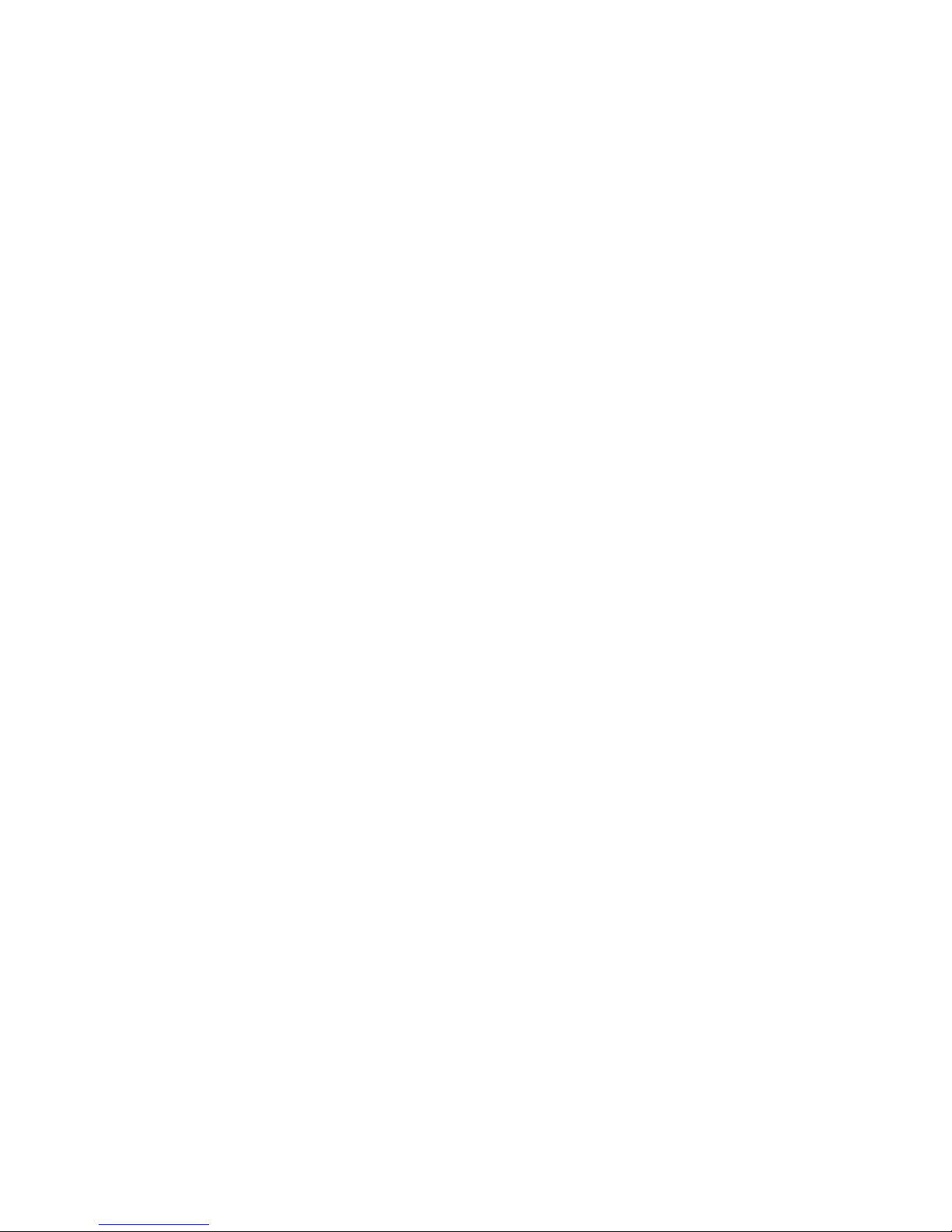
5.1.2 Installing a PCI Express Card.......................................................... 5-2
5.1.3 Removing a PCI Express Card........................................................ 5-3
5.2 Adding and Removing SD/MMC/MS Cards ...................................... 5-4
5.3 Memory Modules................................................................................ 5-5
Chapter 6 The Power System (XP)
6.1 Power Management ...........................................................................6-1
6.1.1 Managing Your Notebook’s Power...................................................6-2
6.1.2 Power Management Modes............................................................. 6-2
6.1.3 Power Options Properties................................................................ 6-4
6.1.4 SpeedStep....................................................................................... 6-6
6.2 Battery................................................................................................. 6-7
6.2.1 Battery Performance........................................................................6-8
6.2.2 Checking the Battery Charge ..........................................................6-8
6.2.3 Power Meter ....................................................................................6-8
6.2.4 Low-Battery Warning....................................................................... 6-9
6.2.5 Charging the Battery........................................................................6-9
6.2.6 Removing the Battery...................................................................... 6-9
6.2.7 Installing a Battery......................................................................... 6-10
6.2.8 Storing a Battery............................................................................ 6-10
6.2.9 Working With Extra Battery Packs................................................. 6-10
6.2.10 Maximizing Battery Life .................................................................6-10
Chapter 7 The Power System (Vista)
7.1 Power Management ...........................................................................7-1
7.1.1 Managing Your Notebook’s Power...................................................7-2
7.1.2 Power Management Modes............................................................. 7-2
7.1.3 Power Options Properties................................................................ 7-3
7.1.4 SpeedStep....................................................................................... 7-4
7.2 Battery................................................................................................. 7-6
7.2.1 Battery Performance........................................................................7-7
7.2.2 Checking the Battery Charge ..........................................................7-7
7.2.3 Power Meter ....................................................................................7-7
7.2.4 Low-Battery Warning....................................................................... 7-8
7.2.5 Charging the Battery........................................................................7-8
7.2.6 Removing the Battery...................................................................... 7-8
7.2.7 Installing a Battery........................................................................... 7-9
7.2.8 Storing a Battery.............................................................................. 7-9
7.2.9 Working With Extra Battery Packs................................................... 7-9
7.2.10 Maximizing Battery Life ...................................................................7-9
Page 7
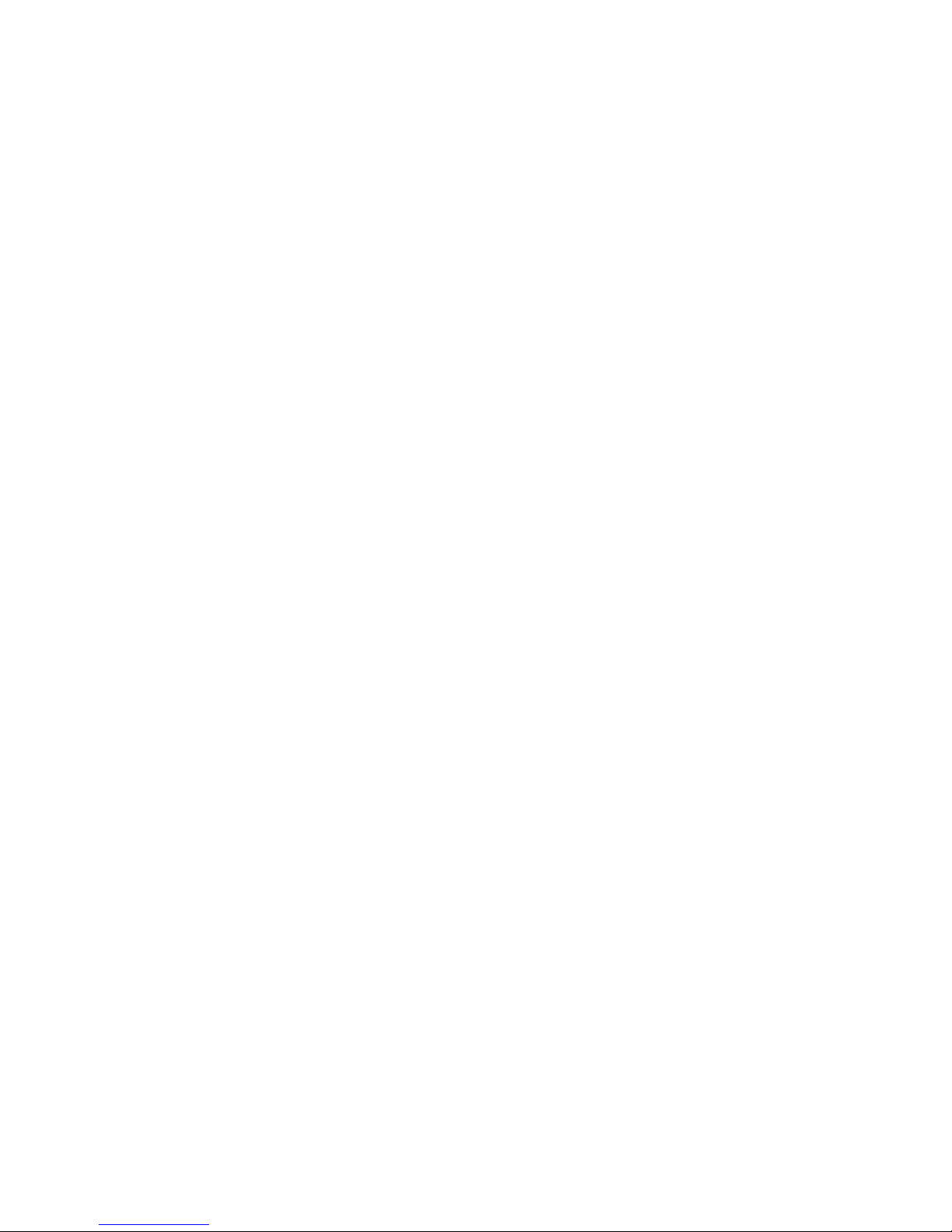
Chapter 8 The BIOS Setup Program
8.1 Introduction ........................................................................................ 8-1
8.2 Navigating through the BIOS Setup Program.................................. 8-2
8.2.1 Accessing the BIOS Setup Program ...............................................8-3
8.2.2 Launching Submenus......................................................................8-4
8.2.3 Saving Changes and Exiting the Setup Program ............................8-4
8.3 The Main Menu ................................................................................... 8-5
8.4 The Advanced Menu ..........................................................................8-7
8.5 The Security Menu ............................................................................. 8-8
8.6 The TPM State Menu ........................................................................8-12
8.7 The Boot Menu ................................................................................. 8-13
8.8 The Exit Menu................................................................................... 8-14
Page 8
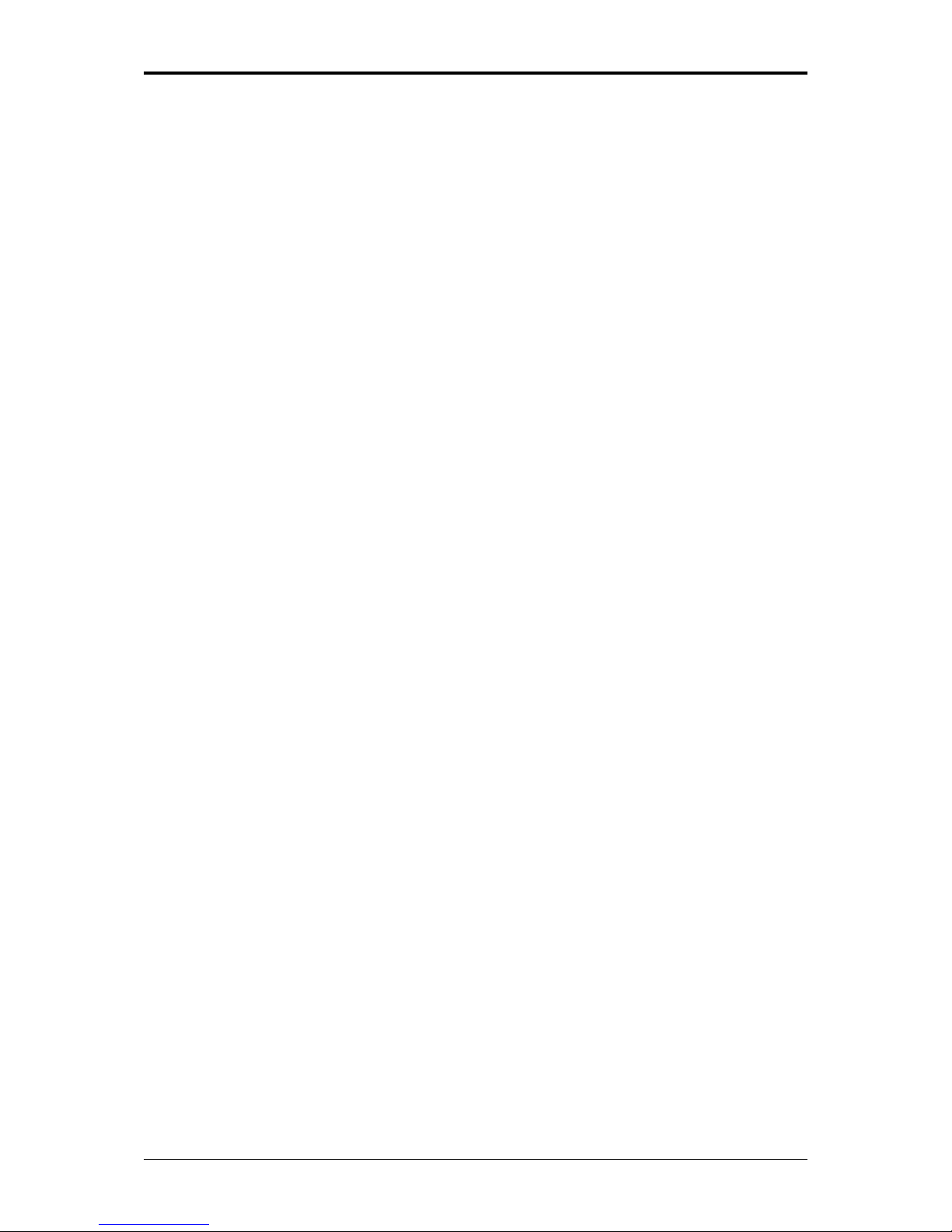
Safety Instructions
i
Safety Instructions
Use the following safety guidelines to help protect yourself and your computer.
General Warnings
• Do not operate your portable computer for an extended period of time with the base
resting directly on your body. With extended operation, heat can potentially build
up in the base. Allowing sustained contact with the skin could cause discomfort or,
eventually, a burn.
• Do not attempt to service the computer yourself. Always follow installation
instructions closely.
• To avoid personal injury from electric shock or fire:
− Completely power down the computer when replacing memory modules,
cleaning the computer, its components, or chassis, or performing operations
requiring similar steps. To do this, first turn the power off at the power switch,
remove the battery, and then disconnect the AC adapter from the electrical
outlet or from any other type of external power source, such as an external
battery.
− Do not operate the computer near water, for example, near a bathtub, kitchen
sink or laundry tub, in a wet basement, by a swimming pool, or in the rain.
− Do not connect or disconnect any cables or perform maintenance or
reconfiguration of this product during an electrical storm.
− Avoid using the wired modem or LAN during an electrical storm, as a remote
risk of electric shock from lightning exists.
− Do not push objects into the air vents or openings of your computer or
accessories. Doing so can short out interior components and may cause fire or
electric shock.
− When installing memory modules, ground yourself by touching a grounded
conductive surface, such as a device with a grounded plug. Avoid touching the
pins and leads on the memory module or internal circuitry of the computer.
• When setting up the computer for work, place it on a level surface.
• Handle components with care. Hold a component such as a memory module by its
edges, not its pins.
• If the battery pack leaks and the fluid get in your eyes, do not rub them. Instead,
rinse your eyes with clean running water and immediately seek medical attention.
Otherwise, eye injury may result.
Page 9
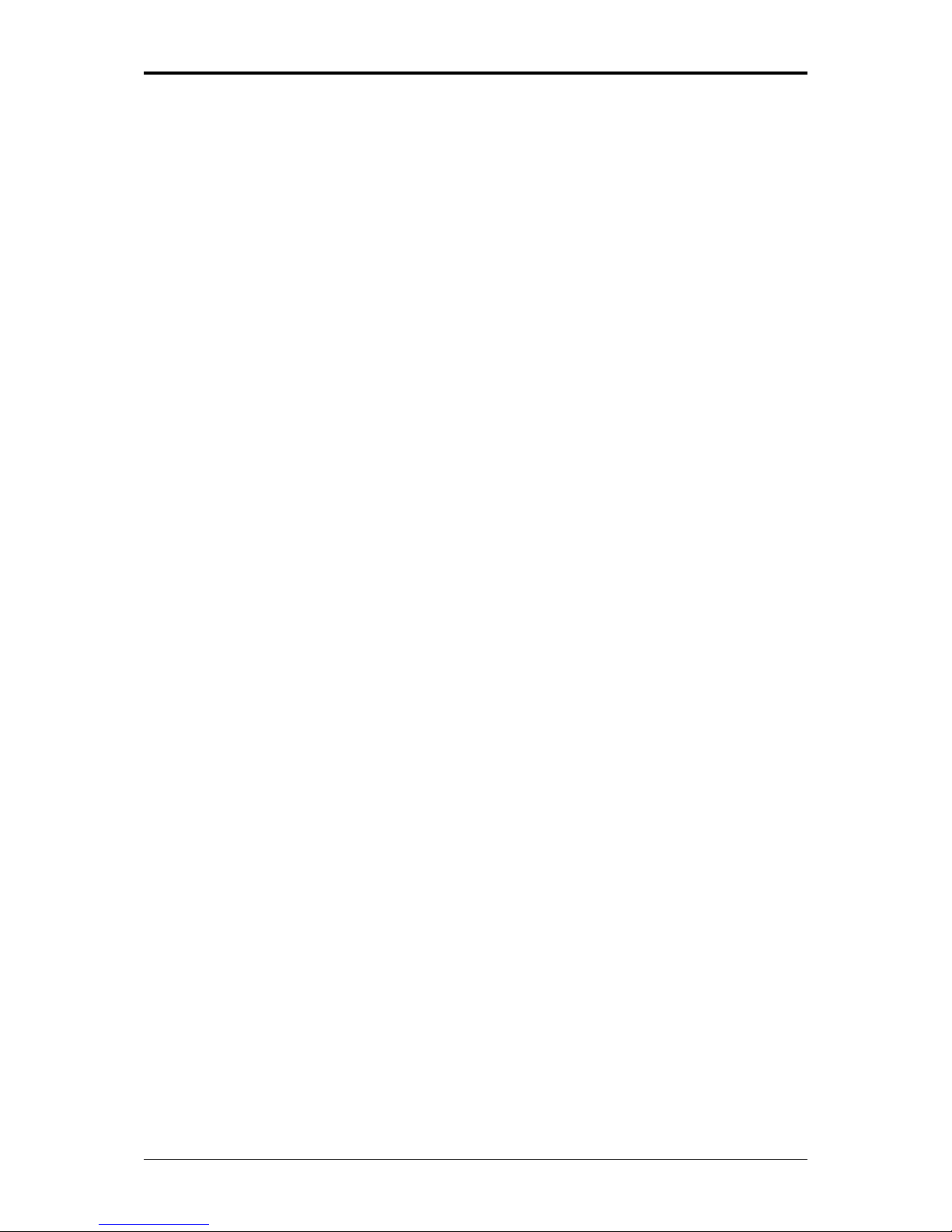
Safety Instructions
ii
• If acid leaking from the battery pack contacts your skin or clothing, immediately
wash it away with running water. Otherwise, skin inflammation can occur.
• Operate the computer at the recommended temperature range of +5oC to +35oC
(+41oF to +95oF). Store it at a temperature of -20oC to +60oC (+4oF to +140oF).
• Your computer shipped with plastic dummies installed in the PCMCIA or Express
slot. Dummies protect unused slots from dust, metal object, or other particles. Save
the dummy for use when no PCMCIA or Express Card is installed in the slot.
Power Cord & Adapter Warnings
• See the installation instructions before connecting to the power supply.
• Power cord sets for use in other countries must meet the requirements of that
country. Use the appropriate AC adapter and power cord for your locale.
• If you use an extension cord with your AC adapter, ensure that the total ampere
rating of the products plugged into the extension cord does not exceed the ampere
rating of the extension cable.
• When using your power cord, make sure to position it around objects so it will not
be cut or punctured.
• When you disconnect a cable, pull on its connector on its strain relief loop, not on
the cable itself. As you pull out the connector, keep it evenly aligned to avoid
bending any connector pins. Also, before you connect a cable make sure both
connectors are correctly oriented and aligned.
• Be sure that nothing rests on your AC adapter’s power cable and that the cable is
not located where it can be tripped over or stepped on.
• Use only the AC adapters that are approved for use with this computer. Use of
another type of adapter may risk fire or explosion.
• Before you connect the computer to a power source, ensure that the voltage rating
of the AC adapter matches that of the available power source.
− 115 V/60 Hz in most of North and South America and some Far Eastern
countries such as South Korea and Taiwan.
− 100 V/50 Hz in eastern Japan and 100 V/60Hz in western Japan.
− 230 V/50 Hz in most of Europe, the Middle East, and the Far East.
− If you use an extension cable with your AC adapter, ensure that the total
ampere rating of the products plugged in to the extension cable does not
exceed the ampere rating of the extension cable.
Page 10
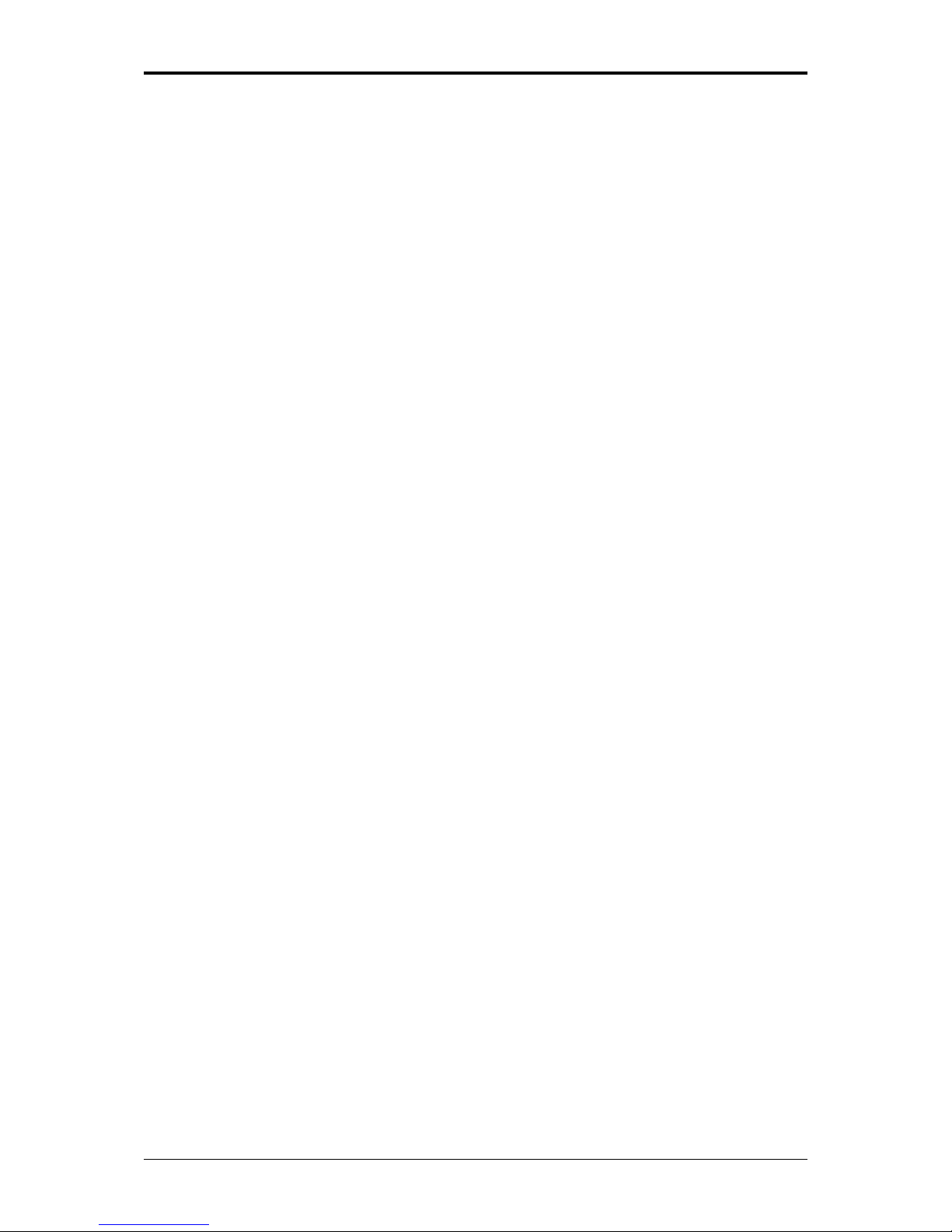
Safety Instructions
iii
• Place the AC adapter in a ventilated area, such as a desktop or on the floor, when
you use it to run the computer or to charge the battery. Do not cover the AC adapter
with papers or other items that will reduce cooling; also, do not use the AC adapter
while it is inside a carrying case.
• Disconnect power cords and cables by grasping the connector, not by pulling on
the cable itself. As you pull out the connector, keep it evenly aligned to avoid
bending any connector pins. Before you connect a cable, make sure both
connectors are correctly aligned.
• To remove power from the computer, turn it off, remove the battery, and disconnect
the AC adapter from the electrical outlet.
Battery Pack Warnings
− Do not carry a battery in your pocket, purse, or other container where metal objects
(such as car keys) could short-circuit the battery terminals. The resulting excessive
current flow can cause extremely high temperatures and may result in damage from
burns.
− Danger of explosion may occur if battery is incorrectly replaced. Replace only with
the same or equivalent type battery recommended by the manufacturer.
− Do not dispose of batteries in a fire. They may explode. Check with local authorities
for disposal instructions.
− Do not use or leave the battery pack near a heat source. Heat can melt the insulation
and damage other safety features, possibly leading it to leak acid, overheat, emit
smoke, burst and/or ignite.
− Do not immerse the battery pack in water or allow it to get wet. Its protective features
can be damaged. Abnormal chemical reactions may occur, possibly leading it to
leak acid, overheat, emit smoke, burst and/or ignite.
− Do not crush, disassemble, puncture, or incinerate the short external contacts of a
battery pack.
− Do not connect the positive (+) and negative (-) terminals with a metal object such as
wire. Short-circuiting may occur leading the battery pack to leak acid, overheat, emit
smoke, burst and/or ignite.
− Do not use an apparently deformed or damaged battery pack, which may leak acid,
overheat, emit smoke, burst and/or ignite.
− If the battery pack leaks, gives off a bad odor, generates heat, becomes discolored
or deformed, or in any way appears abnormal during use, recharging or storage,
immediately remove it from the computer or charger and stop using it.
Page 11
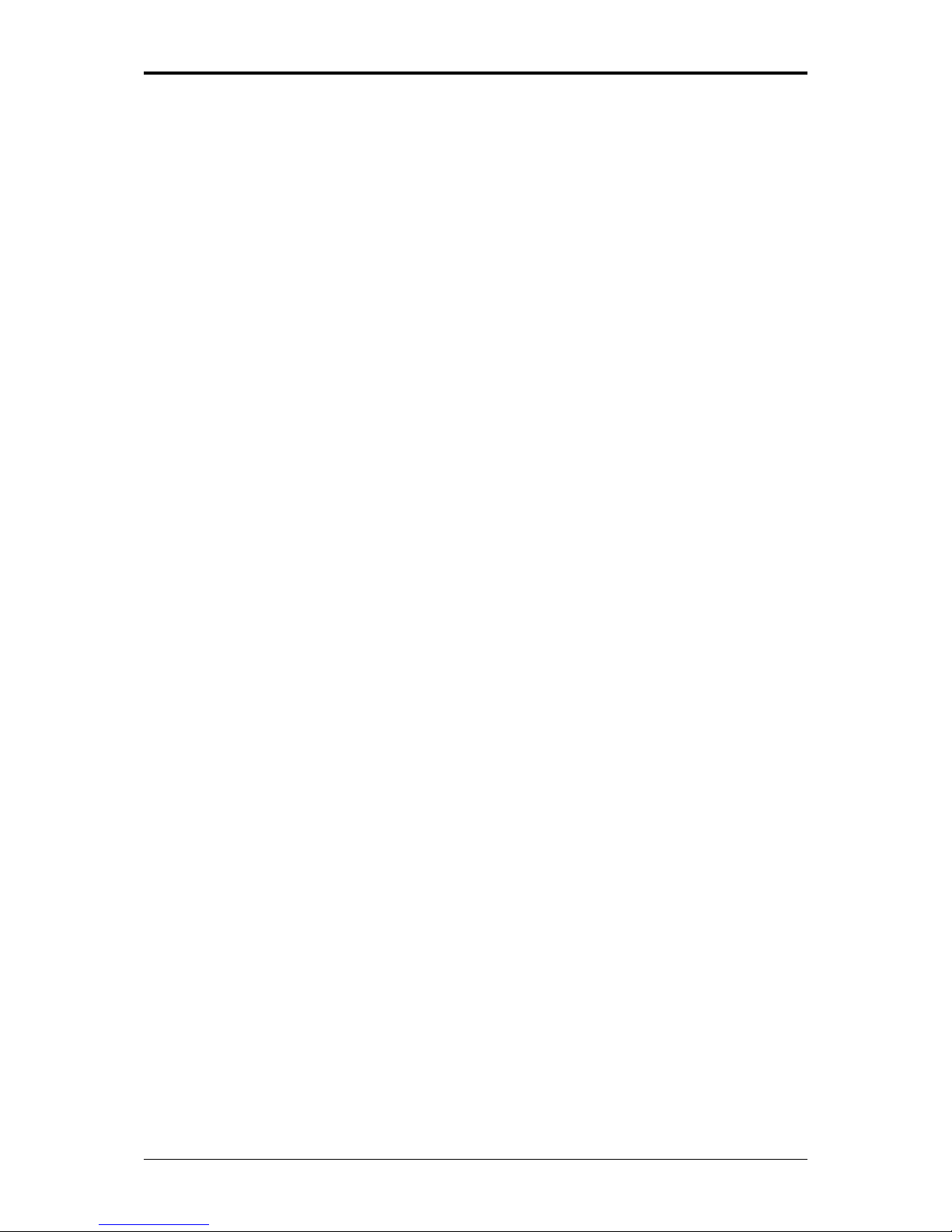
Safety Instructions
iv
Battery Pack Disposal
− Dispose of the lithium ion battery packs at approved disposal sites only. To locate an
appropriate site, contact the solid waste disposal officials where you live or look for a
rechargeable battery recycling website that lists disposal locations near you.
− Do not dispose of battery packs in a fire, throw them in a trash receptacle, put them
in a recycling bin not intended for their disposal, or otherwise discard them in a
manner that may result in their being hazardous to the environment.
Internal Modem Warnings
CAUTION: When using your telephone equipment, basic safety precautions should
always be followed to reduce the risk of fire, electric shock and injury to persons,
including the following:
− The modem cable you connect to your computer should have a minimum wire size
of 26 AWG (American wire gauge) and an UL-compliant RJ-11 modular plug.
− Avoid using a telephone (other than a cordless type) during an electrical storm.
There may be a remote risk of electric shock from lightning.
− Do not use the telephone to report a gas leak in the vicinity of the leak.
− Do not plug a modem connector (RJ-11) into a network connection (RJ-45). This
may damage the connector.
Page 12
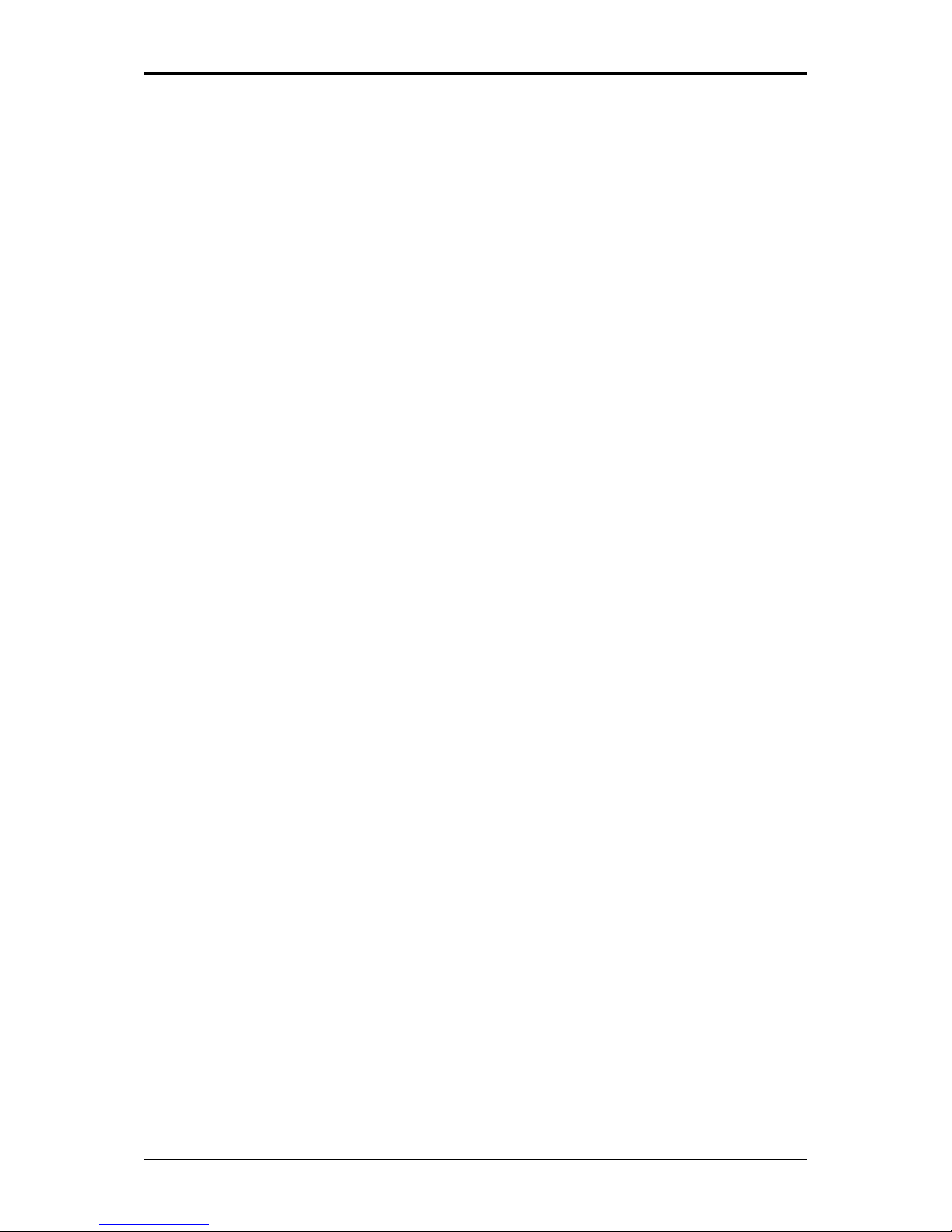
Modem Regulatory Notice
v
Modem Regulatory Notice
Federal Communication Commission PART 68 Warning
This equipment complies with Part 68 of the FCC rules. Located on the bottom side of
the modem is a label that contains, among other information, the FCC Registration
Number and Ringer Equipment Number (REN) for this equipment. Upon request, you
must provide this information to your telephone company.
If your telephone equipment damages the telephone network, the local telephone
company may temporarily discontinue your service. If possible they will notify you in
advance. But, if advance notice is not practical, you will be notified as soon as possible.
You will also be informed of your right to file a complaint with the FCC.
Your telephone company may make changes to facilities, equipment, operations, or
procedures that could affect the proper functioning of your equipment. If they do, you
will be notified in advance to give you an opportunity to maintain uninterrupted
telephone service.
If this equipment should fail to operate properly, disconnect the equipment from the
phone line to determine if it is causing the problem. If the problem is with the
equipment, discontinue use and contact your dealer or vendor.
TBR21
This equipment has been approved [Council Decision 98/482/EC – “TBR21”] for
pan-European single terminal connection to the Public Switched Telephone Network
(PSTN). However, due to differences between the individual PSTNs provided in
different countries, the approval does not, in itself, give an unconditional assurance of
successful operation on every PSTN termination point. In the event of problems, you
should contact your equipment supplier in the first instance.
Page 13
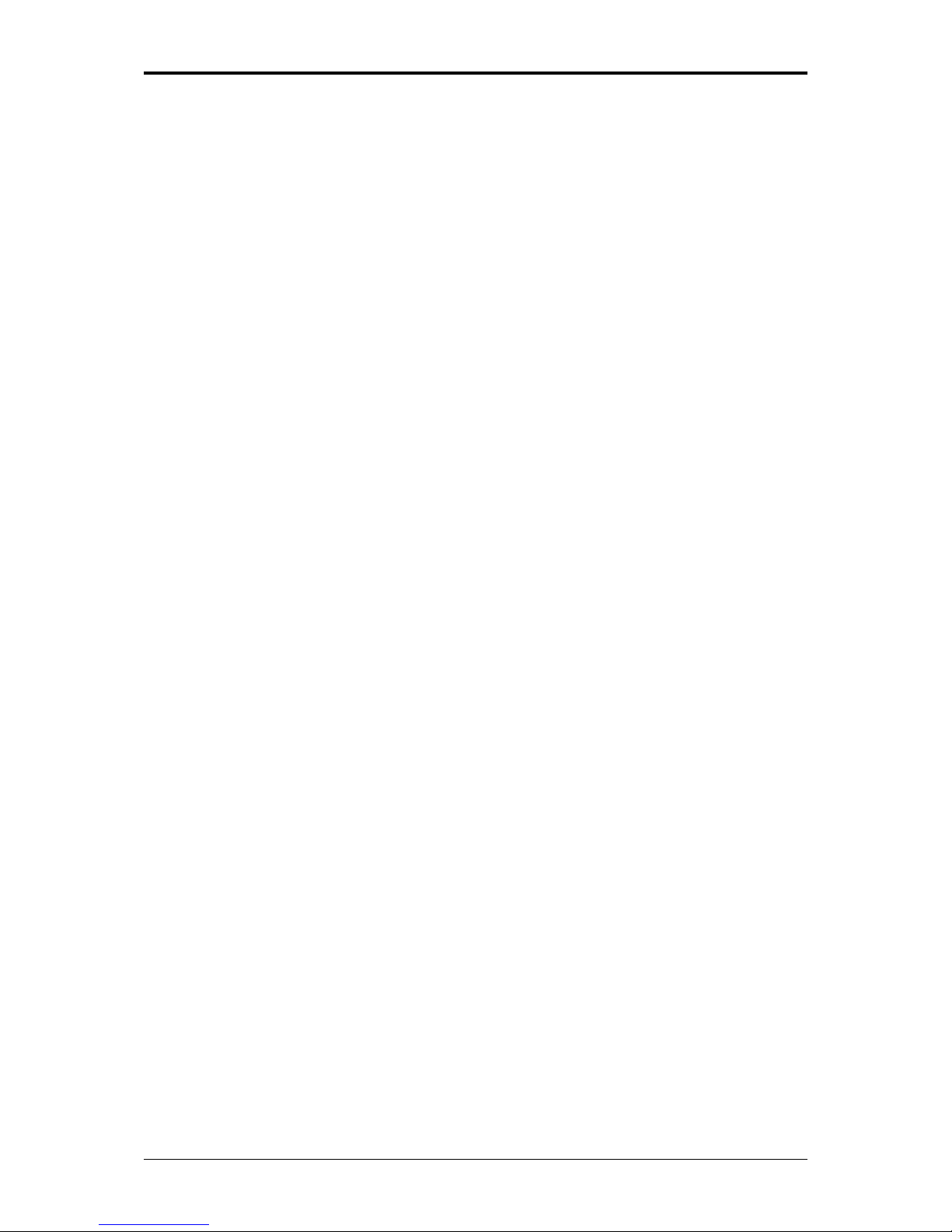
Modem Regulatory Notice
vi
Important Safety Instructions
Read these instructions carefully. Save these instructions for future reference.
1. Follow all warnings and instructions marked on the product.
2. Unplug this product from the wall outlet before cleaning. Do not use liquid
cleaners or aerosol cleaners. Use a damp cloth for cleaning.
3. Do not use this product near water.
4. Do not place this product on an unstable cart, stand, or table. The product may fall,
causing serious damage to the product.
5. Slots and openings in the cabinet and the back or bottom are provided for
ventilation. To ensure reliable operation of the product and to protect it from
overheating, do not block or cover these openings. Avoid placing the product on a
bed, sofa, rug, or similar surface to prevent blocking these openings. This product
should never be placed near or over a radiator or a heat register, or in an
enclosure unless proper ventilation is provided.
6. This product should be operated from the type of power indicated on the marking
label. If you are not sure of the type of power available, consult your dealer or local
power company.
7. Do not allow anything to rest on the power cord. Do not locate this product where
people will step on the cord.
8. If an extension cord is used with this product, make sure that the total ampere
rating of the equipment plugged into the extension cord does not exceed the
extension cord ampere rating. Also, make sure that the total rating of all products
plugged into the wall outlet does not exceed the fuse rating.
9. Never push objects of any kind into this product through cabinet slots as they may
touch dangerous voltage points or short-out parts that could result in a fire or
electric shock. Never spill liquid of any kind on the product.
10. Do not attempt to service this product yourself, as opening or removing covers
may expose you to dangerous voltages or other risks. Refer all servicing to
qualified service personnel.
11. Unplug this product from the wall outlet and refer servicing to qualified service
personnel under the following conditions:
a. When the power cord or plug is damaged or frayed.
b. If liquid is spilled into the product.
c. If the product was exposed to rain or water.
d. If the product does not operate normally when the operating instructions are
followed, adjust only those controls that are covered by the operating
instructions. Improper adjustment of other controls may result in damage and
Page 14
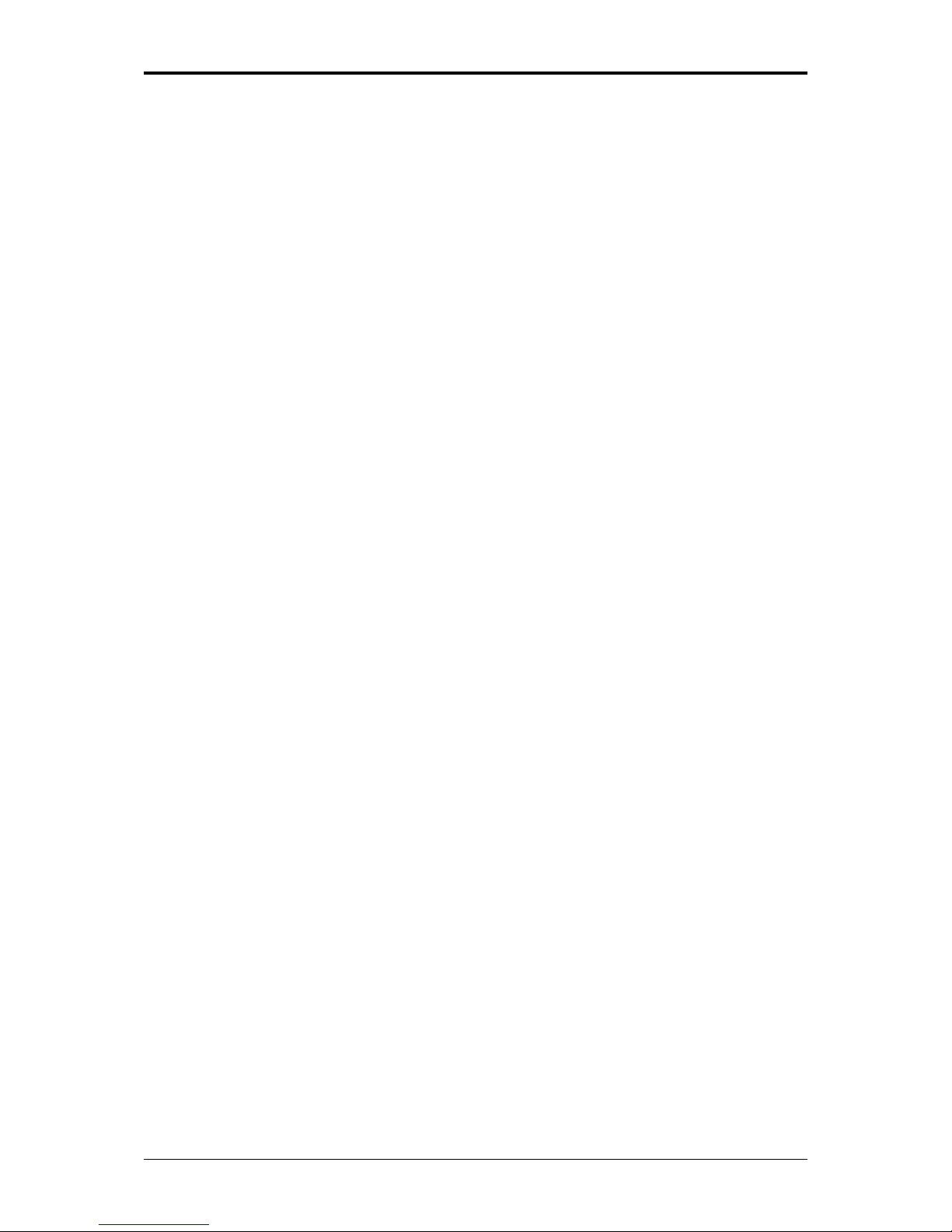
Modem Regulatory Notice
vii
will often require extensive work by a qualified technician to restore the
product to normal condition.
e. If the product has been dropped or the cabinet has been damaged.
f. If the product exhibits a distinct change in performance, indicating a need for
service.
EMC Regulatory Information
This product is designed and tested to comply with the following related EMC
(Electromagnetic compatibility) standards.
FCC Notice
“Declaration of Conformity Information”
This equipment has been tested and found to comply with the limits for a Class B
digital device, pursuant to Part 15 of the FCC Rules. These limits are designed to
provide reasonable protection against harmful interference in a residential installation.
This equipment generates, uses and can radiate radio frequency energy and, if not
installed and used in accordance with the instructions, may cause harmful interference
to radio communications. However, there is no guarantee that interference will not
occur in a particular installation. If this equipment does cause harmful interference to
radio or television reception, which can be determined by turning the equipment off
and on, the user is encouraged to try to correct the interference by one of following
measures:
• Reorient or relocate the receiving antenna.
• Increase the separation between the equipment and receiver.
• Connect the equipment into an outlet on a circuit different from that to which the
receiver is connected.
• Consult the dealer or an experienced radio/TV technician for help.
This device complies with Part 15 of the FCC Rules. Operation is subject to the
following two conditions:
(1) This device may not cause harmful interference.
(2) This device must accept any interference received, including interference that
may cause undesired operation.
Page 15

Modem Regulatory Notice
viii
Canadian Notice (Canada Only)
Norwegian Notice (Norway Only)
For Class I equipment: In Norway, intended to be connected to CABLE
DISTRIBUTION SYSTEMS, the screen of a coax cable is required to be galvanic
isolated from the protective earth. The Norwegian text is that ”Må kun tilkoples
kabel-TV nett via galvanisk isolator.”
CE Notice (European Union)
EU Declaration of Conformity
BSMI Notice (Taiwan Only)
Most Compal computer products are classified by the Bureau of Standards,
Meteorology and Inspection (BSMI) as Class B information technology equipment
(ITE).
This (marked on the product) indicates the product complies with the
BSMI standard.
Page 16
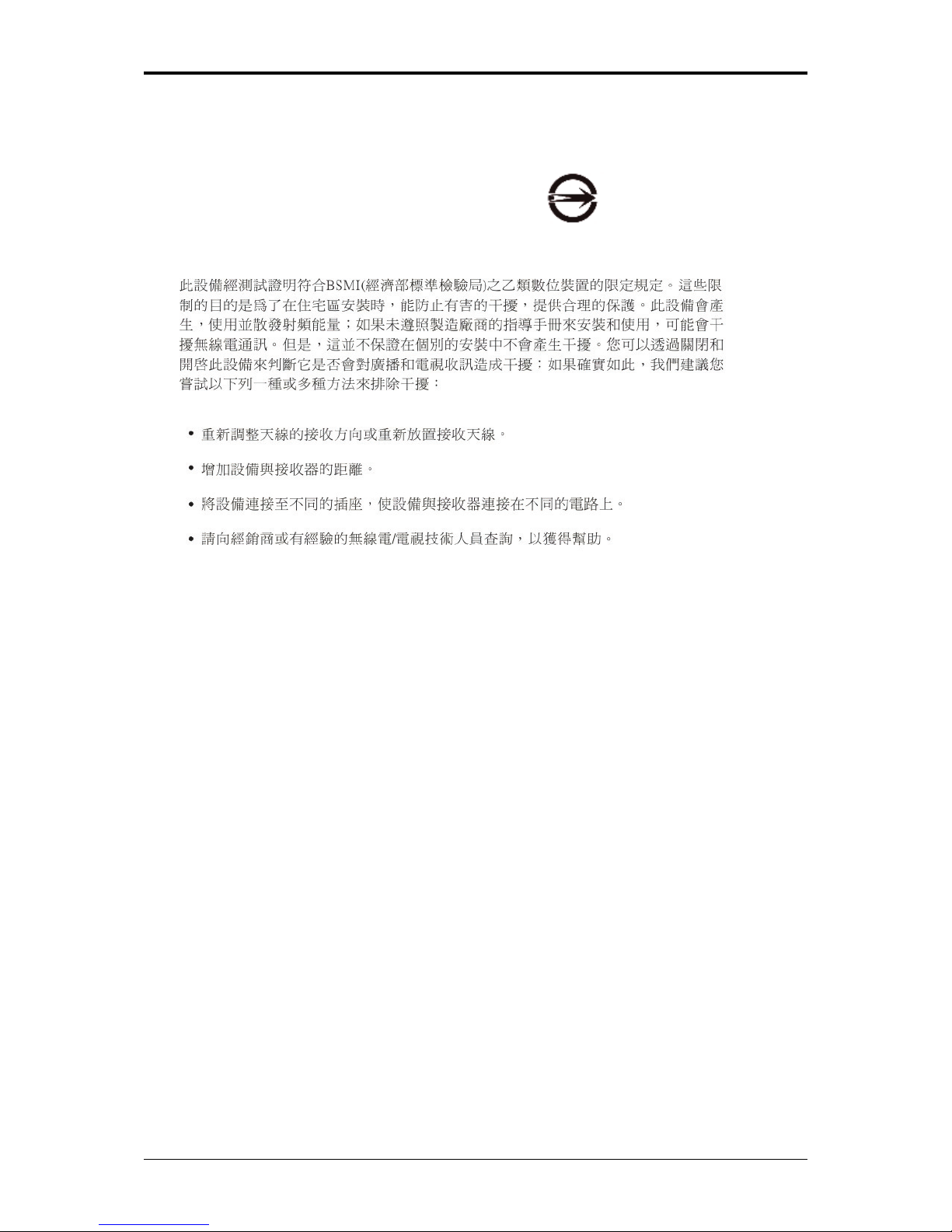
Modem Regulatory Notice
ix
BSMI 通告 (僅限於台灣地區)
如果您在電腦的底部、側面或背面板上找到一個 標誌,則適用於以下部份
的相關規定:
Macrovision License of Notice
This product incorporates copyright protection technology that is protected by
methods and claims of certain U.S. patents and other intellectual rights owned by
Macrovision Corporation, and other rights owners. Use of this copyright protection
technology must be authorized by Macrovision Corporation and is intended for home
and other limited viewing uses only unless authorized by Macrovision Corporation.
Reverse engineering or disassembly is prohibited.
Page 17
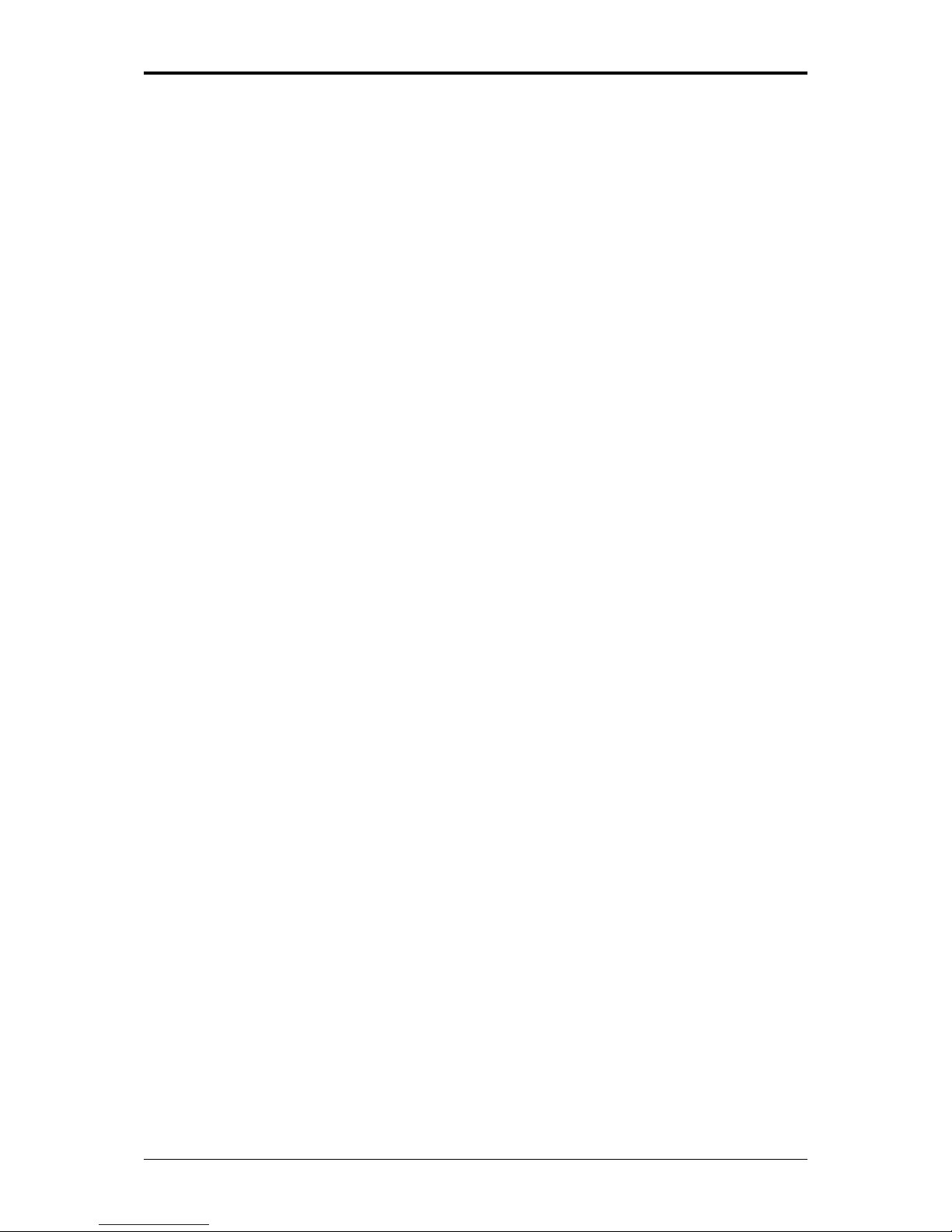
Specifications
x
Specifications
CPU
• Intel Mobile Merom & Merom ICPM, Socket P, FSB800/667 MHz
• MAX 4M L2 Cache
• Dual Core
• Micro FC-PGA package CPU
Chipset
• Intel PM965 / Intel GM965
• 667/800 MHz FSB supported
• ICH8-M
Memory
• Supports DDR-II 533/667MHz
• No on-board memory
• Two SO-DIMM with 256MB/512MB/1GB/2GB modules
• Upgradable to 4GB memory by two SO-DIMM
• Easy install from bottom side
Display
• Supports 15.4” WXGA (1280 x 800) TFT color LCD
• Supports 15.4” WXGA+ (1440 x 900) TFT color LCD
• Supports 15.4” WSXGA+ (1680 x 1050) TFT color LCD
Keyboard
• ENE 925Q K/B controller
• 86-US/87-UK/88-JA Key; 12 function keys; 4 cursor keys
• Windows key; Application keys, 19.05mm pitch, 2.5mm stroke, H=5.1mm
Hard Disk Drive (HDD)
• 9.5mm height, 2.5” HDD
• Up to 160GB capacity
• Supports SATA 1.5Gb/s
• 5400 RPM
• Easily removable
Page 18
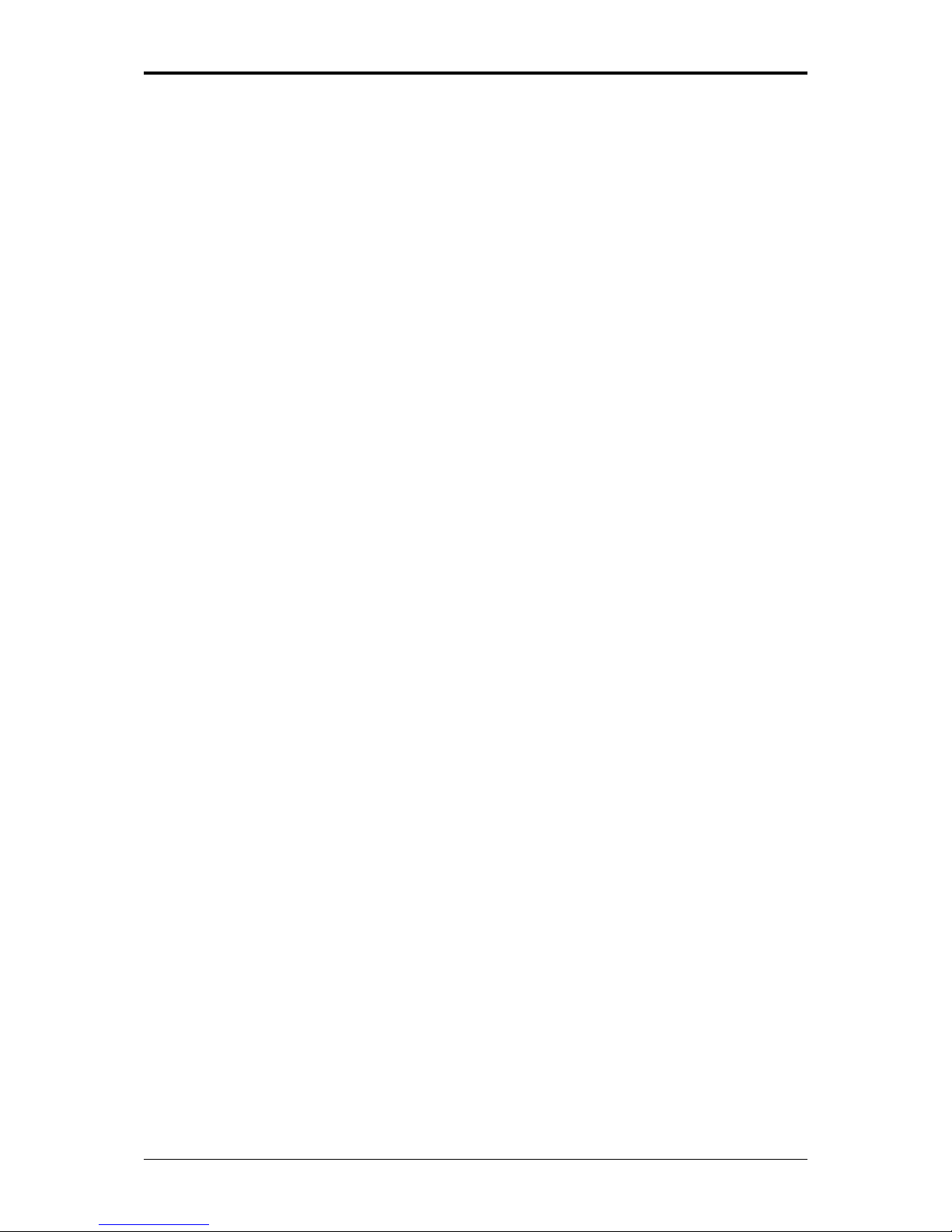
Specifications
xi
Optical Disc Drive (ODD)
• 5.25” 12.7mm height 24X DVD/CD-RW Combo Drive
• 5.25” 12.7mm height 8XDVD-Super Multi Drive
Pointing Device
• Touch Pad with two buttons
− Left button
− Right button
• Finger printer
I/O Ports
• USB 2.0 ports x 2
• Power USB ports x 2
• IEEE 1394 port x 1
• Microphone-in jack x 1
• Headphone-out jack x 1
• VGA port, 15 pins x 1
• TV out (S-Video) port, 7 pins x 1
• DC-in jack x 1
• RJ-45 jack x 1
• RJ-11 jack for 56Kbps V.92 Modem (US/Canada/UK/Germany/French)
(optional)
• RF-in connector x 1
• S-Video in (Analog TV) connector x 1
• 3-in-1 card reader for SD/MMC/MS
• Single-Wide New Card slot (54mm type) x 1
• Kensington lock
• Consumer Infrared (optional)
WLAN
• PCI Express base specification compliant
• 802.11 a/b/g/n: Intel WLAN card
Modem
• Internal Modem with MDC solution (MDC1.5) (optional)
Page 19
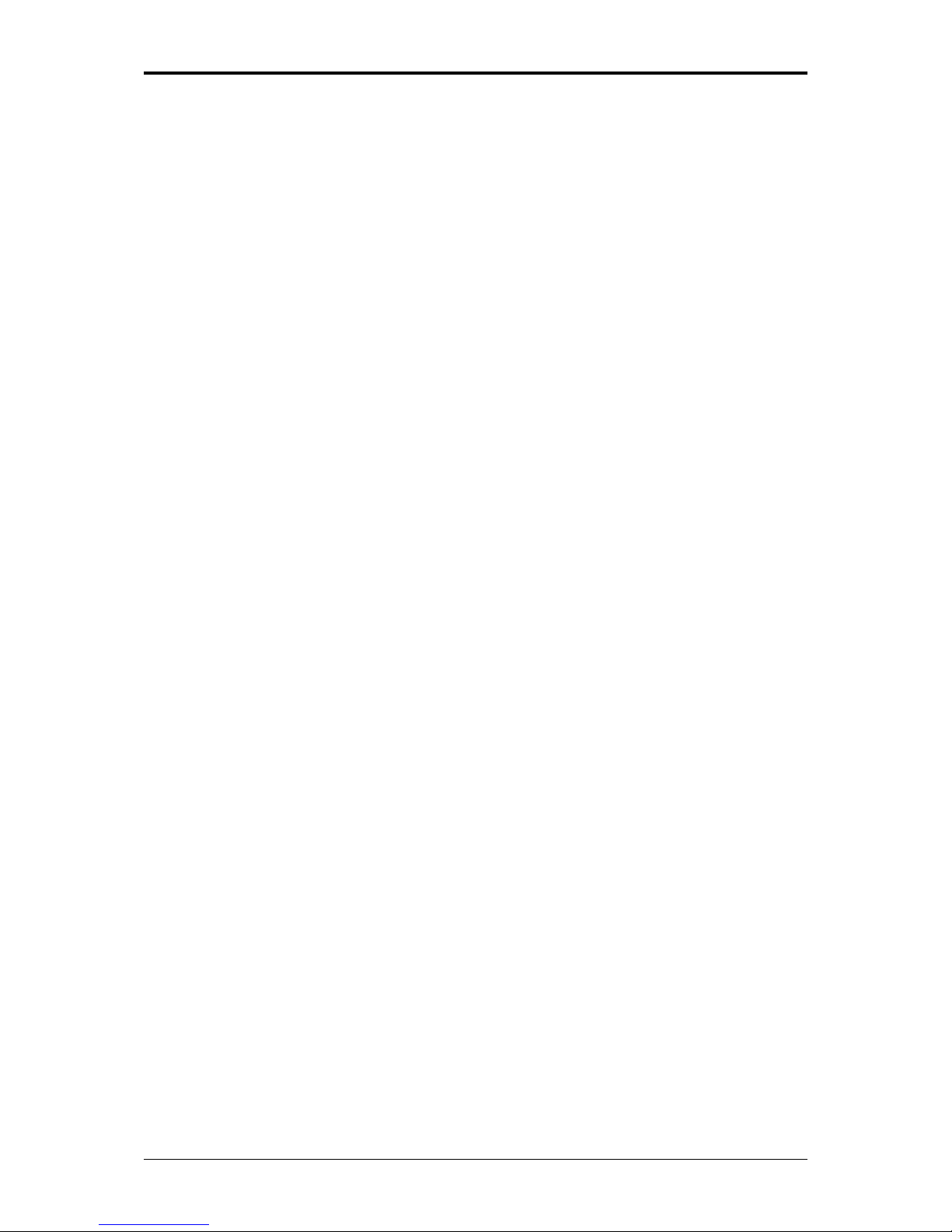
Specifications
xii
Bluetooth
• Foxconn Bluetooth V2.0+EDR (Broadcom chipset)
Mini Card Organization
• One Mini card slot for WLAN
• One Mini card for TV-Tuner
• One Mini card for Robson
NEWCARD
• One Single-Wide New Card socket
• Supports both PCI-Express Card and USB2.0 Card
Excellent Power Management Function
• Standby mode, Suspend to RAM or Suspend to Disk mode, by time out or by hot
key
• HDD Local Standby mode by time out
• LCD Local Standby mode by time out
• Low battery alarm (beep)
• Auto-backlight off when LCD cover closed
• Full ACPI 2.0 supported
• LCD Auto-DIM mode by time out
Easy Buttons
• Power button
• Internet access button
• E-mail button
• Wow Video & Wow Audio buttons
• Mute button
AC Adapter
• Universal AC adapter. 100-240V AC, 50-60Hz
• 90W with 19V DC output
• 3 pin type for AC-in
Memory Card & SO-DOMM Socket
• 3-in-1 Card Reader (MS, SD, MMC)
• Push-push type, with dummy card
• Ricoh R5C833 Card reader controller
Page 20
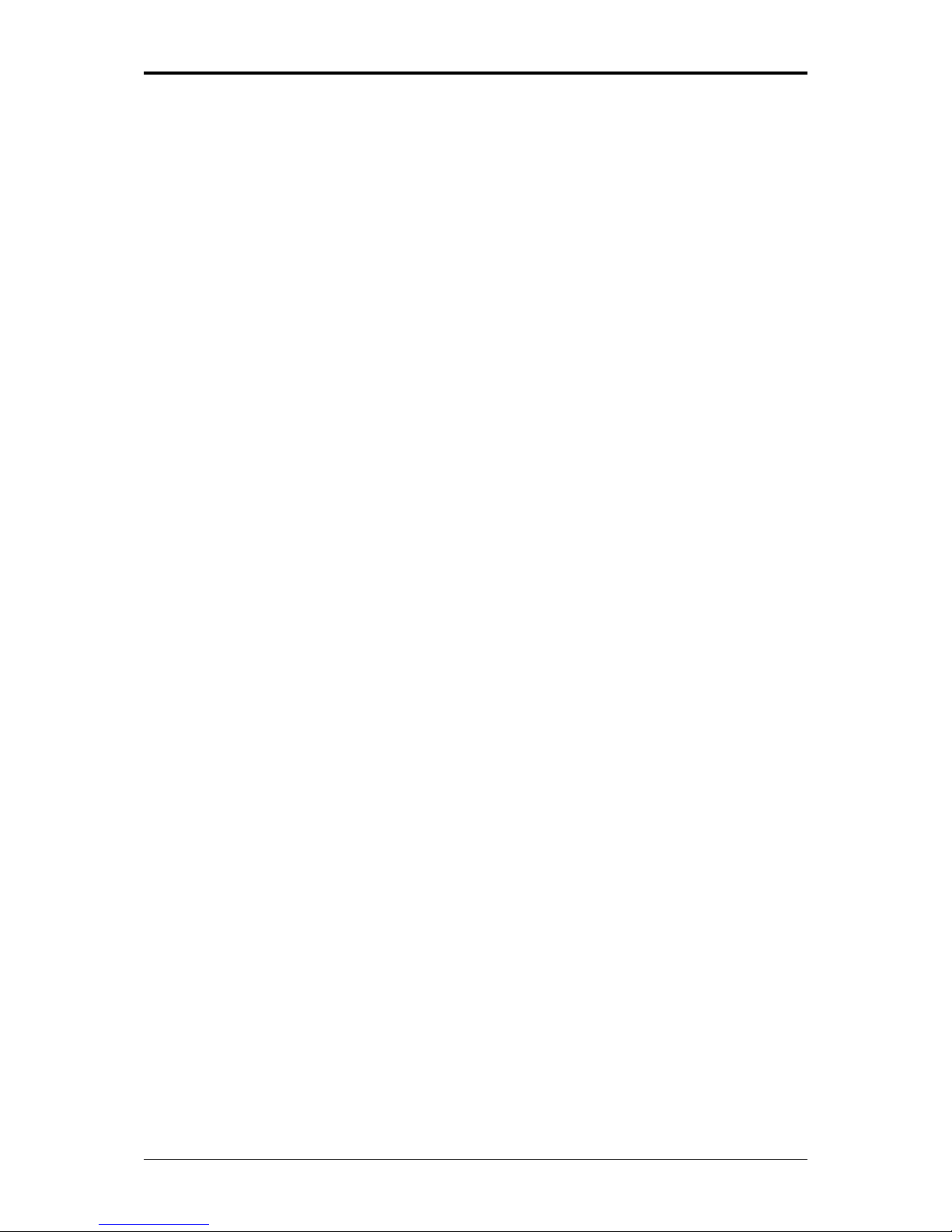
Specifications
xiii
Options
• 256MB/512MB/1GB/2GB SO-DIMM DDR-II modules
• Li-ION Battery Pack
• PCI-E Wireless module
Page 21
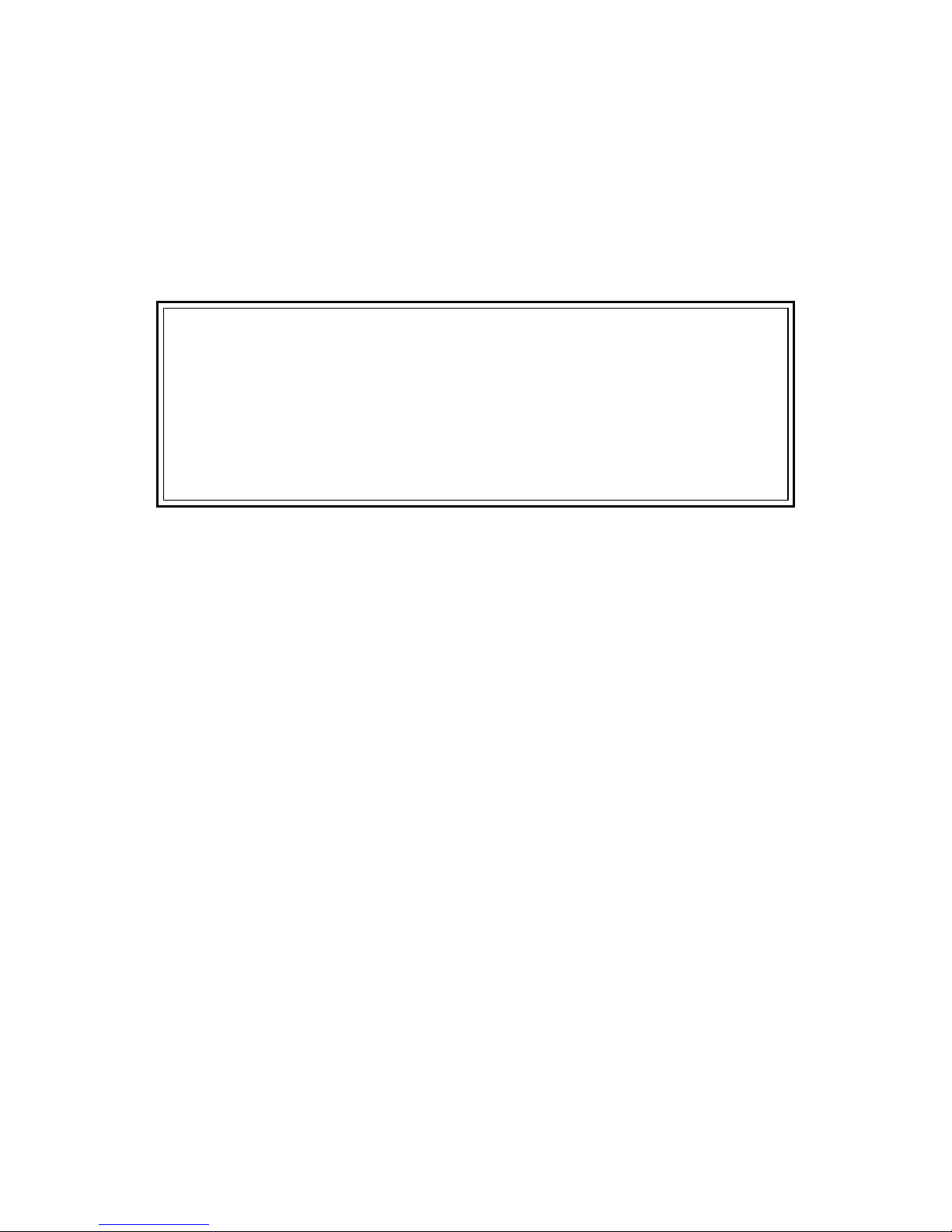
1
Chapter 1
Introducing Your Notebook
Page 22
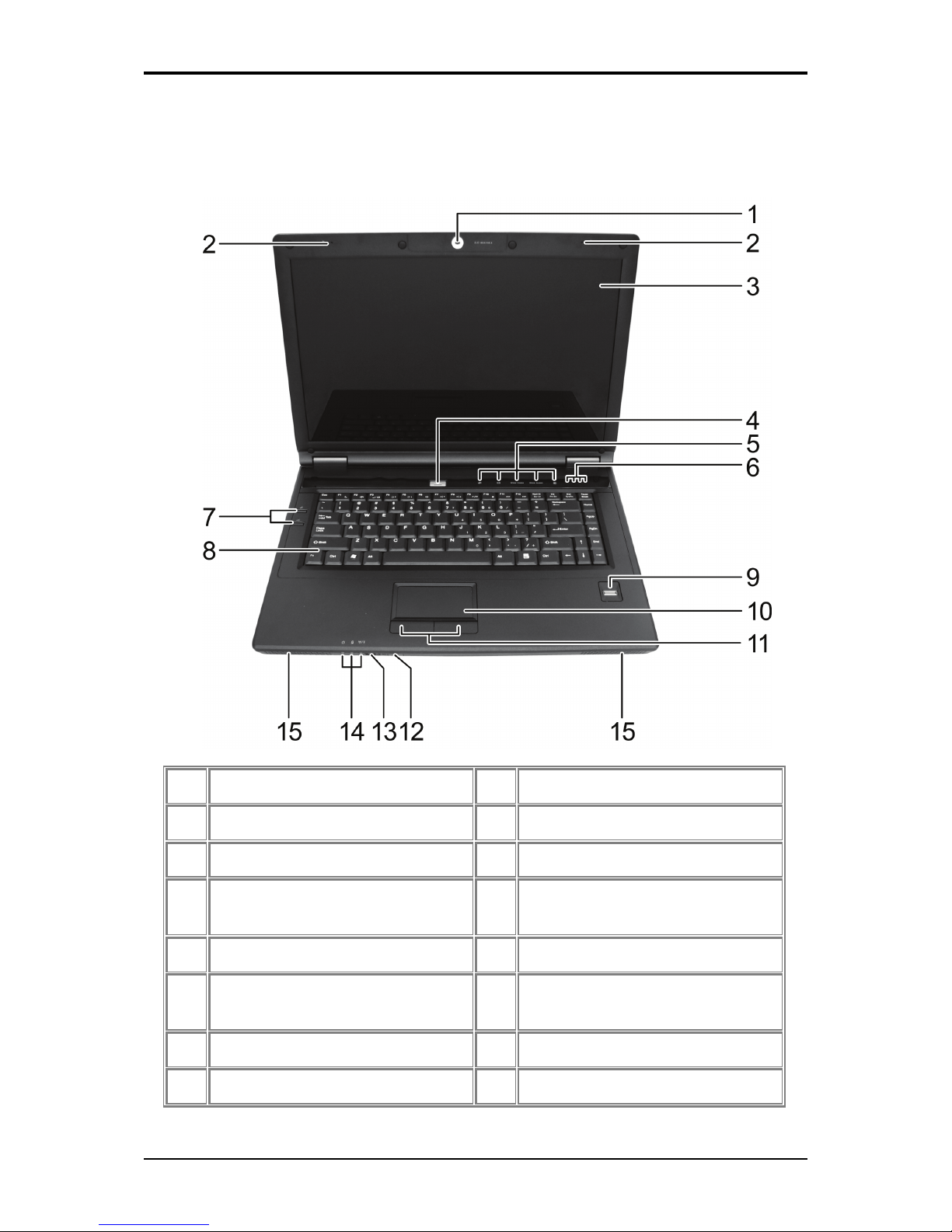
1 Introducing Your Notebook
1-1
1.1 Front Side
The following picture shows the front side of the notebook.
1 Built-in Camera 9 Finger Printer
2 Built-in Microphone 10 Touch Pad
3 Display 11 Touch Pad Buttons
4 Power Button 12 Consumer Infrared Receiver
(optional)
5 Easy Buttons 13 Wireless Communication Switch
6 Status LEDs 14 Device Status Indicators/Power
Status
7 Power USB / Q-Charging Buttons 15 Internal Speakers
8 Keyboard
Page 23
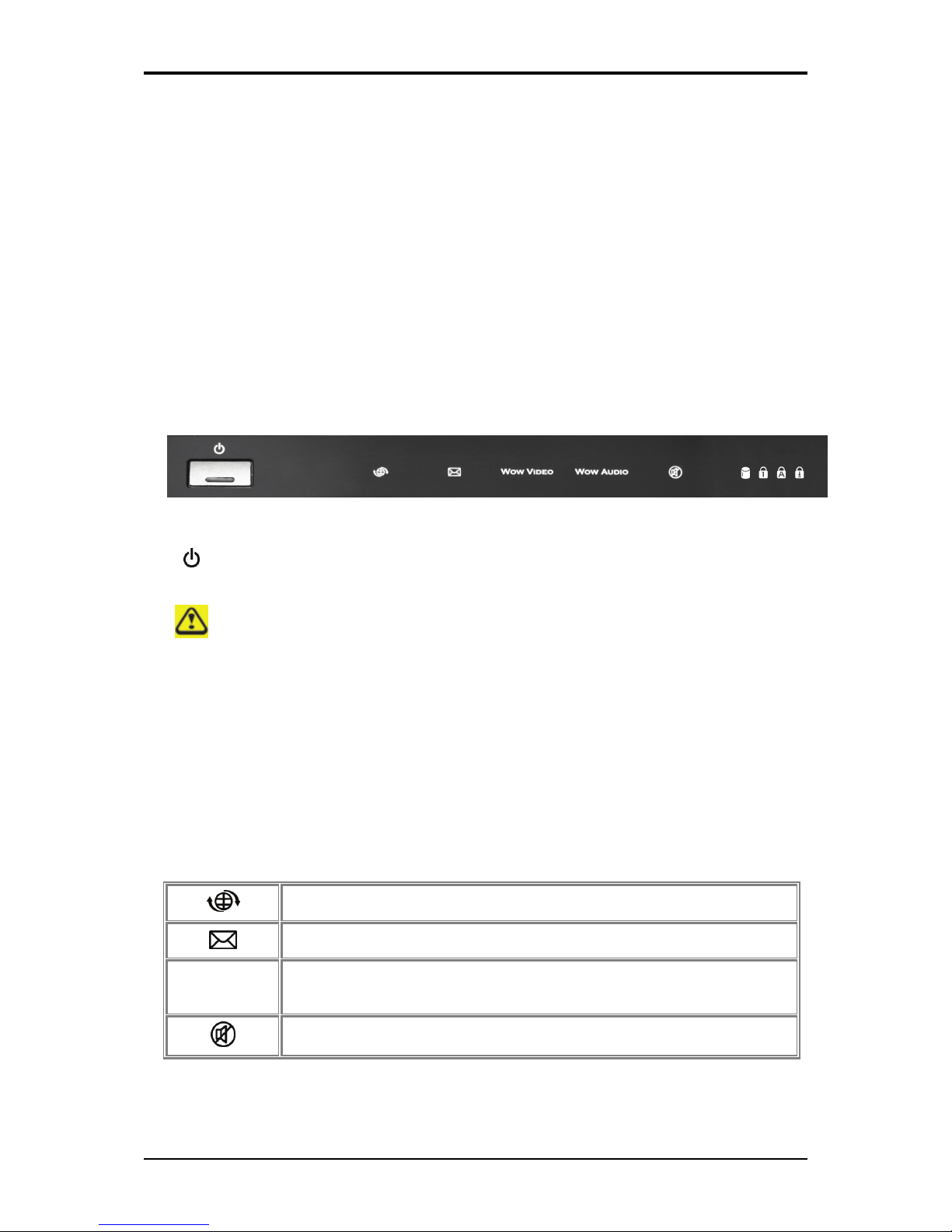
1 Introducing Your Notebook
1-2
1.1.1 Built-in Camera
The built-in camera supports a 2.0 mega pixel CMOS web camera.
1.1.2 Built-in Microphone
The built-in microphone allows you to communicate without connecting an external
microphone.
1.1.3 Display
Your display is either a 15.4” COLOR TFT WXGA, WXGA+, or WSXGA+ LCD.
1.1.4 Top Panel Buttons and LEDs
- Power Button:
Press to turn your notebook on. For more on power settings, see 6.1 Power
Management (XP) or 7.1 Power Management (Vista).
Windows XP or Vista, which comes preinstalled, goes into the shutdown sequence
automatically if you press the power button while on.
In Windows XP, you can configure this in Control Panel > Power Options >
Advanced.
I
n Windows Vista, you can configure this in Control Panel > System and
Maintenance or Hardware and Sound > Power Options > Change plan settings >
Change advanced power settings.
- Easy Buttons:
The notebook offers these buttons for quick launch programs and functions.
Internet access button
Email button
Wow Video
Wow Audio
Wow Video/Audio
Mute button
Page 24
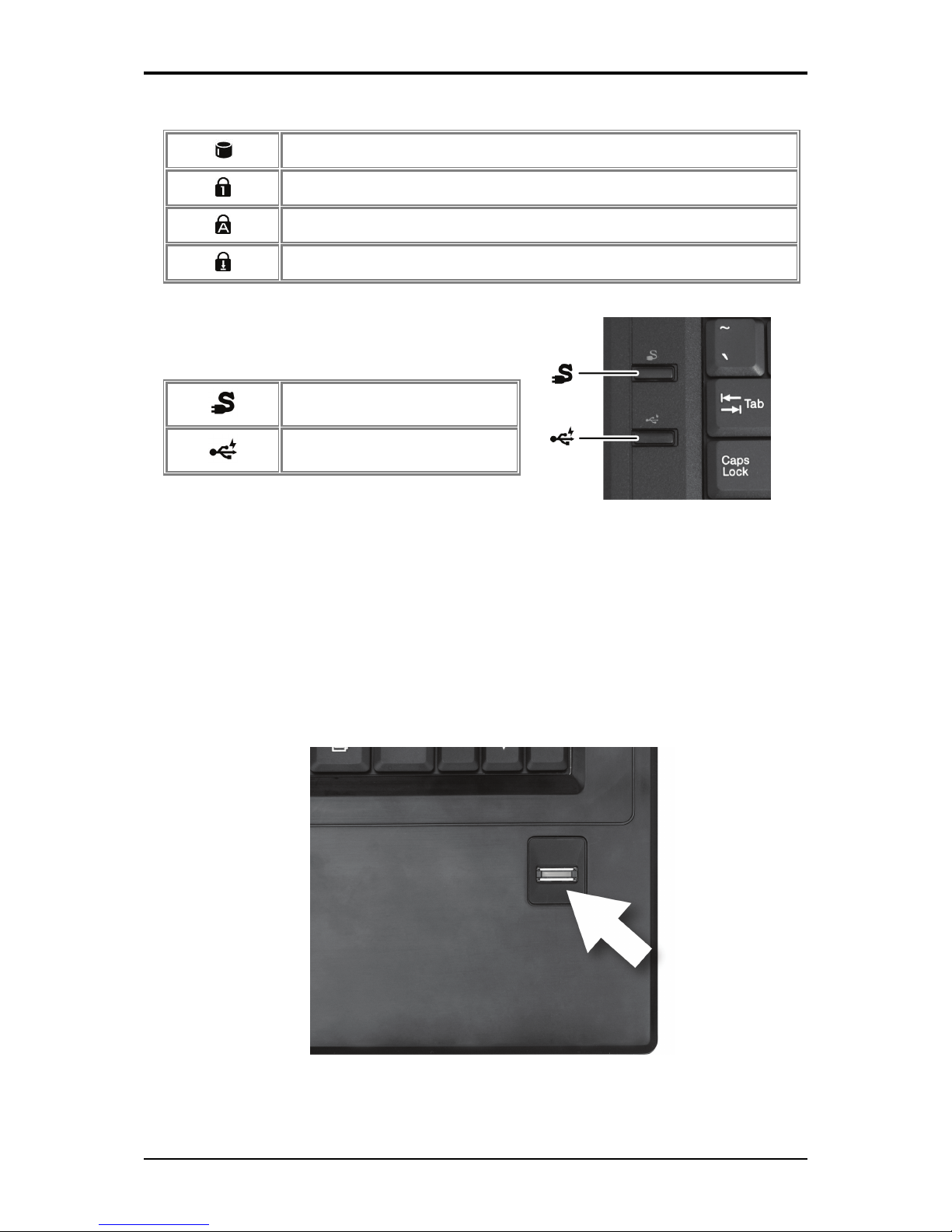
1 Introducing Your Notebook
1-3
- Keyboard Indicators:
HDD access indicator
Num Lock On/Off indicator
Caps Lock On/Off indicator
Scroll Lock On/Off indicator
1.1.5 Left Panel Buttons
USB Buttons
Q-Charging button
Power USB button
1.1.6 Keyboard
The keyboard includes a numeric keypad and the Microsoft® Windows® logo key.
See 2.3 Keyboard and Touch Pad (XP) or 3.3 Keyboard and Touch Pad (Vista) for details
on using keyboard shortcuts.
1.1.7 Finger Printer
The finger printer allows you to enroll the computer with registered fingerprint. This
recognition device helps prevent unauthorized access by others. For more information, see
2.3.7 Finger Printer (XP) or 3.3.7 Finger Printer (Vista).
1.1.8 Touch Pad
Page 25
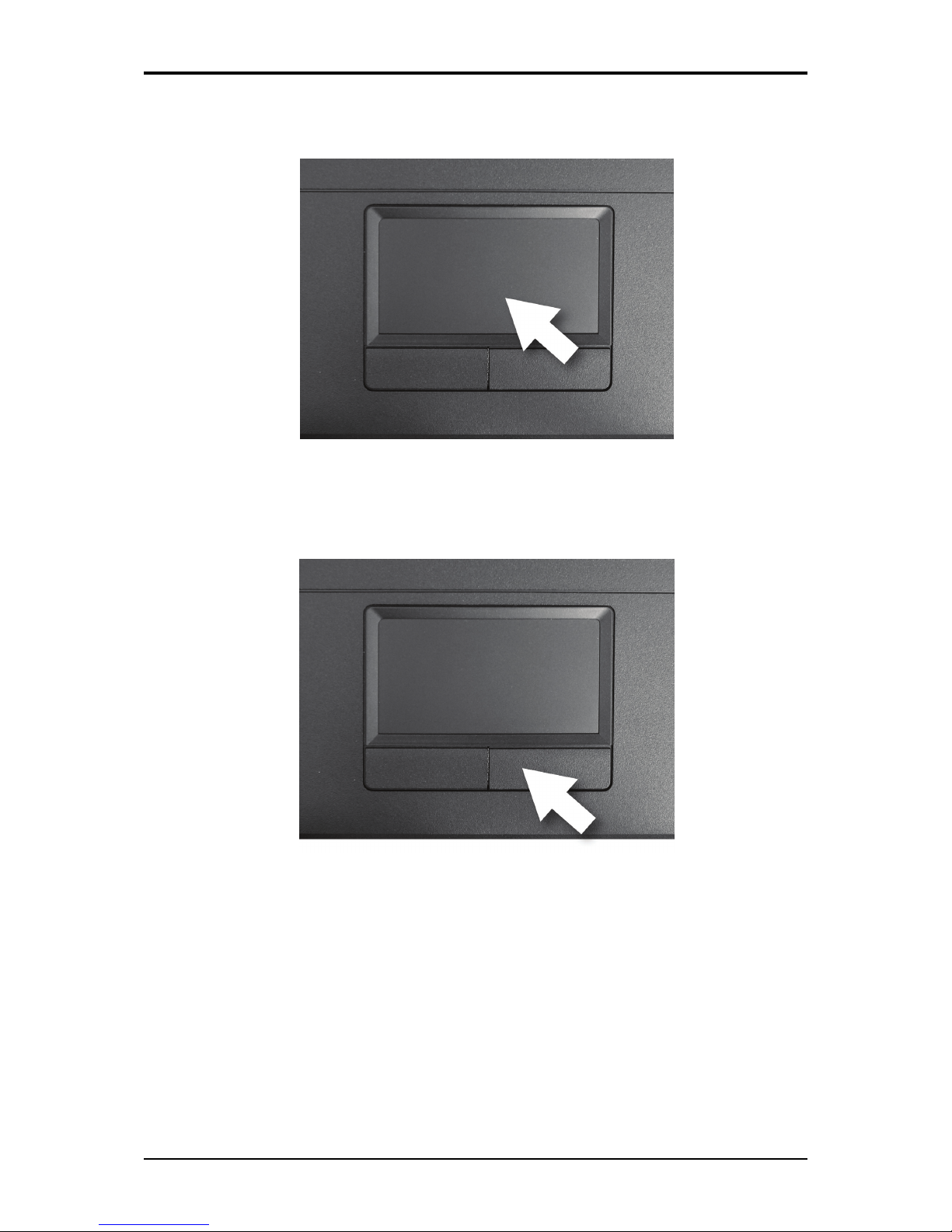
1 Introducing Your Notebook
1-4
The touch pad works like a desktop mouse. For more information, see 2.3 Keyboard and
Touch Pad (XP) or 3.3 Keyboard and Touch Pad (Vista).
1.1.9 Touch Pad Buttons
The left and right touch pad buttons perform the same functions as the left/right buttons of a
standard mouse.
1.1.10 CIR (Optional)
The CIR is an infrared receiver, which allows your notebook to work with a remote control
to create a TV/ Multimedia environment (Power Cinema). Make sure you position the
remote accurately so that the CIR can receive the signal.
Page 26

1 Introducing Your Notebook
1-5
1.1.11 Wireless Communication Switch
Turns the wireless communication function on or off. The wireless communication LED on
the front panel lights when the function is activated.
1.1.12 Device Status Indicators / Power Status
The LEDs on the front of notebook indicate the device and power status.
1 Power On (Blue)
2 Battery Charge (Blue/Amber)
3 Bluetooth (Amber)/Wireless (Blue)
4 Wireless Communication Switch
5 Consumer Infrared (CIR) (optional)
The flashing Power On LED indicates the notebook is in standby mode.
For detailed battery status, see 6.2 Battery (XP) or 7.2 Battery (Vista).
Page 27

1 Introducing Your Notebook
1-6
1.2 Right Side
The following picture shows the right side of the notebook.
1 Optical Media Drive
2 USB Ports
3 RF-in Connector
4 S-Video in Port
5 AC Adapter Connector
Page 28
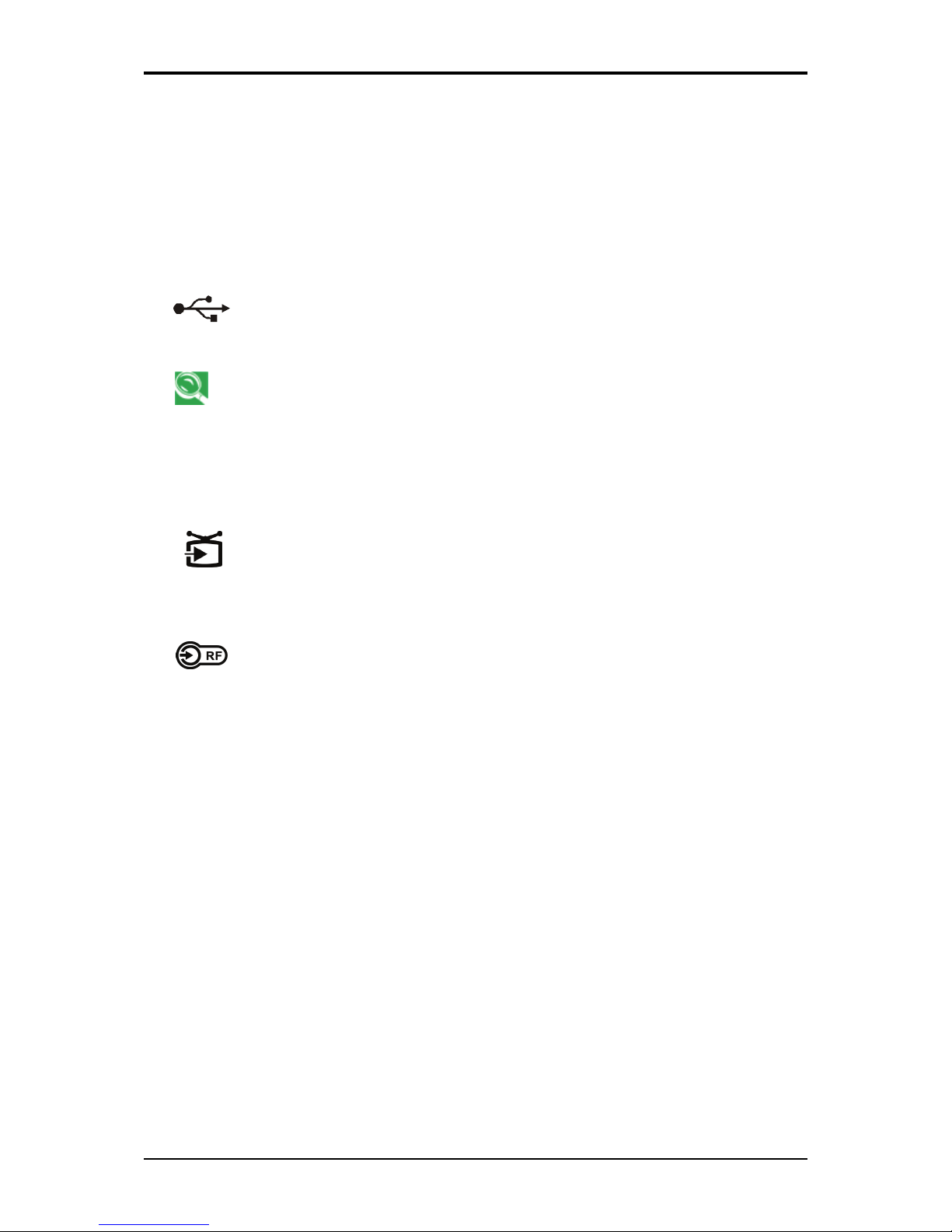
1 Introducing Your Notebook
1-7
1.2.1 Optical Media Drive
The optical media drive provides a means for you to import/export data into/from your
computer. Depending on the configuration of your computer, you may either be able to
record or play CDs/DVDs.
1.2.2 USB Port
Use this port to connect a USB device, such as a mouse, external keyboard, or
printer to the computer.
USB is a peripheral expansion standard that supports data-transfer rates up to 480
M
bps. USB peripherals have a single standard for cables and connectors. You can
install and remove USB devices while the computer is on. This is called "hot
swapping".
1.2.3 RF-in Connector
Use this port to connect an antenna set. See 1.1.3 Display.
1.2.4 S-Video in Port
The S-Video in port allows you to connect a video output device, like a VCR,
TV, camcorder or device which has S-video port, to the notebook.
Page 29
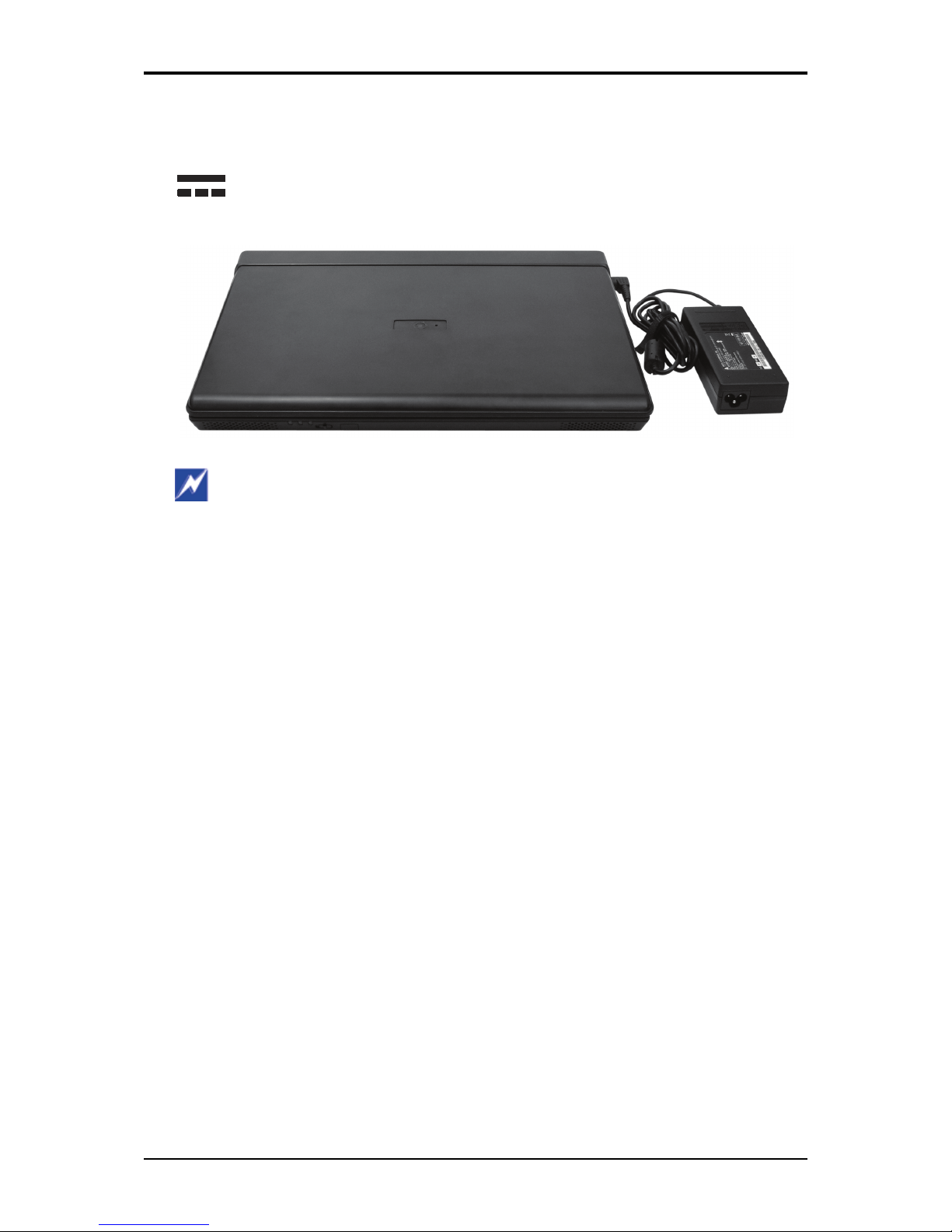
1 Introducing Your Notebook
1-8
1.2.5 AC Adapter Connector
Use this connector to attach the AC adapter to your notebook. You can connect
an AC adapter when your notebook is switched on or off.
While the AC adapter works with electrical outlets worldwide, power connectors
and power strips vary by country. Ensure you use a compatible cable or correctly
connect the cable to the power strip or electrical outlet. Failure to do so may cause
f
ire or damage to equipment.
Page 30
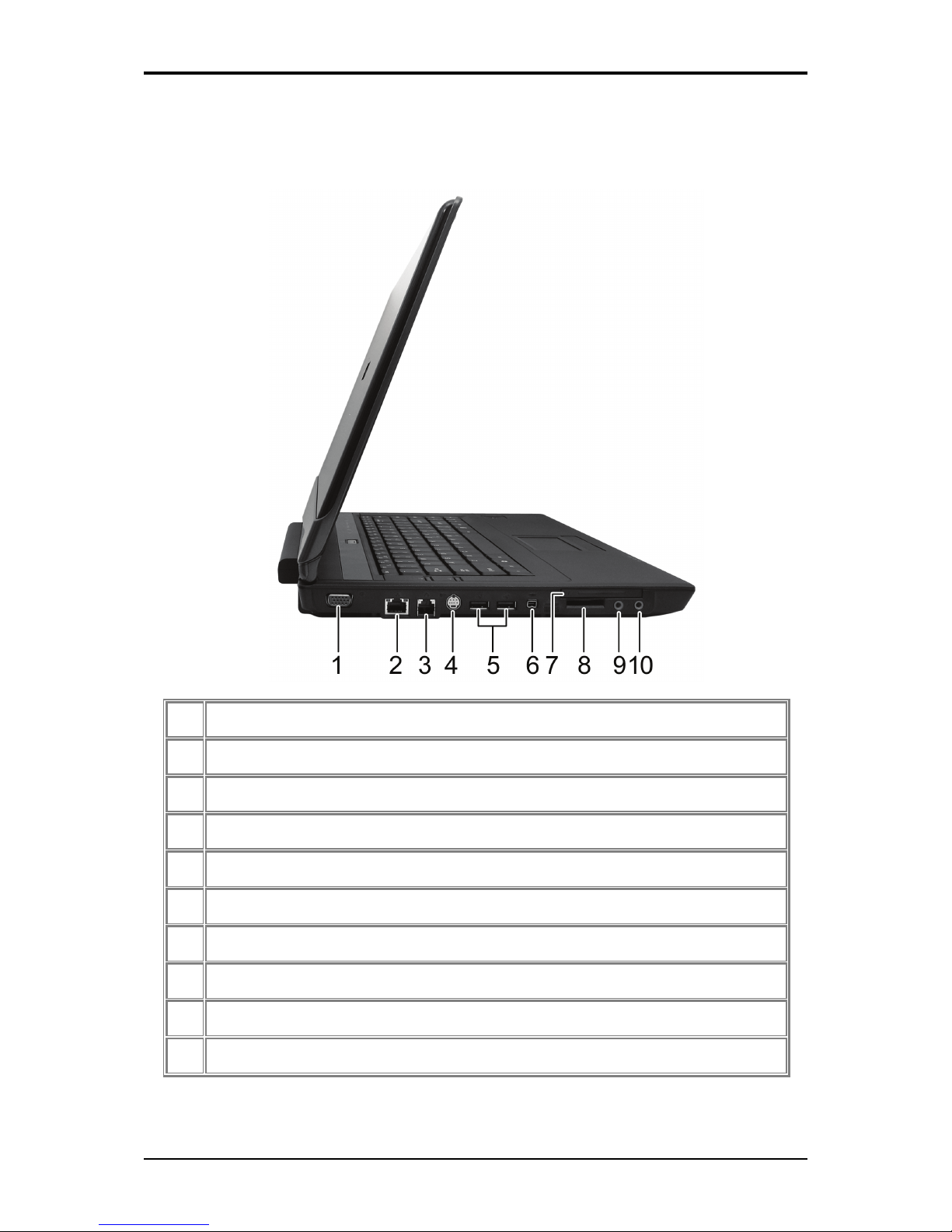
1 Introducing Your Notebook
1-9
1.3 Left Side
The following picture shows the left side of the notebook.
1 VGA Port
2 LAN Jack (Green/Amber)
3 Modem Jack
4 S-Video out Port
5 High Power USB Ports
6 IEEE 1394 Port
7 New Card Slot
8 Multiple Digital Media Slot
9 Microphone Jack
10 Headphone Jack
1.3.1 VGA Port
Page 31

1 Introducing Your Notebook
1-10
Use this port to connect an external monitor to your computer. See 1.1.3
Display.
1.3.2 LAN Jack
The RJ-45 network jack allows you to connect your notebook to a local area
network (LAN).
Be careful not to plug the telephone line into the slightly larger network connector.
1.3.3 Modem Jack
The modem jack allows you to connect the notebook to a telephone line with a
standard RJ-11 connector.
1.3.4 S-Video out Port
The S-Video out port allows you to connect an external display device, like a
TV set or device which has S-video port, to the notebook.
1.3.5 High Power USB Port
High-power USB ports can provide power for devices that draw more than
100mA from the bus line, such as cameras and external hard disks.
1.3.6 IEEE 1394 Port
The IEEE 1394 port allows you to connect devices that utilize IEEE 1394
technology to your computer. This technology is widely used in consumer
products such as digital cameras.
1.3.7 New Card Slot (For PCI Express Card)
Supports 54mm type PCI Express Card. For more information, see 5.1 PCI Express Cards.
1.3.8 Multiple Digital Media Card Slot
Supports one SD/MMC/MS card, which is used in digital still camera and various forms of
portable information equipment.
Page 32

1 Introducing Your Notebook
1-11
1.3.9 Audio Ports
You can connect a headphone or an external speaker to the port and a microphone to the
port. The built-in speakers are disabled when a device is connected to the port.
Page 33

1 Introducing Your Notebook
1-12
1.4 Rear Side
The following picture shows the rear side of the notebook.
Page 34

1 Introducing Your Notebook
1-13
1.5 Bottom Side
The following picture shows the bottom side of the notebook.
1 Battery Pack
2 Battery Release Latch
3 HDD Cover
4 Battery Lock Switch
5 Thermal Cover
6 Memory Module Cover
Page 35

1 Introducing Your Notebook
1-14
1.5.1 Battery Pack
With a charged battery pack installed, you can use your notebook without connecting it to
an electrical outlet. For more details, see 6.2 Battery (XP) or 7.2 Battery (Vista).
To remove the Battery Pack:
1. Move the Battery Lock Switch to the right (Unlock position).
2. Slide the Battery Release Latch to the left and gently pry the Battery Pack from the
computer chassis.
1.5.2 Battery Release Latch
The Battery Release Latch secures the battery pack. To release, slide the latch and then
remove the battery pack from the bay.
Page 36

Page 37

2
Chapter 2
Operating Your Notebook (XP)
Page 38

2 Operating Your Notebook (XP)
2-1
2.1 Turning Your Notebook On and Off
Turning Your Notebook On
Turning Your Notebook Off
Logging Off
Adding User Accounts
Standby Mode
Page 39

2 Operating Your Notebook (XP)
2-2
2.1.1 Turning Your Notebook On
You can configure the computer to start from a specific drive, such as a CD-ROM,
an external floppy disk, or even an external device. See 8.7 The Boot Menu.
Press the power button to turn on your notebook.
Do not turn off the computer until the operating system has loaded completely.
Turning the computer off during its initial startup will result in an error the next
time you start your notebook.
2.1.2 Turning Your Notebook Off
I
f your notebook uses Microsoft Windows XP Professional operating system, the
security and networking features are not available in Windows XP Home Edition.
You will see different options in some windows, related to security and networking.
Save and close any open files, exit any open programs.
Click Start > Turn Off Computer > Turn Off.
Your notebook will automatically turn off after the shutdown process is finished.
You can configure Windows XP to shut down or go into sleep mode by pressing the
power button. Open the Control Panel > Power Options > Advanced dialog box to
do this.
2.1.3 Logging Off
With Microsoft Windows XP, multiple users can access a single computer with their own,
personal settings. Using their own password, each user logs on to the computer, meaning
other users cannot access their settings or files. To log off:
Save and close any open files, exit any open programs, click Start > Log Off > Log Off.
To switch users, click Start > Log Off > Switch User.
Using Fast User Switching, programs executed by previous users remain running in the
background. This means a possible slower computer response. It may also stop multimedia
programs, including games and DVD software, from running.
Fast User Switching does not work if your notebook is running Windows XP
Professional and is a member of a computer domain or if the notebook has less than
128 MB of memory.
You can set up Fast User Switching in the Control Panel dialog box, under User
Accounts: Change the way users log on or off.
Page 40

2 Operating Your Notebook (XP)
2-3
2.1.4 Adding User Accounts
Different account options are available when a computer is running Windows XP
Professional operating system and is connected to a domain.
With Windows XP installed, the system administrator or a user with administrator rights can
create additional user accounts:
1. Click Start > Control Panel > User Accounts.
2. Under Pick a task, click Create a new account.
3. Under Name the new account, enter the name of the new user. Click Next.
4. Under Pick an account type, choose one of the following options:
• Computer administrator: User can change all computer settings.
• Standard (Windows XP Professional only): User can install some programs
and hardware.
• Limited: User can only change his own personal settings, such as the password.
User is not able to install programs or use the Internet.
5. Click Create Account.
2.1.5 Standby Mode
To find out how to conserve power using the Standby Mode, see 6.1 Power Management.
Page 41

2 Operating Your Notebook (XP)
2-4
2.2 Tips for Using Windows
Microsoft Windows XP Help
Windows Desktop
Desktop Cleanup Wizard
Start Button
Taskbar
Notification Area (System Tray)
Recycle Bin
Control Panel
My Computer
Page 42

2 Operating Your Notebook (XP)
2-5
2.2.1 Microsoft Windows XP Help
For Microsoft Windows XP help, click the Start menu then click the Help and Support
icon. The Help and Support Center dialog box opens.
Page 43

2 Operating Your Notebook (XP)
2-6
2.2.2 Windows Desktop
Depending on your notebook setup and software, your desktop may have different or
additional shortcuts. See 2.4 Personalizing Your Desktop for more information.
Page 44

2 Operating Your Notebook (XP)
2-7
2.2.3 Desktop Cleanup Wizard
The Desktop Cleanup Wizard moves icons for programs not frequently used to a folder 7
days after you first start your notebook and every 60 days after that.
The Start menu's appearance changes as program icons are moved. To turn off the Desktop
Cleanup Wizard:
Right-click an empty spot on your desktop > Properties > Desktop > Customize Desktop
> click Run Desktop Cleanup Wizard every 60 days to remove the check mark > OK.
The Desktop Cleanup Wizard can be run any time by clicking Clean Desktop Now under
Desktop cleanup.
2.2.4 Start Button
The Start button allows easy access to your notebook's programs.
The Start menu is designed to show the programs you use most frequently. To always keep
an item on the Start menu, no matter how often it's used, right-click the item and click Pin
to Start menu.
Log Off allows the current user to log off so a new user can log on to the notebook using his
personal settings.
Turn Off Computer provides options for turning off, restarting, and placing your notebook
in power saving modes. If your notebook is running Windows XP Professional and is
connected to a domain, different options appear in the Shut Down window.
Page 45

2 Operating Your Notebook (XP)
2-8
2.2.5 Taskbar
The Start button is on the left and the notification area on the right. Each time you open a
program, a button for it appears on the taskbar. To toggle taskbar buttons, click the relevant
button. Windows XP groups multiple instances of the same program on a single taskbar
button if more space is needed.
Toolbars can be added to or removed from the taskbar:
Right-click an empty spot on the taskbar, and select Toolbars > choose the toolbar you
want to add.
2.2.6 Notification Area (System Tray)
The icons in this area allow quick access to programs and computer functions, including the
clock and printer status. Windows XP hides icons that are not used frequently. Click to
see hidden icons.
To prevent Windows XP from hiding icons:
Right-click an empty spot on the Taskbar > Properties > ensure that Hide inactive icons is
not checked.
2.2.7 Recycle Bin
When you delete a file, it is moved to the Recycle Bin. Files can be restored from the
Recycle Bin.
Emptying the Recycle Bin deletes files permanently.
Page 46

2 Operating Your Notebook (XP)
2-9
2.2.8 Control Panel
In the Control Panel, you can change how Windows looks and works.
Click the Start button and then Control Panel.
There are two interfaces - you can choose either Classic View or Category View. You can
switch interfaces in the upper left hand of the Control Panel window.
Under Pick a category, choose the category of the task you wish to complete, and then
choose the task in the next window.
2.2.9 My Computer
My Computer allows you to see the disk drives and other external devices connected to
your notebook. The My Computer icon appears on your Desktop. To see the contents of a
drive or folder, open My Computer then double-click the icon for the drive or folder you
want to view (for example, drive C).
You can also use Windows Explorer to see the contents of your notebook and find
f
iles. To open Windows Explorer, right-click the Start button and click Explore to
f
ind the drive or folder that you want to view. To find out more about My Computer
and Windows Explorer, see Help and Support Center.
Page 47

2 Operating Your Notebook (XP)
2-10
2.3 Keyboard and Touch Pad
Numeric Keypad
Keyboard Shortcuts
Windows Logo Key Functions
StickyKeys
Touch Pad
Customizing the Touch Pad
Finger Printer
Page 48

2 Operating Your Notebook (XP)
2-11
2.3.1 Numeric Keypad
Keypad numbers and symbols are marked in blue on the lower right edge of the keypad
keys.
To enable the numeric keypad, press .
The indicator will light when the numeric lock is on.
To disable the numeric keypad, press again.
To use the primary function of a dual-function key when the numeric keypad is enabled,
press and the desired key.
2.3.2 Keyboard Shortcuts
Sleep
Wireless/Bluetooth On/Off
To enable this function, you need to install Wireless Select Switch.
Switches Display Mode (LCD > CRT > TV > LCD + CRT
Simultaneous > LCD+TV Simultaneous). Switches the video image
to the next display or both displays simultaneously.
Brightness Down
Brightness Up
Mute
Audio Volume Down
Audio Volume Up
Play/Pause
Page 49

2 Operating Your Notebook (XP)
2-12
Stop
Fast Rewind
Fast Forward
Number Lock
Scroll Lock
Caps Lock
2.3.3 Windows Logo Key Functions
Opens Windows Explorer
Opens the Run dialog box
Opens the Search Results dialog box
Opens the Search Results - Computers dialog box (when
your notebook is connected to a network)
Opens the System Properties dialog box
To adjust keyboard operation, including character repeat rate, in the Control Panel click
Printers and Other Hardware > Keyboard.
Page 50

2 Operating Your Notebook (XP)
2-13
2.3.4 StickyKeys
The StickyKeys function lets you use the SHIFT, CTRL, ALT, FN keys or the Windows
logo key (referred to as modifier keys) in conjunction with other keys by pressing one key at
a time instead of simultaneously.
To activate StickyKeys mode, press the Shift key five times and then click OK.
Alternatively, you can click on Start > Control Panel > Accessibility Options and check
Use StickyKeys before clicking OK.
Page 51

2 Operating Your Notebook (XP)
2-14
To further customize StickyKeys, click Settings in either of the above dialogue boxes. The
following dialogue box will appear.
Click Use shortcut to enable the listed shortcut to activate StickyKeys mode.
By checking Press modifier key twice to lock, pressing the SHIFT, CTRL, ALT, FN or
the Windows logo key twice will 'lock' the key until it is pressed again. This allows you to
perform multiple commands with these keys in succession without having to press the
modifier key again each time.
Check Turn StickyKeys off if two keys are pressed at once to have StickyKeys
automatically disable whenever any two keys are pressed simultaneously.
If Make sounds when modifier key is pressed is checked, a tone will be heard each time a
modifier key is pressed. Different tones are heard when activating and deactivating modifier
keys.
Check Show StickyKeys status on screen to display the StickyKeys icon in your toolbar
whenever the StickyKeys mode is activated. The icon will change to indicate which
modifier key, if any, is currently active.
Click on OK to confirm your changes, or Cancel to exit the dialogue box without making
any changes.
Page 52

2 Operating Your Notebook (XP)
2-15
2.3.5 Touch Pad
The Touch Pad responds to the movements and pressure of your finger, allowing you to
move the cursor around the screen, in the same way you would with a mouse.
Place your fingers on the keyboard in the normal typing position.
You can use the Touch Pad by moving either your right or left thumb off the space bar and
on to the Touch Pad.
Gently move your thumb across the Touch Pad in the direction you want the cursor to move.
The Touch Pad buttons have the same function as mouse buttons. Clicking these buttons
makes selections, drags objects, or performs a variety of other functions depending on the
software. To select an object, first move the pointer over the object you want to select, and
then press the left button one time and release it. The functionality of these buttons depends
on your software.
Double-clicking is a common technique for selecting objects or launching programs.
You may also select object or execute applications from icons by double tapping. This is
similar to double-clicking; instead of pressing the Touch Pad buttons, you tap the Touch Pad
itself.
2.3.6 Customizing the Touch Pad
To adjust Touch Pad settings, use the Mouse Properties window, which you can open by
clicking Control Panel > Printers and Other Hardware > Mouse.
Select the desired settings and click Apply.
Click OK to save the settings and close the window.
Page 53

2 Operating Your Notebook (XP)
2-16
2.3.7 Finger Printer
The finger printer lets you log on to your computer instead of inputting passwords from the
keyboard.
To raise the recognition success rate, the following illustrations show the correct way to
swipe your finger over the finger printer.
Align your fingertip with the finger printer as shown in the drawing and swipe.
To reduce the damage to the finger printer and fingerprint recognition problems, follow
these guidelines when using the finger printer.
• Do not scratch or poke the finger printer with your nails or any hard or sharp
objects.
• Do not press the finger printer strongly.
• Do not touch the finger printer with a wet finger or any wet objects. Keep finger
printer surface dry and free of water vapor.
• Do not touch the finger printer with a soiled finger. Minute foreign particles on a
soiled or dirty finger may scratch the finger printer.
• Do not paste stickers or write on the finger printer.
• Do not touch the sensor with a finger or any object with built-up static
electricity.
Page 54

2 Operating Your Notebook (XP)
2-17
2.3.7.1 Delete the Finger Printer Data
Saved fingerprint data is stored in the non-volatile memory inside the finger printer.
Fingerprint data are recommended to delete before you hand over the computer the others,
or dispose of it.
To delete the fingerprint data, do the following:
1. Click Start > All Programs > Protector Suite QL > Control.
2. The Protector Suite Software screen is displayed.
3. Click Fingerprints > Delete.
4. Click Settings > Fingerprint Storage Inspector.
5. The Fingerprint Storage Inspector screen is displayed. If other fingerprint data is still
displayed on the list. Select all fingerprint data and click remove.
6. Check whether all fingerprint data was deleted on the Fingerprint Storage Inspector
screen.
Page 55

2 Operating Your Notebook (XP)
2-18
2.4 Personalizing Your Desktop
Choosing a Wallpaper
Choosing a Screen Saver
Choosing a Desktop Theme
Creating a Shortcut on the Desktop
Page 56

2 Operating Your Notebook (XP)
2-19
2.4.1 Choosing a Wallpaper
To make your notebook reflect your style, you can set background colors, patterns, and the
wallpaper on the desktop.
Control Panel > Appearance and Themes > Pick a task > Change the desktop
background.
The Display Properties window offers a choice of wallpapers. Choose the name of the
wallpaper you want to display, or choose (None) if you prefer not to use a wallpaper image.
You can also choose your own images by choosing Browse, and specifying images in a
directory.
The Position pull-down menu lets you either Tile your selected image, Center (places one
copy of the image in the center of the screen) or Stretch (enlarges it to fit the screen).
To accept the settings, click OK and close the Display Properties window.
2.4.2 Choosing a Screen Saver
Control Panel > Appearance and Themes > Pick a task > Choose a screen saver.
Select a screen saver from the Screen saver pull-down menu, or choose (None) if you prefer
not to activate a screen saver.
You can customize your screen saver by choosing Settings. To check your selections, click
Preview.
To accept the settings, click OK and close the Display Properties window.
2.4.3 Choosing a Desktop Theme
Desktop themes change the appearance of your desktop and add sound effects:
Control Panel > Appearance and Themes > Pick a task > Change the computer's
theme.
Select a theme from the Theme pull-down menu in the Display Properties Window, and
then click OK.
2.4.4 Creating a Shortcut on the Desktop
A shortcut is an icon that is placed on the desktop let you quickly access programs, files,
folders, and drivers. To create a shortcut:
Open My Computer or Windows Explorer, and highlight the file or program for which
you want to create the shortcut.
Click and hold down the right Touch Pad button, drag the highlighted item to the Windows
desktop, and then release the right Touch Pad button to display a pop-up menu.
Click Create Shortcuts Here.
An icon appears on your desktop - double-click to activate the shortcut.
Page 57

2 Operating Your Notebook (XP)
2-20
2.5 Display
Adjusting the Brightness
Using an External Monitor or Television
Setting the Display Resolution
Page 58

2 Operating Your Notebook (XP)
2-21
2.5.1 Adjusting the Brightness
To conserve power when running your notebook from the battery, set the brightness to the
lowest comfortable setting using the keyboard shortcuts.
Brightness Down
Brightness Up
2.5.2 Using an External Monitor or Television
When you start your notebook with an external display device such as an external monitor
or television attached and turned on, the image may appear on either the display or the
external device.
Alternatively, you can press to switch the video image to the display only, the
display and the external device simultaneously, or the external device only.
2.5.3 Setting the Display Resolution
To view a program at a specific resolution, both the video controller and the display must
support the program and the necessary video drivers must be installed.
Before changing any of the original display settings, note the original settings for future
reference.
Click Start > Control Panel > Pick a category > Appearance and Themes.
Under Pick a task..., click Change the screen resolution, or under or pick a Control
Panel icon, click Display and select Settings tab.
You can try different settings for Screen resolution and Color quality.
If you choose a resolution or color palette that is higher than the display supports, the
settings will automatically adjust to the closest possible setting.
Page 59

2 Operating Your Notebook (XP)
2-22
2.6 Networks
To access a network:
At the office, you can access a network via the built-in PCI-E LAN.
For specific information about connecting to the LAN or WAN, consult your systems
administrator.
If you are working at home or while traveling, you need a dial-up connection. Ask your
system administrator for the telephone number of the network.
To set up the connection, go to Start > Control Panel > Network and Internet
Connections (in Classic Interface, Network Connections).
Enter the details for your connection and click OK.
Page 60

2 Operating Your Notebook (XP)
2-23
2.7 Managing Programs
Running Programs
Adding Software
Removing Software
Page 61

2 Operating Your Notebook (XP)
2-24
2.7.1 Running Programs
Programs are any software that process data - like a word processing program or an email
program. They require an operating system - like Windows XP - to run on.
To run a program, click Start > Programs.
Click the program you want to run.
On the right side of the title bar in the window of any open program,
there are three icons:
minimizes the program window. That is, it is removed from the screen, but is still
running. It will appear as a tab on your bottom taskbar. To restore the program window,
simply click the tab.
maximizes the window to fill your entire screen. When the window is maximized, the
button switches to , which will reduce the size of the window when clicked.
closes the program or document.
2.7.2 Adding Software
To check what software is already installed on your computer, click Start > All Programs.
If a program is listed in the All Programs menu or the Start menu, the software is already
installed.
Before installing software, check the software's technical requirements to ensure that it is
compatible with your notebook and that there is enough memory and hard drive space for
installation and operation.
Temporarily disable your notebook's antivirus software before installing software. See the
documentation that came with the antivirus software for detailed procedure.
Be sure to enable your antivirus software once you have installed any new software.
Insert the software installation CD into the CD drive and follow the instructions that came
with the software to help you respond to the prompts on the screen.
If the software installation CD does not automatically run, click Start > Run. In the
dialogue box, type x:\setup.exe (where x is the letter of your CD drive [usually D or E]).
Then click OK and follow the prompts on your screen.
Page 62

2 Operating Your Notebook (XP)
2-25
2.7.3 Removing Software
Once you've begun removing software, do not interrupt the process. To do so may
result in data loss and corruption of your operating system.
Start > Control Panel > Add or Remove Programs > Change or Remove Programs.
Select the program that you want to remove and click the Change/Remove button.
Instructions for removing programs will appear on the screen.
Some programs may not be listed and cannot be removed via this window. In this
case, check the documentation that came with the specific program.
Page 63

2 Operating Your Notebook (XP)
2-26
2.8 Managing Files
Updating Antivirus Software
Backing Up Files
Finding Files
Copying a File on the Hard Drive
Copying a File to a Floppy Disk
Moving Files
Renaming Files
Deleting Files
Emptying the Recycle Bin
Retrieving Files From the Recycle Bin
Page 64

2 Operating Your Notebook (XP)
2-27
2.8.1 Updating Antivirus Software
There are thousands of known viruses, and more appear all the time. Installing antivirus
software is the only way to protect your data, software, and hardware. Regular updates are
necessary to ensure protection.
Your computer dealer can advise you regarding purchasing antivirus software.
Before installing any software from unlicensed sources, scan for viruses. Regularly
backup your data to safeguard against loss if your notebook is infected.
2.8.2 Backing Up Files
Regularly backing up your files will protect you from losing data from accidental file
deletion, viruses or hard drive failure.
Programs can be reinstalled, unless you have backed up your work, you will lose your data
files.
The most convenient way to back up your files is to a CD-RW drive. For smaller files, you
can use a floppy disk.
2.8.3 Finding Files
Right click on Start > Search.
In the search window, type either All or part of the file name or A word or phrase in the
file.
Specify where you want the system to look by specifying a drive or folder in the Look in
pull-down menu.
Windows will search the entire hard drive (or drive C partition) if the default setting
of C: is unchanged.
Click Search to begin searching.
Files found that match your search criteria are listed in the Search Results window.
2.8.4 Copying a File on the Hard Drive
From the Desktop, select My Computer.
Locate the file you want to copy, and click the file to select it.
Under File and Folder Tasks > Copy this file.
In the Copy Items window, select the location where you want to copy the file.
Click Copy.
Page 65

2 Operating Your Notebook (XP)
2-28
2.8.5 Copying a File to a Floppy Disk
Insert a floppy disk into the external floppy drive.
From the Desktop, select My Computer.
Locate the file you want to copy, and click the file to select it.
Under File and Folder Tasks > Copy this file > Copy Items > 3½ Floppy (A:).
Click Copy.
2.8.6 Moving Files
Never move files that are part of an installed program. Doing so may make the
program unusable.
From the Desktop, select My Computer.
Locate the file you want to move, and click the file to select it.
Click Move this file.
In the Move Items window, click the location where you want to move the file.
Click Move.
2.8.7 Renaming Files
Use Windows Explorer or My Computer to locate the file you want to rename, and click
the file to select it.
Click the File menu and click Rename.
Never change a file's extension (the last three characters after the period). Doing so
may render the file unusable.
Type the new filename and press Enter.
2.8.8 Deleting Files
Never delete files that are part of an installed program. Doing so may render the file
unusable.
Use Windows Explorer or My Computer to locate the file you want to delete, and click
the file to select it.
Click the File menu and click Delete.
Click Ye s to send the file to the Recycle Bin.
If you accidentally delete a file, see
2.8.10 Retrieving Files From the Recycle Bin.
Page 66

2 Operating Your Notebook (XP)
2-29
2.8.9 Emptying the Recycle Bin
Files remain in the Recycle Bin and take up space on the hard drive until you empty them
from the Recycle Bin.
Files deleted from an external drive or from a network are permanently erased. You
cannot recover them from the Recycle Bin.
Double-click the Recycle Bin icon.
The Recycle Bin window appears and lists all deleted files, their previous locations, and the
dates you deleted them.
Click the File menu, and click Empty Recycle Bin.
When the confirmation dialog box appears, click Ye s to delete all file(s).
All files disappear from the Recycle Bin and are removed from your notebook.
2.8.10 Retrieving Files From the Recycle Bin
Deleted files are moved to the Recycle Bin and remain there until you empty the Recycle
Bin. If you delete a file in error, you can retrieve it from the Recycle Bin:
Double-click the Recycle Bin icon.
The Recycle Bin window will appear, listing all deleted files, their previous locations, and
the dates you deleted them.
Select the file you want to retrieve, click the File menu, and then click Restore.
The file disappears from the Recycle Bin and is moved to its original location.
Page 67

2 Operating Your Notebook (XP)
2-30
2.9 Playing CDs and Movies
Inserting Discs
Adjusting the Volume
Adjusting the Picture
Page 68

2 Operating Your Notebook (XP)
2-31
2.9.1 Inserting Discs
B
e careful not to press down on the drive tray when opening or closing it. When the
drive is not in use, keep the tray closed.
Do not move the computer when playing CDs or DVDs.
To insert a disc, do the following:
1. Press the eject button on the front of the drive.
2. Pull the tray out.
3. With the label side up, place the disc in the center of the tray.
4. Snap the disc onto the spindle.
5. Gently push the tray back into the drive.
If your notebook has a CD-RW/DVD or DVD, you can watch movies.
For more information on playing CDs or watching movies, click Help on the CD player
software or DVD player software.
2.9.2 Adjusting the Volume
I
f you do not hear anything when playing a CD or DVD, check that the speakers are
not muted.
Start > All Programs > Accessories > Entertainment > Volume Control.
In the Vol u me C on t rol window, click and drag the bar in the Vol ume Con trol column and
slide it up or down to increase or decrease the volume.
Audio Volume Down
Audio Volume Up
2.9.3 Adjusting the Picture
If you receive an error message that the current resolution and color depth are using too
much memory and preventing DVD playback, adjust the display properties:
Start > Control Panel > Pick a category > Appearance and Themes > Pick a task... >
Change the screen resolution.
In the Display Properties window, click and drag the bar in Screen resolution to change
the setting to 1024 x 768 pixels.
Click the pull-down menu under Color quality > Medium (16 bit) > OK.
Page 69

3
Chapter 3
Operating Your Notebook (Vista)
Page 70

3 Operating Your Notebook (Vista)
3-1
3.1 Turning Your Notebook On and Off
Turning Your Notebook On
Turning Your Notebook Off
Logging Off
Adding User Accounts
Sleep Mode
Page 71

3 Operating Your Notebook (Vista)
3-2
3.1.1 Turning Your Notebook On
You can configure the computer to start from a specific drive, such as a CD-ROM,
an external floppy disk, or even an external device. See 8.7 The Boot Menu.
Press the power button to turn on your notebook.
Do not turn off the computer until the operating system has loaded completely.
Turning the computer off during its initial startup will result in an error the next
time you start your notebook.
3.1.2 Turning Your Notebook Off
Save and close any open files, exit any open programs.
Click Start > X > Shut Down.
Your notebook will automatically turn off after the shutdown process is finished.
Press the power button to shut down or enter sleep mode. Click Start > Control
Panel > Power Options > Choose what the power button does.
3.1.3 Logging Off
With Microsoft Windows Vista, multiple users have access to a single computer with their
own personal settings. Using their own password, each user can log on to the computer
which using their own private profile and settings.
To log off:
Save and close any open files, exit any open programs, click Start > X > Log Off.
To switch users:
Click Start > X > Switch User.
Using Fast User Switching, programs executed by previous users remain running in the
background. This means a possible slower computer response. It may also stop multimedia
programs, including games and DVD software, from running.
Fast User Switching does not work if your notebook is running Windows Vista and
is a member of a computer domain or if the notebook has less than 128 MB of
memory.
Page 72

3 Operating Your Notebook (Vista)
3-3
3.1.4 Adding User Accounts
Different account options are available when a computer is running Windows Vista
operating system and is connected to a domain.
With Windows Vista installed, the system administrator or a user with administrator rights
can create additional user accounts:
1. Click Start > Control Panel > User Accounts and Family Safety > User Accounts >
Manage another account.
2. When prompted, click Continue.
3. Click Create a new account.
4. Enter the name of the new user and choose one of the following options:
• Standard user: User can install some programs and hardware.
• Administrator: User can change all computer settings.
5. Click Create Account.
3.1.5 Sleep Mode
To find out how to conserve power using the Sleep Mode, see 7.1 Power Management.
Page 73

3 Operating Your Notebook (Vista)
3-4
3.2 Tips for Using Windows
Microsoft Windows Vista Help
Windows Desktop
Start Button
Taskbar
Notification Area (System Tray)
Recycle Bin
Control Panel
Computer
Page 74

3 Operating Your Notebook (Vista)
3-5
3.2.1 Microsoft Windows Vista Help
For Microsoft Windows Vista help, go to Start > Help and Support. The Windows Help
and Support dialog box opens.
Page 75

3 Operating Your Notebook (Vista)
3-6
3.2.2 Windows Desktop
Depending on your notebook setup and software, your desktop may have different or
additional shortcuts. See 3.4 Personalizing Your Desktop for more information.
Page 76

3 Operating Your Notebook (Vista)
3-7
3.2.3 Start Button
The Start button allows easy access to your notebook's programs.
The Start menu is designed to adapt to show the programs you use most frequently. To
always keep an item on the Start menu, no matter how often it's used, right-click the item
and click Pin to Start menu.
puts the current session into memory and enters a low-power state ready to be resumed.
locks this computer
X provides options for turning off, restarting, switching users, logging off, and placing
your notebook in power saving modes.
Page 77

3 Operating Your Notebook (Vista)
3-8
3.2.4 Taskbar
The Start button is on the left and the notification area on the right. Each time you open a
program, a button for it appears on the taskbar. To move between programs, simply click the
relevant button. Windows Vista groups multiple instances of the same program on a single
taskbar button if more space is needed.
Toolbars can be added to or removed from the taskbar:
Right-click an empty spot on the taskbar, and select Toolbars > choose the toolbar you
want to add.
3.2.5 Notification Area (System Tray)
The icons in this area allow quick access to programs and computer functions, including the
clock and printer status. Windows Vista hides icons that are not frequently used. Click < to
see hidden icons.
To prevent Windows Vista from hiding icons:
Right-click an empty spot on the Taskbar > Properties > Notification Area > ensure that
Hide inactive icons is not checked.
Page 78

3 Operating Your Notebook (Vista)
3-9
3.2.6 Recycle Bin
When you delete a file, it is moved to the Recycle Bin. Files can be restored from the
Recycle Bin.
Emptying the Recycle Bin deletes files permanently.
3.2.7 Control Panel
In the Control Panel, you can change how Windows looks and works.
Click the Start button and then Control Panel.
There are two interfaces - you can choose either Control Panel Home or Classic View. You
can switch interfaces in the upper left hand of the Control Panel window.
Choose the task description you wish to complete, and then choose the task in the next
window.
Page 79

3 Operating Your Notebook (Vista)
3-10
3.2.8 Computer
Computer allows you to see the disk drives and other external devices connected to your
computer. The Computer icon displays on your Desktop. To see the contents of a drive or
folder, open Computer then double-click the icon of the drive or folder you want to view
(for example, drive C).
You can also use Windows Explorer to see the contents of your notebook and find
f
iles. To open Windows Explorer, right-click the Start button and click Explore.
Find the drive or folder that you want to view. To find out more about Computer
and Windows Explorer, see the Windows Help and Support.
Page 80

3 Operating Your Notebook (Vista)
3-11
3.3 Keyboard and Touch Pad
Numeric Keypad
Keyboard Shortcuts
Windows Logo Key Functions
Sticky Keys
Touch Pad
Customizing the Touch Pad
Finger Printer
Page 81

3 Operating Your Notebook (Vista)
3-12
3.3.1 Numeric Keypad
Keypad numbers and symbols are marked in blue on the lower right edge of the keypad
keys.
To enable the numeric keypad, press .
The indicator will light when the numeric lock is on.
To disable the numeric keypad, press again.
To use the primary function of a dual-function key when the numeric keypad is enabled,
press and the desired key.
3.3.2 Keyboard Shortcuts
Sleep
Wireless/Bluetooth On/Off
To enable this function, you need to install Wireless Select Switch.
Switches Display Mode (LCD > CRT > TV > LCD + CRT
Simultaneous > LCD+TV Simultaneous). Switches the video image
to the next display or both displays simultaneously.
Brightness Down
Brightness Up
Mute
Audio Volume Down
Audio Volume Up
Play/Pause
Page 82

3 Operating Your Notebook (Vista)
3-13
Stop
Fast Rewind
Fast Forward
Number Lock
Scroll Lock
Caps Lock
3.3.3 Windows Logo Key Functions
Opens Windows Explorer
Opens the Run dialog box
Opens the Search Results dialog box
Opens the Search Results - Computers dialog box (when
your notebook is connected to a network)
Opens the System Properties dialog box
To adjust keyboard operation, including character repeat rate, in the Control Panel click
Hardware and Sound > Keyboard.
Page 83

3 Operating Your Notebook (Vista)
3-14
3.3.4 Sticky Keys
The Sticky Keys function lets you use the SHIFT, CTRL, ALT, FN keys or the Windows
logo key (referred to as modifier keys) in conjunction with other keys by pressing one key at
a time instead of simultaneously.
To activate Sticky Keys mode, press the Shift key five times and then click YES.
Alternatively, you can click on Start > Control Panel > Ease of Access > Change how
your keyboard works and check Turn on Sticky Keys before clicking Save.
Page 84

3 Operating Your Notebook (Vista)
3-15
To further customize Sticky Keys, click Set up Sticky Keys in the above dialogue box. The
following dialogue box will appear.
Click Turn on Sticky Keys to enable the listed shortcuts to activate Sticky Keys mode.
By checking Lock modifier keys when pressed twice in a row, pressing the SHIFT,
CTRL, ALT, FN or the Windows logo key twice will 'lock' the key until it is pressed again.
This allows you to perform multiple commands with these keys in succession without
having to press the modifier key again each time.
Check Turn off Sticky Keys when two keys are pressed at once to have Sticky Keys
automatically disable whenever any two keys are pressed simultaneously.
If Play a sound when keys are pressed is checked, a tone will be heard each time a
modifier key is pressed. Different tones are heard when activating and deactivating modifier
keys.
Check Display the Sticky Keys icon on the task bar to display the Sticky Keys icon in
your toolbar whenever the Sticky Keys mode is activated. The icon will change to indicate
which modifier key, if any, is currently active.
Click on Save to confirm your changes, Cancel to exit the dialogue box without making any
changes, or Apply to have your settings take effect without saving.
Page 85

3 Operating Your Notebook (Vista)
3-16
3.3.5 Touch Pad
The Touch Pad responds to the movements and pressure of your finger, allowing you to
move the cursor around the screen, in the same way you would with a mouse.
Place your fingers on the keyboard in the normal typing position.
You can use the Touch Pad by moving either your right or left thumb off the space bar and
on to the Touch Pad.
Gently move your thumb across the Touch Pad in the direction you want the cursor to move.
The Touch Pad buttons have the same function as mouse buttons. Clicking these buttons
makes selections, drags objects, or performs a variety of other functions depending on the
software. To select an object, first move the pointer over the object you want to select, and
then press the left button one time and release it. The functionality of these buttons depends
on your software.
Double-clicking is a common technique for selecting objects or launching programs.
You may also select object or execute applications from icons by double tapping. This is
similar to double-clicking; instead of pressing the Touch Pad buttons, you tap the Touch Pad
itself.
3.3.6 Customizing the Touch Pad
To adjust Touch Pad settings, use the Mouse Properties window, which you can open by
clicking Control Panel > Hardware and sound > Mouse.
Select the desired settings and click Apply.
Click OK to save the settings and close the window.
Page 86

3 Operating Your Notebook (Vista)
3-17
3.3.7 Finger Printer
The finger printer lets you log on to your computer instead of inputting passwords from the
keyboard.
To raise the recognition success rate, the following illustrations show the correct way to
swipe your finger over the finger printer.
Align your fingertip with the finger printer as shown in the drawing and swipe.
To reduce the damage to the finger printer and fingerprint recognition problems, follow
these guidelines when using the finger printer.
• Do not scratch or poke the finger printer with your nails or any hard or sharp
objects.
• Do not press the finger printer strongly.
• Do not touch the finger printer with a wet finger or any wet objects. Keep finger
printer surface dry and free of water vapor.
• Do not touch the finger printer with a soiled finger. Minute foreign particles on a
soiled or dirty finger may scratch the finger printer.
• Do not paste stickers or write on the finger printer.
• Do not touch the sensor with a finger or any object with built-up static
electricity.
Page 87

3 Operating Your Notebook (Vista)
3-18
3.3.7.1 Delete the Finger Printer Data
Saved fingerprint data is stored in the non-volatile memory inside the finger printer.
Fingerprint data are recommended to delete before you hand over the computer the others,
or dispose of it.
To delete the fingerprint data, do the following:
1. Click Start > All Programs > Protector Suite QL > Control.
2. The Protector Suite Software screen is displayed.
3. Click Fingerprints > Delete.
4. Click Settings > Fingerprint Storage Inspector.
5. The Fingerprint Storage Inspector screen is displayed. If other fingerprint data is still
displayed on the list. Select all fingerprint data and click remove.
6. Check whether all fingerprint data was deleted on the Fingerprint Storage Inspector
screen.
Page 88

3 Operating Your Notebook (Vista)
3-19
3.4 Personalizing Your Desktop
Choosing a Wallpaper
Choosing a Screen Saver
Choosing a Desktop Theme
Creating a Shortcut on the Desktop
Page 89

3 Operating Your Notebook (Vista)
3-20
3.4.1 Choosing a Wallpaper
To make your notebook reflect your style, you can set background colors, patterns, and the
wallpaper on the desktop.
Control Panel > Appearance and Personalization > Change desktop background.
Choose the picture or color you want for your desktop background.
You can also choose your own images by choosing Browse, and specifying images in a
directory.
Under How should the picture be positioned, choose a way for the position of your
selected image: Fit to screen (scales the image to fit the screen), Tile, or Center (places one
copy of the image in the center of the screen).
To accept the settings, click OK to save your settings and close this window.
3.4.2 Choosing a Screen Saver
Control Panel > Appearance and Personalization > Change screen saver.
Select a screen saver from the Screen saver pull-down menu, or click (None) if you prefer
not to activate a screen saver.
You can customize your screen saver by choosing Settings. To check your selections,
choose Preview.
To accept the settings, click OK and close the Screen Saver Settings window.
3.4.3 Choosing a Desktop Theme
Desktop themes change the appearance of your desktop and add sound effects:
Control Panel > Appearance and Personalization > Change the theme.
Select a theme from the Theme pull-down menu in the Theme Settings Window, and then
click OK.
3.4.4 Creating a Shortcut on the Desktop
A shortcut is an icon that is placed on the desktop let you quickly access programs, files,
folders, and drivers. To create a shortcut:
Open Computer or Windows Explorer, and highlight the file or program you want to
create a shortcut to.
Click and hold down the right Touch Pad button, drag the highlighted item to the Windows
desktop, and then release the right Touch Pad button to display a pop-up menu.
Click Create Shortcuts Here.
An icon appears on your desktop - double-click to activate the shortcut.
Page 90

3 Operating Your Notebook (Vista)
3-21
3.5 Display
Adjusting the Brightness
Using an External Monitor or Television
Setting the Display Resolution
Page 91

3 Operating Your Notebook (Vista)
3-22
3.5.1 Adjusting the Brightness
To conserve power when running your notebook from the battery, set the brightness to the
lowest comfortable setting using the keyboard shortcuts.
Brightness Down
Brightness Up
3.5.2 Using an External Monitor or Television
When you start your notebook with an external display device such as an external monitor
or television attached and turned on, the image may appear on either the display or the
external device.
Alternatively, you can press to switch the video image to the display only, the
display and the external device simultaneously, or the external device only.
3.5.3 Setting the Display Resolution
To view a program at a specific resolution, both the video controller and display must
support the program and the necessary video drivers must be installed.
Before changing any of the original display settings, note the original settings for future
reference.
Click Start > Control Panel > Appearance and Personalization > Adjust screen
resolution.
You can try different settings for screen resolution and color quality.
If you choose a resolution or color depth that is higher than the display supports, the settings
will automatically adjust to the closest possible setting.
Page 92

3 Operating Your Notebook (Vista)
3-23
3.6 Networks
To access a network:
At the office, you can access a network via the built-in PCI-E LAN.
For specific information about connecting to the LAN or WAN, consult your systems
administrator.
If you are working at home or while traveling, you need a dial-up connection. Ask your
system administrator for the telephone number of the network.
To set up the connection, go to Start > Control Panel > Network and Internet > Network
and Sharing Center. Click Set up a connection or network on the left pane of the
Network and Sharing Center window.
Choose a connection option and follow the on-screen instructions to set up your network
connection.
Page 93

3 Operating Your Notebook (Vista)
3-24
3.7 Managing Programs
Running Programs
Adding Software
Removing Software
Page 94

3 Operating Your Notebook (Vista)
3-25
3.7.1 Running Programs
Programs are any software that process data - like a word processing program or an email
program. They require an operating system - like Windows Vista - to run on.
To run a program, click Start > All Programs.
Click the program you want to run.
On the right side of the title bar in the window of any open program there are three icons:
minimizes the program window. That is, it is removed from the screen, but is still
running. It will appear as a button on your bottom taskbar. To restore the program window,
simply click the button.
maximizes the window to fill your entire screen. When the window is maximized, the
button switches to , which will reduce the size of the window when clicked.
closes the program or document.
3.7.2 Adding Software
To check what software is already installed on your computer, click Start > All Programs.
If a program is listed in the All Programs menu or the Start menu, the software is already
installed.
Before installing software, check the software's technical requirements to ensure that it is
compatible with your notebook and that there is enough memory and hard drive space for
installation and operation.
Temporarily disable your notebook's antivirus software before installing software. See the
documentation that came with the antivirus software for detailed procedure.
Be sure to enable your antivirus software once you have installed any new software.
Insert the software installation CD into the CD drive and follow the instructions that came
with the software to help you respond to the prompts on the screen.
If the software installation CD does not automatically run, click Start > All Programs >
Accessories > Run. In the dialogue box, type x:\setup.exe (where x is the letter of your CD
drive [usually D or E]). Then click OK and follow the prompts on your screen.
Page 95

3 Operating Your Notebook (Vista)
3-26
3.7.3 Removing Software
Once you've begun removing software, do not interrupt the process. To do so may
result in data loss and corruption of your operating system.
Start > Control Panel > Programs > Uninstall a program.
Select the program that you want to remove and click the Uninstall or Change button.
Instructions for removing programs will appear on the screen.
Some programs may not be listed and cannot be removed via this window. In this
case, check the documentation that came with the specific program.
Page 96

3 Operating Your Notebook (Vista)
3-27
3.8 Managing Files
Updating Antivirus Software
Backing Up Files
Finding Files
Copying a File on the Hard Drive
Renaming Files
Deleting Files
Emptying the Recycle Bin
Retrieving Files From the Recycle Bin
Page 97

3 Operating Your Notebook (Vista)
3-28
3.8.1 Updating Antivirus Software
There are thousands of known viruses, and more appear all the time. Installing antivirus
software is the only way to protect your data, software and hardware. Regular updates are
necessary to ensure protection.
Your computer dealer can advise you regarding purchasing antivirus software.
Before installing any software from unlicensed sources, scan for viruses. Regularly
backup your data to safeguard against loss if your notebook is infected.
3.8.2 Backing Up Files
Regularly backing up your files will protect you from losing data from accidental file
deletion, viruses or hard drive failure.
Programs can be reinstalled, unless you have backed up your work, you will lose your data
files.
The most convenient way to back up your files is to a CD-RW drive. For smaller files, you
can use a floppy disk.
3.8.3 Finding Files
Right click on Start > Search.
In the search window, type a word or part of a word in the search box.
As you type, files from a variety locations (drives and folders on your computer) that match
your text will appear.
You can click one of the available filter buttons to show only certain kinds of files, such as
E-mail, Document, Picture, or Music.
3.8.4 Copying a File on the Hard Drive
From the Desktop, select Computer.
Locate the file you want to copy, and click the file to select it.
Right click the file you want to copy, and then click Copy.
Open the location where you want to store the copy.
Right click within the location, and click Paste.
Page 98

3 Operating Your Notebook (Vista)
3-29
3.8.5 Renaming Files
Use Windows Explorer or Computer to locate the file you want to rename, and click the
file to select it.
Click the Organize menu and select Rename.
Never change a file's extension (the last three characters after the period). Doing so
may render the file unusable.
Type the new filename and press Enter.
3.8.6 Deleting Files
Never delete files that are part of an installed program. Doing so may render the file
unusable.
Use Windows Explorer or Computer to locate the file you want to delete, and click the file
to select it.
Click the Organize menu and click Delete.
Click Ye s to send the file to the Recycle Bin.
If you accidentally delete a file, see 3.8.8 Retrieving Files From the Recycle Bin.
3.8.7 Emptying the Recycle Bin
Files remain in the Recycle Bin and take up space on the hard drive until you empty them
from the Recycle Bin.
Files deleted from an external drive or from a network are permanently erased. You
cannot recover them from the Recycle Bin.
Double-click the Recycle Bin icon.
The Recycle Bin window appears and lists all deleted files, their previous locations, and the
dates you deleted them.
Click the File menu, and click Empty Recycle Bin.
When the confirmation dialog box appears, click Ye s to delete all file(s).
All files disappear from the Recycle Bin and are removed from your notebook.
Page 99

3 Operating Your Notebook (Vista)
3-30
3.8.8 Retrieving Files From the Recycle Bin
Deleted files are moved to the Recycle Bin and remain there until you empty the Recycle
Bin. If you delete a file in error, you can retrieve it from the Recycle Bin:
Double-click the Recycle Bin icon.
The Recycle Bin window will appear, listing all deleted files, their previous locations, and
the dates you deleted them.
Select the file you want to retrieve, and click Restore this item.
The file disappears from the Recycle Bin and is moved to its original location.
You can also recover all the files from the Recycle Bin by clicking Restore all items.
Page 100

3 Operating Your Notebook (Vista)
3-31
3.9 Playing CDs and Movies
Inserting Discs
Adjusting the Volume
Adjusting the Picture
