Comnet RLFDX232S2-24DC, RLFDX232S2-48DC, RLFDX232M2-24DC, RLFDX232S2-HV, RLFDX232M2-HV Quick Start Guide
...Page 1
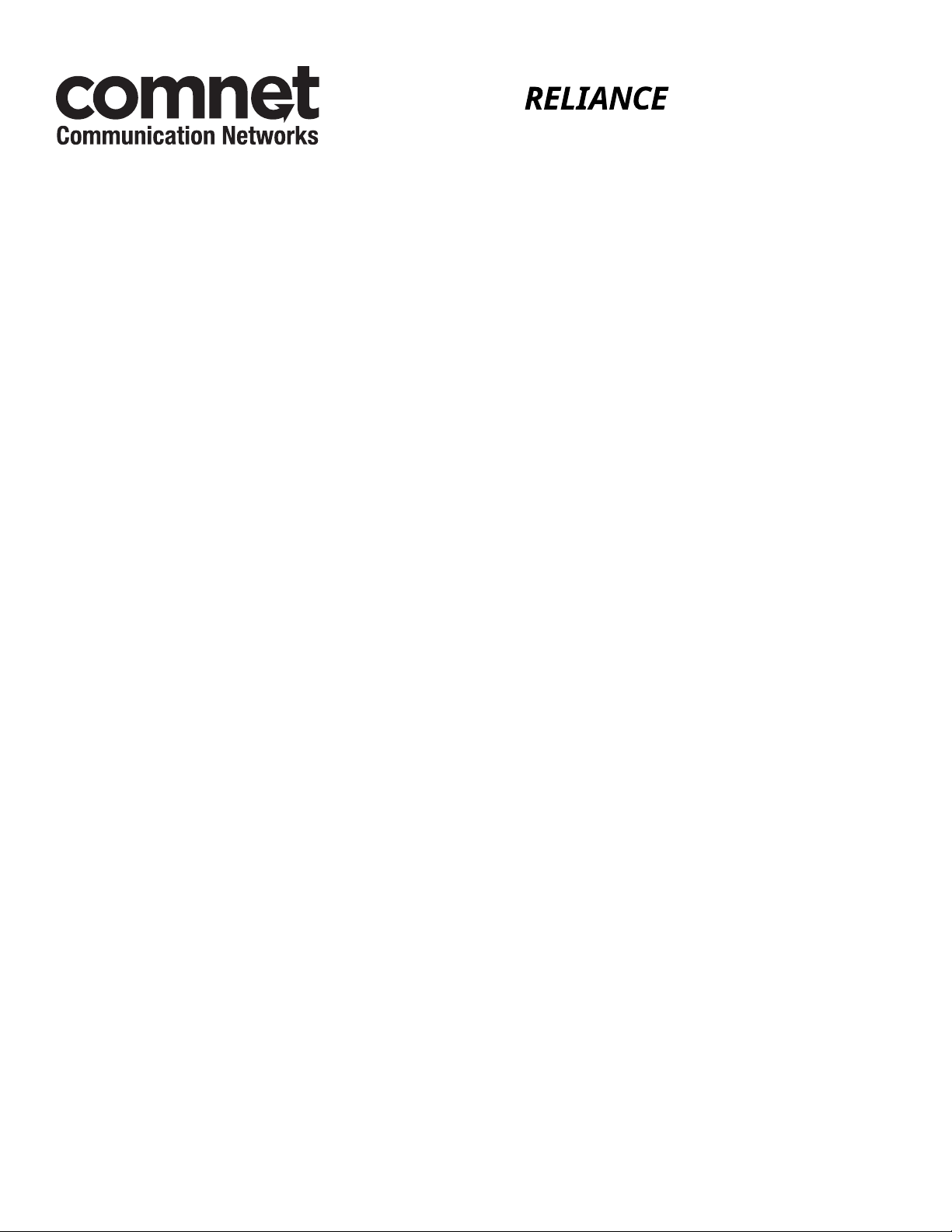
QUICK START GUIDE
RLFDX232 SERIES
SUBSTATION-RATED RS-232 & TTL DATA LINK/REPEATER
FOLLOW THESE STEPS TO INSTALL A LINK/REPEATER.
1. Set the DTE/DCE Switch and the Repeater Mode Switch to the appropriate position.
2. Connect an earth ground wire to the ground lug on the face of the unit. The ground stud has three nuts attached.
NEVER LOOSEN OR REMOVE THE BOTTOM NUT CLOSEST TO THE UNIT. The two other nuts are used for
attaching the ground wire. Place the ground wire between these two nuts and securely tighten the nuts together.
WARNING: WHEN INSTALLING A MODEL /48DC or /HV LINK/REPEATER, AN EARTH GROUND MUST BE
ATTACHED TO THE GROUND STUD ON THE SIDE OF THE CASE BEFORE CONNECTING POWER.
FAILURE TO FOLLOW THIS PROCEDURE MAY RESULT IN ELECTRICAL SHOCK TO PERSONNEL.
3. Connect the Link/Repeater’s 9 pin connector to the appropriate communication port on the IED. This connection
may be made by either directly plugging the Link/Repeater into a standard RS232 9 pin D Connector on the IED
(make sure not to over tighten the D Connector screws) or by means of an adapter or extension cable (make sure
that the pin assignments are correctly matched).
4. Connect the Fiber Optic Cable (FOC).
Note: The FOC must connect a “T” optical port of one Link/Repeater to the “R” optical port of another Link/
Repeater and visa-versa.
5. Connect the power source to the Link/Repeater.
Note: The LEDs do not illuminate when power is applied. They illuminate only when data signal traffic occurs.
If powering through the power connector on the side of the unit:
• Check the Link/Repeater’s voltage rating, stamped next to the power connector and verify it matches the
power source.
• Remove the plug portion of the power connector by loosening the two captive mounting screws.
• Strip back 1/4” off the insulation of the wires that will connect the unit to the power source.
• Insert each conductor firmly into the proper terminal hole of the plug (note: this connection is polarity
sensitive).
• Visually inspect that no strands of wire are straying out of the hole, potentially shorting to ground or the
other conductor. Tighten the saddle screws until secure. Re-insert the plug into the power connector and
secure the two captive mounting screws.
• Connect the power leads to the power source. (The input is non-polarized.) The unit is now powered.
TECH SUPPORT: 1.888.678.9427
INS_RLFDX232_QS_REV– 03/27/15 PAGE 1
Page 2
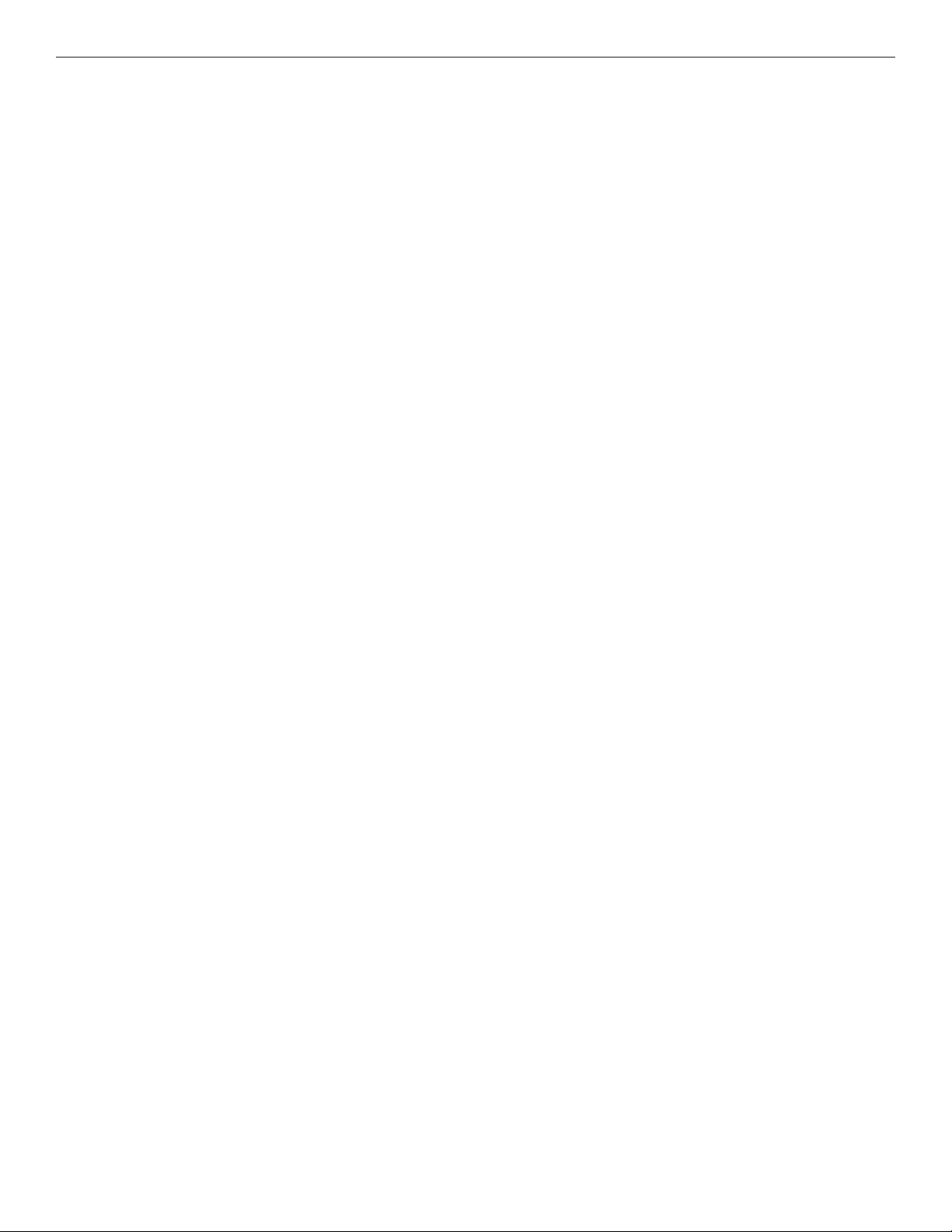
QUICK START USER GUIDE RLFDX232 SERIES
6. Verify operation. When powered and transmitting, the amber LEDs TE & TO illuminates. When receiving, the RO
and RE LEDs illuminate. When in the repeat mode and receiving, both RO and RE as well as the optical TO LED
illuminates.
Note: The LEDs “flicker” as data passes through the Link/Repeater. This is normal operation.
7. For more detailed information on operation, please refer to the Complete Product Installation and Operation Manual.
TESTING
RLFDX232(M,S)2 Link/Repeaters are easily tested. Testing the units can be done by setting the Test mode switch that
transmits 100 Hz signal on the optical transmit port or requires transmitting and receiving data using an IED while
observing that the diagnostic LEDs are illuminating in the proper sequence.
To test whether a unit is transmitting and receiving correctly, insert a short fiber jumper between its “T” and “R” optical
ports, power the units, transmit a signal or set the test mode switch to ON and note that all four diagnostic LEDs illuminate
during communications.
To test the units in a loop configuration, two Link/Repeaters are required. Connect two short jumper fibers from the “T”
optical port of each Link/Repeater to the “R” optical port of the other. Set the Mode switch on one of the units to REP and
the other to OFF. The unit with the Mode switch in the OFF position is the Master. Power both units. Using the Master,
set the Test mode switch to ON or transmit and receive data through the other unit in the repeat mode. Observe the
diagnostic LEDs illumination patterns during communication.
TECH SUPPORT: 1.888.678.9427
INS_RLFDX232_QS_REV– 03/27/15 PAGE 2
Page 3

QUICK START USER GUIDE RLFDX232 SERIES
TROUBLE SHOOTING
If the unit does not work properly, refer to the User Manual (UM5845), and use the following checklist:
• Is the unit properly powered?
- Verify that the unit is receiving the correct power and the Green “PWR” LED is illuminated.
• Check that the diagnostic LEDs are responding to the optical and electrical activity.
• Is the unit mated properly to the IED? If an adapter is used, check that pins are connected correctly.
• Are the fiber cables connected properly? “T” to “R”; not “R” to “R” or “T” to “T”.
• Are the DTE/DCE and mode switches set to the proper positions for the application?
• Review the IED’s software and protocols. Have the appropriate settings on the IED been made to compensate for these
requirements?
• Consult factory.
Pinout for DTE Mode (Normal Functionality) Pinout for DCE Mode (Normal Functionality)
2 Transmitted Data (Link Input) 2 Received Data (Link Output)
3 Received Data (Link Output) 3 Transmitted Data (Link Input)
5 Signal Common 5 Signal Common
Extended Functionality Extended Functionality
1 Chassis (Earth) Ground 1 Chassis (Earth) Ground
6 Data Set Ready (+5V Output) 6 Data Set Ready (+5V Output)
8 TTL Output 8 TTL Output
7 Repeat Enable / Disable 7 Repeat Enable / Disable
9 +9to 15 VDC Input 9 +9 to 15 VDC Input
DO NOT ATTEMPT TO DISASSEMBLE LINK/REPEATERS AS THERE ARE NO USERSERVICEABLE PARTS WITHIN.
THIS ACTION WILL VOID THE WARRANTY.
TECH SUPPORT: 1.888.678.9427
INS_RLFDX232_QS_REV– 03/27/15 PAGE 3
Page 4

QUICK START USER GUIDE RLFDX232 SERIES
Need Additional Assistance?
Visit our website http://www.comnet.net or contact Comnet tech support:
Tel: (203) 796-5300
Toll free: (888) 678-9427
Email: techsupport@comnet.net
Additional Technical support contact details can be found at:
http://www.comnet.net/services/technical-support.html
Or Visit our pre-sales design center:
http://www.comnet.net/services/design-center.html
Or our customer care:
http://www.comnet.net/services/customer-care.html
Additional Downloads
Datasheets, Installation manuals and other product documentation can be found at:
http://www.comnet.net/comnet-products/ethernet/wireless/
3 CORPORATE DRIVE | DANBURY, CT 06810 | USA
T: 203.796.5300 | F: 203.796.5303 | TECH SUPPORT: 1.888.678.9427 | INFO@COMNET.NET
8 TURNBERRY PARK ROAD | GILDERSOME | MORLEY | LEEDS, UK LS27 7LE
T: +44 (0)113 307 6400 | F: +44 (0)113 253 7462 | INFO-EUROPE@COMNET.NET
© 2015 Communications Networks Cor poration. All Rights Reser ved. “ComNet ” and the “ComNet Logo” are regist ered trademarks of Communication Net works, LLC .
INS_RLFDX232_QS_REV– 03/27/15 PAGE 4
