Page 1
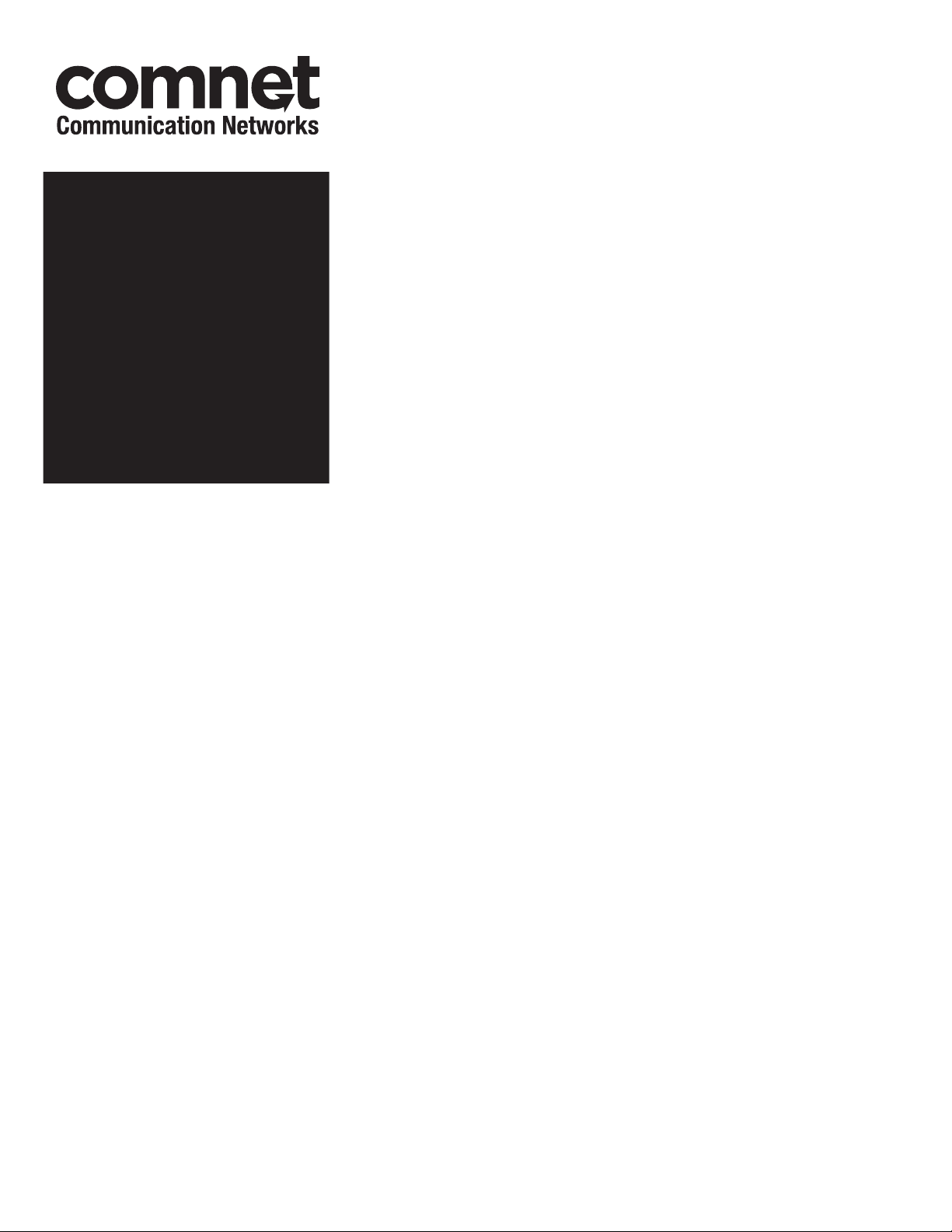
INSTALLATION AND OPERATION MANUAL
FVT/FVR80D4SFP
8-CHANNEL DIGITALLY ENCODED VIDEO
+ 4 CHANNELS OF BI-DIRECTIONAL DATA USING
SMALL FORM-FACTOR PLUGGABLE (SFP) OPTICAL DEVICES
The FVT/FVR80D4SFP series optical video link provides transmission of eight
10-bit medium-haul quality digitally encoded video channels and four bi-directional
data channels through a selectable small form factor pluggable module (SFP).
See instructions included with SFP for installation of selected module.
Figure 5 on Page 3 illustrates the data electrical connections from the RJ45 Data
connectors and also the connection cable and “breakout box” connections.
Figure 7 on Page 4 illustrates the specific data connections for RS232, 2-Wire
RS485 and RS422/4-Wire RS485. (This last data connection also applies to
Manchester & Bi-Phase data transmission.)
Each data channel is configured for the electrical interface by means of the
“DATA SELECT” switch on the front panel. Figure 6 on Page 4 illustrates the
switch settings to set the type of data for each channel.
Figure 8 on Page 5 illustrates the electrical connections between the
“Customer Equipment” and the FVT80D4SFP and FVR80D4SFP.
Bi-color (Red/Green) LED indicators are provided for confirming operating
status. See Figure 4 on Page 3 for LED indication explanations.
These units are interchangeable between stand-alone or card mount
configurations. See Figure A on Page 6 for mounting instructions.
INS_FVT/FVR80D4SFP_REV–
05/07/10
PAGE 1
Page 2

INSTALLATION AND OPERATION MANUAL FVT/FVR80D4SFP
FIGURE 1 – FVT/FVR80D4SFP TRANSMITTER AND RECEIVER
OPTICAL FIBER DETERMINED BY
SELECTION OF SFP MODULE
BLACK
BLACK WITH WHITE STRIPE
FIGURE 2 – FVT80D4SFP TRANSMITTER
REAR PANEL REAR PANELFRONT PANEL FRONT PANEL
FIGURE 3 – FVR80D4SFP RECEIVER
NOTE: Remove Electrical Connector for Rack Mount Units
TECH SUPPORT: 1.888.678.9427
INS_FVT/FVR80D4SFP_REV–
05/07/10
PAGE 2
Page 3

INSTALLATION AND OPERATION MANUAL FVT/FVR80D4SFP
FIGURE 4 – LED INDICATORS
LINK VIDEO DATA (IN/OUT) POWER
GREEN
RED
OFF
FIGURE 5 – RJ45 BREAK-OUT ASSEMBLY
5 pc. Factory Supplied
Communication link has been
established over optical fi ber
Communication link has not
An active video signal is present
on the BNC connector.
An active video signal is
present on the BNC connector.
No Video Signal – –
Unit powered up
been established.
Not powered up correctly – No Video Signal Unit powered down
TECH SUPPORT: 1.888.678.9427
INS_FVT/FVR80D4SFP_REV–
05/07/10
PAGE 3
Page 4

INSTALLATION AND OPERATION MANUAL FVT/FVR80D4SFP
FIGURE 6 – SWITCH POSITIONS – FRONT PANEL
The mode for each data channel is configured using a set of three switches on the front panel of the unit.
FIGURE 7 – SWITCH POSITIONS – RJ45
RS232
1 NC
2 Out (-)
3 Ground
4 NC
5 NC
6 IN (-)
7 NC
8 NC
TECH SUPPORT: 1.888.678.9427
RS485 (2W)
& SENSORNET
1 NC
2 NC
3 IN (+)
4 NC
5 NC
6 IN (-)
7 NC
8 NC
RS422, RS485
(4W), Manchester
& Bi-Phase
1 OUT (+)
2 OUT (-)
3 IN (+)
4 NC
5 NC
6 IN (-)
7 NC
8 NC
NC = No Connection
INS_FVT/FVR80D4SFP_REV–
05/07/10
PAGE 4
Page 5

INSTALLATION AND OPERATION MANUAL FVT/FVR80D4SFP
FIGURE 8 – DATA CONNECTIONS
RS232*
RS422*
Bi-phase or
Manchester*
2-Wire
RS485,
Sensornet*
Customer
Equipment
Data Transmit
Data Receive
Signal Ground
Data Out (+)
Data Out (-)
Data In (+)
Data In (-)
Data Out (+)
Data Out (-)
Data (A)
Data (B)
FVT80D4SFP
DIN(-)
DOUT(-)
GND
DIN(+)
DIN(-)
DOUT(+)
DOUT(-)
DIN(+)
DIN(-)
DIN(+)
DIN(-)
FVR80D4SFP
DOUT(-)
DIN(-)
GND
DOUT(+)
DOUT(-)
DIN(+)
DIN(-)
DOUT(+)
DOUT(-)
DIN(+)
DIN(-)
Customer
Equipment
Data Receive
Data Transmit
Signal Ground
Data In (+)
Data In (-)
Data Out (+)
Data Out (-)
Data In (+)
Data In (-)
Data (A)
Data (B)
Data Out (A)
4-Wire
RS485*
Data Out (B)
Data In (A)
Data In (B)
* See Page 5 for Switch Settings
TECH SUPPORT: 1.888.678.9427
DIN(+)
DIN(-)
DOUT(+)
DOUT(-)
DOUT(+)
DOUT(-)
DIN(+)
DIN(-)
Data In (A)
Data In (B)
Data Out (A)
Data Out (B)
INS_FVT/FVR80D4SFP_REV–
05/07/10
PAGE 5
Page 6

MECHANICAL INSTALLATION INSTRUCTIONS
INSTALLATION CONSIDERATIONS
This fiber-optic link is supplied as a Standalone/Rack module. Units
should be installed in dry locations protected from extremes of
temperature and humidity.
C1-US, C1-EU, C1-AU OR C1-CH CARD CAGE RACKS
CAUTION: Although the units are hot-swappable and may be installed
without turning power off to the rack, ComNet recommends that
the power supply be turned off and that the rack power supply
is disconnected from any power source. Note: Remove electrical
connector before installing in card cage rack.
1. Make sure that the card is oriented right side up, and slide it into
the card guides in the rack until the edge connector at the back
of the card seats in the corresponding slot in the rack’s connector
panel. Seating may require thumb pressure on the top and bottom
of the card’s front panel.
CAUTION: Take care not to press on any of the LEDs.
2. Tighten the two thumb screws on the card until the front panel of
the card is seated against the front of the rack.
WARNING: Unit is to be used with a Listed Class 2 or LPS power supply rated
9-12 VDC @ 1A.
FIGURE A
Dimensions are for a standard ComNet™ three slot module
.156 [3.96 mm]
.313 [7.95 mm]
IMPORTANT SAFEGUARDS:
A) Elevated Operating Ambient - If installed in a closed or multi-unit rack
assembly, the operating ambient temperature of the rack environment may
be greater than room ambient. Therefore, consideration should be given to
installing the equipment in an environment compatible with the maximum
ambient temperature (Tma) specified by the manufacturer.
B) Reduced Air Flow - Installation of the equipment in a rack should be such
that the amount of air flow required for safe operation of the equipment is not
compromised.
3 CORPORATE DRIVE | DANBURY, CT 06810 | USA
T: 83.796.5300 | F: 83.796.5303 | TECH SUPPORT: 1.888.678.9427 | INFO@ COMNET.NET
8 TURNBERRY PARK ROAD | GILDERSOME | MORLEY | LEEDS, UK LS27 7LE
T: +44 (0)113 307 6400 | F: +44 (0)113 253 7462 | INFO-EUROPE@COMNET.NET
INS_FVT/FVR80D4SFP_REV–
© 2010 Communications Networks Corporation. All Rights Reserved. “ComNet” and the “ComNet Logo” are registered trademarks of Communication Networks, LLC.
05/07/10
PAGE 6
