Page 1

INSTALLATION AND OPERATION MANUAL
FVT/FVR200D8
20-CHANNEL DIGITALLY ENCODED VIDEO
+ 8 CHANNELS OF BI-DIRECTIONAL DATA
The FVT/FVR200D8 is a twenty (20) channel ten (10) bit digitally encoded video
transmission system. It combines twenty individual video signals into one high speed
digital stream along with eight channels of bi-directional data and transmits this
over one optical fiber. The FVT/FVR200D8 consists of a twenty channel video
transmitter (FVT200D8) and a twenty channel video receiver (FVR200D8). The
first module (A) also transmits and receives eight bi-directional data channels:
RS232, RS422 and RS485 (2W & 4W).
Both the transmitter and receiver are made up from six modules:
1 × 8 Channel Video Module with 8 bi-directional data channels (Module “A”)
1 × 8 Channel Video Module labeled “B”, “C” and “D”
1 × 4 Channel Video Module labeled “B”, “C” and “D”
1 × Passive Optical Wavelength Division Multiplexor (WDM)
1 × Chassis with integral power supply
The outputs of the three (3) Video Modules are combined at the transmitter into a
single optical signal by means of the WDM and separated out at the receiver with an
identical WDM. The video channels are referred to as A1, A2, etc., and B1, B2, etc.
A video input to the A3 transmitter BNC connector will be received out of the A3 BNC
on the corresponding video module.
The FVT200D8 and the FVR200D8 come completely assembled and tested from
the factory. There are no optical or electrical adjustments required or permitted.
However, the DATA CHANNELS must be configured for the specific type of data;
i.e. RS232, RS422 or RS485 2W or 4W. See Figure 5 on Page 5 for specific switch
settings. See Figures 1 – 7 for complete installation instructions.
INS_FVT/FVR200D8_REVA
05/06/10
PAGE 1
Page 2

INSTALLATION AND OPERATION MANUAL FVT/FVR200D8
FIGURE 1 – FVT200D8 TRANSMITTER FRONT AND REAR
Power Sources - The product should only be operated from
the ComNet C1PS power supply.
TECH SUPPORT: 1.888.678.9427
INS_FVT/FVR200D8_REVA
05/06/10
PAGE 2
Page 3

INSTALLATION AND OPERATION MANUAL FVT/FVR200D8
FIGURE 2 – FVR200D8 RECEIVER FRONT AND REAR
Power Sources - The product should only be operated from
the ComNet C1PS power supply.
TECH SUPPORT: 1.888.678.9427
INS_FVT/FVR200D8_REVA
05/06/10
PAGE 3
Page 4

INSTALLATION AND OPERATION MANUAL FVT/FVR200D8
FIGURE 3 – LED INDICATORS
LINK VIDEO DATA POWER
GREEN
RED
OFF
FIGURE 4 – RJ45 BREAK-OUT ASSEMBLY
5 pc. Factory Supplied
Communication link has been
established over optical fi ber
Communication link has not
An active video signal is present
on the BNC connector.
An active video signal is present on the BNC connector.
No Video Signal – –
Unit powered up
been established.
Not powered up correctly – No Video Signal Unit powered down
TECH SUPPORT: 1.888.678.9427
INS_FVT/FVR200D8_REVA
05/06/10
PAGE 4
Page 5

INSTALLATION AND OPERATION MANUAL FVT/FVR200D8
FIGURE 5 – SWITCH POSITIONS – FRONT PANEL
The mode for each data channel is configured using a set of three switches on the front panel of the unit.
TECH SUPPORT: 1.888.678.9427
INS_FVT/FVR200D8_REVA
05/06/10
PAGE 5
Page 6

INSTALLATION AND OPERATION MANUAL FVT/FVR200D8
FIGURE 6 – SWITCH POSITIONS – RJ45
A Ports - Data Channels 1-4
B Ports - Data Channels 5-8
RS232
1 NC
2 Out A (-)
3 Ground A
4 NC
5 OUT B (-)
6 IN A (-)
7 GROUND B
8 IN B (-)
NC = No Connection
RS485 (2W)
& SENSORNET
1 NC
2 NC
3 IN A (+)
4 NC
5 NC
6 IN A (-)
7 IN B (+)
8 IN B (-)
RS422, RS485 (4W),
Manchester
& Bi-Phase
1 OUT A (+)
2 OUT A (-)
3 IN A (+)
4 OUT B (+)
5 OUT B (-)
6 IN A (-)
7 IN B (+)
8 IN B (-)
TECH SUPPORT: 1.888.678.9427
INS_FVT/FVR200D8_REVA
05/06/10
PAGE 6
Page 7

INSTALLATION AND OPERATION MANUAL FVT/FVR200D8
FIGURE 7 – DATA CONNECTIONS
RS232*
RS422*
Bi-phase or
Manchester*
2-Wire
RS485,
Sensornet*
Customer
Equipment
Data Transmit
Data Receive
Signal Ground
Data Out (+)
Data Out (-)
Data In (+)
Data In (-)
Data Out (+)
Data Out (-)
Data (A)
Data (B)
FVT200D8
DIN(-)
DOUT(-)
GND
DIN(+)
DIN(-)
DOUT(+)
DOUT(-)
DIN(+)
DIN(-)
DIN(+)
DIN(-)
FVR200D8
DOUT(-)
DIN(-)
GND
DOUT(+)
DOUT(-)
DIN(+)
DIN(-)
DOUT(+)
DOUT(-)
DIN(+)
DIN(-)
Customer
Equipment
Data Receive
Data Transmit
Signal Ground
Data In (+)
Data In (-)
Data Out (+)
Data Out (-)
Data In (+)
Data In (-)
Data (A)
Data (B)
Data Out (A)
4-Wire
RS485*
Data Out (B)
Data In (A)
Data In (B)
* See Page 5 for Switch Settings
TECH SUPPORT: 1.888.678.9427
DIN(+)
DIN(-)
DOUT(+)
DOUT(-)
DOUT(+)
DOUT(-)
DIN(+)
DIN(-)
Data In (A)
Data In (B)
Data Out (A)
Data Out (B)
INS_FVT/FVR200D8_REVA
05/06/10
PAGE 7
Page 8
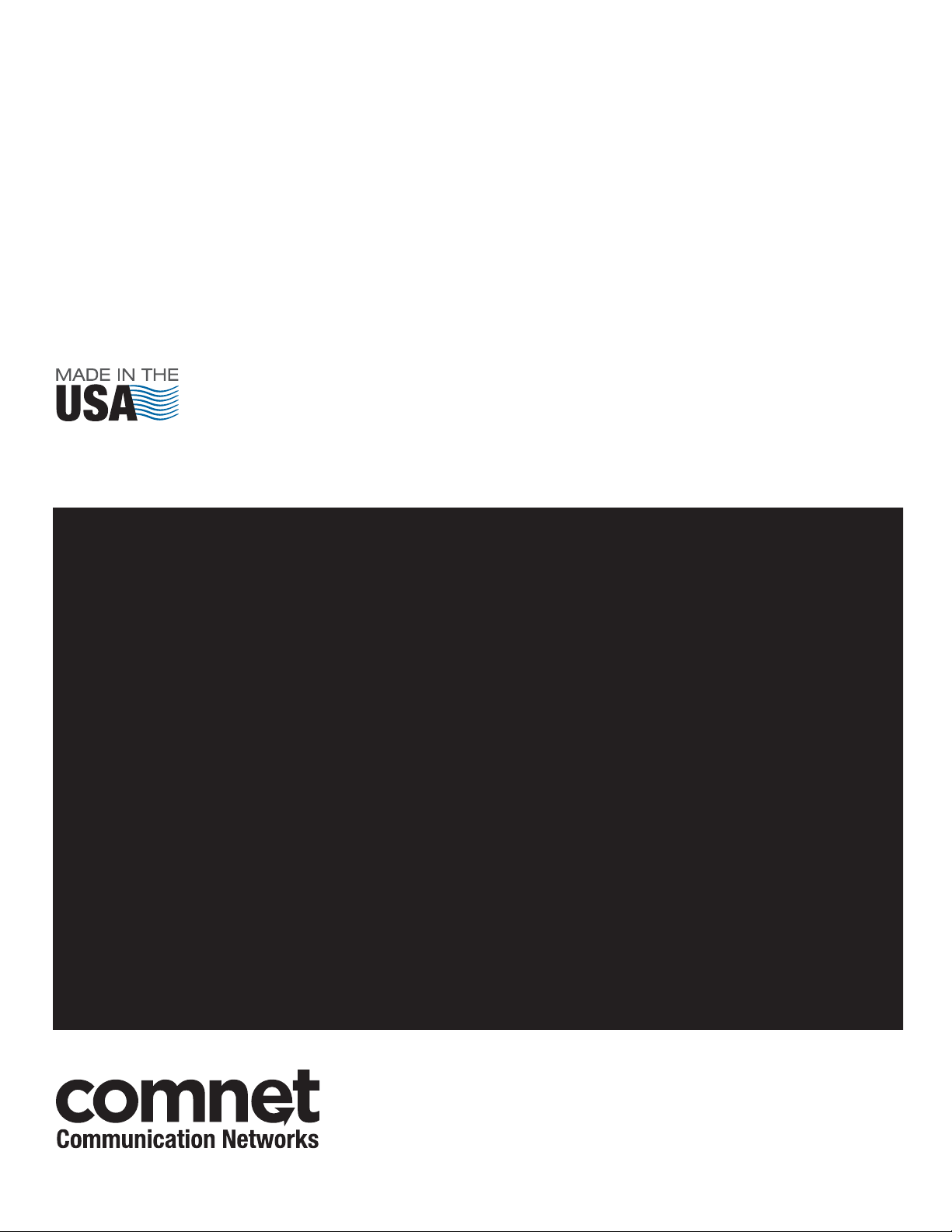
MECHANICAL INSTALLATION INSTRUCTIONS
INSTALLATION CONSIDERATIONS
This fiber-optic link is supplied as a Rack. Units should be installed in
dry locations protected from extremes of temperature and humidity.
IMPORTANT SAFEGUARDS:
A) Elevated Operating Ambient - If installed in a closed or multi-unit rack
assembly, the operating ambient temperature of the rack environment may
be greater than room ambient. Therefore, consideration should be given to
installing the equipment in an environment compatible with the maximum
ambient temperature (Tma) specified by the manufacturer.
B) Reduced Air Flow - Installation of equipment in a rack should be such that
the amount of air flow required for safe operation of the equipment is not
compromised.
FIGURE A
Dimensions are for a standard ComNet™ C1 card cage
C1-US, C1-EU, C1-AU OR C1-CH CARD CAGE RACKS
CAUTION: Although ComNet units are hot-swappable and may be
installed without turning power off to the rack, ComNet recommends
that the power supply be turned off and that the rack power supply
is disconnected from any power source. Note: Remove electrical
connectors on ComNet units before installing in card cage rack.
1. Make sure that the card is oriented right side up, and slide it into the card
guides in the rack until the edge connector at the back of the card seats
in the corresponding slot in the rack’s connector panel. Seating may
require thumb pressure on the top and bottom of the card’s front panel.
CAUTION: Take care not to press on any of the LEDs.
2. Tighten the thumb screws on the card until the front panel of the
card is seated against the front of the rack.
WARNING: Unit is to only be used with included C1PS power supply.
3 CORPORATE DRIVE | DANBURY, CT 06810 | USA
T: 203.796.5300 | F: 203.796.5303 | TECH SUPPORT: 1.888.678.9427 | INFO@COMNET.NET
8 TURNBERRY PARK ROAD | GILDERSOME | MORLEY | LEEDS, UK LS27 7LE
T: +44 (0)113 307 6400 | F: +44 (0)113 253 7462 | INFO-EUROPE@COMNET.NET
© 2010 Communications Networks Corporation. All Rights Reserved. “ComNet” and the “ComNet Logo” are registered trademarks of Communication Networks, LLC.
INS_FVT/FVR200D8_REVA
05/06/10
PAGE 8
