Page 1
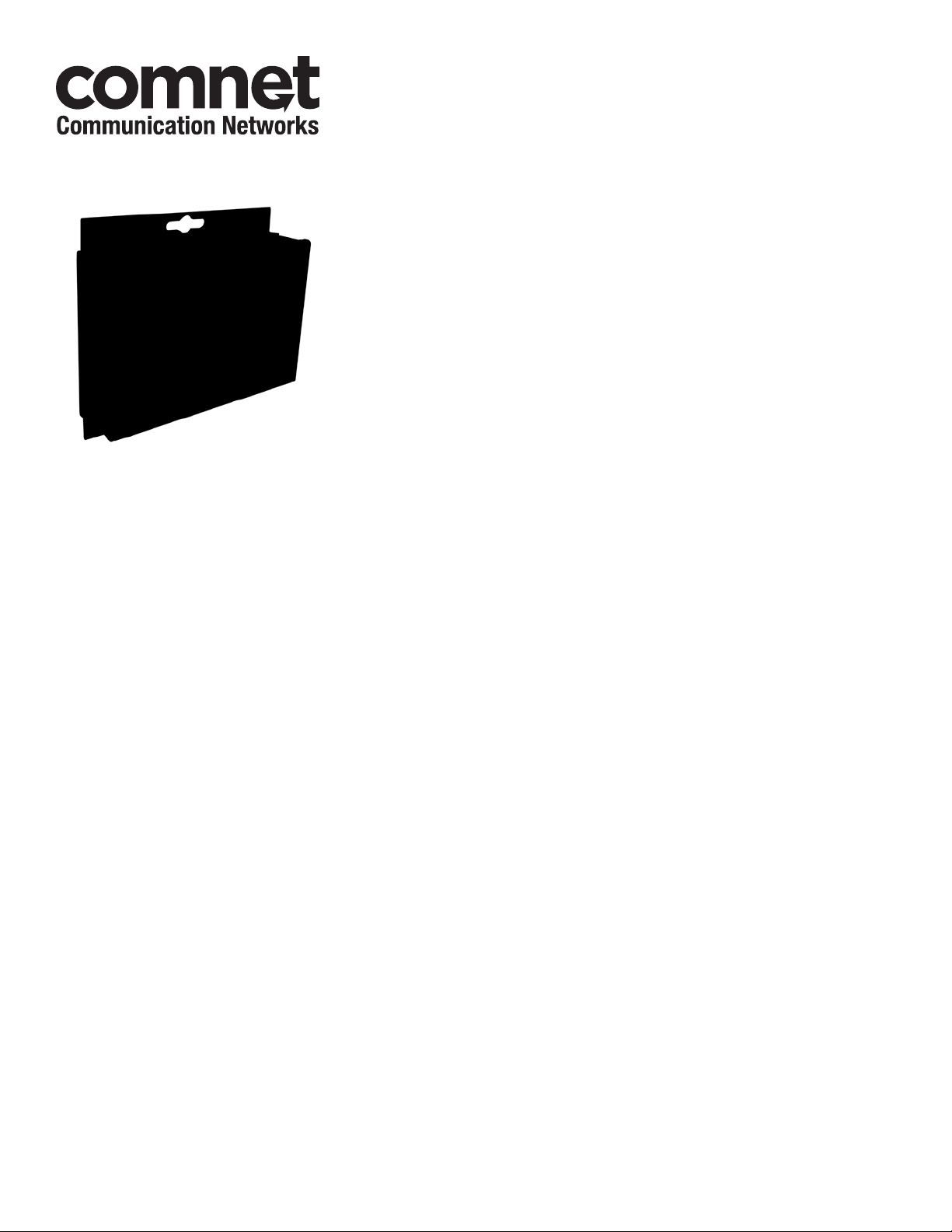
INSTALLATION AND OPERATION MANUAL
CNFE2DOE2
TERMINAL SERVER
v1.0 Oct 2011
The ComNet™ CNFE2DOE2 terminal server converts RS-232, RS-422 and 2- and 4-wire
RS-485 serial data to a 10/100 Ethernet-based signal. The CNFE2DOE2 is a twochannel unit and can transport each channel of Ethernet data over either optical fiber
or through RJ-45 cable. A wide variety of ComNet SFP (Small Form Pluggable) optical
interfaces are available to meet transmission distance requirements.
The two serial ports may be configured through either the user’s network, or via a PC,
through the unit’s web server. Open source com0com TCP/IP protocol is supported to
communication with terminal servers over the Ethernet network.
LED indicators confirm the operating status of the device. The ComNet CNFE2DOE2
may be wall mounted, rack mounted (“ComFit” packaging) or DIN-rail mounted with
the use of the ComNet DINBKT1 adapter. ComNet products are made in the USA.
Page 2
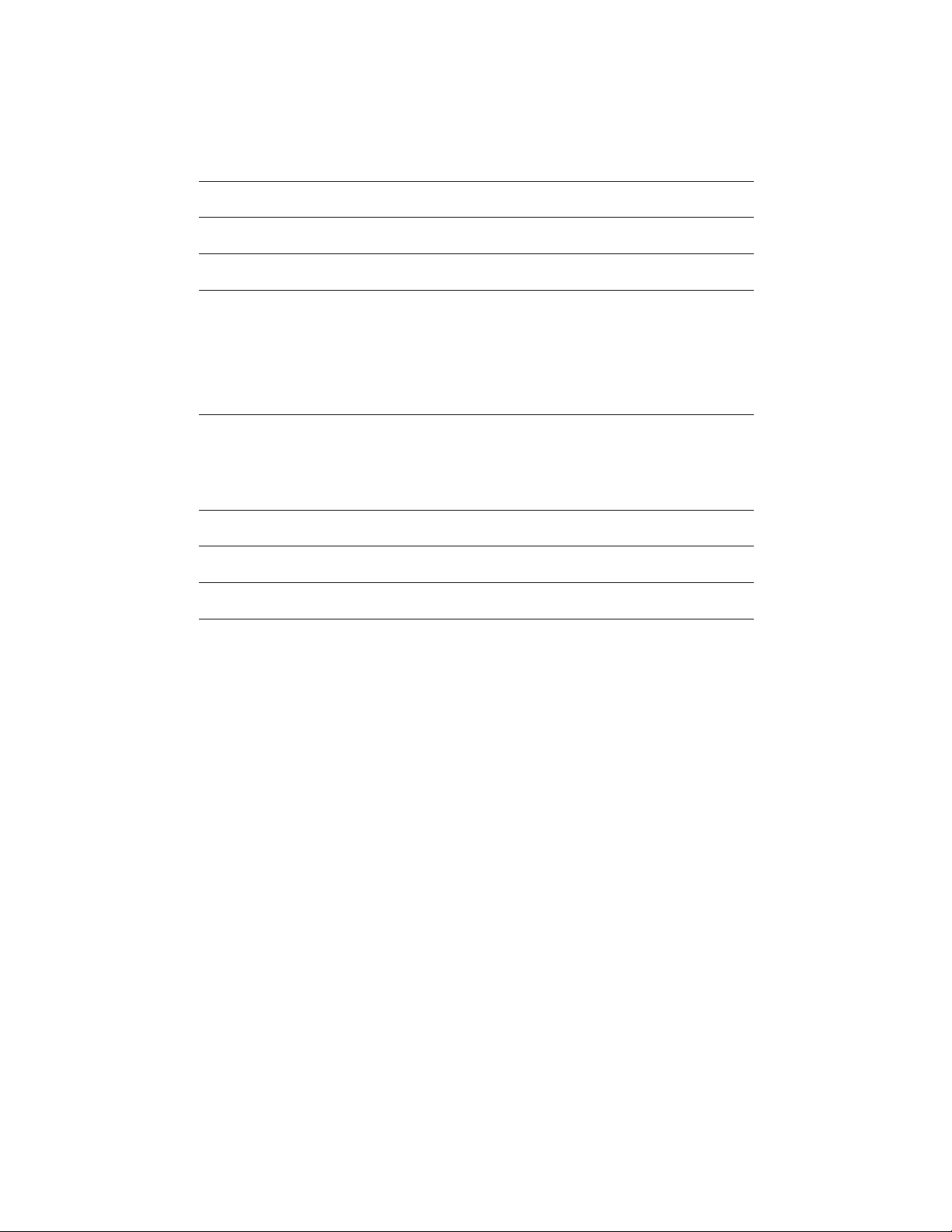
INSTALLATION AND OPERATION MANUAL CNFE2DOE2
Contents
Hardware description 3
Assign IP Address to a Terminal Server 5
Using Terminal Server as a Serial Extender over Ethernet 11
Install ComNet Software Utilities 13
Install the com2com 13
Install the com2tcp 17
Install ComNet Terminal Server Configuration software 18
Using Terminal Server as a Virtual COM port (VCP) 20
Connection creation 21
Edit port names 22
Manual VCP Configuration 23
Verify VCP Operation 24
Using TeraTerm Telnet Connection 25
Using Windows UPnP to Discover Your Terminal Servers 26
TECh SUPPORT: 1.888.678.9427
INS_CNFE2DOE2_REV–
10/11/11 PAGE 2
Page 3
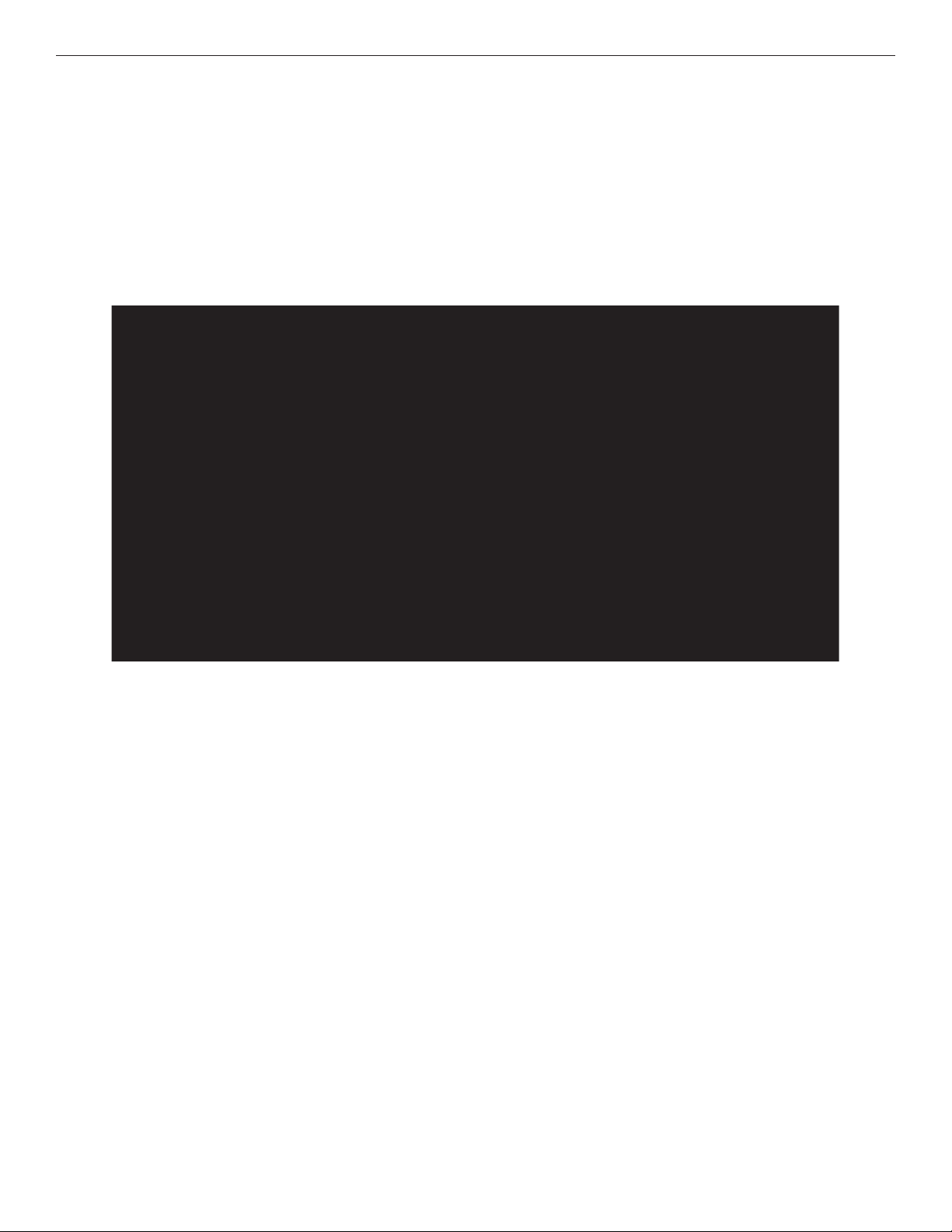
INSTALLATION AND OPERATION MANUAL CNFE2DOE2
Hardware description
The ComNet™ CNFE2DOE2 terminal server supports bi-directional data transmission over 2
optical fibers. The server is universally compatible with RS232, RS422, RS485 and serial data
protocols. All configurations are done through its web server. The CNFE2DOE2 has two serial
ports which can be configured by communicating from one port to another through the network.
Distances depend on which SFP (Small Form Pluggable) module is used. The RJ45 Ethernet and
SFP interfaces are both enabled. They function as an Ethernet media converter.
Mechanical Drawing of CNFE2DOE2 Unit
TECh SUPPORT: 1.888.678.9427
INS_CNFE2DOE2_REV–
10/11/11 PAGE 3
Page 4
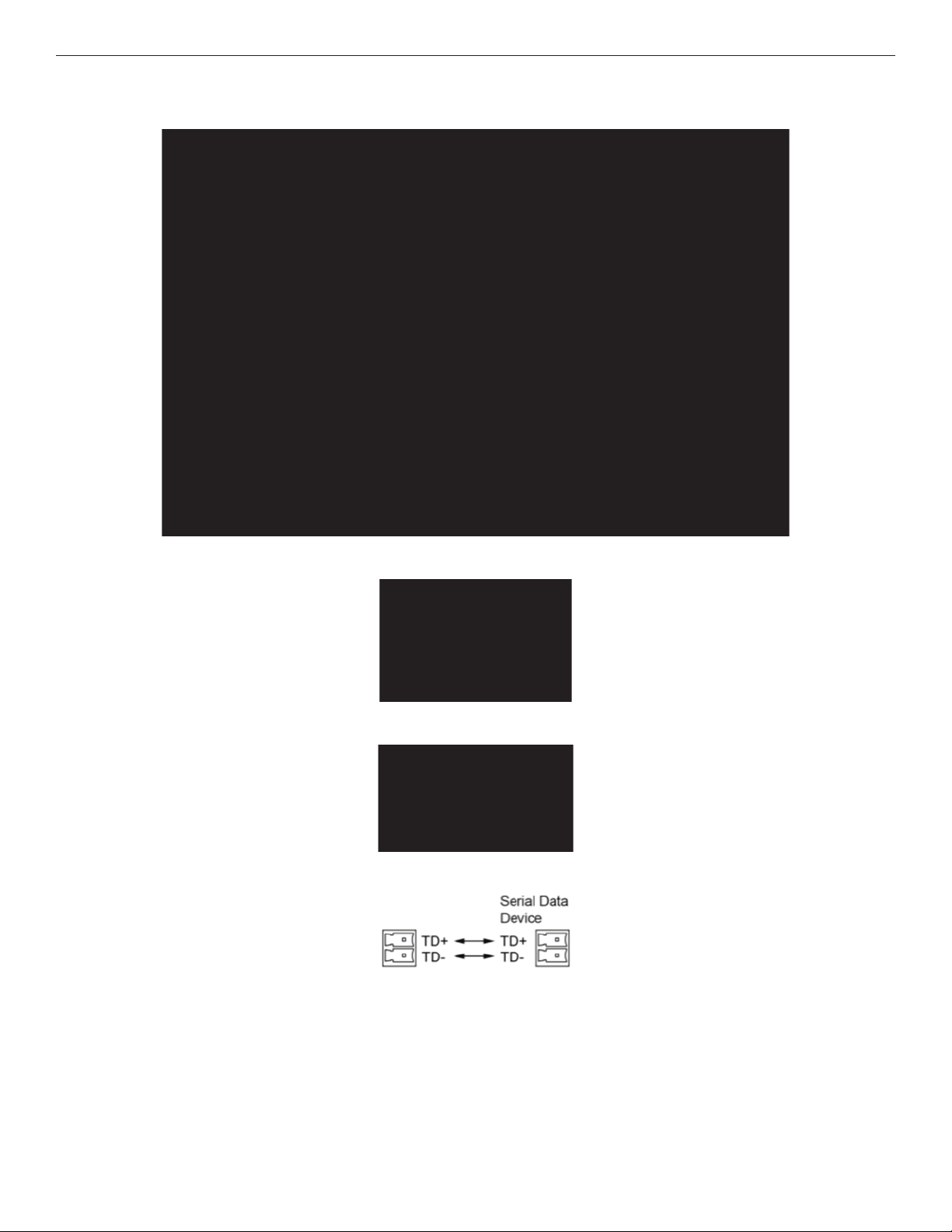
INSTALLATION AND OPERATION MANUAL CNFE2DOE2
The data connector pin-out is as below:
RS232
RS422 / RS485 4-Wire
RS485 2-Wire
Settings by Data Type (Port 1 or 2)
TECh SUPPORT: 1.888.678.9427
INS_CNFE2DOE2_REV–
10/11/11 PAGE 4
Page 5
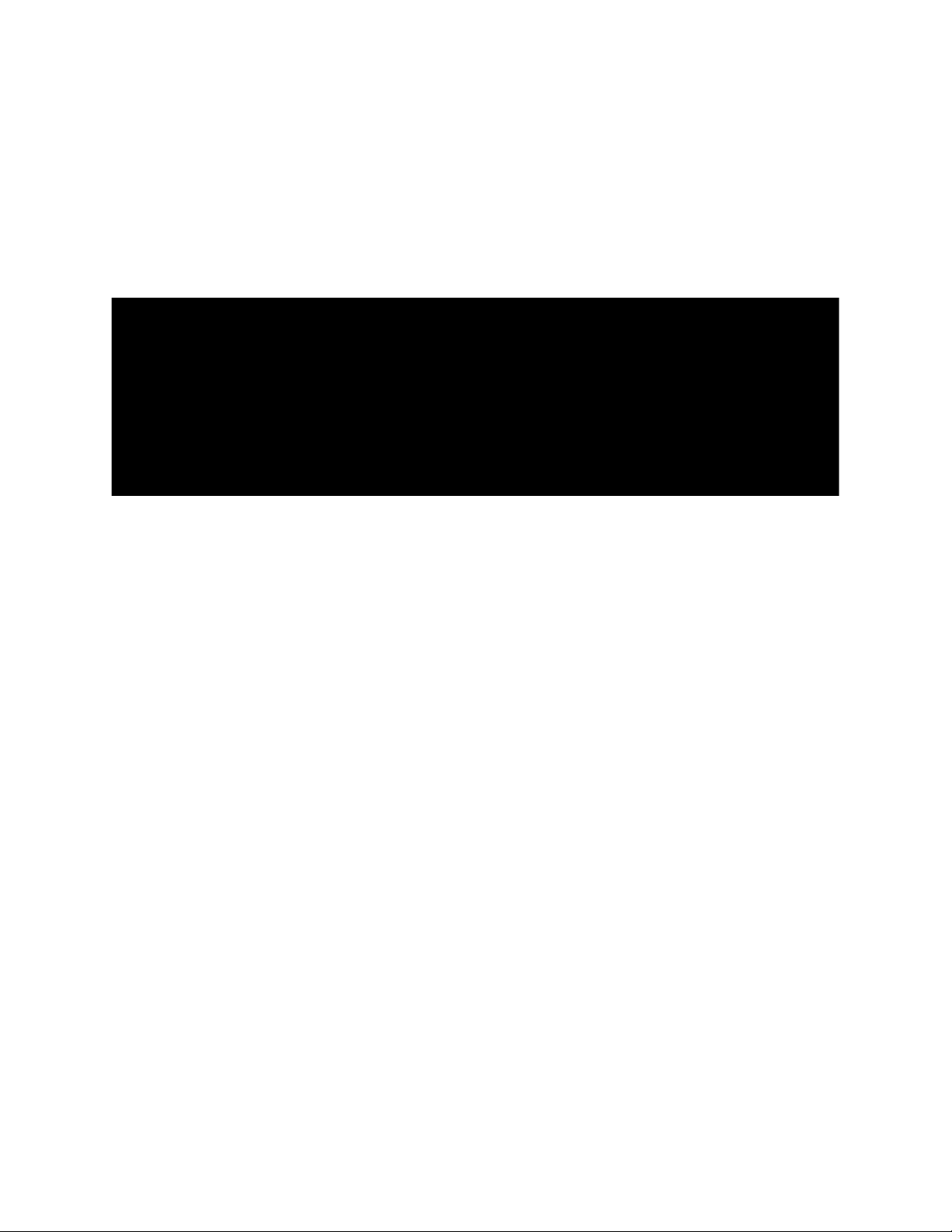
INSTALLATION AND OPERATION MANUAL CNFE2DOE2
Assign IP Address to a Terminal Server
A unique IP address has to be assigned to each terminal server device. You can connect one
at a time to change the default IP address. The default IP address of the device is the same:
192.168.10.1.
Connect the terminal server on to your local Ethernet network which your PC is connected to, as
Figure 1 below, and power on the unit.
Figure 1
Following the steps below to set up your PC IP address to the same subnet as the terminal servers.
Disable the machine’s wireless network connection and any other internet connections that could
interfere with the network being created.
Select the Internet Protocol (TCP/IP) connection within the Local Area Connection Properties from
start -> Control Panel -> Network Connections -> Properties.
TECh SUPPORT: 1.888.678.9427
INS_CNFE2DOE2_REV–
10/11/11 PAGE 5
Page 6
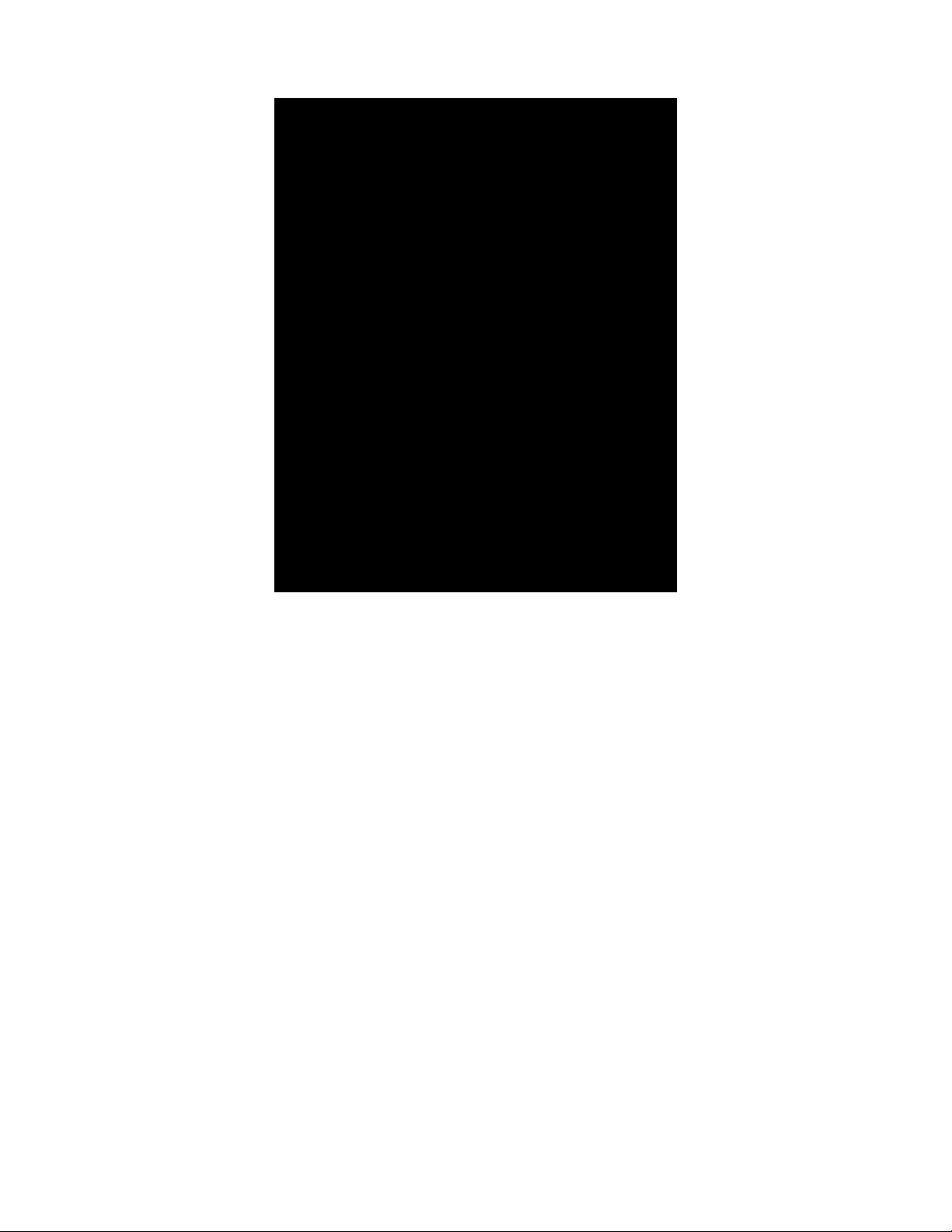
INSTALLATION AND OPERATION MANUAL CNFE2DOE2
Next, manually set your IP address to 192.168.10.100, for instance, and your subnet mask to
255.255.255.0, as shown below.
TECh SUPPORT: 1.888.678.9427
INS_CNFE2DOE2_REV–
10/11/11 PAGE 6
Page 7
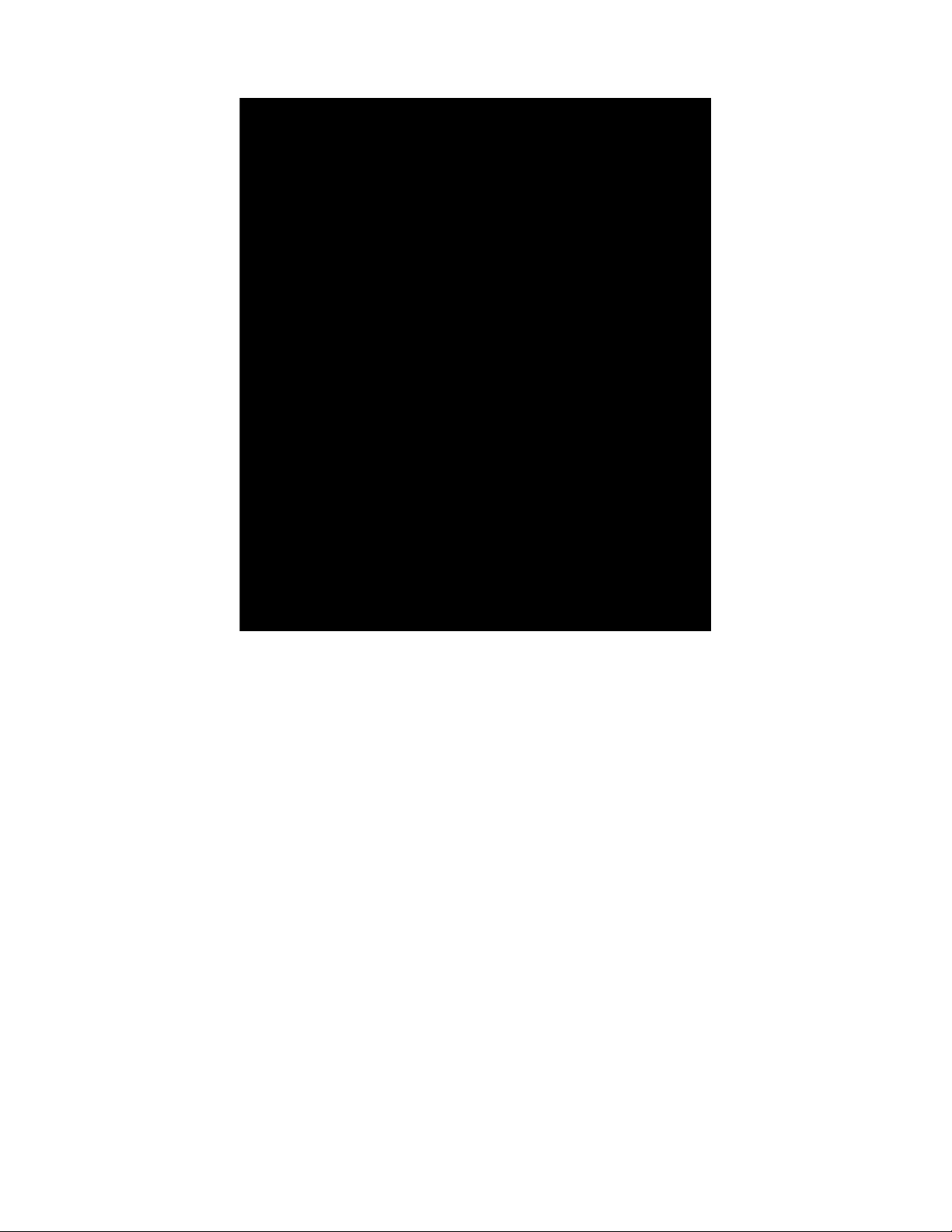
INSTALLATION AND OPERATION MANUAL CNFE2DOE2
Click OK to finish the setting.
Open the browser on your PC, and type in 192.168.10.1 and open the Terminal Server Log in Page
as shown.
The default User Name and Password are both admin
Log in to the Terminal Server Home Page as shown.
TECh SUPPORT: 1.888.678.9427
INS_CNFE2DOE2_REV–
10/11/11 PAGE 7
Page 8
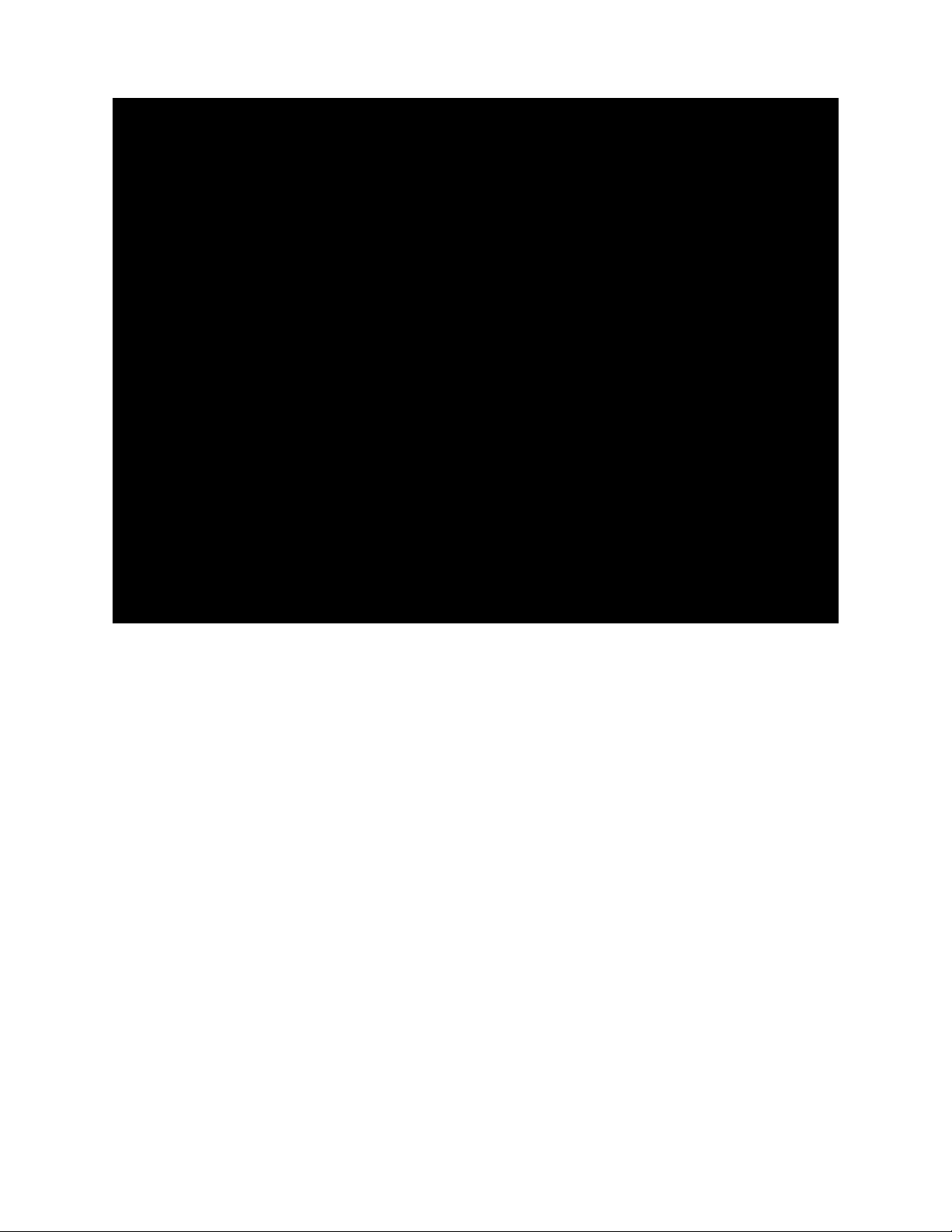
INSTALLATION AND OPERATION MANUAL CNFE2DOE2
Terminal Server Log in Page
TECh SUPPORT: 1.888.678.9427
INS_CNFE2DOE2_REV–
10/11/11 PAGE 8
Page 9
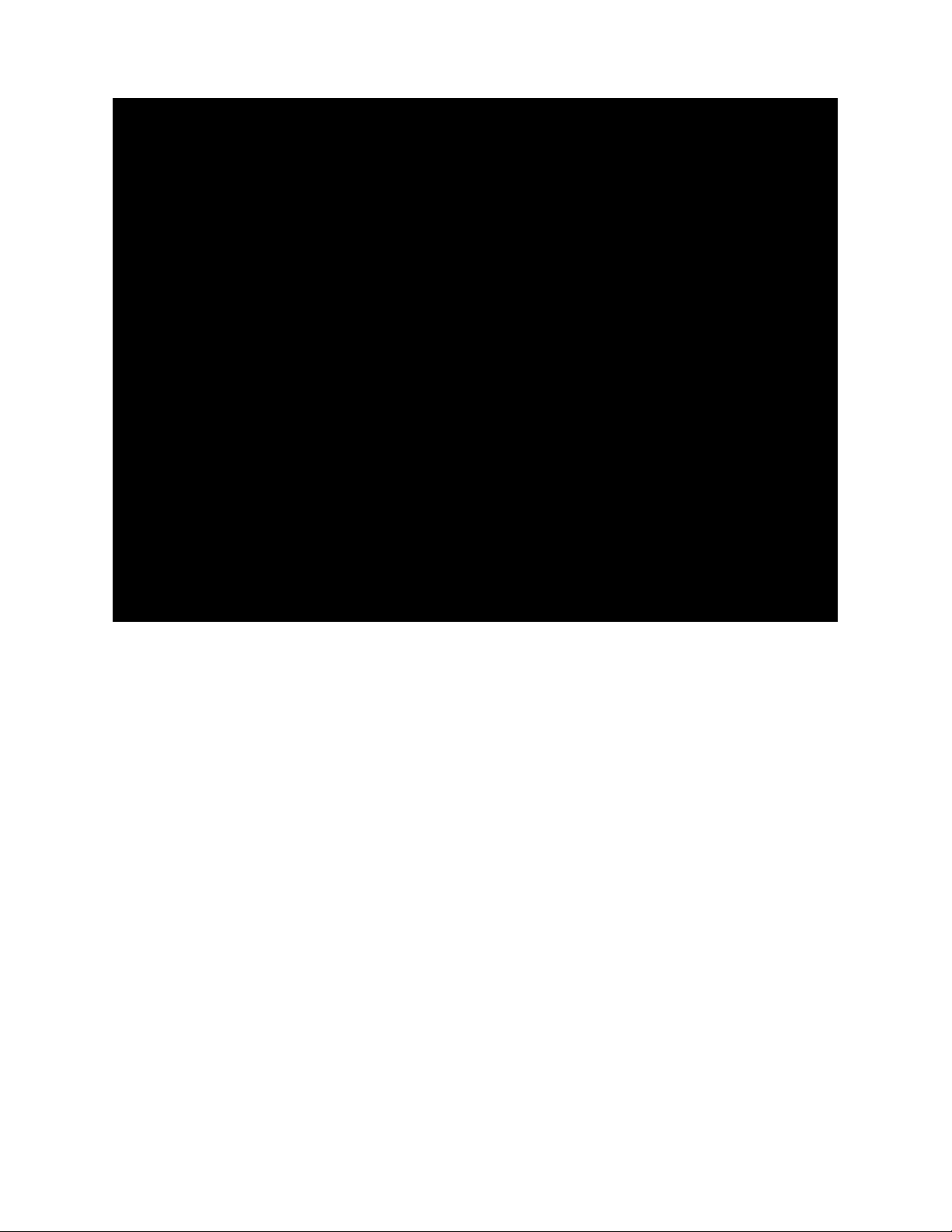
INSTALLATION AND OPERATION MANUAL CNFE2DOE2
Terminal Server Home Page
Click on Configuration on the left of the screen.
Change the IP address to an IP address with subnet appropriate for your network. In the following
examples an IP address in subnet 192.168.10.xxx will be used.
Configure the IP address to 192.168.10.10 as shown in the Terminal Server Configuration Page.
Click Update Settings.
TECh SUPPORT: 1.888.678.9427
INS_CNFE2DOE2_REV–
10/11/11 PAGE 9
Page 10

INSTALLATION AND OPERATION MANUAL CNFE2DOE2
Terminal Server Configuration Page
Log in to the terminal server again using the new IP address.
If an IP address in a different subnet was used, be sure to change the PC’s network address to an
IP address in the appropriate subnet.
TECh SUPPORT: 1.888.678.9427
INS_CNFE2DOE2_REV–
10/11/11 PAGE 10
Page 11

INSTALLATION AND OPERATION MANUAL CNFE2DOE2
Using Terminal Server as a Serial Extender over Ethernet
To use the Terminal Server as a serial extender over Ethernet, connect two terminal servers to your
local Ethernet network.
Configure the first device as a server:
» Set port 1 to Server Network Mode. Assuming Port 1 will be used, click on the Port 1 Settings
on the left.
» Configure data type and data rate on Configurations page. Click Save.
Port 1 Settings Page in Server Mode
Repeat above steps to configure second device. Change its IP address to 192.168.10.2.
Assuming Port 1 is used, click Port 1 Settings on the left side of the screen.
Configure the device to be client:
» Set Port 1 Settings to Client Network Mode.
» Configure data type and data rate on Configurations page. Click Save.
TECh SUPPORT: 1.888.678.9427
INS_CNFE2DOE2_REV–
10/11/11 PAGE 11
Page 12

INSTALLATION AND OPERATION MANUAL CNFE2DOE2
Units TCP/IP Type IP Address Remote IP Address
Unit 1 Server 192.168.10.2 N/A
Unit 2 Client 192.168.10.1 192.168.10.2
The point-to-point configuration is complete. Server and client units will pass data across the
Ethernet network.
Rwo terminal servers connected to the local Ethernet network
Note: For faster link recovery after power failure, the unit set as “Client” should be connected to
the application data source.
TECh SUPPORT: 1.888.678.9427
Port 1 Settings Page in Client Mode
INS_CNFE2DOE2_REV–
10/11/11 PAGE 12
Page 13

INSTALLATION AND OPERATION MANUAL CNFE2DOE2
Install ComNet Software Utilities
To use the Terminal Server as a virtual comm port, some software utilities need to be installed.
Refer to following instructions to install them from the CD that accompanied the CNFE2DOE2
terminal server.
Install the com2com
Com0com is an open source virtual serial port driver for Windows. Once installed it will configure
one or more pairs of virtual COM ports each time Windows starts.
Insert the ComNet Terminal Server Documentation and Software CD into the CD-ROM drive of
your computer. Use Windows Explorer or other browser to open directory com0com-2.2.1.0\.
Double click on the file setup. This will start the installation process with the following dialog.
Click Next.
TECh SUPPORT: 1.888.678.9427
INS_CNFE2DOE2_REV–
10/11/11 PAGE 13
Page 14

INSTALLATION AND OPERATION MANUAL CNFE2DOE2
Click I Agree.
Leave the Component setup at the default settings. Click Next.
TECh SUPPORT: 1.888.678.9427
INS_CNFE2DOE2_REV–
10/11/11 PAGE 14
Page 15

INSTALLATION AND OPERATION MANUAL CNFE2DOE2
Choose the Install Location. Click Install.
When installation is complete, click Next.
TECh SUPPORT: 1.888.678.9427
INS_CNFE2DOE2_REV–
10/11/11 PAGE 15
Page 16

INSTALLATION AND OPERATION MANUAL CNFE2DOE2
Click Finish.
The Windows New Hardware Wizard will now run automatically for each of the two new Virtual
COM ports. Please complete the following steps twice.
Windows will detect the new Com port. When the New Hardware Wizard runs, select No, not this
time and click Next. Select Install the software automatically. Click Next.
When the New Hardware Wizard completes, click Finish.
Repeat for the second half of the Virtual Com port pair. Com0com has now created virtual Com
ports CNCA0 and CNCB0. These ports will be visible to Windows serial applications such as
HyperTerminal or TeraTerm, which will be installed later.
The port names can be change by running the ComNet Terminal Server Configuration application,
which will be installed next.
TECh SUPPORT: 1.888.678.9427
INS_CNFE2DOE2_REV–
10/11/11 PAGE 16
Page 17

INSTALLATION AND OPERATION MANUAL CNFE2DOE2
Install the com2tcp
Com2tcp is an open-source project used in conjunction with com0com to redirect data traffic
from a virtual COM port on the PC to a telnet server or client on the Ethernet network.
To install com2tcp, copy com2tcp.exe from the CD to the directory of C:\Program Files\com0com.
The application will be linked to ComNet Terminal Server Configuration application when you
start the application the first time.
Install the freeware TeraTerm
Go to directory \TeraTerm on the ComNet Terminal Server Documentation and Software CD.
Double click on the application file setup.exe.
Follow the instructions to finish the installation.
By default, the application will be installed in the directory C:\Program Files\TTERMRO\.
You can either make a short cut of ttermpro.exe and copy it to your desktop for convenience, or
start the application from Windows startup menu.
TECh SUPPORT: 1.888.678.9427
INS_CNFE2DOE2_REV–
10/11/11 PAGE 17
Page 18

INSTALLATION AND OPERATION MANUAL CNFE2DOE2
Install ComNet Terminal Server Configuration software
Create a directory named comnet under your C: drive. Copy the application cns2econf.exe on
the ComNet Terminal Server Documentation and Software CD to C:\comnet\. You can make an
Windows application shortcut of cns2econf.exe, and move it the your desktop.
If you start the cns2econf application for first time, the following screen will appear.
Click Yes.
Browse to C:\Program Files\com0com, and select com2tcp.exe. Click Open.
TECh SUPPORT: 1.888.678.9427
INS_CNFE2DOE2_REV–
10/11/11 PAGE 18
Page 19

INSTALLATION AND OPERATION MANUAL CNFE2DOE2
Main ComNet Terminal Server Configuration application window
This is the Main ComNet terminal server configuration application window you will see when you
start the application next time. Wait approximately 30 seconds, the Serial-to-Ethernet Modules:
panel will list the units you have connected to your local Ethernet network, as shown above.
Note: Make sure every terminal server has been configured with its unique IP address.
INS_CNFE2DOE2_REV–
TECh SUPPORT: 1.888.678.9427
10/11/11 PAGE 19
Page 20

INSTALLATION AND OPERATION MANUAL CNFE2DOE2
Using Terminal Server as a Virtual COM port (VCP)
The ComNet Terminal Server Configuration application offers easy creation and modification of
VCP connections using a single application. Such connections contain several components:
» The legacy serial application connects to a virtual COM port on the PC. This port is one
of a pair created using com0com. From within the ComNet Terminal Server Configuration
application you can create new port pairs and edit the names of existing ports to cater to serial
applications that do not understand the default CNCA/CNCB naming convention used by
com0com.
» The second port in the pair is opened by com2tcp, which creates a telnet connection to the
remote terminal server over Ethernet. The Configuration application lists all terminal servers it
finds and offers a convenient method for accessing their web-based configuration pages.
» The terminal server connects to the remote serial device, as shown below.
TECh SUPPORT: 1.888.678.9427
INS_CNFE2DOE2_REV–
10/11/11 PAGE 20
Page 21

INSTALLATION AND OPERATION MANUAL CNFE2DOE2
Connection creation
The ComNet Terminal Server Configuration application gathers the information necessary for
creating these connections using com0com and UPnP and then saves entries in the system registry.
The connections created here assume that the terminal server is running as a telnet server, which
is the default for a new terminal server. To create a new connection between a virtual COM port
on the PC and remote device:
» Select Start ComNet Terminal Server Configuration application by double click on the icon
cns2econf.exe, The Main ComNet Terminal Server Configuration application window appears
as above.
» The application performs an UPnP query to discover all terminal servers on the network. Once
this query completes, the terminal servers pane of the main application window updates to
show a complete list of the devices found. Once this list appears, select the device to which
you want to set up a connection. Double-click a device to launch its configuration website, and
log in.
» In the com0com Port Pairs pane, click the + to the left of Virtual Port Pair 0 to expand the
listing. Select one of the two virtual COM ports listed. This is the port that com2tcp will use in
the connection you are configuring.
» Enter a Connection Name for this connection.
INS_CNFE2DOE2_REV–
TECh SUPPORT: 1.888.678.9427
10/11/11 PAGE 21
Page 22

INSTALLATION AND OPERATION MANUAL CNFE2DOE2
» Enter the Telnet Server Port Number (TCP/IP port number) for the terminal server and serial
port.
To find the Telnet Server Port Number, double-click the configuration device’s listing to go to
its website.
Then, go to the Status & Configuration page and locate the Local Telnet Port Number row,
and select the number for the serial connection, Port 0 or Port 1, that you wish to use with this
connection.
» Select Start this connection automatically when Windows starts.
» If you do not select this option, the connections will not been made unless you provide the –a
command line option that instructs the launcher to start all connections.
» Click Create Connection to save the information on the newly configured connection.
Notice that Virtual Port Pair 0 is no longer bolded, indicating that the port pair is already in
use and you cannot configure another connection using the same pair. To create another VCP
pair for use by your second (or subsequent) connection, click Create New Pair and repeat the
above process.
» You can now start your legacy serial application and open virtual COM port CNCA0 and
communicate with the remote serial device attached to the terminal server.
Edit port names
Some serial applications are unable to connect to a serial port named using a form other than
COMm, where m is the port number. Since com0com ports are named CNCAn and CNCBn
by default, this can cause problems. If you encounter this problem, ComNet Terminal Server
Configuration application allows you to change the names of virtual COM ports, as long as neither
port in the pair is currently part of a configured connection. To edit the port name, expand the
virtual port pair listing that contains the port you want to change. Double-click the port name, edit
the connection name, and press ENTER.
TECh SUPPORT: 1.888.678.9427
INS_CNFE2DOE2_REV–
10/11/11 PAGE 22
Page 23

INSTALLATION AND OPERATION MANUAL CNFE2DOE2
Manual VCP Configuration
If you do not want to install the ComNet Terminal Server Configuration application, you can
manually configure and start com0com and com2tcp connections.
To manually create a virtual port pair, select All Programs > com0com > setup.
Once you create a virtual port pair, com2tcp establishes a link between one of the two ports in the
pair and the terminal server. You can select either port for use with com2tcp. You must also know
the following:
› The terminal server’s IP address
› The terminal server’s telnet port number
The default telnet port numbers are 23 and 26.For information on determining the specific
telnet port numbers. The process for manual VCP configuration shown here assumes the
creation of a com0com port pair with the default name, as occurs with initial installation of
the com0com package, and that com2tcp will use CNCB0 and the legacy serial application
will use CNCA0.
» Open a command prompt window; to do this, select Start > All Programs > Accessories >
Command Prompt.
» Change to the installation location for com2tcp.
» At the command prompt, enter
com2tcp --telnet \\.\<CNCB0> <IP address> <telnet port> where
› <CNCB0> is the name of the VCP used by com2tcp, for which CNCB0 is the default name
› <IP address> is the actual terminal server IP address; for example, 169.254.5.67
› <telnet port> is the actual telnet port number; for example, 23
For an example of this command string and the terminal server’s response, see Manual VCP
configuration window below.
Manual VCP configuration window
TECh SUPPORT: 1.888.678.9427
INS_CNFE2DOE2_REV–
10/11/11 PAGE 23
Page 24

INSTALLATION AND OPERATION MANUAL CNFE2DOE2
Com0com now has an established link between the terminal server and virtual COM port CNCB0,
allowing Windows applications to connect to the terminal server through the virtual COM port
CNCA0 (the port used by the legacy serial application). When communication occurs, com2tcp
provides status information in the command prompt window, as shown below.
Com2tcp communication shown in the command prompt window
If you need to end com2tcp, click the command prompt window to be sure it is the active window
and press CTRL+C.
TECh SUPPORT: 1.888.678.9427
INS_CNFE2DOE2_REV–
10/11/11 PAGE 24
Page 25

INSTALLATION AND OPERATION MANUAL CNFE2DOE2
Verify VCP Operation
Connect the terminal server hardware as figures shown earlier. Open two HyperTerminal windows,
one Virtual COM port and one standard COM port, as follows:
1. Open one HyperTerminal window. On Windows XP, HyperTerminal can be found by clicking
Start, Programs, Accessories, and then Communications.
2. Enter a name for the terminal window and click OK.
3. In the Connect Using pull-down menu, select the COM port associated with the port that
the Terminal block is connected to on your PC and click OK.
4. Select 115200 for Bits per second, 8 for Data bits, None for Parity, 1 for Stop Bits, and
None for Flow Control.
5. Open another HyperTerminal window.
6. Enter a name for the terminal window and click OK.
7. In the Connect Using pull-down menu, select CNCA0. Then click OK.
8. Now you can type in one of the HyperTerminal windows and see the text displayed in the
other HyperTerminal window. This demonstrates the terminal server converting serial data
to Ethernet and vice versa.
As an alternative, the Serial connection of TeraTerm can be used to verify the VCP operation.
Com0com and com2tcp are open-source (GPL) projects. For additional information and source
code for the com0com and com2tcp, refer to the terminal server documentation and source code
CD or search the Internet for the respective project name.
TECh SUPPORT: 1.888.678.9427
INS_CNFE2DOE2_REV–
10/11/11 PAGE 25
Page 26

INSTALLATION AND OPERATION MANUAL CNFE2DOE2
Using TeraTerm Telnet Connection
As an easier solution, Telnet support of Teraterm can be used to connect a terminal window direct
to the terminal server.
Start the TeraTerm application. Check TCP/IP box, and type in the terminal server IP address
192.168.10.10. Click OK.
The TeraTerm terminal window works similar to windows terminal window. Refer to Help of the
TeraTerm for its configuration details.
TECh SUPPORT: 1.888.678.9427
INS_CNFE2DOE2_REV–
10/11/11 PAGE 26
Page 27

INSTALLATION AND OPERATION MANUAL CNFE2DOE2
Using Windows UPnP to Discover Your Terminal Servers
Universal Plug and Play (UPnP) support is provided by default in Windows XP and Windows Vista,
but must be enabled. All the terminal servers MUST be assigned with different IP address.
Open Windows Firewall from start -> Control Panel
Windows Firewall
To enable the UPnP, make sure the UPnP Framework box is checked. Click OK.
TECh SUPPORT: 1.888.678.9427
INS_CNFE2DOE2_REV–
10/11/11 PAGE 27
Page 28

INSTALLATION AND OPERATION MANUAL CNFE2DOE2
Go to start -> My Network Places. Terminal Server (192.168.10.12) appears.
Windows My Network Places
TECh SUPPORT: 1.888.678.9427
INS_CNFE2DOE2_REV–
10/11/11 PAGE 28
Page 29

MEChANICAL INSTALLATION INSTRUCTIONS
ComNet Customer Service
Customer Care is ComNet Technology’s global service center, where our
professional staff is ready to answer your questions at any time.
Email ComNet Global Service Center: customercare@comnet.net
3 CORPORATE DRIvE | DANbURy, CT 06810 | USA
T: 203.796.5300 | F: 203.796.5303 | TECh SUPPORT: 1.888.678.9427 | INFO@COMNET.NET
8 TURNbERRy PARk ROAD | GILDERSOME | MORLEy | LEEDS, Uk LS27 7LE
T: +44 (0)113 307 6400 | F: +44 (0)113 253 7462 | INFO-EUROPE@COMNET.NET
© 2012 Communications Networks Corporation. All Rights Reserved. “ComNet ” and the “ComNet Logo” are r egistered trademar ks of Communication Net works, LLC.
