
Vector G2 & G2B
GPS Compasses
(Second Generation)
Installation & Operation Manual
Addendum #1 – Revisions to Wiring & Configuration
PN 29010078 V1.6 (Addendum #1)
COMPLIES WITH
CE REGULATIONS

ComNav Vector G2 & G2B Installation & Operation Introduction
Introduction
As a result of feedback from customers, the factory-default configuration of the Vector G2 &
G2B has been changed, in order to provide improved “out of the box” operation of the units.
This document describes those changes, and where the information in here should be used
instead of the information in the supplied Installation & Operation manual (v1r6).
Note: This Addendum applies only to the second generation of the Vector G2 & G2Bs,
mainly to the early-2009 manufacturing runs (date codes 0902 – 0907, & possibly up
to 0914).
Vector Generations
The generation of a Vector G2 & G2B can be determined by the initial 4 digits of its serial
number, which are a “date code” identifying the year and week it was manufactured. The
serial number is on the label on the underside of the enclosure.
The first generation had date codes of 0721 or less. For that generation, please refer to
revision 1.2 of this manual.
The second generation began with a date code of 0722. The second generation’s date
codes, prior to the early-2009 builds, reached 0850. All those 0722 – 0850 date code
second-generation units were shipped with the factory-default configuration d escribed in
revisions 1.4 through 1.6 of this manual.
However, customers may, if they wish, change those earlier date code second-generation
units to the revised configuration, and re-wire the unit’s installation, as described in this
Addendum.
Indeed, ComNav recommends that customers using the Vector G2 & G2Bs with any ComNav
autopilot make these changes in configuration & wiring, since one significant result of the
revisions is better steering performance by the autopil ot.
Differences between Generations
All Vector G2 & G2B GPS Compasses are customised OEM versions of certain GPS
Compasses made by Hemisphere GPS™ (formerly CSI Wireless), of Calgary, Alberta,
Canada and Scottsdale, Arizona, U.S.A. (www.hemispheregps.com).
• The first-generation ComNav Vector G2 is based on Hemisphere’s Vector GPS
Compass, while the ComNav Vector G2B is based on the Vector PRO. All these models
use Hemisphere’s SLX GPS receiver technology.
• The 2007 second-generation Vector G2 & G2B are based on Hemisphere’ s initial MV100
series (which uses their Crescent™ GPS custom receiver/processor chip technology);
the G2 is based on the MV100, the G2B on the MV110.
• The 2008 & 2009 second-generation Vector G2 & G2B are based on Hemisphere’s
late-2007 revision of the MV100 series – the G2 on the MV100, the G2B on the MV110.
All ComNav Vectors have slight differences from the corresponding Hemisphere models, in
their operational specifications & factory-default configuration settings; for details, please
refer to the respective ComNav & Hemisphere models’ specifications.
Note: ComNav Vectors do not support any of Hemisphere’s various optional GPS/DGPS
receiver features or subscription applications (e-Dif, OmniSTAR, L-Dif™, etc.).
Document History
Revision Date By Description
1R6
(Addendum #1)
31 March 2009 DTO
• first release
• valid for date codes 0902 - 0907
Document PN 29010078 V1.6 (Addendum #1) - 1 -

ComNav Vector G2 & G2B Installation & Operation Wiring
The information on pages 2 – 13 in this document replaces the Wiring information on
pages 16 – 18 in Revision 1.6.
Wiring
A single cable, included with the Vector G2, supplies power to it, and also carries
NMEA 0183 data & control signals from & to it. The G2 end of the cable is an
environmentally sealed, mechanically-keyed/locking connector; the other end is
un-terminated, and requires field stripping and tinning.
The cable should be wired to your vessel’s autopilot, and/or other equipment of your choice
that can use NMEA 0183 data. Some typical examples are shown in Figure
Figure
When choosing a route for the cable:
• Keep the cable well away from rotating machinery
• Avoid running the cable in areas of excessive heat
• Keep the cable away from corrosive chemicals
• Do not run the cable through door or window jams
• Do not excessively bend, or crimp, the cable
• Secure the cable along the route using plastic tie wraps as necessary
4.
Cables & Extensions
There are two standard cable lengths supplied with the Vector G2: 15 metres & 30 metres.
If the standard-length cable supplied with your kit is too long, you may shorten it as required.
If the standard-length cable is too short for your installation, longer cables are available on
special order (contact your ComNav dealer for details).
Alternatively, you can route the cable into a customized break-out box with internal terminal
strips, to a simple set of strips mounted on a bulkhead or other surface, or use good-quality
soldered or crimped, marine-grade, wire-to-wire connection techniques.
Or, if you are using the G2 with a Navigator G2 GPS Compass Display, the latter’s
Distribution Unit has a terminal strip for connecting an extension cable.
But, no matter which extension cable connection method you use:
• The cable should be similar to the standard cable (shielded, marine grade).
• The extension’s serial data (both RS-232 & RS-422) & alarm wires should be at least 20
AWG, and the respective pairs of signals (see Table 2) should be twisted in pairs.
1, Figure 3 and
⇒ The total length of RS-232 signal wires (cable plus extension) should be no
longer than industry standards for such cables, although the specific maximum
length may depend on what equipment you are wiring them to; for example, PCs
(especially laptops) often can not handle more than about 25 metres of RS-232
wiring.
⇒ The RS-422 signal wires can support much longer cable runs than the RS-232
wires, since that standard provides for more immunity to noise and attenuation.
• The extension’s power input wires should be at least 18 AWG, to ensure that there is
minimal additional voltage drop in the extension.
Document PN 29010078 V1.6 (Addendum #1) - 2 -

ComNav Vector G2 & G2B Installation & Operation Wiring
Standard Cables
There have been five different standard cables supplied with ComNav Vector G2 & G2B GPS
Compasses, across the two generations – three 15 metre cables, and two 30 metre cables.
The main difference between the various cables is in the colour-coding of the wires. The wire
colour codes depend on the cable’s “marking” number (which is in fact the Hemisphere GPS
part number) on the cable’s label. However, all cables of a given length have the same
ComNav part number, regardless of colour coding or marking.
Part Number
Length
Marking 1
Table 1 – Cable Types
051-0063-003 051-0063-004 051-0157-002 051-0098-001 051-0158-001
1 The Marking is on a plastic sleeve located near the connector. It is the only way to
indentify the cable, since the ComNav Part Number does not appear on it.
15 m
30 m
051-0063-003 051-0063-004 051-0157-002
Wire Colour
Table 2 – Colour Coding of All Standard Cables
Shipped On Vector Generation
st
Initial 2nd Current 2nd
1
051-0098-001 051-0158-001
Red 1 Red 1 Red 1 n/a Power Input
Black 1 Black 1 Black 1 n/a Power Ground
Blue Blue Blue RS-232, Tx Port A Transmit
Black
Green Green Green RS-422, ‘B’
Black
Brown Brown Brown RS-232, Tx
Black
Black
Yellow Yellow Yellow RS-422, ‘B’
Black
Orange Orange n/a HCMOS, ‘B’
Black
White White n/a
n/a n/a White n/a Alarm Output Pin 1
n/a n/a
Bare Wire Bare Wire Bare Wire 2 n/a
White stripe
Green,
White stripe
Brown,
White stripe
Black stripe
Yellow,
Black stripe
Orange,
White stripe
1 The Power Input & Ground (Red, Black) wires are 18 AWG; other insulated wires are 24 AWG.
2 The Drain wire on the 30m cable is insul ated with black heat-shrink.
3 Some of the signal descriptions apply only to the 2
parentheses in those cases is for the 1
generation only had the TX signal. The RS-232 Secondary Port A was useable only for
special purposes.
31110039 31110040
15 metres 30 metres
Description
(alternate signal) 3
Port A Transmit
Port B Transmit
(Secondary Port A Tx)
Port B Receive
(Secondary Port A Rx)
Port B Transmit
(Secondary Port A Tx)
1 pulse/second
timing output
Not connected
(Port B Tx)
Drain for RF Shielding
!! DO NOT CONNECT !!
Blue,
White,
Signal
Black,
Blue stripe
Black,
Green stripe
Black,
Brown stripe
Grey RS-232, Gnd Signal Ground
Yellow,
Black stripe
n/a HCMOS, ‘A’
White,
Red stripe
st
generation only. The RS-232 Port B on the 1st
RS-232, Rx Port A Receive
RS-422, ‘A’
RS-232, Rx
RS-422, ‘A’
n/a
(RS-232, Tx)
n/a Alarm Output Pin 2
nd
generation; the alternate signal listed in
Document PN 29010078 V1.6 (Addendum #1) - 3 -

ComNav Vector G2 & G2B Installation & Operation Wiring
Cable Usage
All cables can potentially be used on all generations of the Vector G2.
For the 15 metre cable supplied on the first-generation G2s (marking 051-0063-003), there
are several black coloured signal wires, each carrying a different signal – which can be very
confusing.
To help prevent wiring errors caused by “many black wires”, all the wires in this cable are
twisted in pairs, with each black wire paired with its respective non-black coloured
counterpart. Each pair is also held together by a short piece of tubing, just after they exit
from the cable’s overall jacket. If you must cut type 051-0063-003, be sure to maintain the
signal wire pairings.
For all the other cable types, the second colour listed in the table below is either repeated
bands of the colour, or a thin spiralling stripe of that colour. The wires are twisted in pairs
(but without any pair-retaining tubing).
Caution! The coloured “stripe” is either repeated bands of the colour, or a thin spiralling
stripe. The stripe can be very hard to see (especially the Blue, Green & Brown
stripes, all on Black backgrounds); please inspect the wires carefully, under a good
light, to be sure you are using the right wires!
Note: the Colour Code information in the wiring diagrams (see Figure
Figure
Vector (cable type numbers 051-0157-002 & 051-0158-0001 – see the 3
Table 2 above).
For the earlier cable types, listed in the 1
colours in either the 1
are using, instead of the colours shown in the Installation chapter.
Note: because there are differences – with respect to the output data signals – between
the first and subsequent generations of the Vector, the signals available on the cable
depend on both the cable type and the Vector’s generation.
L
If the older cable types are used with a second-generation Vector G2 & G2B, the
Alarm output is not provided!
Power Input
A 3 Amp fast-blow fuse or circuit breaker (not supplied) should be installed in series with the
Power Input wire. An in-line On/Off switch (not supplied) capable of handling 3 Amps should
also be installed (if a breaker is installed, it may be permissible at your locale to use it as the
On/Off switch).
The breaker/fuse/switch and all the power wiring must be done in accordance with the
applicable electrical safety standards for “low-voltage DC” wiring at your locale.
Please be sure to use adequate wire sizes for the expected maximum currents.
Caution! The Vector G2’s power supply is protected against reverse polarity power
input; the G2 will not operate with reverse polarity, however.
1, Figure 3 &
4) shows only the colour codes of the cable types currently supplied with the
st
st
or 2nd column (whichever applies) that match the signals you
& 2nd columns of Table 2, please use the
rd
column in
Note: the G2’s power supply is isolated from all the data comm unication lines. As well,
the plastic enclosure isolates the G2’s circuitry galvanically from the vessel – wh ich
helps reduce hull electrolysis problems.
L
It is strongly recommended that the G2’s power wiring be run directly from the
power supply – especially for 12 Volt systems. The minimum supply voltage is
specified as 11 Volts, at the loose-wire end of the G2’s cable. On a “12 Volt”
battery system, it is possible (if the battery is weak or partially discharged, and if
there are other loads along the wiring from the battery to the end of the G2’s
cable) that the cable-end voltage will drop below 11 Volts. In such
circumstances, the G2 may exhibit erratic behaviour, such as periodic resetting.
Document PN 29010078 V1.6 (Addendum #1) - 4 -

ComNav Vector G2 & G2B Installation & Operation Wiring
Data Connections (Autopilot, GPS Display, Chartplotter, PC, etc.)
There are a number of ways to make the data connections required between the Vector G2
and other equipment on the vessel. See Figure
1, Figure 3 and Figure 4 for examples:
• The G2 is typically used with a ComNav Autopilot System (e.g., Commander P2,
Admiral P3, 2001, 5001, etc.), an optional ComNav Navigator G2 GPS Compass Display
System, and a generic Chartplotter or other type of Navigation System.
⇒ A PC can be used, instead of the Navigator G2 Display, to configure the Vector
and/or monitor its status.
⇒ A PC can be used, instead of a Chartplotter or other type of NMEA Navigation
equipment, to perform the “Navigation display & control” functions – setting
waypoints, etc.
Each of those connection schemes is described in more detail below. Other schemes may
also be possible on your vessel, or in your application of the G2.
All data communications from/to the G2 is done with serial data signals; there is also a
separate Alarm signal from the G2, using the contacts of a relay.
Serial Ports
The G2 has two serial ports, denoted as “Port A” & “Port B”.
The serial ports are full-duplex – they can transmit & receive simultaneously.
Outputs
The G2 can output an extensive set of standard and proprietary NMEA 0183 sentences on
the serial ports – geographic position & vessel heading data, status of the visible GPS
satellites, internal sensor data, Beacon data & status, and so on.
The G2 is factory-configured to output “general Navigation data” on Port A, and “Autopilot
data” on Port B. You may change the configuration, if you wish (see page 18 for full details).
Each port’s output (Transmit) is duplicated, with one connection at the RS-422 electrical
levels specified in the NMEA 0183 Standard, and the other at the RS-232 levels typically
used for computers. Both of the outputs from a Port always have the same data signals &
timing, irrespective of electrical level.
The choice of which electrical level(s) to use depends on the serial port type(s) supported by
the other equipment you wish to connect to. You may find that the other equipment needs
one or the other type, or a mixture of both.
RS-422
Most marine equipment will require using the G2’s RS-422 output(s) – for example, ComNav
Commander P2, Admiral P3 and 5001 Autopilots all require RS-422 levels on their Heading,
Speed & NAV input ports.
The G2’s RS-422 ports are Talkers (i.e., transmit only), in accordance with the NMEA 0183
Standard (version 3.01), and the matching international Standard IEC 61162-1.
1
RS-422 uses a pair of balanced signals
, in paired wires, with the ‘A’ signal on one wire & the
complementary ‘B’ signal on the other.
• It is necessary to maintain the correct signal polarity, when connecting one of the G2’s
RS-422 output wire pairs to an NMEA 0183 Listener:
⇒ The G2 output port’s transmit data ‘A’ signal wire must be connected to the
receive data ‘A’ input terminal of the other device; similarly, the G2’s ‘B’ output
wire must be connected to the ‘B’ input terminal of the other device
1
All the G2’s RS-422 output signals are referenced to the G2’s RS-232 Signal Ground, although it is usually not
necessary to connect that Ground to the other device, if using only the RS-422 outputs (see page 6).
2
… the ‘A’ connection is often labelled “Positive” (or “+ve”, or just “+”), and the ‘B’ is “Negative” or “-ve” or “-“.
Document PN 29010078 V1.6 (Addendum #1) - 5 -
2
.

ComNav Vector G2 & G2B Installation & Operation Wiring
RS-232
The only electrical standard specified in NMEA 0183 is RS-422. However, it is common for
non-marine equipment to be able to accept NMEA-formatted data – not at RS-422 levels, but
only at RS-232 levels; for example, the “COM port” on a PC is always at RS-232 levels.
Such equipment (often described as being “NMEA compatible”) will require u sing one or both
of the G2’s RS-232 outputs.
The G2’s Transmit (Tx) signal wire(s) must be connected to the Receive (Rx) pin(s) of the
other device.
Inputs
Both ports’ Receive inputs (Rx wires) are at RS-232 levels only.
The Receive inputs are used for controlling the G2 (with commands sent to it on Port A – to
enable sentences, set update rates, set Baud rates, etc.), and for firmware upgrades (via the
input of Port B).
Port B may also be used for receiving DGPS correction data (RTCM SC-104) from an
external-source – see the $JDIFF command on page 22.
If you are going to use the G2’s RS-232 input connections, the
other device must be connected to the
Rx wire(s) of the G2.
Tx signal wire(s) from the
Signal Grounds
Whether or not to connect the G2’s Signal Ground to the Signal Ground (or the Main or
Power Ground, if there is no Signal Ground) of the other device or devices on your vessel
depends on how your vessel, and any other equipment, is wired.
• RS-422: per the NMEA 0183 Standard, the Listener will have optically (or galvanically)
isolated RS-422 inputs; thus, it is usually not strictly necessary – and sometimes it is not
even possible – to connect the Grounds.
⇒ For example, the Commander P2’s NAV1/2 inputs (NMEA 0183 Listeners) are
optically isolated – no Signal Ground pin for those inputs is provided.
In contrast, for the P2’s NAV output (which is an NMEA Talker), there is a
Ground pin – but that is a “current-controlled, AC-coupled” ground, not the P2’s
main Signal Ground.
• RS-232: the G2’s RS-232 Signal Ground
Ground, when using the RS-232 ports.
Caution! The G2’s RF Shield wire (the bare wire in the cable) must not be
connected at the other device, no matter whether RS-422 or RS-232
signal wires – or both – are being used. Cut it back near the end of the
cable’s outer jacket, and insulate the stub with electrical tape.
• On the other hand, it is sometimes better – from the perspective of signal integrity and/or
electrical noise-reduction – to connect some or all of the Grounds in a system.
Consult your ComNav Dealer for help, if you are unsure what will work best on your vessel.
Serial Port Settings
Both ports use ordinary asynchronous serial data formatting, as specified in the NMEA 0183
Standard; the formatting is fixed, and can not be changed:
• 1 Start Bit, 8 Data bits, No Parity Bit & 1 Stop Bit (commonly described as “8-N-1”).
The baud rates of the G2’s serial ports must be the same as the device(s) to which they are
connected. The factory-default configuration is 4800 Baud on both ports – per the
NMEA 0183 Standard.
The baud rates can be changed, if you need to; also, Port A and Port B may have different
Baud rates. See pages 17 & 28 for more details.
MUST be connected to the other device’s Signal
Document PN 29010078 V1.6 (Addendum #1) - 6 -

ComNav Vector G2 & G2B Installation & Operation Wiring
Interfacing to a ComNav Autopilot
Commander P2 or Admiral P3
Figure
System (an Admiral P3 would be wired identically), a ComNav Navigator G2 GPS Compass
Display System, and a generic Chartplotter or other type of Navigation System.
Note: this wiring information assumes that the G2 is in its factory-default configuration:
1 shows the typical connections used with a ComNav Commander P2 Autopilot
Autopilot data on Port B, and General Navigation data on Port A (see pages 14 &
15).
IN
2B
2A
1B
1A
CH
GD
A
B
OUT
NAV I/O
J9
The wiring from the G2 is to the P2’s J9
– NAV I/O connector, as follows (a small image of
the connector’s label is shown to the left of the table):
Note: all prior & current-build P2/P3 SPUs have an error on this label – the image below is correct.
J9 Pin Wire Color Signal Signal Data Carried
IN-2B user-supplied 1 RS-422, ’B’
IN-2A user-supplied 1 RS-422, ‘A’
IN-1B Yellow RS-422, ‘B’
IN-1A Yellow w/Black stripe RS-422, ‘A’
OUT-1A user-supplied 1 RS-422, ‘A’
OUT-1B user-supplied 1 RS-422, ’B’
Table 3 – Commander P2 Connection Details
from Chartplotter,
etc.
from G2,
Port B Transmit
to Chartplotter,
etc.
Navigation:
Waypoints, Position, etc.
Heading, Speed
Autopilot status
1 These wires are supplied by the user, thus colours are not specified here.
In addition to the above wiring, the Commander P2 must be configured to look for both
heading and speed data from its NAV1 input port, and for Navigation data from NAV2; for
details, see the respective Source selection descriptions for the Standby, Auto & Nav menus,
in the P2 Installation & Operation manual.
5001 System
The wiring for a 5001 is similar to that of a Commander P2: two RS-422 NAV input ports, and
one RS-422 output port (the 5001 also has an RS-232 I/O port, but that should not be used
with a Vector G2).
All G2 wiring connections to a 5001 must be made at the 5001’s Processor Card – see page
4-24 in the 5001’s Installation & Operation manual. You must then select the Compass,
Speed, and NAV sources (from NAV1, NAV2, according to how you have done the wiring
from the G2, a Chartplotter, etc.) – see page 5-15 in the 5001 manual.
It may also be necessary to configure the 5001’s COMM port to transmit NMEA output
signals, if you need those – see page 5-6 in the 5001 manual.
Other ComNav Autopilot Systems
All other ComNav autopilots require the use of an optional ComNav Sine-Cosine Interface
Box (PN 21010004), with matching interface cable (PN 31110023 or 31110051 ), to use them
with a Vector G2.
See the instructions included with the Sine-Cosine Box for wiring and setup information.
Note that the G2’s Port B RS-422 wires are the ones to be connected to the Convertor.
Interfacing to a ComNav Navigator G2 Display System
See Figure 1. Wiring of the Navigator G2 is fully described in the Navigator G2’s Installation
& Operation manual. Note that there is some flexibility in how the wiring between the Vector
& the Navigator can be arranged, since part of the function of the Navigator’s Distribution Unit
is to be a simple, convenient “terminal strip” for the G2.
Document PN 29010078 V1.6 (Addendum #1) - 7 -

ComNav Vector G2 & G2B Installation & Operation Wiring
Vector G2 or G2B
Cut off & tape back
Shield Drain wire
WHITE & WHITE w/ RED STRIPE
Port A (RS-422)
GREEN
BLACK w/ GREEN STRIPE
User-supplied
cable or wires
Port B (RS-422)
YELLOW
YELLOW w/ BLACK STRIPE
To Navigation System Controller
&/or other NMEA equipment
Alarm Contacts
Navigation System Controller or Display
B
A
B
A
(Commander P2 shown)
B
A
B
A
B
A
RED (18 AWG)
BLACK (18 AWG)
Alarm
System
(Chartplotter, Radar, etc.)
NMEA 0183
In Out
Autopilot System
NMEA 0183
In-2 OutIn-1
Power
Switch
To other
NMEA equipment
Heading Source : NAV IN1
Speed Source : NAV IN1
Navigation Source : NAV IN2
Fuse
or Breaker
-
Ship’s
Battery
11 – 36 VDC
+
Port A (RS-232)
BLUE
BLACK w/ BLUE STRIPE
GREY
Port B (RS-232)
BROWN
BLACK w/ BROWN STRIPE
RS-232 Signal Ground
Figure 1 – Typical Wiring Diagram of a Vector G2 System (with Autopilo t & Compass Display)
Document PN 29010078 V1.6 (Addendum #1) - 8 -
GPS Compass Display System
(Navigator G2 shown)
RS-232
Tx GndRx
Tx
Rx
Tx
Rx
Other Equipment
using RS-232

ComNav Vector G2 & G2B Installation & Operation Wiring
Interfacing to a PC
PC COM Ports
PC serial ports – commonly referred to as “COM ports” – always use RS-232 signal levels,
and so the only possible direct connection to the Vector G2 is via the G2’s RS-232 signals.
L If it is necessary to connect a PC to any RS-422 signals (for example, when the
PC is being used to run a Navigation program, which sends steering commands
to an NMEA 0183 autopilot – i.e., at RS-422 levels), a signal level convertor will
be required (see page 13).
3
PC COM ports typically use a DE9
male (a “pin type”, aka DE9-P) connector; some older
PCs may use a DB25 (aka DB25-P) connector.
• Desktop PCs sometimes have 2 (or more) COM ports, although newer models usually
only have one COM port. It is possible to add COM ports to most desktop PCs, by
adding a suitable “COM Port Expander” card.
• Laptop PCs usually have only one COM port.
• Many newer PCs – desktops & especially laptops – do not have a real “COM port”.
Instead, they only have one or more USB ports, and use driver software to allow
application programs to access the USB ports as “virtual COM ports”.
⇒ If the PC only has USB ports, an external USB-to-Serial adapter will be required,
since the G2 does not have a USB interface. These adapters typically have a
USB ‘A’ size plug at one end, and a DE9 male connector at the other end.
Most brands of adapters should work fine. A number of different ones have been
tried at ComNav, all with success (in fact, a “USB to 4 Serial Ports” adapter is
used by our Production & Testing staff when working on G2s).
D Connector Pinouts
The figure below shows the pin-numbering scheme for a PC COM port’s DE9 & DB25
connectors. This figure can be looked at in two ways:
• It is the view from the outside of the PC, looking at the pins of the male connector in the
PC, typically located somewhere on the back panel of the PC.
• It is also the view of matching female connector (aka a “socket type” – a DE9-S or a
DB25-S) when looking at the back – i.e., wire side – of that connector, on the cable that
plugs into the PC’s male connector (DE9-P or DB25-P).
Figure 2 – DE9 & DB25 Pin Numbering
3
These connectors are often referred to as “DB9”, but that is technically incorrect. The letters “B” & “E” designate the
shell sizes; a B shell is much bigger than an E shell – it can hold up to 25 pins, compared to 9 or 15 pins in an E shell.
Document PN 29010078 V1.6 (Addendum #1) - 9 -

ComNav Vector G2 & G2B Installation & Operation Wiring
DE9 Connectors
To connect either of the G2’s RS-232 ports to a PC serial port (or to the DE9-P end of a
USB-to-Serial adapter), connect the wires to a DE9 female connector (a “socket type”, aka
DB9-S) as follows:
DE9 Pin Wire Color G2 Signal COM Port Signal
2 Blue Port A Transmit data Receive Data
3 Black w/ Blue Stripe Port A Receive data Transmit Data
2 L Brown Port B Transmit data Receive Data
3 L Black w/ Brown Stripe Port B Receive data Transmit Data
5 Grey Signal Ground Signal Ground
Table 4 – PC COM Port (DE9) to G2’s RS-232 Port A or B
DB25 Connectors
If the PC has a DB25 COM port connector, connect the wires from the G2 to a DB25 female
connector (aka DB25-S) as follows:
DB25 Pin Wire Color Signal COM Port Signal
3 Blue Port A Transmit data Receive Data
2 Black w/ Blue Stripe Port A Receive data Transmit Data
3 L Brown Port B Transmit data Receive Data
2 L Black w/ Brown Stripe Port B Receive data Transmit Data
7 Grey Signal Ground Signal Ground
Table 5 – PC COM Port (DB25) to G2’s RS-232 Port A or B
L Caution! You can NOT wire both of the G2’s RS-232 ports to one PC COM
port simultaneously!
You will probably only be using the G2’s RS-232 Port A, when connecting to a PC.
However, if you do wish to connect to both of the G2’s RS-232 ports
simultaneously, you will need to have two COM ports on the PC, with each
wired as listed above
Be sure to wire the Signal Ground to
BOTH COM ports!
Note: none of the other RS-232 signals that are normally availabl e on PC COM ports (&
sometimes used by the ports &/or equipment connected to them), such as the
“status” & “flow control” signals (RTS, CTS, DSR, DCD, etc.), are available on, nor
used by, the G2’s serial ports.
Document PN 29010078 V1.6 (Addendum #1) - 10 -

ComNav Vector G2 & G2B Installation & Operation Wiring
Using a PC for Vector G2 Control & Display
Figure
3 shows the typical connections when using a PC, instead of a Navigator G2 Di splay,
to configure the G2, and/or monitor its status.
Note: the PC is not necessary
4
, if the G2’s factory-default configuration (see page 15)
meets your needs, and if you do not wish to monitor any of the G2’s various status
values.
This wiring scheme uses only the G2’s Port A RS-232 output and input.
Vector G2 or G2B
PC for Vector G2 Control & Display
(using PocketMAX PC or HyperTerminal)
Tx
Rx
PC COM Port
Signal & Pin #
Rx 2
Tx
3
5
D-Type 9 pin
Female Connector
(user-supplied)
Port A (RS-232)
BLUE
BLACK w/ BLUE STRIPE
GREY
RS-232 Signal Ground
Figure 3 – Typical Wiring with a PC for Vector G2 Control & Display
The PC would typically be running a “dumb terminal” program (e.g., the Hyperterminal®
program that comes with Windows® on PCs), or Hemisphere’s own GPS Control & Display
program, PocketMAX PC
5
. More details on using Hyperterminal can be found at various
“Windows Help” sources; see the PocketMAX User Manual for usage instructions on it.
Using a Vector G2 with a PC Navigation Program
Figure
4 shows the typical connections when using a PC, instead of a Chartplotter or some
other type of NMEA Navigation equipment, to perform “Navigation display &/or control”
functions – viewing the vessel’s position on a chart, setting waypoints and so on.
This wiring scheme uses the G2’s Port A RS-232 output (and input, if the PC is also going to
be used to control the G2), and the Port B RS-422 output.
4
… neither is a Navigator G2 Display System, see page 7.
5
This program can be found on Hemisphere’s web site. Note that there is also a PDA version of PocketMAX, which can
be run on a PocketPC. Use of that version, and wiring a PDA to the G2, are not described in this manual.
Document PN 29010078 V1.6 (Addendum #1) - 11 -

ComNav Vector G2 & G2B Installation & Operation Wiring
Vector G2 or G2B
Use one or the other wire pair
into the Convertor inputs
From other
NMEA equipment
Port A (RS-232)
BLUE
BLACK w/ BLUE STRIPE
GREY
B
A
B
A
To other
NMEA equipment
PC for Navigation Control & Display
(using suitable software)
PC COM Port n*
Signal & Pin #
Tx
Rx
RS-232 Signal Ground
Rx 2
Tx
NMEA 0183 RS-232
Convertor
RS-422 RS-232
In B
In A
Out B
Out A
Pwr Gnd
Tx
Rx
Sig Gnd
3
5
PC COM Port n*
Signal & Pin #
Rx 2
Tx
3
5
D-Type 9 pin
Female Connector
(user-supplied)
* COM Ports used for
G2 & NMEA connections
are user-selected,
but MUST be different
D-Type 9 pin
Female Connector
(user-supplied)
This connection is needed only if
the Navigation program requires
“autopilot status” information
User-supplied
cables or wires
Port B (RS-422)
YELLOW
YELLOW W/ BLACK STRIPE
Ship’s Battery **
** may not be needed – depends on convertor
Autopilot System
(Commander P2 shown)
NMEA 0183
In-2 OutIn-1
B
A
B
A
B
A
Heading Source : NAV IN1
Navigation Source : NAV IN2
Speed Source : NAV IN1
Figure 4 – Typical Wiring with a PC-based Navigation Program
Document PN 29010078 V1.6 (Addendum #1) - 12 -
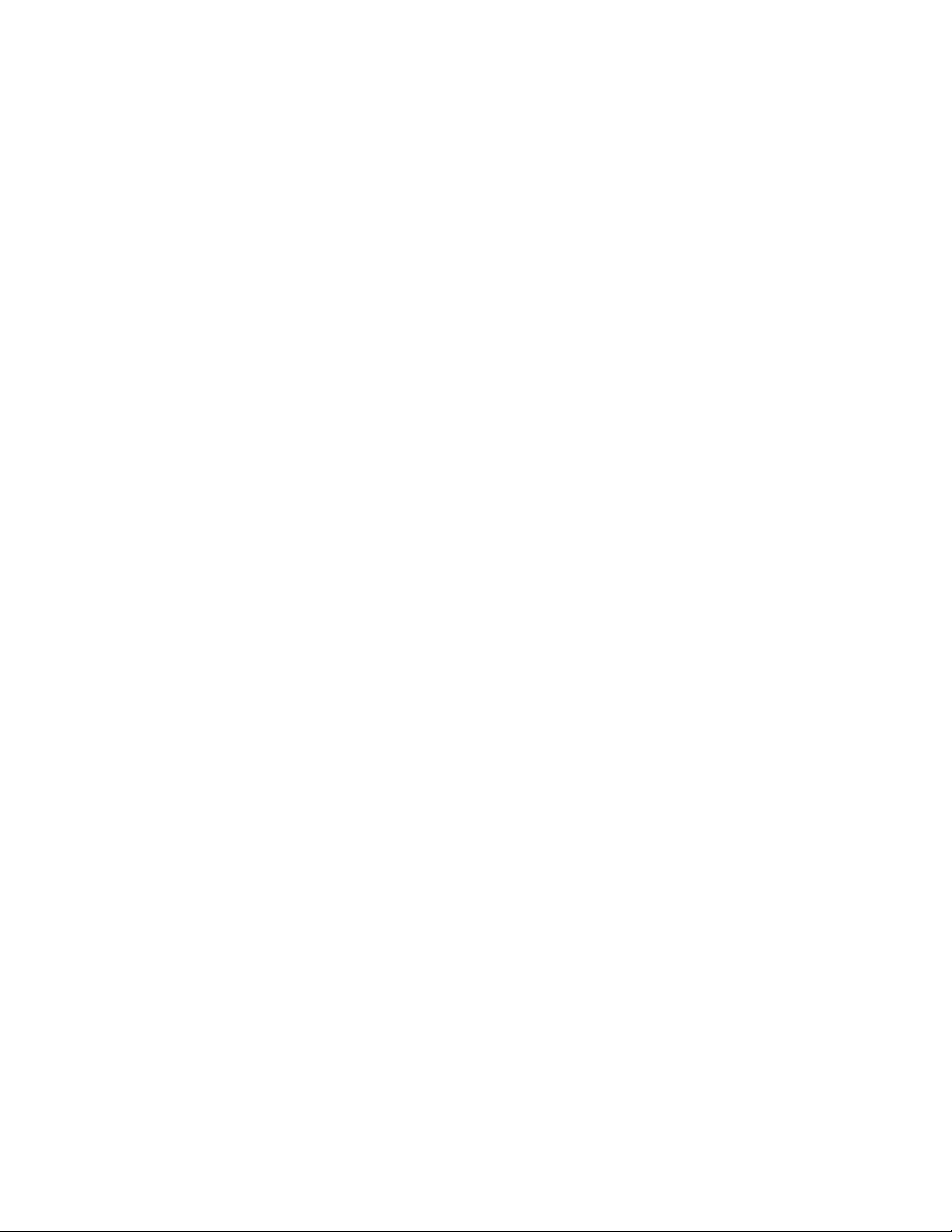
ComNav Vector G2 & G2B Installation & Operation Wiring
The PC would typically be running a Navigation program (e.g., programs from Fugawi™,
Jeppesen®/Nobeltec®, Rose Point Navigation, or similar), replacing the Navigation control
functions of (or as an backup to) the Chartplotter.
In this connection scheme, the PC will need to be hooked to the G2 via the latter’s RS-232
connections – but it will also usually be necessary to connect the PC to the autopilot and/or
other NMEA 0183 equipment, at the NMEA Standard’s RS-422 signal levels.
⇒ Since very few PCs have built-in RS-422 ports, an RS-232 ⇔ RS-422 Convertor
will usually also be needed (as shown in Figure
Alternatively, if your PC has USB ports, a USB-to-422 adapter could be used for
the PC-to-autopilot/etc. connection.
Contact your ComNav Dealer for ordering information.
Note: it is sometimes possible to mix the RS-232 electrical levels of a PC’s COM port with
the NMEA 0183 Standard’s RS-422 levels – driving into an RS-422 input from the PC’s
RS-232 output, and/or vice-versa.
For an example, see the section describing NMEA connections to the Commander P2
SPU’s NAV ports, in the P2’s Installation & Operation Manual. This method usually
works fine … on the P2 (& also on the Admiral P3), at any rate.
But it depends largely on the electrical drive capabilities of the PC’s COM port circuits.
As well, in a technical sense, it violates the rules of the NMEA 0183 Standard, since
the voltage levels, signal rise/fall times and circuit impedances of RS-232 and RS-422
are not the same. It may also cause electrical noise problems – RS-232 is “singleended” wiring, whereas RS-422 is “differential” (i.e., twisted-pair wires) and thus
withstands RFI & EMI electrical noise better.
4).
For those reasons, ComNav strongly recommends against mixing RS-232 & RS-422!.
However, if you wish to try it with a P2 or P3 SPU:
• Wire the G2’s Port A RS-232 Tx signal to the PC COM port’s Rx signal, and wire
the RS-232 Signal Ground, both as shown in Figure 4.
• Wire the PC COM port’s RS-232 Tx signal to the IN-2A pin of the P2/P3 SPU’s
J9, and the PC’s RS-232 Signal Ground to the SPU’s IN-2B pin.
• If the PC has only one COM port, but you need to run both “Navigation” & “G2
Control” programs on the PC (see below), you can also connect the PC’s Tx
signal & Ground to the G2’s Port A RS-232 Rx & Signal Ground wires, in parallel
to connecting them to a P2/P3.
L
Caution! You can NOT do the same for the Rx signal – i.e., connect
both the G2’s Tx signal and the P2/P3’s NAV OUT signal to the PC’s
Rx pin. Doing so will damage either the G2 or the P2/P3 … or both.
L
If you encounter any problems with this wiring scheme, use of an
⇔
RS-232
Using a PC for both Vector G2 Control/Display & a Navigation Program
The PC can be used simultaneously for both display & control of the G2, and for Navigation
display & control. In this scheme, two COM ports on the PC will be required (or multiple
USB-to-Serial adapters, or a multi-port USB adapter).
The wiring for this scheme typically will be the same as Figure
Two programs will need to be running on the PC:
• One program for Navigation display & control
• One program for controlling the G2 and displaying its output
Selection of which COM port on the PC to assign for “Navigation” use, and which port for
“Vector G2” use, as well as Baud rates, will depend on the programs used.
RS-422 Convertor will then be required.
4.
Document PN 29010078 V1.6 (Addendum #1) - 13 -

ComNav Vector G2/G2B Installation & Operation Configuration
The information on pages 14 – 29 in this document replaces the NMEA 0183 and
Configuration information on pages 19 – 23 in Revision 1.6.
Normal Operation
Once the Vector G2 has successfully acquired a sufficient number of GPS signals, of
high enough quality, it begins to generate navigational data – position, heading, speed
and so on.
It’s up to you what you do with that data, of course!
The G2 is configured at the factory with a specific set of output data settings … enabled
output data “sentences”, update rates and Baud rates. All those are described in this
section.
The suggested standard wiring diagrams (see Figure
on that factory-default output configuration. But you may change the G2’s configuration
as required, and even wire it differently than shown in the standard diagrams.
Output Ports
Typically, the user of a G2 wants it to output certain navigational data, updated at rates
that are suitable for the other equipment connected to the G2, and for what the overall
“navigation” system is supposed to be doing.
As well, the “bit rate” (i.e., Baud rate) at which the G2’s two output ports are transmitting
data (& receiving data, if necessary) must match the device(s) to which each i s
connected.
The G2’s two output ports – Port A and Port B – allow for two different sets of navigation
data to be output from the G2. Each port can be configured with its own combination of
enabled output data sentences, sentence update rates, and Baud rate.
• For example: when a ComNav autopilot is being used with the G2, heading and
speed from the G2 are needed by the autopilot, in order for it to be able to steer the
vessel safely on the course that the user wants to follow.
– All ComNav autopilots need heading to be updated at a rate of about 10 Hz or
more; any slower causes the autopilot’s steering control algorithm to respond too
slowly to changes in the vessel’s actual heading (from wind, waves, current,
etc.).
– Speed is only needed at 1 Hz (or less), since it is not used in the steering
algorithm, but only to select which set of steering parameters is being used by
the autopilot.
– Baud rate is always 4800.
• When used with other types of equipment – e.g., a Chartplotter, a Navigation
program on a PC, a Radar set – typically there is other information needed: position,
course over ground, time & date, the GPS satellites’ status and so on. Update rates
required are usually slow – 1 Hz or less.
As mentioned previously, the G2 is configured at the factory for easy use in typical
marine situations.
• On Port A is a set of sentences for “general-purpose marine Navigation use”, which
collectively provides the following information:
– Position, course & speed over ground, time & date, True & Magnetic heading,
rate of turn, and GPS satellite status (all at 1 Hz or less).
• On Port B are sentences for “autopilot use”:
– True & Magnetic heading (at 10 Hz), and speed (at 1 Hz).
• Both ports are at 4800 Baud.
1, Figure 3 and Figure 4) are based
Document PN 29010078 V1.6 (Addendum #1) - 14 -

ComNav Vector G2/G2B Installation & Operation Configuration
Output Data Formats
There are three formats that the Vector G2 can output data in: the NMEA 0183
Standard’s format, a proprietary format, and a binary format.
For full details on the NMEA sentences, please refer to the NMEA 0183 Standard. For
details on the G2’s specific capabilities (fields, format, etc.) in the NMEA 0183 sentences,
please refer to the Hemisphere’s GPS Technical Reference (available on their web site).
NMEA 0183 Output
The following NMEA 0183 sentences are available on the G2.
Sentences enabled by the factory-default configuration are denoted like this, with the
update rate shown in the corresponding column. Sentences not enabled in the
factory-default configuration are indicated with an
the far right column, for convenience.
To make changes, see page 20.
Sentence Description
GPDTM Datum Reference X X 10
GPGGA Global Positionin g System Fix Data 1 X 10
GPGLL Geographic Position (Latitude & Longitude) 1 X 20
X. Maximum output rates are shown in
Enabled
Port A Port B
Max
Rate
GPGNS GNSS Fix Data X X 10
GPGRS GNSS Range Residuals X X 10
GPGSA GNSS DOP & Active Satellites 0.2 X 1
GPGST GNSS Pseudorange Error Statistics 0.2 X 1
GPGSV GNSS Satellites in View 0.2 X 1
GPHDG True Heading, Variation & Deviation 1 X 20
GPHDM Magnetic Heading 1 1 10 20
GPHDT True Heading 1 10 20
GPRMC Recommended Minimum Specific GNSS Data 0.2 X 10
GPROT Rate of Turn 1 X 10
GPRRE Range Residual 1 X X 10
GPVTG Course and Speed Over Ground 1 1 10
GPZDA Time and Date 1 X 10
Table 6 – NMEA Output Sentences
1 Not approved by the IEC for Marine use
Note: all of these sentences are approved by the IEC for marine use, except for
the ones noted.
Note: the NMEA Talker ID for the three heading sentences above may be
changed from “GP” to “HE” for HDG & HDT and “HC’ for HDM. Doing so
indicates (per NMEA 0183’s syntax rules) that they come from a
North-seeking gyro heading sensor. The change can be made with the
$JATT,NMEAHE command (see Table 10 on page 22).
L Configuring the G2 to use the “HE” Talker ID is not recommended!
Document PN 29010078 V1.6 (Addendum #1) - 15 -

ComNav Vector G2/G2B Installation & Operation Configuration
Proprietary Output
The following NMEA-like
6
proprietary output sentences are available on the Vector G2.
Only the HPR sentence is enabled when the G2 is shipped from the factory; it is set to a
1 Hz update rate, on Port A. All the others are disabled, and so are indicated with an
X.
Maximum output rates are shown in the far right column, for convenience.
To make changes, see page 20.
Sentence Description
PCSI,CS0 Beacon Status Information (G2B only) X X 1
PCSI,CS1 Beacon Status Information (G2B only) X X 1
PSAT,GBS GNSS Satellite Fault Detection X X 10
PSAT,HPR Time, True Heading, and RTK-based Pitch (or Roll) 1 X 1
PSAT,INTLT Tilt (Pitch and Roll) Sensor’s Measurement X X 1
RD1 SBAS Diagnostic Information X X 1
Table 7 – Proprietary Output Sentences
Enabled
Port A Port B
Max
Rate
Note: none of the proprietary sentences are approved by the IEC for marine
use.
For full details on the G2’s proprietary sentences, please refer to the GPS Technical
Reference.
Binary Output Sentences
The G2 can be configured to output certain data in sentences that are in a binary format
(in contrast to the human-readable ASCII format of the G2’s NMEA & Proprietary output
sentences).
None of the binary sentences are enabled in the G2’s factory-default configuration
settings.
Note: none of the binary sentences are approved by the IEC for marine use.
Caution! Binary sentences may be incompatible with some NMEA equipment,
and/or with PCs and other non-NMEA equipment. The incompatibility may
be such as to cause a PC &/or other equipment to lock up. Use them with
care!
For full details on the G2’s binary sentences, please refer to the GPS Technical
Reference.
6
… “NMEA-like” because these sentences follow the general syntax rules of NMEA 0183, although they are not part
of that standard, but rather have been defined by Hemisphere GPS. These sentences are available only on their own
GPS products, and equipment based on those – such as the Vector G2.
Document PN 29010078 V1.6 (Addendum #1) - 16 -

ComNav Vector G2/G2B Installation & Operation Configuration
Baud Rate
All ComNav autopilots (and all marine equipment which is compliant to the NMEA 0183
Standard) communicate at 4800 Baud, for both input & output
But, although the NMEA Standard specifies 4800 Baud
compatible” equipment to be able to work at higher speeds (especially at RS-232 levels).
Each of the Vector G2’s two output ports can be configured, independent of each other,
to communicate at all conventional Baud rates from 4800 up to 38400 Baud.
• The factory-default configuration of both Ports A & B is 4800 Baud.
Note: for operation with all ComNav autopilots, the G2’s factory-default
Baud rate of 4800 must be used. For operation with other equipment,
other Baud rates may be allowable, depending on the equipment.
Electrical Interface
Another factor in using the G2 is what type of the electrical interface (i.e., signal levels,
rise/fall times, circuit impedances) the other equipment uses for its Input/Output
“navigation data” connections.
All marine equipment which is fully compliant with the NMEA 0183 Standard (e.g.,
ComNav autopilots) uses RS-422 levels only.
Other on-board “NMEA compatible” equipment – e.g., PCs – often uses RS-232 levels.
Each of the G2’s two output ports is available at both RS-232 & RS-422 electrical levels;
the RS-232 and RS-422 output signals may be used simultaneously (see Serial Ports on
page 5 for more details).
Note: on each port, the sentences that the port is configured to output,
their update rates, and the port’s Baud rate, will be the same, for
both the RS-232 and RS-422 signals from that port.
7
8
.
, it is common for “NMEA
Alarm Output
In addition to the data output on the G2’s two serial ports, there is a separate Alarm
output, which indicates whether or not the G2 is providing valid heading output data.
An Alarm relay is located on the G2’s circuit board. The relay’s contacts are isolated
from all circuitry in the G2 – the G2’s internal processor controls the coil side of the relay,
but the contacts of the relay are connected only to two pins on the G2’s I/O connector.
If the G2 is unpowered, or if it is powered but is not able to compute valid heading data
(for example, when it does not have good GPS signals at one of the two antennae), the
relay coil is de-powered. This causes the relay contacts to open – which can then
activate whatever system you wish to use to indicate a Loss-of-Heading condition.
When the G2 is powered, and when its heading output data is valid, the relay coil is
powered by the G2’s processor, which closes the relay contacts; this indicates that the
G2 is operating correctly.
Watchdog
A watchdog timer is controlled by software in the G2, and is triggered when heading
becomes invalid, for whatever reason. If the heading remains invalid for a long enough
time, the watchdog timer causes the Alarm relay’s contacts to open.
The watchdog software is in compliance with IEC 60495.
7
The Commander P2 and the Admiral P3 can optionally work at Baud rates up to 9600 Baud on their NAV2 Inputs
(although not with all generations of the G2, see page 1).
8
A supplemental standard, NMEA 0183-HS specifies operation at 38,400 Baud.
Document PN 29010078 V1.6 (Addendum #1) - 17 -

ComNav Vector G2/G2B Installation & Operation Configuration
Changing the Configuration
You may change the factory-default configuration of the Vector G2, if you wish!
• Many other output sentences can be enabled, and/or the factory-default ones
disabled, to suit the requirements of any specific installation.
• The output update rate of each enabled sentence may be changed as required.
– If a given sentence is enabled on both ports, the output rate on each port may
the same, or different, if desired.
• The port Baud rates can be changed, as required.
– There may be different Baud rates on each port, if desired.
These changes, as well as numerous other characteristics of the G2’s operation, are
done by means of a set of input commands, in “sentences” that are similar to NMEA
sentences. These “command sentences” must be sent to the G2 from a suitable “control”
device, such as the Navigator G2 GPS Compass Display System, or a PC, via the
Receive wire on the RS-232 side of the Primary Port A.
For an overview of how to configure the G2’s output sentences, and tables of the G2’s
available command sentences, see 20 through 24.
For a full description and explanation of all the G2’s command sentences, please refer to
the GPS Technical Reference manual.
Making Changes
To make changes, a suitable control device must be connected to the G2:
• a ComNav Navigator G2 GPS Compass Display
• a PC running suitable software – i.e., Hemisphere GPS’ PocketMAX PC program, or
HyperTerminal or some other “dumb terminal” program.
Using a Navigator G2
The Navigator G2 GPS Compass Display System is the easiest & best way to monitor
and control a G2.
Full instructions are in the Navigator G2 Installation & Operation Manual.
The system must be wired as shown in Figure
1, and in the G2 manual.
Using PocketMAX PC
Full instructions are in the PocketMAX User Manual.
The system must be wired as shown in Figure
3 or Figure 4.
Note: PocketMAX PC may not always run properly on some PCs. It has been
known to hang up, and/or crash the PC (especially on an older, slower PC),
and/or leave the G2 in an invalid state.
ComNav recommends that you use PocketMAX only on a fairly new PC, with a
fast CPU, lots of RAM, and “standard” COM ports.
L Caution! Please pay attention to the “… doing many things …” warning in
the first section of the PocketMAX manual!
Also, please note that PocketMAX was designed to support all of Hemisphere
GPS’ products – and so some of its features do not apply to the G2
9
.
9
Updated versions of PocketMAX may be released in future; please check on Hemisphere GPS’s web site. The
current version when this manual was being written was 2.2.0.
Document PN 29010078 V1.6 (Addendum #1) - 18 -

ComNav Vector G2/G2B Installation & Operation Configuration
Some points to be aware of, if you wish to use PocketMAX:
• It does not “know” about a few sentences that the G2 supports (e.g., the $GPHDM
sentence
10
); thus, it is not possible to control those sentences with PocketMAX.
• It does not know the full range of Update rates that a few sentences can be set to
(e.g., $GPGSA & $GPGSV can be set to 0.2 Hz).
• Each time you start it, you must select “Hemisphere Vector” as the type of Receiver
in use, in the drop-down selector box on the program’s start-up screen; that is the
closest type of Receiver to a G2 that PocketMAX can be set for:
Figure 5 – PocketMAX PC GPS Receiver Type Selection
Using HyperTerminal
HyperTerminal, available for free on all Windows PCs11, is an easy means to monitor the
Vector G2’s operation and status.
But it is quite a bit harder to use it to control & configure the G2 …
The main problem is that the G2 is constantly sending Navigation data (as it’s supposed
to do!), which is displayed on HyperTerminal’s active display “screen”, in real-time as it
arrives, character by character and line by line – scrolling up in (& eventually off) the
display.
The result that it’s hard to “look” at any one item, or to see or edit – while you type them
in – the commands you’re trying to send to the G2, or see the G2’s responses to those
commands. Everything gets lost in the “clutter” of the continuously-arriving Navigation
data.
But, despite these problems, HyperTerminal is still useful – and sometimes it’s the only
readily available means available to monitor & control the G2.
If your PC has two COM ports, you can even run two instances of HyperTerminal
simultaneously, and thus monitor all output from the G2’s two serial ports.
The system must be wired as shown in Figure
connected to the PC’s first COM port; if you want to monitor both of the G2’s ports, Port B
should be connected to the PC’s second COM port.
3 or Figure 4. The G2’s Port A should be
10
HDM & the other “unknown” sentences/parameters were part of the customizations added in ComNav’s variant of
the Hemisphere Crescent product, but they were added after PocketMAX was designed.
11
Apple® Macs® & other types of personal computers have similar programs, and there are many similar freeware,
shareware & commercial programs available for Windows PCs, and for Macs. None are discussed here, but all will
have similar characteristics (and things to watch out for!) to HyperTerminal.
Document PN 29010078 V1.6 (Addendum #1) - 19 -

ComNav Vector G2/G2B Installation & Operation Configuration
Configuration Commands
The NMEA-like input sentences in the following tables are commands that can be used to
configure the Vector G2.
These commands must be sent to the G2 on the RS-232 Receive signal wire of Port A.
All commands must end with an END OF LINE sequence (i.e., ASCII <CR><LF> codes).
Some of the commands have optional parameters (shown in square brackets in the
tables). The optional parameters, if used, should be entered with the comma shown
below, but without the square brackets.
In many cases, it is possible to query the current value, or status, of one of the G2’s
operating parameters or sensors, by sending the associated command without a value
for the parameter (e.g., send $JATT,HBIAS to query the Heading Bias value).
• Some of these commands enable or disable the G2’s NMEA, Proprietary and Binary
output sentences. The G2 responds by beginning to output the specified sentence at
the specified update rate on the specified port, or by ceasing to output the sentence.
– When an output sentence can be set to different update rates, the range of valid
update rates is shown in parentheses in the Description column. A rate of “0”
disables output of a sentence. All rates are in Hz.
– For output sentences which can only be enabled or disabled, the control
parameter is either “0/1” (where 0 disables output of the sentence, and 1 enables
it), or the specific words (e.g., “NO/YES”) to be used.
– For commands that control sentences that can be output on either of the G2’s
ports, the command affects the output of Port A
parameter OTHER is added, which causes the command to be applied to Port B.
– The units of the various “value” parameters depend on the affected function or
setting in the G2 (e.g., rates in Hz, time in seconds, angles in degrees, and so
on). All the units are implicit, and are not required in the command.
• Other commands control some aspect of the G2’s operation – for example, the Baud
rate that the specified port will run at. The G2 responds by making the specified
change, and (in most cases) outputs a reply (e.g., “$>Jaaa,OK”).
• Other commands request some specific information from the G2. The G2 responds
with that information – but it only does so one time … i.e., the reply does not “update”
on a repeated basis, unlike the NMEA & other outputs.
L
All changes that you make are “temporary”, unless you send a $JSAVE
command to the G2. If you power-cycle the G2 before doing that, all your
changes will be lost, and the G2 will power-up with the configuration that
was last Saved.
On the other hand, if you do send a $JSAVE while the G2 has some
changes in settings that you meant to be “temporary” (for example, shutting
off all normal data output, so you can query & inspect status more easily),
then those changed settings will be the “permanent” power-up settings
(until you change things again, and do another $JSAVE).
L
Caution! You MUST wait until the G2 responds with a “SAVE OK” reply,
after sending a $JSAVE, before you power-down the G2.
12
, unless the optional final
12
… unless you are sending the command on Port B’s Rx wire, in which case the “OTHER” parameter means
“Port A”. To avoid confusion, ComNav recommends that all command input to the G2 be done on Port A.
Document PN 29010078 V1.6 (Addendum #1) - 20 -

ComNav Vector G2/G2B Installation & Operation Configuration
L Caution L
Many of the commands in the tables below will affect the performance of the
Vector G2. Improper settings may result in degradation of system output,
which can affect the overall safety of the vessel and personnel.
Command Sentence Rate (Hz)
$JASC,GPDTM,rate[,OTHER] GPDTM 0, 0.2, 1, 5 or 10
$JASC,GPGGA,rate[,OTHER] GPGGA 0, 0.2, 1, 5 or 10
$JASC,GPGLL,rate[,OTHER] GPGLL 0, 0.2, 1, 5, 10 or 20
$JASC,GPGNS,rate[,OTHER] GPGNS 0, 0.2, 1, 5 or 10
$JASC,GPGRS,rate[,OTHER] GPGRS 0, 0.2, 1, 5 or 10
$JASC,GPGSA,rate[,OTHER] GPGSA 0 or 1
$JASC,GPGST,rate[,OTHER] GPGST 0 or 1
$JASC,GPGSV,rate[,OTHER] GPGSV 0 or 1
$JASC,GPHDG,rate[,OTHER] GPHDG 0, 0.2, 1, 5, 10 or 20
$JASC,GPHDM,rate[,OTHER] GPHDM 1 0, 0.2, 1, 5, 10 or 20
$JASC,GPHDT,rate[,OTHER] GPHDT 0, 0.2, 1, 5, 10 or 20
$JASC,GPROT,rate[,OTHER] GPROT 0, 0.2, 1, 5 or 10
$JASC,GPRMC,rate[,OTHER] GPRMC 0, 0.2, 1, 5 or 10
$JASC,GPRRE,rate[,OTHER] GPRRE 1 0 or 1
$JASC,GPVTG,rate[,OTHER] GPVTG 0, 0.2, 1, 5 or 10
$JASC,GPZDA,rate[,OTHER] GPZDA 0, 0.2, 1, 5 or 10
Table 8 – Control Commands for NMEA Output Sentences
1 Not approved by the IEC for Marine use
Command Sentence Rate (Hz)
$JASC,D1,rate[,OTHER] RD1 0 or 1
$JASC,GPGBS,rate[,OTHER] PSAT,GBS 0, 0.2, 1, 5 or 10
$JASC,HPR,rate[,OTHER] PSAT,HPR 0 or 1
$JASC,INTLT,rate[,OTHER] PSAT,INTLT 0 or 1
$JASC,RTCM,rate[,OTHER]
$PCSI,1,rate PCSI,CS0 0 or 1
1
0 or 1
$PCSI,2,rate PCSI,CS1 0 or 1
Table 9 – Control Commands for Proprietary Output Sentences
1 The RTCM output “sentence” is all binary data, and so should be used with care! RTCM
data is only available when the G2 is configured to use SBAS correction data (see the
$JDIFF command in Table 10).
Document PN 29010078 V1.6 (Addendum #1) - 21 -

ComNav Vector G2/G2B Installation & Operation Configuration
Command Description
$GPMSK,parameters Tune the Beacon receiver
• Enable GPGGA, GPGSA, GPVTG & GPZDA at 1 Hz
$J4STRING,BAUD[,OTHER]
$JAGE[,age]
$JATT,GYROAID[,NO/YES] Query or Enable/Disable the Gyro-Aid function
• Set both ports Baud rate to BAUD (4800, 9600, 19200,
38400)
• Do a $JSAVE (see Table 11) L
Query or Set the Differential Age Timeout
• age = 6 to 8100 seconds
$JATT,HBIAS[,hbias]
$JATT,LEVEL[,NO/YES]
$JATT,NEGTILT[,NO/YES]
$JATT,NMEAHE[,0/1]
$JATT,PBIAS[,pbias]
$JATT,ROLL[,NO/YES]
$JATT,SEARCH Force a new RTK Search
$JATT,TILTAID[,NO/YES] Query or Enable/Disable the Tilt Sensor
$JATT,TILTCAL
$JBAUD,rate[,OTHER]
$JDIFF[,source]
Query or Set Heading Output Offset
• hbias range is –180° to +180°
Query or Set Level Mode Operation
• YES ⇒ Tilt less than 10°
Query or Set the Pitch/Roll sign convention
• YES ⇒ reverse sign
Query or Set the Talker ID for heading sentences:
• 0 ⇒ all sentences use GP
• 1 ⇒ HEHDG, HEHDT, HCHDM
Query or Set the Pitch/Roll Offset
• pbias range is –15° to +15°
Query or Set the Pitch/Roll function
• NO ⇒ Pitch, YES ⇒ Roll
Calibrate the Tilt Sensor
(the G2 must be level when this command is issued)
Query or Set the Baud rate
• rate = 4800, 9600, 19200, 38400
(if the G2’s Baud rate is changed, change the other device too)
Query or Set the DGPS source:
• NONE ⇒ Operate in autonomous mode
• WAAS ⇒ SBAS corrections
• OTHER ⇒ RTCM SC-104 corrections input through Port B
• BEACON ⇒ Radiobeacon corrections (G2B only)
$JGEO Queries frequency and location of SBAS satellites
$JMASK,angle
$JOFF[,OTHER]
$JPOS,latitude,longitude
Table 10 – Control Commands for Other Features & Functions
Set a cut-off elevation, below which satellites will be ignored
• Angle range is 0° to 60°
Turn off all NMEA & Proprietary data output
• The $PCSI Beacon status sentences must be turned off with
a $PCSI,0,0 and/or $PCSI,1,0 command
• The RTCM output sentence must be turned off with a
$JASC,RTCM,0[,OTHER] command
Specify an initial position, to speed up re-acquisition time
• Latitude & Longitude must be in decimal degrees
example: $JPOS,49.2,123.1
L Caution! $J4STRING does an automatic $JSAVE, after making the other
changes listed above. That SAVE will any include any other changes you
may have made before sending the $J4STRING command to the G2.
Document PN 29010078 V1.6 (Addendum #1) - 22 -

ComNav Vector G2/G2B Installation & Operation Configuration
Command Description
$GPCRQ,MSK Query the Beacon receiver’s operational status (G2B only)
$GPCRQ,MSS Query the Beacon receiver’s performance status (G2B only)
$JATT,CSEP
$JATT,HELP Provide a short list of commands available
$JATT,MSEP,sep
$JATT,SUMMARY Query current settings of several parameters
$JI Query the G2’s serial number and firmware versions
$JT Query the receiver type
$JQUERY,GUIDE Query whether the G2 is providing suitable performance or not
$JRESET L Reset to default settings L DO NOT USE
$JSAVE Save current Configuration
$JSHOW Show current Configuration
$JWAASPRN Query PRNs of SBAS satellites currently being used
Table 11 – Status Query & Save Configuration Commands
Query Current Antenna Separation
• should always return 0.500 ± 0.010 metres
Query or Set the antenna separation
• this must not be changed from the default of 0.5 metres
L The $JRESET command should NEVER be used!!
It does not reset the G2’s configuration to the ComNav factory defaults, as you
might expect, but instead to Hemisphere GPS’s own factory defaults, which are
quite different (including the Baud rates being 19200).
If you happen to send this command by accident, please call your ComNa v
Dealer for assistance in restoring normal operation of your G2.
Command Action & Time Constant Affected Range (seconds)
$JATT,COGTAU,cogtau
$JTAU,COG,cogtau
$JATT,HTAU.htau Query or Set the Headin g Constant htau = 0.0 to 3600.0
$JATT,HRTAU,hrtau Query or Set the Rate of Turn Constant hrtau = 0.0 to 3600.0
$JATT,PTAU,ptau Query or Set the Pitch (or Roll) Constant ptau = 0.0 to 3600.0
$JATT,SPDTAU,spdtau
$JTAU,SPEED,spdtau
$JSMOOTH,time Query or Set the Carrier Smoothing Time
Table 12 – Control Commands for the Smoothing Time Constants
Query or Set the Course-Over-Ground
Constant
Query or Set the Speed Constant spdtau = 0.0 to 200.0
cogtau = 0.0 to 200.0
time = SHORT ⇒ 300
time = LONG ⇒ 900
time = 15 to 6000
Note: see Smoothing Output Data with Time Constants on page 26 for full details of
the TAU time constants.
Document PN 29010078 V1.6 (Addendum #1) - 23 -

ComNav Vector G2/G2B Installation & Operation Configuration
Command Sentence Rate (Hz)
$JBIN,1,rate GPS Position 0, 0.2, 1 or 5
$JBIN,2,rate GPS & SBAS Satellites used, Time, DOPs 0 or 1
$JBIN,80,rate GPS SBAS information 0 or 1
$JBIN,94,rate Ionosphere & UTC conversion parameters 0 or 1
$JBIN,95,rate GPS Ephemeris information 0 or 1
$JBIN,96,rate Code & carrier phase information 0 or 1
$JBIN,97,rate Processing statistics 0 or 1
$JBIN,98,rate GPS Satellite & Almanac information 0 or 1
$JBIN,99,rate GPS diagnostic information 0 or 1
Table 13 – Control Commands for Binary Output
The commands in Table 8 through Table 13 above are all the ones typically used in
marine applications of the G2. There are several other commands which can be used,
for special applications, diagnostics, or other purposes.
For full details on all commands, please refer to the GPS Technical Reference manual.
Note: the GPS Technical Reference manual describes many features and
functions of the Hemisphere GPS Crescent technology that are not available
in ComNav’s G2/G2B products. Some specific areas you should ignore are:
• All “subscription”, e-Dif, L-Dif & OmniSTAR features, and related
commands.
• Ports C & D
• The $JWCONF command.
• Binary outputs Bin 76 & 93.
Document PN 29010078 V1.6 (Addendum #1) - 24 -

ComNav Vector G2/G2B Installation & Operation Configuration
Customising & Fine-tuning the Configuration
There are a number of situations where you might want to change the Vector G2’s
factory-default configuration settings in ways other than simply enabling or disabling the
specific sentences that your system requires, or changing the update rates of the enabled
sentence(s).
Roll Alignment
One common situation is if you have mounted the G2 athwartships.
In this case, you must tell the G2 that it is mounted that way, by sending it the following
commands:
$JATT,ROLL,YES
and
$JATT,HBIAS,90.0 (if you have mounted the G2 pointing to Port)
or
$JATT,HBIAS,-90.0 (if you have mounted the G2 pointing to Starboard)
The ROLL command tells the G2 that it is pointing athwartships, so that it will output its
RTK-based “pitch/roll” measurement in the “roll” field of the $PSAT,HPR output sentence.
The HBIAS command (you would send only one of the ones above) tells the G2 which
side of the vessel it is pointing to. When it is installed pointing to Port, the G2 must add
90° to its RTK heading computations, in order to get the vessel’s correct heading;
alternatively, when pointing to Starboard 90° must be subtracted from the computed
heading.
Note: the HBIAS command does not affect the RTK-based “pitch/roll”
computation (for the HPR sentence), nor the actual tilt measurement by the
tilt sensor (in the INTLT sentence). These values are always based on the
tilt angle between the Primary & Secondary antennae.
In order to tell the G2 that you have mounted it pointing at the bow:
$JATT,ROLL,NO
$JATT,HBIAS,0
Note: this is the factory-default. You would only need to send these commands to
the G2 if you have been using an athwartships mounting, and then have remounted the G2 in a “parallel to centreline” orientation.
Biased Alignment(s)
If there is some bias in the alignment of the G2’s enclosure, you will need to tell the G2
what that is. Some examples:
• If the enclosure is mounted pointed at the bow, but at a slight angle (say, 5.5° to
Port): $JATT,HBIAS,5.5.
– For 5.5° to Starboard: $JATT,HBIAS,-5.5.
• If the enclosure is mounted athwartships, but at an angle slightly less than abeam
(say, 81.0° to Port): $JATT,HBIAS,81.0.
– If pointed 81.0° to Starboard: $JATT,HBIAS,-81.0.
• If the enclosure is mounted with a slight tilt (say, 7.5°) from the Primary antenna to
the Secondary antenna: $JATT,PBIAS,-7.5.
– If the tilt is from the Secondary to the Primary antenna: $JATT,PBIAS,7.5.
Note: the PBIAS command only affects the RTK-based “pitch/roll” computation
(for the HPR sentence), not the actual tilt measurement by the tilt sensor (in
the INTLT sentence).
Document PN 29010078 V1.6 (Addendum #1) - 25 -

ComNav Vector G2/G2B Installation & Operation Configuration
Disabling the Tilt Sensor
The Vector G2’s tilt sensor is enabled by default.
You can turn the tilt sensor off with a $JATT,TILTAID,0 command.
The only time you might need to do that is when troubleshooting, to ensure the GPS
receiver is working properly.
Re-calibrating the Tilt Sensor
The tilt sensor is pre-calibrated at the factory.
However, if you experience any large amount of tilt measurement error (more than about
6° from actual tilt angle), you can recalibrate the sensor, by using the $JATT,TILTCAL
command. To do this: power off the G2, shield it from all satellite signals, check that it is
as level as possible, power it back on, and then issue the recalibrati on command.
You can observe the actual tilt measurements from the sensor by sending the
$JASC,INTLT,rate[,OTHER] command to the G2.
Disabling the Gyro Sensor
The G2’s internal gyro sensor is enabled by default.
The only time you might need to disable the gyro is when troubleshooting, to ensure GPS
the receiver is working properly.
You can turn the gyro off by sending a $JATT,GYROAID,0 command.
Smoothing Output Data with Time Constants
The G2 incorporates user-configurable time constants which can provide a degree of
smoothing to the course over ground, heading, pitch, rate of turn, and speed outputs.
Each time constant – called “something” TAU – is a value that sets the length of a simple
averaging filter for that specific output. For example, the default value of HTAU tells the
G2 to smooth heading outputs with a filter that is 2.0 seconds in length.
Table 14 (on the next page) describes all the time constants.
Changing the Time Constants
The G2’s default time constant settings are fine for most users.
But you can set the time constants to be a better match to the dynamics of your vessel, if
you like.
• For instance, if the vessel is very large and is not able to turn quickly, increasing the
heading time constant (HTAU) might be useful. The resulting heading values would
have less apparent jitter
and over longer periods of time as the vessel moves – with the vessel’s “real”
heading.
• On the other hand, increasing a time constant also increases the G2’s time lag in
responding to actual changes in the value being measured – i.e., it takes longer for a
“real change” in the value being measured to show up in the G2’s output data.
Worse, increasing a time constant too far could create an unacceptable lag in the
measurement – to the point where the navigation equipment that is receiving
data from the G2 would begin to be adversely affected.
– For example, an autopilot will begin to appear sluggish in its steering
performance, if the heading time constant is increased too far. That’s because
the time lag on heading will become so large that the autopilot can not “see”
small changes in heading quickly (or perhaps even not at all).
13
, and be more consistent – both from moment to moment
13
There will always be some residual jitter in computed-heading data, even with the G2’s sophisticated RTK
algorithms. It’s an unavoidable effect of the physics & underlying mathematics of the overall GPS system.
Document PN 29010078 V1.6 (Addendum #1) - 26 -

ComNav Vector G2/G2B Installation & Operation Configuration
Measurement
Course Over
Ground
Heading HTAU $GPHDT, HDG, HDM
Rate Of Turn HRTAU $GPROT
Pitch (or Roll) PTAU $PSAT,HPR
Speed SPDTAU $GPRMC, VTG, BIN 1
Table 14 – Smoothing Time Constants
Time
Constant
COGTAU $GPVTG
Sentences Affected Usage
• If the vessel is resistant to quick
changes in its motion, increase
it.
• If vessel does not turn quickly,
increase it.
• If vessel does not turn quickly,
increase it.
• If vessel does not pitch (roll)
quickly, increase it.
• If the vessel does not change
speed quickly, increase it.
If your vessel is small and highly manoeuvrable, or if you are unsure of how changing
these values will affect your vessel (and the other navigation equipment you have
on-board), it is probably best to be conservative and leave the time constants at the
default settings.
But, if you do wish to change any of the G2’s time constants, the next table provides
some formulae for figuring out an optimal value of each constant.
For further details, please consult the GPS Technical Reference manual.
Time
Constant
Range (seconds) Formula 1
COGTAU 0.0 to 60
• default: 0.0
HTAU 0.0 to 60.0
• default: 2.0
HRTAU 0.0 to 60 sec
• default: 2.0
PTAU 0.0 to 60 sec
• default: 0.5
SPDTAU 0.0 to 60 sec
• default: 0.0
Table 15 – Time Constant Formulae
gyro ON:
gyro OFF:
10
40
°
20
°
10
10
°
10
sec)/ (in course of change of ratemax °
sec)/ (in turn of ratemax
sec)/ (in turn of ratemax
2
)sec/ (in turn of rate of ratemax
°
sec)/ (in pitch of ratemax
2
1 Speed conversions: 1 Knot = 0.51444 metres/sec & 1 Km/H = 0.53996 Knots
Note: the default value of 2.0 seconds for HTAU & HRTAU is correct when the
gyro is enabled. If the gyro is disabled, the equivalent default value of HTAU
is 0.5 seconds. But the HTAU constant is not automatically changed if the
gyro is disabled, and therefore must be changed manually.
L
CAUTION! COG is computed using the Primary GPS recei ve r only, and its
accuracy is dependant upon the speed of the vessel (noise in the COG
measurement is inversely proportional to speed).
L
When the vessel is stationary, the value of COG is invalid!!
)sec/metres (in onaccelerati of ratemax
Document PN 29010078 V1.6 (Addendum #1) - 27 -

ComNav Vector G2/G2B Installation & Operation Configuration
DGPS Source
The factory-default DGPS correction source in the Vector G2 is NONE; the default source
in the G2B is BEACON. This may be changed using the $JDIFF command (see Table 10
on page 22).
To select SBAS signals for the DGPS data, use a $JDIFF,WAAS command.
However, this should only be done in areas where the visible SBAS satellites are sending
data that is valid for the area where the G2 or G2B is currently located.
• For example, the “WAAS” correction data is provided by the FAA in the U.S., so it is
thus only officially valid for the continental U.S., Alaska, Hawaii & Puerto Rico.
Unofficially, it is valid for much of southern Canada (in a strip along the 49
and northern Mexico.
See the GPS Technical Reference manual for a more detailed description of the
capabilities and limitations of the SBAS technology.
Note: although the parameter in the $JDIFF command which enables the G2 to
use SBAS DGPS corrections is the word “WAAS”, that word in fact tells the
G2 to use whatever valid source of SBAS signals is visible in the geographic
location the G2 is currently at. Thus, in Europe, “WAAS” means “use
EGNOS” – and similarly in other regions which may have SBAS service.
The Beacon receiver in the G2B is always running, no matter which DGPS mode is in
use. The receiver is by default running in full-automatic tuning mode; it may be changed
to manual tuning, using the GPMSK command (see the GPS Technical Reference).
If neither SBAS nor Beacon corrections are available, an external source of RTC SC-104
differential corrections may be selected ($JDIFF,OTHER).
th
Parallel),
Baud Rates & Data Bandwidth
If you are going to change the enabled sentences and/or update rates that the G2 is
outputting (on one or both ports), you may need to change the Baud rate, with the
JBAUD command
The factory-default Baud rate for both Ports A & B in the G2 is 4800 Baud; this complies
with the NMEA 0183 Standard. The G2’s serial data is always formatted 8-N-1, which
means that there are 10 bits sent per byte, and so the factory-default transmit/receive
data bandwidth is 480 bytes/second, on each port.
In any serial communications system, the total number of bytes sent per second must not
exceed the data bandwidth. A good rule of thumb when setting up serial communications
systems is that the total bytes/sec should be less than ~90% of the bandwidth:
• The NMEA & proprietary sentences enabled in the factory defaults fit within the data
bandwidth of the factory-default 4800 Baud: 417.4 bytes/sec on Port A, and 445
bytes/sec on Port B.
If the Baud rate is too low – i.e., bandwidth less than the total bytes/sec that the G2 is
configured to transmit – the data will be corrupted, in random & unpredictable ways. The
result will typically be “Invalid Data” errors on the equipment that is connected to the G2.
On the next page is a screen shot of a “bandwidth estimation” calculation (a simple
MS Excel® worksheet) for the G2. You should use the lengths of the data in the example
sentences in the figure in your own calculation, to check that any changes you wish to
make do not exceed the bandwidth at the Baud rate(s) the G2 is configured to. If they
do, you will have to change the G2’s Baud rate accordingly, or else set up a different,
lower-bandwidth, combination of enabled sentences & update rates.
14
.
14
If you change Port A’s rate using HyperTerminal or PocketMAX, you will have to change their Baud rates too, right
after the G2’s rate is changed. The Navigator G2 automatically detect s the G2’s Baud rate, in contrast.
Document PN 29010078 V1.6 (Addendum #1) - 28 -

ComNav Vector G2/G2B Installation & Operation Configuration
Figure 6 – Data Bandwidth Estimation
Document PN 29010078 V1.6 (Addendum #1) - 29 -

ComNav Vector G2 & G2B Installation & Operation User Notes
User Notes & Settings
User Settings
Once your Vector G2 has been installed and configured correctly, you can make a record of
all the settings you have chosen, in the tables below.
Port A Port B
Sentences Range Default Yours Default Yours
GPDTM 0, 0.2, 1, 5 or 10 0 0
GPGGA 0, 0.2, 1, 5 or 10 1 0
GPGLL 0, 0.2, 1, 5, 10 or 20 1 0
GPGNS 0, 0.2, 1, 5 or 10 0 0
GPGRS 0, 0.2, 1, 5 or 10 0 0
GPGSA 0 or 1 0.2 0
GPGST 0 or 1 0.2 0
GPGSV 0 or 1 0.2 0
GPHDG 0, 0.2, 1, 5, 10 or 20 1 0
GPHDM 0, 0.2, 1, 5, 10 or 20 1 10
GPHDT 0, 0.2, 1, 5, 10 or 20 1 10
GPRMC 0, 0.2, 1, 5 or 10 0.2 0
GPROT 0, 0.2, 1, 5 or 10 1 0
GPRRE 0 or 1 0 0
GPVTG 0, 0.2, 1, 5 or 10 1 1
GPZDA 0, 0.2, 1, 5 or 10 1 0
PCSI,CS0 0 or 1 0 0
PCSI,CS1 0, 0.2, 1, 5 or 10 0 0
PSAT,GBS 0, 0.2, 1, 5 or 10 0 0
PSAT,HPR 0 or 1 1 0
PSAT,INTLT 0 or 1 0 0
RD1 0 or 1 0 0
BAUD rate
Table 16 – User Settings (Ports)
Parameter Range Default Yours
Alignment Fore-Aft or Athwartships Fore-Aft
ROLL NO, YES NO
HBIAS -180.0° to 180.0° 0.0
PBIAS -15.0° to 15.0° 0.0
DIFF
GYROAID NO, YES YES
TILTAID NO, YES YES
NMEAHE 0, 1 0
COGTAU 0.0 to 200.0 0.0
HTAU 0.0 to 3600.0 2.0
HRTAU 0.0 to 3600.0 2.0
PTAU 0.0 to 3600.0 0.5
SPDTAU 0.0 to 200.0 0.0
SMOOTH SHORT, LONG, 15 to 6000 900
Table 17 – User Settings (Alignment & Operational)
4800, 9600, 19200,
38400
NONE, WAAS, EXTERNAL
(G2B: also BEACON)
4800 4800
G2 NONE
G2B BEACON
Document PN 29010078 V1.6 (Addendum #1) - 30 -

ComNav Vector G2 & G2B Installation & Operation User Notes
Notes
Document PN 29010078 V1.6 (Addendum #1) - 31 -
