Page 1
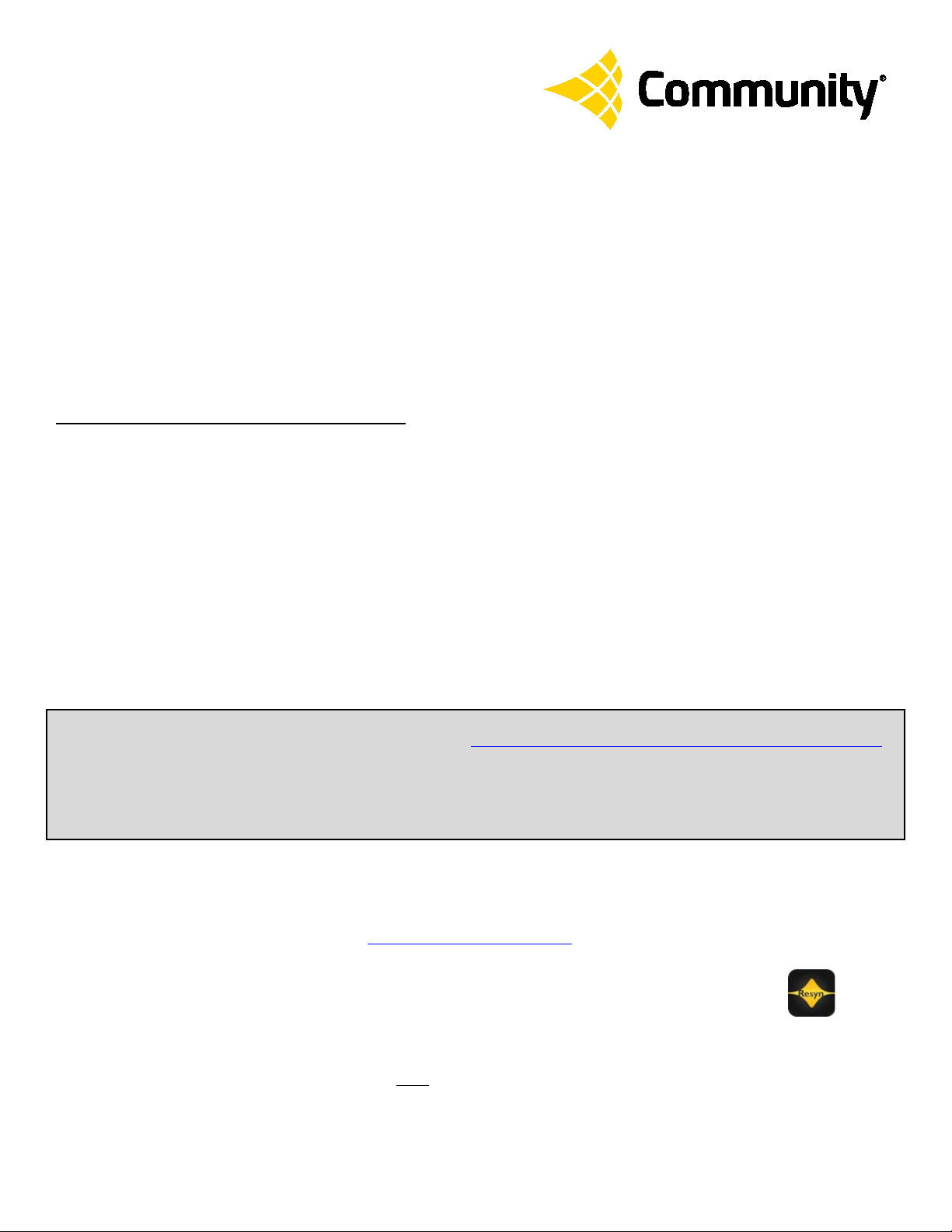
Quick Start Guide
dSPEC™ and Resyn®
This guide explains how to set up and connect Resyn and dSPEC.
Set Up the Resyn Computer · Connect Cabling · Connect Resyn to dSPEC
· Connect dSPEC Audio ·
Set up the Resyn Computer
Minimum System Requirements
• A Windows® 8.1, 8, 7 Vista, XP SP3 PC or compatible computer such as an Apple Mac running Windows under Boot Camp,
Parallels®, or running another VM (Virtual Machine) application. In order to run Resyn on virtual machine software such as
Boot Camp, VMware® Fusion or Parallels, your computer’s ethernet connection may need to be bridged to the Virtual
Machine. For help with configuring your system you can contact our technical applications group for assistance.
• Intel Pentium 4 CPU or better
• CPU speed of 1.0 GHz or faster
• 512 MB of RAM or greater (1 GB recommended)
• Hard drive space required for Resyn: 20 MB. Additional space required for .NET 4.0 CP: 600 MB for 32 bit; 1.5 GB for 64 bit
• Display resolution of at least 1024 x 768
• Network Interface Card (10/100/1000 Mbps)
• Operating System (64 or 32 bit): Windows 8, Windows 7, Windows Vista, or Windows XP SP3 (Service Pack 3) or greater.
Note: If you prefer to manually update your computer before you install Resyn you can download .NET Framework Version 4.0 Client
Profile from Microsoft. The download is free and can be found at: http://www.microsoft.com/download/en/details.aspx?id=17113.
If you do NOT have an Internet connection, you MUST install .NET Framework Version 4.0 Client Profile from the supplied CD-ROM
first, before installing Resyn. In order to avoid any difficulty, we recommend that you have an active Internet connection during the
installation process, if at all possible.
The .NET Framework Version 4.0 Client Profile must reside on your primary hard drive.
Install Resyn
Before installing Resyn it is best to close all other open programs. When you install Resyn from the supplied CD-ROM it normally
will auto-run. Simply select Install Resyn from the CD menu. If for any reason the CD does not auto-run, or you have downloaded
Resyn from the Community website (available at www.communitypro.com/resyn
double-click on it to install (see below for hard disk path information).
The Resyn Installer will guide you through the remainder of the process. Once the installation is complete, a
desktop icon is automatically created for convenient access to the Resyn application. The icon will look like this:
For future reference, Resyn program files are normally installed in C:\Program Files\Community Professional
Loudspeakers\Resyn. File locations can be altered upon installation, if desired, to another folder, partition, or external hard drive;
however, .NET Framework Version 4.0 Client Profile must reside on your primary hard drive. We recommend that Resyn reside on
your primary drive as well.
), find the file named Resyn Installer.msi and
Page 2

Page | 2
Check for Updates
Start Resyn by double-clicking on the desktop icon , or you can start Resyn from your Start menu. Go to
Start >> All Programs >> Community Professional Loudspeakers >> Resyn …and click on Resyn.
When Resyn starts it automatically checks for updates. If a newer version is available, answer yes, and then follow instructions on
screen to install the newer version.
Connect Cabling
Connect Ethernet Cable
Connect the supplied CAT5e or better Ethernet Cable from the dSPEC directly to the Ethernet port on the Resyn computer OR directly
to your Ethernet switch (or wireless router) to which the Resyn computer is currently connected.
Note: In order for this connection to work automatically, the computer must be set for Automatic IP Addressing, not a static IP
Address. More information about this is available via the
Connect Troubleshooting Guide for dSPEC and Resyn
.
Connect Power Cable
Connect the supplied power cable to dSPEC and apply power.
Note: The illustration shows the U.S. version of the AC plug. A European plug is also supplied.
Page 3

Page | 3
Connect Resyn to dSPEC
Load and Connect
Open Resyn. Choose Connect | Load from dSPECs.
Choose Add to add the dSPEC to Resyn. Resyn should find the dSPEC fairly quickly in most cases, but it should never take longer
than about a minute. If it is taking too long click Refresh. If Resyn still does not find the dSPEC refer to Connect Troubleshooting
Guide via the Resyn Help menu.
Choose Load.
The firmware in the dSPEC may be different than the latest version available via Resyn. It is important to run the latest version
of the dSPEC firmware, so if you receive a “Firmware Upgrade Recommendation” prompt, please choose Yes and follow instructions
on screen. Upgrading takes a few minutes. Please be patient.
After the dSPEC Firmware is upgraded, Load and Connect per instructions above.
Page 4

After loading from the dSPEC is complete, Resyn will show the dSPEC as Connected with its heartbeat LED blinking. If not, refer
to
Connect Troubleshooting Guide
via the Resyn Help menu.
Connect dSPEC Audio
Please refer to the rear panel illustrations in the
CD or via the Resyn help screen) for information regarding dSPEC Audio Connections.
dSPEC Hardware Manual
(included) and the
Reference Manual
(available on the
Page | 4
Please note the order of the balanced pins on the dSPEC Audio Connectors is (+, ground, -).
Please refer to the
commissioning and optimizing your Community loudspeaker system.
Please refer to the
over the Internet or through a router.
Full warranty information is available on the Community website at www.communitypro.com/warranty
Reference Manual for dSPEC and Resyn
Remote Management Manual
for more information on how to connect Resyn to dSPEC(s) at remote locations
for more information on how Resyn and dSPEC can help with
Community Professional Loudspeakers
333 East Fifth Street
Chester, PA 19013-4511 USA
Phone: (610) 876-3400 Fax: (610) 874-0190
www.communitypro.com
© 2015 All Rights Reserved
.
#112842 28JUL2015
