Communications Specialties Fiberlink 7514, Fiberlink 7510, Fiberlink 7500, Fiberlink 7514 Series, Fiberlink 7510 Series User Manual
...
World Headquarters
125 Comac Street
Ronkonkoma, New York 11779 USA
Tel: (631) 273-0404
Fax: (631) 273-1638
info@commspecial.com
commspecial.com
Single Color (Black)
Fiberlink®
7500, 7510 & 7514 Series
DVI and Stereo Audio Transmission
over one single mode or multimode ber.
Communications Specialties’ Fiberlink® 7500 User’s Manual
Distribute DVI and stereo
audio over one single mode
or multimode ber with
no compression, scaling,
conversions or frame
dropping. The 7500 Series
is feature rich, including our
unique Triple EDID function
and Lock Bandwidth and
Equalization capabilities!

Page 2 Fiberlink® 7500 Series User’s Manual
Fiberlink® 7500 Series
Contents
Welcome . . . . . . . . . . . . . . . . . . . . . . . . . . . . . . . . . . . . . . . . . . . . . . . . . . . . . . . . . . . . . . . . . 3
Features . . . . . . . . . . . . . . . . . . . . . . . . . . . . . . . . . . . . . . . . . . . . . . . . . . . . . . . . . . . . . . . . . . 3
Package Contents . . . . . . . . . . . . . . . . . . . . . . . . . . . . . . . . . . . . . . . . . . . . . . . . . . . . . . . . . 3
Technical Specications
Model Part Number Specications . . . . . . . . . . . . . . . . . . . . . . . . . . . . . . . . . . . . 4
Video Specications . . . . . . . . . . . . . . . . . . . . . . . . . . . . . . . . . . . . . . . . . . . . . . . . . . 4
Audio Specications . . . . . . . . . . . . . . . . . . . . . . . . . . . . . . . . . . . . . . . . . . . . . . . . . . 4
Optical Specications . . . . . . . . . . . . . . . . . . . . . . . . . . . . . . . . . . . . . . . . . . . . . . . . 5
Miscellaneous Specications . . . . . . . . . . . . . . . . . . . . . . . . . . . . . . . . . . . . . . . . . 5
Operating Loss Budgets & Maximum Transmission Distance . . . . . . . . . . . 5
Installation Instructions . . . . . . . . . . . . . . . . . . . . . . . . . . . . . . . . . . . . . . . . . . . . . . . . . . . 7
EDID Switch Settings . . . . . . . . . . . . . . . . . . . . . . . . . . . . . . . . . . . . . . . . . . . . . . . . . . . . . . 7
Triple EDID Function . . . . . . . . . . . . . . . . . . . . . . . . . . . . . . . . . . . . . . . . . . . . . . . . . . . . . . 8
Lock Bandwidth & Input Equalization . . . . . . . . . . . . . . . . . . . . . . . . . . . . . . . . . . . . . 10
System Connections . . . . . . . . . . . . . . . . . . . . . . . . . . . . . . . . . . . . . . . . . . . . . . . . . . . . . 11
Alarm Switch Settings & Options . . . . . . . . . . . . . . . . . . . . . . . . . . . . . . . . . . . . . . . . . 12
Indicator LEDs . . . . . . . . . . . . . . . . . . . . . . . . . . . . . . . . . . . . . . . . . . . . . . . . . . . . . . . . . . . 13
Typical Application Diagrams . . . . . . . . . . . . . . . . . . . . . . . . . . . . . . . . . . . . . . . . . . . . . 14
Operating Pointers . . . . . . . . . . . . . . . . . . . . . . . . . . . . . . . . . . . . . . . . . . . . . . . . . . . . . . . 15
Troubleshooting . . . . . . . . . . . . . . . . . . . . . . . . . . . . . . . . . . . . . . . . . . . . . . . . . . . . . . . . . 15
Maintenance and Repairs . . . . . . . . . . . . . . . . . . . . . . . . . . . . . . . . . . . . . . . . . . . . . . . . 16
Certications . . . . . . . . . . . . . . . . . . . . . . . . . . . . . . . . . . . . . . . . . . . . . . . . . . . . . . . . . . . . 16
Warranty . . . . . . . . . . . . . . . . . . . . . . . . . . . . . . . . . . . . . . . . . . . . . . . . . . . . . . . . . . . . . . . . 17
Accessories and Related Products . . . . . . . . . . . . . . . . . . . . . . . . . . . . . . . . . . . . . . . . 18
Contents

Page 3Fiberlink® 7500 Series User’s Manual
Fiberlink® 7500 Series
Welcome
Thank you for purchasing Communications Specialties, Inc.’s Fiberlink® 7500 Series. The
7500 Series is used to transmit pristine DVI and stereo audio over a single ber optic core.
Compatible with single mode or multimode ber, the 7500 is ideal for the most demanding
of applications, from distance learning to rental and staging. The 7500 oers a unique Triple
EDID function that allows you to generate EDID internally, from a loop-through monitor or
you can permanently capture and store EDID information.
Features
• Supports DVI-D single-link resolutions up to 1920 x 1200 at 165 MHz pixel clock
and HDTV resolutions of 480p, 1080i, and 1080p (DVI format)
• Transmits single-link DVI (640 x 480 up to 1920 x 1200 - 165 MHz pixel clock)
• Dual Optical Output multimode version available. (Model 7502)
• Supports HDTV resolutions of 480p, 720p, 1080i and 1080p (DVI format)
• Uses no compression, color space conversion, frame dropping or scaling
for crystal clear signals
• Only one ber used - no pixel skewing
• Supports up to 45 foot (13.72m) DVI input cable
• DVI Input loop-through
• Supports EDID from loop-through, internal generation, or capture and storage.
• Requires no adjustments, equalization or de-skewing during installation
• Advanced input circuit equalizes and re-clocks noisy and distorted DVI input signals
• Two DVI outputs on box receiver allows for driving two monitors
• Transmits signals over one single mode or multimode ber optic core.
• Low audio/video skew, <300 uSec
• Complete, ready-to-install kits are available for both Box and Card versions
• RoHS Compliant
Package Contents
• One Fiberlink® 7500, 7510, 7501, 7511, 7502, 7512, 7514, 7515 or 7516.
• This User’s Manual
Welcome | Features | Package Contents

Page 4 Fiberlink® 7500 Series User’s Manual
Fiberlink® 7500 Series
Model Part Number Specication
Unit Type Part Number
Single Mode Transmitter Box 7500-B7S, 7510-B7S, 7514-B7S
Single Mode Transmitter Card 7500-C7S, 7510-C7S or 7514-C7S
Single Mode Receiver Box 7501-B7S , 7511-B7S or 7515-B7S
Single Mode Receiver Card 7501-C7S, 7511-B7S or 7515-C7s
Multimode Transmitter Box 7500-B1S, 7510-B1S or 7514-B1S
Multimode Transmitter Card 7500-C1S, 7510-C1S or 7514-B1S
Multimode Receiver Box 7501-B1S, 7511-B1S or 7515-C1S
Multimode Receiver Card 7501-C1S, 7511-C1S or 7515-C1S
Multimode Dual Optical Output 7502-B1S, 7512-B1S or 7516-B1S
Transmitter Box
Multimode Dual Optical Output
Transmitter Card 7502-C1S, 7512-C1S or 716-C1S
Video
Number of Video Channels 1 single-link DVI up to 1920x1200
Video Processing 24 bits, no compression or scaling
DVI Input Loop-through Yes
EDID (DDC) Support Yes, from loop-through, internal
generation, or storage and capture
Pixel Clock Range 25 - 165 Mhz, continuous
Scanning System Supported Progressive or Interlaced
Format Supported RGB or YPrPb
Audio Specications
Number of Audio Channels 2, unbalanced
Frequency Response +0/-0.5 dB, 20 Hz to 20 kHz
Bits-per-Sample/Sampling Rate 24 bits; >48kHz
Maximum Audio Level +10 dBu
SNR (A-Weighted) 100 dB
Technical Specications
Technical Specications

Page 5Fiberlink® 7500 Series User’s Manual
Fiberlink® 7500 Series
Audio Specications (cont.)
THD+N 0.001%, 20 Hz - 20 kHz
Channel Phase Dierential +0.1º
Crosstalk 100 dB (1 kHz)
Input Impedance >24 k Ohms
Output Impedance < 1 Ohm
Audio to Video Di. Delay (skew) < 300 uSec
Optical Specications:
Operating Wavelength SM CWDM (1300 - 1600 nm band )
MM CWDM (850nm band )
Optical Fibers SM: 8-10/125 microns;
MM: 50u or 62.5u
Optical Connector 7500/7501: ST x 1; 7502: ST x 2
Class I Laser Product complies with FDA performance standard for laser products,
Title 21, Code of Federal Regulations, Sub-Chapter J.
Miscellaneous
Operating Temp. Range -20ºC to +45ºC
Operating Power 9-24 Volts AC or DC @ 10 watts (max.)
Slots lled in 6000A Card Cage 3
Operating Loss Budget & Maximum Transmission Distance*
Single Mode Version 0-15 dB up to 15 km
Multimode Version 0-8 dB up to 0.75 km; 50u ber
0-8 dB up to 0.35 km; 62.5u ber
Multimode Dual Optical Output Version 0-4 dB up to 0.60 km; 50u ber
0-4 dB up to 0.30 km; 62.5u ber
* Distance specications are approximate and are not guaranteed.
Operating loss budget must not be exceeded.
Technical Specications
Technical Specications

Page 6 Fiberlink® 7500 Series User’s Manual
Fiberlink® 7500 Series
Installation Instructions
The Fiberlink® 7500 Series of ber optic transmission systems are ready for
immediate use and do not require any special tools or equipment. However, an Optical
Power Meter, such as the Fiberlink® 6615, can be useful in determining optical loss budgets
during your systems design and system maintenance.
The following instructions describe the typical installation procedure:
1) Power o your computer and the 7500 Series units.
2) Connect the DVI video source (Computer) to the video input DVI-D
connector on the transmitter unit.
3) Determine your EDID requirements and follow the procedures described in the
“Triple EDID Function” section of this manual.
4) Connect the video output(s) on the receiver unit to the DVI-D connector(s).
5) Connect the ber optic cable between the two Fiberlink units.
6) Connect the audio input signals to the transmitter stereo jack and the
audio output to the receiver stereo jack.
7) Apply power to both the Fiberlink units and the computer.
For box versions using DC power connections, refer to Figure 1.
8) When power is applied, the green POWER LED will light, indicating the presence
of operating power. The VIDEO LED will give an indication as described on page 13.
The green AUDIO LED will give an indication as stated on page 13.
9) The system should now be operational.
Note:
7500, 7501 and 7502 are not compatible with 7510, 7511, 7512, 7514, 7515, 7516
7510, 7511 and 7512 are not compatible with 7500, 7501, 7502, 7514, 7515, 7516
7514, 7515 and 7516 are not compatible with 7500, 7501, 7502, 7510, 7511, 7512
Note: The Rack Card version has an additional red LED for indicating the presence of an alarm
condition (loss of signal). Refer to Indicator LED’s and Alarm Switch Settings & Options sections
of this manual.
Installation Instructions
The transmitting element in the Fiberlink® 7500 transmitter
unit contains a solid state Laser Diode located in the optical
connector. This device emits invisible infrared electromagnetic radiation which can be harmful to human eyes. The radiation from this optical connector, if viewed at close range
with no ber optic cable connected to the optical connector,
may be sucient intensity to cause instantaneous damage to the retina of the eye. Direct viewing of this radiation
should be avoided at all times!

Page 7Fiberlink® 7500 Series User’s Manual
Fiberlink® 7500 Series
Installation Instructions (cont.)
Installation Instructions | EDID Switch Settings
Figure 1:
Power Connector
DC Input Polarity
9-24 Volts
AC or DC
( - ) Negative
(+) Positive
EDID Switch Settings
Internal When the switch is in this position, the EDID will be
automatically generated. Alternatively, if EDID
information was previously captured and stored, the
unit will use the stored information.
Loop The EDID information will be passed through to the DVI
source from the display connected to the loop-through
port of the unit. If no loop-through display is connected,
the DVI source may not generate a DVI signal.
EDID Switch Settings
The EDID Switch has two positions, Internal and Loop, as described in the chart below. For
complete instructions on how to operate the 7500 Series’ Triple EDID function, please refer
to the “Triple EDID Function” section of this manual on page 8.

Page 8 Fiberlink® 7500 Series User’s Manual
Fiberlink® 7500 Series
Triple EDID Function
The Fiberlink® 7500 Series of ber optic transmission systems come with a unique “Triple
EDID” feature set that allows you to capture and store EDID information, acquire EDID
information from a connected loop-through display, or allow the7500/7510 or 7502/7512
unit to generate the EDID internally, on-the-y. The procedure for implementing each are
described below.
Generating EDID internally when no EDID has been stored:
1) Power o your computer and the 7500 Series units.
2) Set the EDID switch to the “Internal” position.
3) Any DVI display can optionally be connected to the loop-through port
of the 7500/10/14 or 7502/12/16.
4) Power on your 7500/10/14 or 7502/12/16 Transmitter unit and the loop-through display.
5) Power on your computer.
6) The 7500/10/14 or 7502/12/16 is now operation and will generate EDID internally.
Using EDID from a loop-through display:
1) Power o your computer and the 7500 Series units.
2) Set the EDID switch to the “Loop” position.
3) Connect a display to the 7500/10/14 or 7502/12/16 loop-through port.
4) Power on your 7500/10/14 or 7502/12/16 Transmitter unit and the loop-through display.
5) Power on your computer.
6) The 7500/10/14 or 7502/12/16 is now operational and will use the EDID information
acquired from the loop-through display.
Capturing and storing EDID information:
1) Power o your computer and the 7500 Series units.
2) Set the EDID switch to the “Loop” position.
3) Connect a display to the 7500/10/14 or 7502/12/16 loop-through port.
4) Power on the loop-through display.
5) Power on your 7500/10/14 or 7502/12/16 Transmitter unit.
6) Press the ‘Capture EDID’ button on the Transmitter as shown in Figure 2.
The Video LED will ash, indicating the capture is in progress. Note that any previously
stored EDID information will be overwritten.
7) When the Video LED remains o, the capture is complete.
Note: This procedure will erase any previously stored EDID information.
Triple EDID Function

Page 9Fiberlink® 7500 Series User’s Manual
Fiberlink® 7500 Series
Triple EDID Function (cont.)
Using stored EDID information:
Before you can use a stored EDID setting, you must capture and store EDID information as
described in the “Capturing and storing EDID information” procedure.
1) Power o your computer and the 7500 Series units.
2) Set the EDID switch to the “Internal” position.
3) Any DVI display can be connected to the loop-through port of the 7500/10/14 or
7502/12/16.
4) Power on your 7500/10/14 or 7502/12/16 Transmitter unit.
5) Power on your computer.
6) The 7500/10/14 or 7502/12/16 will now be using the stored EDID information.
Reseting back to factory defaults when EDID has been previously stored:
1) Power o your computer and the 7500 Series units.
2) Set the EDID switch to the “Internal” position.
3) Disconnect any display from the 7500/10/14 or 7502/12/16 loop-through port.
4) Power on your 7500/10/14 or 7502/12/16 Transmitter unit.
5) Press the ‘Capture EDID’ button to erase stored EDID information as shown in Figure 2.
6) The Audio LED should ash for conrmation.
7) Power on your computer.
8) The 7500/10/14 or 7502/12/16 is now operational and will generate EDID internally.
Operating Tips:
The 7500/10/14 or 7502/12/16 transmitter units can be temporarily power using a 9V
battery making it very easy to bring the transmitter to a ceiling mounted projector for EDID
capture and storage!
If you receive unexpected display results, you may be operating the 7500/10/14 or 7502/12/16
using EDID information that was stored during a previous installation. Try clearing any stored
EDID information.
Triple EDID Function
Figure 2:
7500 Box
Version Panel
PowerCapture
EDID
Video Audio Optical
BW EQ
1 2 3 4

Page 10 Fiberlink® 7500 Series User’s Manual
Fiberlink® 7500 Series
Lock Bandwidth & Input Equalization
Lock Bandwidth and Input Equalization
The 7500/7510/7514 and 7502/7512/7516 transmitter units have a Lock Bandwidth (BW)
and Input Equalizer (EQ) Setting Dip switches located on the front panel. The default
equalizer (EQ) setting is for a short DVI cable, less than 10 feet. The default Bandwidth (BW)
setting is NARROW BW. This should work for most clean, “noise-free” DVI sources. A narrow
bandwidth setting should be used for dirty or noisy DVI sources.
Factory Default:
Switches 1, 3 and 4 in the up position; switch 2 in the down position.
Lock Bandwidth:
Switches 1 and 2 control the Lock Bandwidth:
Input Equalization:
Switches 3 and 4 control the Input Equalization:
Wide Medium Narrow Very Narrow
Short Medium Long Very Long
BW EQ
1 2 3 4
BW EQ
1 2 3 4
BW EQ
1 2 3 4
BW EQ
1 2 3 4
BW EQ
1 2 3 4
BW EQ
1 2 3 4
BW EQ
1 2 3 4
BW EQ
1 2 3 4
BW EQ
1 2 3 4

Page 11Fiberlink® 7500 Series User’s Manual
Fiberlink® 7500 Series
System Connections
Video Connector
Video Pin Out Transmitter Receiver
1 Red (-) Red (-)
2 Red (+) Red (+)
3 Red Shield Red Shield
4 N/C N/C
5 N/C N/C
6 DDC CLK DDC CLK
7 DDC Data DDC Data
8 N/C N/C
9 Green (-) Green(-)
10 Green (+) Green (+)
11 Green Shield Green Shield
12 N/C N/C
13 N/C N/C
14 +5V Power +5V Power
15 GND (for +5V) GND (for +5V)
16 Hot Plug Detect Hot Plug Detect
17 Blue (-) Blue (-)
18 Blue (+) Blue (+)
19 Blue Shield Blue Shield
20 N/C N/C
21 N/C N/C
22 Pixel Click Shield Pixel Click Shield
23 Pixel Click (+) Pixel Click (+)
24 Pixel Click (-) Pixel Click (-)
System Connections
The input and output connections for the Fiberlink 7500 Series are as follows:
Audio Connector (Transmitter & Receiver): 3.5mm stereo jack
Video Connector (Transmitter & Receiver): DVI-D connector
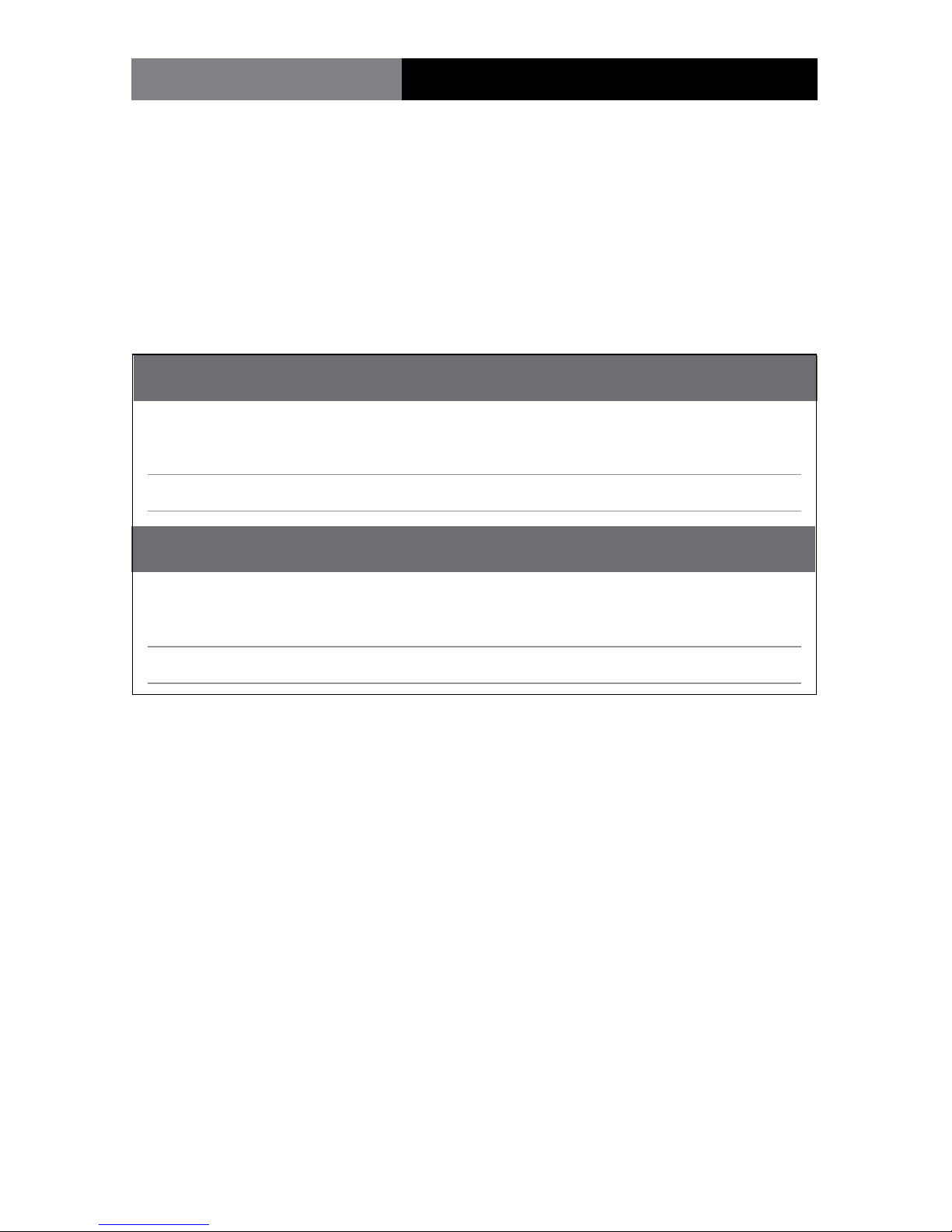
Page 12 Fiberlink® 7500 Series User’s Manual
Fiberlink® 7500 Series
Alarm Switch Settings for the Transmitter Card
Switch Position Alarm Indication On O
1 Loss of DVI Signal Enabled Disabled
2 N/A N/A N/A
Alarm Switch Settings for the Receiver Card
Switch Position Alarm Indication On O
1 Loss of Optical Signal Enabled Disabled
2 N/A N/A N/A
Alarm Switch Settings & Options
The Rack Card version of this product has an additional red indicator LED that illuminates
when an alarm condition exists.
The rack card unit also provides an output to drive a model 6020 Alarm Sensing Module
which provides an audible tone and activates a set of contacts for external signaling
purposes.
Alarm Switch Settings & Options

Page 13Fiberlink® 7500 Series User’s Manual
Fiberlink® 7500 Series
Transmitter LEDs
LED Status Denition
Power On Indicates that correct power has been applied.
Video O Indicates that no proper DVI signal is present
On Indicates that a proper DVI signal is present
Audio O Indicates no audio is present
Blinking Indicates audio is present
Alarm On Loss of video (card version only)
Receiver LEDs
LED Status Denition
Power On Indicates that correct power has been applied.
Video O Indicates that no proper DVI signal is present
On Indicates that a proper DVI signal is present
Audio O Indicates that no audio is present
Blinking Indicates audio is present
Alarm On Loss of video (card version only)
Indicator LEDs
The Fiberlink® 7500 Series has three integral indicator LEDs that are used to monitor the
state of the unit. Card versions have an additional Alarm LED.
Indicator LEDs
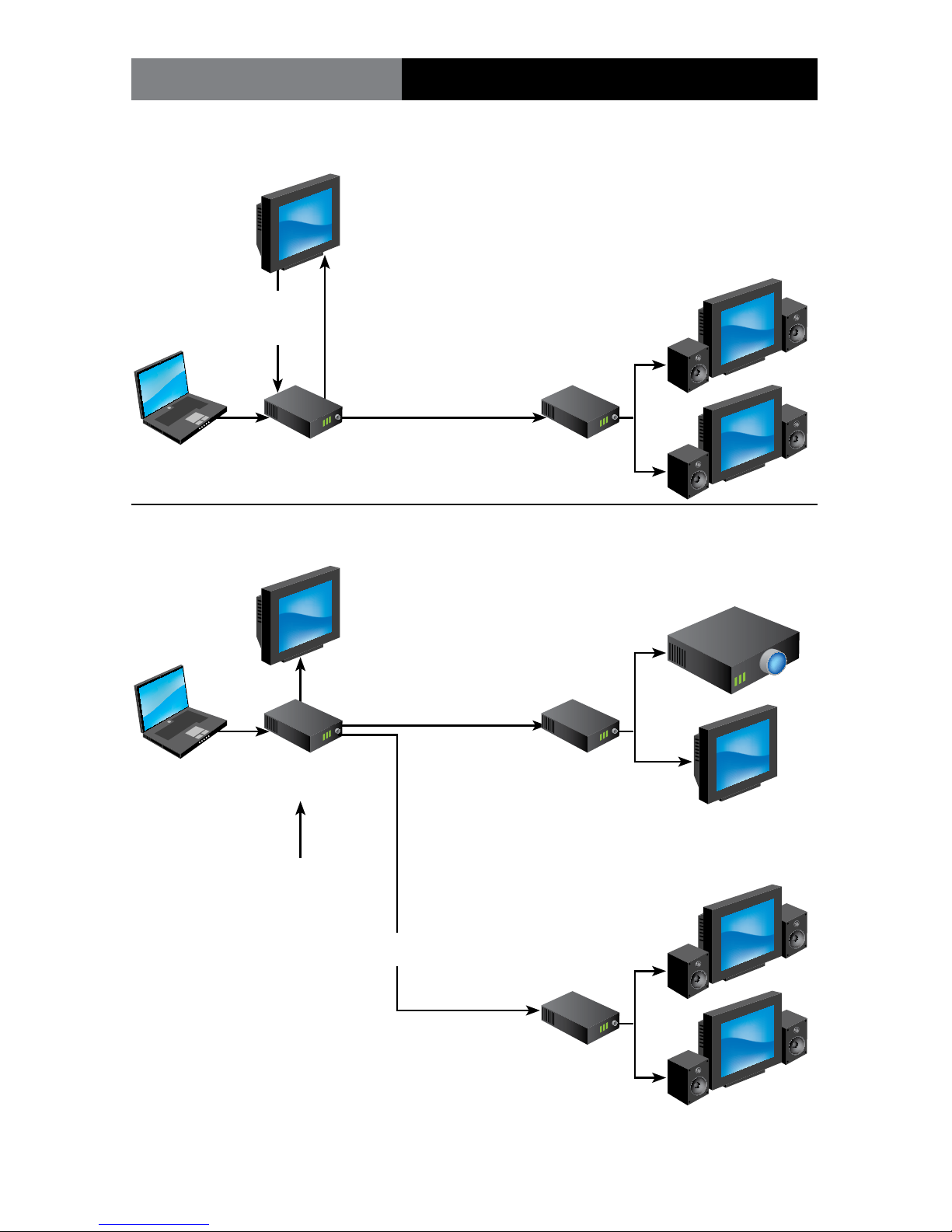
Page 14 Fiberlink® 7500 Series User’s Manual
Fiberlink® 7500 Series
Basic Conguration:
Advanced Conguration:
Typical Application Diagrams
Loop-through
DVI Monitor
Single Mode or
Multimode Fiber
Two DVI displays
with audio
DVI Source 7500/10/14
Tx
7501/11/15
Rx
Loop-through
DVI Monitor
Multimode Fiber
One Projector
and One DVI
display
Two DVI displays
with audio
DVI Source 7502/12/16
Tx
7501/11/15
Rx
7501/11/15
Rx
Multimode Fiber
Using stored
EDID captured
from Projector
Using EDID
from Display
Note: Both optical outputs of the 7502
Transmitter operate at the same wavelength.
For example, you cannot use single mode
ber for optical output #1 and multimode
ber for optical output #2.

Page 15Fiberlink® 7500 Series User’s Manual
Fiberlink® 7500 Series
Operating Pointers
The 7500 Series is available in versions that operate with multimode (MM, 62.5u, 50u) and
single mode (SM) optical bers. Be certain that the correct size ber is being used for this
particular transmitter/receiver combination.
Also, remember to check attenuation and bandwidth of the ber optic cable. The system
will only operate properly if these specications fall within the range of the system’s loss
budget.
Troubleshooting
Multimode ber optic cable contains an optical ber with a light carrying “core” that is
only .0025 inches (62.5 microns) in diameter. Single mode ber optic cable has an even
smaller “core,” only .00032 to .0004 inches (8-10 microns). This is smaller than a human hair!
Therefore, any minute particles of dirt or dust can easily block the ber from accepting or
radiating light. To prevent this from happening, always use the provided dust caps when
ever optical connectors are exposed to air. It is also a good idea to gently clean the tip of an
optical connector with a lint-free cloth moistened with alcohol whenever dust is suspected.
The status of the LEDs should provide the rst clue as to the origin of any operational
failure. If these are o, it usually means that the ber is broken or has too much attenuation.
Next, be certain that the input and output signal connections are correct.
An optical power meter, such as the Fiberlink® 6615, a visible light source, such as the
Fiberlink® 6610, and a Three Wavelength Light Source, such as the Fiberlink® 6620, can
greatly assist and expedite troubleshooting of ber optic transmission systems and are
recommended tools all installers should have available.
Finally, although multimode and single mode devices may look the same, they will not
operate properly together. Using the wrong device or ber can easily add more attenuation
than specied, resulting in poor overall performance.
If, after reviewing the above possibilities, the system is still not operating, please contact
the Customer Service Department for further assistance. If you suspect your problem is
caused by the optics or the ber optic cable, and you have an optical power meter, please
take the appropriate measurements prior to contacting support.
Operating Pointers | Troubleshooting

Page 16 Fiberlink® 7500 Series User’s Manual
Fiberlink® 7500 Series
Certications
Maintenance and Repairs
The Fiberlink® 7500 Series has been manufactured using the latest semiconductor devices
and techniques that electronic technology has to oer. They have been designed for long,
reliable and trouble-free service and are not normally eld repairable.
Should diculty be encountered, Communications Specialties maintains a complete
service facility to render accurate, timely and reliable service of all products.
The only maintenance that can be provided by the user is to ascertain that optical
connectors are free of dust or dirt that could interfere with light transmission and that
electrical connections are secure and accurate. Please see the Troubleshooting section of
this manual for additional information.
An optical power meter, such as the Fiberlink® 6615, a visible light source, such as the
Fiberlink® 6610, and a Three Wavelength Light Source, such as the Fiberlink® 6620, can
greatly assist and expedite troubleshooting of ber optic transmission systems and are
recommended tools all installers should have available.
All other questions or comments should be directed to our Customer Service Department.
It should be noted that many “problems” can easily be solved by a simple telephone call.
If you suspect your problem is caused by the optics or the ber optic cable, and you have
an optical power meter, please take the appropriate measurements prior to contacting
support.
Maintenance and Repairs | Certications

Page 17Fiberlink® 7500 Series User’s Manual
Fiberlink® 7500 Series
Communications Specialties, Inc. (CSI) warrants that, for a period of three years after
purchase by the Buyer, this product will be free from defects in material and workmanship
under normal use and service. A Return Material Authorization (RMA) number must be
obtained from CSI before any equipment is returned by the Buyer. All materials must be
shipped to CSI at the expense and risk of the Buyer.
CSI’s obligation under this warranty will be limited, at its option, to either the repair or
replacement of defective units, including free materials and labor. In no event shall CSI be
responsible for any incidental or consequential damages or loss of profits or goodwill.
CSI shall not be obligated to replace or repair equipment that has been damaged by fire,
war, acts of God, or similar causes, or equipment that has been serviced by unauthorized
personnel, altered, improperly installed, or abused.
RMA numbers and repairs can be obtained from:
Communications Specialties, Inc.
125 Comac Street
Ronkonkoma, New York 11779 USA
Tel: (631) 273-0404
Fax: (631) 273-1638
RMA numbers can also be obtained from our web site: commspecial.com
Please have your serial number available.
Warranty

Page 18 Fiberlink® 7500 Series User’s Manual
Fiberlink® 7500 Series
Broadcast the best results.
DVI-I Computer Video to 3G/HD/SD-SDI
Scan Converter with Genlock Input
and Fiber Optic Output
The all-digital Scan Do® HD converts DVI input, at resolutions up to 1920 x 1080,
to high denition (3G or HD) or standard denition (SD) SDI output, providing
broadcast-quality video images. It supports all SMPTE 3G/HD-SDI output resolutions up to 1080p, and SD-SDI resolutions (NTSC and PAL), making it the most
versatile model in the Scan Do® family. The Scan Do® HD is ideal for broadcasting
on air or integrating into a professional video production system.
Features:
• Converts DVI (up to 1920x1200) to 3G/HD/SD SDI.
• Advanced scaling algorithms and 10 bit processing provide exceptionally
clean and accurate broadcast quality output
• Supports 3G/HD SDI resolutions up to 1080p per SMPTE 424M, SMPTE 292
and SD SDI resolutions per SMPTE 259
• Genlock with full phasing control locks 3G/HD/SD SDI output to tri-level
sync or black burst
• Ethernet port enables control via your facilities LAN or via the Internet
• Includes ber optic output (SMPTE 297-2006) and two coaxial
outputs (SMPTE 424M, 292 and 259)
• Image processing controls for brightness, contrast, saturation, hue and
sharpness; variable icker reduction
• Zoom & Shrink horizontally and vertically while maintaining the aspect
ratio or set each independently
• Precisely position your image horizontally and vertically
• Quickly store and recall your favorite congurations through the
remote control ports
• Internal color bar generator
• 1 RU high; includes mounting kit
• RoHS Compliant
Learn more at scandohd.tv
Accessories and Related Products

Page 19Fiberlink® 7500 Series User’s Manual
Fiberlink® 7500 Series

World Headquarters
125 Comac Street
Ronkonkoma, New York 11779 USA
Tel: (631) 273-0404
Fax: (631) 273-1638
info@commspecial.com
commspecial.com
©2013 Communications Specialties, Inc.
All Rights Reserved.
Scan Do, Fiberlink and the
starburst logo are registered trademarks
of Communications Specialties, Inc.
CSI and the triangle designs are trademarks
of Communications Specialties, Inc.
P/N 127593 Rev. F
Fiberlink®
7500, 7510 & 7514 Series
DVI and Stereo Audio Transmission
over one single mode or multimode ber.
Single Color (Black)
Communications Specialties’ Fiberlink® 7500 User’s Manual
