
UP-51TS
Compact Scaler Switcher (with PoH)
All Rights Reserved
Version: 2016V1.3
User Manual
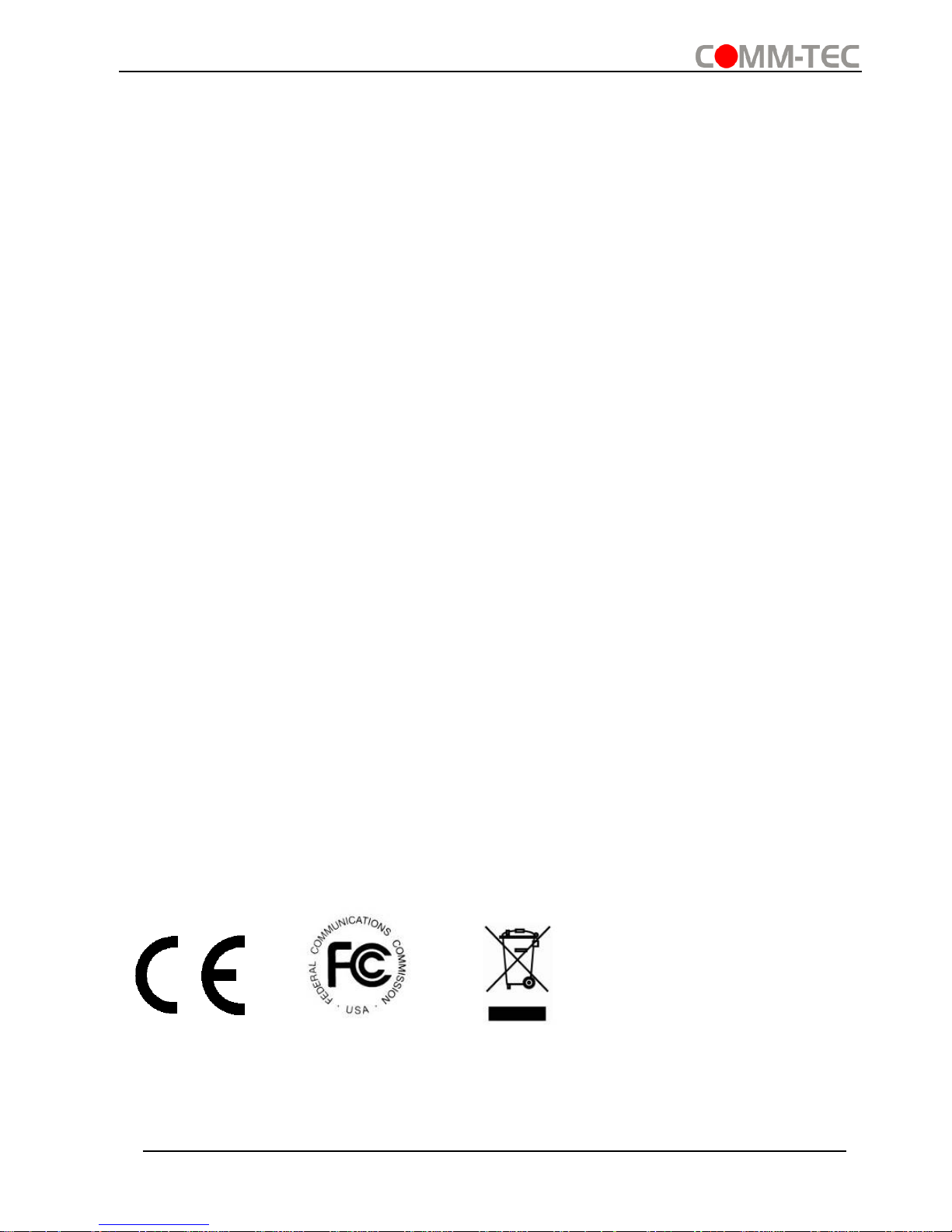
Compact Scaler Switcher
Comm-Tec S.r.l. 2 www.comm-tec.it
Preface
Read this user manual carefully before using this product. Pictures shown in this
manual is for reference only, different model and specifications are subject to real
product.
This manual is only for operation instruction only, not for any maintenance usage. The
functions described in this version are updated till December 2016. In the constant
effort to improve our product, we reserve the right to make functions or parameters
changes without notice or obligation. Please refer to the dealers for the latest details.
All product function is valid till 2016-12-7.
Trademarks
Product model and logo are trademarks. Any other trademarks mentioned in this
manual are acknowledged as the properties of the trademark owner. No part of this
publication may be copied or reproduced without the prior written consent.
FCC Statement
This equipment generates, uses and can radiate radio frequency energy and, if not
installed and used in accordance with the instructions, may cause harmful interference
to radio communications. It has been tested and found to comply with the limits for a
Class B digital device, pursuant to part 15 of the FCC Rules. These limits are designed
to provide reasonable protection against harmful interference in a commercial
installation.
Operation of this equipment in a residential area is likely to cause interference, in which
case the user at their own expense will be required to take whatever measures may be
necessary to correct the interference.
Any changes or modifications not expressly approved by the manufacture would void
the user’s authority to operate the equipment.

Compact Scaler Switcher
Comm-Tec S.r.l. 3 www.comm-tec.it
SAFETY PRECAUTIONS
To insure the best from the product, please read all instructions carefully before using
the device. Save this manual for further reference.
Unpack the equipment carefully and save the original box and packing material for
possible future shipment
Follow basic safety precautions to reduce the risk of fire, electrical shock and injury
to persons.
Do not dismantle the housing or modify the module. It may result in electrical shock
or burn.
Using supplies or parts not meeting the products’ specifications may cause
damage, deterioration or malfunction.
Refer all servicing to qualified service personnel.
To prevent fire or shock hazard, do not expose the unit to rain, moisture or install
this product near water.
Do not put any heavy items on the extension cable in case of extrusion.
Do not remove the housing of the device as opening or removing housing may
expose you to dangerous voltage or other hazards.
Install the device in a place with fine ventilation to avoid damage caused by
overheat.
Keep the module away from liquids.
Spillage into the housing may result in fire, electrical shock, or equipment damage.
If an object or liquid falls or spills on to the housing, unplug the module immediately.
Do not twist or pull by force ends of the optical cable. It can cause malfunction.
Do not use liquid or aerosol cleaners to clean this unit. Always unplug the power to
the device before cleaning.
Unplug the power cord when left unused for a long period of time.
Information on disposal for scrapped devices: do not burn or mix with general
household waste, please treat them as normal electrical wastes.

Compact Scaler Switcher
Comm-Tec S.r.l. 4 www.comm-tec.it
Contents
1. Introduction ................................................................................................................. 6
1.1 Introduction to the Scaler Switcher .................................................................... 6
1.2 Features ............................................................................................................ 6
1.3 Package List ...................................................................................................... 7
2. Panel Description ........................................................................................................ 8
2.1 Front Panel ........................................................................................................ 8
2.2 Rear Panel ......................................................................................................... 9
3. System Connection ................................ ................................ ................................ ... 11
3.1 Usage Precautions .......................................................................................... 11
3.2 System Diagram .............................................................................................. 11
3.3 Connection Procedure ..................................................................................... 11
3.4 Connection of Microphone ............................................................................... 12
3.5 Application ................................ ....................................................................... 14
4. System Operations ................................................................................................... 15
4.1 Front Panel Buttons ......................................................................................... 15
4.1.1 Manual-Switching .................................................................................. 15
4.1.2 Auto-Switching ....................................................................................... 15
4.1.3 Volume Adjusting ................................................................................... 16
4.2 IR Control ........................................................................................................ 16
4.2.1 IR Remote ............................................................................................. 16
4.2.2 Control far-end device from local ........................................................... 17
4.2.3 Control local device from remote ........................................................... 17
4.2.4 CEC Function ........................................................................................ 18
4.3 RS232 Control ................................................................................................. 19
4.3.1 Installation/uninstallation of RS232 Control Software ............................ 19
4.3.2 Basic Settings ........................................................................................ 19
4.3.3 RS232 Communication Commands ...................................................... 21
4.3.4 Control Compact Scaler Switcher or 3rd Party Device from Local ......... 29
4.3.5 Control Compact Scaler Switcher or 3rd party device form Remote ...... 29
4.4 OSD Menu Control .......................................................................................... 30
4.4.1 OPTIONS .............................................................................................. 31
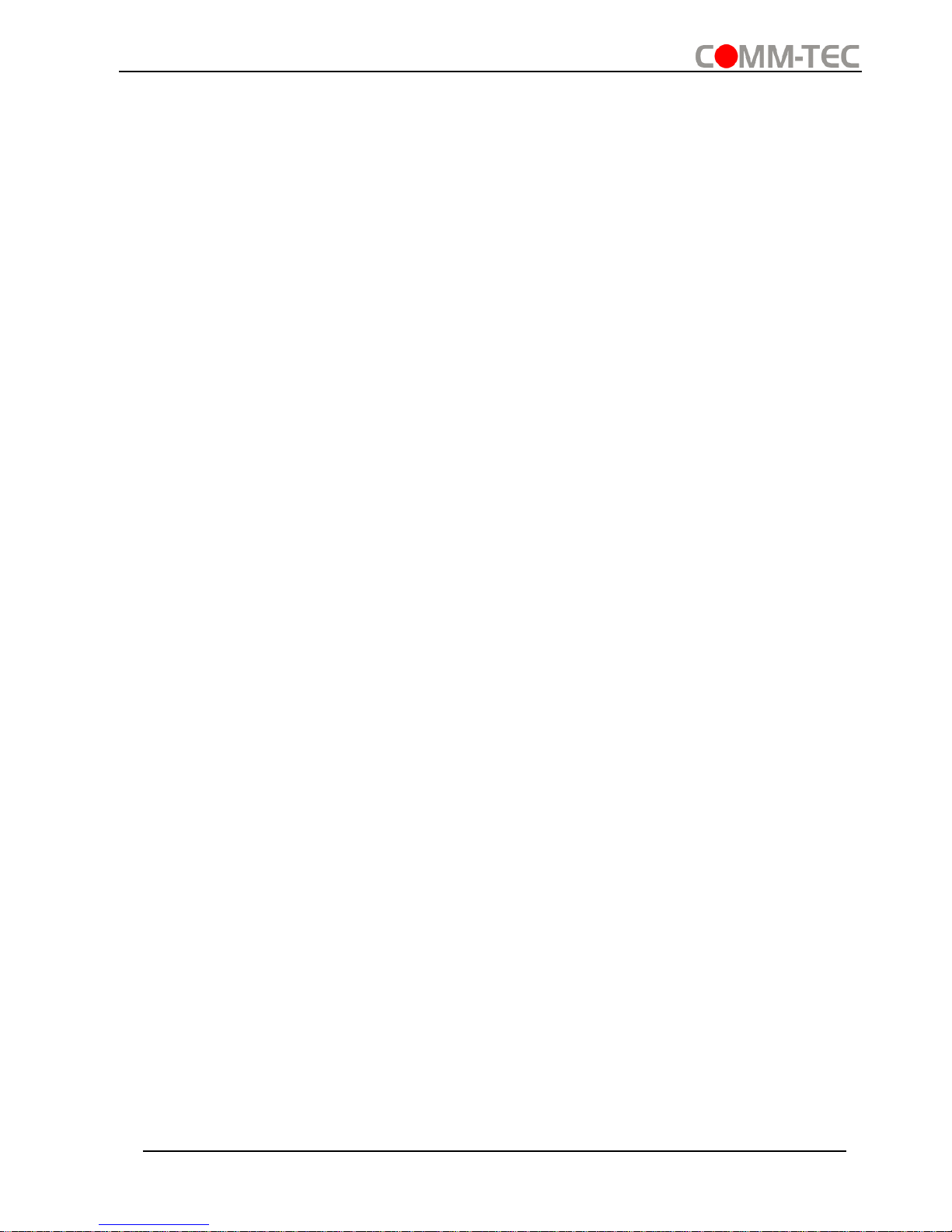
Compact Scaler Switcher
Comm-Tec S.r.l. 5 www.comm-tec.it
4.4.2 PICTURE ............................................................................................... 32
4.4.3 SETUP .................................................................................................. 33
4.5 Web-based GUI Control .................................................................................. 34
4.5.1 Control Menu ......................................................................................... 35
4.5.2 Configuration Menu ............................................................................... 36
4.5.3 RS232 Control Menu ............................................................................. 38
4.5.4 Password Menu ..................................................................................... 39
4.5.5 Web-based GUI Update ........................................................................ 39
5. Specification ............................................................................................................. 40
6. Panel Drawing .......................................................................................................... 41
7. Troubleshooting & Maintenance ............................................................................... 42
8. After-sales Service .................................................................................................... 43

Compact Scaler Switcher
Comm-Tec S.r.l. 6 www.comm-tec.it
1. Introduction
1.1 Introduction to the Scaler Switcher
The Scaler Switcher is a compact mini scaler switcher with 5 video inputs (1
HDMI/MHL, 2 HDMI, 1 DP, and 1 VGA) and 3 audio inputs (1 DP external audio, 1 VGA
auxiliary audio, 1 MIC audio). The VGA input supports VGA, YPbPr and C-video, so the
scaler switcher is compliant with multiple video signals.
The Scaler Switcher scales & switches any video signal to HDMI output and HDBaseT
output (supports PoH and connects to an HDBaseT Receiver, up to a maximum
transmission distance of 70 meters.
With 1 IR IN, 1 IR OUT & 1 RS232, the IR & RS232 signals can be transmitted bi-
directionally between the Scaler Switcher and the HDBaseT Receiver.
In addition, The Scaler Switcher can be controlled via front panel buttons, IR remote,
RS232 commands and web-based GUI.
1.2 Features
▪ Compliant with HDMI1.4& HDCP2.2.
▪ Supports CEC, with commands to enable/disable this function.
▪ Supports video source auto-switching function.
▪ Bi-directional IR & RS232 control.
▪ Output resolutions selectable to assure preferred output, and supports various
output resolutions, such as 1920x1200, 1920x1080, 1600x1200, 1600x900,
1360x768, 1280x800, 1280x720, 1024x768.
▪ VGA video supports C-video, YPbPr and VGA.
▪ 48V phantom power to support condenser microphone.
▪ MIC port supports balance/unbalance signal, suppress the external noise effectively.
▪ 3-level MIC input, supports condenser microphone, dynamic microphone and
wireless microphone.
▪ Controllable via buttons, IR remote, RS232 & Web-based GUI.
▪ Powerful OSD function.
▪ Supports online software upgrading.
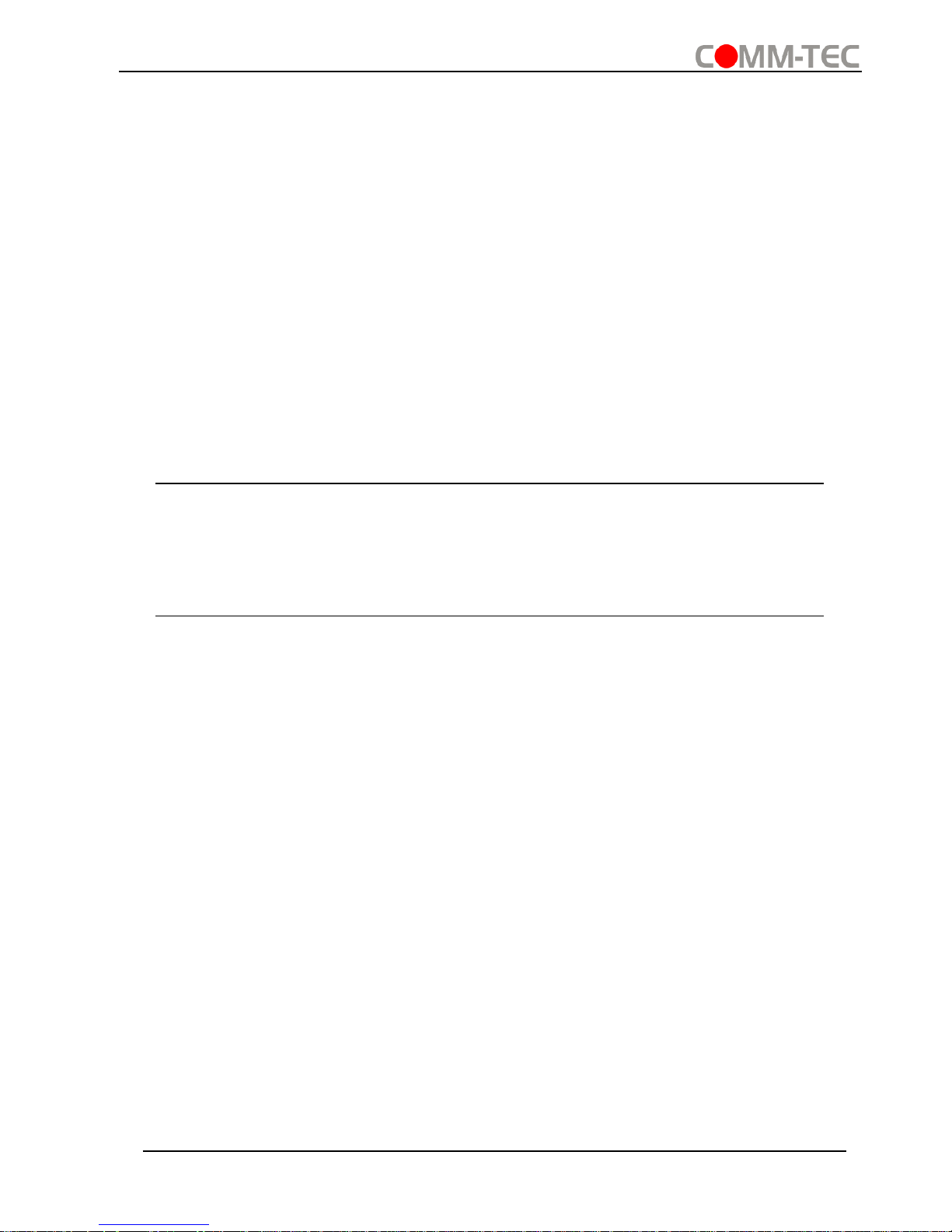
Compact Scaler Switcher
Comm-Tec S.r.l. 7 www.comm-tec.it
1.3 Package List
Part 1
▪ 1 x Compact Scaler Switcher
▪ 2 x Mounting Ears with 4 Screws
▪ 4 x Plastic Cushions
▪ 1 x Power Adapter (24VDC,2.71A)
▪ 1 x IR Remote
▪ 1 x VGA Converting Cable (VGA to YPbPr)
▪ 2 x 3-Pin Phoenix Connectors
▪ 1 x 5-Pin Phoenix Connector
▪ 1 x IR Emitter
▪ 1 x IR Receiver (with carrier wave)
Part 2
▪ 1 x HDBaseT Receiver
▪ 2 x Mounting Ears with 4 Screws
▪ 4 x Plastic Cushions
▪ 1 x RS232 Cable (3-Pin to DB9)
▪ 1 x User Manual
Note:Please confirm if the product and the accessories are all included, if not, please
contact with the dealers.

Compact Scaler Switcher
Comm-Tec S.r.l. 8 www.comm-tec.it
2. Panel Description
2.1 Front Panel
① Built-in IR Receiver
② Power indicator
▪ Off when there is no power to the device.
▪ Red when the device is in standby mode.
▪ Green when the device is powered on.
③ 1-HDMI/MHL input Selector & Activity LED; Left key
④ 2-HDMI input Selector & Activity LED; Right key
⑤ 3-HDMI input Selector & Activity LED; Up key
⑥ 4-DisplayPort input Selector & Activity LED; Down key
⑦ 5-VGA input Selector Activity LED; Enter key
⑧ Auto-Switching Mode Selector& Activity LED; OSD menu button
▪ Press this button to enter or exit Auto-switching mode, in this mode, select input
source via front panel button is not available, but RS232 command and IR remote
are able to switch mode. The auto LED turn green and keep on.
Note: When you set any VGA port to C-video or YPbPr in Manual-switching mode, the
system will not be able to enter Auto-switching mode.
▪ Long-press this button more than 2 seconds to enter OSD menu, and then use ③~
⑥direction keys, ⑦confirm key to control.
⑨ Volume Knob
Note: Pictures shown in this manual are for reference only, different model and
specifications are subject to real product.
SOURCE
MIC
VOLUME
IR 1-HDMI/MHL 5-VGA4-DP
3-HDMI
2-HDMI AUTO
ENTER MENU/2s
1
2
3
4
5
6
7
8 9

Compact Scaler Switcher
Comm-Tec S.r.l. 9 www.comm-tec.it
2.2 Rear Panel
① INPUTS
▪ Video input ports: 1 HDMI/MHL input, 2 HDMI inputs, 1 DP and 1 VGA
▪ Audio input ports: 1 DP external audio input and 1 VGA auxiliary audio input.
② OUTPUTS
▪ HDMI output: HDMI video output port
▪ HDBaseT output: Support PoH. Connect with an HDBaseT Receiver to transmit
AV signal or IR/RS232 control signal.
HDBaseT output boasts green and yellow indicator. The green indicator will blink
when power. If connect an HDBaseT receiver to this output successfully, the yellow
indicator will light up, and the green indicator will keeps blinking.
③ MIC INPUT
▪ MIC audio port: connect to Microphone.
▪ Dial switch: including 3 level
48V phantom power mode (connect with condenser microphone);
MIC mode (connect with dynamic microphone);
LINE mode (connect with wireless microphone or line audio).
④ CONTROL
▪ RES RESET: press this button to reset the output resolution to 1280×720p, or
activate HDMI and HDBT outputs when they are closed.
▪ IR IN: connect with IR receiver (with carrier wave only) to receive IR signal to
control far-end device which was connected to HDBaseT Receiver via
HDBaseT output port.
▪ IR OUT: connect with IR emitter to control local source devices from remote.
▪ IR EYE: connect with IR receiver (with carrier wave only) to receive IR signal
send by IR remote to control this Scaler Switcher.
▪ FIRMWARE: Type-A USB port for updating system firmware or loading
DC 24V 48V
LINE IR EYEIR IN IR OUT
MIC INPUT
MIC
FIRMWARE
AUDIO OUT
L R
RES RESET
RS232
Tx
Rx
INPUTS OUTPUTS
3-HDMI
2-HDMI1-HDMI / MHL 4-DP 5-VGA HDMI
HDBT
CONTROL
1
2
3
4
5
6

Compact Scaler Switcher
Comm-Tec S.r.l. 10 www.comm-tec.it
customized EDID data.
▪ RS232: Serial port, 3-pin phoenix connector, connect with a control device
(such as PC) to control the Scaler Switcher or other devices connected with
HDBaseT Receiver.
▪ TCP/IP: Ethernet port, connect with PC to control the Scaler Switcher via Web-
based GUI.
⑤ AUDIO OUTPUT
▪ Audio output port, the audio comes from the input audio corresponding to the
selected video source and is mixed with MIC audio.
⑥ DC 24V
▪ Power port, connect with DC 24V power adapter.
Note: Pictures shown in this manual are for reference only, different model and
specifications are subject to real product.

Compact Scaler Switcher
Comm-Tec S.r.l. 11 www.comm-tec.it
3. System Connection
3.1 Usage Precautions
▪ System should be installed in a clean environment and has a prop temperature
and humidity.
▪ All of the power switches, plugs, sockets and power cords should be insulated
and safe.
▪ All devices should be connected before power on.
3.2 System Diagram
3.3 Connection Procedure
Step1. Connect HDMI source devices (e.g. Blue-ray DVD) to 1~3 HDMI input ports with
HDMI cable
Step2. Connect a DisplayPort source device (e.g. MAC MINI) to DP input port with
DisplayPort cable and DP audio input port with audio cable.
Step3. Connect a VGA source device (e.g. Laptop) to VGA input port with VGA cable
and VGA audio input port with audio cable.
DC 24V 48V LINE IR EYEIR IN I R OUT
MIC INPU T
MIC
FIRMWARE AUDIO OUT
L R
RES RESET
RS232
Tx
Rx
INPUTS OUTPUTS
3-HDMI2-HDMI1-HD MI / MHL 4-DP 5-VGA HDMI
HDBT
CONTRO L
Camera
Laptop
TV Remote
Microphone
Speaker
Switcher Remote
Control System
Laptop
TV
HDBaseT Receiver
DVD Remote IR Receiver
DVD
IR Emitter
VGA:
HDMI:
Audi o:
HDBa seT:
IR Control :
Control:
Pad
IR Receiver
Router

Compact Scaler Switcher
Comm-Tec S.r.l. 12 www.comm-tec.it
Step4. Select MIC level and connect right microphone to MIC input port. MIC audio will
be transmitted to AUDIO OUTPUT port and mixed with source audio.
Step5. Connect a HDMI display device to HDMI output port with HDMI cable.
Step6. Connect HDBaseT Receiver to HDBT output port with twisted pair.
Step7. Connect speaker, headphone or AV amplifier to AUDIO OUTPUT port.
Step8. Connect control device (e.g. PC, control system) to the TCP/IP port, the Scaler
Switcher can be controlled via web-based GUI.
Step9. Connect control device (e.g. PC) to the RS232 port of the Scaler Switcher or the
HDBaseT Receiver (bi-directional RS232 control, either end is available).
Step10. Connect IR receiver to the IR EYE port, the Scaler Switcher can be control
via IR remote. For more details, please refer to 4.2.IR Control.
Step11. Both the Scaler Switcher and the HDBaseT Receiver have IR IN and OUT.
When one model is connected with IR receiver, the other model should connect
with an IR transmitter.
For example: When “IR IN” of the Scaler Switcher connects with an IR receiver,
the IR transmitter must connect to IR OUT of HDBaseT Receiver.
The IR signal can be transmitted bi-directionally between the Scaler
Switcher and the HDBaseT Receiver.
Step12. Connect DC24V power adaptor to the power port (HDBaseT Receiver can
be powered by the Scaler Switcher with PoH function).
Note: If the power adapter is connecting with HDBaseT Receiver, the Scaler Switcher
can’t be powered from HDBaseT Receiver.
3.4 Connection of Microphone
The Scaler Switcher provides with one 3-level microphone input port, to accommodate
different microphone input modes, including 48V phantom power mode, MIC mode &
LINE mode.
➢ 48V phantom power Mode
48V phantom power input has a good frequency characteristic, high input impedance
and high sensitivity.
When switching to “48V”, the MIC input will provide a 48V phantom power. This is only
used for condenser microphone.
Connect the microphone in this way: “+” connects to positive, “-” connects to negative
and “ ” to ground.

Compact Scaler Switcher
Comm-Tec S.r.l. 13 www.comm-tec.it
➢ MIC Mode
MIC input has a low frequency characteristics, and wide frequency response.
When switch to “MIC”, the microphone input is used for connecting with dynamic
microphone. There are two different connection methods:
1) Unbalanced connection:
“+” and “ ” connect to ground, and “-” connects to signal.
“-” and “ ” connect to ground, and “+” connects to signal.
2) Balanced connection: “+” connects to positive, “-” connects to negative and “ ”
connects to ground.

Compact Scaler Switcher
Comm-Tec S.r.l. 14 www.comm-tec.it
➢ LINE Mode
LINE input has a low frequency characteristics, and wide frequency response.
When switch to “LINE”, the microphone input is used for connecting with line audio or
wireless microphone output. There are two different connection methods:
1) Unbalanced connection:
“+” and “ ” connect to ground, and “-” connects to signal.
“-” and “ ” connect to ground, and “+” connects to signal.
2) Balanced connection: “+” connects to positive, “-” connects to negative and “ ”
connects to ground.
3.5 Application
The Scaler Switcher has a good application in various occasions, such as computer
realm, monitoring, conference room, big screen displaying, television education,
command & control center and smart home etc.
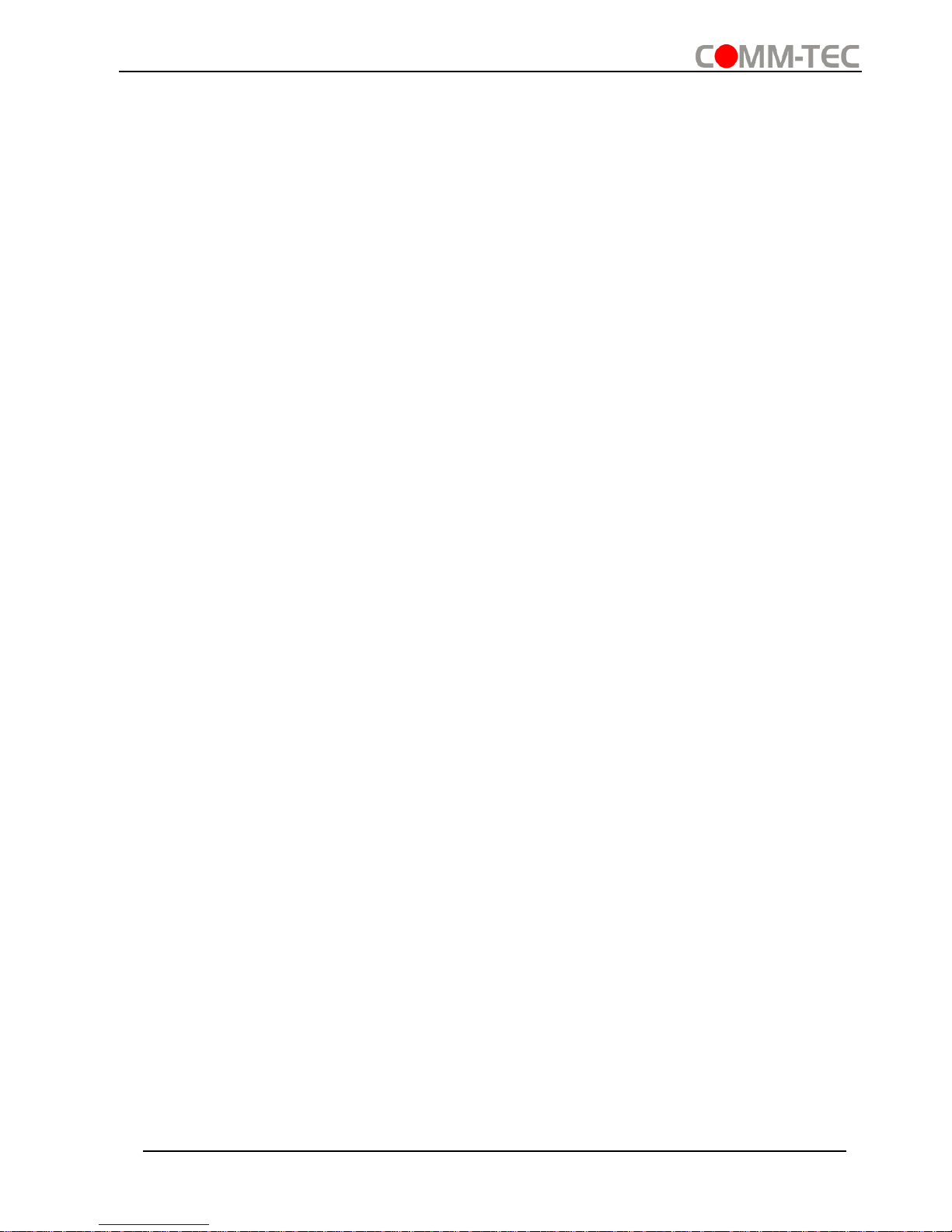
Compact Scaler Switcher
Comm-Tec S.r.l. 15 www.comm-tec.it
4. System Operations
4.1 Front Panel Buttons
Front panel buttons can be used for switching operations and volume adjusting.
4.1.1 Manual-Switching
Press 1-HDMI/MHL, 2-HDMI, 3-HDMI, 4-DP, 5-VGA on front panel to select the
corresponding input source.
4.1.2 Auto-Switching
Press AUTO to enter in auto-switching mode.
The auto-switching mode abides by the following principles:
➢ New input
Once detecting a new input signal, the switcher would switch to this new signal
automatically.
➢ Rebooting device
The Scaler Switcher have the ability to save the last configuration before losing
power. If the last switching mode is auto-switching, once rebooted, the switcher will
automatically enter auto-switching mode, then detect all inputs and memorize their
connection status for future rebooting using. If the last displayed signal is still
available, the unit will output the signal. If not, the unit will detect all the input signals
wit priority from 1-HDMI/MHL to 5-VGA. When detected the first signal, it will
transfer to output.
➢ Signal removing
Once removing the current display signal, the Scaler Switcher will detect all input
signals with priority from 1-HDMI/MHL to 5-VGA. It will transfer the signal firstly
detected to be available to output devices.
Note:
▪ When the DP signal is switched as input, the DP source device may not read the
EDID data from display device, at this point re-plug the DP source device to solve
this phenomenon.
▪ Auto-switching function works only when inputting new signal, removing a signal or
power rebooting. With any VGA port set to C-video or YPbPr, the system will be not
able to enter in Auto-switching mode.
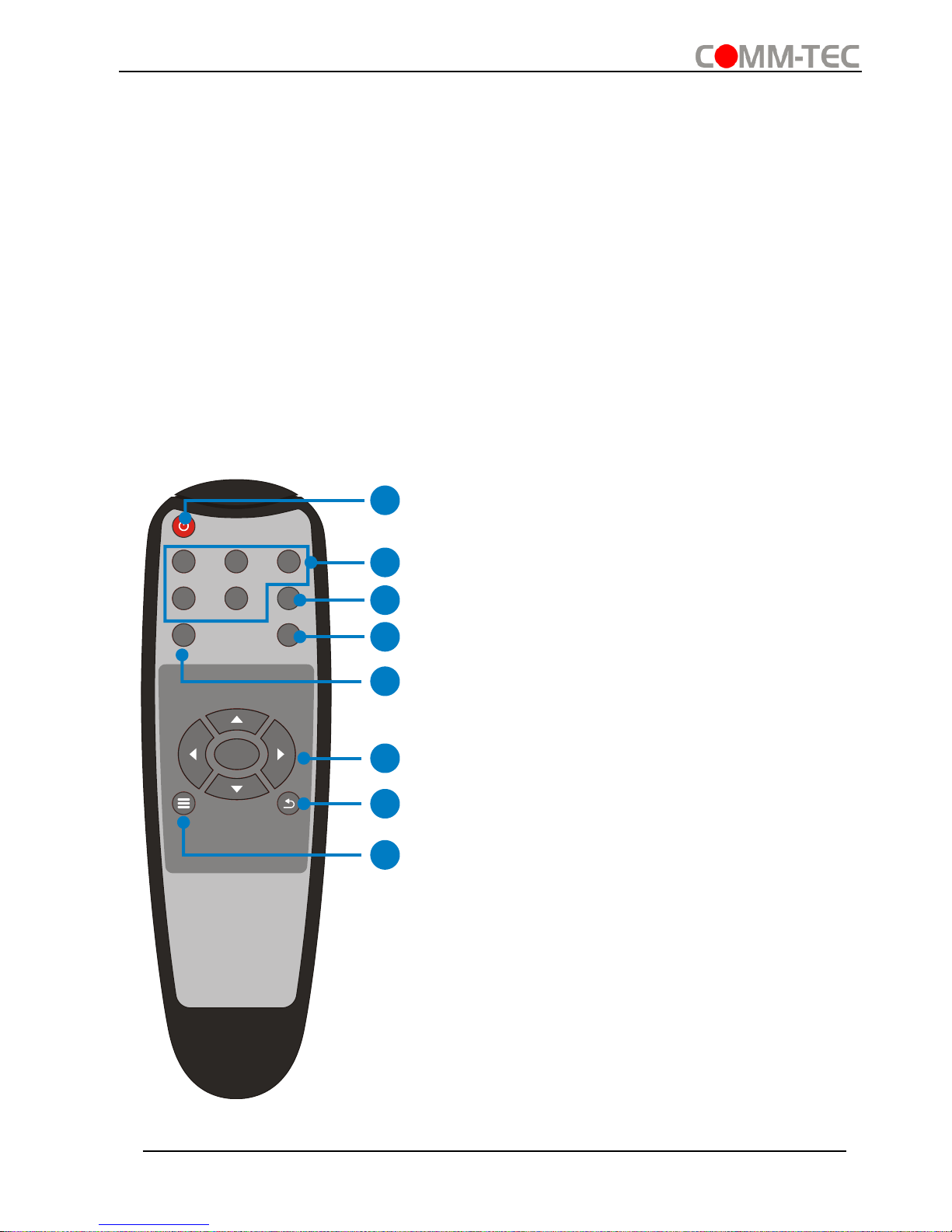
Compact Scaler Switcher
Comm-Tec S.r.l. 16 www.comm-tec.it
4.1.3 Volume Adjusting
Press Volume Knob to choose MIC/Source audio needed to be adjusted, the
corresponding LED will turn green and keep on.
▪ Adjusting the Volume Knob in clockwise direction to increase sound volume.
▪ Adjusting the Volume Knob in anti-clockwise direction to decrease sound volume.
4.2 IR Control
4.2.1 IR Remote
Connect IR receiver to IR EYE port, the Scaler Switcher cans be controlled by using IR
remote. As CEC function, it is able to use the IR remote to turn on/off the HDMI source
or Display.
① Enter/ exit standby mode
② Input channel selection buttons(1~5):
Select video source via pressing corresponding
button (audio switched following the
corresponding DP/VGA )
③ Auto button: Enter/Exit auto-switching
mode.
④ Mute/ unmute audio
⑤ VOL: Volume adjusting button. After
pressing this button, the volume adjusting menu
will be showed on Display, and then press
UP/DOWON button to increase/decrease
volume.
⑥ OK: confirm button; Navigation buttons:
UP/DWON/LEFT/ RIGHT button, for value
setting or page-turn.
⑦ Exit button: Exit OSD menu or current
operation.
⑧ Enter OSD menu or used to return to
previous menu.
OK
INPU T 1
INPU T 5
INPU T 2 INPUT 3
INPU T 4
Scaler Switcher
AUTO
MUTEVOL
2
3
4
7
6
8
1
5
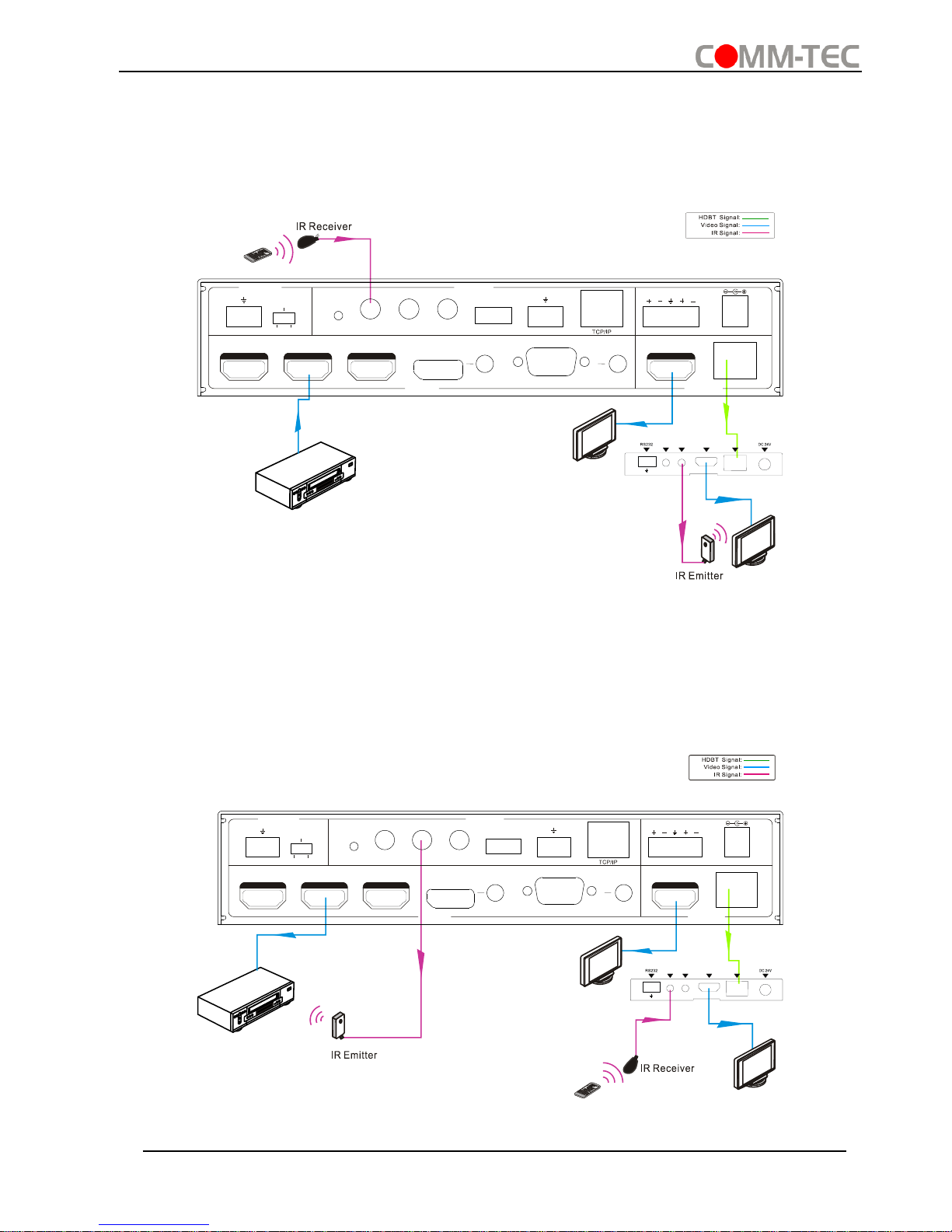
Compact Scaler Switcher
Comm-Tec S.r.l. 17 www.comm-tec.it
4.2.2 Control far-end device from local
Connect an IR receiver to IR IN port on the Scaler Switcher and connect IR emitter to
the IR OUT port on the HDBaseT Receiver, the far-end device can be control by its IR
remote from local.
4.2.3 Control local device from remote
Connect an IR emitter to IR OUT port on the Compact Scaler Switcher and connect IR
receiver to the IR IN port on the HDBaseT Receiver, the source devices can be control
by their IR remote from remote.
DVD
IR Remote
HDTV
48V
LINE IR EYEIR IN IR OUT
MIC INPUT
MIC
FIRM WARE
AUDIO OUT
L R
RES RE SET
RS23 2
Tx
Rx
L R
INPUTS OUTPUTS
3-HD MI
2-HD MI1-H DMI / MH L 4-DP 5-VGA HDMI
HDBT
CONTROL
DC 24V
I
R O
U
T
I
R
INHD
M
I O
U
T
HDBT IN
Tx Rx
HDBaseT Receiver
DVD
HDTV
48V
LINE IR EYEIR IN IR OUT
MIC INPUT
MIC
FIRM WARE
AUDIO O UT
L R
RES RE SET
RS23 2
Tx
Rx
L R
INPUTS OUTP UTS
3-HD MI
2-HD MI1-HD MI / MHL
4-DP 5-VG A HDMI
HDBT
CONTROL
DC 24V
I
R
OU
T
I
R
INHD
M
I O
U
T
HDBT IN
Tx Rx
HDBaseT Receiver
HDTV
IR Remote
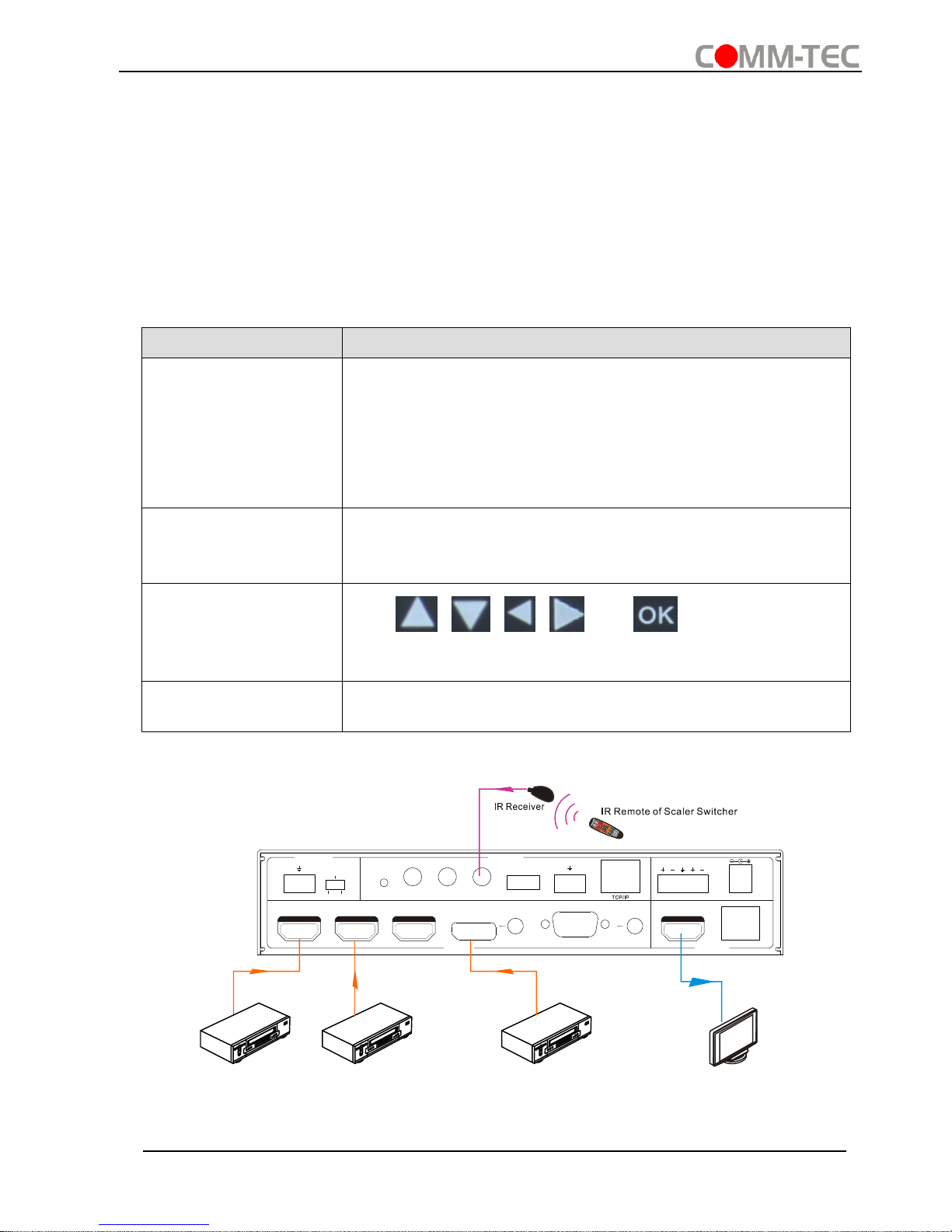
Compact Scaler Switcher
Comm-Tec S.r.l. 18 www.comm-tec.it
4.2.4 CEC Function
The Scaler Switcher supports CEC, it can be turned on/ off by sending RS232
commands or OSD menu operations. The default setting is ON.
Commands pertaining to CEC: “50686%” (enable CEC) and “50687%” (disable CEC)
HDMI INPUT ports 1~3 support CEC, if the connected source devices also support
CEC and their CEC are on, users can control the source device and display via the IR
remote of the Scaler Switcher.
The working status related to CEC and STANDBY is showed as below:
Situation
Working Status
CEC: on, Standby: on
Press STANDBY button on IR remote, the Scaler Switcher
enters in standby mode, so do all HDMI source devices
and display.
Press STANDBY button again on IR remote, the Scaler
Switcher exits standby mode, the previous selected HDMI
input source device and display start working too.
CEC: on, Standby: off
Press STANDBY button on IR remote, the Scaler Switcher
enters in standby mode, HDMI 1~3 source devices and
display keep on.
CEC: on
Use , , , and buttons on IR
remote to control HDMI source device.
CEC: off
Unable to control HDMI source device and display through
IR remote
48V LINE IR EYEIR IN IR OUT
MIC IN PUT
MIC
FIRM WARE AU DIO OU T
L R
RES RE SET
RS23 2
Tx
Rx
L R
INPU TS OUTP UTS
3-HD MI2-HD MI1-H DMI / MH L 4-DP 5-VG A HDMI
HDBT
CONT ROL
DC 24V
DVD(Signal Source)
O
K
Z
O
O
M
S
.
M
M
E
N
U
E
X
I
T
I
N
P
U
T
1
P
.
M
1
0
8
0
P
7
2
0
P
M
E
N
U
I
N
P
U
T
5
I
N
P
U
T
2
I
N
P
U
T
3
I
N
P
U
T
4
A
U
T
O
S
c
a
l
e
r
S
w
i
t
c
h
e
r
A
U
T
O
P
L
A
Y
/
P
A
U
S
E
S
T
O
P
R
E
V
F
W
D
I
N
P
U
T
S
O
U
R
C
E
C
E
C
C
O
N
T
R
O
L
M
I
C
M
U
T
E
M
I
C
L
I
N
E
L
I
N
E
M
U
T
E
DVD(Signal Source) DVD(Signal Source)
HDTV

Compact Scaler Switcher
Comm-Tec S.r.l. 19 www.comm-tec.it
4.3 RS232 Control
As RS232 can be transmitted bi-directionally between the Scaler Switcher and the
HDBaseT Receiver, so it is able to control a third party RS232 device from local or
control the Scaler Switcher from remote. The baud rate support 2400, 4800,
9600(default), 19200, 38400, 57600 or 115200.
4.3.1 Installation/uninstallation of RS232 Control Software
▪ Installation Copy the control software file to the computer connected with the
Scaler Switcher.
▪ Uninstallation Delete all the control software files in corresponding file path.
4.3.2 Basic Settings
First to connect the Scaler Switcher with all input devices and output devices needed,
then to connect it with a computer which is installed with RS232 control software.
Double-click the software icon to run this software.
Here we take the software CommWatch.exe as example. The icon is showed as
below:

Compact Scaler Switcher
Comm-Tec S.r.l. 20 www.comm-tec.it
The interface of the control software is showed as below:
Please set the parameters of COM number, bound rate, data bit, stop bit and the parity
bit correctly, and then you are able to send command in Command Sending Area.
Parameter Configuration area
Monitoring area, indicates if
the command sent works.
Command Sending area
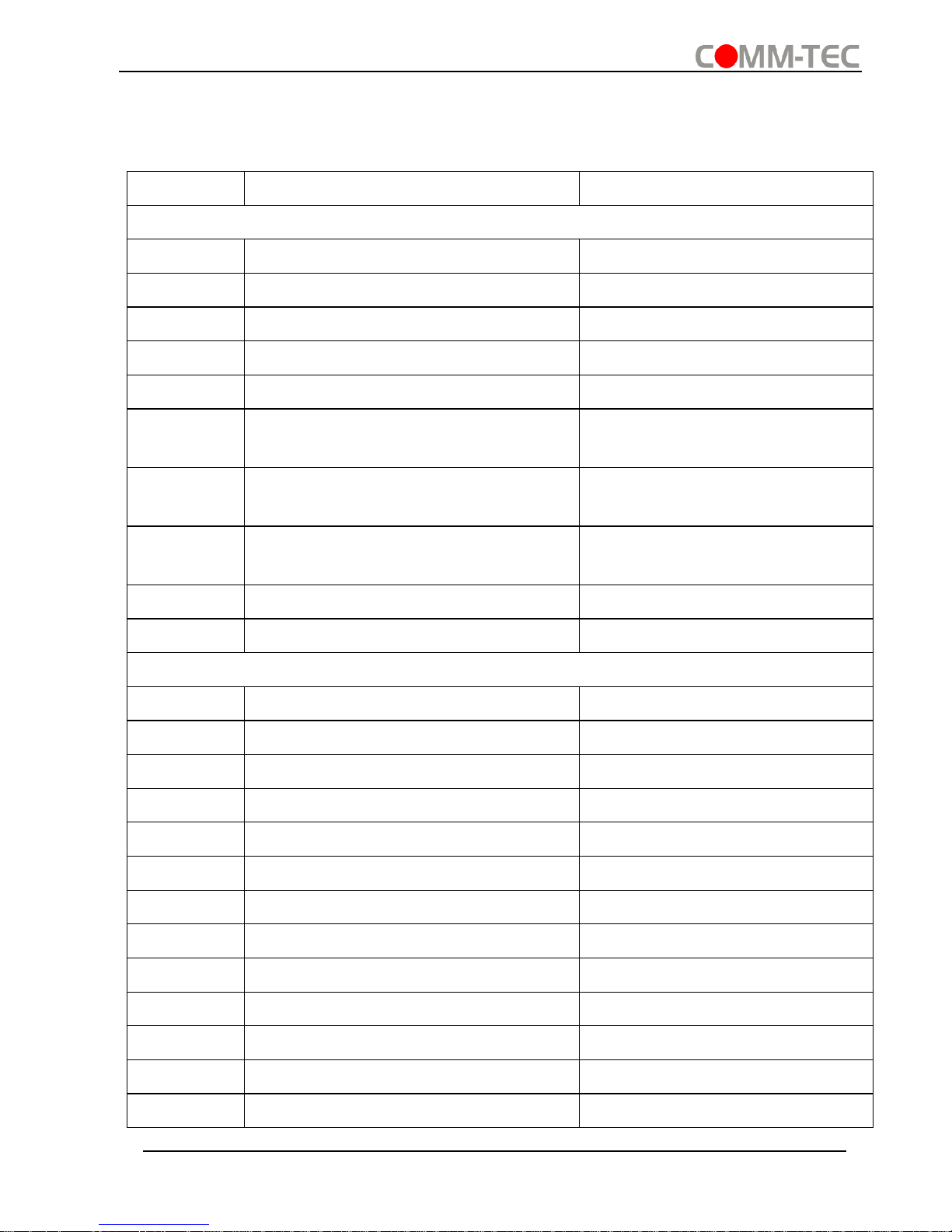
Compact Scaler Switcher
Comm-Tec S.r.l. 21 www.comm-tec.it
4.3.3 RS232 Communication Commands
Communication protocol: RS232 Communication Protocol
Baud rate: 9600 Data bit: 8 Stop bit: 1 Parity bit: none
Command
Function
Feedback Example
Switch Commands
50701%
Switch to 1-HDMI/MHL input
Switch to HDMI 1
50702%
Switch to 2-HDMI input
Switch to HDMI 2
50703%
Switch to 3-HDMI input
Switch to HDMI 3
50704%
Switch to 4-DP input
Switch to DP
50705%
Switch to 5-VGA input
Switch to VGA 1/YPbPr/AV
50683%
Set the signal format to VGA for 5VGA input
Input 5 Set & Switch to VGA
50684%
Set the signal format to YPbPr for 5VGA input
Input 5 Set & Switch to YPbPr
50685%
Set the signal format to AV(C-video)
for 5-VGA input
Input 5 Set & Switch to AV
50785%
Enable auto-switching
Auto Switching
50786%
Disable auto-switching
Manual Switching
Audio Commands
50600%
MUTE Source audio
Source Mute
50601%
UnMute Source audio
Source Unmute
50602%
Increase the volume of source audio
Source Volume: xx (xx=00~60)
50603%
Decrease the volume of source audio
Source Volume: xx (xx=00~60)
50722%
Mute MIC audio
MIC Mute
50723%
Unmute MIC audio
MIC Unmute
50726%
Mute VGA audio
VGA audio Mute
50727%
Unmute VGA audio
VGA audio Unmute
50728%
Mute DP audio
DP audio Mute
50729%
Unmute DP audio
DP audio Unmute
50724%
Increase the volume of MIC audio
MIC Volume: xx (xx=00~60)
50725%
Decrease the volume of MIC audio
MIC Volume: xx (xx=00~60)
508xx%
Set the volume of MIC audio
MIC Volume: xx (xx=00~60)

Compact Scaler Switcher
Comm-Tec S.r.l. 22 www.comm-tec.it
Command
Function
Feedback Example
510xx%
Set the volume of source audio
Source Volume: xx (xx=00~60)
50706%
Select embedded audio as audio input
for DP video signal
DP Audio from Embedded
50707%
Select external audio as audio input
for DP video signal
DP Audio from External
Resolution Commands
50619%
Set the output resolution to 1360X768
HD
Resolution: 1360x768
50626%
Set the output resolution to 1024X768
XGA
Resolution: 1024x768
50627%
Set the output resolution to 1280X720
720P
Resolution: 1280x720
50628%
Set the output resolution to 1280X800
WXGA
Resolution: 1280x800
50629%
Set the output resolution to
1920X1080 1080P
Resolution: 1920x1080
50620%
Set the output resolution
to1920X1200 WUXGA
Resolution: 1920x1200
50621%
Set the output resolution
to1600X1200 UXGA
Resolution: 1600x1200
50624%
Set the output resolution to 1600X900
Resolution: 1600x900
Setup Commands
50604%
Lock the front panel buttons
Front Panel lock
50605%
Unlock the front panel buttons
Front Panel Unlock
502xx%
Set the brightness to xx.
Brightness: xx (xx=00~99)
503xx%
Set the contrast to xx.
Contrast: xx (xx=00~99)
504xx%
Set the saturation to xx.
Saturation: xx (xx=00~99)
505xx%
Set the sharpness to xx.
Sharpness: xx (xx=00~99)
50607%
Adjust the color temperature
Color Temperature: xx (xx=
Cool/ Medium/ Warm/ User.)
50608%
Set the aspect ratio
Aspect Ratio: xx (xx= 16:9/ 4:3/
auto)

Compact Scaler Switcher
Comm-Tec S.r.l. 23 www.comm-tec.it
Command
Function
Feedback Example
50614%
Set the picture mode
Picture Mode: xx (xx= dynamic/
standard/ mild/ user)
50655%
Freeze output image
Freeze: enable
50656%
Cancel the freezing of output image
Freeze: disable
50646%
Enable MIC Volume Icon display
Volume Icon: enable
50647%
Disable MIC Volume Icon display
Volume Icon: disable
50761%
Disable the mute icon of Source audio
display
Source Mute Icon: disable
50762%
Enable the mute icon of Source audio
display
Source Mute Icon: enable
50763%
Disable the mute icon of MIC audio
display
MIC Mute Icon: disable
50764%
Enable the mute icon of MIC audio
display
MIC Mute Icon: enable
50765%
Enable the freeze icon display
Freeze Icon: enable
50766%
Disable freeze icon display
Freeze Icon: disable
50644%
Enable channel status display
Input Icon: enable
50645%
Disable channel status display
Input Icon: disable
50650%
Check the channel status
Input Icon: xx
50606%
Auto-adjust the input parameter(VGA
only)
VGA Input Auto
50699%
Check the system version
Version Vx.x.x
50688%
Enable MIC noise detecting
MIC detect: enable
50689%
Disable MIC noise detecting
MIC detect: disable
50690%
Check MIC noise detecting statue
MIC detect: XXXX
50791%
HDCP Active mode
HDCP Active
50792%
HDCP Manual mode
HDCP Manual
50793%
Enable HDCP output
HDCP ON
50794%
Disable HDCP output
HDCP OFF
50795%
Inquire HDCP/ Manual HDCP
HDCP Manual
HDCP OFF/ON

Compact Scaler Switcher
Comm-Tec S.r.l. 24 www.comm-tec.it
Command
Function
Feedback Example
50767%
Restore default EDID
EDID: initial
50768%
Bypass EDID data from output to input
EDID: bypass
50769%
Upload custom EDID data to the
switcher
EDID: user
50770%
Inquire EDID status
EDID: initial
EDID: bypass
EDID: user
50782%
EDID management, copy the best
resolution data of one output to HDMI
input
EDID manage
Resolution:1920x1080
50787%
Enable serial control mode 1: control
Scaler & far-end from local RS232
RS232 Mode 1: RS232 Control
Scaler & Remote
50788%
Enable serial control mode 2: control
Scaler from local RS232 and far-end)
RS232 Mode 2: RS232 Control
Scaler
50714%
Auto Switch Mode: Disable the
automatic power off function
Auto Switch Mode: Set no input
to power off function: Disable
50715%
Auto Switch Mode: Set the automatic
power off time to 1 minute for No
signal input
Auto Switch Mode: Set no input
to power off time: 1 minute
50716%
Auto Switch Mode: Set the automatic
power off time to 2 minutes for No
signal input
Auto Switch Mode: Set no input
to power off time: 2 minutes
50717%
Auto Switch Mode: Set the automatic
power off time to 5 minutes for No
signal input
Auto Switch Mode: Set no input
to power off time: 5 minutes
50718%
Auto Switch Mode: Set the automatic
power off time to 10 minutes for No
signal input
Auto Switch Mode: Set no input
to power off time: 10 minutes
50719%
Check the automatic power off time
Auto Switch Mode: Set no input
to power off time: 1 minutes
Manual Switch Mode: Set no
input to power off function:
Disable

Compact Scaler Switcher
Comm-Tec S.r.l. 25 www.comm-tec.it
Command
Function
Feedback Example
50740%
Manual Switch Mode: Disable
automatic power off function
Manual Switch Mode: Set no
input to power off time: 0
minutes
50741%
Manual Switch Mode: Set the power
off time to 1 minute
Manual Switch Mode: Set no
input to power off time: 1 minute
50742%
Manual Switch Mode: Set the power
off time to 2 minute
Manual Switch Mode: Set no
input to power off time: 2
minutes
50743%
Manual Switch Mode: Set the power
off time to 5 minute
Manual Switch Mode: Set no
input to power off time: 5
minutes
50744%
Manual Switch Mode: Set the power
off time to 10 minute
Manual Switch Mode: Set no
input to power off time: 10
minutes
50697%
Exit standby mode
Wake up!
50797%
Enter standby mode
Go to standby!
50698%
Software update
Software update
50617%
Reset to factory defaults
Factory Reset
Menu Commands
50609%
OK for OSD selection
Key: ok
50610%
LEFT button
Key: left
50611%
RIGHT button
Key: right
50612%
UP button
Key: up
50613%
DOWN button
Key: down
50616%
MENU button (enter OSD)
OSD: Enter
50618%
EXIT button (exit OSD)
OSD: Exit
Inquire Commands
50630%
Check the volume level
Source Volume: xx (xx=00~60)
MIC Volume: xx (xx=00~60)
50631%
Check the input source
Input: xx (xx= HDMI1/ HDMI2/
HDMI3/ DP/ VGA/ YPbPr/ AV)
50632%
Check the output resolution
Resolution: xx (xx=1920×1200/
1920×1080/ 1600×1200/
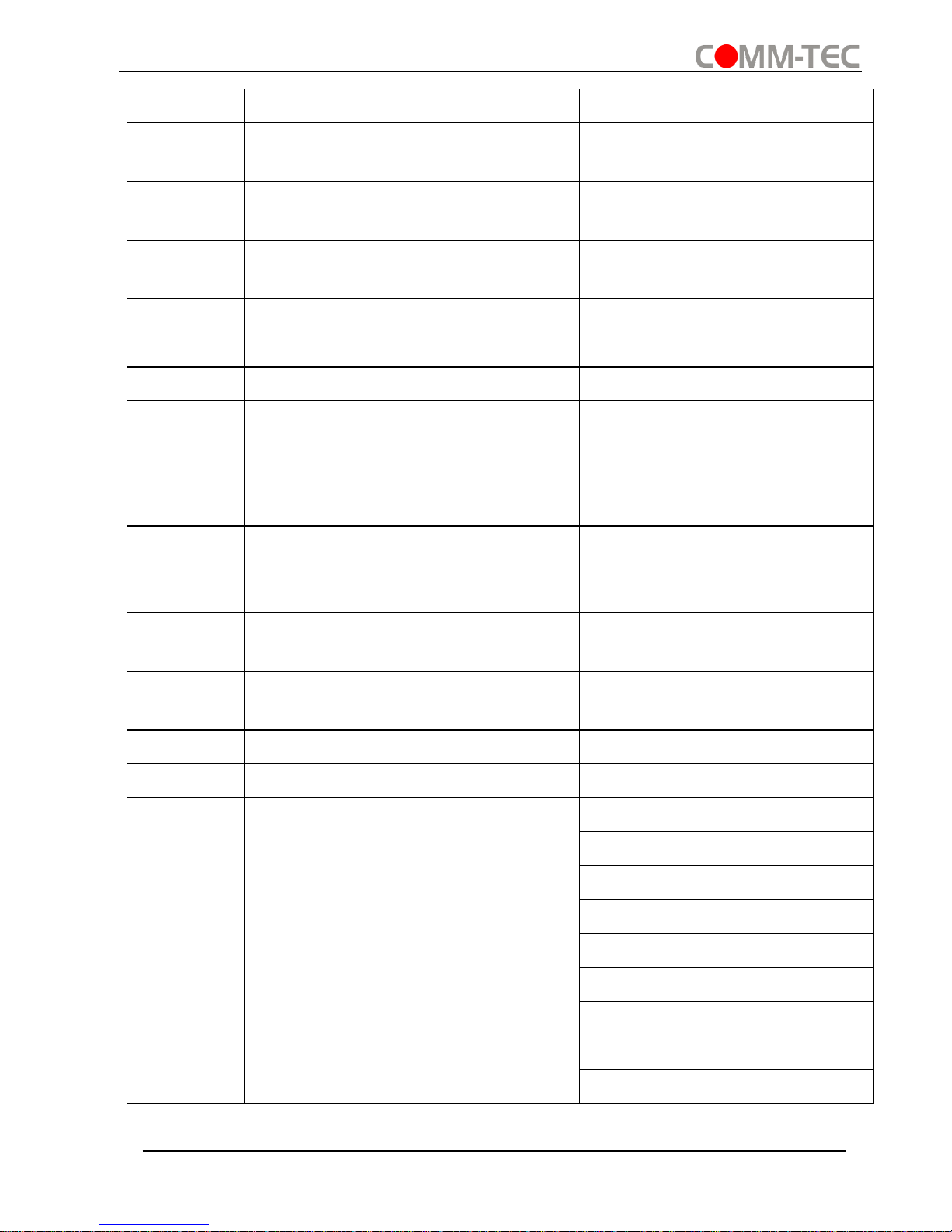
Compact Scaler Switcher
Comm-Tec S.r.l. 26 www.comm-tec.it
Command
Function
Feedback Example
1360×768/ 1280×800/
1280×720/ 1024×768/1600x900
50633%
Check the image mode
Picture Mode: xx (xx= Dynamic/
Standard/ Mild/ User)
50635%
Check the image aspect ratio
Aspect Ratio: xx (xx= 16:9/ 4:3/
auto/)
50636%
Check the brightness
Brightness: xx (xx=00~99)
50637%
Check the contrast
Contrast: xx (xx=00~99)
50638%
Check the saturation
Saturation: xx (xx=00~99)
50639%
Check sharpness
Sharpness: xx (xx=00~99)
50640%
Check the color temperature
Color Temperature: xx
(xx= Cool/ Medium/ Warm/
User.)
50651%
Check Volume Icon display status
Volume Icon: xxxx
50712%
Check the audio input sources for DP
DP Audio from Embedded
50751%
Check whether the Source audio is
mute or not
Source Mute/Unmute
50752%
Check whether the MIC audio is mute
or not
MIC Mute/Unmute
50753%
Check the freeze status
Freeze: enable/disable
50754%
Check the panel locked status
Front Panel Lock/UnLock
50783%
Display statues including MIC,
Source audio, Resolution, Manual/
Auto-switching modes, VGA audio
mute on/off, DP audio status
Source Volume: XX
Mic Volume: XX
Input: XXXX
Resolution: XXXX
LINE Mute/Unmute
MIC Mute/Unmute
Switch status: XXXX
VGA Mute/Unmute
DP Mute/Unmute
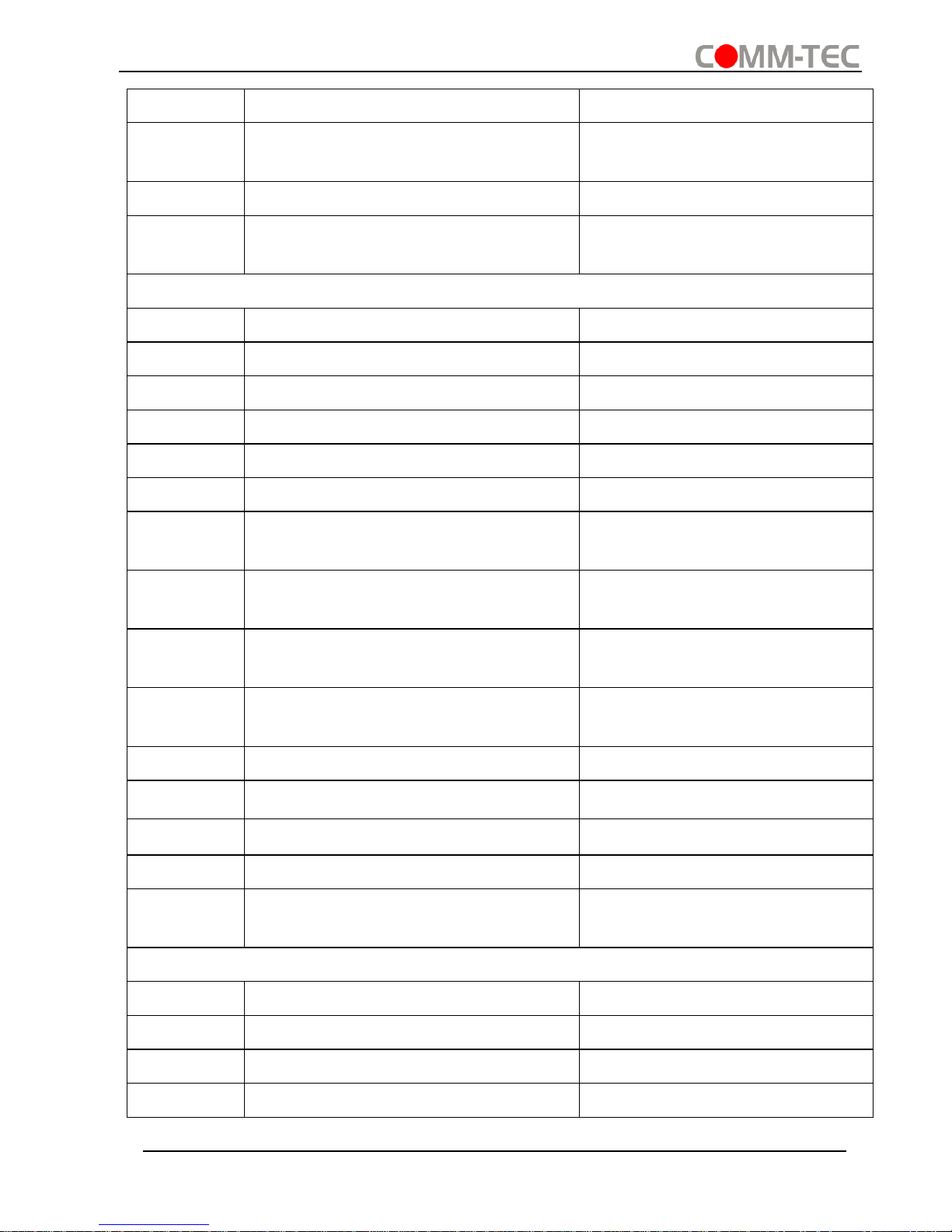
Compact Scaler Switcher
Comm-Tec S.r.l. 27 www.comm-tec.it
Command
Function
Feedback Example
DP Audio from
Embedded/External
50657%
Check IP address
192.168.0.178!
50712%
Check DP audio path
DP Audio from
Embedded/External
Adjustment Commands
50678%
Enable screen output adjusting
Enter Output Position Adjust
50679%
Disable screen output adjusting
Exit Output Position Adjust
50670%
Move the image to left
Output Position Adjust X xx
50671%
Move the image to right
Output Position Adjust X xx
50672%
Move the image up
Output Position Adjust Y XX
50673%
Move the image down
Output Position Adjust Y xx
50674%
Stretch left from left side (increase
image width)
Output Width Adjust xx
50675%
Pull right from left side (decrease
image width)
Output Width Adjust xx
50676%
Stretch upwards from bottom side
(decrease image height)
Output Height Adjust xx
50677%
Stretch downwards from bottom side
(increase image height)
Output Height Adjust xx
50730%
Turn off HDMI output
HDMI power off
50731%
Turn on HDMI output
HDMI power on
50732%
Turn off HDBT output
HDBT power off
50733%
Turn on HDBT output
HDBT power on
50734%
Turn on HDMI& HDBT output
synchronously
HDMI HDBT power on
CEC Commands
50687%
Disable CEC
HDMI CEC OFF
50686%
Enable CEC
HDMI CEC ON
50901%
Play&pause
CEC cmd: play&pause
50902%
Stop
CEC cmd: stop

Compact Scaler Switcher
Comm-Tec S.r.l. 28 www.comm-tec.it
Command
Function
Feedback Example
50903%
Menu
CEC cmd: menu
50904%
Retreat
CEC cmd: rev
50905%
Forward
CEC cmd: fwd
50906%
Up
CEC cmd: up
50907%
Down
CEC cmd: down
50908%
Left
CEC cmd: left
50909%
Right
CEC cmd: right
50910%
Confirm command
CEC cmd: select
50911%
Exit command
CEC cmd: exit
50913%
Source power on
Source power on
50914%
Source power off
Source power off
50920%
TV power on
Display power on
50921%
TV power off
Display power off
Note:
▪ Screen output adjusting avails only when the screen output adjusting is on. Send
command 50678% to turn on.
▪ Under HDCP ON or HDCP OFF mode, the video signal can be switched to HDMI
and HDBaseT output seamlessly, while sending 50791% to set as HDCP Active
mode, the video signal can’t support seamless switching.
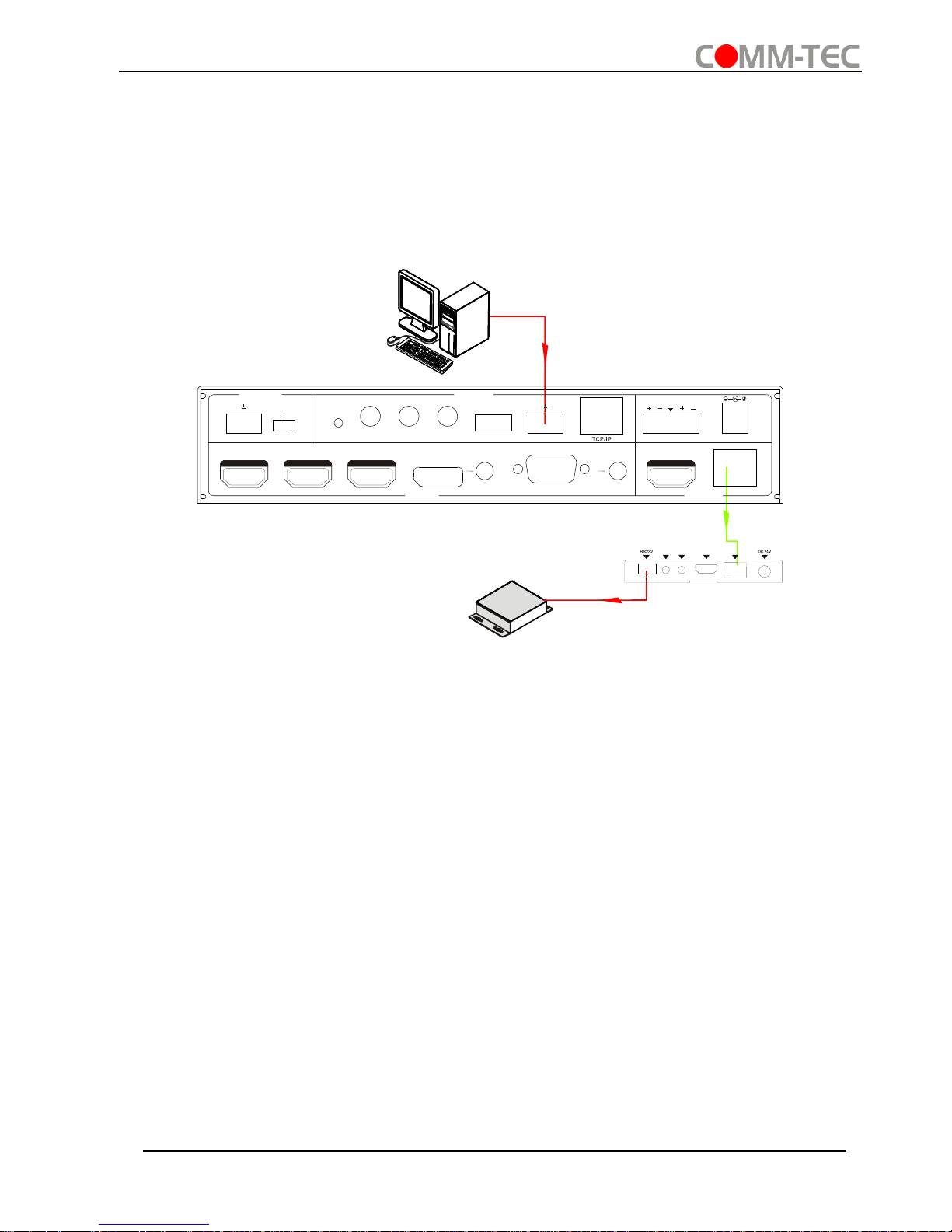
Compact Scaler Switcher
Comm-Tec S.r.l. 29 www.comm-tec.it
4.3.4 Control Compact Scaler Switcher or 3rd Party Device from Local
Firstly, according the following connection diagram to connect all devices as needed.
Secondly, send command 50787% (serial control mode 1, factory default) via RS232
communication software.
Lastly, send the right command of the Scaler Switcher or other remote RS232 device
connected in present system. Connect as below:
Control Compact Scaler Switcher or 3rd party device from local
4.3.5 Control Compact Scaler Switcher or 3rd party device form Remote
Firstly, according the following connection diagram to connect all devices as needed.
Secondly, send command 50788% via RS232 communication software.
Lastly, send the right command to control the Scaler Switcher. Connect as below:
3rd party
PC
48V LINE IR EYEIR IN
IR OUT
MIC INPUT
MIC
FIRM WARE AUDIO OUT
L R
RES RE SET
RS23 2
Tx
Rx
L R
INPUTS OUTPUTS
3-HD MI
2-HD MI1-H DMI / MH L 4-DP 5-VG A HDMI
HDBT
CONTROL
DC 24V
I
R
OU
T
IR
I
NHDMI
OU
T
HDBT IN
Tx Rx
HDBaseT Receiver

Compact Scaler Switcher
Comm-Tec S.r.l. 30 www.comm-tec.it
Control Compact Scaler Switcher or 3rd party device from Remote
4.4 OSD Menu Control
The Scaler Switcher provides a powerful OSD operation menu, contains 3 parts:
optional settings, image settings, and system setting etc.
There are three ways to enter OSD menu:
▪ Long-press the button MENU/2s on front panel 2 seconds or more.
▪ Press MENU button on IR remote.
▪ Send the command 50616% on RS232 Control Software.
Operation:
▪ Press direction buttons on front panel or IR remote to switch between menu options
and menu pages.
▪ Press ENTER on front panel or OK on the IR remote to confirm the selection.
PC
48V LINE IR EYEIR IN I R OUT
MIC INPUT
MIC
FIRM WARE AUDIO O UT
L R
RES RE SET
RS23 2
Tx
Rx
L R
INPUTS OUTPUTS
3-HD MI
2-HD MI1-H DMI / MHL 4-DP 5-VGA HDMI
HDBT
CONTROL
DC 24V
I
R
OU
T
I
R
INHD
M
I O
U
T
HDBT IN
Tx Rx
HDBaseT Receiver
3rd party
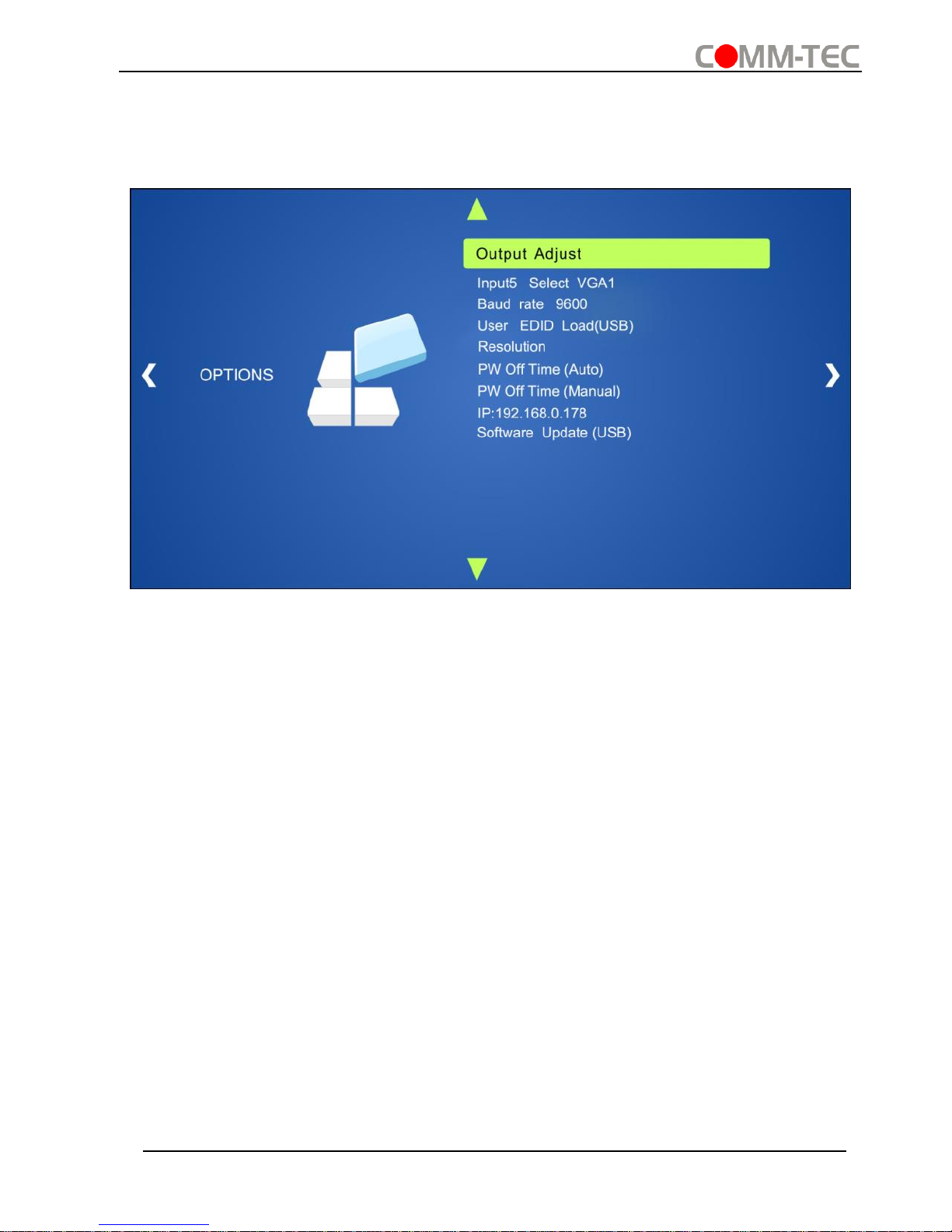
Compact Scaler Switcher
Comm-Tec S.r.l. 31 www.comm-tec.it
4.4.1 OPTIONS
Includes Output Adjust, Input 5 Select, Baud rate, User EDID Load (USB), Resolution,
and Software Update (USB).
▪ Output Adjust: Adjust output image position (X: horizontal direction and Y: vertical
direction), ratio aspect (width and height), polarity adjustment (H Polarity and V
Polarity) and output setting (HDMI on/off and HDBT on/off).
▪ Input5 Select: Select video source format for VGA input, includes AV 1 (C-video
signal), VGA 1 (VGA signal) and YPbPr 1 (Component video signal).
▪ Baud rate: Set the baud rate for RS232 control, and it support 2400、4800、
9600、19200、38400、57600、115200.
▪ User EDID Load (USB): Insert the USB flash disk with EDID file to FIRMWARE
port to load EDID data through this menu.
▪ Resolution: Set the output resolutions, and it support 1920x1200, 1920x1080,
1600x1200, 1600x900, 1360x768, 1280x800, 1280x720, 1024x768.
▪ Pw Off Time (Auto): Set the auto power off time when no signal input (1, 2, 5 or 10
minutes can be chosen).
▪ Pw Off Time (Manual): Set the power off time when no signal input (1, 2, 5 or 10
minutes can be chosen).
▪ IP: Show the IP address.
▪ Software Update (USB): Insert the USB flash disk with updating file to USB port of
the Scaler Switcher, to update the software through this menu.

Compact Scaler Switcher
Comm-Tec S.r.l. 32 www.comm-tec.it
4.4.2 PICTURE
Including Picture Mode, Color Temperature, Aspect Ratio, Noise Reduction, Screen and
Color Range.
Please check the picture below:
▪ Picture mode: Include Dynamic, Standard, Mild, and User. Only in User mode, will
it be able to set the image contrast, brightness, color and sharpness.
▪ Color Temperature: Include Cool, Medium, Warm and User. And only in User
mode, it is able to set values for Red, Green and Blue (RGB).
▪ Aspect Ratio: Include Native, 4:3, 16:9, Zoom1, Zoom2, Just Scan, and Panorama.
VGA format only supports 4:3, 16:9 and Panorama.
▪ Noise Reduction (not for VGA format): Includes Off, Low, Middle, High and Default.
▪ Screen: (not for HDMI source): Include Auto Adjust, Horizontal, Vertical, Size, and
Phase.

Compact Scaler Switcher
Comm-Tec S.r.l. 33 www.comm-tec.it
4.4.3 SETUP
Including OSD Language, Restore Factory Default, Blending, HDMI CEC, OSD
Duration and version inquiry
▪ OSD Language: Supports 7 languages, including English (default), Chinese etc.
▪ Restore Factory Default: Restores to original system state
▪ Blending: Includes Low, Middle, High and Off.
▪ HDMI CEC: Enable/disable CEC and auto-standby function. Default: CEC on,
STANDBY on. Only when CEC is on, will it be able to set auto-standby status.
▪ OSD Duration: Includes 5 Sec, 10 Sec, 15 Sec and Off.
▪ VERSION: Displays software version

Compact Scaler Switcher
Comm-Tec S.r.l. 34 www.comm-tec.it
4.5 Web-based GUI Control
In addition to control the Scaler Switcher via front panel button, IR remote and RS232
communication software. The Scaler Switcher can be controlled via web-based GUI. It
allows users to interact with the Scaler Switcher through graphical icons and visual
indicators.
Type 192.168.0.178 in your browser, it will enter the log-in interface shown as below:

Compact Scaler Switcher
Comm-Tec S.r.l. 35 www.comm-tec.it
4.5.1 Control Menu
Type user name: user and password: user (default setting) on the log-in interface, and
then click Login to enter Control menu shown as below:
▪ Sources: Click the corresponding button (1-HDMI/MHL, 2-HDMI, 3-HDMI, 4-DP,
and 5-VGA) to select video input source.
▪ VGA: Click Adjust to adjust the position of VGA video output image to make sure
the best visual effect.
▪ DP: Click Audio to turn on/off the DP external audio input.
▪ Volume: Click the corresponding positive/negative button to increase/decrease the
volume of microphone audio or source audio input. Click the corresponding Mute
button to mute/unmute microphone audio or source audio input.
▪ Click Source to turn on/off input source device.
▪ Click Display to turn on/off output display device.
▪ Click Local to let the Scaler Switcher r into standby mode.

Compact Scaler Switcher
Comm-Tec S.r.l. 36 www.comm-tec.it
4.5.2 Configuration Menu
① Click on control menu to enter setting menu shown as below:
▪ Output Resolution: Select the output resolution that you need and then click
Confirm.
▪ Update: Insert the USB flash disk with EDID file/software updating file to
FIRMWARE port, and then click EDID/Firmware to start update procedure.
▪ Shutdown Timer(NO Input):Set the shutdown time under manual-switching mode
or auto-switching mode, including none, 1 minute, 2minutes, 5minutes and 10
Minutes. If the Scaler Switcher can’t detect video source input, it will automatically
shut down after a preset interval.

Compact Scaler Switcher
Comm-Tec S.r.l. 37 www.comm-tec.it
② Click Network to enter network setting menu shown as below:
In this interface, dynamic or static IP mode can be selected. Under static IP mode, IP
address and subnet mask, gateway can be set and make sure the IP addresses are
different to avoid IP conflict.
③ Click Source Label to enter source label setting menu shown as below:
In this interface, the name of source input selection button can be modified as you

Compact Scaler Switcher
Comm-Tec S.r.l. 38 www.comm-tec.it
need.
4.5.3 RS232 Control Menu
Click RS232 Control on the top of interface to enter RS232 control menu shown as
below:
▪ Port: Local port refers to the RS232 port of the Scaler Switcher, and the HDBT port
refers to the RS232 port of HDBaseT Receiver.
▪ Baud Rate: The baud rate of local port is 9600 which can’t be modified, but for
HDBT port, it support 2400、4800、9600、19200、38400、57600、115200.
▪ Command: Typing commands in this box to control the Scaler Switcher or the far-
end device which is connected to HDBaseT Receiver. If checked the “Hex”, you can
enter hexadecimal value in the “Command” box.
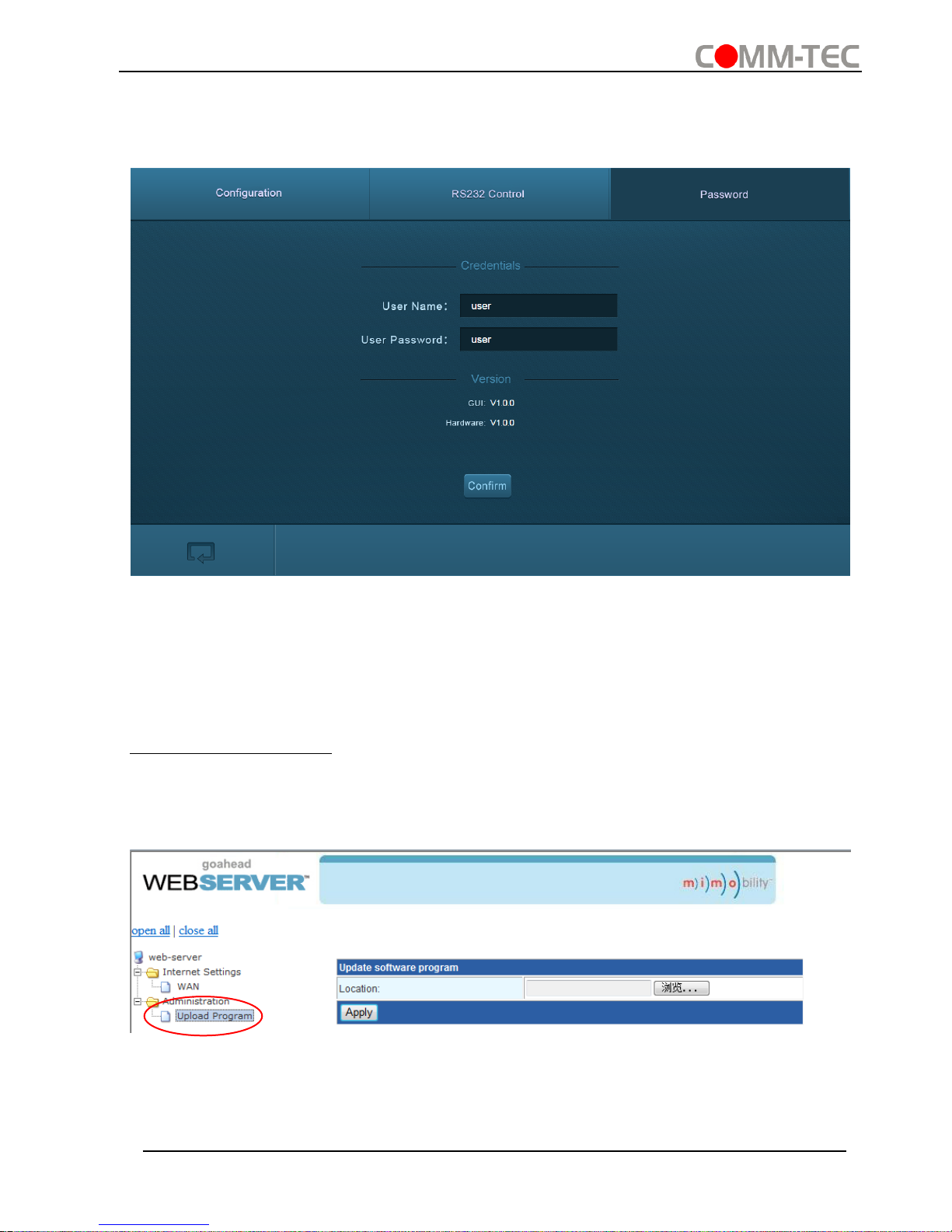
Compact Scaler Switcher
Comm-Tec S.r.l. 39 www.comm-tec.it
4.5.4 Password Menu
Click Password on the top of interface to enter password menu shown as below:
In this interface, the user name and password can be modified as you need.
4.5.5 Web-based GUI Update
Web-based GUI for the Scaler Switcher supports online update in
http://192.168.0.178:100. Type the username and password (the same as the GUI login settings, modified password will be available only after rebooting) to log in the
configuration interface. After that, click Administration at the source menu to get to
Upload Program as shown below:
Select the desired update file and press Apply, it will start upgrading then.

Compact Scaler Switcher
Comm-Tec S.r.l. 40 www.comm-tec.it
5. Specification
Video
Video input
1 HDMI/MHL;
2 HDMI;
1 DP;
1 VGA
Video Input Connector
3 female HDMI;
1 DisplayPort;
1 female VGA (15-pin)
Input Video Signal
HDMI, DP, YPbPr, C-video, VGA
Video Output
1 HDMI;
1 HDBaseT
Video Output Connector
1 female HDMI;
1 RJ45
Output Video Signal
HDMI,HDBaseT
Output Resolution
1920x1200, 1920x1080, 1600x1200, 1600x900,
1360x768, 1280x800, 1280x720, 1024x768.
Standards
Compliant with HDMI 1.4 & HDCP2.2
Audio
Audio Input
1 stereo audio input for DP
1 stereo audio input for VGA
1 Microphone audio
Audio Input Connector
2 3.5mm Stereo jacks
1 3-Pin phoenix connector
Audio Input Impedance
>10kΩ
Audio Output
1 Dual-Mono analog audio
Audio Output Connector
1 5-Pin phoenix connector
Audio Output Impedance
70Ω
Frequency Response
20Hz~20K Hz
Stereo Channel
Separation
>80dB @1KHz
Control Part
Control port
1 IR IN,
1 IR OUT,
1 IR EYE,
1 RS232,
1 TCP/IP
Control Connector
3 3.5mm mini jack;
1 3-Pin phoenix connectors;
1 RJ45
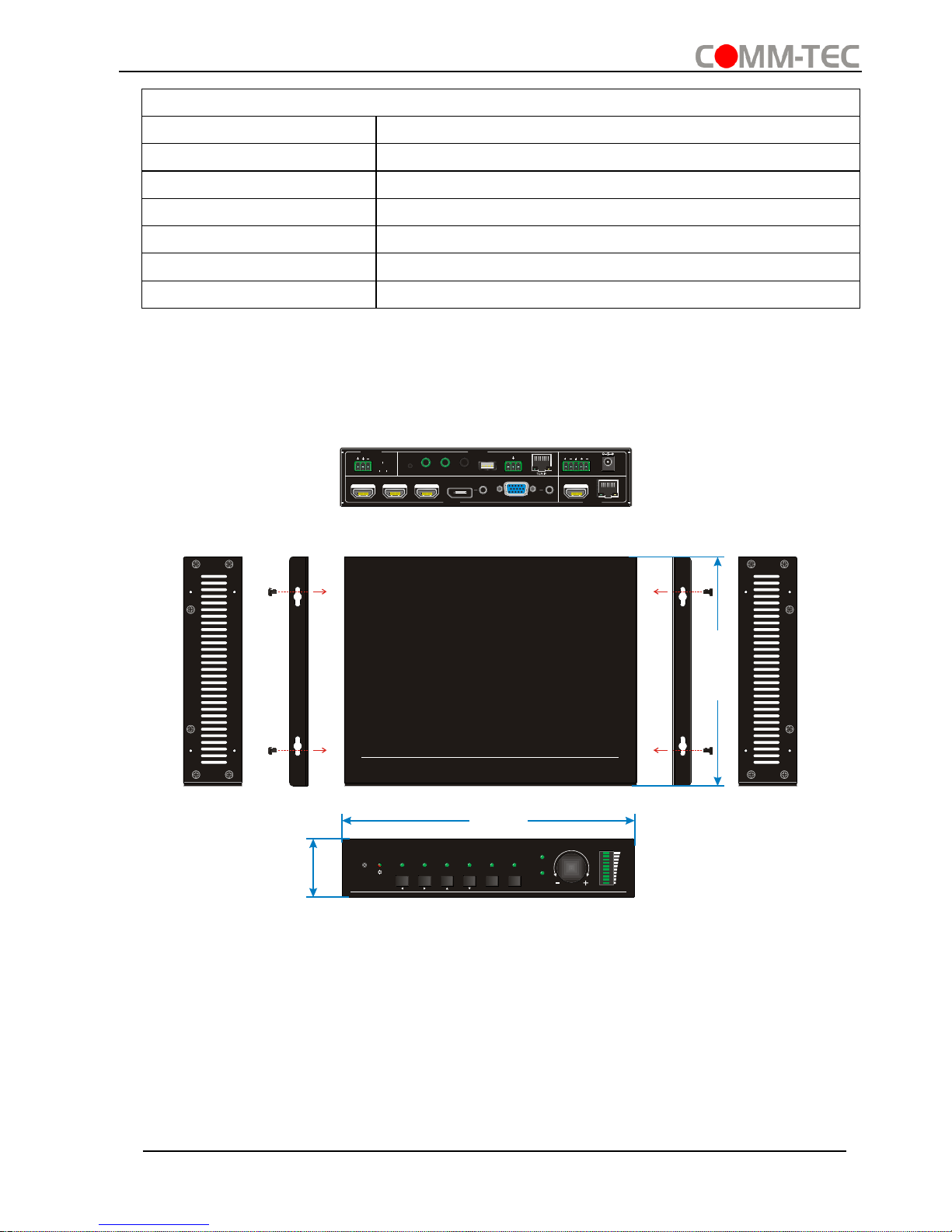
Compact Scaler Switcher
Comm-Tec S.r.l. 41 www.comm-tec.it
General
Transmission Distance
1080P≤70m(Cat6)
Temperature
0 ~ +50℃
Humidity
10% ~ 90%
Power Supply
DC24V 2.71A
Power Consumption
27W
Dimension (W*H*D)
220mm x 44mm x 172.5mm
Weight
800g
6. Panel Drawing
SOURCE
MIC
VOLUME
IR 1-HDMI/MHL 5-VGA4 -DP3-HDMI2-HDMI AUTO
ENTER MENU /2s
5-in put Se amless Scaler Switcher wi th HDB aseT
DC 24V 48V
LINE IR EYEIR IN I R OUT
MIC INPU T
MIC
FIRMWARE
AUDIO OUT
L R
RES RESET
RS232
Tx
Rx
INPUTS OUTPU TS
3-HDMI2-HDMI1-HDM I / MHL 4-DP 5- VGA HDMI
HDBT
CONTRO L
220 mm
172.5 mm
44 mm

Compact Scaler Switcher
Comm-Tec S.r.l. 42 www.comm-tec.it
7. Troubleshooting & Maintenance
Problems
Causes
Solutions
Output image with
snowflake
Bad quality of the
connecting cable
Try another high quality
cable.
Fail or loose
connection
Make sure the connection is
good
No output image when
switching
No signal at the input /
output end
Check with oscilloscope or
multimeter if there is any
signal at the input/ output
end.
Fail or loose
connection
Make sure the connection is
good
The switcher is broken
Send it to authorized dealer
for repairing.
POWER indicator doesn’t
work or no respond to any
operation
Fail connection of
power cord.
Make sure the power cord
connection is good.
EDID management does
not work normally
The HDMI cable is
broken at the output
end.
Change for another HDMI
cable which is in good
working condition.
Static becomes stronger
when connecting the
video connectors
Bad grounding
Check the grounding and
make sure it is connected
well.
Cannot control the device
by control device (e.g. a
PC) through RS232 port
Wrong RS232
communication
parameters
Type in correct RS232
communication parameters.
Broken RS232 port
Send it to authorized dealer
for checking.
Cannot control the device
by front panel buttons
while can control it
through RS232 port
The front panel
buttons are locked
Send command 50605% to
unlock the front panel
buttons.
Cannot control the device
by RS232 / IR remote /
front panel buttons
The device has
already been broken.
Send it to authorized dealer
for repairing.
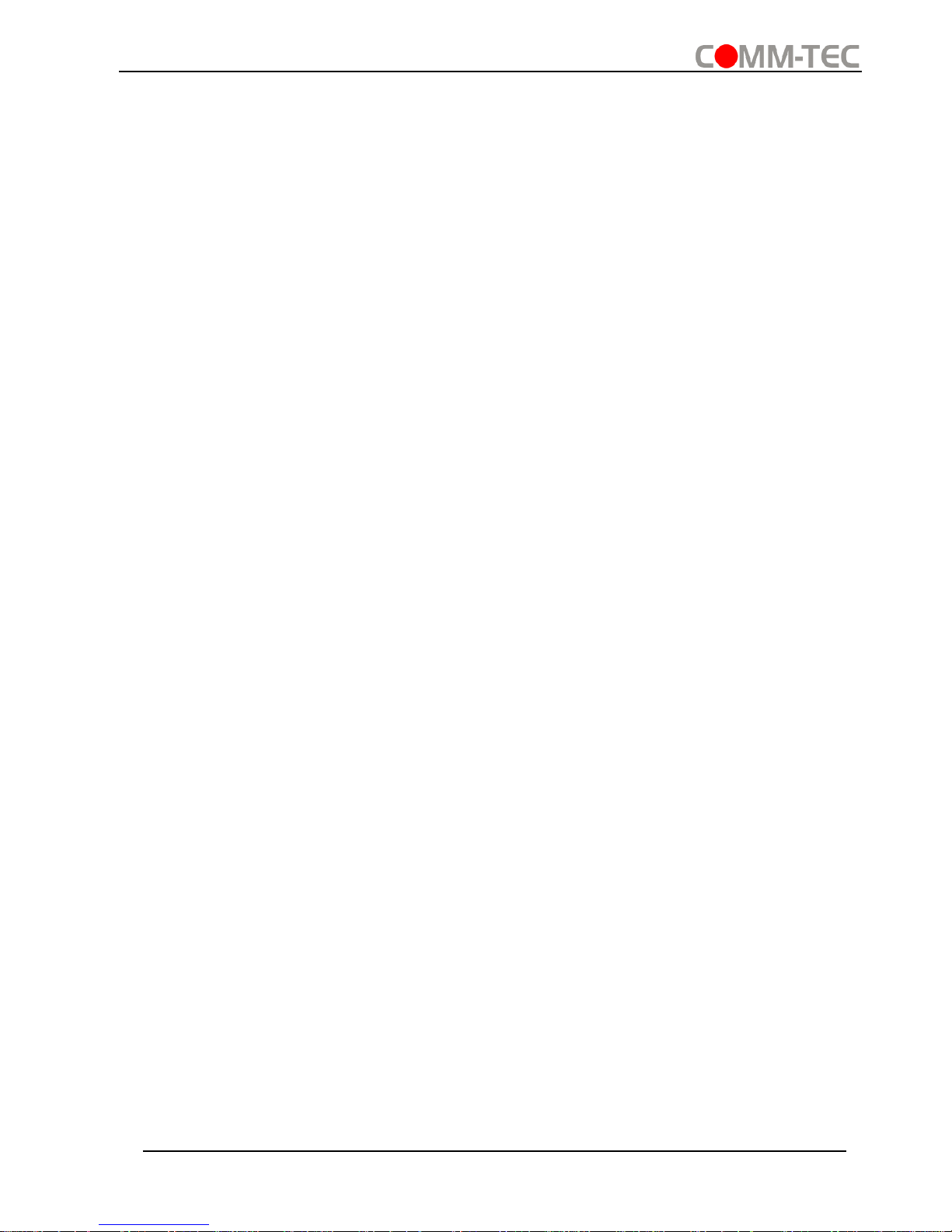
Compact Scaler Switcher
Comm-Tec S.r.l. 43 www.comm-tec.it
8. After-sales Service
If there appear some problems when running the Scaler Switcher, please check and
deal with the problems referring to this user manual. Any transport costs are borne by
the users during the warranty.
① Product Limited Warranty: We warrants that its products will be free from defects
in materials and workmanship for three years (The purchase invoice shall prevail).
Proof of purchase in the form of a bill of sale or receipted invoice which is evidence
that the unit is within the Warranty period must be presented to obtain warranty
service.
② What the warranty does not cover:
▪ Warranty expiration.
▪ Factory applied serial number has been altered or removed from the product.
▪ Damage, deterioration or malfunction caused by:
▪ Normal wear and tear
▪ Use of supplies or parts not meeting our specifications
▪ No certificate or invoice as the proof of warranty.
▪ The product model showed on the warranty card does not match with the
model of the product for repairing or had been altered.
▪ Damage caused by force majeure.
▪ Servicing not authorized.
▪ Any other causes which does not relate to a product defect
▪ Delivery, installation or labor charges for installation or setup of the product.
③ Technical Support: Email to our after-sales department or make a call, please
inform us the following information about your cases.
▪ Product version and name.
▪ Detailed failure situations.
▪ The formation of the cases.
Remarks: For any questions or problems, please contact:
Comm-Tec S.r.l.
Tel: 0546 / 622080
Fax: 0546 /622090
Email: commercial@comm-tec.it
Website: www.comm-tec.it

Compact Scaler Switcher
