
MTX88UH2
4K HDBaseT 8x8 Matrix Switcher
All Rights Reserved
Version: 2015V1.0
User Manual

Preface
Read this user manual carefully before using this product. Pictures shown in this
manual is for reference only, different model and specifications are subject to real
product.
This manual is only for operation instruction only, not for any maintenance usage. The
functions described in this version are updated till August 2015. Any changes of
functions and parameters since then will be informed separately. Please refer to the
dealers for the latest details.
All product function is valid till 2015-8-4.
Trademarks
Product model and logo are trademarks. Any other trademarks mentioned in this
manual are acknowledged as the properties of the trademark owner. No part of this
publication may be copied or reproduced without prior written consent.
FCC Statement
This equipment generates, uses and can radiate radio frequency energy and, if not
installed and used in accordance with the instructions, may cause harmful interference
to radio communications. It has been tested and found to comply with the limits for a
Class B digital device, pursuant to part 15 of the FCC Rules. These limits are designed
to provide reasonable protection against harmful interference in a commercial
installation.
Operation of this equipment in a residential area is likely to cause interference, in which
case the user at their own expense will be required to take whatever measures may be
necessary to correct the interference
Any changes or modifications not expressly approved by the manufacture would void
the user’s authority to operate the equipment.

4K 8x8 HDBaseT Matrix Switcher
Comm-Tec S.r.l. 2 www.comm-tec.it
SAFETY PRECAUTIONS
To insure the best from the product, please read all instructions carefully before using
the device. Save this manual for further reference.
Unpack the equipment carefully and save the original box and packing material for
possible future shipment
Follow basic safety precautions to reduce the risk of fire, electrical shock and injury
to persons.
Do not dismantle the housing or modify the module. It may result in electrical shock
or burn.
Using supplies or parts not meeting the products’ specifications may cause
damage, deterioration or malfunction.
Refer all servicing to qualified service personnel.
To prevent fire or shock hazard, do not expose the unit to rain, moisture or install
this product near water.
Do not put any heavy items on the extension cable in case of extrusion.
Do not remove the housing of the device as opening or removing housing may
expose you to dangerous voltage or other hazards.
Install the device in a place with fine ventilation to avoid damage caused by
overheat.
Keep the module away from liquids.
Spillage into the housing may result in fire, electrical shock, or equipment damage.
If an object or liquid falls or spills on to the housing, unplug the module immediately.
Do not twist or pull by force ends of the optical cable. It can cause malfunction.
Do not use liquid or aerosol cleaners to clean this unit. Always unplug the power to
the device before cleaning.
Unplug the power cord when left unused for a long period of time.
Information on disposal for scrapped devices: do not burn or mix with general
household waste, please treat them as normal electrical wastes.

4K 8x8 HDBaseT Matrix Switcher
Comm-Tec S.r.l. 3 www.comm-tec.it
Contents
1. Introduction ................................................................................................................. 5
1.1 Introduction to the 4K HDBaseT 8x8 Matrix Switcher ........................................ 5
1.2 Features ............................................................................................................ 5
1.3 Package List ...................................................................................................... 5
2. Product Appearance of the 4K HDBaseT 8x8 Matrix Switcher ................................... 6
2.1 Front Panel ........................................................................................................ 6
2.2 Rear Panel ......................................................................................................... 7
3. System Connection ................................ ................................ ................................ ..... 8
3.1 System Applications .......................................................................................... 8
3.2 Usage Precautions ............................................................................................ 8
3.3 Connection Diagram .......................................................................................... 8
3.4 Connection Procedure ....................................................................................... 9
3.5 Connection with HDBaseT Receivers .............................................................. 10
4. System Operations ................................................................................................... 11
4.1 Front Panel Button Control .............................................................................. 11
4.1.1 Switching I/O connection ....................................................................... 11
4.1.2 EDID Management ................................................................................ 11
4.1.3 Inquiry .................................................................................................... 13
4.1.4 Clear operation ...................................................................................... 13
4.2 IR Control ........................................................................................................ 14
4.2.1 Usage of IR Remote ................................................................ .............. 14
4.2.2 IR Carrier ............................................................................................... 15
4.2.3 Control Far-end Device locally............................................................... 15
4.2.4 Control Local Device Remotely ............................................................. 16
4.3 RS232 Control ................................................................................................. 18
4.3.1 Connection with RS232 Communication Port ........................................ 18
4.3.2 Installation/uninstallation of RS232 Control Software ............................ 18
4.3.3 Basic Settings ........................................................................................ 18
4.3.4 RS232 Communication Commands ...................................................... 19
4.3.5 Control through 9-pin RS232 port .......................................................... 26
4.3.6 Control through 3-pin RS232 port .......................................................... 26

4K 8x8 HDBaseT Matrix Switcher
Comm-Tec S.r.l. 4 www.comm-tec.it
4.4 TCP/IP Control................................................................................................. 28
4.4.1 Control Modes ....................................................................................... 28
4.4.2 Control via TCP/IP communication software ......................................... 29
4.4.3 GUI for TCP/IP control ........................................................................... 30
4.4.4 Port Management .................................................................................. 32
4.5 Firmware Update via USB ............................................................................... 34
5. Specification ............................................................................................................. 35
6. Troubleshooting & Maintenance ............................................................................... 37
7. After-sales Service .................................................................................................... 39

4K 8x8 HDBaseT Matrix Switcher
Comm-Tec S.r.l. 5 www.comm-tec.it
1. Introduction
1.1 Introduction to the 4K HDBaseT 8x8 Matrix Switcher
4K HDBaseT 8x8 Matrix Switcher is a professional 8x8 HDBaseT Matrix Switcher that
accommodates 8 HDMI IN (HDMI1.4 & HDCP2.2 compliant) & 8 IR IN.
Select HDMI input by front panel buttons, IR, RS232, or GUI. The selected source is
delivered to HDMI Output 1~4 (switched synchronously with HDBaseT output 1~4) &
HDBaseT outputs 1~8 (easy extension to 70m at 1080p and 40m at 4Kx2K on a single
CAT5e/6 connection with HDBaseT receivers, with PoC).
It also features EDID management.
1.2 Features
8 HDMI Input support HDMI 1.4 &HDCP2.2, and compliant with lower standards,
capable to transmit 4Kx2K@60Hz & 1080p 3D
Support manual input HDCP auto-detecting and output manual HDCP management
4 HDMI Output support HDMI1.4& HDCP1.4, transmit 4Kx2K signal for 8m
8 HDBaseT outputs for easy extension to 70m at 1080p and 40m at 4Kx2K over
single CAT5e/6 cable, support PoC
LCD screen shows real-time I/O connection status, switching status, HDCP status,
and output resolution.
Controllable via front panel, TCP/IP, and bi-directional IR& RS232
Built-in GUI for TCP/IP control
Powerful EDID management
Support off memory for reliable operation
Convenient firmware upgrade through Micro USB port
Easy installation with rack-mounting design
1.3 Package List
1 x 4K HDBaseT 8x8 Matrix Switcher
2 x Mounting ears (6 x Screws)
1 x RS232 cable
1 x IR Receiver (5V, with carrier)
4 x Rubber Feet (4 x Screws)
1 x IR remote
1 x Power cord
16 x Pluggable Terminal Blocks
1 x User manual
Confirm if the product and the accessories are all included, if not, please contact
with the dealers.

4K 8x8 HDBaseT Matrix Switcher
Comm-Tec S.r.l. 6 www.comm-tec.it
2. Product Appearance of the 4K HDBaseT 8x8 Matrix
Switcher
2.1 Front Panel
No.
Name
Description
①
Firmware
Micro USB port for firmware updating
②
Power
Indicator
Illuminate red when power on; light yellow in standby mode
③
IR
In-built IR sensor, receive IR signals sent from IR remote.
④
LCD Screen
Display real-time operation status.
⑤
INPUTS/
Menu
buttons
Normal mode: input selection buttons ranging from 1~8.
Inquiry mode (buttons 1~4): Press “ENTER” for more than
3 seconds to enter this mode. Dial to select
different menus, to select different options.
⑤
OUTPUTS
buttons/
EDID
Management
buttons
Normal mode: output selection buttons ranging from 1~8
EDID Invoking mode: press and hold EDID button for 3
seconds or more to enter this mode, buttons 1~6
correspond to the 6 embedded EDID data separately.
Press any of the 6 buttons to invoke embedded EDID
data.
⑤
Function
buttons
ALL: Select all inputs/ outputs
EDID: EDID management button
CLEAR: Withdraw an operation before it comes into effect
ENTER:
Confirm operation
Press for 3 seconds to enter in Inquiry mode.

4K 8x8 HDBaseT Matrix Switcher
Comm-Tec S.r.l. 7 www.comm-tec.it
2.2 Rear Panel
No.
Name
Description
①
INPUTS
a. IR OUT: connect with IR emitters, making up an IR matrix
with the IR IN sockets on the far-end receivers. IR signal
can be switched synchronously with the AV signal, or
separately.
In default setting, the 8 IR OUT corresponds with the 8 IR
IN thoroughly, i.e. IR OUT1→IR IN1,…IR OUT8→IR IN8.
b. HDMI: HDMI input ports, connect with HDMI sources.
②
OUTPUTS
c. IR IN: Connect with IR receiver (with carrier), work with
IR OUT on the corresponding far-end receiver, cannot be
switched separately.
d. RS232: serial control ports, support bi-directional control
with RS232 port on corresponding HDBT receiver,
cannot be switched separately.
e. AUDIO: stereo audio output ports, output de-embedded
HDMI audio
f. HDMI: Local HDMI output ports, synchronously switched
with HDBaseT Output 1~4
g. HDBaseT: work with HDBaseT receivers to extend
signals and energize far-end HDBaseT receiver on a
single CAT5e/6 cable.
③
RS232
Serial control port, connect with control device such as a PC.
RS232
TCP/IP
IR ALL IN
IR EYE
HDCP2.2
RS232
TCP/IP
IR ALL IN
IR EYE
HDMI 8
HDMI 7
IR OUT
INPUT
L R
HDBas eT
RS232 AUDIO
OUTPUT 1
Tx Rx
HDMI
1
L R
HDBas eT
RS232 AUDIO
OUTPUT 2
Tx Rx
HDMI
2
L R
HDBas eT
RS232 AUDIO
OUTPUT 3
Tx Rx
HDMI
3
L R
HDBas eT
RS232 AUDIO
OUTPUT 4
Tx Rx
HDMI
4
L R
HDBas eT
RS232 AUDIO
OUTPUT 5
Tx Rx
5
L R
HDBas eT
RS232 AUDIO
OUTPUT 6
Tx Rx
6
L R
HDBas eT
RS232 AUDIO
OUTPUT 7
Tx Rx
7
L R
HDBas eT
RS232 AUDIO
IR INIR INIR INIR INIR INIR INIR INIR IN
OUTPUT 8
Tx Rx
8
HDMI 6
HDMI 5
IR OUT
INPUT
HDMI 4
HDMI 3
IR OUT
INPUT
HDMI 2
HDMI 1
IR OUT
INPUT
7 85 63 41 2
HDCP 2.2
HDMI 2
HDMI 1
1
IR OUT
INPUT
2
L
R
HDBaseT
RS232 AUDIO
OUTPUT 1
Tx
Rx
HDMI
1
IR IN

4K 8x8 HDBaseT Matrix Switcher
Comm-Tec S.r.l. 8 www.comm-tec.it
④
IR ALL IN
Input port for IR control signal, connect with IR receiver (with
carrier), delivers the received IR signal to all the 8 far-end
receivers.
⑤
TCP/IP
TCP/IP port for unit control
⑥
IR EYE
Connect with extended IR receiver, use the IR remote to
control the 4K HDBaseT 8x8 Matrix Switcher.
⑦
Power
Trigger
Press the button to turn on/off the matrix. The indicator turns
red when power on.
⑧
Power port
Connect to an AC 100V~240V power adapter via the included
power cord
⑨
GROUND
Connect to grounding, make the unit ground well.
Note: Pictures shown in this manual are for reference only, different model and
specifications are subject to real product.
3. System Connection
3.1 System Applications
As its good performance in control and transmission, the 4K HDBaseT 8x8 Matrix
Switcher can be widely used in computer realm, monitoring, large screen displaying,
conference system, television education and bank securities institutions etc.
3.2 Usage Precautions
1) System should be installed in a clean environment and has a prop temperature and
humidity.
2) All of the power switches, plugs, sockets and power cords should be insulated and
safe.
3) All devices should be connected before power on.
3.3 Connection Diagram

4K 8x8 HDBaseT Matrix Switcher
Comm-Tec S.r.l. 9 www.comm-tec.it
3.4 Connection Procedure
1) Connect HDMI sources (e.g. DVD) to HDMI inputs of the 4K HDBaseT 8x8 Matrix
Switcher with HDMI cables.
2) Connect HDBaseT receivers to the HDBaseT Output ports with straight-through
CAT5e/6.
3) Connect HDMI displays (e.g. HDTV) to HDMI outputs of the 4K HDBaseT 8x8
Matrix Switcher or the receivers with HDMI cables
4) Connect speakers/earphones to AUDIO output ports
5) Connect control device (e.g. a PC) to the RS232 port of either 4K HDBaseT 8x8
Matrix Switcher or far-end receivers. RS232 signal can be transmitted bi-
directionally between 4K HDBaseT 8x8 Matrix Switcher and far-end receivers.
6) 4K HDBaseT 8x8 Matrix Switcher can collect IR signal sent by the included IR
remote via its built-in IR sensor or through external IR receiver connected to the IR
IN/ IR EYE/ IR ALL IN port. The IR signal can be transmitted bi-directionally
between 4K HDBaseT 8x8 Matrix Switcher and far-end receivers.
7) Insert AC 100V~240V power outlet to power port of 4K HDBaseT 8x8 Matrix
Switcher and switch on the power trigger.
Note: IR receivers connected to IR IN should be with carrier. If not, send
IR Transmitter
VCR
STB
DVD
Speaker
Laptop
RS232
control panel
HDTV
PoC
Receiver
IR Remote
PC
Projector

4K 8x8 HDBaseT Matrix Switcher
Comm-Tec S.r.l. 10 www.comm-tec.it
command %0900. or %0901.to activate native carrier mode or force carrier mode in the
IR matrix launched between MUH66TPR2-N and far-end receivers.
3.5 Connection with HDBaseT Receivers
4K HDBaseT 8x8 Matrix Switcher boasts 8 HDBaseT output ports which support PoC
solution, through which AV signal, IR& RS232 control signal, as well as power are
transmitted on single CAT5e/6.
AC 100V ~ 240V
Receiver

4K 8x8 HDBaseT Matrix Switcher
Comm-Tec S.r.l. 11 www.comm-tec.it
4. System Operations
4.1 Front Panel Button Control
The operation examples are showed in 2.1 Front Panel. Here we make a brief
introduction to the system operations.
4.1.1 Switching I/O connection
1) To convert one input to an output:
Operation: “input”+“output”+“ENTER”
Example: input 1 to output 2
Note: In default status, 8 IR OUT sockets correspond with 8 HDMI INPUTS. When you
convert an HDMI input to an output, the corresponding IR OUT will be switched
synchronously.
2) To convert an input to several outputs:
Operation: “input” + “output” + “output” +… + “ENTER”
Example: Switch input 2 to output 2, 4
3) To convert an input to all outputs:
Operation: “input” + “ALL” + “ENTER”
Example: Convert input 1 to all outputs
Note: Indicators of the pressed buttons will blink green for three times if the conversion
is done, then it will be off. If the conversion failed, they will be off immediately.
4.1.2 EDID Management
4K HDBaseT 8x8 Matrix Switcher features EDID management to maintain compatibility
between all devices. It can be controlled via EDID learning and EDID invoking.
EDID Learning (from output):

4K 8x8 HDBaseT Matrix Switcher
Comm-Tec S.r.l. 12 www.comm-tec.it
One input port learns the EDID data of one output port
Operation: Press “EDID”, “INPUTS”+“OUTPUTS”+“ENTER”.
Example: Input 2 learns EDID data from output 4
All input ports learn EDID data from one output port
Operation: Press “EDID”, “ALL”+“OUTPUTS”+“ENTER”
Example: All input ports learn EDID data from output 4
EDID invoking:
There are six types of embedded EDID data. The chart below illustrates the detailed
information of the embedded EDID data:
Output Button
EDID Data
1
1080P 3D 2CH
2
1080P 3D Multichannel
3
1080P 2D 2CH
4
1080P 2D Multichannel
5
3840x2160 2D(30Hz)
6
4096x2160 2D(30Hz)
Format: Press and hold “EDID” for 3 seconds, “INPUTS”+“OUTPUTS”+“ENTER”.
Operations:
Set EDID data for one input
Operation: Press “EDID” (hold for 3 seconds to enter in EDID setting status),
“INPUTS”+“OUTPUTS”+“ENTER”.
Example: Set the EDID data of INPUT 4 to the forth type of embedded EDID data:
Press (hold for 3 seconds) .

4K 8x8 HDBaseT Matrix Switcher
Comm-Tec S.r.l. 13 www.comm-tec.it
4.1.3 Inquiry
Check status
Press and hold the button “ENTER” for 3 seconds, it will enter into system inquiry
menu. Use Left and Right direction button to navigate checking the previous/next items.
Function Items
Example
Description
Check the
connection
status of inputs
Y means the corresponding
port is connected with input
device, N means not.
Check the
connection
status of outputs
Y means the corresponding
port is connected with output
device, N means not.
Correspondence
between inputs
and outputs
Shows the correspondence
between the 8 inputs and 8
outputs.
Check if the
input is with
HDCP
Y means the input signal is with
HDCP, N means not.
Check if the
output is with
HDCP
Y means the output signal is
with HDCP, N means not.
Check the
output resolution
Use button to check the
8 output resolutions separately.
Output check
Press any output button to check its corresponding input.
Example: Check which one is the corresponding input for output 2. (Presume Output 2
corresponds to Input 1.)
Operation: Press Output 2 button, LCD screen display “AV: 1->2 IR: 1->2”, and
indicators of input 1 and output 2 turn on and last for 3 seconds. Then output 2
corresponds to input 1.
4.1.4 Clear operation
When you switch output channel, learn EDID data, or set EDID data, press Clear
button to withdraw the operation before you press “ENTER” to carry it on. When you
press it, the matrix will return to the previous status.

4K 8x8 HDBaseT Matrix Switcher
Comm-Tec S.r.l. 14 www.comm-tec.it
4.2 IR Control
By using IR & HDBaseT transmission technology, the 4K HDBaseT 8x8 Matrix Switcher
has some functions as follows:
1) Control far-end output device from local.
2) Control local input/output device remotely.
3) Control the 4K HDBaseT 8x8 Matrix Switcher locally/remotely.
4.2.1 Usage of IR Remote
① Standby button, press it to enter/ exit standby
mode
② Input channels, range from 1~8,
corresponding IR signal switched
synchronously when switching input
channels.
③ Menu buttons, ALL, EDID and CLEAR, same
with the corresponding front panel buttons.
Please refer to 4.1 Front Panel Button
Control for details.
④ : Navigation buttons.
ENTER: Confirm button.
⑤ Output channels, range from 1~8.
Each channel has 1 IR IN, 1 HDBaseT, 1
RS232, and 1 AUDIO outputs, and channel
1~4 have HDMI outputs.
Note: With this IR remote, 4K HDBaseT 8x8 Matrix Switcher can be controlled by the
built-in IR, the extended IR receiver connected to the “IR EYE”/”IR ALL IN” and the IR
receiver on the far-end receiver.

4K 8x8 HDBaseT Matrix Switcher
Comm-Tec S.r.l. 15 www.comm-tec.it
4.2.2 IR Carrier
IR receivers connected to IR IN of HDBT receiver& IR ALL IN of 4K HDBaseT 8x8
Matrix Switcher can be with carrier or without carrier.
IR signals to be emitted via IR OUT port of the switcher should be with carrier. So, it is
recommended to utilize IR receivers with carrier. If the IR receiver is not with carrier,
send command “%0901.” to enter infrared carrier enforcing mode.
4.2.3 Control Far-end Device locally
Connect an IR receiver to IR IN/ IR ALL IN on the switcher, and use the IR Remote of
far-end device to control the device locally.
1 to 1: (through IR IN)
Connect an IR receiver with carrier to the IR IN port of 4K HDBaseT 8x8 Matrix
Switcher, users can control far-end output display via its IR remote locally. See the
figure below:
Control far-end device from Local
Note: The IR receiver connected to IR IN must be with IR carrier
1 to All: (through IR ALL IN)
Connect an IR receiver to the IR ALL IN port of 4K HDBaseT 8x8 Matrix Switcher,
the IR signal received from IR ALL IN port will be transmitted to all the 8 connected
far-end HDBT receivers. See as below:
HDMI OU THDBT IN
Tx Rx
RS232IR IN I R OUT
PoC
Receiver
DVD
HDTV
IR Remote
HDTV
IR Transmitter

4K 8x8 HDBaseT Matrix Switcher
Comm-Tec S.r.l. 16 www.comm-tec.it
Control far-end device through IR ALL IN port
Note: Send command “%0901.” to enter infrared carrier enforcing mode if the IR
Receiver connected to IR ALL IN is not with carrier.
4.2.4 Control Local Device Remotely
Connect IR receiver(s) to IR IN on far-end HDBT receiver(s), and IR Emitter(s) to IR
OUT port of the switcher, and use the IR Remote of local souce to control the device
remotely.
1 to 1:
Connect an IR receiver to IR IN on far-end HDBT receiver, and an IR Emitter to IR
OUT port of the switcher. Use the IR Remote of local souce to control the device
remotely. See below:
HDMI OUTHDBT IN
Tx Rx
RS232IR IN IR OUT
PoC
HDMI OUTHDBT IN
Tx Rx
RS232IR IN IR OUT
PoC
HDMI OUTHDBT IN
Tx Rx
RS232IR IN IR OUT
PoC
HDMI OUTHDBT IN
Tx Rx
RS232IR IN IR OUT
PoC
HDMI OUTHDBT IN
Tx Rx
RS232IR IN IR OUT
PoC
HDMI OUTHDBT IN
Tx Rx
RS232IR IN IR OUT
PoC
HDMI OUTHDBT IN
Tx Rx
RS232IR IN IR OUT
PoC
HDMI OUTHDBT IN
Tx Rx
RS232IR IN IR OUT
PoC
Receiver 1 Receiver 2 Receiver 3 Receiver 4 Receiver 5 Receiver 6 Receiver 7 Receiver 8
HDTV
IR Tran smitter
HDTV
IR Tran smitter
HDTV
IR Tran smitter
HDTV
IR Tran smitter
HDTV
IR Tran smitter
HDTV
IR Tran smitter
HDTV
IR Tran smitter
HDTV
IR Tran smitter
DVD
IR Remote

4K 8x8 HDBaseT Matrix Switcher
Comm-Tec S.r.l. 17 www.comm-tec.it
Control local device from remote
Note: Send command “%0901.” to enter infrared carrier enforcing mode if the IR
Receiver connected to IR IN of the receiver is not with carrier.
Multiple to Multiple: (IR Matrix)
The 8 “IR OUT” ports and the 8 “IR IN” ports on the far-end receivers make up an
8x8 IR matrix. See as below:
IR Matrix
The 8 IR IN ports correspond with 8 HDMI input ports separately in default mode.
Switching Operation: [x1]R[x2]
x1: Corresponding to the 8 IR OUT ports of the matrix
HDMI OU THDBT IN
Tx Rx
RS232IR IN I R OUT
PoC
RS232
TCP/I P
IR ALL IN
IR EYE
HDMI 8
HDMI 7
7
IR OUT
INPUT
L R
HDBas eT
RS232 AUDIO
OUTPU T 1
Tx Rx
HDMI
1
L R
HDBas eT
RS232 AUDIO
OUTPU T 2
Tx Rx
HDMI
2
L R
HDBas eT
RS232 AUDIO
OUTPU T 3
Tx Rx
HDMI
3
L R
HDBas eT
RS232 AUDIO
OUTPU T 4
Tx Rx
HDMI
4
L R
HDBas eT
RS232 AUDIO
OUTPU T 5
Tx Rx
5
L R
HDBas eT
RS232 AUDIO
OUTPU T 6
Tx Rx
6
L R
HDBas eT
RS232 AUDIO
OUTPU T 7
Tx Rx
7
L R
HDBas eT
RS232 AUDI O
IR INIR INIR INIR INIR INIR INIR INIR IN
OUTPU T 8
Tx Rx
8
AUDIO
7
L R
L R
8
8
HDMI 6
HDMI 5
5
IR OUT
INPUT
AUDIO
5
L R
L R
6
6
HDMI 4
HDMI 3
3
IR OUT
INPUT
AUDIO
3
L R
L R
4
4
HDMI 2
HDMI 1
1
IR OUT
INPUT
AUDIO
1
L R
L R
2
2
Receiver
DVD
HDTV
IR Remote
HDTV
IR Transmitter
HDMI OUTHDBT IN
Tx Rx
RS232IR IN IR OUT
PoC
HDMI OUTHDBT IN
Tx Rx
RS232IR IN IR OUT
PoC
HDMI OUTHDBT IN
Tx Rx
RS232IR IN IR OUT
PoC
HDMI OUTHDBT IN
Tx Rx
RS232IR IN IR OUT
PoC
HDMI OUTHDBT IN
Tx Rx
RS232IR IN IR OUT
PoC
HDMI OUTHDBT IN
Tx Rx
RS232IR IN IR OUT
PoC
HDMI OUTHDBT IN
Tx Rx
RS232IR IN IR OUT
PoC
HDMI OUTHDBT IN
Tx Rx
RS232IR IN IR OUT
PoC
IR Transmitter
1
2
Receiver 1 Receiver 2 Receiver 3 Receiver 4 Receiver 5 Receiver 6 Receiver 7 Receiver 8
3
4
5
6
7
8

4K 8x8 HDBaseT Matrix Switcher
Comm-Tec S.r.l. 18 www.comm-tec.it
x2: Corresponding to the IR IN port at the 8 far-end HDBT receivers
Example: Send command “3R2.” to emit IR signal received from IR Receiver
connected to the 2nd HDBT receiver via IR OUT 3.
4.3 RS232 Control
4.3.1 Connection with RS232 Communication Port
4K HDBaseT 8x8 Matrix Switcher boasts 3-pin pluggable terminal block for serial
control. The definition of its pins is listed in the table below.
No.
Pin
Function
1
N/u
Unused
2
Tx
Transmit
3
Rx
Receive
4
N/u
Unused
5
Gnd
Ground
6
N/u
Unused
7
N/u
Unused
8
N/u
Unused
9
N/u
Unused
Connect 4K HDBaseT 8x8 Matrix Switcher to the control device (e.g. a PC) with RS232
cable and set the parameters in the right manner, the control device is capable to
control 4K HDBaseT 8x8 Matrix Switcher via designed software.
4.3.2 Installation/uninstallation of RS232 Control Software
Installation Copy the control software file to the computer connected with 4K
HDBaseT 8x8 Matrix Switcher.
Uninstallation Delete all the control software files in corresponding file path.
4.3.3 Basic Settings
Firstly, connect 4K HDBaseT 8x8 Matrix Switcher with an input device and an output
device. Then, connect it with a computer which is installed with RS232 control software.
Double-click the software icon to run this software.
Here we take the software CommWatch.exe as example. The icon is showed as
below:
The interface of the control software is showed as below:

4K 8x8 HDBaseT Matrix Switcher
Comm-Tec S.r.l. 19 www.comm-tec.it
Please set the parameters of COM number, baud rate, data bit, stop bit and the parity
bit correctly, only then will you be able to send command in Command Sending Area.
4.3.4 RS232 Communication Commands
Note:
1) Case-sensitive.
2) Please disconnect all the twisted pairs before sending command EDIDUpgrade[X].
3) In the commands, “[”and “]” are symbols for easy reading and do not need to be
typed in actual operation.
4) End the commands with the ending symbols “.” and “;”.
Baud rate: 9600 Data bit: 8 Stop bit: 1 Parity bit: none
Command
Function
Feedback Example
System Commands
/*Type;
Inquire the models information.
UHBT88R2-N
/%Lock;
Lock the front panel buttons on the Matrix.
System Locked!
Parameter Configuration area
Monitoring area, indicates
whether the command
sent works.
Command Sending area
Parameter Configuration area
Monitoring area, indicates
whether the command
sent works.
Command Sending area

4K 8x8 HDBaseT Matrix Switcher
Comm-Tec S.r.l. 20 www.comm-tec.it
Command
Function
Feedback Example
/%Unlock;
Unlock the front panel buttons on the
Matrix.
System Unlock!
/^Version;
Inquire the version of firmware
VX.X.X
/:MessageOff;
Turn off the feedback command from the
com port. It will only show simple words
like “SWITCH OK!”.
/:MessageOff;
/:MessageOn;
Turn on the feedback command from the
com port.
/:MessageOn;
Demo.
Switch to the “demo” mode, convert input
and output in turn like1B1, 1B2, …8B7,
8B8, 1B1… and so on .The switching
interval is 2 seconds.
Demo Mode
AV: 1-> 1
AV: 1-> 2
AV: 1-> 3
AV: 1-> 4
AV: 1-> 5
AV: 1-> 6
AV: 1-> 7
AV: 1-> 8
AV: 2-> 1
…
Undo.
To cancel the previous operation.
Undo Ok!
Out 1 2 3 4
In 1 1 1 1
Out 5 6 7 8
In 1 1 1 1
Operation Commands
[x]All.
Transfer signals from the input channel [x]
to all output channels
X To All. (X=1~8)
All#.
Transfer all input signals to the
corresponding output channels
respectively like 1->1, 2->2…
All Through.
All$.
Switch off all the output channels.
All Closed.
[x]#.
Transfer signals from the input channel [x]
to the output channel [x].
X Through. (X=1~8)
[x]$.
Switch off the output channel [x].
X Closed. (X=1~8)
[x]@.
Switch on the output channel [x].
X Open. (X=1~8)
All@.
Switch on all output channels.
All Open.

4K 8x8 HDBaseT Matrix Switcher
Comm-Tec S.r.l. 21 www.comm-tec.it
Command
Function
Feedback Example
[x1]V[x2].
Transfer the AV signal from the input
channel [x1] to one or several output
channels ([x2], separate output channels
with comma).
AV: X1-> X2
(X1/X2=1~8)
[x1]B[x2].
Transfer the AV and IR signal from input
channel [x1] to one or several output
channels ([x2], separate output channels
with comma).
AV: X1-> X2
(X1/X2=1~8)
Status[x].
Check the I/O connection status of output
[x]
AV: Y-> X
(X=1~8, Y=1~8)
Status.
Inquire the input channel to the output
channels one by one.
AV: 1-> 1
AV: 2-> 2
AV: 3-> 3
AV: 4-> 4
AV: 5-> 5
AV: 6-> 6
AV: 7-> 7
AV: 8-> 8
Save[Y].
Save the present operation to the preset
command [Y], ranges from 0 to 9.
Save To FY (Y=0-
9)
Recall[Y].
Recall the preset command [Y].
Recall From FY
(Y=0-9)
Clear[Y].
Clear the preset command [Y].
Clear FY
(Y=0-9)
PWON.
Work in normal mode.
PWON
PWOFF.
Enter into standby mode and cut off the
power supply to HDBaseT receivers.
PWOFF
STANDBY.
Enter into standby mode. (Do not cut off
the power supply to HDBaseT receivers,
press other buttons or send other
commands to start.)
STANDBY
/%[Y]/[X]:[Z].
HDCP management command.
[Y] is for input (value: I) or output (value:
O); [X] is the number of the port, if the
value of X is ALL, it means all ports; [Z] is
for HDCP compliant status, the value may
be 1 (HDCP compliant) or 0 (not HDCP
compliant).
/%[Y]/[X]:[Z].
[x1]R[x2].
Transfer the IR signal from output channel
[x1] to input channel [x2].
IR: X1-> X2
(X1/ X2=1~8)

4K 8x8 HDBaseT Matrix Switcher
Comm-Tec S.r.l. 22 www.comm-tec.it
Command
Function
Feedback Example
DigitAudioON[
x].
Enable HDMI audio output of port x.
X=1, 2, 3, 4, 5, 6, 7, 8, enable this port.
X=9, enable all the 8 ports.
DigitAudio ON with [x]
x=1~8 or ALL
DigitAudioOF
F[x].
Disable HDMI audio output of port x.
X=1, 2, 3, 4, 5, 6, 7, 8, disable this
port.
X=9, disable all the 8 ports.
DigitAudio OFF with
[x]
x=1~8 or ALL
/+[Y]/[X]:******.
Set communication between PC and
HDBaseT receiver.
① Y is for RS232 port (connect with
RS232 port of HDBaseT receiver)
a. Y = 1~8, send this command to the
corresponding HDBaseT receiver to
control far-end device.
b. Y = 9, send this command to all
HDBaseT receivers to control all farend devices.
c. Y = A~H, send this command to the
corresponding HDBaseT receiver
connected to HDBT OUT 1~8 when
the switcher is powered on
d. Y = I~P, send this command to the
corresponding HDBaseT receiver
connected to HDBT OUT 1~8 when
the switcher is powered off
② X is for baud rate, its value ranges
from 1 to 7 (1--2400, 2--4800, 3-9600, 4--19200, 5--38400, 6—57600,
7--115200)
③ ***** is for data (max 48 Byte)
******
EDIDH[x]B[y].
Input port [y] learns the EDID from output
port [x].
If the EDID data is available and the audio
part supports not only PCM mode, then
force-set it to support PCM mode only. If
the EDID data is not available, then set it
as initialized EDID data.
EDIDH[x]B[y]
EDIDPCM[x].
Set the audio part of input port [x] to PCM
format in EDID database.
EDIDPCM[x]

4K 8x8 HDBaseT Matrix Switcher
Comm-Tec S.r.l. 23 www.comm-tec.it
Command
Function
Feedback Example
EDIDG[x].
Get EDID data from output [x] and display
the output port number.
Hexadecimal EDID
data and carriage
return character
EDIDMInit.
Restore the factory default EDID data of
every input.
EDIDMInit.
EDIDM[X]B[Y].
Manually EDID switching. Enable input[Y]
to learn the EDID data of output[X]. If the
EDID data is not available, then set it as
initialized EDID data.
EDIDM[X]B[Y]
EDIDUpgrade
[x].
Upgrade EDID data via the RS232 port.
[x] is the input port, when the value of X is
9, it means to upgrade all input ports.
When the switcher receives the
command, it will show a message to
prompt you to send EDID file (.bin file).
Operations will be canceled after 10
seconds. Please cut off all connections of
HDBaseT ports.
Please send the EDID
file
EDID/[x]/[y].
Set the EDID data of input port [x] to builtin EDID No.[y].
[y]=1~6, correspond to the 6 embedded
EDID data
EDID/[x]/[y]
UpgradeIntED
ID[x].
Upgrade one of the 6 embedded EDID data,
x is the serial number for EDID data
1. 1080P 3D 2CH
2. 1080P 3D Multichannel
3. 1080P 2D 2CH
4. 1080P 2D Multichannel
5. 3840x2160 2D (30Hz)
6. 4096x2160 2D (30Hz)
When the switcher gets the command, it
will show a message to send EDID file
(.bin file). Operations will be invalid after
10 seconds.
Please send the EDID
file
GetIntEDID[x].
Return the embedded EDID data ranked
x, [x]=1~6
GetInPortEDI
D[X].
Return the EDID data of input [x], [x]=1~8
%0801.
Auto HDCP management, activate carrier
native mode
%0801

4K 8x8 HDBaseT Matrix Switcher
Comm-Tec S.r.l. 24 www.comm-tec.it
Command
Function
Feedback Example
%0900.
Switch to carrier native mode.
Carrier native
%0901.
Switch to force carrier mode.
Force carrier
%0911.
Reset to factory default.
Factory Default
%9951.
Check the command sent by port 1 when
PWON.
Port 1:data when
PWON
%9952.
Check the command sent by port 2 when
PWON.
Port 2:data when
PWON
%9953.
Check the command sent by port 3 when
PWON.
Port 3:data when
PWON
%9954.
Check the command sent by port 4 when
PWON.
Port 4:data when
PWON
%9955.
Check the command sent by port 5 when
PWON.
Port 5:data when
PWON
%9956.
Check the command sent by port 6 when
PWON.
Port 6:data when
PWON
%9957.
Check the command sent by port 7 when
PWON.
Port 7:data when
PWON
%9958.
Check the command sent by port 8 when
PWON.
Port 8:data when
PWON
%9941.
Check the command sent by port 1 when
PWOFF.
Port 1:data when
PWOFF
%9942.
Check the command sent by port 2 when
PWOFF.
Port 2:data when
PWOFF
%9943.
Check the command sent by port 3 when
PWOFF.
Port 3:data when
PWOFF
%9944.
Check the command sent by port 4 when
PWOFF.
Port 4:data when
PWOFF
%9945.
Check the command sent by port 5 when
PWOFF.
Port 5:data when
PWOFF
%9946.
Check the command sent by port 6 when
PWOFF.
Port 6:data when
PWOFF
%9947.
Check the command sent by port 7 when
PWOFF.
Port 7:data when
PWOFF
%9948.
Check the command sent by port 8 when
PWOFF.
Port 8:data when
PWOFF
%9961.
Check the system locking status.
System Locked/
Unlock!
%9962.
Check the status while in standby mode.
STANDBY/PWON/
PWOFF

4K 8x8 HDBaseT Matrix Switcher
Comm-Tec S.r.l. 25 www.comm-tec.it
Command
Function
Feedback Example
%9963.
Check the working mode of infrared
carrier.
Carrier native/ Force
carrier
%9964.
Check the IP address.
IP:192.168.0.178
(default)
%9971.
Check the connection status of the inputs.
In 1 2 3 4
Connect N Y Y Y
In 5 6 7 8
Connect N Y Y Y
%9972.
Check the connection status of the
outputs.
Out 1 2 3 4
Connect N Y Y Y
Out 5 6 7 8
Connect N Y Y Y
%9973.
Check the HDCP status of the inputs.
In 1 2 3 4
HDCP N N Y Y
In 5 6 7 8
HDCP N N Y Y
%9974.
Check the HDCP status of the outputs.
Out 1 2 3 4
HDCP N N Y Y
Out 5 6 7 8
HDCP N N Y Y
%9975.
Check the I/O connection status.
Out 1 2 3 4
In 1 2 3 4
Out 5 6 7 8
In 5 6 7 8
%9976.
Check the output resolution.
Resolution
Out 1 0000x0000
Out 2 1920x1080
Out 3 1920x1080
Out 4 1920x1080
Out 5 0000x0000
Out 6 1920x1080
Out 7 1920x1080
Out 8 1920x1080
%9977.
Check the status of digital audio of output
channels.
Out 1 2 3 4
Audio Y Y Y Y
Out 5 6 7 8
Audio Y Y Y Y

4K 8x8 HDBaseT Matrix Switcher
Comm-Tec S.r.l. 26 www.comm-tec.it
Command
Function
Feedback Example
%9978.
Check the HDCP compliant status of the
inputs.
In 1 2 3 4
HDCPEN Y Y Y Y
In 5 6 7 8
HDCPEN Y Y Y Y
4.3.5 Control through 9-pin RS232 port
Connect a control device to the 9-pin RS232 port of the switcher, users are able to
control the switcher& far-end device. See the figure below:
Control the switcher& 3rd-party Device through 9 pin female RS232 port
Control the switcher: send RS232 commands directly
Control 3rd party: send command: “/+[Y]/[X]:******.” (Refer to for detailed
information.)
4.3.6 Control through 3-pin RS232 port
Connect the RS232 (3-pin pluggable terminal block) port in any zone to PC, and
connect the controlled RS232 device (3rd party device) to the corresponding (same
zone as PC) receiver, see below:
HDMI OU THDBT IN
Tx Rx
RS232IR IN IR OUT
PoC
Receiver
3rd party
PC

4K 8x8 HDBaseT Matrix Switcher
Comm-Tec S.r.l. 27 www.comm-tec.it
Control far-end device from local
Control the 4K HDBaseT 8x8 Matrix Switcher from remote
Connect the RS232 (3-pin pluggable terminal block) port in any zone to controlled
device (3rd party device), and connect PC to the corresponding (same zone as
controlled device) receiver, see below:
Control local device from remote
HDMI OUTHDBT IN
Tx Rx
RS232IR I N IR OUT
PoC
Receiver
3rd party
PC
HDMI OU THDBT IN
Tx Rx
RS232IR IN IR OUT
PoC
Receiver
3rd party
PC

4K 8x8 HDBaseT Matrix Switcher
Comm-Tec S.r.l. 28 www.comm-tec.it
4.4 TCP/IP Control
4K HDBaseT 8x8 Matrix Switcher boasts option TCP/IP port for IP control.
Default settings: IP: 192.168.0.178; Subnet Mast: 255.255.255.0; Gateway:
192.168.0.1; Serial Port: 4001.
IP& gateway can be changed as you need, Serial Port cannot be changed.
Connect the ethernet port of control device and TCP/IP port of 4K HDBaseT 8x8 Matrix
Switcher, and set same network segment for the 2 devices, users are able to control
the device via web-based GUI or designed TCP/IP communication software.
4.4.1 Control Modes
4K HDBaseT 8x8 Matrix Switcher can be controlled by PC without ethernet access or
PC(s) within a LAN.
Controlled by PC without ethernet access
Connect a computer to the TCP/IP port of the 4K HDBaseT 8x8 Matrix Switcher, and
set its network segment to the same as the 4K HDBaseT 8x8 Matrix Switcher’s.
Controlled by PC(s) in LAN
Connect 4K HDBaseT 8x8 Matrix Switcher, a router and several PCs to setup a LAN
(as shown in the following figure). Set the network segment of 4K HDBaseT 8x8 Matrix
Switcher to the same as the router’s, then PCs within the LAN are able to control 4K
Same network
segment as the
switcher

4K 8x8 HDBaseT Matrix Switcher
Comm-Tec S.r.l. 29 www.comm-tec.it
HDBaseT 8x8 Matrix Switcher.
Follow these steps to connect the devices:
Step1. Connect the TCP/IP port of the 4K HDBaseT 8x8 Matrix Switcher to Ethernet
port of PC with twisted pair.
Step2. Set the PC’s network segment to the same as the 4K HDBaseT 8x8 Matrix
Switcher’s. Do please remember the PC’s original network segment.
Step3. Set the 4K HDBaseT 8x8 Matrix Switcher’s network segment to the same as
the router.
Step4. Set the PC’s network segment to the original ones.
Step5. Connect the 4K HDBaseT 8x8 Matrix Switcher and PC(s) to the router. PC(s)
within the LAN is able to control the 4K HDBaseT 8x8 Matrix Switcher
asynchronously.
4.4.2 Control via TCP/IP communication software
(Exampled by TCPUDP software)
1) Connect a computer and 4K HDBaseT 8x8 Matrix Switcher to the same network.
Open the TCPUDP software (or any other TCP/IP communication software) and
create a connection, enter the IP address and port of 4K HDBaseT 8x8 Matrix
Switcher (default IP: 192.168.0.178, port:4001):
Router
Internet
PC
Cat5e Cat6/
PC

4K 8x8 HDBaseT Matrix Switcher
Comm-Tec S.r.l. 30 www.comm-tec.it
2) After connect successfully, we can enter commands to control the 4K HDBaseT 8x8
Matrix Switcher, as below:
4.4.3 GUI for TCP/IP control
MUH66TPR2-N provides with built-in GUI for convenient TCP/IP control. GUI allows
users to interact with MUH66TPR2-N through graphical icons and visual indicators.
Type 192.168.0.178 in your browser, it will enter the log-in interface shown as below:
Here you will receive the
feedback when a command
is sent.
Enter your command here.
Commands are the same with RS232
commands listed in 4.3.4 RS232
Communication Commands
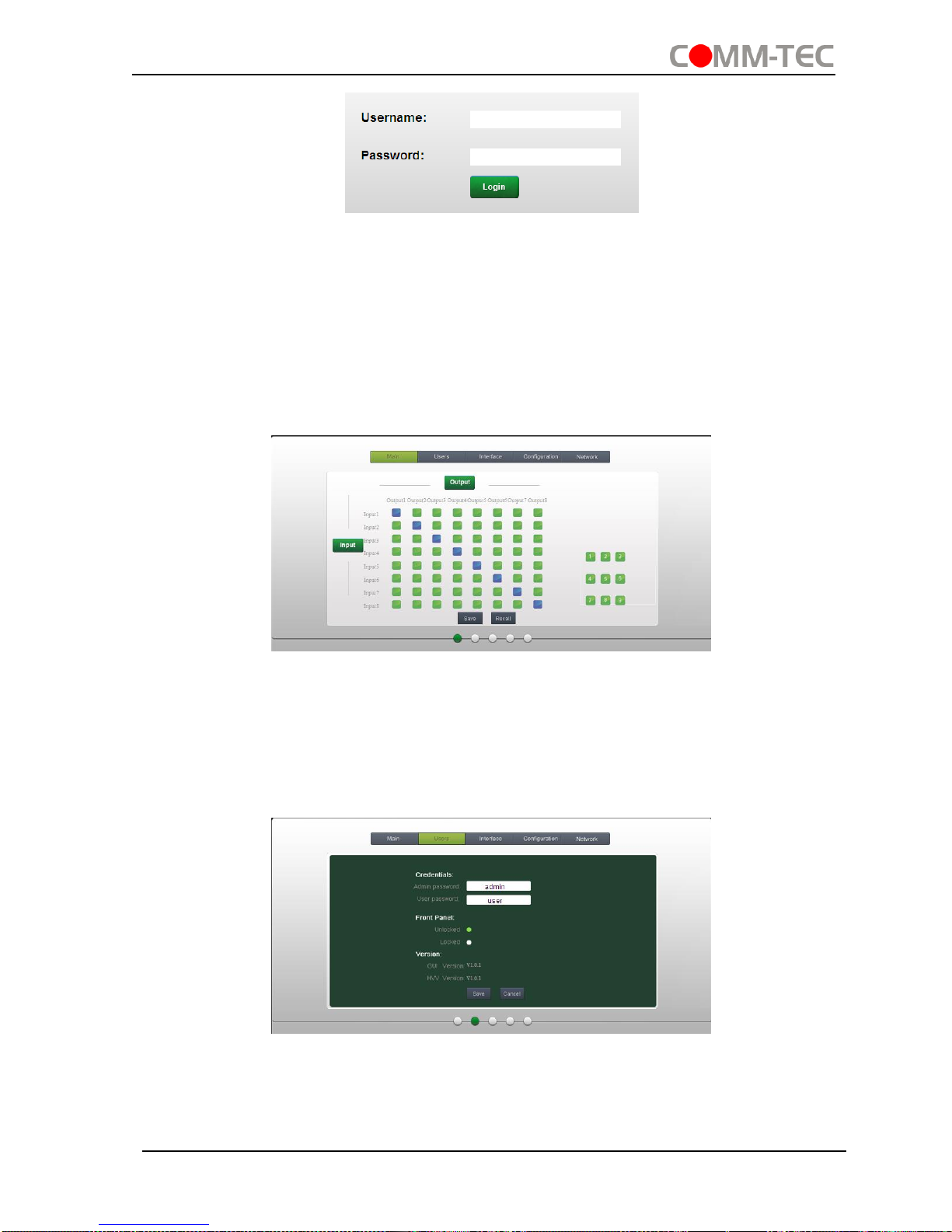
4K 8x8 HDBaseT Matrix Switcher
Comm-Tec S.r.l. 31 www.comm-tec.it
There are 2 selectable accounts to log in. Type the right name and password in relative
column and click Login to enter the main interface.
Name: admin; Password: admin (default setting, changeable via GUI)
Name: user; Password: user (default setting, changeable via GUI)
Log in as admin can access more configuration interfaces than user.
Main: Interface shown after logging in, provide intuitive I/O connection switching. See
the screenshot below:
The button matrix displays every possible connection between every input and output,
users can carry on the connections by clicking corresponding button.
Buttons 1~9 at the right-bottom corner provides quick saving and recall for overall
connection status.
Users: Display or modify credential settings, front panel lock, and GUI version.
If there is any modification, press Save to restore the settings, or press Cancel to
withdraw.
Interface: Set title bar label, LCD readout, and button labels, press Save to save the

4K 8x8 HDBaseT Matrix Switcher
Comm-Tec S.r.l. 32 www.comm-tec.it
settings
Configuration: Set HDCP Cmpliance status for every input, and manage EDID. See
the screenshot below:
Network: Inquire and configure network settings including MAC address, IP address,
subnet mask, and Gateway
Note: Log in as user access main interface only.
4.4.4 Port Management
Type the designed website 192.168.0.178:100 (Default, changeable via GUI) in your
browser. Enter correct username and password (same with GUI name and password)
to log in the WebServer:
Here is the main configuration interface of the WebServer:

4K 8x8 HDBaseT Matrix Switcher
Comm-Tec S.r.l. 33 www.comm-tec.it
In this interface, you can:
Change website display language
Modify network settings: Go to Internet Settings -> WAN
Upgrade TCP/IP module: Go to Administration -> Upload Program -> Select
program file -> Start upgrading
Reboot the device after upgrading.

4K 8x8 HDBaseT Matrix Switcher
Comm-Tec S.r.l. 34 www.comm-tec.it
4.5 Firmware Update via USB
4K HDBaseT 8x8 Matrix Switcher boasts a USB port for online firmware upgrade on the
front panel. Follow these steps to upgrade firmware:
Step1. Copy the upgrade software and the latest upgrade file (.bin) to PC.
Step2. Connect the USB ports of 4K HDBaseT 8x8 Matrix Switcher and the PC via
USB cable.
Step3. Double-click the update software icon (see as below).
It will enter the upgrade interface shown as below:
Step4. Click Connect USB.
Step5. Click Open to load the upgrade file, then click Updata to start firmware
upgrading.
Note: To ensure available control, the COM number of the PC should be 1~9.

4K 8x8 HDBaseT Matrix Switcher
Comm-Tec S.r.l. 35 www.comm-tec.it
5. Specification
Video Input
Video Output
Input
8 HDMI
Output
4 HDMI
8 HDBaseT
Input
Connector
Female HDMI
Output
Connector
Female HDMI
Female RJ45(with LED
indicators)
Input Level
T.M.D.S. 2.9V~3.3V
Output Level
T.M.D.S. 2.9V~3.3V
Input
Impedance
100Ω (Differential)
Output
Impedance
100Ω (Differential)
HDBaseT
Output
Up to
70m1080P@60Hz/
40m4Kx2K@30Hz
Video General
Gain
0 dB
Bandwidth
10.2 Gbit/s
Video Signal
HDMI (or DVI-D)
Maximum
Pixel Clock
225MHz
Resolution
Range
Up to 4Kx2K, 1080P 3D
Switching
Speed
200ns (Max.)
Max Pixel
Clock
225MHz
EDID
Management
In-built EDID data
and manual EDID
management
Audio General
Output Signal
Analog audio
Output
Connector
3-pin pluggable
terminal block
PCM Format
Distortion: 0.1%
32Ω/70mW@1KHz,
0.1% 16Ω/105mW
@1KHz
Frequency
Response
20Hz~20KHz
CMRR
>90dB @20Hz ~ 20KHz
Control Parts
Control Ports
8 IR OUT (green and
red)
8 IR IN (black)
1 IR EYE (black)
1 IR ALL IN (black)
1 TCP/IP (female RJ45)
1 RS232 (9 pin female)
Panel Control
Front panel buttons

4K 8x8 HDBaseT Matrix Switcher
Comm-Tec S.r.l. 36 www.comm-tec.it
8 RS232s (3-pin
pluggable terminal
blocks)
IR Control
In-built IR sensor,
Extended IR receiver
RS232
Control
9 pin female
TCP/IP
Control
Works with In-built web GUI
General
Power
Supply
100V~240V AC
Power
Consumption
110W (full load)
Temperature
-10 ~ +40℃
Reference
Humidity
10% ~ 90%
Dimension
(W*H*D)
437 x 87.8 x 380 mm
Weight
5.4Kg

4K 8x8 HDBaseT Matrix Switcher
Comm-Tec S.r.l. 37 www.comm-tec.it
6. Troubleshooting & Maintenance
Problems
Causes
Solutions
Color losing or no video
signal output
The connecting cables
may not be connected
correctly or it may be
broken.
Check whether the cables
are connected correctly
and in working condition.
Fail or loose connection
Make sure the connection
is good
No output image when
switching
No signal at the input /
output end
Check with oscilloscope or
multimeter if there is any
signal at the input/ output
end.
Fail or loose connection
Make sure the connection
is good
Input source is with HDCP
while the HDCP
compliance is switched off.
Send command
/%[Y]/[X]:1. or change
HDCP compliance status
in GUI.
The display doesn’t
support the input
resolution.
Switch for another input
source or enable the
display to learn the EDID
data of the input.
Cannot control the device
via front panel buttons
Front panel buttons are
locked.
Send command /%Unlock;
or select unlock in GUI
interface to unlock
Cannot control the device
via IR remote
The battery has run off.
Change for new battery.
The IR remote is broken.
Send it to authorized
dealer for repairing.
Beyond the effective range
of the IR signal or not
pointing at the IR receiver
Adjust the distance and
angle and point right at the
IR receiver.
The IR receiver connected
to IR IN/ IR ALL IN port is
not with carrier
Change for an IR receiver
with carrier.

4K 8x8 HDBaseT Matrix Switcher
Comm-Tec S.r.l. 38 www.comm-tec.it
Power Indicator remains
off when powered on
Fail or loose power
connection
Check whether the cables
are connected correctly
EDID management does
not work normally
The HDMI cable is broken
at the output end.
Change for another HDMI
cable which is in good
working condition.
There is a blank screen on
the display when switching
The display does not
support the resolution of
the video source.
Switch again.
Manage the EDID data
manually to make the
resolution of the video
source automatically
compliant with the output
resolution.
Cannot control the device
by control device (e.g. a
PC) through RS232 port
Wrong connection
Check to ensure the
connection between the
control device and the unit
Wrong RS232
communication
parameters
Type in correct RS232
communication
parameters: Baud
rate:9600; Data bit: 8;
Stop bit: 1; Parity bit:
none
Broken RS232 port
Send it to authorized
dealer for checking.
Static becomes stronger
when connecting the video
connectors
Bad grounding
Check the grounding and
make sure it is connected
well.
Cannot control the device
by RS232 / IR remote /
front panel buttons
The device has already
been broken.
Send it to authorized
dealer for repairing.
If your problem persists after following the above troubleshooting steps, seek further
help from authorized dealer or our technical support.

4K 8x8 HDBaseT Matrix Switcher
Comm-Tec S.r.l. 39 www.comm-tec.it
7. After-sales Service
If there appear some problems when running the device, please check and deal with
the problems reference to this user manual.
1) Product Limited Warranty: We warrant that our products will be free from defects
in materials and workmanship for two years, which starts from the first day the
product leaves warehouse (check the SN mark on the product).
Proof of purchase in the form of a bill of sale or receipted invoice must be presented
to obtain warranty service.
2) What the warranty does not cover:
Warranty expiration.
Factory applied serial number has been altered or removed from the product.
Damage, deterioration or malfunction caused by:
Normal wear and tear
Use of supplies or parts not meeting our specifications
No certificate or invoice as the proof of warranty.
The product model showeds on the warranty card does not match with the
model of the product for repairing or had been altered.
Damage caused by force majeure.
Servicing not authorized
Other causes which does not relate to a product defect
Delivery, installation or labor charges for installation or setup of the product
3) Technical Support: Email to our after-sales department or make a call, please
inform us the following information about your cases.
Product version and name.
Detailed failure situations.
The formation of the cases.
Remarks: For any questions or problems, please contact:
Comm-Tec Srl
Tel: +39 0546 622080
Fax: +39 0546 622090
Email: commerciale@comm-tec.it
Website: www.comm-tec.it

4K 8x8 HDBaseT Matrix Switcher
Comm-Tec S.r.l. 40 www.comm-tec.it
Notes
…………………………………………………………………………………………………….
…………………………………………………………………………………………………….
…………………………………………………………………………………………………….
…………………………………………………………………………………………………….
…………………………………………………………………………………………………….
…………………………………………………………………………………………………….
…………………………………………………………………………………………………….
…………………………………………………………………………………………………….
…………………………………………………………………………………………………….
…………………………………………………………………………………………………….
…………………………………………………………………………………………………….
…………………………………………………………………………………………………….
…………………………………………………………………………………………………….
…………………………………………………………………………………………………….
…………………………………………………………………………………………………….
…………………………………………………………………………………………………….
…………………………………………………………………………………………………….
…………………………………………………………………………………………………….
…………………………………………………………………………………………………….
…………………………………………………………………………………………………….
…………………………………………………………………………………………………….
…………………………………………………………………………………………………….
…………………………………………………………………………………………………….

4K 8x8 HDBaseT Matrix Switcher
Comm-Tec S.r.l. 41 www.comm-tec.it
…………………………………………………………………………………………………….
…………………………………………………………………………………………………….
…………………………………………………………………………………………………….
…………………………………………………………………………………………………….
…………………………………………………………………………………………………….
…………………………………………………………………………………………………….
…………………………………………………………………………………………………….
…………………………………………………………………………………………………….
…………………………………………………………………………………………………….
…………………………………………………………………………………………………….
…………………………………………………………………………………………………….
…………………………………………………………………………………………………….
…………………………………………………………………………………………………….
…………………………………………………………………………………………………….
…………………………………………………………………………………………………….
…………………………………………………………………………………………………….
…………………………………………………………………………………………………….
…………………………………………………………………………………………………….
…………………………………………………………………………………………………….
…………………………………………………………………………………………………….
…………………………………………………………………………………………………….
…………………………………………………………………………………………………….
…………………………………………………………………………………………………….


