
Version: V1.0.6
DaisyNET II
User Manual

Important Safety Instructions
1. Do not expose this apparatus
to rain, moisture, dripping or
splashing and that no objects
filled with liquids, such as vases,
shall be placed on the apparatus.
6. Clean this apparatus
only with dry cloth.
2. Do not install or place this unit
in a bookcase, built-in cabinet or
in another confined space.
Ensure the unit is well ventilated.
3. To prevent risk of electric
shock or fire hazard due to
overheating, do not obstruct
the unit’s ventilation openings
with newspapers, tablecloths,
curtains, and similar items.
4. Do not install near any heat
sources such as radiators, heat
registers, stoves, or other
apparatus (including amplifiers)
that produce heat.
5. Do not place sources of naked
flames, such as lighted candles,
on the unit.
7. Unplug this apparatus
during lightning storms or
when unused for long
periods of time.
8. Protect the power cord
from being walked on or
pinched particularly at
plugs.
9. Only use attachments /
accessories specified by
the manufacturer.
10. Refer all servicing to
qualified service
personnel.
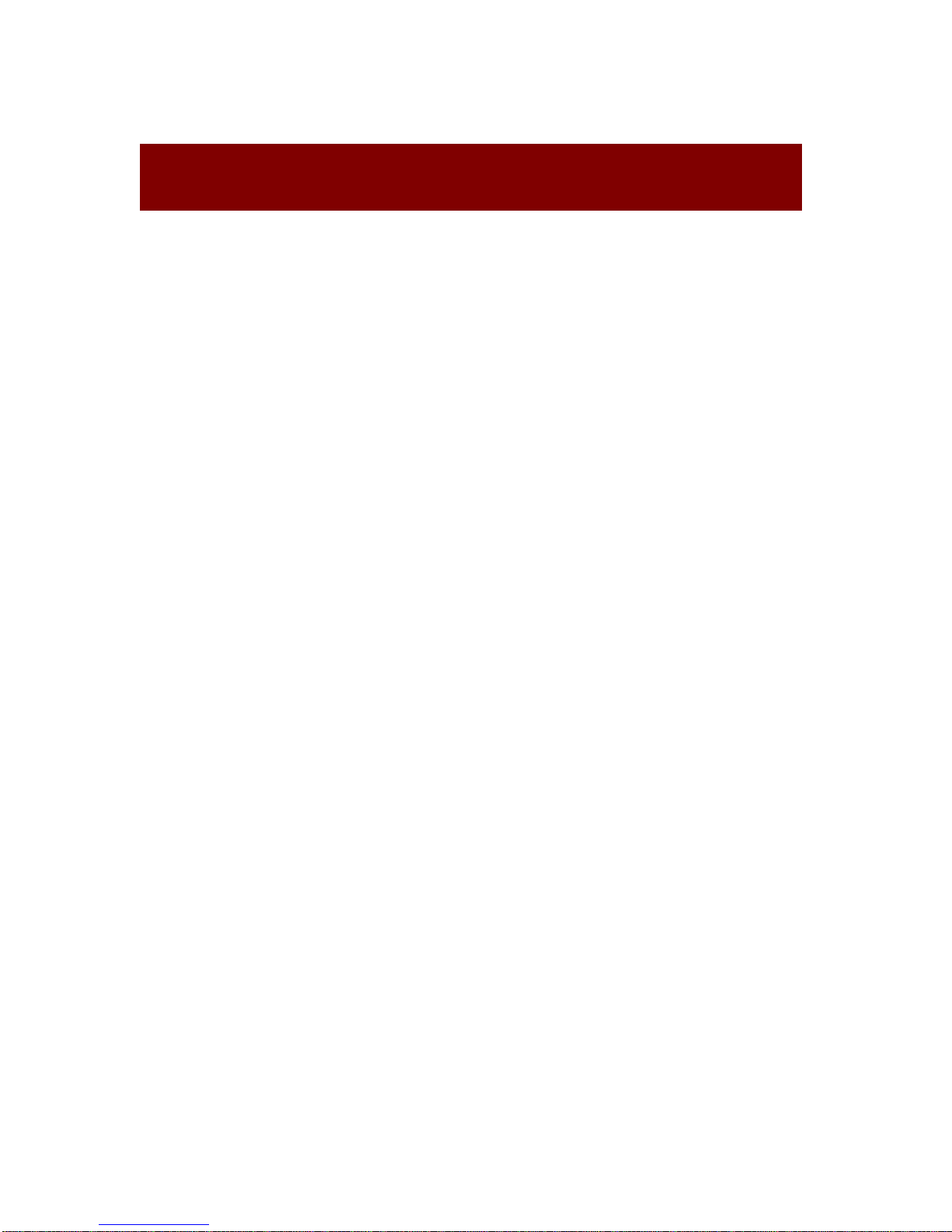
1
Warnings of FCC
This equipment has been tested and found to comply with the
limits for a Class B digital device, pursuant to Part 15 of the FCC
Rules. These limits are designed to provide reasonable protection
against harmful interference in a residential installation. This
equipment generates uses and can radiate radio frequency
energy and, if not installed and used in accordance with the
instructions, may cause harmful interference to radio
communications. However, there is no guarantee that interference
will not occur in a particular installation. If this equipment does
cause harmful interference to radio or television reception, which
can be determined by turning the equipment off and on, the user is
encouraged to try to correct the interference by one or more of the
following measures:
-- Reorient or relocate the receiving antenna.
-- Increase the separation between the equipment and
receiver.
-- Connect the equipment into an outlet on a circuit different
from that to which the receiver is connected.
-- Consult the dealer or an experienced radio/TV technician
for help.
Changes or modifications not expressly approved by the party
responsible for compliance could void the user's authority to
operate the equipment.

2
Table of Contents
Introduction ............................................................................................... 3
Overview ............................................................................................. 3
Features ............................................................................................... 4
Package Contents ................................................................................ 5
Specifications ...................................................................................... 6
Panel Layout ......................................................................................11
Quick Start ................................................................................................14
Connections and Installation....................................................................18
Application Diagram ................................................................................. 20
Web Control .............................................................................................22
Status .................................................................................................23
Configuration ..................................................................................... 25
Advanced ...........................................................................................34
Device List Window ............................................................................39
EDID Management ...................................................................................40
Warranty Terms and Conditions ................................................................. 1

3
Introduction
Overview
DaisyNET II is a 100m 4K Daisy-chain Presenter with HDBaseT in
and HDBaseT out, and utilizes HDBaseT technology as
daisy-chain medium to cascade multiple A/V sources, displays or
any devices with HDBaseT connection together in a chain to set
up an A/V distribution system.
DaisyNET II supports three video inputs including HDMI, Display
Port and VGA plus 3.5mm audio in, with HDBaseT input and
HDBaseT output for cascading. A local HDMI out with audio
de-embedder is provided in the rear side to connect local monitor
or zone displays. It has a 2-Port Ethernet Switch built-in so that
Ethernet could pass through over HDBaseT for LAN control, or to
feed LAN access to sources or displays. RS232 port is used to
pass through RS232 commands or control display device. USB
charger is also provided to charge mobile devices. It offers
ShowME button and Contact Closure to switch sources, and
rotary switch for EDID management.
DaisyNET II offers a future-ready Ultra HD A/V switching and
distribution solution, and cutting-edge HDMI 2.0 and HDCP 2.2
compatibility. With user-friendly WEB GUI and Telnet API to
configure advanced functionality including CEC controller, RS232
controller and Daisy-chain Grouping, it is perfectly suitable for
collaboration or presentation in conference and education
application.

4
Features
HDMI, DisplayPort and VGA plus stereo switching inputs,
local HDMI bypass out with audio de-embedder
HDBaseT input and output to cascade multiple A/V sources
and displays
HDMI 2.0 and input supports HDCP 2.2
Supports 4K@60Hz 4:2:0 8-bit up to 70m over Cat5e/Cat6, or
up to 100m over Cat6a/Cat7
Built in CEC controller and RS232 controller for smart control
Automatic CEC and RS232 command to Power ON/Standby
Display, by detecting input signal status
Daisy-chain Grouping mode offered to match flexible
application
LAN control with user-friendly WEB GUI and Telnet API
ShowMe and Contact Closure for source switching
Built in 2-Port Ethernet Switch for LAN control or LAN access
Built in USB Charger up to 5V/1.5A to charge mobile devices
Independent rotary switch for EDID management
Advanced signal re-locking and cable equalization for
multiple daisy-chains

5
Package Contents
1 x DaisyNET II
1 x Power Supply (DC 12V 3A)
2 x Phoenix Male Connector (3 Pin 3.5mm)
2 x Phoenix Male Connector (4 Pin 3.5mm)
2 x Phoenix Male Connector (2 Pin 3.5mm)
1 x Mounting Brackets (Pair)

6
Specifications
Video
Input
1 x HDMI IN, 1 x DisplayPort IN,
1 x VGA IN, 1 x HDBaseT IN
Input Signal Type
HDMI: HDMI 2.0 w/HDCP 2.2,
DP: DP 1.2 w/HDCP2.2
Input Resolution
Support
HDMI:
4096 x 2160@24/25/30/50/60Hz,
3840 x 2160@24/25/30/50/60Hz,
1080p@24/25/30/50/60Hz,
1080i@50/60Hz, 720p@50/60Hz,
1920 x 1200@60Hz,
1680 x 1050@60Hz,
1600 x1200@60Hz, 1600 x 900@60Hz,
1440 x 900@60Hz, 1400 x 1050@60Hz,
1366 x 768@60Hz, 1360 x 768@60Hz,
1280 x 1024@60H, 1280 x 960@60Hz,
1280 x 800@60Hz, 1280 x 768@60Hz,
1024 x 768@60Hz, 800 x 600@60Hz
DisplayPort:
800x600@60 Hz, 1024x768@60Hz ,
1280x768@60Hz, 1280x800@60Hz,
1280x960@60Hz, 1280x1024@60Hz,
1360x768@60Hz, 1366x768@60Hz,
1440 x900@60Hz, 1600 x900@60Hz,
1600 x1200@60Hz,
1680 x1050@60Hz,
1920 x1080@60Hz,
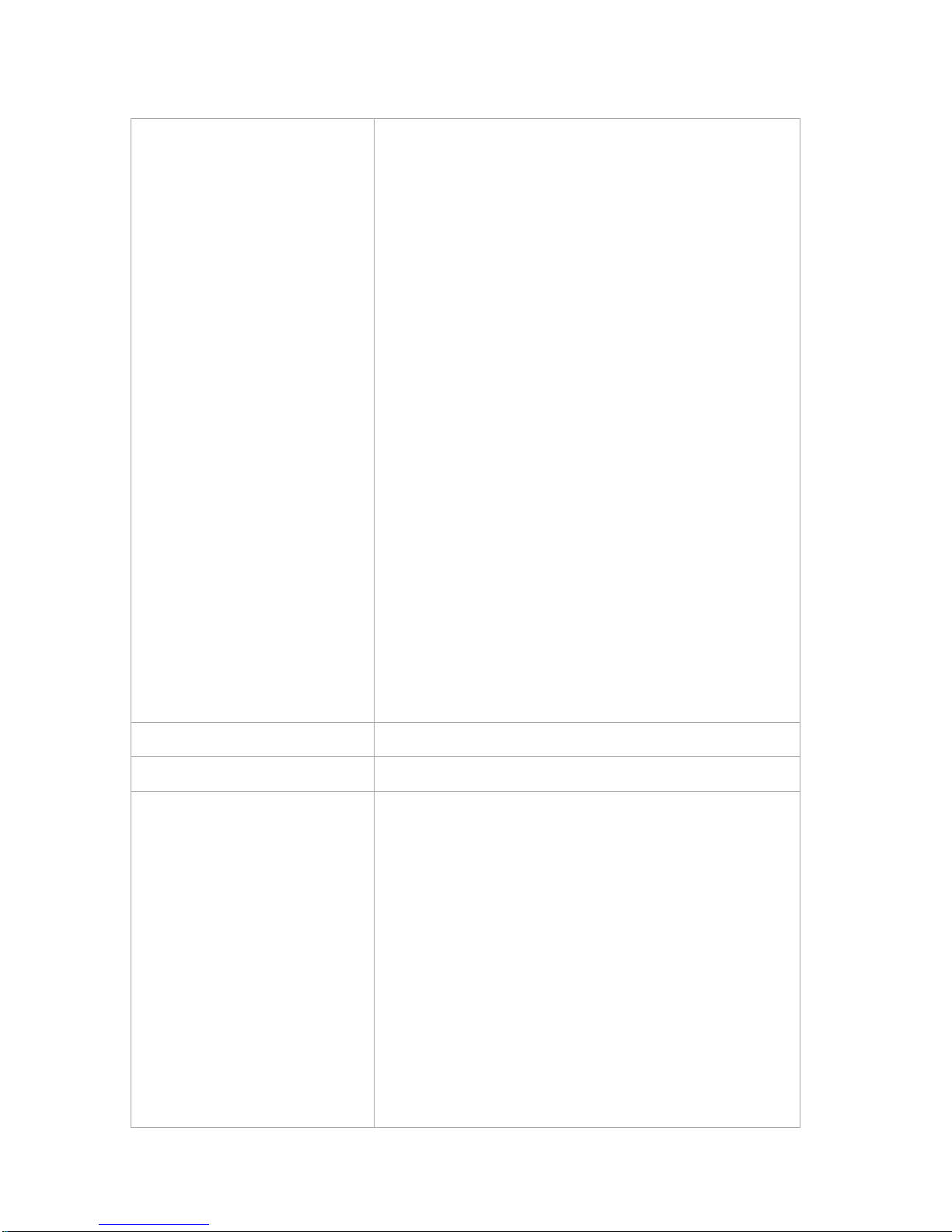
7
1920 x1200@60Hz,
1280x720P@50Hz, 1280x720P@60Hz,
1920x1080P@50Hz,
3840x2160@50Hz, 3840x2160@60Hz,
4096x2160@50Hz, 4096x2160@60Hz.
VGA:
800x600@60 Hz, 1024x768@60Hz ,
1280x768@60Hz, 1280x800@60Hz,
1280x960@60Hz, 1280x1024@60Hz,
1360x768@60Hz, 1366x768@60Hz,
1440 x900@60Hz, 1600 x900@60Hz,
1600 x1200@60Hz,
1680 x1050@60Hz,
1920 x1080@60Hz,
1920 x1200@60Hz,
1280x720P@50Hz, 1280x720P@60Hz,
1920x1080P@50Hz,
Output
1 x HDMI OUT, 1x HDBaseT OUT
Output Signal Type
HDMI 2.0 with 4k, HDBaseT
Output Resolution
Support
HDMI:
4096 x 2160@24/25/30/50/60Hz,
3840 x 2160@24/25/30/50/60Hz,
1080p@24/25/30/50/60Hz,
1080i@50/60Hz, 720p@50/60Hz,
1920 x 1200@60Hz,
1680 x 1050@60Hz,
1600 x 1200@60Hz,
1600 x 900@60Hz, 1440 x 900@60Hz,
1400 x 1050@60Hz, 1366 x 768@60Hz,

8
1360 x 768@60Hz,
1280 x 1024@60H, 1280 x 960@60Hz,
1280 x 800@60Hz, 1280 x 768@60Hz,
1024 x 768@60Hz, 800 x 600@60Hz
DisplayPort:
800x600@60 Hz, 1024x768@60Hz ,
1280x768@60Hz, 1280x800@60Hz,
1280x960@60Hz, 1280x1024@60Hz,
1360x768@60Hz, 1366x768@60Hz,
1440 x900@60Hz, 1600 x900@60Hz,
1600 x1200@60Hz,
1680 x1050@60Hz,
1920 x1080@60Hz,
1920 x1200@60Hz,
1280x720P@50Hz, 1280x720P@60Hz,
1920x1080P@50Hz,
1920x1080P@60Hz,
3840x2160@50Hz, 3840x2160@60Hz,
4096x2160@50Hz, 4096x2160@60Hz.
VGA:
800x600@60 Hz, 1024x768@60Hz ,
1280x768@60Hz, 1280x800@60Hz,
1280x960@60Hz, 1280x1024@60Hz,
1360x768@60Hz, 1366x768@60Hz,
1440 x900@60Hz, 1600 x900@60Hz,
1600 x1200@60Hz,
1680 x1050@60Hz,
1920 x1080@60Hz,

9
1920 x1200@60Hz,
1280x720P@50Hz, 1280x720P@60Hz,
1920x1080P@50Hz
Note:
HDMI and HDBaseT inputs support
4:4:4 color sampling except for 4K/UHD
resolutions at 50/60 Hz which support
4:2:0 color sampling.
HDBaseT out: HDMI 2.0 with 4k@60Hz
(Chroma sub-sampling 4:2:0 8-bit only)
Video Impedance
100 Ω
Input Video Level
0.5-1.2 V p-p
Input DDC Level
5 volts p-p (TTL)
Maximum Pixel Clock
300MHz
Audio
Input
1 x Audio in for VGA, DP/HDMI/HDBT
embedding audio
Input Connector Type
3.5mm jack
Output
HDMI audio de-embedded, Stereo
Control
Control Method
ShowME, Contact Closure, Telnet, Web
GUI
External LEDs
Specifications
2.5 - 3.3 V
5 - 8 mA

10
General
Operating
Temperature
0°C to 45°C (32°F to 113°F)
Storage Temperature
-20°C to 70°C (-4°F to 158°F)
Humidity
10% to 90%, non-condensing
ESD Protection
Human-body Model:
±8kV(Air-gap discharge)/
±4kV(Contact discharge)
Power Supply
DC 12V 3A
Power Consumption
20.52W (Maximum)
Device Dimension
(W x H x D)
223mm x 27mm x 124.2mm /
8.78’’ x 1.06’’ x 4.89’’
Product Weight
0.8kg
Certification
CE, FCC

11
Panel Layout
Front Panel
No.
Name
Description
1
LocateMe LED
Located a device in the chain, LED
flashes 2 times when click “LocateME” on
WEB
2
Power LED
Indicate power status
3
RESET
Press and hold this button for at least five
seconds to reset the DaisyNET II
4
USB
CHARGER
Charge USB device
5
HDMI IN LED
This LED is on if HDMI IN is selected as
input
6
HDMI IN
Connects to HDMI source device
7
DP IN LED
This LED is on if DP IN is selected as
input
8
DP IN
Connects to DisplayPort source device
9
VGA IN LED
This LED is on if VGA IN is selected as
input
10
VGA IN
Connects to VGA source device
11
AUDIO IN
VGA analog stereo audio input
12
ETHERNET
Connects to a LAN device such as
Laptop for LAN access or WEB control
13
EDID
Rotary switch is provided to offer EDID

12
No.
Name
Description
management.
14
Show Me
Button
Press this button to switch the input
source in turn, or activate remote device
when active source detected on remote
device in cascaded connection.
ShowMe switch is only effective for active
sources, cannot switch to inactive
channel, disabled source or source not
been detected. By pressing local
ShowMe button on current selected
device for 3 seconds, it would cancel the
device and switch back to the last
selected device/source.
Hold press ShowMe button for 10
seconds, input signal LED will blinking
twice to start sorting, based on the
current device IP sequentially.
Rear Panel
No.
Name
Description
1
HDBT IN
Connects to HDBT output port of any HDBT
device or the other DaisyNET II.
2
RS232
Connects to a controllable device such as
projector as RS232 pass-through
3
Ethernet
Connects to a LAN device such as IP-based
touch panel for LAN control

13
No.
Name
Description
4
SHOW
ME
Connects to a controller such as keypad to
switch sources
5
KEY
Connects to a controller such as a keypad to
select HDMI, DP or VGA source directly.
Pin 1 represents HDMI IN, Pin 2 represents
DP IN, Pin3 represents VGA IN. Pin G
represents Ground.
6
LED
Connects to a controller such as a keypad to
indicate current selected input channel.
Pin 1 represents HDMI IN, Pin 2 represents
DP IN, Pin3 represents VGA IN. Pin G
represents Ground.
7
HDMI
OUT
Connects to a HDMI display device
8
AUDIO
OUT
Connects to audio system such as an
amplifier
9
HDBT
OUT
Connects to HDBT input port of any HDBT
device or the other DaisyNET II.
10
Power 10
Connects to power supply with 2-pin phoenix
connector
11
Power 11
DC 12V power input

14
Quick Start
DaisyNET II could be used flexibly as either transmitter or receiver
to support a couple of different installations and applications,
because of a local HDMI Out port built in.
Application 1: Chain-type Connection
In Application 1, Device 1 and Device 2 are used as transmitter to
connect source, while Device M and Device Z are dedicated
receivers to connect multiple displays.
Application 2: Chain-type Connection with Local Monitor
In Application 2, each DaisyNET II in the chain has their local
HDMI Out connected with local monitor, so as to show forward or
local source once it’s selected in the chain. Please note only

15
backward devices could display forward sources, while forward
devices can not have their local monitor to show backward
sources.
Application 3: Ring-type Connection
In Application 3, the last Device Z has its HDBT OUT connecting
to HDBT IN of the first Device 1. As a result, each source
selected could be displayed by any monitor in the chain, and fix
the issue in chain-type connection that backward sources can not
be displayed in forward monitors.
Application 4: Grouping Mode
In Application 3, Device 1 and Device 2 work in Group 1, while
Device M and Device Z work in separate Group Z. Devices in
different groups can not select or display sources from other

16
groups. Grouping mode is simply activated by Telnet API or
clicking the Daisy-chain Grouping option on the WEB GUI of
device, then the video will stop to be outputted to backward
devices.
For example, set Device 2 in grouping mode to make Device 1
and Device 2 work as Group 1, then Device 3 and all backward
devices are in the other group; set Device 2 and Device 4 in
grouping mode to make Device 1 and Device 2 in a group, Device
3 and Device 4 work in a group, Device 5 and backward devices in
the other group (More details please check Page 23.) Both
Chain-type and Ring-type connection could support grouping
mode.
Before set up, please take care of below steps:
1. Connect a PC to each device by Ethernet port, log in their WEB
GUI to set static IP address and alias name for every device.
(Please check Page 18 to learn how to log in WEB GUI.)
2. Connect all devices by HDBaseT ports through Cat cable, make
a Chain-type connection firstly and feed LAN access to Ethernet
port of any device. Do not make Ring-type connection directly with
LAN access, otherwise there will be LAN conflicts and LAN control
disabled.
3. Log in WEB GUI of the first device in the chain, input total
quantity of devices cascaded within Daisy-chain Sequence and
then click Start Sequence. (More details please check Page 22
Daisy-Chain Sequence).
4. Connect the HDBT OUT of the last device to the HDBT IN of the

17
first device, log in WEB GUI of the first device to click Start
Sequence again, then Ring-type connection is set up correctly.
Any DaisyNET II reset, removed, replaced or newly added in the
chain, please follow above instruction to configure them again.
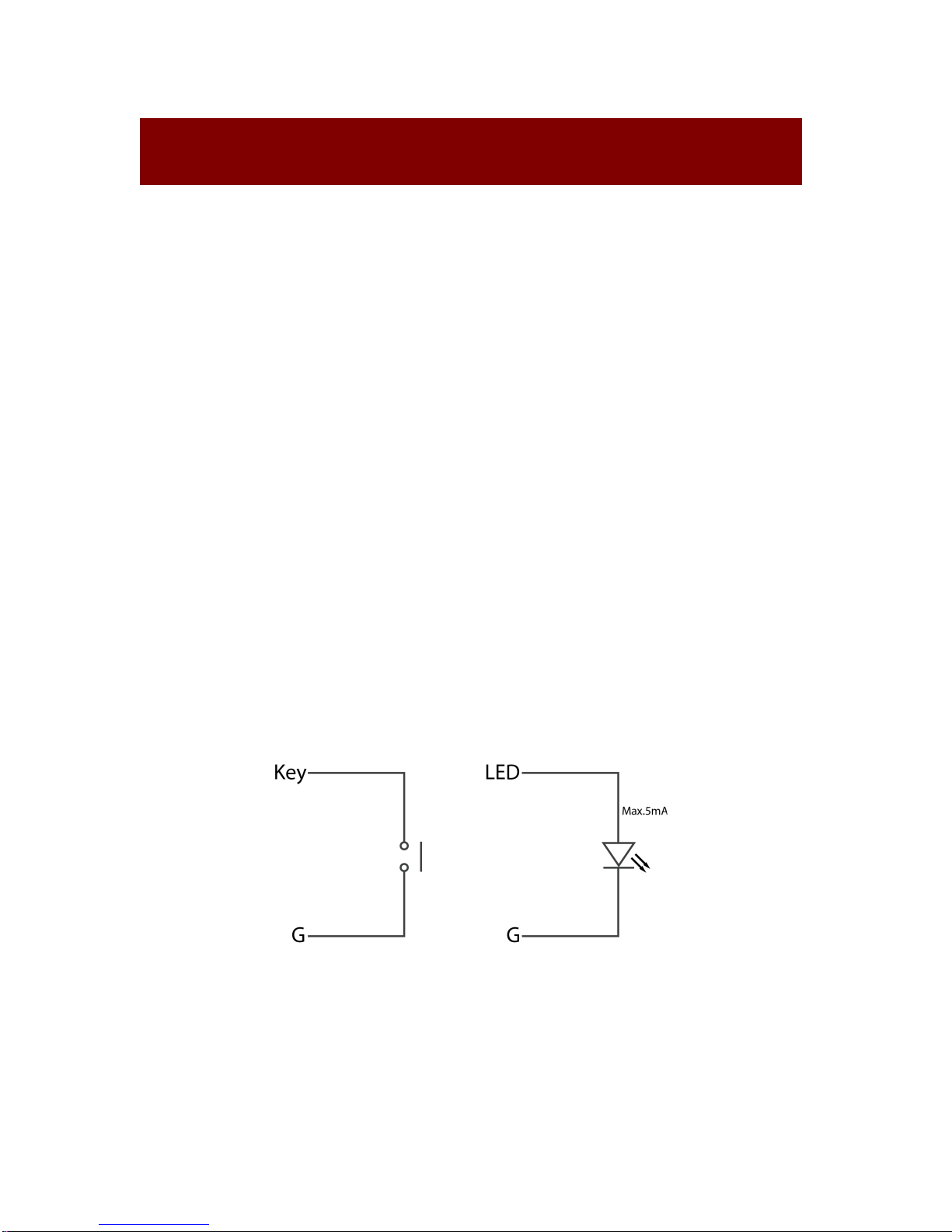
18
Connections and Installation
1. Connect the HDBT OUT port of DaisyNET II 1 to the HDBT IN
port of DaisyNET II 2, connect the HDBT OUT port of
DaisyNET II 2 to the HDBT IN port of DaisyNET II 3, and
follow to daisy-chain multiple DaisyNET II through HDBT
ports by Cat cable.
2. Using quality HDMI/DP/VGA cables to connect different
sources (such as Laptop, PC, Blu-ray, satellite/cable TV, etc.)
to HDMI IN/DP IN/VGA IN port of DaisyNET II.
3. Using quality HDMI cables to connect the HDMI display
device (such as Projector, Monitor or TV) to the HDMI OUT of
DaisyNET II.
4. Connect a controller such as IP-based touch panel to an
Ethernet port of DaisyNET II, or Contact Closure-based
keypad to the ShowME/KEY/LED ports to control. Circuit
diagram of Contact Closure ports including SHOW ME, KEY
and LED without any resistors as shown:
Specs of the LED:
2.5 - 3.3 V / 5 - 8 mA
5. Power on all devices. Use the ShowMe button, Contact
Closure, WEB GUI or Telnet API command to operate the
DaisyNET II.
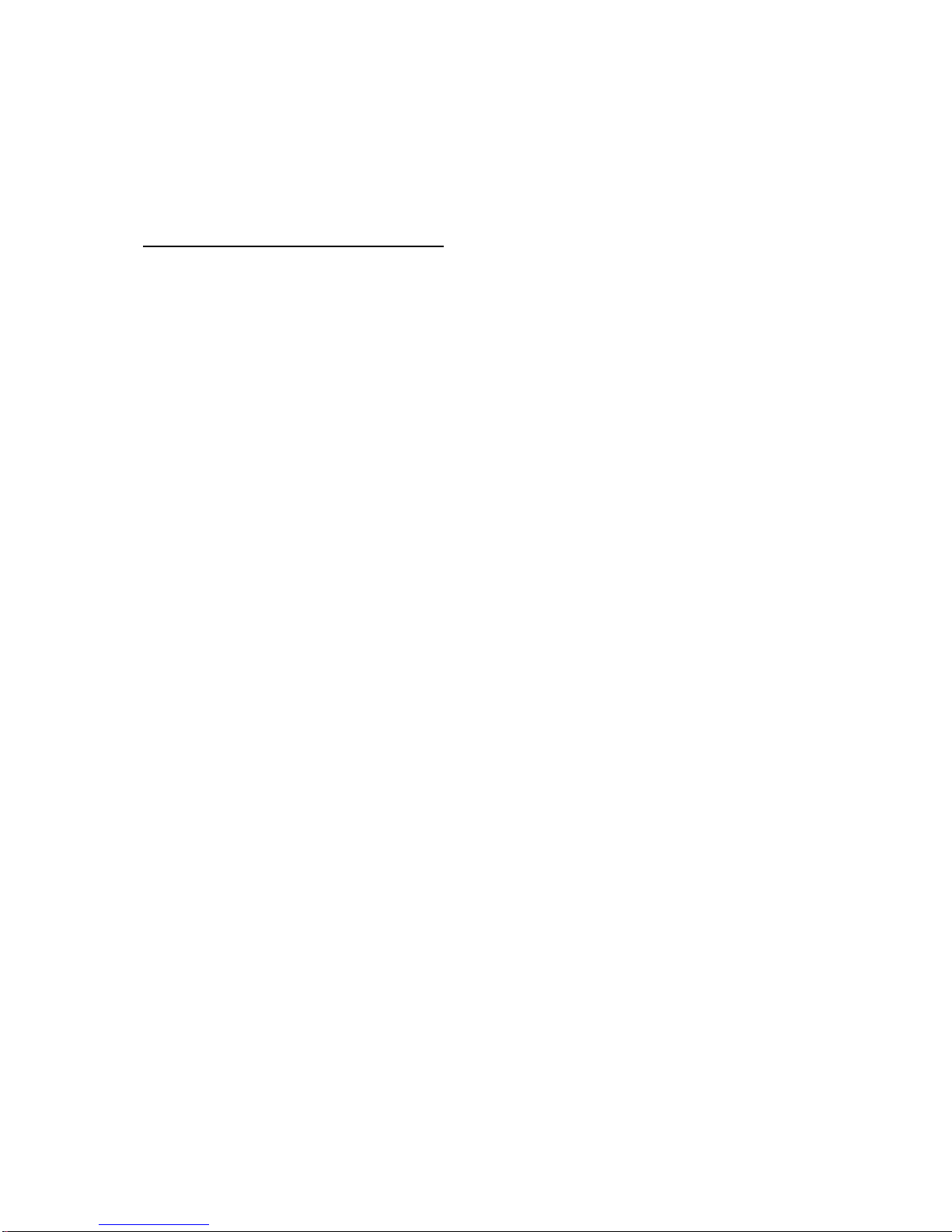
19
Note: Quality CAT cables are highly recommended, such as Cat6,
AWG 23 or better, S/FTP cable. Please check
http://www.hdbaset.org/cables to learn HDBaseT recommended
cables.
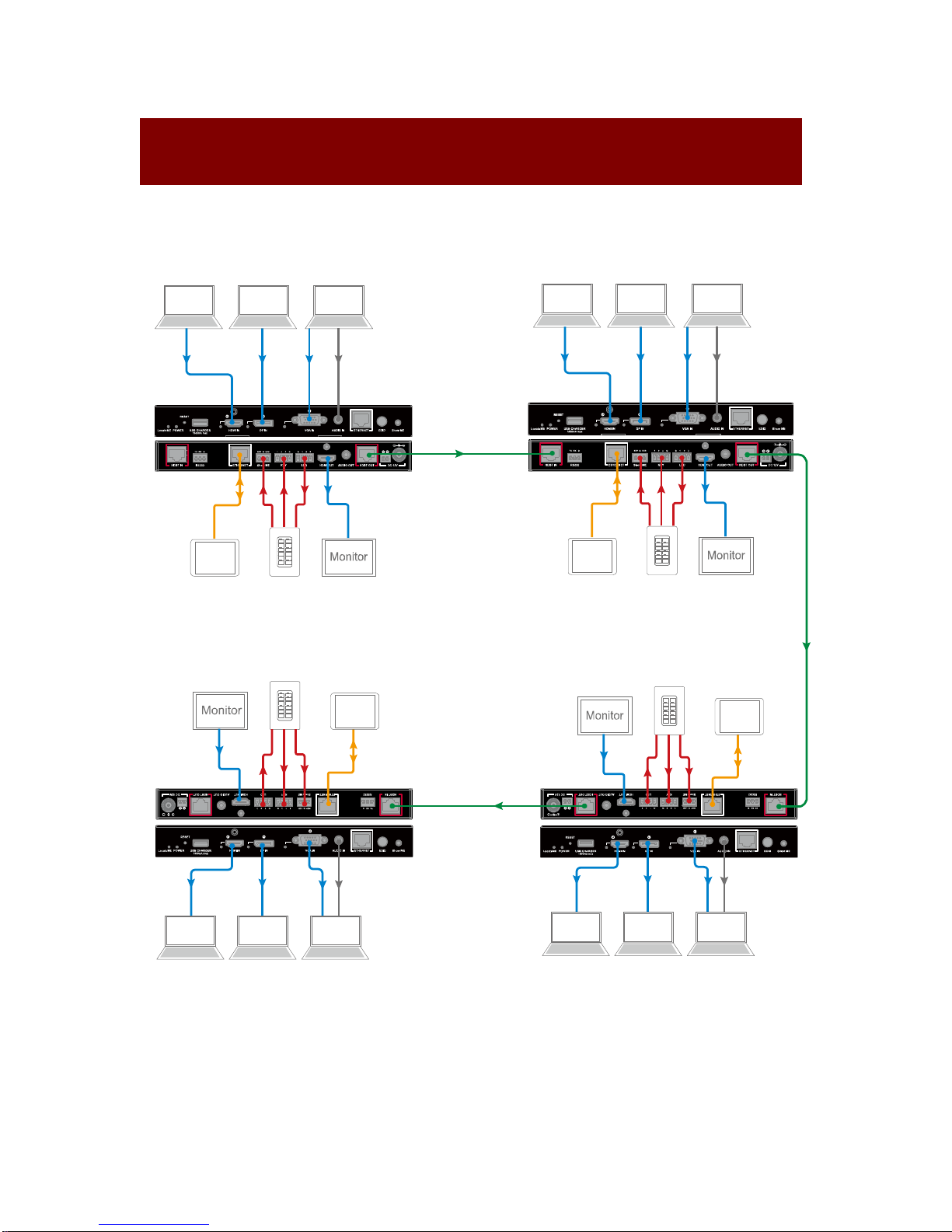
20
Application Diagram
Chain-type Connection:
HDBT
HDBT
DaisyNET II 4
HDMI OUTEthernet
TouchPanel Keypad Monitor
HDBT
Laptop Laptop Laptop
Audio INVGA INDP INHDMI IN
HDMI OUTEthernet
TouchPanel Keypad Monitor
Lap top Laptop Laptop
Audio INVGA INDP INHDMI IN
DaisyNET II 1
DaisyNET II 2
Touch PanelKeypadMonitor
HDMI OUT Ethernet
Audio INVGA INDP INHDMI IN
Laptop Laptop Laptop
Audio INVGA INDP INHDMI IN
Laptop Laptop Laptop
TouchPanelKeypadMonitor
HDMI OUT Ethernet
DaisyNET II 3
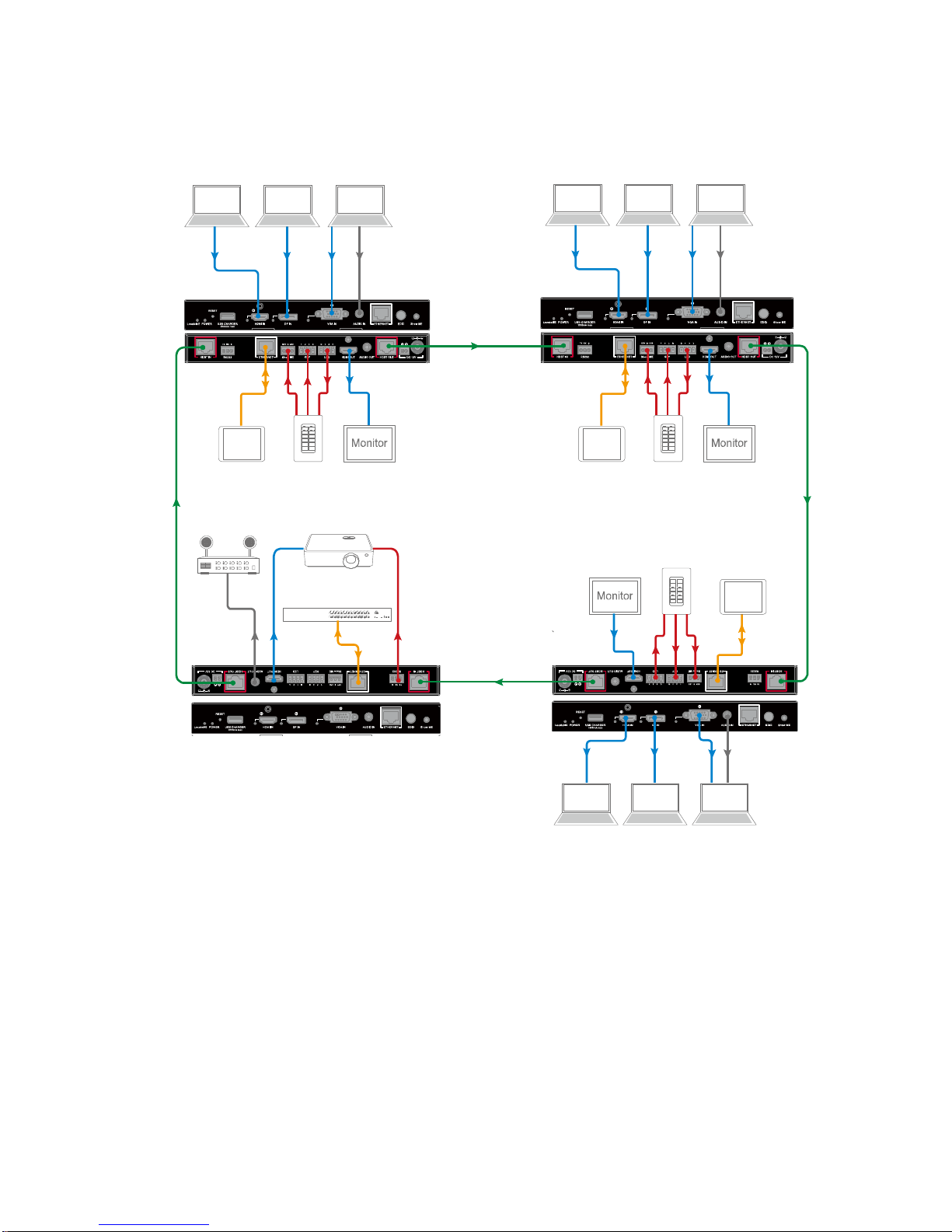
21
Ring-type Connection:
HDBT
HDMI OUTEthernet
TouchPanel Keypad Monitor
HDBT
Laptop Laptop Laptop
Audio INVGA INDP INHDMI IN
HDMI OUTEthernet
TouchPanel Keypad Monitor
Lap top Laptop Laptop
Audio INVGA INDP INHDMI IN
DaisyNET II 1
DaisyNET II 2
Audio INVGA INDP INHDMI IN
Laptop Laptop Lap top
TouchPanelKeypadMonitor
HDMI OUT Ethernet
DaisyNET II 3
HDBT
HDBT
DaisyNET II 4
HDMI OUT Ethernet RS232
EthernetSwitch
Projector
Amplifier
Audio OUT
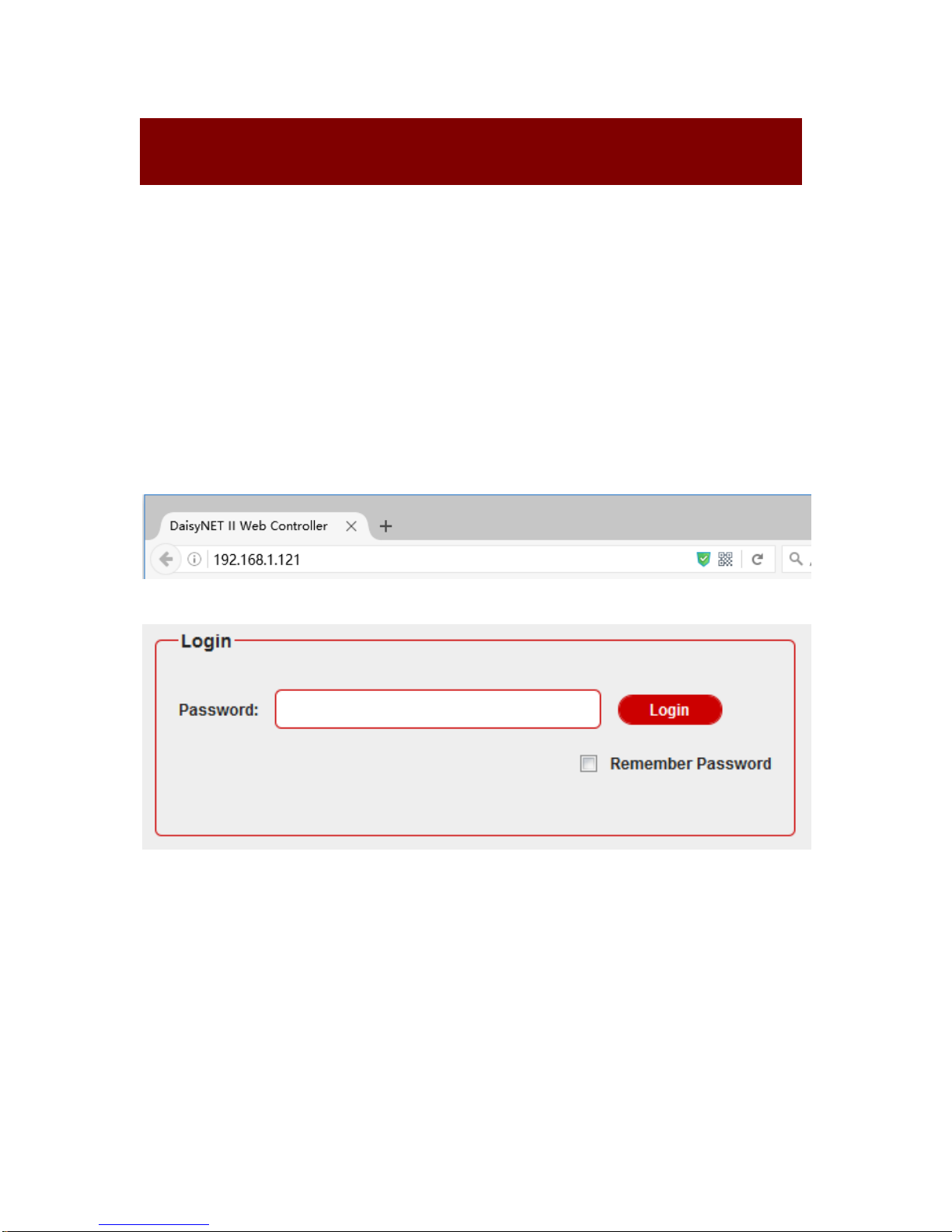
22
Web Control
DaisyNET II offers a Web GUI for product configuration.
Access the WEB GUI
Step 1. Connect DaisyNET II to a computer using a Cat cable.
The default IP address of the DaisyNET II is 192.168.1.121, make
sure the computer's IP address is 192.168.1.X (such as
192.168.1.100).
Step 2. Type the IP address into a web browser (as seen below).
A login screen will appear:
The default password is admin.
Note:
If the IP address of DaisyNET II has been changed, user can
search the new IP using SmartSetGUI tool or press the reset
button to reset the DaisyNET II.
Run SmartSetGUI tool to obtain the IP address. Click Search, it
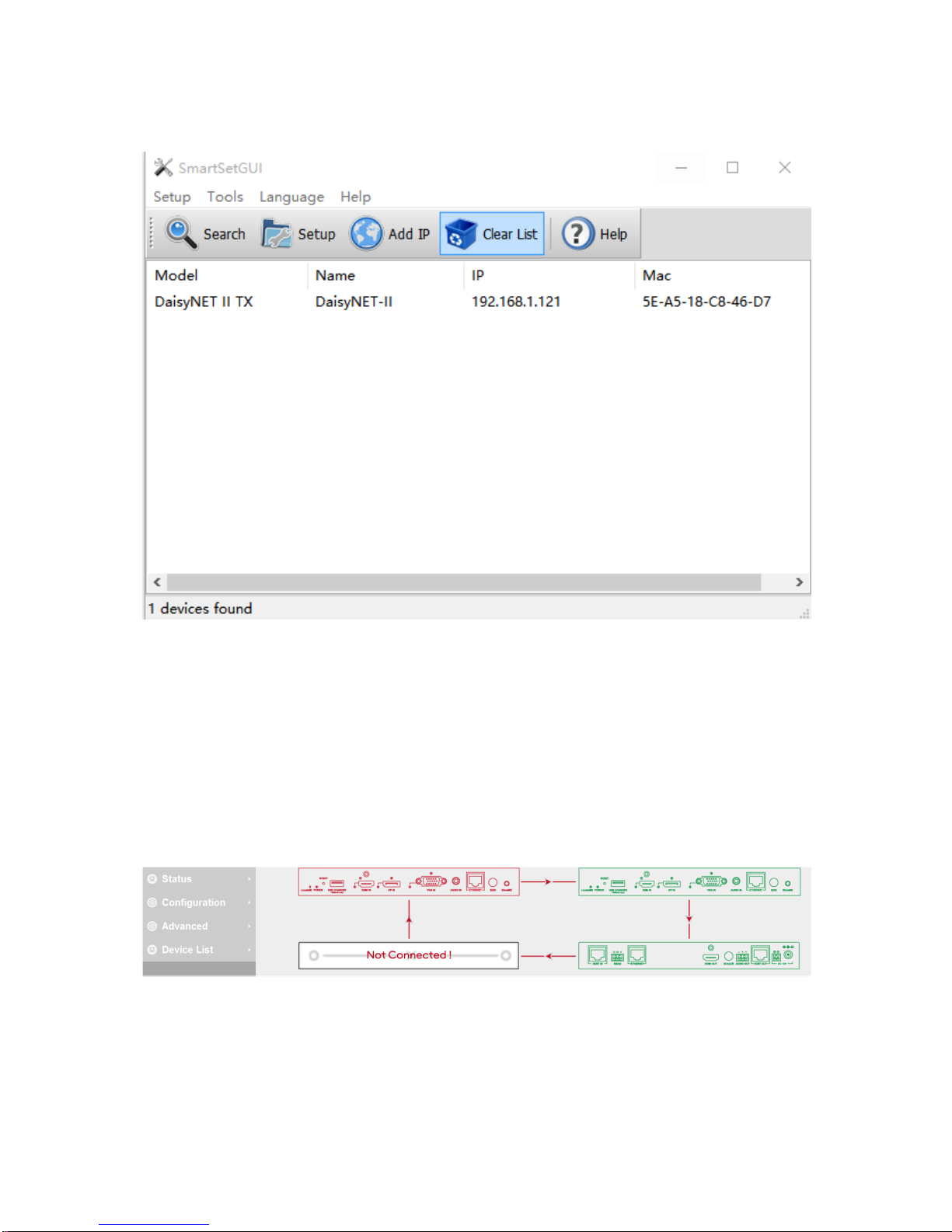
23
will display the new IP address.
WEB GUI Introduction
The WEB GUI contains three sub-menu: Status, Configuration and
Advanced.
Status
This sub-menu displays the current status of DaisyNET II.
Device in red represents DaisyNET II working in Show Me mode.
Device in green represents DaisyNET II connecting in the chain but
not working in Show Me mode.
Device in black represents not connecting in the chain.

24
Click the device icon, it displays the alias name, IP address,
sequence, Grouping and input source of the DaisyNET II.
Note:
Mode False represents the DaisyNET II not working in group
mode.
Mode True represents DaisyNET II working in group mode.

25
Configuration
There are three sub-menus: Device, Video and Control.
Device
This sub-menu is used to perform the following tasks:
Locate ME
Alias Name
Daisy-chain Sequence
Daisy-chain Grouping
Network
Locate Me
click LocateME on, the LocateME LED of DaisyNET II will be
blinking, by that user can locate which DaisyNET II's WEB GUI is
logging.

26
Alias Name
User can modify DaisyNET II name in case of installation issues
when multiple DaisyNET II cascaded.
click Apply button to save modifications.
Note: The Alias name must be 1~20 characters in length, it could
be letters, numbers, space, underscore "_"or dash"-".
Daisy-chain Sequence
User can set the daisy-chain quantity in this column.
When multiple DaisyNET II cascaded, it’s recommended to input
total quantity of devices cascaded in the chain by logging in the
WEB GUI of the first device and then click Start Sequence button.
When any DaisyNET II is removed or added in cascaded
connection, please log in the first device’s WEB GUI in the chain
to reconfigure. By that each DaisyNET II could find out its
sequence in the daisy-chain automatically, and it’s particularly
necessary for Ring-type Connection.
Note: If the Daisy-chain Quantity inputted is more than devices
cascaded in the chain, additional devices would be showed in
black in Status page.

27
Daisy-chain Grouping
User can set DaisyNET II working in grouping mode in this column.
DaisyNET II offers Daisy-Chain Grouping mode to meet grouping
conference, in case multiple conference groups could be set up
and worked independently in cascaded connection. By that each
group could only have their local sources to be selected or
displayed, and can’t be shared to other groups.
Daisy-Chain Grouping is simply activated by Telnet API or clicking
the option on the WEB GUI of device, then the video will stop to be
outputted to backward devices. After applying, backward devices
can not select or display forward sources, neither been selected or
displayed by forward devices.

28
A cascaded chain could support multiple groups. It’s set up in
WEB GUI one by one; Telnet API is also provided to set all or each
device independently to work in grouping mode, and cancel it.
Network
The DaisyNET II can be controlled over LAN. There are two IP
Mode to choose: Static and DHCP.
When users choose Static and modify the IP address then click
Apply, this window pops:
Then, it will back to the login Page:

29
Users should login again.
When users choose DHCP and click Apply:
Note: Please ensure the device connected the router successful.
Otherwise the device will not get IP.
This window pops:
By default, the IP address to access the DaisyNET II is Static.
User must configure the IP address of each device firstly and then
start the installation, in case of IP conflicts when multiple devices
connected directly.
Video
This sub-menu is used to perform the following tasks:
Auto Switch
HDCP
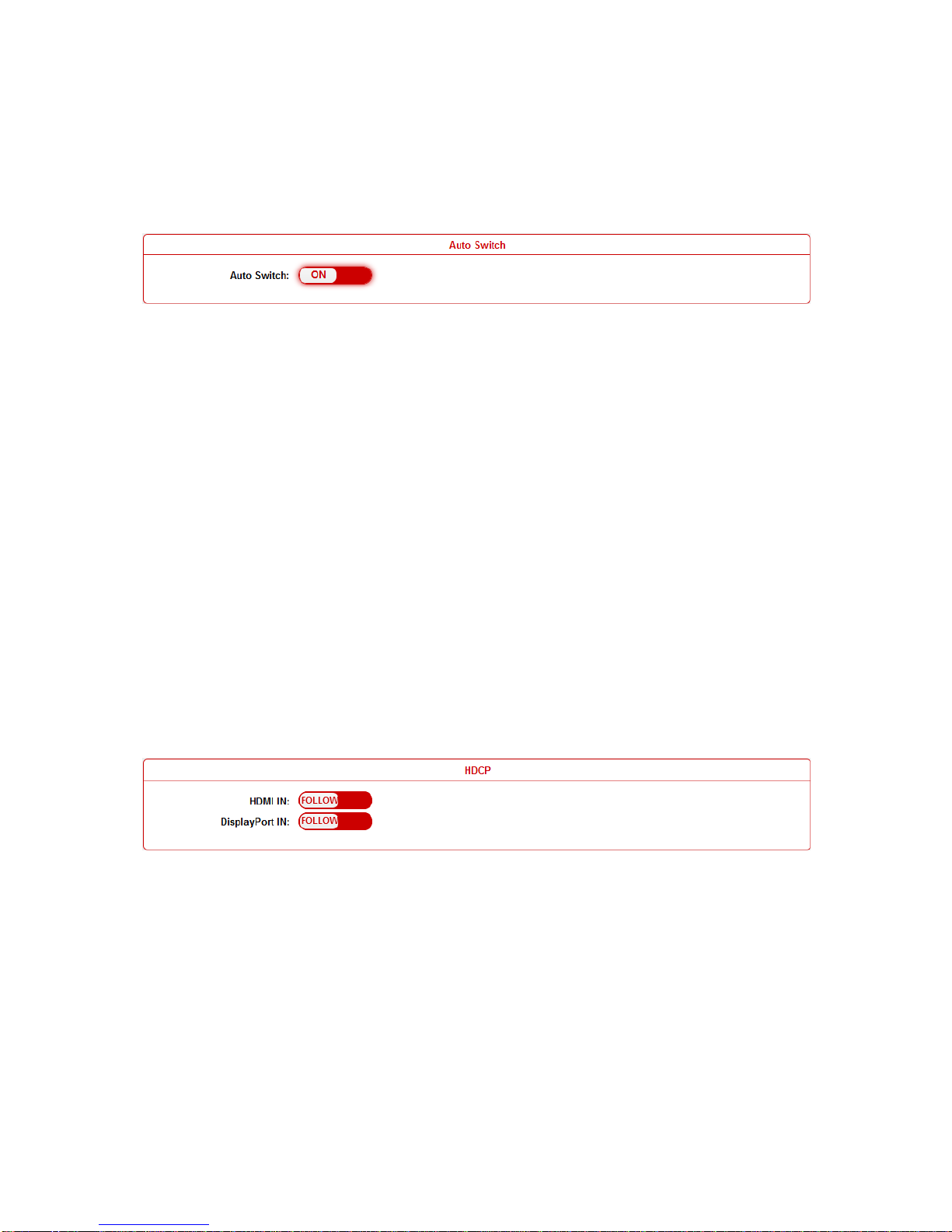
30
EDID
Auto Switch
Users can enable or disable the Auto Switch function in this
column.
If Auto Switch function is on, that means:
Upon detecting a new input, the device will automatically select
the new input.
When an active source is removed or signal output is disabled,
it will switch to an active input by checking their priority, HDMI
has a higher priority over DP, and DP has a higher priority over
VGA
Once power is restored, it will automatically switch to the
source selected before power restored.
HDCP
Users can set the HDCP ON or OFF for both HDMI and DisplayPort
inputs by WEB GUI or Telnet API, which requests specified source
to output encrypted or un-encrypted video.
FOLLOW means the source to output encrypted video.
OFF means the source to output un-encrypted video.
Note: This function is only applied to specified source which could
output encrypted or un-encrypted video depending on the display.
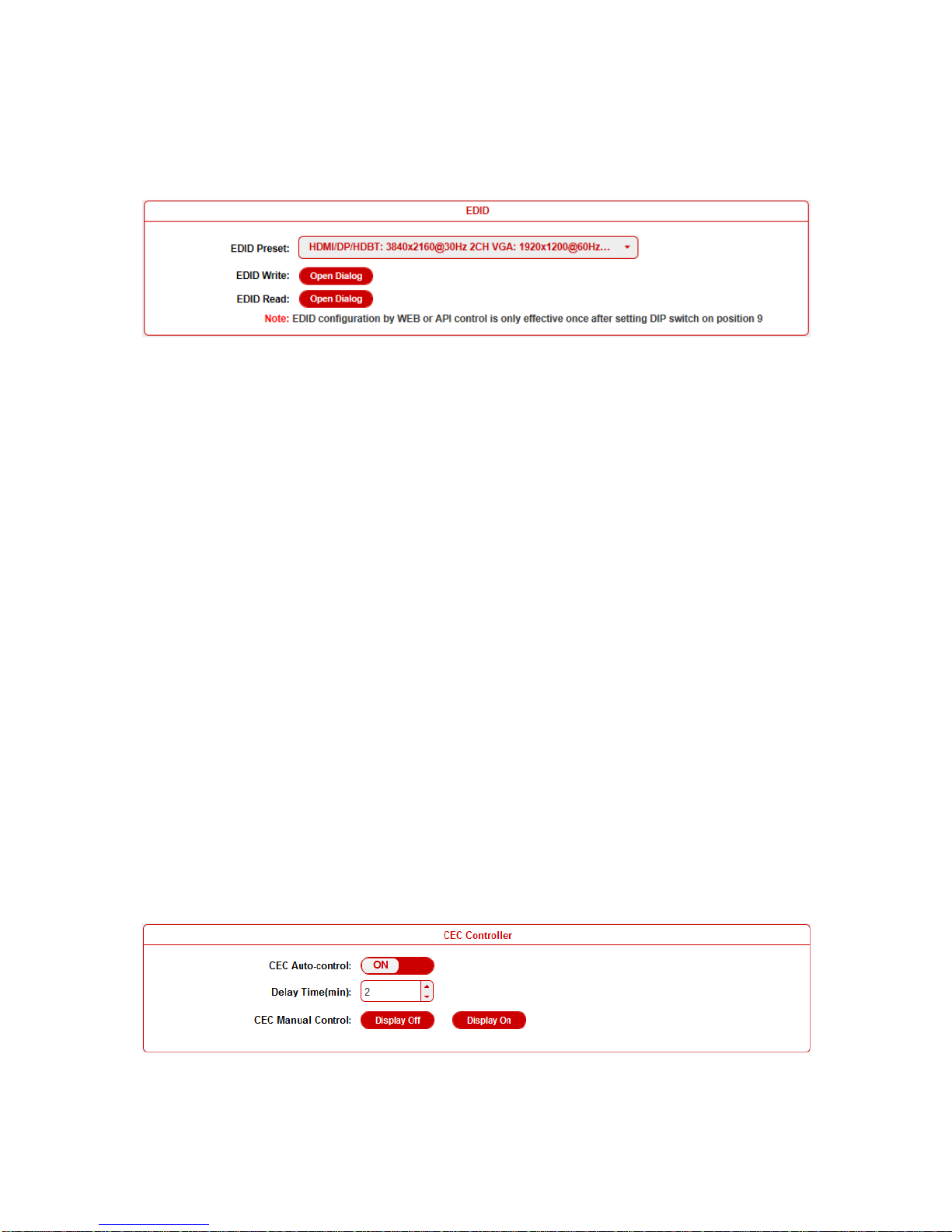
31
EDID
To set the EDID by WEB GUI, adjust the EDID switch to Position 9
firstly.
For example, if user wants to write the HDMI OUT EDID of
DaisyNET II 1 to HDMI IN of DaisyNET II 2, log in DaisyNET II 1's
WEB GUI, click Open Dialog button of EDID Read, save the Bin
file, and then log in DaisyNET II 2's WEB GUI, click Open Dialog
button of EDID Write, import the Bin file.
Note: For EDID write, HDMI/DP/HDBT supports 256 bytes only,
VGA supports 128 bytes.
Control
This sub-menu is used to perform the following tasks:
CEC Controller
RS232 Controller
RS232 Pass-through
CEC Controller
DaisyNET II is built in CEC controller, and able to turn on/off display
by sending CEC commands to display via HDMI output port
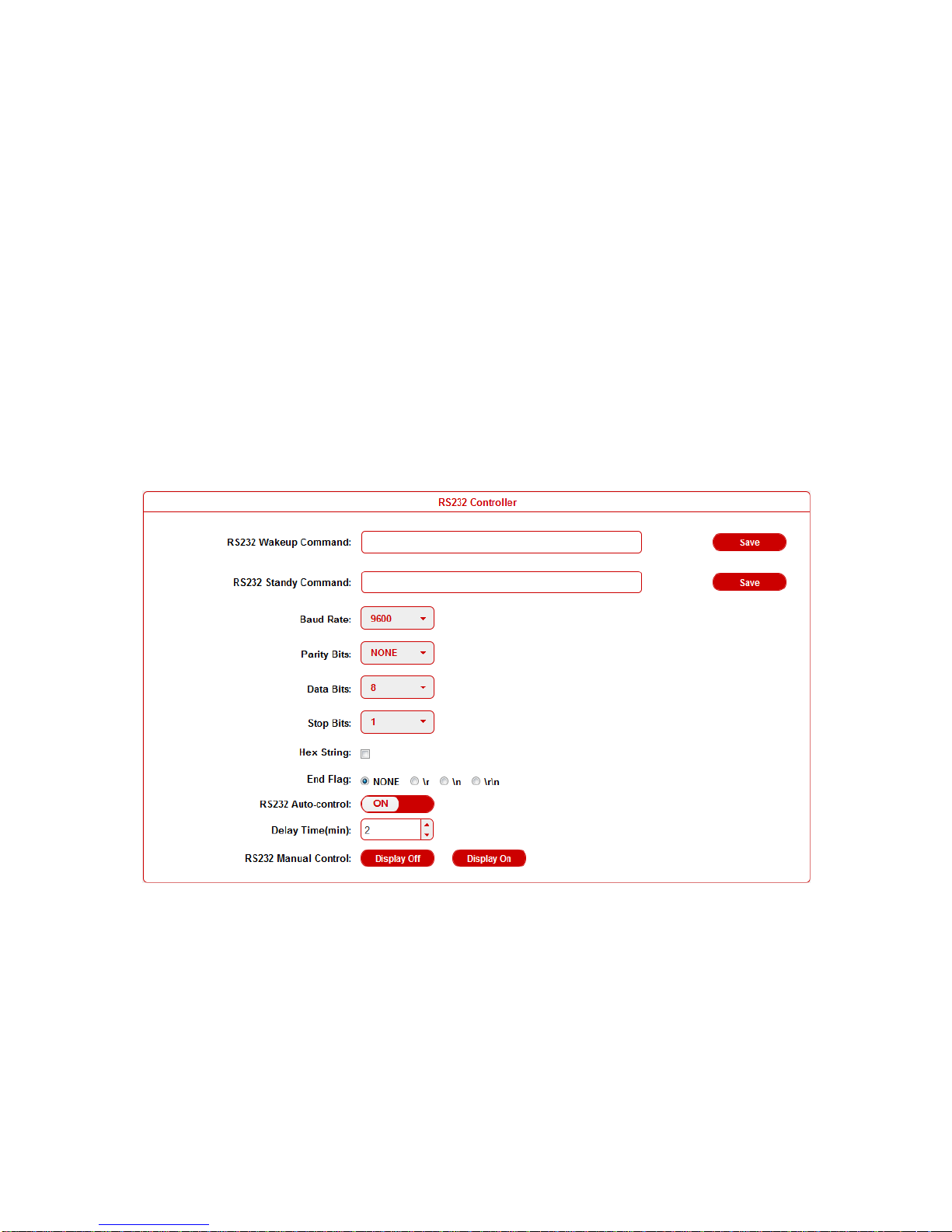
32
automatically.
Note: This function is only effective for CEC supported and enabled
displays.
CEC Auto control: Enable/disable CEC Auto-control
Delay Timing: Set the delay time of turn off display after receiving
CEC command. The range is 0~30 minutes.
CEC Manual Control: Turn on/off display by CEC command
manually.
RS232 Controller
DaisyNET II is built in RS232 controller, and able to save RS232
Wakeup and Standby Commands of display and turn on/standby
the display through connected RS232 port by auto-detecting source
status.
RS232 Wakeup Command: Input the RS232 Wakeup Command
of connected display, and click Save button.
Note: The command length is up to 64 characters.
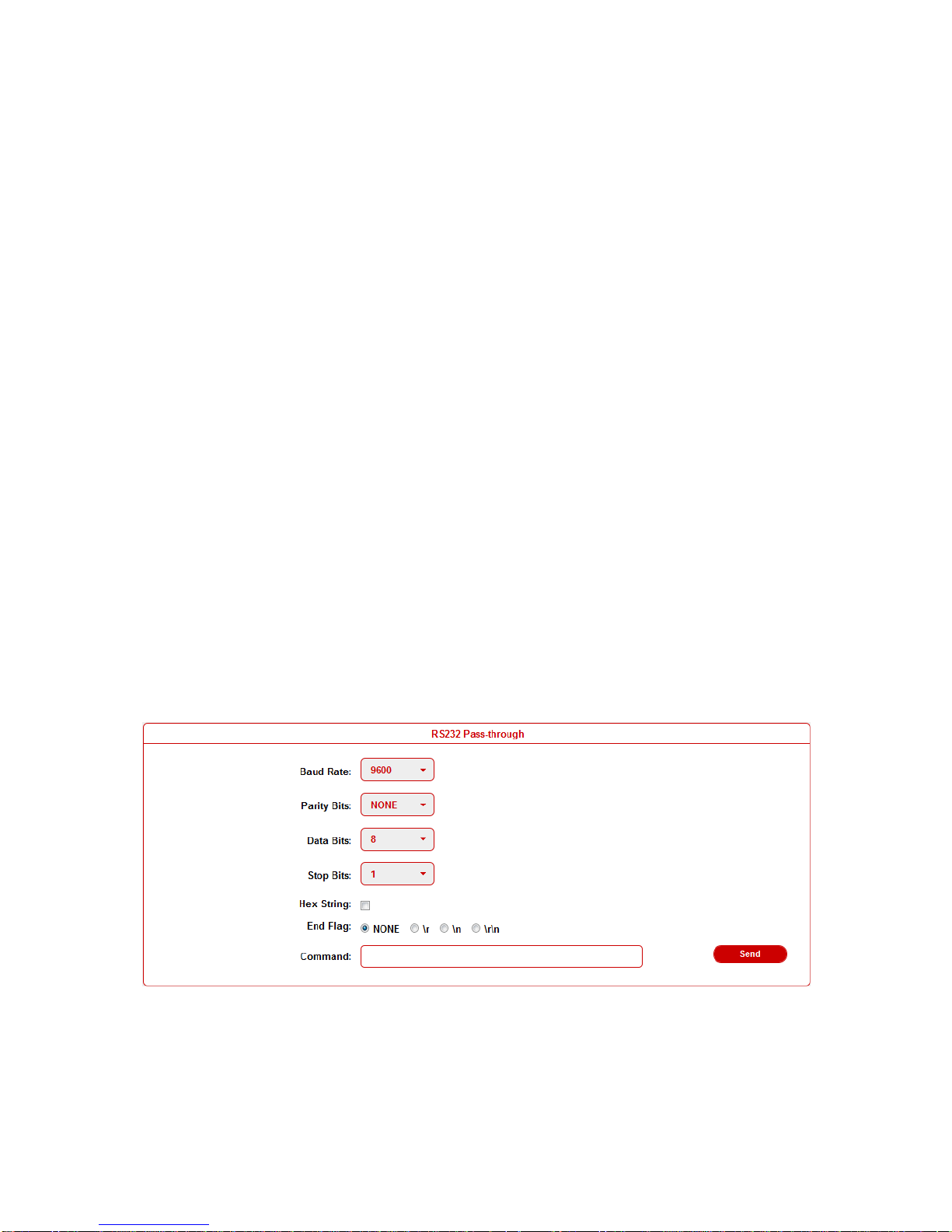
33
RS232 Standby Command: Input the RS232 Standby Command
of connected display, and click Save button.
Note: The command length is up to 64 characters.
Baud Rate: Set the Baud Rate of connected display.
Parity Bits: Set the Parity Bits of connected display.
Data Bits: Set the Data Bits of connected display.
Stop Bits: Set the Stop Bits of connected display.
Hex String: Check this option represents the command is
Hexadecimal format.
End Flag: Choose the end flag of command. The command could
be end with none, "\r", "\n" or "\r\n".
RS232 Auto Control: Enable/disable RS232 Auto-control.
Delay Time (min): Set the delay time of display off after receiving
RS232 command. The range is 0~30 minutes.
RS232 Manual Control: Turn on/off display manually by RS232
command.
RS232 Pass-through
RS232 pass through is used to send RS232 command manually by
Web to selected device out. Telnet API is also provided for this
function.
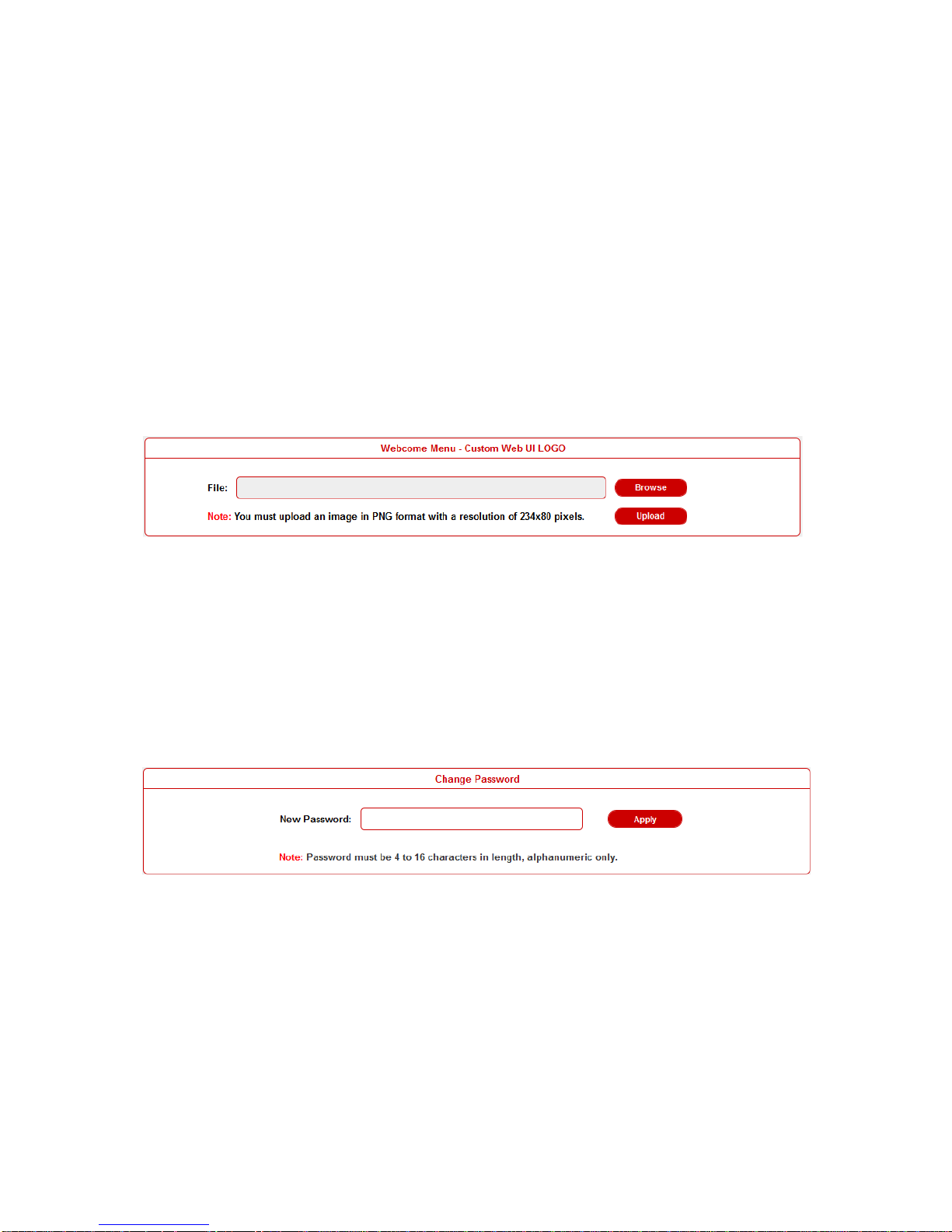
34
Advanced
This sub-menu is used to perform the following tasks:
Welcome Menu
Password
System
Firmware
Welcome Menu
User can change the WEB GUI logo if they need. click Browse
button to browse the Logo file, and then click Upload button.
Note: You must upload an image in PNG format with a resolution
of 234x80 pixels.
Password
Input a new login password, click Apply button to save the change.
Note: Password must be 4 to 16 characters in length, alphanumeric
only.
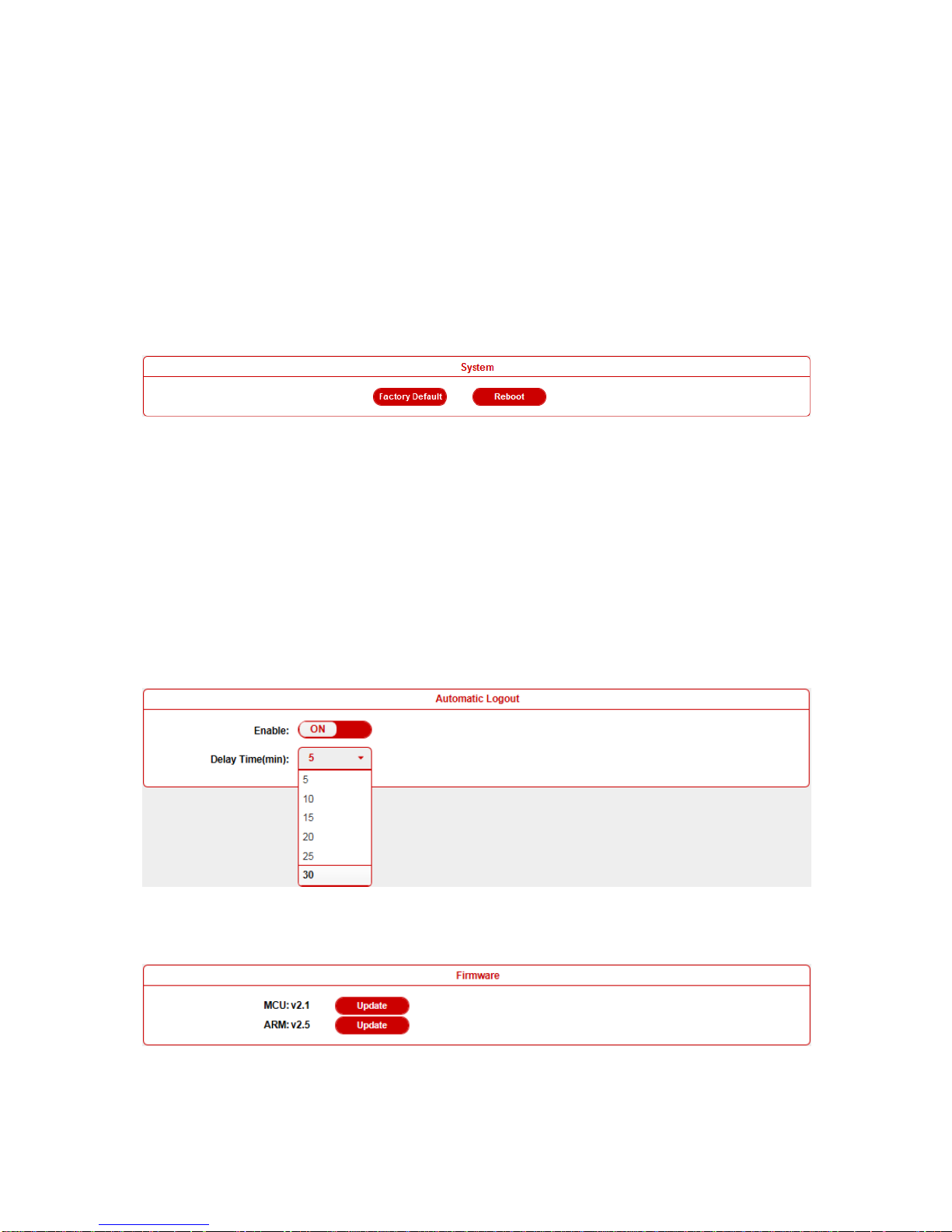
35
System
This sub-menu is used to perform the following tasks:
System
Automatic Logout
System
Factory Default: click this button to reset the DaisyNET II to factory
default settings.
Reboot: click this button to reboot the DaisyNET II.
Automatic Logout
Enable: Enable/Disable the automatic logout.
Delay Time(min): Select 5 means after 5 minutes it will back to
login page.
Firmware
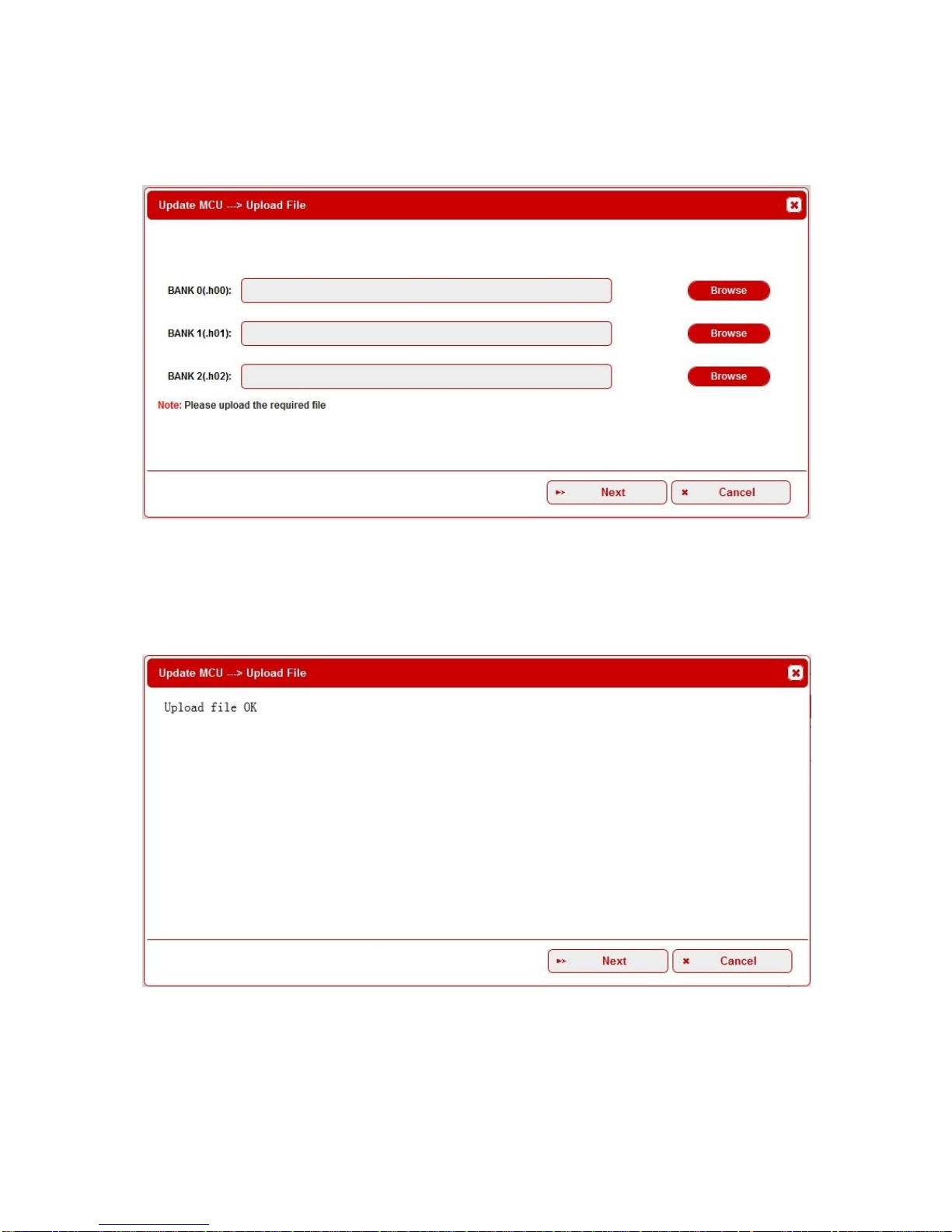
36
Update MCU
Step 1. click Update button.
Step 2. Browse for the update file
Step 3. Upload File OK, click Next button.
Step 4. It takes about one minute to update. Please restart the
device.
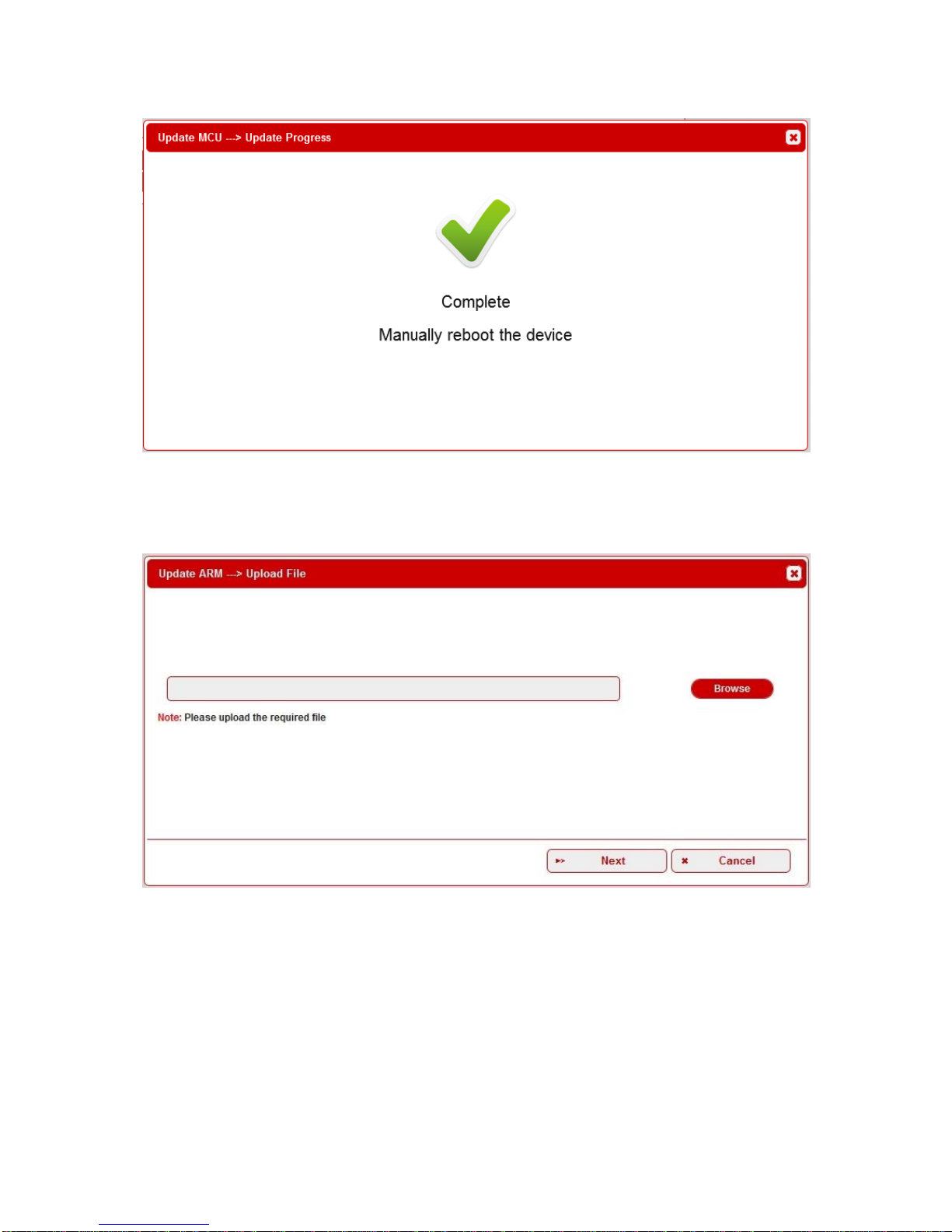
37
Update ARM
Step 1. click Update button.
Step 2. Browse for the update file.
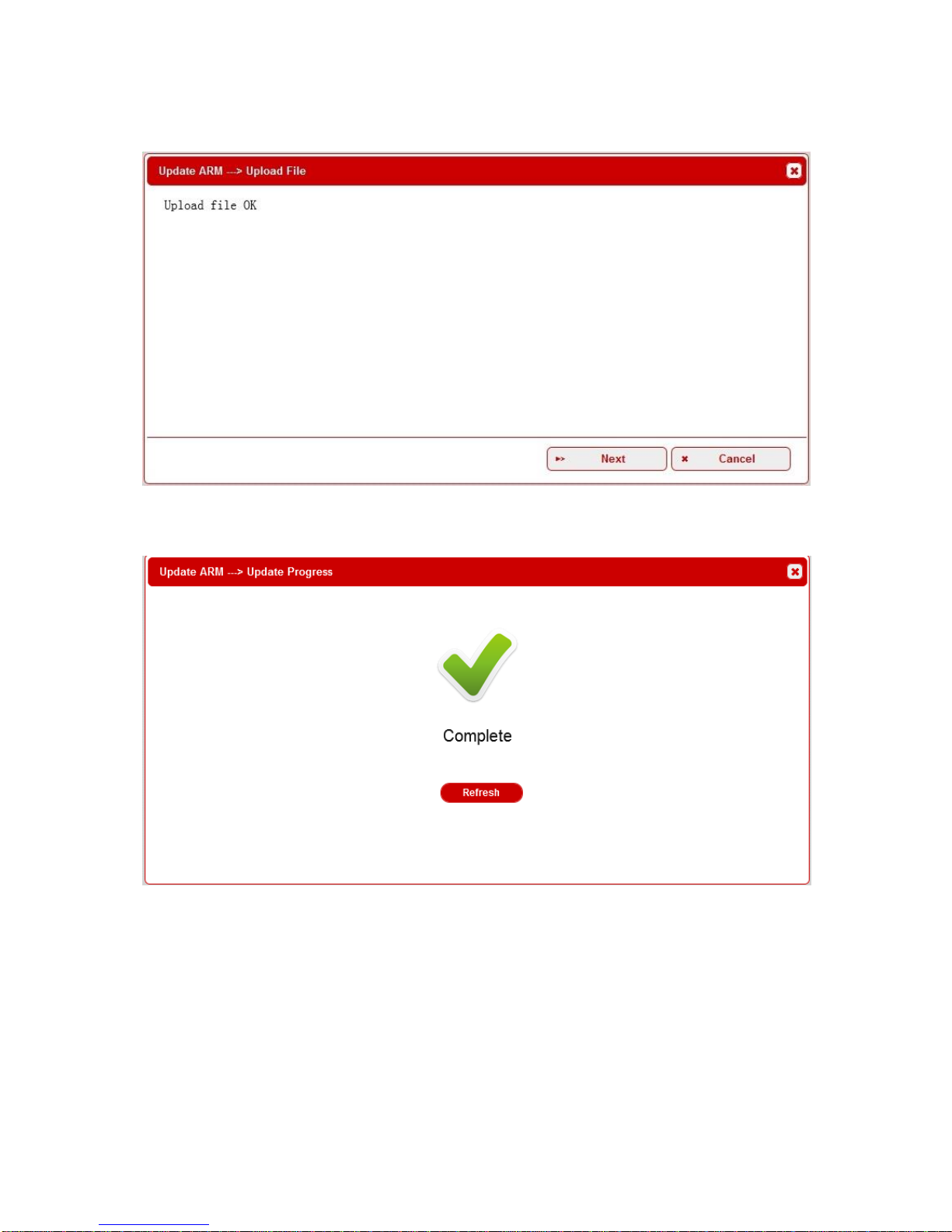
38
Step 3. Upload File OK, click Next button.
Step 4. Complete. Close this window.
Note: every time complete the upgrade, please cleaning the
browser to avoid anomalies.

39
Device List Window
This window displays the name and IP address of current devices.
Click the device, it will bring user to the WEB GUI of this device.
Click the Refresh to refresh the device list and WEB UI.

40
EDID Management
EDID (Extend Display Identification Data) is data generated from
each display in the system to communicate the capabilities of the
device. The DaisyNET II features an EDID copy mode that can be
used when the EDID does not meet the installation requirements.
The EDID mode has several options available to encourage
device communication. Please set it to appropriate position based
on the preferred timing of connected display.
DIP Switch
EDID Description
0
HDMI/DP: 3840 x 2160@30Hz 2CH
VGA: 1920 x 1200@60Hz 2CH
1
1920 x 1200@60Hz 2CH
2
1920 x 1080@60Hz 2CH (Default)
3
1680 x 1050@60Hz 2CH
4
1600 x 900@60Hz 2CH
5
1440 x 900@60Hz 2CH
6
1360 x 768@60Hz 2CH
7
1280 x 768@60Hz 2CH
8
1024 x 768@60Hz 2CH
9
EDID by Web or API control

Warranty Terms and Conditions
Products are backed by Limited 2-year Parts and Labor warranty.
For the following cases Grandbeing shall charge for the service(s)
claimed for the products if the product is still remediable and the
warranty card becomes unenforceable or inapplicable.
1. The original serial number (specified by Grandbeing) labeled
on the product has been removed, erased, replaced, defaced
or is illegible.
2. The warranty has expired.
3. The defects are caused by the fact that the product is
repaired, dismantled or altered by anyone that is not from a
Grandbeing authorized service partner. The defects are
caused by the fact that the product is used or handled
improperly, roughly or not as instructed in the applicable User
Guide.
4. The defects are caused by any force majeure including but
not limited to accidents, fire, earthquake, lightning, tsunami
and war.
5. The service, configuration and gifts promised by salesman
only but not covered by normal contract.
6. Grandbeing preserves the right for interpretation of these
cases above and to make changes to them at any time
without notice.
