Page 1
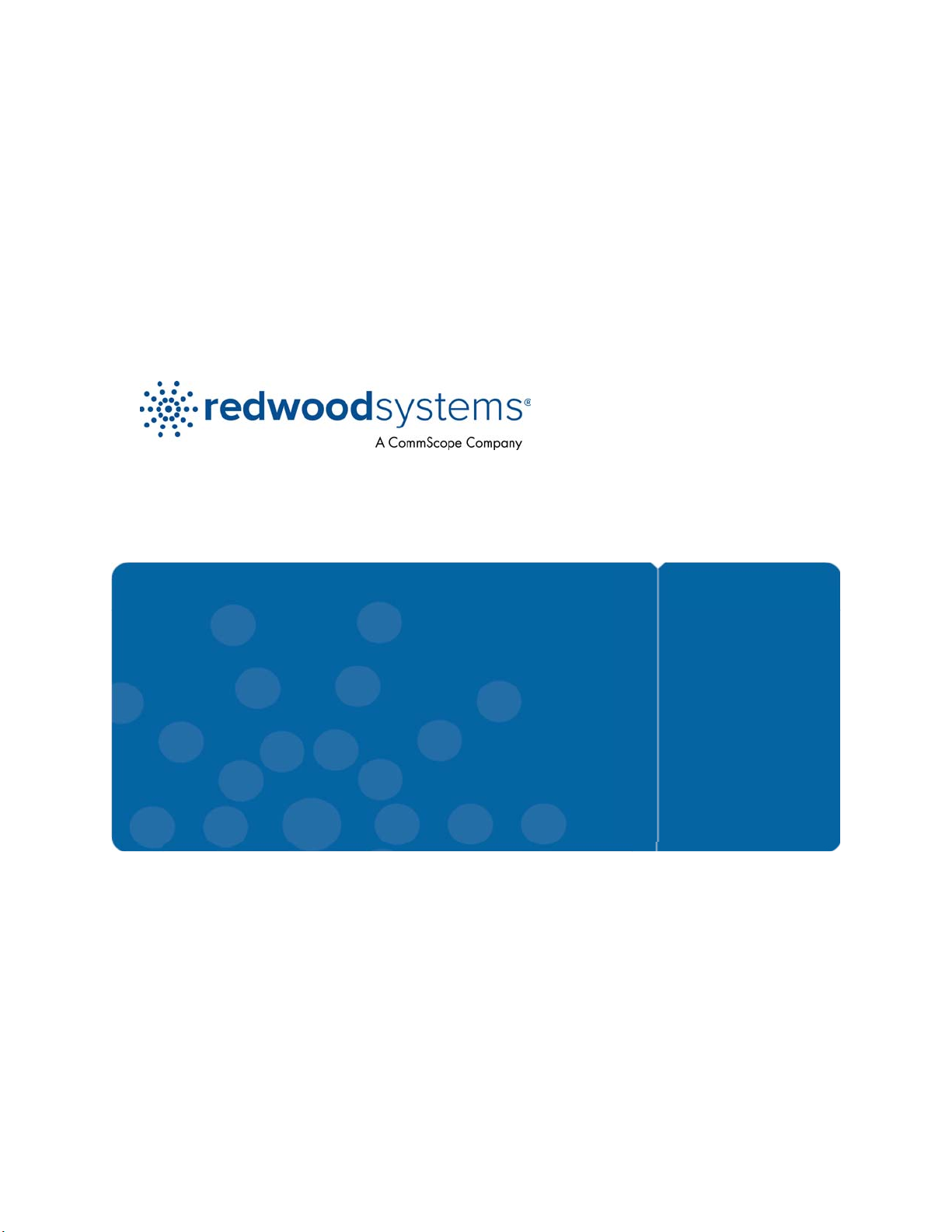
Networking Guide
Redwoo d Ma na ger 3.0
August 2013
Page 2
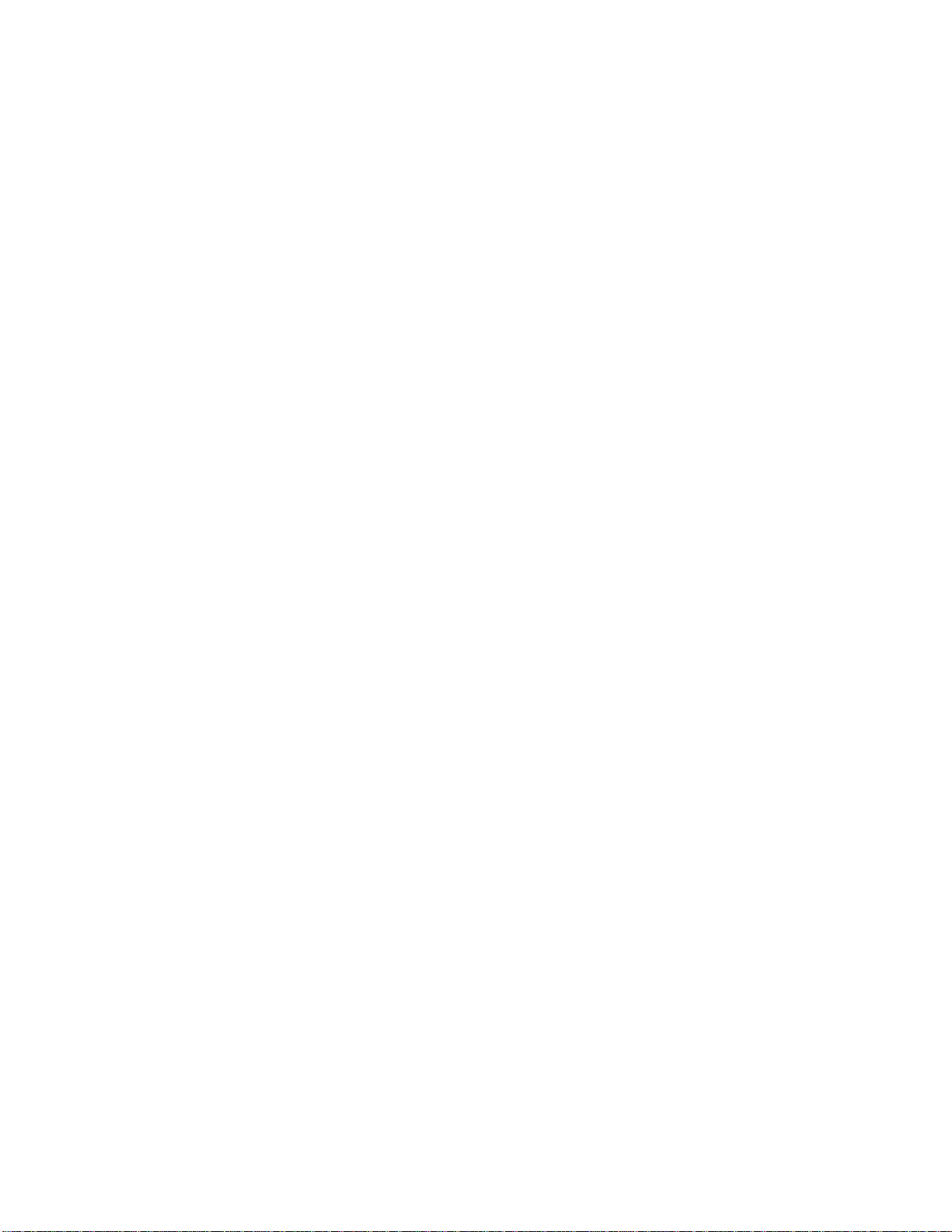
Table of Contents
1 Introduction ..................................................................................................................................................... 3
1.1 IP Addresses .......................................................................................................................................... 3
1.1.1 Static vs. DHCP .......................................................................................................................... 3
1.2 Required Ports ........................................................................................................................................ 4
2 Adding the Redwood Engine to the Network ............................................................................................... 5
2.1 Using a Static IP Address ....................................................................................................................... 5
2.2 Using DHCP ........................................................................................................................................... 6
2.3 Verifying the Connection ......................................................................................................................... 7
2.4 Backing Up the Configuration ................................................................................................................. 7
3 Grouping Engines into Clusters ................................................................................................................... 8
3.1 Creating a Cluster Plan ........................................................................................................................... 8
3.2 Prerequisites ........................................................................................................................................... 8
3.3 Creating a Cluster ................................................................................................................................... 8
3.4 Verifying the Clustering ........................................................................................................................... 9
4 Troubleshooting ........................................................................................................................................... 10
4.1 Unable to Remotely Access the Engine on the LAN ............................................................................ 10
4.2 Cannot See Cluster Member Engines from the Master ........................................................................ 10
4.3 Cannot Access a Cluster from the LAN ................................................................................................ 11
Windows XP and Windows 7 ................................................................................................................ 12
Mac OS X .............................................................................................................................................. 12
Page 3
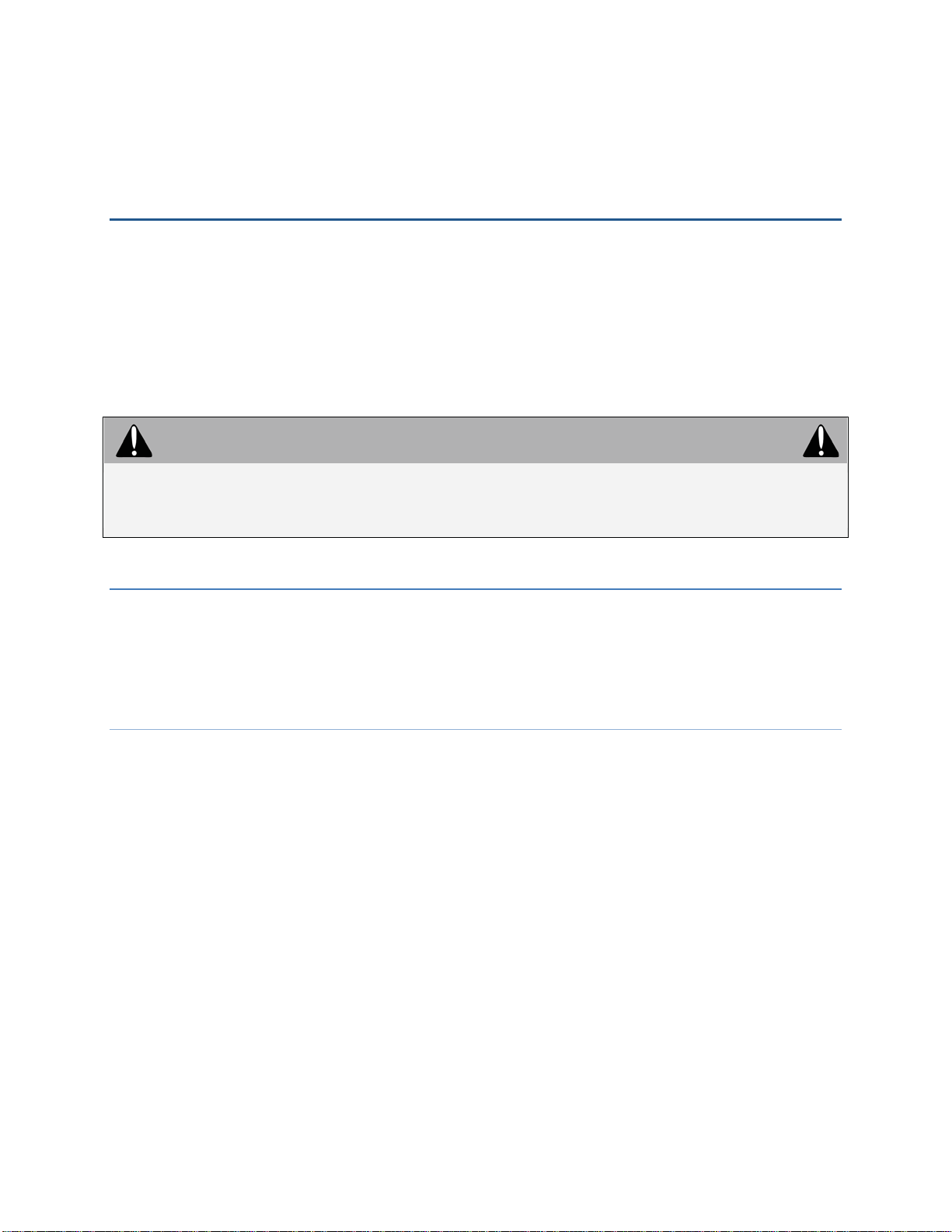
1 Introduction
The Redwood Engine manages the lighting policies, communicates to the Redwood Gateways, distributes
low-voltage DC power to the fixtures, and collects Sensor data.
After the initial AC, network, and fixture connections are complete, connect the Redwood Engines to the
local network. For information on setting up AC and low-voltage settings, see the Redwood Systems
Installation Guide.
If you have several Engines, you can group them together into Clusters for easier management.
The Redwood Engine, Sensors, and Gateways are for commercial use only and are not designed
for household use.
IMPORTANT NOTE
1.1 IP Addresses
To access a Redwood Systems Engine within your LAN, it must have an IP address configured for the
primary LAN interface. The IP address can be static or provided via your DHCP server. By default, the
Redwood Engine is configured to request an IP address via DHCP. If DHCP is not used, you must
configure the Engine with a static IP address.
1.1.1 Static vs. DHCP
The Redwood Engine can use either a static or DHCP (dynamic-lease or static-lease) IP address for
network connectivity. Each type provides different advantages. If your IT department allows it, Redwood
Systems recommends using a static-lease DHCP address.
Static Advantages
• The IP address remains the same unless manually changed on the device.
• Devices are accessible if a network outage occurs as long as they are connected to the same switch
and the switch is powered on.
• You do not need a DHCP server, which eliminates traffic overhead.
Static Disadvantages
• You must plan ahead and evaluate the current infrastructure to determine which IP addresses are
available.
• Conflicts with other devices might occur if the same static IP address is used by two or more devices.
This is typically common in large infrastructures with poor record-keeping.
• It is not practical in large-scale deployments because it is tedious work.
Page 4
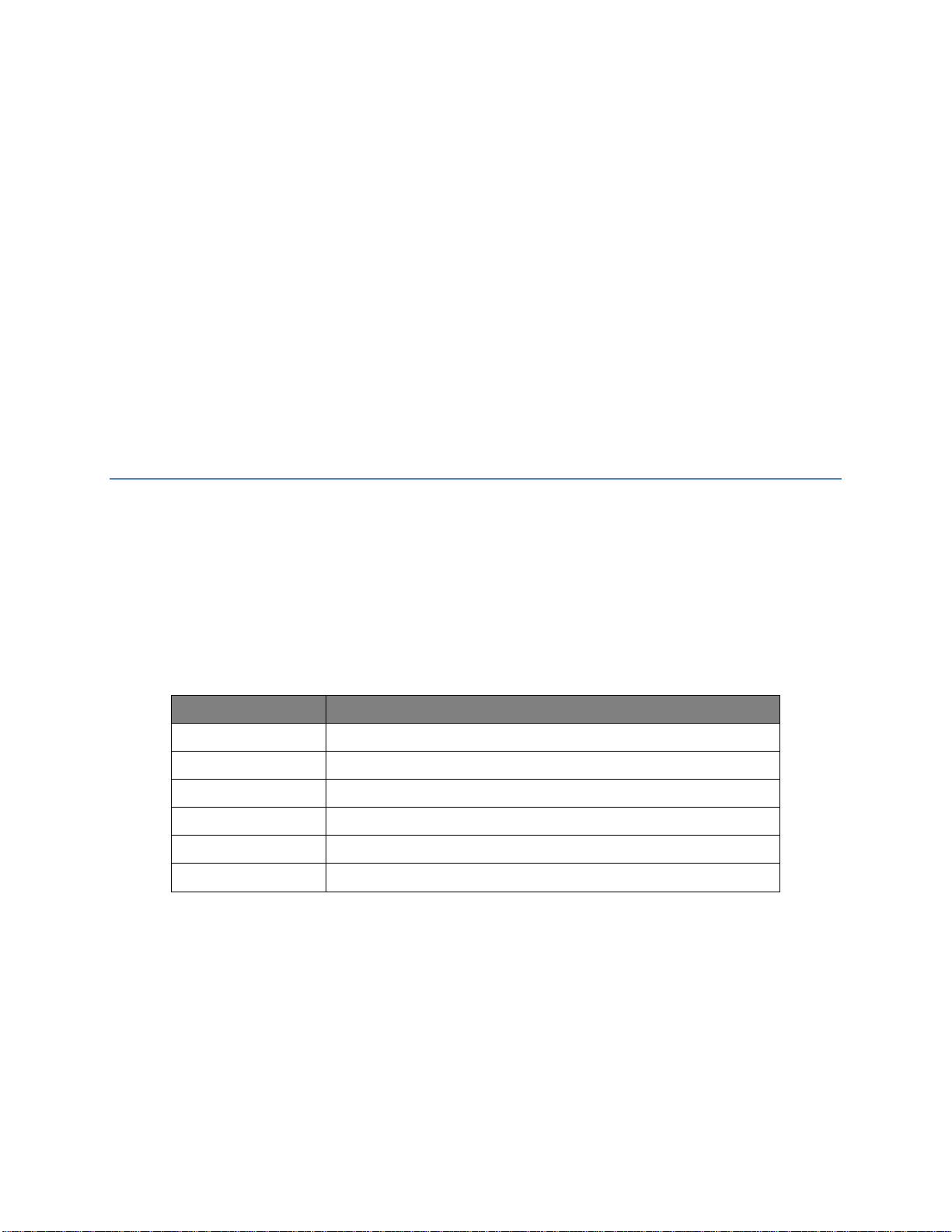
DHCP Advantages
• Easiest deployment because all parameters are automatically provided to the device from the DHCP
server when the device is attached to the network.
• No possibility of IP address conflicts.
• Allows for static DHCP assignment: A DHCP server leases a permanent IP address to a device based
on the device’s MAC address. You can turn off a device and move it from one location to another
without it losing its IP address assignment. A static DHCP address also ensures accessibility from any
LAN segment of which the DHCP server has visibility.
DHCP Disadvantages
• Relies on an available DHCP server. If the server goes down or a network outage occurs, accessibility
to devices with DHCP addresses might be interrupted.
• In a loosely secured environment, any device, even an unauthorized one, can receive a DHCP
assigned IP address and have access to the network.
1.2 Required Ports
The Redwood Manager provides users the ability to commission lights, manage lighting policies, and
manage and maintain the system. The Redwood Manager uses specific ports to communicate across the
network. These ports must remain open for the system to function correctly. Under normal operation, the
Redwood Manager does not accept HTTP (port 80) connection attempts. HTTP connections are accepted
only when the Engine is in maintenance mode.
To access the Redwood Manager via a web browser within your LAN, HTTPS access (port 443) must be
allowed to the Engine’s IP address as well as any other Engine that is part of a Cluster. Engines used for
reporting purposes must have Adobe Flash access (port 843).
Port Protocol
65432 UDP
65433 UDP
54321 UDP
443 TCP (HTTPS)
843 TCP (Adobe Flash)
514 UDP
Page 5

2 Adding the Redwood Engine to the Network
The front of the Engine has two management ports. Use the LAN port if you are connecting the Engine to
your network (if this is a standalone Engine that will not be connected to a network, you may use the
secondary port for Engine access).
The Redwood Engine must be connected to a network switch or router via a Cat 5e, Cat6 or Cat6A
network cabling.
If the Redwood Engine is deployed in a live environment, perform the configuration during off-hours to
minimize the impact on occupants. Some changes may require an Engine reboot which will cause the
lights to turn off for several minutes.
2.1 Using a Static IP Address
Before you configure the Redwood Engine, gather the following information from your IT department:
• Available static IP address
• Appropriate subnet mask
• Gateway address
For information on configuring an IP address for your operating system, see Appendix A.
Important: To avoid communication disruptions, make sure that the IP address you configure does not
conflict with any other device on the network.
1. Power on the Engine and wait for the power light to become solid green.
2. Connect your laptop Ethernet port to the Engine’s secondary port with an Ethernet cable.
Note: The Engine’s AUX Ethernet interface (labeled Secondary on Engine 2G) uses the IP address of
192.168.1.1 and subnet 255.255.255.0. You must configure your computer’s Ethernet interface with a
static IP address to match the range and subnet of the Engine e.g.: 192.168.1.10 with subnet
255.255.255.0.
3. On the laptop, open a browser window and type https://192.168.1.1/admin.html in the address bar to
access the Redwood Manager.
If a warning regarding an invalid certificate is displayed, click Continue.
4. When prompted, log in to Redwood Systems using the default username admin and the password
redwood.
The Redwood Manager Admin screen appears.
Page 6

5. Click Manage Lights.
6. On the Redwood Manager page, click the gear icon ( ) in the top right corner to open the Engine
Configuration screen.
7. On the Network tab, select Static.
8. Enter the Engine’s hostname, IP address, net mask, and Gateway address.
Providing a Gateway address and hostname is optional. Configuring a Gateway allows the Engine to
communicate with external resources, such as an NTP or SMTP server. Using a hostname makes it
easier to identify the Engine. The hostname can be any value, but the convention is to make it the
same as the Engine’s assigned DNS name, if applicable. The Engine is discoverable on a network
only via the DNS name.
9. To set the Engine’s date and time, click the Time tab.
a. T o set the time manually, select Manual, select the time zone, and enter the date and time.
The time is entered in 24-hour format, but it is displayed in AM/PM format.
b. To use NTP, select NTP Server. Enter a valid time server, such as pool.ntp.org. If you want
to use a domain name, you must configure a DNS server on the DNS tab. Otherwise, enter
the IP address of the NTP server.
10. Reboot the Redwood Engine for the changes to take effect.
a. C lick the Actions tab.
b. Click the Reboot button.
During an Engine reboot, any installed fixtures will turn off for several minutes. Once the Engine has
booted up, the fixtures will re-discover and light levels will be restored to their predefined settings.
You can now disconnect the Engine from your laptop and connect an Ethernet cable from your router or
switch to the primary port on the Engine. You may now access the Engine from within your LAN.
2.2 Using DHCP
1. Power on the Engine and wait for the power light to become solid green.
2. On the laptop, open a browser window and type https://192.168.1.1/admin.html in the address bar to
log in to the Redwood Engine.
If a warning regarding an invalid certificate is displayed, click Continue.
3. Connect your laptop Ethernet port to the Engine’s AUX management port with an Ethernet cable.
4. When prompted, log in to Redwood Systems using the default username admin and the password
redwood.
The Redwood Manager Admin screen appears.
5. Click Manage Lighting.
6. On the Redwood Manager page, click the gear icon ( ) in the top right to open the Engine
Configuration screen.
7. On the Network tab, select Automatic.
The secondary port—the one that you are connected to—is static and cannot be changed.
8. (Optional) On the DNS tab:
a. Select Enabled.
b. Type the domain in the Domain field.
c. E nter the D NS Server information and the alternate addresses, if required.
Configuring a DNS server allows the Engine to communicate with external resources, such as an NTP
or SMTP server, by entering their domain names rather than their IP addresses.
Page 7

9. (Optional) To set the Engine’s date and time, click the Time tab.
a. T o set the time manually, select Manual, select the time zone, and enter the date and time.
The time is entered in 24-hour format, but it is displayed in AM/PM format.
b. To use NTP, select NTP Server. Enter a valid timeserver, such as pool.ntp.org. If you want
to use a domain name, you must configure a DNS server on the DNS tab. Otherwise, enter
the IP address of the NTP server.
10. Reboot the Redwood Engine for the changes to take effect.
a. C lick the Actions tab.
b. Click the Reboot button.
During an Engine reboot, any installed fixtures will turn off for several minutes. Once the Engine has
booted up, the fixtures will re-discover and light levels will be restored to their predefined settings.
You can now disconnect the Engine from your laptop and connect an Ethernet cable from your router or
switch to the primary port on the Engine. You may now access the Engine from within your LAN.
2.3 Verifying the Connection
Upon completion of IP address configuration and Engine reboot, verify connectivity to the Engine by
entering its LAN IP address or DNS name in your browser’s address bar much like you would when
accessing any other website.
Upon successful configuration, you will be prompted with the same certificate warning and authentication
prompt as mentioned in section 2.1 and 2.2 during IP address configuration.
If, however, you are unable to access the Engine, verify that the settings provided are correct and have
been programmed properly into the Engine by re-connecting to it via its Secondary port and checking the
parameters in the Network tab under Engine Configuration.
If you do not see any errors in parameter configuration, contact your IT department to ensure there is no
IP address conflicts.
2.4 Backing Up the Configuration
After you have completed configuring the Engines, create a backup.
1. From your browser, access the Engine using the address format https://<ip address or
URI>/support.html.
Note: If you are connecting to the Redwood Engine using the secondary port, the address is always
https://192.168.1.1/support.html.
2. Enter the Redwood Engine username and password to access the Tech Support page (default
credentials are admin for username and redwood for password).
3. Under Configuration, click Download Configuration.
4. Choose where to save the file engine.cfg. Do not change the filename.
Note: The file is written in a non-human readable format. Do not modify it. Do ing so may corrupt the
configuration information and cause irrecoverable errors.
Page 8

3 Grouping Engines into Clusters
If you have several Engines, you can group them together into a Cluster or multiple Clusters for easier
management. You can combine up to eight Redwood Engines into a Cluster when a Redwood Director is
not used as a Cluster Master, or up to 64 Engines if a Redwood Director is used as a Cluster Master. A
Cluster acts as a single Redwood Engine. Either the Redwood Director or one of the Redwood Engines
serves as the Master. Locations and policies within the Cluster are controlled through the Redwood
Manager interface on the Master.
Engines may be on different subnets when clustered as long as the subnet housing the Cluster Master has
access to subnets housing the member Engines. All clustered Engines must be on the same software
version for proper operation; if a Redwood Director is involved – it too must be on the same software
version.
If you are working in a live environment, perform the clustering during off-hours to minimize the impact
on occupants. Some changes may require an Engine reboot which will cause the lights to turn off for
several minutes.
3.1 Creating a Cluster Plan
Before creating Clusters, put together a clustering plan. Some things to consider are:
• Redwood Wall Dimmers and Scene Control Wall Switches cannot control lights that are on
separate Clusters.
• Locations cannot span Clusters.
• If more than one Cluster is needed in a space, you must set up the Clusters so that the fixtures in a
location do not span across Clusters.
3.2 Prerequisites
• You need at least two Engines or a Director and an Engine to create a Cluster. They must all be
running the same software version.
• If the Engines have existing configurations, back up the configuration before creating the Cluster.
• Make sure that all Engines in the Cluster have a valid IP address configured for their primary
Ethernet interface.
3.3 Creating a Cluster
Every Cluster must have a Master, which can be either a Redwood Director or a Redwood Engine. The
Cluster is then created on the Master Engine or Director.
To create a Cluster:
1. On the Master Engine or Director, click Manage Lights to access the Admin Console.
2. Click the Options button ( ) to open the Engine Configuration window.
Page 9

3. In the Cluster tab, name the Cluster and set the Master Engine and Local Engine IDs to 0. You can
leave the Master IP field empty.
Note: You do not need to use 0. The ID can be any number, but the Master ID must be the same
across all Engines in the Cluster.
4. Repeat this process for each Engine that is part of this Cluster. Use the same Master Engine ID for all
Engines in the Cluster, but assign each Engine a unique ID. A good practice is to increment the Local
Engine ID by one for each Engine added to the Cluster. Ensure to enter the Master’s IP address for all
member Engines.
5. Reboot the Engines for the changes to take effect. On the Actions tab, click Reboot.
Be aware that a reboot will cause all fixtures to temporarily shut off for a few minutes; fixtures will be
rediscovered and turn back on once the boot cycle has completed.
3.4 Verifying the Clustering
1. Verify that the Master Engine and the Cluster member Engines are accessible via their unique IP
addresses.
2. Log in to the Redwood Manager.
3. Click Manage Lights.
If you receive the following message, the Engine has been successfully added to the Cluster and is
communicating with the Master Engine. If this message does not appear, verify that the Engine’s
Cluster configuration has been saved and is correct.
To check Cluster members and their fixture configuration:
1. On the splash screen of the Cluster Master, click Install Fixtures.
2. From the drop-down menu, select the Engine to review. The banks change to reflect the fixtures and
Wall Switches connected to that Engine. You can view the Engine’s ID number, hostname, primary
Ethernet port IP address, and primary Ethernet port MAC address below the banks.
Page 10

4 Troubleshooting
If you are having problems networking the Engines, review the following common problems.
4.1 Unable to Remotely Access the Engine on the LAN
Verify that the IP address is configured correctly. Determine whether your Engine is supposed to receive
an IP address via DHCP or programmed with a static IP address.
1. Connect to the Engine via the secondary LAN interface using the static IP address 192.168.1.1/24.
You must adjust your computer’s IP address to match the subnet (192.168.1.10 with subnet
255.255.255.0).
2. Open your web browser and access the Engine by entering https://192.168.1.1/admin.html in the
address bar.
3. After logging in, click on the gear icon ( ) in the top right corner.
4. On the Network tab, adjust the configuration as needed.
5. Reboot the Engine. On the Actions tab, click Reboot.
After the Engine has rebooted (the power light stops blinking), access the Engine via the primary LAN
interface using the assigned IP address.
If you still cannot access the Engine’s web interface, if the Engine has a static IP address, check whether
it is possible to ping the Engine.
1. Open a command window.
• (Windows) Click Start and type cmd in the search field. Press Enter.
• (Mac OS or Linux) Open the terminal application.
2. Type ping <ip address or DNS name> and press Enter.
If you receive a response from the Engine, something might be blocking HTTPS (port 443)
communication, which is required by the Engine. This block could be on the computer side or on the
network side. Contact your IT department for further assistance.
If you get a message that the host is unreachable), you have a network problem, either physical or with
the configuration on the router or firewall side. Verify that the primary LAN interface is connected to the
appropriate switch or router. If the physical connection is confirmed, review the router or firewall
configuration for an IP conflict or traffic blocks preventing access to the Engine. Contact your IT
department for further assistance.
4.2 Cannot See Cluster Member Engines from the Master
For the Master to see the member Engines of a Cluster, members must be configured with the sam e
Cluster name, Master Engine ID number, and Master Engine IP address. However, each member Engine
has a unique ID number. The Master Engine ID number must be zero.
Page 11

If the Cluster configuration is correct on all Engines, the Engines might not be communicating with each
other due to a network related problem. Normally, connecting the Engines to an unmanaged switch is the
best practice, because unmanaged switches allow all traffic and do not have options to switch protocols
off. If your Engines are connected to a managed switch and you have verified that all network and
Cluster settings are correct, contact your IT department for further assistance.
4.3 Cannot Access a Cluster from the LAN
If you can access the Master and member Engines when you are directly connected to the switch that the
Engines are connected to, but you cannot access them anywhere else, check your network Gateway
configuration across all Redwood devices. If there is an error, you must reboot the Engine/Director after
making the changes.
However, if you verified that all network parameters are correct, the problem may be with the Gateway
and/or other network devices blocking communication. Please contact your IT department for further
assistance.
Page 12

Appendix A: How to Set the IP Address on Your Operating System
Windows XP and Windows 7
1. From the Control Panel, open Network Connections.
2. In the search box, type adapter.
3. Under Network and Sharing Center, click View network connections.
4. Right-click the connection that you want to change, and select Properties.
If you're prompted for an administrator password or confirmation, type the password or provide
confirmation.
5. In the Networking tab, select Internet Protocol Version 4 (TCP/IPv4) from the “This connection
uses the following items” pane.
6. Click Properties.
7. Select Use the following IP address and enter the IP address, subnet mask, and default Gateway.
8. Click OK.
Mac OS X
1. In System Preferences, select Network.
2. From the Location drop-down menu, select Redwood Engine.
3. In the list of network interfaces on the left, select the interface through which you are connecting to
the Engine.
4. From the Configure IPv4 drop-down menu, select Manually.
5. In the IP Address field, enter the static IP address assigned to the network interface that you are
configuring.
6. In the Subnet Mask field, enter the subnet mask.
7. Click Apply to save the configuration.
If you have any questions concerning the operation or installation of any Redwood Systems’ products,
please call, or email, the Redwood Support Team at the numbers below.
Redwood Systems Support Team:
In the USA: 1 (800) 840-0709 Option 2
Outside the USA: +1 (510) 270-5360 Option 2
Email: support@redwoodsystems.com
Address: Redwood Systems
3839 Spinnaker Court,
Fremont, CA, 94538
© 2013 Redwood Systems, Inc. All rights reserved. Redwood Systems® and the starburst logo are registered trademarks of Redwood Systems, Inc.
All other trademarks are the property of their respective owners.
