
INGENICO 5110 TERMINAL OPERATOR REFERENCE GUIDE V2.0
EFTPOS LITE

Contents
IMPORTANT NOTES 2
YOUR MERCHANT DETAILS 3
THE EFTPOS NETWORK 4
TERMINAL LAYOUT 6
TERMINAL FUNCTION DESCRIPTIONS 7
VERSION 2 SOFTWARE FUNCTIONALITY 8
DEBIT CARD TRANSACTIONS 10
CREDIT CARD TRANSACTIONS 13
DOWNTIME PROCESSING 18
VOUCHER ENTRY PROCESSING 19
STORE AND FORWARD (SAF)
PROCESSING 22
DAMAGED CREDIT CARD
PROCESSING 27
TOTALS (RECONCILIATION,
PREVIOUS SETTLEMENT,
CUMULATIVE, SHIFT) 31
CHANGING PASSWORDS
(MANAGER AND OPERATOR) 33
SETTING REFUND LIMITS
(MANAGER AND OPERATOR) 34
OTHER TERMINAL FUNCTIONS 36
TRAINING MODE 40
MOTO (MAIL ORDER/
TELEPHONE ORDER) PROCESSING 42
XPOS 44
CURRENCY CONVERSION
TRANSACTIONS 45
TERMINAL ERROR MESSAGES 46
WHERE TO GET HELP 52
PRINTER FUNCTIONS 29
DUPLICATE RECEIPTS 30
1

Important notes
I
Do not allow any unauthorised use of
your terminal.
I
Do not be persuaded to allow
transactions to be processed contrary
to our guidelines.
I
Customers should only have access to
your terminal to input their PIN.
I
Do not process damaged debit (cheque
or savings) cards.
I
Check transactions by circling the type
of transaction and “Approved” on receipt.
I
When your terminal is in downtime
mode, authorisations are required for
all transactions over your floor limit.
I
Check the validity and expiry dates on
all cards presented.
I
If you have any doubts about the
transaction, card or card presenter,
contact the Authorisation Centre
immediately on 13 26 36 for credit
cards and Freecall* 1800 813 700 for
debit cards.
I
Failure to heed a terminal warning
message may result in lost value to you.
I
Ensure your passwords remain
confidential. Do not locate passwords
near the terminal. Change passwords
regularly.
* Calls to Freecall numbers are free unless made from
a mobile phone, which will be charged at the
applicable rate.
2

Your merchant details
Trading name:
Trading address:
Commonwealth Bank merchant number:
Terminal ID:
Credit Card floor limit: $ (downtime processing)
Debit Card floor limit: $ (downtime processing)
American Express merchant number/JCB (processed by Amex):
Diners Club merchant number:
CARE:
The above is confidential information and should only be known to yourself
and authorised staff.
3

The EFTPOS network
The EFTPOS network is very complex,
with many parties involved in processing
transactions. All parties to the network work
together so that the system can cope with
the large volumes processed. Each day
millions of transactions pass through the
Australian EFTPOS network. The diagram
below shows the many players in the
EFTPOS network.
4

There are many features to the
EFTPOS network:
I
Card – credit card, debit card and
charge card for which the magnetic
stripe contains the cardholder information
to be transmitted electronically.
I
Terminal – reads the information
contained on the magnetic stripe of each
card. Allows for the secure transfer of
transaction and PIN to the card issuing
bank’s computer system.
I
Terminal message – each transaction
sends a message to the bank requesting
an action. The transaction is only
completed when a response from
the bank is received.
I
Inter-bank network – all major banks
and credit unions are connected to each
other. This allows cards issued by one
bank to be used at another bank’s
terminals/merchants. Messages are
passed between banks to allow
authorisation and settlement of
transactions.
I
Credit card schemes – MasterCard and
Visa are member controlled organisations
that determine rules to be followed for the
security of both cardholder and merchant.
I
Card issuers worldwide – are all those
banks worldwide which issue credit
cards for use by their customers.
5

Terminal layout
6

Terminal function descriptions
6 Yellow option buttons – these buttons
are located under the terminal display and
are used to select options displayed on
1 Blue ‘Function’ button – this button
is used to access the function menu.
These functions are used for options
such as banking and settlement totals.
2 Red ‘Cancel’ button – This button is
used to clear the functions menu and
return the terminal to the ‘Ready’ state.
This button is also used to cancel
transactions at any time when entering
transaction details. Do not allow a
cardholder to use this button.
3 Magnetic stripe card reader – the
customer’s card is swiped through the
slide. The magnetic stripe on the back of
the card must be facing the display
screen and be on the down side so that it
will be read by the swipe. This reader is
for all credit card, charge card and debit
card transactions.
4 Terminal display – the screen displays all
the messages and directions for the user,
as well as terminal error messages (see
attached list of ‘terminal error messages’
on pages 46-50).
the screen. The display will show lines
indicating which button to press for the
option you wish to choose.
7 Alpha/numeric keys – the keys are used
to input monetary amounts and to select
options when using the terminal. The
alpha keys are also used for entering
passwords and PINs.
8 Green ‘OK’ button – complete a data
entry function (returning data entered).
Positively acknowledge a prompt (such
as ‘OK to continue’). Move to next ‘page’
of a horizontal menu (if there is one).
9 Yellow ‘Clear’ button – located
to the right of the alpha/numeric keys.
This button will allow you to step back
through the screens or to clear a number
if an error or incorrect amount has been
keyed in. Do not allow a cardholder to
use this button.
10 Printer ‘feed’ button – advances the
printer paper forward by 20mm.
5 Smart card reader – this reader is
available for future use with SmartCards.
The reader is located at the bottom of
the terminal.
7

Version 2 software functionality
I
XPOS – is an additional software
application available by request on the
EFTPOS LITE terminal. XPOS turns
When you applied for the EFTPOS LITE
terminal a range of different software
applications were offered to you. These
functions can only be changed by the
Bank and include:
I
Mail Order/Telephone Order – the ability
to process a credit card transaction when
the card is not present (NB: you must be
a Commonwealth Bank authorised MOTO
merchant to process these transactions).
I
Shift totals – the ability to print
transaction totals for a specified time
frame, for example, at the end of
each shift.
I
Store and Forward (SAF) – the ability
to process offline transactions when
the host is not available or there is a
communications problem. Transactions
are stored until the Bank’s host becomes
available then forwarded to the host.
This allows the operator to continue
serving customers and eliminates the
need to fill in manual vouchers and then
key onto the PINpad at a later time.
The terminal will prompt you for a phone
authorisation for transactions above your
floor limit.
EFTPOS into a virtual store, allowing
retailers to sell products like telco
recharges, music downloads, attraction
tickets, accept over the counter bill
payments (BPOINT), process electronic
Bartercard transactions and accept
gift cards. (Products are dependent on
your terminal selection.)
I
Currency Conversion – the ability to offer
international customers the option of
paying in their home currency.
I
Integrated EFTPOS – is a fully integrated
EFTPOS system that is designed to
connect to a certified Point of Sale
(POS) system. The system comprises
of EFTPOS hardware and software that
runs on the (POS) to control the EFTPOS
sale. These transactions are driven by
the POS and therefore some of the
screens described in this guide are
slightly different.
NOTE: SAF is not available
on Currency Conversion transactions.
8

If any of the additional applications have been requested they will appear on the screen.
For example, the following three screens show the idle screen. The first shows none of the
additional applications are switched on, the second shows when XPOS is switched on, the
third shows when mail order/telephone order is switched on.
Screen Definition
COMMONWEALTH With no other functions.
BANK EFTPOS
READY
COMMONWEALTH With XPOS functions.
BANK EFTPOS
READY
XPOS
COMMONWEALTH With MOTO functions.
BANK EFTPOS
READY
MOTO
I
The design of the software is such that it is simply a matter of following the screen
prompts. If you need to return to the previous screen or amend an entry, select the yellow
‘
Clear’ button.
I
The yellow keys used to select functions displayed on the terminal such as PUR, CASH,
REF are also used to select the next screen on a menu or to go back a screen on a menu.
9

Debit card transactions
This section describes how to complete a transaction where a debit card (cheque or savings
account) is involved.
Step Screen Action
1 COMMONWEALTH Swipe the customer’s card through the
BANK EFTPOS card reader.
READY
2 TRANSACTION TYPE Select the type of transaction to be conducted.
SELECT TRANSACTION PUR = Purchase. CASH = Cashout.
PUR CASH REF REF = Refund.
If ‘Purchase’ is selected:
1 PURCHASE: Enter the amount of the purchase and then
$0.00 select OK, or if Cashout is also required select
ENTER AMOUNT AND OK the yellow soft key underneath CASH.
CASH
If‘Cashout’ is required:
1 PURCHASE: Enter the amount of cash the customer has
$X.XX requested and then select OK.
CASH: $0.00
ENTER AMOUNT
2 PUR/CASH Select the type of account the cardholder
TOTAL: $X.XX wishes to use. CHQ = cheque account.
SELECT ACCOUNT SAV = savings account.
CHQ SAV
3 PURCHASE XXXX Ask customer to enter their PIN and select OK.
TOTAL $$$$$.$$ (XXXX indicates the account that has been
* * * * selected; cheque or savings).
ENTER PIN and OK
10

If‘Cashout’ only is selected:
Step Screen Action
1 CASHOUT: Enter the amount of cash required and then
$0.00 select OK.
ENTER AMOUNT AND OK
2 CASHOUT Select the type of account the cardholder
TOT $X.XX wishes to use.
SELECT ACCOUNT CHQ = cheque account.
CHQ SAV SAV = savings account.
3 TOTAL CASHOUT/XXXX Ask customer to enter their PIN and select OK.
$X.XX (XXXX indicates the account that has been
ENTER PIN AND OK selected; cheque or savings.)
If‘Refund’ is selected:
1 REFUND: Enter the amount of the refund and then
$0.00 select OK.
ENTER AMOUNT AND OK
2 REFUND $X.XX All refund transactions require the operator/
ENTER PASSWORD manager to input password and then select OK.
AND OK
3 REFUND Select the type of account the cardholder
TOTAL $X.XX wishes to use. CHQ = cheque account.
SELECT ACCOUNT SAV = savings account. CR = credit account.
CHQ SAV CR
4 REFUND/XXXX Ask customer to enter their PIN and select OK.
TOTAL $X.XX (XXXX indicates the account that has been
ENTER PIN AND OK selected; cheque or savings.)
Once the customer has entered their PIN the transaction will then be processed. If the
transaction is approved the screen will show APPROVED and display a transaction number.
These details will also appear on the receipt. Once the transaction is processed the terminal
will return automatically to the Ready screen.
11

Debit card (cheque/savings account) transaction receipts.
COMMONWEALTH BANK
EFTPOS
RETAILER NAME
RETAILER ADDRESS
TERMINAL: 12345678
REFERENCE: 654321
MERCHANT COPY
CARD NO: 123456-123
EXPIRY DATE: 01/01
SAVINGS:
PURCHASE: $10.00
TOTAL: AUD $10.00
20 MAR 2006 11:59
CBA KEYCARD
APPROVED
COMMONWEALTH BANK
EFTPOS
RETAILER NAME
RETAILER ADDRESS
TERMINAL: 12345678
REFERENCE: 654321
MERCHANT COPY
CARD NO: 123456-123
EXPIRY DATE: 01/01
SAVINGS:
CASHOUT: $10.00
TOTAL: AUD $10.00
20 MAR 2006 11:59
CBA KEYCARD
APPROVED
COMMONWEALTH BANK
EFTPOS
RETAILER NAME
RETAILER ADDRESS
TERMINAL: 12345678
REFERENCE: 654321
MERCHANT COPY
CARD NO: 123456-123
EXPIRY DATE: 01/01
SAVINGS:
REFUND: $10.00
TOTAL: AUD $10.00
20 MAR 2006 11:59
CBA KEYCARD
APPROVED
Purchase Cashout Refund
If a transaction is not approved the terminal will give an audible tone and the screen will
display a message. The transaction receipt will also show DECLINED.
12

Credit card transactions
This section describes how to complete a transaction where a credit card is used.
Step Screen Action
1 COMMONWEALTH Swipe the customer’s credit card through the
BANK EFTPOS card reader.
READY
2 TRANSACTION TYPE Select the type of transaction to be conducted.
SELECT TRANSACTION PUR = purchase. REF = refund.
PUR CASH REF
NOTE: Cashout is not permitted on a credit card.
If “Purchase” is selected:
1 PURCHASE: Enter the amount of the purchase and then
$0.00 select OK.
ENTER AMOUNT AND OK
CASH
NOTE: Cashout is not permitted on a credit card. If you press “cash” the credit option
will not appear.
2 PURCHASE Select credit. CR = credit account.
TOT $X.XX
SELECT ACCOUNT
CHQ SAV CR
3 AUD $$$$$$.cc This screen will appear if you have Currency
EXCHANGE RATE N.nnnn Conversion activated on your terminal and the card
XXX $$$$$$$$$ swiped is an overseas card in a currency for which
SELECT 1=AUD 2=XXX the terminal has an up-to-date exchange rate.
<CC> is the 3-digit currency code, e.g. USD for
American dollars. In accordance with international
scheme rules you must give the cardholder the
option of either paying in Australian dollars or their
local currency.
NOTE: Step 3 is only applicable for Currency Conversion transactions.
13

Step Screen Action
4 PURCHASE/CR Select OK (credit card transactions are signature
TOTAL $X.XX based and therefore no PIN is required).
ENTER PIN OR OK The transaction will then go to the Bank for
processing. A receipt will issue asking for the
cardholder’s signature. Check the signature against
that on the card. Check validity dates on the card.
5 PURCHASE REQUEST
IN PROGRESS
6 SIGN REQUIRED If the signature matches the one on the credit card
SIGN VALID? select YES. If you select NO the terminal will then
NO/YES ask if you want to cancel the transaction.
7 COMMONWEALTH Transaction has been processed.
BANK EFTPOS
APPROVED
OK
If ‘Refund’ is selected:
1 REFUND: Enter the amount of the refund and then select OK.
$0.00
ENTER AMOUNT AND OK
2 REFUND All refund transactions require the operator/
$X.XX manager to input password and then select OK.
ENTER PASSWORD
3 REFUND Select credit.
TOTAL $X.XX
SELECT ACCOUNT
CHQ/SAV/CR
14

Step Screen Action
4 AUD $X.XX This screen will appear if you have Currency
OR <CC> Conversion activated on your terminal and the card
Y.YY swiped is an overseas card in a currency for which
AUD/<CC> the terminal has an up-to-date exchange rate. <CC>
is the 3-digit currency code, e.g. USD for American
dollars. In accordance with international scheme
rules you must give the cardholder the option of
either paying in Australian dollars or their local
currency. Select the corresponding yellow option
key below either AUD or <CC>.
NOTE: Step 4 is only applicable for Currency Conversion transactions.
5 REFUND/CREDIT Select OK (credit card transactions are signature
TOTAL $X.XX based and therefore no PIN is required). The
ENTER PIN OR OK transaction will then go to the Bank for processing.
A receipt will be issued asking for the cardholder’s
signature. Check the signature against that on the
card. Check validity dates on the card.
6 SIGN REQUIRED If the signature matches the one on the credit card
SIGN VALID? select YES. If you select NO the terminal will then
NO/YES ask if you want to cancel the transaction.
15

Credit card transaction receipts.
COMMONWEALTH BANK
EFTPOS
RETAILER NAME
RETAILER ADDRESS
TERMINAL: 12345678
REFERENCE: 654321
MERCHANT COPY
CARD NO: 123456-123
EXPIRY DATE: 01/01
CREDIT:
PURCHASE: $10.00
TOTAL: AUD $10.00
20 MAR 2006 11:59
CBA KEYCARD
APPROVED 08
SIGNATURE REQUIRED
X … … … … … … … … … …
MS J BROWN
PLEASE SIGN HERE
COMMONWEALTH BANK
EFTPOS
RETAILER NAME
RETAILER ADDRESS
TERMINAL: 12345678
REFERENCE: 654321
MERCHANT COPY
CARD NO: 123456-123
EXPIRY DATE: 01/01
CREDIT:
REFUND: $10.00
TOTAL: AUD $10.00
20 MAR 2006 11:59
CBA KEYCARD
APPROVED 08
SIGNATURE REQUIRED
X … … … … … … … … … …
MS J BROWN
PLEASE SIGN HERE
Purchase Refund
The customer MUST sign the receipt in both instances.
16

COMMONWEALTH BANK
EFTPOS
RETAILER NAME
RETAILER ADDRESS
COMMONWEALTH BANK
EFTPOS
RETAILER NAME
RETAILER ADDRESS
MERCH ID: 12345678910111
TERM ID: 87654321
MERCHANT COPY
CREDIT
123456 123 (S) CR
SALE 01/07
123456 123456
JAN 01, 07 11.59
12345678910112 123456
SALE AMT AUD 10.00
Hong Kong $
Transaction Currency
EXCHG RATE 0005.0000
SALE AMT HKD 5.00
FINAL AMT HKD 5.00
APPROVED 08
MERCH ID: 12345678910111
TERM ID: 87654321
MERCHANT COPY
CREDIT
123456 123 (S) CR
SALE 01/07
123456 123456
JAN 01, 07 11.59
12345678910112 123456
SALE AMT AUD 10.00
Hong Kong $
Transaction Currency
EXCHG RATE 0005.0000
REFUND AMT HKD 5.00
FINAL AMT HKD 5.00
APPROVED 08
WITH SIGNATURE
SIGNATURE REQUIRED
X … … …… … … … …… … … ………
Please debit my account with the final
amount in the transaction currency
shown. I acknowledge I had a choice
to pay in AUD.
Purchase
Currency Conversion transaction
WITH SIGNATURE
SIGNATURE REQUIRED
X … … …… … … … …… … … ………
Please debit my account with the final
amount in the transaction currency
shown. I acknowledge I had a choice
to pay in AUD.
Refund
Currency Conversion transaction
17

Downtime processing
There are times when the Bank’s host
cannot be contacted or the system/card
issuer is unavailable. Your terminal has Store
and Forward (SAF) functionality activated.
Therefore, your terminal will automatically
revert to SAF mode and be accessible for all
transactions. Your terminal will automatically
prompt you for an authorisation if the
transaction is above your floor limit.
If your terminal does not have the SAF
function activated, an offline voucher receipt
will print for all transactions (except XPOS
and Currency Conversion).
I
If the transaction is above your floor limit,
ring for authorisation and record the
authorisation number on the voucher.
I
Have the cardholder sign the voucher
and check the signature with the
signature on the card.
Once your EFTPOS LITE terminal is
operational again, key the transaction
details for all offline voucher receipts and
manual vouchers into the terminal using the
voucher entry function.
If your terminal does not have SAF or offline
vouchers you will have to use an imprinter
and manual voucher (CC201 for credit cards
and CC581 for debit cards) to take a record
of the card and transaction details.
Procedures for completing transactions are
the same whether the terminal provides you
with an offline voucher receipt or you use
the imprinter/manual vouchers:
I
Check the commencement date and
expiry date of the card to ensure it is
valid. Ensure all details on the voucher
are complete.
18

Voucher entry processing
Step Screen Action
1 COMMONWEALTH Select the blue Function key.
BANK EFTPOS
READY
2 1. EFTPOS Select 1. EFTPOS.
2. TERMINAL
3 1. DUPL RECEIPT Select 3. SPECIAL FUNCTIONS
2. TOTALS
3. SPECIAL FUNC
MORE
4 ENTER MANAGER To enter the special functions menu the manager
PASSWORD password is required.
THEN PRESS OK
5 1. REFUND LIMIT Select 2. VOUCHER.
2. VOUCHER
3. RESET
6 AUTH NO. VOUCHER ENTRY Enter the authorisation number and select OK.
ENTER AUTH NO. AND OK If no authorisation number was required select OK.
7 AUTH NO. CARD NUMBER Enter the card number appearing on the offline
ENTER CARD NO. voucher and then select OK.
8 CARD SEQ NUM Enter the two-digit card sequence number appearing
ENTER NUMBER AND OK on the offline voucher and then press OK.
9 EXPIRY: MM/YY Enter the expiry date of the card and press OK.
/ This appears on the offline voucher.
KEY EXPIRY DATE AND OK
19

Step Screen Action
10 SELECT TRANS Select the type of transaction to be conducted.
PUR/REF PUR = purchase. REF = refund.
TRANS TYPE
NOTE: Cashout is not permitted in voucher entry processing.
11 PURCHASE: Enter the amount of the purchase and then
$0.00 select OK.
ENTER AMOUNT AND OK
12 PURCHASE Select the account type. CHQ = cheque.
TOT $X.XX SAV = savings. CR = credit.
SELECT ACCOUNT
CHQ/SAV/CR
13 DATE: DD/MM/YYY Enter the date the transaction took place (this can
DATE be found on the offline voucher).
ENTER VOUCHER DATE
14 VOUCHER TIME HH/MM Enter the time the transaction took place (this can
VOUCHER TIME be found on the offline voucher).
VOUCHER TIME ENTER TIME Press OK to accept.
15 EFTPOS PROCESSING The transaction will then be sent to the Bank for
REQUEST IN PROGRESS processing. Once the transaction has been received
PLEASE WAIT the terminal will return to the voucher menu screen.
20

If you have more than one transaction to input simply start by selecting 2. Voucher and input
the next transaction.
Offline voucher Voucher entry Store and forward
receipt receipt receipt
COMMONWEALTH BANK
EFTPOS
RETAILER NAME
RETAILER ADDRESS
TERMINAL: 12345678
REFERENCE: 654321
OFFLINE VOUCHER
MERCHANT COPY
CARD NO:
5123456789101112
CARD SEQUENCE NO: 01
EXPIRY DATE: 01/01
CREDIT:
PURCHASE: $10.00
TOTAL: AUD $10.00
20 MAR 2006 11:59
AUTH NO:
COMMONWEALTH BANK
EFTPOS
RETAILER NAME
RETAILER ADDRESS
TERMINAL: 12345678
REFERENCE: 654321
VOUCHER ENTRY
MERCHANT COPY
ORIGINAL DATE AND TIME
01 JAN 2006 11.59
CARD NO:
5123456789101112
EXPIRY DATE: 01/01
CREDIT:
PURCHASE: $10.00
TOTAL: AUD $10.00
20 MAR 2006 11:59
COMMONWEALTH BANK
EFTPOS
RETAILER NAME
RETAILER ADDRESS
TERMINAL: 12345678
REFERENCE: 654321
MERCHANT COPY
CARD NO: 123456-123
EXPIRY DATE: 01/01
CREDIT:
PURCHASE: $10.00
TOTAL: AUD $10.00
20 MAR 2006 11:59
CBA KEYCARD
*APPROVED 08
SIGNATURE REQUIRED
SIGNATURE REQUIRED
X………………………………
MS J BROWN
PLEASE SIGN HERE
Not for value To receive value For value
AUTH NO:
RECEIVED FOR
PROCESSING
X……………………………
MS J BROWN
PLEASE SIGN HERE
21

Store and Forward (SAF) processing
Store and Forward (SAF) is the ability to process offline transactions when the host is not
available or there is a communication problem. If you have SAF activated the terminal will
process transactions as per an online transaction and will not notify you that it has changed
to SAF processing. For transactions under your floor limit continue processing transactions
as per normal and the terminal screen will prompt you when a customer signature is required.
For transactions over your floor limit continue processing transactions as per normal and the
terminal screen will prompt you when an authorisation is required.
NOTE: SAF is not available for Currency Conversion transactions.
Step Action
1 Swipe the customer’s card.
2 Proceed as per a normal transaction, entering the type of transaction,
the amount of the transaction and the type of account.
3 A transaction receipt will be printed with a signature panel for
the customer to sign.
4 The customer’s signature is also required for debit card transactions (unlike
online transactions that are PIN activated). The PINpad will display:
Screen: SIGNATURE REQUIRED
SIGNATURE VALID?
YES NO
5 If YES is selected the transaction will be completed; NO will cancel
the transaction.
I
The PINpad will identify SAF transactions by placing an asterisk beside the approval
code on the transaction receipt.
Screen: COMMONWEALTH BANK
EFTPOS
APPROVED CC08
VALID SIGNATURE
The merchant copy of the transaction receipt will display the full cardholder number on
all SAF transactions.
I
When the PINpad detects that the Bank is online again, it will upload the stored
transactions in the background allowing the operator to continue serving other customers.
22

NOTE: The terminal (and therefore SAF) will not operate in a power failure.
SAF transactions over your floor limit.
I
When a transaction that exceeds your floor limit is performed in the SAF mode the
PINpad will display (in this case the SAF Credit Floor Limit):
Screen: SAF CREDIT LIMIT
EXCEEDED
PRESS OK OR CLR
I
To continue press OK and the PINpad will display.
Screen: AUTH CODE REQUIRED
XXXX
CONTACT HELP DESK
I
Phone the authorisation centre and obtain
an authorisation number and enter into
the terminal.
I
Continue as per a normal debit or credit
card transaction.
I
When the SAF storage limit is reached (up to
200 transactions), an offline voucher
will print for subsequent transactions. This will
allow customers to still select EFTPOS
as their payment option even when the PINpad
has reached its storage capacity.
SAF totals.
The total amount of SAF transactions processed each
day will be reflected in the PINpad settlement total. An
example of a settlement total printout is shown:
If a settlement is attempted while there are still SAF
transactions in the memory, the PINpad will attempt to
connect and clear these transactions before sending
the reconciliation message to the Bank.
COMMONWEALTH BANK
EFTPOS
RETAILER NAME
RETAILER ADDRESS
TERMINAL: 12345678
REFERENCE: 654321
SETTLEMENT TOTALS
PUR 0010 $20.00
CSH/O 0000 $00.00
REFND 0010 $10.00
TOTAL EFT $10.00
...........................................................
DR CARD 0000 $00.00
CR CARD 0020 $10.00
TOTAL BANK $10.00
CHARGE CARD TOTALS
AMEX 0000 $00.00
DINERS 0000 $00.00
JCB 0000 $00.00
OTHER 0000 $00.00
...........................................................
VOUCHER/SAF 0010 $10.00
...........................................................
FAILED SAF TRANSACTIONS
0010 $10.00
...........................................................
20 MAR 2006 11:59
SETTLED
NO. AMOUNT
23

Viewing SAF transactions.
Step Screen Action
1 COMMONWEALTH Select the blue Function key.
BANK EFTPOS
READY
2 1. EFTPOS Select 2. TERMINAL.
2. TERMINAL
3 ENTER PASSWORD To enter the terminal option menu either the
THEN PRESS OK manager or operator password is required.
4 1. CONFIGURE ‘Select MORE’
2. PASSWORDS
3. REBOOT
MORE
5 4. SAF STORAGE Select 4. SAF STORAGE
BACK
6 1. SAF REPORT Select 1. SAF REPORT
2. UNSENT SAFs If there are unprocessed SAF transactions in the
3. FAILED SAFs terminal a report will be printed. If there are no
SAF transactions in the terminal, TERMINAL IS
EMPTY will be displayed.
24

SAF report:
COMMONWEALTH BANK
EFTPOS
RETAILER NAME
RETAILER ADDRESS
TERMINAL: 12345678
SAF TRANSACTIONS
ORIGINAL DATE AND TIME
20 MAR 2006 11:59
CARD NO: 123456-123
EXPIRY DATE: 01/01
CREDIT:
REFUND: $10.00
TOTAL: AUD $10.00
ORIGINAL DATE AND TIME
20 MAR 2006 11:59
CARD NO: 123456-123
EXPIRY DATE: 01/01
CREDIT:
PURCHASE: $10.00
TOTAL: AUD $10.00
25

If either ‘Unsent SAFs’ or ‘Failed SAFs’ is selected.
Step Screen Action
1 [CARD NUMBER] If there are unsent or failed SAFs in the terminal
[TXN TYPE] $X.XX each one will be displayed. Each individual
PREV MORE NEXT transaction can be accessed by selecting the
yellow option keys under PREV or NEXT. To view
the rest of the transaction select the yellow option
key under MORE. If there are no unsent or failed
SAFs in the terminal, TERMINAL IS EMPTY will
be displayed.
Step Screen Action
2 DD/MM/YYYY HH:MM:SS WARNING: Clearing of SAF transactions should
X/Y only be performed upon instruction from the Bank.
DEL BACK SAF transactions should not be cleared except
upon terminal or network malfunction, except for
failed SAFs, which can be cleared anytime to free
up space. Pressing DEL, clears one transaction
at a time. If you clear a SAF transaction from the
terminal it will then need to be input through the
voucher entry option on the terminal.
Note: Pressing the CLR key causes the terminal to
return to idle. The BACK key causes the previous
screen to be displayed.
26

Damaged credit card processing
If, when swiped, a credit card displays a ‘damaged card’ message, the transaction may be
manually keyed. This function is not available for debit cards.
Step Screen Action
1 COMMONWEALTH Enter card number manually.
BANK EFTPOS
READY
2 CARD NUMBER: After entering the first number of the card this
ENTER CARD NO. screen appears. Continue to enter full card
number and select OK.
3 CARD SEQ NUM Enter two-digit card sequence number (after the
ENTER NUMBER expiry date) and select OK. If no card sequence
number is available select OK.
4 EXPIRY: MM/YY Enter expiry date of card and select OK.
/
ENTER EXPIRY DATE
5 CARD CH VAL Enter three-digit card check value and select OK.
ENTER NUMBER Card check value may be printed on the reverse of
many cards (the three digits after the card number).
If no check value is present select OK.
6 IMPRINT TAKEN? A manual imprint of the card must be taken before
NO YES the transaction can proceed. Once imprint is
taken select YES.
7 SELECT Select the transaction type.
TRANS TYPE
PUR CASH REF
27

Step Screen Action
8 PURCHASE: Enter the amount of the purchase and then
$0.00 select OK.
ENTER AMOUNT
CASH
NOTE: Cashout is not permitted on a credit card.
9 PURCHASE Select account type CR.
TOT $X.XX
SELECT ACCOUNT
CHQ SAV CR
10 AUD $$$$$$.cc This screen will appear if you have Currency
EXCH RATE N.nnnn Conversion activated on your terminal and the card
XXX $$$$$$$$$ swiped is an overseas card in a currency for which
SELECT 1=AUD 2=XXX the terminal has an up to date exchange rate. <CC>
is the 3-digit currency code, e.g. USD for American
dollars. In accordance with international scheme
rules you must give the cardholder the option of
either paying in Australian dollars or their local
currency. Select the corresponding yellow option
key below either AUD or <CC>.
NOTE: Step 10 is only applicable for Currency Conversion transactions.
11 PURCHASE/CR Select OK (credit card transactions are signature
TOTAL $X.XX based and therefore no PIN is required). The
ENTER PIN OR OK transaction will then go to the Bank for processing.
12 EFTPOS PROCESSING
13 SIGN REQUIRED If the signature matches the one on the credit card
REF 000XXX select YES. If you select NO the terminal will then
SIGN VALID? ask if you want to cancel the transaction.
NO/YES
28
A receipt will issue asking for the cardholder’s
signature. Check the signature against that on
the card.
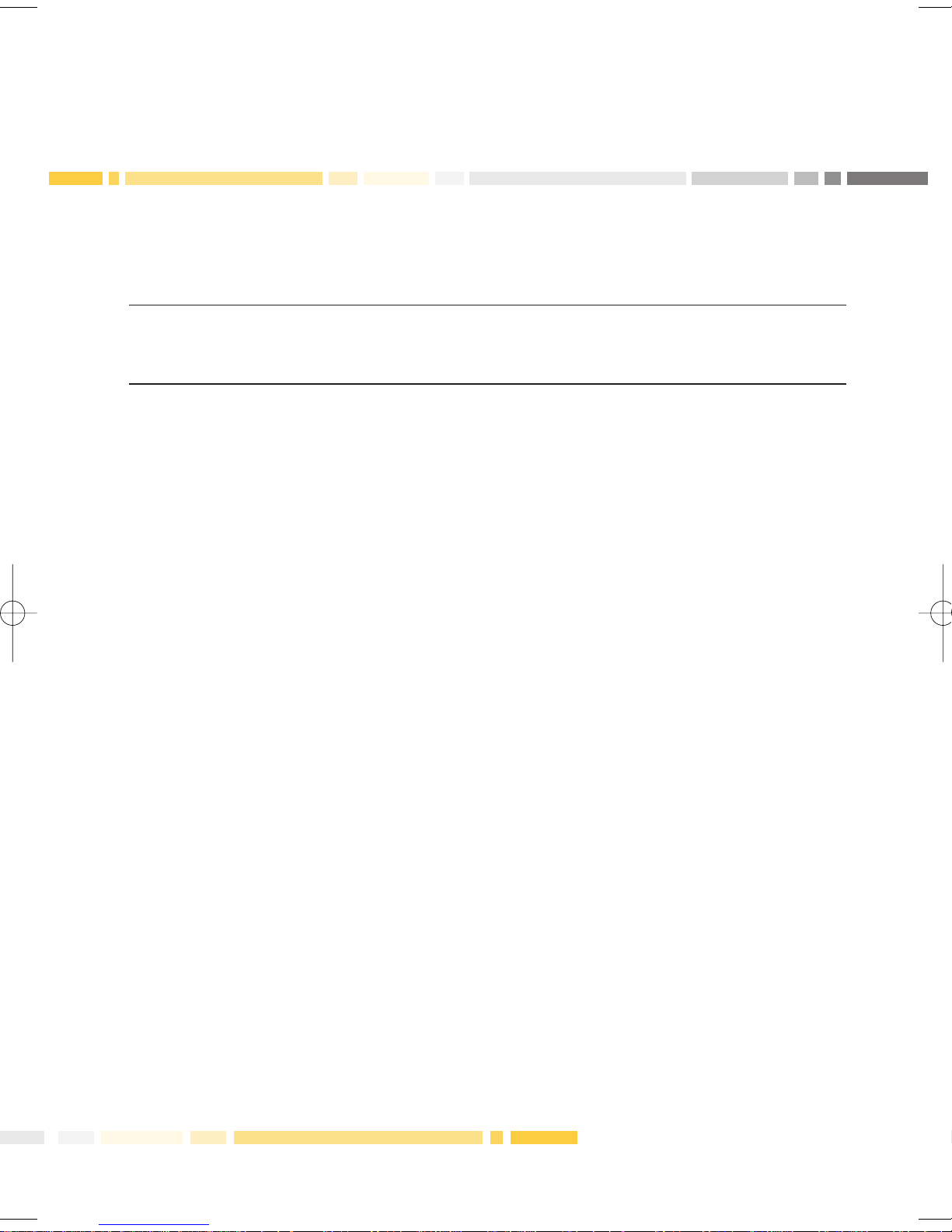
Printer functions
For all transactions which require a printed message facility, a warning message will be
displayed if the printer is out of paper or if the printer cover is open:
Screen: PRINTER ERROR
PAPER OUT
PRESS OK OR CLR
Please insert a new roll of paper in order to use your EFTPOS terminal.
29

Duplicate receipts
If you are unsure whether the last transaction you processed was approved, perhaps
because the tally roll jammed, you can clear the printer and use the duplicate receipt function
to verify the outcome of the transaction. Instead of re-inputting the transaction which may
double charge the cardholder, the duplicate receipt function allows you to reprint the last
completed transaction. It will show all the details of the transaction and whether the
transaction was approved.
Step Screen Action
1 COMMONWEALTH Select the blue Function key.
BANK EFTPOS
READY
2 1. EFTPOS Select 1. EFTPOS.
2. TERMINAL
3 1. DUPLICATE RECEIPT Select 1. DUPLICATE RECEIPT.
2. TOTALS
3. SPECIAL FUNCTIONS
MORE
4 PRINTING PLEASE WAIT Duplicate receipt is being processed and printed.
30

Totals
Reconciliation – the process by which the
value of transactions processed through
your terminal is deposited to your nominated
bank account. Payment for your transactions
occurs automatically once a day. By using
this function you can initiate a settlement
prior to the automatic settlement. Once the
reconciliation has gone for processing it
will print a receipt.
If you have the Last One Hundred
Transactions function activated a summary
of the last 100 transactions since the last
reconciliation will be printed.
NOTE: A merchant initiated settlement
is available between 0.01 and
21.45 (EST). If settlement is not
initiated during this time frame,
the Bank will settle on your
behalf at 21.45 (EST).
Previous settlement – this function allows
you to view the totals of your previous
settlement. If the Last Seven Settlement
Function is activated you will be given the
option of viewing the last settlement or the
last seven settlements.
Cumulative totals – indicates the business
transacted through the terminal since the
last reconciliation you processed.
Shift totals – total transactions processed
during a specific time period. These can be
asked for at any time and display the total
of transactions processed through your
terminal since the last time the shift totals
were cleared.
Auto settlement – the terminal can be set
to automatically settle every day at a
particular time of day (anytime except
between the hours of 21.46 and 0.00 EST).
The terminal will also print a receipt as part
of this feature.
31

Step Screen Action
1 COMMONWEALTH Select the blue Function key.
BANK EFTPOS
READY
2 1. EFTPOS Select 1. EFTPOS.
2. TERMINAL
3 1. DUPL RECEIPT Select 2. TOTALS.
2. TOTALS
3. SPECIAL FUNCTIONS
MORE
4 ENTER PASSWORD To enter the totals menu either the manager or
THEN PRESS OK operator password is required.
5 1. RECONCILE Select the type of total you wish to use.
2. PREV SETTLEMENT The terminal will then print the total.
3. CUMULATIVE TOTALS
MORE
If you are using the Shift totals option and wish to retain accurate information for each shift,
the totals must be cleared after printing each shift total. This function appears on the Shift
Totals menu.
32

Changing passwords (manager and operator)
Passwords are required to access many of the functions to protect you from unauthorised
use of the terminal. There are two password levels available. An operator password allows
you to complete refund transactions up to a certain limit determined by you. The manager
password allows you to access the functions menu and to approve refunds above the
operator limit and below the maximum terminal limit. Remember to change your passwords
regularly. (Terminal will not accept passwords 123456 or 000000.)
Step Screen Action
1 COMMONWEALTH Select the blue Function key.
BANK EFTPOS
READY
2 1. EFTPOS Select 2. TERMINAL.
2. TERMINAL
3 ENTER PASSWORD To enter the terminal option menu, the manager
THEN PRESS OK password is required.
4 1. CONFIGURE Select 2. PASSWORDS.
2. PASSWORDS
3. REBOOT
4. SAF STORAGE
5 1. MANAGER PASS Select either 1 or 2 dependent upon which
2. OPERATOR PASS password you wish to change.
6 MANAGER PWD Enter new password and select OK. The screen
ENTER prompt shown is for option 1. The option 2 prompt
NEW CODE AND OK is operator password.
7 CONFIRM PWD Enter password and OK. This is to confirm the
NEW CODE AND OK correct password.
8 PWD ACCEPTED Password change has been accepted. Select OK
PRESS OK to continue. Password management menu will
reappear so you can change the other password.
If this is not required select the red cancel key.
33

Setting refund limits (manager and operator)
The manager password can process all
refund transactions up to the terminal limit
or a lesser amount set by you whilst the
The EFTPOS LITE terminal requires the input
of a password for all refund transactions.
The terminal allows you to set two refund
limit levels (operator and manager) to help
you control who has access to the refund
facility and provide greater protection against
fraud. For further protection, the Bank has
also set a maximum terminal limit. You will
need to contact the Bank to process refund
transactions above this limit.
operator password can only complete those
refund transactions up to the limit you set
for operators. For example if the operator
limit is set at $50.00, all refund transactions
under this amount can be processed by
inputting either the operator or manager
password whilst any refund transactions
above $50.00 and up to the set limit or the
terminal limit can only be completed with
the manager password.
Step Screen Action
1 COMMONWEALTH Select the blue Function key.
BANK EFTPOS
READY
2 1. EFTPOS Select 1. EFTPOS.
2. TERMINAL
3 1. DUPLICATE RECEIPT Select 3. SPECIAL FUNCTIONS.
2. TOTALS
3. SPECIAL FUNCTIONS
MORE
4 ENTER MANAGER To enter the special functions menu the manager
PASSWORD password is required.
THEN PRESS OK
34

Step Screen Action
5 1. REFUND LIMIT Select 1. REFUND LIMIT.
2. VOUCHER
3. RESET
6 1. OPERATOR Select 1 or 2 depending on which limit you
2. MANAGER wish to change.
7 OPERATOR LIMIT Enter the new refund limit and press OK. The
$X.XX terminal will then return to the previous menu
ENTER NEW AMT (above). The screen prompt shown is for option 1.
$X.XX The option 2 prompt is manager limit.
35

Other terminal functions
Terminal reboot – used to reboot the terminal if it has locked up or you are advised to do
so by the Bank’s help desk.
PINpad lock – after a period of time, if no key has been pressed, the PINpad will lock.
To process further transactions will require the inputting of either the operator or manager
password.
PINpad lock time-out – allows you to set the amount of time that passes before the PINpad
lock is activated.
Audible tone – allows you to turn off the audible tone that sounds when a transaction
is declined.
LCD contrast – allows you to adjust the brightness of the LCD screen.
Terminal reboot:
Step Screen Action
1 COMMONWEALTH Select the blue Function key.
BANK EFTPOS
READY
2 1. EFTPOS Select 2. TERMINAL.
2. TERMINAL
3 PASSWORD To enter the terminal option menu either
* * * * * manager or operator password is required.
ENTER CODE AND OK
4 1. CONFIGURE Select 3. REBOOT.
2. PASSWORDS
3. REBOOT
MORE
5 TERMINAL To reboot the terminal select PROCEED.
REBOOT
PROCEED/CANCEL
36

PINpad lock:
Step Screen Action
1 COMMONWEALTH Select the blue Function key.
BANK EFTPOS
READY
2 1. EFTPOS Select 2. TERMINAL.
2. TERMINAL
3 PASSWORD To enter the terminal option menu either the
* * * * * manager or operator password is required.
ENTER CODE AND OK
4 1. CONFIGURE Select 1. CONFIGURE.
2. PASSWORDS
3. REBOOT
4. SAF STORAGE
5 1. PINPAD LOCK Select 1. PINPAD LOCK.
2. AUDIBLE TONE
3. LCD CONTRAST
MORE
Turning lock on/off:
1 1. LOCK ON/OFF Select 1. LOCK ON/OFF.
2. SET TIMEOUT
2 LOCK IS ON Select either ON or OFF as required.
SELECT OPTION
ON/OFF
3 INPUT ACCEPTED Screen confirmation of selection.
LOCK IS ON
37

Setting‘PINpad lock time-out’:
Step Screen Action
1 1. LOCK ON/OFF Select 2. SET TIMEOUT.
2. SET TIMEOUT
2 LOCK TIMEOUT Enter amount of timeout.
10MIN
NEW VALUE:
3 INPUT ACCEPTED Screen confirmation of selection.
LOCK TIMEOUT
10MIN
Turning audible tone on/off:
1 COMMONWEALTH Select the blue Function key.
BANK EFTPOS
READY
2 1. EFTPOS Select 2. TERMINAL.
2. TERMINAL
3 PASSWORD To enter the terminal option menu either the
* * * * * manager or operator password is required.
ENTER CODE AND OK
4 1. CONFIGURE Select 1. CONFIGURE.
2. PASSWORDS
3. REBOOT
4. SAF STORAGE
5 1. PINPAD LOCK Select 2. AUDIBLE TONE.
2. AUDIBLE TONE
3. LCD CONTRAST
MORE
6 TONE IS ON Select either ON or OFF as required.
SELECT OPTION
ON/OFF
7 INPUT ACCEPTED Screen confirmation of selection.
TONE IS
ON
38

Adjusting the LCD contrast:
Step Screen Action
1 COMMONWEALTH Select the blue Function key.
BANK EFTPOS
READY
2 1. EFTPOS Select 2. TERMINAL.
2. TERMINAL
3 PASSWORD To enter the terminal option menu either the
* * * * * manager or operator password is required
ENTER CODE AND OK
4 1. CONFIGURE Select 1. CONFIGURE.
2. PASSWORDS
3. REBOOT
MORE
5 1. PINPAD LOCK Select 3. LCD CONTRAST.
2. AUDIBLE TONE
3. LCD CONTRAST
MORE
6 CHANGE LCD Use the yellow option keys below DEC or INC to
CONTRAST either decrease or increase the brightness then
SELECT OPTION press OK.
DEC INC
39

Training mode
Training mode is useful for showing new staff how to use the terminal to process
transactions. The training mode, when enabled, puts the terminal into a state where no
messages are sent to the host. All supported transactions involve no transfer of money.
The idle screen and receipts are clearly labelled as being in training mode.
Training mode is not available for XPOS and Currency Conversion transactions.
Enabling training mode:
Step Screen Action
1 COMMONWEALTH Select the blue Function key.
BANK EFTPOS
READY
2 1. EFTPOS Select 1. EFTPOS.
2. TERMINAL
3 1. DUPLICATE RECEIPT Select the yellow option key below MORE.
2. TOTALS
3. SPECIAL FUNCTIONS
MORE
4 4. TRAINING Select 4. TRAINING.
5 TRAINING MODE Select the yellow option key below ON.
TRAINING OFF
SELECT OPTION
ON/OFF
6 INPUT ACCEPTED Screen confirmation of selection.
TRAINING IS
ON
To turn training mode off follow the above instructions and select OFF at step 5.
Training mode display:
The training mode ready screen will be displayed as:
Screen: COMMONWEALTH BANK
EFTPOS
***TRAINING***
40

The training mode receipt shows the terminal in training mode:
COMMONWEALTH BANK
EFTPOS
RETAILER NAME
RETAILER ADDRESS
TERMINAL: 12345678
REFERENCE: 654321
TRAINING MODE
NOT FOR VALUE
MERCHANT COPY
CARD NO: 123456-123
EXPIRY DATE: 01/01
CREDIT:
PURCHASE: $10.00
TOTAL: AUD $10.00
20 MAR 2006 11:59
APPROVED 00
TRAINING MODE
NOT FOR VALUE
41

MOTO (Mail Order/Telephone Order) processing
For approved Mail and Telephone Order Merchants.
MOTO processing allows you to perform a credit card transaction for purchases or refunds
made via telephone or mail. Only purchase and refund transactions can be processed
through MOTO. As the transaction is conducted over the phone or through the mail there is
no requirement for a signature. The rules governing MOTO transactions are provided to you
on approval. You should ensure that you and your staff are fully aware of the responsibilities
of conducting MOTO transactions.
Step Screen Action
1 COMMONWEALTH Select the yellow option key below MOTO.
BANK EFTPOS
READY
MOTO
2 CARD NUMBER: Manually enter the credit card number and
then select OK.
ENTER NUMBER AND OK
3 EXPIRY DATE: MM/YY Enter the expiry date of the credit card and
EXPIRY DATE: / press OK.
KEY EXPIRY DATE AND OK
4 SELECT Select the type of transaction.
TRANS TYPE
PUR REF
NOTE: Cashout is not permitted on a credit card.
5 PURCHASE: Enter the amount and then select OK. The
$0.00 transaction will then be processed. Once this
ENTER AMOUNT AND OK occurs the screen will show that the transaction
has been approved and return to the MOTO menu.
42

Step Screen Action
6 AUD $$$$$$.cc This screen will appear if you have Currency
EXCH RATE N.nnnn Conversion activated on your terminal and the card
XXX $$$$$$$$$ swiped is an overseas card in a currency for which
SELECT 1=AUD 2=XXX the terminal has an up to date exchange rate. <CC>
is the 3-digit currency code, e.g. USD for American
dollars. In accordance with international scheme
rules you must give the cardholder the option of
either paying in Australian dollars or their local
currency. Select the corresponding yellow option
key below either AUD or <CC>.
NOTE: Step 6 is only applicable for Currency Conversion transactions.
A receipt will be printed for your records.
MOTO receipt MOTO refund receipt
COMMONWEALTH
BANK
EFTPOS
RETAILER NAME
RETAILER ADDRESS
TERMINAL: 12345678
REFERENCE: 654321
MOTO
CARD NO: 123456-123
EXPIRY DATE: 01/01
CREDIT:
PURCHASE: $10.00
TOTAL: AUD $10.00
20 MAR 2006 11:59
CBA MASTERCARD
MOTO APPROVED 08
COMMONWEALTH
BANK
EFTPOS
RETAILER NAME
RETAILER ADDRESS
TERMINAL: 12345678
REFERENCE: 654321
MOTO
CARD NO: 123456-123
EXPIRY DATE: 01/01
CREDIT:
REFUND: $10.00
TOTAL: AUD $10.00
20 MAR 2006 11:59
CBA MASTERCARD
MOTO APPROVED 08
43

XPOS
XPOS is a software application available
on the EFTPOS LITE. XPOS is a first for
Australia, turning the EFTPOS terminal into
a virtual store, allowing a retailer to sell
products and services.
Products available range from mobile
recharge, music downloads, calling cards,
internet recharge, tolling, attraction tickets,
fishing licenses, magazine subscriptions,
flower delivery and Wishlist. XPOS also
enables a retailer to process electronic gift
cards, run a loyalty programme, process
Bartercard transactions and accept bill
payments. (Products vary dependent
on terminal selection.)
If XPOS has been installed on your EFTPOS
terminal, please refer to the XPOS Operator
Manual for instructions on processing
XPOS transactions.
If you require XPOS technical help please
call the XPOS Help Desk on 1300 553 772,
24 hours, 7 days.
To activate XPOS on your terminal call
Merchant Enquiries on 1800 230 177,
Monday to Friday, 9 am to 5 pm.
For more information visit
www.commbank.com.au/xpos
Retailers select the product from a menu
on the EFTPOS terminal, accept payment,
then print the product. XPOS automates
the physical distribution of products and
services providing the benefits of eliminating
capital outlay, shelf space requirements and
stock shrinkage.
44

Currency Conversion transactions
Currency Conversion will enable you to:
I
Provide a better customer service by
making it easier for your customers
Currency Conversion offers your overseas
customers the freedom to use their credit
card to pay for purchases in their home
currency, at your point of sale. This is a
must if your business deals with international
customers on a regular basis.
Currency Conversion allows international
cardholders the option of either paying in
Australian dollars or their home currency
through the EFTPOS terminal. For example,
a US cardholder can choose to pay in US
dollars and they will only see the US dollar
amount on their receipt and credit card
statement. The value deposited to your
settlement account will still be in
Australian dollars.
In addition to providing a better service to
your customers, you also earn a commission
for each foreign currency transaction.
to do business with you.
I
Earn a commission for each foreign
currency transaction.
I
Increase the purchase confidence of
overseas customers who pay by Visa or
MasterCard, and so potentially increase
the value of their purchase.
I
Provide a competitive differentiation
in your business and help secure
repeat business.
I
Accept both Australian dollar and
foreign currency payments through
one terminal.
I
Be paid for the sale proceeds in
Australian dollars.
To activate Currency Conversion call
Merchant Enquiries on 1800 230 177,
Monday to Friday, 9 am to 5 pm.
45

Terminal error messages
Codes Description Printer Message Terminal Display
00 Approved or completed APPROVED 00 APPROVED 00
successfully
01 Refer to card issuer DECLINED 01 TRANSACTION DECLINED
CONTACT BANK-01
03 Invalid merchant DECLINED 03 TRANSACTION DECLINED
INVALID MERCHANT-03
04 Pick-up card DECLINED 04 TRANSACTION DECLINED
CONTACT BANK-04
08 Honour with identification APPROVED 08 APPROVED
WITH SIGNATURE
11 Approved VIP APPROVED 00 APPROVED 00
12 Invalid transaction DECLINED 12 TRANSACTION DECLINED
INVALID TRANS-12
13 Invalid amount DECLINED 13 TRANSACTION DECLINED
INVALID AMOUNT-13
14 Invalid card number DECLINED 14 TRANSACTION DECLINED
(no such number) INVALID CARD NO-13
19 Re-enter transaction DECLINED 19 TRANSACTION DECLINED
SYSTEM ERROR-19
21 No action taken DECLINED 21 TRANSACTION DECLINED
SYSTEM ERROR-21
30 Format error DECLINED 30 TRANSACTION DECLINED
SYSTEM ERROR-30
31 Bank not supported by switch DECLINED 31 TRANSACTION DECLINED
SYSTEM ERROR-31
33 Expired card DECLINED 33 TRANSACTION DECLINED
PHONE AUTH CENTRE-33
46

Codes Description Printer Message Terminal Display
36 Restricted card DECLINED 36 TRANSACTION DECLINED
BANK NOT AVAIL-36
39 No credit account DECLINED 39 TRANSACTION DECLINED
NO CREDIT ACCT-39
41 Lost card DECLINED 41 TRANSACTION DECLINED
PHONE AUTH CENTRE-41
42 No universal account DECLINED 42 TRANSACTION DECLINED
NO ACCOUNT-42
43 Stolen card, pick up DECLINED 43 TRANSACTION DECLINED
PHONE AUTH CENTRE-43
51 Not sufficient funds DECLINED 51 TRANSACTION DECLINED
REFER CARD ISSUER-51
52 No cheque account DECLINED 52 TRANSACTION DECLINED
NO CHEQUE ACCT-52
53 No savings account DECLINED 53 TRANSACTION DECLINED
NO SAVINGS ACCT-53
54 Expired card DECLINED 54 TRANSACTION DECLINED
EXPIRED CARD-54
55 Incorrect PIN DECLINED 55 TRANSACTION DECLINED
INCORRECT PIN-55
56 No card record DECLINED 56 TRANSACTION DECLINED
CARD NOT VALID-56
57 Transaction not permitted DECLINED 57 TRANSACTION DECLINED
to cardholder TRAN NOT ALLOWED-57
58 Transaction not permitted DECLINED 58 TRANSACTION DECLINED
to terminal TRAN NOT ALLOWED-58
59 Suspected fraud DECLINED 59 TRANSACTION DECLINED
PHONE AUTH CENTRE-59
47

Codes Description Printer Message Terminal Display
60 Card acceptor contact acquirer DECLINED 60 TRANSACTION DECLINED
PROCESSING ERROR-60
61 Exceeds withdrawal amount limit DECLINED 61 TRANSACTION DECLINED
OVER CARD LIMIT-61
62 Restricted card DECLINED 62 TRANSACTION DECLINED
TRAN NOT ALLOWED-62
67 Phone authorisation centre DECLINED 67 TRANSACTION DECLINED
PHONE AUTH CENTRE-67
75 Allowable PIN tries exceeded DECLINED 75 TRANSACTION DECLINED
EXCEED PIN TRIES-75
91 Issuer or switch inoperative DECLINED 91 TRANSACTION DECLINED
ISSUER NOT AVAIL-91
94 Duplicate transaction DECLINED 94 TRANSACTION DECLINED
DECLINED-94
96 System malfunction DECLINED 96 TRANSACTION DECLINED
RETRY TRANSACTION-96
97 Reconcile totals have been reset SETTLED 97 SETTLEMENT
TOTALS RESET
98 MAC error DECLINED 98 TRANSACTION DECLINED
MAC ERROR-98
Q5 Settlement message already DECLINED Q5 TRANSACTION DECLINED
acknowledged. Response totals ALREADY SETTLED-Q5
same as for original settlement
R1 Incorrect PIN block format DECLINED R1 TRANSACTION DECLINED
PIN BLOCK ERROR-R1
S1 Amount greater than SAF DECLINED S1 TRANSACTION DECLINED
credit/debit limit CALL FOR AUTH-S1
Z1 Transaction amount too large DECLINED Z1 TRANSACTION DECLINED
LOWER AMOUNT-Z1
48

Codes Description Printer Message Terminal Display
Z3 Transaction amount greater DECLINED Z3 TRANSACTION DECLINED
than authorised amount INVALID AMOUNT-Z3
Z6 Card insertion only DECLINED Z6 TRANSACTION DECLINED
NO MANUAL ENTRY-Z6
For any Terminal Display not listed above the terminal is to display and print the following:
Print Message Terminal Display
DECLINED nn TRANSACTION DECLINED
SYSTEM ERROR-nn
Codes Description Printer Message Terminal Display
001 Sending error SENDING TRANSMISSION ERROR
ERROR 001 SENDING ERROR - 001
004 Powered off POWER TRANSMISSION ERROR
FAILED 004 POWER FAILED - 004
005 POS communications error POS LINK TRANSMISSION ERROR
FAILED 005 POS LINK FAILED - 005
006 Error PDU received ERROR TRANSMISSION ERROR
PDU RX 006 ERROR PDU RX - 006
007 Error PDU transmitted ERROR TRANSMISSION ERROR
PDU TX 007 ERROR PDU TX - 007
T01 Connection timeout COMMS T/O COMMS TIMEOUT
EXPIRED T01 EXPIRED - T01
T02 Number engaged LINE COMMUNICATIONS
ENGAGED T02 ERROR
LINE ENGAGED - T02
T03 No answer NO ANSWER T03 COMMUNICATIONS
ERROR
NO ANSWER -T03
49

Codes Description Printer Message Terminal Display
T04 MAC failure MAC ERROR T04 TRANSMISSION ERROR
MAC ERROR - T04
T05 No dial tone NO DIAL TONE T05 COMMUNICATIONS
ERROR
NO DIAL TONE - T05
T09 No carrier NO CARRIER T09 COMMUNICATIONS
ERROR
NO CARRIER - T09
T10 No polling NO POLLING T10 COMMUNICATIONS
ERROR
NO POLLING - T10
T28 Invalid host response INVALID TRANSMISSION ERROR
RESPONSE T28 INVALID RESPONSE - T28
T29 Invalid PPID UNKNOWN COMMUNICATIONS
PPID T29 ERROR
UNKNOWN PPID - T29
T30 Re-initalisation is required INIT REQUIRED T30 COMMUNICATIONS
ERROR
INIT REQUIRED - T30
T31 No response TRANS T/O TRANSACTION TIMEOUT
EXPIRED T31 EXPIRED - T31
T32 Transmit timeout COMMS T/O COMMS TIMEOUT
EXPIRED T32 EXPIRED - T32
T33 Invalid signature FAILED TRANSACTION DECLINED
SIGNATURE T33 FAILED SIGNATURE - T33
T99 Unknown error UNKNOWN COMMUNICATIONS
ERROR T99 ERROR
UNKNOWN ERROR - T99
50

51

Where to get help
I
Help Desk
24 hours, 7 days
Call Freecall* 1800 022 966
to report terminal faults or failures.
I
Merchant Enquiries
Mon to Fri 9 am to 5 pm (local time)
Call Freecall* 1800 230 177
for general merchant enquiries,
EFTPOS transaction errors,
reconciliation errors, merchant
statement enquiries, charge card
acceptance through your terminal,
change of address notification, the
collection of unused equipment,
business closure and the adding
or deleting of terminal functionality.
I
XPOS Help Desk
24 hours, 7 days
Call 1300 553 772
to report XPOS faults or for instructions
on how to process XPOS transactions.
I
Authorisations
24 hours, 7 days
Call Freecall* 1800 813 700 for all
over floor limit manual debit card
transactions.
Call 13 26 36 for all over floor limit
manual credit card transactions.
I
Charge cards
American Express 1300 363 614
Diners Club 1800 331 112
JCB 1800 200 250 for authorisation
of all over floor limit manual charge
card transactions. General enquiries
1300 363 614 (care of Amex) for any
settlement problems relating to charge
card transactions.
I
Change of ownership
and new facility enquiries
Monday to Friday 8 am to 8 pm
Call 13 1998
I
Stationery ordering service
24 hours, 7 days
Call Freecall* 1800 007 251
Whenever telephoning any of the
above numbers, please assist by
having your merchant number and
terminal number available.
52
*Calls to Freecall numbers are free unless made
from a mobile phone, which will be charged at
the applicable rate.

1800 022 966
24 hours, 7 days
commbank.com.au
ADV9805 070606
Commonwealth Bank of Australia
ABN 48 123 123 124
