Page 1
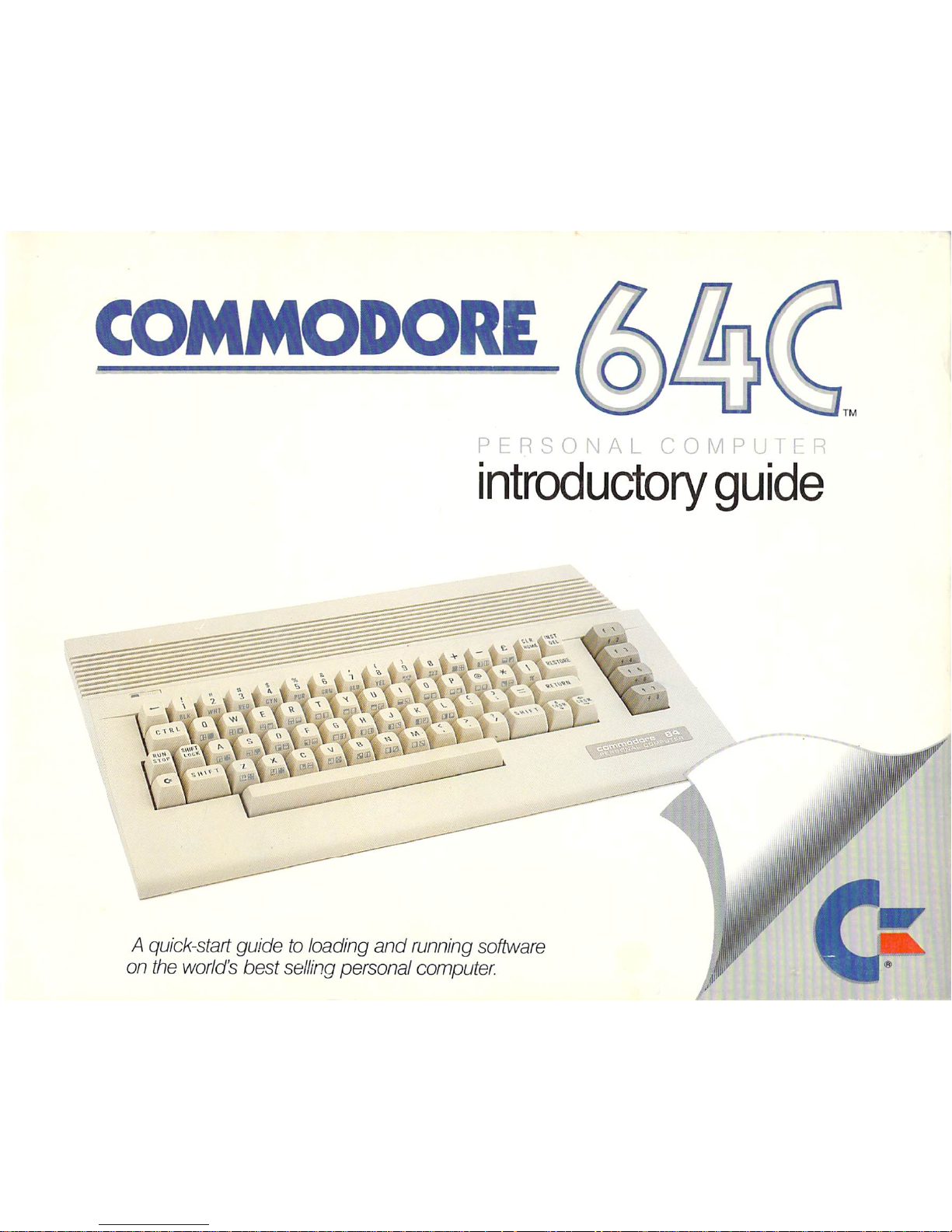
COMMODORE
PERSONAL
COMPUTER
introductory
guide
m
A
quick-start
guidetoloading
and
running
software
on
the
world's
best
selling
personal
computer
Page 2
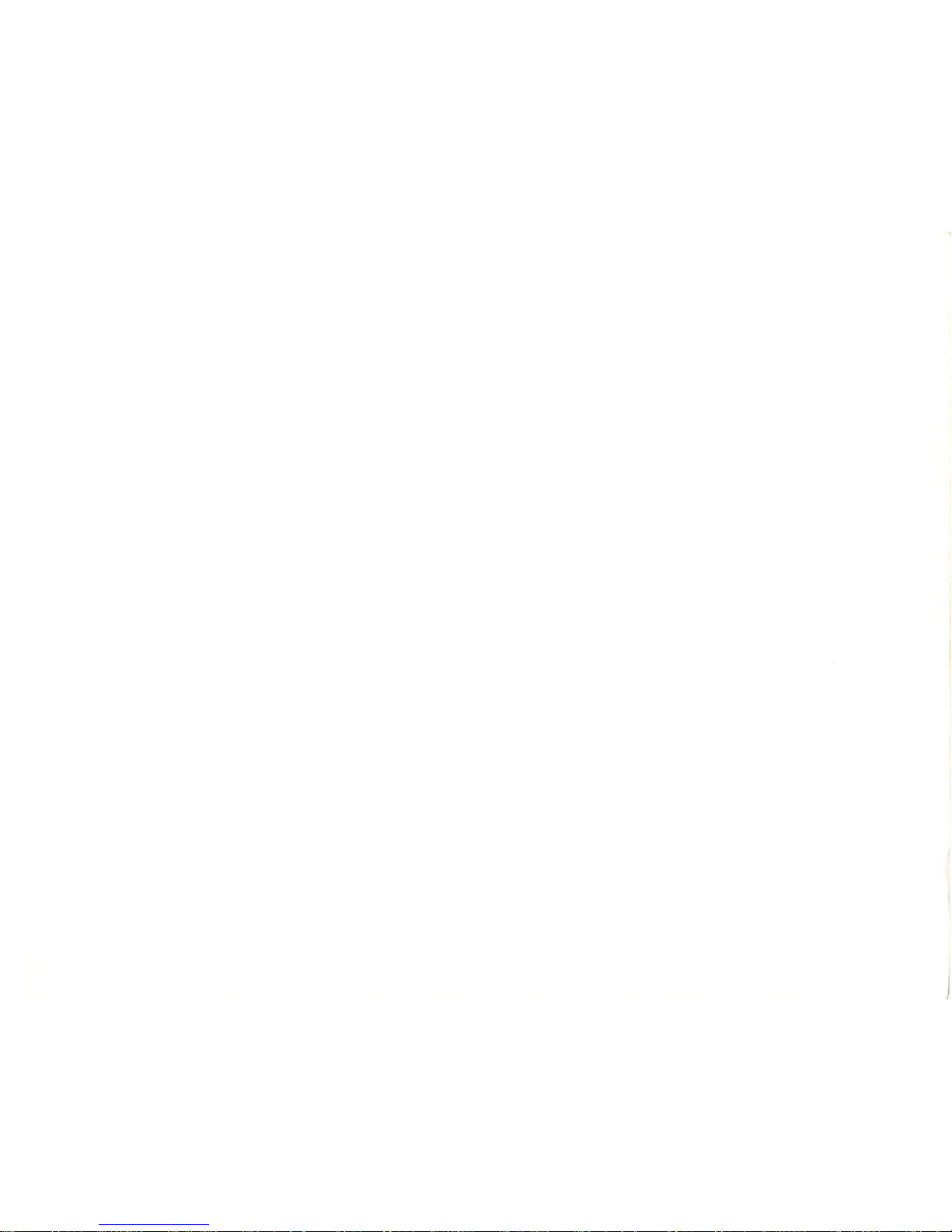
Page 3
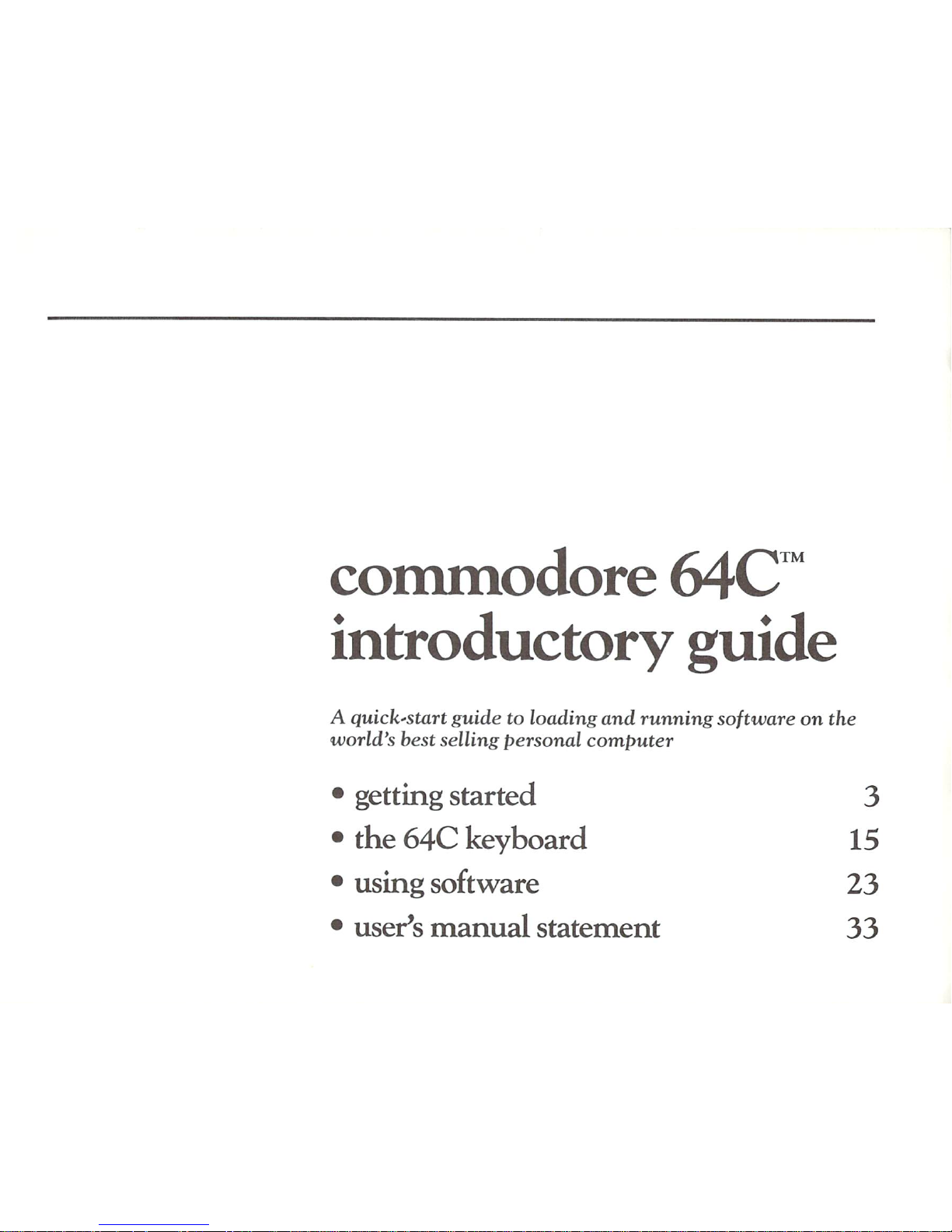
commodore
64C
™
introductory
guide
A
quick'Start
guide
to
loading
and
running
software
on
the
worlds
best
selling
personal
computer
•
getting
started
3
•
the
64C
keyboard
15
•
using
software
23
•
user's
manual
statement
33
Page 4
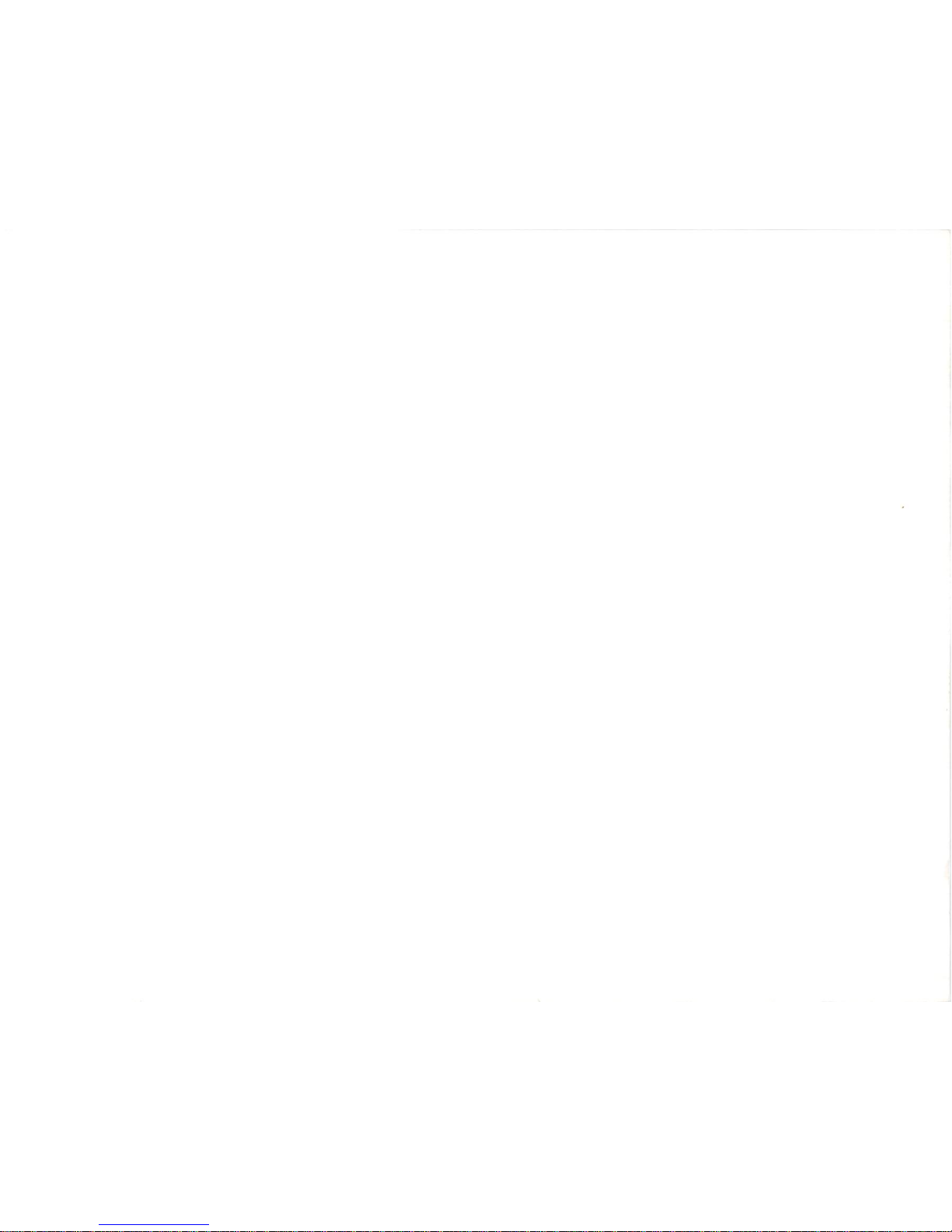
Page 5
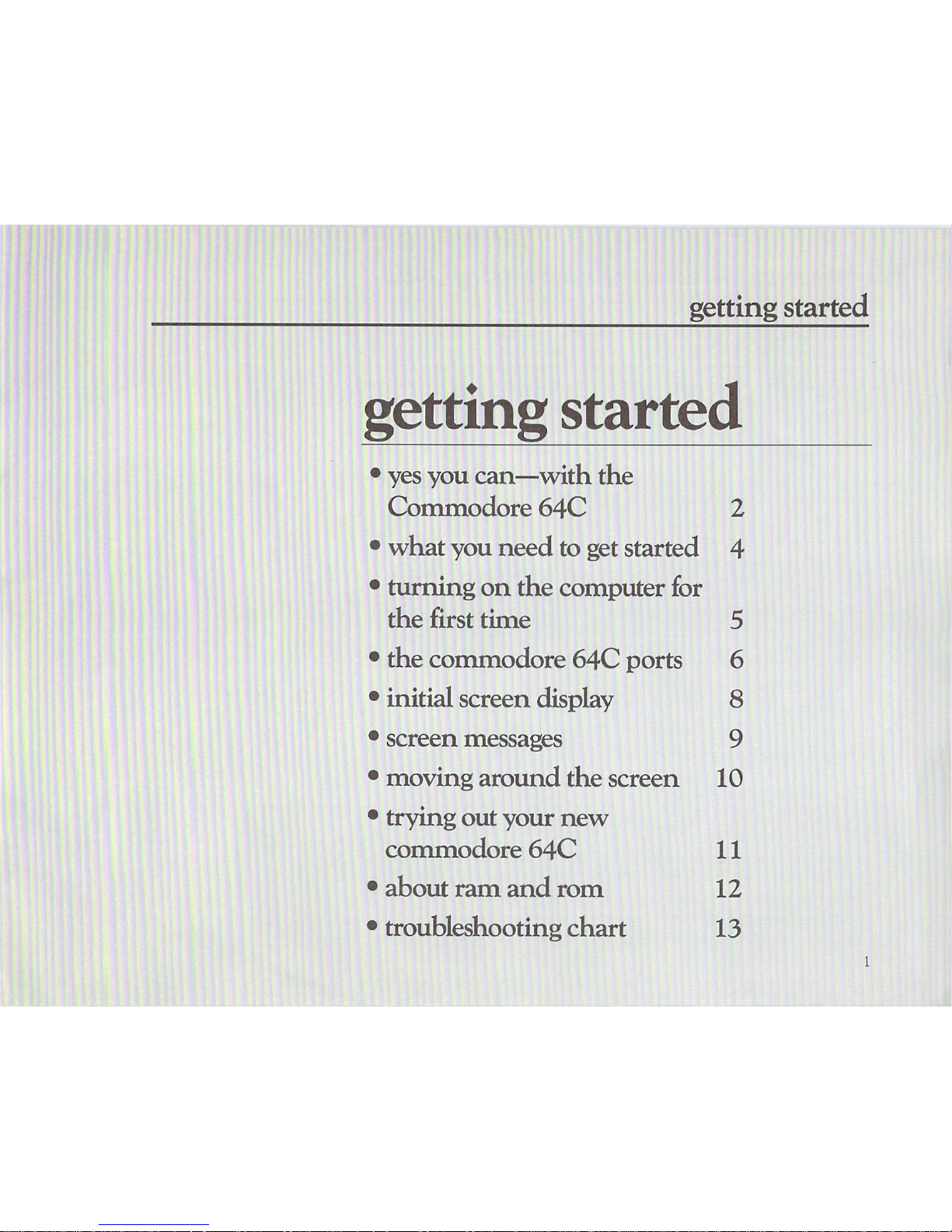
getting
started
getting
started
•
yes
you
can—with
the
Commodore
64C
2
•
what
you
need
to
get
started
4
•
turning
on
the
computer
for
the
first
time
5
•
the
commodore
64C
ports
6
•
initial
screen
display
8
•
screen
messages
9
•
moving
around
the
screen
10
•
trying
out
your
new
commodore
64C
11
•
about
ram
and
rom
12
•
troubleshooting
chart
13
Page 6
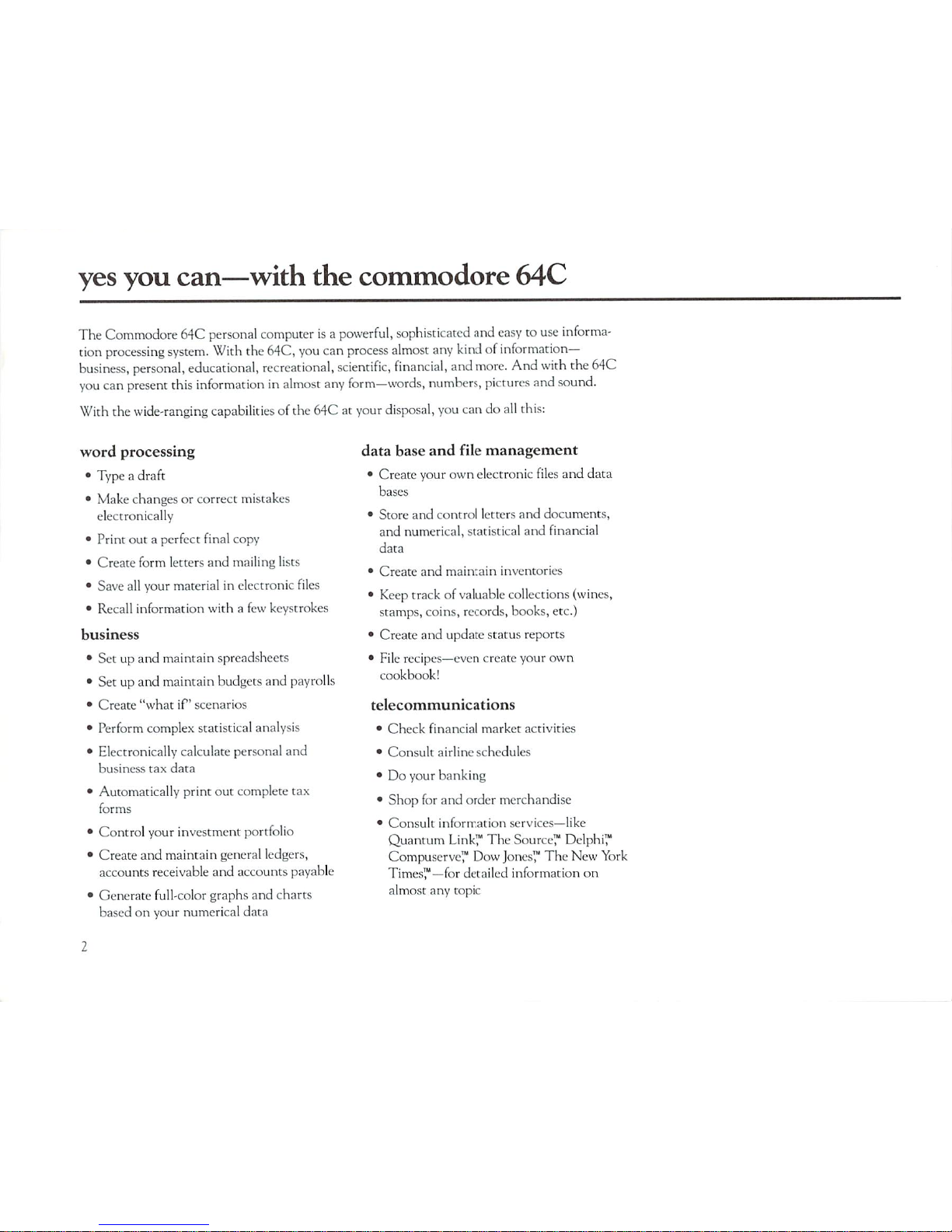
yes
you
can—with
the
commodore
64C
The
Commodore
64C
personal
computer
isapowerful,
sophisticated
and
easytouse
informa
tion
processing system.
With
the
64C,
you can
process
almost
any
kindofinformation-
business,
personal,
educational,
recreational,
scientific,
financial,
and
more.
And
with
the
64C
you
can
present
this
information
in
almost
any
form—words,
numbers,
pictures
and
sound.
With
the
wide-ranging
capabilities
of the
64Catyour
disposal,
you
candoall
this:
word
processing
•
Typeadraft
•
Make
changesorcorrect
mistakes
electronically
•
Print
outaperfect
final
copy
•
Create
form
letters
and
mailing
lists
•
Save
all
your
materialinelectronic
files
•
Recall
information
withafew
keystrokes
business
•
Setupand
maintain
spreadsheets
•
Setupand
maintain
budgets
and
payrolls
•
Create
"whatifscenarios
•
Perform
complex
statistical
analysis
•
Electronically
calculate
personal
and
business
tax
data
•
Automatically
print
out
complete
tax
forms
•
Control
your
investment
portfolio
•
Create
and
maintain
general
ledgers,
accounts
receivable
and
accounts
payable
•
Generate
full-color
graphs
and
charts
basedonyour
numerical
data
data
base
and
file
management
•
Create
your
own
electronic
files
and
data
bases
•
Store
and
control
letters
and
documents,
and
numerical,
statistical
and
financial
data
•
Create
and
maintain
inventories
•
Keep
trackofvaluable
collections
(wines,
stamps,
coins,
records,
hooks,
etc.)
•
Create
and
update
status
reports
•
File
recipes—even
create
your
own
cookbook!
telecommunications
•
Check
financial
market
activities
•
Consult
airline
schedules
•Doyour
banking
•
Shop
for
and
order
merchandise
•
Consult
information
services—like
Quantum
Link™
The
Source™ Delphi™
CompuServe™
Dow
Jones™
The
New
York
Times'"—for
detailed
information
on
almost
any
topic
Page 7
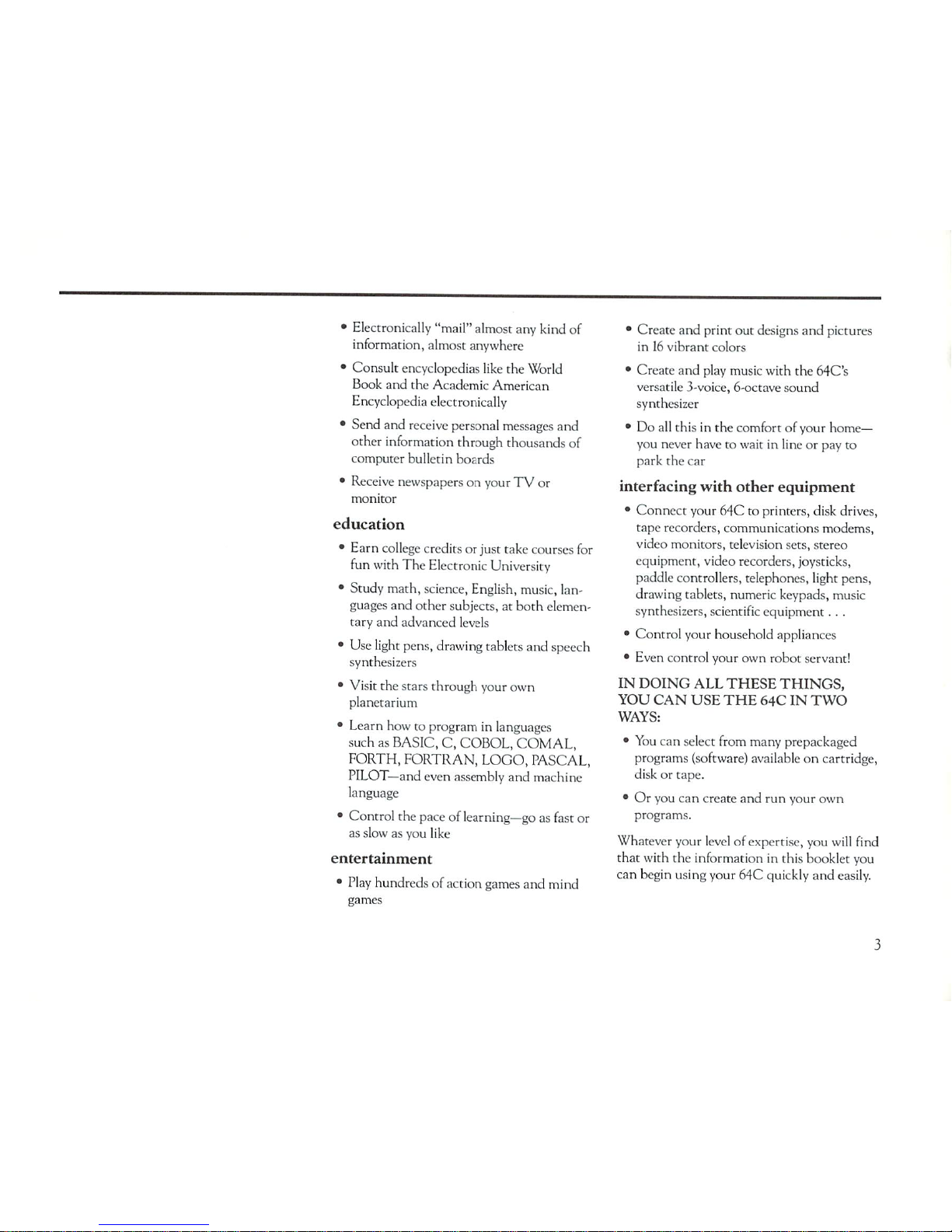
•
Electronically
"mail" almost
any
kind
o(
information,
almost
anywhere
•
Consult
encyclopedias
like
the
World
Book
and
the
Academic
American
Encyclopedia
electronically
•
Send and
receive
personal
messages
and
other
information
through
thousands
of
computer
bulletin
hoards
•
Receive
newspapersonyourTVor
monitor
education
•
Earn
college
creditsorjust
take
courses
for
fun
with
The
Electronic
University
•
Study math,
science,
English,
music,
lan
guages
and
other
subjects,
at
both elemen
tary
and
advanced
levels
•
Use
light
pens,
drawing
tablets
and
speech
synthesizers
• Visit
the
stars
through
your
own
planetarium
•
Learn
howtoprograminlanguages
suchasBASIC,C,COBOL,
COMAL,
FORTH,
FORTRAN,
LOGO,
PASCAL,
PILOT—and
even
assembly
and
machine
language
•
Control
the
paceoflearning—go
as
fast
or
as
slowasyou
like
entertainment
•
Play
hundredsofaction
games
and
mind
games
•
Create
and
print
out
designs
and
pictures
in16vibrant
colors
•
Create
and
play
music
with
the
64C's
versatile
3-voice,
6-octave
sound
synthesizer
•Doall
thisinthe
comfortofyour
home—
you
never
havetowaitinlineorpay
to
park
the car
interfacing
with
other
equipment
•
Connect
your
64Ctoprinters,
disk
drives,
tape
recorders,
communications
modems,
video
monitors,
television
sets,
stereo
equipment,
video
recorders,
joysticks,
paddle
controllers,
telephones,
light
pens,
drawing
tablets,
numeric
keypads,
music
synthesizers,
scientific
equipment.
. .
•
Control your
household
appliances
•
Even
control
your
own
robot
servant!
IN
DOING
ALL
THESE
THINGS,
YOU
CAN
USE
THE
64CINTWO
WAYS:
•
You
can
select
from
many
prepackaged
programs
(software)
availableoncartridge,
diskortape.
•Oryou can
create
and
run
your
own
programs.
Whatever
your
levelofexpertise,
you
will
find
that
with
the
information
in
this
booklet
you
can
begin using
your
64C
quickly
and
easily.
Page 8
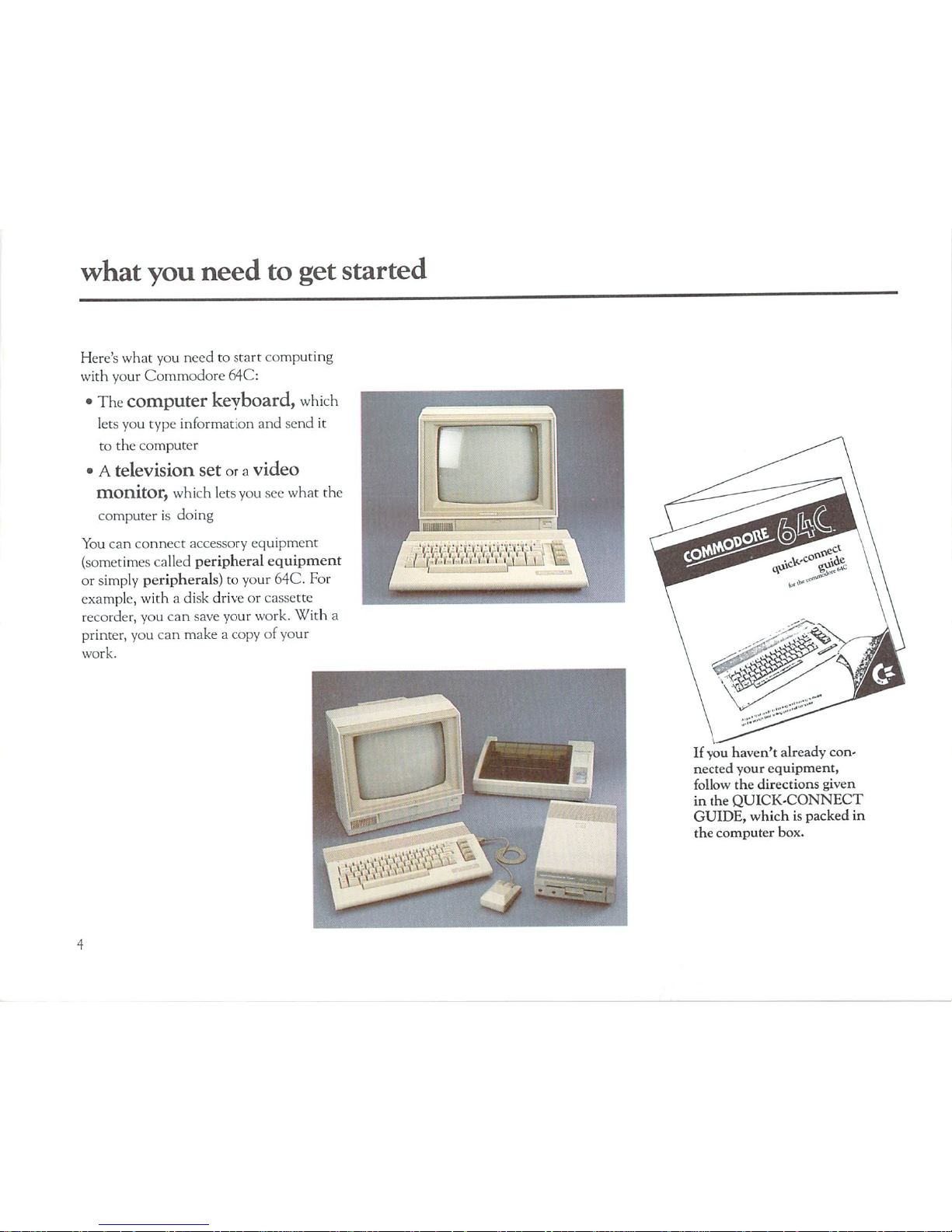
what
you
need
to
get
started
Here's
what
you
needtostart
computing
with
your
Commodore
64C:
•
The
computer
keyboard,
which
lets
you
type
information
and
send
it
to
the
computer
•Atelevision
setora
video
monitor,
which
lets
you
see
what
the
computerisdoing
You
can
connect
accessory
equipment
(sometimes
called
peripheral
equipment
or
simply
peripherals)
to
your
64C.
For
example,
withadisk
drive or
cassette
recorder,
you
can
save
your
work.
With
a
printer,
you can
makeacopyofyour
work.
If
you
haven't
already
con
nected
your
equipment,
follow
the
directions
given
in
the
QUICK-CONNECT
GUIDE,
whichispacked
in
the
computer
box.
Page 9
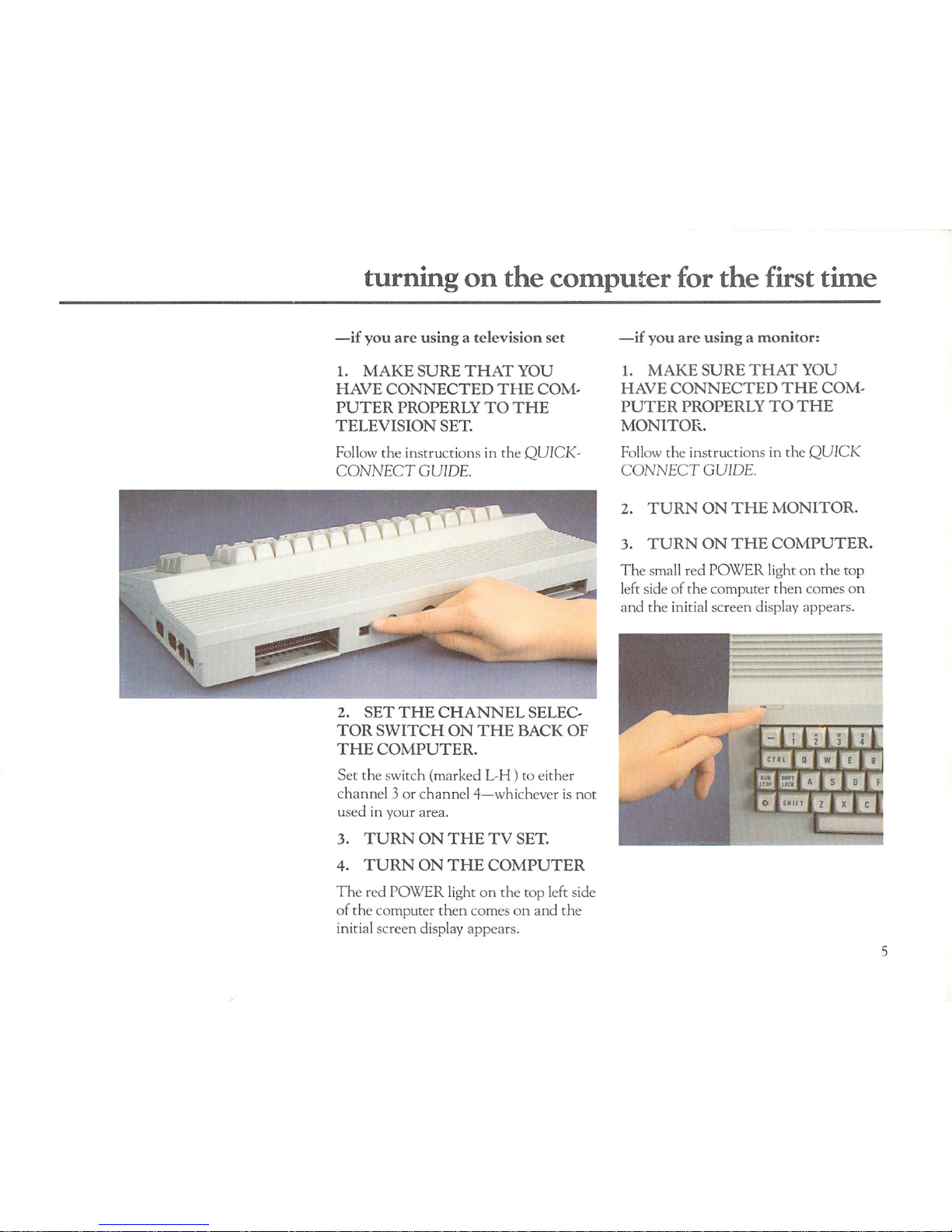
turning
on
the
computer
for
the
first
time
—if
you
are
usingatelevision
set
1.
MAKE
SURE
THAT
YOU
HAVE
CONNECTED
THE
COM
PUTER
PROPERLYTOTHE
TELEVISION
SET.
Follow
the
instructions
in
the
QUICK-
CONNECT
GUIDE.
2.
SET
THE
CHANNEL
SELEC
TOR
SWITCH
ON
THE
BACK
OF
THE
COMPUTER.
Set
the
switch
(marked
L-H)to
either
channel3or
channel
4—whichever
is
not
usedinyour
area.
3.
TURN
ON THE
TV
SET.
4.
TURN
ON
THE
COMPUTER
The
red
POWER
lightonthe top
left
side
of the
computer
then
comesonand
the
initial
screen
display
appears.
—if you
are
usingamonitor:
1.
MAKE
SURE
THAT
YOU
HAVE
CONNECTED
THE
COM
PUTER
PROPERLYTOTHE
MONITOR.
Follow
the
instructions
in
the
QUICK
CONNECT
GUIDE.
2.
TURN
ON
THE
MONITOR.
3.
TURN ON
THE
COMPUTER.
The
small
red
POWER
lightonthe top
left
sideofthe
computer
then
comes
on
and
the
initial
screen
display
appears.
Page 10

the
commodore
64C
ports
CONTROL
PORTS
For
joysticks,
mouse,
eic.
POWER
PORT
EXPANSION
PORT
L/H
TV
Channel
Selector
(3or4)
Page 11

f
1
f
I ?
VIDEO
PORT
41
A.
I
I
SERIAL
PORT
CASSETTE
PORT
USER
PORT
Page 12
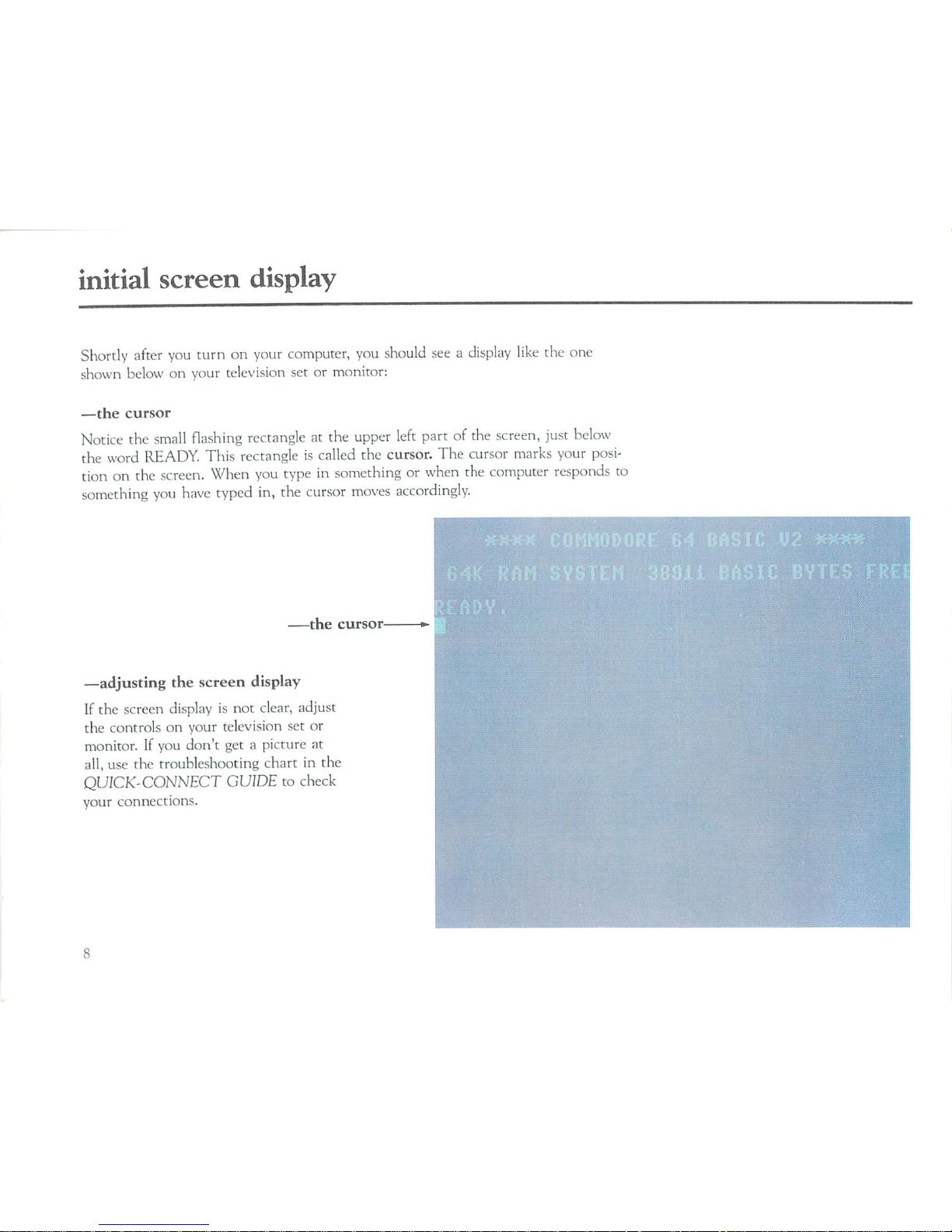
initial
screen
display
Shortly
after
you
turnonyour
computer,
you
should
seeadisplay
like
the
one
shown
belowonyour
television
setormonitor:
—the
cursor
Notice
the
small
flashing
rectangle
at
the
upper
left
partofthe
screen,
just
below
the
word
READY.
This
rectangle
is
called
the
cursor.
The
cursor
marks
your
posi
tiononthe
screen.
When
you
typeinsomething
or
when
the
computer
responds
to
something
you
have
typed
in,
the
cursor
moves
accordingly.
the
cursor
—adjusting
the
screen
display
If
the
screen
displayisnot
clear,
adjust
the
controlsonyour
television
set
or
monitor.Ifyou
don't
getapicture
at
all,
use the
troubleshooting
chartinthe
QUICK-CONNECT
GUIDEtocheck
your
connections.
Page 13

screen
messages
If
you
press
the
RETURN
without
having
entered
something
that
the
computer
can
understand,
you
may
seeamessageonthe
screen
from
the
computer
(e.g.,
SYN
TAX
ERROR).
These
messages
arc
the
computer's
wayoftelling
you
thatitcan't
actonthe
information
you
have
entered.Insome
cases
the
messages
arc
self-
explanatory,
butinsome
cases
you
may
needanexplanation
of the
message.
AppendixAof
the
Commodore
64C
System
Guide
lists
and
explains
the
error
messages
for
the
64C.
Page 14

moving
around
the
screen
You
can
move
around
the
screenbymoving
the
cursor.
To do
this,
you
use the
two
keys
marked
with
arrows,
locatedatthe
right
endofthe
bottom
rowofthe
main
keyboard.
You
don't
havetokeep
tapping
a
CRSR
keytogetitto
move
more
than
one
space.
Just
hold
the
key
down
and
the
cursor
will
continuetomove
until
it
reaches
the position
you wantitto
be
in.
Remember
that
you
also
must
hold
down
the
SHIFT
keyatthe
same
time
if
you
are
movinguportothe
left.
-SHIR"
Cr'sR
m
IW
SHIFT
CfiSRmm
*~
the
cut
.
CRSRinmuvc
tlw
Cunof
nelii
■
CRSR
"'
Here's
how
the
cursor
keys
work:
Press
CRSRtomove
the
cursor
down
Press
SHIFT
CRSRtomove
the
cursor
up
SI
HIT
Press
CRSRtomove
the
cursor
right
Press
SHIFT
CRSRtomove
the
cursor
left
10
Page 15

trying
out
your
new
commodore
64C
Here'sasimple
programtoshow
you
that
you can
get
your
64Ctodo
things
with
out
knowing
all
about
programmingorBASICormachine
language.
First,
hold
down
the
SHIFT
key
and
press
the
CLR
HOME
key.
This
"clears"
(that
is,
erases)
the
screen.
Then
type
the
following
lines
exactlyasthey
appear.
Press
the
RETURN
key
after
each
line.
The
numbersatthe
beginningofeach
line
tell
the
computer
that
you
are
entering
a
program.
Pressing
the
RETURN
key
after
you
type
each
line
tells
the
computer
to
"save"
that
line
(that
is,tokeep
the
line in
the
computer's
memory).
After
you
have
finished
typing
line30and
have
pressed
RETURN
for
that
line,
use
the
SHIFT
and
CLR
HOME
keystoclear
the
screen
again.
Then
type
RUN
and
press
RETURN,
and
follow
the
computer's
instructions.
If
you
get
any
kindoferror
messageonthe
screen,
you
have
probably
madeatyping
mistake.
Just
clear
the
screen
(use
SHIFT/CLR
HOME)
and
start
again.
There
are
many
prepackaged
software
programs
that
you can
use
with
not
much
more
experience
thanittakestouse
this
little
sample
program.
Once
you
"load"
suchaprogram
("loading"
means
putting
the
programinthe
computer's
memory),
the
program
instructsor'prompts"
you
about
whattodo.
The
sectioninthis
booklet
called
using
software
tells
you
how
to
"load"
and
"run"
prepackaged
software
programs.
If
you
are
interested
in
learning
howtocreate
and
run
your
own
programs
using
the
64C
and
the
BASIC
programming
language,
see
the
COMMODORE
64C
SYS
TEM
GUIDE—LearningtoPrograminBasic
2.0—the
other
book
that
comes
packed
with
the
64C
computer.
11
Page 16

about
ram
and
rom
You
have probably
read or
heard
the
terms
RAM
(Random
Access
Memory)
and
ROM
(Read
Only
Memory)
usedinconnection
with
computers.
These
terms
refer
to
the
two
typesofmemory
usedbya
computerinprocessing
information.
RAMismemory
that
you
can
use
AND
change.
For example,
you can
use
RAM
to
enteraprogram,
and
you can
change
that
program
whileitisinRAM.
The
64C
can
hold
about
64,000
characters
(bytes)ofinformation
in
its
RAM.
This
memory
canbedirectly
usedbyyou,
anditcanbechangedbyyou.
ROMismemory
that
can
onlybeusedbythe
computer
itselftoperform
and
con
trol
its
internal
activities.
ROM
cannotbechangedbyyou,
although
there
are
methods
that
you an
usetosee
what
values
areinROM.
Your
64C
also
has
20K
of
standard
ROM
(Read
Only
Memory).
The
computer
keeps
trackofhow
much
RAM
you
have
used
and
how
much
you
have
left.
The
computer
also
keeps
trackofthe
contents
and
statusofROM.
So,
unless
you
are
interested
in
creating
your
own
programs,
you
generally
need
not
be
concerned
about
RAM
and
ROM.
Page 17

troubleshooting
chart
Symptom
Cause
Remedy
Indicator
light
not
'ON"
No
picture
(Monitor)
No
picture
(TV)
Randc
Pictun
Sound
■■:
■.■■.;
patternonscreen
wit]
ith
po.
,rorno
color
th excess
background
i
cartridge
in
noise
pi net1
Picture
OK,
butnosound
Sound
OK,
butnopicture
Computer
"locked"
(cursor
not
flashing)
Computer
not
turned
ON
Power
supply
not
plugged
into
computer
Power
supply not
plugged
into
external
power
Bad
fuse
Monitor
not
connected
and/or
not
turned
on
Im
orreci
hookup
TV
not
connected
and/or
turned
on
Cable
toTV
not
plugged
in
Computer
and/orTVset
for
wrong
channel
Cartridge
not properly
inserted
Poorly
tuned
color
controls
Volume
too
high
Volume
too
low
Audio
inputolmonitor
audio/video
cable
not
i
nnne<
ted
[f
using
external
amplifier,
connections
or
settings
not
correct
See
"No
picture"
listings
above
C
Computer
inadvertently
received
instructions
to
disable
keyboard;orthe
printer,
cassetteordisk
drive
isinlistening
mode
Computer
displays
garbled
symbolsonthe
screen
Overheating
Make
sure
power
switthisinON'
position
I
lux k
power
socket
for
looseordisconnected
power
cable
Check
connection
with
wall
outlet
Replace
fuse
Check
monitor
conne<tions
and/or
ON/PIT
switch
Check
computer
hookuptoVHFantenna
terminal;
CheckTVpower
connection
and
ON/OFF
switch
Check
output
cable
connectiontoTV
Set
computertosame
channel
:>sTV0ur4)
Turn
power
OFF
and
reinsert
cartridge
Adjust
color
controlsonTVnrmonitor
Adjust
volume
Adjust
volume
(
Connect
audio
cableiomonitor
audio
input
Connect
sound
jacktoAUX
inputonamplifier
and
seletiAUX
input
Sec
"No
picture"
listings
above
While
depressing
ilu-RlN
^TOPkcy
press
RESTORE
key
twice;orreset
the
peripherals
by
turning
off
and
on;orturn
the
computer
off
and
on
Pull
plugonpower
supply
and
allowtocool
down
(make
sure
;iir
flow
around
power
supplyisnot
restricted)
NOTE:
Stati<
electrii
ity
generatedbywalkingonrugsorcarpeting
can
damage
computer
equipment.
If
such
conditions
exist,hesure
tndist
harge
the
static
electricity
by
touching;imetal
objcitbefore touching!hecomputer
or
other
equipment.
Also,
power
surges
can
damage
computer
equipmentorcause
datatohe
lostorgarbled.
You
can
avoid
this
by
installinganinexpensive
surge protection
device,
availableatyour
local
electronics
or
hardware
store.
13
Page 18

Page 19

the
64C
keyboard
the
64C
keyboard
•
what
the
keyboard
is
used
for
•
keyboard
modes
•
the
commodore
64C
keyboard
layout
16
17
18
15
Page 20

what
the
keyboard
is
used
for
The
64C
keyboardisbasically
a
standard
typewriter
keyboard
with
some
extra
keys.
You
use the
keyboardtotell
the
computer
what
you
wantitto
do.
You
also
use
the
keys
to
replytoany
messagesorquestions
the
computer
displaysonthe
screen.
(These
mes
sages
and
questions
are
sometimes
called
"screen
prompts"orsimply
"prompts".)
Mostofthe
letter,
number
and
symbol
keysonthe
Commodore
64C's
keyboard
look
and
work
like
the
corresponding
keyona
standard
typewriter.
In
addition,
many
or
these
keys
can
produce
special
graphic
symbols,
which
arc
indicated
on
the
frontofthe
keys.
There
are
also a
numberofspecial
keys
that
let
the
Commodore
64C
computer
do
much
more
thanatypewriter
can
do.
The
keyboard
illustration
shown
locates
these
special
keys
and
tells
how
you
use
them.
Foradetailed
description
of
key
functions
see
the
COMMODORE
64C
SYSTEM
GUIDE.
Feel
free to
experiment
at
the
keyboard.
Thereislittle
chance
that
anything
you
do
at
the
keyboard
can
cause
harm, and
you
will
benefit
from
the
"hands
on"
experience.
16
Page 21

keyboard
modes
upper
case/graphic
mode
upper/lower
case
mode
The
64C
keyboard
has
two
typing
modes:
—Upper
case/graphic
mode
—Upper/lower
case
mode
When
you
turnonthe
computer,
the
keyboardisin
the
upper
case/graphic
mode, which
means
that
everything
you
typeisin
capital
letters.
To
switch
back
and
forth
between
modes,
you
must
press
the
SHIFT
key
and
theC=key
(the
COMMODORE
key)
at
the
same
time.Ifyou
switchtothe
upper/lower
case
mode,
the
keyboard
works
much
likeastandard
typewriter
keyboard.
What
you
type
normally
appearsinlower
case;ifyou
want
upper
case
(that
is,
capital
letters)
you can
hold
down
the
SFIIFT
keyordepress
the
SHIFT
LOCK
key.
'
Youdonot
havetobeanaccomplished
typisttouse
the
computer
effectively.
You
only
needtoknow
the
general
keyboard
layout,
including the
location
and
function of
the
special
keys,
as
shownonthe
keyboard
diagram.
Page 22

the
commodore
64C
keyboard
layout
The
64C
keyboardisbasically
a
standard
typewriter
keyboard
with
some
extra
keys.
You
use
the
keyboardtotell
the
computer
what
you
wantitto
do.
You
also
use the keystoreplytoany
messages
or
questions
the
computer
displaysonthe
screen.
(These
messages
and
questions
are
sometimes
called
"screen
prompts"
or
simply
"prompts".)
Mostofthe
letter,
number
and
symbol
keysonthe
Commodore
64C's
keyboard
look
and
work
like
the
corresponding
key
onastandard
typewriter.
In
addition,
manyofthese
keys
can
produce
special
graphic
symbols,
which
are
indicated
on
the
frontofthe
keys.
There
arc
also
a
numberofspecial
keys that
let
the
Com
modore
64C
computerdomuch
more
thanatypewriter
can
do.
The
keyboard
illustration
shown
locates
these
special
keys
and
tells
how
you
use
them.
Foradetailed
description
of
key func
tions
see
the
COMMODORE
64C
System
Guide.
18
CTRL-
-Used
with
other
keys,
lets
youdospecial
tasks
called
control
functions.
-Used
with
numeric
keys
to8,lets
you
select
from
;i
setofeight
colors.
RUN/STOP
-Used
alonetohalt
a
program
thatisrunning.
-Used
with
the
SHIFT
key
to
startaprogram.
COMMODORE
KEY
(&)
-Used
with
the
SHIFT
key,
lets
you
switch
between
the
upper/lower
case
and
the
upper
case/
graphic
modes
-Used
with
numeric
keys
1
to8,lets
you
select
from
a
different
setofeight
colors.
SHIFT
LOCK
Locks
SHIFT
keyinth
ON
position.
Page 23

INST
PEL
-Usedbyitself,
moves
the
cursor
one
spacetothe
left
and
erases
any
character
in
that space.
-Used
with
the
SHIFT
key.
allows
voutoinsert
charactersina line.
THE
FUNCTION
KEYS
The
four
large
keysonthe
right
sideofthe
keyboard
are nailed
"function"
keys.
These
keys
are
marked
tl,
f3,f5andf?on
the
top
and
f2,
f4,f6andf8on
■>ot
torn.
Sill!
I
Works
like
the
shift
key
on
a
reguta
held
do
capital
I
characte
characte
typewriter:
when
n,
lets
you
print
tters,orthe top
sondouhle
keys.
Also
used
with
certain
other
keys
to
perform
special
functions.
RETURN
Pressing
the
RETURN
key
sends
what
you
type
into
-Usedbyitself,
returns the
computer's
memory.
cursortothe
HOME
Probably
the
most
used
of
position.
all
the
keys.
-Used
with
the
SHIFT
key,
erases
("clears")
everythingonthe screen
and
returns
the
cursor
to
the
HOME
position
(the
upper
left
cornerofthe
screen).
RESTORE
Used
with
the
RUN/
STOP
keytoreturn
the
computertoits
normal
conditions
(also
known
as
the
default
conditions).
PRINTING
GRAPHIC
CHARACTERS
To
print
the graphic
symbolonthe
right
sideofa
key,
hold
down
the
SHIFT
key
while
you
press
the
key
that
has
the
graphic
character
you
wanttoprint.
You
can
only
print
the
right side
graphic
characters
when
you
arcinthe
upper
case/graphic
mode.
To
print
the
graphic
characteronthe
left
sideofa
key,
hold
down
theOkey
while
you
press
the
key
that
has
the
graphic
character
you
wanttoprint.
You
can
print
the
left
side
graphicineither
mode.
19
Page 24

Page 25

using
software
using
software
•
what
software
is
•
software
package
formats
22
23
•
what's
in a
software
package
24
•
how
to
load
and
run
software
•
additional
sources
of
information
•
key
function
summary
•
command
summary
25
29
31
32
21
Page 26

what
software
is
Softwareisa
setofinstructions
(also
calledaprogram)
that
tells
your
computer
just
what
you
wantitto
do.Inother
words,
softwareiswhat
lets
youdothings
with
your
computer.
There
are
two
kindsofsoftware:
1.
Prepackaged
Software—
Thisissoftware
thatisready
for
youtouse.
Prepackaged
softwareissometimes
called
"canned"
software.
You
don't
needtoknow
all
about
"computing"or"pro
gramming"touse
prepackaged
software
programs.
There
are
many
thousandsofprepackagedor"canned"
software
programs
available
to
you.
Muchofthis
software
comes
from
commercial
software
companies,
but
there
are
also
many
ready-to-use
software
programs
availableincomputer
magazines
or
from computer
user
groups.
2.
User-Created
Software—
Thisissoftware
that
you
yourself
make
up.
To do
this
you must
use
a special
lan
guage,
known
as a
programming
language.
The
Commodore
64C
comes
with
a
built-in
programming
language
knownasBASIC
2.0;
see
the
SYSTEM
GUIDE
for
instructions
on
programminginBASIC
2.0.
There
are
also
many
other
program
ming
languages
available
for
the
Commodore
64C,
including
LOGO,
PILOT,
LISP,
PASCAL,
etc.
22
Page 27

software
package
formats
Software
comesinthree kindsofpackagesorformats:
disk—
Dependingonthe
typeofdisk
drive
you
are
using,
these
can be
either
5'A"or3'/z"
disks
enclosedina
protective
envelope.
cartridge-
Software
cartridges,
about
the
sizeofa
deckofcards, are
used
for
many
business
and
educational
programs,aswellasfor
games.
cassette
tape—
Softwareontape
usesanormal-sized
audio
tape
cassette
that
contains
either
stan
dard
audio
tape or
computer
digital
tape.
The
cassetteisused
with
a special
Com
modore
tape
recorder
calledaDatassette.
In
additiontousing
prepackaged
software
programsondisks,
cartridgesortapes,
you
can
make
you
own
programs
and
put
them on
disksortapes.
You
usually
can
not put
your
own
programsona
cartridge.
23
Page 28

what's
inasoftware
package
The
main
parto(a
software
package
consistsofthe
computer
program,
whichiscontainedona
disk,
cartridge
or
tape.
The
package
usually
also
includes
printed
instructions
that
tell
you
such
thingsaswhat
the
program
does,
howtoload
and
run
it,
how
to
enter
information,
and
what
the
pro
gram
output
looks
like.
The
amountofinstructions
supplied
with
the
software
package
usually
dependsonhow
many
things the
pro
gram
can
do,
and
the
kindofthings
it
can
do.
These
instructions
canbeless
thanapage
long,orthey
can
takeupa
complete
manual.
24
Page 29

how
to
load
and
run
software
To
useasoftware
package,
you
mustdotwo
things:
—FIRST,
you
must
place the
software
programinyour
Commodore
64C's
memory.
Thisiscalled
loading
the
program.Insome
cases,
you
load
the
program
by
using
the
LOAD
command,asexplainedonpages
26, 27,
and
28.Inother
cases,
the
programisloaded
automatically.
—SECOND,
you
must
tell
the
computertocarry
out the
program's
instruc
tions.
Thisiscalled
running
the
program.Insome
cases,
you
run
the
program
by
using
the
RUN
command.Inother
cases,
the
program
not
only
loads
but
also
runs
automatically.
The
following
pages
tell
you
howtoLOAD
and
RUN
disk,
cartridge
and
tape
software.
Page 30

loading
and
running
disk
software
Hereisthe
procedure
you
follow
to
load
prepackaged
disk
softwaresordisk
software
that
you
have
programmed
yourself:
1.
INSERT
THE
DISK
INTO
THE
DISK
DRIVE.
Make
sure the
diskisall
the
way
in,
but
don't
force
it.
2.
PULL
DOWN
THE
LEVER
ON
THE
FRONTOFTHE
DISK
DRIVE.
(Some
drives
may
haveasmall
door
or
shutter
insteadofa
lever).
3.
TYPE:
LOAD
"PROGRAM
NAME",
8
Here,
the
words
PROGRAM
NAME
stand
for
the
nameofthe
prepackaged
software
program
that you're
using.
Note
that
you
must
enclose
the
pro
gram
nameinquotation
marks.
The
number8tells
the
computer
that
you're
loadingadisk
program.
1
v><
\^A
4.
PRESS
THE
RETURN
KEY
The
activity
lightonthe
disk
drive
will
go
on,
and
this
message
will
appear
on
the
screen:
SEARCHING
FOR
PROGRAM
NAME
LOADING
Afterashort
time
the
screen
will
dis
play
this
message:
READY.
5.
TYPE:
RUN
6.
PRESS
THE
RETURN
KEY.
In
some
cases,
prepackaged
disk
soft
ware
may
have
its
own
special
way
to
enter
the
LOAD
command.
Also,
some
commercial
software
may
haveanauto
matic
RUN
command
built
into
the
program.
Check
the
software
instruc
tions
carefully,
especially
if
you
have
any
problems.
Page 31

loading
cartridge
software
CAUTION-YOU
MUST
TURN
OFF
YOUR
COMMODORE
64C
COMPUTER
BEFORE
YOU
INSERT
OR
REMOVE
CARTRIDGES.
IF
YOU
DON'T,
YOU
MAY
DAMAGE
THE
CARTRIDGE
AND
THE
COMPUTER.
Follow
these
steps to
load
cartridge
software:
1.
TURN
OFF
THE
COMPUTER.
Press
the
ON/OFF
switchonthe
right
sideofthe
computer.
The
screen
display
on
your
monitorortelevision
set
should
go
dark.
2.
INSERT
THE
CARTRIDGE
IN
THE
CARTRIDGE
PORT.
The
cartridge
portisthe
first
portonthe
right
side
of the
backofthe
Commodore
64C.
This
port
acceptsacartridge
only
one
way—with
the
title
up.
Insert
the
cartridge
firmly
butdonot
force
it.
3.
TURN
ON YOUR
COMMO
DORE
64C.
That's
all
thereisto
it.
Your
cartridge
will
load automatically
at
this
point.
You
do
not havetouseaLOAD
command,
and
usually
youdonot
needtouseaRUN
command.Touse
the
program,
just
fol
low
the
directions
givenonthe
screen,
or
in
any
printed
instructions
that
come
with
the
cartridge.
27
Page 32

loading
cassette
tape
software
Follow
these
steps to
load
prepackaged
cassette
tapes:
1.
PLUG
THE
DATASSETTE
INTO
THE
CASSETTE
PORT.
3.
TYPE:
LOAD
"PROGRAM
NAME"
\S
The
screen
then
displays
this
message:
PRESS
PLAYONTAPE
The
computer
searches
for
the
program.
2.
INSERT
THE
TAPE
CASSETTE.
Rewind
the
tapeifnecessary.
4.
WAIT
FOR
THIS
MESSAGE:
FOUND
PROGRAM
NAME
Here,
PROGRAM
NAME
stands
for
the
nameofthe
software
package
you
are
using.
5.
PRESS
THEOKEY.
The
programisLOADED
into
the
com
puter.
(If
for
some
reason
you
decide
at
this
point
that
you
wanttostop
the
pro
gram
from
LOADing,
just
press
the
RUN/STOP
key.)
The
program
will
then
either
starttorun
by
itself,
or there
willbeinstructions
on
the
screen
telling
you whattodo.
For
instance,
some
programs
will
tell
you
to
type
RUN
and
press
RETURNtostart
program
operation.
NOTE:
Many
prepackaged
cassette
programs
may
take
several
minutes
to load.
You
will
know
that
loadingiscomplete
when
you
see
the
cursor
starttoblink
again,
or
when
instructions
telling
you
howtouse
the
program
appearonthe
screen.
28
Page 33

"
additional
sources
of
information
For
more
information
on
using
your
64C
computer,
see
the following
books:
COMMODORE
64C
SYSTEM
GUIDE
COMMODORE64PROGRAMMER'S
REFERENCE
GUIDE
NTRODUCTIONTOBASIC-PARTS,
,U,AND
III
if
you
haveaquestion
The
Commodore
Customer
Support
groupisavailable
to
helpifyou
haveaquestion
or
problem.Ifyou
can't
find
the
answertoyour
questioninthe
Commodore
documenta
tion,
you
can
call
Customer
Supportatthe following
number:
(215)436-4200
If
you
have
what
you
thinkisa
hardware
problem,besuretocall
Customer
Support.
There
oftenisa
simple
answertosuch
problems.Bycalling
Customer
Support
you
may
be
abletoavoid
taking
your
equipmentinfor
service.
O/vt
29
Page 34

summary
of
64C
keyboard
functions
key(s)
function
Place
information
(e.g.,aprogram
line)
in
the
computer's
memory
SHIFT
Clear
screen
Move
cursor
down
SHUT
Move
cursor
up
Move
cursor
righr
Move
cursor
left
Delete
character(s)
del
1
inst
I
\
Insert
character(s)
30
Page 35

function
key(s)
Stopaprogram
RUN
STOP
Stopaprintout
Switch
screen
mode
Lock
SHIFT
key
shift!
LOCK
I
/
\
Load
and
runaprogram
from
tape
Change
character
color
CTRL
CTRLplusamimCTu
key
fromIin
S
Change
character
color
plusanumeric
key
fromIlo B
31
Page 36

summary
of
most-used
64C
commands
Function
Command
Format
Loadingaprogram
from
disk
Loadingaprogram
from
tape
Savingaprogramtoa
disk
Savingaprogramtotape
Runningaprogram
Formatting
a
disk
OPEN
15,8,15
Displaying
the
linesofa
program
Loadingadirectoryoffilesona
disk
into
the
computer's
memory
Displaying
a
disk
directory
that
has
been
loaded
into
the
computer's
memory
Clearing
the
computer's
memory
LOAD
"PROGRAM
NAME",
8
LOAD
"PROGRAM
NAME"
SAVE
"PROGRAM
NAME",
8
SAVE
"PROGRAM
NAME"
RUN
:PRINT#15,"N:DISKNAME,ID":CLOSE15
LIST
LOAD"$",8
LIST
NEW
NOTE:
For
detailsonanyofthese
commands,
see
the
BASIC
2.0
ENCYCLOPEDIA
in
Chapter6of
the
Commodore
64C
System
Guide.
32
Page 37

user's
manual
statement
WARNING:
This
equipment
lias
been
certified Co
comply
with
[ho
limits for a
ClassBcomputing
device,
pursuanttoEilbpart
J
of
Part15of the
Federal
Communications
Commission's
rules,
which
are
designedCoprovide
reasonable
protection
agflinst
radio
and
television
interference
in a
residential
installation.
If
not
installed
properly,instrict
accordance
with
the
manufacturer's
instructions,
it
may
cause
such
interference.
If
you
suspect
interference,
you
can
test
this
equipmentbyturningitoff
and
on.Ifthis
equipment
does
cause
interference,
correctitby
doing anyofthe
following:
"
Reorient
the receiving
antennaorAC
plug.
"
Change
the
relative
positionsofthe
computer
and
the
receiver.
•
Plug
the
computer
intoadifferent
outlet
so the
computer
and
receiver
areondiffer
ent
circuits.
CAUTION:
Only
peripherals
with
shield-grounded
cables
(computer
input-output
devices,
terminals,
printers,
etc.),
certifiedtocomply
with
ClassRlimits,
can
be
attached
to this
computer.
Operation
with
non-certificd
peripherals
is
likelytoresult
in
communications
interference.
Your
houseACwall
receptacle
must beathree-pronged
type
(AC
ground).Ifnot,
contactanelectricianCoinstall
the
proper
receptacle.Ifa
multi-connector
boxisused
to
connect
the
computer
and
peripheralstoAC,
the
ground
mustbecommontoall
units.
If
necessary,
consult
your
Commodore
dealeroran
experienced
radio-television
technician
for
additional
sugges
tions.
You
may
find
the
following
FCC
booklet
helpful:
"HowtoIdentify
anil
Resolve
Radio-TV
Interference
Problems."
The
bookletisavailable
from
the
U.S.
Government
Printing
Office,
Washington,
D.C.
20402,
stock
no.
004-000-00^-4.
First
Printing,
April
i')86
Copyright©ll?8fibyCommodore
Electronics
Limited
All
rights
reserved
This
manual
contains
copyrighted
and
proprietary
information.Nopartofthis
publication
maybereproduced,
stored
in a
retrieval
system, or
transmitted
in
any formorby
any
means,
electronic,
mechanical,
photocopying,
recordingorotherwise,
without
the
prior
written
permissionofCommodore
Electronics
Limited.
Commodore
64Cisa
trademarkofCommodore
Electronics
Limited.
Commodore
and
Commodore64arc
registered
trademarksofCommodore
Electronics
Limited.
Commodore
BASIC
7.0
Copyright©1986byCommodore
Electronics
Limited
All
rights
reserved
Copyright©1977byMicrosoft
Corp.
All
rights
reserved
33
Page 38

Page 39

Page 40

COMMODORE'
Commodore
Business
Machines,
Inc.
1200
Wilson
Drive•West
Chester,PA19380
Commodore
Business
Machines,
Ltd.
319876-01
3470
Pharmacy
Avenue•Agincourt,
Ontario,
M1W3G3
PrintedinUSA
