Page 1
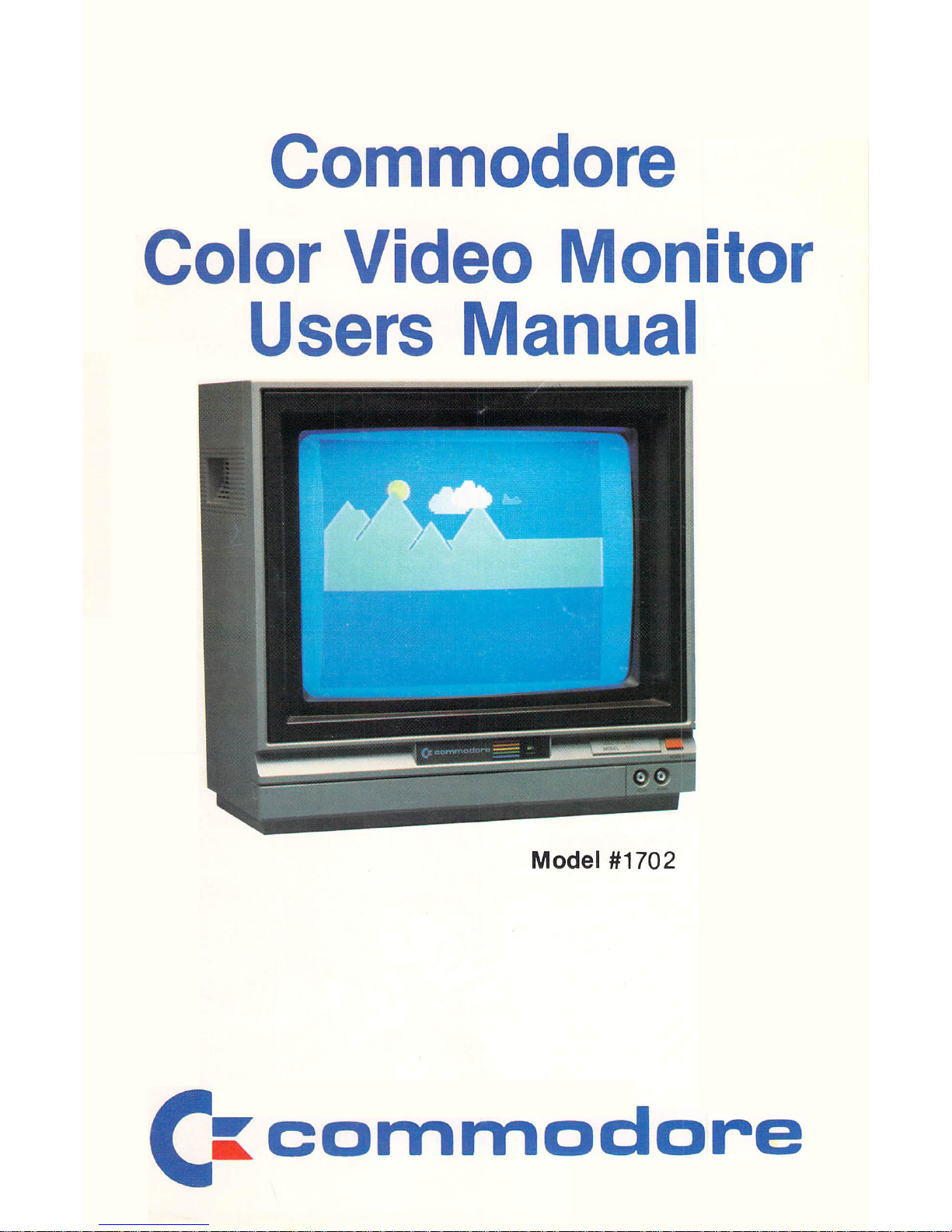
Commodore
Color
Video
Monitor
Users
Manual
Model #1702
c=
commodore
Page 2
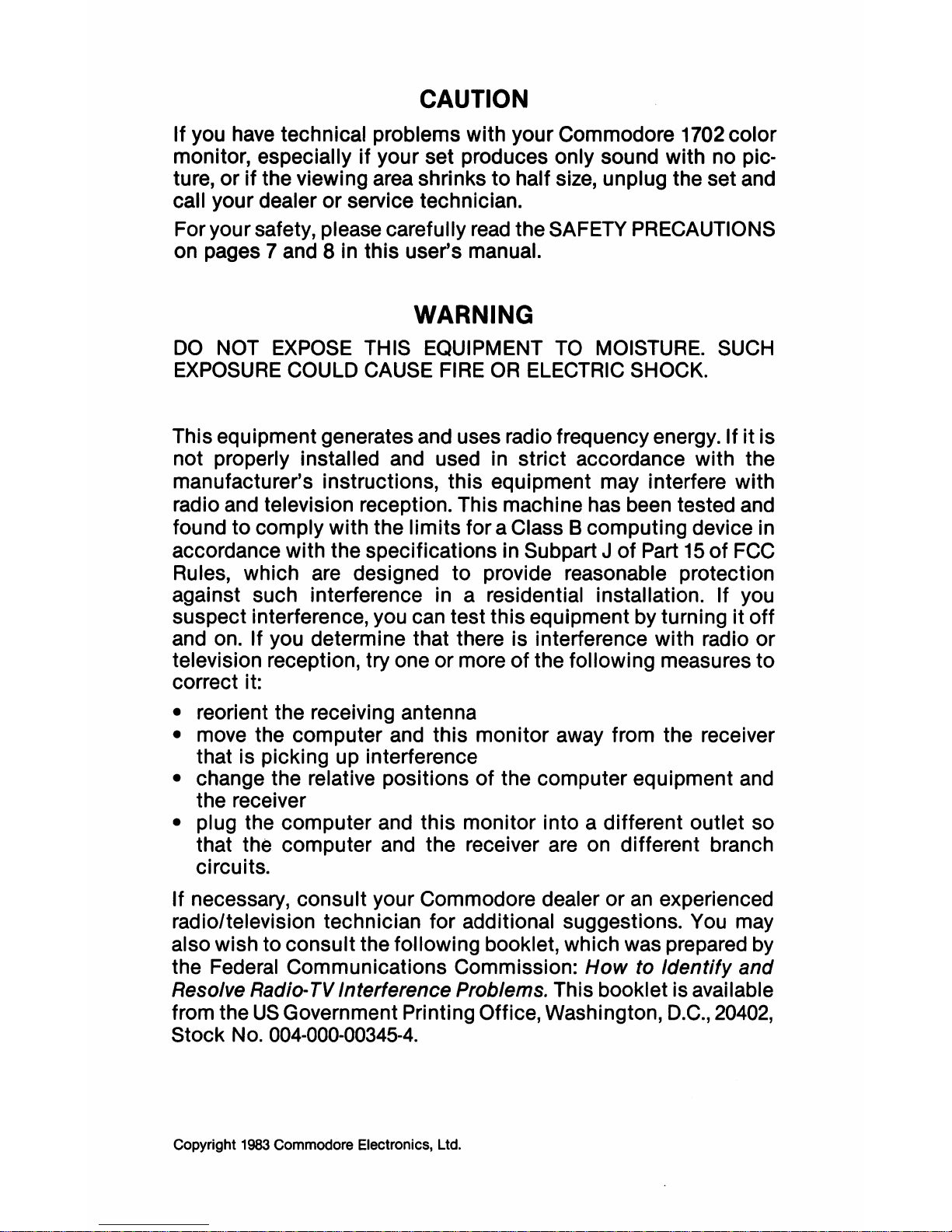
CAUTION
If you have technical problems with your Commodore 1702 color
monitor, especially
if
your set produces only sound with no pic-
ture,
or
if
the viewing area shrinks
to
half size, unplug the set and
call your dealer
or
service technician.
For your safety, please carefully
read
the SAFETY PRECAUTIONS
on pages 7 and 8 in this user's manual.
WARNING
DO
NOT
EXPOSE
THIS EQUIPMENT
TO
MOISTURE.
SUCH
EXPOSURE
COULD CAUSE
FIRE
OR
ELECTRIC SHOCK.
This equipment generates and uses radio frequency energy. If
it
is
not properly installed and used in strict accordance with the
manufacturer's instructions, this equipment may interfere with
radio and television reception. This machine has been tested and
found
to
comply with the limits for a Class B computing device in
accordance with the specifications in Subpart
J
of
Part
15
of
FCC
Rules, which are designed
to
provide reasonable protection
against such interference in a residential installation. If you
suspect interference, you can test this equipment by turning
it
off
and on. If you determine that there is interference with radio
or
television reception, try one or more
of
the following measures
to
correct it:
• reorient the receiving antenna
• move the computer and this monitor away from the receiver
that is picking up interference
• change the relative positions
of
the computer equipment and
the receiver
• plug the computer and this monitor into a different outlet so
that the computer and the receiver are on different branch
circuits.
If necessary, consult your Commodore dealer or
an
experienced
radioltelevision technician for additional suggestions. You may
also wish to consult the following booklet, which was prepared by
the Federal Communications Commission:
How
to Identify
and
Resolve Radio-
TV
Interference Problems. This booklet is available
from the
US
Government Printing Office, Washington,
D.C.,
20402,
Stock No.
004-000-00345-4.
Copyright 1983 Commodore Electronics, Ltd.
Page 3

INTRODUCING YOUR MONITOR
Your new Commodore
1702
color monitor gives you a superior
color picture that enhances your computing experience. This
monitor is simple to hook up to your computer and is easy to
adjust.
Please
read
this brief manual carefully before you try to use your
monitor.
The
manual shows
you
how to install
and
use the
monitor correctly. It also explains how to use the picture control
knobs, which
are
like the control knobs
on
a color
TV.
Be
sure to heed any warnings
in
this manual, and do
NOT
remove
the back cover or otherwise attempt to service this monitor. If you
have
problems with your monitor that
are
not covered
in
this
manual,
see
your Commodore dealer or a qualified technician.
FRONT VIEW OF 1702 MONITOR
1
Page 4
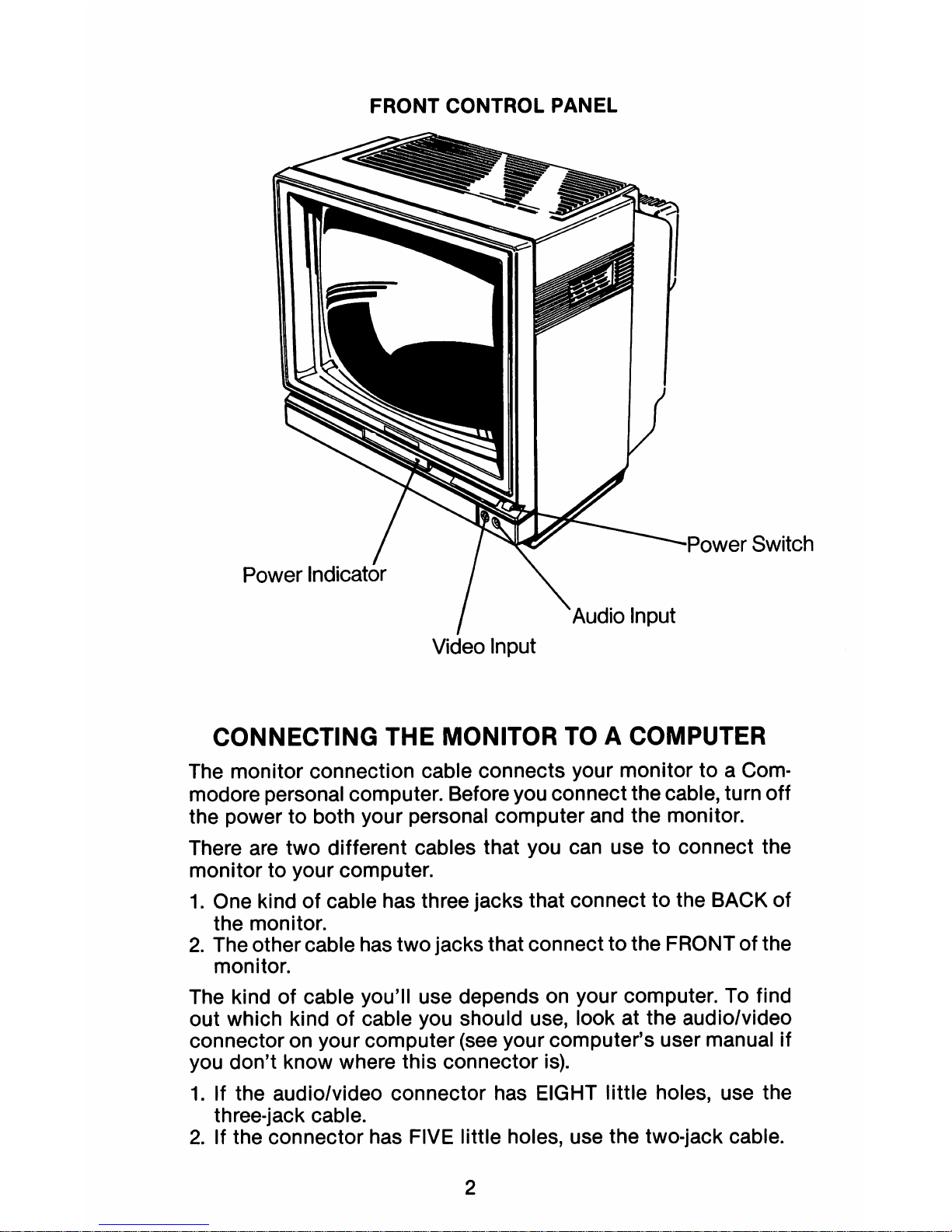
FRONT CONTROL PANEL
__
,JI"\\Jucr
Switch
Video Input
CONNECTING THE MONITOR TO A COMPUTER
The monitor connection cable connects your monitor
to
a Com-
modore personal computer. Before you connect the cable, turn off
the power to both your personal computer and the monitor.
There are two different cables that you can use
to
connect the
monitor to your computer.
1.
One kind of cable has three jacks that connect
to
the BACK of
the monitor.
2.
The other cable has two jacks that connect to the FRONT of the
monitor.
The kind of cable you'll use depends on your computer.
To
find
out which kind
of
cable you should use, look at the audio/video
connector on your computer
(see
your computer's user manual
if
you don't know where this connector
is).
1.
If the audio/video connector has EIGHT little holes, use the
three-jack cable.
2.
If the connector has FIVE little holes, use the two-jack cable.
2
Page 5

To connect a three-jack cable to the rear panel
of
the monitor,
follow these instructions, which clarify the diagram:
1.
Plug the eight
PIN
DIN
connector (the larger end
of
the cable)
into the audio/video connector port on your computer. Just
push the cable end in.
2.
Plug the
RCA
pin plugs (the jacks)
of
the cable into the rear terminals on the monitor. The jacks and the terminals are colorcoded:
• the audio output jack
(WHITE)
plugs into the AUDIO
IN
ter-
minal (WHITE) on the monitor
• the luminance output jack
(YELLOW)
plugs into the LUMA
terminal (yELLOW)
• the chroma output jack
(RED)
plugs into the CHROMA ter-
minal
(RED)
3.
Switch the SIGNAL SELECTOR to the
REAR
position.
Monitor's
Rear
Panel
Commodore
Personal
Computer
1. Monitor's
Audio
Input
(WhHe)
2.
Luminance
Input
(Yellow)
3.
Chroma
Input
(Red)
4.
Signal
Selector
5.
Computer's Audio/Video Connector
3
Page 6

Audio Input
Luma
Input
-----IW-I.JL...
Chroma
Signal
Selector
Power Cord
____
--
To connect a two-jack cable to the front of the monitor, follow
these steps:
1.
Plug the five
PIN
DIN connector (the larger end
of
the cable)
into the audio/video connector port on your computer. Just
push the cable in.
2.
Plug the VIDEO
IN
and AUDIO
IN
jacks into the VIDEO INPUT
and AUDIO INPUT terminals on the front of the monitor under
the screen.
3.
Switch the SIGNAL SELECTOR
to
the FRONT position. The
SIGNAL SELECTOR is a switch on the
REAR
PANEL.
After you follow these simple steps, your 1702 is ready for use as a
video monitor for your personal computer.
Commodore
Personal
Computer
Audio
Input
4
Page 7

TURNING ON YOUR MONITOR
When you finish connecting your monitor according to the
in-
structions, follow these simple steps:
1.
Turn
on
the monitor by pushing down the power switch. The
POWER
INDICATOR LIGHT
on
the front
of
the monitor shows
you when the power is on. Always turn
on
the monitor
BEFORE
you turn on the computer.
Later, when you're ready to turn the power off, just press the
power button again. The button will pop back up and the power
light will go out.
2.
Turn
on
your personal computer.
You
can
tell that both the
monitor and the computer
are
working correctly when the
monitor displays a message like this one, which appears when
you're using a Commodore
64:
'"
7'////////////////////7.'7
~""_M_W""
~
64K
RAM
SVSTEM
36911
BASIC
BYTES
READY.
~
·U:IIQ\.il":'
.
~
~
~
Screen
~
~
'LL//////////////h
~
Duru..:r
Q V
@)@)
Different computers display other opening messages. If you
don't know what message to expect, see your computer's user
manual.
5
Page 8

USING
THE
MANUAL PICTURE CONTROLS
Tint
Color
Bright Contrast
:;
"~
\
Horizontal
Position
Vertical
Hold
Volume
~I.l~f.../
1°1
You can adjust your monitor's picture with the seven manual control buttons located behind the panel beneath the monitor screen.
The panel opens from the top;
just
flip open the cover by releasing
it at the top.
TINT CONTROL
Turn this knob
to
the left
to
add more red, and to the right to add
more green color.
The normal setting for this knob is at the center, which is the click-
stop position.
When you're adjusting the color, concentrate on one
or
two
colors, such as brown and purple.
COLOR CONTROL
Turn this knob to the left
to
pale colors, and to the right to brighten
colors. The normal setting is at the center, which is the Click-stop
position.
BRIGHTNESS CONTROL
Turn this knob
to
the right
to
brighten the picture. The normal
setting is at the center.
CONTRAST CONTROL
Turn
this
knob
to
the right
to
increase contrast. The normal setting
is at the center.
HORIZONTAL POSITION CONTROL
Turn this knob to the right
to
move the center
of
the picture
to
the
right, and turn it
to
the left
to
move the center
of
the picture
to
the
left.
VERTICAL POSITION CONTROL
Turn this knob
to
stop vertical rolling
of
the picture.
VOLUME CONTROL
Turn this knob
to
the right to increase sound volume and to the left
to decrease volume.
6
Page 9

SAFETY PRECAUTIONS
Electrical energy can perform many useful functions. This
unit
has been engineered and manufactured to assure your personal
safety. But improper use can result
in
potential electrical shock
or
fire hazards. In order not
to
defeat the safeguards incorporated in
this monitor, observe the following basic rules
for
its
installation,
use and servicing. And also follow all warnings and instructions
marked on your video monitor.
INSTALLATION
1.
Your set is equipped
with
a polarized AC line plug (one blade
of
the plug is wider than the other).
This safety feature allows the plug
to
fit
into
the power outlet
only one way. Should you be unable to insert the plug fully
into
the outlet, try reversing the plug. Should
it
still fail
to
fit, con-
tact your electrician.
2.
Operate the set only from a power source as indicated on the
set
or
refer
to
the user's manual
for
this information. If you are
not sure
of
the type
of
power supply
to
your home, consult
your dealer
or
local power company.
3.
Overloaded AC outlets and extension cords are dangerous,
and so are frayed power cords and broken plugs. They may
result in a shock
or
fire hazard. Call your service technician for
replacement.
4.
Do not allow anything
to
rest
or
roll over the power cord, and
do
not place the set where power cord is subject
to
traffic
or
abuse. This may result in a shock
or
fire hazard.
5.
Do not use this set near water -
for
example, near a bathtub,
washbowl, kitchen sink,
or
laundry tub, in a wet basement,
or
near a swimming pool, etc.
6.
Sets are provided with ventilation openings in the cabinet
to
allow heat generated during operation
to
be released. If these
openings are blocked, heat built up within the set can cause
failures which may result in a fire hazard. Therefore:
• Never
block
the
bottom
ventilation slots by placing
it
on a
bed, sofa, rug, etc.;
• Never place a set
in a "built·in"
enclosure unless proper
ventilation
is
provided;
• Never cover the openings
with
cloth
or
other material;
• Never place the set near
or
over a radiator
or
heat register.
7.
To avoid personal injury:
• Do not place a set on a sloping shelf unless properly
secured;
7
Page 10

• Use only a cart or stand recommended by the manufac-
turer;
•
Do
not try
to
roll a cart with small casters across thresholds
or deep pile carpets.
• Wall and shelf mounted installations should use factory
approved mounting instructions.
USE
8.
Always turn the set off
if
it is necessary
to
leave the room for
more than a short period of time. Never leave a set on when
leaving the house. A possible malfunction may result in a fire
hazard.
9.
Caution children about dropping
or
pushing objects into the
set's cabinet openings. Some internal parts carry hazardous
voltages
and
contact can result
in
a fire or electrical shock.
10.
Unplug the set from the wall outlet before cleaning the face of
the picture tube. Use a slightly damp (not wet) cloth.
Do
not
use
an
aerosol directly
on
the picture tube since it may
overspray and cause electrical shock.
11.
Never add accessories
to
a set that has not been designed for
this purpose. Such additions may result in a shock hazard.
12.
For added protection
of
the set during a lightning storm or
when the set is to be left unattended for
an
extended period of
time, unplug
it
from the wall outlet. This will prevent possible
shock and fire hazards due to lightning storms or power line
surges.
13.
Do
not bring magnetic devices such
as
magnets or motors
near the picture tube. These things
have a bad
effect
on
the
color purity of the picture.
14.
Sometimes you may feel static electricity when you touch the
surface
of
the picture tube. However, this is normal for any
TV
set and is harmless to the human body.
8
Page 11

SERVICE
15.
Unplug the set from the wall outlet
and
refer servicing to
qualified service personnel under the following conditions:
A.
When the power cord or plug is damaged or frayed.
B.
If liquid has been spilled into the set.
C.
If the set has been exposed to rain or water.
D.
If the set does not operate normally by following the
operating instructions. Adjust only those controls that are
covered in the operating instructions, as improper adjust-
ment
of
other controls may result in damage and will often
require extensive work by a qualified technician to restore
the set to normal operation.
E.
If the set
has
been dropped or the cabinet
has
been
damaged.
F.
When the set exhibits a distinct change in
performance-
this indicates a need for servicing.
G.
If snapping or popping from the set is continuous or frequent while the set is operating. It is normal for some sets
to make occasional snapping or popping sounds, particu-
larly when being turned on
or
off.
16.
Do not attempt
to
service this set yourself, as opening
or
_
removing covers may expose you to dangerous voltage or
other hazards. Refer all servicing
to
qualified service
personnel.
17.
When replacement parts are required,
have
the service techni-
cian verify
in
writing that the replacements
he
uses
have
the
same safety characteristics
as
the original parts. Use of
manufacturer's specified replacements
can
prevent fire,
shock, or other hazards.
18.
Upon completion of any service or repairs to the set, please
ask the service technician to perform the safety check
described in the manufacturers' service literature.
19.
When a video monitor reaches the end of its useful life,
improper disposal could result in a picture tube implosion.
Ask a qualified service technician to dispose of the set.
Design and specifications subject to change
without
notice.
Page 12

(
::
CDTw
i
~
i
!=ldDre
Printed
in
Japa
West Chester,
PA
19380
1702-18
-8
