Page 1
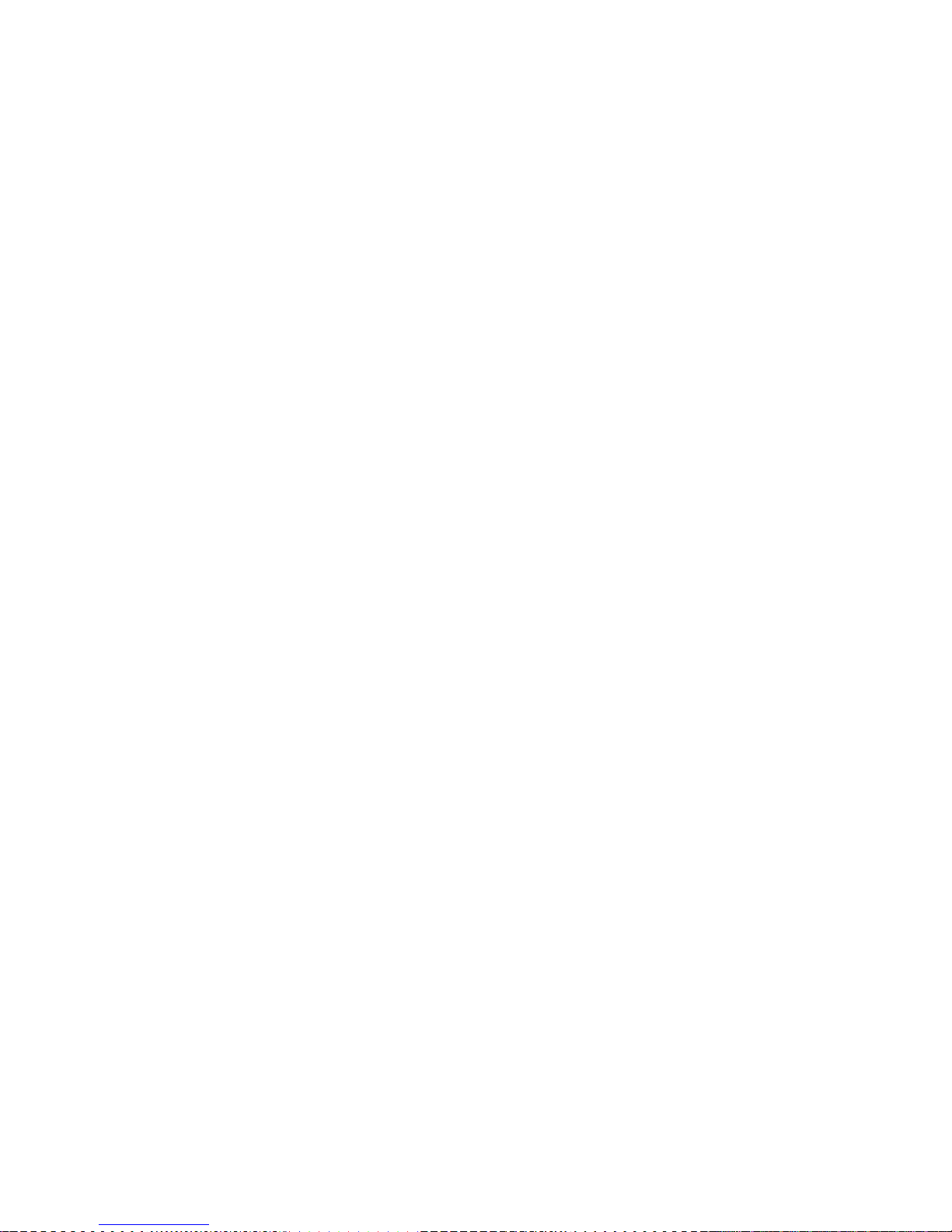
A UT OM OD EM
U s e r s Manual
Mo de l 1650
f t commodore
Page 2
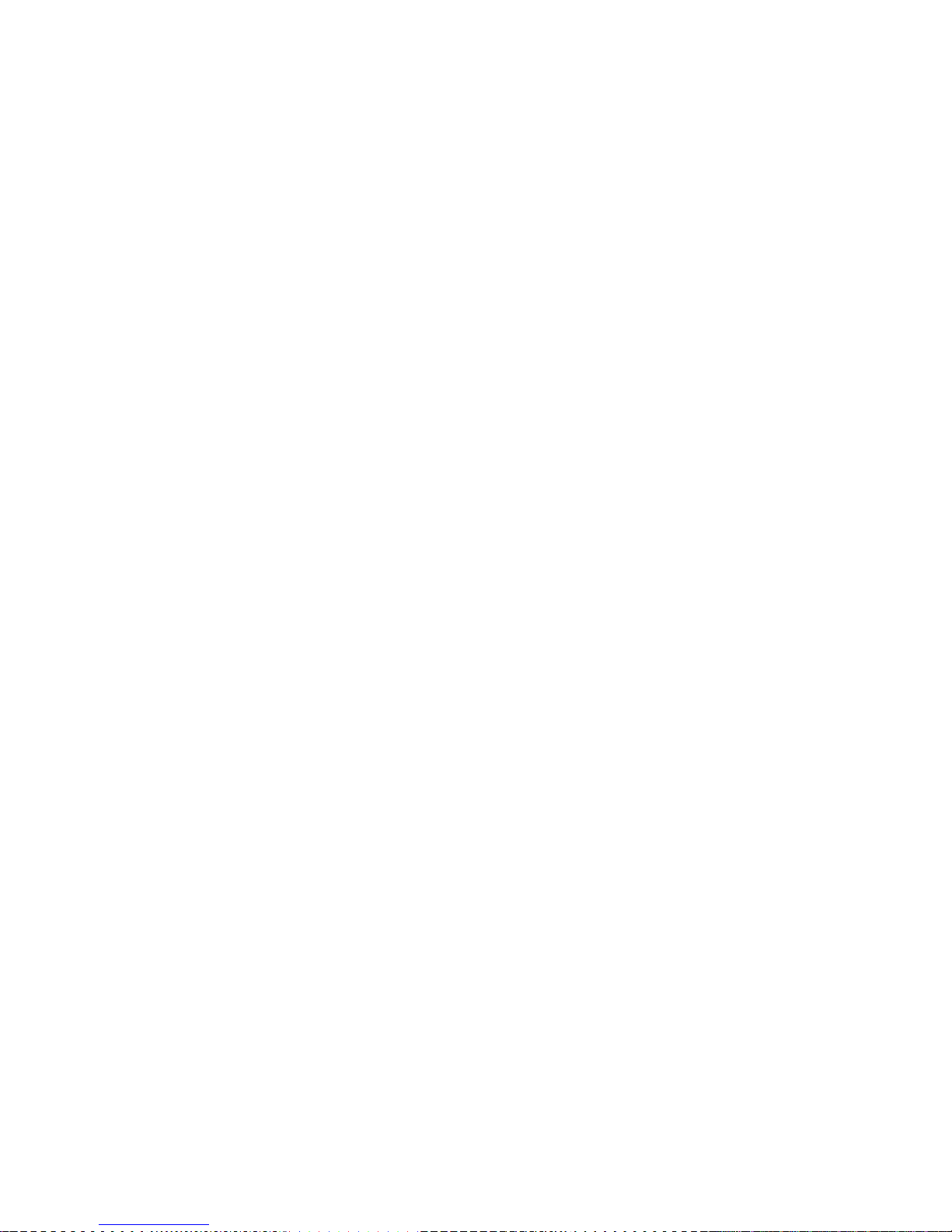
REQUIRED FCC NOTICE
The Federal Communications Commission (FCC) has established rules which
govern data modem direct connection to the telephone network. A jack is
provided by the telephone company for the direct connection. Jacks of the
modular type required for the connection are not provided on party lines
or coin lines.
If the data modem is malfunctioning, it may be affecting the telephone
lines outside the permissable operating specification of FCC 68. In this
case, the modem should be disconnected until the source of the difficulty
is traced.
This equipment generates and uses ratio frequency energy and, if not
installed in strict accordance with the installation and operating
instructions, may cause interference to radio and television reception.
The modem has been type-tested and found to comply with the limits for a
Class B computing device in accordance with the specifications of Subpart
J of Part 15 of FCC Rules, which are designed to provide reasonable
protection against such interference in a residential installation.
However, there is no guarantee that interference will not occur in a
particular installation. If this modem does cause interference to radio
or television reception, which can be determined by disconnecting the
modem, the user is encouraged to try to correct the interference by
changing the position of the computer with respect to the television or
radio. ^
Copyright 1983 by Commodore Electronics Limited. All rights reserved. No
part of this manual may be copied, photocopied, published or otherwise
reproduced without written permission from Commodore. VIC 20, VICTERM I,
Commodore 64, TERM 64, and VICTERM 40 are trademarks of Commodore
Electronics, Limited. The Commodore product number for the AUTOMODEM is
1650.
Page 3
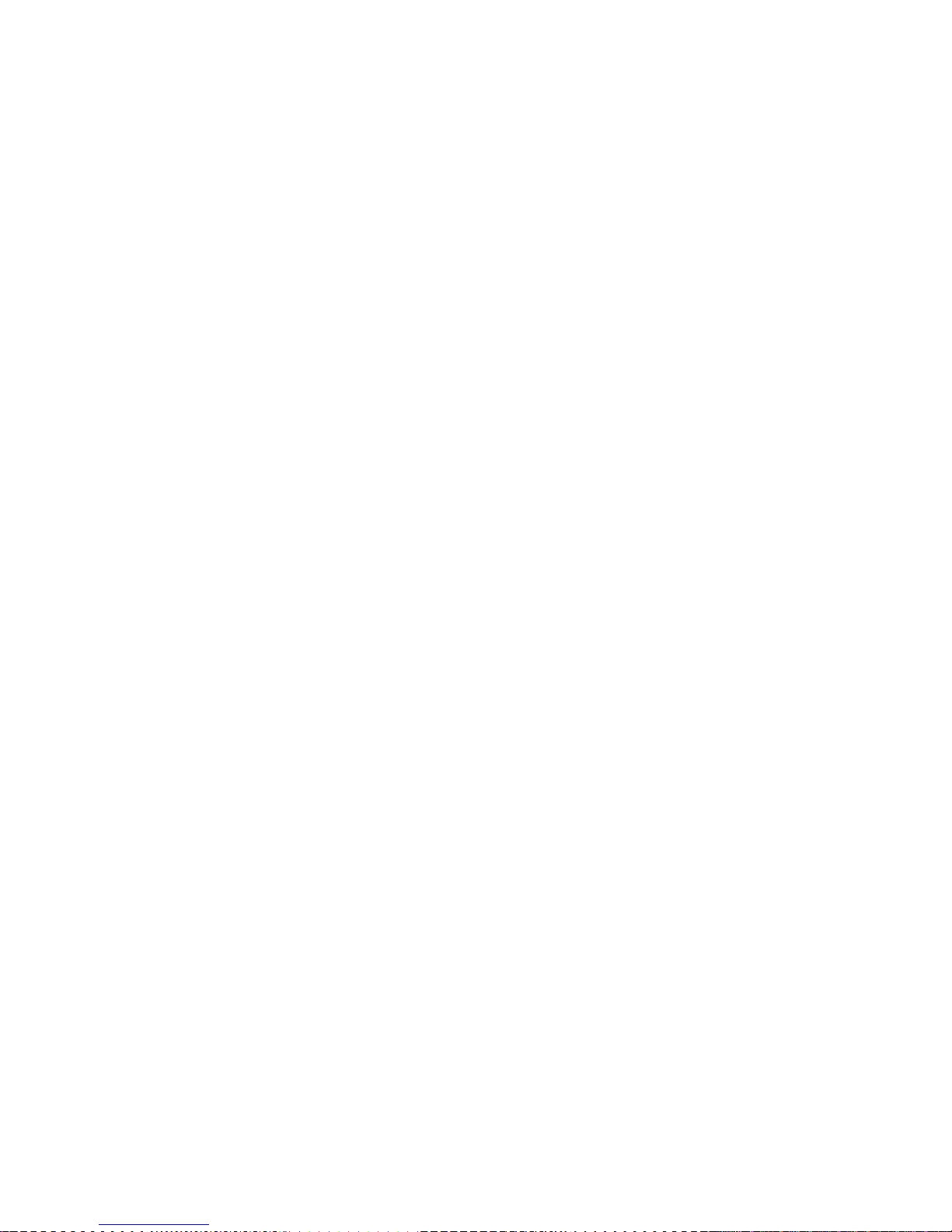
TABLE OF CONTENTS
Introduction................................................... 3
Telecomputing..................................................4
Free Subscriptions to Computer Information Services.........4
Getting Started: Step-by-step Instructions
..................
5
Installing the AUTOMODEM......................................5
Connecting the Telephone......................................6
Disconnecting the AUTOMODEM
..................................
7
Software You Can Use with the AUTOMODEM
.....................
8
Using the Terminal Software
..................................
9
Storing Phone Numbers........................................10
Dialing the Computer Service
................................
11
Automatic Answering.......................................... 12
Manual Answering
............................................. 12
Using the Special Functions Menu............................13
Changing Screen Colors
......................................
16
Function Keys
............................................... 17
Communicating with Other Commodore Computers...............18
Glossary......................................................19
Appendix A: Terminal Programs...............................20
Appendix B: Technical Information
..........................
24
Index.........................................................26
Page 4
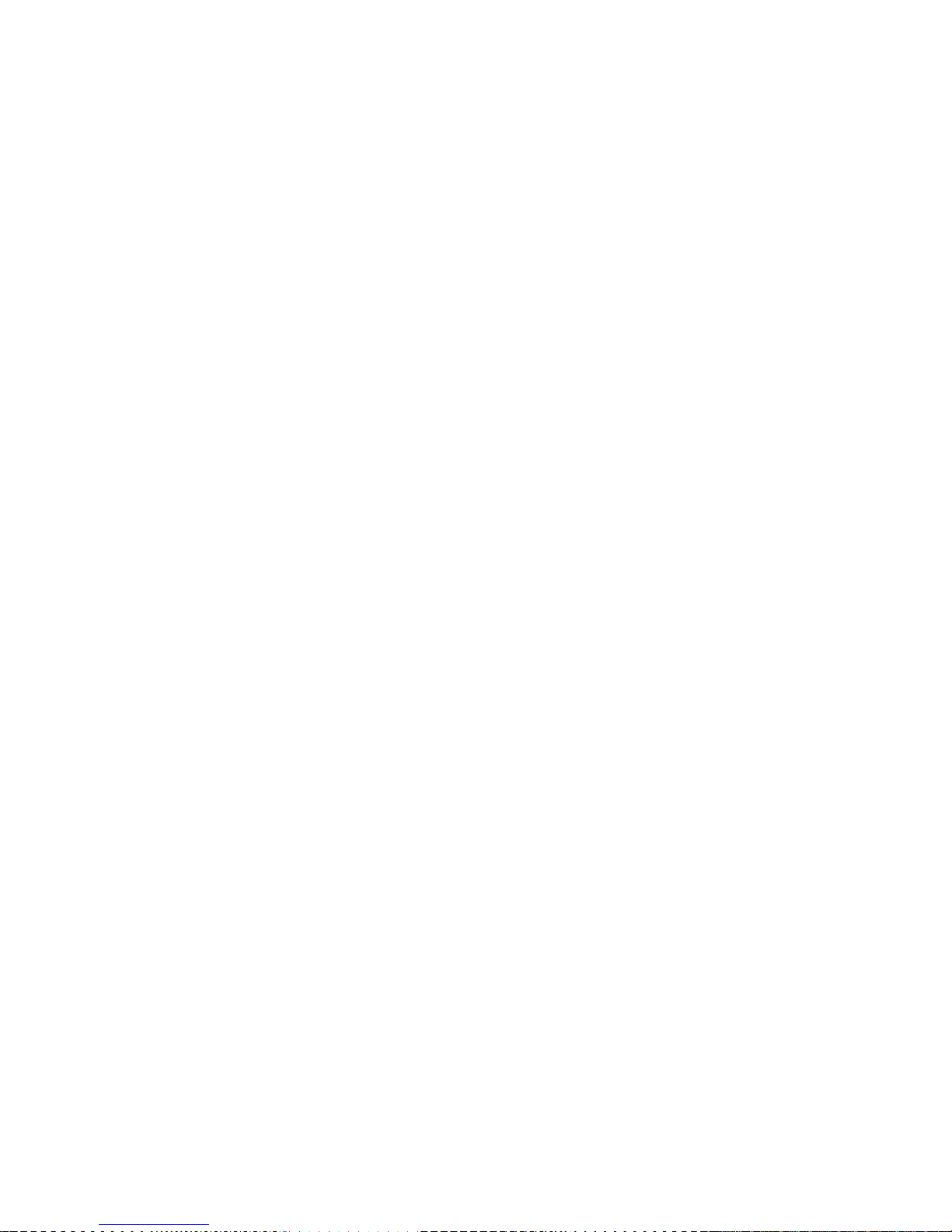
INDEX
ASCII codes
........................................................ 18
Automatic answering................................................12
Automatic dialing..................................................11
Changing screen colors............................................ 16
Commodore Information Network...................................... 4
Communicating with other Commodore Computers...................... 18
Communications Format Menu........................................ 13
CompuServe.......................................................... 4
Connect phone line to AUTOMODEM....................................6
Control Menu....................................................... 15
Disconnecting the AUTOMODEM........................................ 7
Dow Jones........................................................... 4
Format Menu........................................................ 13
Full/Half Duplex...................................................13
Function Keys...................................................... 17
Glossary........................................................... 19
Installing The Modem............................................... 5
Load.................................................................9
Manual answering...................................................12
Software............................................................ 8
Special functions menu............................................ 13
Specifications.....................................................24
Storing phone numbers............................................. 10
Terminal Programs............................................... 8,20
Page 5
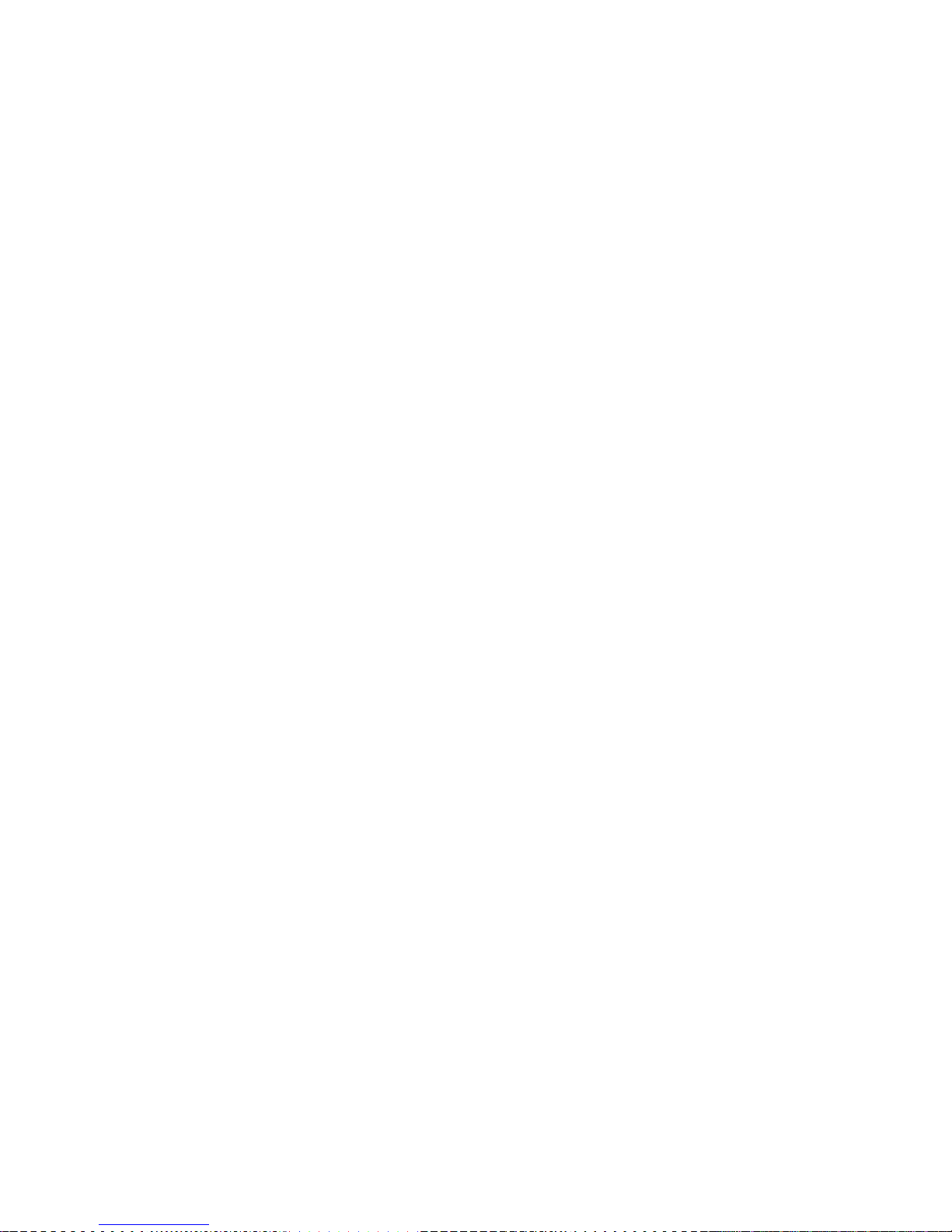
THE 1650 AUTOMODEM: A PIONEERING ACHIEVEMENT IN TELECOMPUTING
Commodore wants everyone to take an active part in the Computer
Revolution. That's why we invent products that are revolutionary in
technology and in price. That's also why we introduce products that make
your computer easier to use. Your new 1650 AUTOMODEM is one example of
our commitment to making state-of-the-art home computer accessories that
are reliable, easy to use, and reasonably priced. The AUTOMODEM lets you
use your telephone to connect your computer to other computers and to
large computer information services, such as CompuServe, the Source, Dow
Jones, and the Commodore Information Network.
The AUTOMODEM works with either the Commodore 64 or the VIC 20 personal
computer. This package contains a software cassette called TERM 64 to use
with a Commodore 64, and VICTERM I to use with a VIC 20.
The AUTOMODEM offers new features not present in the VICMODEM, which is
Commodore's other modem:
* Built-in Phone Adapter
* Built-in Y Adapter
* Automatic Answering
* Automatic Dialing
* Compatibility with any modular phone, including Trimline
Automatic dialing and answering make telecomputing even faster and easier.
These easy-to-use features are included in the TERM 64 program for the
Commodore 64. The VICTERM I program for the VIC 20 includes automatic
dialing, but not automatic answering.
AUTOMDDEM
Page 3
Page 6
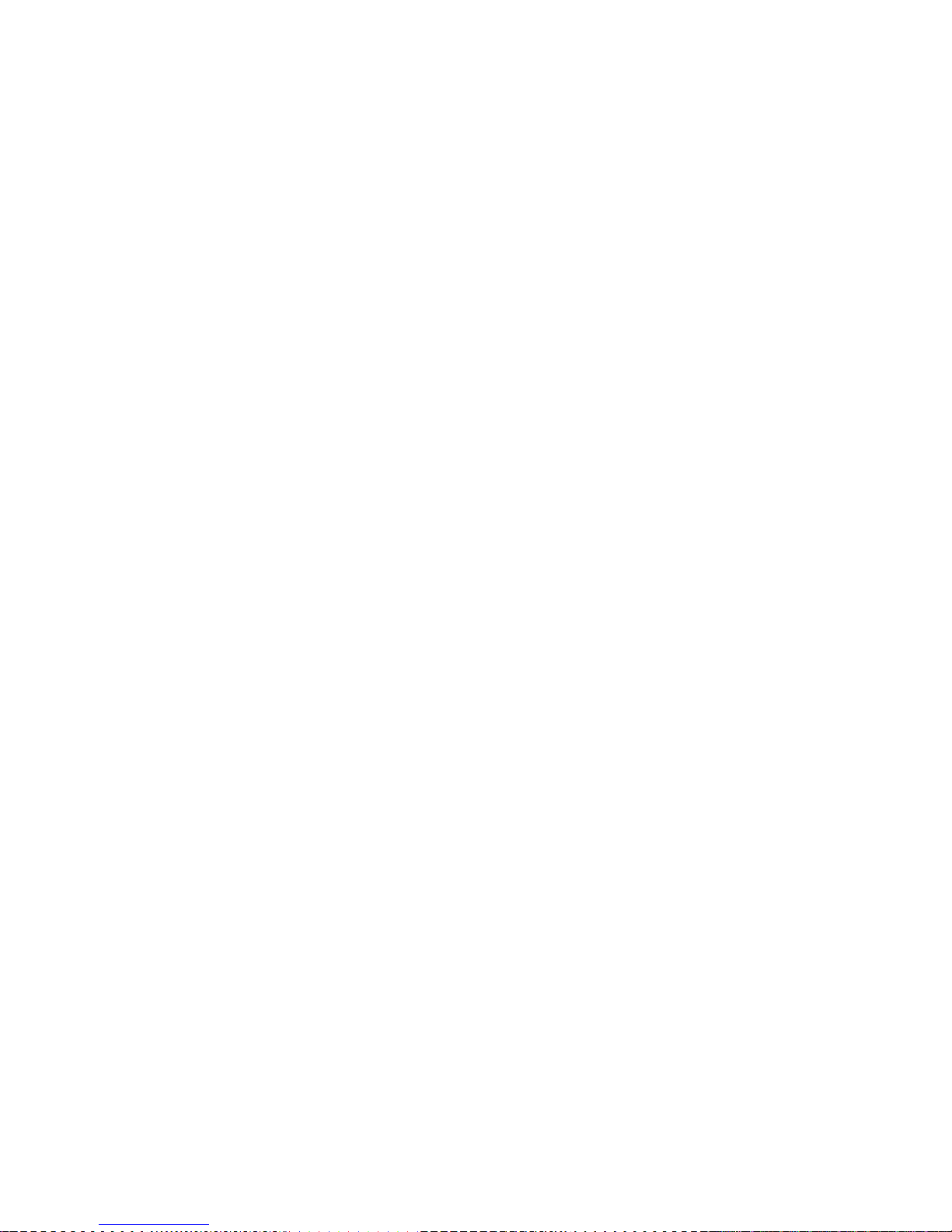
TELECOMPUTING
Sending and receiving information on computers over phone lines is called
telecomputing. The AUTOMODEM translates electronic signals to and from
your computer so that those signals can be sent over phone wires to
another computer. Telecomputing lets you instantly perform tasks like
these:
* Sending work from one site to another,
* Copying programs and information from dial-up computer services,
* Sending and receiving electronic mail,
* Connecting your computer to almost any type and size computer.
FREE SUBSCRIPTIONS TO COMPUTER INFORMATION SERVICES
One of the extras we've included with your AUTOMODEM package is free
subscriptions to some of the computer information services that you can
use with your modem. For example, we've included a free subscription and
a free hour of CompuServe and Dow Jones as well as Comp-U-Card and General
Videotex (Delphi). The subscription to CompuServe includes access to the
Commodore Information Network, our own special information service for
Commodore computer users.
Here are just some of the services available through CompuServe and the
Commodore Information Network:
With your new modem, you can access information resources that up to
now only the largest libraries and businesses could afford. If you're
a programmer, you can use different computer languages and programming
tools. Both programmers and non-programmers can take advantage of the
many personal services offered through this network.
* educational programs
* sports scores
* software encyclopedia
* computer games
* spelling aids
* home budgeting
* electronic mail
* Commodore Product News
* free public domain software
* commodities prices
* newswire stories
* financial reports
* wordprocessing
* stock quotes
* airline schedules
* research data
* Commodore Technical Data
* Commodore Customer Support
AUTOMODEM
Page 4
Page 7
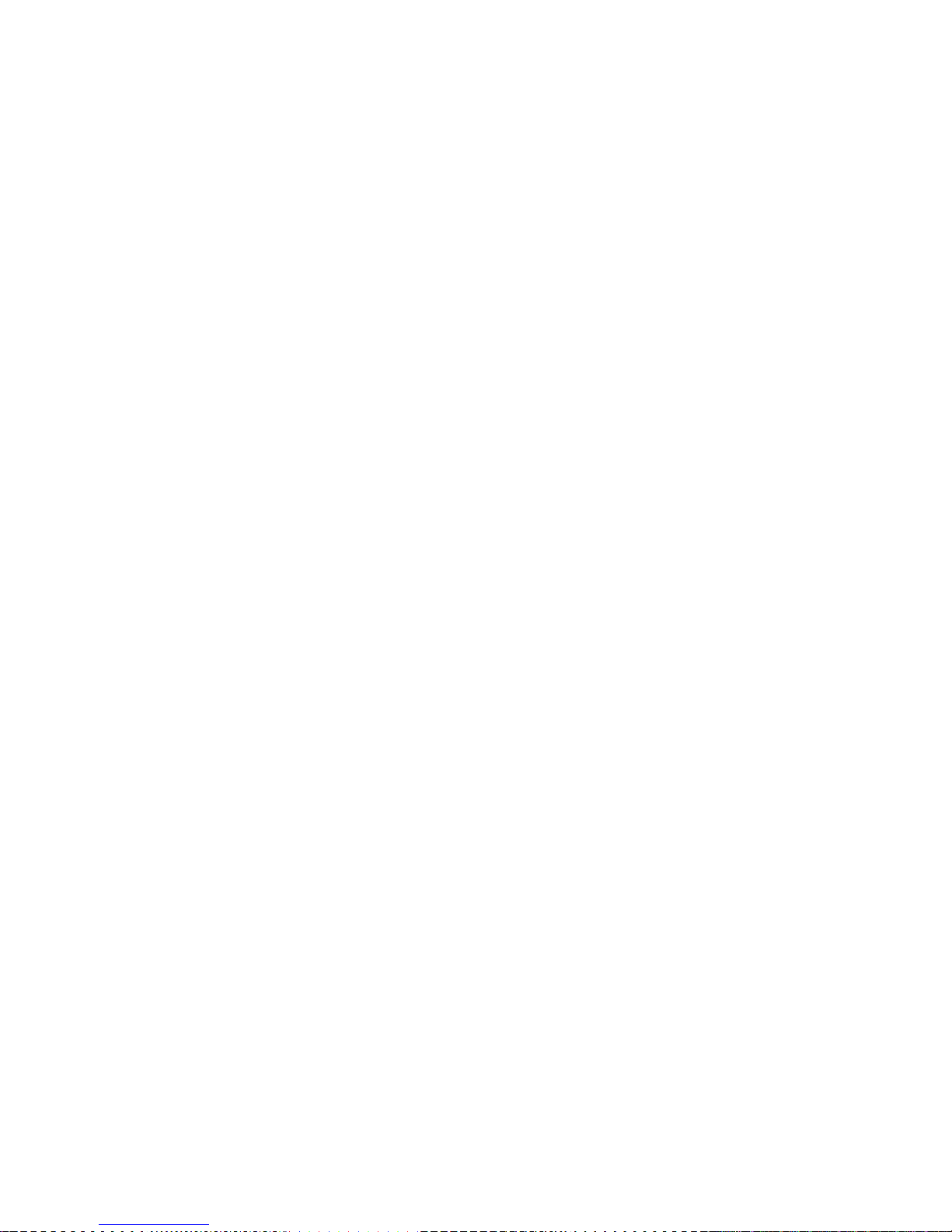
GETTING STARTED: STEP-BY-STEP INSTRUCTIONS
Please read this entire manual before you turn on your computer. Later
in this manual we'll explain how to use the necessary software. Here
is a step-by-step explanation of how to connect and use the modem:
INSTALLING THE AUTOMODEM
1. Make sure your computer is turned OFF. Whenever inserting or
removing any cartridge, make sure your computer is off.
2. Insert AUTOMODEM into the User Port. The picture shows the VIC 20;
the user port is in the same position on the Commodore 64.
3. Turn your computer ON.
EXPANSION
PORT
(VIC Program
cartridges
plug in here)
5 PIN
VIDEO
PORT
(For
connection
to TV set
or monitor)
USER PORT
(For special
accessories)
SERIAL
PORT
(For special
accessories
like printer,
disk drive, etc.)
CASSETTE
PORT
(Tape
cassette
goes here)
AUTOVDDEM
Rage 5
Page 8
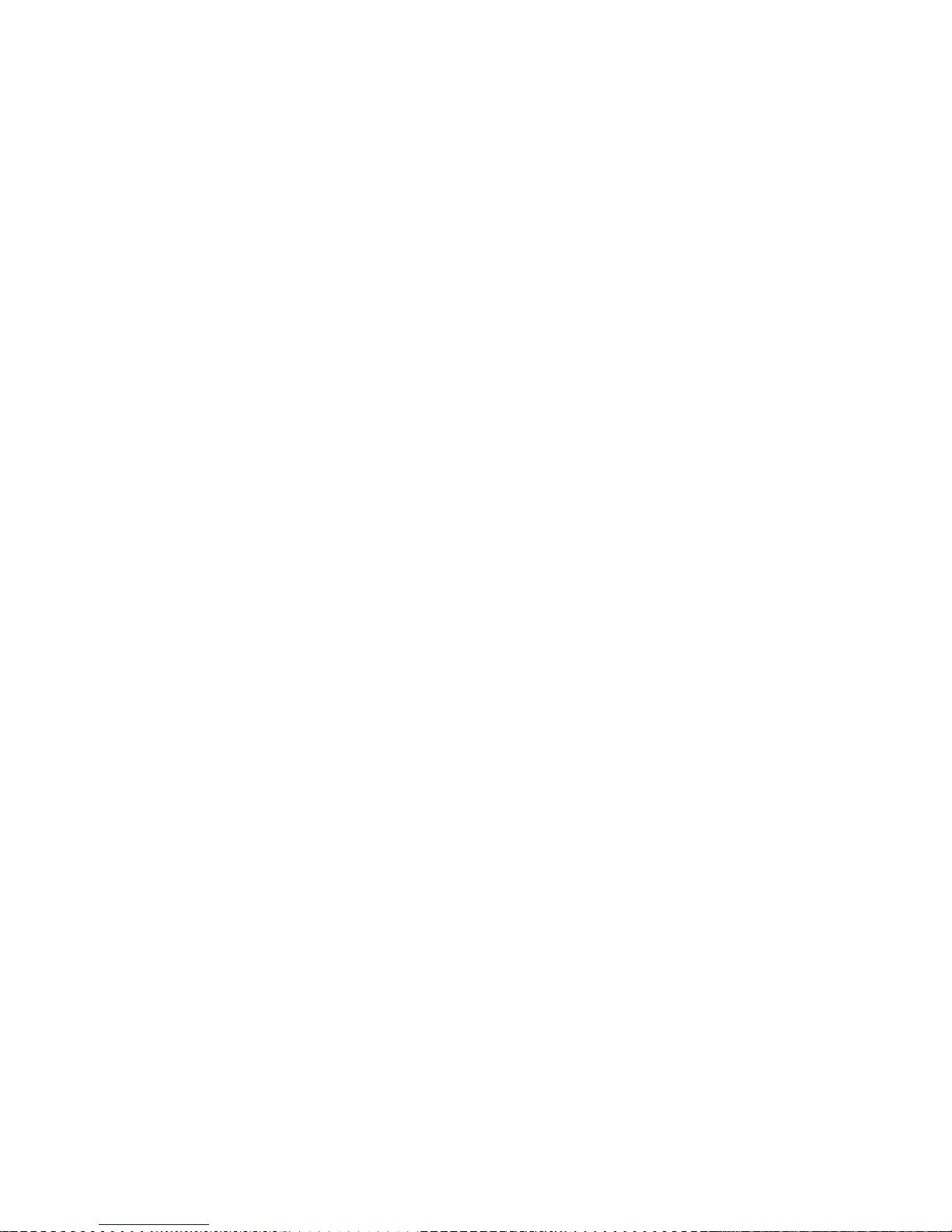
CONNECTING THE TELEPHONE
You must have a MODULAR phone, but you do not need a modular handset
because the AUTOMODEM is plugged into the cord at the base of the
phone, not the cord on the handset. The AUTOMODEM has a built-in phone
adapter, which means that you can use the modem with ANY TYPE OF
MODULAR PHONE, including the Trimline model.
1. Set the Originate/Answer switch on the side of the modem to the
correct position. You should push the switch to the 0 (Originate)
position when you are sending information from your computer. For
example, this switch should be in the 0 position when you connect to
the Commodore Information Network. Set the switch to A when you are
receiving a call from another computer. For example, if you plan to
receive a program from a friend, the friend will start in Originate
mode, and you will start in Answer mode.
2. Set the Full/Half Duplex switch according to the requirements of
the service you are using. There are some additional instructions in
the AUTOMODEM box that show which choice to make.
3. Set the Telephone/Data switch. This switch lets you keep the
AUTOMODEM attached to your phone even when you aren't using the modem.
Just set the switch to the D (Data) position when you want to use the
modem, and T (Telephone) when you want to use your phone for regular
calls.
Page 9
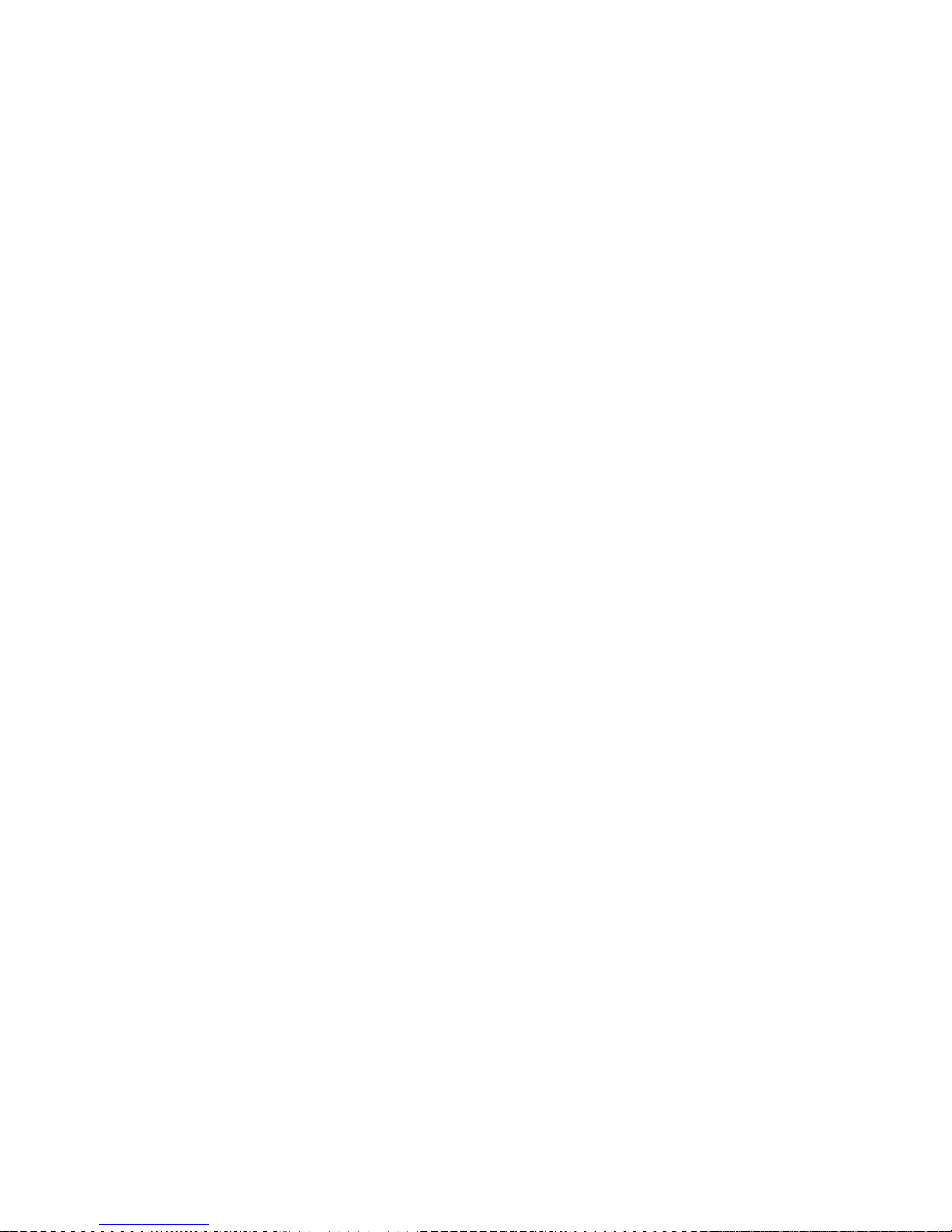
4. Unplug the phone line from the base of your modular phone. Insert
the phone line into the socket marked LINE on the AUTOMODEM (see figure
2). Plug one end of the other line into the socket marked PHONE on the
AUTOMODEM. Plug the other end into the back of the phone. Now your
computer is ready to be operated as a terminal.
If you are using one of the computer information services, refer to the
instructions you received with your subscription.
DISCONNECTING THE AUTOMODEM
Manually disconnect the AUTOMODEM by setting the Telephone/Data (T/D)
switch to the Telephone (T) position. Although the AUTOMODEM is still
connected to your telephone, the modem is off and the phone works
normally.
AUTOIVD DEM
Page 7
Page 10

SOFTWARE YOU CAN USE WITH THE AUTOMODEM
Your AUTOMODEM depends on a software program to work. You need this
software to make your computer act like a terminal. There are several
terminal programs you can use with your AUTOMODEM.
Your AUTOMODEM package includes a FREE cassette that contains two terminal
prog rams:
1. TERM 64 for the Commodore 64. This easy-to-use program lets you use
all the automatic features of the AUTOMODEM.
2. VICTERM I for the VIC 20. Similar to TERM 64, this terminal program
lets you use automatic dialing.
You can also use VICTERM 40, a cartridge that plugs into the VIC 20. This
software package not only turns your VIC into a terminal, it also gives
you a choice between a 40 or 22 column display. VICTERM 40 also lets you
save the information you receive on disk or print it on your Commodore
printer.
Appendix A contains two BASIC terminal programs that you can key in to
turn your computer into a terminal.
AUTCMODEM Page 8
Page 11

USING THE TERMINAL SOFTWARE
The free cassette terminal programs, TERM 64 and VICTERM I, are
easy to use. Just follow these steps:
1. Install the AUTOMODEM as previously described.
2. LOAD the terminal program by keying in:
LOAD "program name"
The program name is either TERM 64 or VICTERM I.
If you use the BASIC terminal program listed in this manual, LOAD
it with whatever name you give it when you store it on tape or
disk.
3. Key in RUN to start the program when you see the READY prompt.
4. Wait for the prompt that displays this message:
DISCONNECTED
TERMINAL READY
Now you are ready to dial the computer service. The subscription
information from each computer service contains the phone numbers
and any other data you need for connecting to the service.
There are two ways to connect to a computer service:
1. Use the auto-dial feature to dial a stored number.
2. Input the number when you are prompted.
AUTCMCDHV I
Page 9
Page 12

STORING PHONE NUMBERS
Storing phone numbers for auto-dialing is simple. If you are using a VIC
20, you can store up to five numbers with a maximum of 30 digits each. If
you are using a Commodore 64, you can store up to ten numbers with a
maximum of 30 digits each. Just follow these steps to SAVE phone numbers:
1. LOAD the TERM 64 program and wait for the READY prompt.
2. Key in LIST to display the phone number storage screen. This screen
includes five PRINT statements (lines 20 - 50), each of which can hold
one phone number with a maximum of 30 digits.
3. Move the cursor to the first * in the PRINT statement at line 20.
4. Enter the number. You cannot include either of these two symbols: * or
# in the number sequence. Include a P (for Pause) if a dial tone
interrupts your dialing sequence. For example, if the phone system
you are using requires you to dial a 9 to get an outside line, and then
gives you a dial tone before you can dial the number, key in the number
like this: 9P2221234. Be sure to press the RETURN key after you key
in the number.
5. Repeat this sequence for up to four other numbers you want to store,
moving the cursor to the first * in the next line before keying in the
numb er.
6. SAVE the phone number program to tape or disk so you can reuse the
numbers when you want to auto-dial. Do NOT use the TERM 64/VICTERM I
cassette for SAVEing the numbers. Instead, store them on another tape
or disk.
AUTCMODEM
ESge 10
Page 13

DIALING THE COMPUTER SERVICE
When you want to dial the number, using either a stored number or a
number you'll input yourself, follow these steps when you see the READY
prompt:
1. Key in RUN. You'll see a title screen for the terminal program,
and then a TERMINAL READY prompt.
2. Press the F6 key on the right side of the keyboard. You must
hold down the SHIFT key to activate F6.
3. Wait for the screen that reads:
MOVE T-D SWITCH TO D
MOVE 0-A SWITCH TO 0
INPUT PHONE NUMBER:
4. Move the switches on the AUTOMODEM box according to these
instructions. Then do one of the following:
a. Key in the number and press RETURN if you are entering the
number yourself.
-OR- b. Key in the at sign (@) and a number from 0 to 4 for one of
the five stored numbers. 0 dials the first stored number,
1 dials the second, etc. For example, @ 3 dials the fourth
number you have stored on your number storage screen.
The red light on the modem comes on and the screen displays the
TERMINAL READY prompt when you are connected to the computer service.
NOTE: If the modem's red light is on and the INPUT PHONE NUMBER
screen is displayed, press RUN/STOP to begin communicating.
Each computer service's introductory screen differs. Consult the
service's subscription material for instructions on how to supply the
information you're prompted for when you're connected.
NOTE: If you make a mistake while entering a number, press the
up arrow (right side of keyboard) to clear the screen and
redisplay the INPUT PHONE NUMBER screen. Just enter the number
again. This is the only way to correct the number because the
delete and cursor keys don't work during the INPUT PHONE NUMBER
screen. If you want to return to the TERMINAL READY prompt
screen, press the RUN/STOP key.
If you don't succeed in connecting to the service you've dialed and the
modem hangs up, the auto-dial feature lets you simply redial without
reLOADing the program. Just press F6 and repeat the dialing procedure.
NOTE: TERM 64 and VICTERM I won't work properly if you have any
cartridges in the expansion port. Be sure to turn the computer
OFF before you remove or insert any cartridges.
AUTOMODHVI Page 11
Page 14

AUTOMATIC ANSWERING
TERM 64 lets you use your Commodore 64 to automatically answer a modem
call. Follow these simple steps:
1. Install the AUTOMODEM.
2. LOAD the terminal program.
3. RUN the program.
4. Press the f8 key when the TERMINAL READY prompt appears. Remember
to hold down the SHIFT key to activate f8. F8 displays the
auto-answer screen.
5. Move the switches on the AUTOMODEM according to the instructions
on the auto-answer screen:
MOVE T-D SWITCH TO D
MOVE 0-A SWITCH TO A
WAITING FOR CALL
NOTE: Press RUN/STOP to get back to the TERMINAL READY screen
if you want to terminate the auto-answer feature.
You do not need to be near your computer to receive the call because
automatic answering waits to do this for you. When the connection is
made, the red light on the AUTOMODEM comes on, and the TERMINAL READY
screen reappears.
MANUAL ANSWERING
To answer an incoming call with the AUTOMODEM, follow these steps:
1. Install the AUTOMODEM.
2. LOAD the terminal program.
3. RUN the program.
4. Set the T-D switch to T (Telephone) so you hear the phone ring.
5. Set the 0-A switch to A (Answer). The computer sending data to
you must be set on 0 (Originate).
6. Reset the T-D switch to D (Data) when the call comes through.
Now you are ready to receive.
You must remain in Answer mode throughout the transmission. Do not
reset this switch when you want to send a message to the Originating
computer; you can send in Answer mode.
AUTCMODEM
Page 1 2
Page 15

USING THE SPECIAL FUNCTIONS MENU
A menu is a list of all the available options, just like a restaurant
menu. When the terminal program indicates "TERMINAL READY", you can
call up a menu at any time by pressing the F4 key (be sure to hold down
the SHIFT key). The terminal program sends the other computer a special
character (control S) that tells it to stop sending so you won't lose
any data while reading the menu.
There are two pages in the special functions menu: the Communications
Format Menu and the Control Menu. You can switch from one menu to the
other by typing the N key. When you are finished with the menu, type
the T key to get back into terminal mode. Your computer sends the
character (control Q) that tells the other computer to resume sending
information to you.
If you have problems with a transmission, try different combinations of
settings. For example, if you have problems using 2-color mode while
communicating with another Commodore computer, try different duplex
settings, both on the menu and on the AUTOMODEM box.
A. COMMUNICATIONS FORMAT MENU
Before you can communicate with another computer, you must set the
parameters of the terminal program to agree with the host computer.
The parameters that must be compatible with the host are Baud Rate,
Duplex, and Word Length.
The terminal programs we provide are preset to CompuServe
parameters. To change any of the parameters, follow these simple
steps:
1. Key in the highlighted letter of the parameter you want to change.
2. Press the CuRSoR right key until the highlighted box is over the
selection you want to make.
3. Press RETURN to finalize the selection.
Here is a brief description of the parameters:
1. Baud rate - This controls the speed of the communications in bits
per second. The AUTOMODEM operates in the range 0 to 300 baud. If you
get nothing but strange characters on the screen, check the baud rate.
2. Duplex - A computer in'full duplex mode will "echo" back to the
sender's screen all signals it receives. This checks information
against loss or alteration. It is similar to speaking to someone who
repeats every word you say.
The half duplex mode of operation does not "echo". It is similar to
normal conversation between two people.
Table 1 shows duplex combinations between two computers and the
results you can expect on your screen.
AUTONDDEM
Page 1 3
Page 16

Table 1. Duplex Settings
Host
Computer
Your
Computer
Your
Screen
Example
Full
Full Normal HELLO
Full Half Double characters
on screen
HHEELLLLOO
1st character
is yours
2nd is host's
Half Full
Only see the
mainframe characters
Half
Half Normal
Sometimes you need to have a particular combination of settings. For
example,' the 2 color VIC option requires both computers to operate at
half duplex. To make changes, refer to the host computer's reference
manual.
3. Word length - this controls how many bits are in each character.
Most computers use 7 or 8 bits.
4. Stop Bits - Some computers require that blank bits be sent after
each character to signal the end of a character. Normally, a 300 baud
computer gets 8 bits of data for each character; this makes a total of
ten bits including the start and stop bit. 300 baud is 30 characters
per second.
5. Parity - Some computers check for transmission errors by setting
the highest bit in each character in a certain way. In even parity,
the total number of "on" bits in each character should always be an
even number; in odd parity, the number of "on" bits is odd. Space
parity always leaves the highest bit off, and mark parity leaves the
bit "on".
Incorrect parity causes many characters to be printed incorrectly.
AUTCMODEM
! fe g e 14
Page 17

B. CONTROL MENU
1. LINEFEED
You press RETURN at the end of a line to start a new line. Some
computers expect to receive a "carriage return" and a "linefeed"
signal. You can select both signals by pressing L. To choose the
"carriage return only signal" type C.
2. ASCII-to-COMMODORE 64 / 64-to-64, or ASCII-to-VIC / VIC-to-VIC
Most computers create characters according to a standard set of
codes called ASCII. Commodore's computers use a slightly different set
of codes. The terminal program translates this different "language"
from other computers as well as giving you the full range of graphics
and sound when communicating VIC to VIC or 64 to 64. When on the
second menu, press V to transmit or receive from a Commodore computer.
Any other computer requires 64 or VIC to ASCII; select A.
3. 2 Color Option
To improve readability, you can display the characters you send in
one color and the characters you receive in another color. Select the
2 color option by hitting the 2 key while the second menu is displayed.
To cancel this feature, press the 2 key again.
4. Format End of Line
Words that run past the end of the line on the screen normally
appear fragmented, partially on one line and partially on the next. By
selecting format end of line, any words that would have been broken up
are moved entirely to the next line; this makes text more readable.
Select the format end of line by hitting F, and to cancel the choice,
press F again.
AUTOMODEM Page 15
Page 18

CHANGING SCREEN COLORS
TERM 64 and VICTERM I let you select the color of the character,
screen, and border colors. You can change colors only when you are at
the screen that displays the TERMINAL READY prompt. This table shows
which keys to press to change the colors:
COMMODORE
64
VIC 20 EFFECT ON OUTPUT
CTRL and 5 CTRL and
f 5 character color
CTRL
and
8 CTRL and
f 3
background color
CTRL
and 1
CTRL and
English pound
border color
CTRL and 4 CTRL and
fl
sending computer's
character color
(2 color mode only)
AU TO IV D DE M
Page 16
Page 19

FUNCTION KEYS
We have set each of the function keys to send a different control
signal.
KEY
RESULT
fl
control
C
f 3
control
P
f 5
control
Q
f 7
control S
Control C and control S are traditionally used to indicate a stop
command; control Q means to resume sending; control P is a break key.
Breaking tells the computer that you want to exit the program you are
currently running.
Check the manual from the information provided on the host computer to
be sure that these keys are to be used.
AUTONDDEM
Page 17
Page 20

COMMUNICATING WITH OTHER COMMODORE COMPUTERS
"Talking" with your computer to other computers is as simple as typing
on the keyboard. As you hit each key, the character is immediately
transmitted through the modem to the other computer. When
communicating with another Commodore computer, all the cursor control
keys are active, including the CLR/HOME. This means you could clear
someone's screen from many miles away.
NOTE: Remember, communicating with another computer requires the
modems to be set in opposite modes: one in "Answer and the other
in Originate. Normally, when you are working with services like
CompuServe, your modem should be set to "0" (Originate).
Table 2 lists the ASCII codes, their functions, and how to access these
control commands on your computer. Included in this listing are the
special codes that tell the host computer to transmit, receive and
stop.
Table 2. Generating ASCII Codes
ASCII # FUNCTION Hold CTRL
and Press
3 End Transmission C
7 Bell G
9 Horizontal Tab I
10 Linefeed CRSR down
12 Form Feed L
13 Carriage Return RETURN
15 SI 0
17 X-On Q
19 X-Off S
27 ESCAPE :
28 File Separator Left Arrow
29 Group Separator ;
30 Record Separator Up Arrow
31 Unit Separator
AJTCMODEM
Rage 18
Page 21

GLOSSARY
The following is a brief explanation of a few words used in this
manual.
1. Answer/Originate
This function refers to the switch on the side of the
AUTOMODEM and allows your computer to initiate communications or
receive data when another computer connects to you. You use
Originate mode when signing onto the Commodore Information
Network.
2. Baud Rate (BPS)
This is the speed at which data is transmitted over a
communications line. Your AUTOMODEM operates in the range 0 to
300
3. Computer Information Services
Providers of information services like The Source and
CompuServe. Information can be obtained (for an hourly connect
fee) from the providers through your computer. The information
you can obtain includes consumer information, an electronic
encyclopedia, stock quotes and news reports.
4. Half/Full Duplex
A full duplex mode is one in which two-way communication is
accomplished by using two communications lines, one going in each
direction. Half duplex uses one communication line.
5. Modem
A modem is the hardware device that lets you telecompute. It
is a data transmission device that converts computer "talk" into a
form that can be carried over the phone lines.
6. Telephone/Data
The T/D switch on the side of the AUTOMODEM lets you switch
back and forth from using your phone line for regular conversation
(T) or for modem transmissions (D).
7. X/ON and X/OFF
These commands allow you to stop and start the flow of the
data transmission on your screen. Control Q and control S are the
traditional commands for X/ON and X/OFF.
AUTOMODEM
Page 19
Page 22

APPENDIX A
TERMINAL PROGRAMS
This simple program turns your computer into a terminal. Once you have
keyed it in, you should SAVE it on tape or disk so you can reuse it.
After you LOAD this program, just key in RUN to turn the computer into a
termina l.
100 OPEN 5,2,3,CHR$(6)
110 DIM F% (255), T% (255)
200 FOR J=32 TO 64: T%(J)=':NEXT
210 T% (13)=13: T%(20)=8: RV=18: CT=0
220 FOR 0^65. TO 90: T%(J)=K:NEXT
230 FOR J-91 TO 95: T%(J)=J:NEXT
240 FOR ^=193 TO 218:K=J-128: T%(J)-K:NEXT
250 T% (146)=16: T%(133)=16
260 FOR J=0 TO 255
270 K=T% (J )
280 IF K <> 0 THEN F%(K)-J:F%(K+128)=J
290 NEXT
300 PRINT " "CHR$(147)
310 GET#5,A$
320 IF A$=" " OR ST <> 0 THEN 360
330 PR INT " C HR $ (157); C H R $ (F % (A S C (A $ )));
340 IF F%(ASC(A$))=34 THEN POKE 212,0
350 GOTO 310
360 PRINT CHR$ (RV) " "CHR$ (157 ) : CHR$ (146) ; . : GETA$
370 IF A$ <> ""THEN PRINT#5,CHR$(T%(ASC(A&)));
380 CT=CT+1
390 IF CT=8 THEN CT=0:RV=164-RV
400 IF (PEEK(37151) AND 64)=1 THEN 400
410 GOTO 310
NOTE: Insert a space between the quotes in program lines 300, 330
and 360. Do not put a space in the quotes in line 320.
TIP: Once you have typed the above program into your computer,
save in on tape or disk for future use.
AUTCMODEM
Page 20
Page 23

TERMINAL PROGRAM EXPLANATION
Line Number Explanation
100 Opens channel to modem
110 Dimensions input and output buffers
200 Places special characters into transmitting array
210 Enters carriage return, disables SHIFT in the
array and defines the reverse key
220 Enters lower case characters into the array
230 Enters special characters into the array
240 Enters upper case characters into the array
250 Defines the RVS/OFF and fl keys as break keys
260 - 290 Define the receiving array (F%) to be identical
to the sending array (T%)
300 Clears the screen
310 - 330 Read from the modem and prints that character on the
screen
340 Resets the quote mode
360 - 390 Place a cursor on the screen for ease of reading and
writing
*400 Checks modem before sending characters
* Delete line 400 if you are using a Commodore 64.
You can add the following line to your program to give the standard start
and stop commands:
255 T% (137)=03:T%(134)=17:T%(138)=19
T% (137)
turns the f 2 key into a
control
C
T% (134) turns the
f 3
key into a control
Q
T% (138)
turns the f 4 key into
a control
S
AUTCMODEM
Page 21
Page 24

AUTOMATIC ANSWER AND DIAL CODE
If you prefer to write your own terminal program, use this BASIC code
for automatic answer and dial features. All you add is your own
communications code.
NOTE: Check LINE 5 for differences between code for the Commodore 64
and the VIC 20.
5 B1=37136:B2=37138: REM FOR 64 Bl=56577 AND B2=56579
10 REM: ANCHOR AUTOMATION
20 REM: AUTOVIC DEMO
30 FOR X=1 TO 20
40 PRINT
50 NEXT X
60 PRINT "anchor"
70 PRINT " automation"
80 PRINT " inc."
90 PRINT
100 PRINT
110 PRINT"autovic demo"
120 PRINT"dialing & answer"
140 PRINT "programs"
150
PRINT
160 PRINT "hit any key to start"
170 GET A$:IFA$=""THEN170: REM WAIT FOR A KEY
180 GOSUB 1200: REM WAIT A WHILE
210 PRINT"select one:"
220 PRINT "<a>answer"
230 PRINT "<b>dial out"
240 GET A$
242 IF A$=""THEN 240
250 IF A$="a"THEN GOT0300
260 IF A$="b"THEN GOT0500
270 GOTOI8O: REM NOT A VALID KEY, DO AGAIN
280 :
300 GOSUB 1200: REM WAIT A WHILE
310 POKE B2,32: REM SET UP PORT B FOR ANSWERING
312 POKE B1,0
313 PRINT "move t-d sw to data"
314 PRINT:PRINT
315 PRINT "waiting for ring!!!"
320 X=PEEK(B1)
330 X=X AND 8: REM SEE IF RINGING
333 IFX=0THEN PRINT"ring detected!"
340 IF X=0 THEN GOTO 1000: REM PHONE WAS RINGING, START COMMUNICATING
350 GOTO 320: REM GO BACK AND CHECK AGAIN
360 END
499 :
AUTCMODEM
Page 22
Page 25

500 GOSUB 1200: REM WAIT A WHILE
505 GOSUB 1200: REM WAIT A WHILE
510 POKE B2 ,32: REM SET UP PORT B FOR DIALING
520 POKE B1,0
525 PRINT"move t-d sw to data"
527 PRINT:PRINT
530 PRINT"enter no. to dial<cr>"
535 INPUT D$: REM INPUT YOUR PHONE #
540 POKEB1,32: REM PICK UP THE PHONE
550 T=10 00
560 T=T-1:1FT O 0 GOT0560: REM WAIT A WHILE
570 D=LEN(D$)
580 FOR X=1 TO D
590 N$=MID$(D$, X , 1)
592 PRINT N$;
600 N=VAL(N$): REM CALCULATE THE DIGIT
610 IF N=0THENN=10
620 GOSUB 650: REM DIAL THE DIGIT
630 NEXT X
633 PRINT
635 PRINT "dial complete"
640 GOTO 1000: REM START COMMUNICATING
644 :
645 REM SUBROUTINE TO PULSE THE LINE N TIMES
646 :
650 FOR Nl=l TO N
655 POKE B1,0
660 T=6
665 T=T-1: IFTOOTHEN665
670 POKEB1,32
675 T=4
680 T=T-1 : IF TOOTHEN68 O
685 NEXT N1
686 :
690 T=70: REM WAIT A WHILE
692 T=T-1: IFTOOTHEN692
695 RETURN: REM DONE DIALING
799 END
800 :
1000 REM COMMUNICATION PROGRAM GOES HERE
1002 GOSUB 1200
1003 PRINT "ready to communicate!"
1010 END
1200 FOR ZZ = 1 TO 36
1210 PRINT
1220 NEXT ZZ
1230 RETURN
AUTOM3DEM
Page 23
Page 26

APPENDIX B
TECHNICAL INFORMATION
AUTOMODEM is a data communications modem. The AUTOMODEM is compatible
with the Bell 103 type modems. It is a direct connect modem, can operate
in full half duplex, has a switch selectable originate and answer mode and
has a data rate of 0 to 300 BPS (Bits Per Second). You can change the
baud rate during the VICTERM I and TERM 64 programs.
Be sure your modem is firmly installed in the proper slot in the back of
your computer. If you have telephone problems, disconnect the AUTOMODEM
and test the telephone again. If the telephone now works properly, the
modem may be the cause of the problem. Do not use the modem until it is
repaired (examine your warranty). The telephone company is not
responsible for difficulties caused by computer equipment.
TELEPHONE COMPANY NOTIFICATION
Since the AUTOMODEM uses phone lines, the telephone company needs the
following information before the modem is connected to the phone lines:
* The number of the telephone to which the modem is to be connected;
* The FCC registration number; (located on modem decal)
* The ringer equivalence: 0.1B
MODEM SPECIFICATIONS
Data Rate
Modulation
Line Interface
Transmit Frequency
MARK
SPACE
Transmit Frequency Accuracy
Transmit Level
300 bits per second
Frequency Shift Keyed
Direct connect.
ORIG ANSR
1270 Hz 2225 Hz
1070 Hz 2025 Hz
.01%
-12 dbm typical
AUTCMODEM
F&ge 24
Page 27

Receive Frequency
MARK
SPACE
Receive Frequency Tolerance
Carrier Detect Threshold
Carrier Detect Delay
Power Requirement
Pulse Duration
Pulse Interval
Digit Interval
Digit 1 to 9
Digit 0
Data Signal Sense
OUTPUT (from modem)
INPUT (to modem)
Data Signal Levels
OUTPUT (from modem)
INPUT ( to modem)
ORIG
ANSR
2225 Hz
2025 Hz
1270 Hz
1070 Hz
.5%
-44 dbm typical
250 ms typical
9-11 vac, 60 Hz, 300 mW
Supplied via interface connector
60 ms low (Break)
40 ms high (Make)
700 ms min high (Make)
1 to 9 pulses
10 pulses
MARK = HIGH
SPACE = LOW
MARK = HIGH
SPACE = LOW
MARK +4.5 V min
typical
SPACE
+0.5 V max
typical
MARK
+ 3.5 V
min typical
SPACE
+ 1.5 V
max typical
Date Format Serial, binary, asynchronous
Operation Modes - Computer controlled pulse dial, computer controlled
answer, manual mode select, manual Telephone/Data select, manual full/half
duplex select.
Operating Environment 0-50 Degrees
95% RH noncondensing
Maintenance
Registration
Certification
None required
FCC Part 6B, B4V8N2-70317-DM-R
FCC Part 15, Subpart J, Class B
FCC ID: B4V8N2AUTOVIC
AUTCMODEM
Page 25
Page 28

1200 WILSON DRIVE • WESTCHESTER, PA 19380
3370 PHARMACY AVE., AGINCOURT, ONTARIO, CANADA M1W 2K4
f t commodore
