Page 1

COMMODORE
n
DISK
DRIVE
useris
guide
v
■
Page 2
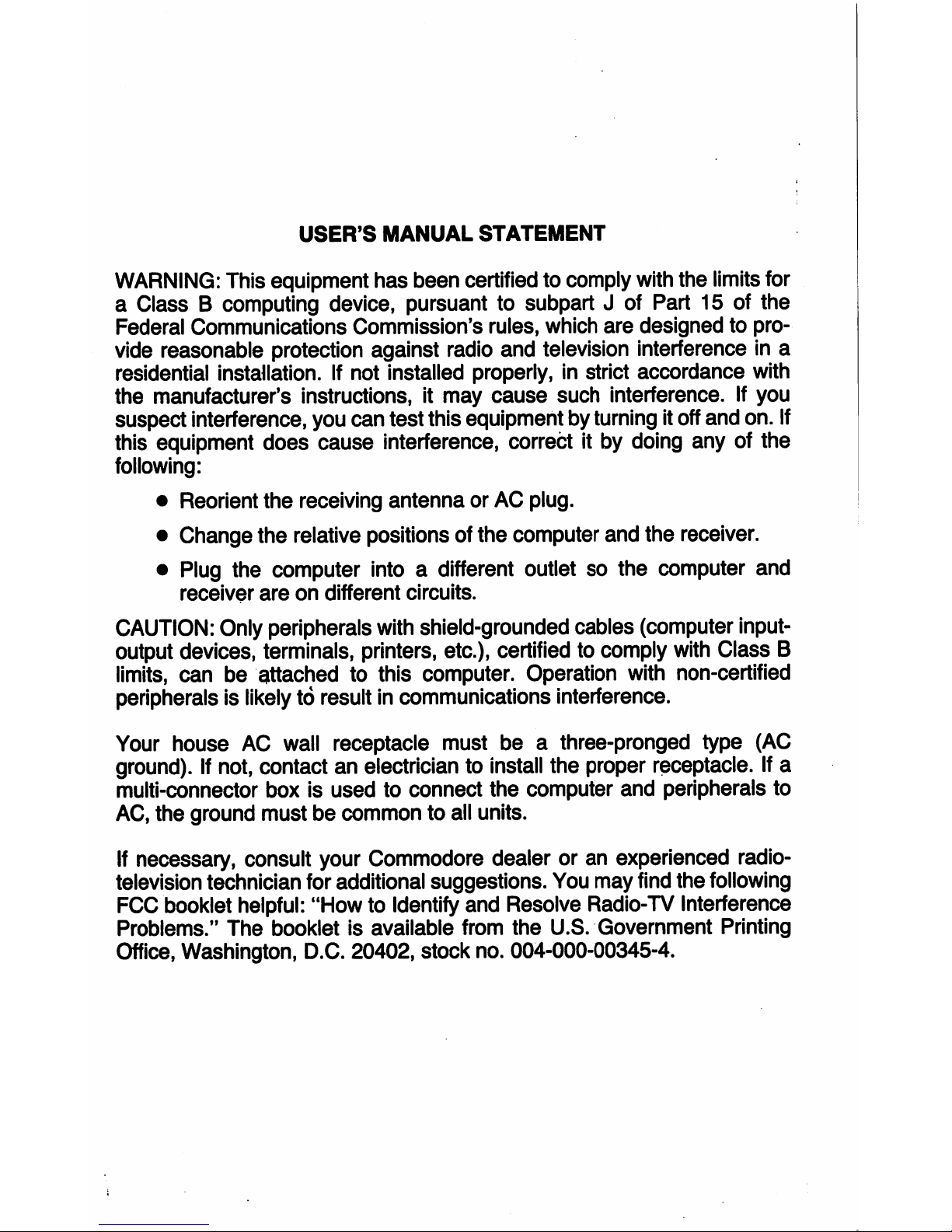
USER'S
MANUAL
STATEMENT
WARNING:
This
equipment has
been
certified
to
comply
with
the
limits
for
a
ClassBcomputing
device,
pursuant
to
subpartJof
Part
15
of
the
Federal
Communications
Commission's
rules,
which
are
designed
to
pro
vide
reasonable
protection
against
radio
and
television
interference
in
a
residential
installation.
If
not
installed
properly,
in
strict
accordance
with
the
manufacturer's
instructions,
it
may
cause
such
interference.
If
you
suspect
interference,
you
can
test
this
equipment
by
turning
it
off
and
on.
If
this
equipment
does
cause
interference,
correct
it
by
doing
any
of
the
following:
•
Reorient
the
receiving
antenna
or
AC
plug.
•
Change
the
relative
positions
of
the
computer
and
the
receiver.
•
Plug
the
computer
intoadifferent
outlet
so
the
computer
and
receiver
are
on
different
circuits.
CAUTION:
Only
peripherals
with
shield-grounded cables
(computer
input-
output
devices,
terminals,
printers,
etc.),
certified
to
comply
with
Class
B
limits,
can
be
attached
to
this
computer.
Operation
with
non-certified
peripherals
is
likely
to
result
in
communications
interference.
Your
house
AC
wall
receptacle
must beathree-pronged
type
(AC
ground).
If
not,
contact
an
electrician
to
install
the
proper
receptacle.
If
a
multi-connector
box
is
used
to
connect
the
computer
and
peripherals
to
AC,
the
ground
must
be
common
to
all
units.
If
necessary,
consult
your
Commodore
dealer
or
an
experienced
radio-
television
technician
for
additional
suggestions.
You
may
find
the
following
FCC
booklet
helpful:
"How
to
Identify
and
Resolve
Radio-TV
Interference
Problems."
The
booklet
is
available
from
the
U.S.
Government
Printing
Office,
Washington,
D.C.
20402,
stock
no.
004-000-00345-4.
Page 3
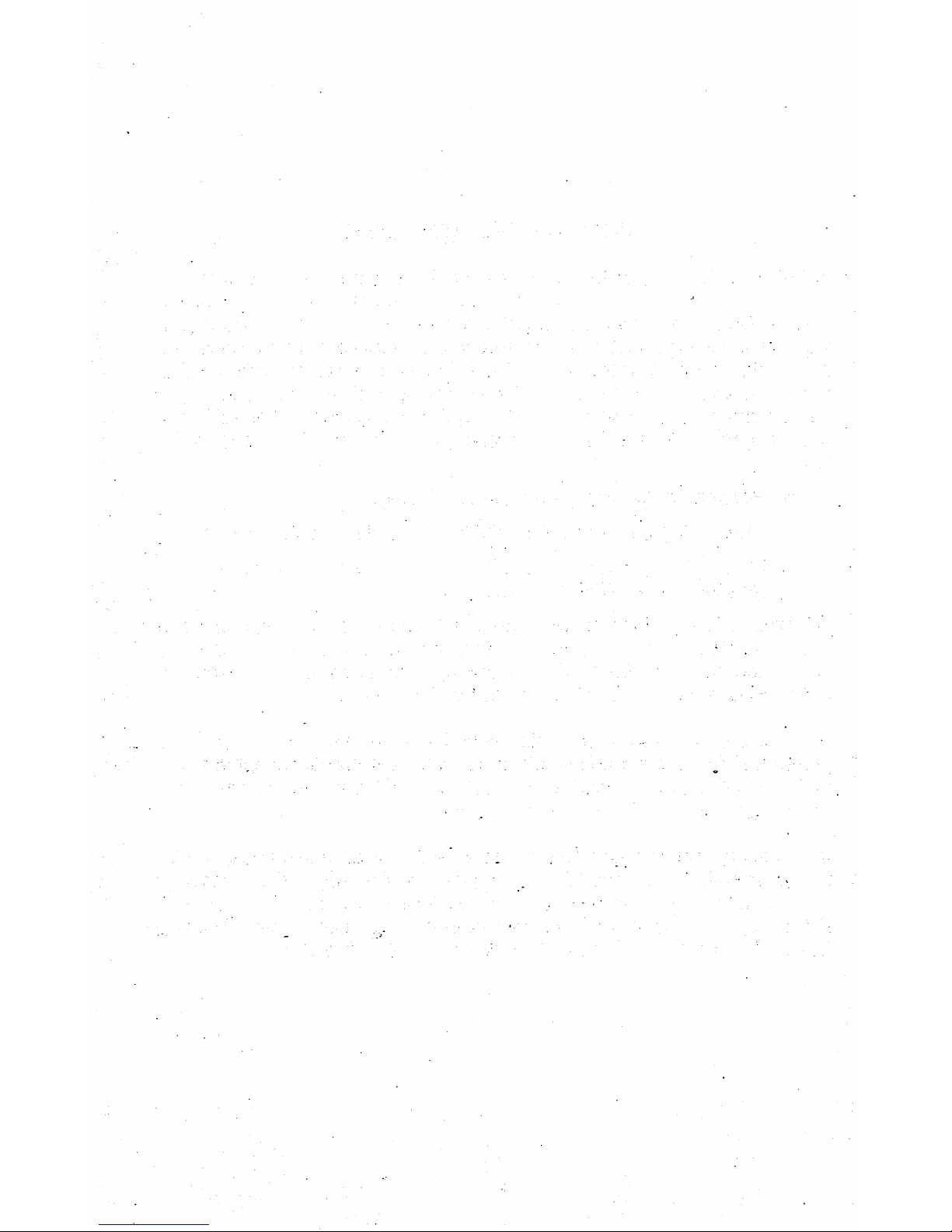
Page 4
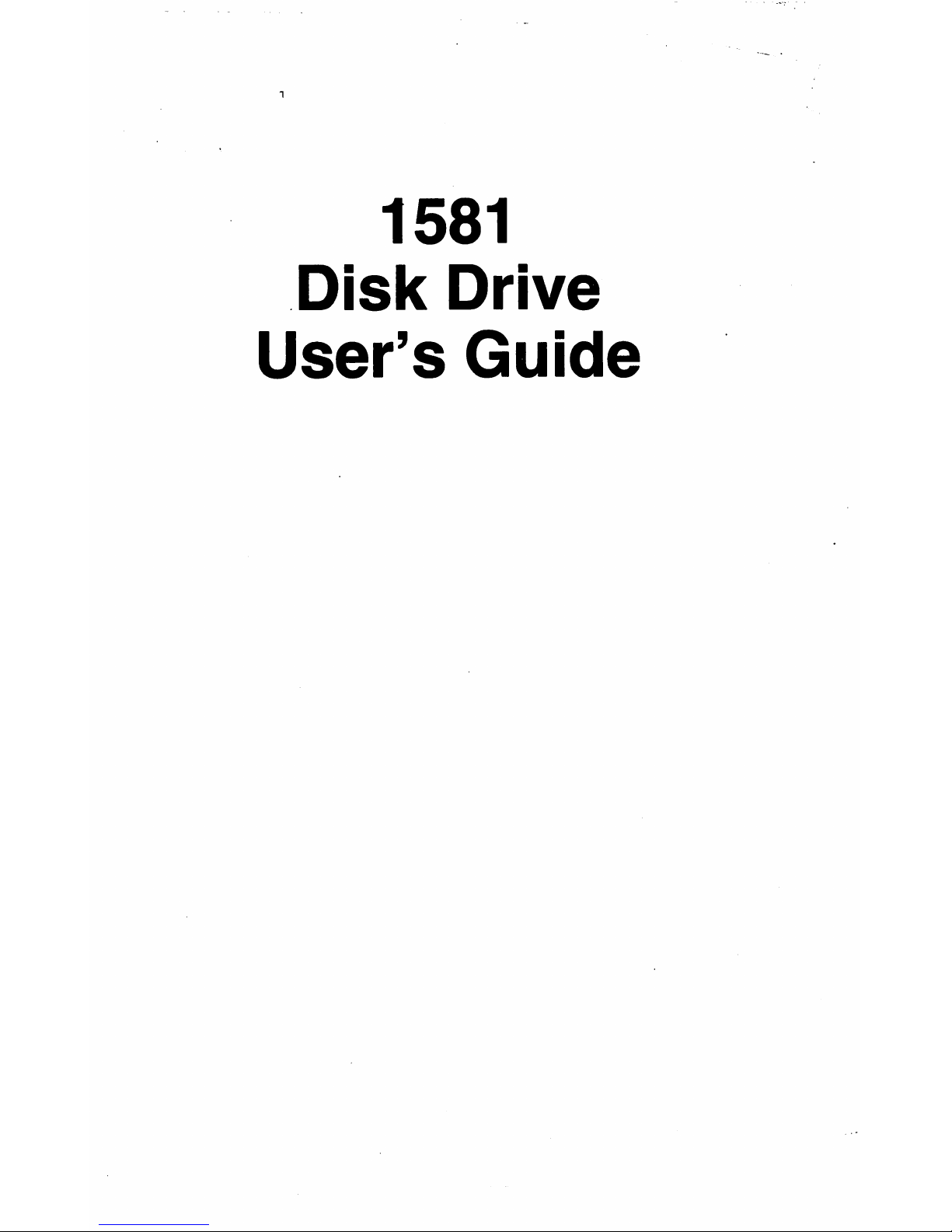
1581
Disk
Drive
User's
Guide
Page 5
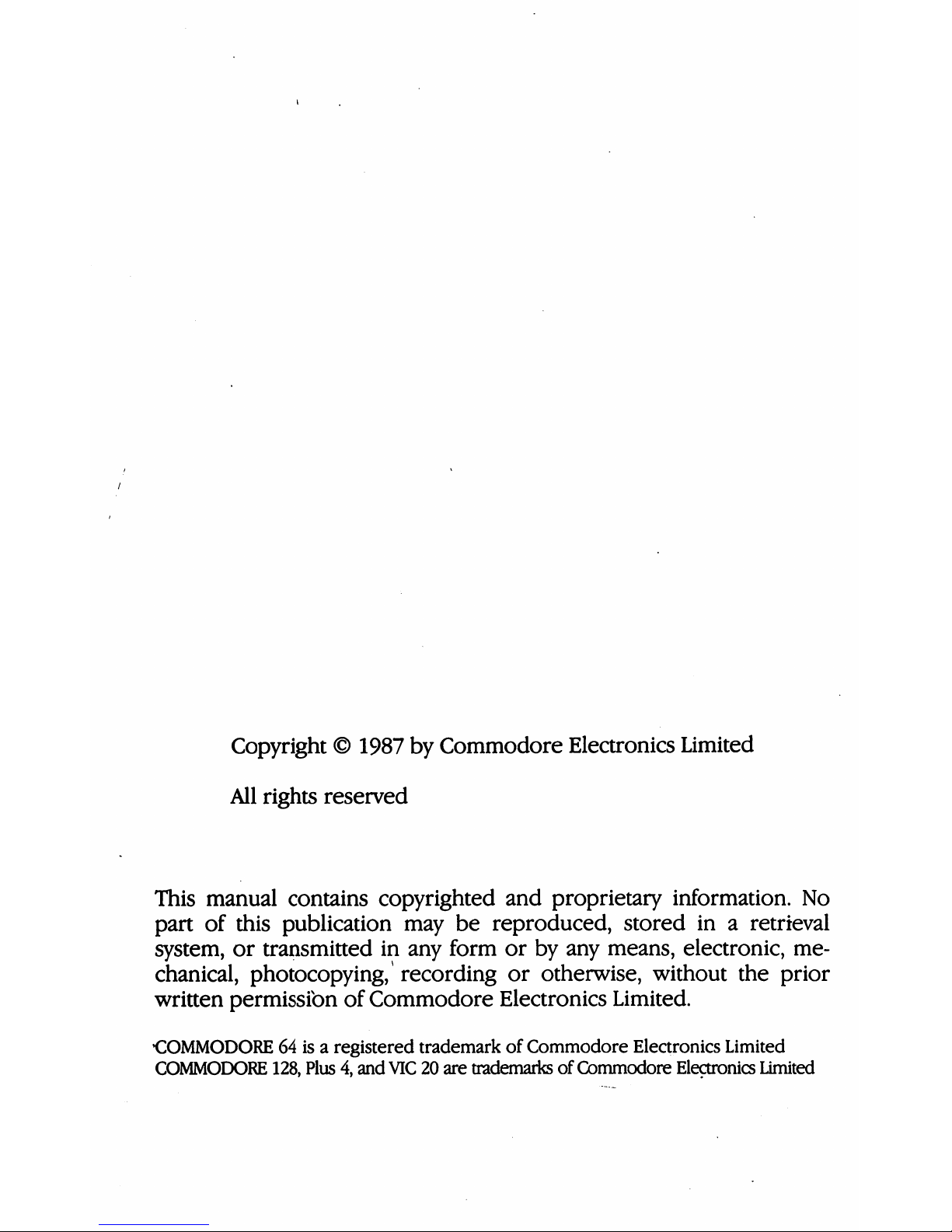
Copyright
©
1987
by
Commodore
Electronics
Limited
All
rights
reserved
This
manual
contains
copyrighted
and
proprietary
information.
No
part
of
this
publication
may
be
reproduced,
stored
inaretrieval
system,
or
transmitted
in
any
form
or
by
any means,
electronic,
me
chanical,
photocopying,
recording
or
otherwise,
without
the
prior
written
permissibn
of
Commodore
Electronics
Limited.
COMMODORE64isaregistered
trademarkofCommodore
Electronics
Limited
COMMODORE
128,
Plus4,and VIC20are
trademarks
of
Commodore
Electronics
Limited
Page 6
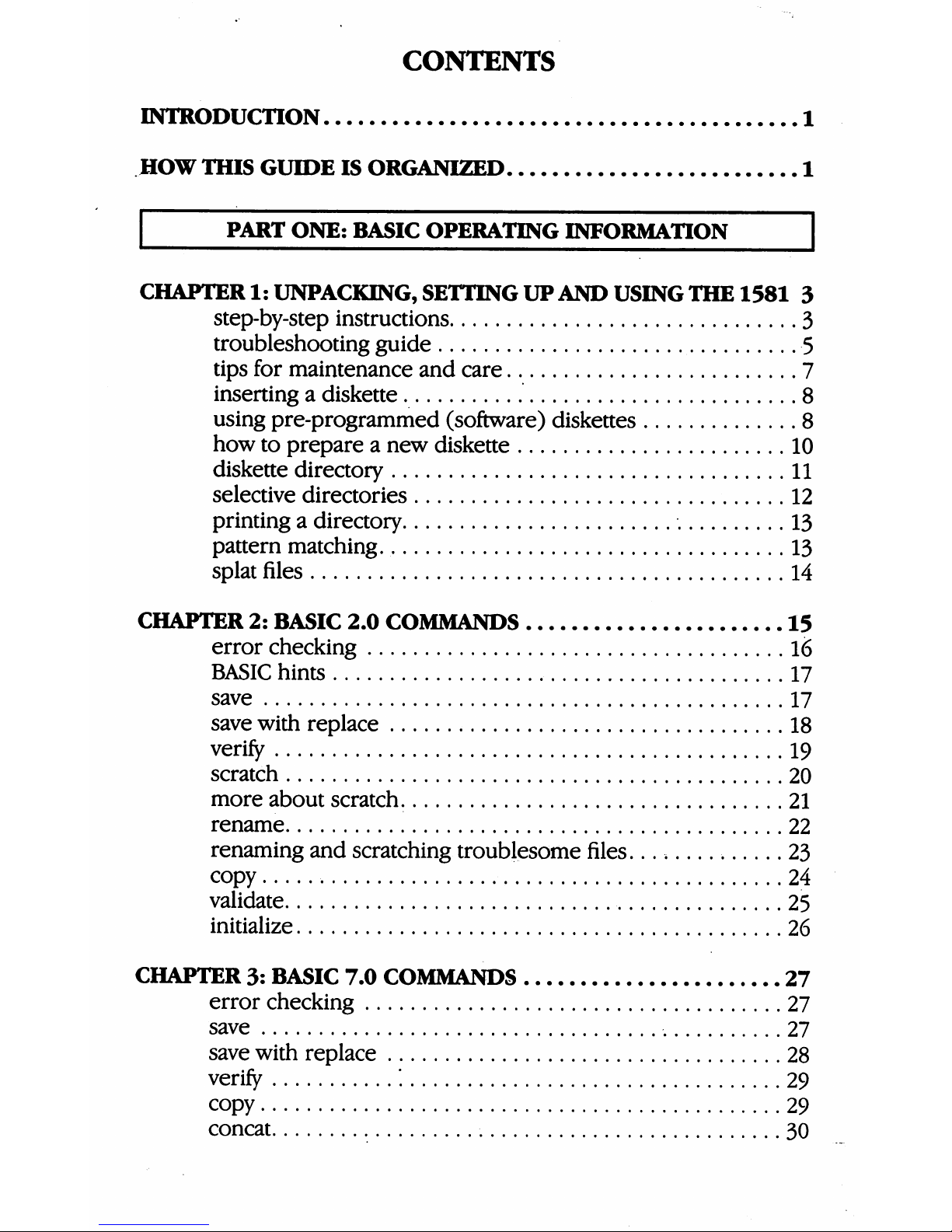
CONTENTS
INTRODUCTION
1
HOW
THIS
GUIDE
IS
ORGANIZED
1
PART
ONE:
BASIC
OPERATING
INFORMATION
CHAPTER
1:
UNPACKING,
SETTING
UP
AND
USING
THE
1581
3
step-by-step
instructions
3
troubleshooting
guide
5
tips
for
maintenance
and
care
7
inserting
a
diskette
8
using
pre-programmed
(software)
diskettes
8
how
to
prepareanew
diskette
10
diskette
directory
11
selective
directories
12
printing
a
directory
13
pattern
matching.
13
splat
files
14
CHAPTER
2:
BASIC
2.0
COMMANDS
15
error
checking
16
BASIC
hints
17
save
17
save
with
replace
18
verify
19
scratch
20
more
about
scratch.
21
rename
22
renaming
and
scratching
troublesome
files....
23
copy
24
validate
25
initialize
26
CHAPTER
3:
BASIC
7.0
COMMANDS
27
error
checking
27
save
27
save
with
replace
28
verify
'.
29
copy
29
concat
30
Page 7
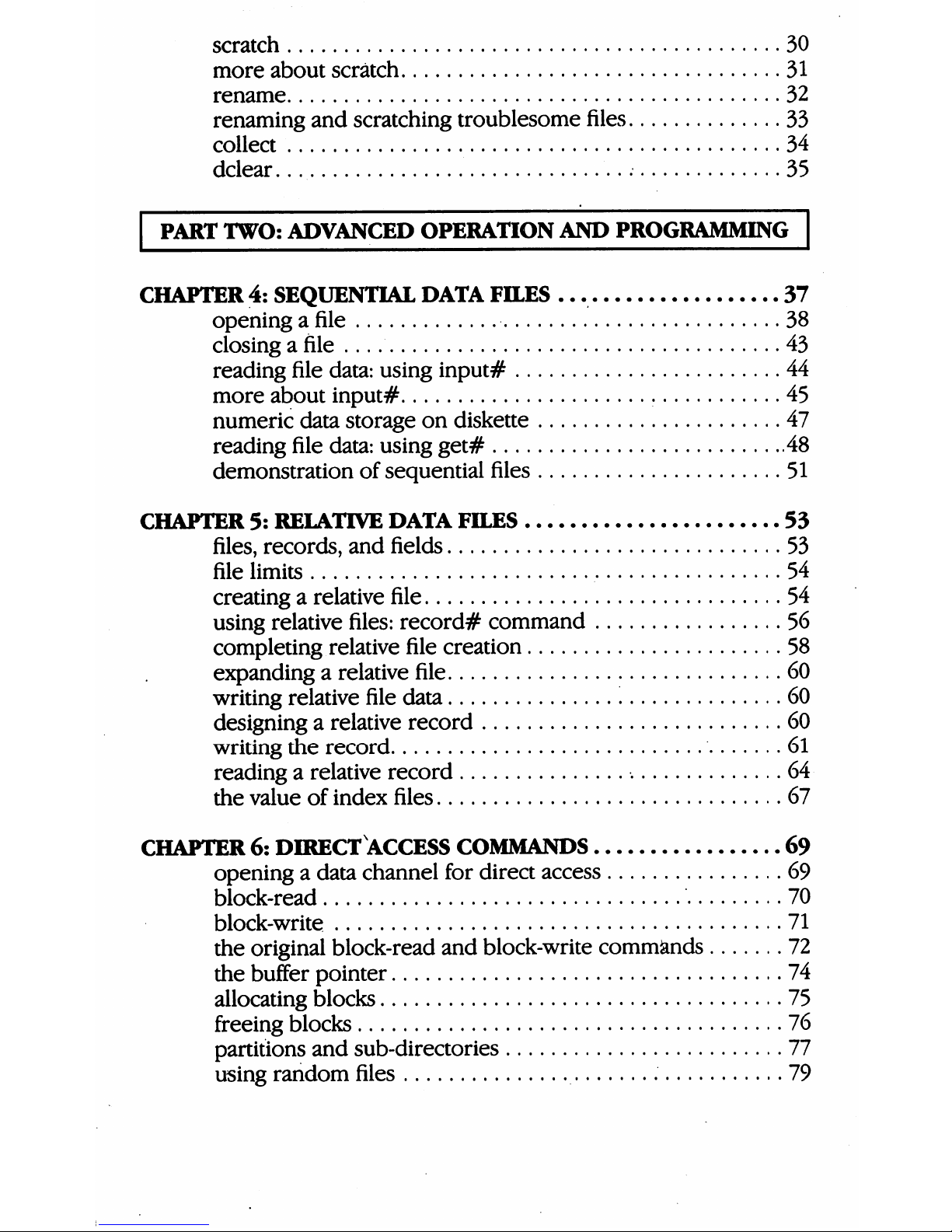
scratch
30
more
about
scratch
31
rename
32
renaming
and
scratching
troublesome
files
33
collect
34
dclear
35
|
PART
TWO:
ADVANCED
OPERATION
AND
PROGRAMMING
|
CHAPTER
4:
SEQUENTIAL
DATA
FILES
37
openingafile
38
closing
a
file
43
reading
file
data:
using
input#
44
more
about
input#
45
numeric
data
storage
on
diskette
47
reading
file
data:
using
get#
48
demonstration
of
sequential
files
51
CHAPTER
5:
RELATIVE
DATA
FILES
53
files,
records,
and
fields
53
file
limits
54
creating
a
relative
file
54
using
relative
files:
record#
command
56
completing
relative
file
creation
58
expanding
a
relative
file
60
writing
relative
file
data
60
designing
a
relative
record
60
writing
the
record
61
reading
a
relative
record
64
the
value
of
index
files
67
CHAPTER
6:
DIRECT
ACCESS
COMMANDS
69
openingadata
channel
for
direct
access
69
block-read
70
block-write
71
the
original
block-read
and
block-write
commands
72
the
buffer
pointer
74
allocating
blocks
75
freeing
blocks
76
partitions
and
sub-directories
77
using
random
files
79
Page 8
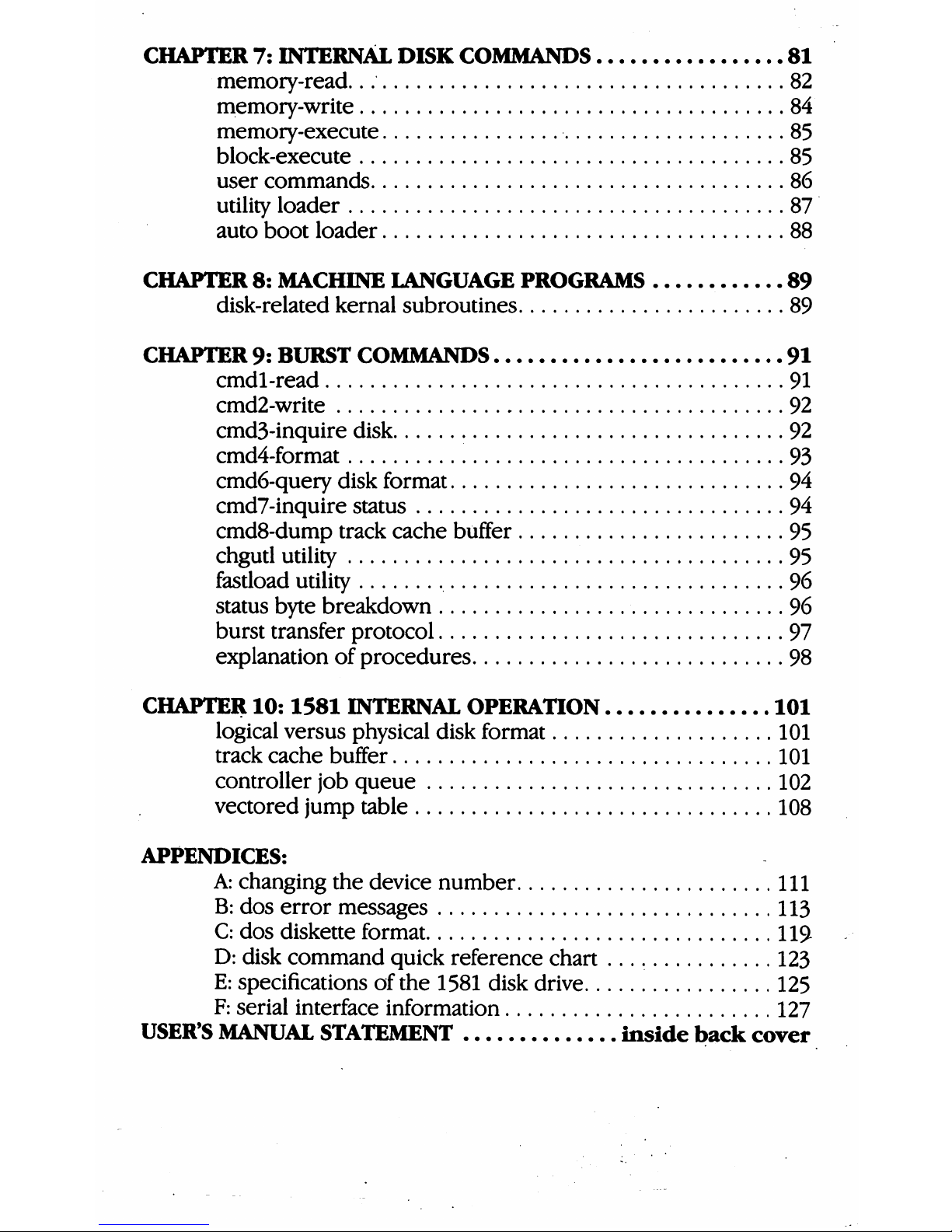
CHAPTER
7:
INTERNAL
DISK
COMMANDS
81
memory-read.
82
memory-write
84
memory-execute
85
block-execute
85
user
commands
86
utility
loader
87
auto
boot
loader
88
CHAPTER
8:
MACHINE
LANGUAGE
PROGRAMS
89
disk-related
kernal
subroutines
89
CHAPTER
9:
BURST
COMMANDS
91
cmdl-read
91
cmd2-write
92
cmd3-inquire
disk
92
cmd4-format
93
cmd6-query
disk
format
94
cmd7-inquire
status
94
cmd8-dump
track
cache
buffer
95
chgutl
utility
95
fastload
utility
96
status
byte
breakdown
96
burst
transfer
protocol
97
explanation
of
procedures
98
CHAPTER
10:1581
INTERNAL
OPERATION
101
logical
versus
physical
disk
format
101
track
cache
buffer
101
controller
job
queue
102
vectored
jump
table
108
APPENDICES:
A:
changing
the
device
number
Ill
B:
dos
error
messages
113
C:
dos
diskette
format
119
D:
disk
command
quick
reference
chart
123
E:
specifications
of
the
1581
disk
drive
125
F:
serial
interface
information
127
USER'S
MANUAL
STATEMENT
inside
back
cover
Page 9
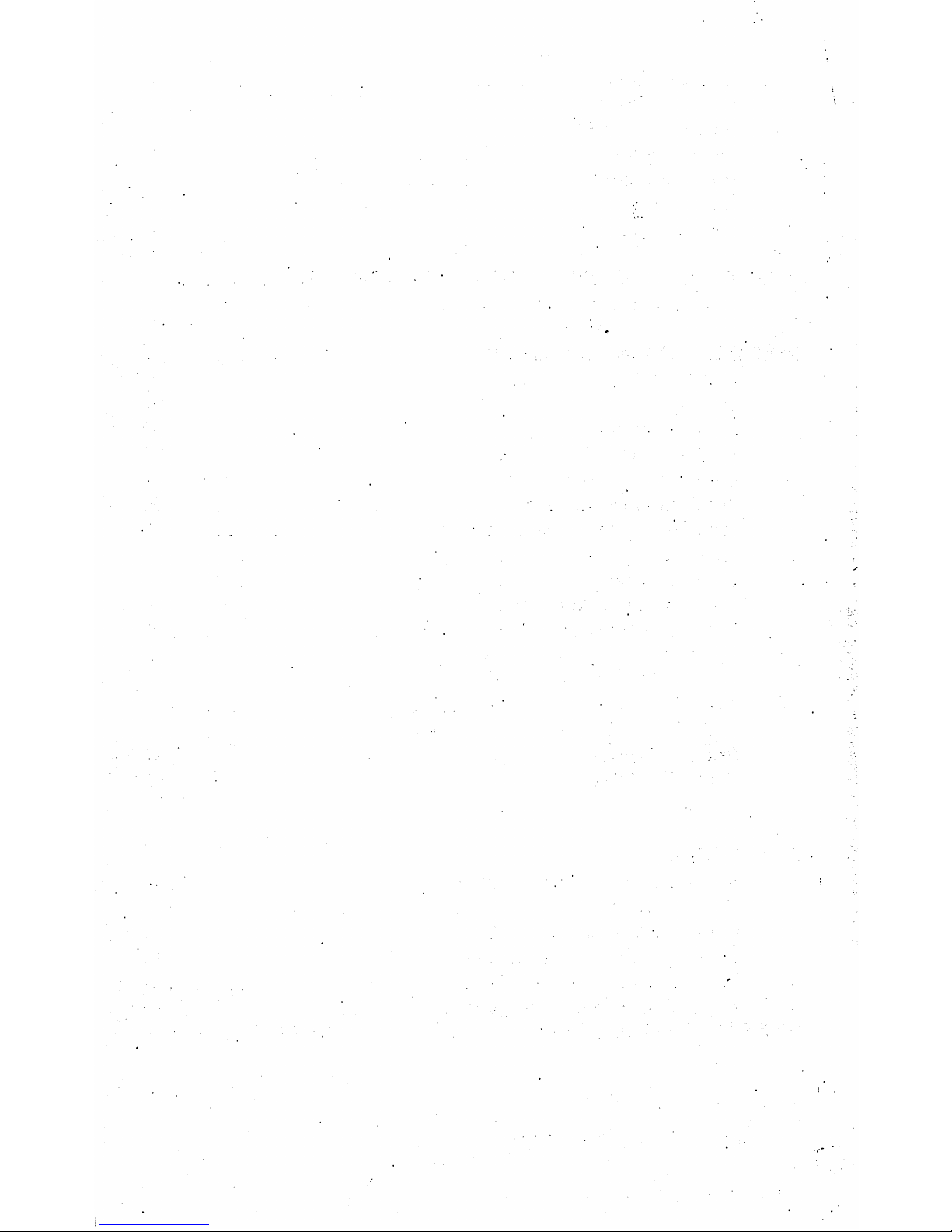
Page 10
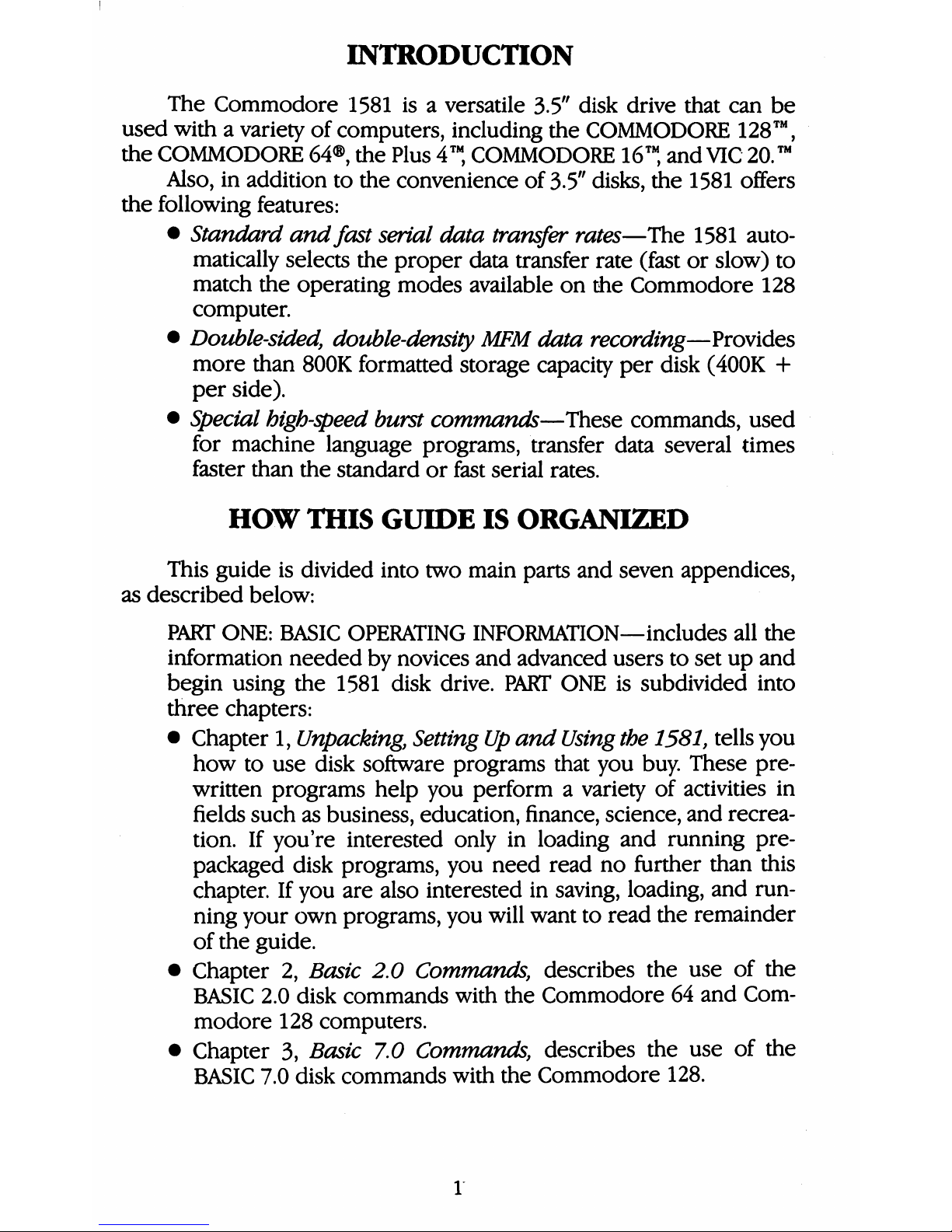
INTRODUCTION
The
Commodore
1581
isaversatile
3.5"
disk
drive
that
can
be
used
withavariety
of
computers,
including
the
COMMODORE
128™,
the
COMMODORE
64®,
the
Plus
4™,
COMMODORE
16™,
and
VIC
20.™
Also,
in
addition
to
the
convenience
of
3.5"
disks,
the
1581
offers
the
following
features:
•
Standard
and
fast
serial
data
transfer
rates—The
1581
auto
matically
selects
the
proper
data
transfer
rate
(fast
or
slow)
to
match
the
operating
modes
available
on
the
Commodore
128
computer.
•
Double-sided,
double-density
MFM
data
recording—Provides
more
than
800K
formatted
storage
capacity
per
disk
(400K
+
per
side).
•
Special
high-speed
burst
commands—These
commands,
used
for
machine
language
programs,
transfer
data
several
times
faster
than
the
standard
or
fast
serial
rates.
HOW
THIS
GUIDE
IS
ORGANIZED
This
guide
is
divided
into
two
main
parts
and
seven
appendices,
as
described below:
PART
ONE:
BASIC
OPERATING
INFORMATION—includes
all
the
information
needed
by
novices
and
advanced
users
to
set
up
and
begin
using
the
1581
disk
drive.
PART
ONE
is
subdivided
into
three
chapters:
•
Chapter
1,
Unpacking,
Setting
Up
and
Using
the
1581,
tells
you
how
to
use
disk
software
programs
that
you
buy.
These
pre
written
programs
help
you
performavariety
of
activities
in
fields
such
as
business,
education,
finance,
science,
and
recrea
tion.
If
you're
interested
only
in
loading
and
running
pre
packaged
disk
programs,
you
need
read
no
further
than
this
chapter.
If
you
are
also
interested
in
saving,
loading,
and
run
ning
your
own
programs,
you
will
want
to
read
the
remainder
of
the
guide.
•
Chapter
2,
Basic
2.0
Commands,
describes
the
use
of
the
BASIC
2.0
disk
commands
with
the
Commodore
64
and
Com
modore
128
computers.
•
Chapter
3,
Basic
7.0
Commands,
describes
the
use
of
the
BASIC
7.0
disk
commands
with
the
Commodore
128.
Page 11

PART
TWO:
ADVANCED
OPERATION
AND
PROGRAMMING—is
primarily
intended
for
users
familiar
with
computer
program
ming.
PART
TWO
is
subdivided
into
six
chapters:
•
Chapter
4,
Sequential
Data
Files,
discusses
the
concept
of
data
files,
defines
sequential
data
files,
and
describes
how
sequen
tial
data
files
are
created
and
used
on
disk.
•
Chapter
5,
Relative
Data
Files,
defines
the
differences
between
sequential
and
relative
data
files,
and
describes
how
relative
data
files
are
created
and
used
on
disk.
•
Chapter
6,
Direct
Access
Commands,
describes
direct
access
disk
commands
asatool
for
advanced
users
and
illustrates
their
use.
•
Chapter
7,
Internal
Disk
Commands,
centers
on
internal
disk
commands.
Before
using
these
advanced
commands,
you
should
know
how
to
programa6502
chip
in
machine
lan
guage.
•
Chapter
8,
Machine
Language
Programs,
provides
a
list
of
disk-related
kernal
ROM
subroutines
and
givesapractical
ex
ample
of
their
use
inaprogram.
•
Chapter
9,
Burst
Commands,
gives
information
on
high-speed
burst
commands.
•
Chapter
10,1581
Internal
Operations,
describes
how
the
1581
operates
internally.
APPENDICES
ATHROUGH
F—provide
various
reference
information;
for
example,
AppendixAtells
you
how
to
set
the
device
number
through
use
of
two
switches
on
the
back
of
the
drive.
Page 12
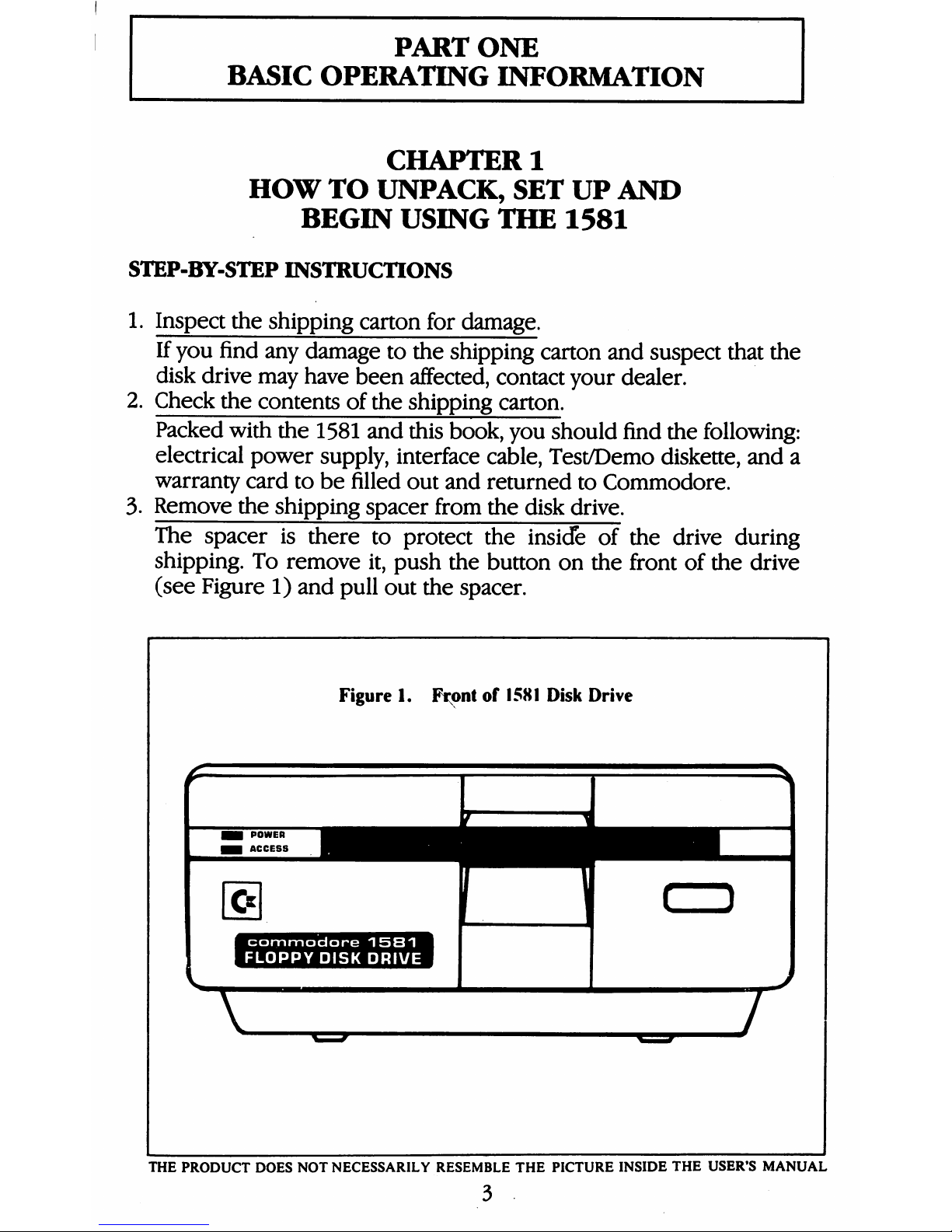
PART
ONE
BASIC
OPERATING
INFORMATION
CHAPTER
1
HOW
TO
UNPACK,
SET
UP
AND
BEGIN
USING
THE
1581
STEP-BY-STEP
INSTRUCTIONS
1.
Inspect
the
shipping
carton
for
damage.
If
you
find
any
damage
to
the
shipping
carton
and
suspect
that
the
disk
drive
may
have
been
affected,
contact
your
dealer.
2.
Check
the
contents
of
the
shipping
carton.
Packed
with
the
1581
and
this
book,
you
should
find
the
following:
electrical
power
supply,
interface
cable,
Test/Demo
diskette,
and
a
warranty
card
to
be
filled
out
and
returned
to
Commodore.
3.
Remove
the
shipping
spacer
from
the
disk
drive.
The
spacer
is
there
to
protect
the
inside
of
the
drive
during
shipping.
To
remove
it,
push
the
button
on
the
front
of
the
drive
(see
Figure
1)
and
pull
out
the
spacer.
Figure1.Frontof1581
Disk
Drive
H
■
commodore
1581
^H
1
FLOPPY
DISK
DRIVE
■
V
THE
PRODUCT
DOES
NOT
NECESSARILY
RESEMBLE
THE
PICTURE
INSIDE
THE
USER'S
MANUAL
3
Page 13
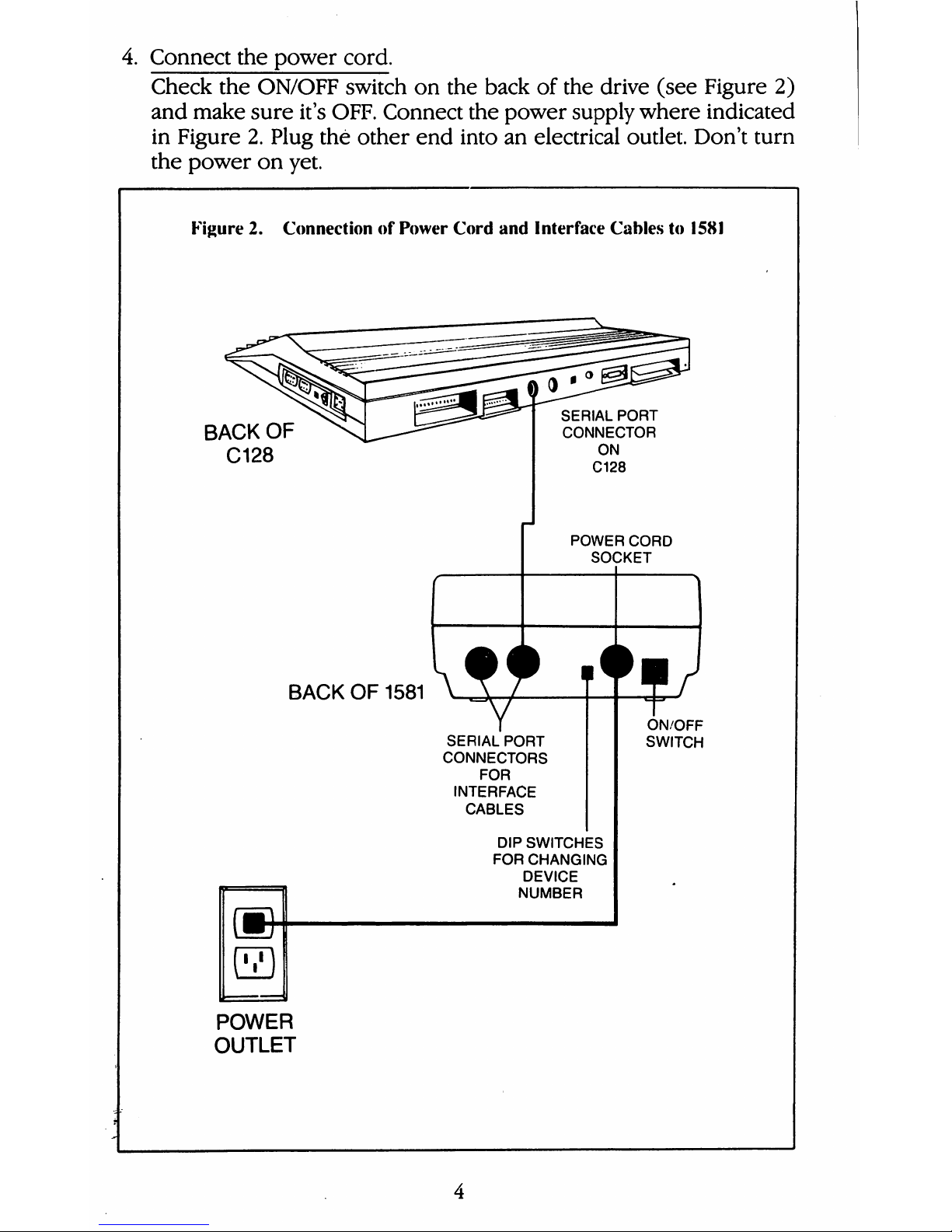
4.
Connect
the
power
cord.
Check
the
ON/OFF
switch
on
the
back
of
the drive
(see
Figure
2)
and
make
sure
it's
OFF.
Connect
the
power
supply
where
indicated
in
Figure
2.
Plug
the
other
end
into
an
electrical
outlet.
Don't
turn
the
power
on
yet.
Figure2.ConnectionofPower
Cord
and
Interface
Cablesto1581
BACK
OF
C128
SERIAL
PORT
CONNECTOR
ON
C128
POWER
CORD
SOCKET
BACK
OF
1581
SERIAL
PORT
CONNECTORS
FOR
INTERFACE
CABLES
DIP
SWITCHES
FOR
CHANGING
DEVICE
NUMBER
ON/OFF
SWITCH
POWER
OUTLET
Page 14
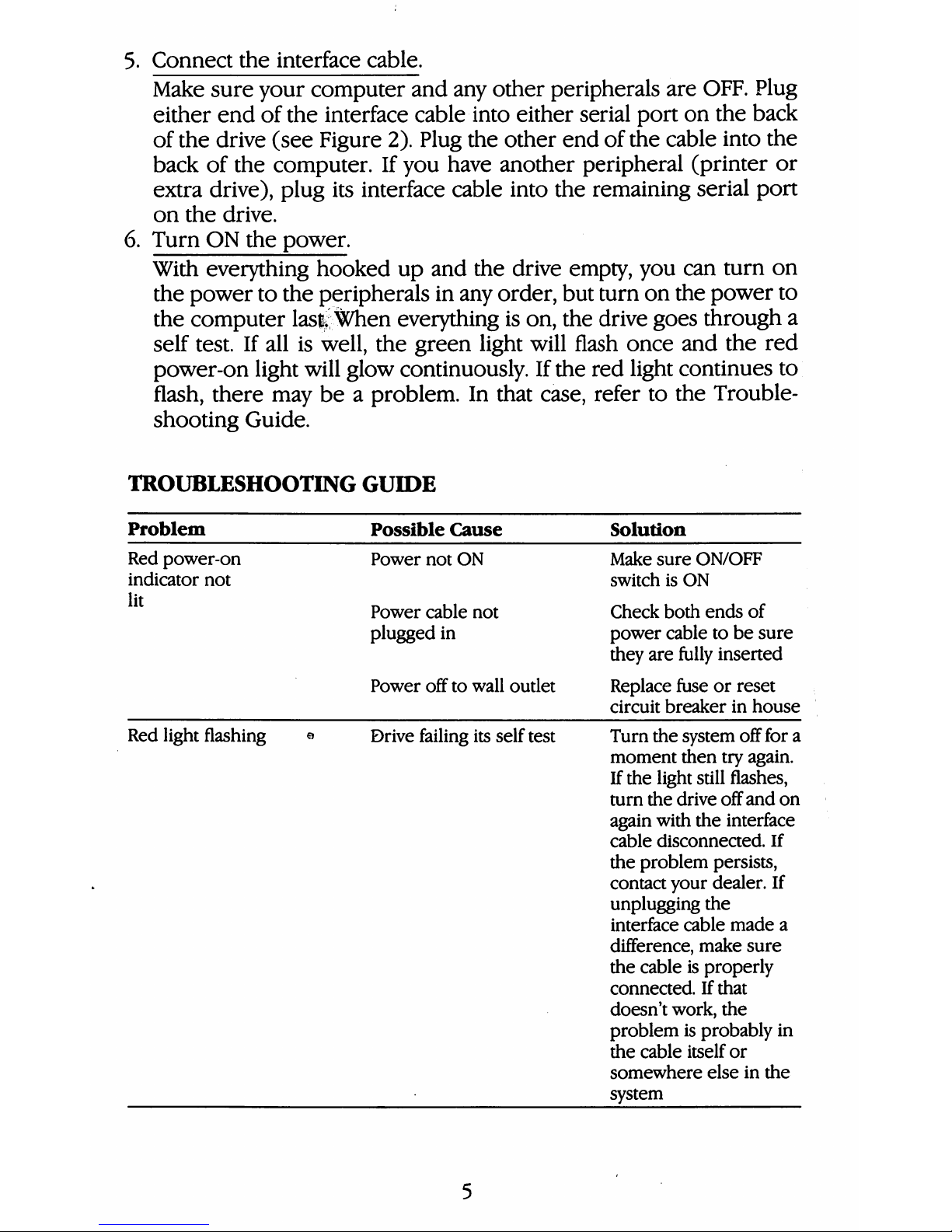
5.
Connect
the
interface
cable.
Make
sure
your
computer
and
any
other
peripherals
are
OFF.
Plug
either
end
of
the
interface
cable
into
either
serial
port
on
the
back
of
the
drive
(see
Figure
2).
Plug
the
other
end
of
the
cable
into
the
back
of
the
computer.
If
you
have
another
peripheral
(printer
or
extra
drive),
plug
its
interface
cable
into
the
remaining
serial
port
on
the
drive.
6.
Turn
ON
the
power.
With
everything
hooked
up
and
the
drive
empty,
you
can
turn
on
the
power
to
the
peripherals
in
any
order,
but
turn
on
the
power
to
the
computer
lasfe
When
everything
is
on,
the
drive
goes
through
a
self
test.
If
all
is
well,
the
green
light
will
flash
once
and
the
red
power-on
light
will
glow
continuously.
If
the
red
light
continues
to
flash,
there
may
beaproblem.
In
that
case,
refer
to
the
Trouble
shooting
Guide.
TROUBLESHOOTING
GUIDE
Problem
Red
power-on
indicator
not
lit
Red
light
flashing
e
Possible
Cause
Power
not
ON
Power
cable
not
plugged
in
Power
offtowall
outlet
Drive
failing
its
self
test
Solution
Make
sure
ON/OFF
switchisON
Check
both
ends
of
power
cabletobe
sure
they
are
fully
inserted
Replace
fuseorreset
circuit
breakerinhouse
Turn
the
system
off
for
a
moment
then
try
again.
If
the
light
still
flashes,
turn
the
drive
off
and
on
again
with
the
interface
cable
disconnected.
If
the
problem
persists,
contact
your
dealer.
If
unplugging
the
interface
cable
made
a
difference,
make
sure
the
cableisproperly
connectedIfthat
doesn't
work,
the
problemisprobably
in
the
cable
itself
or
somewhere
elseinthe
system
Page 15
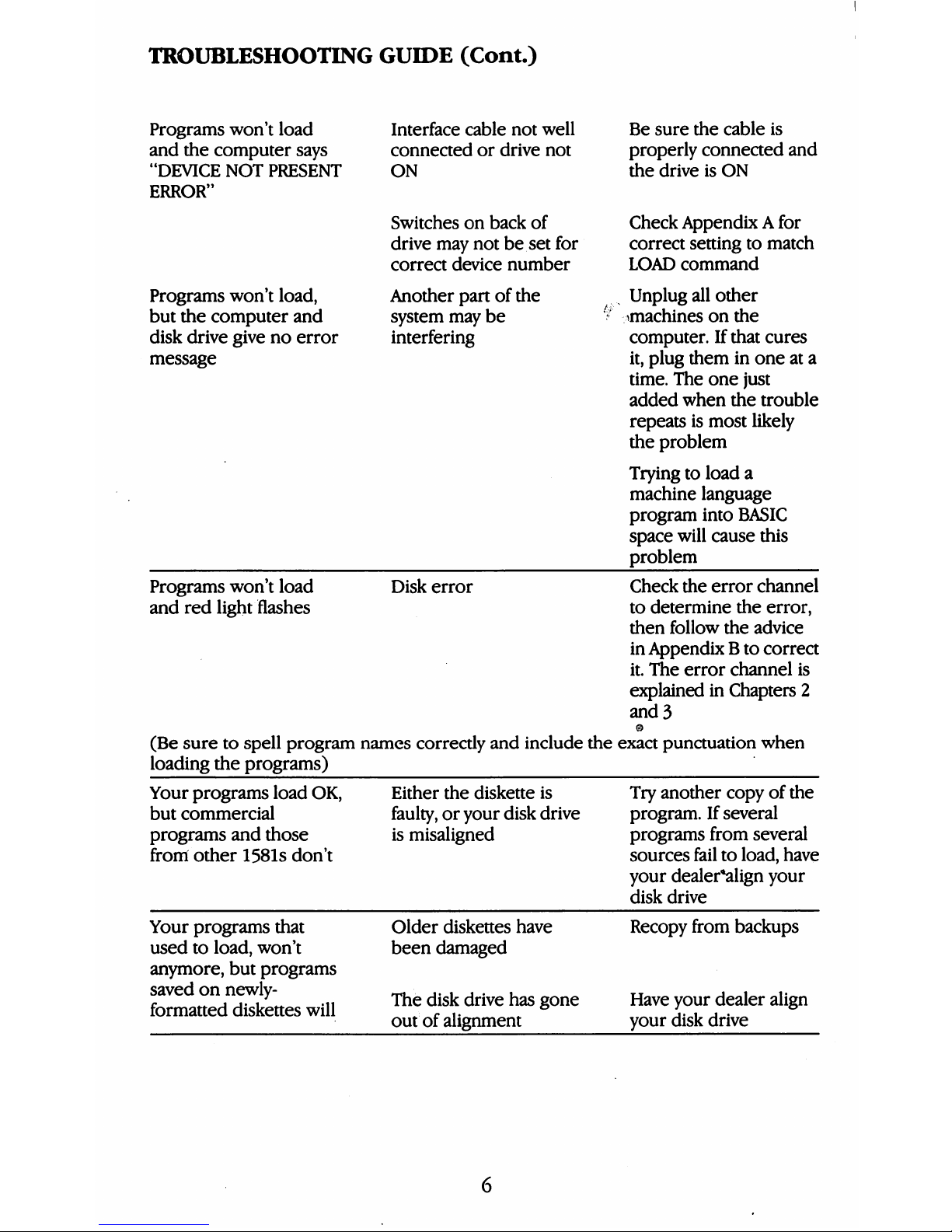
TROUBLESHOOTING
GUIDE
(Cont.)
Programs
won't
load
and
the
computer
says
"DEVICE
NOT
PRESENT
ERROR"
Programs
won't
load,
but
the
computer
and
disk
drive
givenoerror
message
Interface
cable
not
well
connectedordrive
not
ON
Switchesonback
of
drive
may
notbeset
for
correct
device
number
Another
panofthe
system
may
be
interfering
Be
sure
the
cable
is
properly
connected
and
the
driveisON
Check
AppendixAfor
correct
settingtomatch
LOAD
command
Unplug
all
other
^machinesonthe
computer.Ifthat
cures
it,
plug
theminoneata
time.
The
one
just
added
when
the
trouble
repeatsismost
likely
the
problem
Tryingtoload
a
machine
language
program
into
BASIC
space
will
cause
this
problem
Programs
won't
load
and
red
light
flashes
Disk
error
Check
the
error
channel
to
determine
the
error,
then
follow
the
advice
in
AppendixBto
correct
it.
The
error
channel
is
explainedinChapters
2
and3
o
(Be
suretospell
program
names
correctly
and
include
the
exact
punctuation
when
loading
the
programs)
Your
programs
load
OK,
but
commercial
programs
and
those
from
other
1581s
don't
Either
the
diskette
is
faulty,oryour
disk
drive
is
misaligned
Try
another
copyofthe
program.Ifseveral
programs
from
several
sources
failtoload,
have
your
dealer*align
your
disk
drive
Your
programs
that
usedtoload,
won't
anymore,
but
programs
savedonnewly-
formatted
diskettes
will
Older
diskettes
have
been
damaged
The
disk
drive
has
gone
outofalignment
Recopy
from
backups
Have
your
dealer
align
your
disk
drive
Page 16
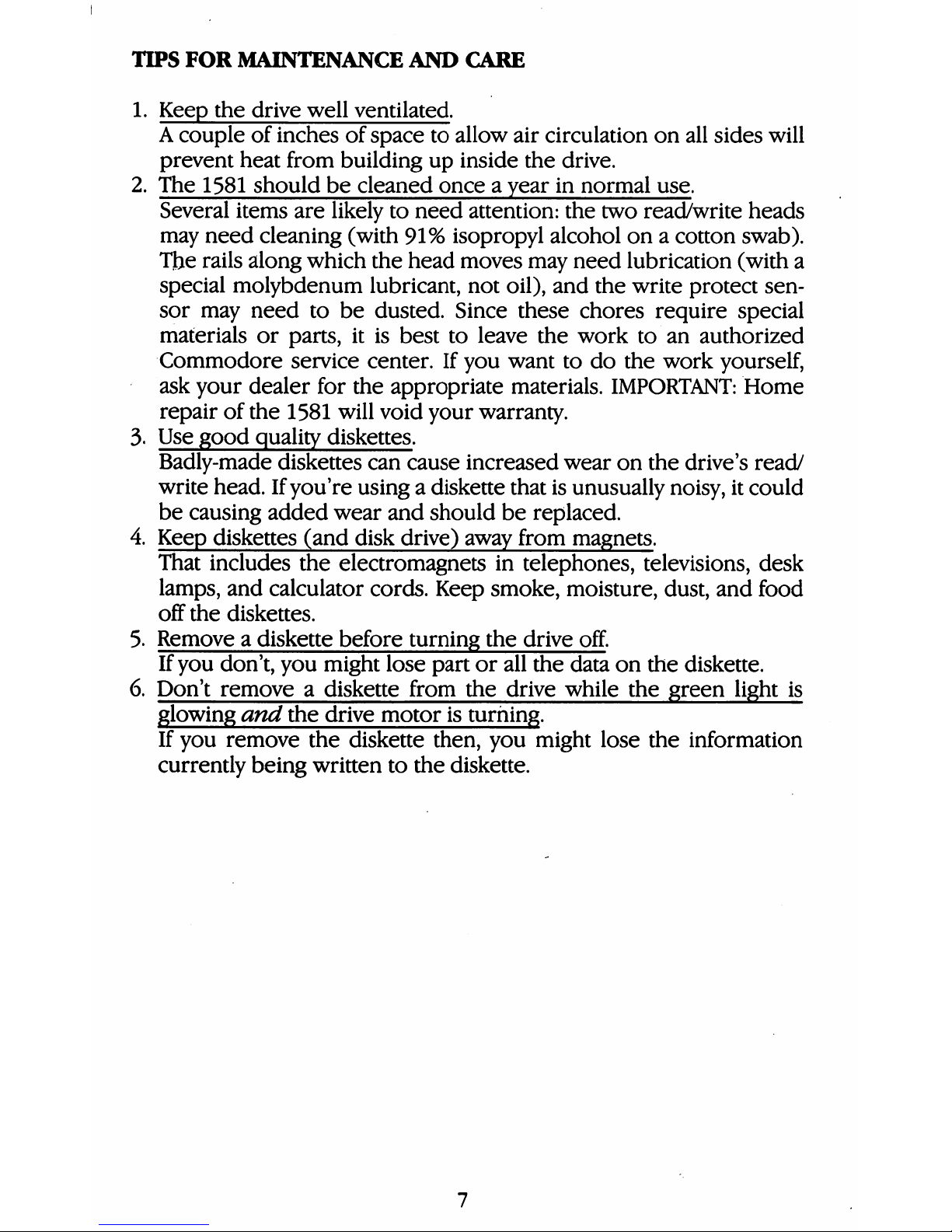
TIPS
FOR
MAINTENANCE
AND
CARE
1.
Keep
the
drive
well
ventilated.
A
couple
of
inches
of
space
to
allow
air
circulation
on
all
sides
will
prevent
heat
from
building
up
inside
the
drive.
2.
The
1581
should
be
cleaned
onceayear
in
normal
use.
Several
items
are
likely
to
need
attention:
the
two
read/write
heads
may
need
cleaning
(with
91%
isopropyl
alcohol
onacotton
swab).
Tjfcte
rails
along
which
the
head
moves
may
need
lubrication
(with
a
special
molybdenum
lubricant,
not
oil),
and
the
write
protect
sen
sor
may
need
to
be
dusted.
Since
these
chores
require
special
materials
or
parts,
it
is
best
to
leave
the
work
to
an
authorized
Commodore
service
center.
If
you
want
to
do
the
work
yourself,
ask
your
dealer
for
the
appropriate
materials.
IMPORTANT:
Home
repair
of
the
1581
will
void
your
warranty.
3.
Use
good
quality
diskettes.
Badly-made
diskettes
can
cause
increased
wear
on
the
drive's
read/
write
head.
If
you're
usingadiskette
that
is
unusually
noisy,
it
could
be
causing
added wear
and
should
be
replaced.
4.
Keep
diskettes
(and
disk
drive)
away from
magnets.
That
includes
the
electromagnets
in
telephones,
televisions,
desk
lamps,
and
calculator
cords.
Keep
smoke,
moisture,
dust,
and
food
off
the
diskettes.
5.
Removeadiskette
before
turning
the
drive
off.
If
you
don't,
you
might
lose
part
or
all
the
data
on
the
diskette.
6.
Don't
removeadiskette
from
the
drive
while
the
green
light
is
glowing
and
the
drive
motor
is
turning.
If
you
remove
the
diskette
then,
you
might
lose
the
information
currently
being
written
to
the
diskette.
Page 17
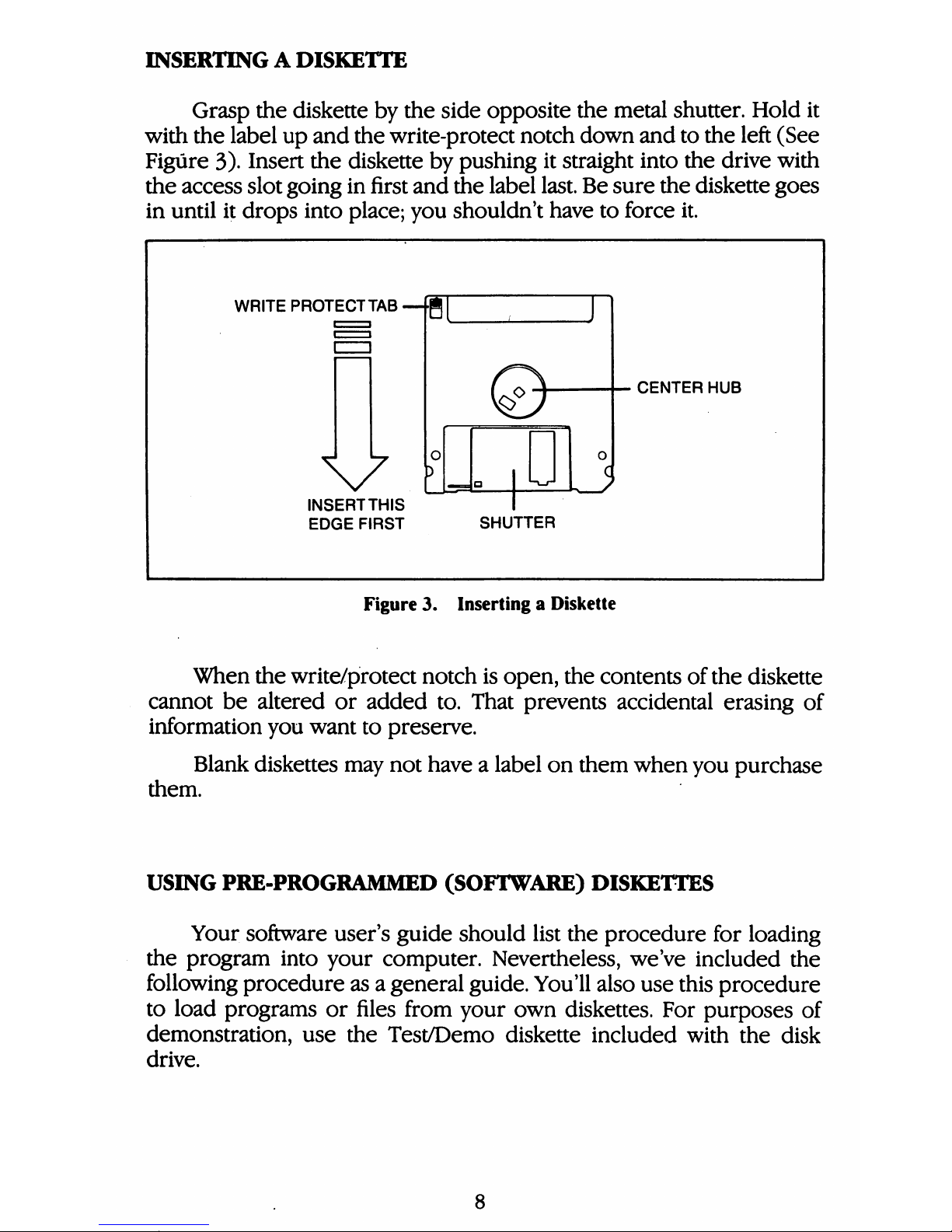
INSERTINGADISKETTE
Grasp
the
diskette
by
the
side
opposite
the
metal
shutter.
Hold
it
with
the
label
up
and
the
write-protect
notch
down
and
to
the
left
(See
Figure
3).
Insert
the
diskette
by
pushing
it
straight
into
the
drive
with
the
access
slot
going
in
first
and
the
label
last.
Be
sure
the
diskette
goes
in
until
it
drops
into
place;
you
shouldn't
have
to
force
it.
WRITE
PROTECT
TAB—g[
V
INSERTTHIS
EDGE
FIRST
.
CENTER
HUB
SHUTTER
Figure3.Inserting
a
Diskette
When
the
write/protect
notch
is
open,
the
contents
of
the
diskette
cannot
be
altered
or
added
to.
That
prevents
accidental
erasing
of
information
you
want
to
preserve.
Blank
diskettes
may
not
havealabel
on
them
when
you
purchase
them.
USING
PRE-PROGRAMMED
(SOFTWARE)
DISKETTES
Your
software
user's
guide
should
list
the
procedure
for
loading
the
program
into
your
computer.
Nevertheless,
we've
included
the
following
procedure
asageneral
guide.
You'll
also
use
this
procedure
to
load
programs
or
files
from
your
own
diskettes.
For
purposes
of
demonstration,
use
the
Test/Demo
diskette
included
with
the
disk
drive.
Page 18
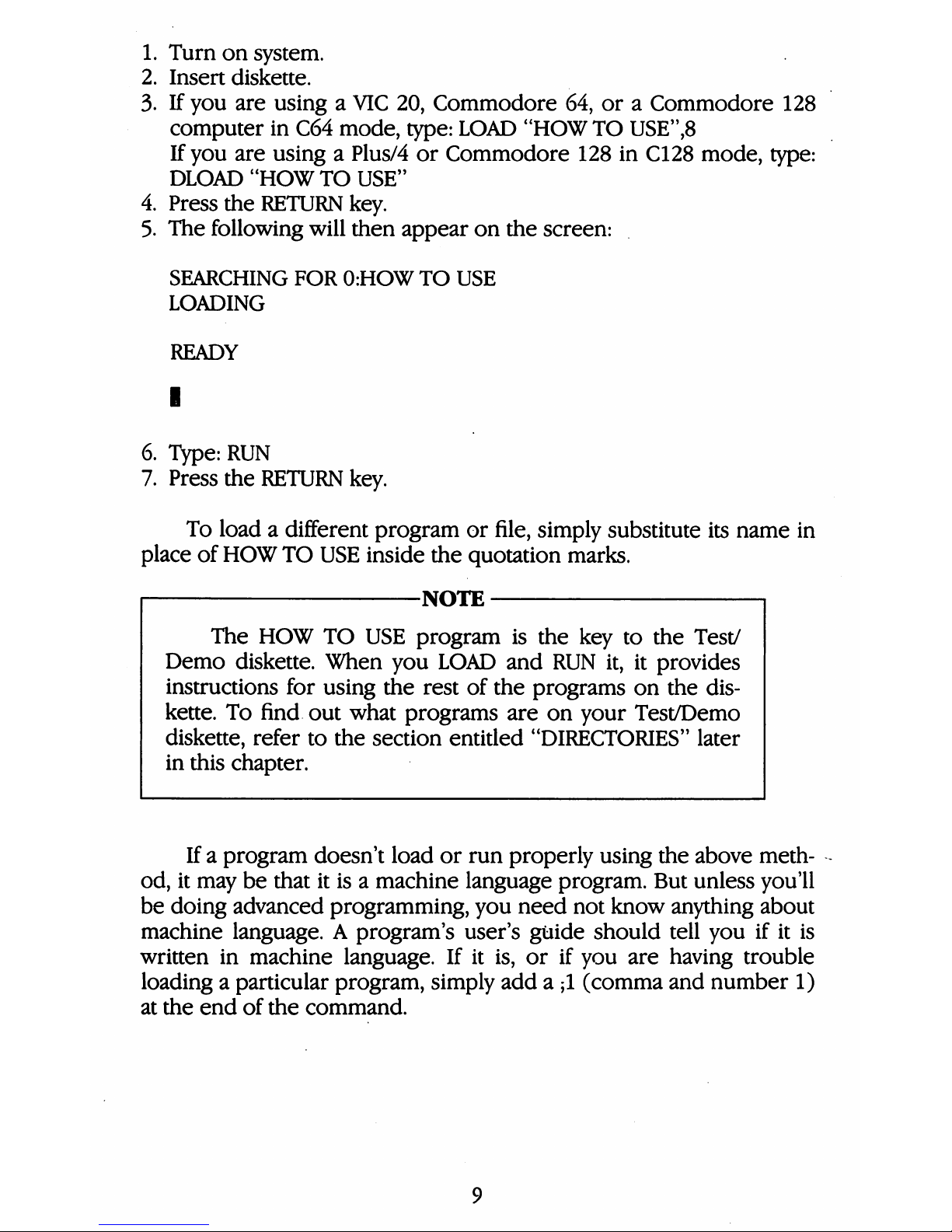
1.
Turn
on
system.
2.
Insert
diskette.
3.
If
you
are
usingaVIC
20,
Commodore
64,
oraCommodore
128
computer
in
C64
mode,
type:
LOAD
"HOW
TO
USE",8
If
you
are
usingaPlus/4
or
Commodore
128
in
C128
mode,
type:
DLOAD
"HOW
TO
USE"
4.
Press
the
RETURN
key.
5.
The
following
will
then
appear
on
the
screen:
SEARCHING
FOR
0:HOW
TO
USE
LOADING
READY
I
6.
Type:
RUN
7.
Press
the
RETURN
key.
To
loadadifferent
program
or
file,
simply
substitute
its
name
in
place
of
HOW
TO
USE
inside
the
quotation
marks.
-NOTE
The
HOW
TO
USE
program
is
the
key
to
the
Test/
Demo
diskette.
When
you
LOAD
and
RUN
it,
it
provides
instructions
for
using
the
rest
of
the
programs
on
the
dis
kette.
To
find
out
what
programs
are
on
your
Test/Demo
diskette,
refer
to
the
section
entitled
"DIRECTORIES"
later
in
this
chapter.
Ifaprogram
doesn't
load
or
run
properly
using
the
above
meth
od,
it
may
be
that
it
isamachine
language
program.
But
unless
you'll
be
doing
advanced
programming,
you
need
not
know
anything
about
machine
language.
A
program's
user's
guide
should
tell
you
if
it
is
written
in
machine
language.
If
it
is,
or
if
you
are
having
trouble
loadingaparticular
program,
simply
adda;1
(comma
and
number
1)
at
the
end
of
the
command.
Page 19
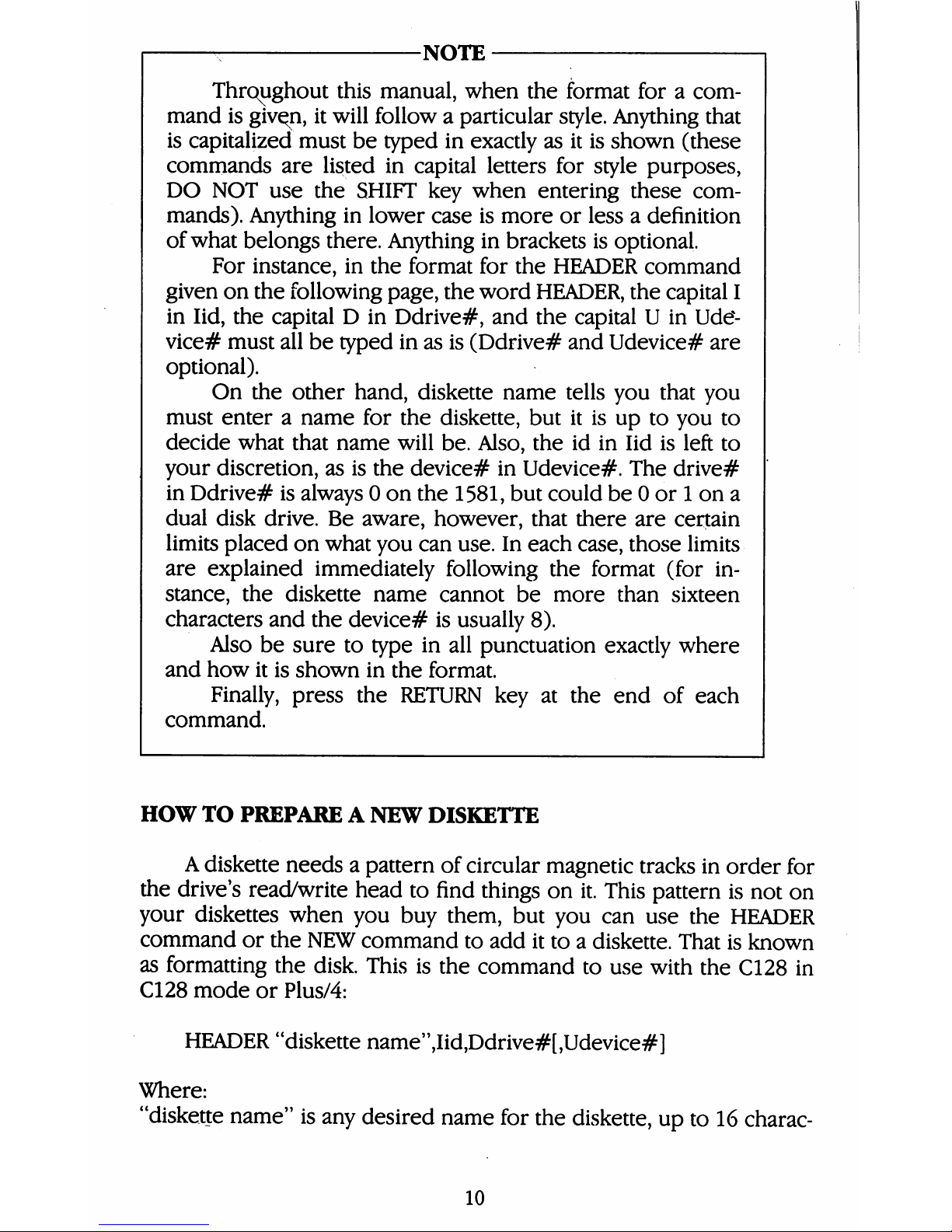
NOTE
Throughout
this
manual,
when
the
format
foracom
mand
is
giv^n,
it
will
followaparticular
style.
Anything
that
is
capitalized
must
be
typed
in
exactly
as
it
is
shown
(these
commands
are
listed
in
capital
letters
for
style
purposes,
DO
NOT
use
the
SHIFT
key
when
entering
these
com
mands).
Anything
in
lower
case
is
more
or
lessadefinition
of
what
belongs
there.
Anything
in
brackets
is
optional.
For
instance,
in
the
format
for
the
HEADER
command
given
on
the
following
page,
the
word
HEADER,
the
capital
I
in
lid,
the
capitalDin
Ddrive#,
and
the
capitalUin
Ude*-
vice#
must
all
be
typed
in
as
is
(Ddrive#
and
Udevice#
are
optional).
On
the
other
hand,
diskette
name
tells
you
that
you
must
enteraname
for
the
diskette,
but
it
is
up
to
you
to
decide
what
that
name
will
be.
Also,
the
id in
lid
is
left
to
your
discretion,
as
is
the
device#
in
Udevice#.
The
drive#
in
Ddrive#
is
always0on
the
1581,
but
could
be0or1on
a
dual
disk
drive.
Be
aware,
however,
that
there
are
certain
limits
placed
on
what
you
can
use.
In
each
case,
those
limits
are
explained
immediately
following
the
format
(for
in
stance,
the
diskette
name
cannot
be
more
than
sixteen
characters
and
the
device#
is
usually
8).
Also
be
sure
to
type
in
all
punctuation
exactly
where
and
how
it
is
shown
in
the
format.
Finally,
press
the
RETURN
key
at
the
end
of
each
command.
HOW
TO
PREPAREANEW
DISKETTE
A
diskette
needsapattern
of
circular
magnetic
tracks
in
order
for
the
drive's
read/write
head
to
find
things
on
it.
This
pattern
is
not
on
your
diskettes
when
you
buy
them,
but
you
can use
the
HEADER
command
or
the
NEW
command
to
add
it
toadiskette.
That
is
known
as
formatting
the
disk.
This
is
the
command
to
use
with
the
C128
in
C128
mode
or
Plus/4:
HEADER
"diskette
name",Iid,Ddrive#[,Udevice#]
Where:
"diskette
name"
is
any
desired
name
for
the
diskette,
up
to
16
charac-
10
Page 20
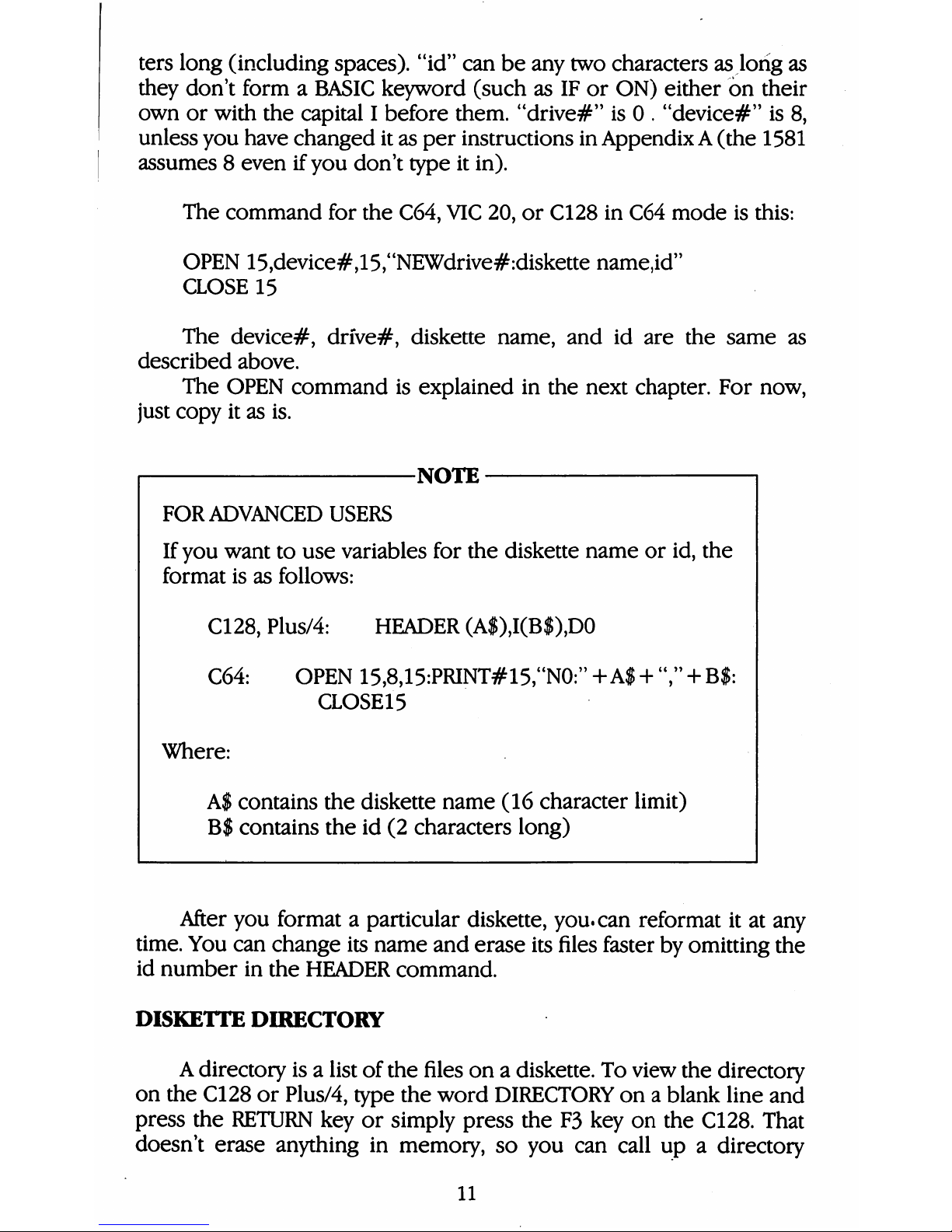
ters
long
(including
spaces),
"id"
can
be
any
two
characters
as
long
as
they
don't
formaBASIC
keyword
(such
as
IF
or
ON)
either
on
their
own
or
with
the
capital
I
before
them.
"drive#"
is0.
"device#"
is
8,
unless
you
have
changed
it
as
per
instructions
in
AppendixA(the
1581
assumes8even
if
you
don't
type
it
in).
The
command
for
the
C64,
VIC
20,
or
C128
in
C64
mode
is
this:
OPEN
15,device#,15,"NEWdrive#:diskette
name,id"
CLOSE
15
The
device#,
drive#,
diskette
name,
and
id
are
the
same
as
described
above.
The
OPEN
command
is
explained
in
the
next
chapter.
For
now,
just
copy
it
as
is.
-NOTE
FOR
ADVANCED
USERS
If
you
want
to
use
variables
for
the
diskette
name
or
id,
the
format
is
as
follows:
C128,
Plus/4:
HEADER
(A$),I(B$),D0
C64:
OPEN
15,8,15:PRINT#15,"N0:"
+A$+","+B$:
CLOSE15
Where:
A$
contains
the
diskette
name
(16
character
limit)
B$
contains
the
id
(2
characters
long)
After
you
formataparticular
diskette,
you.
can
reformat
it
at
any
time.
You
can
change
its
name
and
erase
its
files
faster
by
omitting
the
id
number
in
the
HEADER
command.
DISKETTE
DIRECTORY
A
directory
isalist
of
the
files
onadiskette.
To
view
the
directory
on
the
C128
or
Plus/4,
type
the
word
DIRECTORY
onablank
line
and
press
the
RETURN
key
or
simply
press
the
F3
key
on
the
C128.
That
doesn't
erase
anything
in
memory,
so
you
can
call
upadirectory
11
Page 21
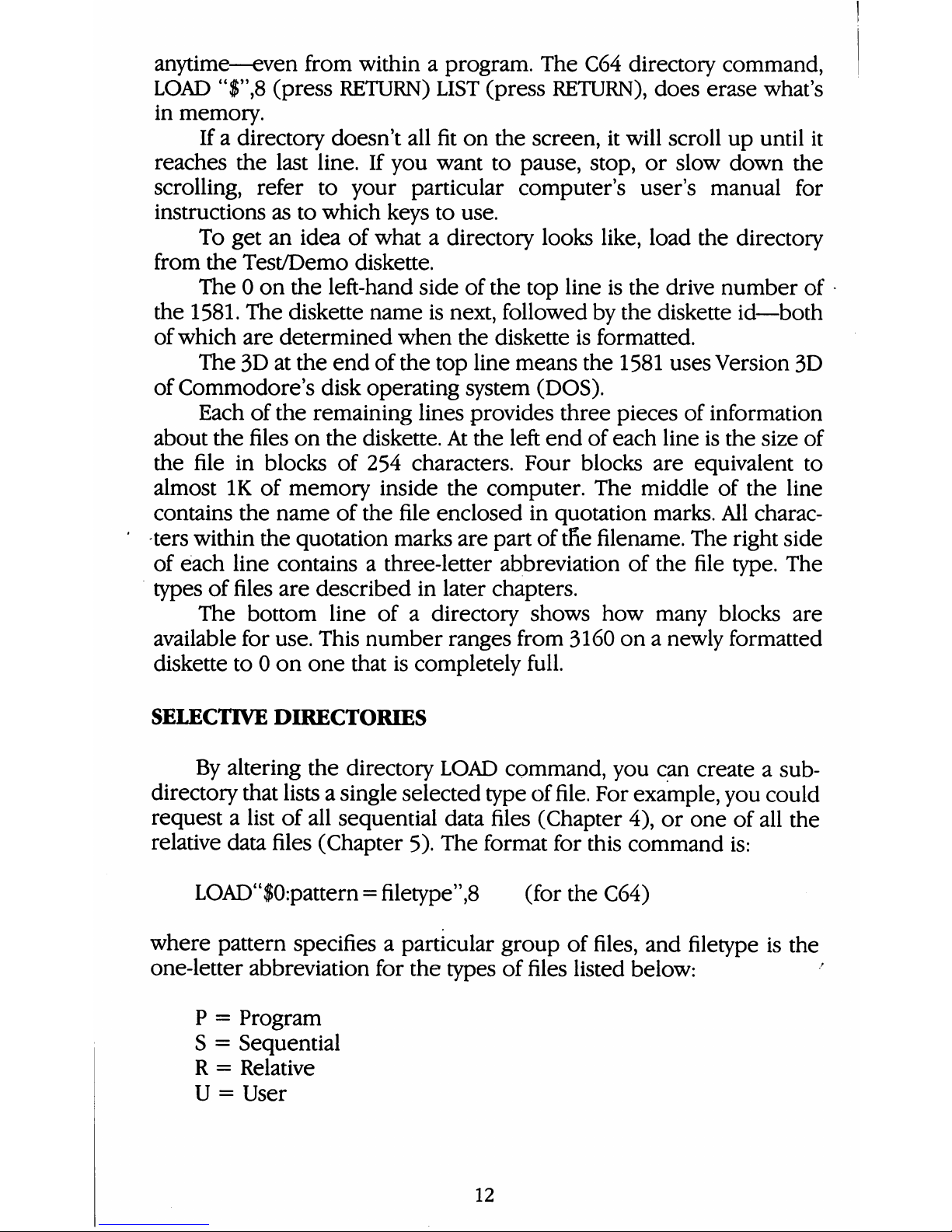
anytime—even
from
withinaprogram.
The
C64
directory
command,
LOAD
"$",8
(press
RETURN)
LIST
(press
RETURN),
does
erase what's
in
memory.
Ifadirectory
doesn't
all
fit
on
the
screen,
it
will
scroll
up
until
it
reaches
the
last
line.
If
you
want
to
pause,
stop,
or
slow
down
the
scrolling,
refer
to
your
particular
computer's
user's
manual
for
instructions
as
to
which
keys
to
use.
To
get
an
idea
of
whatadirectory
looks
like,
load
the
directory
from
the
Test/Demo
diskette.
The0on
the
left-hand
side
of
the
top
line
is
the
drive
number
of
the
1581.
The
diskette
name
is
next,
followed
by
the
diskette
id—both
of
which
are
determined
when
the
diskette
is
formatted.
The
3D
at
the
end
of
the
top
line
means
the
1581
uses
Version
3D
of
Commodore's
disk
operating
system
(DOS).
Each
of
the
remaining
lines
provides
three
pieces
of
information
about
the
files
on
the
diskette.
At
the
left
end
of
each
line
is
the
size
of
the
file
in
blocks of
254
characters.
Four
blocks
are
equivalent
to
almost
IK
of
memory
inside
the
computer.
The
middle
of
the
line
contains
the
name
of
the
file
enclosed
in
quotation
marks.
All
charac
ters
within
the
quotation
marks
are
part
of
tfie
filename.
The
right
side
of
each
line
contains
a
three-letter
abbreviation
of
the
file
type.
The
types
of
files
are
described
in
later
chapters.
The
bottom
line
ofadirectory
shows
how
many
blocks
are
available
for
use.
This
number
ranges
from
3160
onanewly
formatted
diskette
to0on
one
that
is
completely
full.
SELECTIVE
DIRECTORIES
By
altering
the
directory
LOAD
command,
you
can
createasub
directory
that
lists
a
single
selected
type
of
file.
For
example,
you
could
requestalist
of
all
sequential
data
files
(Chapter
4),
or
one
of
all
the
relative
data
files
(Chapter
5).
The
format
for
this
command
is:
LOAD"$0:pattern
=
filetype",8
(for
the
C64)
where
pattern
specifies
a
particular
group
of
files,
and
filetype
is
the
one-letter
abbreviation
for
the
types
of
files
listed
below:
P=Program
S=Sequential
R=Relative
U
=
User
12
Page 22
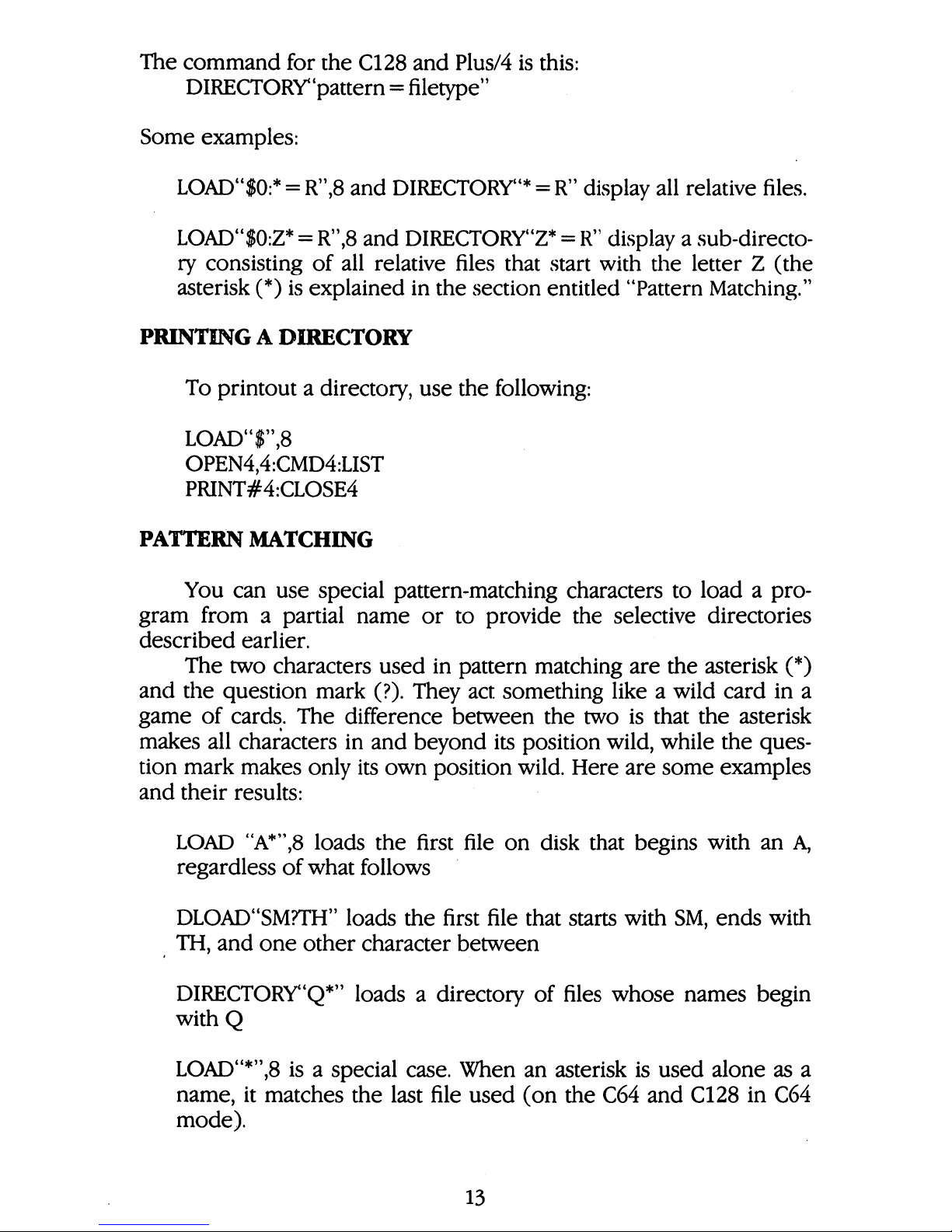
The
command
for
the
C128
and
Plus/4
is
this:
DIRECTORY"pattern
=
filetype"
Some
examples:
LOAD"$0:*
=
R",8
and
DIRECTORY"*
=
R"
display
all
relative
files.
LOAD"$0:Z*
=
R",8
and
DIRECTORY"Z*
=
R"
display
a
sub-directo
ry
consisting
of
all
relative
files
that
start
with
the
letterZ(the
asterisk
(*)
is
explained
in
the
section
entitled
"Pattern
Matching."
PRINTINGADIRECTORY
To
printout
a
directory,
use
the
following:
LOAD'T',8
OPEN4,4:CMD4:LIST
PRINT#4:CLOSE4
PATTERN
MATCHING
You
can
use
special
pattern-matching
characters
to
loadapro
gram
fromapartial
name
or
to
provide
the
selective
directories
described
earlier.
The
two
characters
used
in
pattern
matching
are
the
asterisk
(*)
and
the
question
mark
(?).
They
act
something
likeawild
card
in
a
game
of
cards.
The
difference
between
the
two
is
that
the
asterisk
makes
all
characters
in
and
beyond
its
position
wild,
while
the
ques
tion
mark
makes
only
its
own
position
wild.
Here
are
some
examples
and
their
results:
LOAD
"A*",8
loads the
first
file
on
disk
that
begins
with
an
A,
regardless
of
what
follows
DLOAD"SM?TH"
loads
the
first
file
that
starts
with
SM,
ends
with
TH,
and
one
other
character
between
DIRECTORY"Q*"
loadsadirectory
of
files
whose
names
begin
withQ
LOAD"*",8
isaspecial
case.
When
an
asterisk
is
used
alone
as
a
name,
it
matches
the
last
file
used
(on
the
C64
and
C128
in
C64
mode).
13
Page 23
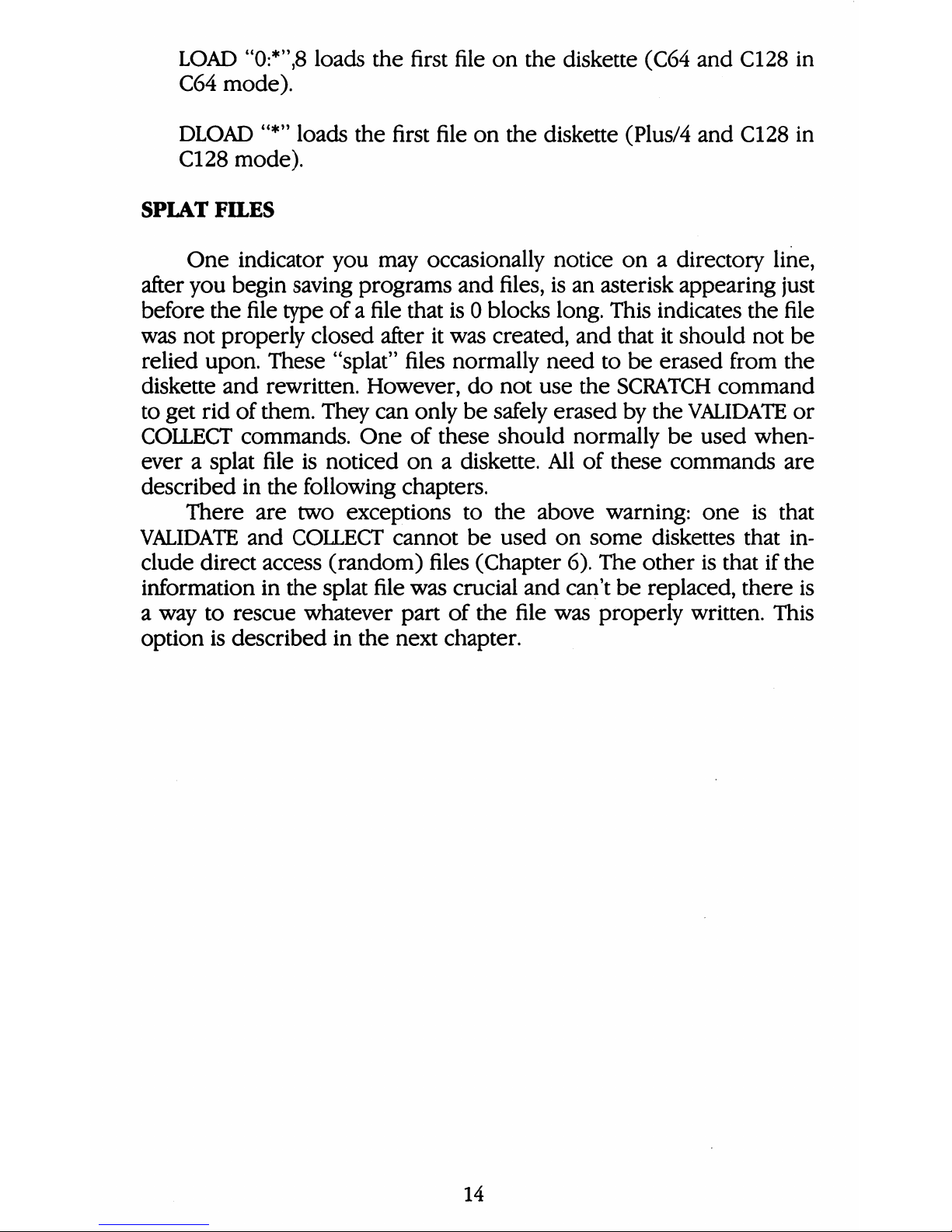
LOAD
"0:*",8
loads the
first
file
on
the
diskette
(C64
and
C128
in
C64
mode).
DLOAD
"*"
loads
the
first
file
on
the
diskette
(Plus/4
and
C128
in
C128
mode).
SPIAT
FILES
One
indicator
you
may
occasionally
notice
onadirectory
line,
after
you
begin
saving
programs
and
files,
is
an
asterisk
appearing
just
before
the
file
type
ofafile
that
is0blocks
long.
This
indicates
the
file
was
not
properly
closed
after
it
was
created,
and
that
it
should
not
be
relied
upon.
These
"splat"
files
normally
need
to
be
erased
from
the
diskette
and
rewritten.
However,
do
not
use
the
SCRATCH
command
to
get
rid
of
them.
They
can
only
be
safely
erased
by
the
VALIDATE
or
COLLECT
commands.
One
of
these
should
normally
be
used
when
everasplat
file
is
noticed
onadiskette.
All
of
these
commands
are
described
in
the
following
chapters.
There
are
two
exceptions
to
the
above
warning:
one
is
that
VALIDATE
and
COLLECT
cannot
be
used
on
some
diskettes
that
in
clude
direct
access
(random)
files
(Chapter
6).
The
other
is
that
if
the
information
in
the
splat
file
was
crucial
and
can't
be
replaced,
there
is
a
way
to
rescue
whatever
part
of
the
file
was
properly
written.
This
option
is
described
in
the
next
chapter.
14
Page 24
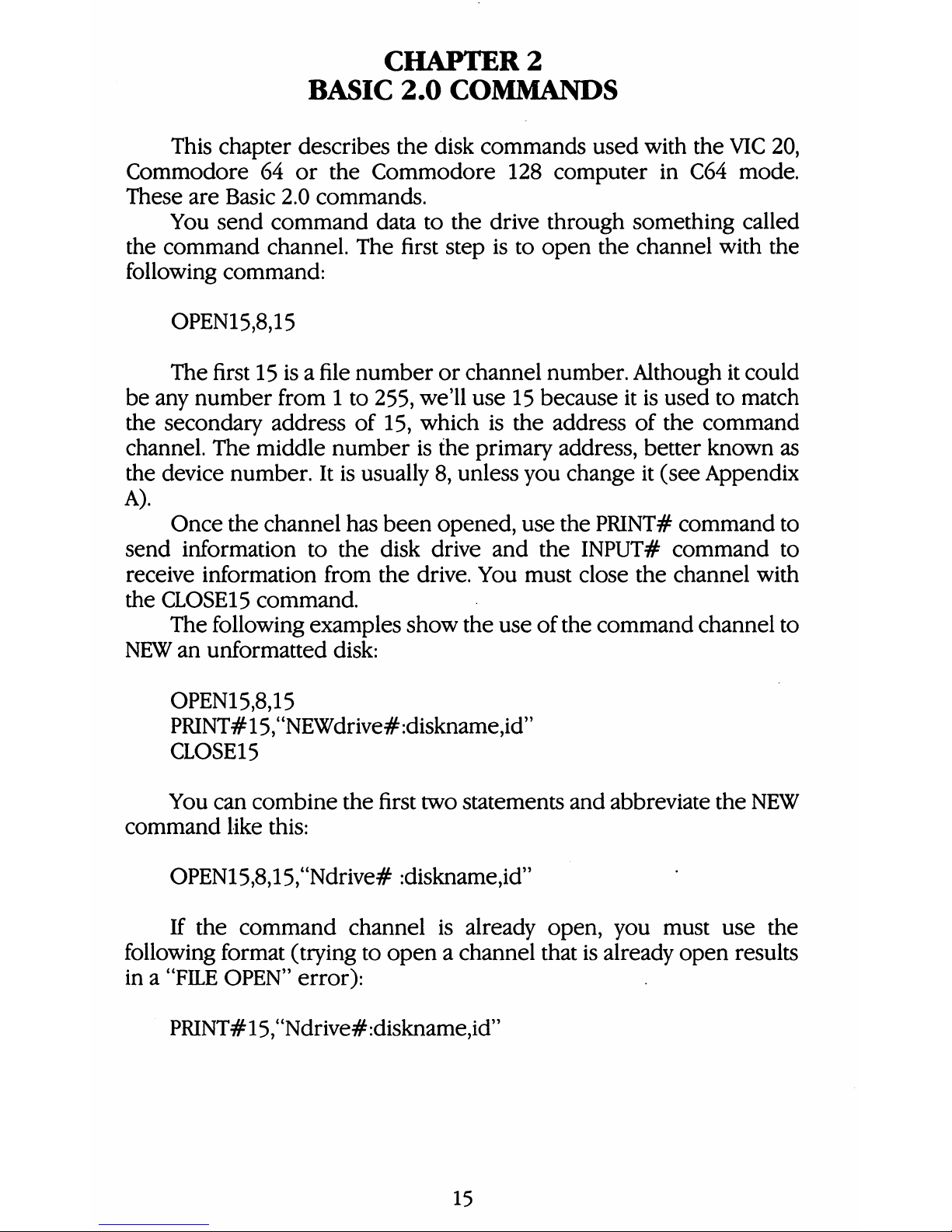
CHAPTER
2
BASIC
2.0
COMMANDS
This
chapter
describes
the
disk
commands
used
with
the
VIC
20,
Commodore
64
or
the
Commodore
128
computer
in
C64
mode.
These
are
Basic
2.0
commands.
You
send
command
data
to
the
drive
through
something
called
the
command
channel.
The
first
step
is
to
open
the
channel
with
the
following
command:
OPEN15,8,15
The
first
15
isafile
number
or
channel
number.
Although
it
could
be
any
number
from1to
255,
we'll
use
15
because
it
is
used
to
match
the
secondary
address
of
15,
which
is
the
address
of
the
command
channel.
The
middle
number
is
the
primary
address,
better
known
as
the
device
number.
It
is
usually
8,
unless
you
change
it
(see
Appendix
A).
Once
the
channel
has
been
opened,
use
the
PRINT#
command
to
send
information
to
the
disk
drive
and
the
INPUT#
command
to
receive
information
from
the
drive.
You
must
close
the
channel
with
the
CLOSE15
command.
The
following
examples
show
the
use
of
the
command
channel
to
NEW
an
unformatted
disk:
OPEN15,8,15
PRINT#15,"NEWdrive#:diskname,id"
CLOSE15
You
can
combine
the
first
two
statements
and
abbreviate
the
NEW
command
like
this:
OPEN15,8,15,"Ndrive#
:diskname,id"
If
the
command
channel
is
already
open,
you
must
use
the
following
format
(trying
to
openachannel
that
is
already
open
results
ina"FILE
OPEN"
error):
PRINT#15,uNdrive#:diskname,id"
15
Page 25
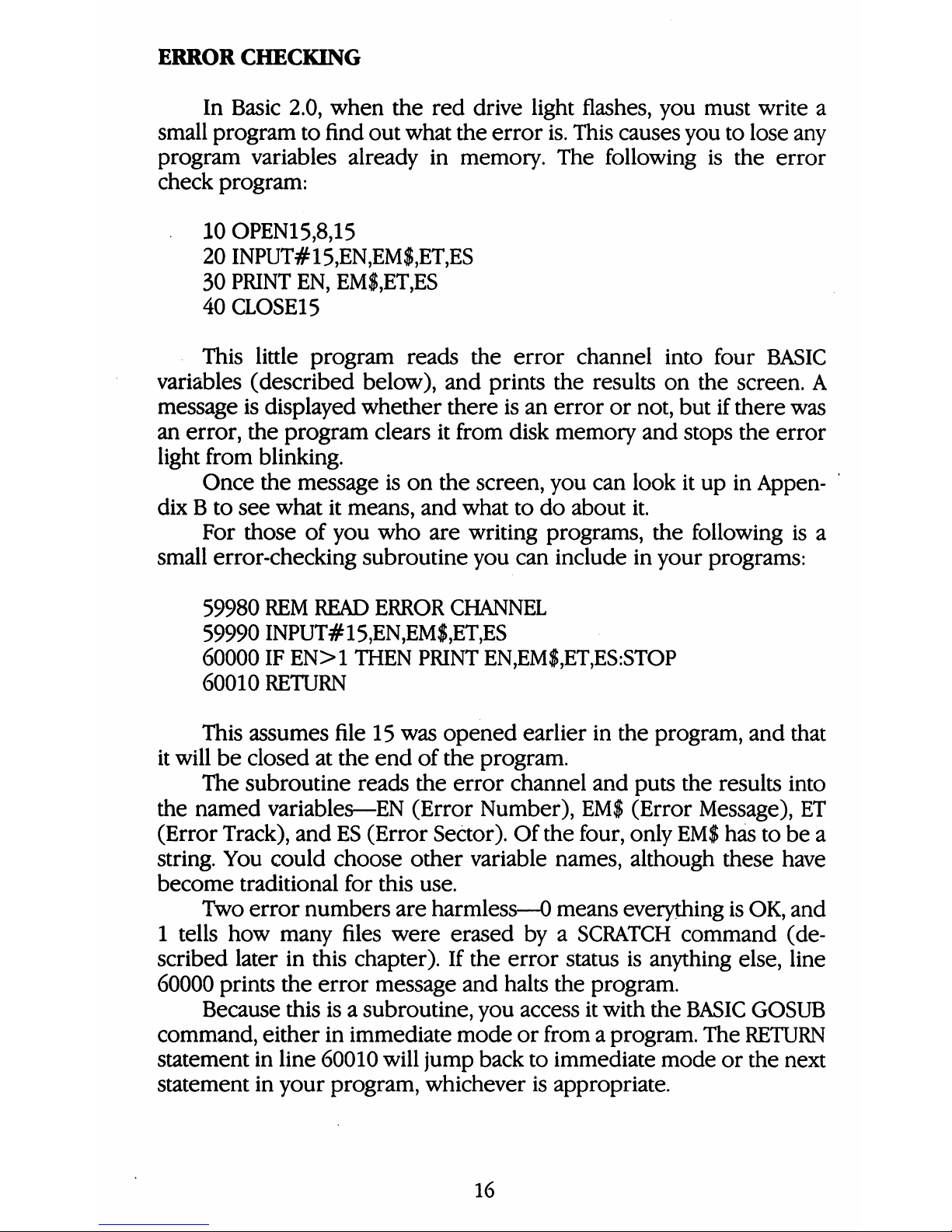
ERROR
CHECKING
In
Basic
2.0,
when
the
red
drive
light
flashes,
you
must
write
a
small
program
to
find
out
what
the
error
is.
This
causes
you
to
lose
any
program
variables
already
in
memory.
The
following
is
the
error
check
program:
10OPEN15,8,15
20
INPUT#15,EN,EM$,ET,ES
30
PRINT
EN,
EM$,ET,ES
40
CLOSE15
This
little
program
reads
the
error
channel
into
four
BASIC
variables
(described below),
and
prints
the
results
on
the
screen.
A
message
is
displayed
whether
there
is
an
error
or
not,
but
if
there
was
an
error,
the
program
clears
it
from
disk
memory
and
stops
the
error
light
from
blinking.
Once
the
message
is
on
the
screen,
you
can
look
it
up
in
Appen
dixBto
see
what
it
means,
and
what
to
do
about
it.
For
those
of
you
who
are
writing
programs,
the
following
is
a
small
error-checking
subroutine
you
can
include
in
your
programs:
59980
REM
READ
ERROR
CHANNEL
59990
INPUT#15,EN,EM$,ET,ES
60000
IF
EN>1
THEN
PRINT
EN,EM$,ET,ES:STOP
60010
RETURN
This
assumes
file
15
was
opened
earlier
in
the
program,
and
that
it
will
be
closed
at
the
end
of
the
program.
The
subroutine
reads
the
error
channel
and
puts
the
results
into
the
named
variables—EN
(Error
Number),
EM$
(Error
Message),
ET
(Error
Track),
and
ES
(Error
Sector).
Of
the
four,
only
EM$
has
to
be
a
string.
You
could
choose
other
variable
names,
although
these
have
become
traditional
for
this
use.
Two
error
numbers
are
harmless—0
means
everything
is
OK,
and
1
tells
how
many
files
were
erased
byaSCRATCH
command
(de
scribed
later
in
this
chapter).
If
the
error
status
is
anything
else,
line
60000
prints
the
error
message
and
halts
the
program.
Because
this
isasubroutine,
you
access
it
with
the
BASIC
GOSUB
command,
either
in
immediate
mode
or
fromaprogram.
The
RETURN
statement
in
line
60010
will
jump
back
to
immediate
mode
or
the
next
statement
in
your
program,
whichever
is
appropriate.
16
Page 26
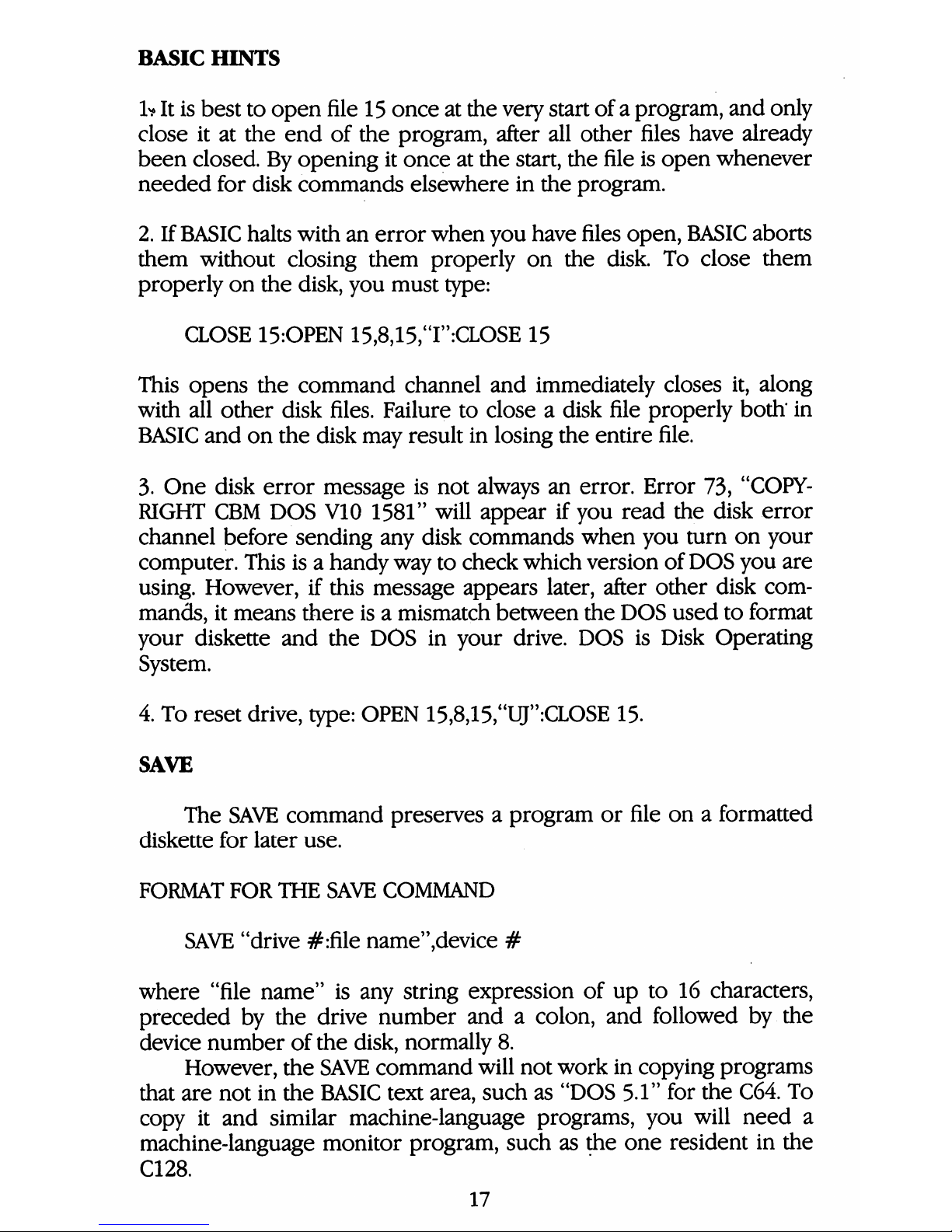
BASIC
HINTS
h
It
is
best
to
open
file
15
once
at
the
very
start
ofaprogram,
and
only
close
it
at
the
end
of
the
program,
after
all
other
files
have
already
been
closed.
By
opening
it
once
at
the
start,
the
file
is
open
whenever
needed
for
disk
commands
elsewhere
in
the
program.
2.
If
BASIC
halts
with
an
error
when
you
have
files
open,
BASIC
aborts
them
without
closing
them
properly
on
the
disk.
To
close
them
properly
on
the
disk,
you
must
type:
CLOSE
15:OPEN
15,8,15,'T':CLOSE
15
This
opens
the
command
channel
and
immediately
closes
it,
along
with
all
other
disk
files.
Failure
to
closeadisk
file
properly
both*
in
BASIC and
on
the
disk
may
result
in
losing
the
entire
file.
3.
One
disk
error
message
is
not
always
an
error.
Error
73,
"COPY
RIGHT
CBM DOS
V10
1581"
will
appear
if
you
read
the
disk
error
channel
before
sending
any
disk
commands
when
you
turn
on
your
computer.
This
isahandy
way
to
check
which
version
of
DOS
you
are
using.
However,
if
this
message
appears
later,
after
other
disk
com
mands,
it
means
there
isamismatch
between
the
DOS
used
to
format
your
diskette
and
the
DOS
in
your
drive.
DOS
is
Disk
Operating
System.
4.
To
reset
drive,
type:
OPEN
15,8,15,"UJ":CLOSE
15.
SAVE
The
SAVE
command
preserves
a
program
or
file
onaformatted
diskette
for
later
use.
FORMAT FOR
THE
SAVE
COMMAND
SAVE
"drive
#:file
name",device
#
where
"file
name"
is
any
string
expression
of
up
to
16
characters,
preceded by
the
drive
number
andacolon,
and
followed
by
the
device
number
of
the
disk,
normally
8.
However,
the
SAVE
command
will
not
work
in
copying
programs
that
are
not
in
the
BASIC
text
area,
such
as
"DOS
5.1"
for
the
C64.
To
copy
it
and
similar
machine-language
programs,
you
will
need
a
machine-language
monitor
program,
such
as
the
one
resident
in
the
C128.
17
Page 27
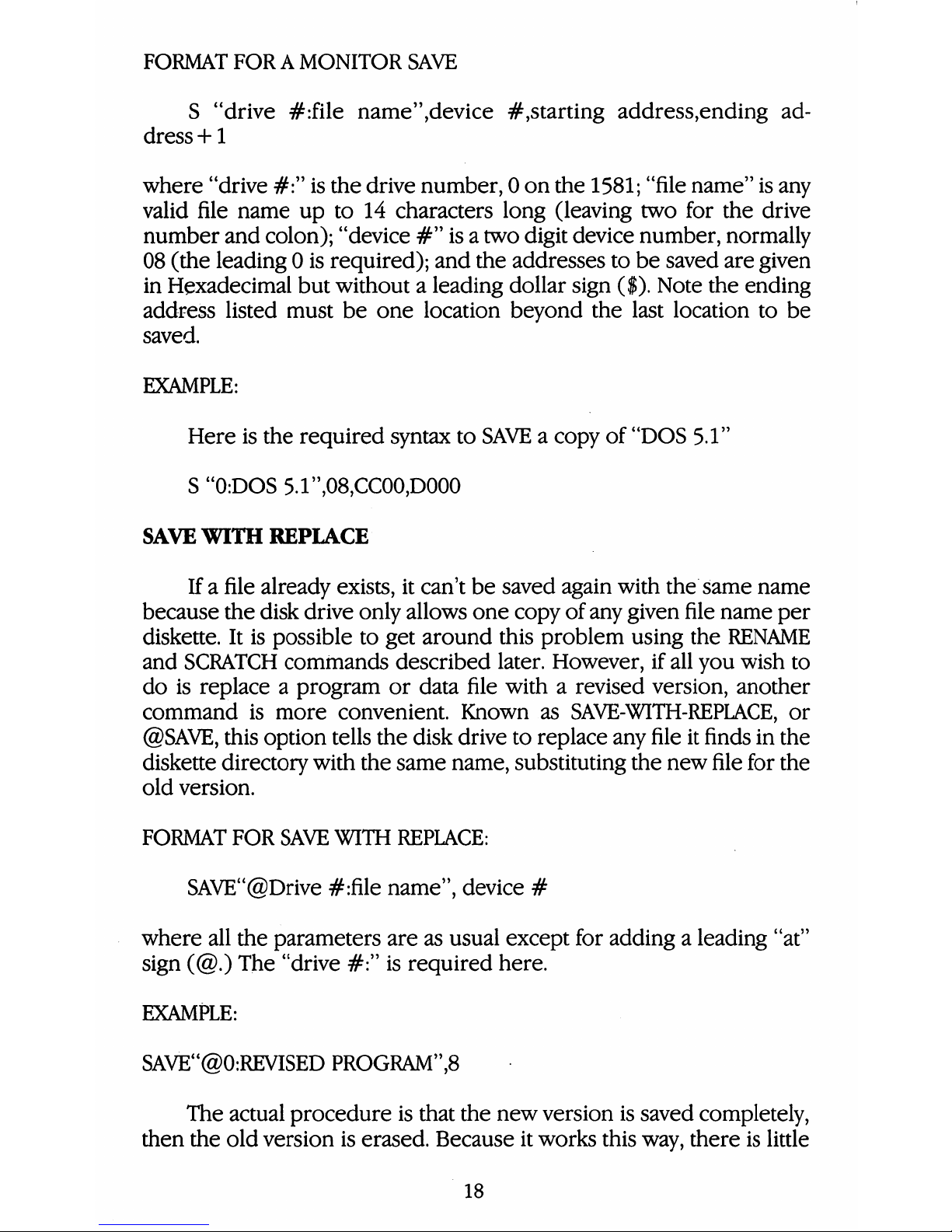
FORMAT FORAMONITOR
SAVE
S "drive
#:file
name",device
#,starting
address,ending
ad
dress
+1
where
"drive
#:"
is
the
drive
number,0on
the
1581;
"file
name"
is
any
valid
file
name
up
to
14
characters
long
(leaving
two
for
the
drive
number
and
colon);
"device
#"
isatwo
digit
device
number,
normally
08
(the
leading0is
required);
and
the
addresses
to
be
saved
are
given
in
Hexadecimal
but
withoutaleading
dollar
sign
($).
Note
the
ending
address
listed
must
be
one
location
beyond
the
last
location
to
be
saved.
EXAMPLE:
Here
is
the
required
syntax
to
SAVEacopy
of
"DOS
5.1"
S
"0:DOS
5.r,08,CC00,D000
SAVE
WITH
REPLACE
Ifafile
already
exists,
it
can't
be
saved
again
with
the
same
name
because
the
disk
drive
only
allows
one
copy
of
any
given
file
name
per
diskette.
It is
possible
to
get
around
this
problem
using
the
RENAME
and
SCRATCH
commands
described
later.
However,
if
all
you
wish
to
do
is
replaceaprogram
or
data
file
witharevised
version,
another
command
is
more
convenient.
Known
as
SAVE-WITH-REPLACE,
or
@SAVE,
this
option
tells
the
disk
drive
to
replace
any
file
it
finds
in
the
diskette
directory
with
the
same
name,
substituting
the
new
file
for
the
old
version.
FORMAT
FOR
SAVE
WITH
REPLACE:
SAVE"@Drive
#:file
name",
device
#
where
all
the
parameters
are
as
usual
except
for
addingaleading
"at"
sign
(@.)
The
"drive
#:"
is
required
here.
EXAMPLE:
SAVE"@0:REVISED
PROGRAM",8
The
actual
procedure
is
that
the
new
version
is
saved
completely,
then
the
old
version
is
erased.
Because
it
works
this
way,
there
is little
18
Page 28
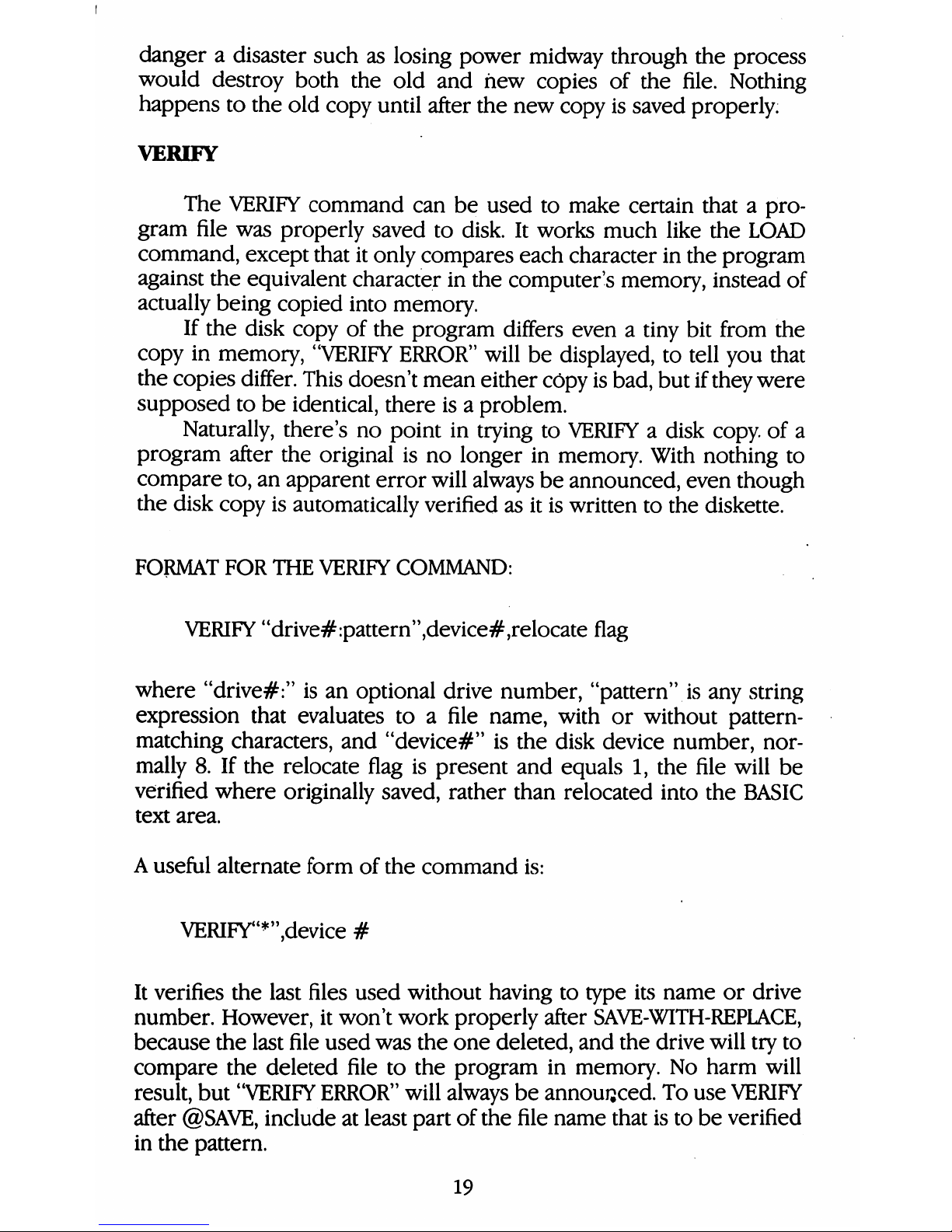
dangeradisaster
such
as
losing
power
midway
through
the
process
would
destroy
both
the
old
and
hew
copies
of
the
file.
Nothing
happens
to
the
old
copy
until
after
the
new
copy
is
saved
properly.
VERIFY
The
VERIFY
command
can
be
used
to
make
certain
thatapro
gram
file
was
properly
saved
to
disk.
It
works
much
like
the
LOAD
command,
except
that
it
only
compares
each
character
in
the
program
against
the
equivalent
character
in
the
computer's
memory,
instead
of
actually
being
copied
into
memory.
If
the
disk
copy
of
the
program
differs
evenatiny
bit
from
the
copy
in
memory,
"VERIFY
ERROR"
will
be
displayed,
to
tell
you
that
the
copies
differ.
This
doesn't
mean
either
copy
is
bad,
but
if
they
were
supposed
to
be
identical,
there
isaproblem.
Naturally,
there's
no
point
in
trying
to
VERIFYadisk
copy,
of
a
program
after
the
original
is
no
longer
in
memory.
With
nothing
to
compare
to,
an
apparent
error
will
always
be
announced,
even
though
the disk
copy
is
automatically
verified
as
it
is
written
to
the
diskette.
FORMAT
FOR THE
VERIFY
COMMAND:
VERIFY
"drive#:pattern",device#,relocate
flag
where
"drive#:"
is
an
optional
drive
number,
"pattern".is
any
string
expression
that
evaluates
toafile
name,
with
or
without
pattern-
matching
characters,
and
"device#"
is
the
disk
device
number,
nor
mally
8.
If
the
relocate
flag
is
present
and
equals
1,
the
file
will
be
verified
where
originally
saved,
rather
than
relocated
into
the
BASIC
text
area.
A
useful
alternate
form
of
the
command
is:
VERIFY"*",device
#
It
verifies
the
last
files
used
without
having
to
type
its
name
or
drive
number.
However,
it
won't
work
properly
after
SAVE-WITH-REPLACE,
because
the
last
file
used
was
the
one
deleted,
and
the
drive
will
try
to
compare
the
deleted
file
to
the
program
in
memory.
No
harm
will
result,
but
"VERIFY
ERROR"
will
always
be
announced.
To
use
VERIFY
after
@SAVE,
include
at
least
part
of
the
file
name
that
is
to
be
verified
in
the
pattern.
19
Page 29
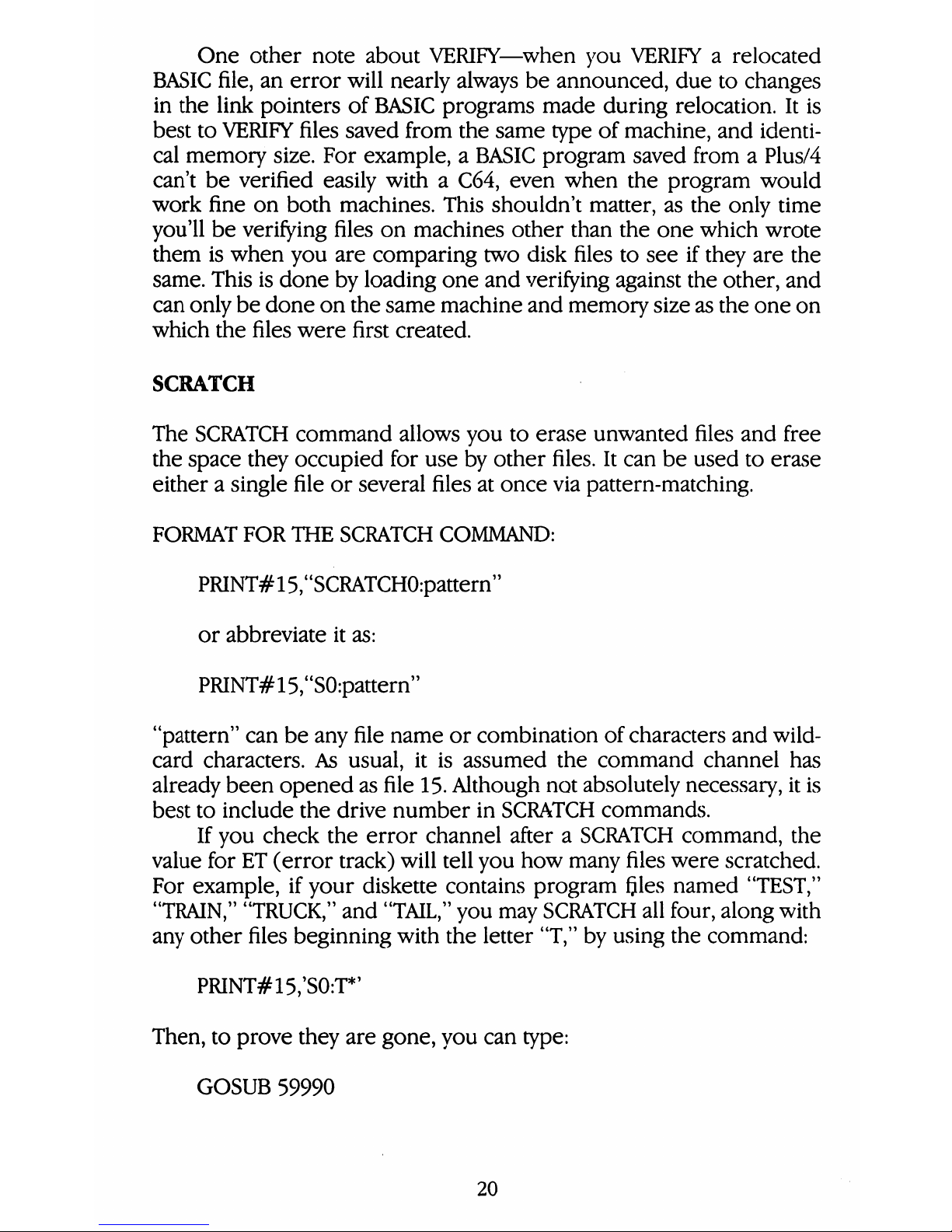
One
other
note
about
VERIFY—when
you
VERIFYarelocated
BASIC
file,
an
error
will
nearly
always
be
announced,
due
to
changes
in
the
link
pointers
of
BASIC
programs
made
during
relocation.
It
is
best
to
VERIFY
files
saved
from
the
same
type
of
machine,
and
identi
cal
memory
size.
For
example,
a
BASIC
program
saved
fromaPlus/4
can't
be
verified
easily
withaC64,
even
when
the
program
would
work
fine
on
both
machines.
This
shouldn't
matter,
as
the
only
time
you'll
be
verifying
files
on
machines
other
than
the
one
which
wrote
them
is
when
you
are
comparing
two
disk
files
to
see
if
they
are
the
same.
This
is
done
by
loading
one
and
verifying
against
the
other,
and
can
only
be
done
on
the
same
machine
and
memory
size
as
the
one
on
which
the
files
were
first
created.
SCRATCH
The
SCRATCH
command
allows
you
to
erase
unwanted
files
and
free
the
space
they
occupied
for
use
by
other
files.
It
can
be
used
to
erase
eitherasingle
file
or
several
files
at
once
via
pattern-matching.
FORMAT
FOR
THE
SCRATCH
COMMAND:
PRINT#15,"SCRATCH0:pattern"
or
abbreviate
it
as:
PRINT#15,"S0:pattern"
"pattern"
can
be
any
file
name
or
combination
of
characters
and
wild
card
characters.
As
usual,
it
is
assumed
the
command
channel
has
already
been
opened
as
file
15.
Although
not
absolutely
necessary,
it
is
best
to
include
the
drive
number
in
SCRATCH
commands.
If
you
check
the
error
channel
afteraSCRATCH
command,
the
value
for
ET
(error
track)
will
tell
you
how
many
files
were
scratched.
For
example,
if
your
diskette
contains
program
ftles
named
"TEST,"
"TRAIN,"
"TRUCK,"
and
"TAIL,"
you
may
SCRATCH
all
four,
along
with
any
other
files
beginning
with
the
letter
"T,"
by
using
the
command:
PRINT#15/S0:T*'
Then,
to
prove
they
are
gone,
you
can
type:
GOSUB
59990
20
Page 30
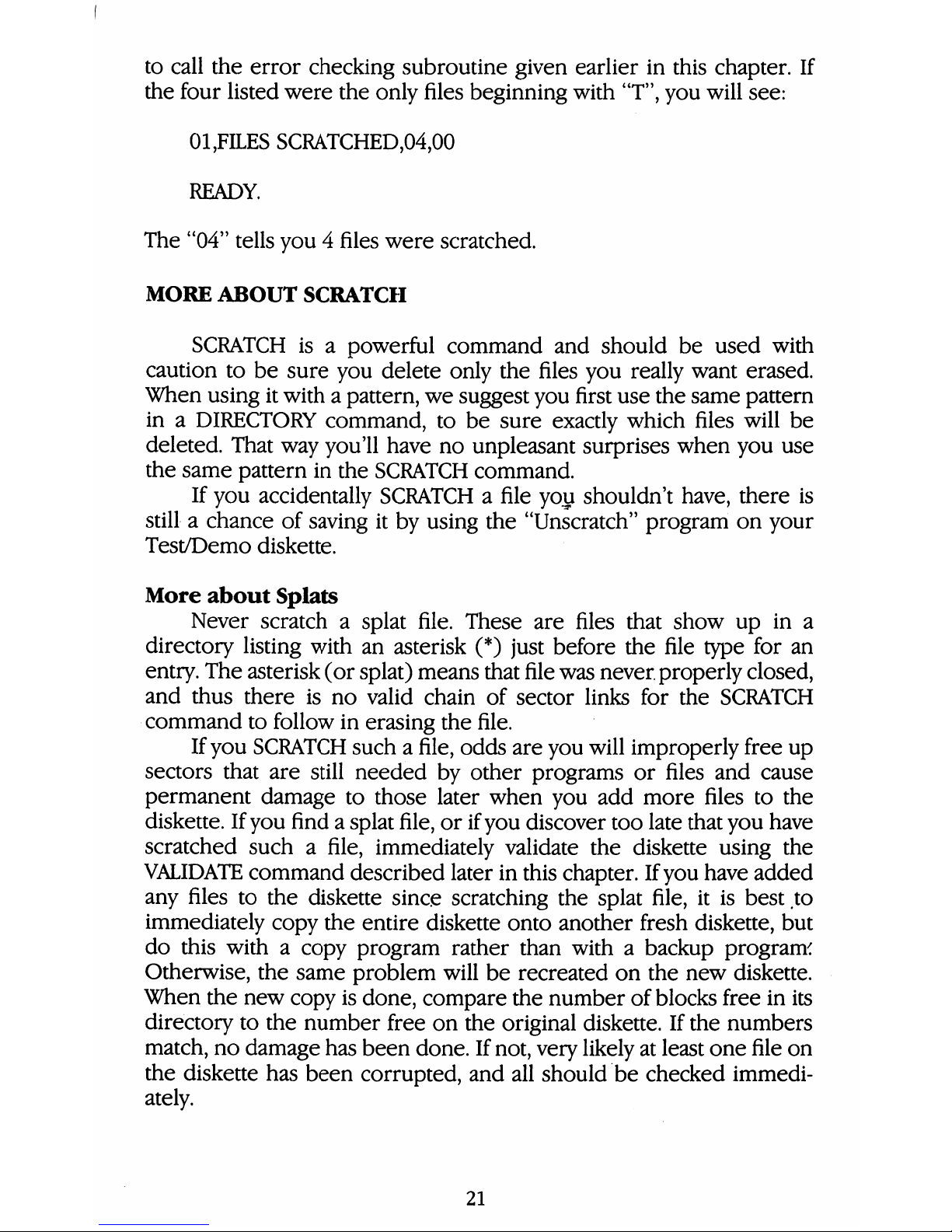
to
call
the
error
checking
subroutine
given
earlier
in
this
chapter.
If
the
four
listed
were
the
only
files
beginning
with
"T",
you
will see:
01,FILES
SCRATCHED,04,00
READY.
The
"04"
tells
you4files
were
scratched.
MORE
ABOUT
SCRATCH
SCRATCH
isapowerful
command
and
should
be
used
with
caution
to
be
sure
you
delete
only
the
files
you
really
want
erased.
When
using
it
withapattern,
we
suggest
you
first
use
the
same
pattern
inaDIRECTORY
command,
to
be
sure
exactly
which
files
will
be
deleted.
That
way
you'll
have
no
unpleasant
surprises
when
you
use
the
same
pattern
in
the
SCRATCH
command.
If
you
accidentally
SCRATCHafile
you
shouldn't
have,
there
is
stillachance
of
saving
it
by
using
the
"Unscratch"
program
on
your
Test/Demo
diskette.
More
about
Splats
Never
scratch a
splat
file.
These
are
files
that
show
up
in
a
directory
listing
with
an
asterisk
(*)
just
before
the
file
type
for
an
entry.
The
asterisk
(or
splat)
means
that
file
was
never,
properly
closed,
and
thus
there
is
no
valid
chain
of
sector
links
for
the
SCRATCH
command
to
follow
in
erasing the
file.
If
you
SCRATCH
suchafile,
odds
are
you
will
improperly
free
up
sectors
that
are
still
needed
by
other
programs
or
files
and
cause
permanent
damage
to
those
later
when
you
add
more
files
to
the
diskette.
If
you
findasplat
file,
or
if
you
discover
too
late
that
you
have
scratched
suchafile,
immediately
validate
the
diskette
using
the
VALIDATE
command
described
later
in
this
chapter.
If
you
have
added
any
files
to
the
diskette
since
scratching
the
splat
file,
it
is
best
.to
immediately
copy
the
entire
diskette
onto
another
fresh
diskette,
but
do
this
withacopy
program
rather
than
withabackup
programs
Otherwise,
the
same
problem
will
be
recreated
on
the
new
diskette.
When
the
new
copy
is
done,
compare
the
number
of
blocks
free
in
its
directory
to
the
number
free
on
the
original
diskette.
If
the
numbers
match,
no
damage
has
been
done.
If
not,
very
likely
at
least
one
file
on
the
diskette
has
been
corrupted,
and
all
should
be
checked
immedi
ately.
21
Page 31

Locked
Files
Occasionally,
a
diskette
will
containalocked
file;
one
which
cannot
be
erased
with
the
SCRATCH
command.
Such
files
may
be
recognized
by
the
"<"
character
which
immediately
follows
the
file
type
in
their
directory
entry.
If
you
wish
to
erase a
locked
file,
you
will
have
to
useasector
editor
program
to
clear
bit6of
the
file-type
byte
in
the
directory
entry
on
the
diskette.
Conversely,
to
lockafile,
you
would
set
bit6of
the
same
byte.
RENAME
The
RENAME
command
allows
you
to
alter
the
name
ofaprogram
or
other
file
in
the
diskette
directory.
Since
only
the
directory
is
affected,
RENAME
works
very
quickly.
FORMAT
FOR
RENAME
COMMAND:
PRINT#15,"RENAME0:new
name=old
name"
or
it
may
be
abbreviated
as:
PRINT#15,"R0:new
name=old
name"
where
"new
name"
is
the
name
you
want
the
file
to
have,
and
"old
name"
is
the
name
it
has
now.
"new name"
may
be
any
valid
file
name,
up
to
16
characters
in
length.
It
is
assumed
you
have
already
opened
file
15
to
the
command
channel.
One
caution—be
sure
the
file
you
are
renaming
has
been
proper
ly
closed
before
you
rename
it.
EXAMPLES:
Just
before
saving a
new
copy
ofa"calendar"
program,
you
might
type:
PRINT#15,"R0:CALENDAR/BACKUP
=
CALENDAR"
Or
to
moveaprogram
called
"BOOT,"
currently
the
first
program
on
a
diskette
to
someplace
else
in
the
directory,
you
might
type:
PRINT#15,"R0:TEMP
=
BOOT"
followed
byaCOPY
command
(described
later),
which
turns
"TEMP"
intoanew
copy
of
"BOOT,"
and
finishing
withaSCRATCH
command
to
get
rid
of
the
original
copy
of
"BOOT."
22
Page 32

RENAMING
AND
SCRATCHING
TROUBLESOME
FILES
Eventually,
you
may
run
acrossafile
which
has
an
odd
filename,
such
asacomma
by
itself
(",")
or
one
that
includes
a
Shifted
Space
(a
Shifted
Space
looks
the
same
asaregular
space,
but
ifafile
with
a
space
in
its
name
won't
load
properly
and
all
else
is
correct,
it's
probably
a
Shifted
Space).
Or
perhaps
you
will
find
one
that
includes
nonprinting
characters.
Any
of
these
can
be
troublesome.
Comma
files,
for
instance,
are
an
exception
to
the
rule
that
no
two
files
can
have
the
same
name.
Since
it
shouldn't
be
possible
to
makeafile
whose
name
is
onlyacomma,
the
disk
never
expects
you
to
do
it
again.
Files
withaShifted
Space
in
their
name
can
also
be
troublesome,
because
the
disk
interprets
the
Shifted
Space
as
signaling
the
end
of
the
file
name,
and
prints
whatever
follows
after
the
quotation
mark
that
marks
the
end
ofaname
in
the
directory.
This
technique
can
be
useful
by
allowing
you
to
havealong
file
name,
and
making
the
disk
recognize
a
small
part
of
it
as
being
the
same
as
the
whole
thing
without
using
pattern-matching
characters.
In
any
case,
if
you
haveatroublesome
filename,
you
can
use
the
CHR$()
function
to
specify
troublesome
characters
without
typing
them
directly.
This
may
allow
you
to
build
them
intoaRENAME
command.
If
this
fails,
you
may
also
use
the
pattern-matching
charac
ters
inaSCRATCH
command.
This
gives
youaway
to
specify
the
name
without
using
the
troublesome
characters
at
all,
but
also
means
loss
of
your
file.
For
example,
if
you
have
managed
to
createafile
named
""MOV
IES",
with
an
extra
quotation
mark
at
the
front
of
the
file
name,
you
can
rename
it
to
"MOVIES"
using
the
CHR$()
equivalent
of a
quotation
mark
in
the
RENAME
command:
I
PRINT#15,uR0:MOVIES
="+
CHR$(34)
+"MOVIES"
The
CHR$(34)
forcesaquotation
mark
into
the
command
string
without
upsetting
BASIC.
The
procedure
forafile
name
that
includes
a
Shifted
Space
is
similar,
but
uses
CHR$(l60).
In
cases
where
even
this
doesn't
work,
for
example,
if
your
diskette
contains
a
comma
file,
(one
named
",")
you
can
get
rid
of
it
this
way:
PRINT#15,"S0:?"
This
example
deletes
all
files
with
one
character
names.
23
Page 33

Depending
on
the
exact
problem,
you
may
have
to
be
very
creative
in
choosing
pattern-matching
characters
that will
affect
only
the
desired
file,
and
may
have
to
rename
other
files
first
to
keep
them
from
being
scratched.
In
some
cases,
it
may
be
easier
to
copy
desired
files
toadifferent
diskette
and
leave
the
troublesome
files
behind.
COPY
The
COPY
command
allows
you
to
makeaspare
copy
of
any
program
or
file
onadiskette.
Onasingle
drive
like
the
1581,
the
copy
must
be
on
the
same
diskette,
which
means
it
must
be
givenadifferent
name
from
the
file
copied.
It's
also
used
to
combine
up
to
four
sequential
data
files
(linking
the
files
one
to
another,
end
to
end
in
a
chain).
Files
are
linked
in
the
order
in
which
they
appear
in
the
command.
The
source
files
and
other
files
on
the
diskette
are
not
changed.
Files
must
be
closed
before
they
are
copied
or
linked.
FORMAT
FOR
THE
COPY
COMMAND
PRINT#15,"COFYdrive
#:new
file=old
file"
EXAMPLES:
PRINT#15,uCOPY0:BACKUP
=
ORIGINAL"
or
abbreviated
as
PRINT#15,"Cdrive
#:new
file=old
file"
PRINT#15,"C0:BACKUP
=
ORIGINAL"
where
"drive
#"
is
the
drive
number
"new
file"
is
the
copy
and
"old
file"
is
the
original.
FORMAT
FOR
THE
COMBINE
OPTION
PRINT#15,"Cdrive
#:new
file=file
l,file
2,file
3,
file
4"
where
"drive
#"
is
always
0,
NOTE
The
length
ofacommand
string
(command
and
filenames)
is
limited
to
41
characters.
24
Page 34

EXAMPLES:
After
renamingafile
named
"BOOT"
to
"TEMP"
in
the
last
section's
example,
you
can
use
the
COPY
command
to
makeaspare
copy
of
the
program
elsewhere
on
the
diskette,
under
the
original
name:
PRINT#15,"C0:BOOT
=
TEMP"
After
creating
several
small
sequential
files
that
fit
easily
in
mem
ory
along
withaprogram
we
are
using,
you
can
use
the
concatenate
option
to
combine
them
inamaster
file,
even
if
the
result
is
too
big
to
fit
in
memory.
(Be
sure
it
will
fit
in
remaining
space
on
the
diskette—it
will
be
as
big
as
the
sum
of
the
sizes
of
the
files
in
it.)
PRINT#15,"C0:A-Z=A-G,H-M,N-Z"
EXAMPLES:
After
renamingafile
named
"BOOT"
to
"TEMP"
in
the
last
section's
example,
you
can
use
the
COPY
command
to
makeaspare
copy
of
the
program
elsewhere
on
the
diskette,
under
the
original
name:
PRINT#15/'C0:BOOT
=
TEMP"
After
creating
several
small
sequential
files
that
fit
easily
in
mem
ory
along
withaprogram
we
are
using,
you
can
use
the
concatenate
option
to
combine
them
inamaster
file,
even
if
the
result
is
too
big
to
fit
in
memory.
(Be
sure
it
will
fit
in
remaining
space
on
the
diskette—it
will
be
as
big
as
the
sum
of
the
sizes
of
the
files
in
it.)
PRINT#15,"C0:A-Z=A-G,H-M,N-Z"
VALIDATE
The
VALIDATE
command
recalculates
the
Block
Availability
Map
(BAM)
of
the
current
diskette,
allocating
only
those
sectors
still
being
used
by
valid,
properly-closed
files
and
programs.
All
other
sectors
(blocks)
are
left
unallocated
and
free
for
re-use,
and
all
improperly
closed
files
are
automatically
scratched.
This
brief
description
of
its
workings
doesn't
indicate
either
the
power
or
the
danger
of
the
25
Page 35

VALIDATE
command.
Its
power
is
in
restoring
to
good
health
many
diskettes
whose
directories
or
block
availability
maps
have
become
muddled.
Any
time
the
blocks
used
by
the
files
onadiskette
plus
the
blocks
shown
as
free
don't
add
up
to
the
3160
available
onafresh
diskette,
VALIDATE
is
needed,
with
one
exception
below.
Similarly,
any
timeadiskette
contains
an
improperly-closed
file
(splat
file),
indicated
by
an
asterisk
(*)
next
to
its
file
type
in
the
directory,
that
diskette
needs
to
be
validated.
In
fact,
but
for
the
one
exception,
it
is
a
good
idea
to
VALIDATE
diskettes
whenever
you
are
the
least
bit
concerned
about
their
integrity.
The
exception
is
diskettes
containing
direct
access
files,
as
de
scribed
in
Chapter
6.
Most
direct
access
(random)
files
do
not
allocate
their
sectors
inaway
the
VALIDATE
command
can
recognize.
Thus,
using
VALIDATE on
suchadiskette
may
result
in
un-allocating
all
direct
access
files,
with
loss
of
all
their
contents
when
other
files
are
added.
Unless
specifically
instructed
otherwise,
never
use
VALIDATE
onadiskette
containing
direct
access
files.
FORMAT
FOR
THE
VALIDATE
COMMAND
PRINT#15,"VALIDATE0"
or
.abbreviated
as
PRINT#15,"V0"
where
"0"
is
the
drive
number.
As
usual,
it
is
assumed
file
15
has
been
opened
to
the
command
channel
and
will
be
closed
after
the
com
mand
has
been
executed.
INITIALIZE
Whenadiskette
is
inserted
into
the
drive,
its
directory
is
auto
matically
re-read
intoadisk
buffer.
You
would
use
the
command
only
if
that
information
became
unreliable.
FORMAT
FOR
THE
INITIALIZE
COMMAND
PRINT#15,"INITIALIZEdrive#"
or
it
may
be
abbreviated
to
PMNT#15,"Idrive#"
26
Page 36

CHAPTER
3
BASIC
7.0
COMMANDS
This
chapter
describes
the
disk
commands
used
with
the
Com
modore
128
computer
(in
C128
mode).
This
is
BASIC
7.0,
which
includes
BASIC
2.0,
BASIC
3.5,
and
BASIC
4.0
commands,
all
of
which
can
be
used.
ERROR
CHECKING
When
the
drive
light
(red
light)
flashes,
you must
use
the
follow
ing
command
to
find
out
what
the
error
is:
PRINT
DS$
A
message
is
displayed
whether
there
is
an
error
or
not.
If
there
was
an
error,
this
command
clears
it
from
disk
memory
and
turns
off
the
error
light
on
the
disk
drive.
Once
the
message
is
on
the
screen,
you
can
look
it
up
in
Appen
dixBto
see
what
it
means,
and
what
to
do
about
it.
For
those
of
you
who
are
writing
programs,
the
following
is
a
small
error-checking
subroutine
you
can
include
in
your
programs:
59990
REM
READ
ERROR
CHANNEL
60000
IF
DS>1
THEN
PRINT
DS$:STOP
60010
RETURN
The
subroutine
reads
the
error
channel
and
puts
the
results
into
the
reserved
variables
DS
and
DS$.
They
are
updated
automatically
by
BASIC.
Two
error
numbers
are
harmless—0
means
everything
is
OK,
and
1
tells
how
many
files
were
erased
byaSCRATCH
command
(de
scribed
later
in
this
chapter).
If
the
error
status
is
anything
else,
line
60000
prints
the
error
message
and
halts
the
program.
Because
this
isasubroutine,
you
access
it
with
the
BASIC
GOSUB
command,
either
in
immediate
mode
or
fromaprogram.
The
RETURN
statement
in
line
60010
will
jump
back
to
immediate
mode
or
the
next
statement
in
your
program,
whichever
is
appropriate.
SAVE
This
command
will
saveaprogram
or
file
so
you
can
reuse
it.
The
diskette
must
be
formatted
before
you
can
save
it
to
that
diskette.
27
Page 37

FORMAT
FOR THE
SAVE
COMMAND
DSAVE
"file
name"
[,Ddrive#]
[,Udevice#]
This
command
will
not
work
in
copying
programs
that
are
not
written
in
BASIC.
To
copy
these
machine
language
programs,
you
can
use
the
BSAVE
command
or
the
built-in
MonitorScommand.
FORMAT
FOR
THE
BSAVE
COMMAND
BSAVE
"file
name"
[,Ddrive#]
[,Udevice#]
[Bbank#]
[,Pstarting
address]
[TO
Pending
address
+1]
where
the
usual
options
are
the
same
and
bank#
is
one
of
the
16
banks
of
the
C128.
The
addresses
to
be
saved
are
given
in
decimal.
Note
that
the
ending
address
must
be1location
beyond
the.
last
location
to
be
saved.
To
accessabuilt-in
monitor,
type
MONITOR.
To
exitamonitor,
typeXalone
onaline.
FORMAT
FORAMONITOR
SAVE
S"drive
#:file
name",device
#,starting
address,ending
address
+1
where
"drive
#:"
is
the
drive
number,0on
the
1581;
"file
name"
is
any
valid
file
name
up
to
14
characters
long
(16
if
you
leave
outjthe
drive
#
and
the
colon
that
follows
it);
"device
#"
isatwo
digit
device
number,
normally
08
on
the
1581
(the
leading0is
required);
and
the
addresses
to
be
saved
are
given
in
Hexadecimal
(base
16,)
but
withoutaleading
dollar
sign
(for
the
Plus/4).
On
the
C128,
the
addresses
need
not
be
in
Hexidecimal.
Note
that
the
ending
address
listed
must be1location
beyond
the
last
location
to
be
saved.
SAVE
WITH
REPLACE
Ifafile
already
exists,
it
can't
be
saved
again
with
the
same
name
because
the
disk
drive
allows
only
one
copy
of
any
given
file
name
per
diskette.
It
is
possible
to
get
around
this
problem
using
the
RENAME
and
SCRATCH
commands
described
later
in this
chapter.
If
all
you
wish
to
do
is
replaceaprogram
or
data
file
witharevised
version,
another
command
is
more
convenient.
Known
as
SAVE
WITH
RE
PLACE, or
@SAVE
this
option
tells
the
disk
drive
to
replace
any
file
it
finds
in
the
diskette
directory
with
the
same
name,
substituting
the
new
file
for
the
old
version.
28
Page 38

FORMAT
FOR
SAVE
WITH
REPLACE
DSAVE
"@file
name"
[,Ddrive#]
[,Udevice#]
The
actual
procedure
is
this—the
new
version
is
saved
complete
ly,
then
the
old
version
is
scratched
and
its
directory
entry
altered
to
point
to
the
new
version.
Because
it
works
this
way,
there
is
little
dangeradisaster
such
as
having
the
power
going
off
midway
through
the
process
would
destroy
both
the
old
and
new
copies
of
the
file.
Nothing
happens
to
the
old
copy
until
after
the
new
copy
is
saved
properly.
VERIFY
This
command
makesabyte-by-byte
comparison
of
the
program
currently
in
memory
against
a
program
on
diskette.
This
comparison
includes
the
BASIC
line
links,
which
may
be
different
for
different
types
of
memory
configurations.
What
this
means
is
thataprogram
saved
to
disk
onaC64
and
reloaded
intoaC128
wouldn't
verify
properly
because
the
line
links
point
to
different
memory
locations.
If
the
disk
copy
of
the
program
differs
at
all
from
the
copy
in
memory,
a
"VERIFY
ERROR"
will
be
displayed.
This
doesn't
mean
either
copy
is
bad,
but
if
they
were
supposed
to
be
identical,
there
isaproblem.
FORMAT
FOR THE
DVERIFY
COMMAND
DVERIFY
"file
name"
[,Ddrive#]
[,Udevice#]
The
following
version of
the
command
verifies
a
file
that
was
just
saved:
DVERIFY
"*"
This
command
won't
work
properly
after
SAVE-WITH-REPLACE,
because
the
last
file
used
was
the
one
deleted
and
the
drive
will
try
to
compare
the
deleted
file
to
the
program
in
memory.
No
harm
will
result,
but
"VERIFY
ERROR"
will
always
be
announced.
To
use
DVER
IFY
after
@SAVE,
include
at
least
part
of
the
file
name
that
is
to
be
verified
in
the
pattern.
COPY
The
COPY
command
allows
you
to
makeaspare
copy
of
any
program
or
file
onadiskette.
However,
onasingle
drive
like
the
1581,
29
Page 39

the
copy
must
be
on
the
same
diskette,
which
means
it
must
be
given
a
different
name
from
the
file
copied.
The
source
file
and
other
files
on
the
diskette
are
not
changed.
Files
must
be
closed
before
they
can
be
copied
or
concatenated.
FORMAT
FOR
THE
COPY
COMMAND
COPY
[Ddrive#,]
"old
file
name"
TO
[Ddrive#,]
"new
file
name"
[,Udevice#]
Where
both
drive#s
would
be0if
included.
CONCAT
The
CONCAT
command
allows
you
to
concatenate
(combine)
two
sequential
files.
FORMAT
FOR
THE
CONCAT
COMMAND
CONCAT
[Ddrive#,]
"add
file"
TO
[Ddrive#,]
"master
file"
[,Udevice#]
Where
the
optional
drive#
would
be0in
both
cases.
The
old
"master
file"
is
deleted
and
replaced
withanew
"master
file"
which
is
the
concatenation
of
the
old
"master
file"
and
"add
file".
-NOTE
The
length
ofacommand
string
(command
and
filenames)
is
limited
to
41
characters.
SCRATCH
The
SCRATCH
command
allows
you
to
erase
unwanted
programs
and
files
from
your
diskettes,
and
free
up
the
space
they
occupied
Jor
use
by
other
files
and
programs.
It
can
be
used
to
erase
eitherasingle
file,
or
several
files
at
once
via
pattern-matching.
FORMAT
FOR THE
SCRATCH
COMMAND
SCRATCH
"pattern"
[,Ddrive#]
[,Udevice#]
Where,
"pattern"
is
any
valid
file
name
or
pattern-matching
character.
30
Page 40

You
will
be
asked
asaprecaution:
ARE
YOU
SURE?"
If
you
ARE
sure,
simply
pressYand
RETURN.
If
not,
press
RETURN
alone
or
type
any
other
answer,
and
the
command
will
be
canceled.
The
number
of
files
that
were
scratched
will
be
automatically
displayed.
For
example,
if
your
diskette
contains
program
files
named
"TEST,"
"TRAIN,"
"TRUCK,"
and
"TAIL,"
you
may
scratch
all
four,
along
with
any
other
files
beginning
with
the
letter
"T,"
by
using
the
command:
SCRATCH
"T*"
and
if
the
four
listed
were
the
only
files
beginning
with
"T",
you
will
see:
01,FILES
SCRATCHED,04,00
READY
The
"04"
tells
you4files
were
scratched.
You
can
performaSCRATCH
withinaprogram,
but
there
will
be
no
prompt
message
displayed.
MORE
ABOUT
SCRATCH
SCRATCH
isapowerful
command
and
should
be
used
with
caution
to
be
sure
you
delete
only
the
files
you
really
want
erased.
When
using
it
withapattern,
we
suggest
you
first
use
the
same
pattern
inaDIRECTORY
command,
to
be
sure
exactly
which
files
will
be
deleted.
That
way
you'll
have
no
unpleasant
surprises
when
you
use
the
same
pattern
in
the
SCRATCH
command.
If
you
accidentally
SCRATCHafile
you
shouldn't
have,
there
is
still
a
chance
of
saving
it
by
using
the
"Unscratch"
program
on
your
Test/Demo
diskette.
More
about
Splat
Files
Never
SCRATCHasplat
file.
These
are
files
that
show
up
in
a
directory
listing
with
an
asterisk
(*)
just
before
the
file
type
for
an
entry.
The
asterisk
(or
splat)
means
that
file
was
never
properly
closed,
and
thus
there
is
no
valid
chain
of
sector
links
for
the
SCRATCH
command
to
follow
in
erasing
the
file.
If
you
SCRATCH
suchafile,
31
Page 41

odds
are
you
will
improperly
free
up
sectors
that
are
still
needed
by
other
programs
or
files,
and
cause
permanent
damage
to
those
other
programs
or
files
later
when
you
add
more
files
to
the
diskette.
If
you
findasplat
file,
or
if
you
discover
too
late
that
you
have
scratched
suchafile,
immediately
validate
the
diskette
using
the
COLLECT
command
described
later
in
this
chapter.
If
you
have
added
any
files
to
the
diskette
since
scratching
the
splat
file,
it
is
best
to
immediately
copy
the
entire
diskette
onto
another
fresh
diskette,
but
do
this
withacopy
program
rather
than
withabackup
program.
Otherwise,
the
same
problem
will
be
recreated
on
the
new
diskette.
When
the
new
copy
is
done,
compare
the
number
of
blocks
free
in
its
directory
to
the
number
free
on
the
original
diskette.
If
the
numbers
match,
no
damage
has
been
done.
If
not,
very
likely
at
least
one
file
on
the
diskette
has
been
corrupted,
and
all
should
be
checked
immedi
ately.
Locked
Files
Occasionally,
a
diskette
will
containalocked
file;
one
which
cannot
be
erased
with
the
SCRATCH
command.
Such
files
may
be
recognized
by
the
"<"
character
which
immediately
follows
the
file
type
in
their
directory
entry.
If
you
wish
to
erasealocked
file,
you
will
have
to
useadisk
monitor
to
clear
bit6of
the
file-type
byte
in
the
directory
entry
on
the
diskette.
Conversely,
to
lockafile,
you
would
set
bit6of
the
same
byte.
RENAME
The
RENAME
command
allows
you
to
alter
the
name
ofapro
gram
or
other
file
in
the
diskette
directory.
Since
only
the
directory
is
affected,
RENAME
works
very
quickly.
If
you
try
to
RENAMEafile
by
usingafile
name
already
in
the
directory,
the
computer
will
respond
witha"FILE
EXISTS"
error.Afile
must
be
properly
closed
before
it
can
be
renamed.
FORMAT
FOR
RENAME
COMMAND:
RENAME
[Ddrive#,]
"old
name"
TO
[Ddrive#,]
"new
name"
[,Udevice#]
where
both
drive#s,
if
included,
would
be
0
32
Page 42

RENAMING
AND
SCRATCHING
TROUBLESOME
FILES
Eventually,
you
may
run
acrossafile
which
hasacrazy
filename,
such
asacomma
by
itself
(",")
or
one
that
includes
a
Shifted
Space.
Or
perhaps
you
will
find
one
that
includes
nonprinting
characters.
Any
of
these
can
be
troublesome.
Comma
files,
for
instance,
are
an
exception
to
the
rule
that
no
two
files
can
have
the
same
name.
Since
it
shouldn't
be
possible
to
makeafile
whose
name
is
onlyacomma,
the
disk
never
expects
you
to
do
it
again.
Files
withaShifted
Space
in
their
name
can
also
be
troublesome,
because
the
disk
interprets
the
Shifted
Space
as
signaling
the
end
of
the
file
name,
and
prints
whatever
follows
after
the
quotation
mark
that
marks
the
end
ofaname
in
the
directory.
This
technique
can
be
useful
by
allowing
you
to
havealong
file
name,
and making
the
disk
recognize
a
small
part
of
it
as
being
the
same
as
the
whole
thing
without
using
pattern-matching
characters.
In
any
case,
if
you
haveatroublesome
filename,
you
can
use
the
CHR$()
function
to
specify
troublesome
characters
without
typing
them
directly.
This
may
allow
you
to
build
them
intoaRENAME
command.
If
this
fails,
you
may
also
use
the
pattern-matching
charac
ters
discussed
foraSCRATCH
command.
This
gives
youaway
to
specify
the
name
without
using
the
troublesome
characters
at
all,
but
also
means
loss
of
your
file.
For
example,
if
you
have
managed
to
createafile
named""MOV
IES",
with
an
extra
quotation
mark
at
the
front
of
the
file
name,
you
can
rename
it
to
"MOVIES"
using
the
CHR$()
equivalent
ofaquotation
mark
in
the
RENAME
command:
EXAMPLE:
RENAME(CHR$(34)
+
"MOVIES")
TO
"MOVIES"
The
CHR$(34)
forcesaquotation
mark
into
the
command
string
without
upsetting
BASIC.
The
procedure
forafile
name
that
includes
a
Shifted
Space
is
similar,
but
uses
CHR$(l60).
In
cases
where
even
this
doesn't
work,
for
example,
if
your
diskette
contains
a
comma
file,
(one
named
",")
you
can
get
rid
of
it
this
way:
SCRATCH"?"
33
Page 43

This
example
deletes
all
files
with
one-character
names.
Depending
on
the
exact
problem,
you
may
have
to
be
very
creative
in
choosing
pattern-matching
characters
that will
affect
only
the
desired
file,
and
may
have
to
rename
other
files
first
to
keep
them
from
being
scratched.
In
some
cases,
it
may
be
easier
to
copy
desired
files
toadifferent
diskette
and
leave
the
troublesome
files
behind.
COLLECT
The
COLLECT
command
recalculates
the
Block
Availability
Map
(BAM)
of
the
current
diskette,
allocating
only
those
sectors
still
being
used
by
valid,
properly
closed
files
and
programs.
All
other
sectors
(blocks)
are
left
unallocated
and
free
for
reuse,
and
all
improperly
closed
files
are
automatically
scratched.
However,
this
brief
descrip
tion
of
COLLECT
doesn't
indicate
either
the
power
or
the
danger
of
the
command.
Its
power
is
in
restoring
to
good
health
many
diskettes
whose
directories
or
Block
Availability
Maps
have
become
muddled.
Any
time
the
blocks
used
by
the
files
onadiskette
plus
the
blocks
shown
as
free
don't
add
up
to
the
3160
available
onafresh
diskette,
COLLECT
is
needed
(with
one
exception
below).
Similarly,
any
time
a
diskette
contains
an
improperly
closed
file
(splat
file),
indicated
by
an
asterisk
(*)
next
to
its
file
type
in
the
directory,
that
diskette
needs
to
be
collected.
In
fact,
but
for
the
one
exception
below,
it
isagood
idea
to
COLLECT
diskettes
whenever
you
are
concerned
about
their
integ
rity.
Just
note
the
number
of
blocks
free
in
the
diskette's
directory
before
and
after
using
COLLECT.
If
the
totals
differ,
there
was
indeed
a
problem,
and
the
diskette
should
probably
be
copied
ontoafresh
diskette
file-by-file,
using
the
COPY
command
described
in
the
pre
vious
section,
rather
than
usingabackup
command
or
program.
The
exception
is
diskettes
containing
direct
access
files,
as
de
scribed
in
Chapter
6.
Most
direct
access
(random)
files
do
not
allocate
their
sectors
inaway
COLLECT
can
recognize.
Thus,
collecting
such
a
diskette
may
result
in
unallocating
all
direct
access
files,
with
loss
of
all
their
contents
when
other
files
are
added.
Unless
specifically
instruct
ed
otherwise,
never
collectadiskette
containing
direct
access
files.
(Note:
these
are
not
the
same
as
the
relative
files
described
in
Chapter
5.
COLLECT
may
be
used
on
relative
files
without
difficulty.)
FORMAT
FOR
THE
COLLECT
COMMAND
COLLECT
[Ddrive#]
[,Udevice#]
34
Page 44

DCLEAR
One
command
that
should
not
often
be
needed
on
the
1581,
but
is
still
of
occasional
value
is
DCLEAR.
On
the
1581,
and
nearly
all
other
Commodore
drives,
this
function
is
performed
automatically,
when
everanew
diskette
is
inserted.
The
result
of
an
DCLEAR,
whether
forced
byacommand,
or
done
automatically
by
the
disk,
isare-reading
of
the
current
diskette's
BAM
intoadisk
buffer.
This
information
must
always
be
correct
in
order
for
the
disk
to
store
new
files
properly.
However,
since
the
chore
is
handled
automatically,
the
only time
you'd
need
to
use
the
command
is if
something
happened
to
make
the
information
in
the
drive
buffers
unreliable.
FORMAT FOR THE
DCLEAR
COMMAND
PRINT#15,uDCLEARdrive
#"
EXAMPLE:
PRINT#15,"DCLEAR
0"
or
it
may
be
abbreviated
to
PRINT#15,"Idrive
#"
PRINT#15,"I0"
where
the
command
channel
is
assumed
to
be
opened
by
file
15,
and
"drive
#"
is
0.
35
Page 45

Page 46

PART
TWO
ADVANCED
OPERATION
AND
PROGRAMMING
CHAPTER
4
SEQUENTIAL
DATA
FILES
A
file
onadiskette
is
just
likeafile
cabinet
in
your
office^—an
organized
place
to
put
things.
Nearly
everything
you
put
onadiskette
goes
in
one
kind
of
file
or
another.
So
far
all
you've
used
are
program
files,
but
there
are
others.
In
this
chapter
you'll
learn
about
sequential
data
files.
The
primary
purpose
ofadata
file
is
to
store
the
contents
of
program
variables,
so
they
won't
be
lost
when
the
program
ends.
A
sequential
data
file
is
one
in
which
the
contents
of
the
variables
are
stored
"in
sequence,"
one
right
after
another.
You
may
already
be
familiar
with
sequential
files
from
usingaDATASSETTE™,
because
sequential
files
on
diskette
are
just
like
the
data
files
used
on
cassettes.
Whether
on
cassette
or
diskette,
sequential
files
must
be
read
from
beginning
to
end.
When
sequential
files
are
created,
information
(data)
is
trans
ferred
byte-by-byte,
throughabuffer,
onto
the
magnetic
media.
Once
in
the disk
drive,
program
files,
sequential
data
files,
and
user
files
all
work
sequentially.
Even
the
directory
acts
likeasequential
file.
To
use
sequential
files
properly,
we
will
learn
some
more
BASIC
words
in
the
next
few
pages.
Then
we'll
put
them
together
inasimple
but
useful
program.
37
Page 47

NOTE
Besides
sequential
data
files,
two
other
file
types
are
recorded
sequentially
onadiskette.
They
are
program
files,
and
user
files.
When
you
saveaprogram
onadiskette,
it
is
saved
in
order
from
beginning
to
end,
just
like
the
informa
tion
inasequential
data
file.
The
main
difference
is
in
the
commands
you
use
to
access
it.
User
files
can
be
even
more
similar
to
sequential
data
files.
User
files
are
almost
never
used,
but
like
program
files,
they
could
be
treated
as
though
they
were
sequential
data
files
and
some
can
be
accessed
with
the
same
commands.
For
the
advanced
user,
the
similarity
of
the
various
file
types
offers
the
possibility
of readingaprogram
file
into
the
computerabyte
(character)
atatime
and
rewriting
it
to
the
diskette
inamodified
form.
OPENINGAFILE
One
of
the
most
powerful
tools
in
Commodore
BASIC
is
the
OPEN
statement.
With
it,
you
may
send
data
almost
anywhere,
much
likeatelephone
switchboard.
As
you
might
expect,
a
command
that
can
do
this
much
is
fairly
complex.
You
have
already
used
OPEN
statements
regularly
in
some
of
your
diskette
commands.
Before
you
study
the
format
of
the
OPEN
statement,
let's
review
some
of
the
possible
devices
inaCommodore
computer
system:
Device#:
Name;
Used
for;
0
Keyboard
Receiving
input
from
the
computer
operator
1
DATASSETTE™
Sending
and
receiving
information
from
cassette
2
RS232
Sending
and
receiving
information
fromamodem
3
Screen
Sending
outputtoa
video
display
4,5
Printer
Sending
output
toahard
copy
printer
8,9,10,11
Diskdrive
Sending
and
receiving
information
from
diskette
Because
of
the
flexibility
of
the
OPEN
statement,
it
is
possible
for
a
single
program
statement
to
contact
any
one
of
these
devices,
or
even
others,
depending
on
the
value
ofasingle
character
in
the
command.
If
the
character
is
kept
inavariable,
the
device
can
even
change
each
time
that
part
of
the
program
is
used,
sending
data
alternately
and
with
equal
ease
to
diskette,
cassette,
printer
and
screen.
38
Page 48

NOTE
In
the
last
chapter
you
learned
how
to
check
for
disk
errors
after
disk
commands
inaprogram.
It
is
equally
important
to
check
for
disk
errors
after
using
file-handling
statements.
Failure
to
detect
a disk
error
before
using
an
other
file-handling
statement
could
cause
loss
of
data,
and
failure
of
the
BASIC
program.
The
easiest
way
to
check
the disk
is
to
follow
all
file-
handling
statements
withaGOSUB
statement
to
an
error
check
subroutine.
EXAMPLE:
BASIC
7.0
840
DOPEN#4,"DEGREE
DAY
DATA",D0,U8,W
850
GOSUB
59990:
REM
CHECK
FOR
DISK
ERRORS
BASIC
2.0
840
OPEN
4,8,4,"0:DEGREE
DAY
DATA,S,W"
850
GOSUB
59990:REM
CHECK
FOR
DISK
ERRORS
FORMAT
FOR THE
DISK
OPEN
STATEMENT
FOR
SEQUENTIAL
FILES:
BASIC
7.0
DOPEN#file#,
"file
name"
[,Ddrive#]
[,Udevice#]
[,W]
BASIC
2.0
OPEN
file
#,
device
#,
channel
#,"drive
#:file
name,file
type,-
direction"
where:
"file
#"
is
an
integer
(whole
number)
between1and
255.
Do
not
openadisk
file
withafile
number
greater
than
127
it
will
cause
severe
problems.
After
the
file
is
open,
all
other
file
commands
will
refer
to
it
by
the
number
given
here.
Only
one
file
can
use
any
given
file
number
atatime.
"device
#"
is
the
number,
or
primary
address,
of
the
device
to
be
used.
This
number
is
an
integer
in
the
range
8-11,
and
is
normally
8
on
the
1581.
"channel
#"
isasecondary
address,
giving
further
instructions
to
the
selected
device
about
how
further
commands
are
to
be
obeyed.
In
disk
files,
the
channel
number
selects
a
particular
channel
along
which
39
Page 49

communications
for
this
file
can
take
place.
The
possible
range
of
disk
channel
numbers
is
0-15,
but0is
reserved
for
program
loads,1for
program
saves,
and
15
for
the
disk
command
channel.
Also
be
sure
that
no
two
disk
files
have
the
same
channel
number
unless
they
will
never
be
open
at
the
same
time.
(One
way
to
do
this
is
to
make
the
channel
number
for
each
file
the
same
as
its
file
number.)
"drive
#"
is
the
drive
number,
always0on
the
1581.
Do
not
omit
it,
or
you
will
only
be
able
to
use
two
channels
at
the
same
time
instead
of
the
normal
maximum
of
three.
If
any
pre-existing
file
of
the
same
name
is
to
be
replaced,
precede
the
drive
number
with
the
"at"
sign
(@)
to
request
OPEN-WITH-REPLACE.
"file
name'1
is
the
file
name,
maximum
length
16
characters.
Pattern
matching
characters
are
allowed
in
the
name
when
accessing
existing
files,
but
not
when
creating
new
ones.
"file
type"
is
the
file
type
desired:
S=sequential,
P=program,
U=user,
A=append
andL=
length
ofarelative
file.
"direction"
is
the
type
of
access
desired.
There
are
three
possi
bilities:
R=read,
W=write,
andM=
modify.
When
creating
a
file,
use
"W"
to
write
the
data
to
diskette.
When
vie\^ing
a
completed
file,
use
"R"
to
read
the
data
from
diskette.
Only
use
the
"M"
(modify)
option
asalast
ditch
way
of
reading
back
data
from
an
improperly
closed
(Splat)
file.
If
you
try
this,
check
every
byte
as
it
is
read
to
be
sure
the
data
is
still
valid,
as
such
files
always
include
some
erroneous
data,
and
have
no
proper
end.
"file
type"
and
"direction"
don't
have
to
be
abbreviated.
They
can
be
spelled
out
in
full
for
clarity
in
printed
listings.
"file
#",
"device
#"
and
"channel
#"
must
be
valid
numeric
constants,
variables
or
expressions.
The
rest
of
the
command
must be
a
valid
string
literal,
variable
or
expression.
"w"
is
an
option
that
must be
specified
to
write
the
sequential
file,
or
the
file
will
be
opened
to
read.
The
maximum
number
of
files
that
may
be
open
simultaneously
is
10,
including
all
files
to
all
devices.
The
maximum
number
of
sequential
disk
files
that
can
be
open
at
once
is
three
(or
two
if
you
neglect
to
include
the
drive
number
in
your
OPEN
statement),
plus
the
command
channel.
EXAMPLES
OF
OPENING
SEQUENTIAL
FILES:
To
createasequential
file
of
phone
numbers,
you
could
use:
BASIC
7.0:
DOPEN#2,"PHONES",D0,U8,W
BASIC
2.0:
OPEN
2,8,2,"0:PHONES,SEQUENTIAL,WRITE"
or
OPEN
2,8,2,"0:PHONES,S,W"
40
Page 50

On
the
chance
you
Ve
already
gota"PHONES"
file
on
our
diskette,
you
can
avoid
a "FILE
EXISTS"
error
message
by
doing
an
@OPEN
BASIC
7.0:
DOPEN#2,
"©PHONES",
D0,U8,W
BASIC
2.0:
OPEN
2,8,2,"@0:PHONES,S,W"
This
erases
all
your
old
phone
numbers,
so
make
sure
that
any
information
that
may
be
deleted
is
of
no
importance.
After
writing
our
phone
file,
remove
the
diskette
and
turn
off
the
system.
To
recall
the
data
in
the
file,
reopen
it
with
something
like:
BASIC
7.0:
DOPEN#8,"PHONES",D0,U8
BASIC
2.0:
OPEN
8,8,8,"0:PHONES,S,R"
It
doesn't
matter
whether
the
file
and
channel
numbers
match
the
ones
we
used
before,
but
the
file
name
does
have
to
match.
It's
possible
to
use
an
abbreviation
form
of
the
file
name,
if
there
are
no
other
files
that
would
have
the
same
abbreviation:
BASIC
7.0:
DOPEN#10,"PH*",D0,U8
BASIC
2.0:
OPEN
10,8,6,"0:PH*,S,R"
If
you
have
too
many
phone
numbers,
they
might
not
fit
in
one
file.
In
that
case,
use
several
similar
file
names
and
letaprogram
choose
the
correct
file.
BASIC
7.0:
100
INPUT
"WHICH
PHONE
FILE
(1-3)";PH
110
IF
PHO1
AND
PHO2
AND
PH<>3
THEN
100
120
DOPEN#4,"PHONE"
+
STR$(PH),D0,U8
BASIC
2.0:
100
INPUT
"WHICH
PHONE
FILE
(1-3)";PH
110
IF
PHO1
AND
PHO2
AND
PH<>3
THEN
100
120
OPEN
4,8,2,"PHONE"
+
STR$(PH)+",S,R"
You
can
omit
the
drive
number
on
an
OPEN
command
to
readafile.
Doing
so
allows
those
with
dual
drives
to
search
both
diskettes
for
the
file.
FORMAT
FOR THE
PRINT#
COMMAND:
PRINT#file
#,data
list
41
Page 51

where
"file
#"
is
the
same
file
number
given
in
the
desired
file's
current
OPEN
statement.
During
any
given
access
of a
particular
file,
the
file
number
must
remain
constant
because
it
serves
asashorthand
way
of
relating
all
other
file-handling
commands
back
to
the
correct
OPEN
statement.
Givenafile
number,
the
computer
can
look
up
everything
else
aboutafile
that
matters.
The
"data
list"
is
the
same
as
foraPRINT
statement
-alist
of
constants,
variables
and/or
expressions,
including
numbers,
strings
or
both.
However,
it's
better
if
each
PRINT#
statement
to
disk
include
only
one
data
item.
If
you
wish
to
include
more
items,
they
should
be
separated
byacarriage
return
character,
notacomma.
Semicolons
are
permitted,
but
not
recorded
in
the
file,
and
do
not
result
in
any
added
spaces
in
the
file.
Use
them
to
separate
items
in
the
list
that
might
otherwise
be
confused,
such
asastring
variable
immediately
following
a
numeric
variable.
-NOTE
Do
not
leaveaspace
between
PRINT
and
#,
and
do
not
abbreviate
the
command
as
?#.
The
correct
abbreviation
for
PRINT#
is
pR.
EXAMPLES:
To
recordafew
grades
for
John
Paul
Jones,
usingasequential
disk
file
#1
previously
opened
for
writing,
use:
200
FOR
CLASS=1
TO
COURSES
210
PRINT#1,GRADE$(CLASS)
220
GOSUB
59990:REM
CHECK
FOR
DISK
ERRORS
320
NEXT
CLASS
assuming
your
program
includes
an
error
check
subroutine
like
the
one
in
the
last
chapter.
In
using
PRINT#,
there
is
an
exception
to
the
requirement
to
check
for
disk
errors
after
every
file-handling
statement.
When
using
PRINT#,asingle
check
after
an
entire
set
of
data
has
been
written
will
still
detect
the
error,
so
long
as
the
check
is
made
before
any
other
file-handling
statement
or
disk
command
is
used.
You
may
be
familiar
with
PRINT
statements
in
which
several
items
follow
each
other:
400
PRINT
NAME$,STREET$,CITY$
42
Page 52

To
get
those
same
variables
onto
sequential
disk
file
number5instead
of
the
screen,
the
best
approach
would
be
to
use
three
separate
PRINT#
statements,
as
follows:
400
PRINT#5,NAME$
410
PRINT#5,STREET$
420
PRINT#5,CITY$
If
you
need
to
combine
them,
here
isasafe
way
to
do
it:
400PRINT#5,NAME$;CHR$(13);STREET$;CHR$(13);CITY$
CHR$(13)
is
the
carriage
return
character,
and
has
the
same
effect
as
putting
the
print
items
in
separate
lines.
If
you
do
this
often,
some
space
and
time
may
be
saved
by
previously
defining
a
variable
as
equal
to
CHR$(13):
10CR$=CHR$(13)
400PRINT#5,NAME$;CR$;STREET$;CR$;CITY$
The
basic
idea
is
thataproper
sequential
disk-file
write,
if
redir
ected
to
the
screen,
will
display
only
one
data
item
per
line,
with
each
succeeding
item
on
the
next
line.
CLOSINGAFILE
After
you
finish
usingadata
file,
it
is
extremely
important
that
you
CLOSE
it.
During
the
process
of
writing
a
file,
data
is
accumulated
in
a
memory
buffer,
and
only
written
out
to
the
diskette
when
the
buffer
fills.
Working
this
way,
there
is
almost
alwaysasmall
amount
of
data
in
the
buffer
that
has not
been
written
to
diskette
yet,
and
which
would
simply
be
lost
if
the
computer
system
were
turned
off.
Similarly,
there
are
diskette
housekeeping
matters,
such
as
updating
the
BAM
(Block
Availability
Map)
of
sectors
used
by
the
current
file,
which
are
not
per
formed
during
the
ordinary
course
of
writing
a
file.
This
is
the
reason
for
havingaCLOSE
statement.
When
you
are
done
withafile,
the
CLOSE
statement
will
write the
rest
of
the
data
buffer
out
to
diskette,
update
the
BAM,
and
complete
the
file's
entry
in
the
directory.
Always
closeadata
file
when
you
are
done
using
it.
Failure
to
do
so
may
cause
loss
of
the
entire
file.
However,
do
not
close
the
disk
command
channel
until
all
other
files
have
been
closed.
The
command
channel
should
be
the
first
file
opened,
and
the
last
file
closed
in
any
program.
43
Page 53

FORMAT
FOR
THE
CLOSE
STATEMENT
BASIC
7.0:
DCLOSE#file#
[,Udevice#]
BASIC
2.0:
CLOSE
file
#
where
"file
#"
is
the
same
file
number
given
in
the
desired
file's
cur
rent
OPEN
statement.
EXAMPLES:
To
close
the
data
file
#5
used
as
an
example
on
the
previous
page,
use:
BASIC
7.0:
DCLOSE#5
BASIC
2.0:
CLOSE
5
In
BASIC
7.0,
when
the
DCLOSE
statement
is
used
alone
(no#
or
file#
parameters),
it
closes
all
disk
files
at
once.
Withabit
of
planning,
the
same
can
be done
viaaprogram
loop.
Since there
is
no
harm
in
closing
a
file
that
wasn't
open,
close
every
file
you
even
think
might
be
open
before
endingaprogram.
If
you
always
gave
your
files
numbers
between1and
5,
you
could
close
them
all
with
9950
FOR1=1TO
5
9960
CLOSE
I
9970
GOSUB
59990:REM
CHECK
FOR
DISK
ERRORS
9980
NEXT
I
assuming
your
program
includes
an
error
check
subroutine
like
the
one
in
the
last
chapter.
READING
FILE
DATA:
USING
INPUT#
Once
information
has
been
written
properly
toadiskette
file,
it
may
be
read
back
into
the
computer
with
an
INPUT#
statement.
Just
as
the
PRINT#
statement
is
much
like
the
PRINT
statement,
INPUT#
is
nearly
identical
to
INPUT,
except
that
the
list
of
items
following
the
command
word
comes
fromaparticular
file
instead
of
the
keyboard.
Both
statements
are
subject
to
the
same
limitations—halting
input
after
a
comma
or
colon,
not
accepting
data
items
too
large
to
fit
in
BASIC'S
input
buffer,
and
not
accepting
non-numeric
data
intoanumeric
vari
able.
44
Page 54

FORMAT
FOR
THE
INPUT#
STATEMENT
INPUT#file
#,variable
list
where
"file
#"
is
the
same
file
number
given
in
the
desired
file's
cur
rent
OPEN
statement,
and
"variable
list"
is
one
or
more
valid
BASIC
variable
names.
If
more
than
one
data
element
is
to
be
input
by
a par
ticular
INPUT#
statement,
each
variable
name
must
be
separated
from
others
byacomma.
EXAMPLES:
To
read
back
in
the
grades
written
with
the
PRINT#
example,
use:
300
FOR
CLASS=1
TO
COURSES
310
INPUT#1,GRADE$(CLASS)
320
GOSUB
59990:REM
CHECK
FOR
DISK
ERRORS
330
NEXT
CLASS
assuming
your
program
includes
an
error
check
subroutine
like
the
one
in
the
last
chapter.
To
read
back
in
the
address
data
written
by
another
PRINT#
ex
ample,
it
is
safest
to
use:
800
INPUT#5,NAME$
810
GOSUB
59990:REM
CHECK
FOR
DISK
ERRORS
820
INPUT#5,STREET$
830
GOSUB
59990:REM
CHECK FOR
DISK
ERRORS
840
INPUT#5,CITY$
850
GOSUB
59990:REM
CHECK FOR
DISK
ERRORS
but
many
programs
cheat
on
safetyabit
and
use
800
INPUT#5,NAME$,STREET$,CITY$
810
GOSUB
59990:REM
CHECK
FOR
DISK
ERRORS
This
is
done
primarily
when
top
speed
in
the
program
is
essential,
and
there
is
little
risk
of
reading
improper
data
from
the
file.
MORE
ABOUT
INPUT#
After
you
begin
using
data
files
regularly,
you
may
encounter
two
BASIC
error
messages.
They
are
"STRING
TOO
LONG
ERROR"
and
"FILE
DATA
ERROR".
Both
are
likely
to
halt
your
program
at
an
45
Page 55

INPUT#
statement,
but
may
also
have
been
caused
by
errors
in
a
PRINT#
statement
when
the
file
was
written.
"String
Too
Long"
Error
A
BASIC
string
may
be
up
to
255
characters
long,
although
the
longest
string
you
can
enter
viaasingle
Input
statement
is
just
under
two
lines
of
text.
This
lower
limitation
is
due
to
the
size
of
the
input
buffer
in
Commodore's
serial
bus
computers.
The
same
limit
applies
to
INPUT#
statements.
Ifasingle
data
element
(string
or
number)
being
read
fromadisk
file
into
an
INPUT#
statement
contains
more
than
88
(BASIC
2)
and
160
(BASIC
7)
characters,
BASIC
will
halt
with
a
"STRING
TOO
LONG
ERROR."
"File
Data" Error
The
other
error
message
"FILE
DATA
ERROR"
is
caused
by
at
tempting
to
readanon-numeric
character
intoanumeric
variable.
To
a
computer,
a
number
is
the
characters
0
through
9,
the"+"and"-
"
signs,
the
decimal
point
(.),
the
SPACE
character,
and
the
letter
"E"
used
in
scientific
notation.
If
any
other
character
appears
in
an
IN-
PUT#
toanumeric
variable,
"FILE
DATA
ERROR"
will
be
displayed
and
die
program
will
halt.
The
usual
causes
of
this
error
areamis
match
between
the
order
in
which
variables
are
written
to
and
read
fromafile,amissing
carriage
return
withinaPRINT#
statement
that
writes
more
than
one
data
item,
oradata
item
that
includes
either
a
comma
oracolon
withoutapreceding
quotation
mark.
Onceafile
data
error
has
occurred,
you
should
correct
it
by
reading
the
data
item
intoastring
variable,
and
converting
it
back
toanumber
with
the
BASIC
VAL()
statement
after
removing
non-numeric
characters
with
the
string
functions
described
in
your
computer
user's
manual.
Commas
(,)
and
Colons
(:)
As
suggested
before,
commas
and
colons
can
cause
trouble
in
a
file,
because
they
delimit
(end)
the
data
element
in
which
they
appear
and
cause
any
remaining
characters
in
the
data
element
to
be
read
into
the
next
INPUT#
variable.
They
have
the
same
effect
in
an
INPUT
statement,
causing
the
common
"EXTRA
IGNORED"
error
message.
However,
sometimes
you
really
needacomma
or
colon
withinadata
element,
such
asaname
written
as
"Last,
First."
The
cure
is
to
precede
such
data
elements
withaquotation
mark.
Afteraquotation
mark,
in
either
an
INPUT
or
INPUT#
statement,
all
other
characters
except
a
carriage
return
or
another
quotation
mark
are
accepted
as
part
of
the
current
data
element.
46
Page 56

EXAMPLES:
To
forceaquotation
mark
into
a data
element
going
toafile,
appendaCHR$(34)
to
the
start
of
the
data
element.
For
example:
PRINT#2,CHR$(34)
+
"DOE,
JOHN"
or
PRINT#2,CHR$(34);"DOE,
JOHN"
If
you
do
this
often,
some
space
and
time
may
be
saved
by
previously
definingavariable
as
equal
to
CHR$(34)
as
we
did
earlier
with
CHR$(13):
20QT$=CHR$(34)
400
PRINT#5,QT$+NAME$
In
each
case,
the
added
quotation
mark
will
be
stripped
from
the
data
by
the
INPUT
or
INPUT#
statement,
but
the
comma
or
colon^vill
remain
part
of
the
data.
NUMERIC
DATA
STORAGE
ON
DISKETTE
Up
to
this
point
we
have
discussed
string
data
storage,
now
let's
look
at
numeric
storage.
Inside
the
computer,
the
space
occupied
byanumeric
variable
depends
only
on
its
type.
Simple
numeric
variables
use
seven
bytes
(character
locations)
of
memory.
Real
array
variables
use
five
bytes
per
array
element,
and
integer array
elements
use
two
bytes
each.
In
contrast,
whenanumeric
variable
or
any
type
is
written
toafile,
the
space
it
occupies
depends
entirely
on
its
length,
not
its
type.
This
is
because
numeric
data
is
written
toafile
in
the
form
ofastring,
as
if
the
STR$()
function
had
been
performed
on
it.
The
first
character
will
be
a
blank
space
if
the
number
is
positive,
andaminus
sign
(-)if
the
number
is
negative.
Then
comes
the
number,
digit-by-digit.
The
last
character
isacursor
right
character.
This
format
allows
the
disk
data
to
be
read
back
intoastring
or
numeric
variable
later.
It
is,
however,
wasteful
of
disk
space,
and
it
can
be
difficult
to
anticipate
the
space
required
by
numbers
of
unknown
length.
For
this
reason,
some
programs
convert
all
numeric
variables
into
strings
before
writing
them
to
diskette,
and
use
string
functions
to
remove
any
unneeded
characters
in
advance.
Doing
so
still
allows
47
Page 57

those
data
elements
to
be
read
back
intoanumeric
variable
by
INPUT#
later,
although
file
data
errors
may
be
avoided
by
reading
all
data
in
as
strings,
and
converting
to
numbers
using
the
VAL
()
function
after
the
information
is
inside
the
computer.
For
example,
"N$=RIGHT$(STR$(N)J£N(STR$(N))-1)"
will
convertapositive
numberNintoastring
N$
without
the
usual
leading
space
for
its
numeric
sign.
Then
instead
of
writing
PRINT#5,N,
you
would
use
PRINT#5,N$.
READING
FILE
DATA:
USING
GET#
The
GET#
statement
retrieves
data
from
the
disk
drive,
one
character
atatime.
Like
the
similar
keyboard
GET
statement
in
BASIC,
it
only
accepts
a
single
character
intoaspecified
variable.
However,
unlike
the
GET
statement,
it
doesn't
just
fall
through
to
the
next
statement
if
there
is
no
data
to
be
gotten.
The
primary
use
of
GET#
is
to retrieve
from
diskette
any
data
that
cannot
be
read
into
an
INPUT#
statement,
either
because
it
is
too
long
to
fit
in
the
input
buffer
or
because
it
includes
troublesome
characters.
FORMAT
FOR
THE
GET#
STATEMENT:
GET#file#,variable
list
where
"file
#"
is
the
same
file
number
given
in
the
desired
file's
current
OPEN
statement,
and
'Variable
list"
is
one
or
more
valid
BASIC
variable
names.
If
more
than
one
data
element
is
to
be
input
by
a
particular
GET#
statement,
each
variable
name
must
be
separated
from
others
byacomma.
In
practice,
you
will
almost
never
seeaGET
or
GET#
statement
containing
more
than
one
variable
name.
If
more
than
one
character
is
needed,aloop
is
used
rather
than
additional
variables.
Also
as
in
the
INPUT#
statement,
it
is
safer to
use
string
variables
when
the
file
to
be
read
might
containanon-numeric
character.
Data
inaGET#
statement
comes
in
byte-by-byte,
including
such
normally
invisible
characters
as
the
Carriage
Return,
and
the
various
cursor
controls.
All
but
one
will
be
read
properly.
The
exception
is
CHR$(0),
the
ASCII
Null
character.
It
is
different
from
an
empty
string
(one
of
the
form
A$=""),
even
though
empty
strings
are
often
re
ferred
to
as
null
strings.
Unfortunately,
inaGET#
statement,
CHR$(0)
is
converted
into
an
empty
string.
The
cure
is
to
test
for
an
empty
string
afteraGET#,
and
replace
any
that
are
found
with
CHR$(0)
instead.
The
first
example
below
illustrates
the
method.
48
Page 58

EXAMPLES:
To
readafile
that
may
containaCHR$(0),
such
asamachine
language
program
file,
you
could
correct
any
CHR$(0)
bytes
with
1100
GET#3,G$:IF
G$=""
THEN
G$=CHR$(0)
If
an
overlong
string
has
managed
to
be
recorded
inafile,
it
may
be
read
back
safely
into
the
computer
with
GET#,
usingaloop
such
as
this
3300
B$=""
,
3310
GET#1
A$
3320
IF
A$OCHR$(13)
THEN
B$=B$+A$:GOTO
3310
The
limit
for
suchatechnique
is
255
characters.
It
will
ignore
CHR$(0),
but
that
may
be
an
advantage
in
building
a
text
string.
If
CHR$
(0)
is
required
in
the
file,
then
add
the
following
line:
3315
If
A$=""
THEN
A$=CHR$(0T
GET#
may
be
useful
in
recovering
damaged
files,
or
files
with
unknown
contents.
The
BASIC
reserved
variable
ST
(the
file
STatus
variable)
can
be
used
to
indicate
when
all
ofaproperly
closed
file
has
been
read.
500
GET#2,S$
510
SU=ST:REM
REMEMBER
FILE
STATUS
520
PRINT
S$;
530
IF
SU=0
THEN
500.REM
IF
THERE'S
MORE
TO
BE
READ
540
IF
SUO64
THEN
PRINT
"STATUS
ERROR:
ST=";SU
Copying
ST
into
SU
is
often
an
unneccessary
precaution,
but
must
be
done
if
any
other
file-handling
statement
appears
between
the
one
which
read
from
the
file
and
the
one
that
loops
back
to
read
again.
For
example,
it
would
be
required
if
line
520
was
changed
to
520
PRINT#1,S$;
Otherwise,
the
file
status
checked
in
line
530
would
be
that
of
the
write
file,
not
the
read
file.
The
following
table
applies
to
single
errors
oracombination
of
two
or
more
errors.
49
Page 59

POSSIBLE
VALUES
OF
THE
FILE
STATUS
VARIABLE
IFST
=
0
1
2
4
8
16
32
64
128
"ST,"
AND
THEIR
MEANINGS
THEN
All
is
OK
Receiving
device
was
not
available
(time
out
on
talker)
Transmitting device
was
not
available
(time
out
on
listener)
Cassette
data
file
block
was
too
short
Cassette
data
file
block
was
too
long
Unrecoverable
read
error
from
cassette,
verify
error
Cassette
checksum
error—one
or
more
faulty
characters
were
read
End
of
file
reached
(EOI
detected)
Device
not
present,
or
end
of
tape
mark
found
on
cassette
50
Page 60

DEMONSTRATIONOFSEQUENTIAL
FILES
(BASIC
7.0)
Use
the
following
program
for
your
first
experiments
with
sequen
tial files.
Comments
have
been
addedtohelp
you
better
understand
it.
150CR$=CHR$(13)
170
PRINT
CHR$(147):REM
CLEAR
SCREEN
190
PRINT
"**
WRITEAFILE
**"
210
PRINT
220
DOPEN
#2,"@SEQ
FILE",W
230
GOSUB
500
240
PRINT'ENTERAWORD,
THENANUMBER"
250
PRINT'OR
'END,0'TOSTOP"
260
PRINT
270
INPUT
A$,B
280
PRINT#2A$;CR$;B
290
GOSUB
500
300IFA$O"END"
THEN
270
310
PRINT
320
DCLOSE
#2
340
PRINT
"**
READ SAME
FILE
BACK
**"
360
PRINT
370
DOPEN
#2,"SEQ
FILE"
380
GOSUB
500
390
INPUT#2A$3
400RS=ST
410
GOSUB
500
420
PRINT
A$,B
430IFRS=0
THEN
390
440IFRSO64
THEN
PRINT"STATUS
=
";RS
450
DCLOSE
#2
460
END
480
REM**ERROR
CHECK
S/R
**
500IFDS>0
THEN
PRINT
DS$:STOP
510
RETURN
Makeacarriage
return
variable
Open
demo
file
with
replace
Check
for
disk
errors
Acceptastring&number
from
keyboard
Write
themtothe
disk
file
Until
finished
Tidy
up
Reopen
same
file
for
reading
Read
next
string&number
from
file
Remember
file
status
Display
file
contents
until
done,
unless
there'sanerror
Then
quit
51
Page 61

Page 62

CHAPTERS
RELATIVE
DATA
FILES
Sequential
files
are
very
useful
when
you're
just
working
with
a
continuous stream
of
data—i.e.,
information
that
can
be
fead
or
written
all
at
once.
However,
sequential
files
are
not
useful
in
some
situations.
For
example,
after
writingalarge
list
of
mail
labels,
you
wouldn't
want
to
have
to
reread
the
entire
list
each
time
you
need
a
person's
record.
Instead,
you need
some
kind
of
random
access,
a
way
to
get
toaparticular
label in
your
file
without
having
to
read
through
all
those
preceding
it.
As
an
example,
comparearecord
turntable
withacassette
re
corder.
You
have
to
listen
toacassette
from
beginning
to
end,
but
a
turntable
needle
can
be
picked
up
at
any
time,
and
instantly
moved
to
any
spot
on
the
record.
Your
disk
drive
works
likeaturntable
in
that
respect.
In
this
chapter
you
will
learn
aboutatype
of
file
that
reflects
this
flexibility.
Actually,
two
different
types
of
random
access
files
may
be
used
on
Commodore
disk
drives:
relative
files
and
random
files.
Relative
files
are
much
more
convenient
for
most
data
handling
operations,
but
true
random
access
file
commands
are
also
available
to
advanced
users,
and
will
be
discussed
in
the
next
chapter.
FILES,
RECORDS,
AND
FIELDS
When
learning
about
sequential
files,
you
did
not
worry
about
the
organization
of
data
withinafile,
so
long
as
the
variables
used
to
write
the
file
matched
up
properly with
those
which
read
it
back
into
the
computer.
But
in
order
for
relative
access
to
work,
you
needamore
structured
and
predictable
environment
for
our
data.
The
structure
you
will
use
is
similar
to
that
used
in
the
traditional
filing
cabinet.
Inatraditional
office,
all
customer
records
might
be
kept
inasingle
file
cabinet.
Within
this
file,
each
customer
has
a
personal
record
inafile
folder
with
their
name
on
it,
that
contains
everything
the
office
knows
about
that
person.
Likewise,
within
each
file
folder,
there
may
be
many
small
slips
of
paper,
each
containing
one
bit
of
information
about
that
customer,
such
asahome
phone
number
or
the
date
of
the
most
recent purchase.
Inacomputerized
office,
the
file
cabinet
is
gone,
but
the
concept
ofafile
containing
all
the
information
aboutagroup
or
topic
remains.
The
file
folders
are
gone
too,
but
the
notion
of
subdividing
the
file
into
individual
records
remains.
The
slips
of
paper
within
the
personal
53
Page 63

records
are
gone
too,
replaced
by
subdivisions
within
the
records,
called
fields.
Each
field
is
large
enough
to
hold
one
piece
of
informa
tion
about
one
record
in
the
file.
Thus, within
each
file
there
are
many
records,
and
within
each
record
there are
typically
many
fields.
A
relative
file
takes
care
of
organizing
the
records
for
you,
num
bering
them
from1to
the
highest
record
number,
by
ones,
but
the
fields
are
up
to
you
to
organize.
Each
record
will
be
of
the
same
size,
but
the
1581
won't
insist
that
they
all
be
divided
the
same
way.
On
the
other
hand,
they
normally
will
be
subdivided
the
same
way,
and
if
it
can
be
known
in
advance
exactly
where
each
field
starts
within
each
record,
there
are
even
fast
ways
to
accessadesired
field
within
a
record
without
reading
through
the
other
fields.
As
all
of
this
implies,
access
speed
isaprimary
reason
for
putting
information
intoarelative
disk
file.
Some
well-written
relative
file
programs
are
able
to
find
and
read
the
record
of
one
desired
person
out
of a
thousand
in
under
15
seconds,
a
feat
no
sequential
file
program
could
match.
FILE
LIMITS
With
relative
files,
you
don't
have
to
worry
about
exactly
where
on
the
diskette's
surface
a
given
record
will
be
stored,
or
whether
it
will
fit
properly
within
the
current
disk
sector,
or
need
to
be
extended
onto
the
next
available
sector.
DOS
takes
care
of
all
that
for
you.
All
you
need
to
do
is
specify
how
long
each
record
is,
in
bytes,
and
how
many
records
you
will
need.
DOS
will
do
the
rest,
and
organize
things
in
suchaway
that
it
can
quickly
find
any
record
in
the
file,
as
soon
as
it
is
given
the
record
number
(ordinal
position
within
the
file).
The
only
limit that
will
concern
you
is
that
each
record
must be
the
same
size,
and
the
record
length
you
choose
must
be
between
2
and
254
characters.
Naturally
the
entire
file
also
has
to
fit
on
your
diskette,
along
with
any
other
existing
file(s).
CREATINGARELATIVE
FILE
Whenarelative
file
is
to
be
used
for
the
first
time,
its
Open
statement
will
create
the
file;
after
that,
the
Open
statement
is
used
to
reopen
the
file
for
both
reading
and
writing.
FORMAT
STATEMENT
TO
OPENARELATIVE
FILE:
BASIC
7.0:
DOPEN#file
#,
"file
name",
L record
length
[JDdrive
#]
[,Udevice
#]
BASIC
2.0:
OPEN
file
#,
device
#,
channel
#,
"drive
#:
file
name,
L,"+CHR$
(record
length)
54
Page 64

where
"file
#"
is
the
file
number,
normally
an
integer
between1and
127;
"device
#"
is
the
device
number
to
be
used,
normally
8
on
the
1581;
"channel
#"
selects
a
particular
channel
along
which
communi
cations
for
this
file
can
take
place,
normally
between2and
14;
"drive
#"
is
the
drive
number,
always0on
the
1581;
and
"file
name"
is
the
name
of
the
file,
withamaximum
length
of
16
characters.
Pattern
matching
characters
are
allowed
in
the
name
when
accessing
an
existing
file,
but not
when
creating a
new
one.
The
record
length
is
the
size
of
each
record
within
the
file
in
bytes
used,
including
carriage
returns,
quotation
marks
and
other
special
characters.
-NOTE
•
Do
not
precede
the
file
name
(in
BASIC
7.0)
or
the
drive
number
(in
BASIC
2.0)
with
the
"at"
sign
(@);
there
is
no
reason
to
replacearelative
file.
•Lrecord
length
(in
BASIC
7.0)
or,L,"+CHR$(rec-
ord
length)
(in
BASIC
2.0)
is
only
required
whenarelative
file
is
first
created,
though
it
may
be
used
later,
so long
as
the
record
length
is
the
same
as
when
the
file
was
first
created.
Since
relative
files
may
be
read
from
or
written
to
alternately
and
with
equal
ease,
there
is
no
need
to
specify
Read
or
Write
mode
when
openingarelative
file.
•
"file
#",
"device
#"
and
"channel
#"
must
be
valid
numeric
constants,
variables
or
expressions.
The
rest
of
the
command
must
beavalid
string
literal,
variable
or
expres
sion.
In
BASIC
7.0
DOPEN,
wheneveravariable
or
expres
sion
is
used
asafile
name
it
must
be
surrounded
by
parentheses.
EXAMPLES:
To
create
or
reopenarelative
file
named
"GRADES",
of
record
length
100,
use:
N
BASIC
7.0:
DOPEN#2,"GRADES",L100,D0,U8
BASIC
2.0:
OPEN
2,8,2,"GRADES,L,"
+
CHR$(100)
To
reopen
an
unknown
relative
file
of
the
user's
choice
that
has
already
been
created,
use:
BASIC
7.0:
200
INPUT"WHICH
FILE";FI$
210
DOPEN#5,(FI$),D0,U8
55
Page 65

BASIC
2.0:
200
INPUT'WHICH
FILE";FI$
210
OPEN
5,8,5,FI$
USING
RELATIVE
FILES:
RECORD#
COMMAND
Whenarelative
file
is
opened
for
the
first
time,
it
is
not
quite
ready
for
use.
Both
to
save
time
when
using
the
file
later,
and
to
assure
that
the
file
will
work
reliably,
it
is
necessary
to
create
several
records
before
closing
the
file
for
the
first
time.
At a
minimum,
enough
records
to
fill
more
than
two
disk
sectors
(512
bytes)
should
be
written.
In
practice,
most
programs
go
ahead
and
create
as
many
records
as
the
program
is
eventually
expected
to
use.
That
approach
has
the
additional
benefit
of avoiding
such
problems
as
running
out
of
room
on
the
diskette
before
the
entire
file
is
completed.
If
you
simply
begin
writing
data
toajust-opened
relative
file,
it
will
act
much
likeasequential
file,
putting
the
data
elements
written
by
the
first
PRINT#
statement
in
Record
#1,
those
written
by
the
second
PRINT#
statement
in
record
#2
and
so
on.
This
means
each
record
must
be
written
byasingle
PRINT#
statement,
using
embed
ded
carriage
returns
within
the
data
to
separate
fields
that
will
be
read
in
via
one
or
more
INPUT#
statements
later.
However,
it
is
far
better
to
explicitly
specify
which
record
number
is
desired
viaaRECORD#
command
to
the
disk.
This
allows
you
to
access
records
in
any
desired
order,
hopping
anywhere
inafile
with
equal
ease.
FORMAT
FOR
THE
RECORD#
COMMAND:
BASIC
7.0:
RECORD#file
#,
record
number
[,offset]
BASIC
2.0:
PRINT#15,
"P"+CHR$
(channel#+
96)+CHR$
(<record
#)+CHR$(>record
#)+CHR$(offset)
where
"file
#"
is
the
file#specified
in
the
current
DOPEN
statement
for
the
specified
file,
"record
number"
is
the
desired
record
number,
"channel
#"
is
the
channel
number
specified
in
the
current
OPEN
statement
for
the
specified
file,
"<record
#"
is
the
low
byte
of
the
desired
record
number,
expressed
asatwo-byte
integer,
">record
#"
is
the
high
byte
of
the
desired
record
number,
and
an
optional
"offset"
value,
if
present,
is
the
byte
within
the
record
at
whichafollowing
Read
or
Write
should
begin.
To
fully
understand
this
command,
you
must
understand
how
most
integers
are
stored
in
computers
based
on
the
6502
and
related
microprocessors.
In
the
binary
arithmetic
used
by
the
microprocessor,
it
is
possible
to
express
any
unsigned
integer
from
0-255
inasingle
56
Page 66

byte.
It
is
also
possible
to
store
any
unsigned
integer
from
0-65535
in
two
bytes,
with
one
byte
holding
the
part
of
the
number
that
is
evenly
divisible
by
256,
and
any
remainder
in
the
other
byte.
In
machine
language,
such
numbers
are
written
backwards,
with
the
low-order
byte
(the
remainder)
first,
followed
by
the
high-order
byte.
In
assem
bly
language
programs
written
with
the
Commodore
Assembler,
the
low
part
ofatwo-byte
number
is
indicated
by
preceding
its
label
with
the
less-than
character
(<).
Similarly,
the
high
part
of
the
number
is
indicated
by
greater-than
(>).
-NOTE
To
avoid
the
remote
possibility
of
corrupting
relative
file
data,
it
is
necessary
to
give
RECORD#
command
once
before
the
Read
or
Write
access
and
once
after
the
access.
Although
this
is
not
necessary
for
the
1581,
other
Com
modore
drives
require
it.
To
make
your
programs
compati
ble
with
those
other
drives,
it'sagood
idea
to
use
it.
EXAMPLES:
In
BASIC
7.0,
to
position
the
record
pointer
for
file
#2
to
record
number
3,
type:
RECORD#2,3
In
BASIC
2.0,
to
position
the
recQrd
pointer
for
channel
#2
to
record
number
3,
type:
PRINT
#15,
"P"
+CHR$(98)
+CHR$(3)+CHR$(0)
The
CHR$(98)
comes
from
adding
the
constant
(96)
to
the
desired
channel
number
(2).
(96+2=98)
Although
the
command
appears
to
work
even
when
96
is
not
added
to
the
channel
number,
the
constant
is
normally
added
to
maintain
compatibility
with
the
way
RECORD#
works
in
BASIC
7.0.
Since3is
less
than
256,
the
high
byte
of
its
binary
representation
is
0,
and
the
entire
value
fits
into
the
low
byte.
Since
you
want
to
read
or
write
from
the
beginning
of
the
record,
no
offset
value
is
needed.
Since
these
calculations
quickly
become
tedious,
most
programs
are
written
to
do
them
for
you.
Here
is
an
example
ofaprogram
which
57
Page 67

inputsarecord
number
and
converts
it
into
the
required
low-byte/
high-byte
form:
450
INPUTRECORD
NUMBER
DESIRED";RE
460
IF
RE<1
OR
RE>65535
THEN
450
470RH=INT(RE/256)
480RL=RE-256*RH
490
PRINT#15,
"P"
+CHR$(98)+CHR$(RL)+CHR$(RH)
Assuming
RH
and
RL
are
calculated
as
in
the
previous
example,
programs
may
also
use
variables
for
the
channel,
record,
and
offset
required:
570
INPUT
"CHANNEL,
RECORD,&OFFSET
DESIRED";CH,RE,OF
630
PRINT#15,
"P"
+
CHR$
(CH+96)+CHR$(RL)+CHR$(RH)+CHR$(OF)
COMPLETING
RELATIVE
FILE
CREATION
Now
that
you
have
learned
how
to
use
both
the
Open
and
Re-
cord#
commands,
you
are
almost
ready
to
properly
createarelative
file.
The
only
additional
fact
you
need
to
know
is
that
CHR$(255)
is
a
special
character
inarelative
file.
It
is
the
character
used
by
the
DOS
to
fill
relative
records
as
they
are
created,
beforeaprogram
fills
them
with
other
information.
Thus,
if
you
want
to
write
the
last
record,
you
expect
to
need
in
your
file
with
dummy
data
that
will
not
interfere
with
your
later
work,
CHR$(255)
is
the
obvious
choice.
Here
is
how
it
works
in
an
actual
program
which you
may
copy
for
use
in
your
own
relative
file
programs.
BASIC
2.0:
1020
OPEN
15,8,15
Open
command
channel
1380
INPUT'ENTER
RELATIVE
FILE
NAME";FI$
Select
file
parameters
1390
INPUT'ENTER
MAX.#OF
RECORDS";NR
1400
INPUT'ENTER
RECORD
LENGTH";RL
1410
OPEN
l,8,2,"0:"
+
FI$+"JL,"+CHR$(RL)
Begintocreate
desired
file
1420
GOSUB
59990
Check
for
disk errors
1430RH=
INT(NR/256)
Calculate
length
values
144ORL=NR-256*RH
1450
PRINT#15,"P"
+
CHR$(96+2)
+
CHR$(RL)+CHR$(RH)
Positiontolast
record
number
1455
PRINT#15,"P"
+
CHR$(96+2)
+
Re-position
for
safety
CHR$(RL)+CHR$(RH)
1460
GOSUB
59990
1470
PRINT#1
,CHR$(255);
Send
default
character
to
it
58
Page 68

1480
GOSUB
59990
1500
GOSUB
59990
1510
CLOSE
1
1520
GOSUB
59990
9980
CLOSE
15
9990
END
59980
REM
CHECK
DISK
SUBROUTINE
59990
INPUT#15,EN,EM$,ET,ES
60000IFEN>1
AND EN<>50
THEN
PRINT
EN,EM$,ET,ES:STOP
60010
RETURN
BASIC
7.0:
1380
INPUT'ENTER
RELATIVE
FILE
NAME";FI$
1390
INPUT'ENTER
MAX.#OF
RECORDS";NR
1400
INPUT'ENTER
RECORD
LENGTH";RL
1410
DOPEN#1,(FI$),L(RL)
1420
GOSUB
60000
1450
RECORD#1,(NR)
1455
RECORD#1,(NR)
1460
GOSUB
60000
1470
PRINT#1,CHR$(255);
1480
GOSUB
60000
1500
GOSUB
60000
1510
CLOSE
1
1520
GOSUB
60000
9980
CLOSE
15
9990
END
59980
REM
CHECK
DISK
SUBROUTINE
60000IFDS>1
AND
DSO50
THEN
PRINT
DS,DS$:STOP
60010
RETURN
Now
the
file
canbesafely
closed
And
the
command
chan
nel
closed
Beforeweend
the
pro
gram
Error
check
subroutine
Ignore
"RECORD
NOT
PRESENT11
Select
file
parameters
Begintocreate
desired
file
Check
for
disk
errors
Calculate
length
values
Positiontolast
record
number
Send
default
character
to
it
Now
the
file
canbesafely
closed
And
the
command
chan
nel
closed
Beforeweend
the
pro
gram
Error
check
subroutine
Ignore
"RECORD
NOT
PRESENT'1
Two
lines
require
additional
explanation.
When
line
1470
executes,
the
disk
drive
will
operate
for
up
to
several
minutes,
creating
all
the
re
cords
in
the
file,
up
to
the
maximum
record
number
you
selected
in
line
1390.
This
is
normal,
and
only
needs
to
be
done
once.
During
the
process
you
may
hear
the
drive
motor
turning
and
an
occasional
slight
click
as
the
head
steps
from
track
to
track.
Second,
line
60000
above
is
59
Page 69

different
from
the
equivalent
line
in
the
error
check
subroutine
given
earlier.
Here
disk
error
number
50
is
specifically
ignored,
because
it
will
be
generated
when
the
error
channel
is
checked
in
line
1460.
Ig
nore
it
because
not
havingarequested
record
would
only
be
an
error
if
that
record
had
been
created
previously.
EXPANDINGARELATIVE
FILE
If
you
underestimate
your
needs
and
want
to
expandarelative
file
later,
simply
request
the
record
number
you
need,
even
if
it
doesn't
currently
exist
in
the
file.
If
there
is
no
such
record
yet,
DOS
will
create
it
as
soon
as
you
try
to
write
information
in
it,
and
also
automatically
create
any
other
missing
records
below
it
in
number.
When
the
first
record
beyond
the
current
end
record
is
written,
the
DOS
returns
"50,
RECORD
NOT
PRESENT"
error.
This
is
expected
and
correct.
WRITING
RELATIVE
FILE
DATA
The
commands
used
to
read
and
write
relative
file
data
are the
same
PRINT#,
INPUT#,
and
GET#
commands
used
in
the
preceding
chapter
on
Sequential
files.
Each
command
is
used
as
described
there.
However,
some
aspects
of
relative
file
access
do
differ
from
sequential
file
programming,
and
we
will
cover
those
differences
here.
DESIGNINGARELATIVE
RECORD
As
stated
earlier
in
this
chapter,
each
relative
record
hasafixed
length,
including
all
special
characters.
Within
that
fixed
length,
there
are
two
popular
ways
to
organize
various
individual
fields
of
informa
tion.
One
is
free-format,
with
individual
fields
varying
in
length
from
record
to
record,
and
each
field
separated
from
the
next
byacarriage
return
character
(each
of
which
does
take
up
one
character
space
in
the
record).
The
other
approach
is
to
use
fixed-length
fields,
that
may
or
may
not
be
separated
by
carriage
returns.
If
fixed
length
fields
are
not
all
separated
by
carriage
returns,
you
will
either
need
to
be
sure
a
carriage
return
is
included
within
each
88-character
portion
of
the
record
(88
is
for
BASIC
2,160
is
for
BASIC
7).
If
this
is
not
done,
you
will
have
to
use
the
GET#
command
to
read
the
record,
atasignificant
cost
in
speed.
Since
each
relative
record
is
most
easily
written
byasingle
PRINT#
statement,
the
recommended
approach
is
to
buildacopy
of
the
current
record
in
memory
before
writing
it
to
disk.
It
can
be
collected
intoasingle
string
variable
with
the
help
of
BASIC'S
many
60
Page 70

string-handling
functions,
and
then
all
written
out
at
once
from
that
variable.
Here
is
an
example.
If
we
are
writing
a
4-line
mail
label,
consist
ing
of4fields
named
"NAME,"
"STREET,"
"CITY&STATE,"
and
"ZIP
CODE,"
and
haveatotal
record
size
of
87
characters,
we
can
organize
it
in
either
of
two
ways:
WITH
FIXED
LENGTH
FIELDS
Field
Name
NAME
STREET
CITY&STATE
ZIP
CODE
Total
length
Length
27
characters
27
characters
23
characters
10
characters
87
characters
WITH
VARIABLE
LENGTH
FIELDS
Field
Name
NAME
STREET
CITY&STATE
ZIP
CODE
Potential
length
Edited
length
Length
31
characters
31
characters
26
characters
11
characters
99
characters
87
characters
With
fixed
length
records,
the
field
lengths
add
up
to
exactly
the
record
length.
Since
the
total
length
is
just
within
the
Input
buffer
size
limitation,
no
carriage
return
characters
are
needed.
With
variable
length
records,
you
can
take
advantage
of
the
variability
of
actual
address
lengths.
While
one
name
contains
27
letters,
another
may
have
only
15,
and
the
same
variability
exists
in
street
and
city
lengths.
Although
variable
length
records
lose
one
character
per
field
for
carriage
returns,
they
can
take
advantage
of
the
difference
between
maximum
field
length
and
average
field
length.
A
program
that
uses
variable
record
lengths
must
calculate
the
total
length
of
each
record
as
it
is
entered,
to
be
sure
the
total
of
all
fields
doesn't
exceed
the
space
available.
WRITING
THE
RECORD
Here
is
an
example
of
program
lines
to
enter
variable
length
fields
for
the
above
file
design,
build
them
intoasingle
string,
and
send
them
to
record
number
RE
in
file
number3(assumed
to
be
a
relative
file
that
uses
channel
number
3).
BASIC
7.0:
100
INPUT'ENTER
RECORD
NUMBER";RE
110:
120
DOPEN#3,"MYRELFILE",L88
130CR$=CHR$(13)
140
INPUTNAME";
NA$
150IFLEN(A$)>30
THEN
140
160
INPUT'STREET";SA$
170IFLEN(SA$)>30
THEN
160
61
Page 71

180
INPUTCITY&STATE";
CS$
190IFLEN(CS$)>25
THEN
180
200
INPIITZIP
CODE";ZP$
210IFLEN(ZP$)>10
THEN
200
220
DA$=NA$+CR$+SA$+CR$+CS$+CR$;ZP$
230IFLEN(DA$)<88
THEN
260
240
PRINT'RECORD
TOO
LONG"
250
GOTO
140
260:
270:
280
RECORD#3,(RE),1
290
IFDS=50THENPRINT#3,CHR$(255):GOSUB1000:GOTO280
300
GOSUB1000
310
PRINT#3,DA$
320
GOSUB1000
330
RECORD#3,(RE),1
340
GOSUB1000
350
DaOSE3:END
1000
IFDS<20
THEN
RETURN
1002:
1010
PRINTDS$:DCLOSE3:END
BASIC
2.0:
100
INPUT'ENTER
RECORD
NUMBER";RE
110
OPEN
15,8,15
120
OPEN3,8,3,UMYRELFILE,L,"
+
CHR$(88)
130CR$=CHR$(13)
140
INPUT'NAME";
NA$
150IFLEN(A$)>30
THEN
140
160
INPUrSTREET";SA$
170IFLEN(SA$)>30
THEN
160
180
INPUT"CITY&STATE";
CS$
190IFLEN(CS$)>25
THEN
180
200
INPUT"ZIP
CODE";ZP$
210IFLEN(ZP$)>10
THEN
200
220
DA$=NA$+CR$+SA$+CR$+CS$+CR$;ZP$
230IFLEN(DA$)<88
THEN
260
240
PRINT"RECORD
TOO
LONG"
250
GOTO
140
260RH=INT(RE/256)
270RL=RE-256*RH
280
PRINT#15,"P"
+
CHR$(96+3)+CHR$(RL)
+
CHR$(RH)+CHR$(1)
290
GOSUB1000:IFEN=
50THENPRINT#3,CHR$(255):GOSUB1000:GOTO280
300
GOSUB1000
310
PRINT#3,DA$
320
GOSUB1000
330
PRINT#15,<<P"
+
CHR$(96+3)+CHR$(RL)+CHR$(RH)+CHR$(1)
340
GOSUB1000
350
CLOSE3:CLOSE15:END
1000
INPUT#15,EN,EM$,ET,ES
1002IFEN<20
THEN
RETURN
1010
PRINTEM$:CLOSE3:CLOSE15:END
62
Page 72

To
use
the
above
program
lines
for
the
version
with
fixed
length
fields,
we
would
alterafew
lines
as
follows:
BASIC
7.0:
100
INPUT'ENTER
RECORD
NUMBER";RE
110:
120
DOPEN#3,"MYRELFILE",L88
130
BL$="(27
shifted
space
chars)"
140
INPUT'NAME";
NA$
145LN=LEN(NA$)
150IFLEN>27
THEN
140
155
NA$=NA$+LEFT$(BL$,27
-
IN)
160
INPUT"STREET";SA$
165LN=LEN(SA$)
170IFLEN>27
THEN
160
175
SA$=SA$+LEFT$(BL$,27
-
LN)
180
INPUrCITY&STATE";
CS$
185LN=LEN(CS$)
190IFLEN>23
THEN
180
195
CS$=CS$+LEFT$(BL$,23
-
LN)
200
INPUTZIP
CODE";ZP$
205LN=LEN(ZP$)
210IFLN>10THEN200
215
ZP$=ZP$+LEFT$(BL$,10-LN)
220
DA$=NA$+SA$+CS$+ZP$
260:
270:
280
RECORD#3,(RE),1
290
IFDS=50THENPRINT#3,CHR$(255):GOSUB1000:GOTO280
300
GOSUB1000
310
PRINT#3,DA$
320
GOSUB1000
330
RECORD#3,(RE),1
340
GOSUB1000
350
DCLOSE#3:END
1000
IFDS<20
THEN
RETURN
1002:
1010
PRINT'ERROR:"DS$:DCLOSE#):END
BASIC
2.0:
100
INPUT'ENTER
RECORD
NUMBER";RE
110
OPEN
15,8,15
120
OPEN#3,8,3,"MYRELFILE>L,"
+
CHR$(88)
130
BL$="(27
shifted
space
chars)"
140
INPUT"NAME";
NA$
145LN=LEN(NA$)
15OIFLEN>27THEN14O
155
NA$=NA$+LEFT$(BL$,27
-
LN)
160
INPUT"STREET";SA$
165LN=LEN(SA$)
63
Page 73

170IFLEN>27
THEN
160
175
SA$=SA$+LEFT$(BL$,27
-
LN)
180
INPUT'CITY&STATE";
CS$
185LN=LEN(CS$)
190IFLN>23THEN180
195
CS$=CS$+LEFT$(BL$,23
-
LN)
200
INPtTTZIP
CODE";ZP$
205LN=LEN(ZP$)
210IFLN>10THEN200
215
ZP$=ZP$+LEFT$(BL$,10
-
LN)
220
DA$=NA$+SA$+CS$+ZP$
260RH=INT(RE/256)
270RL=RE-256*RH
280
PRINT#15,"P"
+
CHR$(96+3)+CHR$(RL)+CHR$(RH)+CHR$(1)
290
GOSUB1000:IFEN=
50THENPRINT#3)CHR$(255):GOSUB1000:GOTO280
300
GOSUB1000
310
PRINT#3,DA$
320
GOSUB1000
330
PRINT#15,"P"
+
CHR$(96+3)+CHR$(RL)
+
CHR$(RH)+CHR$(1)
340
GOSUB1000
350
GOSUB1000:aOSE3:aOSE15:END
1000
INPUT#15,EN,EM$,ET,E
1002IFEN<20
THEN
RETURN
1010PRINT"ERROR;"EM$:aOSE3:aOSE15:END
If
field
contents
vary
in
length,
variable
field
lengths
are
often
preferable.
On
the
other
hand,
if
the
field
lengths
are
stable,
fixed
field
lengths
are
preferable.
Fixed
length
fields
are
also
required
if
you
want
to
use
die
optional
offset
parameter
of
the
RECORD#
command
to
point
ataparticular
byte
withinarecord.
However,
when
any
part
of
a
record
is
written,
DOS
overwrites
any
remaining
spaces
in
the
record.
Thus,
if
you
must
use
the
offset
option,
never
update
any
field
inarecord
other
than
the
last
one
unless
all
succeeding
fields
will
also
be
updated
from
memory
later.
The
above
programs
are
careful
to
match
record
lengths
exactly
to
the
space
available.
Programs
that
don't
do
so
will
discover
that
DOS
pads
short
records
out
to
full
size
with
fill
characters,
and
truncates
overlong
records
to
fill
only
their
allotted
space.
When
a
record
is
truncated,
DOS
will
indicate
error
51,
"RECORD
OVER
FLOW,"
but
short
records
will
be
accepted
withoutaDOS
error
message.
READINGARELATIVE
RECORD
Oncearelative
record
has
been
written
properly
to
diskette,
reading
it
back
into
computer
memory
is
fairly
simple,
but
the
proce
dure
again
varies,
depending
on
whether
it
uses
fixed
or
variable
length
fields.
Here
are
the
program
lines
needed
to
read
back
the
64
Page 74

variable
fields
created
above
from
record
number
RE
in
file
and
channel
3:
BASIC
7.0:
10:
20
DOPEN#3,"MYRELFILE",L88
30
INPUT'ENTER
RECORD
NUMBERM;RE
40:
50:
60
RECORD#3,(RE),1
70
GOSUB1000
80
INPUT#3,NA$,SA$,CS$,ZP$
90
GOSUB1000
100
RECORD#3,(RE),1
110GOSUB1000
120
PRINTNA$:PRINTSA$
130
PRINTCS$:PRINTZP$
140
DCLOSE#3:END
1000
IFDS<20
THEN
RETURN
1002:
1010
PRINTUERROR:"DS$:DCLOSE#3:END
BASIC
2.0:
10
OPEN
15,8,15
20
OPEN3,8,3,ttMYRELFILE,L;'
+CIIR$(88)
30
INPUT
ENTER
RECORD
NUMBER";RE
40RH=INT(RE/256)
50RL=RE-256*RH
60
PRINT#15,4<P"
+CIIR$(96+3)+CI
IR$(RL)+CI
IR$(RII)+CIIR$(
1)
70
GOSUB1000
80
INPUT#3,NA$,SAJ,CS$,ZPS
90
GOSUB1000
110GOSUB1000
120
PRINTNA$:PRINTSA$
130
PRINTCS$:PRINTZP$
140
CLOSE3:CLOSE15:END
1000
INPUT#15,EN,EM$,ET,ES
1002IFEN<20
THEN
RETURN
1002
PRINTI4ERROR:1'EM$:CLOSE3:CLOSE15:END
READY.
65
Page 75

Here
are
the
lines
needed
to
read
back
the
version
with
fixed
length
fields:
BASIC
7.0:
10:
20
DOPEN#3,"MYRELFBLE'%88
30
INPUT'ENTER
RECORD
NUMBER";RE
40:
50:
60
RECORD#3,(RE),1
70
GOSUB1000
80
INPUT#3,DA$
90
GOSUB1000
100
RECORD#3,(RE),1
110GOSUB1000
112NA$=LEFT$(DA$,27)
114
SA$=MID$(DA$,28,27)
116
CS$=MID$(DA$,55,23)
118
ZP$=RIGHT$(DA$,10)
120
PRINTNA$:PRINTSA$
130
PRINTCS$:PRINTZP$
140
DCLOSE#3:END
1000
IFDS<20
THEN
RETURN
1002:
1010
PRINT"ERROR:"DS$:DCLOSE#3:END
BASIC
2.0:
10
OPEN
15,8,15
20 OPEN3,8,3,"MYRELFILE,L"
4-
CHR$(88)
30
INPUT'ENTER
RECORD
NUMBER";RE
40RH=INT(RE/256)
50RL=RE-256*RH
60
PRINT#15/lP"
+
CHR$(96+3)+CHR$(RL)+CHR$(RH)+CHR$(1)
70
GOSUB1000
80
INPUT#3,DA$
90
GOSUB1000
100
PRINT#
15,"?"+CHR$(96+3)+CHR$(RL)+CHR$(RII)4-CIIR$(
1)
110GOSUB1000
112
NA$=LEFT$(DA$,27)
114
SA$=MID$(DA$,28,27)
116CS$=MID$(DA$,55,23)
118
ZP$=RIGHT$(DA$,10)
120
PRINTNA$:PRINTSA$
130
PRINTCS$:PRINTZP$
140
CLOSE3:CLOSE15:END
1000
INPUT#15,EN,EM$,ET,ES
1002IFEN<20
THEN
RETURN
1002
PRINTltERROR:"EM$:CLOSE3:CLOSE15:END
READY.
66
Page 76

THE
VALUE
OF
INDEX
FILES
In
the
last
two
chapters
you
have
learned
how
to
use
sequential
and
relative
files
separately.
But
they
are
often
used
together,
with
the
sequential
file
used
to
keep
brief
records
of
which
name
in
the
relative
file
is
stored
in
each
record
number.
That
way
the
contents
of
the
sequential
file
can
be
read
intoastring
array
and
sorted
alphabetically.
After
sorting,
a
technique
known
asabinary
search
can
be
used
to
quickly
find
an
entered
name
in
the
array,
and
read
in
or
write
the
associated
record
in
the
relative
file.
Advanced
programs
can
maintain
two
or
more
such
index
files,
sorted
in
differing
ways
simultaneously.
67
Page 77

Page 78

CHAPTER
6
DIRECT
ACCESS
COMMANDS
Direct
access
commands
specify
individual
sectors
on
the
dis
kette,
reading
and
writing
information
entirely
under
your
direction.
This
gives
them
almost
complete
flexibility
in
data-handling
programs,
but
imposes
tremendous
responsibilities
on
the
programmer.
As
a
result,
they
are
normally
used
only
in
complex
commercial
programs
able
to
properly
organize
data
without
help
from
the
disk
drive
itself.
A
far
more
common
use
of
direct
access
commands
is
in
utility
programs
used
to
view
and
alter
parts
of
the
diskette
that
are
not
normally
seen
directly.
For
instance,
such
commands
can
be
used
to
change
the
name
ofadiskette
without
erasing
all
of
its
programs,
to
lockaprogram
so
it
can't
be
erased,
or
hide
your
name
inalocation
where
it
won't
be
expected.
OPENINGADATA
CHANNEL
FOR
DIRECT
ACCESS
When
working
with
direct
access
data,
you need
two
channels
open
to
the
disk:
the
command
channel
we've
used
throughout
the
book,
and
another
for
data.
The
command
channel
is
opened
with
the
usual
OPEN
15,8,15
or
equivalent.
A
direct
access
data
channel
is
opened
much
like
other
files,
except
that
the
pound
sign
(#),
option
ally
followed
byamemory
buffer
number,
is
used
asafile
name.
FORMAT
FOR
DIRECT
ACCESS
FILE
OPEN
STATEMENTS:
OPEN
file
#,device
#,
channel
#,
"#buffer
#"
where
"file
#"
is
the
file
number,
"device
#"
is
the
disk's
device
num
ber,
normally
8;
"channel
#"
is
the
channel
number,anumber
be
tween2and
14
not
used
by
other
files
open
at
the
same
time;
and
"buffer
#,"
if
present,
isa0,1,
2,
3,
4,
5,
or
6,
specifying
the
memory
buffer
within
the
1581
to
use
for
this
file's
data.
EXAMPLES:
To
specify
which
disk
buffer
to
use:
OPEN
4,8,4,"#2"
-
If
you
don't
specify
which
to
use
(OPEN
5,8,5,"#"),
the
1581
selects
one.
69
Page 79

BLOCK-READ
The
purpose
ofaBLOCK-READ
is
to
load
the
contents
ofaspeci
fied
sector
intoafile
buffer.
Although
the
BLOCK-READ
command
(B-
R)
is
still
part
of
the
DOS
command
set,
it
is
nearly
always
replaced
by
the
Ul
command
(See
Chapter
6).
FORMAT
FOR THE
BLOCK-READ
COMMAND:
PRINT#15,
"Ul";
channel
#;
drive
#;
track
#;
sector
#
where
"channel
#"
is
the
channel
number
specified
when
the
file
into
which
the
block
will
be
read
was
opened,
"drive
#"
is
the
drive
num
ber,
and
"track
#"
and
"sector
#"
are
respectively
the
track
and
sector
numbers
containing
the
desired
block
of
data
to
be
read
into
the
file
buffer.
ALTERNATE
FORMATS:
PRINT#15,"Ul:"channel
#;drive
#;track
#;sector
#
PRINT#15,"UA:"channel
#;drive
#;track
#;sector
#
PRINT#15,"Ul:channel
#,drive
#,track
#,sector
#"
EXAMPLE:
Here
isacomplete
program
to
readasector
into
disk
memory
us
ing
Ul,
and
from
there
into
computer
memory
via
GET#.
(Ifacarriage
return
will
appear
at
least
once
in
every
88
characters
of
data,
INPUT#
may
be
used
in
place
of
GET#).
110
MB=7936:REM
$1FOO
Defineamemory
buffer.
120
INPUT"TRACK
TO
READ";T
Selectatrack
130
INPUrSECTOR
TO
READ";S
and
sector.
140
OPEN
15,8,15
Open
command
channel.
150
OPEN
5,8,5,"#"
Open
direct
access
channel.
160
PRINT#15,"Ul";5;0;T;S
Read
sector
into
disk
buffer.
170
FORI=
MB
TO
MB+255
Usealoop
to
180
GET#5AWF
A$="
"
copy
disk
buffer.
THEN
A$=CHR$(0)
into
computer
memory.
190
POKE
IASC(A$)
Tidy
up
after.
200
NEXT
210
CLOSE
5:CLOSE
15
220
END
70
Page 80

As
the
loop
progresses,
the
contents
of
the
specified
track
and
sector
are
copied
into
computer
memory,
beginning
at
the
address
set
by
variable
MB
in
line
160,
and
may
be
examined
and
altered
there.
The
DOS
always
checks
that
the
track
and
sector
parameters
of
the
BLOCK-READ
command
are
within
the
proper
range.
If
they're
not,
a
"66
ILLEGAL
TRACK
AND
SECTOR"
error
occurs.
In
certain
instances
it
might
be
necessary
to
accessatrack
and
sector
that
are
not
within
what
the
DOS
considers
the
proper
bounds.
This
isaspecial
case
and,
un
less
absolutely
necessary,
should
be
avoided.
Nonetheless, there
is
a
command
identical
in
function
to
"Ul"
that
doesn't
check
to
see
if
the
track
and
sector
parameters
are.
within
bounds
before
attempting
to
read
it.
Its
format
is:
PRINT#15,"B-_";channel
#;track
#;sector
#
(The
character
following
the
B-
isashifted
R.)
or
PRINT#15,"B-";CHR$(210);channel
#;track
#;sector
#
BLOCK-WRITE
The
purpose
ofaBLOCK-WRITE
is
to
save
the
contents
ofafile
buffer
intoaspecified
sector.
It
is
thus
the
reverse
of
the
BLOCK-READ
command.
Although
the
BLOCK-WRITE
command
(B-W)
is
still
part
of
the
DOS
command
set,
it
is
nearly
always
replaced
by
the
U2
com
mand.
FORMAT FOR
THE
BLOCK-WRITE
COMMAND:
PRINT#15,"U2";channel
#;drive
#;track
#;sector
#
where
"channel
#"
is
the
channel
number
specified
when
the
file
into
which
the
block
will
be
read
was
opened;
"drive
#"
is
the
drive
number;
and
"track
#"
and
"sector
#"
are
respectively
the
track
and
sector
numbers
that
should
receive
the
block
of
data
being
saved
from
the
file
buffer.
ALTERNATE
FORMATS:
PRINT#15,"U2:"channel
#;drive
#;track
#;sector
#
PRINT#15,"UB:"channel
#;drive
#;track
#;sector
#
PRINT#15,"U2:channel
#,drive
#,track
#,sector
#"
71
Page 81

EXAMPLES:
To
restore
track
40,
sector
3 of
the
directory
from
the
disk
buffer
filled
byaBLOCK-READ,
use:
PRINT#15,"U2";5;0;40;3
You'll
return
to
this
example
on
the
next
page,
after
you
learn
to
alter
the
directory
inauseful
way.
You
can
also
useaBLOCK-WRITE
to
write a
name
in
Track
1,
Sector
1,ararely-used
sector.
This
can
be
used
asaway
of
marking
a
diskette
as
belonging
to
you.
Here
isaprogram
to
do
it,
using
the
alternate
form
of
the
BLOCK-WRITE
command:
110
INPUT"YOUR
NAME";NA$
Enteraname.
120
OPEN
15,8,15
Open
command
channel.
130
OPEN
4,8,4,"#"
Open
direct
access
channel
140
PRINT#4,NA$
Write
name
to
buffer.
150
PRINT#15,"U2";4;0;l;l
Write
buffer
to
Track
1,
160
CLOSE
4
Sector1of
diskette.
170
CLOSE
15
Tidy
up
after.
180
END
As
with
the
BLOCK-READ
command,
there
isaBLOCK-WRITE
com
mand
identical
in
function
to
"U2"
that
does
not
check
the
track
and
sector
parameters
for
valid
bounds
before
attempting
to
write
the
sector.
Its
format
is:
PRINT#15,"B-on;channel
#;drive
#;track
#;sector
#
(The
character
after
the
B-
isashifted
W.)
or
PRINT#15,uB-";CHR$(215);channel
#;track
#;sector
#
THE
ORIGINAL
BLOCK-READ
AND
BLOCK-WRITE
COMMANDS
Although
the
BLOCK-READ
and
BLOCK-WRITE
commands
are
nearly
always
replaced
by
the
Ul
and
U2
commands
respectively,
the
original
commands
can
still
be
used,
as
long
as
you
fully
understand
their
effects.
Unlike
Ul
and
U2,
B-R
and
B-W
allow
you
to
read
or
write
less
thanafull
sector.
In
the
case
of
B-R,
the
first
byte
of
the
selected
sector
is
used
to
set
the
buffer
pointer
(see
next
section),
and
deter-
72
Page 82

mines
how
many
bytes
of
that
sector
are
read
intoadisk
memory
buffer.
A
program
may
check
to
be
sure
it
doesn't
attempt
to
read
past
the
end
of
data
actually
loaded
into
the
buffer,
by
watching
for
the
value
of
the
file
status
variable
ST
to
change
from0to
64.
When
the
buffer
is
written
back
to
diskette
by
B-W,
the
first
byte
written
is
the
current
value
of
the
buffer
pointer.
Only
that
many
bytes
are
written
into
the
specified
sector.
B-R
and
B-W
may
thus
be
useful
in
working
with
custom-designed
file
structures.
FORMAT
FOR
THE
ORIGINAL
BLOCK-READ
AND
BLOCK-WRITE
COMMANDS:
PRINT#15,"BLOCK-READ";channel
#;drive
#;track
#;sector
#
abbreviated
as:
PRINT#15,UB-R";channel
#;drive
#;track
#;sector
#
and
PRINT#15,uBLOCK-WRITE";channel
#;drive
#;track
#;sector
#
abbreviated
as:
PWNT#15,"B-W";channel
#;drive
#;track
#;sector
#
where
"channel
#"
is
the
channel
number
specified
when
the
file
into
which
the
block
will
be
read
was
opened,
"drive
#"
is
the
drive
number,
and
"track
#"
and
"sector
#"
are
the
track
and
sector
numbers
containing
the
desired
block
of
data
to
be
partially
read
into
or
written
from
the
file
buffer.
-NOTE
Inatrue
BLOCK-READ,
the
first
byte
of
the
selected
sector
is
used
to
determine
how
many
bytes
of
that
sector
to
read
into
the
disk
memory
buffer.
It
thus
cannot
be
used
to
read
an
entire
sector
into
the
buffer,
as
the
first
data
byte
is
always
interpreted
as
being
the
number
of
characters
to
read,
rather
than
part
of
the
data.
Similarly,
inatrue
BLOCK-WRITE,
when
the
buffer
is
written
back
to
diskette,
the
first
byte
written
is
the
current
value
of
the
buffer
pointer.
Only
that
many
bytes
are written
into
the
specified
sector.
It
cannot
be
used
to
rewrite
an
entire
sector
onto
diskette
unchanged,
because
the
first
data
byte
is
overwritten
by
the
buffer
pointer.
73
Page 83

THE
BUFFER
POINTER
The
buffer
pointer
points
to
where
the
next
READ
or
WRITE
will
begin
withinadisk
memory
buffer.
By
moving
the
buffer
pointer,
you
can
access
individual
bytes
withinablock
in
any
order.
This allows
you
to
edit
any
portion
ofasector,
or
organize
it
into
fields,
likearelative
record.
FORMAT
FOR THE
BUFFER-POINTER
COMMAND:
PRINT#15,uBUFFER-POINTERn;channel#;byte
usually
abbreviated
as:
PRINT#15,"B-P";channel
#;byte
where
"channel
#"
is
the
channel
number
specified
when
the
file
reserving
the
buffer
was
opened,
and
ubyte"
is
the
character
number
within
the
buffer
at
which
to
point
(from0through
255).
ALTERNATE
FORMATS:
PRINT#15,"B-P:"channel
#;byte
PRINT#15,"B-P:channel
#;byte"
EXAMPLE:
Here
isaprogram
that
locks
the
first
program
or
file
onadiskette.
It
works
by
reading
the
start
of
the
directory
(Track
40,
Sector
3)
into
disk
memory,
setting
the
buffer
pointer
to
the
first
file
type
byte
(see
AppendixCfor
details
of
directory
organization),
locking
it
by
setting
bit6and
rewriting
it.
110
OPEN
15,8,15
Open
command
channel.
120
OPEN
5,8,5,"#"
Open
direct
access
channel.
130
PRINT#15/'Ul";5;0;40;3
Read
Track
40,
Sector
3.
140
PRINT#15,"B-P";5;2
Point
to
Byte2of
the
buffer.
15OGET#5A$:IFA$
=
""
THEN
A$=CHR$(0)
Read
it
into
memory.
160
A=ASC(A$)
OR
64
Turn
on
bit6to
lock.
170
PRINT#15,"B-P";5;2
Point
to
Byte2again.
180
PRINT#5,CHR$(A);
Overwrite
it
in
buffer.
190
PRINT#15,uU2";5;0;40;3
Rewrite
buffer
to
diskette.
200
CLOSE
5
Tidy
up
after.
210
CLOSE
15
220
END
74
Page 84

After
the
above
program
is
run,
the
first
file
on
that
diskette
can
no
longer
be
erased.
If
you
later
need
to
erase
that
file,
rerun
the
same
program,
but
substitute
the
revised
line
160
below
to
unlock
the
file
again:
160
A=ASC(A$)
AND
191
Turn
off
bit6to
unlock
ALLOCATING
BLOCKS
Once
you
have
written
something
inaparticular
sector
on
a
diskette
with
the
help
of
direct
access
commands,
you
may
wish
to
mark
that
sector
as
"already
used",
to
keep
other
files
from
being
written
there.
Blocks
thus
allocated
will
be
safe
until
the
diskette
is
validated.
FORMAT
FOR
BLOCK-ALLOCATE
COMMAND:
PRINT#15,uBLOCK-ALLOCATE";drive
#;
track
#;sector
#
usually
abbreviated
as:
PRINT#15,"B-A";drive
#;
track
#;sector
#
where
"drive
#"
is
the
drive
number,
and
"track
#"
and
"sector
#"
are
the
track
and
sector
containing
the
block
of
data
to
be
read
into
the
file
buffer.
ALTERNATE
FORMAT:
PRINT#15,"B-A:";drive
#;
track
#;sector
#
EXAMPLE:
If
you
try
to
allocate
a
block
that
isn't
available,
the
DOS
will
set
the
error
message
to
number
65,
NO
BLOCK,
and
set
the
track
and
block
numbers
in
the
error
message
to
the
next
available
track
and
block
number.
Therefore,
before
selecting
a
«block
to
write,
try
to
allocate
that
block.
If
the
block
isn't
available,
read
the
next
available
block
from
the
error
channel
and
allocate
it
instead.
However,
do
not
allocate
data
blocks
in
the
directory
track.
If
the
track
number
re
turned
is
0,
the
diskette
is
full.
Here
isaprogram
that
allocates
a
place
to
storeamessage
on
a
diskette.
100
OPEN15,8,15
Open
command
channel.
110
OPEN5,8,5,"#"
"
direct
access
"
75
Page 85

120
PRINT#5,"I
THINK
THEREFOREIAM"
Writeamessage
to
buffer.
130T=1:S=1
Start
at
first
track§or.
140
PRINT#15,"B-A";0;T;S
Try
allocating
it.
150
INPUT#15,EN,EM$,ET,ES
See
if
it
worked.
160
IF
EN=0
THEN
210
If
so,
we're
almost
done.
170
IF
ENO65
THEN
PRINT
"NO
BLOCK"
EN,EM$,ET,ES:STOP
means
already
allocated.
180
IF
ET=0
THEN
PRINT
"DISK
FULL":STOP
If
next
track
is
0,
we're
out
of
room.
190
IF
ET=40
THEN
ET=4l:ES=0 Don't
allocate
the
directory.
200
T=ET:S=ES:GOTO
140 Try
suggested
track§or
next.
210
PRINT#15,"U2";5;0;T;S
Write
buffer
to
allocated
sector.
220
PRINT
"STORED
AT:",T,S
Say
where
message
went
230
CLOSE
5:CLOSE
15
and
tidy
up.
240
END
FREEING
BLOCKS
The
BLOCK-FREE
command
is
the
opposite of
BLOCK-ALLOCATE.
It
freesablock
that
you
don't
need
any
more,
for
re-use
by
the
DOS.
BLOCK-FREE
updates
the
BAM
to
showaparticular
sector
is
not
in
use,
rather
than
actually
erasing
any
data.
FORMAT
FOR
BLOCK-FREE
COMMAND:
PRINT#15,uBLOCK-FREE";drive
#;track
#;sector
#
abbreviated
as:
PRINT#15,"B-F";drive
#;track
#;sector
#
where
"drive
#"
is
the
drive
number,
and
"track
#"
and
"sector
#"
are
respectively
the
track
and
sector
numbers
containing
the
desired
block
of
data
to
be
read
into
the
file
buffer.
ALTERNATE
FORMAT:
PRINT#15,"B-F:'';drive
#;track
#;sector
#
EXAMPLE:
To
free
the
sector
in
which
we
wrote
our
name
in
the
BLOCK
WRITE
example,
and
allocated
in
the
first
BLOCK-ALLOCATE
example,
we
could
use
the
following
command:
PRINT#15/'B-F";0;l;l
76
Page 86

PARTITIONS
and
SUB-DIRECTORIES
The
1581
allows
the
user
to
create
partition
areas
on
the
disk.
Partitions
were
originally
implemented
to
provideamechanism
for
easily
protecting
a
particular
section
of
the
disk.
That
is
useful
for
permanently
allocating
part
of
the
disk
for
things
such
as
BOOT
sectors,
CP/M
work
area,
or
reserving
space
for
user
defined
random
files.
Normally,
sectors
on
the
disk
can
be
marked
as
used by
setting
the
appropriate
bit
in
the
BAM
(most
easily
done
with
the
BLOCK-
ALLOCATE
command).
That
prevents
them
from
being
overwritten.
A
VALIDATE
command,
however,
will
de-allocate
this
area.
To
protect
these
special
blocks
from
being
de-allocated
duringaVALIDATE,
place
them
inauser
defined
partition
area.
The
VALIDATE
command
in
the
1581
automatically
skips
over
file
entries
that
are
partition
files
(file
type=CBM),
which
guarantees
the
intended
area
is,
and
remains,
allocated.
Partition
areas
are
given
names
by
the
user
when
first
created.
They
appear
in
the
main
directory
as
file
type
CBM.
A
partition
area
is
created
by
the
following
command
(file#
should
be
opened
to
the
command
channel):
PRINT#file#,"/0:partition
name,"+CHR$(starting
track)
+
CHR-
$(starting
sector)
+
CHR$(<#of
sectors)
+
CHR$(>#of
sec
tors)+",C"
Large
enough
partitions
can
also
be
used
as
sub-directories.
There
are,
however,
certain
limitations
ifapartition
area
is
to
be
used
asasub-directory
area:
1)
The
partition
area
must
be
at
least
120
sectors
in
size.
2)
The
starting
sector
must
be
0.
3)
The
ending
sector
must
beamultiple
of
40.
4)
The
area
to
be
allocated
cannot
contain
track
40
(the
original
system
track).
Partitions
can
also
be
created
withapartition.
This
means
that
sub-sub-directories
can
be
created
if
their
partitions
meet
the
above
rules.
Graphically,
it
looks
like
this:
77
Page 87

ROOT
(/)
/O:PART1
/0:PART2
/0:PART3
/0:PARTn
/0:PART2 /0:PART2
/0:PART21
/0:PART22
Partition
areas
which
meet
the
qualifications
of
beingasubdirec
tory
can
then
be
selected
by
the
following
command.
PRINT#file#;70:partition
name"
Once
selected,
the
partition
area
cannot
be
used
asasub-directo
ry
until
it
is
formatted.
The
HEADER
or
NEW
commands
are
used
to
format
this
sub-disk
area.
Make
sure
that
you
have
successfully
select
ed
this
partition
area
before
formatting.
If
not,
the
wrong
directory
area
will
be
reformatted.
You
can
check
if
the
area
was
successfully
selected
by
checking
the
error
channel.
If
everything
went
OK,
the
error
channel
would
read:
02,
SELECTED
PARTITION,first
track
#,last
track
#
If
the
area
you
attempt
to
select
does
not
meet
the
qualifications
of a
sub-directory,
then
the
error
channel
would
return:
77,
SELECTED
PARTITION
ILLEGAL,00,00
Only
one
level
of
subdirectory
can
be
selected
atatime.
To
get
from
the
ROOT
to
PART21
you
would
have
to
execute
the
command
twice.
PRINT#file#,70:PART2"
PRINT#file#,70:PART21"
Directories
can
only
be
traversed
in
the
forward
direction.
To
get
toasub-directory
which
is
onanode
above
the
presently
selected
node
of
the
tree,
you
must
select
the
ROOT
directory
and
work
your
way
down
the
tree,
selecting
a
branch
atatime.
To
get
to
the
ROOT
directory
directly
from
any
node
type:
PRINT#file#,7"
78
Page 88

When
the
user
selectsaparticular
sub-directory
area,
it
then
becomes
the
default
working
area.
Accesses
to
the
disk
for
directories,
loading
files,
saving
files,
etc.,
will
all
be
done
within
this
area.
Files
outside
of
the
selected
area
are
effectively
invisible.
File
and
local
BAM
information
for
sub-directories
are
stored
within
the
sub-directory
areas
themselves.
The
information
is
stored
on
the
first
allocated
track
of
the
partition
area,
and
has
the
same
format
as
track
40.
When
creating
partitions
and
sub-directories
within
sub-directories
it
is
the
responsibility
of
the
user
to
make
sure
that
he
doesn't
overwrite
this
information!
The
DOS
only
checks
to
make
sure
that
you
don't
attempt
to
overwrite
this
information
for
the
ROOT
directory
(track
40).
It is
up
to
the
user
to
make
sure
that
this
information
isn't
corrupted
in
the
sub-directories.
Partitioned
areas
can
be
freed
up
simply
by
SCRATCHING
the
partition
file
entry
in
the
appropriate
directory.
If
the
partition
was
being
used
asasub-directory,
all
of
the
files
in that
sub-directory
will
be
lost.
USING
RANDOM
FILES
By
combining
the
commands
in
this
chapter,
it
is
possible
to
developafile-handling
program
that
uses
random
files.
What
you
need
to
know
now
is
how
to
keep
track
of
which
blocks
on
the
disk
suchafile
has
used.
(Even
though
you
knowasector
has
not
been
allocated
by
your
random
file,
you
must
also
be
sure
it
wasn't
allocated
by
another
unrelated
file
on
the
diskette.)
The
most
common
way
of
recording
which
sectors
have
been
used
byarandom
file
is
inasequential
file.
The
sequential
file
stores
a
list
of
record
numbers,
with
the
track,
sector,
and
byte
location
of
each
record.
This
means
three
channels
are
needed
byarandom
file:
one
for
the
command
channel,
one
for
the
random
data,
and
the
last
for
the
sequential
data.
79
Page 89

Page 90

CHAPTER
7
INTERNAL
DISK
COMMANDS
Expert
programmers
can
give
commands
that
directly
alter
the
workings
of the
1581,
much
as
skilled
programmers
can
alter
the
workings
of
BASIC
inside
the
computer
with
Peeks,
Pokes
and
Sys
calls.
It
is
also
possible
to
write
machine
language
programs
that
load
and
run
entirely
within
the
1581,
either
by
writing
them
into
disk
memory
from
the
computer,
or
by
loading
them
directly
from
diskette
into
the
desired
disk
memory
buffer.
This
is
similar
to
loading
and
running
machine
language
programs
in
your
computer.
As
when
learning
to
use
Peek,
Poke
and
Sys
in
your
computer,
extreme
caution
is
advised
in
using
the
commands
in
this
chapter.
They
are
essentially
machine
language
commands,
and
lack
all
of
BASIC'S
safeguards.
If
anything
goes
wrong,
you
may
have
to
turn
the
disk
drive
off
and
on
again
(after
removing
the
diskette)
to
regain
control.
Do
not
practice
these
commands
on
any
important
diskette.
Rather,
makeaspare
copy
and
work
with
that.
Knowing
how
to
programa6502
in
machine
language
will
help
greatly,
and
you
will
also
needagood
memory
map
of
the
1581.Abrief
1581
map
appears
below.
Location
1581
MEMORY
MAP
Purpose
0000-OOFF
0100-01FF
0200-02FF
0300-09FF
0A00-0AFF
0B00-0BFF
0C00-1FFF
4000-5FFF
6000-7FFF
8000-FEFF
FFOO-FFFF
Zero
page
work
area,
job
queue,
variables
Stack,
variables,
vectors
Command
buffer,
tables,
variables
Data
buffers
(0-6)
BAM
for tracks
0-39
BAM
for
tracks
40-79
Track
cache
buffer
8520A
CIA
WD177XFDC
32K
byte
ROM,
DOS
and
controller
routines
Jump
table,
vectors
81
Page 91

NOTE
The
1581,
as
well
as
other
Commodore
peripherals,
is
designed
to
support
interfacing
via
software
command
structures.
The
software
commands
provided
in
the
1581
allow
forasmooth
and
controllable
interface
between
the
peripheral
and
CPU.
Although
Commodore
has
provided
the
mechanism
enabling
users
to
load
and
execute
their
own
machine
language
programs
within
the
1581
system,
please
keep
in
mind
that
Commodore
reserves
the
right
to
change
ROM,
RAM,
I/O
and
hardware
structure
at
any
time.
Consequently,
if
the
defined
software
interface
is
bypassed,
future
compatibility
of
the
user's
machine
language
soft
ware
within
the
1581
may
be
in
question.
The
1581
was
not
designed
primarily
asauser
programmable
device,
but
Commodore
recognizes
that
certain
operations
(such
as
copy
protection)
cannot
be
easily
achieved
without
this
ability.
If
you
find
it
necessary
to
use
machine
language
within
the
1581,
use
the
jump
table
listed
in
this
chapter
and
Chapter
10.
That
will
lessen
the
possibility
of
incompatibil
ity
ifafuture
version
of
the
1581
changes
internally.
Also,
let
the
controller
work
for
you
on
the
physical
level
by
request
ing
its
help
via
the
JOB
QUEUE.
That
too
will
greatly
in
crease the
likelihood
of
future
compatibility.
MEMORY-READ
The
6502
has
an
address
space
from
$0000—$FFFF.
You
can
get
direct
access
to
any
location
within
this
by
using
memory
commands.
MEMORY-READ
allows
you
to
select
which
byte
or
bytes
to
read
from
disk
memory
into
the
computer.
The
MEMORY-READ
command
is
the
equivalent
of
the
BASIC
Peek()
function,
but
reads
the
disk's
memory
instead
of
the
computer's
memory.
-NOTE
Unlike
other
disk
commands,
those
in
this
chapter
cannot
be
spelled
out
in
full.
Thus,
M-R
is
correct,
but
MEMORY-READ
is
notapermitted
alternate
wording.
82
Page 92

FORMAT FOR THE
MEMORY-READ
COMMAND:
PRINT#15,uM-R"CHR$(<addfess)CHR$(>address)CHR$(#
of
bytes)
where
"<address"
is
the
low
order
part,
and
u>address"
is
the
high
order
part
of
the
address
in
disk
memory
to
be
read.
If
the
optional
"#
of
bytes"
is
specified,
it
selects
how
many
memory
locations
will
be
read
in,
from
1-256
(#
of
bytes=0
for
256).
Otherwise,
1
character
will
be
read.
The
next
byte
read
using
the
GET#
statement
through
channel
#15
(the
error
channel),
will
be
from
that
address
in
the
disk
control
ler's
memory,
and
successive
bytes
will
be
from
successive
memory
locations.
Any
INPUT#
from
the
error
channel
will
give
peculiar
results
when
you're
using
this
command.
This
can
be
cleared
up
by
sending
any
other
command
to
the
disk,
except
another
memory
command.
EXAMPLES:
To
see
how
many
tries
the
disk
will
make
to
readaparticular
sector,
and
whether
"bumps"
to
track
one
and
back
will
be
attempted
before
declaring the
sector
unreadable,
you
can use
the
following
lines.
They
will
readaspecial
variable
in
the
zero
page
of
disk
memory,
called
REVCNT.
It
is
located
at
$30
hexadecimal.
110
OPEN
15,8,15
Open
command
channel.
120
PRINT#15/'M-ira
IR$(48)CI
IR$(0)
SameasG=PEEK(
106).
130
GET#15,G$:IFG$=""THENG$=
CIIR$(0)
14OG=ASC(G$)
150B=GAND
128:B$="ON":IFBTIIENB$=
"OFF"
Check
bit
7.
170
T=G
AND
31:PRINT"#OF
TRIES
IS";T
Check
bits
0-5
180
PRINT
"BUMPS
ARE";B$
and
give
results.
200
CLOSE
15
Tidyupafter.
210
END
83
Page 93

Here'samore
general
purpose
program
that
reads
one
or
more
locations
anywhere
in
disk
memory:
110
OPEN15,8,15
120
INPUT"#OFBYTESTOREAD(0=
END)";NL
130IFNL<1
THEN
CLOSE
15:END
140IFNL>255
THEN
120
150
INPUT'STARTING
AT
ADDRESS";AD
160AH=
INT(AD/256)AL=AD-AH*256
170
PRINT#15,"M-R"CHR$(AL)CHR$(AH)
CHR$(NL)
180
FOR
1=1TONL
190
GET#15A$:IFA$=""THENA$=
CHR$(0)
200
PRINT
ASC(A$);
210
NEXT
I
220
PRINT
230
GOTO
120
Open
command
channel.
Enter
numberofbytes
want
ed
unless
done,
or
way
outofline.
Enter
starting
address.
Convertitinto
disk
form.
Actual
Memory-Read.
Loop
until
have
all
the
data,
printingitaswego,
forever.
MEMORY-WRITE
The
MEMORY-WRITE
command
is
the equivalent
of
the
BASIC
Poke
command,
but
has
its
effect
in
disk
memory
instead
of
within
the
computer.
M-W
allows
you
to
write
up
to
35
bytes
atatime
into
disk
memory.
The
MEMORY-EXECUTE
and
some
User
commands
can
be
used
to
run
any
programs
written
this
way.
FORMAT FOR
THE
MEMORY-WRITE
COMMAND:
PRINT#15,"M-W"CHR$(<address)CHR$(>address)CHR$
(#
of
bytes)CHR$(data
byte(s))
where
"<address"
is
the
low
order
part,
and
">address"
is
the
high
or
der
part
of
the
address
in
disk
memory
to
begin
writing,
"#
of
bytes"
is
the
number
of
memory
locations
that
will
be
written
(from
1-35),
and
"data
byte"
is1or
more
byte
values
to
be
written
into
disk
memory,
each
asaCHR$()
value.
EXAMPLES:
We
can
use
this
line
to
turn
off
the
"bumps"
when
loading
DOS-pro
tected
programs
(i.e.,
programs
that
have
been
protected
against
being
copied
by
creating
and
checking
for
specific
disk
errors).
PRINT#15,"M-W"CHR$(48)CHR$(0)CHR$(1)CHR$(133)
84
Page 94

The
following
line
can
be
used
to
recover
bad
sectors,
such
as
when
an
important
file
has
been
damaged
and
cannot
be
read
normally.
PRINT#15,"M-W"CHR$(48)CHR$(0)CHR$(1)CHR$(31)
These
two
examples
may
be
very
useful
under
some
circum
stances.
They
are
the
equivalent
of
POKE
48,133
and
POKE
48,31
re
spectively,
but
in
disk
memory,
not
inside
the
computer.
As
mentioned
in
the
previous
section's
first
example,
location
48
in
the
1581
disk
drive
signifies
two
separate
activities
to
the
drive,
all
related
to
error
recovery.
Bit7(the
high
bit),
if
set
means
no
"bumps"
(don't
move
the
read
head
to
track
1).
The
bottom
six
bits
are
the
count
of
how
many
times
the
disk
will
try
to
read
each
sector
before
and
after
trying
seeks
and
bumps
before
giving
up.
Since
31
is
the
largest
number
that
can
be
expressed
in six
bits,
that
is
the
maximum
number
of
tries
allowed.
From
this
example,
you
can
see
the
value
of
knowing
something
about
Peeks,
Pokes,
and
machine-language
before
using
direct-access
disk
commands,
as
well
as
their
potential
power.
MEMOFY-EXECUTE
Any
routine
in
disk
memory,
either
in
RAM
or
ROM,
can
be
ex
ecuted
with
the
MEMORY-EXECUTE
command.
It
is
the
equivalent
of
the
BASIC
Sys
call
toamachine
language
program
or
subroutine,
but
works
in
disk
memory
instead
of
within
the
computer.
FORMAT
FOR THE
MEMORY-EXECUTE
COMMAND:
PRINT#15,"M-E"CHR$(<address)CHR$(>address)
where
"<address"
is
the
low
order
part,
and
">address"
is
the
high
or
der
part
of
the
address
in
disk
memory
at
which
execution
is
to
begin.
Most
uses
require
intimate
knowledge
of
the
inner
workings
of
the
DOS,
and
preliminary
setup
with
other
commands,
such
as
MEMORY-WRITE.
The
routine
should
end
with
an
RTS
to
return
control
to
the
1581.
BLOCK-EXECUTE
This
rarely-used
command
will
loadasector
containing
a
machine
language
routine
intxra
memory
buffer
from
diskette,
and
execute
it
85
Page 95

from
the
first
location
within
the
buffer,
untilaRETURN
from
Subrou
tine
(RTS)
instruction
ends
the
command.
FORMAT
FOR
THE
BLOCK-EXECUTE
COMMAND:
PRINT#15,"B-E:";channel
#;drive
#;track
#;sector
#
where
"channel
#"
is
the
channel
number
specified
when
the
file
into
which
the
block
will
be
loaded
was
opened,
"drive
#"
is
the
drive
number,
and
"track
#"
and
"sector
#"
are
respectively
the
track
and
sector
numbers
containing
the
desired
block
of
data
to
be
loaded
into
the
file
buffer
and
executed
there.
ALTERNATE
FORMATS:
PRINT#15,"B-E:";channel
#;drive
#;track
#;sector
#
PRINT#15,"B-E.channel
#,drive
#,track
#,sector
#"
EXAMPLES:
Assuming
you
Ve
written
a
machine
language
program
onto
Track
1,
Sector8ofadiskette,
and
would
like
to
run
it
in
buffer
number1in
disk
memory
(starting
at
$0400
hexadecimal,
you
could
do
so
as
fol
lows:
110
OPEN
15,8,15
Open
command
channel.
120
OPEN
2,8,2,"#1"
Open
direct
access
channel
to
buffer
1.
130
PRINT#15,"B-E:";2;0;l;8
Load
Track
1,
Sector8in
it&execute.
140
CLOSE
2
Tidy
up
after.
150
CLOSE
15
160
END
•
USER
COMMANDS
Most
User
commands
are
intended
to
be
used
as
machine
lan
guage
JMP
or
BASIC
SYS
commands
to
machine
language
programs^
that
reside
inside
the
disk
memory.
However,
some
of
them
have
other
uses
as
well.
The
Userl
and
User2
commands
are
used
to
replace
the
BLOCK-READ
and
BLOCK-WRITE
commands,
UI
re-starts
the
1581
without
changing
many
variables,
UJ
cold-starts
the
1581
almost
as
if
it
had been
turned
off
and
on
again.
86
Page 96

User
Command
U0
u0+(cmd)
ulorua
u2orub
u3oruc
u4orud
u5orue
u6oruf
u7orug
u8oruh
u9orui
u:oruj
Function
restores
default
user
jump
table
burst
utility
command
(see
Chapter9Burst
Commands)
block
read
replacement
block
write
replacement
jumpto$0500
jumpto$0503
.
jumpto$0506
jumpto$0509
jumpto$050c
jumpto$050f
jumpto($fffa)
reset
tables
powerupvector
By
loading
these
memory
locations
with
another
machine
lan
guage
JMP
command,
such
as
JMP
$0520,
you
can
create
longer
rou
tines
that
operate
in
the
disk's
memory
along
with
an
easy-to-use
jump
table.
FORMAT
FOR
USER
COMMANDS:
PRINT#15,"Ucharacter";
where
"character"
defines
one
of
the
preset
user
commands
listed
above.
EXAMPLES:
PRINT#15,"U:";
Form
of
DOS
RESET
command
PRINT#15,"U3";
Execute
program
at
start
of
buffer
2
UTILITY
LOADER
This
command
loadsauser-type
(USR)
file
into
the
drive
RAM.
The
first
two
bytes
of
the
file
must
contain
the
low
and
high
addresses
respectively.
The
third
byte
is
the
amount
of
characters
to
follow.
In
addition,
a
trailing
checksum
byte
must
be
included.
The
load
address
is
the
starting
address.
FORMAT
FOR
THE
UTILITY
LOADER
COMMAND
PRINT#15,u&0:filename"
To
return
from
this
routine,
the
program
should
end
with
an
RTS.
87
Page 97

AUTO
BOOT
LOADER
During
some
operations
(power-up
reset,
burst
INQURE,
burst
QUERY,
an
initialize
command)
the
1581
will
automatically
look
for
a
file
or
the
disk
named
'COPYRIGHT
CBM
86'
that
isaUSR
type-file.
The
format
of
the
file
is
the
same
as
that
described
previously
for
the
utility
loader.
If
it
is
present,
the
file
is
automatically
loaded
and
executed.
The
automatic
loading
of
this
file
can
be
disabled
by
either
renaming
it,
setting
the
appropriate
flag
in
the
BAM
sectors
(see
Appendix
C),
or
by
setting
a
flag
variable
in
RAM
to
disable
further
autoboots
(see
JDEJAVU
jump
table
vector
in
Chapter
10).
At
the
end
of
the
autobooted
program
it
should
return
control
to
the
1581
via
the
JCBMBOOTRTN
jump
table
vector.
88
Page 98

CHAPTER
8
MACHINE
LANGUAGE
PROGRAMS
Here
isalist
of
host
computer
disk-related
Kernal
ROM
subrou
tines
andapractical
example
of
their
use
inaprogram
that
reads
a
sequential
file
into
memory
from
disk.
Most
require
advance
setup
of
one
or
more
processor
registers
or
memory
locations
and
all
are
called
with
the
assembly
language
JSR
command.
Foramore
complete
description
as
to
what
each
routine
does
and
how
parameters
are
set
for
each
routine,
see
the
Programmer's
Reference
Guide
for
your
specific
computer.
Label
DISK-RELATED
KERNAL
SUBROUTINES
Address
Function
SETLFS
=
$FFBA
;SET
LOGICAL,
FIRST&SECOND
ADDRESSES
SETNAM
=
$FFBD
;SET
LENGTH&ADDRESSOFFILENAME
OPEN
=
$FFC0
;OPEN
LOGICAL
FILE
CLOSE
=
$FFC3
;CLOSE
LOGICAL
FILE
CHKIN
=
$FFC6
;SELECT
CHANNEL
FOR
INPUT
CHKOUT
=
$FFC9
;SELECT
CHANNEL
FOR
OUTPUT
ORCHN
=
$FFCC
;OEAR
ALL
CHANNELS&RESTORE
DEFAULT
I/O
CHRIN
=
$FFCF
;GET
BYTE
FROM
CURRENT
INPUT
DEVICE
CHROUT
=
$FFD2
;OUTPUT
BYTETOCURRENT
OUTPUT
DEVICE
START
LDA
#4
;SET
LENGTH&ADDRESS
LDX
#<FNADR
;OF
FILE
NAME,
LOW
LDY
#>FNADR
;&
HIGH
BYTES
JSR
SETNAM
;FOR
NAME
SETTER
LDA
#3
;SET
FILE
NUMBER
LDX
#8
;DISK
DEVICE
NUMBER
LDY
#0
;AND
SECONDARY
ADDRESS
JSR
SETLFS
;AND
SET
THEM
JSR
OPEN
;OPEN
3,8,0,"TEST"
LDX
#3
JSR
CHKIN
;SELECT
FILE3FOR
INPUT
NEXT
JSR
CHRIN
;GET
NEXT
BYTE
FROM
FILE
BEQ
END
jUNTEL
FINISHORFAIL
JSR
CHROUT
;OUTPUT
BYTETOSCREEN
JMP
NEXT
AND
LOOP
BACK
FOR
MORE
END
LDA
#3
;WHENDONE
JSR
CLOSE
;CLOSE
FILE
JSR
CLRCHN
;RESTORE
DEFAULT
I/O
RTS
;BACKTOBASIC
FNADR
.BYT
"TEST"
;STORE
FILE
NAME
HERE
89
Page 99

Page 100

CHAPTER
9
BURST
COMMANDS
The
Burst
Command
Instruction
Set
(BCIS)
isaseries
of
power
ful,
versatile,
and
complex
commands
that
enables
the
user
to
format,
read,
and
write
in
numerous
formats.
Burst
commands
are sent
via
kernal
calls,
but
the
handshaking
of
data
is
done
by
the
user
for
maximum
performance.
There
is
no
parameter
checking,
so
exercise
care
when
using
the
BCIS.
For
instance,
ifaburst
read
with
an
illegal
track
address
is
sent
toa1581,
the
drive
will
keep
trying
to
find
the
invalid
track.
Reading
and
writing
in
other
formats
is
automatic
if
the
commands
are
given
in
proper
sequence.
Please
become
thoroughly
familiar
with
all
the
commands
and
follow
the
examples
given
in
this
chapter.
It's
important
to
follow
the
handshake
conventions
exactly
for
maximum
performance.
With
the
exception
of
READ
and
WRITE,
burst
commands
do
not
translate
from
logical
to
physical
track
and
sector.
All
track
and
sector
parameters
refer
to
physical
locations
(see
Chapter
10).
Burst
sector
READ
and
WRITE
commands
provideaflag
to
enable
logical
to
phys
ical
translation.
If
the
flag
is
set,
the
drive
does
the
translation
and
the
default
logical
number
of
bytes
per
sector
(256)
is
transferred
instead
of
the
physical
number
of
bytes
per
sector
(512).
CMDl—READ
BYTE
00
01
02
03
04
05
06
BIT
7
0
0
L
6
1
0
E
5
4
3
0
1
0
1
1
0
X
S
0
DESTINATION
TRACK
DESTINATION
SECTOR
NUMBEROFSECTORS
NEXT
TRACK
(OPTIONAL)
2
1
0
0
1
0
0
0
0
1
0
N
RANGE:
All
values
are
determinedbythe
particular
disk
format
and
formatoftransla
tion
table.
SWITCHES:
L—logical
flag(1=
do
logicaltophysical
translation)
E—ignore
error(1=
ignore)
S—side
select
N—drive
number
PROTOCOL:
Burst
handshake
CONVENTIONS:
Before
you
can
READorWRITEtoa
diskette,
it
mustbelogged-in
using
either
the
INQUIRE
DISKorQUERY
DISK
FORMAT
command
(both
are
described
later).
This
mustbedone
once
each
time
you
change
diskettes.
91
