Page 1
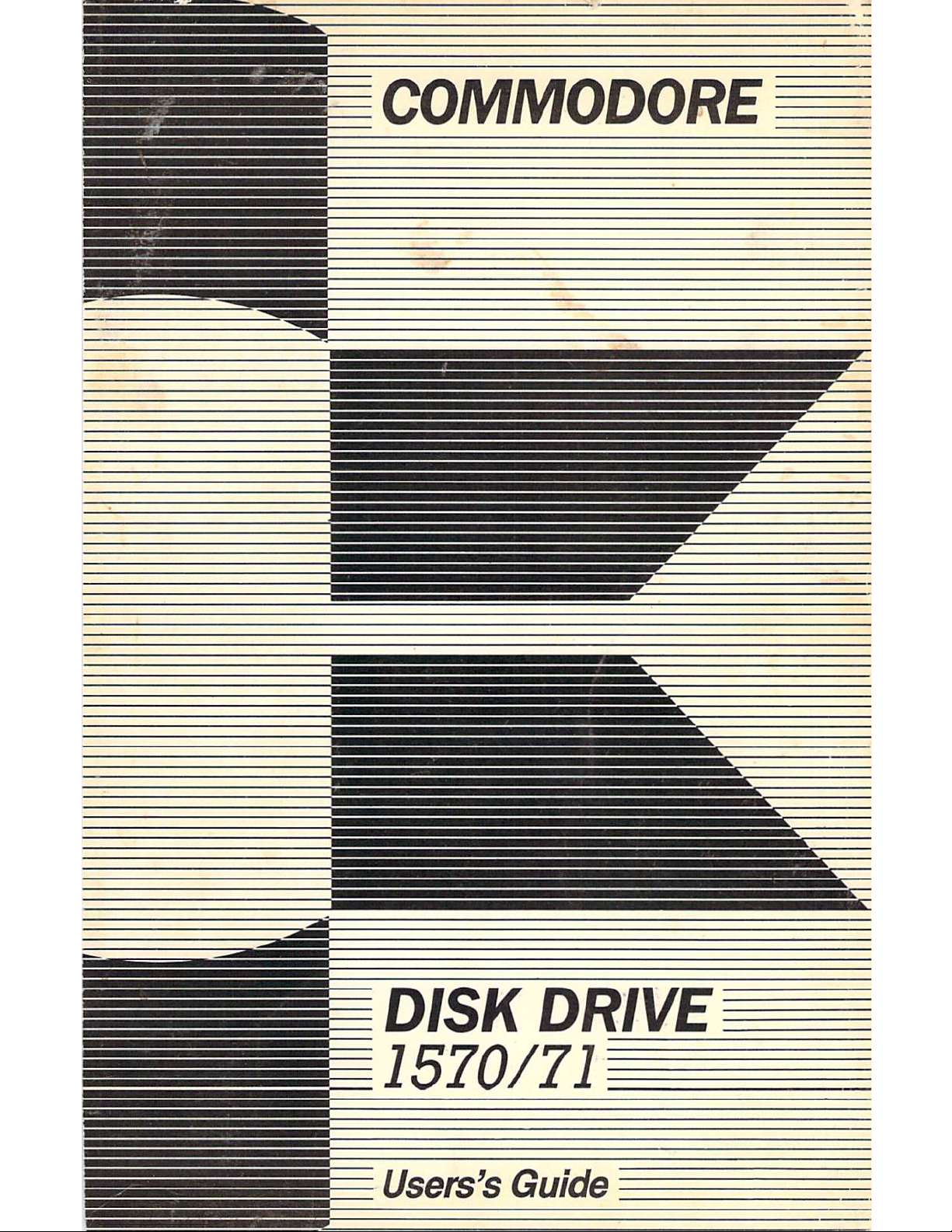
COMMODORE
DISK
DRIVE
1570/71==
Users's
Guide
COMMODORE
DISK DRIVE
1570171
Users's Guide
Page 2
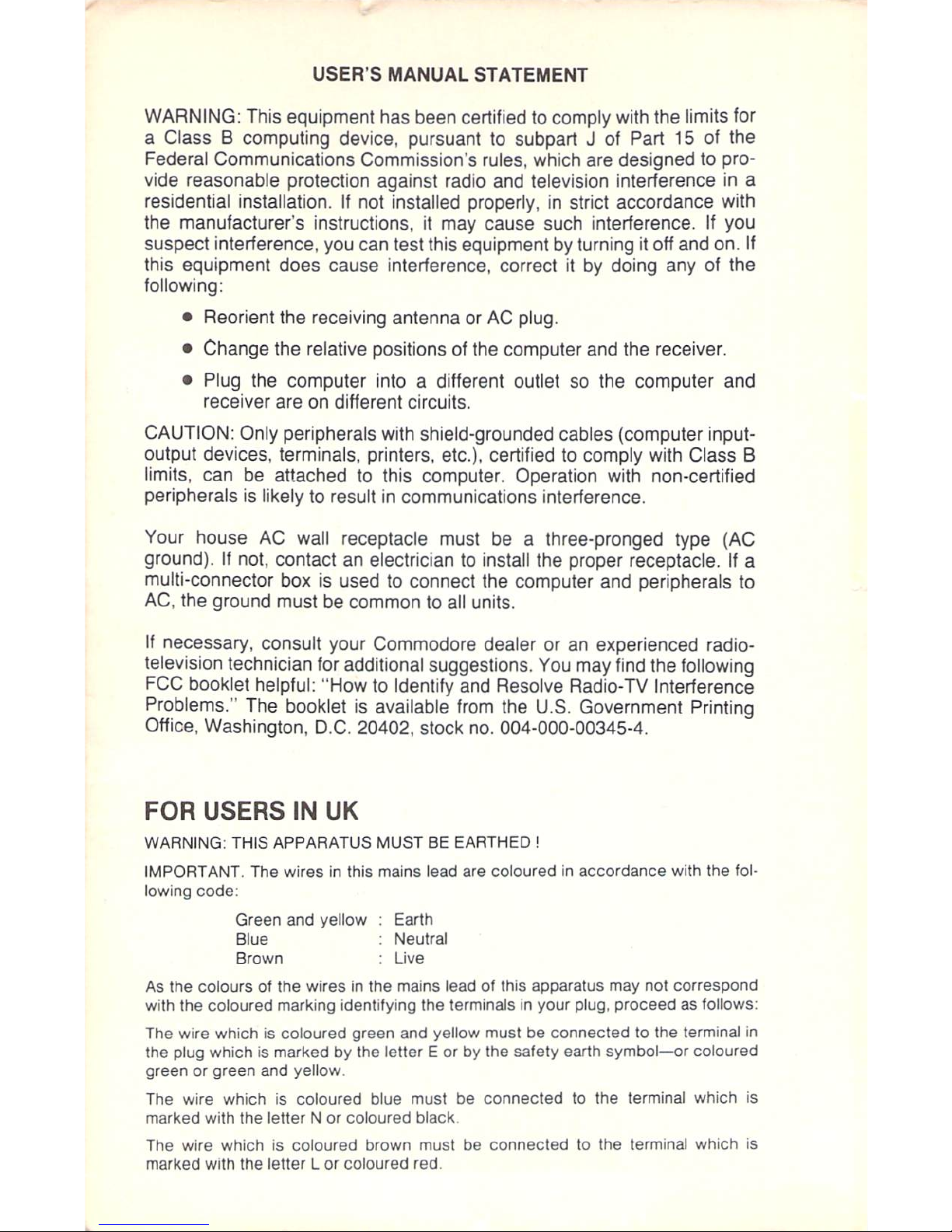
USERS
MANUAL
STATEMENT
WARNING:
This
equipment
has
been
certified
to
comply
with
the
limits
for
a
ClassBcomputing
device,
pursuant
to
subpart
J of
Part
15
of
the
Federal
Communications
Commission's
rules,
which
are
designedtopro
vide
reasonable
protection
against
radio
and
television
interference
in
a
residential
installation.
If
not
installed
properly,
in strict
accordance
with
the
manufacturer's
instructions,
it
may
cause
such
interference.
If
you
suspect
interference,
you
can
test
this
equipmentbyturningitoff
and
on.
If
this
equipment
does
cause
interference,
correctitby
doing
anyofthe
following:
•
Reorient
the
receiving
antennaorAC
plug.
•
Change
the
relative
positions
of
the
computer
and
the
receiver.
•
Plug
the
computer
intoadifferent
outletsothe
computer
and
receiver
areondifferent
circuits.
CAUTION:
Only
peripherals
with
shield-grounded
cables
(computer
input-
output
devices,
terminals,
printers,
etc.),
certified
to
comply
with
Class
B
limits,
canbeattachedtothis
computer.
Operation
with
non-certified
peripherals
is
likelytoresultincommunications
interference.
Your
house
AC
wall
receptacle
must be
a three-pronged
type
(AC
ground).
If
not,
contact
an
electrician
to
install
the
proper
receptacle.
If
a
multi-connector
boxisusedtoconnect
the
computer
and
peripherals
to
AC,
the
ground
must
be
common
to
all
units.
If
necessary,
consult
your
Commodore
dealer
or
an
experienced
radio-
teievision
technician
for
additional
suggestions.
You
may
find
the
following
FCC
booklet
helpful:
"How
to
Identify
and
Resolve
Radio-TV
Interference
Problems."
The
booklet
is
available
from
the
U.S.
Government
Printing
Office,
Washington,
D.C.
20402,
stock
no.
004-000-00345-4.
FOR
USERS
IN
UK
WARNING:
THIS
APPARATUS
MUSTBEEARTHED
!
IMPORTANT.
The
wiresinthis
mains
lead are
colouredinaccordance
with
the
fol
lowing
code:
Green
and
yellow
Blue
Brown
Earth
Neutral
Live
As
the
coloursofthe
wiresinthe
mains
leadofthis
apparatus
may
not
correspond
with
the
coloured
marking
identifying
the terminalsinyour
plug,
proceedasfollows:
The
wire
whichiscoloured
green
and
yellow
must be
connectedtothe
terminal
in
the
plug
whichismarkedbythe
letterEorbythe
safety
earth
symbol—or
coloured
greenorgreen
and
yellow.
The
wire
whichiscoloured
blue
mustbeconnectedtothe
terminal
which
is
marked
with
the
letterNor
coloured
black.
The
wire
whichiscoloured
brown
must be
connectedtothe
terminal
which
is
marked
with
the
letterLor
coloured
red.
USER 'S MANUAL STATEMENT
WARNING: This equipment has been certified to comply with the limits for
a Class B computing device, pursuant
to
subpart J of Part
15
of the
Federal Communications Commission's rules, which are designed
to
pro-
vide reasonable protection against radio
and
television interference
in
a
residential installation.
If
not installed properly, in strict accordance with
the manufacturer's instructions, it may cause such interference.
If
you
suspect interference,
you
can
test this equipment
by
turning
it
off
and
on. If
this equipment does cause interference, correct
it
by doing any
of
the
following:
• Reorient the receiving antenna or
AC
plug.
• Change t
he
relative positions of
the computer and the receiver.
•
Pl
ug
the computer in
to
a differe
nt out
let
so
the computer and
receiver
are
on
different circu
its.
CAUTION: Only peripherals with shield-grounded cables (computer inputoutput devices,
te
rminals, printers, etc.), certified
to
comply with Class B
limits, can
be
attached
to
this computer. Operation with non-certified
pe
ripherals
is
likely
to
result
in
communications interference.
Your house
AC
wall receptacle must
be
a three-pronged type (AC
ground).
If
not, contact
an
electrician
to
install the proper receptacle.
If
a
multi-connector box
is
used to connect the computer and peripherals to
AC,
the ground must
be
common to
all
units.
If
necessary, consult your Commodore dealer or
an
experienced radio-
television technician for additional suggestions.
You
may find the following
FCC
booklet h
elp
ful: "How to Identify
and
Resolve Radio-TV Interference
Problems." T
he
booklet
is
available
from
the U.S. Government Printing
Offi
ce,
Washington, D.C. 20402, stock
no.
004-000-00345-4.
FOR USE
RS
IN
UK
WARNING: TH
IS
APPARATUS MUST BE EARTHED!
IMPORTANT
. The wires in this mains lead are coloured in accordance with the fol·
lowi
ng
code
:
Green
and
yellow Earth
Blue
Neutral
Brown
live
As
the colours of the wires
in
the mains lead of this apparatus may not correspond
wi
th
the coloured marking identifying the terminals
in
your plug. proceed
as
follows;
The wire which
is
coloured green and yellow must be connected
10
the terminal
in
the plug which
is
marked by the letter E or by the safety earth
symbol-or
coloured
green or green and yellow.
The wire
which
is coloured blue
must
be connected
to
the
terminal
which
is
marked
with
the letter N or coloured black.
The wire
which
is
coloured brown
must
be connected to
the
terminal which
is
marked
with
the
letter L
or coloured red.
Page 3
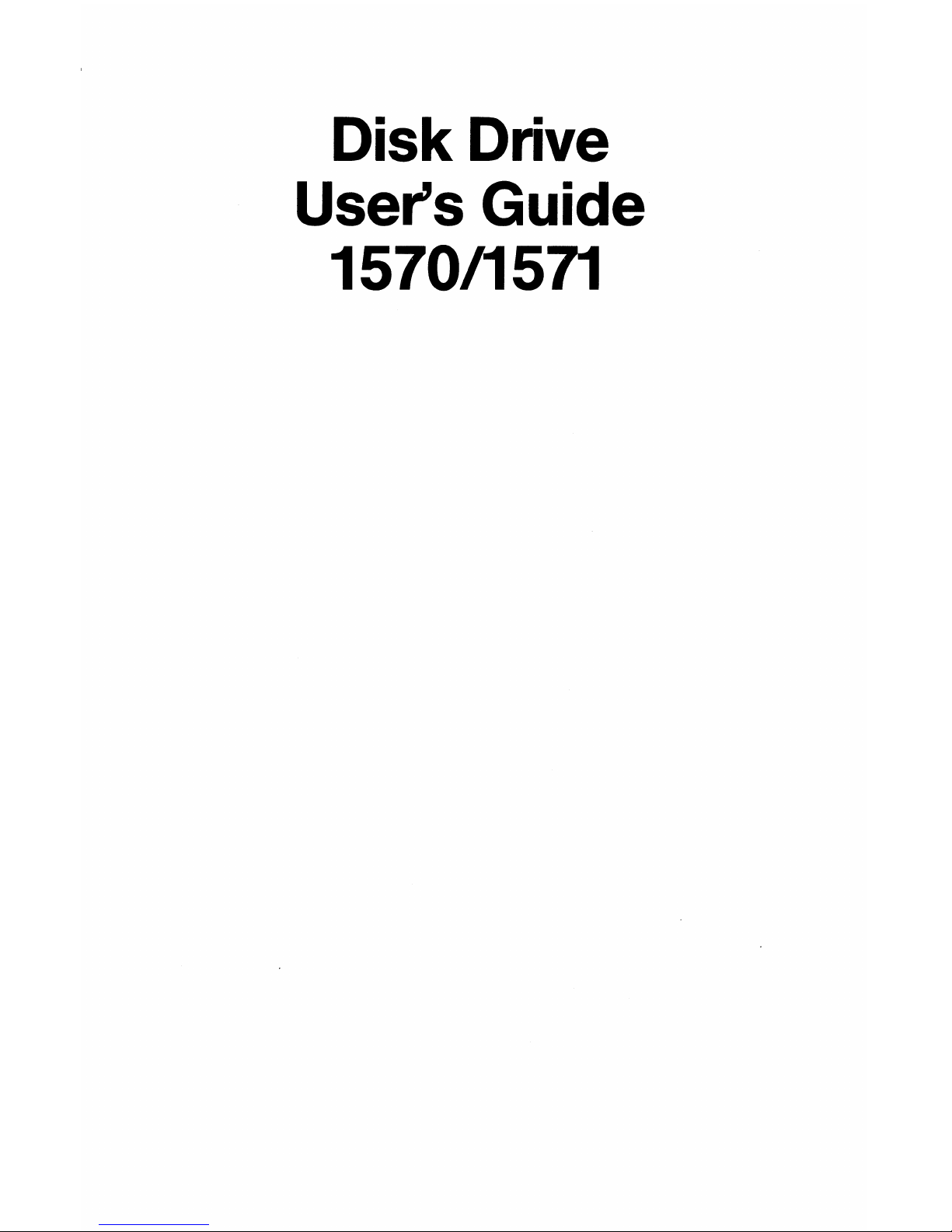
Disk Drive
User's Guide
1570/1571
Page 4
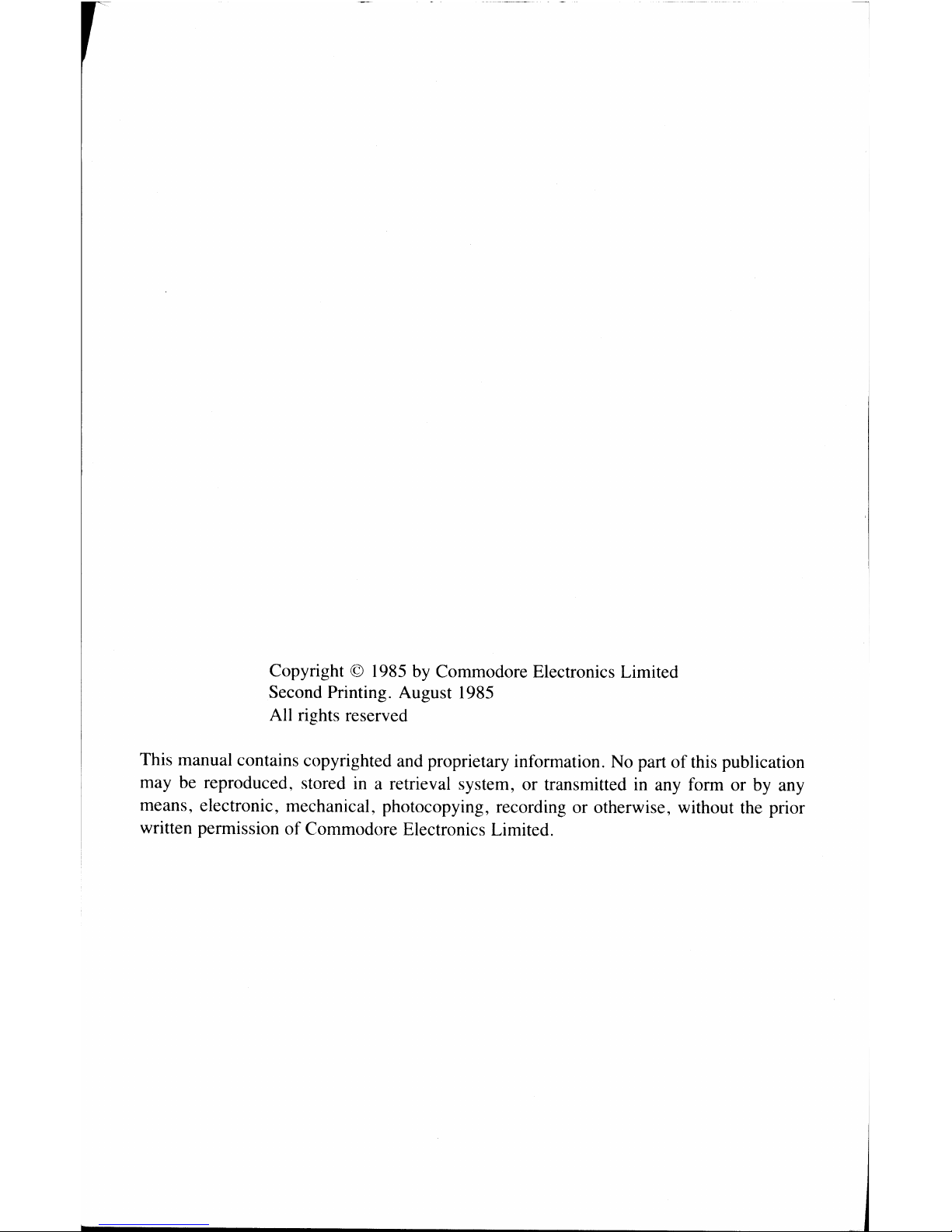
Copyright © 1985
by
Commodore Electronics Limited
Second Printing. August 1985
All rights reserved
This manual contains copyrighted and proprietary information.
No
part
of
this publication
may be reproduced, stored
in
a retrieval system, or transmitted
in
any form or
by
any
means, electronic, mechanical, photocopying, recording or otherwise, without the prior
written permission
of
Commodore Electronics Limited.
Page 5
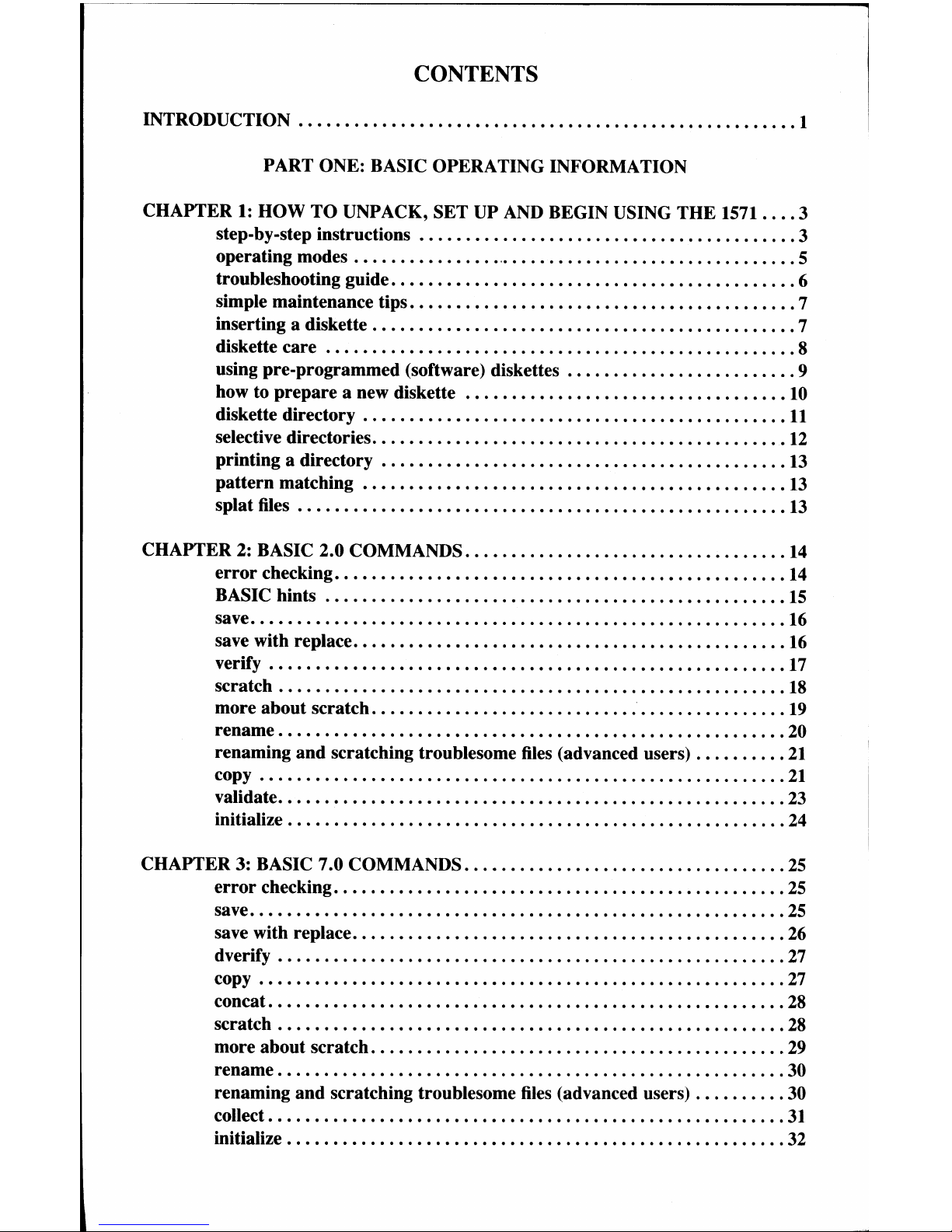
CONTENTS
INTRODUCTION
......................................................
1
PART ONE: BASIC OPERATING INFORMATION
CHAPTER 1:
HOW
TO
UNPACK, SET UP
AND
BEGIN USING THE
1571
....
3
step-by-step instructions
.........................................
3
operating modes
.................................................
5
troubleshooting guide
............................................
6
simple maintenance tips
..........................................
7
inserting a diskette
..............................................
7
diskette care
...................................................
8
using pre-programmed (software) diskettes
.........................
9
how to
prepare
a new diskette
...................................
10
diskette directory
..............................................
11
selective directories
.............................................
12
printing a directory
............................................
13
pattern matching
..............................................
13
splat files
.....................................................
13
CHAPTER 2: BASIC 2.0 COMMANDS
...................................
14
error
checking
.................................................
14
BASIC hints
..................................................
15
save
..........................................................
16
save with replace
...............................................
16
verify
........................................................
17
scratch
.......................................................
18
more about scratch
.............................................
19
rename
.......................................................
20
renaming
and
scratching troublesome
files
(advanced users)
..........
21
copy
.........................................................
21
validate
.......................................................
23
initialize . . . . . . . . . . . . . . . . . . . . . . . . . . . . . . . . . . . . . . . . . . . . . . . . . . . . . .
24
CHAPTER 3: BASIC 7.0 COMMANDS
...................................
25
error
checking
.................................................
25
save
..........................................................
25
save with replace
...............................................
26
dverify
.......................................................
27
copy
.........................................................
27
concat.
.......................................................
28
scratch
.......................................................
28
more about scratch
.............................................
29
rename
.......................................................
30
renaming and scratching troublesome files (advanced users)
..........
30
collect
........................................................
31
initialize
......................................................
32
Page 6
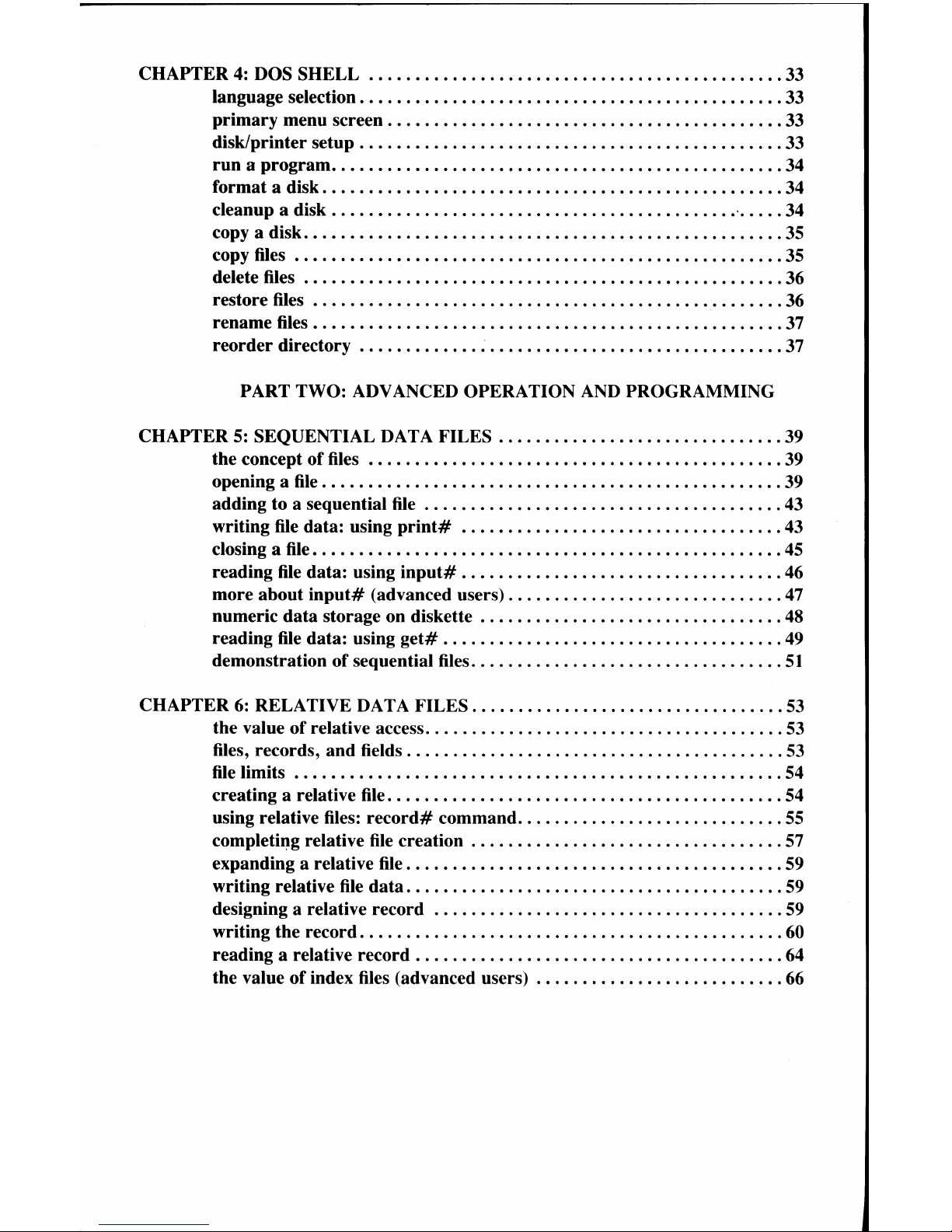
CHAPTER 4: DOS SHELL
......•...•......•....•..•..•................
33
language selection
...•...•...•.........•........................
33
primary
menu screen
•...•......................................
33
disk/printer setup
..•.......................................•..•
33
run a program
••...•...........................................
34
format a disk
.••...........................•.....•.............
34
cleanup a disk
.....•....•...•.............................
'
.....
34
copy a disk
•....................•.....•..........•.............
35
copy files
..............•...••..........•...................•..
35
delete files
..............••............................•.......
36
restore files
...........................................•.......
36
rename files
..............................................•....
37
reorder
directory
.......•......................................
37
PART TWO: ADVANCED OPERATION
AND
PROGRAMMING
CHAPTER 5: SEQUENTIAL DATA FILES
........•......................
39
the concept of files
............................................•
39
opening a
file
...............•......•...........................
39
adding to a sequential
file
•...•......•...........................
43
writing
file
data: using
print#
...................................
43
closing a
file
........•....•............•........................
45
reading
file
data: using
input#
...................................
46
more about
input#
(advanced users)
..............................
47
numeric
data
storage on diskette
.................................
48
reading
file
data: using
get#
.....................................
49
demonstration of sequential files
..................................
51
CHAPTER 6: RELATIVE DATA FILES
..................................
53
the value of relative access
.......................................
53
files, records,
and
fields
.........................................
53
file
limits
•....................................................
54
creating a relative
file
...........................................
54
using relative files:
record#
command
.............................
55
completing relative
file
creation
..................................
57
expanding a relative
file
.....................................•...
59
writing relative
file
data
..............................•..........
59
designing a relative record
......................................
59
writing the record
..............................................
60
reading a relative record
........................................
64
the value
of
index files (advanced users)
...........................
66
Page 7
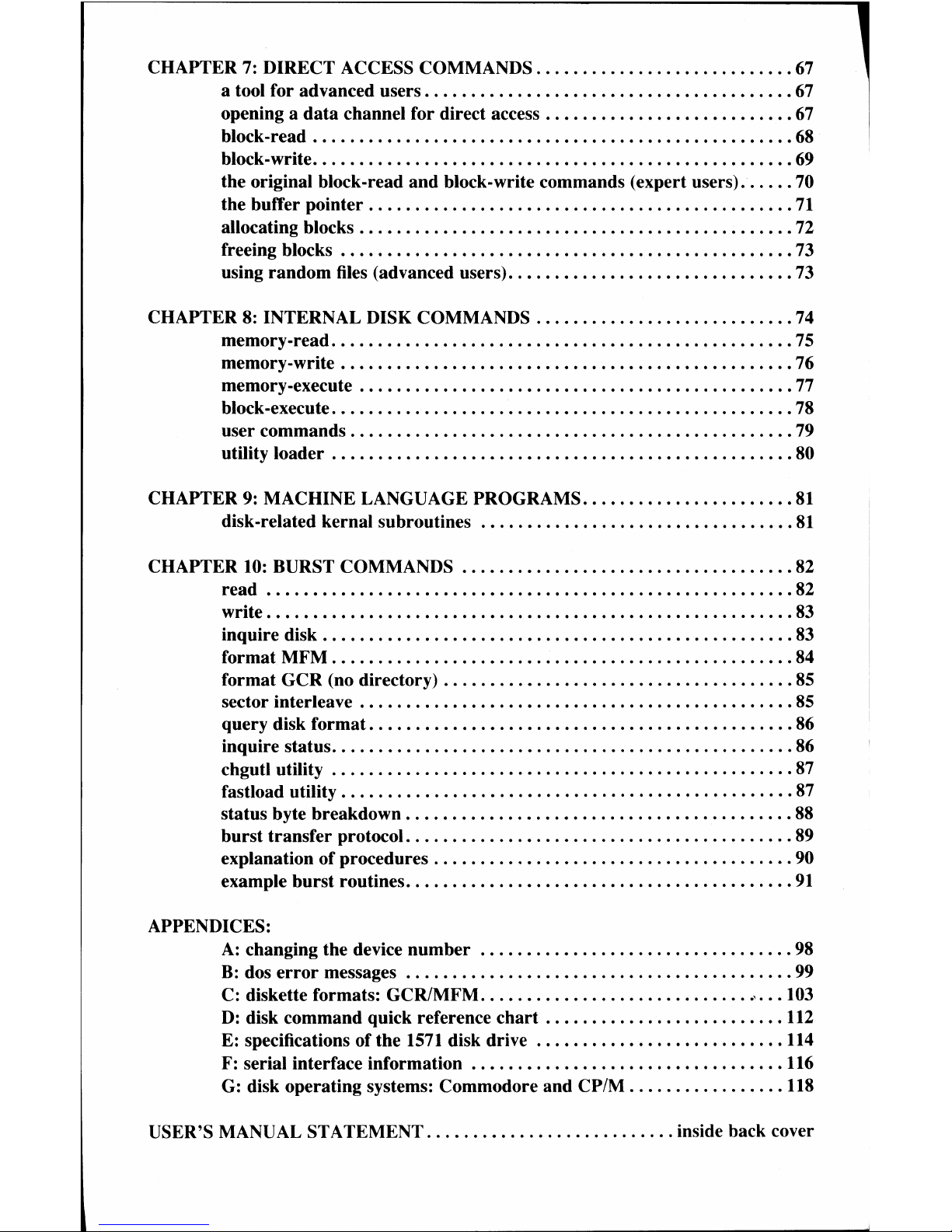
CHAPTER 7: DIRECT ACCESS COMMANDS
............•.............•.
67
a tool for advanced users
......................................•.
67
opening a
data
channel for direct access
...........................
67
block-read
....................................................
68
block-write
..........•....••..••..•...•............•.....•.....
69
the original block-read
and
block-write commands (expert users)
......
70
the buffer pointer
..............................................
71
allocating blocks
...................•..•..................•..•..
72
freeing blocks
.....•...•..........•.........•............•.....
73
using
random
files (advanced users)
...............................
73
CHAPTER 8: INTERNAL DISK COMMANDS
............................
74
memory-read
....•.......•...•.............•...................
75
memory-write
.................................................
76
memory-execute
..•...•••.........••..•..................••....
77
block-execute
..................................................
78
user commands
.•...•.............•...•...•...............•..•.
79
utility loader
..................................................
80
CHAPTER 9: MACHINE LANGUAGE PROGRAMS
.......................
81
disk-related kernal subroutines
..................................
81
CHAPTER
10:
BURST COMMANDS
.•......•..•........................
82
read
.........................................................
82
write
.•...•..................•...............•................
83
inquire disk
.....•............•...•............................
83
format
MFM
................................................•.
84
format
GCR
(no directory)
......................................
85
sector interleave
.................................•.............
85
query disk format
....................................•.........
86
inquire status
..................................•........•......
86
chgutl utility
..................................................
87
fastload utility
.................................................
87
status byte breakdown
..........................................
88
burst
transfer
protocol.
.........•..•..........................•.
89
explanation of procedures
...•...•..•..••......................•.
90
example
burst
routines
..............•.........................•.
91
APPENDICES:
A:
changing the device
number
..................................
98
B:
dos
error
messages
.............•...............•............
99
C: diskette formats: GCRfMFM
.....•..••....................
'
...
103
D:
disk command quick reference
chart
.................•.......•
112
E: specifications of the
1571
disk drive
...•...•...................
114
F: serial interface information
..•...............................
116
G: disk operating systems: Commodore and CP/M
............•....
118
USER'S MANUAL STATEMENT
...........................
inside back cover
Page 8
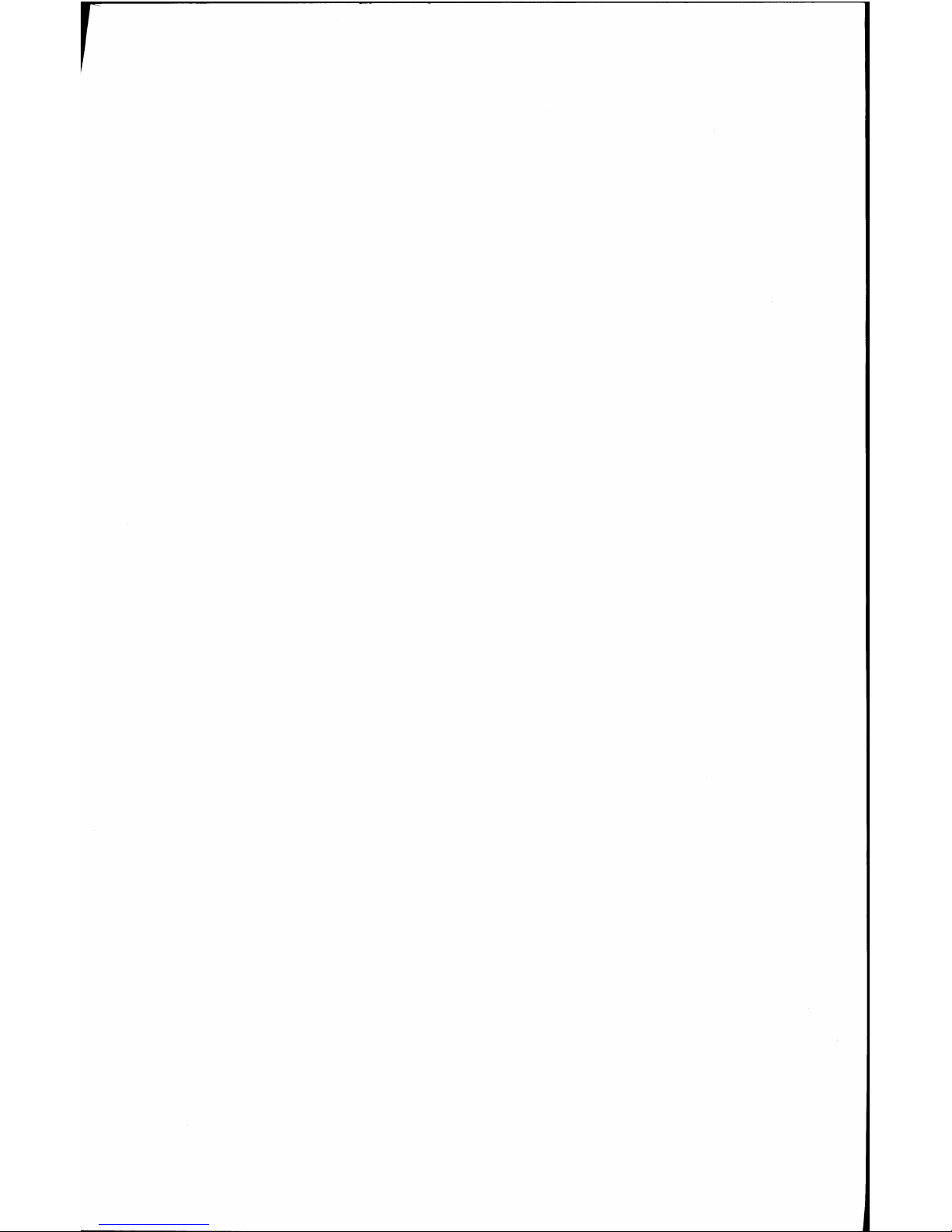
Page 9
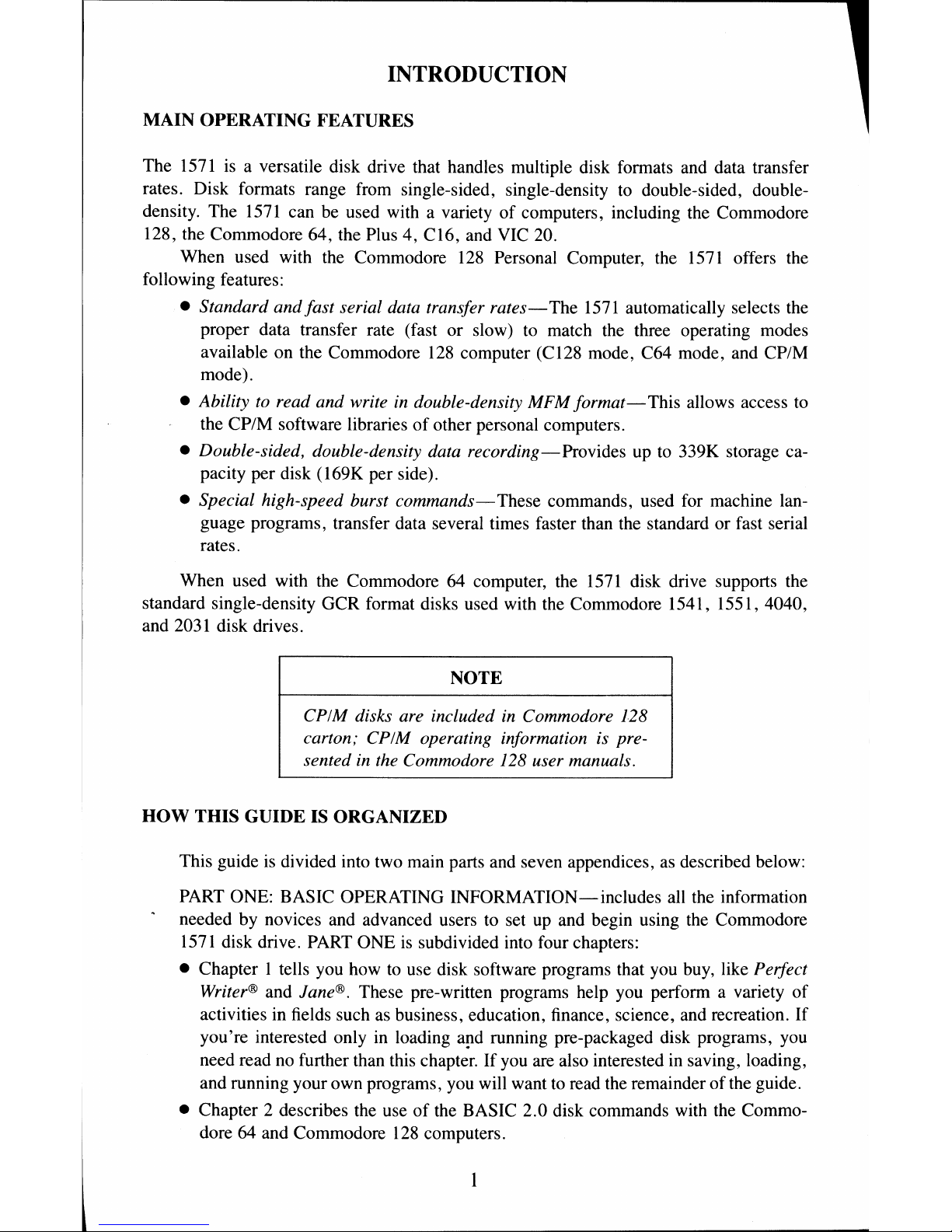
INTRODUCTION
MAIN OPERATING FEATURES
The
1571
is
a versatile disk drive that handles multiple disk formats and data transfer
rates. Disk formats range from single-sided, single-density
to
double-sided, double-
density. The
1571
can be used with a variety
of
computers, including the Commodore
128, the Commodore 64, the Plus 4, C16, and
VIC
20.
When used with the Commodore
128
Personal Computer, the
1571
offers the
following features:
• Standard
andfast
serial data transfer
rates-
The
1571
automatically selects the
proper data transfer rate (fast or slow) to match the three operating modes
available on the Commodore
128
computer (C128 mode, C64 mode, and CP/M
mode).
• Ability to read and write
in
double-density MFM
format-
This allows access to
the CP/M software libraries
of
other personal computers.
• Double-sided, double-density data
recording-Provides
up
to
339K storage ca-
pacity per disk (l69K per side).
• Special high-speed burst
commands-
These commands, used for machine language programs, transfer data several times faster than the standard or fast serial
rates.
When used with the Commodore 64 computer, the
1571
disk drive supports the
standard single-density GCR format disks used with the Commodore
1541,1551,4040,
and 2031 disk drives.
NOTE
CP/M disks are included
in
Commodore 128
carton; CP/M operating information is presented
in
the Commodore 128 user manuals.
HOW THIS GUIDE IS ORGANIZED
This guide
is
divided into two main parts and seven appendices,
as
described below:
PART
ONE: BASIC OPERATING INFORMATION-includes all the information
needed by novices and advanced users
to
set
up
and begin using the Commodore
1571
disk drive.
PART
ONE
is
subdivided into four chapters:
• Chapter I tells you how
to
use disk software programs that you buy, like Perfect
Writer®
and
Jane®.
These pre-written programs help you perform a variety of
activities in fields such
as
business, education, finance, science, and recreation.
If
you're interested only
in
loading
ard
running pre-packaged disk programs,
you
need read no further than this chapter.
If
you
are
also interested in saving, loading,
and running your own programs, you will want
to
read the remainder
of
the guide.
• Chapter 2 describes
the
use
of
the BASIC 2.0 disk commands with
the
Commo-
dore 64 and Commodore
128
computers.
Page 10
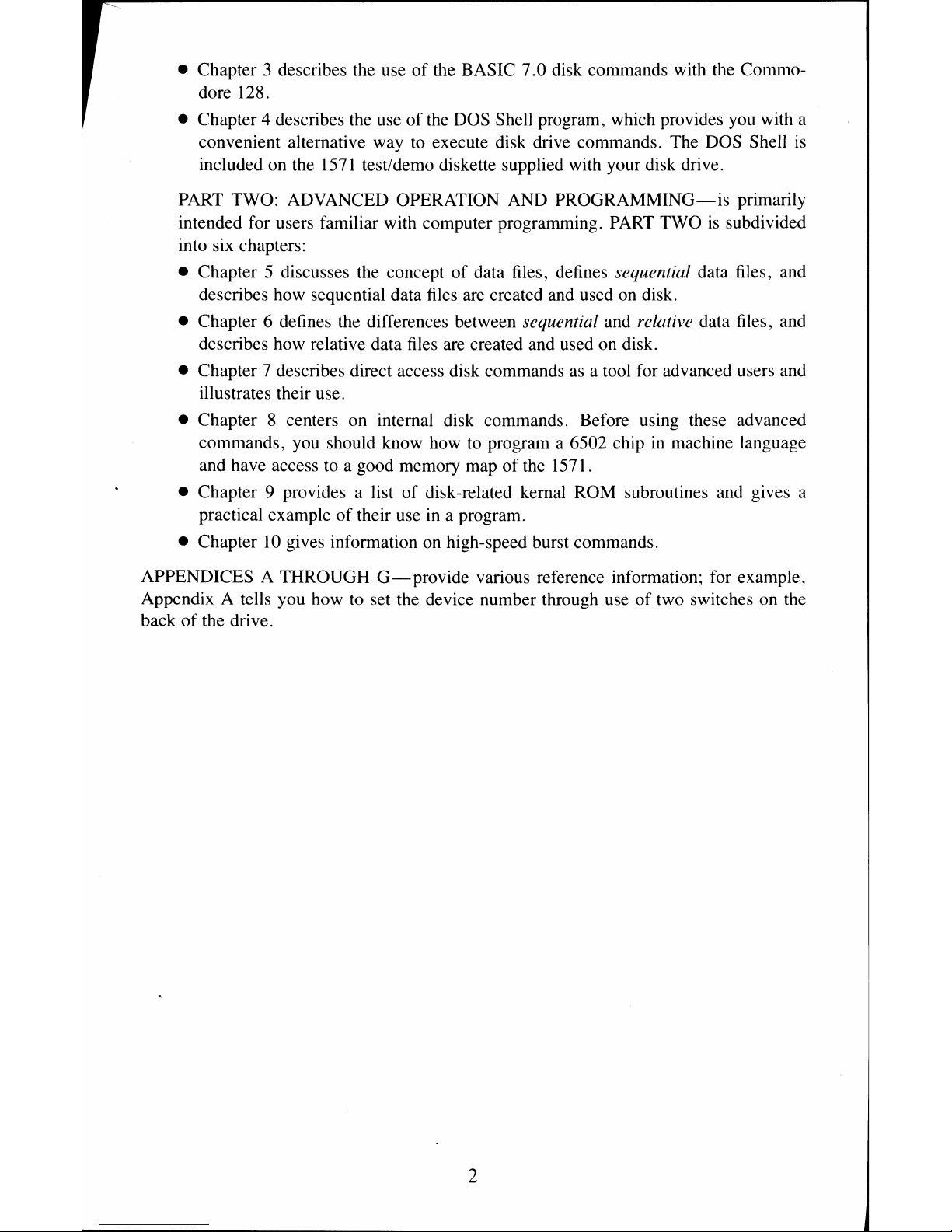
• Chapter 3 describes the use
of
the BASIC 7.0 disk commands with the Commo-
dore 128.
• Chapter 4 describes the use
of
the DOS Shell program, which provides you with a
convenient alternative way to execute disk drive commands. The DOS Shell
is
included on the
1571
test/demo diskette supplied with your disk drive.
PART TWO: ADVANCED OPERATION AND
PROGRAMMING-is
primarily
intended for users familiar with computer programming.
PART
TWO
is
subdivided
into six chapters:
• Chapter 5 discusses the concept
of
data files, defines sequential data files, and
describes how sequential data files are created and used on disk.
• Chapter 6 defines the differences between
sequential and relative data files, and
describes how relative data files
are
created and used on disk.
• Chapter 7 describes direct access disk commands
as
a tool for advanced users and
illustrates their use.
• Chapter 8 centers on internal disk commands. Before using these advanced
commands, you should know how to program a 6502 chip
in
machine language
and have access to a good memory map of the 1571.
• Chapter 9 provides a list
of
disk-related kernal ROM subroutines and gives a
practical example
of
their use in a program.
• Chapter
10
gives information
on
high-speed burst commands.
APPENDICES A THROUGH
G-provide
various reference information; for example,
Appendix A tells you how to set the device number through use
of
two switches
on
the
back
of
the drive.
2
Page 11
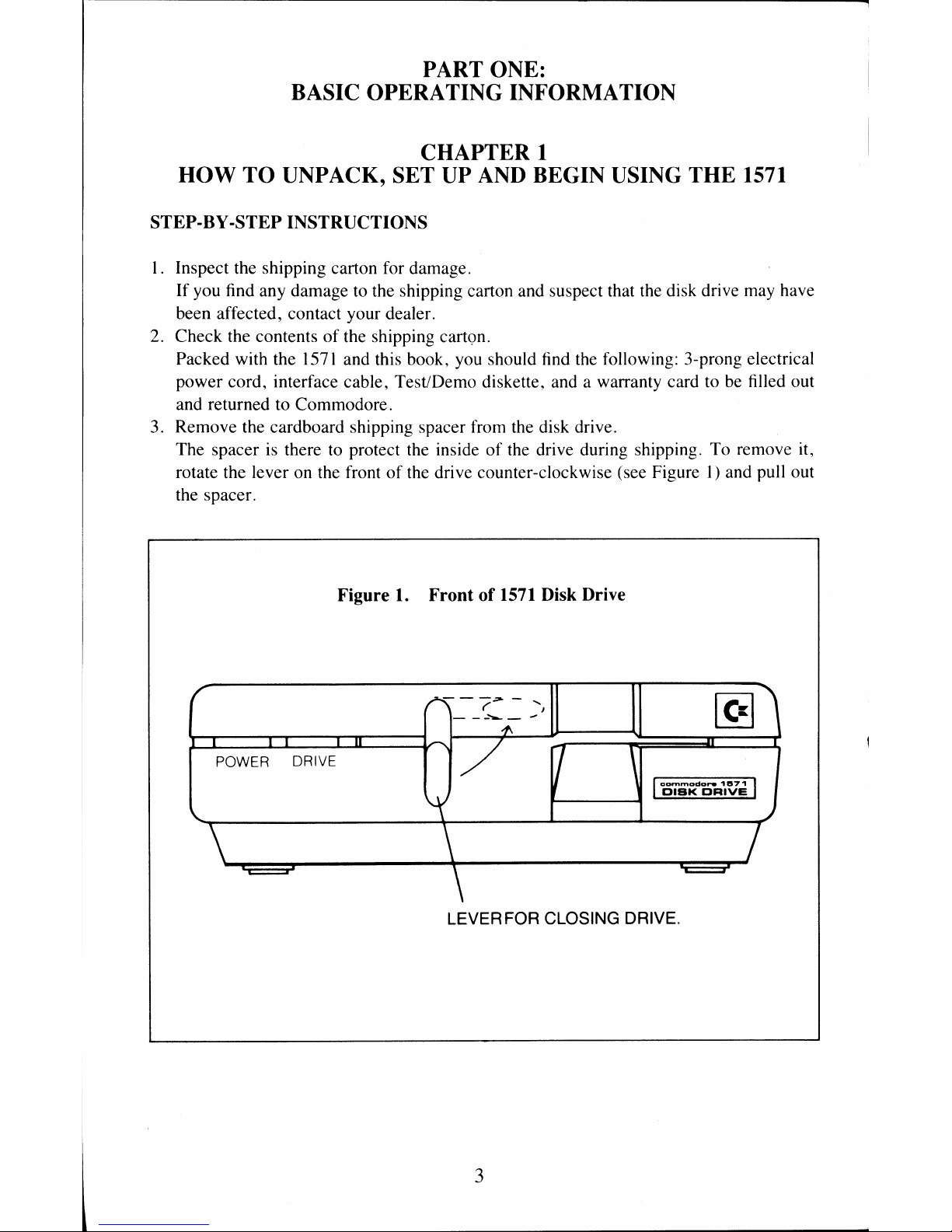
PART ONE:
BASIC OPERATING INFORMATION
CHAPTER 1
HOW TO UNPACK, SET UP AND BEGIN USING THE 1571
STEP-BY -STEP INSTRUCTIONS
I. Inspect the shipping carton for damage.
If you find any damage to the shipping carton and suspect that the disk drive may have
been affected, contact your dealer.
2. Check the contents
of
the shipping carton.
Packed with the
1571
and this book, you should find the following: 3-prong electrical
power cord, interface cable, Test/Demo diskette, and a warranty card to be filled out
and returned to Commodore.
3. Remove the cardboard shipping spacer from the disk drive.
The spacer is there
to
protect the inside
of
the drive during shipping. To remove it,
rotate the lever on the front
of
the drive counter-clockwise (see Figure I) and pull out
the spacer.
Figure L Front
of
1571
Disk Drive
POWER DRIVE
LEVER FOR CLOSING DRIVE.
3
Page 12
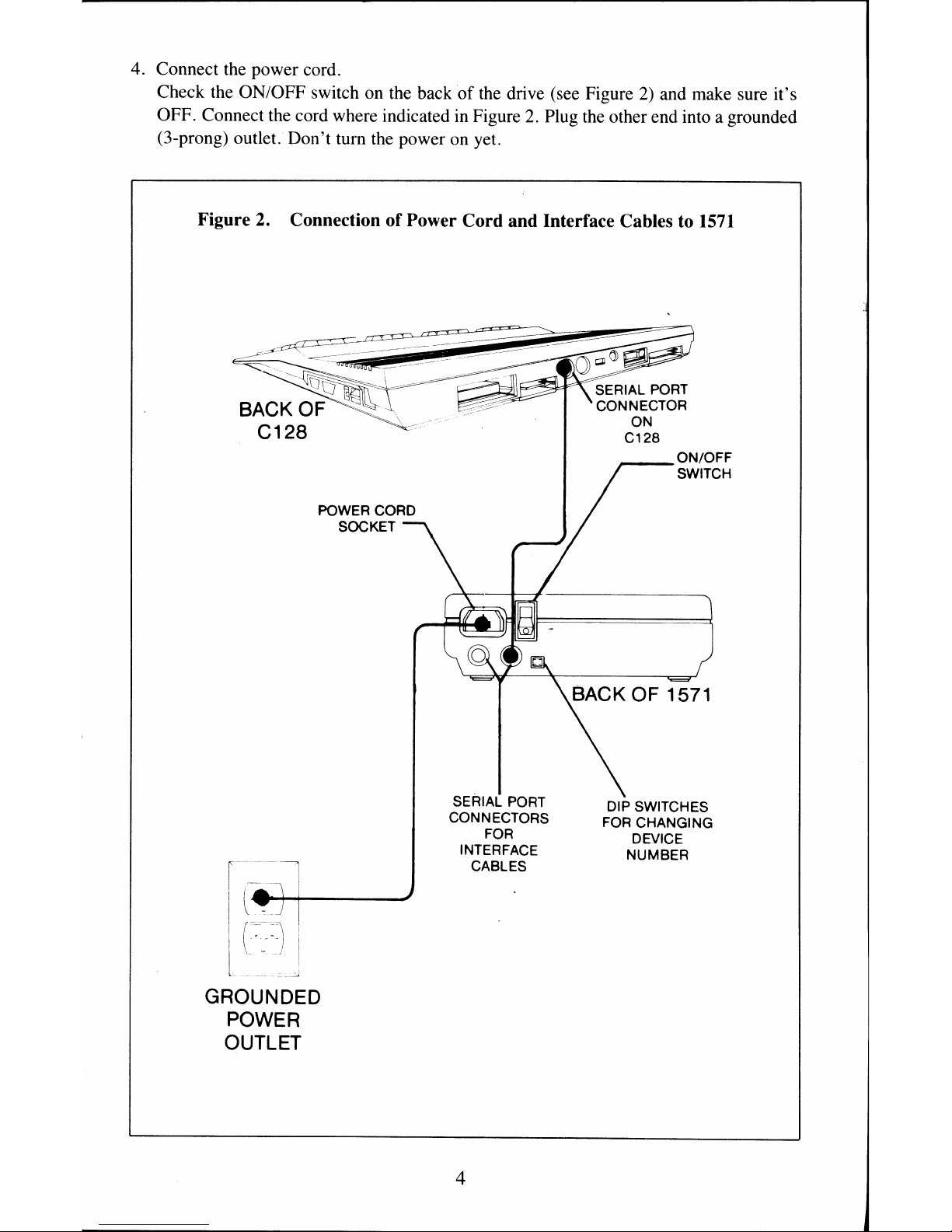
4. Connect the power cord.
Check the ON/OFF switch on the back
of
the
drive (see Figure
2)
and make sure it's
OFF. Connect the cord where indicated in Figure
2.
Plug the other end into a grounded
(3-prong) outlet. Don't tum the power
on
yet.
Figure 2. Connection of Power Cord and Interface Cables to
1571
POWER CORD
SOCKET
GROUNDED
POWER
OUTLET
SERIAL PORT
CONNECTORS
FOR
INTERFACE
CABLES
4
ON/OFF
SWITCH
DIP SWITCHES
FOR CHANGING
DEVICE
NUMBER
Page 13
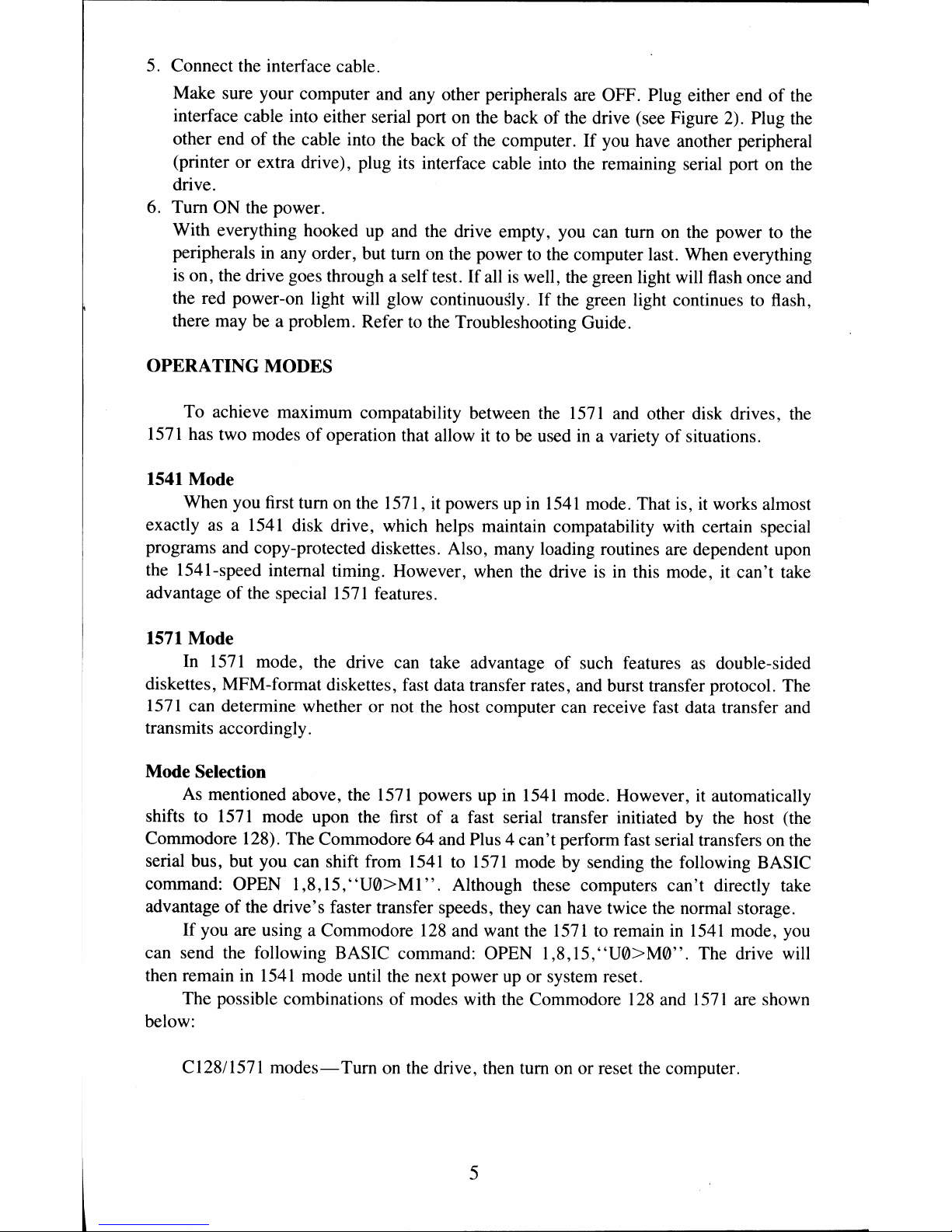
5. Connect the interface cable.
Make sure your computer and any other peripherals are OFF. Plug either end
of
the
interface cable into either serial port on the back of the drive (see Figure 2). Plug the
other end
of
the cable into the back
of
the computer. If you have another peripheral
(printer or extra drive), plug its interface cable into the remaining serial port on the
drive.
6.
Turn ON the power.
With everything hooked up and the drive empty, you can turn on the power to the
peripherals
in
any order, but turn on the power
to
the computer last. When everything
is
on, the drive goes through a self test. If all
is
well,
the
green light will flash once and
the red power-on light will glow continuously.
If
the green light continues
to
flash,
there may be a problem. Refer
to
the Troubleshooting Guide.
OPERATING MODES
To achieve maximum compatability between the
1571
and other disk drives, the
1571
has two modes
of
operation that allow
it
to
be used
in
a variety
of
situations.
1541 Mode
When you first turn on the 1571, it powers
up
in
1541
mode. That is,
it
works almost
exactly as a
1541
disk drive, which helps maintain compatability with certain special
programs and copy-protected diskettes. Also, many loading routines are dependent upon
the 1541-speed internal timing. However, when the drive
is
in
this mode, it can't take
advantage
of
the special
1571
features.
1571 Mode
In
1571
mode, the drive can take advantage
of
such features
as
double-sided
diskettes, MFM-format diskettes, fast data transfer rates, and burst transfer protocol. The
1571
can determine whether or not the host computer can receive fast data transfer and
transmits accordingly.
Mode Selection
As
mentioned above, the
1571
powers up in
1541
mode. However,
it
automatically
shifts to
1571
mode upon the first
of
a fast serial transfer initiated
by
the host (the
Commodore 128). The Commodore 64 and Plus 4 can't perform fast serial transfers on the
serial bus, but you can shift from
1541
to
1571
mode
by
sending the following BASIC
command: OPEN
1,8,15,"U0>Ml".
Although these computers can't directly take
advantage
of
the drive's faster transfer speeds, they can have twice the normal storage.
If
you are using a Commodore
128
and want the
1571
to remain
in
1541
mode,
you
can send the following BASIC command: OPEN 1 ,8,15,
"U0>M0".
The drive will
then remain in
1541
mode until the next power
up
or system reset.
The possible combinations
of
modes with the Commodore
128
and
1571
are shown
below:
C1281l571
modes-Turn
on the drive, then turn on or reset the computer.
5
Page 14
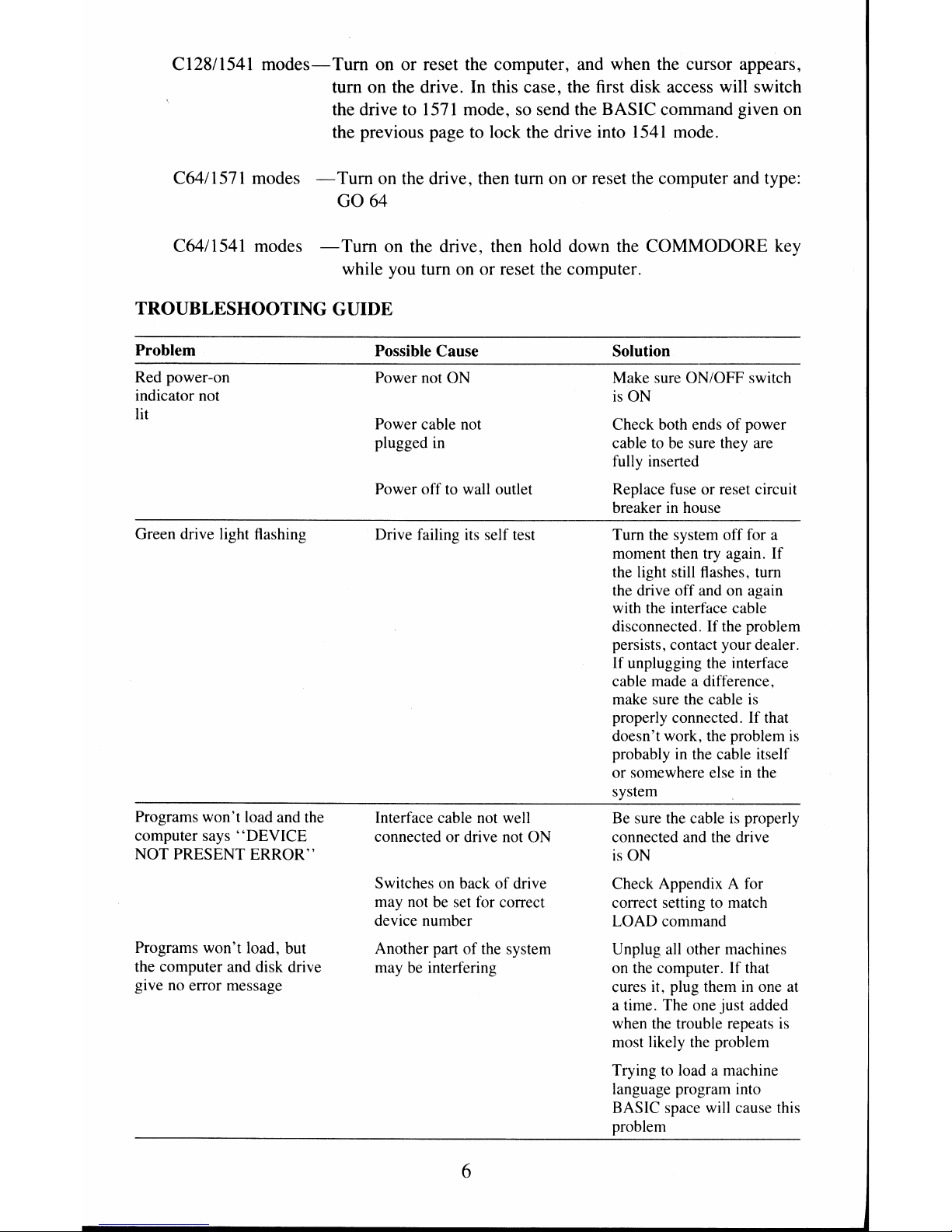
C128/1541
modes-Tum
on or reset the computer, and when the cursor appears,
tum on the drive. In this case, the first disk access will switch
the drive
to
1571
mode, so send the BASIC command given on
the previous page
to
lock the drive into
1541
mode.
C64!1571 modes
-Tum
on the drive, then tum on or reset the computer and type:
GO 64
C64!1541 modes
-Tum
on the drive, then hold down the COMMODORE key
while you tum on or reset
the
computer.
TROUBLESHOOTING GUIDE
Problem
Red power-on
indicator not
lit
Green drive light flashing
Programs won't load and the
computer says
"DEVICE
NOT PRESENT
ERROR"
Programs won't load, but
the computer and disk drive
gi ve no error message
Possible Cause
Power not
ON
Power cable not
plugged
in
Power off to wall outlet
Drive failing its self test
Interface cable not well
connected or drive not ON
Switches on back
of
drive
may not
be
set for correct
device number
Another part
of
the system
may
be
interfering
6
Solution
Make sure ON/OFF switch
is
ON
Check both ends
of
power
cable to be sure they are
full y inserted
Replace fuse or reset circuit
breaker
in
house
Turn the system off for a
moment then try again. If
the light still flashes. turn
the drive off and on again
with the interface cable
disconnected.
If
the problem
persists. contact your dealer.
If unplugging the interface
cable made a difference.
make sure the cable is
properly connected. If that
doesn't work, the problem
is
probably
in
the cable itself
or somewhere else
in
the
system
Be sure the cable
is
properly
connected and the drive
is
ON
Check Appendix A for
correct setting
to
match
LOAD command
Unplug
all
other machines
on the computer. If that
cures it, plug them
in
one at
a time. The one just added
when the trouble repeats
is
most likely the problem
Trying
to
load a machine
language program into
BASIC space will cause this
problem
Page 15
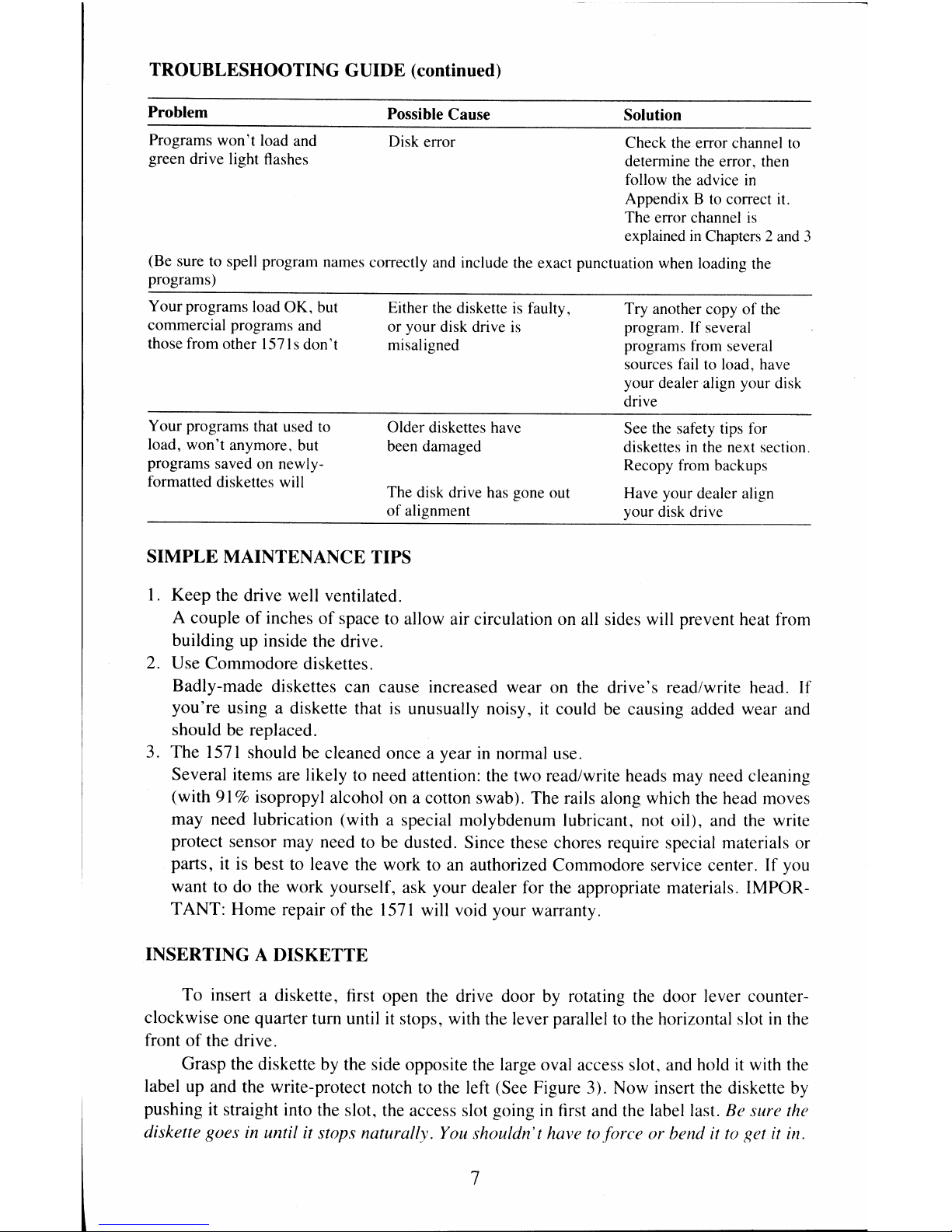
TROUBLESHOOTING GUIDE (continued)
Problem
Programs
won't
load and
green dri
ve
light flashes
Possible
Cause
Disk error
Solution
Check the error channel
to
determine the error, then
follow the advice
in
Appendix B to correct it.
The error channel
is
explained
in
Chapters 2 and 3
(Be sure to spell program names correctly and include the exact punctuation when loading the
programs)
Your programs load OK, but
commercial programs and
those from other 1571s don't
Your programs that used
to
load,
won't
anymore, but
programs saved on newlyformatted diskettes will
Either the diskette
is
faulty,
or your disk drive
is
misaligned
Older diskettes have
been damaged
The disk drive has gone out
of
alignment
SIMPLE MAINTENANCE TIPS
1.
Keep the drive well ventilated.
Try another copy
of
the
program.
[f
several
programs from several
sources
fail
to
load, have
your dealer align your disk
drive
See the safety tips for
diskettes in the next section.
Recopy from backups
Have your dealer align
your disk dri
ve
A couple
of
inches
of
space to allow air circulation on all sides will prevent heat from
building up inside the drive.
2. Use Commodore diskettes.
Badly-made diskettes can cause increased wear on the drive's read/write head. If
you're
using a diskette that
is
unusually noisy,
it
could be causing added wear and
should be replaced.
3. The
1571
should be cleaned once a year
in
normal use.
Several items are likely
to
need attention: the two read/write heads may need cleaning
(with
91
% isopropyl alcohol on a cotton swab). The rails along which the head moves
may need lubrication (with a special molybdenum lubricant, not oil), and the write
protect sensor may need
to
be dusted. Since these chores require special materials or
parts, it is best
to
leave the work to an authorized Commodore service center. If you
want to do the work yourself, ask your dealer for the appropriate materials. IMPORT ANT: Home repair
of
the
1571
will void your warranty.
INSERTING A DISKETTE
To insert a diskette, first open the drive door by rotating the door lever counter-
clockwise one quarter
tum
until
it
stops, with the lever parallel
to
the horizontal slot
in
the
front
of
the drive.
Grasp the diskette by the side opposite the large oval access slot, and hold it with the
label up and the write-protect notch to the left (See Figure 3). Now insert the diskette
by
pushing it straight into the slot, the access slot going
in
first and the label last. Be sure the
diskette goes
in until it stops naturally. You shouldn't have
toforce
or bend it
to
get it in.
7
Page 16
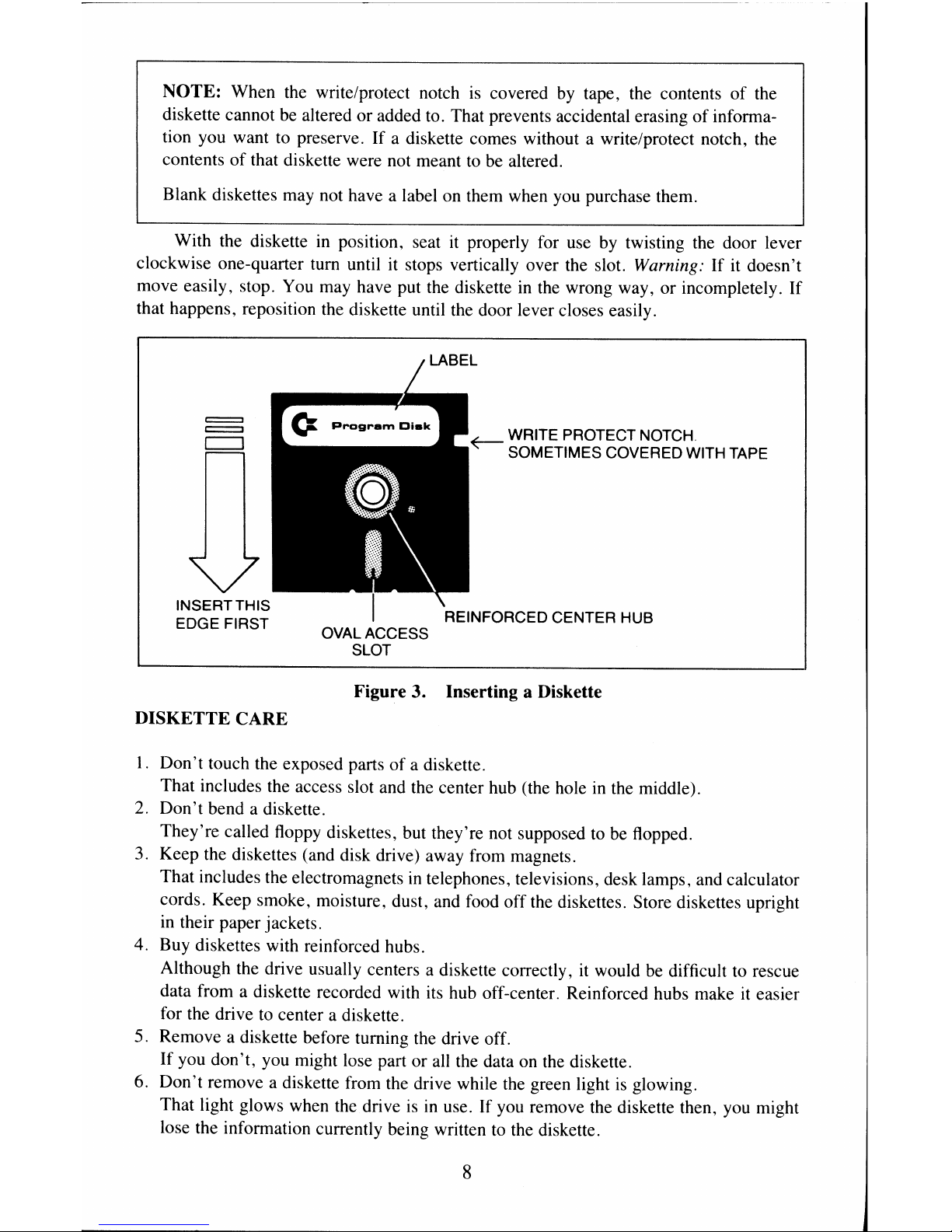
NOTE:
When the write/protect notch
is
covered by tape, the contents
of
the
diskette cannot be altered or added to. That prevents accidental erasing
of
informa-
tion you want to preserve.
If
a diskette comes without a write/protect notch, the
contents of that diskette were not meant
to
be altered.
Blank diskettes may not have a label on them when you purchase them.
With the diskette
in
position, seat
it
properly for use by twisting the door lever
clockwise one-quarter turn until it stops vertically over the slot.
Warning: If
it
doesn't
move easily, stop. You may have put the diskette
in
the wrong way, or incompletely. If
that happens, reposition the diskette until the door lever closes easily.
=
=
c:::::::::J
OVAL ACCESS
SLOT
WRITE PROTECT
NOTCH
SOMETIMES COVERED WITH TAPE
Figure 3. Inserting a Diskette
DISKETTE
CARE
I.
Don't
touch the exposed parts of a diskette.
That includes the access slot and the center hub (the hole
in
the middle).
2.
Don't
bend a diskette.
They're called floppy diskettes, but they're not supposed to
be
flopped.
3. Keep the diskettes (and disk drive) away from magnets.
That includes the electromagnets
in
telephones, televisions, desk lamps, and calculator
cords. Keep smoke, moisture, dust, and food off the diskettes. Store diskettes upright
in
their paper jackets.
4. Buy diskettes with reinforced hubs.
Although the drive usually centers a diskette correctly,
it
would
be
difficult to rescue
data from a diskette recorded with
its
hub off-center. Reinforced hubs make
it
easier
for the drive to center a diskette.
5. Remove a diskette before turning the drive off.
If you don't, you might lose part or
all
the data on the diskette.
6. Don't remove a diskette from the drive while the green light
is
glowing.
That light glows when the drive
is
in
use. If you remove the diskette then, you might
lose the information currently being written to the diskette.
8
Page 17
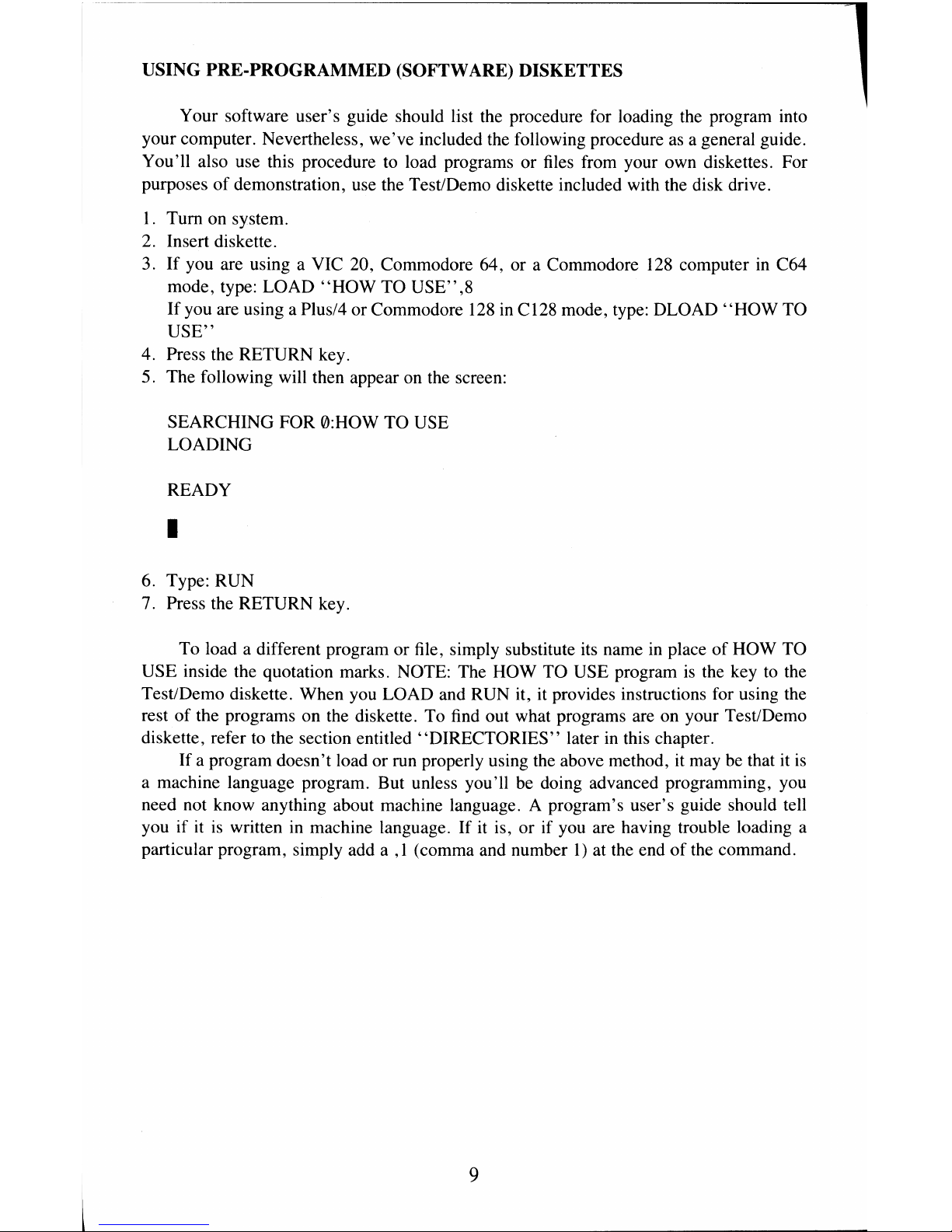
USING PRE-PROGRAMMED (SOFTWARE) DISKETTES
Your software user's guide should list the procedure for loading the program into
your computer. Nevertheless, we've included the following procedure
as
a general guide.
You'll also use this procedure to load programs or files from your own diskettes. For
purposes
of
demonstration, use the Test/Demo diskette included with the disk drive.
1.
Tum on system.
2. Insert diskette.
3.
If
you are using a VIC 20, Commodore 64, or a Commodore
128
computer in C64
mode, type: LOAD
"HOW
TO USE"
,8
If
you are using a Plus/4 or Commodore
128
in C128 mode, type: DLOAD
"HOW
TO
USE"
4. Press the RETURN key.
5. The following will then appear on the screen:
SEARCHING FOR 0:HOW TO USE
LOADING
READY
•
6. Type: RUN
7. Press the RETURN key.
To load a different program or file, simply substitute its name
in
place
of
HOW TO
USE inside the quotation marks. NOTE: The HOW TO USE program is the key to the
Test/Demo diskette. When you LOAD and RUN it, it provides instructions for using the
rest
of
the programs on the diskette. To find out what programs are on your Test/Demo
diskette, refer
to
the section entitled "DIRECTORIES" later in this chapter.
If a program doesn't load or run properly using the above method, it may
be
that it
is
a machine language program. But unless you'll be doing advanced programming, you
need not know anything about machine language. A program's user's guide should tell
you if it
is
written in machine language.
If
it is, or if you are having trouble loading a
particular program, simply add a
,1
(comma and number
1)
at the end
of
the command.
9
Page 18
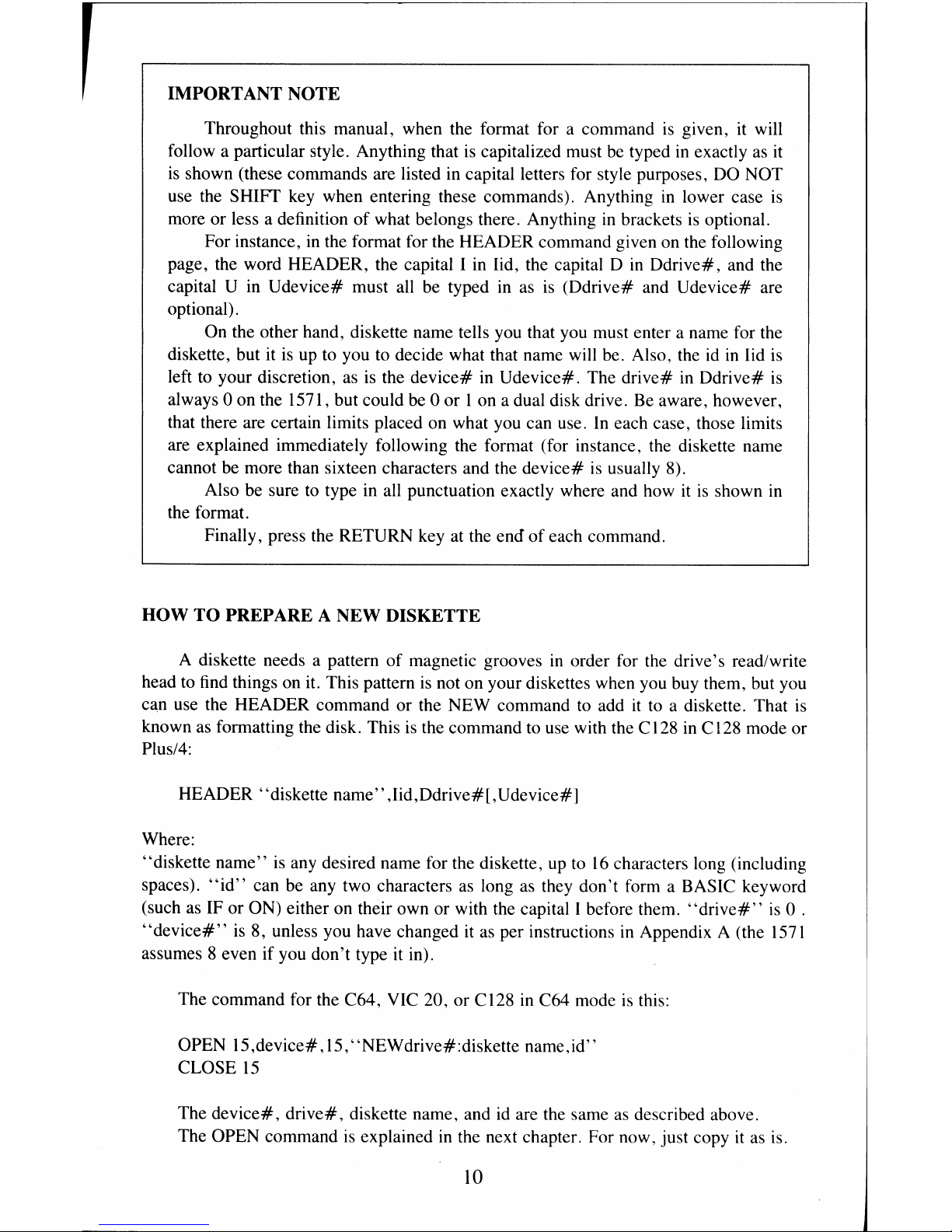
IMPORT ANT
NOTE
Throughout this manual, when the format for a command
is
given,
it
will
follow a particular style. Anything that
is
capitalized must bc typcd
in
exactly
as
it
is
shown (these commands are listed
in
capital letters for style purposes,
DO
NOT
use the SHIFT key when entering these commands). Anything
in
lower case
is
more or less a definition
of
what belongs there. Anything
in
brackets
is
optional.
For instance,
in
the format for the HEADER command given on the following
page, the word HEADER, the capital I
in
lid, the capital 0
in
Ddrive#, and the
capital U
in
Udevice# must
all
be
typed
in
as
is
(Ddrive# and Udevice# are
optional).
On the other hand, diskette name tells you that you must enter a name for the
diskette, but it
is
up to you to decide what that name will be. Also, the
id
in
lid
is
left to your discretion,
as
is
the
device#
in
Udevice#. Thc
drive#
in
Ddrive#
is
always 0 on the 1571, but could be 0 or I on a dual disk drive.
Be
aware, however,
that there are certain limits placed on what you can use.
In
each casc, those limits
are explained immediately following the format (for instance, the diskette name
cannot be more than sixteen characters and the device#
is
usually 8).
Also be sure to type
in
all punctuation exactly where and how
it
is
shown
in
the format.
Finally, press the RETURN key at the
end
of
each command.
HOW TO PREPARE A
NEW
DISKETTE
A diskette needs a pattern of magnetic grooves
in
order for the drive's read/write
head to
find
things on
it.
This pattern
is
not on your diskettes when you buy them, but you
can use the HEADER command or the NEW command
to
add
it
to a diskette. That
is
known
as
formatting the disk. This
is
the command to use with the C
128
in
C I
28
mode or
Plus/4:
HEADER "diskette
name"
,lid, Ddri
ve#
[, U device# J
Where:
"diskette
name"
is
any desired name for the diskette,
up
to
16
characters long (including
spaces).
"id"
can be any two characters
as
long
as
they don't form a BASIC keyword
(such
as
IF or ON) either on their own or with the capital I bcfore them.
"drive#"
is
0 .
"device#"
is
8, unless you have changed
it
as
per instructions
in
Appendix A (the
1571
assumes 8 even if you don't type
it
in).
The command for the C64, VIC 20, or CI28
in
C64 mode
is
this:
OPEN 15,device#,
15,
"NEWdrive#:diskette name,id"
CLOSE
15
The device#,
drive#,
diskette name, and
id
are the same
as
described above.
The OPEN command
is
explained
in
the next chapter. For now, just copy
it
as
is.
10
Page 19
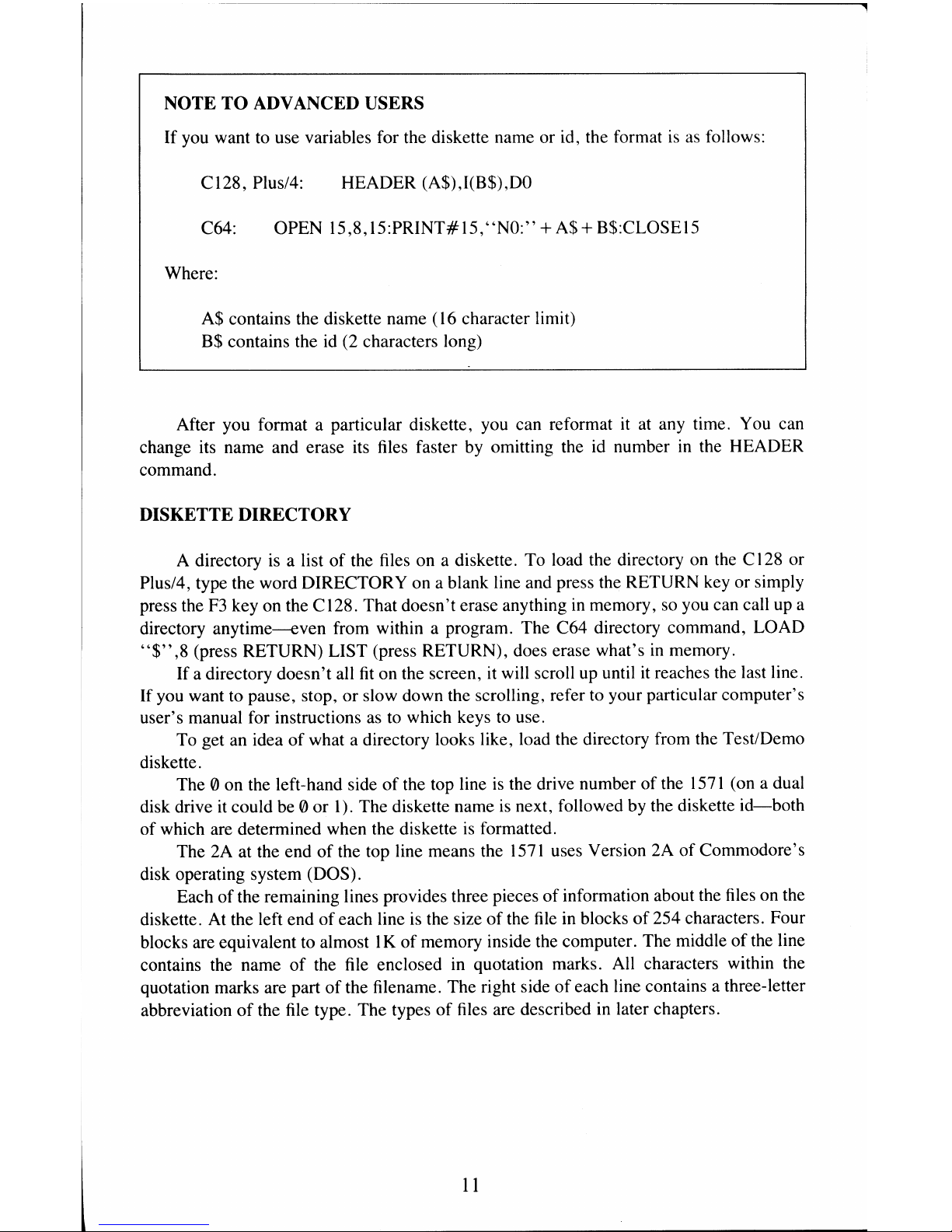
NOTE TO ADVANCED USERS
If you want to use variables for the diskette name or id, the format
is
as
follows:
C128, Plus/4:
HEADER (A$),J(B$),DO
C64: OPEN
J5,8,15:PRINT#15,"NO:"+A$+B$:CLOSEI5
Where:
A$ contains the diskette name (16 character limit)
B$ contains the
id
(2 characters long)
After you format a particular diskette, you can reformat
it
at any time. You can
change
its
name and erase
its
files faster by omitting the
id
number
in
the HEADER
command.
DISKETTE DIRECTORY
A directory
is
a list of the files on a diskette. To load the directory
on
the C
128
or
Plus/4, type the word DIRECTORY on a blank line and press the RETURN key or simply
press the
F3
key on the C128. That doesn't erase anything
in
memory,
so
you can call up a
directory anytime--even from within a program. The C64 directory command, LOAD
"$",8
(press RETURN) LIST (press RETURN), does erase what's
in
memory.
If
a directory doesn't all
fit
on the screen,
it
will scroll
up
until
it
reaches the last line.
If you want to pause, stop, or slow down the scrolling, refer to your particular computer's
user's manual for instructions
as
to
which keys
to
use.
To get an idea
of
what a directory looks like, load the directory from the Test/Demo
diskette.
The 0 on the left-hand side
of
the top line
is
the drive number of the
1571
(on a dual
disk drive it could be 0 or
1). The diskette name
is
next, followed by the diskette
id-both
of which are determined when the diskette
is
formatted.
The
2A
at the end
of
the top line means the
1571
uses Version 2A
of
Commodore's
disk operating system (DOS).
Each of the remaining lines provides three pieces
of
information about the files on the
diskette. At the left end
of
each line is the size
of
the
file
in
blocks
of
254 characters. Four
blocks are equivalent to almost I K of memory inside the computer. The middle
of
the line
contains the name
of
the
file
enclosed
in
quotation marks. All characters within the
quotation marks are part
of
the filename. The right side
of
each line contains a three-letter
abbreviation
of
the
file
type. The types
of
files are described
in
later chapters.
11
Page 20
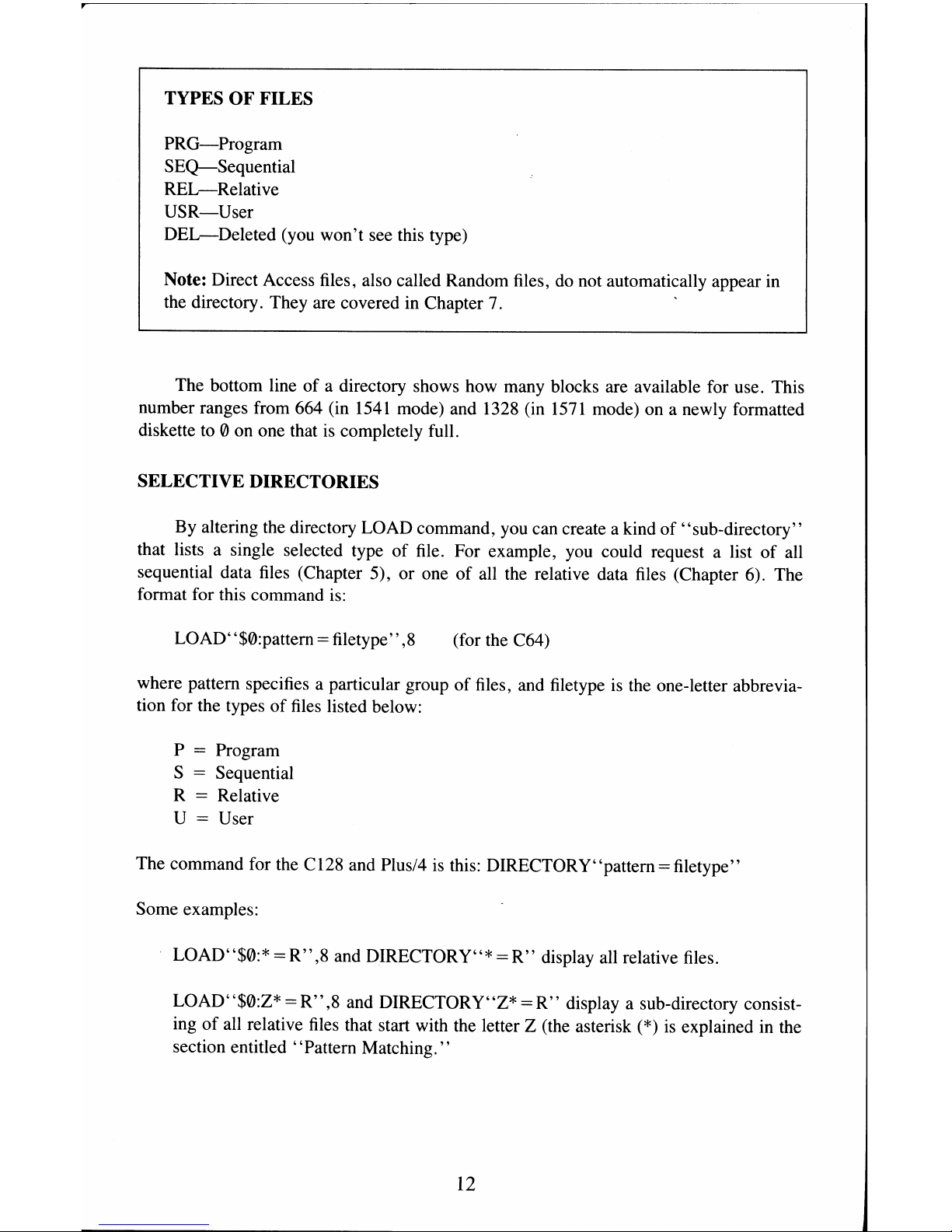
TYPES OF FILES
PRG-Program
SEQ-Sequential
REL-Relative
USR-User
DEL-Deleted
(you won't see this type)
Note: Direct Access files, also called Random files,
do
not automatically appear in
the directory. They are covered in Chapter 7.
The bottom line
of
a directory shows how many blocks are available for use. This
number ranges from 664 (in
1541
mode) and 1328 (in
1571
mode) on a newly formatted
diskette
to
0 on one that
is
completely full.
SELECTIVE DIRECTORIES
By altering the directory LOAD command, you can create a kind
of
"sub-directory"
that lists a single selected type
of
file. For example, you could request a list
of
all
sequential data files (Chapter 5), or one
of
all the relative data files (Chapter 6). The
format for this command
is:
LOAD"$0:pattern = filetype",8 (for the C64)
where pattern specifies a particular group
of
files, and filetype
is
the one-letter abbrevia-
tion for the types
of
files listed below:
P
= Program
S
= Sequential
R
= Relative
U
= User
The command for the C128 and Plus/4
is
this: DIRECTORY " pattern = filetype"
Some examples:
LOAD"$0:*
=
R",8
and DIRECTORY"* =
R"
display all relative files.
LOAD"$0:Z*
=
R",8
and DIRECTORY"Z* =
R"
display a sub-directory consist-
ing
of
all relative
files
that start with the letter Z (the asterisk
(*)
is
explained in the
section entitled "Pattern Matching. "
12
Page 21
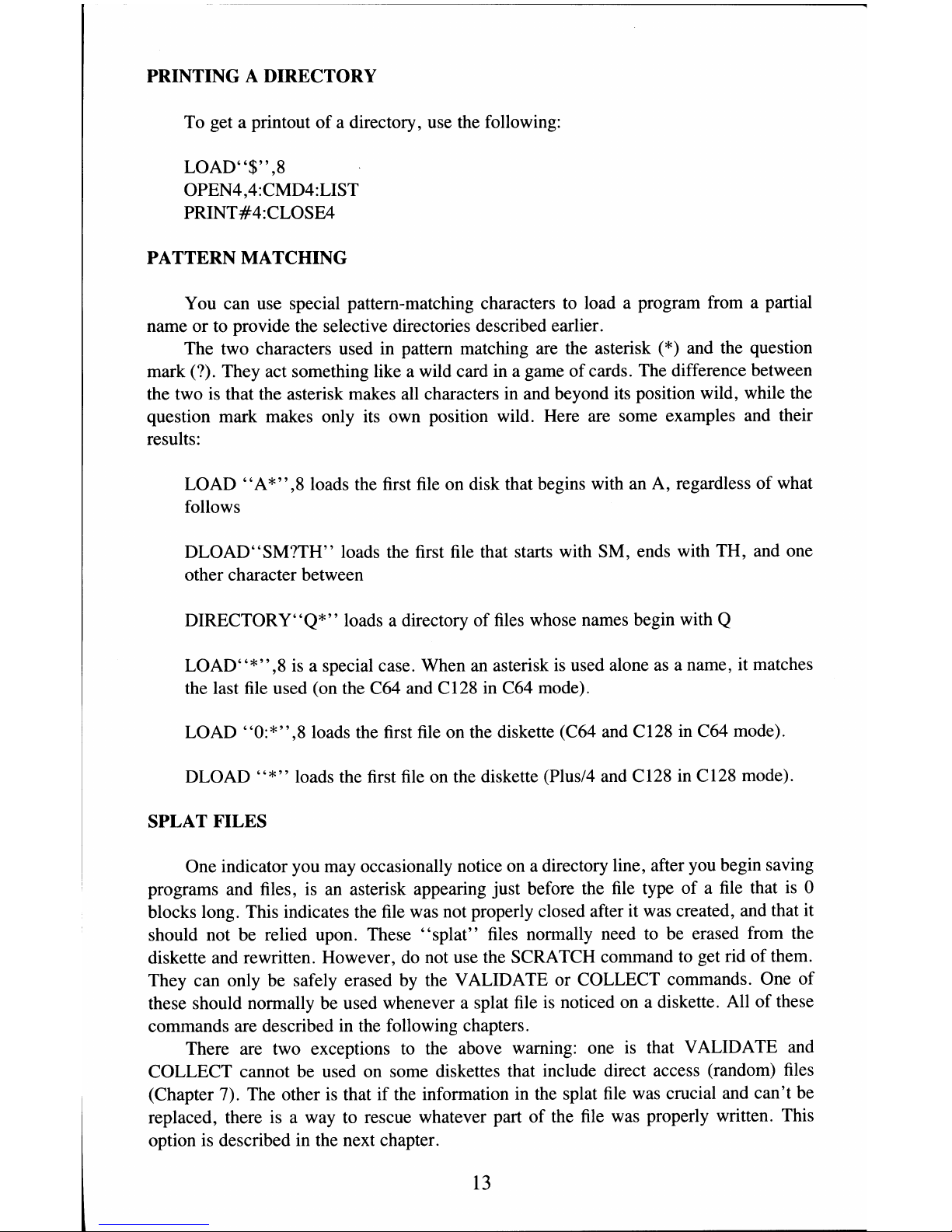
PRINTING A DIRECTORY
To get a printout
of
a directory, use the following:
LOAD"$"
,8
OPEN4,4:CMD4:LIST
PRINT#4:CLOSE4
PATTERN MATCHING
You can use special pattern-matching characters
to
load a program from a partial
name
or
to provide the selective directories described earlier.
The two characters used in pattern matching are the asterisk (*) and the question
mark (?). They act something like a wild card in a game
of
cards. The difference between
the two is that the asterisk makes all characters in and beyond its position wild, while the
question mark makes only its own position wild. Here are some examples and their
results:
LOAD" A *"
,8
loads the first file on disk that begins with an A, regardless
of
what
follows
DLOAD"SM?TH"
loads the first file that starts with SM, ends with TH, and one
other character between
DIRECTORY"Q*"
loads a directory of files whose names begin with Q
LOAD"*",8
is
a special case. When
an
asterisk
is
used alone
as
a name, it matches
the last
file
used (on the C64 and
Cl28
in C64 mode).
LOAD
"0:*",8
loads the first file on the diskette (C64 and
Cl28
in C64 mode).
DLOAD
"*,,
loads the first
file
on the diskette (Plus/4 and C128
in
Cl28
mode).
SPLAT FILES
One indicator you may occasionally notice on a directory line, after you begin saving
programs and files, is an asterisk appearing just before the
file
type
of a file
that is 0
blocks long. This indicates the file was not properly closed after it was created, and that it
should not be relied upon. These
"splat"
files normally need to be erased from the
diskette and rewritten. However,
do
not use the SCRATCH command
to
get rid
of
them.
They can only be safely erased by the VALIDATE or COLLECT commands. One
of
these should normally be used whenever a splat
file
is
noticed on a diskette.
All
of
these
commands are described in the following chapters.
There are two exceptions
to
the above warning: one
is
that VALIDATE and
COLLECT cannot be used on some diskettes that include direct access (random)
files
(Chapter 7). The other
is
that
if
the information
in
the splat
file
was crucial and can't be
replaced, there is a way to rescue whatever part
of
the
file
was properly written. This
option is described in the next chapter.
13
Page 22
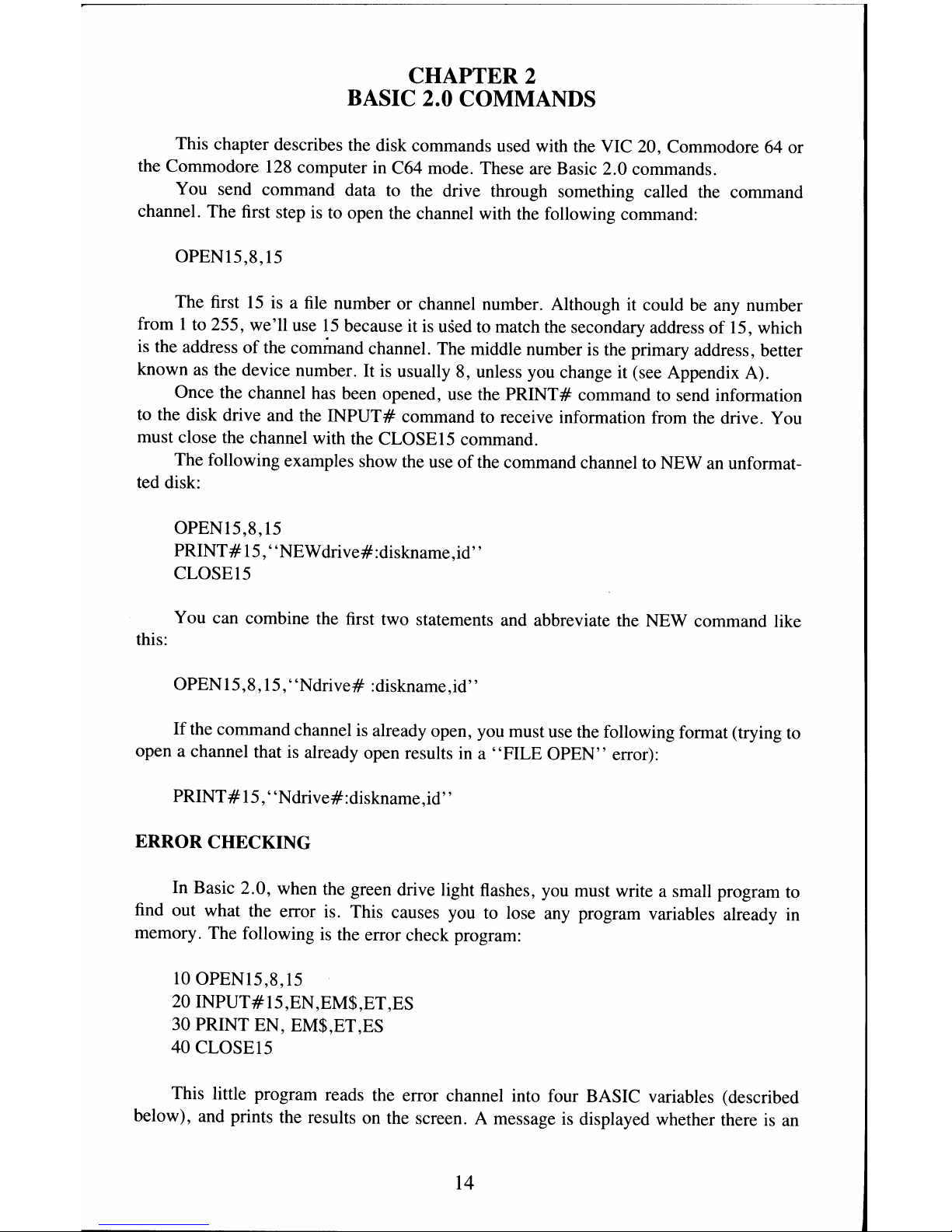
--
--
CHAPTER 2
BASIC
2.0
COMMANDS
This chapter describes the disk commands used with the VIC 20, Commodore 64 or
the Commodore
128
computer in C64 mode. These are Basic 2.0 commands.
You send command data to the drive through something called the command
channel. The first step is to open the channel with the following command:
OPENI5,8,15
The first
15
is a file
number or channel number. Although
it
could be any number
from 1 to 255, we'll use
15
because it is used
to
match
the
secondary address
of
15, which
is
the address
of
the command channel. The middle number is the primary address, better
known as the device number. It
is
usually 8, unless you change
it
(see Appendix A).
Once the channel has been opened, use the
PRINT#
command
to
send information
to
the disk drive and the
INPUT#
command
to
receive information from the drive. You
must close the channel with the CLOSE15 command.
The following examples show the use
of
the command channel
to
NEW an unformat-
ted disk:
OPENI5,8,15
PRINT#15,"NEWdrive#:diskname,id"
CLOSE15
You can combine the first two statements and abbreviate the NEW command like
this:
OPENI5,8, 15,
"Ndrive#
:diskname,id"
If
the command channel
is
already open, you must use the following format (trying
to
open a channel that is already open results in a
"FILE
OPEN" error):
PRINT#15 , "Ndrive#:diskname,id',
ERROR CHECKING
In Basic 2.0, when the green drive light flashes, you must write a small program
to
find out what the error is. This causes you to lose any program variables already in
memory. The following
is
the error check program:
10
OPENI5,8,15
20INPUT#15,EN,EM$,ET,ES
30 PRINT EN, EM$,ET,ES
40 CLOSE15
This little program reads the error channel into four BASIC variables (described
below), and prints the results on the screen. A message
is
displayed whether there
is
an
14
Page 23
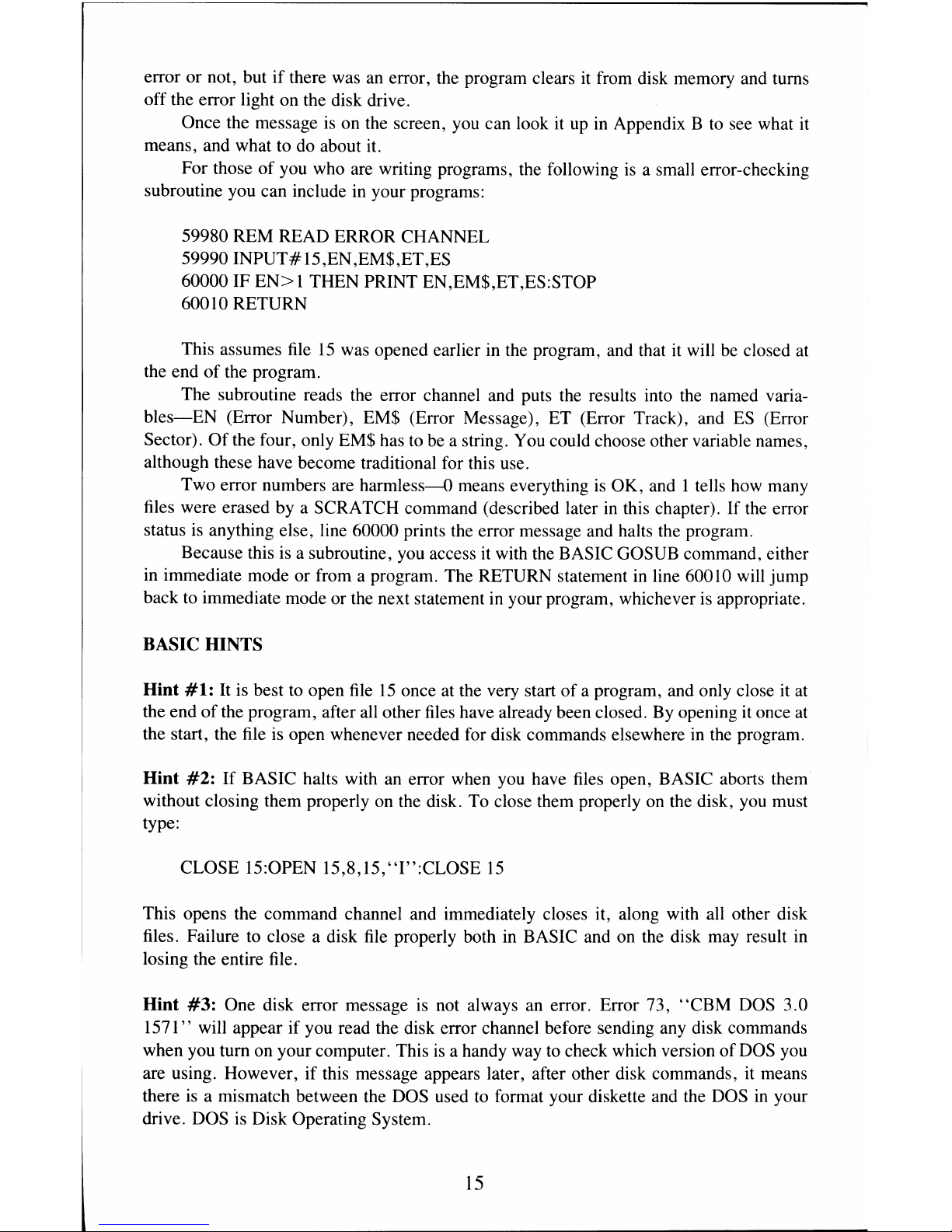
error or not, but if there was
an
error, the program clears it from disk memory and turns
off the error light on the disk drive.
Once the message
is
on the screen, you can look it
up
in
Appendix B
to
see what it
means, and what to
do
about it.
For those
of
you who are writing programs, the following
is
a small error-checking
subroutine you can include in your programs:
59980 REM READ ERROR CHANNEL
59990INPUT#15,EN,EM$,ET,ES
60000 IF
EN>1
THEN PRINT EN,EM$,ET,ES:STOP
60010 RETURN
This assumes
file
15
was opened earlier
in
the program, and that
it
will
be
closed at
the end
of
the program.
The subroutine reads the error channel and puts the results into the named varia-
bles-EN
(Error Number), EM$ (Error Message), ET (Error Track), and
ES
(Error
Sector).
Of
the four, only EM$ has
to
be a string. You could choose other variable names,
although these have become traditional for this use.
Two error numbers are harmless---O means everything
is
OK, and 1 tells how many
files were erased by a SCRATCH command (described later
in
this chapter). If
the
error
status
is
anything else, line 60000 prints the error message and halts the program.
Because this
is
a subroutine, you access
it
with the BASIC GOSUB command, either
in immediate mode or from a program. The RETURN statement in line 60010 will jump
back
to
immediate mode or the next statement
in
your program, whichever
is
appropriate.
BASIC
HINTS
Hint
#1:
It
is
best
to
open
file
15
once at the very start
of
a program, and only close it at
the end
ofthe
program, after
all
other files have already been closed. By opening it once at
the start, the file is open whenever needed for disk commands elsewhere
in
the
program.
Hint
#2:
If
BASIC halts with an error when you have files open, BASIC aborts them
without closing them properly on the disk. To close them properly
on
the disk, you must
type:
CLOSE 15:0PEN
15,8,15,"I":CLOSE
15
This opens the command channel and immediately closes it, along with
all
other disk
files. Failure to close a disk
file
properly both
in
BASIC and
on
the
disk may result
in
losing the entire file.
Hint
#3:
One disk error message
is
not always an error. Error 73,
"CBM
DOS 3.0
1571" will appear if you read the disk error channel before sending any disk commands
when you tum on your computer. This
is
a handy way
to
check which version
of
DOS
you
are using. However, if this message appears later, after other disk commands,
it
means
there
is
a mismatch between the DOS used
to
format your diskette and the
DOS
in
your
drive. DOS
is
Disk Operating System.
15
Page 24
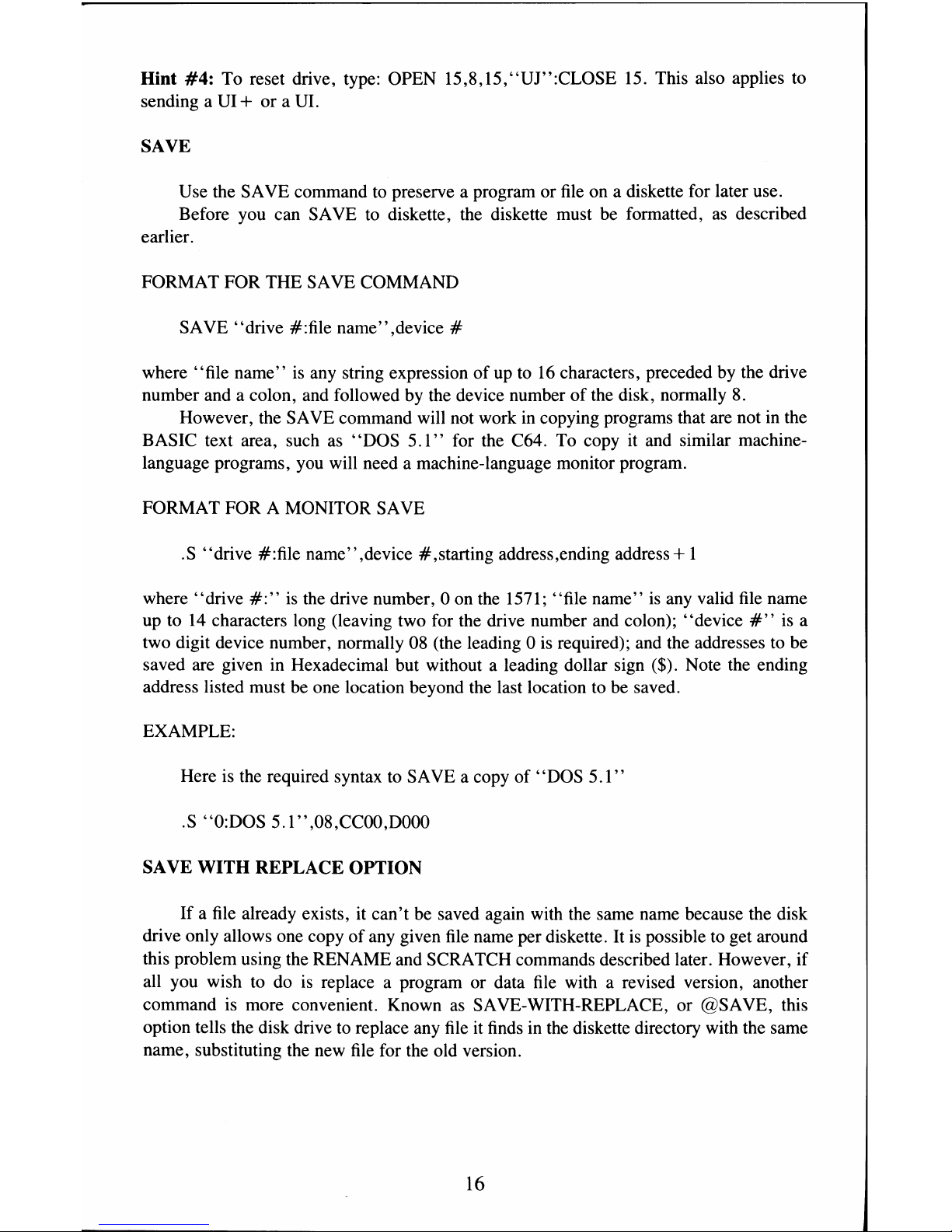
Hint
#4:
To reset drive, type: OPEN 15,S,15,"UJ":CLOSE 15. This also applies to
sending a VI
+
or
a VI.
SAVE
Vse the SAVE command
to
preserve a program or
file
on a diskette for later use.
Before you can SAVE
to
diskette, the diskette must be formatted,
as
described
earlier.
FORMAT FOR THE SAVE COMMAND
SAVE
"drive
#:file name" ,device #
where "file name" is any string expression
of
up to
16
characters, preceded by the drive
number and a colon, and followed by the device number
of
the disk, normally
S.
However, the SAVE command will not work
in
copying programs that are not in the
BASIC text area, such as
"DOS
5.1"
for the C64. To copy it and similar machine-
language programs, you will need a machine-language monitor program.
FORMAT FOR A MONITOR SAVE
.S "drive #:file name" ,device # ,starting address,ending address
+ 1
where "drive
#:"
is
the drive number, 0 on the 1571; "file name"
is
any valid
file
name
up to
14
characters long (leaving two for the drive number and colon); "device
#"
is a
two digit device number, normally
OS
(the leading 0
is
required); and the addresses
to
be
saved are given in Hexadecimal but without a leading dollar sign
($). Note the ending
address listed must be one location beyond the last location
to
be saved.
EXAMPLE:
Here
is
the required syntax
to
SAVE a copy of
"DOS
5.1"
.S "O:DOS
5.1"
,OS,CCOO,DOOO
SAVE WITH REPLACE OPTION
If a file already exists, it can't be saved again with the same name because the disk
drive only allows one copy
of
any given
file
name per diskette. It
is
possible to get around
this problem using the RENAME and SCRATCH commands described later. However, if
all you wish
to
do
is
replace a program or data
file
with a revised version, another
command is more convenient. Known
as
SAVE-WITH-REPLACE, or @SAVE, this
option tells the disk drive to replace any
file
it
finds
in
the diskette directory with the same
name, substituting the new
file
for the old version.
16
Page 25
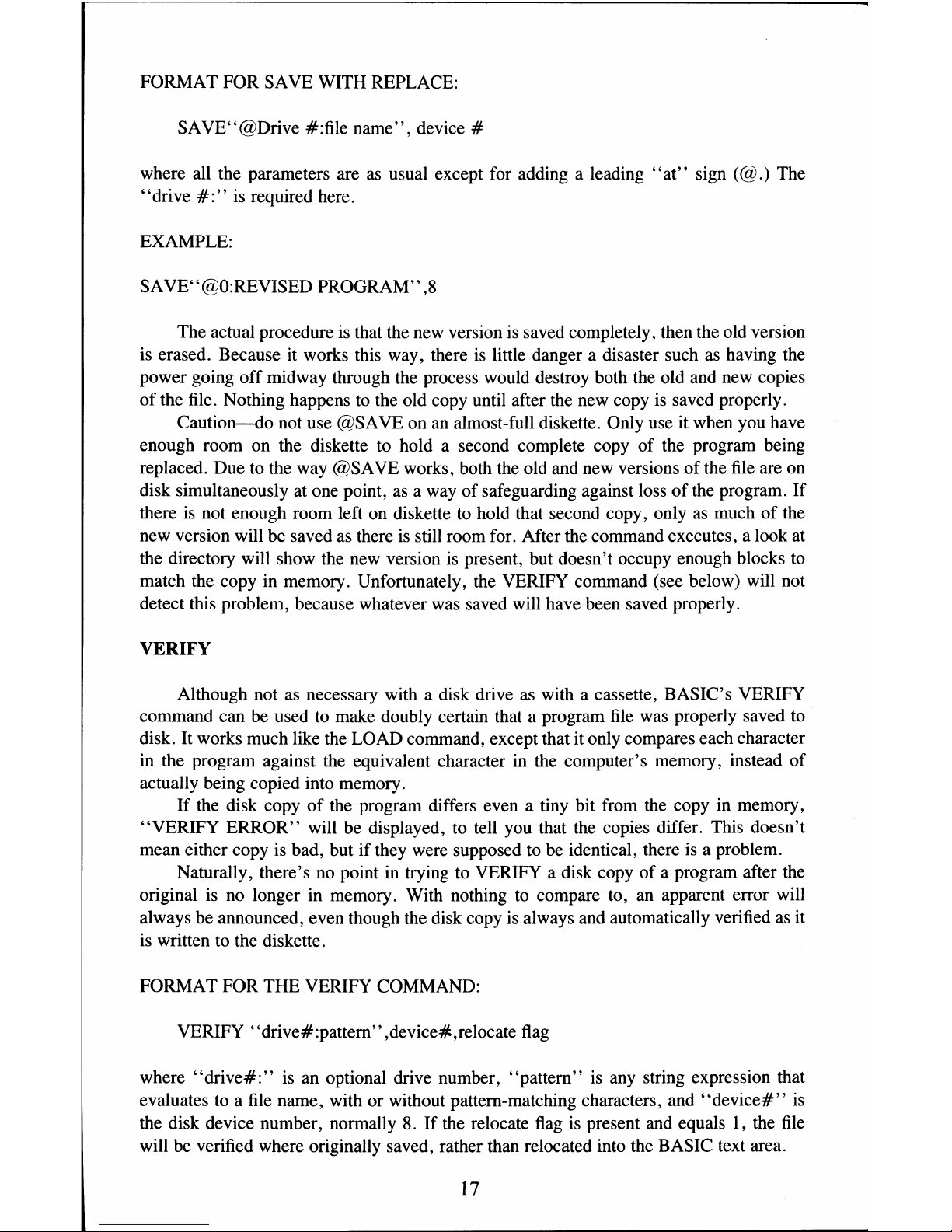
FORMAT FOR SAVE WITH REPLACE:
SAVE"@Drive #:file
name",
device #
where all the parameters are
as
usual except for adding a leading
"at"
sign (@.) The
"drive
#:"
is required here.
EXAMPLE:
SA VE"@O:REVISED PROGRAM"
,8
The actual procedure
is
that the new version
is
saved completely, then the old version
is
erased. Because it works this way, there is little danger a disaster such
as
having the
power going off midway through the process would destroy both the old and new copies
of
the file. Nothing happens
to
the old copy until after the new copy is saved properly.
Caution--do not use @SAVE on
an
almost-full diskette. Only use it when you have
enough room on the diskette to hold a second complete copy
of
the program being
replaced. Due
to
the way @SAVE works, both the old and new versions
of
the
file
are
on
disk simultaneously at one point,
as
a way
of
safeguarding against loss
of
the program.
If
there
is
not enough room left
on
diskette
to
hold that second copy, only
as
much
of
the
new version will be saved
as
there
is
still room for. After the command executes, a look at
the directory will show the new version
is
present, but doesn't occupy enough blocks
to
match the copy in memory. Unfortunately, the VERIFY command (see below) will not
detect this problem, because whatever was saved will have been saved properly.
VERIFY
Although not
as
necessary with a disk drive
as
with a cassette, BASIC's VERIFY
command can be used to make doubly certain that a program
file
was properly saved
to
disk. It works much like the LOAD command, except that it only compares each character
in the program against the equivalent character in the computer's memory, instead
of
actually being copied into memory.
If
the disk copy
of
the program differs even a tiny bit from the copy in memory,
"VERIFY ERROR" will be displayed, to tell you that the copies differ. This doesn't
mean either copy is bad, but if they were supposed to
be
identical, there
is
a problem.
Naturally, there's
no
point in trying to VERIFY a disk copy
of
a program after the
original is no longer in memory. With nothing
to
compare to,
an
apparent error will
always be announced, even though the disk copy is always and automatically verified
as
it
is
written to the diskette.
FORMAT FOR THE VERIFY COMMAND:
VERIFY "drive#:pattern" ,device#,relocate
flag
where
"drive#:"
is
an optional drive number, "pattern" is any string expression that
evaluates
to a file
name, with or without pattern-matching characters, and
"device#"
is
the disk device number, normally 8.
If
the relocate
flag
is
present and equals
1,
the
file
will be verified where originally saved, rather than relocated into the BASIC text area.
17
Page 26
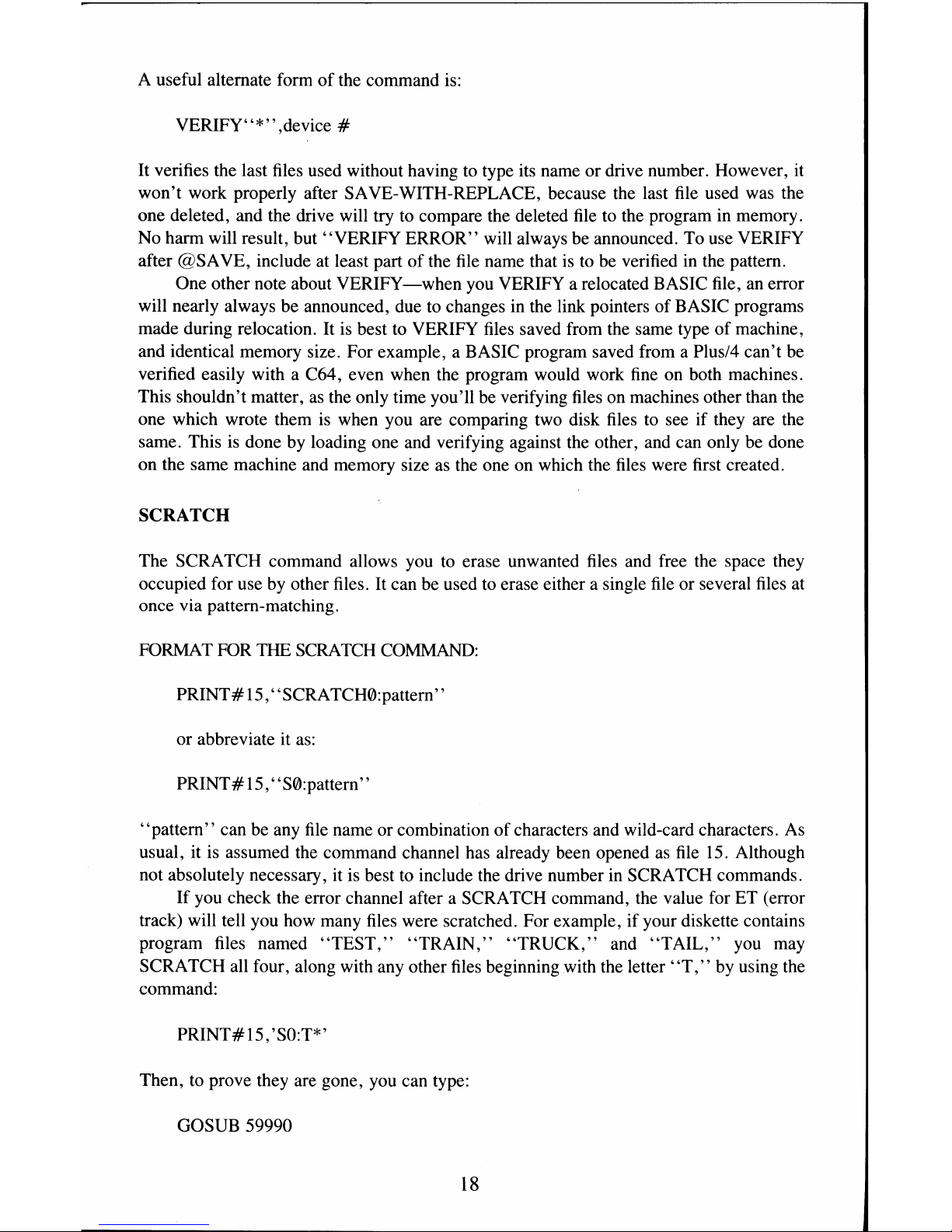
A useful alternate form
of
the command
is:
VERIFY"*"
,device #
It verifies the last files used without having
to
type its name or drive number. However, it
won't work properly after SAVE-WITH-REPLACE, because the last file used was the
one deleted, and the drive will try
to
compare the deleted
file
to
the program in memory.
No harm will result, but "VERIFY ERROR" will always be announced. To use VERIFY
after @SAVE, include at least part
of
the
file
name that
is
to be verified in the pattern.
One other note about
VERIFY-when
you VERIFY a relocated BASIC file,
an
error
will nearly always be announced, due
to
changes in the link pointers
of
BASIC programs
made during relocation.
It
is best
to
VERIFY files saved from the same type
of
machine,
and identical memory size. For example, a BASIC program saved from a Plus/4 can't be
verified easily with a C64, even when the program would work
fine
on both machines.
This shouldn't matter,
as
the only time you'll be verifying files on machines other than the
one which wrote them
is
when you are comparing two disk files to see if they are the
same. This is done by loading one and verifying against the other, and can only be done
on the same machine and memory size
as
the one on which the files were first created.
SCRATCH
The SCRATCH command allows you
to
erase unwanted files and free the space they
occupied for use
by
other files. It can be used
to
erase either a single
file
or several files at
once via pattern-matching.
FORMAT
FOR
THE
SCRATCH
COMMAND:
PRINT#15, "SCRATCH(I):pattern"
or abbreviate it
as:
PRINT # 15, "S(I):pattern"
"pattern"
can be any
file
name or combination
of
characters and wild-card characters.
As
usual, it
is
assumed the command channel has already been opened
as
file
15.
Although
not absolutely necessary, it
is
best
to
include the drive number
in
SCRATCH commands.
If
you check the error channel after a SCRATCH command, the value for ET (error
track) will tell you how many files were scratched. For example, if your diskette contains
program files named
"TEST,"
"TRAIN,"
"TRUCK,"
and
"TAIL,"
you may
SCRATCH all four, along with any other files beginning with the letter' 'T," by using the
command:
PRINT#15, 'SO:T*'
Then, to prove they are gone, you can type:
GOSUB 59990
18
Page 27
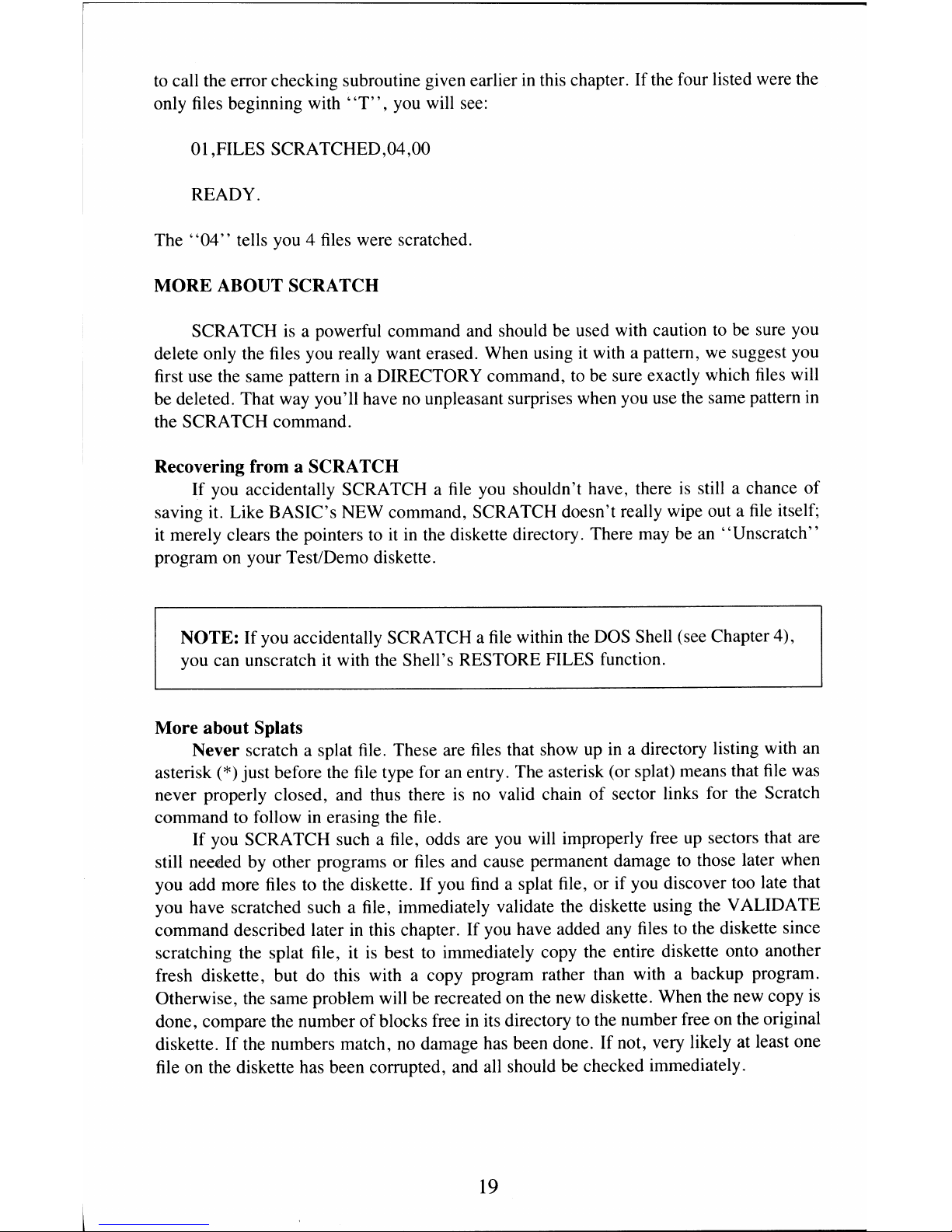
to call the error checking subroutine given earlier
in
this chapter. If the four listed were the
only files beginning with
"T",
you will see:
01
,FILES SCRATCHED,04,00
READY.
The
"04"
tells you 4 files were scratched.
MORE ABOUT SCRATCH
SCRATCH is a powerful command and should be used with caution
to
be sure you
delete only the files you really want erased. When using
it
with a pattern,
we
suggest you
first use the same pattern
in
a DIRECTORY command, to be sure exactly which files will
be deleted. That way you'll have no unpleasant surprises when you use the same pattern
in
the SCRATCH command.
Recovering from a SCRATCH
If
you accidentally SCRATCH a
file
you shouldn't have, there
is
still a chance of
saving it. Like BASIC's NEW command, SCRATCH doesn't really wipe out a
file
itself;
it merely clears the pointers to
it
in
the diskette directory. There may be an "Unscratch"
program on your Test/Demo diskette.
NOTE:
If you accidentally SCRATCH a
file
within the DOS Shell (see Chapter 4),
you can unscratch it with the Shell's RESTORE FILES function.
More about Splats
Never scratch a splat file. These are files that show up
in
a directory listing with an
asterisk
(*) just before the
file
type for an entry. The asterisk (or splat) means that
file
was
never properly closed, and thus there
is
no valid chain
of
sector links for the Scratch
command to follow
in
erasing the file.
If you SCRATCH such a file, odds are you will improperly free up sectors that are
still needed by other programs or files and cause permanent damage to those later when
you add more files to the diskette.
If
you
find
a splat file, or if you discover too late that
you have scratched such a file, immediately validate the diskette using the VALIDATE
command described later
in
this chapter. If you have added any files to the diskette since
scratching the splat file, it
is
best to immediately copy the entire diskette onto another
fresh diskette, but do this with a copy program rather than with a backup program.
Otherwise, the same problem will be recreated on the new diskette. When the new copy is
done, compare the number
of
blocks free
in
its directory to the number free on the original
diskette. If the numbers match, no damage has been done. If not, very likely at least one
file on the diskette has been corrupted, and all should be checked immediately.
19
Page 28
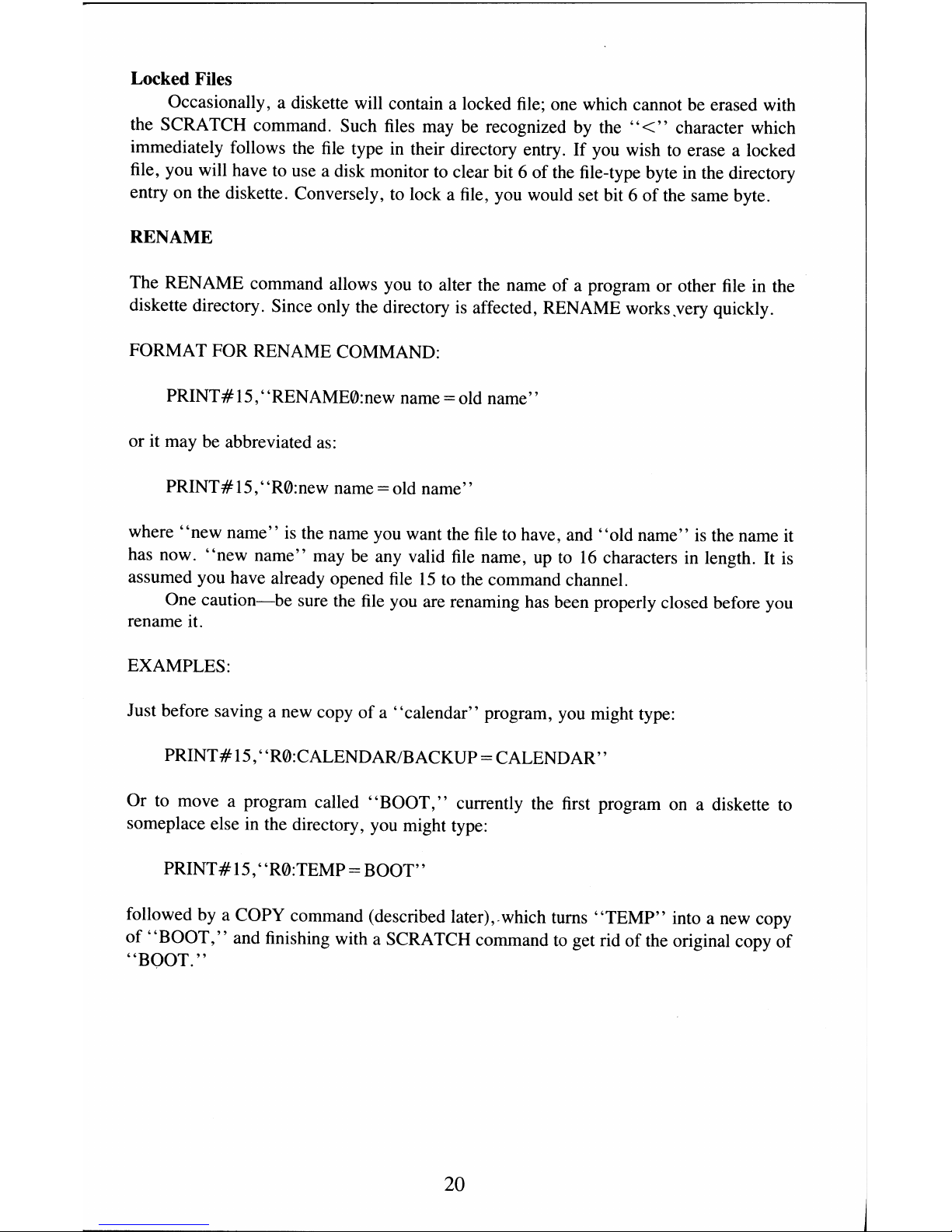
Locked Files
Occasionally, a diskette will contain a locked
file;
one which cannot be erased with
the SCRATCH command. Such files may be recognized by the
"<"
character which
immediately follows the
file
type
in
their directory entry.
If
you wish
to
erase a locked
file, you will have
to
use a disk monitor
to
clear bit 6
of
the file-type byte
in
the directory
entry on the diskette. Conversely,
to
lock a file, you would set bit 6
of
the same byte.
RENAME
The RENAME command allows you
to
alter the name of a program or other
file
in the
diskette directory. Since only the directory
is
affected, RENAME works.very quickly.
FORMAT FOR RENAME COMMAND:
PRINT#15, "RENAME0:new name = old name"
or it may be abbreviated as:
PRINT#15,"R0:new
name=old
name"
where
"new
name"
is
the name you want the
file
to have, and
"old
name"
is
the name
it
has now.
"new
name" may be any valid
file
name,
up
to
16
characters in length.
It
is
assumed you have already opened
file
15
to
the command channel.
One
caution-be
sure the
file
you are renaming has been properly closed before you
rename it.
EXAMPLES:
Just before saving a new copy
of
a "calendar" program, you might type:
PRINT#
15,"R0:CALENDAR/BACKUP = CALENDAR"
Or
to
move a program called
"BOOT,"
currently the first program on a diskette
to
someplace else in the directory, you might type:
PRINT#15,
"R0:TEMP=
BOOT"
followed
by
a COPY command (described later),.which turns
"TEMP"
into a new copy
of
"BOOT,"
and finishing with a SCRATCH command
to
get rid
of
the original copy
of
"BOOT.
"
20
Page 29
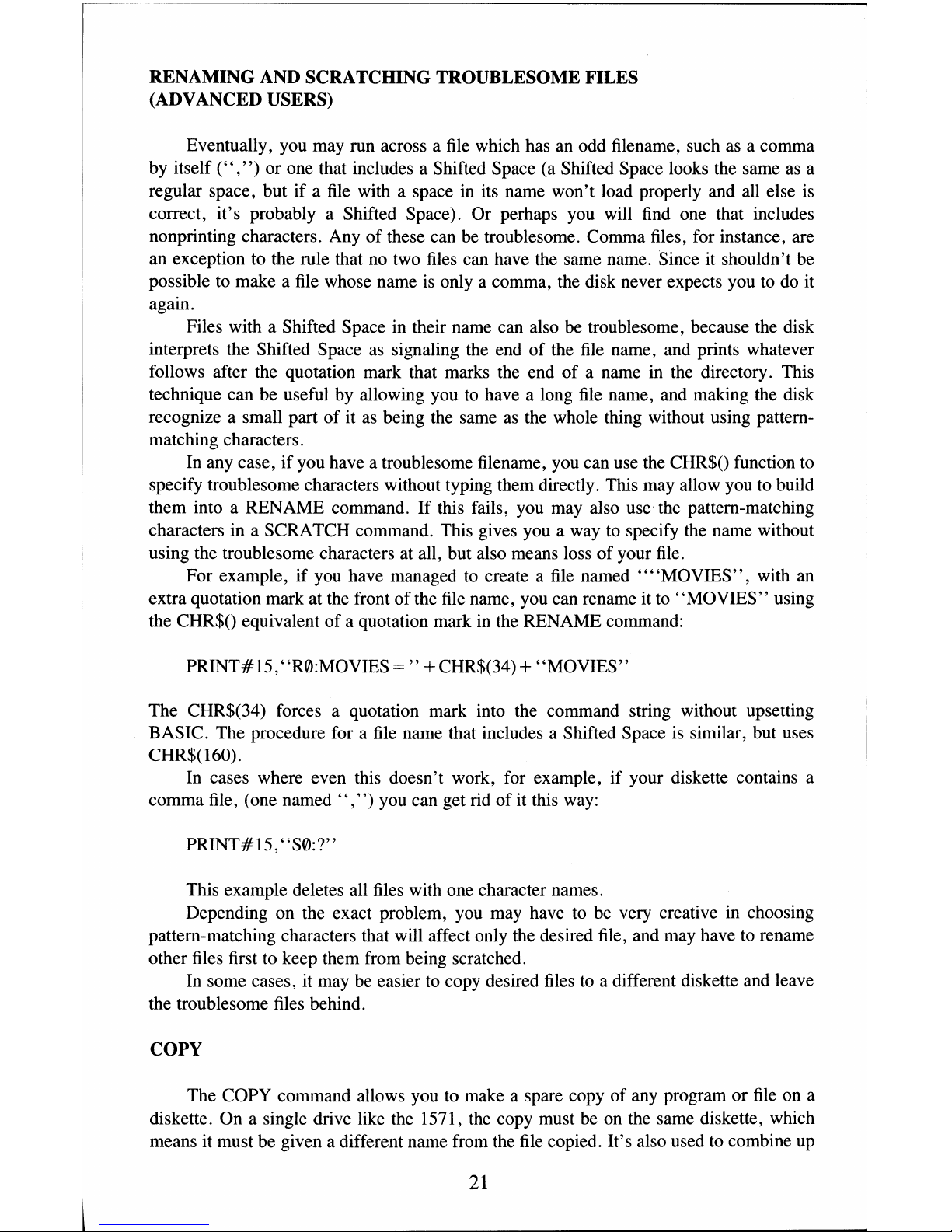
RENAMING AND SCRATCHING TROUBLESOME FILES
(ADVANCED USERS)
Eventually, you may run across a file which has an odd filename, such as a comma
by itself
(" , ")
or one that includes a Shifted Space (a Shifted Space looks the same
as
a
regular space, but
if
a file with a space in its name won't load properly and all else
is
correct, it's probably a Shifted Space). Or perhaps you will find one that includes
nonprinting characters. Any
of
these can be troublesome. Comma files, for instance, are
an exception
to
the rule that no two files can have the same name. Since it shouldn't be
possible to make a file whose name
is
only a comma, the disk never expects you
to
do
it
again.
Files with a Shifted Space in their name can also be troublesome, because the disk
interprets the Shifted Space as signaling the end
of
the
file
name, and prints whatever
follows after the quotation mark that marks the end
of
a name in the directory. This
technique can be useful by allowing you
to
have a long file name, and making the disk
recognize a small part
of
it as being the same as the whole thing without using pattern-
matching characters.
In
any case,
if
you have a troublesome filename, you can use the CHR$O function to
specify troublesome characters without typing them directly. This may allow you to build
them into a RENAME command.
If
this fails, you may also use the pattern-matching
characters in a SCRATCH command. This gives you a way
to
specify the name without
using the troublesome characters at all, but also means loss
of
your file.
For example, if you have managed
to
create a file named
""MOVIES",
with an
extra quotation mark at the front
ofthe
file
name, you can rename it
to
"MOVIES"
using
the CHR$O equivalent
of
a quotation mark in the RENAME command:
PRINT#15, "R0:MOVIES
="
+CHR$(34) +
"MOVIES"
The CHR$(34) forces a quotation mark into the command string without upsetting
BASIC. The procedure for a file name that includes a Shifted Space
is
similar, but uses
CHR$(160).
In
cases where even this doesn't work, for example,
if
your diskette contains a
comma file, (one
named"
,")
you can get rid
of
it
this
way:
PRINT#15,
"S0:?"
This example deletes all files with one character names.
Depending on the exact problem, you may have
to
be very creative in choosing
pattern-matching characters that will affect only the desired file, and may have to rename
other files first
to
keep them from being scratched.
In
some cases, it may be easier
to
copy desired files
to
a different diskette and leave
the troublesome files behind.
COpy
The COPY command allows you to make a spare copy of any program or
file
on a
diskette. On a single drive like the 1571, the copy must be on the same diskette, which
means it must be given a different name from the file copied. It's also used
to
combine up
21
Page 30
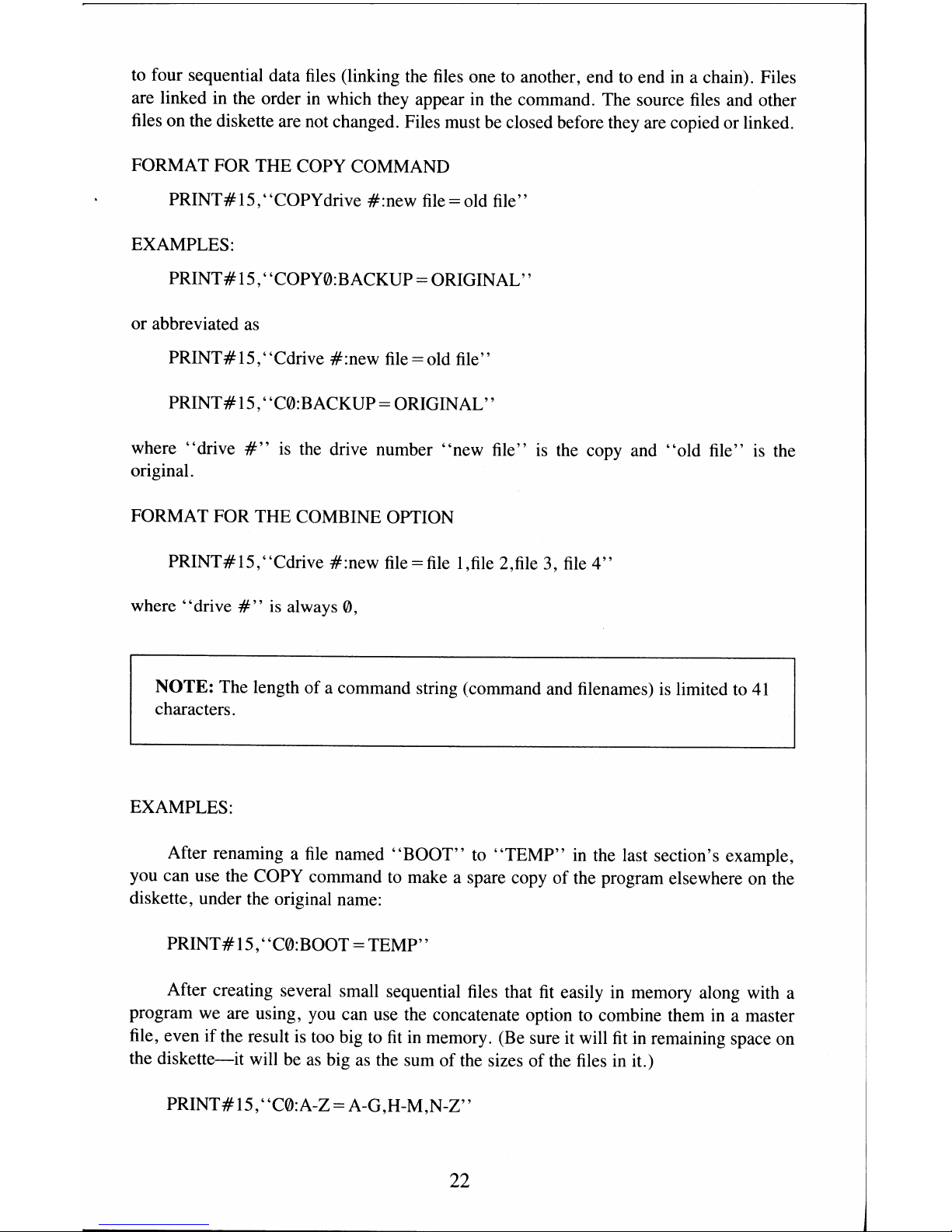
to
four sequential data files (linking the files one
to
another, end
to
end
in
a chain). Files
are linked in the order
in
which they appear
in
the command. The source files and other
files on the diskette are not changed. Files must be closed before they are copied or linked.
FORMAT FOR THE COPY COMMAND
PRINT#IS,"COPYdrive
#:new
file=old
file"
EXAMPLES:
PRINT#lS,'
'COPY0:BACKUP= ORIGINAL"
or abbreviated as
PRINT#1 S,"Cdrive
#:new
file=old
file"
PRINT#IS,
"C0:BACKUP = ORIGINAL"
where
"drive
#"
is the drive number
"new
file"
is
the copy and
"old
file"
is
the
original.
FORMAT FOR THE COMBINE OPTION
PRINT#lS,
"Cdrive
#:new
file = file
1 ,file 2,file 3,
file
4"
where
"drive
#"
is
always 0,
NOTE: The length
of
a command string (command and filenames)
is
limited to
41
characters.
EXAMPLES:
After renaming a
file
named
"BOOT"
to
"TEMP"
in the last section's example,
you can use the
COpy
command
to
make a spare copy of the program elsewhere
on
the
diskette, under the original name:
PRINT#IS,
"C0:BOOT =
TEMP"
After creating several small sequential files that
fit
easily
in
memory along with a
program we are using, you can use the concatenate option to combine them
in
a master
file, even if the result
is
too big
to
fit
in
memory. (Be sure it will
fit
in remaining space on
the
diskette-it
will be
as
big
as
the sum
of
the sizes of the files in it.)
PRINT#IS,
"C0:A-Z = A-G,H-M,N-Z"
22
Page 31

NOTE: Dual drives make fuller use
of
this command, copying programs from one
diskette
to
another in a single-disk unit. To
do
that on the 1571, check your Test!
Demo diskette
to
find the programs that you need or use the DOS Shell described
in
Chapter 4.
VALIDATE
The VALIDATE command recalculates the Block Availability Map (BAM)
of
the
current diskette, allocating only those sectors still being used
by
valid, properly-closed
files and programs.
All
other sectors (blocks) are left unallocated and free for re-use, and
all improperly closed files are automatically scratched. This brief description
of
its
workings doesn't indicate either the power or the danger
of
the VALIDATE command. Its
power is
in
restoring
to
good health many diskettes whose directories or block availability
maps have become muddled. Any time the blocks used
by
the
files
on
a diskette plus the
blocks shown
as
free don't add
up
to the 664 (in
1541
mode) or 1328 (in
1571
mode)
available on a fresh diskette, VALIDATE
is
needed, with one exception below. Similarly,
any time a diskette contains an improperly-closed file (splat file), indicated by
an
asterisk
(*) next
to
its
file
type in the directory, that diskette needs
to
be validated. In fact, but for
the one exception, it is a good idea
to
VALIDATE diskettes whenever you are the least bit
concerned about their integrity.
The exception
is
diskettes containing Direct Access files,
as
described in Chapter
7.
Most direct access (random) files
do
not allocate their sectors
in
a way the VALIDATE
command can recognize. Thus, using VALIDATE on such a diskette
may
result
in
un-
allocating all direct access files, with loss of all their contents when other
files
are added.
Unless specifically instructed otherwise, never
use
VALIDATE on a diskette containing
direct access files. (Note: these are
not the same
as
the relative files described
in
Chapter
6. VALIDATE may be used on relative files without difficulty.)
FORMAT FOR THE VALIDATE COMMAND
PRINT#
15,'
'V
ALIDATE0"
or abbreviated
as
PRINT#15,
"V0"
where
"0"
is
the drive number.
As
usual,
it
is
assumed
file
15
has been opened
to
the
command channel and will be closed after the command
has
been executed.
EXAMPLE:
PRINT#15,"V0"
23
Page 32

INITIALIZE
One command that should not often
be
needed on the 1571, but
is
still
of
occasional
value is INITIALIZE. On the 1571, and nearly all other Commodore drives, this function
is
performed automatically, whenever a new diskette
is
inserted. (The optical write-
protect switch
is
used
to
sense when a diskette
is
changed.)
The result
of
an INITIALIZE, whether forced
by
a command, or done automatically
by the disk,
is
a re-reading
of
the current diskette's BAM into a disk buffer. This
information must always be correct in order for the disk
to
store new files properly.
However, since the chore
is
handled automatically, the only time you'd need
to
use the com-
mand
is
if something happened
to
make the information in the drive buffers unreliable.
FORMAT FOR THE INITIALIZE COMMAND
EXAMPLE:
PRINT#
15, "INITIALIZEdrive
#"
PRINT # 15, "INITIALIZE
0"
or it may be abbreviated
to
PRINT#15,"ldrive
#"
PRINT#15,
"10"
where the command channel
is
assumed
to
be opened
by
file
15, and "drive
#"
is
0.
One use for Initialize
is
to
keep a cleaning diskette spinning, if you choose
to
use
one. (There
is
no
need
to
use such kits on any regular basis under normal conditions
of
cleanliness and care.) Nonetheless,
if
you are using such a kit, the following short
program will keep the diskette spinning long enough for your need:
10
OPEN 15,8,15
20 FOR
1=1
TO
15
30 PRINT#15,
"10"
40 NEXT I
50 CLOSE
15
It uses an Initialize loop
to
keep the drive motor on for about 20 seconds.
24
Page 33

CHAPTER 3
BASIC
7.0
COMMANDS
This chapter describes the disk commands used with the Commodore 128 computer
(in C128 mode). This is BASIC 7.0, which includes BASIC
2.0,
BASIC
3.5,
and
BASIC
4.0
commands, all
of
which can be used.
ERROR
CHECKING
When the drive light (green light) flashes, you must use the following command to
find out what the error is:
PRINT DS$
A message is displayed whether there is an error
or
not.
If
there was an error, this
command clears it from disk memory and turns off the error light on the disk drive.
Once the message is
on
the screen, you can look it up in Appendix B to see what it
means, and what to do about it.
For those
of
you who are writing programs, the following is a small error-checking
subroutine you can include in your programs:
59990 REM READ ERROR CHANNEL
60000 IF
DS>
1 THEN PRINT DS$:STOP
60010 RETURN
The subroutine reads the error channel and puts the results into the reserved variables
DS and DS$. They are updated automatically by BASIC.
Two
error numbers are harmless--{) means everything is OK, and 1 tells how many
files were erased by a SCRATCH command (described later in this chapter).
If
the error
status is anything else, line 60000 prints the error message and halts the program.
Because this is a subroutine, you access it with the BASIC GOSUB command, either
in immediate mode
or
from a program. The RETURN statement in line 60010 will
jump
back to immediate mode
or
the next statement in your program, whichever is appropriate.
SAVE
This command will save a program
or
file so you can reuse it. The diskette must be
formatted before you can save it to that diskette.
FORMAT FOR
THE
SAVE COMMAND
DSAVE "file
name"
[,Ddrive#] [,Udevice#]
This command will not work in copying programs that are not written in BASIC. To
copy these machine language programs, you can use the BSAVE command
or
the built-in
Monitor S command.
25
Page 34

FORMAT FOR THE BSA VE COMMAND
BSAVE "file name" [,Ddrive#] [,Udevice#] [Bbank#]
[,Pstarting address] [TO Pending address
+ I]
where the usual options are the same and bank # is one
of
the
16
banks
of
the C 128. The
addresses to be saved are given in decimal. Note that the ending address must be
I
location beyond the last location to be saved.
To access a built-in monitor, type MONITOR. To exit a monitor, type
X alone on a
line.
FORMAT FOR A MONITOR SAVE
. S "drive # :file name" ,device
#,
starting address ,ending address + I
where "drive
#:"
is
the drive number, 0 on the 1571; "file name"
is
any valid
file
name
up to
14
characters long (leaving 2 for the drive number and colon); "device
#"
is
a two
digit device number, normally 08 on the
1571
(the leading 0 is required); and the
addresses to be saved are given in Hexadecimal (base 16,) but without a leading dollar
sign (for the Plus/4).
On
the C128, the addresses need not be in Hexidecimal. Note that
the ending address listed must be
I location beyond the last location to be saved.
SAVE
WITH REPLACE
If
a
file
already exists, it can't be saved again with the same name because the disk
drive allows only one copy
of
any given
file
name per diskette.
It
is possible to get around
this problem using the RENAME and SCRATCH commands described later in this
chapter.
If
all you wish to
do
is replace a program or data
file
with a revised version,
another command is more convenient. Known
as
SAVE WITH REPLACE, or @SAVE
this option tells the disk drive to replace any
file
it
finds
in the diskette directory with the
same name, substituting the new
file
for the old version.
FORMAT FOR SAVE WITH REPLACE
DSAVE "@file name" [,Ddrive#] [,Udevice#]
The actual procedure is
this-the
new version
is
saved completely, then the old
version is scratched and its directory entry altered to point to the new version. Because it
works this way, there is little danger a disaster such
as
having the power going off midway
through the process would destroy both the old and new copies
of
the file. Nothing
happens to the old copy until after the new copy
is
saved properly.
Caution-do
not use @SAVE on an almost-full diskette. Only use it when you have
enough room on the diskette to hold a second complete copy
of
the program being
replaced. Due to the way @SAVE works, both the old and new versions
of
the
file
are on
disk simultaneously at one point,
as
a way
of
safeguarding against loss
of
the program.
If
there
is
not enough room left on diskette
to
hold the second copy, only
as
much
of
the new
26
Page 35

version will be saved
as
there
is
still room for. After the command
is
completed, a look
at
a directory will show the new version
is
present, but doesn't occupy enough blocks
to
match the copy
in
memory.
DVERIFY
This command makes a byte-by-byte comparison
of
the program currently
in
mem-
ory against a program on diskette. This comparison includes the BASIC line links, which
may be different for different types
of
memory configurations. What this means
is
that a
program saved to disk on a C64 and reloaded into a
CI28
wouldn't verify properly
because the line links point to different memory locations. If the disk copy
of
the program
differs at all from the copy
in
memory, a "VERIFY
ERROR"
will
be
displayed. This
doesn't mean either copy
is
bad, but if they were supposed
to
be identical, there
is
a
problem.
FORMAT FOR THE DVERIFY COMMAND
DVERIFY "file
name"
[,Ddrive#] [,Udevice#]
The following version
of
the command verifies a
file
that was just saved:
DVERIFY"*"
This command won't work properly after SAVE-WITH-REPLACE, because the last
file used was the one deleted and the drive will try
to
compare the deleted file to the
program
in
memory. No harm will result, but "VERIFY
ERROR"
will always
be
announced. To use DVERIFY after @SA VE, include at least part
of
the
file
name that
is
to be verified
in
the pattern.
COpy
The COPY command allows you to make a spare copy
of
any program or
file
on a
diskette. However, on a single drive like the 1571, the copy must be on the same diskette,
which means
it
must be given a different name from the
file
copied. The source
file
and
other files on the diskette are not changed. Files must
be
closed before they can be copied
or
concatenated.
FORMAT FOR THE COPY COMMAND
COPY [Ddrive#,]
"old
file
name"
TO [Ddrive#,]
"new
file
name"
[,Udevice#]
Where both
drive#s
would be 0 if included.
27
Page 36

NOTE: If you want
to
copy a
file
from one diskette
to
another, you cannot use the
COPY command. Instead, use the copy program on the TestlDemo diskette or the
DOS Shell (see Chapter 4).
CONCAT
The CONCAT command allows you
to
concatenate (combine) two sequential files.
FORMAT FOR THE CONCAT COMMAND
CONCAT [Ddrive#
,]
"add
file" TO [Ddrive#,] "master file" [,Udevice#]
Where the optional
drive#
would be 0
in
both cases. The old "master file"
is
deleted and replaced with a new "master file" which
is
the concatenation
of
the old
"master file" and
"add
file" .
NOTE: The length
of
a command string (command and filenames)
is
limited to
41
characters.
SCRATCH
The SCRATCH command allows you
to
erase unwanted programs and files from
your diskettes, and free
up
the space they occupied for use
by
other files and programs.
It
can be used
to
erase either a single file, or several files
at
once via pattern-matching.
FORMAT FOR THE SCRATCH COMMAND
SCRATCH
"pattern"
[,Ddrive#] [, Udevice#]
Where,
"pattern"
is
any valid
file
name or pattern-matching character.
You will be asked
as
a precaution:
ARE YOU SURE? •
If you ARE sure, simply press Y and RETURN. If not, press RETURN alone or type any
other answer, and the command will be canceled.
28
Page 37

The number
of
files that were scratched will be automatically displayed. For exam-
ple,
if
your diskette contains program files named
"TEST,"
"TRAIN,"
"TRUCK,"
and
"TAIL,"
you may scratch all four, along with any other files beginning with the letter
"T,"
by using the command:
SCRATCH
"T*"
and
if
the four listed were the only files beginning with
"T",
you will see:
01
,FILES SCRATCHED,04,00
READY
•
The
"04"
tells you 4 files were scratched.
You can perform a SCRATCH within a program, but there will be no prompt
message displayed.
MORE
ABOUT
SCRATCH
SCRATCH is a powerful command and should be used with caution to be sure you
delete only the files you really want erased. When using it with a pattern, we suggest you
first use the same pattern in a DIRECTORY command, to be sure exactly which files will
be deleted. That way you'll have no unpleasant surprises when you use the same pattern in
the SCRATCH command.
Recovering
from a SCRATCH
If
you accidentally SCRATCH a
file
you shouldn't have, there is still a chance
of
saving it. Like BASIC's NEW command, SCRATCH doesn't really wipe out a file itself;
it merely clears the pointers to it in the diskette directory. There may be an "Unscratch"
program on your Test/Demo diskette.
NOTE:
If
you accidentally SCRATCH a file within the DOS Shell (see Chapter 4),
you can unscratch it with the Shell's RESTORE FILES function.
More
about
Splat
Files
Never SCRATCH a splat file. These are files that show up
in
a directory listing with
an asterisk (*) just before the
file
type for an entry. The asterisk (or splat) means that
file
was never properly closed, and thus there is no valid chain
of
sector links for the
SCRATCH command to follow in erasing the file.
If
you SCRATCH such a file, odds are
you will improperly free up sectors that are still needed by other programs or files, and
cause permanent damage
to
those other programs or files later when you add more files to
the diskette.
29
Page 38

If
you find a splat file, or
if
you discover too late that you have scratched such a file,
immediately validate the diskette using the COLLECT command described later in this
chapter.
If
you have added any files to the diskette since scratching the splat file, it is best
to immediately copy the entire diskette onto another fresh diskette, but do this with a copy
program rather than with a backup program. Otherwise, the same problem will
be
, recreated on the new diskette. When the new copy is done, compare the number
of
blocks
free in its directory to the number free on the original diskette.
If
the numbers match,
no
damage has been done.
If
not, very likely at least one
file
on the diskette has been
corrupted, and all should be checked immediately.
Locked Files
Occasionally, a diskette will contain a locked
file;
one which cannot be erased with
the SCRATCH command. Such files may be recognized by the
"<"
character which
immediately follows the
file
type in their directory entry.
If
you wish
to
erase a locked
file, you will have to use a disk monitor to clear bit 6
of
the file-type byte in the directory
entry on the diskette. Conversely, to lock a file, you would set bit 6
of
the same byte.
RENAME
The RENAME command allows you to alter the name
of
a program or other
file
in
the diskette directory. Since only the directory
is
affected, RENAME works very quickly.
If
you try to RENAME a
file
by using a
file
name already in the directory, the computer
will respond with a
"FILE
EXISTS" error. A
file
must be properly closed before it can be
renamed.
FORMAT FOR RENAME COMMAND:
RENAME [Ddrive#,]
"old
name" TO [Ddrive#,]
"new
name" [,Udevice#]
where both drive#s, if included, would be 0
RENAMING AND SCRATCHING TROUBLESOME
FILES
(ADVANCED USERS)
Eventually, you may run across a
file
which has a crazy filename, such
as
a comma
by itself
("
,")
or one that includes a Shifted Space. Or perhaps you will find one that
includes nonprinting characters. Any
of
these can
be
troublesome. Comma files, for
instance, are an exception to the rule that no two files can have the same name. Since it
shouldn't be possible
to
make a
file
whose name is only a comma, the disk never expects
you to do it again.
Files with a Shifted Space in their name can also
be
troublesome, because the disk
interprets the Shifted Space
as
signaling the end
of
the
file
name, and prints whatever
follows after the quotation mark that marks the end
of
a name in the directory. This
technique can be useful by allowing you
to
have a long
file
name, and making the disk
recognize a small part
of
it
as
being the same
as
the whole thing without using pattem-
matching characters.
30
Page 39

In any case, if you have a troublesome filename, you can use the CHR$O function
to
specify troublesome characters without typing them directly. This may allow you
to
build
them into a RENAME command.
If
this fails, you may also use the pattern-matching
characters discussed for a SCRATCH command. This gives you a
way
to
specify the
name without using the troublesome characters at all, but also means loss
of
your file.
For example, if you have managed
to
create a
file
named"
"MOVIES",
with an
extra quotation mark at the front of the
file
name, you can rename it to
"MOVIES"
using
the CHR$O equivalent
of
a quotation mark in the RENAME command:
Example:
RENAME(CHR$(34)
+
"MOVIES")
TO
"MOVIES"
The CHR$(34) forces a quotation mark into the command string without upsetting
BASIC. The procedure for a
file
name that includes a SHIFT-SPACE
is
similar, but uses
CHR$(l60).
In cases where even this doesn't work, for example, if your diskette contains a
comma file, (one
named",")
you can get rid
of
it this way:
Example:
SCRATCH"?"
This example deletes all files with one-character names.
Depending on the exact problem,
you
may have
to
be very creative
in
choosing
pattern-matching characters that will affect only the desired file, and may have
to
rename
other files first to keep them from being scratched.
In
some cases, it may be easier
to
copy desired files
to
a different diskette and leave
the troublesome files behind.
COLLECT
The COLLECT command recalculates the Block Availability Map (BAM)
of
the
current diskette, allocating only those sectors still being used
by
valid, properly closed
files and programs. All other sectors (blocks) are left unallocated and free for reuse, and
all improperly closed files are automatically scratched. However, this brief description
of
COLLECT doesn't indicate either the power or the danger
of
the command.
Its
power
is
in
restoring
to
good health many diskettes whose directories or Block Availability Maps
have become muddled. Any time the blocks used
by
the files on a diskette plus the blocks
shown
as
free don't add up
to
the 664 (in
1541
mode) or 1328 (in
1571
mode) available
on
a fresh diskette, COLLECT
is
needed (with one exception below). Similarly, any time a
diskette contains an improperly closed
file
(splat file), indicated
by
an asterisk (*) next
to
its
file
type
in
the directory, that diskette needs
to
be
collected.
In
fact, but for the one
exception below, it
is
a good idea
to
COLLECT diskettes whenever you are concerned
about their integrity. Just note the number of blocks free
in
the diskette's directory before
and after using COLLECT.
If
the totals differ, there was indeed a problem, and the
31
Page 40

diskette should probably be copied onto a fresh diskette file-by-file, using the COPY
command described in the previous section, rather than using a backup command
or
program.
The
exception is diskettes containing Direct Access files, as described in Chapter 7.
Most direct access (random) files do not allocate their sectors in a way COLLECT can
recognize. Thus, collecting such a diskette may result in unallocating all Direct Access
files, with loss
of
all their contents when other files are added. Unless specifically
instructed otherwise, never collect a diskette containing Direct Access files. (Note: these
are not the same as the relative files described in Chapter 6. COLLECT may be used on
relative files without difficulty.)
FORMAT
FOR
THE
COLLECT COMMAND
COLLECT [Ddrive#]
[,Udevice#]
INITIALIZE
There is no BASIC
7.0
command for initializing, so refer to Chapter 2 for the BASIC
2.0
INITIALIZE command.
32
Page 41

CHAPTER 4
DOS SHELL
The DOS Shell is a program that provides you with an alternate way to execute disk
drive commands. Prompting messages take you step-by-step through each operation,
making the use
of
the
1571
easier and more understandable.
The Shell is automatically loaded when you insert the diskette, then turn on or reset
the computer. You can enter or exit the Shell by pressing the
Fl
key.
LANGUAGE
SELECTION
The Shell displays its messages in
anyone
of
four languages: English, French,
German, and Italian. When you enter the Shell, each language appears,
in
turn, on the
screen for about six seconds. To choose one, press the space bar when it appears on the
screen. You can skip to the next language without waiting the six seconds by pressing the
CRSR-down key.
NOTE: The DOS Shell can be used in 40-column or 80-column mode. The only
difference is a change in the layout
ofthe
screen. You can switch the screen size by
first pressing the ESC key and then pressing the X key. This must be done before
you select a function from the primary menu screen (see below).
PRIMARY MENU
SCREEN
After a language
is
chosen, the primary menu screen appears. To choose a function,
use the CRSR keys
to
position the cursor on that function then press the SPACE BAR.
DISK/PRINTER
SETUP
Within the Shell there are two drives: A and B. They are called logical drives because
they reside only within the Shell. You can set them
to
represent a single disk drive unit,
two single units, or a dual drive unit. Assuming you have a single unit, the usual settings
for A and B would show a device#
of
8 and a drive#
of
0. Those are the default settings
(in other words, when you first enter the Shell, the Disk Setup
is
such that it represents a
single unit). With two single units, you would change the device#
of
one
of
the drives.
The
drive#s
can stay the same. With a dual drive unit, you would change the drive#
of
one
of
the drives.
To change a setting, use the CRSR keys to position the cursor over the desired value.
After you have changed any settings, press the F7 key to lock them in. If you change your
mind, press the STOP key instead
of
F7 and the previous settings are left unchanged.
33
Page 42

The printer device# is selected
in
the same way.
To change the device number
of
the actual drive (the physical drive), position the
cursor on the 'CHANGE DISK DEVICE
#'
line and press the SPACE BAR. A message
then appears on the screen guiding you through the steps
to
change the device#.
If
you
change your mind before completing the steps, press the STOP or
F5
keys to cancel the
device#
change.
F5
returns you to the logical drive selections and STOP returns you to
the primary menu screen.
Changing the device# locks
in
all current parameters in this function.
NOTE:
Unless the Disk Setup
is
set for a single drive unit, when you choose any of
the following functions, a question appears on the screen asking you which drive
you want to use.
In
describing these functions, we'll assume that you have a single
disk.
If
you have more than one, then you'll have
to
provide the appropriate answer
to that question through the use
of
the CRSR keys and SPACE BAR.
RUN A
PROGRAM
This function automatically loads and runs a program
file
that you choose from a
file
list shown on the screen (for this function the
file
list contains only program files). Use the
CRSR keys
to
position the cursor over the desired file, then press the SPACE BAR
to
choose that file.
If
you change your mind, press the
F5
key
to
un-select the file. Press the
F7 key to load and run it.
If
you press the stop key before the loading
is
complete, the
function
is
cancelled.
You can print out the file list, whenever it's displayed for a function,
by
pressing the
F3 key. Make sure your printer
is
turned on and the paper
is
at the top
of
a page.
Note that some machine language programs won't run
in
the Shell.
FORMAT
A DISK
When you select this function, a message appears on the screen telling you
to
insert a
blank disk into the drive. After you
do
that, press the SPACE BAR and the Shell checks
to
see
if
the disk has already been formatted.
If
it has, the disk header information
is
displayed on the screen as a precaution that there may
be
files on the disk. To proceed
with formatting, either enter a new disk name or accept the old one and press RETURN. If
the disk was previously formatted,
it
retains its old ID code.
If
not, the Shell randomly
generates one. You can enter your own ID code
by
entering a comma and two-digit
ID
code
as
the last three characters
of
the disk name.
CLEANUP
A DISK
This function enables you to validate the Block Availability Map of a disk (see the
VALIDATE command in chapter 2 or the' COLLECT command in chapter 3).
34
Page 43

COPY A DISK
Use this function to make backups
of
your diskettes. The disk drive setup (drives A
and
B)
determines what type of copy
is
performed: single unit, dual drive, or two single
units.
Dual Drive
or
Two Unit Copy
The Shell asks you from which drive you want to copy (use CRSR keys and space bar
to select A or B). Insert the original disk into that drive and the copy disk into the other
drive and press the SPACE BAR. Press the STOP key to cancel this function. The
F5
key
or SPACE BAR can be used to retry a disk operation if
an
error occurs.
Single Drive Copy
The Shell displays the following warning message: 'PROGRAMS
IN
MEMORY
WILL BE DESTROYED'. Press the STOP or
F5
keys to cancel the function at this point.
Press the SPACE BAR to continue.
Throughout this function you will alternately insert the original and copy disks
according to prompts from the Shell.
It
takes from one to four swaps
to
complete the copy.
The first time you insert the copy disk,
it
is
formatted with the same disk name
as
the
original disk, but a different ID code
is
generated. Then, each time you insert a disk, its
ID code
is
checked to make sure that it's the correct disk. If it's not,
an
error message
is
displayed on the screen.
If
that happens, press the SPACE BAR or the
F5
key
to
return to
the last-used disk swapping prompt.
If
the STOP key
is
pressed, the function
is
cancelled and the copy will be incomplete.
COPY FILES
This function makes copies of selected files, the type
of
copy
is
determined
by
the
Disk Drive Setup. Once you select the drive from which the files will be copied, the
file
list
is
displayed so you can select the files using the CRSR keys and SPACE BAR. You
can
"scroll"
the list up or down using the CRSR keys.
Once you position the cursor next to a
file
you want
to
copy, press the SPACE BAR.
You can 'unselect' any file(s)
by
positioning the cursor on the filename and pressing the
F5
key.
Press the
F7
key when you've completed
file
selection. The Shell then asks you if it
is
"OK
TO COPY FILE-LIST: N
Y"
. If you answer Yes, the function continues.
If
you
answer No (the default answer), the Shell returns to
file
selection with all previous
selections intact.
Press the
F5
key to restart
file
selection with all previous selections cancelled.
Press the STOP key to cancel the function and return to the primary menu.
Dual Drive
or
Two Unit Copy
After you answer the
'OK
TO COPY' question, the messages 'INSERT COPY DISK
INTO DRIVE:
X'
and 'THEN PRESS SPACE' are displayed. After you do that, the
message 'WANT TO FORMAT THE COPY DISK: N Y'
is
displayed (unless, how-
ever, the copy disk has never been formatted,
in
which case the Shell automatically does it
without asking you). The default answer
is
No. If you answer Yes, the 'FORMAT A
35
Page 44

DISK' function begins at the point where you are asked
to
enter a new disk name for
formatting.
Whether you answer Yes or No
to
the formatting question, the Shell checks the
available space on the copy disk against the total size of the selected file(s).
If
the copy
disk can't hold all the files, a warning
is
displayed and you can press the STOP key
to
cancel the function or press the SPACE BAR
to
continue.
NOTE: For any type
of
file
copy, if the next
file
to
be copied won't
fit
onto the
copy disk, the following message
is
displayed: 'COPY DISK
FULL-ANOTHER
DISK: Y
N'.
If
the answer
is
No (the default answer), the copy
is
terminated.
If
Yes, the function returns
to
the 'INSERT COPY DISK' message.
Single Drive Copy
After you answer the 'OK TO COPY' question, the following warning
is
displayed
on the screen: 'PROGRAMS
IN
MEMORY WILL BE DESTROYED,' along with the
instruction 'PRESS SPACE TO CONTINUE'. Press the
F5
or STOP keys
to
cancel the
function and retain any program in memory.
You will alternately insert the original disk and the copy disk according
to
prompts
on the screen.
It
takes from one
to
four disk swaps
to
complete the copy.
The first time the copy disk
is
inserted, the 'WANT TO FORMAT THE COPY
DISK: N Y' message
is
displayed (unless, however, the copy disk has never been
formatted, in which case the Shell automatically does it without asking you). Again,
whether the answer
is
Yes or No, the Shell checks the available space on the copy disk
against the total size
of
the file(s)
to
be copied and alerts
you
if there isn't enough room on
the copy disk.
DELETE FILES
This function erases one or more files. Use the CRSR keys and SPACE BAR
to
select the file(s) from the
file
list displayed on the screen. Press the
F7
key when you've
completed file selection. The Shell then asks you if it
is
"OK
TO DELETE FILE-LIST:
N
Y".
If
you answer Yes, the function continues.
If
you answer No (the default
answer), the Shell returns
to
file
selection with all previous selections intact.
Press the
F5
key
to
restart
file
selection with all previous selections cancelled.
Press the STOP key
to
cancel the function and return
to
the primary menu.
RESTORE FILES
This function restores one or more files that have been deleted. A
file
list
of
only
deleted files
is
displayed on the screen and you again use the the CRSR keys and SPACE
BAR
to
select the file(s)
to
be restored.
After you select a file, the Shell checks
to
see if
it
can be restored without corrupting
other files.
If
not, the message 'CANNOT RESTORE FILE:
file
name id'
is
displayed.
If
everything's OK, the
file
selection continues.
36
Page 45

As each
file
is
selected, you are asked
to
'CHOOSE FILE-TYPE: SEQ PRG USR'.
Use the CRSR keys and SPACE BAR
to
choose. Relative
files
are automatically
identified, so you needn't specify that type.
You can 'unselect' any file(s)
by
positioning the cursor on the filename and pressing
the
F5
key.
Press the
F7
key when you've completed
file
selection. The Shell then asks you if it
is
"OK
TO RESTORE FILE-LIST: N
Y".
If
you answer Yes, the function continues.
If
you answer
No
(the default answer), the Shell returns to
file
selection with all previous
selections intact.
Press the
F5
key to restart
file
selection with all previous selections cancelled.
Press the STOP key
to
cancel the function and return to the primary menu.
RENAME
FILES
The function changes the name
of
one or more files. Use the CRSR keys and SPACE
BAR to select a
file
to rename. The message 'ENTER NEW NAME:'
is
displayed along
with the original
file
name. You must
now
type in the new name or press
F5
to
un-select
that
file
and continue.
Each new
file
name
is
checked to assure that it
is
unique.
If
it isn't, the message
'ERROR: FILE NAME NOT
UNIQUE-RETRY'
is
displayed and the function returns
to
the 'ENTER NEW NAME:' message.
Press the
F7
key when you've completed
file
selection. The Shell then asks you
if
it
is
"OK
TO CHANGE FILE-LIST: N
Y"
. If you answer Yes, the function continues. If
you answer No (the default answer), the Shell returns to
file
selection with all previous
selections intact.
Press the
F5
key to restart
file
selection with all previous selections cancelled.
Press the STOP key
to
cancel the function and return
to
the primary menu.
REORDER
DIRECTORY
This function changes the order in which the
file
names appear in a diskette
directory. After you select this function, you are asked if you 'WANT TO ALPHABETIZE DIRECTORY: N
Y'.
The defaut answer
is
No.
If
you answer Yes, the
file
names
are automatically reordered alphabetically.
Whether you answered Yes or
No
to
the ALPHABETIZE DIRECTORY question,
you can manually reorder the directory. Select a
file
with the CRSR keys
and
SPACE
BAR. Then use the CRSR keys
to
'drag' the
file
name through the
file
list
to
its new
location. Press the SPACE BAR
to
deposit the
file
name.
Press the
F7
key when you've completed
file
selection. The Shell then asks you if
it
is
"OK
TO RE-WRITE DIRECTORY: N
Y".
If
you answer Yes, the function contin-
ues. If you answer
No
(the default answer), the Shell returns
to
file
selection at the
"WANT
TO ALPHABETIZE: N
Y"
message with all previous changes intact.
Press the
F5
key
to
restart
file
selection at
the'
'WANT TO ALPHABETIZE: N
Y"
message with all previous changes cancelled.
Press the STOP key
to
cancel the function and return
to
the primary menu.
37
Page 46

38
Page 47

PART
TWO:
ADVANCED OPERATION AND PROGRAMMING
CHAPTERS
SEQUENTIAL DATA FILES
THE
CONCEPT
OF
FILES
A
file
on
a diskette
is
just like a
file
cabinet in your office--an organized place to put
things. Nearly everything you put on a diskette goes in one kind
of
file
or another. So far
all you've used are program files, but there are others. In this chapter you'll learn about
sequential data files.
The primary purpose
of
a data
file
is to store the contents
of
program variables,
so
they won't be lost when the program ends. A sequential data file
is
one in which the
contents
of
the variabies are stored
"in
sequence," one right after another. You may
already be familiar with sequential files from using a DATASSETTE™, because sequential
files
on diskette are just like the data files used
on
cassettes. Whether on cassette or
diskette, sequential files must be read from beginning
to
end.
When sequential files are created, information (data) is transferred byte-by-byte,
through a buffer, onto the magnetic media. Once in the disk drive, program files,
sequential data files, and user files all work sequentially. Even the directory acts like a
sequential file.
To use sequential files properly, we willleam some more BASIC words in the next
few pages. Then we'll put them together in a simple but useful program.
NOTE:
Besides sequential data files, two other
file
types are recorded sequentially
on a diskette. They are program files, and user files. When you save a program on a
diskette, it is saved in order from beginning
to
end, just like the information in a
sequential data file. The main difference is in the commands you use to access it.
User
files
can be even more similar to sequential data files. User
files
are almost
never used, but like program files, they could be treated
as
though they were
sequential data files and some can be accessed with the same commands.
For the advanced user, the similarity
of
the various
file
types offers the
possibility
of
reading a program file into the computer a byte (character) at a time
and rewriting it to the diskette in a modified form.
OPENING A FILE
One
of
the most powerful tools in Commodore BASIC is the OPEN statement. With
it, you may send data almost anywhere, much like a telephone switchboard.
As
you might
expect, a command that can
do
this much is fairly complex. You have already used OPEN
statements regularly in some
of
your diskette commands.
Before you study the format
of
the OPEN statement, let's review some
of
the
possible devices in a Commodore computer system:
39
Page 48

Device#:Name:
o Keyboard
DA T
AS
SETTE ™
2 RS232
3 Screen
4,5 Printer
8,9,10,11 Disk drive
Used for:
Receiving input from the computer operator
Sending and receiving information from cassette
Sending and receiving information from a modem
Sending output
to
a video display
Sending output
to
a hard copy printer
Sending and receiving information from diskette
Because
of
the flexibility
of
the OPEN statement, it
is
possible for a single program
statement to contact
anyone
of
these devices, or even others, depending on the value
of
a
single character in the command.
If
the character
is
kept
in
a variable, the device can even
change each time that part
of
the program
is
used, sending data alternately and with equal
ease to diskette, cassette, printer and screen.
REMEMBER TO CHECK FOR DISK ERRORS
In
the last chapter you learned how
to
check for disk errors after disk
commands in a program.
It
is
equally important
to
check for disk errors after using
file-handling statements. Failure
to
detect a disk error before using another file-
handling statement could cause loss
of
data, and failure
of
the BASIC program.
The easiest way
to
check the disk
is
to
follow all file-handling statements with
a GOSUB statement
to
an error check subroutine.
EXAMPLE:
BASIC 7.0
840
DOPEN#4,"DEGREE
DAY DATA" ,D0,U8,W
850 GOSUB 59990: REM CHECK FOR DISK ERRORS
BASIC 2.0
840 OPEN 4,8,4, "O:DEGREE
DA
Y DATA,S,
W"
850 GOSUB 59990:REM CHECK FOR DISK ERRORS
FORMAT FOR THE DISK OPEN STATEMENT FOR SEQUENTIAL FILES:
BASIC 7.0
DOPEN#file#,
"file name" [,Ddrive#] [,Udevice#] [,W]
BASIC 2.0
OPEN
file
#,
device
#,
channel
#,
"drive #:file name,file type,direction"
40
Page 49

----------------------
where:
"file
#"
is an integer (whole number) between I and 255. Do not open a disk
file
with a file number greater than
127
it will cause severe problems. After the
file
is open, all
other file commands will refer to it by the number given here. Only one
file
can use any
given
file
number at a time.
"device
#"
is
the number,
or
primary address,
of
the device to be used. This
number is
an
integer in the range 8-11, and
is
normally 8 on the 1571.
"channel
#"
is a secondary address, giving further instructions to the selected
device about how further commands are to be obeyed. In disk files, the channel number
selects a particular channel along which communications for this
file
can take place. The
possible range
of
disk channel numbers
is
0-15, but 0 is reserved for program loads, 1 for
program saves, and
15
for the disk command channel. Also be sure that no two disk files
have the same channel number unless they will never
be
open at the same time. (One way
to do this is to make the channel number for each
file
the same
as
its
file
number.)
"drive
#"
is the drive number, always 0 on the 1571. Do not omit it, or you will
only be able to use two channels at the same time instead
of
the normal maximum ofthree.
If
any pre-existing
file
of
the same name is
to
be replaced, precede the drive number with
the
"at"
sign
(@)
to request OPEN-WITH-REPLACE.
"file
name"
is the
file
name, maximum length
16
characters. Pattern matching
characters are allowed in the name when accessing existing files, but not when creating
new ones.
"file
type"
is the
file
type desired: S = sequential, P = program, U = user, A = ap-
pend and L
= length
of
a relative file.
"direction"
is the type
of
access desired. There are three possibilities: R = read,
W
= write, and M = modify. When creating a file, use
"w"
to write the data to diskette.
When viewing a completed file, use
"R"
to read the data from diskette. Only use the
"M"
(modify) option
as
a last ditch way
of
reading back data from
an
improperly closed
(Splat) file.
If
you try this, check every byte
as
it
is read to
be
sure the data is still valid,
as
such files always include some erroneous data, and have no proper end.
"file
type"
and
"direction"
don't have to be abbreviated. They can be spelled out
in full for clarity in printed listings.
"file
#"
,
"device
#"
and
"channel
#"
must be valid numeric constants, variables
or
expressions. The rest
of
the command must be a valid string literal, variable or
expression.
"w"
is an option that must be specified to write the sequential file, or the
file
will be
opened to read.
The maximum number
of
files that may be open simultaneously
is
10, including all
files to all devices. The maximum number
of
sequential disk files that can be open at once
is three (or two
if
you neglect to include the drive number in your OPEN statement), plus
the command channel.
41
Page 50

EXAMPLES OF OPENING SEQUENTIAL FILES:
To create a sequential
file
of
phone numbers, you could use:
BASIC 7.0: DOPEN#2,
"PHONES"
,D0,U8,W
BASIC 2.0: OPEN 2,8,2, "0:PHONES,SEQUENTIAL,WRITE"
or
OPEN 2,8,2, "0:PHONES,S,W"
On the chance you've already got a
"PHONES"
file
on our diskette, you can avoid a
"FILE
EXISTS" error message by doing
an
@OPEN
BASIC 7.0: DOPEN#2,
"@PHONES",
D0,U8,W
BASIC 2.0: OPEN 2,8,2, "@0:PHONES,S,W"
This erases all your old phone numbers, so make sure that any information that may be
deleted is
of
no importance. After writing our phone file, remove the diskette and turn off
the system. To recall the data in the file, reopen it with something like:
BASIC 7 .0: DOPEN#8,
"PHONES"
,D0,U8
BASIC 2.0: OPEN 8,8,8, "0:PHONES,S,R"
It doesn't matter whether the
file
and channel numbers match the ones
we
used before, but
the file name does have to match. It's possible to use an abbreviation form
of
the
file
name,
if
there are no other files that would have the same abbreviation:
BASIC 7.0: DOPEN#1O,
"PH*"
,D0,U8
BASIC 2.0: OPEN 10,8,6, "0:PH*
,S,R"
If
you have too many phone numbers, they might not
fit
in one
file.
In
that case, use
several similar
file
names and let a program choose the correct file.
BASIC 7.0:
100 INPUT "WHICH PHONE FILE (1-3)";PH
110 IF
PH<>1
AND
PH<>2
AND
PH<>3
THEN
100
120 DOPEN#4,
"PHONE"
+ STR$(PH),D0,U8
BASIC 2.0:
100 INPUT "WHICH PHONE FILE (1-3)";PH
110 IF
PH<>1
AND
PH<>2
AND
PH<>3
THEN 100
120 OPEN 4,8,2,
"PHONE"
+ STR$(PH)
+"
,S,R"
You can omit the drive number on an OPEN command
to
read a file. Doing so allows
those with dual drives to search both diskettes for the
file.
42
Page 51

ADDING TO A SEQUENTIAL FILE
The APPEND command allows you
to
reopen
an
existing sequential
file
and add
more information to the end
of
it.
In
place
of
the
"type"
and "direction" parameters
in
your OPEN statement, substitute
",A"
for Append. This will reopen your file, and
position the disk head at the end
of
the existing data
in
your file, ready
to
add
to
it.
FORMAT FOR THE APPEND OPTION
BASIC 7.0:
APPEND#file#,
"file name"[,Ddrive#l [,Udevice#l
BASIC 2.0: OPEN
file
#,device #,channel
#,"drive
#:file name,A"
where everything
is
as
on the previous page except for the ending
"A"
replacing
the
"type"
and
"direction"
parameters.
EXAMPLE:
If you are writing a grading program,
it
would be convenient
to
simply tack on each
student's new grades to
the
end
of
their existing grade files. To add data to the
"JOHN
PAUL JONES" file, type:
BASIC 7 .0: APPEND#
1,
"0:JOHN PAUL JONES" ,D0,U8
BASIC 2.0: OPEN 1,8,3, "0:JOHN PAUL JONES,A"
In this case, the Disk Operating System (DOS) will allocate at least one more sector
(block) to the
file
the first time you append
to
it, even if you only add one character
of
information. You may also notice that using the COLLECT or VALIDATE command
didn't correct the
file
size. If the wasted space becomes a problem, you can easily correct
it
by copying the
file
to
the same diskette or a different one, and scratching the original
file. Here's a sequence
of
commands that will copy such files
to
the original diskette under
the original name:
RENAME
"JOHN
PAUL JONES" TO
"TEMP"
COPY
"TEMP"
TO
"JOHN
PAUL JONES"
SCRATCH
"TEMP"
WRITING FILE DATA: USING
PRINT#
After a sequential
file
has
been opened
to
write (with a type and direction
of
" ,S,
W'
'),
we
use the
PRINT#
command to send data
to
it
for storage on diskette. If you
are familiar with BASIC's PRINT statement, you will find PRINT# works exactly the
same way, except that the list
of
items following the command word
is
sent
to
a particular
file, instead
of
automatically appearing
on
the screen. Even the formatting options such as
punctuation work
in
much the same way
as
in
PRINT statements. This means you have
to
be
sure the items sent make sense
to
the particular
file
and device used.
43
Page 52

For instance, a comma between variables
in
a PRINT statement acts as a separator
in
screen displays, making each successive item appear in the next preset display field
(typically at the next column whose number
is
evenly divisible by 10). If the same comma
is included between variables going
to
a disk file,
it
will again act
as
a separator, again
inserting extra spaces into the data. This time, however, it
is
inappropriate, as the extra
spaces are wasted on the diskette, and may create more problems when reading the file
back into the computer. Therefore, follow the following format precisely when sending
data to a disk file.
FORMAT FOR
THE
PRINT#
COMMAND:
PRINT#file # ,data list
where
"file
#"
is
the same file number given
in
the desired file's current OPEN
statement. During any given access
of
a particular file, the
file
number must remain
constant because it serves as a shorthand way
of
relating all other file-handling commands
back to the correct OPEN statement. Given a
file
number, the computer can look up
everything else about a file that matters.
The
"data
list"
is
the same as for a PRINT statement - a list
of
constants, variables
and/or expressions, including numbers, strings or both. However, it's better
if
each
PRINT#
statement to disk include only one data item. If you wish
to
include more items,
they should be separated by a carriage return character, not a comma. Semicolons are
permitted, but not recorded
in
the tile, and do not result
in
any added spaces in the file.
Use them
to
separate items
in
the list that might otherwise be confused, such as a string
variable immediately following a numeric variable.
NOTE: Do not leave a space between PRINT and
#,
and do not abbreviate the
command as
?#.
The correct abbreviation for
PRINT#
is
pRo
EXAMPLES:
To record a
few
grades for John Paul Jones, using a sequential disk file # I previously
opened for writing, use:
200 FOR CLASS
= 1 TO COURSES
210
PRINT#I.GRADE$(CLASS)
220 GOSUB 59990:REM CHECK FOR DISK ERRORS
320 NEXT CLASS
assuming your program includes an error check subroutine like the one
in
the last chapter.
In
using
PRINT#,
there
is
an exception to the requirement
to
check for disk errors
after every file-handling statement. When using
PRINT#,
a single check after an entire
set
of
data has been written will still detect the error,
so
long as the check is made before
any
other file-handling statement or disk command
is
used. You may be familiar with
PRINT statements
in
which several items follow each other:
44
Page 53

400 PRINT NAME$,STREET$,CITY$
To get those same variables onto sequential disk file number 5 instead
of
the screen, the
best approach would be to use three separate
PRINT#
statements,
as
follows:
400
PRINT#5,NAME$
4\0
PRINT#5,STREET$
420
PRINT#5,CITY$
If you need to combine them, here
is
a safe way to do
it:
400
PRINT#5
,NAME$;CHR$(
13
);STREET$;CHR$( 13);CITY$
CHR$(l3)
is
the carriage return character, and has the same effect as putting the print
items in separate lines.
If
you do this often, some space and time may be saved by
previously defining a variable
as
equal to CHR$(
13):
10
CR$=CHR$(13)
400 PRINT#5,NAME$;CR$;STREET$;CR$;CITY$
The basic idea is that a proper sequential disk-tile write, if redirected to the screen,
will display only one data item per line, with each succeeding item on the next line.
CLOSING A FILE
After you tinish using a data file, it
is
extremcly important that you CLOSE it.
During the process
of
writing a file, data
is
accumulated
in
a memory buffer, and only
written out to the diskette when the buffer tills.
Working this way, there
is
almost always a small amount
of
data in the buffer that
has not been written to diskette yet, and which would simply be lost if the computer
system were turned off. Similarly, there are diskette housekeeping matters, such
as
updating the BAM (Block Availability Map)
of
sectnrs used by the current tile, which are
not performed during the ordinary course
of
writing a Iile. This
is
the reason for having a
CLOSE statement. When you are done with a file, the CLOSE statement will write the
rest
of
the data buffer out
to
diskette, update the BAM, and complete the file's entry
in
the
directory. Always close a data
file
when you arc donc using it. Failure to do so may cause
loss
of
the entire tlle.
However, do not close the disk command channel until all other files have been
closed. The command channel should be the tirst
file
opened, and the last
file
closed
in
any program.
FORMAT FOR THE CLOSE STATEMENT
BASIC 7.0:
DCLOSE#file#
[,Udevice#J
BASIC 2.0: CLOSE file #
where
"tile
#"
is the same
flle
number given
in
the desired
lik's
current OPEN
statement.
45
Page 54

EXAMPLES:
To close the data
file
#5
used
as
an example on the previous page,
use:
BASIC 7.0: DCLOSE#5
BASIC 2.0: CLOSE 5
In
BASIC 7.0, when the DCLOSE statement
is
used alone
(no#
or file# param-
eters),
it
closes all disk files at once. With a bit
of
planning, the same can be done via a
program loop. Since there
is
no harm in closing a
file
that wasn't open, close every
file
you even think might be open before ending a program. If you always gave your files
numbers between I and 5, you could close them all with
9950 FOR
1=
1 TO 5
9960 CLOSE I
9970 GOSUB 59990:REM CHECK FOR DISK ERRORS
9980 NEXT I
assuming your program includes an error check subroutine like the one
in
the last chapter.
READING FILE DATA: USING
INPUT#
Once information has been written properly to a diskette file,
it
may be read back into
the computer with
an
INPUT#
statement. Just
as
the PRINT# statement
is
much like the
PRINT statement,
INPUT#
is
nearly identical
to
INPUT, except that
the
list of items
following the command word comes from a particular
file
instead
of
the keyboard. Both
statements are subject
to
the same limitations-halting input after a comma or colon, not
accepting data items too large
to
fit
in
BASIC's Input buffer, and
not
accepting non-
numeric data into a numeric variable.
FORMAT FOR THE
INPUT#
STATEMENT
INPUT#file
#,
variable list
where "file
#"
is
the same file number given
in
the desired file's current OPEN
statement, and "variable list"
is
one or more valid BASIC variable names. If more than
one data element
is
to be input
by
a particular INPUT# statement, each variable name
must be separated from others by a comma.
EXAMPLES:
To read back
in
the grades written with
thc
PRINT#
examplc,
use:
300 FOR CLASS = I TO COURSES
310 INPUT# I ,GRADE$(CLASS)
320 GOSUB 59990:REM CHECK FOR DISK ERRORS
330 NEXT CLASS
46
Page 55

assuming your program includes an error check subroutine like the one
in
the last chapter.
usc:
To read back
in
the address data written by another
PRINT#
example,
it
is
safest to
800INPUT#5,NAME$
810 GOSUB 59990:REM CHECK FOR DISK ERRORS
820INPUT#5,STREET$
830 GOSUB 59990:REM CHECK FOR DISK ERRORS
840INPUT#5,CITY$
850 GOSUB 59990:REM CHECK FOR DISK ERRORS
but many programs cheat on safety a bit and use
800INPUT#5,NAME$,STREET$,CITY$
810 GOSUB 59990:REM CHECK FOR DISK ERRORS
This
is
done primarily when top speed
in
the program
is
essential, and there
is
little risk
of
reading improper data from the file.
MORE ABOUT
INPUT#
(ADVANCED USERS)
Troublesome Characters
After you begin using data files regularly, you may encounter two BASIC error
messages. They are
"STRING
TOO LONG
ERROR"
and
"FILE
DATA
ERROR".
Both are likely to halt your program at an
INPUT#
statement, but may also have been
caused by errors
in a PRINT#
statement when the file was written.
"STRING
TOO
LONG"
ERRORS
A BASIC string may be up to 255 character, long, although the longest string you
can enter via a single Input statement is just under two lines
of
text. This lower limitation
is
due to the size
of
the input buffer
in
Commodore's serial bus computers. The same limit
applies to
INPUT#
statements.
If
a single data element (string or number) being read
from a disk file into an
INPUT#
statement contains more than 88 (BASIC
2)
and 160
(BASIC
7)
characters, BASIC will halt with a
"STRING
TOO LONG
ERROR."
"FILE
DATA"
ERRORS
The other error message
"FILE
DATA
ERROR"
is
caused
by
attempting to read a
non-numeric character into a numeric variable. To a computer, a number
IS the characters
o through 9,
the"
+"
and"
-"
signs, the decimal point (
).
the SPACE character. and
the letter
"E"
used
in
scientific notation.
If
any other character appears
in
an
INPUT#
to
a numeric variable,
"FILE
DATA
ERROR"
will be displayed and the program will halt.
The usual causes
of
this error are a mismatch between the order m which variables are
written to and read from a
me.
a missing carriage return within a
PRINT#
statemcnt that
writes more than one data item. or a data item Ihat includes cither a comma or a colon
without a preceding quotation mark. Oncc a
tile data error has occurred. you should
correct it by reading the data item into a string
variabk.
and
CtlllvCrt1l1g
it
hack
to
a
number with the BASIC V
AU)
,talemcnl aftcr rcmovll1g
nOn-IlUTllCrIC
characters with the
string functions described
in
your computer uscr's manual
47
Page 56

COMMAS (,) AND COLONS (:)
As
suggested before, commas and colons can cause trouble in a file, because they
delimit (end) the data element in which they appear and cause any remaining characters in
the data element to be read into the next
INPUT#
variable. They have the same effect in
an INPUT statement, causing the common
"EXTRA
IGNORED" error message. How-
ever, sometimes you really need a comma or colon within a data element, such
as
a name
written as
"Last,
First." The cure
is
to
precede such data elements with a quotation mark.
After a quotation mark,
in
either an INPUT or INPUT# statement, all other characters
except a carriage return or another quotation mark are accepted
as
part
of
the current data
element.
EXAMPLES:
To force a quotation mark into a data element going
to
a file, append a CHR$(34)
to
the start
of
the data element. For example:
PRINT#2,CHR$(34)
+
"DOE,
JOHN"
or
PRINT#2,CHR$(34);"DOE,
JOHN"
If you do this often, some space and time may be saved
by
previously defining a variable
as equal
to
CHR$(34)
as
we
did earlier with CHR$(l3):
20 QT$ = CHR$(34)
400 PRINT#5,QT$
+ NAME$
In
each case, the added quotation mark will be stripped from the data
by
the Input or
INPUT# statement, but the comma or colon will remain part
of
the data.
NUMERIC
DATA
STORAGE
ON
DISKETTE
Up
to
this point
we
have discussed string data storage, now let's look at numeric
storage.
Inside the computer, the space occupied
by
a numeric variable depends only on
its
type. Simple numeric variables use seven bytes (character locations) of memory. Real
array variables use
five
bytes per array element, and integer array elements use two bytes
each.
In
contrast, when a numeric variable or any type
is
written
to
a file,
the
space it
occupies depends entirely on its length,
not
its
type. This
is
because numeric data
is
written
to
a file
in
the form of a string,
as
if the STR$O function had been performed on
it.
The first character will
be
a blank space if the number
is
positive, and a minus sign ( - ) if
the number
is
negative. Then comes the number, digit-by-digit. The last character
is
a
cursor right character.
This format allows the disk data to be read back into a string or numeric variable
later. It is, however, wasteful
of
disk space, and
it
can
be
difficult
to
anticipate the space
required
by
numbers
of
unknown length. For this reason, some programs convert
all
48
Page 57

numeric variables into strings before writing them
to
diskette, and use string functions to
remove any unneeded characters in advance. Doing
so
still allows those data elements to
be
read back into a numeric variable by
INPUT#
later, although
file
data errors may be
avoided by reading all data
in
as
strings, and converting to numbers using the VAL 0
function after the information
is
inside the computer.
For example,
"N$
= RIGHT$(STR$(N),LEN(STR$(N»
-I)"
will convert a posi-
tive number N into a string
N$
without the usual leading space for
its
numeric sign. Then
instead
of
writing
PRINT#5,N,
you would use PRINT#5,N$.
READING
FILE
DATA: USING
GET#
The
GET#
statement retrieves data from the disk drive, one character at a time. Like
the similar keyboard GET statement
in
BASIC,
it
only accepts a single character into a
specified variable. However, unlike the GET statement,
it
doesn't just fall through to the
next statement if there
is
no data to be gotten. The primary use
of
GET#
is
to retrieve
from diskette any data that cannot
be
read into
an
lNPUT#
statement, either because
it
is
too long to
fit
in
the input buffer or because
it
includes troublesome characters.
FORMAT FOR THE
GET#
STATEMENT:
GET#file#,
variable list
where "file
#"
is
the same
file
number given
in
the desired file's current OPEN
statement, and "variable list"
is
one or more valid BASIC variable names. If more than
one data element
is
to be input by a particular
GET#
statement, each variable name must
be separated from others
by
a comma.
In
practice, you will almost never see a GET or
GET#
statement containing more
than one variable name. If more than one character
is
needed, a loop
is
used rather than
additional variables. Also as
in
the INPUT# statement,
it
is
safer to use string variables
when the file to be read might contain a non-numeric character.
Data in a
GET#
statement comes
in
byte-by-byte, including such normally invisible
characters
as
the Carriage Return, and the various cursor controls. All but one will be read
properly. The exception
is
CHR$(0), the ASCII Null character. It
is
different from
an
empty string (one
of
the form
A$
=
""),
even though empty strings are often referred to
as
null strings. Unfortunately,
in a GET#
statement, CHR$(0)
is
converted into an empty
string. The cure
is
to test for
an
empty string after a
GET#,
and replace any that are found
with CHR$(0) instead. The first example below illustrates the method.
EXAMPLES:
To read a
file
that may contain a CHR$(0), such
as
a machine language program
file, you could correct any CHR$(0) bytes with
1100
GET#3
,G$:IF G$ =
""
THEN G$ = CHR$(0)
If an overlong string has managed to
be
recorded
in
a file,
it
may be read back safely
into the computer with
GET#,
using a loop such
as
this
49
Page 58

3300 B$ =
""
3310GET#I,A$
3320 IF
A$<
>CHR$(I3)
THEN B$ = B$ + A$:GOTO 3310
The limit for such a technique
is
255 characters.
It
will ignore CHR$(0), but that may be
an advantage
in
building a text string. If CHR$ (0)
is
required
in
the file, then use the
following alternate line:
3320 If
A$<>CHR$(l3)
THEN
B$=
B$+(A$
+ CHR$(0): GOTO 3310
GET#
may
be
useful
in
recovering damaged files, or files with unknown contents.
The BASIC reserved variable ST (the
file
STatus variable) can be used
to
indicate when
all
of
a properly closed
file
has been read.
500
GET#2,S$
510
SU=ST:REM
REMEMBER FILE STATUS
520 PRINT S$;
530 IF SU = 0 THEN 500:REM
IF
THERE'S MORE TO
BE
READ
540
IF
SU<>64
THEN PRINT "STATUS ERROR: ST =
";SU
Copying
ST
into SU
is
often
an
unneccessary precaution, but must be done if any other
file-handling statement appears between the one which read from the
file
and the one that
loops back to read again. For example,
it
would be required if line 520 was changed
to
520
PRINT#
I.S$;
Otherwise, the file status checked
in
line 530 would
be
that
of
the write file, not the read
file.
The following table applies to single errors or a combination
of
two or more errors.
POSSIBLE VALUES OF THE FILE STATUS VARIABLE" ST,"
AND THEIR MEANINGS
IF
ST=
o
All
is
OK
THEN
I Receiving device was not available (time out on talker)
2 Transmitting device was not available (time out on listener)
4 Cassette data
file
block was too short
8 Cassette data
file
block was too long
16
Unrecoverable read error from cassette, verify error
32 Cassette checksum error----one or more faulty characters were read
64 End
of
file reached (EOI detected)
128
Device not present, or end
of
tape mark found on cassette
50
Page 59

DEMONSTRATION
OF
SEQUENTIAL
FILES
(BASIC 2.0)
Use the following program for your first experiments with sequential files.
Comments have been added
to
help you better understand it.
150 CR$ = CHR$(13)
160 OPEN 15,8,15
170 PRINT CHR$(147):REM CLEAR
SCREEN
190 PRINT
"** WRITE A FILE **"
210 PRINT
220 OPEN 2,8,2, "@O:SEQ FILE,S,W"
230 GOSUB 500
240 PRINT"ENTER A WORD,
THEN A NUMBER"
250 PRINT"OR 'END,O' TO STOP"
260 PRINT
270 INPUT A$,B
280 PRINT#2,A$;CR$;B
290 GOSUB 500
300 IF
A$<>"END"
THEN 270
310 PRINT
320 CLOSE 2
340 PRINT
"** READ SAME FILE
BACK
**"
360 PRINT
370 OPEN 2,8,2, "O:SEQ FILE,S,R"
380 GOSUB 500
390 INPUT#2,A$,B
400
RS=ST
410 GOSUB 500
420 PRINT A$,B
430 IF
RS
= 0 THEN 390
440 IF
RS<>64
THEN
PRINT" STATUS =
";RS
450 CLOSE 2
455 CLOSE
15
460 END
480 REM
**
ERROR CHECK SIR
**
500 INPUT#15,EN,EM$,ET,ES
510 IF EN>O THEN PRINT
EN
,EM$,ET ,ES :STOP
520 RETURN
51
Make a carriage return variable
Open demo
file
with replace
Check for disk errors
Accept a string
& number
from keyboard
Write them
to
the disk
file
Until finished
Tidy up
Reopen same
file
for reading
Read next string
& number from
file
Remember
file
status
Display
file
contents
until done,
unless there's
an
error
Then quit
A Basic 3.5-only version could
replace line 500 with
500 IF DS>O THEN PRINT
DS$:STOP
and delete line 510
Page 60

DEMONSTRATION
OF
SEQUENTIAL
FILES
(BASIC 7.0)
Use the following program for your first experiments with sequential files.
Comments have been added to help you better understand it.
150 CR$ = CHR$(l3)
170 PRINT CHR$(l47):REM CLEAR
SCREEN
190 PRINT
"**
WRITE A FILE **"
210 PRINT
220 DOPEN
#2,
"@SEQFILE",W
230 GOSUB 500
240 PRINT"ENTER A WORD,
THEN A NUMBER"
250 PRINT"OR 'END,O' TO
STOP"
260 PRINT
270 INPUT A$,B
280 PRINT#2,A$;CR$;B
290 GOSUB 500
300 IF
A$<>"END"
THEN 270
310 PRINT
320 DCLOSE
#2
340 PRINT ,,** READ SAME FILE
BACK
**"
360 PRINT
370 DOPEN
#2,
"SEQ
FILE"
380 GOSUB 500
390INPUT#2,A$,B
400
RS=ST
410 GOSUB 500
420 PRINT A$,B
430 IF
RS
= 0 THEN 390
440
IF
RS<>64
THEN
PRINT"STATUS =
";RS
450 DCLOSE
#2
460 END
480 REM
**
ERROR CHECK SIR
**
500 IF DS>O THEN PRINT DS$:STOP
510 RETURN
52
Make a carriage return variable
Open demo
file
with replace
Check for disk errors
Accept a string
& number
from keyboard
Write them to the disk
file
Until finished
Tidy
up
Reopen same
file
for reading
Read next string
& number from file
Remember
file
status
Display
file
contents
until done,
unless there's
an
error
Then quit
Page 61

CHAPTER 6
RELATIVE FILES
THE VALUE OF RELATIVE ACCESS
Sequential files are very useful when
you're
just
working with a continuous stream
of
data - i.
e.,
information that can be read or written all at once. However, sequential files
are not useful in some situations. For example, after writing a large list
of
mail labels, you
wouldn't
want to have to reread the entire list each time you need a person's record.
Instead, you need some kind
of
random access, a way to get to a particular label in your
file without having to read through all those preceding it.
As an example, compare a record turntable with a cassette recorder. You have to
listen to a cassette from beginning to end, but a turntable needle can be picked up at any
time, and instantly moved to any spot on the record. Your disk drive works like a turntable
in that respect.
In
this chapter you will learn about a type
of
file that reflects this
flexibility.
Actually, two different types
of
random access files may be used on Commodore
disk drives: relative files and random files. Relative files are much more convenient for
most data handling operations, but true random access file commands are also available to
advanced users, and will be discussed
in
the next chapter.
FILES, RECORDS, AND FIELDS
When learning about sequential files, you did not worry about the organization
of
data within a file, so long as the variables used to write the file matched up properly with
those which read it back into the computer. But
in
order for relative access to work, you
need a more structured and predictable environment for our data.
The structure you will use is similar to that used
in
the traditional filing cabinet. In a
traditional office, all customer records might be kept
in
a single file cabinet. Within this
file, each customer has a personal record
in
a file folder with their name on it, that
contains everything the office knows about that person. Likewise, within each file folder,
there may be many small slips
of
paper. each containing one bit
of
information about that
customer, such as a home phone number
or
the date
of
the most recent purchase.
In a computerized office, the file cabinet is gone, but the concept
of
a file containing
all the information about a group or topic remains. The file folders are gone too. but the
notion
of
subdividing the file into individual records remains. The slips
of
paper within
the personal records are gone too, replaced by subdivisions within the records. called
fields. Each field is large enough to hold one piece
of
information about one record
in
the
file. Thus, within each file there are many records. and within each record there are
typically many fields.
A relative file takes care
of
organizing the records for you, numbering them from I to
the highest record number, by ones. but the fields are up to you to organize. Each record
will be
of
the same size, but the
1571
won't
insist that they all be divided the same way.
On
the other hand. they normally will be subdivided the same way, and if it can be known
in
advance exactly where each field starts within each record, there are even fast ways to
access a desired field within a record without reading through the other fields.
As
all
of
this implies, access speed is a primary reason for putting information into a relative disk
53
Page 62

file. Some well-written relative file programs are able
to
find and read the record
of
one
desired person out
of
a thousand
in
under
15
seconds, a feat no sequential
fiJe
program
could match.
FILE LIMITS
With relative files,
yOel
don't
have to worry about exactly where on the diskette's
surface a given record will
be
stored. or whether
it
will
fit
properly within the current disk
sector,
or
need to be extended onto the next available sector. DOS takes care
of
all that for
you. All you need
to
do
is
specify how long each record is,
in
bytes, and how many
records you will need. DOS will do the rest, and organize things
in
such a way that
it
can
quickly find any record
in
the file,
as
soon
as
it
is
given the record number (ordinal
position within the file).
The only limit that will concern you
is
that each record must be the same size, and the
record length you choose must
be
between 2 and 254 characters. Naturally the entire file
also has to
fit
on your diskette too. which means that the more records you need, the
shorter each record must be.
CREATING A RELATIVE FILE
When a relative file
is
to
be used for the first time, its Open statement will create the
file; after that, the Open statement
is
used
to
reopen the file for both reading and writing.
FORMAT STATEMENT TO OPEN A RELATIVE FILE:
BASIC 7.0: DOPEN
# file
#.
"file
name",
L record length l.Ddrive
#1
[,Udevice
#1
BASIC 2.0: OPEN
file
#.
device
#.
channel
#,
"drive
#:
file name,
L."
+ CHR$
(record length)
where "file
#"
is
the
file
number, normally
an
integer between I and 127: "device
#"
is
the device number to
be
used. normally 8 on the 1571; "channel
#"
selects a particular
channel along which communications for this
file
can take place, normally between 2 and
14;
"drive
#"
is
the drive number. always 0 on the 1571; and "file
name"
is
the name
of
the file, with a maximum length
of
16
characters. Pattern matching characters are allowed
in
the name when accessing
an
existing file. but not when creating a new one. The record
length
is
the size
of
each record within the
file
in
bytes used, including carriage returns.
quotation marks and other special characters.
54
Page 63

NOTES:
I. Do not precede the file name (in BASIC 7.0) or the drive number (in
BASIC 2.0) with the
"at"
sign
(@);
there
is
no
reason to replace a relative file.
2. L record length (in BASIC 7.0) or, L
,"
+ CHR$(record length) (in BASIC
2.0)
is
only required when a relative file
is
first created, though
it
may used later,
so
long as the record length
is
the same
as
when the file was first created. Since
relative files may be read from or written to alternately and with equal ease, there
is
no need to specify Read
or
Write mode when opening a relative file.
3. "file
#",
"device
#"
and "channel
#"
must
be
valid numeric constants,
variables
or
expressions. The rest
of
the command must be a valid string literal,
variable
or
expression.
In
BASIC 7.0 DO PEN , whenever a variable or expression
is
used
as
a file name
it
must be surrounded
by
parentheses.
4.
Only I relative file can be open
at
a time on the 1571, although a sequential
file and the command channel may also be open
at
the same time. However, if you
have a sequential and relative file open at the same time, you can't request a
directory.
EXAMPLES:
use:
To create or reopen a relative file named
"GRADES",
of
record length 100, use
BASIC 7.0:
DOPEN#2,
"GRADES"
,LJ00.D0.U8
BASIC 2.0: OPEN
2,8,2,"GRADES.L,"
+CHR$( 1(0)
To reopen an unknown relative
file
of
the user's choice that has already been created.
BASIC 7.0: 200 INPUT"WHICH FILE";FI$
210 DOPEN#5.(FI$),D0.U8
BASIC 2.0: 200 INPUT"WHICH FILE";FI$
210 OPEN 5,8.5,FI$
USING RELATIVE FILES:
RECORD#
COMMAND
When a relative file
is
opened for the
fin,t
time.
it
is
not quite ready for use. Both
to
save time when using the file later, and to assure that the
file
will work reliably.
it
i,
necessary to create several records before closing the
file
for the first time.
At
a minimum.
enough records to
fill more than two disk sectors (512 bytes) should
be
written.
In
practice. most programs go ahead and create
as
many records
as
the program i, eventually
expected
to
use. That approach has the additional benefit
of
avoiding such problems
as
running out
of
room on the diskette before the entire
file
is
completed.
55
Page 64

If you simply begin writing data to a just-opened relative file, it will act much like a
sequential file, putting the data elements written by the first
PRINT#
statement in Record
#
I,
those written by the second
PRINT#
statement
in
record
#2
and so on. This means
each record must be written by a single
PRINT#
statement, using embedded carriage
returns within the data to separate fields that will be read
in
via one or more
INPUT#
statements later. However.
it
is
far better to explicitly specify which record number
is
desired via a
RECORD#
command to the disk. This al'ows you to access records
in
any
desired order, hopping anywhere
in a fiJe
with equal ease.
FORMAT FOR THE
RECORD#
COMMAND:
BASIC 7.0: RECORD #
file
#,
record number I ,offset]
BASIC 2.0:
PRINT#
15,
"P"
+ CHR$ (channel # + 96)
+CHR$
«record
#)
+ CHR$(
>record
#)
+ CHR$( offset)
where "file
#"
is
the file # specified
in
the current DOPEN statement for the specified
file, "record
number"
is the desired record number, "channel
#"
is
the channel number
specified in the current OPEN statement for the specified file,
"<record
#"
is
the low
byte
of
the desired record number, expressed
as
a two-byte integer,
">record
#"
is
the
high byte
of
the desired record number, and an optional
"offset"
value, if present,
is
the
byte within the record at which a following Read or Write should begin.
To fully understand this command, you must understand how most integers are
stored
in
computers based on the 6502 and related microprocessors.
In
the binary
arithmetic used by the microprocessor,
it
is
possible
to
express any unsigned integer from
0-255
in
a single byte.
It
is
also possible
to
store any unsigned integer from 0-65535
in
two bytes, with one byte holding the part
of
the number that
is
evenly divisible by 256,
and any remainder in the other byte. In machine language, such numbers are written
backwards, with the low-order byte (the remainder) first. followed by the high-order byte.
In
assembly language programs written with the Commodore Assembler, the low part
of
a
two-byte number
is
indicated by preceding its label with the less-than character
«).
Similarly, the high part
of
the numher
is
indicated
hy
greater-than
(».
SAFETY NOTE: GIVE EACH
RECORD#
COMMAND TWICE
To avoid the remote possibility
of
corrupting relative tile data,
it
is
necessary
to
give
RECORD#
command once before the Read or Write access and once after the
access.
EXAMPLES:
In
BASIC
7.0,
to
position the record pointer for
file
#2
to record number 3, type:
RECORD#2,3
56
Page 65

In
BASIC 2.0,
to
position the record pointer for channcl
#2
to
record number 3,
type:
PRINT
#15,
"P"
+CHR$(98) +CHR$(3) + CHR$(0)
The CHR$(98) comes from adding the constant (96)
to
the desired channel number (2).
(96 + 2
= 98) Although the command appears
to
work even when 96
is
not
added
to
the
channel number, the constant
is
normally added
to
maintain compatibility with
the
way
RECORD# works in BASIC 7.0.
Since 3 is less than 256, the high byte
of
its binary representation
is
0, and the entire
value
fits
into the low byte. Since you want
to
read or write from the beginning of the
record,
no
offset value
is
needed.
Since these calculations quickly become tedious, most programs are written to
do
them for you. Here
is
an example
of
a program which inputs a record number and converts
it
into the required low-byte/high-byte form:
450 INPUT"RECORD NUMBER DESIRED";RE
460 IF RE<1 OR RE>65535 THEN 450
470
RH
= INT(RE/256)
480 RL=RE-256*RH
490 PRINT#15,
"P"
+CHR$(98) + CHR$(RL) + CHR$(RH)
Assuming
RH
and RL are calculated
as
in
the previous example. programs may also
use
variables for the channel, record, and offset required:
570 INPUT "CHANNEL, RECORD,
& OFFSET DESIRED";CH,RE,OF
630 PRINT#15,
"P"
+CHR$
(CH + 96) + CHR$(RL) +CHR$(RH) +CHR$(OF)
COMPLETING
RELATIVE
FILE CREATION
Now that you have learned how
to
use both
the
Open and Record# commands, you
are almost ready
to
properly create a relative file. The only additional fact
you
need
to
know
is
that CHR$(255)
is
a special character
in
a relative file.
It
is
the
character used
by
the
DOS
to
fill
relative records
as
they are created, before a program fills them with other
information. Thus, if you want
to
write the last record,
you
expect
to
need
in
your
file
with dummy data that will not interfere with your later work, CHR$(255)
is
the
obvious
choice. Here
is
how
it
works
in
an
actual program which you
may
copy for use
in
your
own relative
file
programs.
BASIC 2.0:
1020 OPEN 15,8,15
1380 INPUT"ENTER RELATIVE FILE NAME";FI$
1390 INPUT"ENTER MAX. # OF RECORDS";NR
1400 INPUT"ENTER RECORD LENGTH";RL
(continued)
57
Open command channel
Select
file
parameters
Page 66

1410 OPEN 1,8,2,
"0:" + FI$+"
,L,"
+ CHR$(RL)
1420 GOSUB 59990
1430
RH
= INT(NRl256)
1440
RL=NR-256*RH
1450
PRINT#15,
"P"
+ CHR$(96 +
2)
+
CHR$(RL) + CHR$(RH)
1455
PRINT#
15,
"P"
+ CHR$(96 +
2)
+
CHR$(RL) + CHR$(RH)
1460 GOSUB 59990
1470 PRINT#1 ,CHR$(255);
1480 GOSUB 59990
1500 GOSUB 59990
1510 CLOSE 1
1520 GOSUB 59990
9980 CLOSE
15
9990 END
59980 REM CHECK DISK SUBROUTINE
59990INPUT#15,EN,EM$,ET,ES
60000 IF
EN>
1 AND
EN<>50
THEN PRINT
EN ,EM$,ET ,ES:STOP
60010 RETURN
BASIC 7.0:
1380 INPUT"ENTER RELATIVE FILE NAME";FI$
1390 INPUT"ENTER MAX. # OF RECORDS
";NR
1400 INPUT"ENTER RECORD LENGTH";RL
1410 DOPEN#I,(FI$),L(RL)
1420 GOSUB 60000
1450
RECORD#I,(NR)
1455 RECORD#1 ,(NR)
1460 GOSUB 60000
1470 PRINT#I,CHR$(255);
1480 GOSUB 60000
1500 GOSUB 60000
1510 CLOSE 1
(continued)
58
Begin to create desired
file
Check for disk errors
Calculate length values
Position to last record
number
Re-position for safety
Send default character to it
Now the
file
can be safely
closed
And the command channel
closed
Before we end the program
Error check subroutine
Ignore "RECORD NOT
PRESENT"
Select
file
parameters
Begin to create desired
file
Check for disk errors
Calculate length values
Position to last record
number
Send default character to it
Now the
file
can be safely
closed
Page 67

1520 GOSUB 60000
9980 CLOSE
15
9990 END
59980 REM CHECK DISK SUBROUTINE
60000 IF
DS>
1 AND
DS<>50
THEN PRINT
DS,DS$:STOP
60010 RETURN
And
the
command channel
closed
Before
we
end the pro-
gram
Error check subroutine
Ignore "RECORD NOT
PRESENT"
Two lines require additional explanation. When line 1470 executes, the disk drive will
operate for up
to
several minutes, creating all the records
in
the file,
up
to
the maximum
record number you selected in line 1390. This
is
normal, and only needs
to
be done once.
During the process you may hear the drive motor turning and an occasional slight click as
the head steps from track to track. Second, line 60000 above
is
different from the
equivalent line in the error check subroutine given earlier. Here disk error number 50
is
specifically ignored, because
it
will be generated when the error channel
is
checked
in
line
1460. Ignore it because not having a requested record would only be
an
error if that record
had been created previously.
EXPANDING A RELATIVE FILE
What
if
you underestimate your needs and need
to
expand a relative
file
later? No
problem. Simply request the record number you need, even if it doesn't currently exist
in
the file.
If
there is no such record yet, DOS will create it as soon as you
try
to
write
information in it, and also automatically create any other missing records below
it
in
number. When the first record beyond the current end record is written, the DOS returns
"50,
Record Not Present" error. This
is
expected and correct.
WRITING RELATIVE FILE DATA
The commands used to read and write relative file data are the same
PRINT#,
INPUT#,
and
GET#
commands used
in
the preceding chapter on Sequential files. Each
command is used as described there. However, some aspects
of
relative file access do
differ from sequential
file
programming, and
we
will cover those differences here.
DESIGNING A RELATIVE RECORD
As
stated earlier in this chapter, each relative record has a fixed length, including all
special characters. Within that fixed length, there are two popular ways to organize
various individual fields
of
information. One
is
free-format, with individual fields varying
in length from record
to
record, and each field separated from the next by a carriage return
character (each
of
which does take up one character space
in
the record). The other
approach
is
to use fixed-length fields, that
mayor
may not be separated
by
carriage
returns.
If
fixed length fields are not all separated
by
carriage returns, you will either need
59
Page 68

to
be
sure a carriage return IS included within each 88-character portion
of
the record (88
is
for
BASIC
2,
160 is for
BASIC
7).
If
this is not done, you will have to use the
GET#
command
to
read the record, at a significant cost in speed.
Since
each relative record is most easily written by a single
PRINT#
statement, the
recommended
approach
is
to build a copy
of
the current record in memory before writing
it
to
disk. It can be collected into a single string variable with the help
of
BASIC's
many
string-handling functions, and then all written out at once from that variable.
Here is an example. If we are writing a 4-line mail labeL consisting
of
4 fields named
"NAME,"
"STREET,"
"CITY & STATE,"
and
"ZIP
CODE,"
and have a total record
size
of
87 characters, we can organize it
in
either
of
two ways:
WITH
FIXED
LENGTH
FIELDS WITH
VARIABLE
LENGTH
FIELDS
Field
Name
Length Field Name
Length
NAME
27 characters
NAME
3 I characters
STREET
27 characters
STREET
31
characters
CITY & STATE
23 characters CITY &
STATE
26
characters
ZIP
CODE
10
characters
ZIP
CODE
II characters
Total length 87 characters Potential length
99 characters
Edited length 87 characters
With fixed length records, the field lengths add up to exactly the record length. Since
the total length is
just
within the Input buffer size limitation, no carriage return characters
are needed. With variable length records, you can take advantage
of
the variability
of
actual address lengths. While one
name
contains 27 letters. another may have only 15,
and the same variability exists
in
street and city lengths. Although variable length records
lose
one
character per field for carriage returns, they can take advantage
of
the difference
between
maximum
field length and average field length. A program that uses variable
record lengths must calculate the total length
of
each record as it is entered, to be sure the
total
of
all fields
doesn't
exceed
the space available.
WRITING THE RECORD
Here is an
example
of
program lines to enter variable length fields for the above file
design, build them into a single string, and send them to record
number
RE
in file
number
3
(assumed
to be a relative file that uses channel number 3).
BASIC
7.0:
100
INPUT"ENTER
RECORD
NUMBER";RE
110 :
120
DOPEN#3,
"MYRELFILE"L88
130
CR$=CHR$(l3)
140
INPUT"NAME";
NA$
ISO
IF
LEN(A$»30
THEN
140
160 INPUT" STREET" ;SA$
170 IF
LEN(SA$»30
THEN
160
(continued)
60
Page 69

180
INPUT"CITY & STATE"; CS$
190
IF
LEN(CS$»25
THEN 180
200 INPUT"ZIP CODE";ZP$
210
IF
LEN(ZP$»
10
THEN 200
220 DA$ = NA$ + CR$ + SA$ + CR$ + CS$ + CR$;ZP$
230
IF
LEN(DA$)<88 THEN 260
240 PRINT"RECORD TOO LONG"
250 GOTO 140
260 :
270 :
280 RECORD#3,(RE),1
290 IFDS = 50THENPRINT#3,CHR$(255):GOSUB 1000:GOT0280
300 GOSUB 1000
310 PRINT#3,DA$
320 GOSUB 1000
330 RECORD#3,(RE), I
340 GOSUB 1000
350 DCLOSE3:END
1000
IFDS<20
THEN RETURN
1002 :
1010 PRINTDS$:DCLOSE3:END
BASIC 2.0:
100 INPUT"ENTER RECORD NUMBER";RE
110 OPEN 15,8,15
120
OPEN3,8,3,
"MYRELFILE,L,"
+CHR$(88)
130 CR$ =CHR$(
13)
140
INPUT"NAME";
NA$
ISO
IF
LEN(A$»30
THEN
140
I60INPUr'STREET";SA$
170
IF
LEN(SA$»30
THEN
160
180
INPUT"CITY & STATE"; CS$
190
IF
LEN(CS$»25
THEN
180
200 INPUT"ZIP CODE";ZP$
210
IF
LEN(ZP$»
10
THEN 200
220 DA$ = NA$ + CR$ + SA$ + CR$ + CS$ + CR$;ZP$
230
IF
LEN(DA$)<88 THEN 260
240 PRINT"RECORD TOO
LONG"
250 GOTO 140
260
RH
=
INT(RE/256)
270
RL = RE
- 256*RH
280
PRINT#
15, "P" + CHR$(96 +
3)
+ CHR$(RL) + CHR$(RH) + CHR$(I)
290 GOSUB 1000:IF
EN
= 50THENPRINT#3,CHR$(255):GOSUB 1000:GOT0280
300 GOSUB 1000
310 PRINT#3,DA$
320 GOSUB 1000
330
PRINT#
15,
. 'P" + CHR$(96 +
3)
+ CHR$(RL) + CHR$(RH) + CHR$(
1)
(continued)
61
Page 70

340 GOSUB 1000
350 CLOSE3:CLOSEI5:END
1000INPUT#15,EN,EM$,ET,ES
1002 IF
EN<20
THEN RETURN
10 10
PRINTEM$:CLOSE3:CLOSE 15:END
To use the above program lines for the version with fixed length fields,
we
would
alter a
few
lines
as
follows:
BASIC 7.0:
100 INPUT"ENTER RECORD NUMBER";RE
110 :
120
DOPEN#3,
"MYRELFILE" ,L88
130 BL$ =
"(27
shited space chars)"
140
INPUT"NAME";
NA$
145
LN=LEN(NA$)
150 IF
LEN>27
THEN
140
155
NA$ = NA$ + LEFT$(BL$,27 - LN)
160INPUT"STREET";SA$
165
LN = LEN(SA$)
170 IF
LEN>27
THEN
160
175
SA$ = SA$ + LEFT$(BL$,27 -
LN)
189 INPUT"CITY & STATE"; CS$
185
LN=LEN(CS$)
190
IF LEN>23 THEN
180
195
CS$ = CS$ + LEFT$(B
L$
,23 -
LN)
200 INPUT"ZIP CODE";ZP$
205
LN
= LEN(ZP$)
210
IF
LN>
10
THEN 200
215 ZP$ = ZP$
+ LEFT$(BL$,
10-
LN)
220 DA$ = NA$
+ SA$ + CS$ + ZP$
260 :
270 :
280 RECORD#3,(RE), I
290 IFDS = 50THENPRINT#3,CHR$(255):GOSUB 1000:GOT0280
300 GOSUB 1000
310 PRINT#3,DA$
320 GOSUB1000
330 RECORD#3,(RE), I
340 GOSUB1000
350 DCLOSE#3:END
1000 IFDS<20 THEN RETURN
1002 :
10
10
PRINT"ERROR: "DS$:DCLOSE# ):END
62
Page 71

BASIC 2.0:
100
INPUT"ENTER RECORD NUMBER";RE
110
OPEN 15,8,15
120
OPEN#3,8,3,
"MYRELFILE,L,"
+ CHR$(88)
130
BL$ =
"(27
shited space chars)"
140
INPUT"NAME";
NA$
145
LN = LEN(NA$)
150
IF
LEN>27
THEN
140
155
NA$ = NA$ + LEFT$(BL$,27 -
LN)
160INPUr'STREET";SA$
165
LN = LEN(SA$)
170
IF
LEN>27
THEN
160
175
SA$ = SA$ + LEFT$(BL$,27 -
LN)
180 INPUT"CITY & STATE"; CS$
185
LN
= LEN(CS$)
190
IF
LN>23
THEN
180
195
CS$ = CS$ + LEFT$(BU,23 -
LN)
200 INPUT"ZIP CODE";ZP$
205
LN
= LEN(ZP$)
210
IF
LN>
10
THEN 200
215 ZP$
=ZP$
+ LEFT$(BL$,
10 -LN)
220 DA$ = NA$ + SA$ + CS$ + ZP$
260 RH = INT(RE/256)
270
RL
= RE - 256*RH
280 PRINT#15,
"P"
+ CHR$(96 +
3)
+ CHR$(RL) + CHR$(RH)
+CHR$(l)
290 GOSUB 1000:IF
EN
= 50THENPRINT#3)CHR$(255):GOSUB 1000:GOT0280
300
GOSUBIOOO
310 PRINT#3,DA$
320
GOSUBIOOO
330 PRINT#15,
"P"
+ CHR$(96+
3)
+ CHR$(RL) +CHR$(RH) + CHR$(I)
340
GOSUBIOOO
350 GOSUBI000:CLOSE3:CLOSEI5:END
1000INPUT#15,EN,EM$,ET,E
1002 IF
EN<20
THEN RETURN
1010 PRINT"ERROR:"EM$:CLOSE3:CLOSEI5:END
If field contents vary
in
length, variable field lengths are often preferable.
On
the
other hand, if the
field
lengths are stable, fixed field lengths are preferable. Fixed length
fields are also required if you want
to
use
the
optional offset parameter of the Record#
command
to
point
at
a particular byte within a record. However, one warning must
be
made about using the offset this way. When any part of a record
is
written,
DOS
overwrites any remaining spaces
in
the
record. Thus, if you must
use
the offset option,
never update any field
in
a record other than the last one unless
all
succeeding fields will
also be updated from memory later.
63
Page 72

The above programs are careful
to
match record lengths exactly to the space
available. Programs that don '( do so will discover that DOS pads short records out to full
size with
fill
characters, and truncates overlong records to
fill
only their allotted space.
When a record
is
truncated, DOS will indicate error 51,
"RECORD
OVERFLOW,"
but
short records will be accepted without a DOS error message.
READING A RELATIVE RECORD
Once a relative record has been written properly
to
diskette, reading
it
back into
computer memory
is
fairly simple, but the procedure again varies, depending on whether
it
uses fixed or variable length fields. Here are the program lines needed to read back the
variable fields created above from record number
RE
in
file and channel
3:
BASIC 7.0:
10:
20
DOPEN#3,
"MYRELFILE"
,L88
30 INPUT"ENTER RECORD NUMBER";RE
40 :
50 :
60
RECORD#3,(RE).l
70
GOSUBIOOO
80INPUT#3,NA$,SA$,CS$,ZP$
90
GOSUBIOOO
100 RECORD#3,(RE), I
110 GOSUB 1000
120 PRINTNA$:PRINTSA$
130
PRINTCS$:PRINTZP$
140 DCLOSE#3:END
1000
IFDS<20
THEN RETURN
1002 :
10 10
PRINT"ERROR:"DS$:DCLOSE#3:END
BASIC 2.0:
10
OPEN 15,8,15
20 OPEN3,8,3,
"MYRELFILE,L,"
+ CHR$(88)
30 INPUT"ENTER RECORD NUMBER";RE
40 RH
= INT(RE/256)
50 RL
= RE - 256*RH
60
PRINT#
15,"
P"
+ CHR$(96 +
3)
+ CHR$(RL) + CHR$(RH) + CHR$( I)
70 GOSUB 1000
80INPUT#3,NA$,SA$,CS$,ZP$
90 GOSUB I 000
100
PRINT#15,
"P" + CHR$(96+
3)
+ CHR$(RL) + CHR$(RH) +CHR$(1)
110
GOSUBIOOO
120 PRINTNA$:PRINTSA$
(continued)
64
Page 73

130 PRINTCS$:PRINTZP$
140 CLOSE3:CLOSEI5:END
1000INPUT#15,EN,EM$,ET,ES
1002 IF
EN<20
THEN RETURN
1002 PRINT" ERROR:' 'EM$:CLOSE3 :CLOSE
15
:END
READY.
Here are the lines needed
to
read back the version with fixed length fields:
BASIC 7.0:
10:
20
DOPEN#3,
"MYRELFILE"
,L88
30
INPUT"ENTER
RECORD
NUMBER";RE
40 :
50 :
60
RECORD#3,(RE),1
70 GOSUB 1000
80INPUT#3,DA$
90 GOSUB 1000
100
RECORD#3,(RE),
I
110 GOSUB 1000
112 NA$
=
LEFf$(DA$,27)
114 SA$ = MID$(DA$,28,27)
116 CS$
= MID$(DA$,55,23)
118
ZP$ = RIGHT$(DA$,
10)
120 PRINTNA$:PRINTSA$
130 PRINTCS$:PRINTZP$
140
DCLOSE#3:END
1000
IFDS<20
THEN RETURN
1002 :
1010
PRINT"ERROR:"DS$:DCLOSE#3:END
BASIC 2.0:
10 OPEN 15,8,
IS
20 OPEN3,8,3,
"MYRELFILE,L"
+ CHR$(88)
30
INPUT"ENTER
RECORD
NUMBER";RE
40 RH = INT(RE/256)
50 RL
= RE - 256*RH
60
PRINT#
15,
"P"
+ CHR$(96 + 3) + CHR$(RL) + CHR$(RH) + CHR$(1)
70 GOSUB 1000
80INPUT#3,DA$
90 GOSUB 1000
100
PRINT#
15,
•.
P"
+ CHR$(96 + 3) + CHR$(RL) + CHR$(RH) + CHR$( I)
110 GOSUB1000
(continued)
65
Page 74

112 NA$ = LEFT$(DA$,27)
114 SA$
= MID$(DA$,28,27)
116 CS$
= MID$(DA$,55,23)
118 ZP$
= RIGHT$(DA$,IO)
120 PRINTNA$:PRINTSA$
130 PRINTCS$:PRTNTZP$
140 CLOSE3:CLOSEI5:END
1000INPUT#15,EN,EM$,ET,ES
1002 IF
EN<20
THEN RETURN
1002 PRINT "ERROR: "EM$:CLOSE3:CLOSE l5:END
READY.
THE
VALUE
OF INDEX FILES (ADVANCED USERS)
In
the last two chapters you have learned how
to
use sequential and relative files
separately. But they are often used together, with the sequential
file
used
to
keep brief
records
of
which name
in
the relative
file
is
stored
in
each record number. That way the
contents
of
the sequential
file
can be read into a string array and sorted alphabetically.
After sorting, a technique known
as
a binary search can be used to quickly
find
an
entered
name in the array, and read
in
or write the associated record
in
the relative file. Advanced
programs can maintain two or more such index files, sorted
in
differing ways simulta-
neously.
66
Page 75

CHAPTER 7
DIRECT ACCESS COMMANDS
A
TOOL
FOR
ADVANCED USERS
Direct access commands specify individual sectors on the diskette, reading and
writing information entirely under your direction. This gives them almost complete
flexibility
in
data-handling programs, but imposes tremendous responsibilities on the
programmer, to be sure nothing goes awry.
As
a result. they are normally used only
in
complex commercial programs able to properly organize data without help from th" disk
drive itself.
A far more common use
of
direct access commands
is
in
utility programs used to
view and alter parts
of
the diskette that are not nonnally seen directly. For instance, such
commands can be used to change the name
of
a diskette without erasing
all
of
its
programs, to lock a program so
it
can't
be
erased, or hide your name
in
a location where
it
won't be expected.
In
this chapter we will describe the DOS commands for directly reading and writing
any track and block on the diskette,
as
well
as
the commands used
to
mark blocks
as
used
or unused.
OPENING A DATA CHANNEL FOR DIRECT ACCESS
When working with direct access data, you need two channels open to the disk: the
command channel we've used throughout
the
book, and another for data. The command
channel
is
opened with the usual OPEN 15,8,15 or equivalent. A direct access data
channel
is
opened much like other files, except that the pound sign
(#),
optionally
followed by a memory buffer number,
is
used
as a file
name.
FORMAT FOR DIRECT ACCESS FILE OPEN STATEMENTS:
OPEN file # ,device
#,
channel
#,
"#buffer
#"
where "file
#"
is
the
file
number, "device
#"
is
the disk's device number, nonnally
8;
"channel
#"
is
the channel number, a number between 2 and
14
that
is
not used
by
othe~
files open
at
the same time; and "buffer
#,"
if present,
is
a 0,
I,
2, or 3, specifying the
memory buffer within the
1571
to
use for this file's data.
EXAMPLES:
If we don't specify which disk buffer to use, the
1571
will select one:
OPEN
5,8,5,"
#"
Or we can make the choice ourselves:
OPEN
4,8,4,"#2"
67
Page 76

BLOCK-READ
The purpose
of
a BLOCK-READ
is
to
load the contents of a specified sector into a
file buffer. Although the BLOCK-READ command (B-R)
is
still part
of
the DOS
command set, it
is
nearly always replaced
by
the U I command (See Chapter 8).
FORMAT FOR THE BLOCK-READ COMMAND:
PRINT#15,
"UI";
channel
#;
drive
#;
track
#;
sector #
where "channel
#"
is
the channel number specified when the
file
into which the block
will be read was opened, "drive
#"
is
the drive number, and "track
#"'and
"sector
#"
are respectively the track and sector numbers containing the desired block of data to be
read into the
file
buffer.
ALTERNATE FORMATS:
PRINT#
15,
"UI
:"channel #;drive #;track #;sector #
PRINT#15,"UA:"channel
#;drive #;track #;sector #
PRINT#15,"UI:channel
#,drive
#,track
# ,sector
#"
EXAMPLE:
Here is a complete program to read a sector into disk memory using U I, and from
there into computer memory via
GET#,
(If a carriage return will appear
at
least once
in
every
88
characters
of
data, Input# may
be
used
in
place
of
GET#).
110MB
= 7936:REM
$1
FOO
120 INPUT"TRACK TO READ";T
130 INPUT"SECTOR TO READ";S
140 OPEN 15,8,15
150 OPEN
5,8,5,"#"
160
PRINT#15,"UI
";5;0;T;S
170 FOR
1=
MB
TO
MB + 255
180
GET#5,A$:IF
A$
0="
"
THEN A$ = CHR$(O)
190 POKE
I,ASqA$)
200 NEXT
210 CLOSE 5:CLOSE
15
220 END
Define a memory buffer.
Select a track
and sector.
Opcn command channel.
Open direct access channel.
Read sector into disk buffer.
Use a loop
to
copy disk buffer.
into computer memory.
Tidy
up
after.
As the loop progresses, the contents of the specified track and sector are copied into
computer memory, beginning
at
the address set
by
variable
MB
in
line 160, and may be
examined and altered there,
68
Page 77

BLOCK-WRITE
The purpose
of
a BLOCK-WRITE
is
to
save the contents
of a file
buffer into a
specified sector. It
is
thus the reverse
of
the
BLOCK-READ command. Although the
BLOCK-WRITE command (B-W)
is
still part
of
the DOS command set,
it
is
nearly
always replaced by the
U2
command.
FORMAT FOR THE BLOCK-WRITE COMMAND:
PRINT#15, "U2";channel #;drive #;track #;sector #
where "channel
#"
is
the channel number specified when the
file
into which the block
will be read was opened; "drive
#"
is
the
drive number; and "track
#"
and "sector
#"
are respectively the track and sector numbers that should receive the block
of
data being
saved from the file buffer.
ALTERNATE FORMATS:
PRINT#15,"U2:"channel
#;drive #;track #;sector #
PRINT#15,"UB:"channel
#;drive #;track #;sector #
PRINT#15,"U2:channel
#,drive
#,track
#,sector
#"
EXAMPLES:
To restore track 18, sector 1
of
the directory from the disk buffer filled
by
a BLOCK-
READ, use:
PRINT#15,'
'U2'
';5;0;18;1
You'll return
to
this example on the next page, after you learn
to
alter
the
directory
in
a
useful way.
You can also
use
a BLOCK-WRITE
to
write a name
in
Track
1,
Sector I, a rarely-
used sector. This can be used
as
a way of marking a diskette as belonging
to
you. Here
is
a
program
to
do it, using the alternate form
of
the BLOCK-WRITE command:
110 INPUT"YOUR NAME";NA$
120 OPEN 15,8,15
130 OPEN
4,8,4,"#"
140
PRINT#4,NA$
150 PRINT#15,"U2";4;0;1;1
160 CLOSE 4
170
CLOSE
15
180 END
69
Enter a name.
Open command channel.
Open direct access channel.
Write name
to
buffer.
Write buffer
to
Track
1,
Sector I
of
diskette.
Tidy
up
after.
Page 78

THE ORIGINAL BLOCK-READ AND BLOCK-WRITE COMMANDS (EXPERT
USERS)
Although the BLOCK-READ and BLOCK-WRITE commands are nearly always
replaced by the U I and
U2
commands respectively, the original commands can still
be
• used,
as
long as you fully understand their effects. Unlike U I and U2, B-R and B-Wallow
you to read or write less than a full sector. In the case of B-R, the first byte of the selected
sector
is
used to set the buffer pointer (see next section), and determines how many bytes
of
that sector are read into a disk memory buffer. A program
may
check
to
be
sure
it
doesn't attempt to read past the end
of
data actually loaded into the buffer, by watching for
the value
of
the file status variable ST to change from 0
to
64. When the buffer
is
written
back to diskette by
B-
W, the first byte written
is
the current value
of
the buffer pointer.
Only that many bytes are written into the specified sector. B-R and B-W may thus be
useful
in
working with custom-designed
file
structures.
FORMAT FOR THE ORIGINAL BLOCK-READ AND BLOCK-WRITE COMMANDS:
PRINT#15,"BLOCK-READ";channel #;drive #;track #;sector #
abbreviated
as:
PRINT#15,"B-R";channel
#;drive #;track #;sector #
and
PRINT#15,"BLOCK-WRITE";channel #;drive #;track #;sector #
abbreviated
as:
PRINT#15,"B-W";channel
#;drive #;track #;sector #
where "channel
#"
is
the channel number specified when the
file
into which the block
will be read was opened,
"drive
#"
is
the drive number, and "track
#"
and "sector
#"
are the track and sector numbers containing the desired block
of
data
to
be
partially read
into or written from the
file
buffer.
IMPORTANT NOTES:
1.
In a true BLOCK-READ, the first byte
of
the
selected sector
is
used
to
determine how many bytes
of
that sector to read into the disk memory buffer. It
thus cannot be used to read an entire sector into the buffer,
as
the first data byte
is
always interpreted
as
being the number of characters
to
read, rather than part of the
data.
2.
Similarly,
in
a true BLOCK-WRITE, when the buffer
is
written back
to
diskette, the first byte written
is
the current value
of
the buffer pointer. Only that
many bytes are written into the specified sector.
It
cannot
be
used to rewrite an
entire sector onto diskette unchanged, because the first data byte
is
overwritten
by
the buffer pointer.
70
Page 79

THE BUFFER POINTER
The buffer pointer points to where the next READ or WRITE will begin within a disk
memory buffer.
By
moving the buffer pointer, you can access individual bytes within a
block
in
any order. This allows you to edit any portion of a sector, or organize
it
into
fields, like a relative record.
FORMAT FOR THE BUFFER-POINTER COMMAND:
PRINT # IS,
"B
UFFER -POINTER" ;channel # ;byte
usually abbreviated
as:
PRINT#
IS,
"B-P"
;channel #;byte
where "channel
#"
is
the channel number specified when the
file
reserving the buffer
was opened, and
"byte"
is
the character number within the buffer
at
which to point.
ALTERNATE FORMATS:
PRINT#
IS, "B-P: "channel #;byte
PRINT#
IS, "B-P:channel
#;byte"
EXAMPLE:
Here
is
a program that locks the first program or
file
on a diskette.
It
works
by
reading the start
of
the directory (Track 18, Sector
1)
into disk memory, setting the buffer
pointer to the first
file
type byte (see Appendix C for details of directory organization),
locking it
by
setting bit 6 and rewriting it.
110 OPEN
IS,8,IS
120 OPEN
S,8,S,"#"
130
PRINT#IS,"UI";S;0;18;1
140
PRINT#IS,"B-P";S;2
ISOGET#S,A$:IF
A$=""
THEN A$=CHR$(O)
160
A=ASqA$)
OR 64
170
PRINT#IS,"B-P";S;2
180
PRINT#S,CHR$(A);
190
PRINT#IS,"U2";S;0;18;1
200 CLOSE S
210 CLOSE
IS
220 END
Open command channel.
Open direct access channel.
Read Track 18, Sector I.
Point to Byte 2 of the buffer.
Read
it
into memory.
Turn
on
bit 6 to lock.
Point to Byte 2 again.
Overwrite
it
in
buffer.
Rewrite buffer to diskette.
Tidy up after.
After the above program
is
run, the first
file
on that diskette can no longer be erased. If
you later need to erase that file, rerun the same program, but substitute the revised line
160 below to unlock the
file
again:
160
A=ASC(A$)
AND
191
Turn off bit 6
to
unlock
71
Page 80

ALLOCA
TlNG
BLOCKS
Once you have written something
in
a particular sector on a diskette with the help
of
direct access commands, you may wish to mark that sector
as
"already
used",
to keep
other files from being written there. Blocks thus allocated will
be
safe until the diskette
is
validated.
FORMAT FOR BLOCK-ALLOCATE COMMAND:
PRINT#IS,"BLOCK-ALLOCATE";drive
#;
track
#;sector
#
usually abbreviated
as:
PRINT#IS,"B-A";drive
#;
track #;sector #
where
"drive
#"
is
the drive number, and
"track
#"
and "sector
#"
are the track and
sector containing the block
of
data
to
be
read into the
file
buffer.
ALTERNATE FORMAT:
PRINT#IS,"B-A:":drive
#;
track #;sector #
EXAMPLE:
If you
try
to allocate a block that isn't available, the DOS will set the error message
to number
6S,
NO BLOCK, and set the track and block numbers
in
the error message to
the next available track and block number. Therefore, before selecting a block
to
write,
try to allocate that block. If the block isn't available. read the next available block from
the error channel and allocate
it
instead. However, do not allocate data blocks
in
the
directory track. If the track number returned
is
0, the diskette
is
full.
Here
is
a program that allocates a place
to
store a message on a diskette.
100 OPENIS,8,
IS
110
OPENS,8,S,"
#"
120
PRINT#S,
"I
THINK
THEREFORE I
AM"
130
T=
I:S = I
140
PRINT#IS,"B-A";O;T;S
ISO
INPUT#IS,EN,EM$,ET,ES
160 IF
EN=O
THEN 210
170
IF
EN<>6S
THEN PRINT
EN,EM$,ET,ES:STOP
180
IF ET = 0 THEN PRINT
"DISK
FULL":STOP
190
IF
ET=
18
THEN
ET=
19:ES=O
200
T=
ET:S = ES:GOTO 140
210
PRINT#IS,"U2";S;O;T;S
220 PRINT
"STORED
AT:",T,S
230 CLOSE S:CLOSE
IS
240 END
72
Open command channel.
" direct access "
Write a message
to
buffer.
Start
at
first track & sector.
Try allocating it.
See if
it
worked.
If so, we're almost done.
"NO
BLOCK" means already allocated.
If next track
is
0, we're out
of
room.
Don't allocate the directory.
Try suggested track
& sector next.
Write buffer to allocated sector.
Say where message went
and tidy up.
Page 81

FREEING BLOCKS
The BLOCK-FREE command
is
the opposite
of
BLOCK-ALLOCATE. It frees a
block that you don't need any more, for re-use
by
the DOS. BLOCK-FREE updates the
BAM
to show a particular sector
is
not
in
use, rather than actually erasing any data.
FORMAT FOR BLOCK-FREE COMMAND:
PRINT#15,"BLOCK-FREE";drive #;track #;sector #
abbreviated
as:
PRINT#15,"B-F";drive #;track #;sector #
where "drive
#"
is the drive number, and "track
#"
and "sector
#"
are respectively
the track and sector numbers containing the desired block of data
to
be read into the
file
buffer.
ALTERNATE FORMAT:
PRINT#15,"B-F:";drive #;track #;sector #
EXAMPLE:
To free the sector in which we wrote our name
in
the BLOCK WRITE example, and
allocated in the first BLOCK-ALLOCATE example,
we
could use the following com-
mand:
PRINT#15,
"B-F";O;l;l
USING RANDOM FILES (ADVANCED USERS)
By
combining the commands
in
this chapter, it
is
possible
to
develop a file-handling
program that uses random files. What you need to know
now
is
how
to
keep track
of
which blocks on the disk such a
file
has used. (Even though you know a sector has not
been allocated
by
your random file, you must also be sure
it
wasn't allocated by another
unrelated
file
on
the diskette.)
The most common way
of
recording which sectors have been used by a random
file
is
in
a sequential file. The sequential
file
stores a list of record numbers, with the track,
sector, and byte location
of
each record. This means three channels are needed by a
random
file:
one for the command channel, one for the random data, and the last for the
sequential data.
73
Page 82

CHAPTER 8
INTERNAL DISK COMMANDS
Expert programmers can give commands that directly alter the workings of the 1571,
much
as
skilled programmers can alter the workings of BASIC inside the computer with
Peeks, Pokes and Sys calls. It
is
also possible to write machine language programs that
load and run entirely within the 1571, either by writing them into disk memory from the
computer, or by loading them directly from diskette into the desired disk memory buffer.
This
is
similar to loading and running machine language programs in your computer.
As when learning to use Peek, Poke and Sys in your computer, extreme caution
is
advised in using the commands
in
this chapter. They are essentially machine language
commands, and lack
all
of
BASIC'S safeguards.
If
anything goes wrong, you may have to
tum the disk drive off and on again (after removing the diskette) to regain control. Do not
practice these commands on any important diskette. Rather, make a spare copy and work
with that. Knowing how to program a 6502
in
machine language will help greatly, and
you will also need a good memory map
of
the 1571. A brief
1571
map appears below.
Location
OOOO-OOFF
0100-0
IFF
0200-02FF
0300-07FF
ISOO-65C22A
I COO-65C22A
SOOO-FFE5
FFE6-FFFF
1571 MEMORY MAP
Purpose
Zero page work area, job queue, variables
OCR overflQw area and stack (1571 mode BAM side one)
Command buffer, parser, tables, variables
5 data buffers, 0-4 - one
of
which
is
used for BAM
Serial, controller ports
Con tro
II
er ports
32K byte ROM, DOS and controller routines
IMP table, user command vectors
NOTE: The 1571,
as
well
as
other Commodore peripherals,
is
designed to support
interfacing via software command structures. The software commands provided
in
the
1571
allow for a smooth and controllable interface between
tJoJ.e
peripheral and
CPU. Commodore reserves the right to change the ROM and
I/O
structure at any
time.
74
Page 83

MEMORY
-READ
The disk contains 32K
of
ROM (Read-Only Memory),
as
well as 4K of RAM (Read-
Write Memory)
of
which only 2K is used. You can get direct access
to
any location within
these, or to the buffers that the DOS has set
up
in
RAM,
by
using memory commands.
MEMORY-READ allows you
to
select which byte or bytes
to
read from disk memory into
the computer. The MEMORY-READ command
is
the equivalent of the BASIC PeekO
function, but reads the disk's memory instead
of
the computer's memory.
NOTE: Unlike other disk commands, those in this chapter cannot be spelled out
in
full. Thus, M-R is correct, but MEMORY-READ
is
not a permitted alternate
wording.
FORMAT FOR THE MEMORY-READ COMMAND:
PRINT#15,
"M-R"CHR$(
<address)CHR$(>address)CHR$(# of bytes)
where
"<address"
is
the low order part, and
">address"
is
the high order part of the
address in disk memory
to
be read.
If
the optional
"#
of
bytes"
is
specified, it selects
how many memory locations will be read in, from 1-255. Otherwise, 1 character will be
read.
ALTERNATE FORMAT:
PRINT # 15,
"M
-R' 'CHR$( <address )CHR$( > address )CHR$( # of bytes)
The next byte read using the
GET#
statement through channel
#15
(the error
channel), will be from that address
in
the disk controller's memory, and successive bytes
will be from successive memory locations.
Any
INPUT#
from the error channel will give peculiar results when you're using
this command. This can
be
cleared
up
by
sending any other command
to
the disk, except
another memory command.
EXAMPLES:
To see how many tries the disk will make
to
read a particular sector, and whether
"seeks"
one-half track
to
each side will be attempted if a read fails, and whether
"bumps"
to
track one and back will be attempted before declaring the sector unreadable,
you can use the following lines. They will read a special variable
in
the zero page
of
disk
memory, called REVCNT. It
is
located at $6A hexadecimal.
75
Page 84

110 OPEN 15,8,15
120 PRINT#15, "M-R"CHR$(106)CHR$(0)
130 GET#15,G$:IF
G$=
""
THEN G$=CHR$(0)
140
G=ASqG$)
Open command channel.
Same
as
G = PEEK(106).
150
B=G
AND 128:B$=
"ON":IF
B THEN
B$=
"OFF"
Check bit 7.
160 S = G AND 64:S$ =
"ON":IF
S THEN
S$ = "OFF"
Check bit 6.
170
T=G
AND 31:PRINT
"#
OF TRIES
IS";T
Check bits
0-5
180 PRINT "BUMPS ARE";B$ and give results.
190 PRINT "SEEKS ARE";S$
200 CLOSE
15
Tidy up after.
210 END
Here's a more general purpose program that reads one or more locations anywhere in disk
memory:
110 OPENI5,8,
15
120
INPUT"#
OF BYTES TO READ
(0
= END)";NL
130 IF
NL<l
THEN CLOSE 15:END
140 IF NL>255 THEN
120
150 INPUT"STARTING AT ADDRESS";AD
160 AH =
INT(AD/256):AL = AD-AH*256
170 PRINT#15,"M-R"CHR$(AL)CHR$(AH)
CHR$(NL)
180 FOR
1=
1 TO
NL
190 GET#15,A$:IF
A$=
""
THEN A$=CHR$(0)
200 PRINT
ASqA$);
210 NEXT I
220 PRINT
230 GOTO 120
MEMORY-WRITE
Open command channel.
Enter number
of
bytes wanted
unless done.
or way out
of
line.
Enter starting address.
Convert it into disk form.
Actual Memory-Read.
Loop until have all the data,
printing it
as
we
go,
forever.
The MEMORY-WRITE command
is
the equivalent of the BASIC Poke command,
but has its effect in disk memory instead
of
within the computer. M-Wallows you to write
up to 34 bytes at a time into disk memory. The MEMORY-EXECUTE and some User
commands can
be
used to run any programs written this way.
FORMAT FOR THE MEMORY-WRITE COMMAND:
PRINT#
15,' 'M-w' 'CHR$( <address)CHR$(>address)CHR$
(#
of
bytes )CHR$( data byte(
s»
where
"<address"
is the low order part, and
">address"
is
the high order part
of
the
address in disk memory
to
begin writing,
"#
of
bytes"
is
the number
of
memory
locations that will be written (from 1-34), and
"data
byte"
is
1 or more byte values to be
written into disk memory, each
as
a CHR$O value.
76
Page 85

ALTERNATE FORMAT:
PRINT#
15,
"M-
w' 'CHR$( <address)CHR$(>address )CHR$
(#
of
bytes)CHR$(data byte(s))
EXAMPLES:
We can use this line to tum off
the'
'bumps" when loading DOS-protected programs (i.e.,
programs that have been protected against being copied
by
creating and checking for
specific disk errors).
PRINT#15,"M-W"CHR$(106)CHR$(0)CHR$(I)CHR$(133)
The following line can be used to recover bad sectors, such
as
when
an
important
file
has
been damaged and cannot be read normally.
PRINT#15,"M-W"CHR$(106)CHR$(0)CHR$(I)CHR$(31)
These two examples may be very useful under some circumstances. They are the
equivalent
of
POKE 106,133 and POKE 106,31 respectively, but in disk memory, not
inside the computer. As mentioned in the previous section's first example, location 106 in
the
1571
disk drive signifies three separate activities to the drive, all related
to
error
recovery. Bit 7 (the high bit), if set means
no
bumps (don't thump the drive back to track
1). Bit 6,
if
set, means no seeks. In that case, the drive won't attempt
to
read the half-track
above and below the assigned track to see
if
it can read the data that way. The bottom six
bits are the count
of
how many times the disk will try
to
read each sector before and after
trying seeks and bumps before giving up. Since
31
is
the largest number that can be
expressed in six bits, that
is
the maximum number
of
tries allowed.
From this example, you can see the value
of
knowing something about Peeks, Pokes,
and machine-language before using direct-access disk commands,
as
well
as
their poten-
tial power.
MEMORY -EXECUTE
Any routine in disk memory, either in RAM or ROM, can be executed with the
MEMORY-EXECUTE command. It is the equivalent
of
the BASIC Sys call
to
a machine
language program or subroutine, but works in disk memory instead
of
within the comput-
er.
FORMAT FOR THE MEMORY -EXECUTE COMMAND:
PRINT#
15,' 'M-E"CHR$( <address)CHR$(>address)
where
"<address"
is
the low order part, and
">address"
is the high order part
of
the
address in disk memory at which execution
is
to begin.
77
Page 86

ALTERNATE FORMAT:
PRINT#15,"M-E"CHR$«address)CHR$(>address)
EXAMPLE:
Here
is
a MEMORY-EXECUTE command that does absolutely nothing. The first
instruction it executes is an RTS, which ends the command:
PRINT#15, "M-E"CHR$(179)CHR$(242)
A more plausible use for this command would be to artificially trigger
an
error message.
Don't forget to check the error channel, or you'll miss the message:
PRINT#15,"M-E"CHR$(201)CHR$(239)
However, most uses require intimate knowledge
of
the inner workings of the DOS, and
preliminary setup with other commands, such
as
MEMORY-WRITE.
BLOCK-EXECUTE
This rarely-used command will load a sector containing a machine language routine
into a memory buffer from diskette, and execute it from the first location within the
buffer, until a RETURN from Subroutine (RTS) instruction ends the command.
FORMAT FOR THE BLOCK-EXECUTE COMMAND:
PRINT#15,"B-E:";channel #;drive #;track #;sector #
where "channel
#"
is
the channel number specified when the
file
into which the block
will be loaded was opened, "drive
#"
is
the drive number, and "track
#"
and "sector
#"
are respectively the track and sector numbers containing the desired block
of
data to
be loaded into the file buffer and executed there.
ALTERNATE FORMATS:
PRINT#15, "B-E:";channel #;drive #;track #;sector #
PRINT#15, "B-E:channel #,drive
#,track
#,sector
#"
78
Page 87

EXAMPLES:
Assuming you've written a machine language program onto Track
1,
Sector 8
of
a
diskette, and would like
to
run it in buffer number 1
in
disk memory (starting at $0400
hexadecimal, you could
do
so
as follows:
110 OPEN 15,8,15
120 OPEN
2,8,2,"#1"
130 PRINT#15,"B-E:";2;0;1;8
140 CLOSE 2
150 CLOSE
15
160 END
USER COMMANDS
Open command channel.
Open direct access channel
to
buffer
1.
Load Track
1,
Sector 8
in
it
& execute.
Tidy up after.
Most User commands are intended to be used
as
machine language JMP or BASIC
SYS commands to machine language programs that reside inside the disk memory.
However, some
of
them have other uses as well. The U serl and U ser2 commands are used
to replace the BLOCK-READ and BLOCK-WRITE commands,
VI
re-starts the
1571
without changing its variables,
UJ
cold-starts the
1571
almost
as
if it had been turned off
and on again.
User
Command
uO
ul
or ua
u2
or
ub
u3
or
uc
u4 or ud
u5
or ue
u6 or
uf
u7
or
ug
u8
or uh
u9
or
ui
u:
or
uj
Function
restores default user jump table
block read replacement
block write replacement
jump
to
$0500
jump
to
$0503
jump
to
$0506
jump
to
$0509
jump
to
$050c
jump
to
$050f
jump
to
($fffa) reset tables
power
up
vector
By loading these memory locations with another machine language JMP command,
such as JMP $0520, you can create longer routines that operate
in
the disk's memory
along with an easy-to-use jump table.
FORMAT FOR USER COMMANDS:
PRINT # 15,' 'Ucharacter";
where
"character"
defines one
of
the preset user commands listed above.
79
Page 88

EXAMPLES:
PRINT#15,"U:";
PRINT#15,
"U3";
UTILITY LOADER
Form
of
DOS RESET command
Execute program at start
of
buffer 2
This command loads a user-type
file
into the drive RAM. The first two bytes
of
the
file
must contain the low and high addresses respectively. The third byte
is
the amount
of
characters
to
follow. In addition, a trailing checksum byte must be included. The load
address is the starting address.
FORMAT FOR THE UTILITY LOADER COMMAND
PRINT#" &O:filename"
80
Page 89

CHAPTER 9
MACHINE LANGUAGE PROGRAMS
Here is a list
of
host computer disk-related Kemal ROM subroutines and a practical
example
of
their use in a program which reads a sequential file into memory from disk.
Note that most require advance setup
of
one or more processor registers or memory
locations and all are called with the assembly language JSR command.
For a more complete description as to what each routine does and how parameters are
set for each routine, see the Programmer's Reference Guide for your specific computer.
Label
SETLFS
SETNAM
OPEN
CLOSE
CHKIN
CHKOUT
CLRCHN
CHRIN
CHROUT
START
NEXT
END
FNADR
LDA
LDX
LDY
JSR
LDA
LDX
LDY
JSR
JSR
LDX
JSR
JSR
BEQ
JSR
JMP
LDA
JSR
JSR
RTS
.BYT
DISK·RELATED
KERNAL
SUBROUTINES
Address Function
$FFBA
;SET LOGICAL, FIRST
& SECOND ADDRESSES
$FFBD
;SET LENGTH
& ADDRESS OF FILENAME
$FFCO
;OPEN LOGICAL FILE
$FFC3
;CLOSE LOGICAL FILE
$FFC6
;SELECT CHANNEL FOR INPUT
$FFC9 ;SELECT CHANNEL FOR OUTPUT
$FFCC
;CLEAR ALL CHANNELS
& RESTORE
DEFAULT
110
$FFCF
;GET BYTE FROM CURRENT INPUT DEVICE
$FFD2
;OUTPUT BYTE TO CURRENT OUTPUT
DEVICE
#4
;SET LENGTH & ADDRESS
#<FNADR
;OF FILE NAME, LOW
#>FNADR
;&
HIGH BYTES
SETNAM
;FOR NAME SETTER
#3
;SET FILE NUMBER
#8
;DISK DEVICE NUMBER
#0
;AND SECONDARY ADDRESS
SETLFS ;AND SET THEM
OPEN
;OPEN 3,8,0,
"TEST"
#3
CHKIN
;SELECT FILE 3 FOR INPUT
CHRIN
;GET NEXT BYTE FROM FILE
END
;UNTIL FINISH OR FAIL
CHROUT
;OUTPUT BYTE TO SCREEN
NEXT
;AND LOOP BACK FOR MORE
#3
;WHENDONE
CLOSE
;C[OSEFILE
CLRCHN
;RESTORE DEFAULT
110
;BACK TO BASIC
"TEST"
;STORE FILE NAME HERE
81
Page 90

CHAPTER 10
BURST COMMANDS
The Burst Command Instmction Set (BCIS)
is
a series of powerful, versatile, and
complex commands that enables the user to format, read, and write in numerous formats.
Burst commands are sent via kemal calls, but the handshaking
of
data
is
done
by
the user
for maximum performance. There is
no
parameter checking, so exercise care when using
the BCIS. For instance,
if
a burst read with an illegal track address
is
sent to a 1571, the
drive will noisily keep trying
to
find the invalid track. Reading and writing in other
formats is automatic if the commands are given in proper sequence. Please become
thoroughly familiar with all the commands and follow the examples given
in
this chapter.
It's important to follow the handshake conventions exactly for maximum performance.
READ
BYTE BIT7 6
5
4
3
2
()()
0 1
0 1 0
1
01
0 0 0 0
02 T
E B S 0 0
03
DESTINATION TRACK
04
DESTINATION SECTOR
05
NUMBER OF SECTORS
06
NEXT TRACK (OPTIONAL)
RANGE: All values are determined by the particular disk format.
SWITCHES:
T-transfer
data
(1 = no
transfer)
E-ignore
error
(1
= ignore)
B-buffer
transfer only
(1
= buffer transfer only)
S-side
select (MFM only)
N--<lrive number
PROTOCOL: Burst handshake
1
0
0
0 0
0 N
CONVENTIONS: Before you can READ or WRITE
to
a diskette, it must be logged-in
using either the INQUIRE DISK or QUERY DISK FORMAT command (both are described later). This must be done once each time you
change diskettes.
OUTPUT: One burst status byte, followed
by
burst data, is sent for each sector trans-
fered. An error prevents data from being sent unless the E bit
is
set.
82
Page 91

WRITE
BYTE BIT 7
6 5 4
3
2
00 0 0 0 1
01
0
0 1 1 0 0
02
T E B S 0 0
03
DESTINATION TRACK
04 DESTINATION SECTOR
05 NUMBER OF SECTORS
06
NEXT TRACK (OPTIONAL)
RANGE:
All
values are determined by the particular disk format:
SWITCHES:
T-transfer
data
(1
= no transfer)
E-ignore
error
(1
= ignore)
B-buffer
transfer only
(1
= buffer transfer only)
S-side
select (MFM only)
N--drive number
1 0
o
o
0
N
PROTOCOL: Go output (spout), send data, go input (spin), pull clock low, wait for
status, release clock (for multi-sector, start over i.e. Go output, etc.).
CONVENTIONS: Before you can READ or WRITE
to
a diskette,
it
must be logged-in
using either the INQUIRE DISK or QUERY DISK FORMAT command (both are described later). This must be done once each time
you change diskettes.
INPUT: Host must transfer burst data.
OUTPUT: One burst status byte following each WRITE operation.
INQUIRE DISK
BYTE BIT 7 6 5
4 3 2
1 0
00 0
0 1
0 1 0
1
01
0
0
0 0
0 0
02 X X X S
0 0
N
SWITCHES:
S-side
select (MFM only)
N--drive number
PROTOCOL: Burst handshake
OUTPUT: One burst status byte following each INQUIRE DISK operation.
83
Page 92

FORMATMFM
BYTE
BIT 7 6
5
4 3
2 o
00 0 1
0
o
o
01
0
0
o o o
o
02 P
D S
o
N
M=1
T
03
LOGICAL STARTING SECTOR
INTERLEAVE 04 (OPTIONAL
DEF-O)
SECTOR SIZE 05 * (OPTIONAL DEF-Ol,256 BYTE SECTORS)
06 LAST TRACK NUMBER (OPTIONAL DEF-39)
07 NUMBER OF SECTORS **(OPTIONAL DEPENDS ON BYTE 05)
08 LOGICAL STARTING TRACK (OPTIONAL
DEF-O)
09 STARTING TRACK OFFSET (OPTIONAL
DEF-O)
OA
FILL BYTE
OB-??
SECTOR TABLE
*0~128
BYTE SECTORS
01-256
BYTE SECTORS
02-512
BYTE SECTORS
03-1024
BYTE SECTORS
(OPTIONAL DEF-$E5)
(OPTIONAL T-BIT SET)
**DEF
26--128
BYTE SECTORS
16--256
BYTE SECTORS
9-512
BYTE SECTORS
5-1024
BYTE SECTORS
SWITCHES:
P-partial
fonnat
(1
= partial)
I-index
address mark written
(1
= written)
D-double
sided flag
(1
= fonnat double sided)
S-side
select
T
-sector
table included
(1
= included, all other parameters must be
included)
N-{irive
number
PROTOCOL: Conventional
CONVENTIONS: This command must be followed
by
the INQUIRE DISK or QUERY
DISK FORMAT command
to
log in the diskette.
OUTPUT: None. The status
is
updated within the drive.
84
Page 93

FORMAT
GCR
(NO
DIRECTORY)
BYTE
BIT 7 6
5
00 0
0
01
0 0 1
02
X X
X
03
M=O
04
IDLOW
05
IDHIGH
SWITCHES N---<lrive number
X--don't
care
PROTOCOL: Conventional
4
3
2
o
o
o
o o o o
X o N
CONVENTIONS: This command must be preceded by the INQUIRE DISK or QUERY
DISK FORMAT command to log in the diskette.
OUTPUT: None. The status
is
updated within the drive.
SECTOR
INTERLEAVE
BYTE BIT 7
6
5 4
00
0 0
01
0 0 1 1
02
W X X
0
04
INTERLEAVE
SWITCHES
W-write
switch
(0=
write)
N---<lrive number
X--don't
care
PROTOCOL: Burst handshake (W =
1)
3
0
0
2
0
0
0
0
0
0 0
N
CONVENTIONS: This
is
a soft interleave used for multi-sector burst READ and
WRITE.
OUTPUT: None (W = 0), Interleave burst byte (W =
1)
85
Page 94

QUERY DISK FORMAT
BYTE BIT 7 6 5
4 3
2
o
00
o o
o
o
01
o o
o
o
o o
02
F x x S
o
N
03
OFFSET
(OPTIONAL F-BIT SET)
SWITCHES:
F-force
flag (F = I steps the head with the offset specified in byte
(3)
N-drive
number
X--don't
care
S-side
select
PROTOCOL: Burst handshake
CONVENTIONS: Determines the diskette format on any particular track. Also logs non-
standard diskettes (Le. minimum sector addresses other than one).
OUTPUT: *burst status byte (no bytes will follow
if
there is an error or
if
the format is
GCR)
**burst status byte (no bytes will follow
if
there was an error in compiling
MFM format information)
number
of
sectors (the number
of
sectors on a particular track)
logical track (the logical track number found in the disk header)
minimum sector (the logical sector with the lowest value address)
maximum sector (the logical sector with the highest value address)
CP/M interleave (the hard interleave found on a particular track)
*status from track offset zero
**if F bit is set, status is from offset track
INQUIRE STATUS
BYTE BIT 7 6 5 4 3
2
00 o o o
o
01
o o o
o o
02
W
C
x o
o
03 NEW STATUS (W-BIT CLEAR)
SWITCHES:
W-write
switch
(0=
write)
C---<:hange (C
= 1 and W =
0--log
in disk)
o
o
N
(C = I and W =
I-return
whether disk was logged, i.e.
$B
error or old
status)
N-drive
number
X--don't
care
86
Page 95

PROTOCOL: Burst handshake (W =
1)
CONVENTIONS: This
is
a method
of
reading or writing current status.
OUTPUT: None (W
= 0), Burst status byte (W = I)
CHGUTL UTILITY
BYTE BIT 7
6
5 4
3 2
00
o
o o o
01
o o
o o
o
02
x x
x
03 UTILITY COMMANDS:
'S',
'R',
'T',
'M',
'H',
#DEV
04 COMMAND PARAMETER
SWITCHES: X---don't care
UTILITY COMMANDS:
'S'-DOS
sector interleave
'R'-DOS
retries
'T-ROM
signature analysis
'M'-mode
select
'H'-head
select
#DEV---device #
Note: Byte 02
is
equivalent to
'>'.
EXAMPLES:
"U0>S"
+CHR$
(SECTOR INTERLEAVE)
"U0>R"
+ CHR$ (RETRIES)
o
o
o
"U0>T"
(If
the ROM signature failed, the activity LED blinks 4 times)
"U0>MI"
= 1571
MODEL"U0>M0"
= 1541 MODE
"U0>
H0"
= SIDE
ZERO"U0>
HI"
= SIDE ONE (1571 mode only)
"U0>"+CHR$(#DEV),where#DEV
= 4 - 30
FASTLOAD UTILITY
BYTE BIT 7
6
5
4 3 2 o
00 o
o o
o
01
o
o o o o o
02 P
X
X
03-??
FILENAME
87
Page 96

SWITCHES:
P-sequential
file bit (P =
1,
does not have to be a program file)
X---don't care
PROTOCOL: Burst handshake
OUTPUT: Burst status byte preceding each sector transfered. Track and sector for
link are
automatically treated. In a program file, the loading address should
be handled
correctly.
STATUS IS
AS
FOLLOWS:
0000000X-OK
00000010--file not found
00011111-EOI
Any other status byte should be considered a file read error.
STATUS
BYTE
BREAKDOWN
BIT 7 6
5 4 3 2
o
MODE DN
SECTOR SIZE
CONTROLLERSTATUS ]
MODE-l
=MFM,
O=GCR
DN
-DRIVE
NUMBER
SECTOR
SIZE-(MFM
ONLY)
00
........
128 BYTE SECTORS
01
........
256 BYTE SECTORS
10
........
512 BYTE SECTORS
11
........
1024 BYTE SECTORS
CONTROLLER STATUS (GCR)
OOOX
.....
OK
0010
......
SECTOR NOT FOUND
0011
......
NO SYNC
0100
......
DATA BLOCK NOT FOUND
0101
......
DATA BLOCK CHECKSUM ERROR
0110
......
FORMAT ERROR
0111
......
VERIFY ERROR
1000
......
WRITE PROTECT ERROR
1001
......
HEADER BLOCK CHECKSUM ERROR
1010
......
DATA EXTENDS INTO NEXT BLOCK
1011
......
DISK ID MISMATCH/DISK CHANGE
1100
......
RESERVED
1101
......
RESERVED
1110
......
SYNTAX ERROR
1111
......
NO DRIVE PRESENT
88
Page 97

CONTROLLER STATUS (MFM)
OOOX
.....
OK
0010
......
SECTOR NOT FOUND
0011
......
NO ADDRESS MARK
01
00
......
RESERVED
0101
......
DATA CRC ERROR
0110
......
FORMAT ERROR
0111
......
VERIFY ERROR
1000
......
WRITE PROTECT ERROR
1001
......
HEADER BLOCK CHECKSUM ERROR
1010
......
RESERVED
1011
......
DISK CHANGE
1100
......
RESERVED
1101
......
RESERVED
1110
......
SYNTAX ERROR
1111
......
NO DRIVE PRESENT
BURST
TRANSFER
PROTOCOL
Before using the following burst transfer routines, you must determine whether or not the
peripheral
is
a fast device. The Fast Serial (byte mode) protocol makes that determination
internally when you include a query routine (send-cmd-string;). This routine addresses the
peripheral
as
a listener and thereby determines its speed.
BURST READ
send-cmd-string;
if device-fast then
serial-in;
repeat
read-error;
toggle clock;
repeat
wait-byte;
if
status = ok then
toggle-clock;
repeat
wait-byte;
toggle-clock;
store-byte;
until end-of-sector;
until no-more-sectors;
set-clock-high;
else
read-1541;
89
(*determine speed*)
(*turn 6526 to input*)
(*repeat for all sectors*)
(*retrieve error byte*)
(*wait for status*)
(*wait for byte*)
(*start double buffer*)
(*get data*)
(*
start next*)
(*save data*)
(*release clock line*)
(*send unit read*)
..
Page 98

..
BURSTWRITE
send-cmd-string;
if
device-fast then
repeat
serial-out;
repeat
send-byte;
until last-byte;
serial-in;
clock-low;
read-err;
clock-high;
until last -sector;
else
write-1541 ;
EXPLANATION
OF
PROCEDURES
(*determine speed*)
(*repeat for multi-sector*)
(*serial port out*)
(*repeat for sector-size*)
(*send byte*)
(*last byte ?*)
(*serial port in*)
(*ready for status
*)
(*controller error ?*)
(*restore clock*)
(*untillast sector*)
(*unit write*)
send-cmd-string sends one byte
of
the command to determine whether the drive is fast
or
slow.
toggle-clock changes the state
of
the clock line.
clock-hi changes the state
of
the clock to logic 1.
clock-Io changes the state
of
the clock to logic 0.
wait-byte polls the 6526 for a byte ready.
read-error calls toggle-clock and wait-byte, then returns
to
the main
if
there are
no errors.
store-data
last-byte
last-sector
serial-in
read-err
serial-out
stores the data in a particular memory location.
depending on sector size, will increment and compare value to sector
size.
decrements the number
of
sector transfers requested and stops when
done.
sets the 6526 serial port and driver circuit to input mode.
calls wait-byte and evaluates the status
of
the previous controller job.
sets the 6526 serial port and driver circuit
to
output mode.
90
Page 99

send-byte
sends a byte
of
data to the 1571.
read-1541
sends a typical unit read
to
a 1541.
write-1541
sends a typical unit write to a 1541.
HANDSHAKE
The figure below shows the burst transfer protocol. It
is
a stat-dependent protocol (simple
and fast). As the clock line
is
toggled, a byte
of
data
is
sent. Burst protocol
is
divided into
three parts:
1.
Send Command: send string using existing kernal routines.
2.
Query: determine whether the peripheral
is
fast.
3.
Handshake Code: follow handshake conventions.
DATA
\\\
\\~
\\\\
~
\\\\\\\
\\\\\\\
eLK
1,-_~
ARFD
SRQ
(Acknowledge
and
Ready For Data)
RFD (Ready
For
Data)
EXAMPLE
BURST ROUTINES
* = $1800
ROUTINE TO READ N-BLOCKS OF DATA
COMMAND CHANNEL MUST BE OPEN ON DRIVE
OPEN 15,8,15
BUFFER AND CMD_BUF, AND
CMD~ENGTH
MUST BE SETUP
PRIOR TO CALLING THIS COMMAND.
serial
d2pra
clkout
dlicr
dlsdr
=
$Oalc
=
$ddOO
=$10
=
$dcOd
=
$dcOc
; fast serial
flag
91
Page 100

stat
= $fa
buffer
= $fb
; $fb
& $fc
Ida
#15
; logical file number
Idx
#8
; device number
Idy
#15
; secondary address
jsr
setlfs
; setup logical
file
Ida
#0
; noname
jsr
setnam ; setup file name
jsr
open
; open logical channel
; after the command channel
is
open subsequent calls should be from 'read'
read
Ida
#$00
sta stat
; clear status
Ida
serial
and #%101111
11
; clear bit 6 fast serial flag
sta
serial
Idx
#15
jsr
chkout
; open channel for output
Idx
#0
ldy
cm<Llength
; length
of
the command
sendit Ida
cm~buf,x
; get command
jsr
bsout
; send the command
inx
dey
bne sendit
jsr
clrchn
; send eoi
bit
serial
; check speed
of
drive
bvc
error
; slow serial drive
sei
bit
dlicr
; clear interrupt control reg
Idx
cm~buf+5
; get #
of
sectors
Ida
d2pra
; read serial port
ear
#clkout
; change state
of
clock
sta
d2pra
; store back
rea~t
Ida
#8
wait 1
bit
dlicr
; wait for byte
beq
wait 1
92
