Page 1
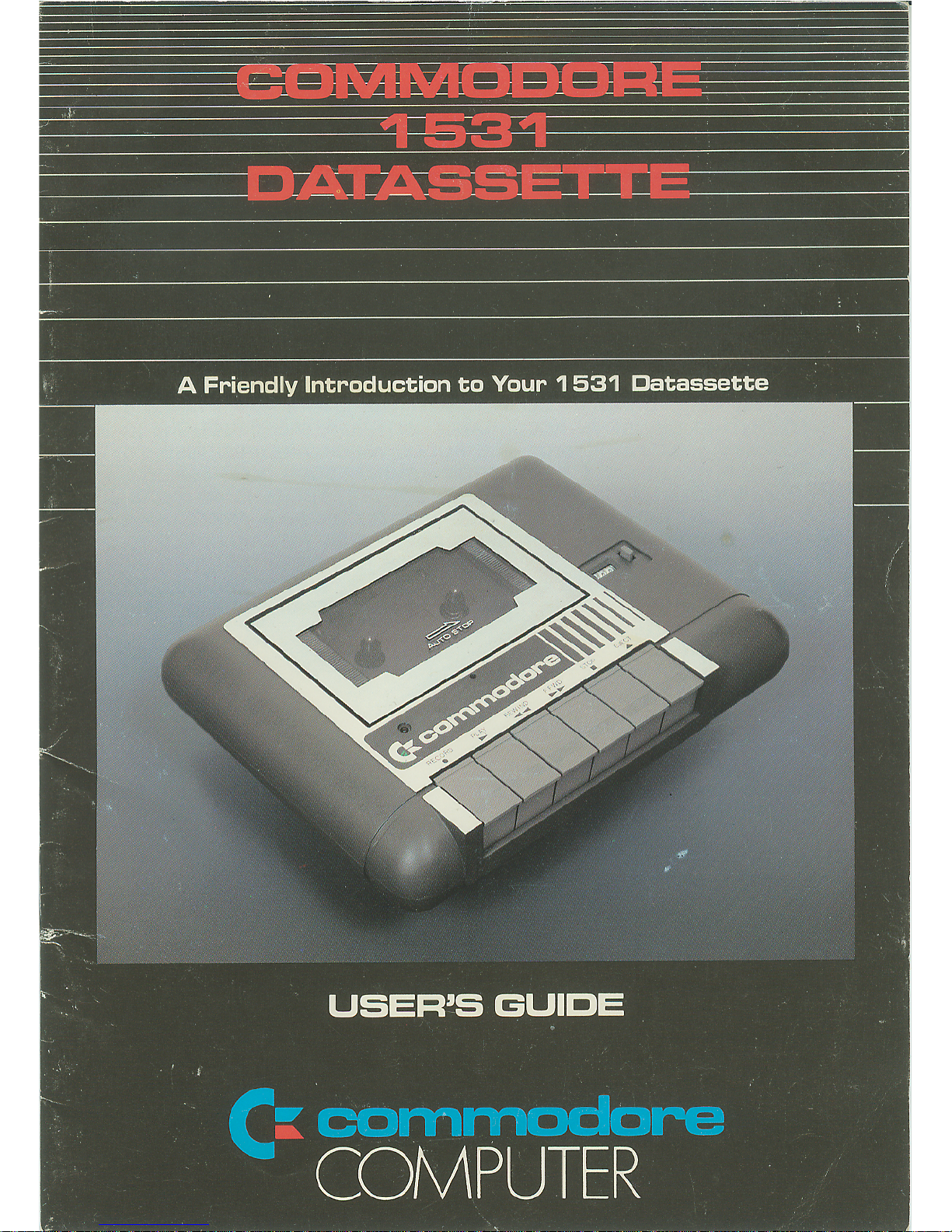
Page 2
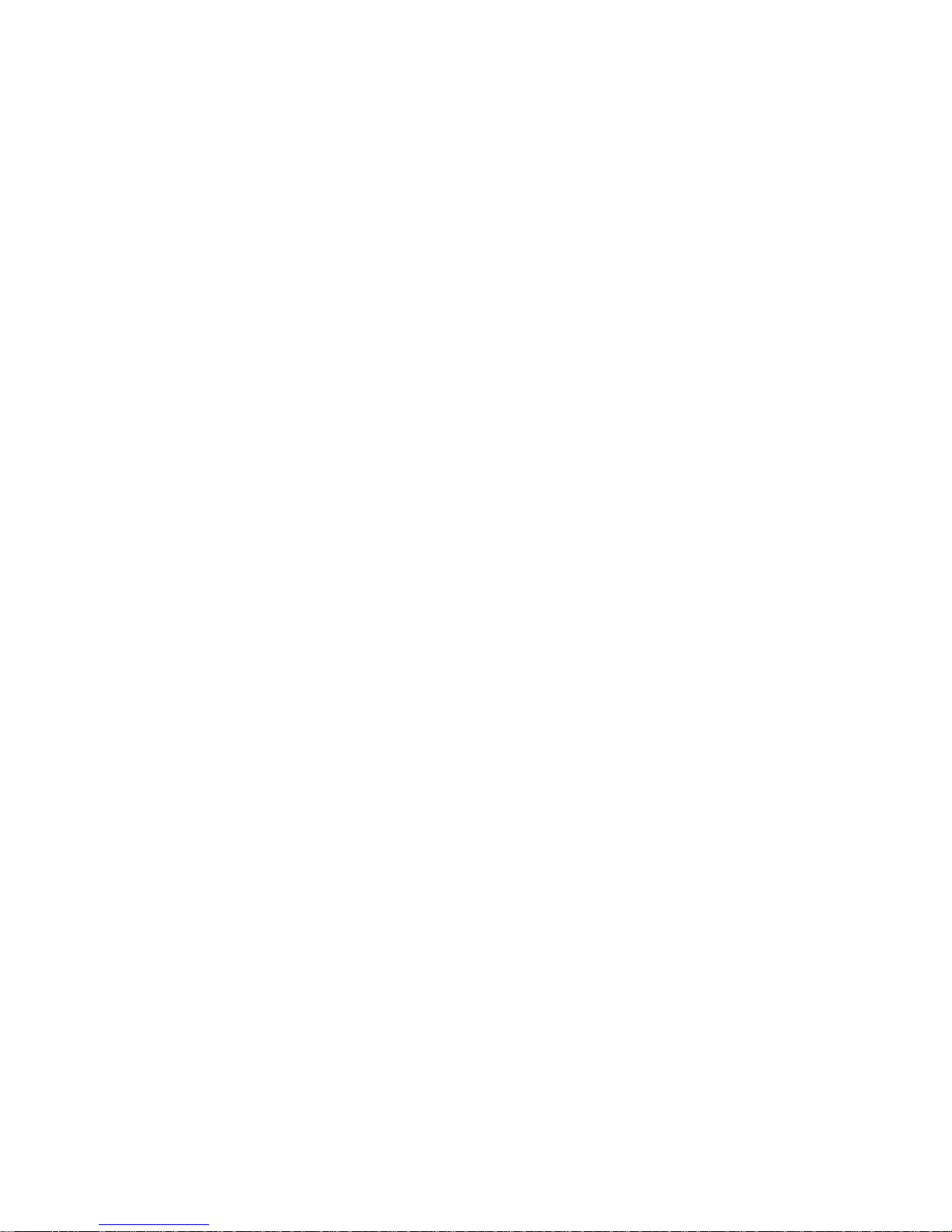
INFORMATION TO USER
"WARNING: THIS EQUIPMENT HAS BEEN CERTIFIED TO COMPLY WITH
THE LIMITS FOR A CLASS B COMPUTING DEVICE, PURSUANT TO SUBPART J OF PART 15 OF FCC RULES. ONLY PERIPHERALS (COMPUTER
INPUT/OUTPUT DEVICES, TERMINALS, PRINTERS, ETC.) CERTIFIED TO
COMPLY WITH THE CLASS B LIMITS MAY BE ATTACHED TO THIS
COMPUTER. OPERATION WITH NON-CERTIFIED PERIPHERALS IS LIKELY
TO RESULT IN INTERFERENCE TO RADIO AND TV RECEPTION."
"THIS EQUIPMENT GENERATES AND USES RADIO FREQUENCY ENERGY
AND IF NOT INSTALLED PROPERLY, THAT IS, IN STRICT ACCORDANCE
WITH THE MANUFACTURER'S INSTRUCTIONS, MAY CAUSE INTER-
FERENCE TO RADIO AND TELEVISION RECEPTION. IT HAS BEEN TYPE
TESTED AND FOUND TO COMPLY WITH THE LIMITS FOR A CLASS B
COMPUTING DEVICE IN ACCORDANCE WITH THE SPECIFICATIONS IN
SUBPART J OF PART 15 OF FCC RULES, WHICH ARE DESIGNED TO
PROVIDE REASONABLE PROTECTION AGAINST SUCH INTERFERENCE
IN A RESIDENTIAL INSTALLATION. HOWEVER, THERE IS NO GUARANTEE THAT INTERFERENCE WILL NOT OCCUR IN A PARTICULAR
INSTALLATION. IF THIS EQUIPMENT DOES CAUSE INTERFERENCE TO
RADIO OR TELEVISION RECEPTION, WHICH CAN BE DETERMINED BY
TURNING THE EQUIPMENT OFF AND ON, THE USER IS ENCOURAGED TO
TRY TO CORRECT THE INTERFERENCE BY ONE OR MORE OF THE
FOLLOWING MEASURES:
• REORIENT THE RECEIVING ANTENNA
• RELOCATE THE COMPUTER WITH RESPECT TO
THE RECEIVER
• MOVE THE COMPUTER AWAY FROM THE RECEIVER
• PLUG THE COMPUTER INTO A DIFFERENT OUTLET
SO THAT COMPUTER AND RECEIVER ARE ON DIFFERENT
BRANCH CIRCUITS
"IF NECESSARY, THE USER SHOULD CONSULT THE DEALER OR AN
EXPERIENCED RADIO/TELEVISION TECHNICIAN FOR ADDITIONAL
SUGGESTIONS. THE USER MAY FIND THE FOLLOWING BOOKLET PRE-
PARED BY THE FEDERAL COMMUNICATIONS COMMISSION HELPFUL:
'HOW TO IDENTIFY AND RESOLVE RADIO-TV INTERFERENCE
PROBLEMS.' THIS BOOKLET IS AVAILABLE FROM THE U.S. GOVERNMENT PRINTING OFFICE, WASHINGTON, D.C. 20402, STOCK NO. 004-
000-00345-4."
PART NO: 320970
© Commodore Electronics Ltd. 1984
All rights reserved
Page 3

OPERATING INSTRUCTIONS FOR YOUR
1531 DATASSETTE
TM
A COMMODRE 1531 DATASSETTE* unit is a device for storing and recalling
computer programs on ordinary cassette tapes. It can be used for saving
programs you have written and want to recall for later use. It can also be used
to read pre-recorded programs that you have purchased.
* DATASSETTE is a trademark of Commodore Electronics Ltd.
Page 4
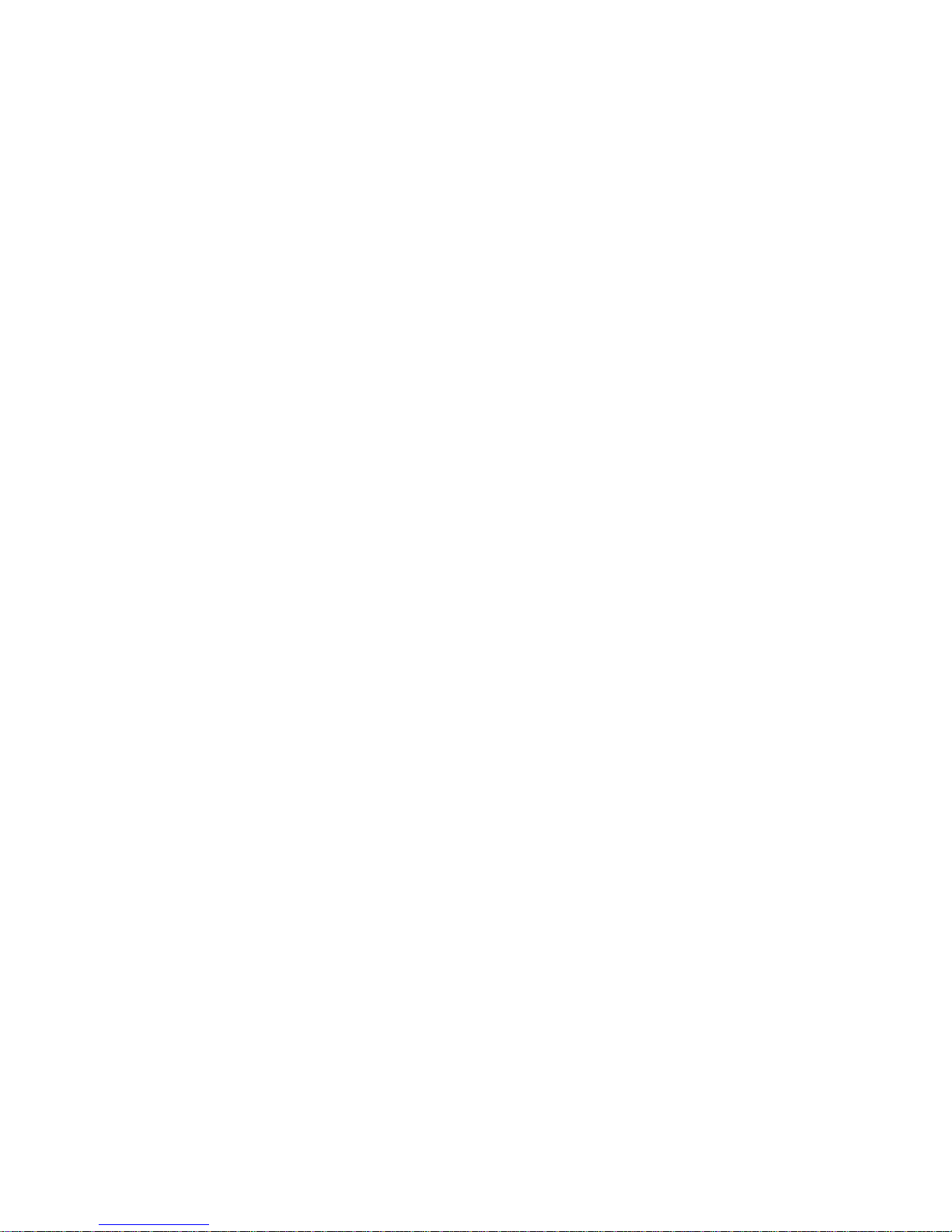
DATASSETTE™ OPERATING INSTRUCTIONS FOR
YOUR COMPUTER
Important information about
your
DATASSETTE™
The COMMODORE 1531 DATASSETTETM is supplied with a cord attached.
This cord connects DATASSETTE™ to the TED series computers (Commodore
16,116,232,264, V364). Power is supplied from the computer to the unit through
this cord. The computer and the DATASSETTE™ communicate through the cord
as well.
TURN OFF THE COMPUTER BEFORE CONNECTING THE DATASSETTE™ TO
IT.
For COMMODORE computer users
The COMMODORE 1531 DATASSETTE™ was designed for use on the TED
series computers.
The DATASSETTE™ plugs in to a connector at the back of the computer. The
plug will only fit on the connector one way. DO NOT FORCE IT.
It is also important to keep the DATASSETTE™ at least 2 feet away from
the TV because radio emissions from the TV can interfere with the correct
operation of the DATASSETTE™.
2
Page 5
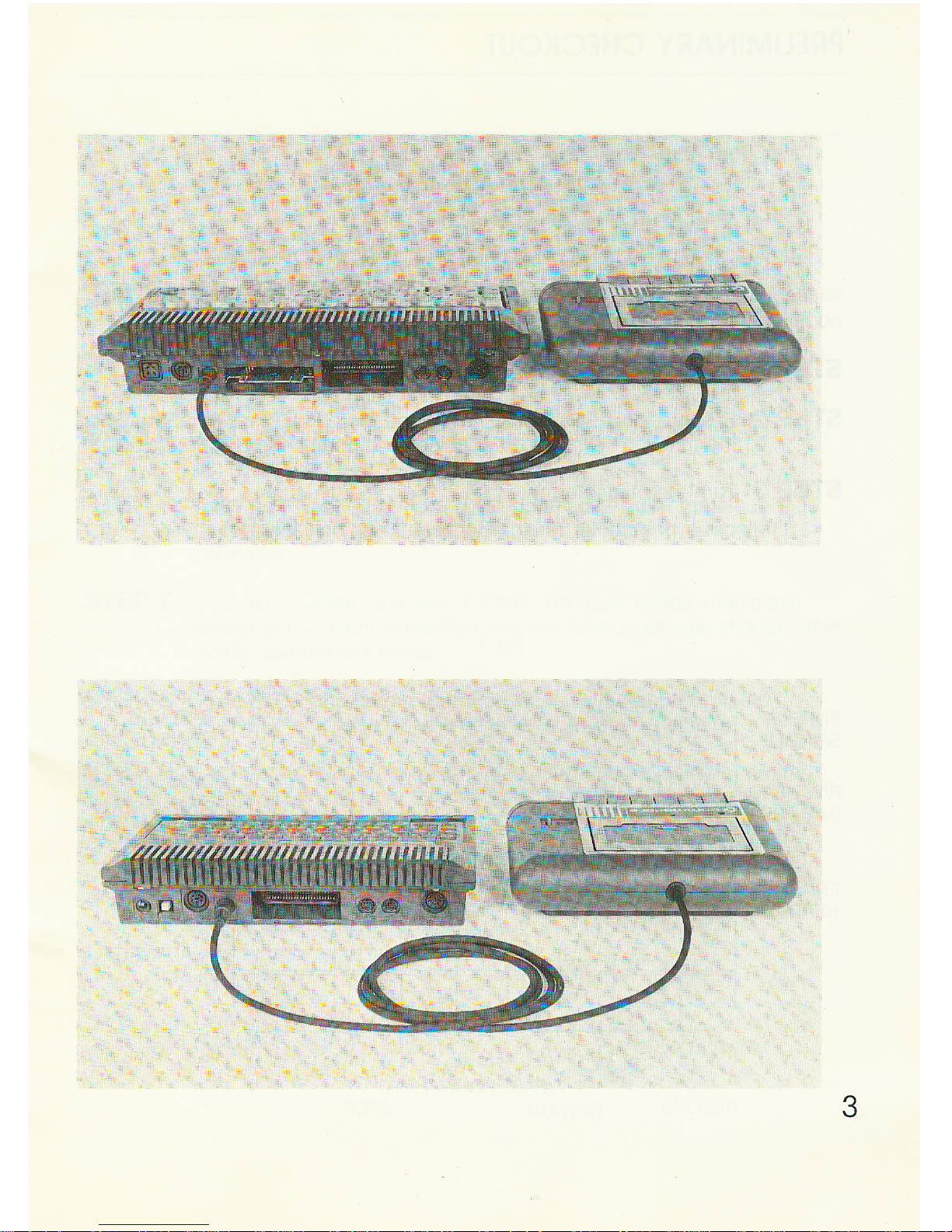
Page 6
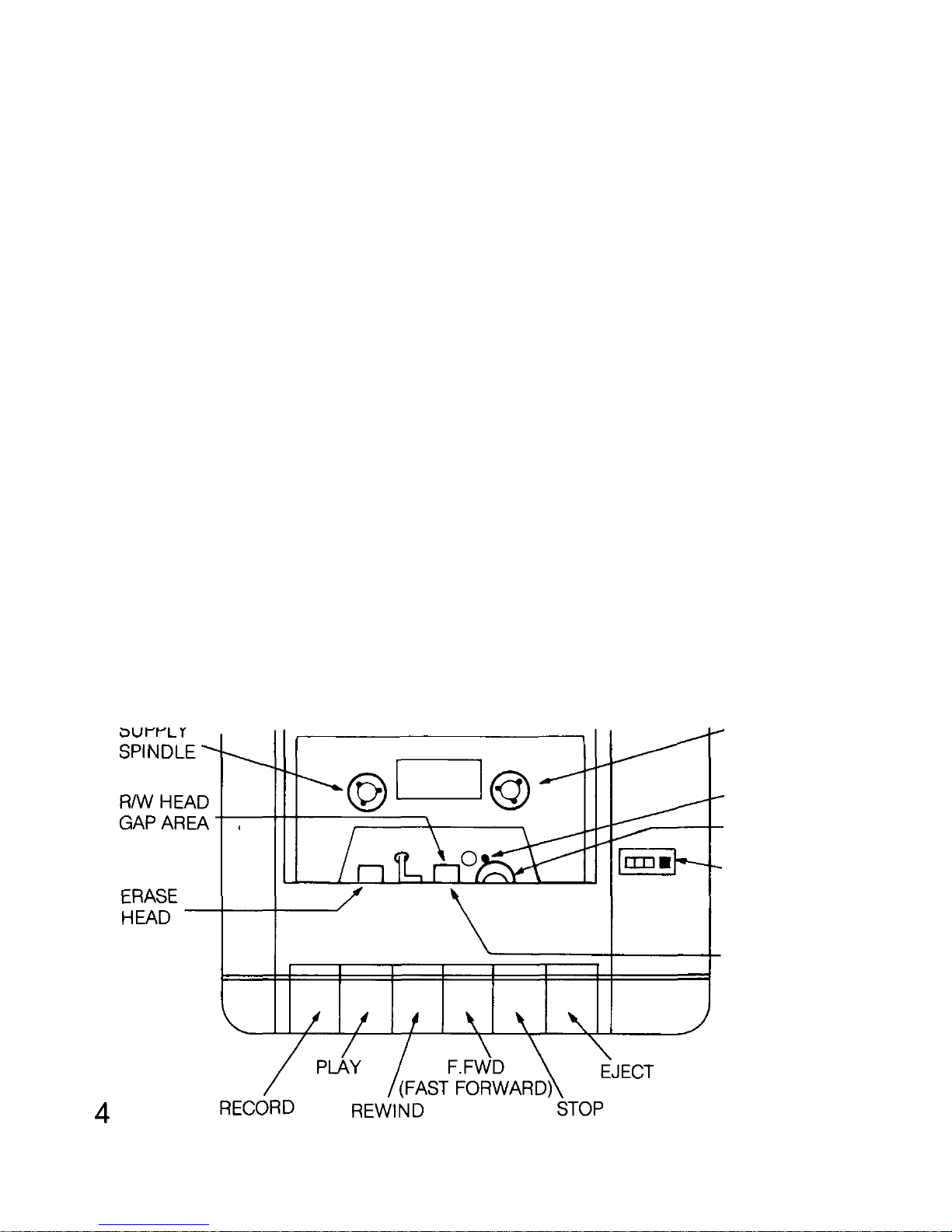
PRELIMINARY CHECKOUT
Before using your DATASSETTE™ to recall or store programs, you should
complete the preliminary checks — which are described below:
STEP
1
Turn off the computer and
plug
in the
DATASSETTE™
.
STEP 2 Ensure that the
DATASSETTE™
motor
is
off by
checking
that all
of
the function keys are up. If any are not, press the STOP button.
STEP 3 Turn the computer on.
Fig.1
•TAKE-UP
SPINDLE
CAPSTAN
PINCH
ROLLER
COUNTER
READ/WRITE
HEAD
Page 7

STEP 4
Press
the PLAY button on the
DATASSETTE™
. Look to see that, as
the button is engaged, the READ/WRITE heads move towards the
spindles and the capstan comes into contact with the pinch roller
(see Fig. 1). The take-up spindle should be moving smoothly in a
counter-clockwise direction.
STEP 5 Now press the STOP button. The heads should move back and the
spindle stop.
STEP 6 Press the REWIND button. The tape heads should remain
in
the
inactive position and the supply spindle should move rapidly
clockwise.
STEP 7 Press STOP again and then F.FWD. The tape heads should still
remain in the inactive position and the take-up spindle should move
rapidly counter-clockwise.
STEP 8 Press STOP once more and then GENTLY attempt to press
RECORD. You should feel strong mechanical resistance.
STEP 9 If all has worked properly, proceed to the operations test on the
next page. If you have encountered any difficulties with the
preliminary checkout, please turn to the last page in this manual.
Page 8

Page 9

Page 10

Page 11

CLEANING AND DEMAGNETIZING YOUR
DATASSETTE™ HEADS
You'll need the following tools and materials:
1 Tape head cleaner. Alcohol may be used in emergency, but is not
recommended for long term use.
NOTE: Do not use trichloroethane or any other plastic or rubber solvent.
2 Cotton swabs.
3 Tape head demagnetizer. Unit must have protective plastic or rubber
covering on the piece that comes into contact with the tape heads so
as not to scratch delicate head gap.
Page 12

Follow these steps to
clean
and
demagnetize
your
DATASSETTE™
STEP 1 Turn the computer off.
STEP 2 Press
EJECT
to open cover, then press
PLAY
to expose heads.
STEP 3 Put tape head cleaner on one side of a cotton swab. Gently wipe
the surfaces of RECORD/PLAY and erase heads (see Fig. 1).
Scrub gently. Any build-up of tape oxide particles on or around the
head gap of the RECORD/PLAY head may cause unreliable
performance.
Also clean pinch roller and other tape bearing surfaces if tape head
cleaner is suitable for this purpose (check label).
STEP 4 Plug in demagnetizer, and activate it while it is at least one foot
away from DATASSETTE™ heads.
STEP 5 Slowly move demagnetizer up to
RECORD/PLAY
head and around
on head surface. Rate of motion should be approximately one inch
per second during this time.
STEP 6 Slowly move demagnetizer to the erase head and then to all other
ferrous metal surfaces which come into proximity with the tape.
STEP 7 Now slowly move demagnetizer away from heads. Do not
deactivate field until demagnetizer is at least two feet away from
heads.
The tape head cleaning and demagnetizing procedure is now complete.
Inspect RECORD/PLAY surface for wear. If the tape has worn a groove on
head surface more than a couple of tape thicknesses deep, program reading
performance may be poor. If so, then replacement of tape head is indicated.
Normally, a few thousand hours of tape running time have been completed
before replacement is required.
Page 13

Page 14

VERIFY" NAME"
will VERIFY that the program which has been SAVEd has been stored
correctly.
Example: VERIFY'TEST"
will search for and VERIFY the program named TEST on the cassette.
If the computer responds OK
with READY
then the program has been
stored correctly. If, however,
the computer responds with VERIFY ERROR
READY
then the program on the tape has not been stored properly. Re-SAVE the
program and VERIFY again. If this still fails, then the DATASSETTE™ is not
working properly, the tape is of poor quality, or the tape heads need cleaning.
NOTE: VERIFY can be used to skip through a tape in order to SAVE a new
program at the end of other programs. The technique to use is
described here:
When you are ready to store the new program that is in your
computer, give the command VERIFY"NAME" using the name of the
last program on the tape. The computer will search for and VERIFY
this last program on the tape, bypassing all other programs. Because
the last program is not the same as the new program currently in
memory, the display will read; VERIFY ERROR but the tape will have
advanced to the end of all the programs on the tape. You can then
SAVE your new program, typing SAVE" NAME", where NAME is the
unique name of the new program that is in your computer. The new
program is now on the cassette immediately after the other programs.
Page 15

USING THE COUNTER
Your DATASSETTE™ has a 3-digit counter that you can use to find SAVEd
programs quickly. When you use the counter properly, you can advance or
rewind the tape to the location of the program you want to LOAD. This saves
time because the computer doesn't have to search the whole tape.
The counter runs whenever the tape is PLAYing, RECORDing, REWINDing,
or Fast Forwarding (F.FWD).
Here's how to use the counter to find a SAVEd program quickly:
1. Make sure your tape is rewound to the beginning.
2. Reset the counter to 000 by pressing the black button beside the
3-digit display.
3. Note the counter number when you are ready to SAVE a program. This
number tells you where that program will be located on the tape.
4. Advance (F.FWD) or REWIND the tape to the counter number at which
you SAVEd the program you now want to LOAD.
5. Follow the regular LOAD procedure.
NOTE: The counter can't work accurately unless you follow steps 1 and 2.
Don't reset the counter to 000 unless you're at the beginning of the
tape.
Page 16

FILE HANDLING
Experienced programmers may write more sophisticated programs that use
large amounts of data. This data may be stored on a file on the cassette. The
commands to handle data files are explained below.
Files of data can be written to and read from the DATASSETTE™ . These
CANNOT be LOADED like a program, but they can be read by a program. To
communicate with the DATASSETTE™ , use the OPEN command.
OPEN A,B,C,"NAME"
This will OPEN a logical file where NAME identifies the file and:
A Choose a reference number from 1 to 255. If your program uses more
than one file, each file must have its own file number.
B Must be 1 for the DATASSETTE™. This is your device code.
C Specifies whether the program will WRITE to or READ from this file,
coded as follows:
if C = 0 read from tape
C= 1 write to tape with an End-Of-File marker to be written when the file is
CLOSED.
C = 2 write to tape with an End-Of-Tape marker to be written when the file is
CLOSED.
Example: OPEN5,1,1,"TEST"
will OPEN a file named "TEST" with a file number of 5. The program will
WRITE to this file on the cassette.
If a value of 2 is chosen for C and "TEST" is chosen for the name, this will
WRITE on End-Of-Tape marker at the end of the file. If the computer is then
told to read a file which is after the file "TEST", then when the computer has
passed TEST it will respond with: FILE NOT FOUND ERROR and stop. This is
because the file "TEST" tells the computer that the tape has ended —
regardless of whether it has or not — so the computer thinks that there are no
14 more programs on the tape.
Page 17

C and NAME may be left out if the user wishes. If NAME is not used, the file
will be OPENed without a name. When a READ instruction is given by the
computer, it will read the first file that it finds. If C is left out, then the file will
be OPENed for READ.
INPUT #A,D
will input data from the cassette and use it in the program.
A is the logical file number used in a previous OPEN statement which
specifies READ from cassette.
D is the BASIC variable to which the data from the tape will be
transmitted. If words are to be read, then D should be D$. The error
message FILE DATA ERROR will be displayed if you don't use D$.
Example; IN PUT #5, A$
will input string data (words) from logical file 5. Data will be read from
the cassette and assigned to the variable A$.
GET # is an alternative to INPUT # . GET # will get one character
(letter) at a time. GET # can read commas, colons, etc., whereas
INPUT # cannot.
PRINT #A,D
will write data to the cassette where
A is the logical file number used in the previous OPEN statement which
specified WRITE to the cassette.
D is the BASIC variable from which the data is to be written. If the data
is words, then D$ must be used.
Example: PRINT #5, A$
will output the string A$ to logical file 5 on the tape provided the file
has been OPENed for write. If the file was not properly OPENed, NOT
OUTPUT FILE will be displayed.
CLOSE A
will close the file designated A, where A refers to the file number.
WARNING: If this command is not used after all the data has .been written to
the cassette, some data may not be written to the cassette. 1 5
Page 18

Here are some sample program segments which use the above commands:
Example program 1 — writing data
10 OPEN1,1,1,"TEST FILE"
20 FORX=1T010
30 PRINTS 1,X
40 NEXT
50 CLOSE1
Line 10 OPENs file 1 for WRITE as TEST FILE.
Line 20 Do everything between "FOR"&"NEXT" 10 times.
Line 30 PRINTS the variable 1 on to the tape.
Line 40 Goes back to line 20 for 10 times.
Line 50 CLOSES the file.
Example program 2 — reading data using INPUT
10 OPEN1,1,0,'TEST FILE"
20 INPUT#1,D$
30 PRINT D$
40 IFST=OGOT020
50 CLOSE 1
Line 10 OPENS the file for READ as TEST FILE.
Line 20 Reads a string from the tape into D$.
Line 30 Prints the value of D$ on the screen.
Line 40 Checks the status of the cassette. If the tape is OK then GOTO line 20.
Line 50 CLOSES the file.
Example program 3 — reading data using GET
10 OPEN1,1,0,'TEST FILE"
20GET#,1,D$
30 PRINT D$
40 IFST=OGOT020
50 CLOSE1
Line 10 OPENS the file for READ as TEST FILE.
Line 20 GETs a character into D$.
Line 30 Prints the character in variable D$ on the screen.
Line 40 Checks the status of the cassette. If the tape is OK then GOTO line 20.
Line 50 CLOSES the file.
Page 19

DATASSETTE™ PROBLEMS
If you are experiencing problems with your DATASSETTE™ either
mechanically or electronically, return it to the dealer from whom it was
purchased. If the DATASSETTE™ is faulty and in warranty he will replace it for
you.
Page 20

