Commodore 128 Introductory Manual
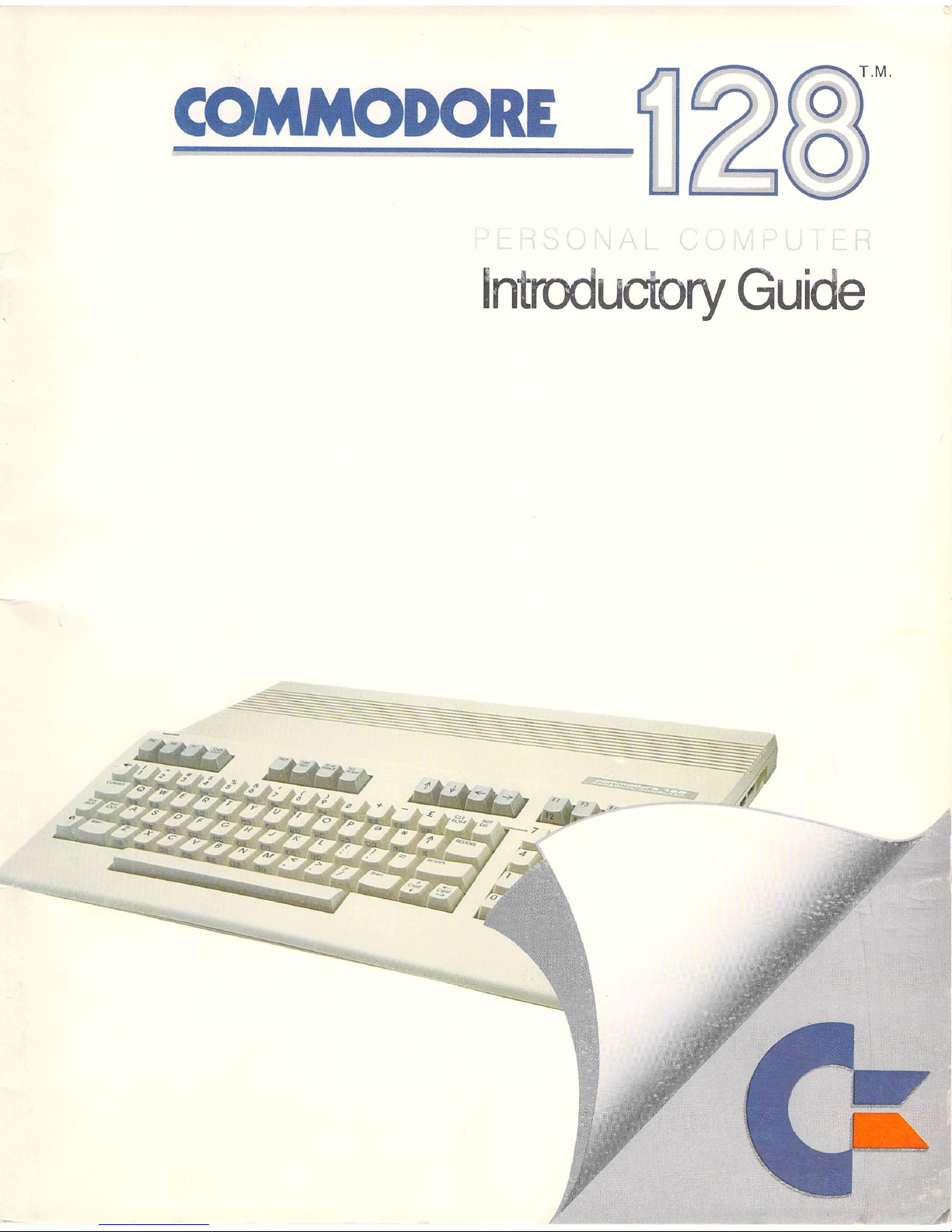
COMMODORE
Introductory
Guide
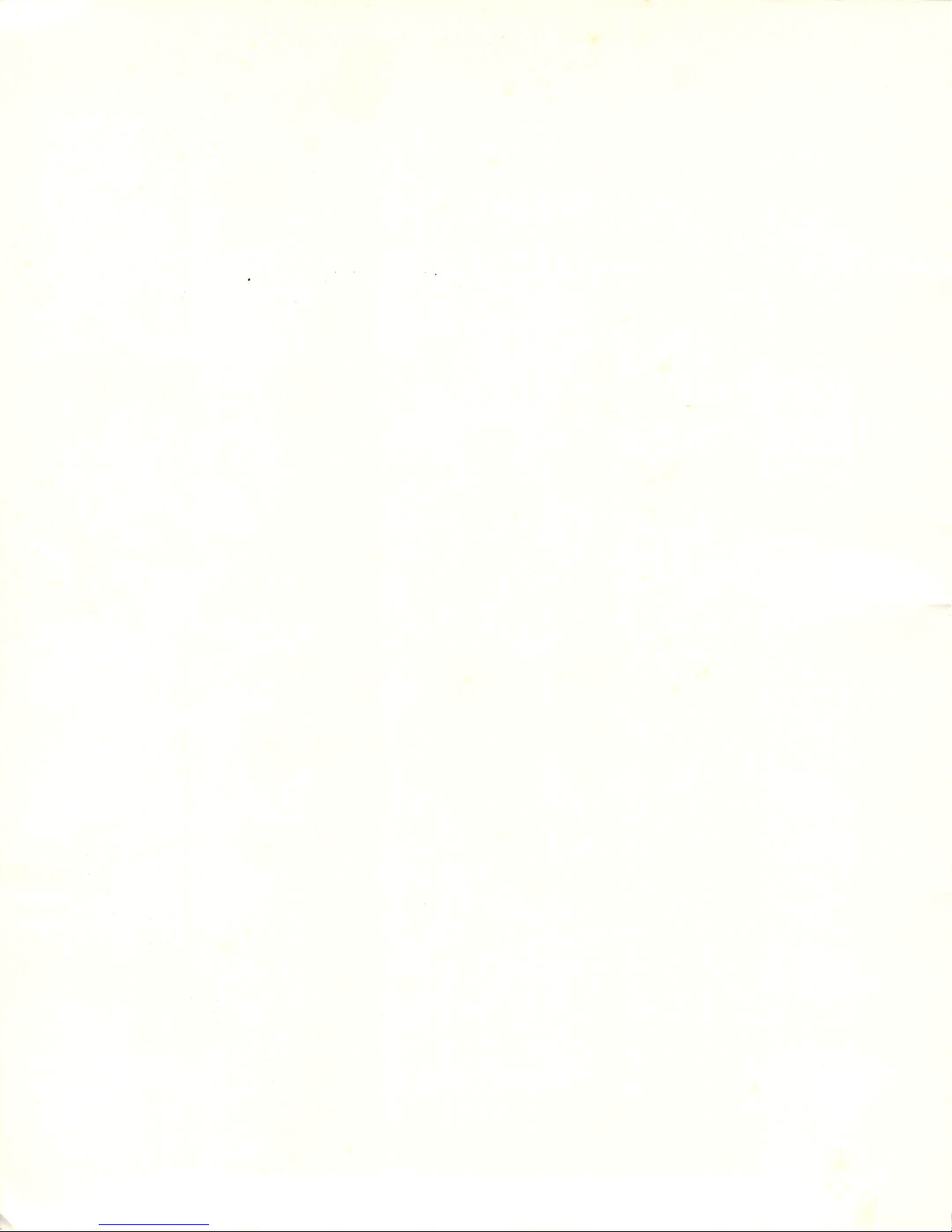
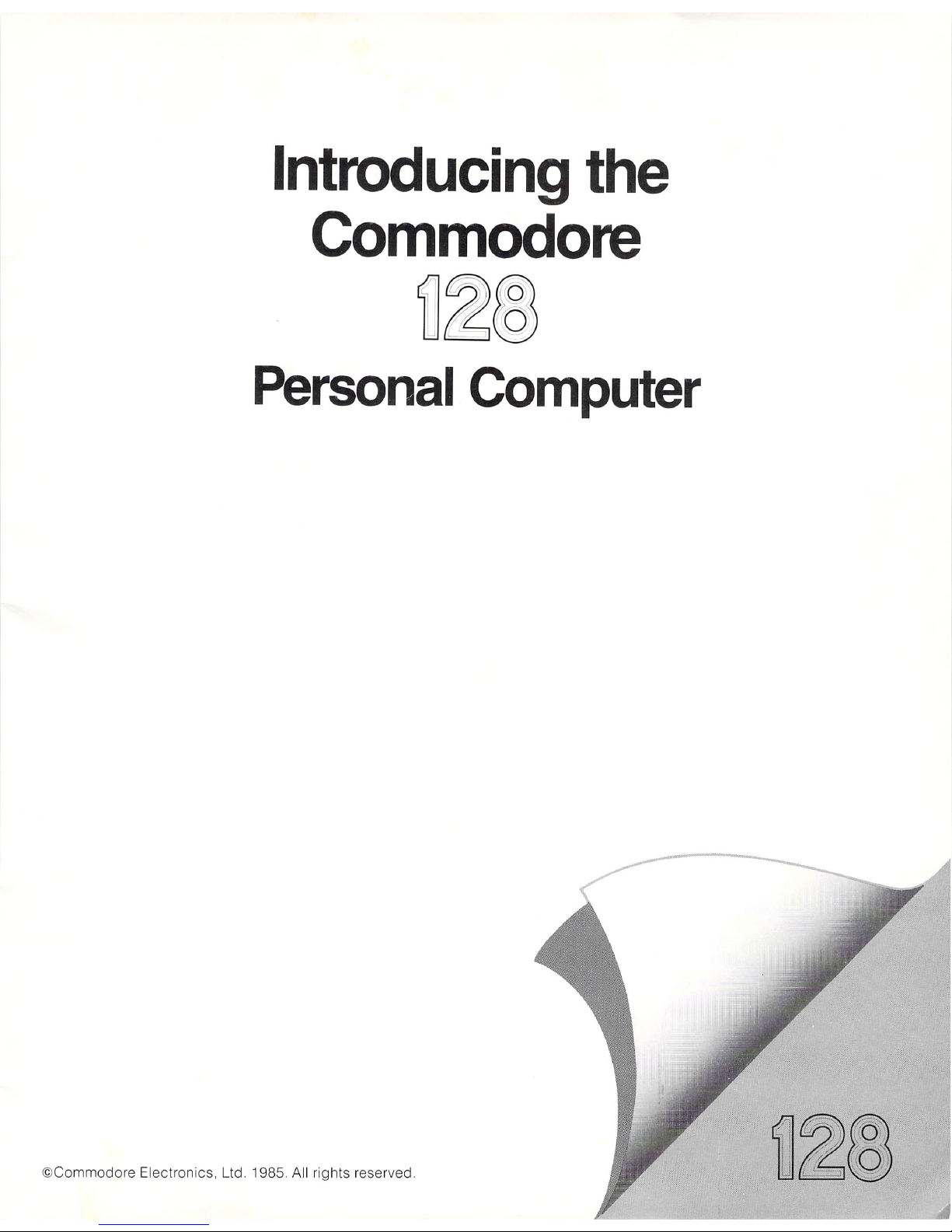
Introducing
the
Commodore
~
~
~
Personal
Computer
©Commodore Electronics, Ltd. 1985. All rig hts reserved .
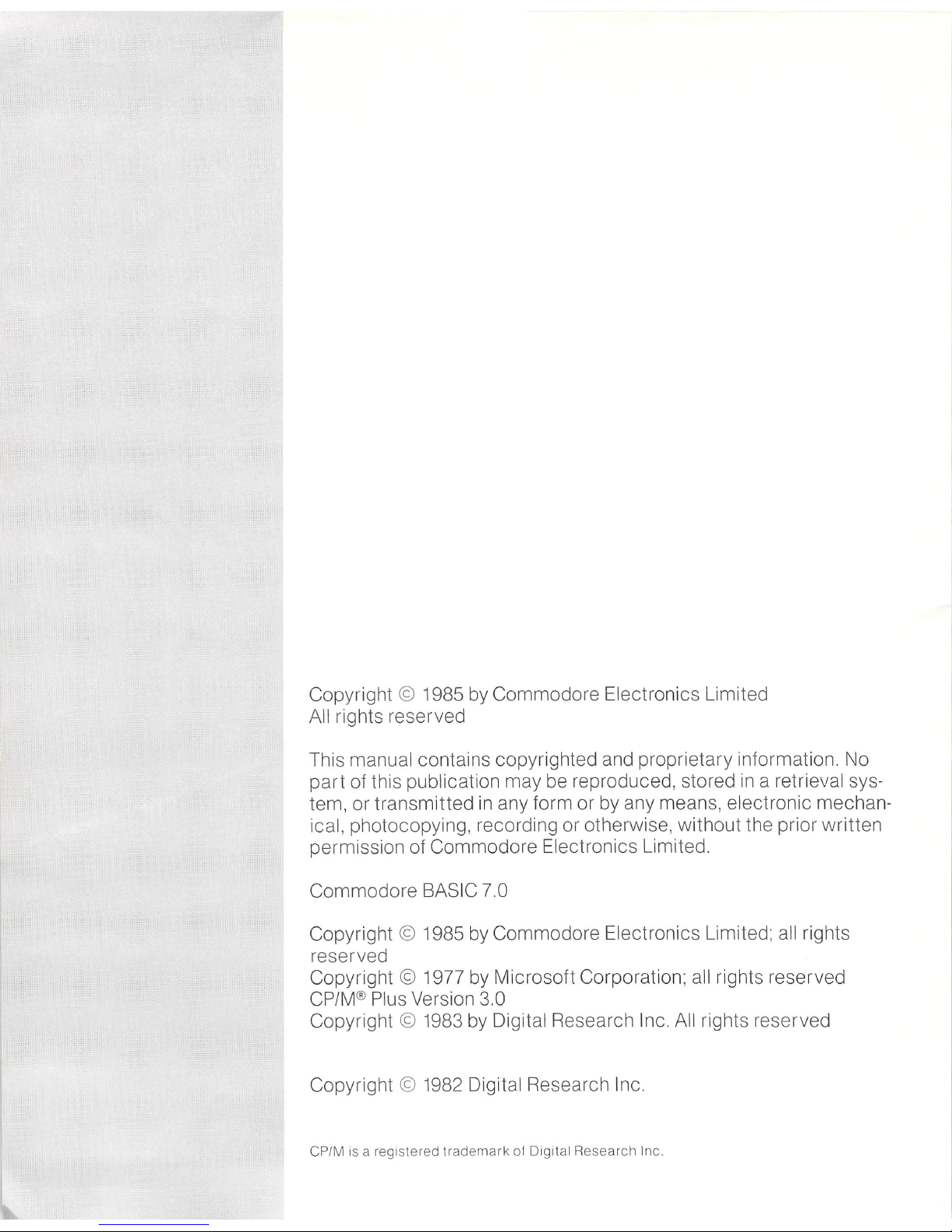
Copyright © 1985
by
Commodore Electronics Limited
All rights reserved
This manual contains copyrighted and proprietary informat ion. No
part
of this publication may be reproduced, stored
in
a retrie val sys-
tem, or transmi
tted
in
any form or by any means, electronic mechan-
ical, photocopying, recordi
ng
or otherw i
se,
without the prior wri tten
permisSion of Commodore Electronics Limited.
Commodore BASIC 7.0
Copyright © 1985
by
Commodore Electronics Limi ted; a
ll
rights
reserved
Copyright © 1977 by Microsoft Corporat ion; a
ll
rights reserved
CP/M
® Plus Version 3.0
Copyright ©
198
3 by Digi
tal Research Inc. All rights reserved
Copyright © 1982 Digital Research Inc.
CP
/M is a registe red trademark of Digital R
esea
rch Inc.
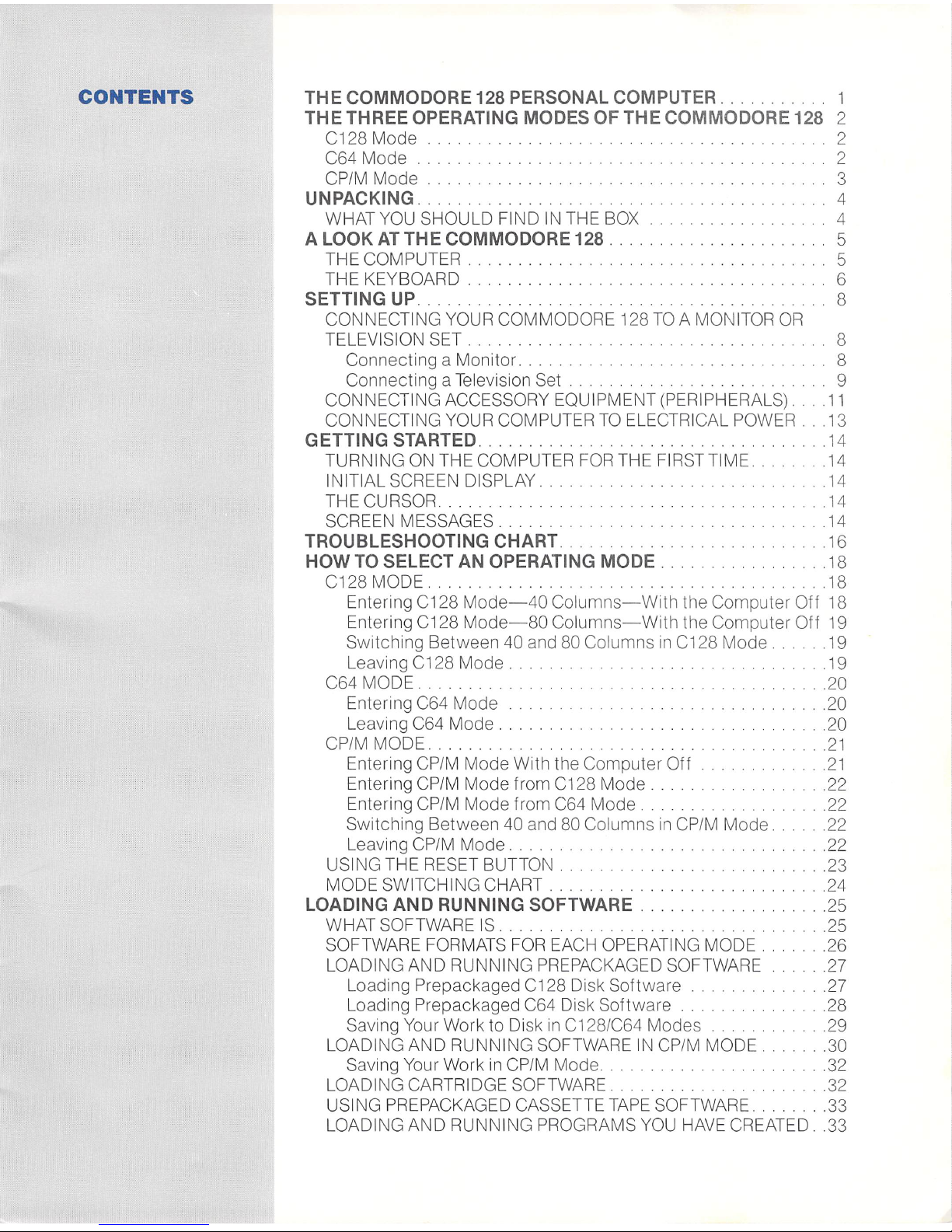
CONTENTS
THE
COMMODORE 128 PERSONAL COMPUTER. 1
THE
THREE OPERATING MODES OF THE COMMODORE 128 2
C128 Mode 2
C64
Mode.
. . . . . . . . . . . . . . . . . . 2
CP/M
Mode.
3
UNPACKING. . . . . . . . . . . . . . . . . . . . . . . . . . . . . . . . . 4
WHAT
YOU
SHOULD FIND
IN
THE
BOX
. . . . . . . . 4
A LOOK
AT
THE
COMMODORE
128.
. . . . . . . . . . . . . . .
..
5
THE COMPUTER. 5
THE KEYBOARD 6
SETTING UP. 8
CONNECTING YOUR COMMODORE 128
TO
A MONITOR
OR
TELEVISION SET . 8
Connect
in
g a Monitor. . . . . . . . . 8
Connecting a Television Set . 9
CONNECTING ACCESSORY EQUIPMENT (PERIPHERALS)
....
11
CONNECTING YOUR COMPUTER
TO
ELECTRICAL POWER. .13
GETTING STARTED. .
...
14
TURNING
ON
THE COMPUTER
FOR
THE FIRST TIME. . ...
14
INITIAL SCREEN DISPLAY. . . . . 14
THE CURSOR. .
..
14
SCREEN MESSAGES. . . . . . . . . . . . . . . . . . . . . . . . . . . .
14
TROUBLESHOOTING CHART. . . . . . . . . . . . . . . ... 16
HOW
TO
SELECT
AN
OPERATING
MODE.
. .
.. ......
18
C128
MODE..
............
18
Entering C128
Mode-40
Columns- With the Computer Off 18
Entering C128
Mode-80
Columns-With
the Computer Off 19
Switching Between 40 and 80 Columns
in
C128 Mode
......
19
Leaving C128
Mode.
.
...
19
C64 MODE. . . . . . . . . . . . . . .
..
20
Entering C64 Mode
..
20
Le
aving C64
Mode.
. . . . . . . . .20
CP/M MODE. . . . . . . . . . . . . . .
.......
21
Entering CP/M Mode With the Computer Off
....
21
Entering CP/M Mode from C128
Mode.
. . . . . . . . . .22
Entering CP/M Mode from C64 Mode
..........
..
.......
22
Switching Between 40 and 80 Columns
in
CP/M Mode
......
22
Leaving CP/M Mode . .
...........
22
USING THE RESET
BUTTON.
. . . . . . . . . .23
MODE
SWITCHING CH
ART.
. . . . . . . . .
...
24
LOADING AND RUNNING SOFTWARE .25
WHAT SOFTWARE IS. .
.............
25
SOF
TW
ARE
FORMATS
FOR
EACH OPERATING MODE
.......
26
LOADING AND RUNN ING PREPACKAGED SOFTWARE
...
27
Loading Prepackaged C128 Disk
Software.
.
.....
27
Loading Prepackaged C64
Di
sk Software
.....
28
Saving Your Work to Disk
in
C128/C64
Modes. . .....
.
...
29
LOADING AND RUNNING SOFTWARE
IN
CP/M MODE
.......
30
Saving Your Work
in
CP/M Mode. 32
LOADING CARTRID
GE
SOFTWARE. .
........
. . .
...
32
USING PREPACKAGED CASSETTE
TAPE
SOFTWARE. 33
LOADING AND RUNNING PROGRAMS
YOU
HAVE
CREATED
..
33
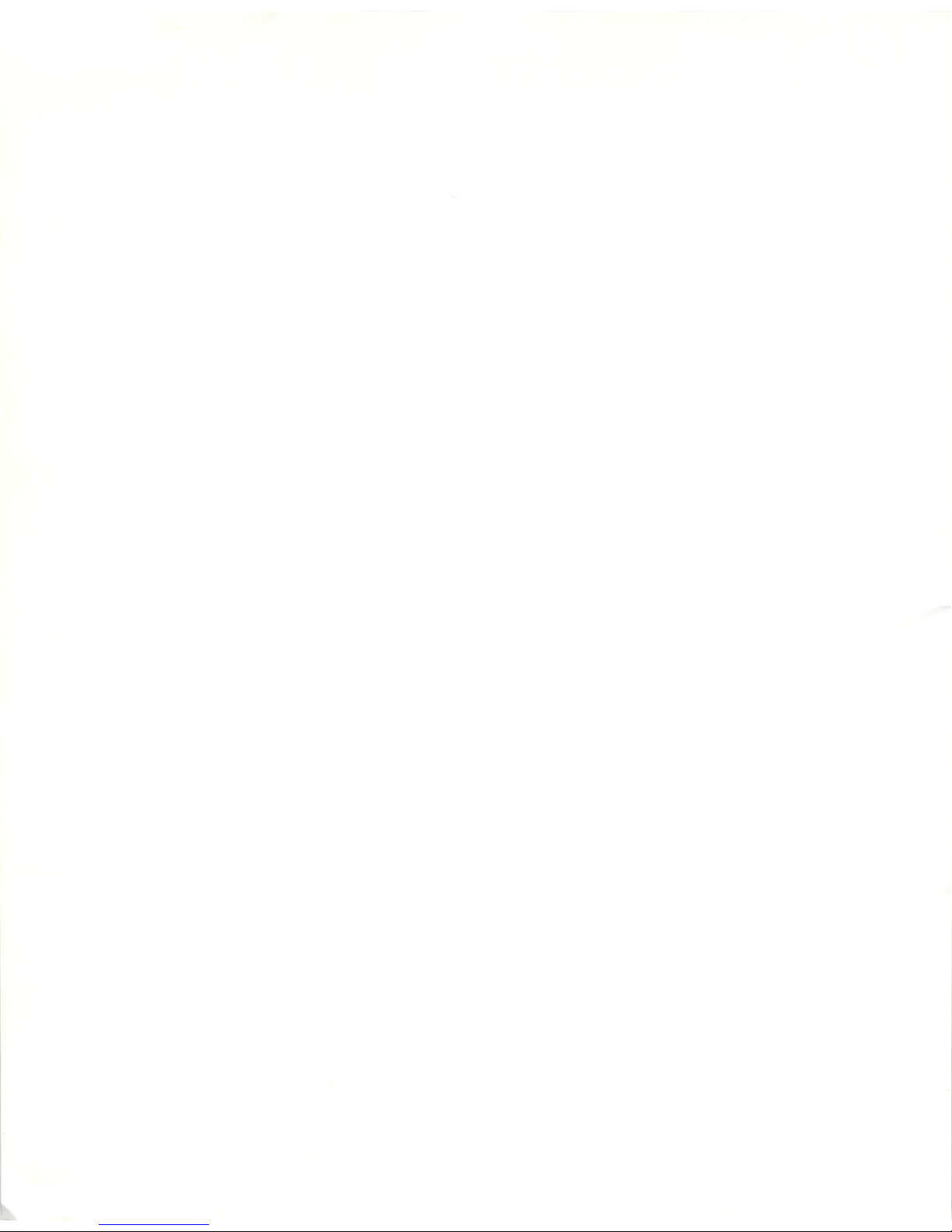
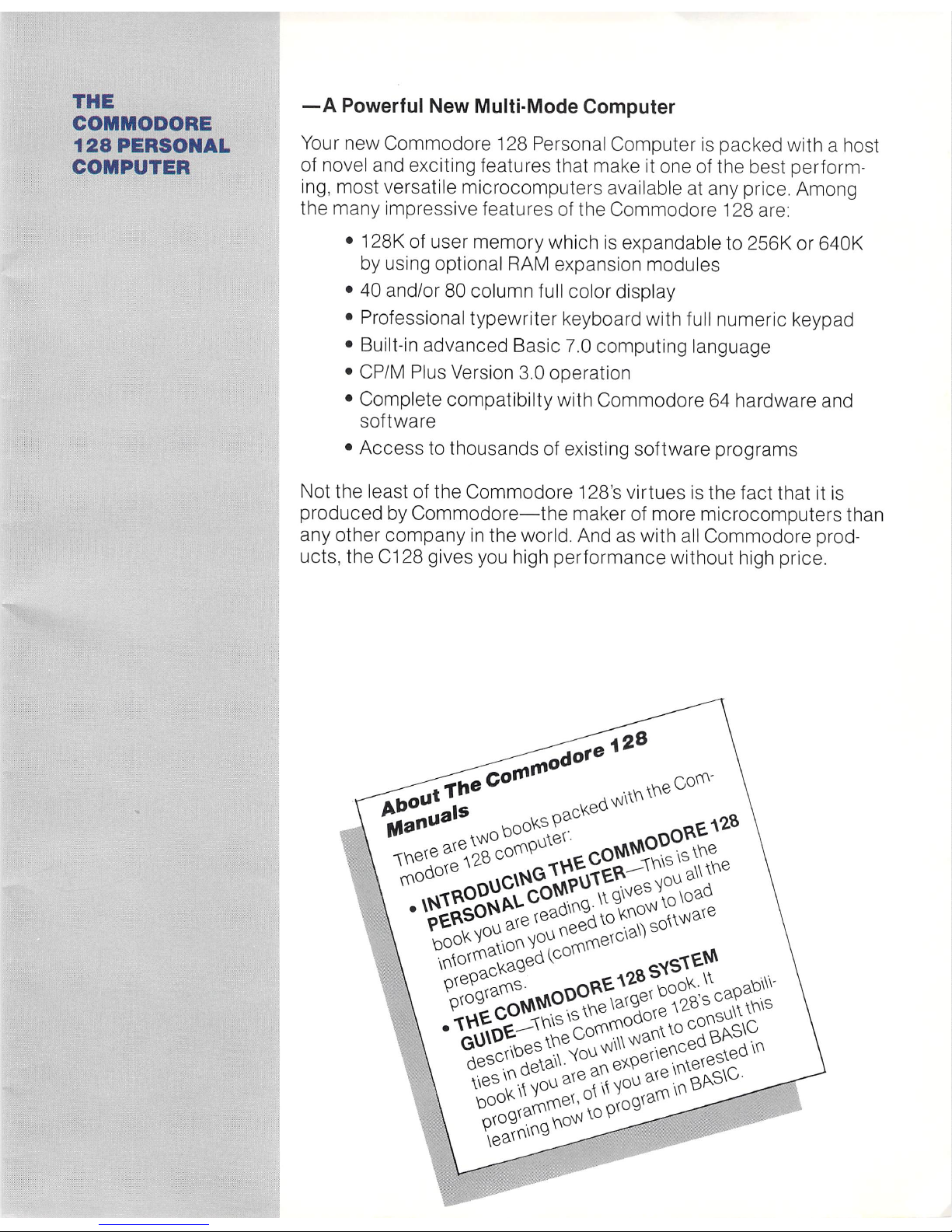
THE
COMMODORE
128
PERSONAL
COMPUTER
-A
Powerful New Multi-Mode Computer
Your new Commodore 128
Per
sonal Computer
is
packed with a host
of novel and exciting features that make it one of the best performing, most versatile microcomputers available at any price. Among
the many impressive features of the Commodore 128 are
• 128K of user memory which is expandable to 256K or 640K
by using optional RAM expansion modules
• 40 and/or 80 column full color display
• Professional typewriter keyboard
wi
th full numeric keypad
• Built-in advanced Basic 7.0 computing language
• CP/M Plus Version 3.0 operation
• Complete compatib
il
ty
with Commodore 64 hardware and
software
• Access to thousands of existing software programs
Not the least of the Commodore 128's
vi
rtues is the fact that it is
produced by
Commodore-the
maker of more microcomputers than
any other company
in
the world. And as with a
ll
Commodore prod-
ucts , the C128 gives
you
high performance without high price.
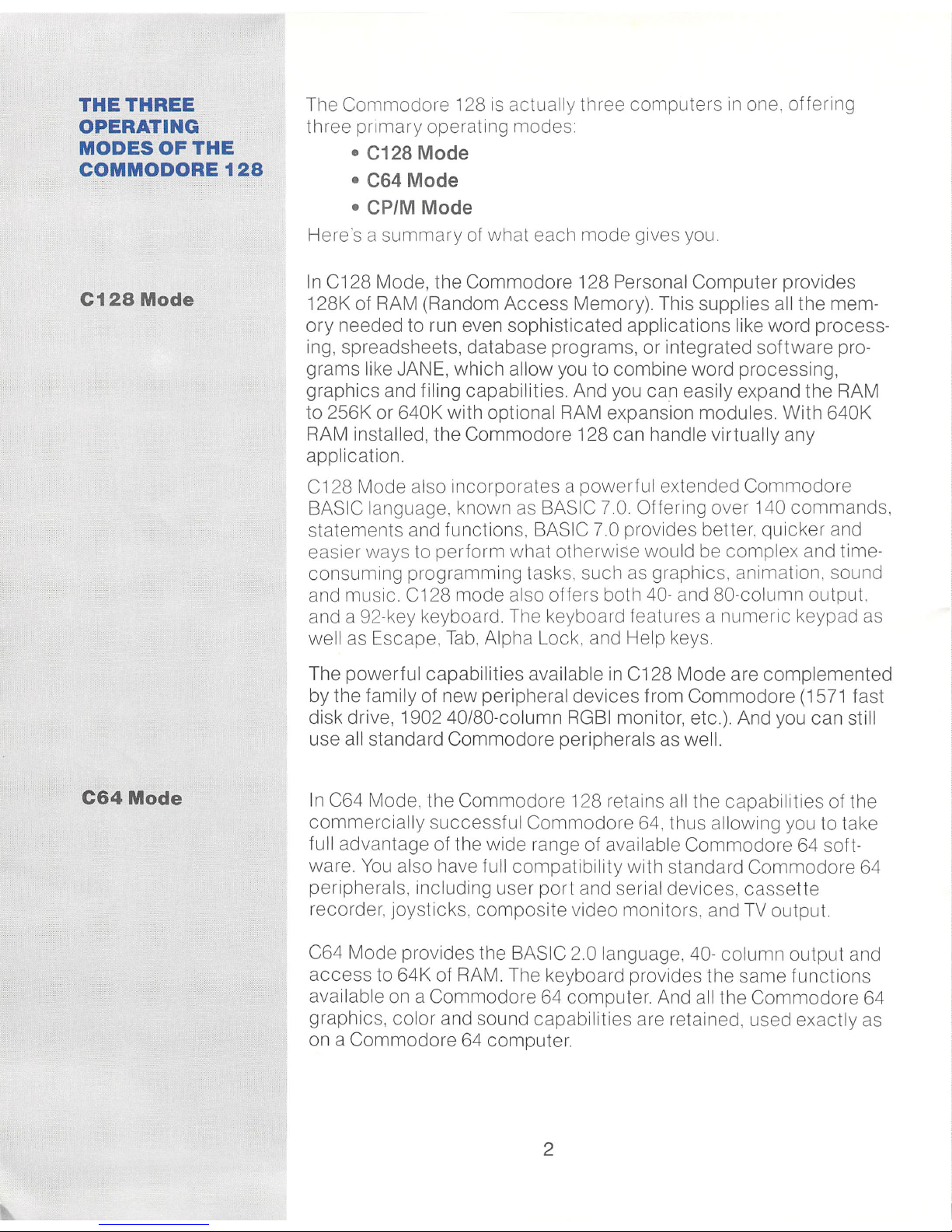
THE
THREE
OPERATING
MODESOFTHE
COMMODORE
128
C128
Mode
C64Mode
The Commodore 128
is
actually three computers
in
one, offering
three primary operating modes
• C128 Mode
• C64 Mode
• CP/M Mode
Here's a summary of what each
mode
gives you
In
C128 Mode , the Commodore 128 Personal Computer provides
128K of RAM (Random
Access
Memory), This supplies all the mem-
ory
needed to run even sophisticated app lications like word process-
ing, spreadsheets, database programs, or integrated
software
pro-
grams
li
ke
JANE, wh ich allow you to combine word processing,
graphics and filing capabilities, And you can easily expand the RAM
to 256K or 640K with optional RAM expansion modules, With 640K
RAM
in
stalled, the Commodore 128 can handle virtually any
application,
C128 Mode also incorporates a powerful extended Commodore
BASIC language, known as BASIC
70,
Offering over 140
commands
,
statements and functions, BASIC 7,0 provides better, quicker and
easier ways to
perform
what otherwise would be complex and time-
consuming programming tasks, such
as
graphics, animation, sound
and music. C128 mode also offers both
40-
and SO-column output.
and a 92-key keyboard, The keyboard features a numeric keypad as
well as Escape,
Tab
, Alpha Lock, and Help keys
Th
e powerful capabilities available
in
C128 Mode are
comp
leme nted
by the family of new peripheral devices from
Commodore
(1571 fast
disk drive, 1902 40/80-column
RGBI
monitor, etc,), And you can still
use all standard Commodore peripherals as well,
In C64 Mode , the Commodore 128 retains all the capabilities of the
commercially successful Commodore 64, thus
al
lowing you to take
full advantage of the wide range of available
Commodore
64 soft-
ware,
You
also have full compatibility with standard
Commodore
64
peripherals , includ
in
g user
port
and se rial devices,
cassette
recorder, joysticks,
composite
video monitors, and
TV
output.
C64 Mode provides the BASIC 2,0 language, 40- column output and
access
to 64K of RAM, The keyboard provides the same functions
available on a Commodore
64
computer, And all the
Commodore
64
graphics, color and sound capabilities are retained, used exactly as
on a Commodore
64
computer
2

CPIM
Mode
In
CP/M Mode, an onboard Z80 microprocessor gives you
access
to
the capabilities of Digital Research's CP/M Version 3.0, plus a number of new
capab
ilities added by Commodore. The
Commodore
128
's
CP/M package, called CP/M Plus, provides 128K bytes of RAM,
40-and 80-column output,
access
to the full
keyboard including the
numeric keypad and spec i
al
keys, and
access
to the new fast serial
disk drive and the standard peripherals. With some exceptions, you
will be able to choose from thousands of popular
software
programs-already
availabl
e,
and already proven. (Programs cre-
ated for a
specific
computer may not run on the
Commodore 128.
Also, CP/M 3.0 programs on the Commodore 128 may run somewhat
slower than CP
/M
syste ms on high-priced machines.)
Before
You
Plug
in
Anything ...
By now you're probably anxious to set up your equipment and start
computing. But before you do, take a few minutes to read the rest of
this booklet, which gives illustrated, step-by-step instructions on the
ri
ght way to set up your new Commodore 128. The booklet also
shows how to connect the
computer
to the most
commonly
used
peripherals (i e ,
accessory
equipment) , including a video monitor or
TV set, a disk drive , a printer, and a modem. Pay special attention to
the paragraphs preceded by a large
check
mark, like this
~
Th
ese paragraphs contain information that will help you avoid
possible problems
Th
e last
part
of this booklet tells you what
software
is
and shows you
how to use prepackaged
(ie,
commercia
l)
software
progra m
s.
Fol-
l
ow
the instructions
in
this booklet ca refully and you will find yourself
computing almost before you know it.
3
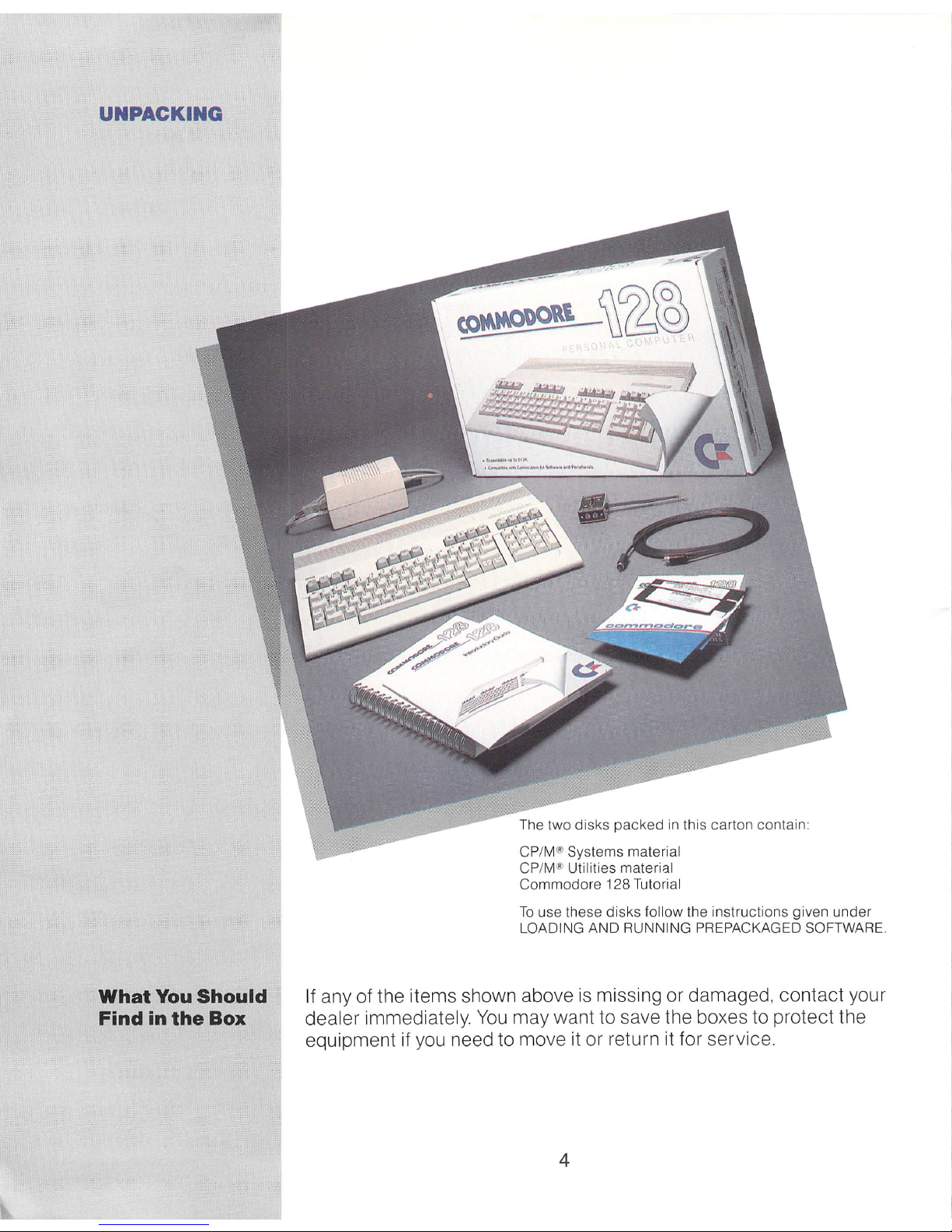
UNPACKING
What
You
Should
Find
in
the
Box
The two disks packed
in
this carton contain
CP/M® Systems mate
ri
al
CP
/M® Utilities material
Commodore 128 Tutor
ia
l
To use these d
is
ks follow the instructions given under
LOADING AND RUNNI
NG
PREPACKAGED
SOFTWARE
.
If
any of t
he
items shown above is missing or damaged, contact your
deale r immediatel
y.
You may want to save t
he
boxes to protec t the
equipment if y
ou
need to move it or return it fo r service.
4
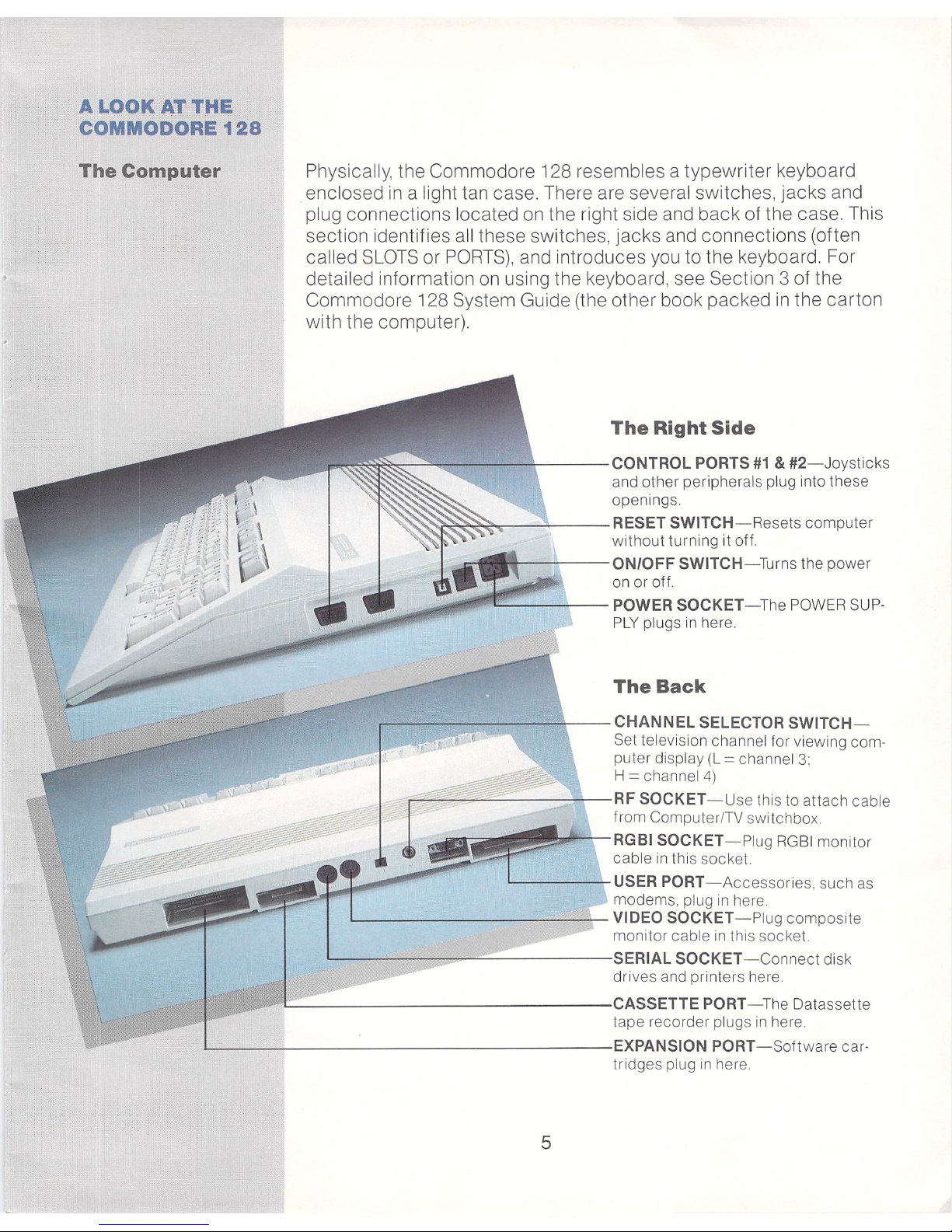
A
LOOK
AT
THE
COMMODORE
128
The
Computer
Ph
ysically, the Commodore 128 resembles a
typewriter
keyboard
enclosed
in
a light tan ca se. There are several switches,
jacks
and
plug connections located on the right side and back of the case . This
sect ion identifies a
ll
these switches, jacks and connections (often
called
SLOTS
or P
ORTS)
, and introduces you to the keyboard. For
detailed information on using the keyboard, see Section 3 of the
Commodore 128 System Guide (the other book packed
in
the
carton
with the computer).
The
Right
Side
~:-.:---==-
---
+---CONTROL
PORTS
#1
&
#2-Joysticks
a
nd
other per ipherals plug into these
openings.
~~~,.------=------RESET
SWITCH-R
esets
computer
without turning it off .
......
- -':--
-ON/OFF
SWITCH-T
urns
the power
on
or off .
•
~~~;;;:~.-.-
....
~~-=~
::::::::::::~
~
---POWERSOCKET
-
T he
pOWERSUP-
PLY
plugs
in
here.
The
Back
.----------
~._-CHANNEL
SELECTOR SWITCH-
Set
television channel for viewing com-
puter display (L
= chan
nel
3:
~~
~~~~~~
_
H
= channel
4)
,...,
RF
SOCKET
-Use
this
to
attach cable
from ComputerlTV switchbox.
"II!!!!!!-~
r-
RGBI
SOCKET
-Plug
RGB
I monitor
cable in this socket.
'----
---'
'i-
USER
PORT
-Accessories,
such
as
modems , plug
in
here.
'-----------
- - VIDEO SOCKET
-Plug
composite
monitor cable
in
this socket.
IAL SOCKET- Connect disk
drives
and pri
nters here.
E PORT-
The
Datassette
tape recorder plugs
in
here.
'--
-----'-----
-
----
-
-----
EXPANSION
PORT-
Software car-
tridges plug
in
here.
5
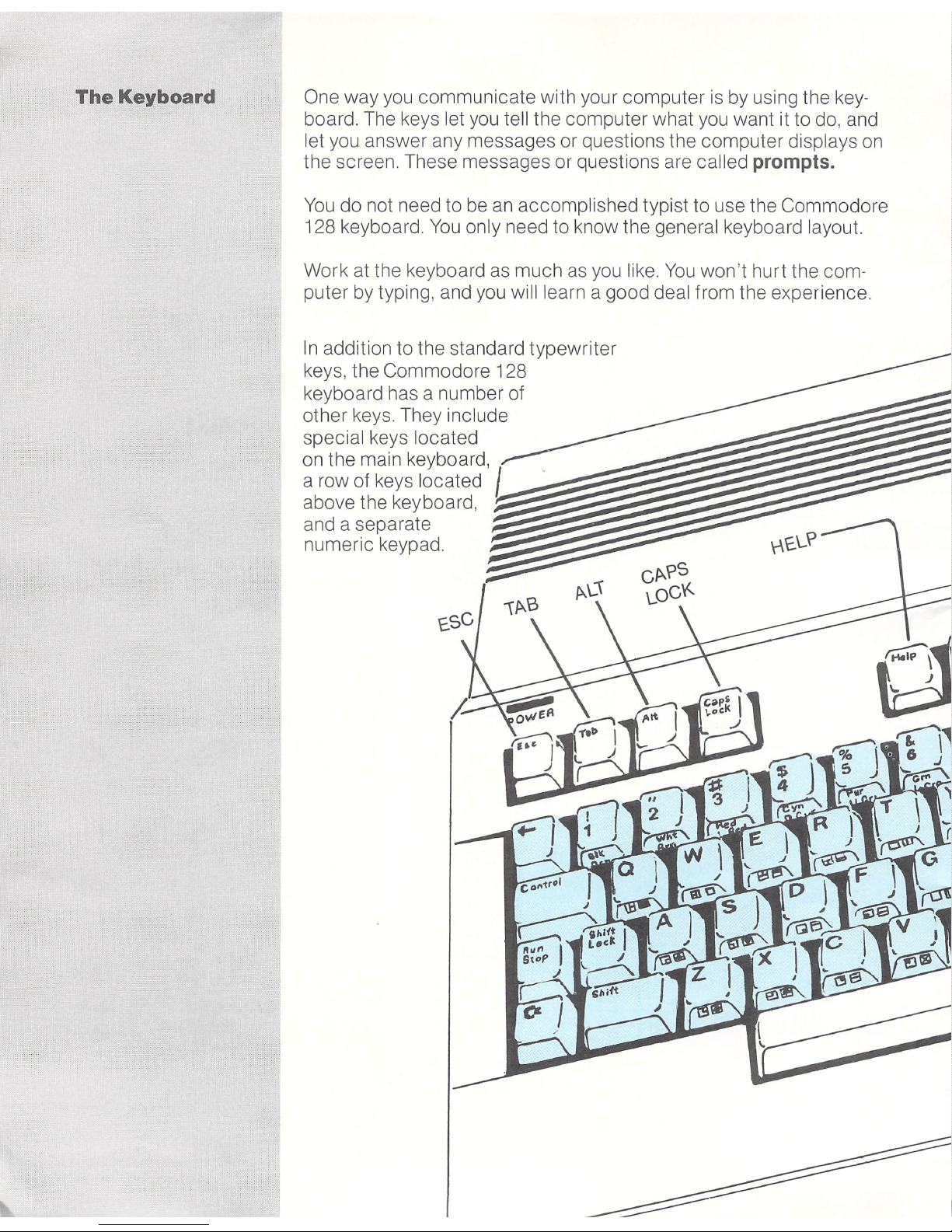
The
Keyboard One way you communicate with your computer
is
by using the
keyboard. The keys let you tell the computer what you want it to do, and
let you answer any messages or questions the computer displays on
the screen. These messages or questions are called prompts.
You
do not need to be
an
accomplished typist to use the Commodore
128 keyboard.
You
only need to know the general keyboard layout.
Work at the keyboard as much
as
you like.
You
won't hurt the com-
puter by typing, and you will learn a good deal from the experience.
In
addition to the standard typewriter
keys, the Commodore 128
keyboard has a number of
other keys. They include
special keys located
on the main keyboard,
a row of keys located I
above the keyboard,
and a separate
numeric keypad.
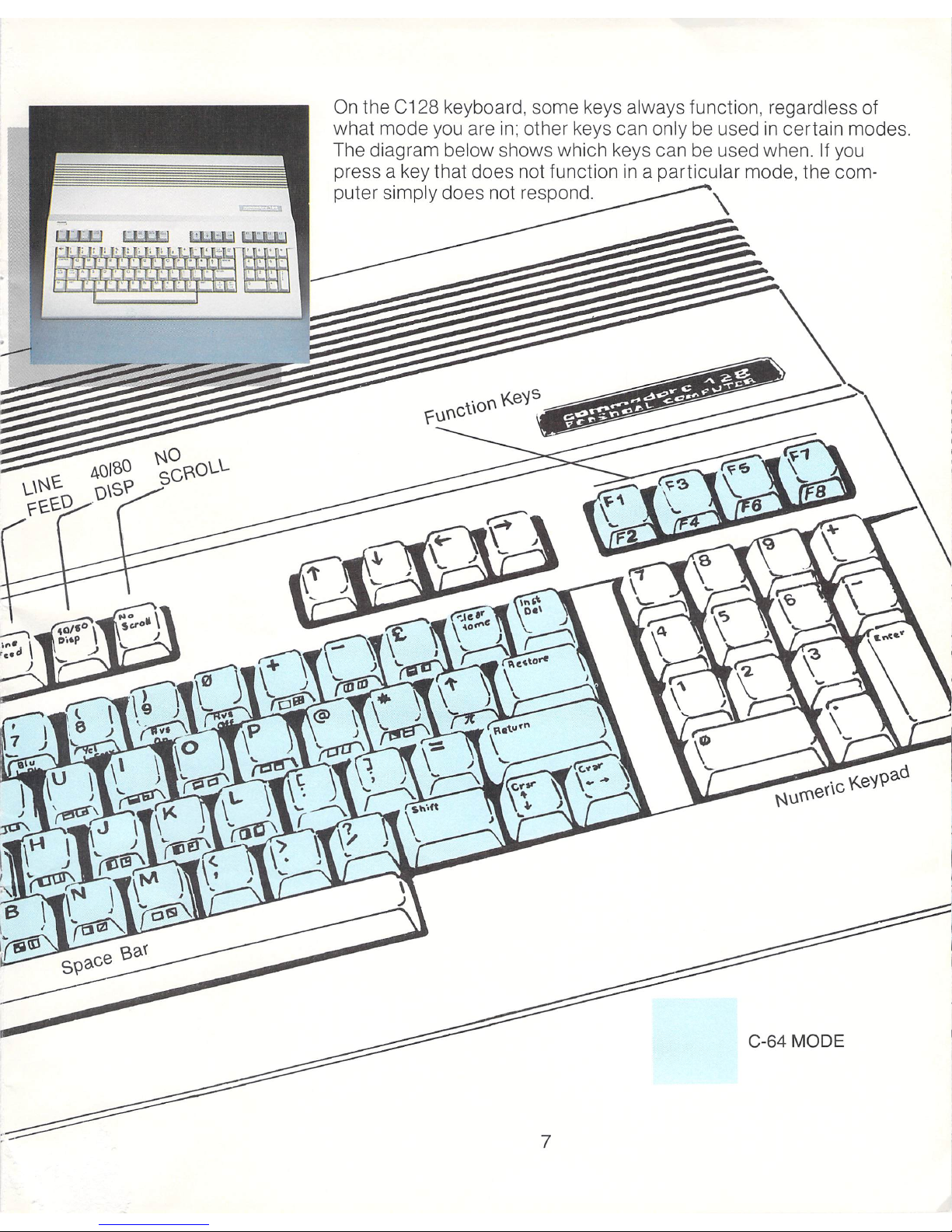
On
the C128 keyboard, some keys always function, regardless of
what mode you are
in
; other keys can only be used
in
certain modes.
The diagram below shows which keys can be used when .
If
you
press a key that does not function
in
a particular mode, the com-
puter simply does not respond.
C-64 MODE
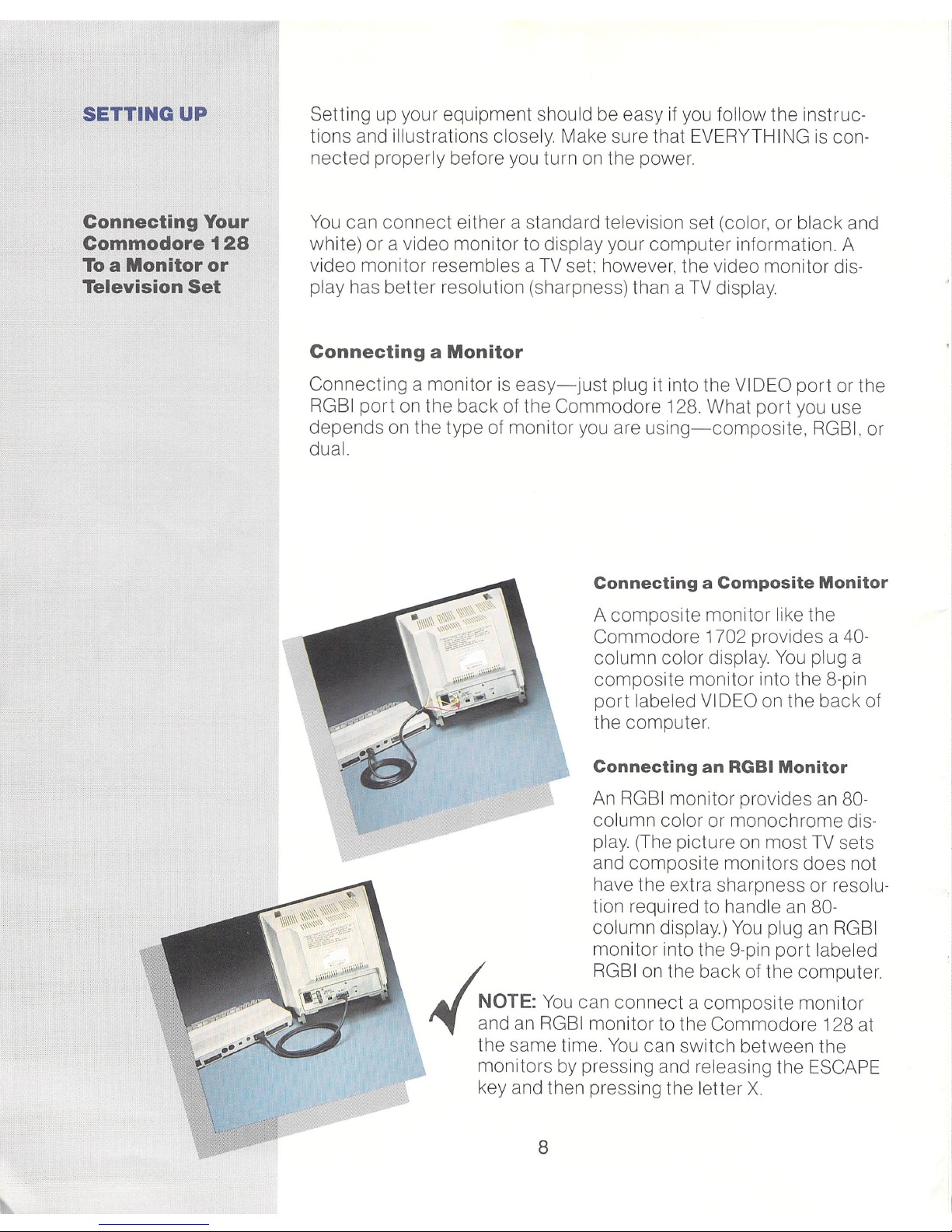
SETTING
UP
Connecting
Your
Commodore
128
To a Monitor
or
Television
Set
Setting up your equipment should be easy
if
you follow the instruc-
tions and illustrations
closely
Make sure that EVERYTHING
is
con-
nected properly before you turn
on
the power.
You
can
connect
either a standa
rd
television set (color, or black and
white) or a video monitor to display your
computer
information A
video monitor resembles a TV set; however, the video monitor display has better resolution (sharpness) than a
TV
display
Connecting a Monitor
Connecting a monitor
is
easy-just
plug
it
into the VIDEO
port
or the
RGBI
port
on the back of the Commodore 128. What
port
you use
depends on the
type
of monitor you are
using-composite, RGBI
, or
dual.
Connecting a Composite
Monitor
A
composite
monitor like the
Commodore 1702 provides a 40-
column color display
You
plug a
composite
monitor into the 8-pin
port
labeled VIDEO
on
the back of
the computer.
Connecting
an
RGBI
Monitor
An
RGBI
monitor provides an 80column color or monochrome display (The picture
on
most
TV
sets
and
composite
monitors does not
have the extra sharpness or resolution requ ired to handle
an
80-
co lumn display)
You
plug
an
RGB
I
monitor into the 9-pin
port
labeled
f:
RGBI on
the back of the
computer
NOTE:
You
can connect a
compos
ite monitor
and
an
RGBI
monitor to the Commodore 128 at
the same time.
You
can switch between the
monitors by pressing and releasing the ESCAPE
key and then pressing the letter X
8
