Page 1

LV-67O
Mini-ITX Motherboard
User’s Manual
Edition 1.64
2015/07/14
Page 2
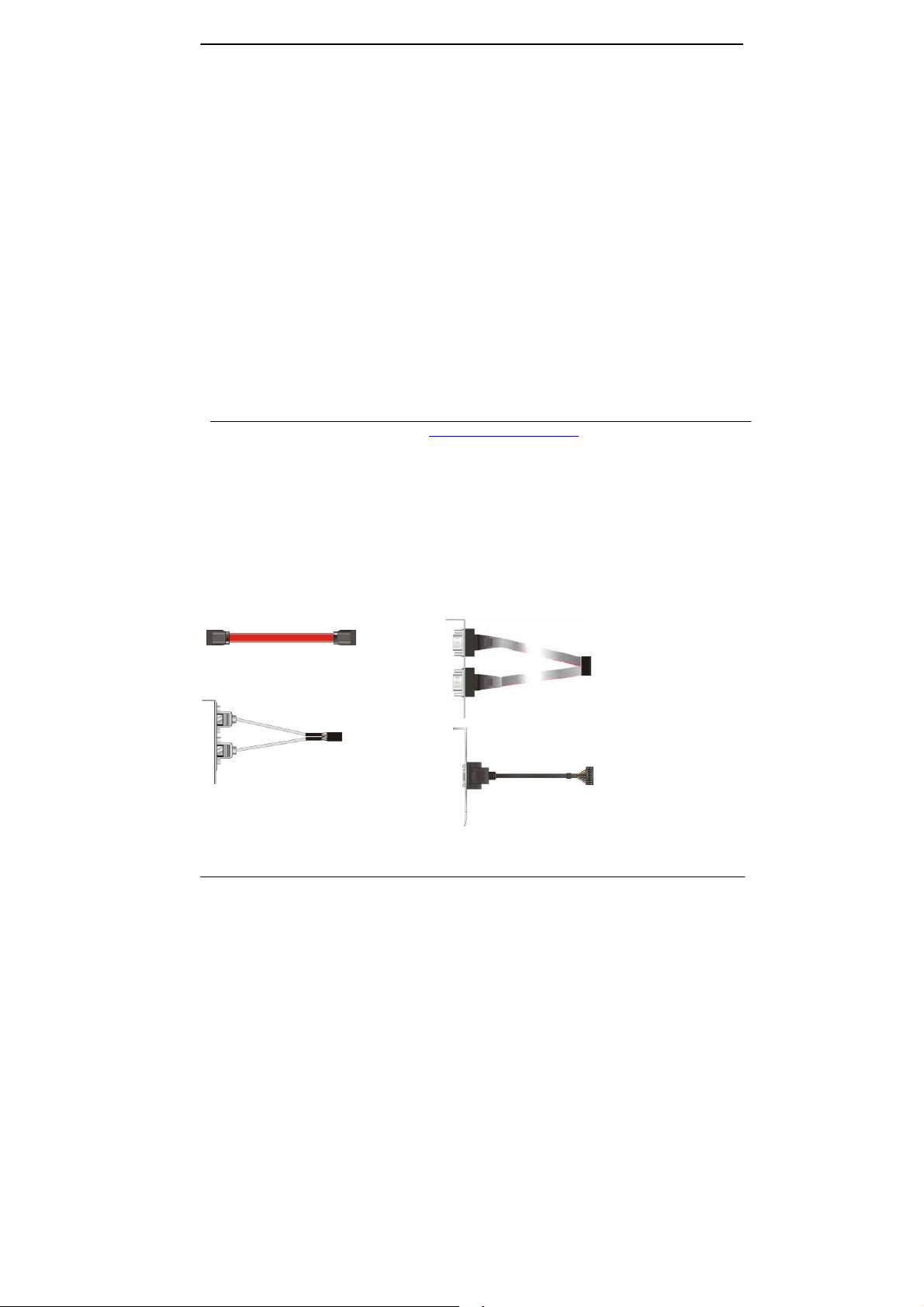
LV-67O User’s Manual
Copyright
Copyright 2014, all rights reserved. This document is copyrighted and all rights are
reserved. The information in this document is subject to change without prior notice to
make improvements to the products.
This document contains proprietary information and protected by copyr ight. No part of
this document may be reproduced, copied, or translated in any form or any means
without prior written permission of the manufacturer.
All trademarks and/or registered trademarks contains in this document are property of
their respective owners.
Disclaimer
The company shall not be liable for any incidental or consequential damages resulting
from the performance or use of this product.
The company does not issue a warranty of any kind, express or implie d, including
without limitation implied warranties of merchantability or fitness for a particular
purpose.
The company has the right to revise the manual or include changes in the
specifications of the product described within it at any time without notice and witho ut
obligation to notify any person of such revision or changes.
Trademark
All trademarks are the property of their respective holders.
Any questions please visit our website at TUhttp://www.commell.com.twUT
Packing List:
Please check the package content before you starting using the board.
Hardware:
LV-67O Mini-ITX Motherborad x 1
Cable Kit:
SATA Cable x 2
OALSATA3-L / (1040529)
USB2.0 Cable x 1
OALUSBA-1/ (1040172) (Option)
Dual COM PORT Cable x 1
OALES-BKU2 / (1040087)
VGA Cable x 1
OALVGAN-S / (1040568)
-2-
(Option)
Page 3
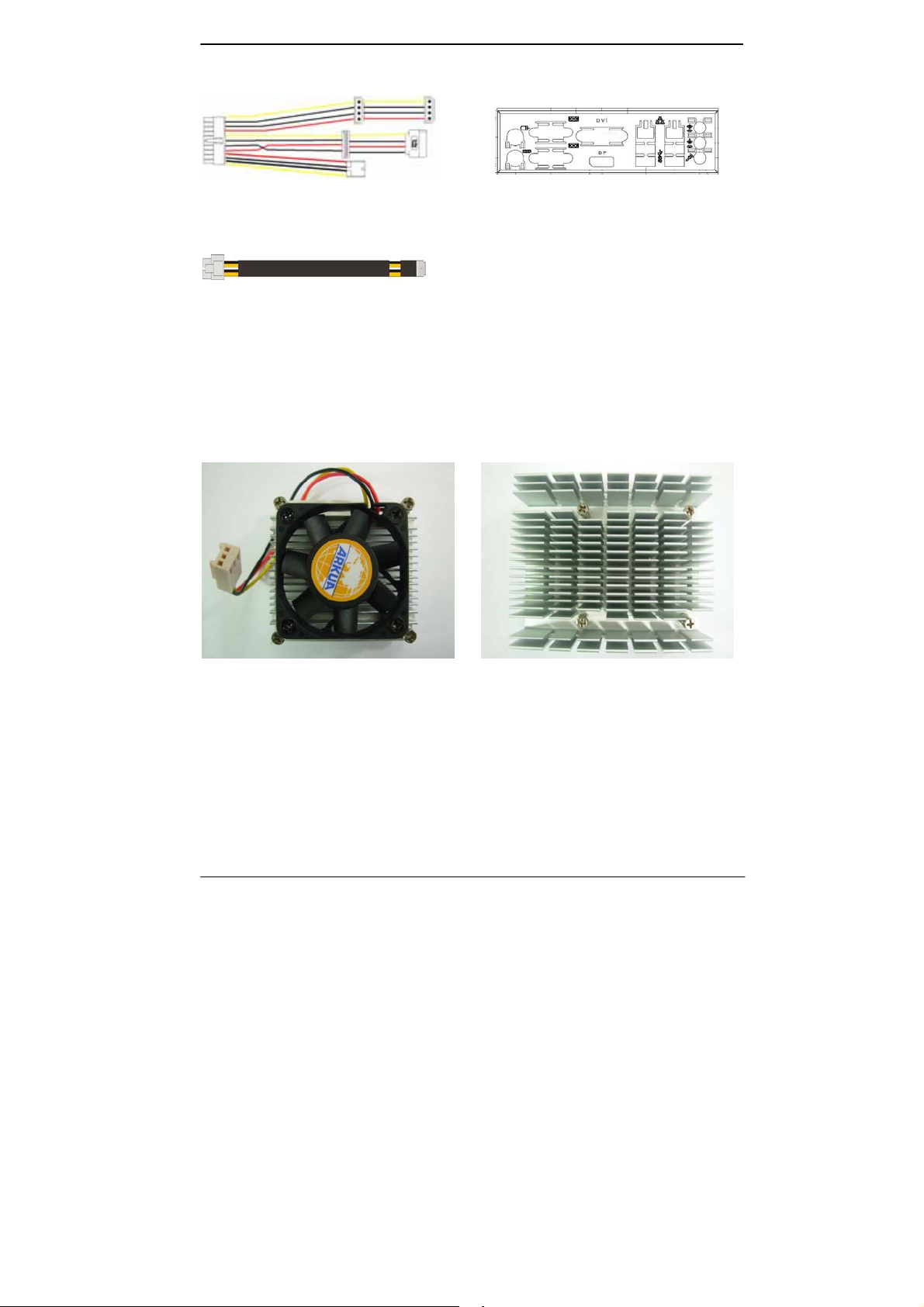
LV-67O User’s Manual
Power Cable x 1
OALATX-P3S2 / (1040058)
I/O Shield x 1
OPLATE-MCDLA / (1270055)
DC Power Cable x 1
OALDC-A / (1040433)
Printed Matters:
Driver CD (Including User’s Manual) x 1
Cooler: Heat Sink:
(OHS-P-M-7) / (2181010002) OHS-6 / (2181110008)
LV-67OJIP, LV-67OJX2
LV-67OEIP, LV-67OEX2
LV-67ONIP, LV-67ONX2
-3-
Page 4
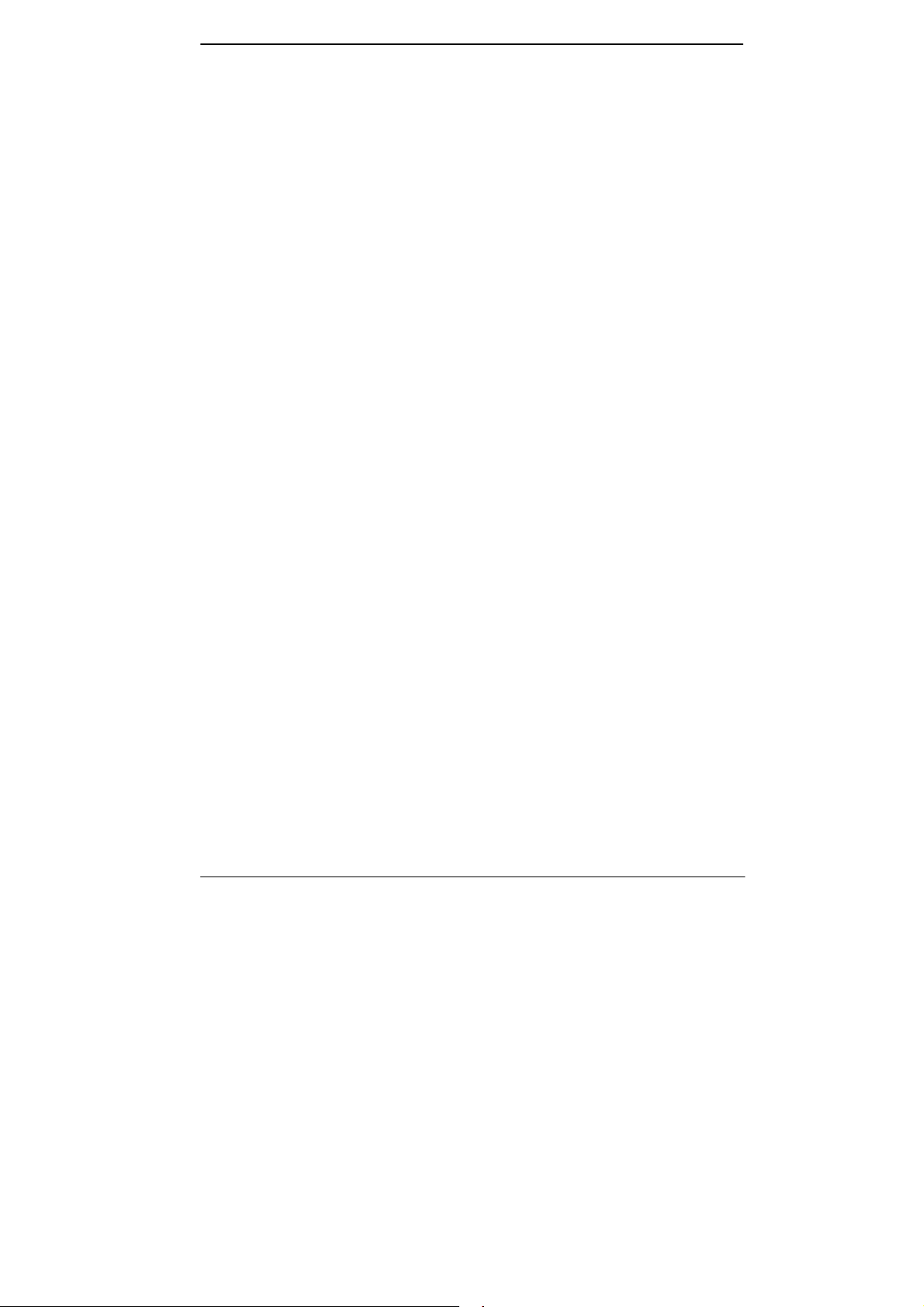
LV-67O User’s Manual
Index
Chapter 1 <Introduction> .............................................................................. 5
1.1 <Product Overview> ..................................................................................... 5
1.2 <Product Specification>................................................................................6
1.3 <Mechanical Drawing>.................................................................................8
1.4 <Block Diagram>..........................................................................................9
Chapter 2 <Hardware Setup>........................................................................9
2.1 <Connector Location>.................................................................................. 9
2.2 <Jumper Location & Reference>................................................................ 10
2.3 <Connector Reference>............................................................................. 11
2.3.1 <Internal Connectors> ................................................................... 11
2.4 < Memory and CFAST Setup>...................................................................12
2.4.1 <Memory Setup> ........................................................................... 12
2.4.2 < CFAST Setup >...........................................................................12
2.5 <CMOS & ATX Setup>............................................................................... 13
2.6 <Ethernet Interface>...................................................................................14
2.7 <Onboard Display Interface> .....................................................................14
2.7.1 <Display>....................................................................................... 15
2.7.2 <LVDS> ......................................................................................... 15
2.7.3 <VGA Interface>............................................................................ 18
2.8 <Integrated Audio Interface>...................................................................... 19
2.9 <USB Interface>......................................................................................... 20
2.9.1 < USB 3.0 eXtensible Host Controller Driver install >.................... 20
2.10 <Serial Port> ............................................................................................ 24
2.11 <PCIE Mini Card and SIM Interface> ....................................................... 26
2.12 <GPIO and SMBUS Interface>.................................................................28
2.13 <Power Supply and Fan Interface >......................................................... 30
2.13.1 <Power Input> .............................................................................30
2.13.2 <Power Output>........................................................................... 31
2.13.3 <Fan connector>.......................................................................... 31
-4-
Page 5
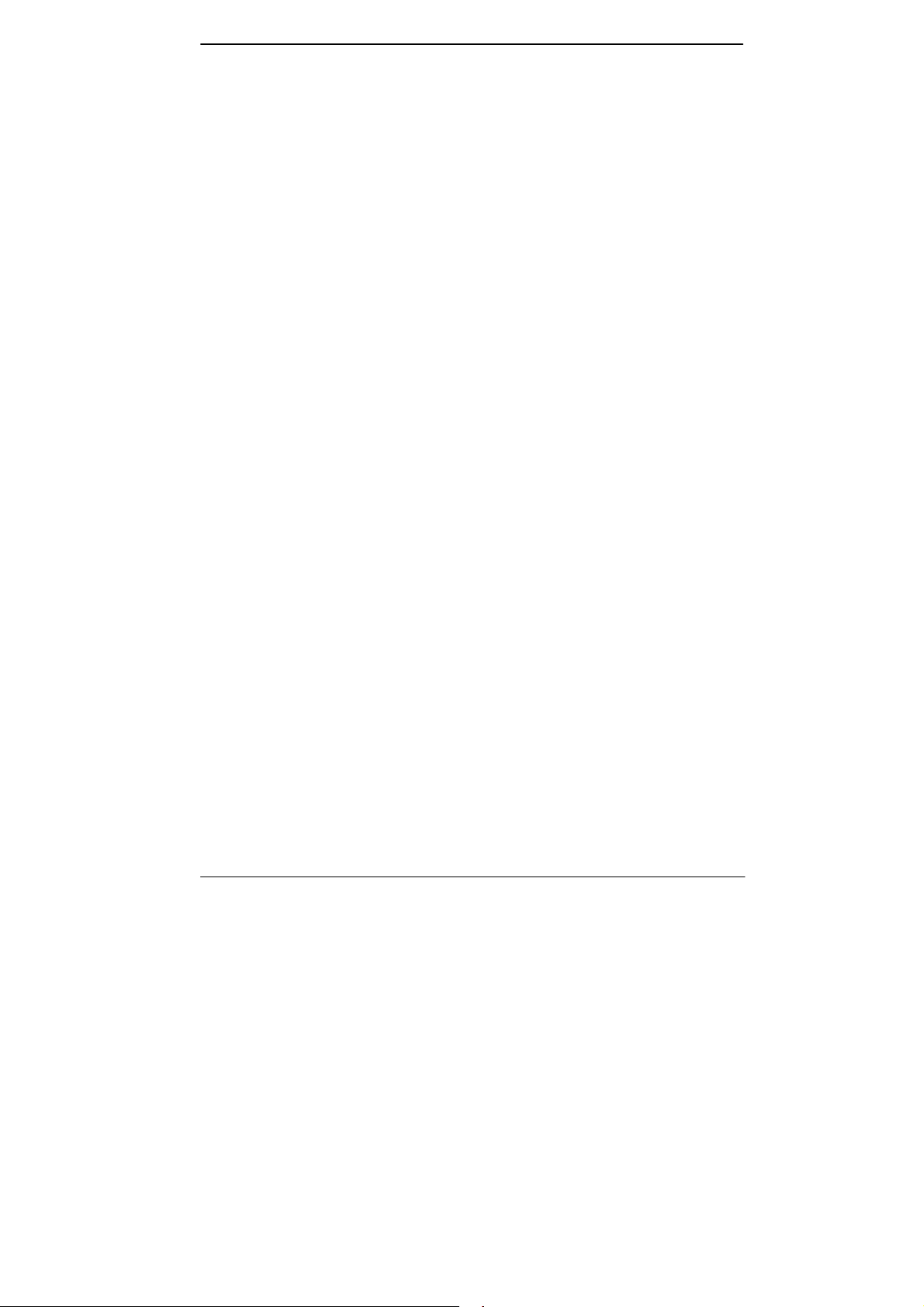
LV-67O User’s Manual
2.14 <Switch and Indicator>.............................................................................32
Chapter 3 <System Setup> .........................................................................33
3.1 <Audio Configuration>................................................................................ 33
3.2 <Display Properties Setting>......................................................................34
3.3 <SATA configuration>................................................................................. 36
Chapter 4 <BIOS Setup> ............................................................................. 36
Appendix A <I/O Port Pin Assignment>..................................................... 37
A.1 <Serial ATA Port>.......................................................................................37
A.2 <LAN Port>................................................................................................37
A.3 <LPC Port>................................................................................................37
Appendix B <Flash BIOS> ..........................................................................38
B.1 <Flash Tool> ..............................................................................................38
B.2 <Flash BIOS Procedure>...........................................................................38
Appendix C <Programming GPIO’s> .........................................................39
Appendix D <Programming Watchdog Timer >........................................40
Contact Information..................................................................................... 41
Chapter 1 <Introduction>
1.1 <Product Overview>
LV-67O is the system-on-chip (SoC) designed for intelligent systems, delivering
outstanding compute, graphical, and media performance while operating in an extended
range of thermal conditions. These SoCs are based on the Silvermont microarchitecture,
utilizing Intel’s industry-leading 22nm process technology with 3-D Tri-Gate transistors,
which deliver significant improvements in computational performance and energy
efficiency.
New features for
The Intel® Celeron® Processor J1900 / N2930 and Intel® Atom E3845 Processor
supports, graphics, media performance, flexibility and more enh anced security that is
suitable for a variety of intelligent systems the ideal choice.
Intel® Celeron® and Atom Processor
-5-
Page 6
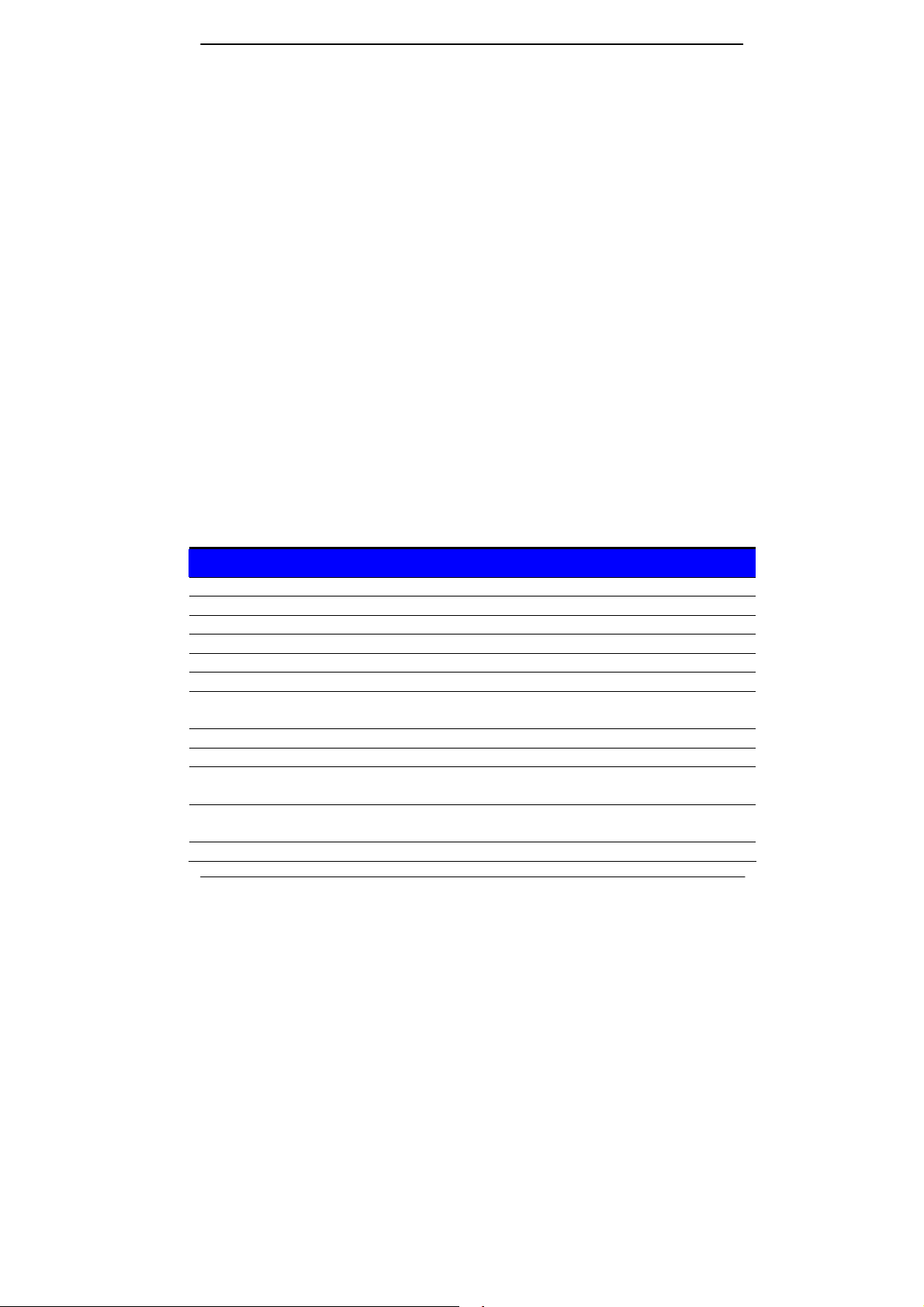
LV-67O User’s Manual
Outstanding integration of I/O interfaces
Supports display interfaces with graphics processing, camera interfaces with image
processing, audio with digital signal processing, multiple storage types, an d leg acy
embedded I/O. Provides interface expansion capabilities through industry-standard
high-bandwidth interfaces such as PCI Express* Gen 2.0, Hi-speed USB 2.0, and USB
3.0 connectivity.
All in One multimedia solution
Based on Intel® J1900 / N2920 /E3845 SoC, the board provides high performance
onboard graphics, CRT, 24-bit dual channel LVDS interface, Display Port, DVI and two
channels High Definition Audio, to meet the very requirement of the multimedia
application.
Flexible Extension Interface
The board provides one PCIe mini slot and one SIM slot.
1.2 <Product Specification>
General Specification
Form Factor Mini-ITX motherboard
CPU Intel® Processor J1900/N2930/E3845, package type FCBGA1170
Memory 2 x DDR3L (support 1.35V) 1066/1333 DIMM up to 8GB
Real Time Clock Chipset integrated RTC with onboard lithium battery
Watchdog Timer Generates a system reset with internal timer for 1min/s ~255min/s
Power Management Supports ACPI 5.0 compliant
Serial ATA Interface 2 x serial ATA interface with 300MB/s(3Gb/s) transfer rate
(1 x CFast and 1 x SATAII is for option)
VGA Interface Intel® Clear Video integrated HD Graphics Technology
DVI Interface Onboard DVI connector. (DVI and LVDS1 can’t be enabled simultaneously)
LVDS Interface 2 x Onboard 24-bit dual channel LVDS connector with +3.3V/+5V/+12V
supply
Display port Interface
Audio Interface Realtek ALC262 High Definition Audio Codec
Onboard Display port connector.
(Display port and LVDS2 can’t be enabled simultaneously)
-6-
Page 7
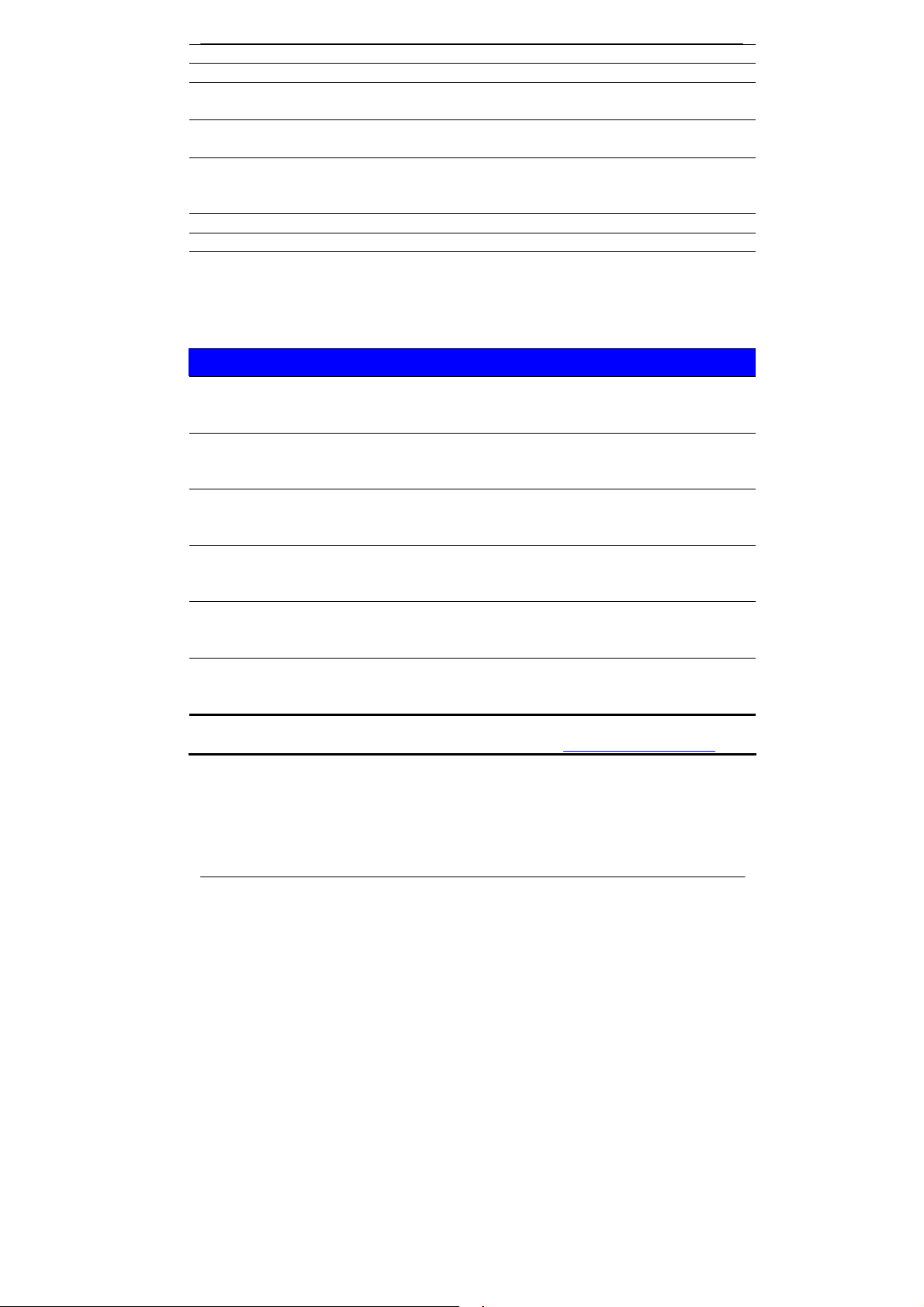
LV-67O User’s Manual
LAN Interface 2 x Intel® I210 Gigabit LAN
GPIO interface Onboard programmable 8-bit Digital I/O interface
Extended Interface One PCIE X16 slot(Only support 1 Lane), 1 x PCIE Mini card or mSATA, 1 x
SIM socket (CFast and mSATA can’t be enabled simultaneously)
Internal I/O Port
4 x RS232, 1 x GPIO, 1 x Audio connector, 1 x SMBUS connector, 1 x CRT, 2
x LVDS, 1 x LPC, 2 x USB 2.0(XHCI) and 2 x SATAII
External I/O Port 1 x PS/2 Keyboard/Mouse Port, 1 x RS232, 1 x RS232/422/485, 1 x DVI port,
1 x Display port, 2 x RJ45 LAN ports, 1 x USB 3.0(XHCI)/2.0(EHCI) port, 3 x
USB 2.0 ports(EHCI).
Power Requirement Standard 24-pin ATX power supply or 6~27V full range DC Input
Dimension 170mm x 170mm
Temperature
Operating within 0~60 centigrade(for LV-67OJ and LV-67ON serial)
Storage within -20~85 centigrade.(forLV-67OJ and LV-67ON serial)
Operating within -40~85 centigrade(for LV-67OE serial)
Storage within -40~85 centigrade.(for LV-67OE serial)
Ordering Code
LV-67O JIP Intel Celeron Processor J1900 (2M Cache, 2.42GHz), DVI, Display Port, CRT,
Gigabit LAN, USB3.0 & 2.0, Serial Port, SATAII, Audio, PCIE Mini card, PCIE
x16 (only support 1 Lane), SMBUS, GPIO, SIM, LPC, mSATA
LV-67O EIP Intel Atom Processor E3845 (2M Cache, 1.91GHz), DVI, Display Port, CRT,
Gigabit LAN, USB3.0 & 2.0, Serial Port, SATAII, Audio, PCIE Mini card, PCIE
x16 (only support 1 Lane), SMBUS, GPIO, SIM, LPC, mSATA
LV-67O NIP Intel Celeron Processor N2930 (2M Cache, 2.16GHz), DVI, Display Port,
CRT, Gigabit LAN, USB3.0 & 2.0, Serial Port, SATAII, Audio, PCIE Mini card,
PCIE x16 (only support 1 Lane), SMBUS, GPIO, SIM, LPC, mSATA
LV-67O JX2 Intel Celeron Processor J1900 (2M Cache, 2.42GHz), 2 x LVDS, CRT, Gigabit
LAN, USB3.0 & 2.0, Serial Port, SATAII, Audio, PCIE Mini card, PCIE x16
(only support 1 Lane), SMBUS, GPIO, SIM, LPC, mSATA
LV-67OEX2 Intel Atom Processor E3845 (2M Cache, 1.91GHz), 2 x LVDS, CRT, Gigabit
LAN, USB3.0 & 2.0, Serial Port, SATAII, Audio, PCIE Mini card, PCIE x16
(only support 1 Lane), SMBUS, GPIO, SIM, LPC, mSATA
LV-67O NX2 Intel Celeron Processor N2930 (2M Cache, 2.16GHz), 2 x LVDS, CRT,
Gigabit LAN, USB3.0 & 2.0, Serial Port, SATAII, Audio, PCIE Mini card, PCIE
x16 (only support 1 Lane), SMBUS, GPIO, SIM, LPC, mSATA
The specifications may be different as the actual production.
For further product information please visit the website at
TUhttp://www.commell.com.twUT
-7-
Page 8
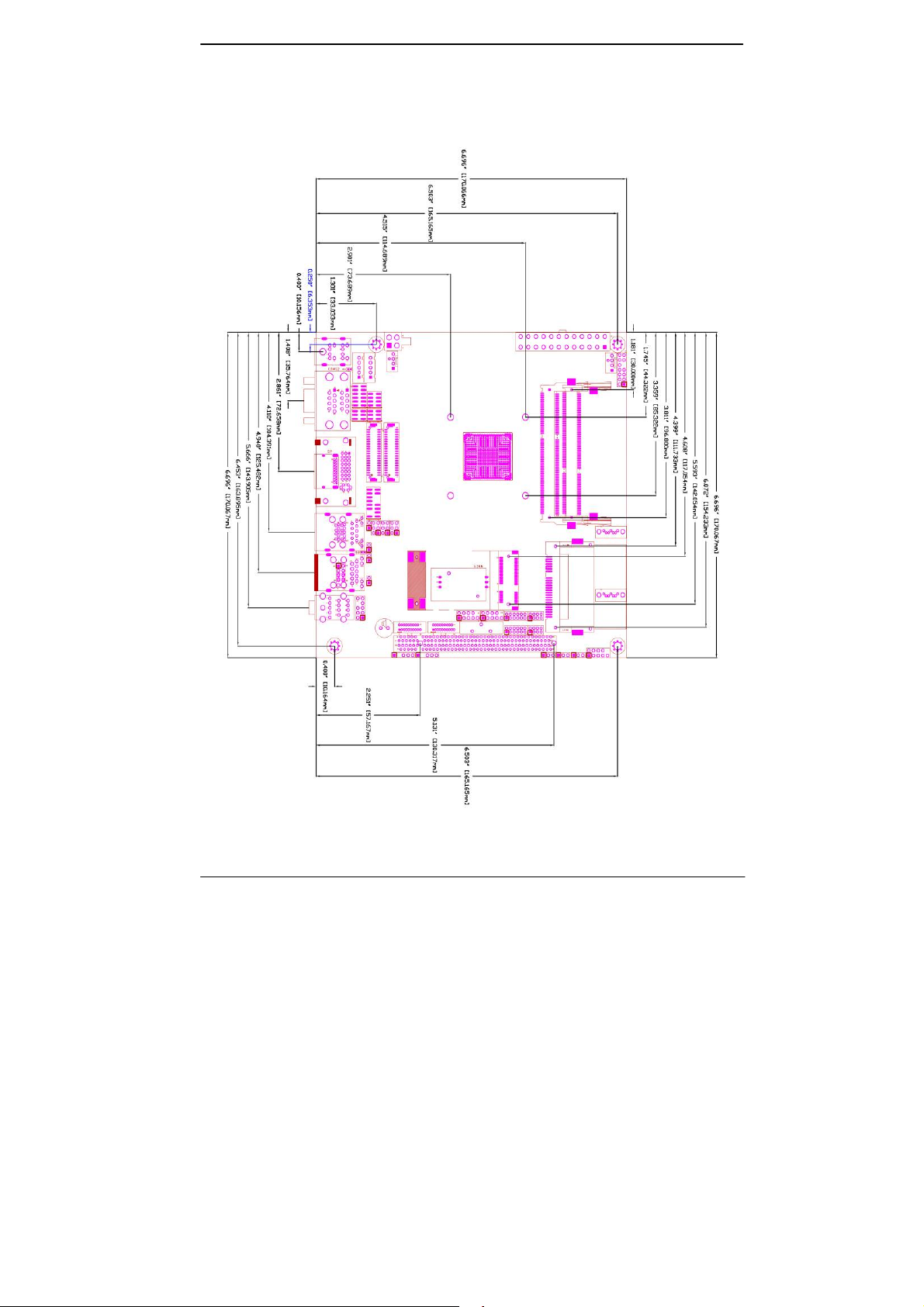
LV-67O User’s Manual
1.3 <Mechanical Drawing>
-8-
Page 9

LV-67O User’s Manual
1.4 <Block Diagram>
Chapter 2 <Hardware Setup>
2.1 <Connector Location>
9-
-
Page 10
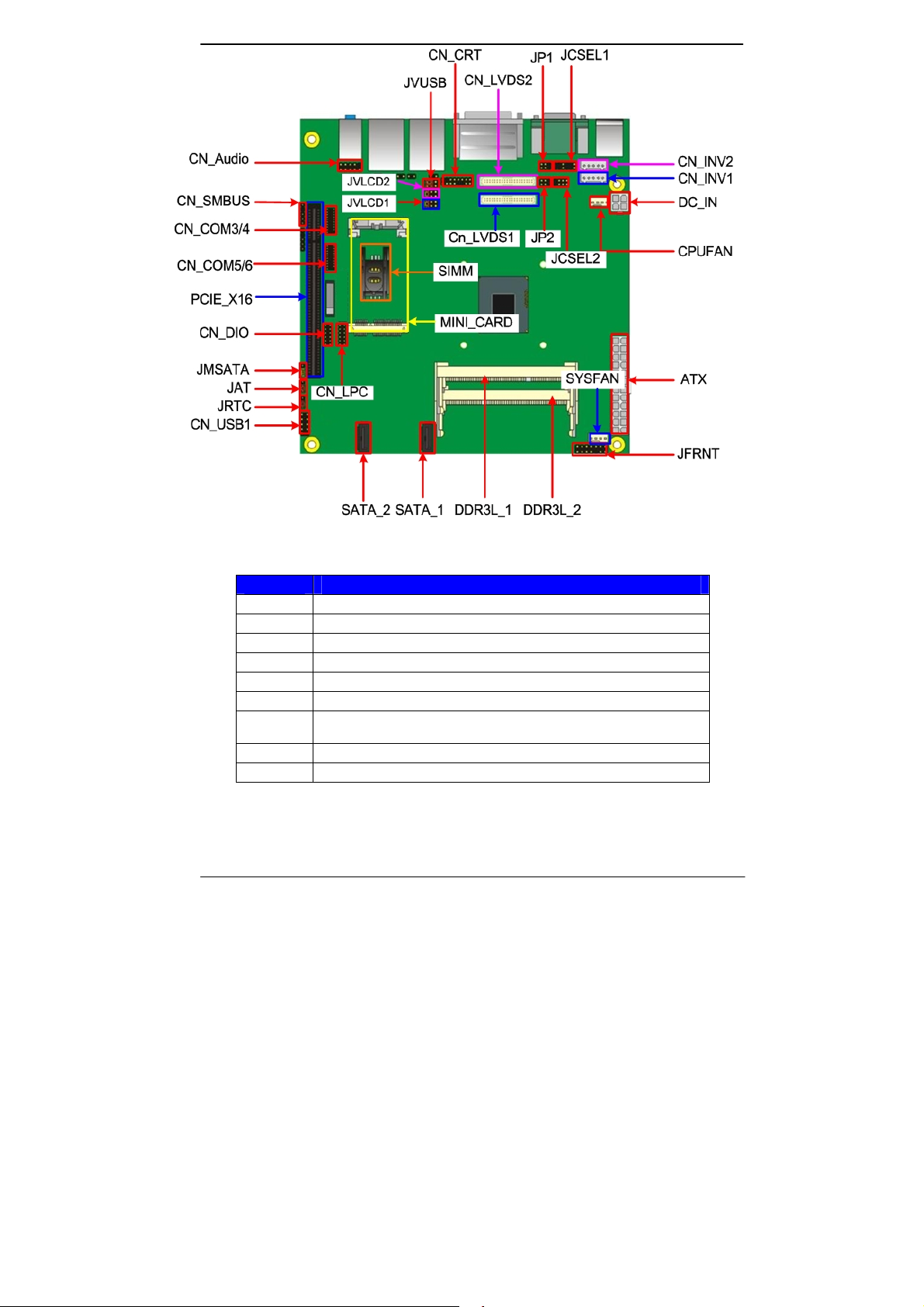
LV-67O User’s Manual
2.2 <Jumper Location & Reference>
Jumper Function
JRTC CMOS Operating/Clear Setting
JVLCD1 Panel1 Voltage Setting
JVLCD2 Panel2 Voltage Setting
JAT Power mode select
JP1 Com1 Voltage Setting (For Pin 9)
JP2 Com2 Voltage Setting (For Pin 9)
JCSEL1
JCSEL2
JVUSB USB Voltage Setting
JMSATA Mini Card mSATA Setting
COM2 RS-232 RS422 RS485 Setting
10-
-
Page 11
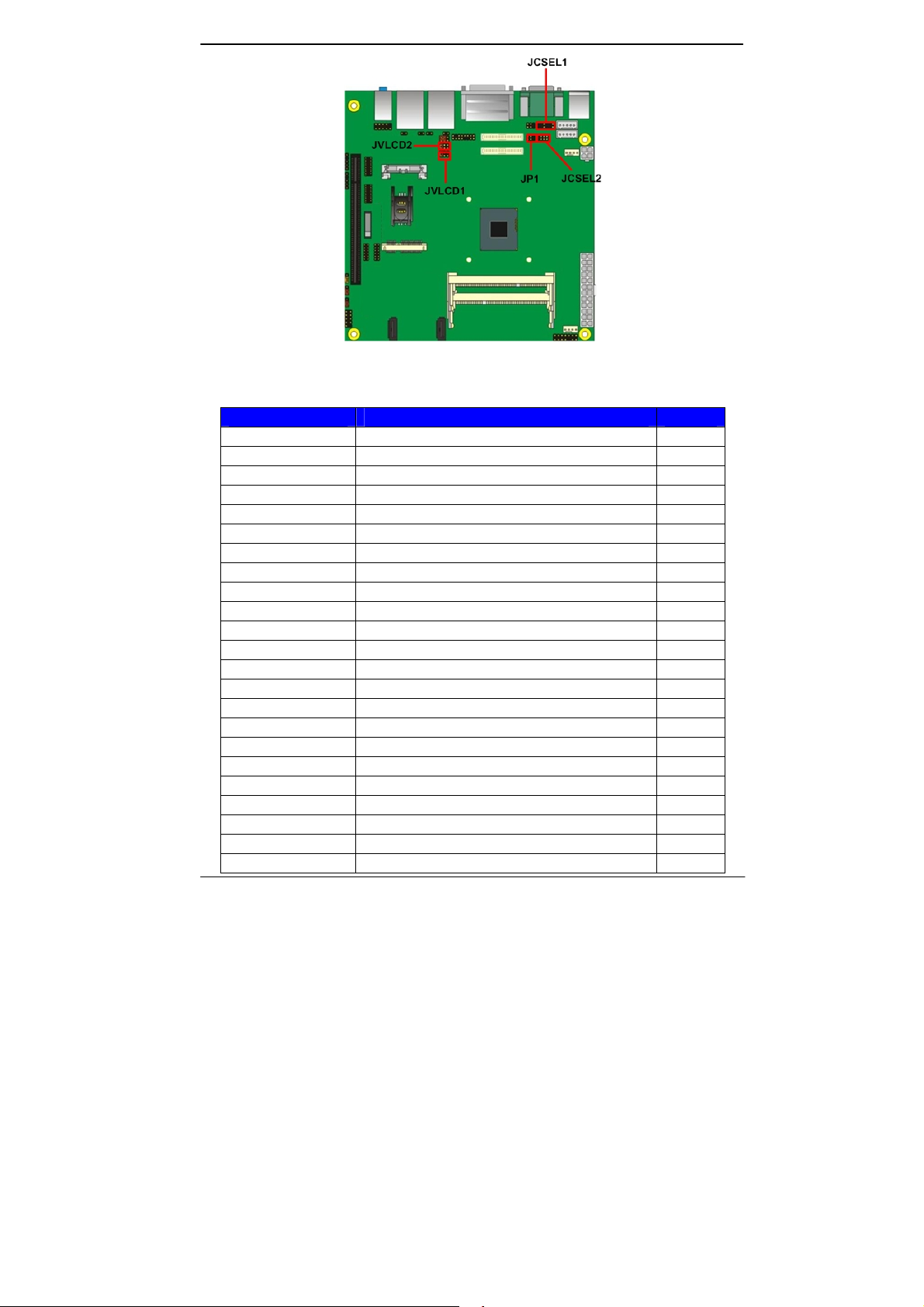
LV-67O User’s Manual
2.3 <Connector Reference>
2.3.1 <Internal Connectors>
Connector Function Remark
CPU FCBGA1170 CPU
SO-DIMM 1/2 204 -pin DDR3L SO-DIMM socket
SATAII 1/2 7-pin Serial ATAII connector
DC_IN DC 6~27V input connector
ATX 24-pin power supply connector
CN_AUDIO 5 x 2-pin a udio connector
CDIN 4-pin CD-ROM audio input connector
CN_DIO 6 x 2-pin digital I/O connector
CN_USB 1 10-pin USB connector
CPUFAN 4-pin CPU cooler fan connector
SYSFAN 4-pin system cooler fan connector
CN_CRT 16-pin VGA connector
CN_LVDS 1/2 20 x 2-pin LVDS connector
CN_INV 1/2 5-pin LCD inverter connector
CN_COM 3/4/5/6 9-pin RS232
CN_LPC 5 x 2-pin LPC connector
JFRNT 14-pin front panel switch/indicator connector
PCIE 164-pin x16 PCIE slot
Mini-PCIE 52-pin Mini-PCIE socket
SIMM 6-pin socket
JAT Power mode select
JSPD 1/2 LAN Speed LED connector
JACT 1/2 LAN Activity LED connector
11-
-
Page 12
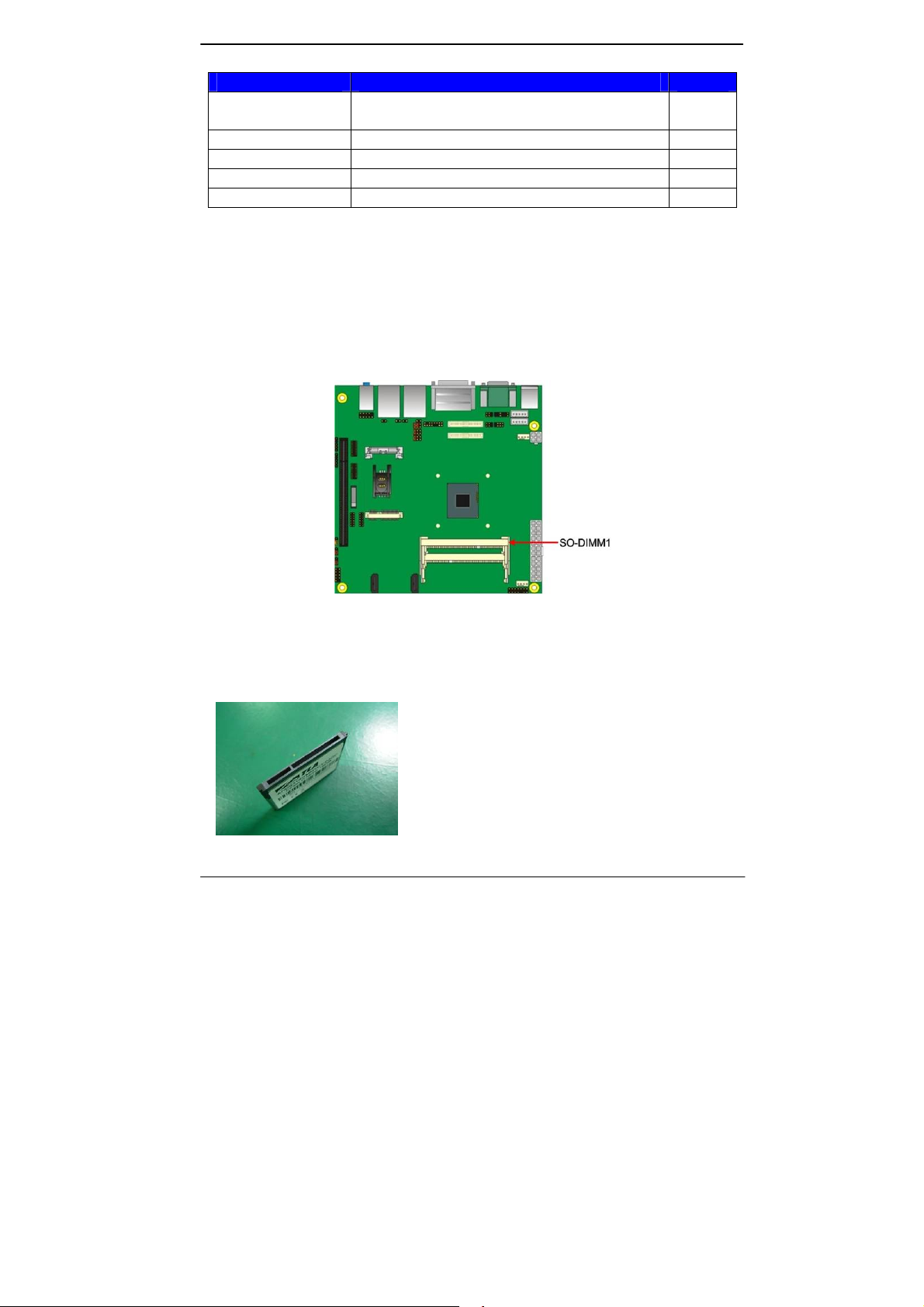
LV-67O User’s Manual
2.3.2 <External Connectors>
Connector Function Remark
USB_RJ45 1/2 1x USB3.0 , 3 x USB2.0 ,
2 x RJ45 LAN connector
DVI + Display port DVI connect and Displa y port connector
COM 1/2 Serial port connector
PS/2 PS/2 keyboard and mouse connector
AUDIO Audio connector
2.4 < Memory and CFAST Setup>
2.4.1 <Memory Setup>
LV-67O has two 204-pin DDR3L DIMM support up to 8GB of memory capacity and 1.35
Voltage. The memory frequency supports 1066/1333 MHz. Only Non-ECC memory is
supported. If you install only one DDR3L memory module, please plug it into the
SO-DIMM1 (top socket).
2.4.2 < CFAST Setup >
The board provide one CFAST slot (optional) which supports SATA2 interface.
The CFAST has the same size with CF card, but it shows higher efficiency and stability
to transmit SATA signal. CFAST and mSATA can’t be used simultaneously
CFAST plug close up
12-
-
Page 13
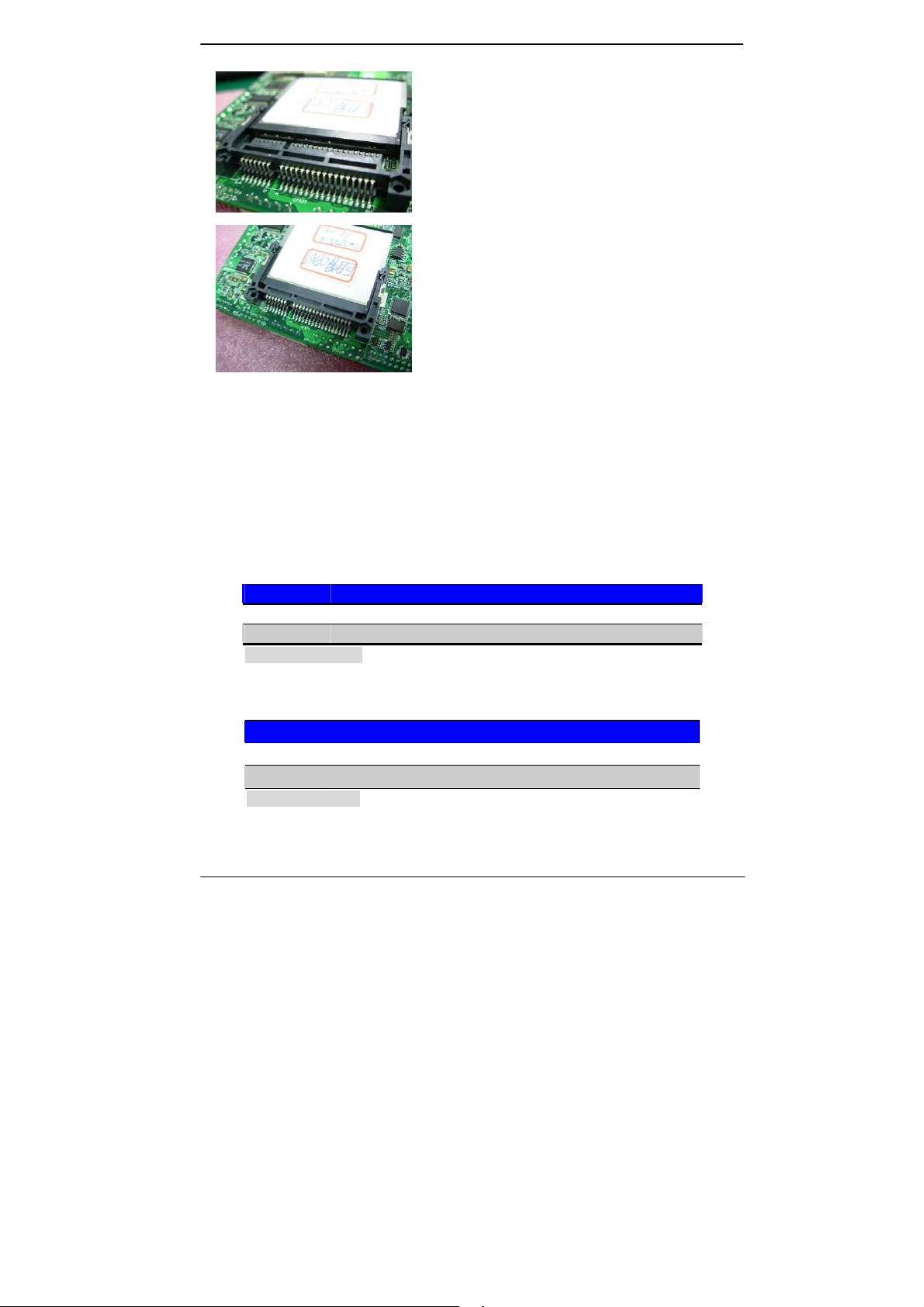
LV-67O User’s Manual
Installing the CFAST in the back of the board.
Note that the slot direction and fool-proofing design.
Installation is complete
2.5 <CMOS & ATX Setup>
The board’s data of CMOS can be setting in BIOS. If the board refuses to boot due to
inappropriate CMOS settings, here is how to proceed to clear (reset) the CMOS to its
default values.
Jumper: JRTC
Type: Onboard 3-pin jumper
JRTC Mode
1-2 Clear CMOS
2-3 Normal Operation
Default setting: 2-3
Jumper: JAT
Type: onboard 3-pin jumper
JAT Mode
1-2 AT Mode
2-3 ATX Mode
Default setting:2-3
13-
-
Page 14

LV-67O User’s Manual
2.6 <Ethernet Interface>
The board integrates with two Intel I210 Gigabit Ethernet, as the PCI Express bus. The
Intel I210 supports triple speed of 10/100/1000Base-T, with IEEE802.3 compliance and
Wake-On-LAN supported.
2.7 <Onboard Display Interface>
Based on Intel processor with built-in HD Graphic, the board provides one DVI
connector & one Display port on real external I/O port, two 40-pin LVDS interface with
5-pin LCD backlight inverter connector and provides 16-pin VGA interface.
The board provides dual display function with clone mode and extended desktop mode
for DVI, Display port, VGA and LVDS.
14-
-
Page 15

LV-67O User’s Manual
2.7.1 <Display>
Please connect your DVI & Display port or LCD monitor with male connector to the
onboard female connector on rear I/O port .
2.7.2 <LVDS>
The board provides two 40-pin LVDS connector for 18/24-bit single/dual channel
panels, supports up to 1920 x 1080 resolution, with one LCD backlight inverter
connector and two jumper for panel voltage setting. Please install LVDS cable before
boot up.
15-
-
Page 16

LV-67O User’s Manual
Effective patterns of connection: 1-2 / 3-4 / 5-6
Warning: others cause damage
Connector: CN_INV
Type: 5-pin LVDS Power Header
Pin Description
1 +12V
2 PWM
3 GND
4 GND
5 ENABKL
Connector: JVLCD
Type: 6-pin Power select Header
Pin Description
1-2 LCDVCC (3.3V)
3-4 LCDVCC (5V)
5-6 LCDVCC (12V)
Default: 1-2
Connector: CN_LVDS
Type: onboard 40-pin connector for LVDS connector
Connector model: HIROSE DF13-40DP-1.25V or compatible
Pin Signal Pin Signal
2 LCDVCC 1 LCDVCC
4 LVDS Detect (Note) 3 GND
6 ATX0- 5 BTX0-
8 ATX0+ 7 BTX0+
10 GND 9 GND
12 ATX1- 11 BTX114 ATX1+ 13 BTX1+
16 GND 15 GND
18 ATX2- 17 BTX220 ATX2+ 19 BTX2+
22 GND 21 GND
24 ACLK- 23 BTX326 ACLK+ 25 BTX3+
28 GND 27 GND
30 ATX3- 29 BCLK-
16-
-
Page 17

LV-67O User’s Manual
32 ATX3+ 31 BCLK+
34 GND 33 GND
36 DDCPCLK 35 N/C
38 DDCPDATA 37 N/C
40 N/C 39 N/C
Note: The LVDS Detect Pin please contact to the Panel GND.
To setup the LCD, you need the component below:
1. A panel with LVDS interfaces.
2. An inverter for panel’s backlight power.
3. A LCD cable and an inverter cable.
For the cables, please follow the pin assignment of the connector to make a cable,
because every panel has its own pin assignment, so we do not provide a standard
cable; please find a local cable manufacture to make cables.
LCD Installation Guide:
1. Preparing the LV-67O, LCD panel and the backlight inverter.
2. Please check the datasheet of the panel to see the voltage of the panel, and set
the jumper JVLCD to +12V or +5V or +3.3V.
3. You would need a LVDS type cable.
Panel side
For sample illustrator only
Board side
4. To connect all of the devices well.
17-
-
Page 18

LV-67O User’s Manual
After setup the devices well, you need to select the LCD panel type in the BIOS.
The panel type mapping is list below:
BIOS panel type selection form (BIOS Version:1.0)
Single / Dual channel Single / Dual channel
NO. Output format NO. Output format
1 640 x 480 9 1680 x 1050
2 800 x 600 10 1920 x 1200
3 1024 x 768 11 1440 x 900
4 1280 x 1024 12 1600 x 900
5 1400 x 1050 13 1024 x 768
6 1400 x 1050 14 1280 x 800
7 1600 x 1200 15 1920 x 1080
8 1366 x 768
2.7.3 <VGA Interface>
Connector: CN_CRT
Type: onboard 16-pin connector for CN_CRT connector pitch 2.00mm
Pin Signal Pin Signal
1 BR 2 BG
3 BB 4 NC
5 -CRTATCH 6 IOGND1
7 IOGND1 8 IOGND1
9 NC 10 -CRTATCH
11 NC 12 5VCDA
13 5HSYNC 14 5VSYNC
15 5VCLK 16 NC
18-
-
Page 19

LV-67O User’s Manual
2.8 <Integrated Audio Interface>
The board integrates onboard audio interface with REALTEK ALC262 code, with Intel
next generation of audio standard as High Definition Audio, it offers more vivid sound
and other advantages than former HD audio compliance.
The main specifications of ALC262 are:
z High-performance DACs with 100dB S/N ratio
z 2 DAC channels support 16/20/24-bit PCM format for 2 audio solution
z Compatible with HD
z Meets Microsoft WHQL/WLP 2.0 audio requirements
The board provides 2 channels audio phone jacks on rear I/O port, Line-in / MIC-in ports
for front I/O panel through optional cable.
19-
-
102
Page 20

LV-67O User’s Manual
Connector: CN_AUDIO
Type: 10-pin (2 x 5) header (pitch = 2.54mm)
Pin Description Pin Description
1 MIC_L 2 Ground
3 MIC_R 4 N/C
5 Speaker_R 6 MIC Detect
7 SENSE 8 N/C
9 Speaker_L 10 Speaker Detect
9 1
2.9 <USB Interface>
LV-67O integrates 1 x USB3.0 and 5 x USB2.0 , The specifications of USB3.0 are listed
below:
Interface USB3.0
Transfer Rate Up to 5Gb/s
Voltage 5V
The USB3.0 port need to Install USB 3.0 eXtensible Host Controller Driver and
enable xHCI Mode.
2.9.1 <
Step1. Copy the USB 3.0 driver from “Driver CD” to the local hard driver directory.
( Do not run this driver from a USB storage device)
Step2. Configure default BIOS, click Advanced > South Cluster Configuration > USB
USB 3.0 eXtensible Host Controller Driver install >
Configuration, disable “EHCI Mode”.
20-
-
Page 21

LV-67O User’s Manual
Step3. enable “xHCI Mode” and push “F10” to save configuration. Restart your
computer.
1
Step4. If you enable xHCI Mode , USB 2.0 and USB 3.0 ports can’t use without
drive. We recommend that you connect PS/2 mouse / keyboard installing
USB 3.0 driver.
Step5. Double click the “Setup.exe” from the directory. Click “Next” to continue.
21-
-
Page 22

LV-67O User’s Manual
Step6. Lastly, the “Setup Complete” screen appears so click “Finish” to
restart your computer.
The specifications of USB2.0 are list:
Interface USB2.0
Transfer Rate Up to 480Mb/s
Voltage 5V
22-
-
Page 23

LV-67O User’s Manual
Connector: CN_USB1
Type: 10-pin (2 x 5) header (pitch = 2.54mm)
Pin Description Pin Description
1 VCC (5V_SB/ 5V) 2 VCC (5V_SB/ 5V)
3 Data0- 4 Data15 Data0+ 6 Data1+
7 Ground 8 Ground
9 Ground 10 N/C
CN_USB1 need to enable xHCI Mode.
Connector: JVUSB
Type: 6-pin Power select jumper
Pin Description
1-3 & 2-4 5V_SB
3-5 & 4-6 5V
Default: 1-3 & 2-4
Effective patterns of connection: 1-3 & 2-4 or 3-5 & 4-6
Warning: others cause damages
23-
-
Page 24

LV-67O User’s Manual
2.10 <Serial Port>
The board supports Three RS232 serial port and one jumper selectable RS232/422/485
serial ports. The jumper JCSEL1 & JCSEL2 can let you configure the communicating
modes for COM2.
Connector: COM1
Type: 9-pin D-sub male connector on bracket for COM1
Pin Description Pin Description
1 DCD 2 RXD
3 TXD 4 DTR
5 GND 6 DSR
7 RTS 8 CTS
9 RI 10 N/C
Connector: COM2
Type: 9-pin D-sub male connector on bracket for COM2
Pin Description Pin Description
1 DCD/422TX-/485- 2 RXD/422TX+/485+
3 TXD/422RX+ 4 DTR/422RX5 GND 6 DSR
7 RTS 8 CTS
9 RI 10 N/C
Setting RS-232 & RS-422 & RS-485 for COM2
Connector: COM3/4, COM5/6
Type: 20-pin (2 x 10) header pitch = 2.54x1.27mm
Pin Description Pin Description
1 DCD1 2 RXD1
3 TXD1 4 DTR1
5 GND1 6 DSR1
7 RTS1 8 CTS1
9 RI1 10 N/C
11 DCD2 12 RX2
13 TX2 14 DTR2
15 Ground 16 DSR2
24-
-
Page 25

LV-67O User’s Manual
17 RTS2 18 CTS2
19 RI2 20 N/C
Default setting:
JCSEL1: (1-3, 2-4, 7-9, 8-10) JCSEL2: (1-2)
Function JCSEL1 JCSEL2
RS-422
RS-485
RS-232
(Default)
25-
-
Page 26

LV-67O User’s Manual
Jumper: JP1/JP2 (COM1/2)
Type: onboard 6-pin header
Power Mode JP1/2
Pin 9 with 5V Power 1-2
Pin 9 with 12V Power 3-4
Standard COM port
5-6
Default setting
2.11 <PCIE Mini Card and SIM Interface>
The board provides a PCIE mini card sockets and a SIM socket.
MINI_CARD is the Mini-PCIe slot for long size Mini-PCIe cards and supports mSATA.
Connector: SIMM (3G MiniPcie Model)
Type: 6-pin SIM socket
Pin Description Pin Description
1 SIMVCC 2 SIMRST
3 SIMCLK 4 NC
5 GND 6 SIMVPP
7 SIMDATA
Jumper: JMSATA
26-
-
Page 27

LV-67O User’s Manual
Type: onboard 3-pin header
MINI_CARD Mode JMSATA
Supply mSATA 1-2
MINI_CARD 2-3
Default setting: 2-3
2.11.1 <SIM Setup>
Step1.
SIM card holder is marked by circle.
Slide the cap toward OPEN direction.
Step 2.
Make sure that the cap is now at the OPEN position.
Step 3.
Flip the cap up for inserting a SIM card into.
27-
-
Page 28

LV-67O User’s Manual
Step 4.
Insert a SIM card as shown in the photo.
Be sure that the corner cut is on top and the golden pads are up.
Step 5.
Now, flip down the cap as shown in the photo.
Step 6.
Press down and slide the cap to the CLOSE position. Be sure that the cap is tightly held
with the socket.
2.12 <GPIO and SMBUS Interface>
The board provides a programmable 8-bit digital I/O interface; you can use this general
purpose I/O port for system control like POS or KIOSK. The GPIO is an Open-drain
output and TTL-level input.
1. Output:Open-drain, Most applications need use an external pull-up resistor.
2. Input:TTL-level.
DC characteristics:
28-
-
Page 29

LV-67O User’s Manual
5V TTL-level Input Pin
Parameter Sym Min Typ Max Unit Conditions
Input Low Voltage VIL 0.8 V
Input High Voltage VIH 2.0 V
Input High Leakage I
Input Low Leakage I
+10 μA V
LIH
-10 μA V
LIL
= 3.3V
IN
= 0V
IN
Open-drain output pin with 12-mA sink capability
Output Low Voltage V
Connector: CN_DIO
Type: 12-pin (6 x 2) header (pitch = 2.0mm)
OL
0.4 V IOL = 12 mA
Pin Description Pin Description
1 Ground 2 Ground
3 GPIO0 4 GPIO4
5 GPIO1 6 GPIO5
7 GPIO2 8 GPIO6
9 GPIO3 10 GPIO7
11 5V 12 12V
Connector: CN_SMBUS
Type: 5-pin header for SMBUS Ports
Pin Description
1 VCC
2 N/C
3 SMBDATA
4 SMBCLK
5 Ground
29-
-
Page 30

LV-67O User’s Manual
2.13 <Power Supply and Fan Interface >
2.13.1 <Power Input>
The board requires onboard 4-pin DC-input connector voltage range is from 6V to 27V,
or onboard 24-pin ATX2.0.
Connector: DC_IN
Type: 4-pin standard Pentium 4 additional +12V power connector
Pin Description Pin Description
1 Ground 2 Ground
3 +6V~+27V 4 +6V~+27V
Connector: ATX
Type: 24-pin ATX power connector
PIN assignment
1 3.3V 13 3.3V
2 3.3V 14 -12V
3 GND 15 GND
4 5V 16 -PSON
5 GND 17 GND
6 5V 18 GND
7 GND 19 GND
8 PW_OK 20 N/C
9 5V_SB 21 5V
10 12V 22 5V
11 12V 23 5V
12 3.3V 24 GND
30-
-
Page 31

LV-67O User’s Manual
2.13.2 <Power Output>
The board provides one 24-pin ATX connector for +5V/+12V output for powering your
HDD, CDROM or other devices.
Attention: When DC-IN had power supplied, the ATX become output !
Avoid DC-IN and ATX power supply input at the same time !
Connector: ATX (When DC-IN be used)
Type: 24-pin ATX connector for +5V/+12V Output
PIN assignment
1 * 13 *
2 * 14 *
3 * 15 *
4 5V 16 *
5 GND 17 *
6 * 18 GND
7 GND 19 GND
8 * 20 *
9 * 21 *
10 12V 22 5V
11 12V 23 5V
12 * 24 *
Note: Maximum output voltage: 12V/2A & 5V/3A
2.13.3 <Fan connector>
The board provides one 4-pin fan connectors supporting smart fan for CPU cooler and
one 4-pin cooler fan connectors for system.
31-
-
Page 32

LV-67O User’s Manual
Connector: CPUFAN
Type: 4-pin fan wafer connector
Pin Description Pin Description
1 Ground 2 +12V
3 Fan Speed Detection 4 Fan Control
Connector: SYSFAN
Type: 4-pin fan wafer connector
Pin Description Pin Description
1 Ground 2 +12V
3 Fan Speed Detection 4 Fan Control
2.14 <Switch and Indicator>
The JFRNT provides front control panel of the board, such as power button, reset and
beeper, etc. Please check well before you connecting the cables on the chassis.
Connector: JFRNT
Type: onboard 14-pin (2 x 7) 2.54-pitch header
Function Signal PIN Signal Function
IDE LED
Reset
Power Button
HDLED+ 1 2 PWRLED+
HDLED- 3 4 N/C
Reset+ 5 6 PWRLED-
Reset- 7 8 SPK+
N/C 9 10 N/C
PWRBT+ 11 12 N/C
PWRBT- 13 14 SPK-
32-
-
Power LED
Speaker
Page 33

LV-67O User’s Manual
Chapter 3 <System Setup>
3.1 <Audio Configuration>
The board integrates REALTEK® ALC262 code. It can support 2-channel sound under
system configuration. Please follow the steps below to setup your sound system.
1. Install REALTEK HD Audio driver.
2. Lunch the control panel and Sound Effect Manager.
3. Select Speaker Configuratio
33-
-
Page 34

LV-67O User’s Manual
3.2 <Display Properties Setting>
Based on Intel J1900/N2930/E3845 with HD Graphic, the board supports two DACs for
display device as different resolution and color bit.
Please install the Intel Graphic Driver before you starting setup display devices.
1. Click right button on the desktop to lunch Screen resolution > Advanced settings
2. Click Graphics Properties… button for more specificity setup.
34-
-
Page 35

LV-67O User’s Manual
Click Graphics Properties... for
advanced setup
3. This setup options can let you define each device settings.
35-
-
4E
Page 36

LV-67O User’s Manual
3.3 <SATA configuration>
SATA Mode:
This option can let you select whether the Serial ATA hard drives would work under
normal IDE or AHCI.
Chapter 4 <BIOS Setup>
The motherboard uses the Phoenix BIOS for the system configuration. The Phoenix
BIOS in the single board computer is a customized version of the industrial standard
BIOS for IBM PC AT-compatible computers. It supports Intel x86 and compatible CPU
architecture based processors and computers. The BIOS provides critical low-level
support for the system central processing, memory and I/O sub-systems.
The BIOS setup program of the single board computer let the customers modify the basic
configuration setting. The settings are stored in a dedicated battery-backed memory,
NVRAM, retains the information when the power is turned off. If the battery runs out of
the power, then the settings of BIOS will come back to the default setting.
The BIOS section of the manual is subject to change without notice and is provided h ere
for reference purpose only. The settings and configurations of the BIOS are current at
the time of print, and therefore they may not be exactly the same as that displayed on
your screen.
To activate CMOS Setup program, press <DEL> key immediately after you turn on the
system. The following message “Press DEL to enter SETUP” should appear in the lower
left hand corner of your screen. When you enter the CMOS Setup Utility, the Main Menu
will be displayed as Figure 4-1. You can use arrow keys to select your function, press
<Enter> key to accept the selection and enter the sub-menu.
36-
-
Page 37

LV-67O User’s Manual
Figure 4-1 CMOS Setup Utility Main Screen
Appendix A <I/O Port Pin Assignment>
A.1 <Serial ATA Port>
Connector: SATA1/2
Type: 7-pin wafer connector
1 2 3 4 5 6 7
GND RSATA_TXP1 RSATA_TXN1 GND RSATA_RXN1 RSATA_RXP1 G ND
7 1
A.2 <LAN Port>
Connector: RJ45
Type: RJ45 connector with LED on bracket
Pin 1 2 3 4 5 6 7 8
Description MI0+ MI0- MI1+ MI2+ MI2- MI1- MI3+ MI3-
8 1
A.3 <LPC Port>
Connector: CN_LPC
Type: 10-pin header for LPC Port
Pin Description Pin Description
1 LPC_CLK 2 RESET3 -LFRAME 4 LAD3
5 LAD2 6 LAD1
7 LAD0 8 +3.3V
37-
-
Page 38

LV-67O User’s Manual
9 SERIRQ 10 Ground
11 3.3V 12 N/C
Appendix B <Flash BIOS>
B.1 <Flash Tool>
The board is based on Phoenix BIOS and can be updated easily by the BIOS auto
flash tool. You can download the tool online from below link
http://www.commell.com/Support/Product%20Technical%20Support/LV-67O.
htm
B.2 <Flash BIOS Procedure>
1.Extract the zip file(re-flash tool and BIOS file) to root of the USB flash
drive.
2.Insert your USB flash drive in USB port of the board and power
on the system.
3. Boot to EFI-Shell mode (UEFI Boot Enable, Legacy Boot Disable)
38-
-
Page 39

LV-67O User’s Manual
then input the “fs0:” command to switch to the root of the USB flash
drive.
4. Type the ” fpt64.efi -y -f xxx.bin” command to start flash BIOS
processes. ( xxx.bin means the BIOS file that you want to update)
5. When it finished all update processes, restart the system.
Any question about the BIOS re-flash please contact your distributors or visit the
web-site at below:
http://www.commell.com.tw/support/support.htm
UT
Appendix C <Programming GPIO’s>
The GPIO’ can be programmed with the MSDOS debug program using
simple IN/OUT commands. The following lines show an example how to
do this. (The GPIO is open drain)
GPIO0…..GPIO7 bit0……bit7
-o 4E 87 ;enter configuration
-o 4E 87
-o 4E 07
-o 4F 07 ;enale GPIO function
-o 4E 30
-o 4F 10 ;enable GPIO configuration
-o 4E F0
-o 4F xx ;set GPIO as input/output; set ‘1’ for input,’0’for
output
-o 4E F1
-o 4F xx ;if set GPIO’s as output,in this register its value can
be set
39-
-
Page 40

LV-67O User’s Manual
Optional :
-o 4E F2
-o 4F xx ; Data inversion register ; ‘1’ inverts the current valus
of the bits ,’0’ leaves them as they are
-o 4E 30
-o 4F 01 ; active GPIO’s
For further information, please refer to NCT6106D datasheet.
Appendix D <Programming Watchdog Timer >
The watchdog timer makes the system auto-reset while it stops to work for a period.
The integrated watchdog timer can be setup as system reset mode by program.
Timeout Value Range
- 1 to 255
- Second or Minute
Program Sample
The integrated Watchdog Timer can be set up by programming.
-O 4E 87
-O 4E 87
-O 4E 07 Logic Device Enable
-O 4F 08
-O 4E 30 WDT Enable
-O 4F 01
-O 4E F0 Set as Second*
-O 4F 00
-O 4E F1
-O 4F 0A Set reset time 10 Sec
Enter configuration
40-
-
Page 41

LV-67O User’s Manual
You can select Timer setting in the BIOS, after setting the time options, the system
will reset according to the period of your selection.
Contact Information
Any advice or comment about our products and service, or anything we can
help you please don’t hesitate to contact with us. We will do our best to support
you for your products, projects and busin ess.
Taiwan Commate Computer Inc.
19F., No.94, Sec. 1, Xintai 5th Rd., Xizhi Dist., New Taipei
Address
TEL +886-2-26963909
FAX +886-2-26963911
City 22102, Taiwan
Website
E-Mail
Facebook
Twitter https://twitter.com/Taiwan_Commate
TUhttp://www.commell.com.twUT
TUinfo@commell.com.twUT (General Information)
TUtech@commell.com.twUT (Technical Support)
https://www.facebook.com/pages/Taiwan-Commate-Computer-Inc/547993955271899
Commell is a brand name of Taiwan commate computer Inc.
41-
-
