Page 1
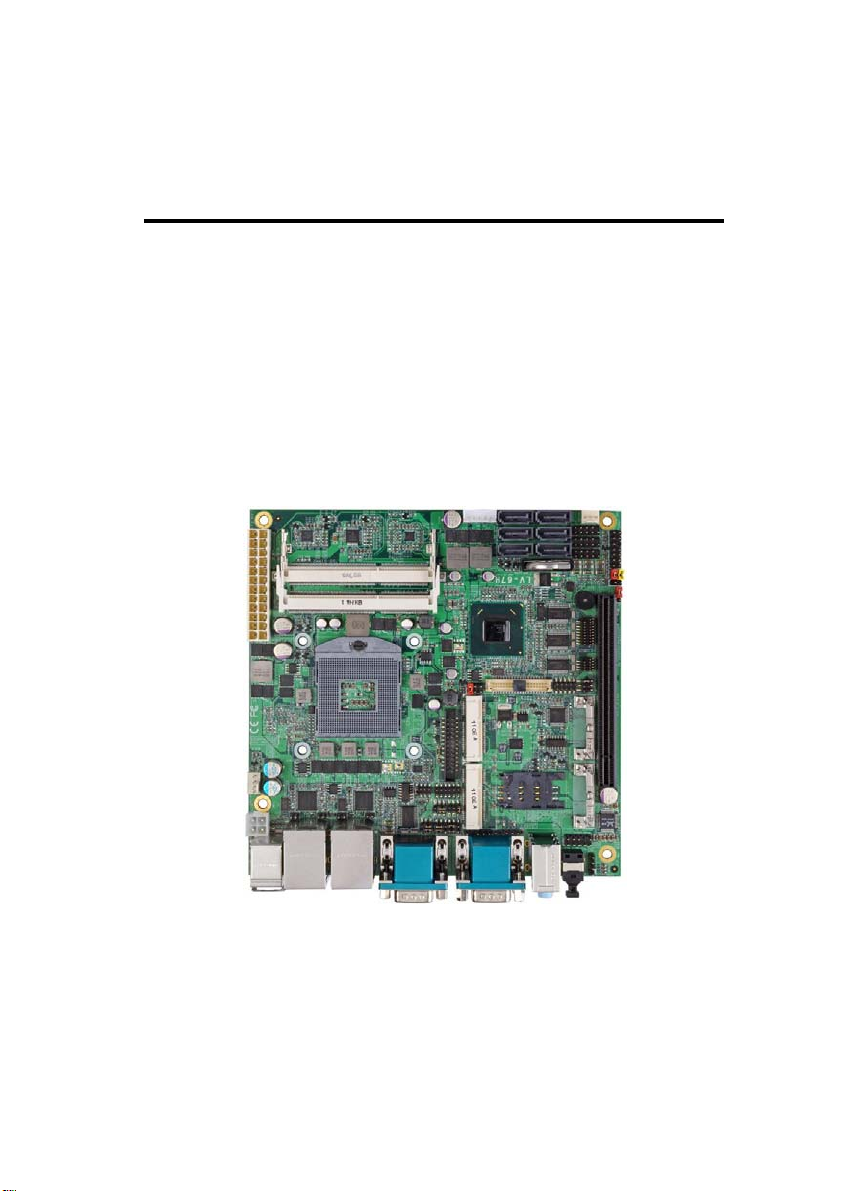
LV-67H
Mini-ITX Motherboard
User’s Manual
Edition 1.6
2013/07/10
Page 2
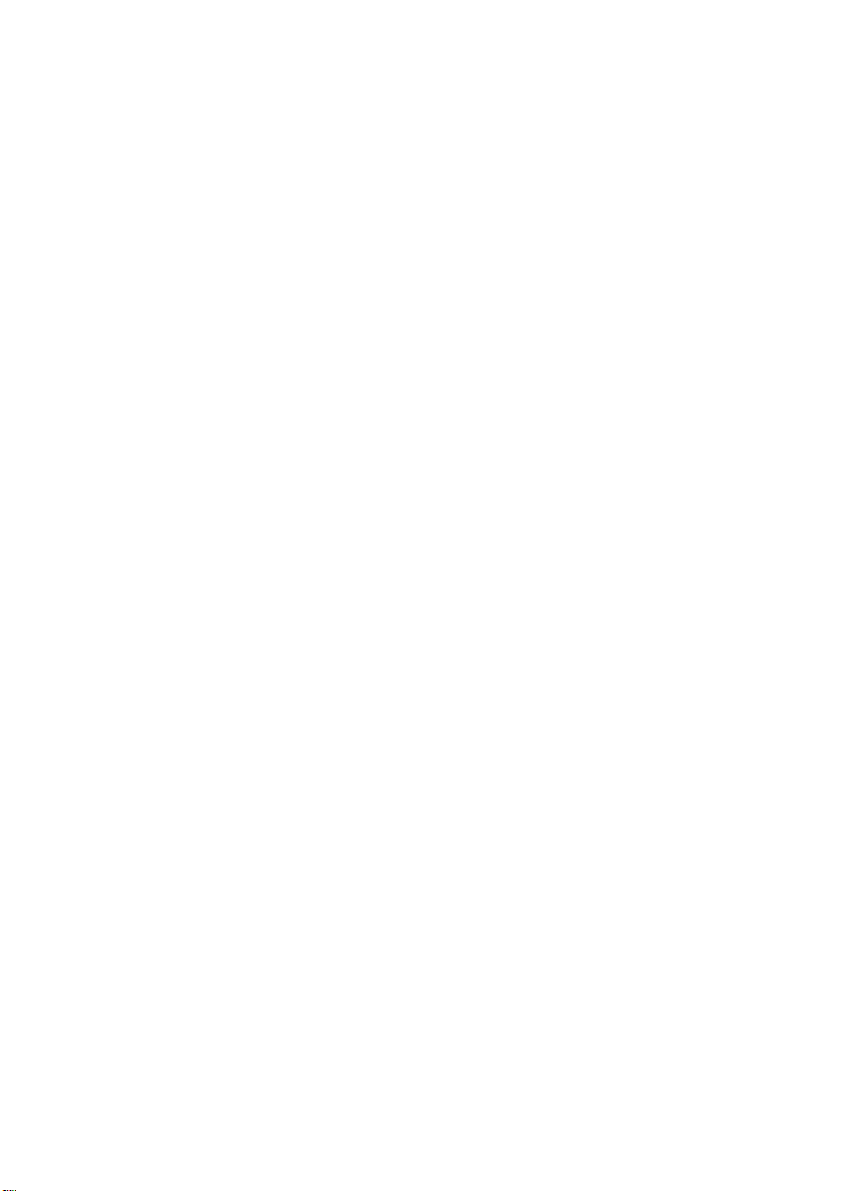
Page 3

LV-67H User’s Manual
Copyright
Copyright 2011, all rights reserved. This document is copyrighted and all rights are
reserved. The information in this document is subject to change without prior notice to
make improvements to the products.
This document contains proprietary information and pr otected by copyright. No part of
this document may be reproduced, copied, or translated in any form or any means
without prior written permission of the manufacturer.
All trademarks and/or registered trademarks contains in this document are propert y of
their respective owners.
Disclaimer
The company shall not be liable for any incidental or consequential damages resulting
from the performance or use of this product.
The company does not issue a warranty of any kind, express or implied, including
without limitation implied warranties of merchantability or fitness for a particular purpose.
The company has the right to revise the manual or include changes in the specifications
of the product described within it at any time without notice and without obligation to
notify any person of such revision or changes.
Trademark
All trademarks are the property of their respective holders.
Any questions please visit our website at TUhttp://www.commell.com.twUT
-1-
Page 4
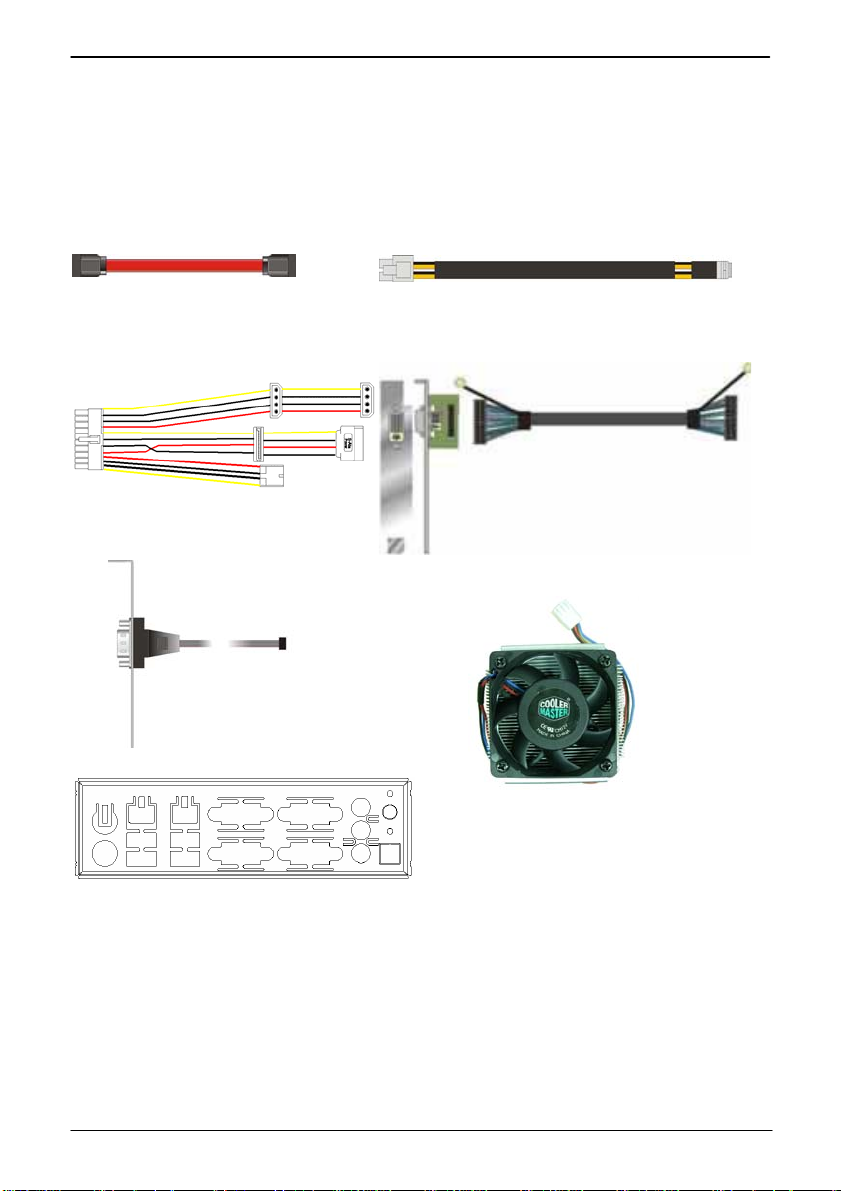
LV-67H User’s Manual
(
)
Packing List:
Please check the package content before you starting using the board.
Hardware:
LV-67H Mini-ITX Motherborad x 1
Cable Kit:
SATA Cable x 2
(OALSATA-L)
Power Cable x 1
(OALATX-P3S2)
COM Port Cable x 1
OALES-BKU1
DC Power Cable x 1
(OALDC-A)
DVI module with bracket x 1
(ADPDVIP & OALDVI-P)
CPU Cooler x 1
(OHS-P-M-G)
I/O Shield x 1
(OPLATE-LV67E)
Printed Matters:
Driver CD (Including User’s Manual) x 1
-2-
Page 5

LV-67H User’s Manual
Optional Cable:
USB Cable x 1
(OALUSBA-1)
Dual COM PORT cable x 1
(OALES-BKU2)
-3-
Page 6
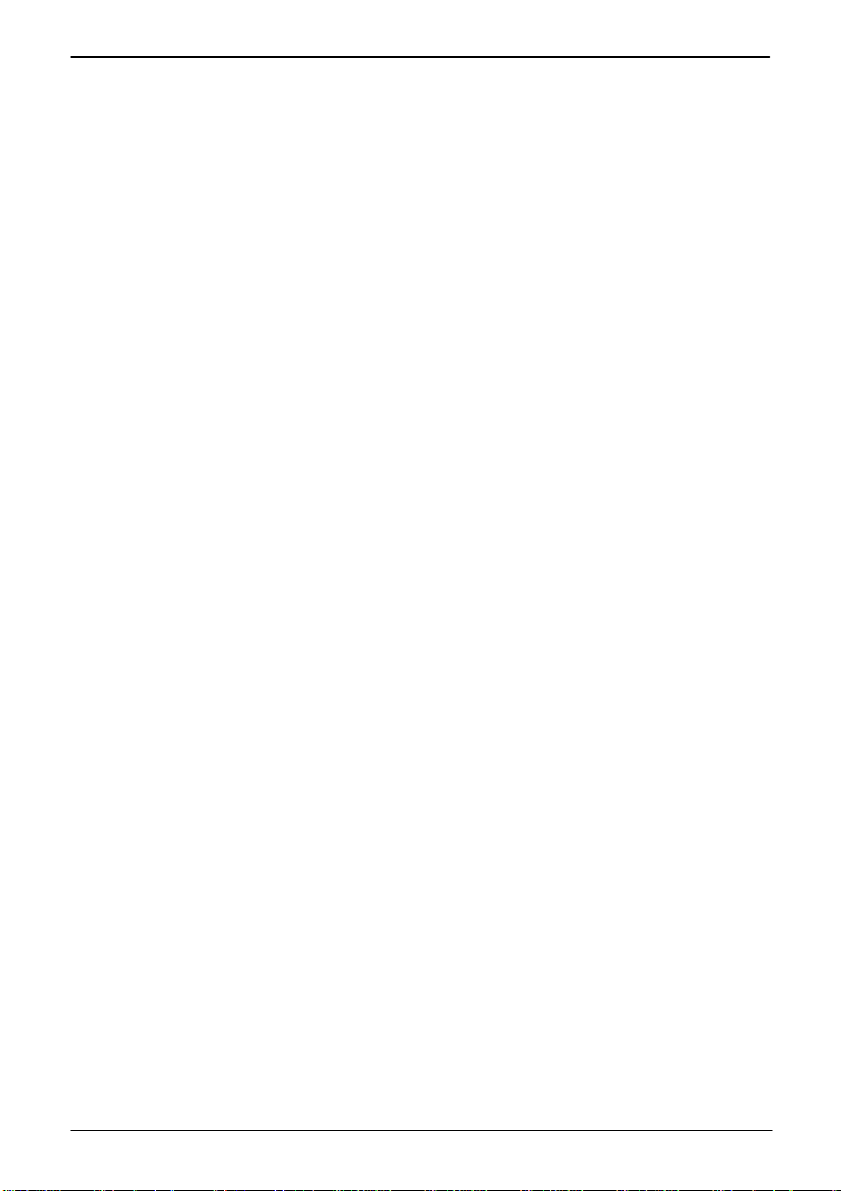
LV-67H User’s Manual
Index
Chapter 1 <Introduction>..............................................................................7
1.1 <Product Overview>.....................................................................................7
1.2 <Product Specification>................................................................................8
1.3 <Mechanical Drawing>.................................................................................9
1.4 <Block Diagram>........................................................................................10
Chapter 2 <Hardware Setup>......................................................................11
2.1 <Connector Location> ................................................................................11
2.2 <Jumper Location & Reference>................................................................12
2.3 <Connector Reference> .............................................................................13
2.3.1 <Internal Connectors>....................................................................13
2.3.2 <External Connectors>...................................................................13
2.4 <CPU and Memory Setup>.........................................................................14
2.4.1 <CPU Setup>.................................................................................14
2.4.2 <Memory Setup>............................................................................15
2.5 <CMOS & ATX Setup>................................................................................16
2.6 <Serial ATA Interface> ................................................................................17
2.7 <Ethernet Interface>...................................................................................18
2.8 <Onboard Display Interface>......................................................................19
2.8.1 <Analog Display>...........................................................................19
2.8.2 <Digital Display> ............................................................................20
2.8.3 <DVI Interface>..............................................................................25
2.9 <Integrated Audio Interface>.......................................................................26
2.10 <USB Interface>.......................................................................................28
2.11 <Serial Port>.............................................................................................30
2.12 <PCIE Mini Card and SIM Interface>........................................................33
2.12.1 <SIM Setup>..........................................................................................35
2.13 <GPIO and SMBUS Interface>.................................................................37
2.14 <Power Supply and Fan Interface > .........................................................38
2.14.1 <Power Input>..............................................................................38
-4-
Page 7
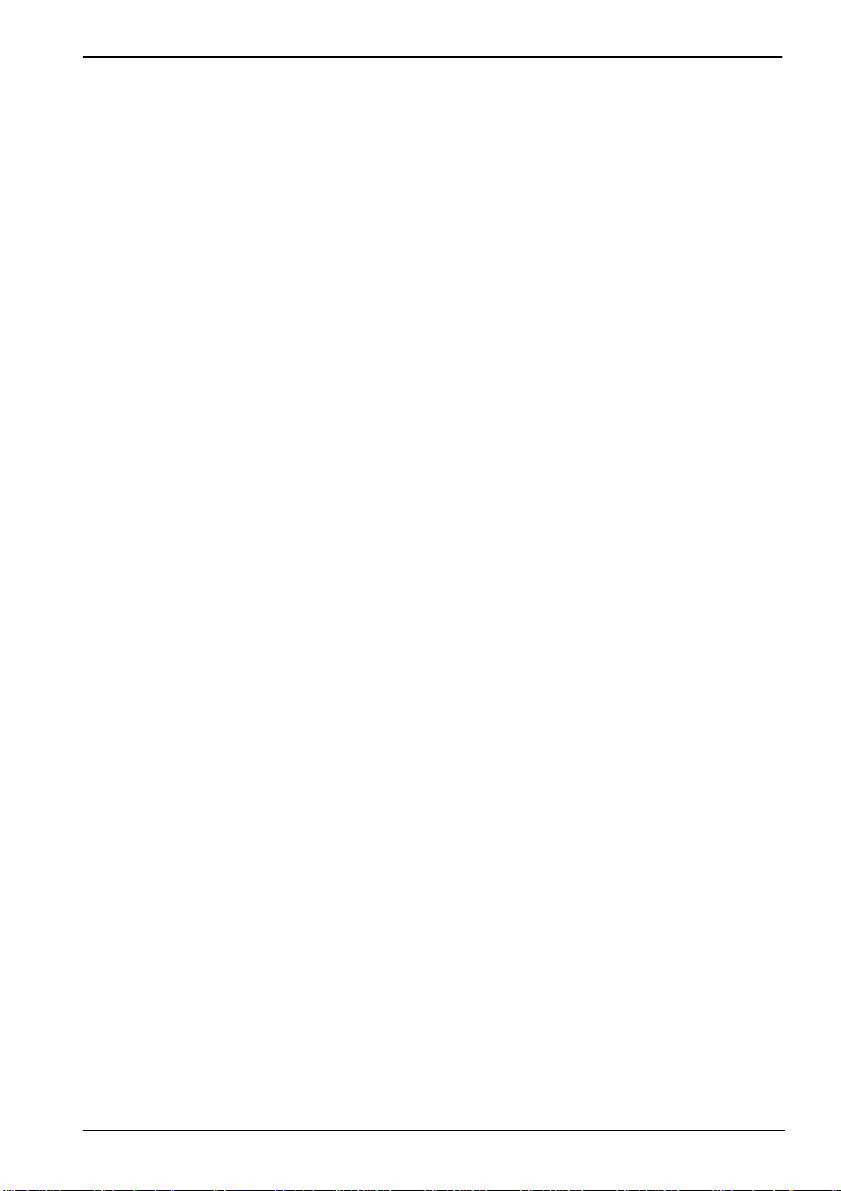
LV-67H User’s Manual
2.14.2 <Power Output>........................................................................... 39
2.14.3 <Fan connector>.......................................................................... 40
2.15 <Switch and Indicator>.............................................................................41
Chapter 3 <System Setup>.........................................................................42
3.1 <Audio Configuration>................................................................................ 42
3.2 <Display Properties Setting>......................................................................43
3.3 <SATA configuration>................................................................................. 45
3.4 <SATA RAID Configuration> ....................................................................... 46
Chapter 4 <BIOS Setup>.............................................................................48
Appendix A <I/O Port Pin Assignment>.....................................................50
A.1 <Serial ATA Port>.......................................................................................50
A.2 <IrDA Port>................................................................................................50
A.3 <VGA Port>................................................................................................50
A.4 <LAN Port>................................................................................................50
A.5 <Seria Port>............................................................................................... 51
A.6 <LAN LED Port>........................................................................................51
Appendix B <Flash BIOS> ..........................................................................53
B.1 <Flash Tool> ..............................................................................................53
B.2 <Flash BIOS Procedure>...........................................................................53
Appendix C <System Resources>.............................................................54
C.1 <I/O Port Address Map>............................................................................ 54
C.2 <Memory Address Map>............................................................................56
C.3 <System DMA & IRQ Resources>............................................................. 57
Appendix D <Programming GPIO’s>.........................................................58
Appendix E <Programming Watchdog Timer >........................................59
Contact Information.....................................................................................60
-5-
Page 8

LV-67H User’s Manual
(This page is left for blank)
-6-
Page 9
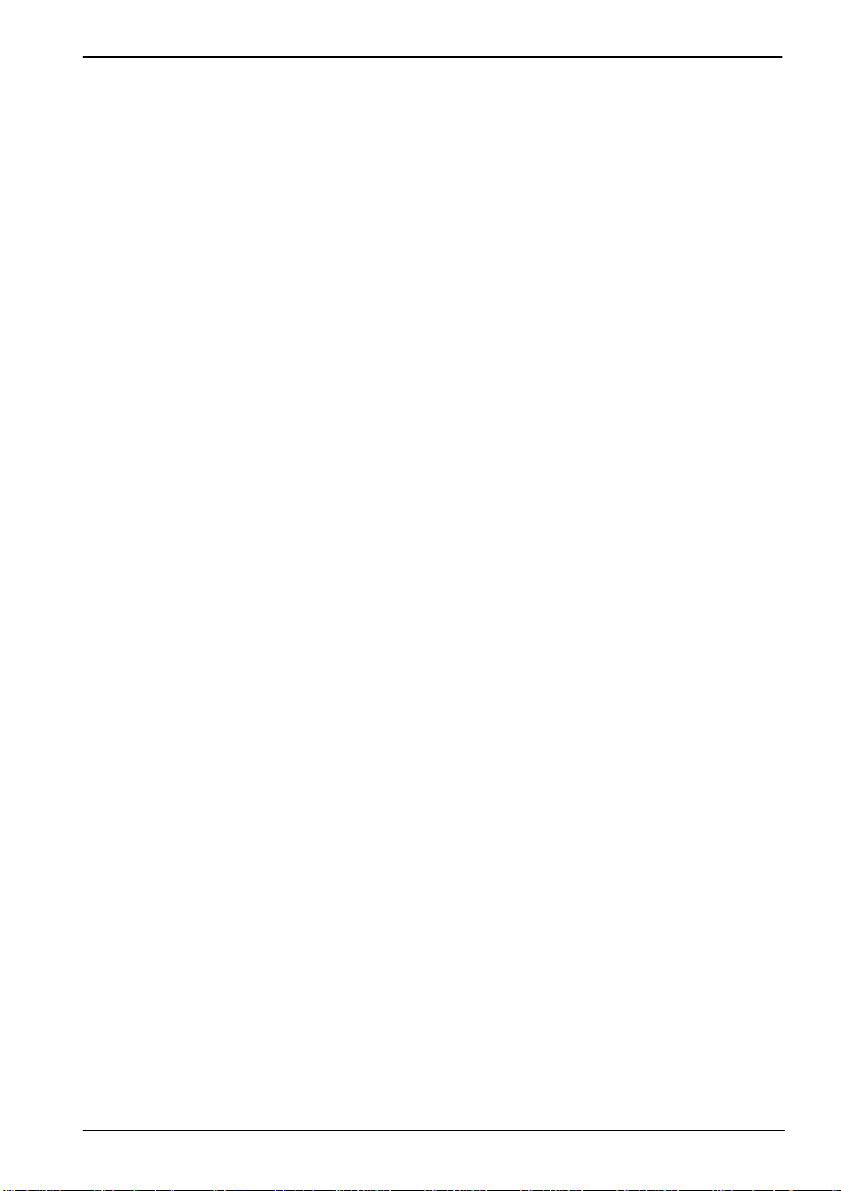
LV-67H User’s Manual
Chapter 1 <Introduction>
1.1 <Product Overview>
LV-67H the 2nd Generation Intel of the Mini-ITX motherboard, supports 2nd Generation
Intel® Core™ i7, Core™ i5, Core™ i3 and Celeron® Mobile Processor and features
Intel QM67 chipset, integrated HD Graphics, DDR3 memory, REALTEK High Definition
Audio, Serial ATA with RAID function for a system and Intel Gigabit LAN.
Intel Sandy Bridge Processor
The 2nd Generation Intel® Core™ processor family mobile is the next generation of
64-bit, multi-core mobile processor built on 32- nanometer process technology. Based
on a new micro-architecture.
New features for Intel QM67 chipset
The board integrates Intel QM67 chipset, supports integrated HD Graphics, built-in high
speed mass storage interface of Serial ATA interface with RAID function, High Definition
Audio with 2 channels surrounding sound.
All in One multimedia solution
Based on Intel QM67 chipset, the board provides high performance onbo ard graphics,
24-bit dual channel LVDS interface, DVI and 2 channels High Definition Audio, to meet
the very requirement of the multimedia application.
Flexible Extension Interface
The board provides, two mini-PCIE socket and one PCIE X16 slot.
-7-
Page 10
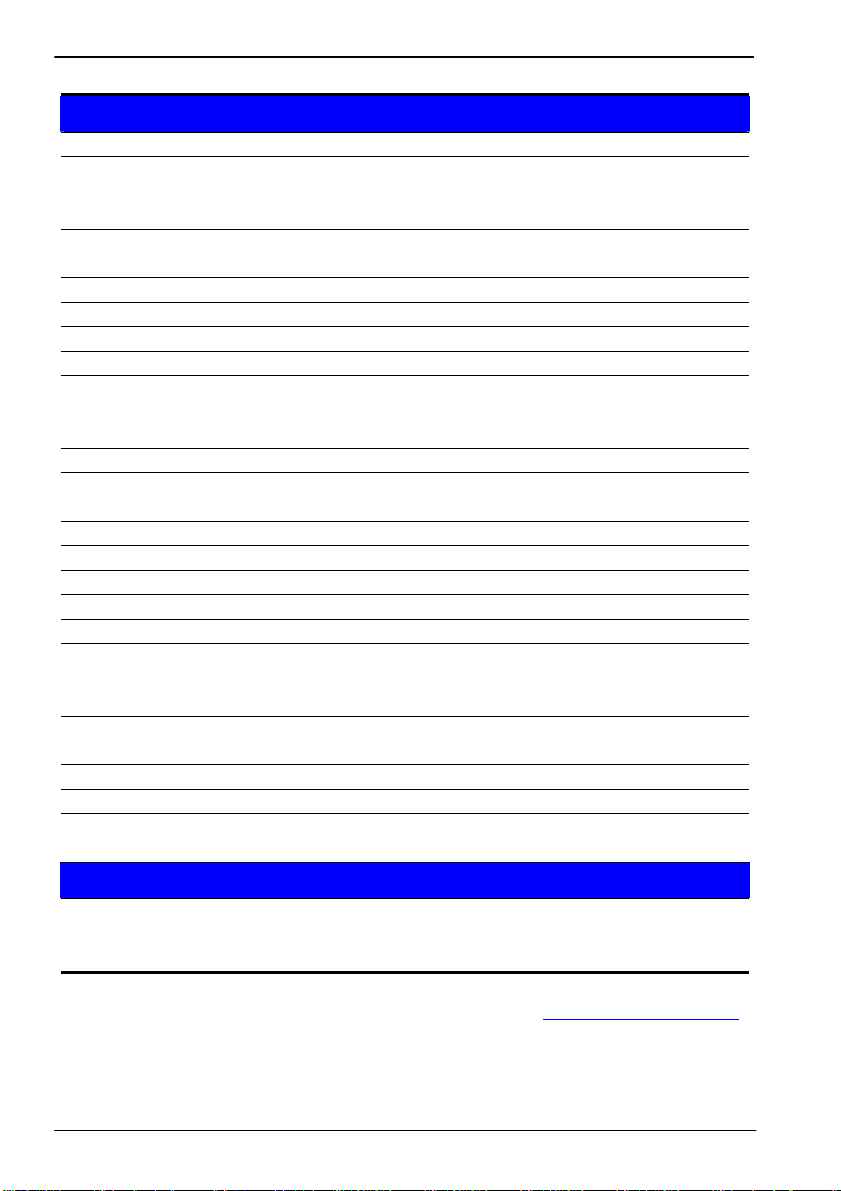
LV-67H User’s Manual
1.2 <Product Specification>
General Specification
Form Factor Mini-ITX motherboard
CPU 2nd Generation Intel® Core™ i7, Core™ i5, Core™ i3 and Celeron®
Mobile Processor
Package type: rPGA988B
Memory 2 x DDRIII SO-DIMM 1066/1333/1600 MHz up to 16GB
Support Non-ECC, unbuffered memory only
Chipset Intel QM67 Express chipset
Real Time Clock Chipset integrated RTC with onboard lithium battery
Watchdog Timer Generates a system reset with internal timer for 1min/s ~255min/s
Power Management Supports ACPI 3.0 compliant,
Serial ATA Interface 4 x serial ATAII interface with 300MB/s transfer rate
2 x serial ATAIII interface with 600MB/s transfer rate
Support RAID 0, 1, 5, 10 and Intel Rapid Storage Technology
VGA Interface Onboard DSUB15 connector for VGA interface
LVDS Interface Onboard 24-bit dual channel LVDS connector with +3.3V/+5V/+12V
supply
DVI Interface Chrontel CH7318 Transmitter with 26-pin DVI connector
Audio Interface Realtek ALC888 HD Audio
LAN Interface 2 x Intel 82574L Gigabit LAN
GPIO interface Onboard programmable 8-bit Digital I/O interface
Extended Interface 1 x PCIE x16 slot, 2 x PCIE mini card socket,1 x SIM socket
Internal I/O Port 3 x RS232,1 x SMBUS, 1 x GPIO, 6 x USB2.0 ports, 1 x IrDA, 1 x DVI ,
1 x LVDS, 4 x Serial ATAII,2 x Serial ATAIII, 1 x Front panel Aud io
and 1 x CDIN
External I/O Port 1 x PS/2, 2 x LAN ports, 1 x VGA port, 4 x USB2.0 ports,
1 x RS232/422/485, 2 x RS232, 1 x SPDIF and 1 x 2 Channel Audio
Power Requirement Standard 20-Pin ATX power supply or 9~24V full range DC Input
Dimension 170mm x 170mm
Temperature Operating within 0~60 centigrade
Storage within –20~85 centigrade
Ordering Code
LV-67HTXD Intel PGA988B+ QM67 Onboard VGA, LVDS, DVI, LAN, USB2.0,
HD Audio, SATAII, SATAIII, SMBUS, LPC, SIM, GPIO, PCIE x16and,
PCI Express mini card.
The specifications may be different as the actual production.
For further product information please visit the website at
TUhttp://www.commell.com.twUT
8-
-
Page 11
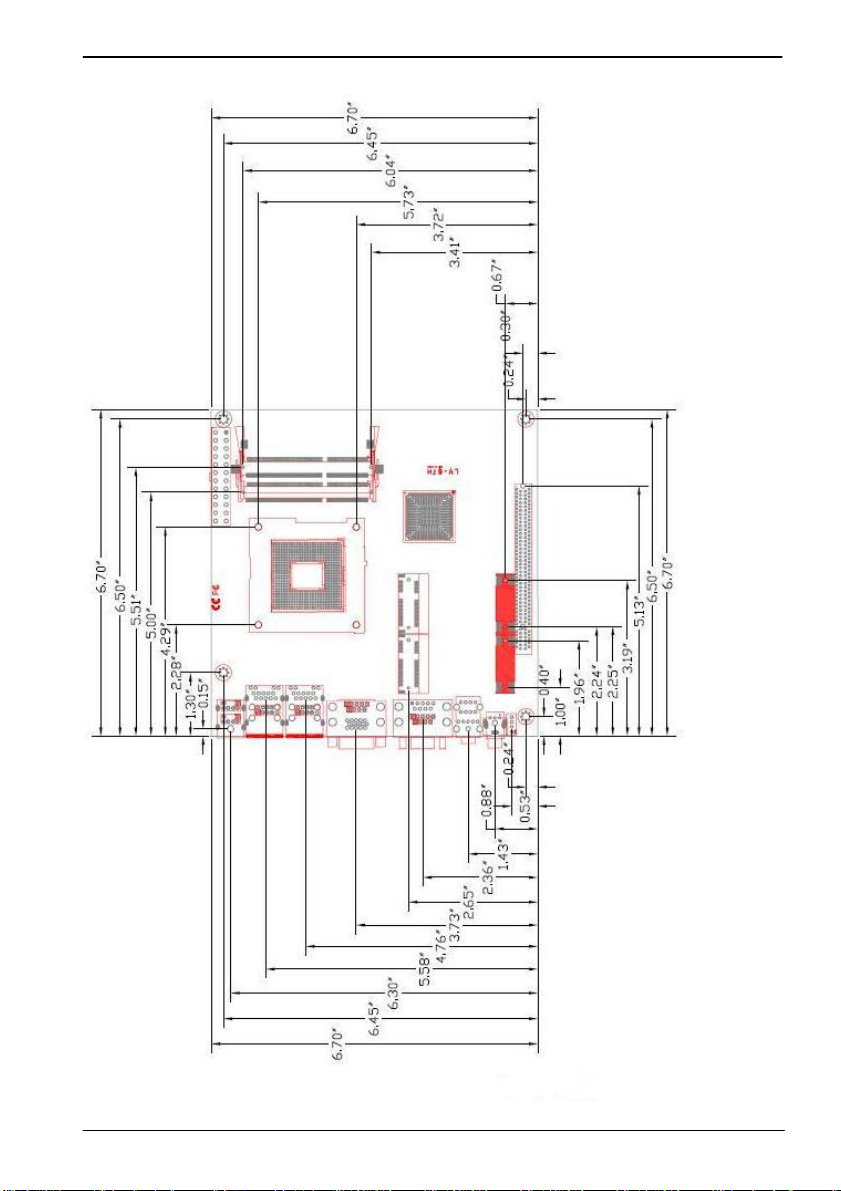
LV-67H User’s Manual
1.3 <Mechanical Drawing>
Unit: inch
-
9-
Page 12

LV-67H User’s Manual
1.4 <Block Diagram>
1 x PCI Express x16
1 x CRT
1 x LVDS
1 x DVI
4 x Serial ATAII
2 x Serial ATAIII
ALC886 HD Audio
2nd Generation Intel® Core™ i7,
Core™ i5, Core™ i3
and Celeron® Mobile Processor
QM67
IO W83627DHG-P
2 x 204-pin DDR3
SO-DIMM
1066/1333/1600 MHz
up to 16GB
2 x PCI Express mini card
10 x USB 2.0
2 x Intel 82574L
W25X64 SPI
1 x RS232/422/485
1 x COM & GPIO & IrDA
F81216
10-
-
4 x COM
Page 13
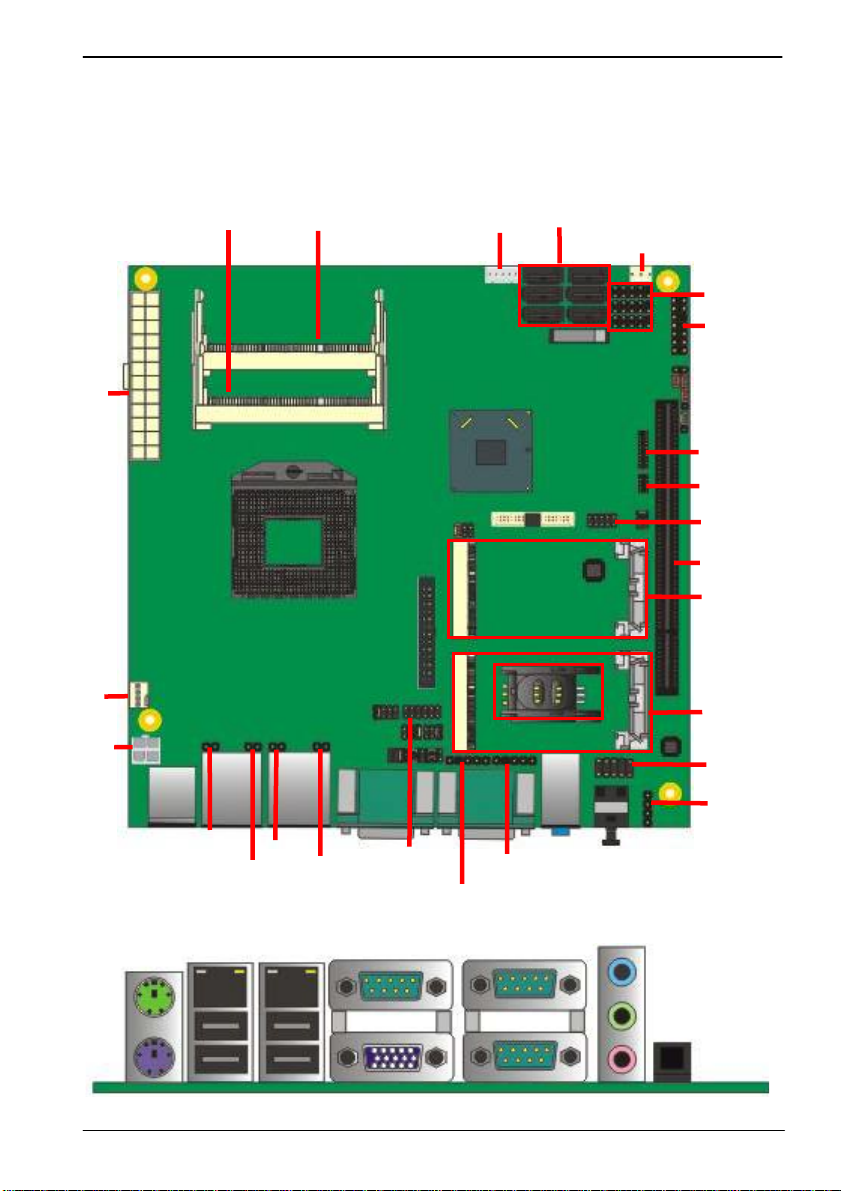
LV-67H User’s Manual
Chapter 2 <Hardware Setup>
2.1 <Connector Location>
SO-DIMM1
SO-DIMM2
CN_INV
SATA1 SATA4
SATA2 SATA5
SATA3 SATA6
SYSFAN
ATX
CPUFAN
DC_IN
JSPD1
JACT1 JACT2
JSPD2
CN_DVI
CN_GPIO
CN_USB3/4/5
JFRNT
COM5/6
COM4
CN_LVDS
CN_LPC
PCIE x16
MINI_CARD1
MINI_CARD2
SIMM
CN_AUDIO
CD_IN
CN_IR
CN_SMBUS
1 2
PS2
USB_RJ45_1/2
COM1 + CRT
11-
-
COM3+COM2 Audio SPDIF
Page 14
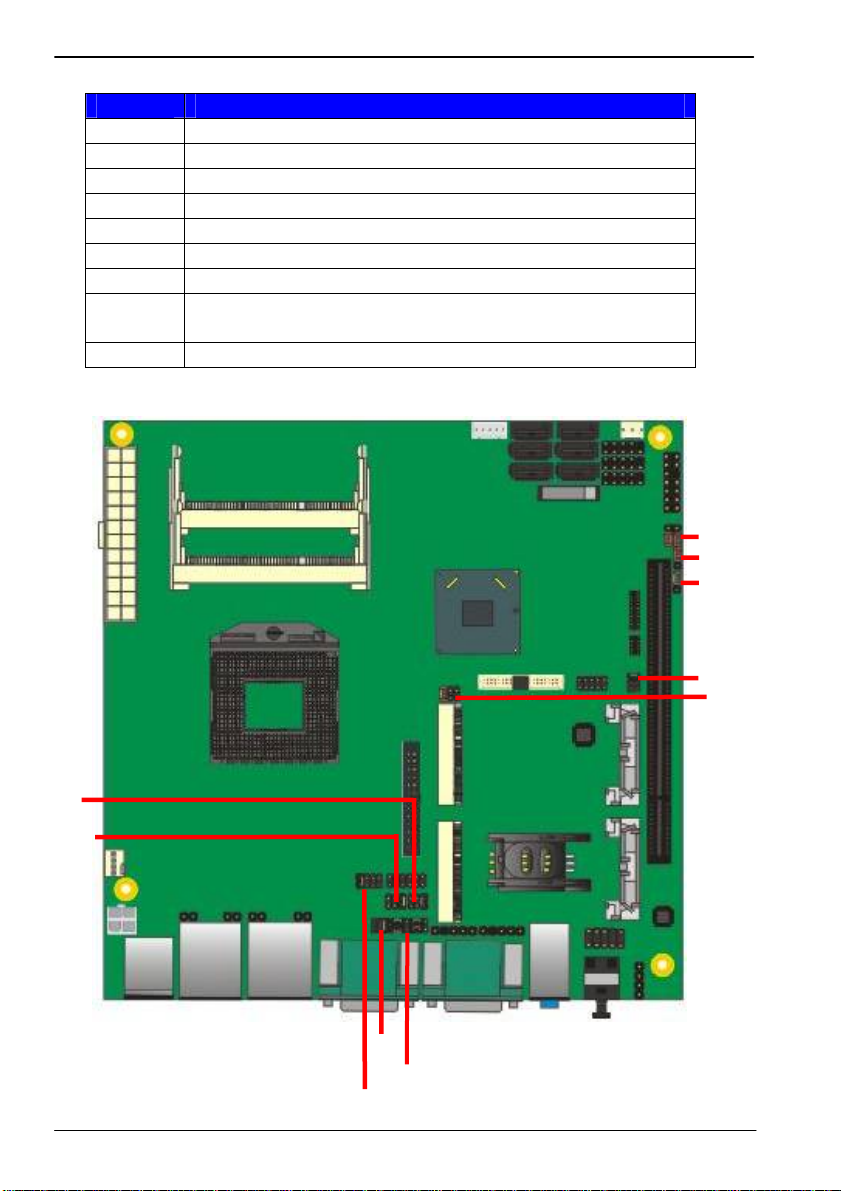
LV-67H User’s Manual
2.2 <Jumper Location & Reference>
Jumper Function
JRTC CMOS Operating/Clear Setting
JVLCD Panel Voltage Setting
JAT Power mode select
JP1 Com1 Voltage Setting (For Pin 9)
JP2 Com2 Voltage Setting (For Pin 9)
JP3 Com3 Voltage Setting (For Pin 9)
JP4 Com4 Voltage Setting (For Pin 9)
JCSEL1
JCSEL2
JVUSB USB Voltage Setting
CN_COM2 RS-232 RS422 RS485 Setting
CN_IR IrDA Setting
JVUSB
JRTC
JAT
JP3
JP2
JP1
JCSEL1
JCSEL2
12-
-
JP4
JVLCD
Page 15
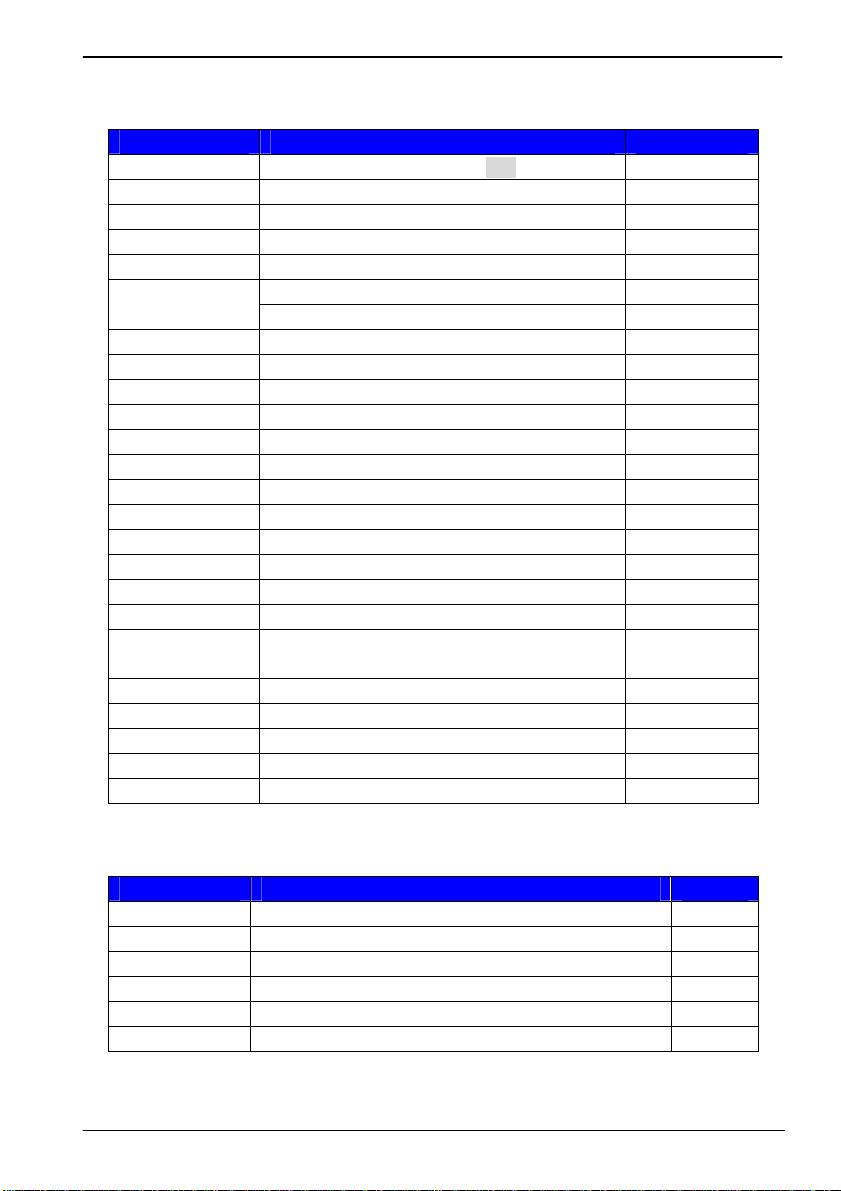
LV-67H User’s Manual
2.3 <Connector Reference>
2.3.1 <Internal Connectors>
Connector Function Remark
CPU Socket rPGA988B for PGA988 CPU
SO-DIMM 1/2 204 -pin DDR3 SO-DIMM socket
SATA 1/2 7-pin Serial ATAIII connector
SATA 3/4/5/6 7-pin Serial ATAII connector
DC_IN DC 9~24V input connector
ATX
CN_AUDIO 5 x 2-pin audio connector
CD_IN 4-pin CD-ROM audio input connector
CN_DIO 6 x 2-pin digital I/O connector
CN_USB 3/4/5 5 x 2-pin USB connector
CPUFAN 4-pin CPU cooler fan connector
SYSFAN 3-pin system cooler fan connector
CN_LVDS 20 x 2-pin LVDS connector
CN_INV 5-pin LCD inverter connector
CN_IR 5-pin IrDA connector
CN_COM 4 9-pin RS232
CN_COM 5/6 19-pin 2 x RS232
CN_LPC 5 x 2-pin LPC connector
JFRNT
PCIE 164-pin x16 PCIE slot
Mini-PCIE1/2 2 x 52-pin Mini-PCIE socket
JAT Power mode select
JSPD 1/2 LAN Speed LED connector
JACT 1/2 LAN Activity LED connector
20-pin power input connector ATX P/S Mode
20-pin power output connector DC_Input Mode
14-pin front panel switch/indicator
connector
2.3.2 <External Connectors>
Connector Function Remark
USB_RJ45 1/2 2 x USB and 1 x RJ45 LAN connector
COM1 + CRT COM1 Connect DB15 and analog VGA connector
COM 2/3 Serial port connector
PS/2 PS/2 keyboard and mouse connector
AUDIO Audio connector
SPDIF SPDIF digital audio output connector
13-
-
Page 16
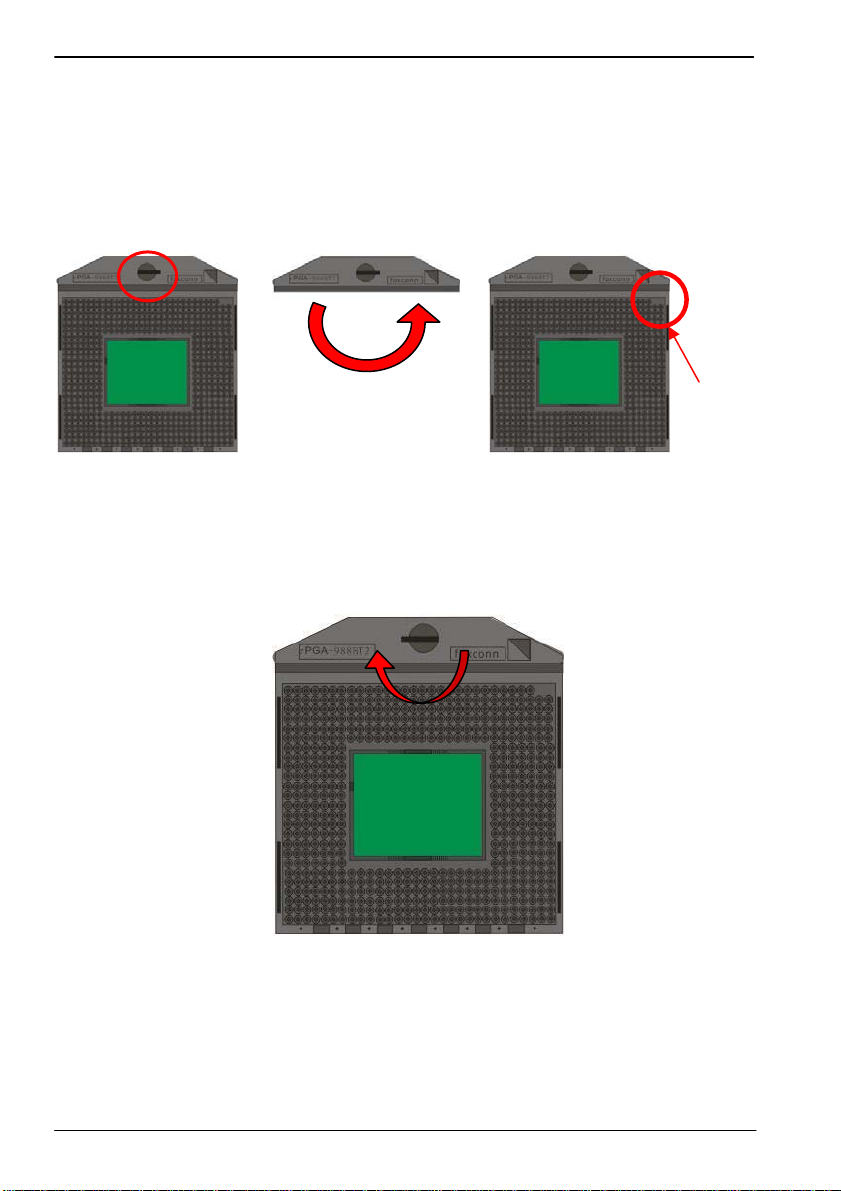
LV-67H User’s Manual
y
C
2.4 <CPU and Memory Setup>
2.4.1 <CPU Setup>
The board comes with the socket rPGA988 for Intel SandyBridge Processor, Please
follow the instruction to install the CPU properly.
Unlock wa
1. Use the flat-type screw drive
to unlock the CPU socket
2. Follow the pin direction to install
the processor on the socket
Socket CPU
Check point
3. Lock the socket
14-
-
Page 17
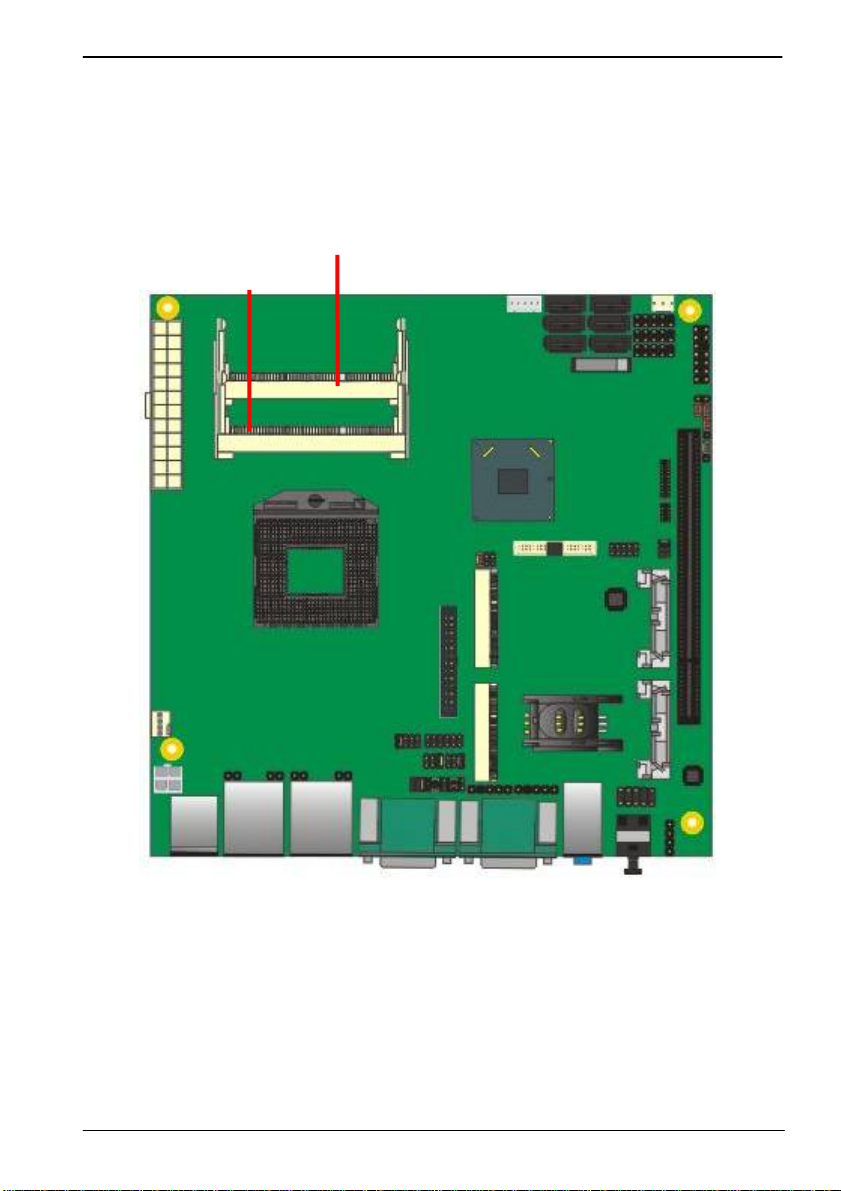
LV-67H User’s Manual
2.4.2 <Memory Setup>
The board provides 2 x 204-pin DDR3 SO-DIMM to support 1066/1333/1600MHz DDR3
memory module up to 16GB.
Support Non-ECC, unbuffered memory only.
SO-DIMM1
SO-DIMM2
15-
-
Page 18
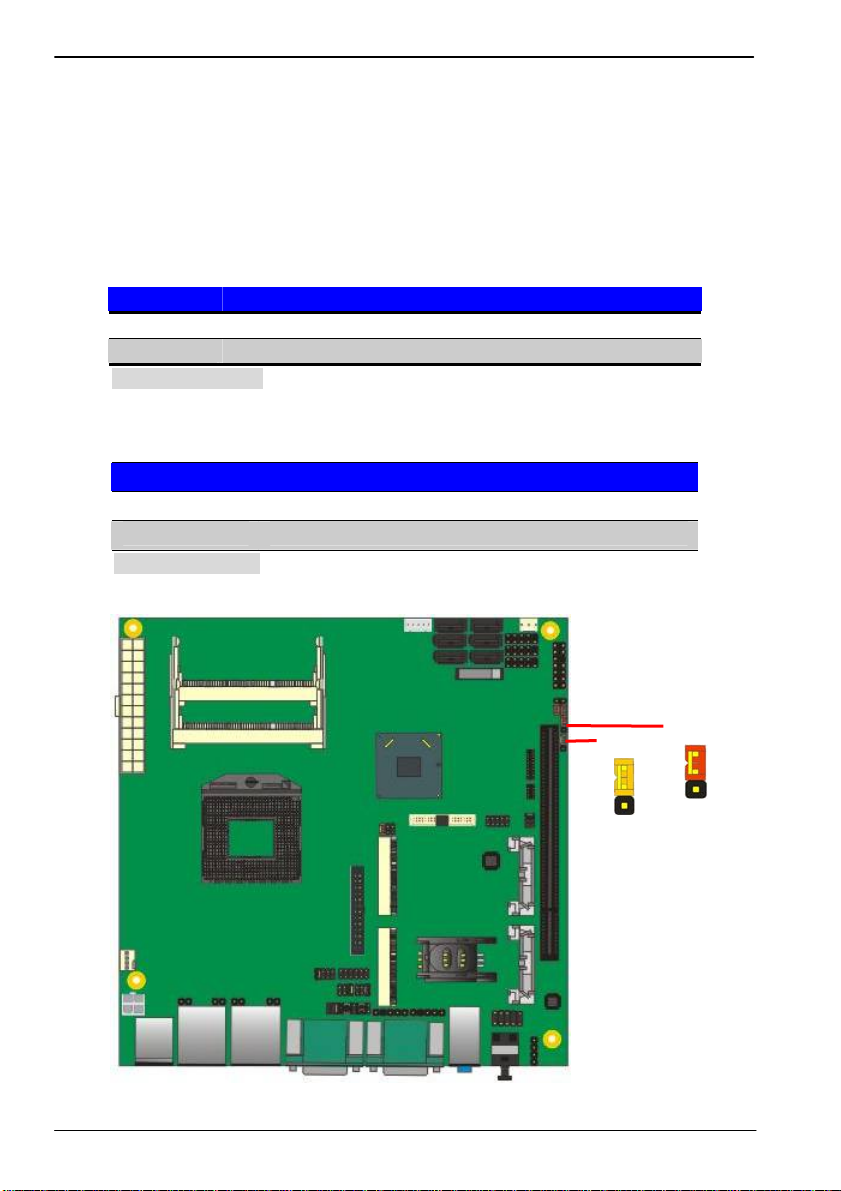
LV-67H User’s Manual
2.5 <CMOS & ATX Setup>
The board’s data of CMOS can be setting in BIOS. If the board refuses to boot due
to inappropriate CMOS settings, here is how to proceed to clear (reset) the CMOS
to its default values.
Jumper: JRTC
Type: Onboard 3-pin jumper
JRTC Mode
1-2 Clear CMOS
2-3 Normal Operation
Default setting: 2-3
Jumper: JAT
Type: onboard 3-pin jumper
JAT Mode
1-2 AT Mode
2-3 ATX Mode
Default setting:2-3
16-
-
13
JAT
JRTC
3
1
3
1
Page 19
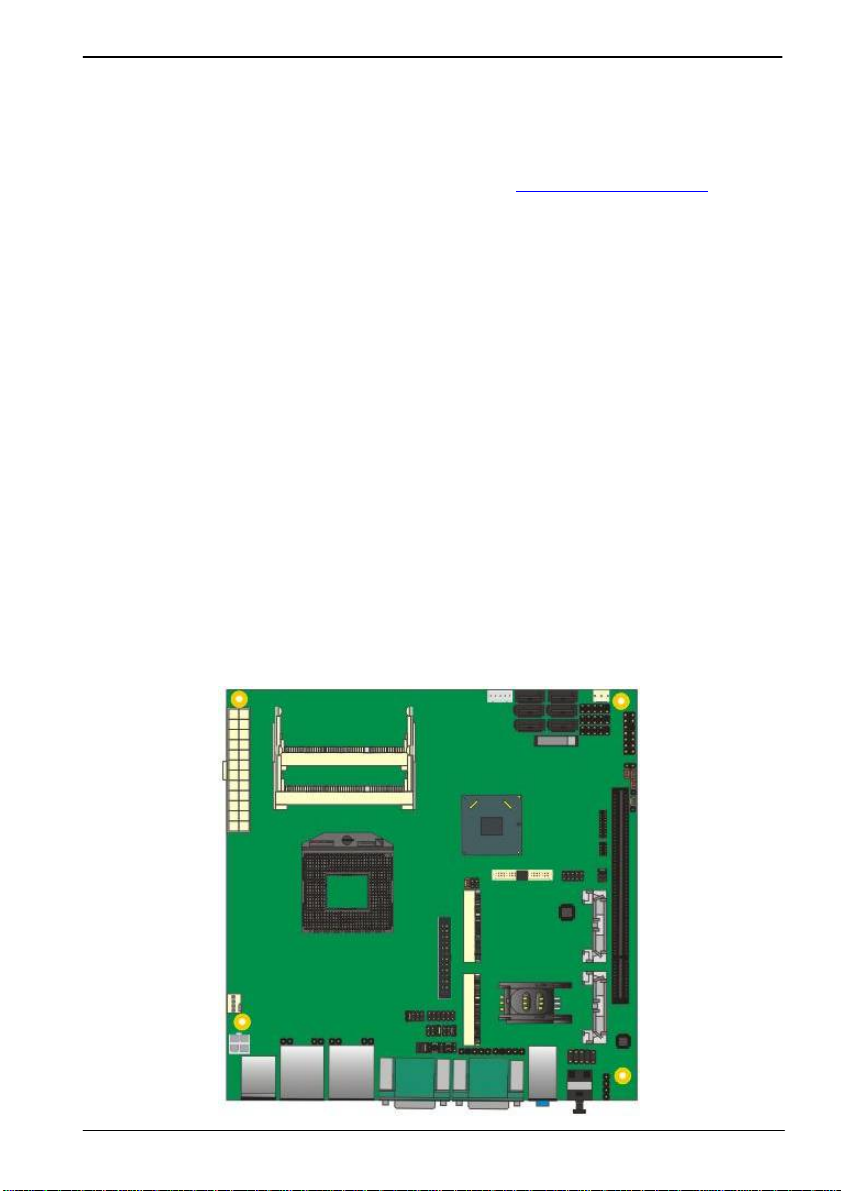
LV-67H User’s Manual
2.6 <Serial ATA Interface>
LV-67H has Four Serial ATA II (SATA Port3/4/5/6) & Twor Serial ATA III (SATA Port1/2)
interfaces with RAID function, the transfer rate of the Serial ATA II can be up to 300MB/s
& Serial ATA III can be up to 600MB/s. Please go to http://www.serialata.org/
about Serial ATA technology information. Based on Intel® PCH, it supports Intel® Matrix
Storage Technology with combination of RAID 0,1,5 and 10. The main features of
RAID on Intel® QM67 PCH are listed below:
1. Supports for up to RAID volumes on a single, two-hard drive RAID array.
2. Supports for two, two-hard drive RAID arrays on any of six Serial ATA ports.
3. Supports for Serial ATA ATAPI devices.
4. Supports for RAID spares and automatic rebuild.
5. Supports on RAID arrays, including NCQ and native hot plug.
For more information please visit Intel’s official website.
For more about the system setup for Serial ATA, please check the chapter of SATA
configuration.
SATA1 SATA4
SATA2 SATA5
SATA3 SATA6
for more
17-
-
Page 20

LV-67H User’s Manual
2.7 <Ethernet Interface>
The board integrates with one Intel PCI Express Gigabit Ethernet controllers, as the PCI
Express x1 can speed up to 250MB/s of transfer rate instead of late PCI bus with
133MB/s of transfer rate. The Intel Gigabit Ethernet supports triple speed of
10/100/1000Base-T, with IEEE802.3 compliance and Wake-On-LAN supported.
RJ45 LAN connector
LAN1 LAN2
18-
-
Page 21

LV-67H User’s Manual
2.8 <Onboard Display Interface>
Based on Intel Sandy Bridge CPU with built-in HD Graphic, the board provides one
DB15 connector on real external I/O port, one 40-pin LVDS interface with 5-pin LCD
backlight inverter connector and provides 26-pin DVI interface.
The board provides dual display function with clone mode and extended desktop mode
for CRT, LCD and DVI.
2.8.1 <Analog Display>
Please connect your CRT or LCD monitor with DB15 male connector to the onboard
DB15 female connector on rear I/O port .
CRT
19-
-
Page 22

LV-67H User’s Manual
2.8.2 <Digital Display>
The board provides one 40-pin LVDS connector for 24-bit single/dual channel panels,
supports up to 2048 x 1536 (UXGA) resolution, with one LCD backlight inverter
connector and one jumper for panel voltage setting.
1
CN_INV
5
1
2
JVLCD
5
6
1
2
CN_LVDS
39
40
Effective patterns of connection: 1-2 / 3-4 / 5-6
1
2
3
4
5
6
Warning: others cause damages
20-
-
Page 23

LV-67H User’s Manual
Connector: CN_INV Connector: JVLCD
Type: 5-pin LVDS Power Header Type: 6-pin Power select Header
Pin Description
1 +12V
2 Reserved (Note)
3 GND
4 GND
5 ENABKL
Note: Reserved for MB internal test
Please treat it as NC.
Connector: CN_LVDS
Type: onboard 40-pin connector for LVDS connector
Connector model: HIROSE DF13-40DP-1.25V
Pin Signal Pin Signal
2 LCDVCC 1 LCDVCC
4 GND 3 GND
6 ATX0- 5 BTX0-
8 ATX0+ 7 BTX0+
10 GND 9 GND
12 ATX1- 11 BTX114 ATX1+ 13 BTX1+
16 GND 15 GND
18 ATX2- 17 BTX220 ATX2+ 19 BTX2+
22 GND 21 GND
24 ACLK- 23 BTX326 ACLK+ 25 BTX3+
28 GND 27 GND
30 ATX3- 29 BCLK32 ATX3+ 31 BCLK+
34 GND 33 GND
36 DDCPCLK 35 SMBCKL
38 DDCPDATA 37 SMBDATA
40 N/C 39 SPDIFO
Pin Description
1-2 LCDVCC (3.3V)
3-4 LCDVCC (5V)
5-6 LCDVCC (12V)
Default: 1-2
-
21-
Page 24

LV-67H User’s Manual
To setup the LCD, you need the component below:
1. A panel with LVDS interfaces.
2. An inverter for panel’s backlight power.
3. A LCD cable and an inverter cable.
For the cables, please follow the pin assignment of the c onnec tor to make a c able, becaus e
every panel has its own pin assignment, so we do not provide a standard cable; please find
a local cable manufacture to make cables.
LCD Installation Guide:
1. Preparing the LV-67H, LCD panel and the backlight inverter.
2. Please check the datasheet of the panel to see the voltage of the panel, and set
the jumper JVLCD to +12V or +5V or +3.3V.
3. You would need a LVDS type cable.
Panel side
For sample illustrator only
4. To connect all of the devices well.
-
Board side
22-
Page 25

LV-67H User’s Manual
After setup the devices well, you need to select the LCD panel type in the BIOS.
The panel type mapping is list below:
BIOS panel type selection form (BIOS Version:1.0)
Single / Dual channel Single / Dual channel
NO. Output format NO. Output format
1 640 x 480 9 1680 x 1050
2 800 x 600 10 1920 x 1200
3 1024 x 768 11 1440 x 900
4 1280 x 1024 12 1600 x 900
5 1400 x 1050 Reduced Blanking 13 OEM Keep
6 1400 x 1050 non-Reduced Blanking 14 1280 x 800
7 1680 x 1200 15 1920 x 1080
8 1366 x 768 16 2048 x 1536
BIOS panel type selection form (BIOS Version:2.0)
Single / Dual channel Single / Dual channel
NO. Output format NO. Output format
1 640 x 480 9 1680 x 1050
2 800 x 600 10 1920 x 1200
3 1024 x 768 11 1440 x 900
4 1280 x 1024 12 1600 x 900
5 1400 x 1050 Reduced Blanking 13 800 x 480
6 1400 x 1050 non-Reduced Blanking 14 1280 x 800
7 1680 x 1200 15 1920 x 1080
8 1366 x 768 16 OEM Keep
23-
-
Page 26

LV-67H User’s Manual
24-
-
Page 27

LV-67H User’s Manual
2.8.3 <DVI Interface>
Connector: CN_DVI
Connector type: 26-pin header connector (pitch = 2.00mm)
Pin Number Assignment Pin Number Assignment
1 TX1+ 2 TX13 Ground 4 Ground
5 TXC+ 6 TXC7 Ground 8 PVDD
9 N/C 10 N/C
11 TX2+ 12 TX213 Ground 14 Ground
15 TX0+ 16 TX017 N/C 18 HPDET
19 DDCDATA 20 DDCCLK
21 GND 22 N/C
23 N/C 24 N/C
25 N/C 26 N/C
2526
1 2
25-
-
Page 28

LV-67H User’s Manual
2.9 <Integrated Audio Interface>
The board integrates onboard audio interface with REALTEK ALC888 code, with Intel
next generation of audio standard as High Definition Audio, it offers more vivid sound
and other advantages than former HD audio compliance.
The main specifications of ALC888 are:
z High-performance DACs with 100dB S/N ratio
z 2 DAC channels support 16/20/24-bit PCM f ormat for 2 audio solution
z 16/20/24-bit S/PDIF-OUT supports 44.1K/48K/96kHz sample rate
z Compatible with HD
z Meets Microsoft WHQL/WLP 2.0 audio requirements
The board provides 2 channels audio phone jacks on rear I/O port, Line-in/MIC-in ports
for front I/O panel through optional cable.
LINE-IN
LINE-OUT
MIC-IN
26-
-
2
1
Rear I/O phone jacks
10
CN_AUDIO
9
CDIN
4
1
Page 29

LV-67H User’s Manual
Connector: CN_AUDIO
2 10
Type: 10-pin (2 x 5) header (pitch = 2.54mm)
1
Pin Description Pin Description
1 MIC_L 2 Ground
3 MIC_R 4 N/C
5 Speaker_R 6 MIC Detect
7 SENSE 8 N/C
9 Speaker_L 10 Speaker Detect
Connector: CDIN
4
Type: 4-pin header (pitch = 2.54mm)
Pin Description
1
1 CD – Left
2 Ground
3 Ground
4 CD – Right
9
27-
-
Page 30

LV-67H User’s Manual
2.10 <USB Interface>
LV-67H integrates eight USB2.0 ports. The specifications of USB2.0 are listed below:
Interface USB2.0
Controller
Transfer Rate Up to 480Mb/s
Voltage 5V
Intel® QM67
USB_RJ45_1
USB_RJ45_2
CN_USB3
CN_USB5
CN_USB5
1
102
9
Connector: CN_USB3/4/5
Type: 10-pin (2 x 5) header (pitch = 2.54mm)
Pin Description Pin Description
1 VCC (5V_SB/ 5V) 2 VCC (5V_SB/ 5V)
3 Data0- 4 Data15 Data0+ 6 Data1+
7 Ground 8 Ground
9 Ground 10 N/C
28-
-
Page 31

LV-67H User’s Manual
JVUSB
6
2
Connector: JVUSB
Type: 6-pin Power select jumper
Pin Description
1-3 & 2-4 5V_SB
3-5 & 4-6 5V
Default: 1-3 & 2-4
Effective patterns of connection: 1-3 & 2-4 or 3-5 & 4-6
5
1
6
2
Warning: others cause damages
5
1
6
2
5
1
29-
-
Page 32

LV-67H User’s Manual
2.11 <Serial Port>
The board supports Three RS232 serial port and one jumper selectable
RS232/422/485 serial ports. The jumper JCSEL1 & JCSEL2 can let you configure
the communicating modes for COM2.
Connector: COM1/3
Type: 9-pin D-sub male connector on bracket for COM1/3
Pin Description Pin Description
1 DCD 2 RXD
3 TXD 4 DTR
5 GND 6 DSR
7 RTS 8 CTS
9 RI 10 N/C
Connector: COM2
Type: 9-pin D-sub male connector on bracket for COM2
Pin Description Pin Description
1 DCD/422TX-/485- 2 RXD/422TX+/485+
3 TXD/422RX+ 4 DTR/422RX5 GND 6 DSR
7 RTS 8 CTS
9 RI 10 N/C
Setting RS-232 & RS-422 & RS-485 for COM2
COM1 COM3
COM2
30-
-
Page 33

LV-67H User’s Manual
20
19
2
CN_COM5/6
1
9
CN_COM4
1
5
JP4
1
10
2
6
2
2 6
1 5
J2
2 6
1 5
JP1
2 6
1 5
JP3
10
2
9 1
JCSEL2
2
1
JCSEL1
31-
-
12
11
Page 34

LV-67H User’s Manual
Function JCSEL2 JCSEL1
IrDA
RS-422
RS-485
RS-232
Default setting:
JCSEL1: (1-3, 2-4, 7-9, 8-10) JCSEL2: (1-2)
Jumper: JP1/JP2/JP3/JP4 (COM1/2/3/4)
Type: onboard 6-pin header
2
8
1
7
8
2
7
1
2
8
1
7
2
8
7
1
2
1
2
1
2
1
2
1
12
11
12
11
12
11
12
11
Power Mode JP1/2/3/4
Pin 9 with 5V Power 1-2
Pin 9 with 12V Power 3-4
Standard COM port 5-6
Default setting
-32-
Page 35

LV-67H User’s Manual
2.12 <PCIE Mini Card and SIM Interface>
The board provides two PCIE mini card sockets and a SIM socket.
MINI_CARD1 is the first Mini-PCIe slot for long size Mini-PCIe cards.
Please be noted that the MPX-SDVOD card must be placed in this slot. The
MPX-SDVOD card will not work if it is placed in other slot.
Please also be noted that this slot is the only slot for MPX-SDVOX card but a
customized BIOS is needed for the MPX-SDVOX card. Please contact Commell for
customized BIOS for your MPX-SDVOX card.
MINI_CARD2 is the second Mini-PCIe slot for long size Mini-PCIe cards.
However, if you are trying to use 3G Mini-PCIe card with a SIM card then place your 3G
Mini-PCIe card in this slot and put your SIM card into the SIM card socket beneath this
MINI_CARD2 support 3G PCIE Mini card with SIM
33-
-
Page 36

LV-67H User’s Manual
Connector: SIMM
Type: 6-pin SIM socket
Pin Description Pin Description
1 SIMVCC 2 SIMRST
3 SIMCLK 4 NC
5 GND 6 SIMVPP
7 SIMDATA
3
2
1
MINI_CARD1
MINI_CARD2
7
6
5
34-
-
Page 37

LV-67H User’s Manual
2.12.1 <SIM Setup>
Step1.
SIM card holder is marked by circle.
Slide the cap toward OPEN direction.
Step 2.
Make sure that the cap is now at the OPEN position.
Step 3.
Flip the cap up for inserting a SIM card into.
35-
-
Page 38

LV-67H User’s Manual
Step 4.
Insert a SIM card as shown in the photo.
Be sure that the corner cut is on top and the golden pads are up.
Step 5.
Now, flip down the cap as shown in the photo.
Step 6.
Press down and slide the cap to the CLOSE position.
Be sure that the cap is tightly held with the socket.
36-
-
Page 39

LV-67H User’s Manual
2.13 <GPIO and SMBUS Interface>
The board provides a programmable 8-bit digital I/O interface; you can use this general
purpose I/O port for system control like POS or KIOSK.
Connector: CN_DIO
Type: 12-pin (6 x 2) header (pitch = 2.0mm)
Pin Description Pin Description
1 Ground 2 Ground
3 GP10 4 GP14
5 GP11 6 GP15
7 GP12 8 GP16
9 GP13 10 GP17
11 5V 12 12V
Connector: CN_SMBUS
Type: 5-pin header for SMBUS Ports
Pin Description
1 VCC
2 N/C
3 SMBDATA
4 SMBCLK
5 Ground
37-
-
2
1
1
12
CN_DIO
11
CN_SMBUS
5
Page 40

LV-67H User’s Manual
2.14 <Power Supply and Fan Interface >
2.14.1 <Power Input>
The board requires onboard 4-pin DC-input connector voltage range is from 9V to 24V,
or onboard 20-pin ATX2.0, for the input current, please take a reference of the power
consumption report on appendix.
Connector: DC_IN
Type: 4-pin DC power connector
Pin Description Pin Description
1 Ground 2 Ground
3 +9~+24V 4 +9~+24V
Connector: ATX (It also can become Output when DC-IN be used)
Type: 20-pin ATX power connector
13
ATX
24
DC_IN
PIN assignment
1
12
34
12
1 3.3V 13 3.3V
2 3.3V 14 -12V
3 GND 15 GND
4 5V 16 -PSON
5 GND 17 GND
6 5V 18 GND
7 GND 19 GND
8 PW_OK 20 N/C
9 5V_SB 21 5V
10 12V 22 5V
11 12V 23 5V
12 3.3V 24 GND
38-
-
Page 41

LV-67H User’s Manual
2.14.2 <Power Output>
The board provides one 20-pin ATX connector for +5V/+12V output for powering your
HDD, CDROM or other devices.
Attention: When DC-IN had power supplied, the ATX become output !
Avoid DC-IN and ATX power supply input at the same time !
Connector: ATX (When DC-IN be used)
Type: 20-pin ATX connector for +5V/+12V Output
PIN assignment
1 * 13 *
2 * 14 *
3 * 15 *
4 5V 16 *
5 GND 17 *
6 * 18 GND
7 GND 19 GND
8 * 20 *
9 * 21 *
10 12V 22 5V
11 12V 23 5V
12 * 24 *
Note: Maximum output voltage: 12V/2A & 5V/3A
39-
-
Page 42

LV-67H User’s Manual
2.14.3 <Fan connector>
The board provides one 4-pin fan connectors supporting smart fan for CPU cooler and
one 3-pin cooler fan connectors for system.
SYSFAN
CPUFAN
4
Connector: CPUFAN
Type: 4-pin fan wafer connector
Pin Description Pin Description
1 Ground 2 +12V
3 Fan Speed Detection 4 Fan Control
Connector: SYSFAN
Type: 3-pin fan wafer connector
Pin Description Pin Description Pin Description
1 Ground 2 +12V 3 Sense
1 3
40-
-
Page 43

LV-67H User’s Manual
2.15 <Switch and Indicator>
The JFRNT provides front control panel of the board, such as power button, reset and
beeper, etc. Please check well before you connecting the cables on the chassis.
Connector: JFRNT
Type: onboard 14-pin (2 x 7) 2.54-pitch header
Function Signal PIN Signal Function
IDE LED
Reset
Power
Button
PWRBT+ 11 12 N/C
HDLED+ 1 2 PWRLED+
HDLED- 3 4 N/C
Reset+ 5 6 PWRLED-
Reset- 7 8 SPK+
N/C 9 10 N/C
PWRBT- 13 14 SPK-
14
2
Power
LED
Speaker
13
JFRNT
1
-
41-
Page 44

LV-67H User’s Manual
Chapter 3 <System Setup>
3.1 <Audio Configuration>
The board integrates Intel® QM67 with REALTEK® ALC888 code. It can support
2-channel sound under system configuration. Please follow the steps below to setup
your sound system.
1. Install REALTEK HD Audio driver.
2. Lunch the control panel and Sound Effect Manager.
3. Select Speaker Configuration
42-
-
Page 45

LV-67J User’s Manual
3.2 <Display Properties Setting>
Based on Intel QM67 with HD Graphic, the board supports two DACs for display device as
different resolution and color bit.
Please install the Intel Graphic Driver before you starting setup display devices.
1. Click right button on the desktop to lunch display properties
2. Click Advanced button for more specificity setup.
Click Graphics Properties... for
advanced setup
-43-
Page 46

LV-67J User’s Manual
3. This setup options can let you define each device settings.
Click Monitor to setup the CRT
monitor for Resolution and
Refresh Rate
Click Intel® Dual Display
Clone to setup the dual
display mode as same screen
-44-
Page 47

LV-67J User’s Manual
3.3 <SATA configuration>
SA TA Mode:
This option can let you select whether the Serial ATA hard drives would work under normal
IDE mode or RAID mode. The RAID mode need more than one HDD is applied.
-45-
Page 48

LV-67J User’s Manual
3.4 <SATA RAID Configuration>
The board integrates Intel® QM67 PCH with RAID function for Serial ATA drives, and
supports the configurations below:
RAID 0 (Stripping): Two hard drives operating as one drive for optimiz ed data R/W
performance. It needs two unused drives to build this operation.
RAID 1 (Mirroring): Copies the data from first drive to second drive for data security,
and if one drive fails, the system would access the applications to th e workable driv e. It
needs two unused drives or one used and one unused drive to build this operation. The
second drive must be the same or lager size than first one.
RAID 5 (striping with parity)
A RAID 5 array contains three or more hard drives where the data is divided into
manageable blocks called strips. Parity is a mathematical method for recreating data
that was lost from a single drive, which increases fault-tolerance. The data and parity
are striped across all the hard drives in the array. The parity is striped in a rotating
sequence to reduce bottlenecks associated with the parity calculations.
RAID 10 (RAID 0+1)
A RAID 10 array uses four hard drives to create a combination of RAID levels 0 and 1.
The data is striped across a two-drive array forming the RAID 0 component. Each of the
drives in the RAID 0 array is then mirrored by a RAID 1 component.
Intel Matrix Storage Technology: This technology would allow you to use RAID 0+1
mode on only two drives (4 drives needed on traditional RAID 0+1). It will create t wo
partitions on each hard drive to simulate RAID 0 and RAID 1. It also can let you modify
the partition size without re-formatted.
For more information of Intel Matrix Storage Technology, please visit Intel’s website.
If you need to install an operation system on the RAID set, please use the driver disk
attached in the package when it informs you to obtain the RAID drivers.
-46-
Page 49

LV-67J User’s Manual
Please press <CTRL+I> to enter the RAID configuration menu.
You can setup the RAID under operation system for Microsoft® Windows XP SP1 ,
please install the Intel® Application Accelerator Ver.4.5 later to support RAID
configuration with Intel® Matrix Storage Technology.
-47-
Page 50

LV-67H User’s Manual
Chapter 4 <BIOS Setup>
The motherboard uses the Phoenix BIOS for the system configuration. The Phoenix
BIOS in the single board computer is a customized version of the industrial standard
BIOS for IBM PC AT-compatible computers. It supports Intel x86 and compatible CPU
architecture based processors and computers. The BIOS provides critical low-level
support for the system central processing, memory and I/O sub-systems.
The BIOS setup program of the single board computer let the customers modify the basic
configuration setting. The settings are stored in a dedicated battery-backed memory,
NVRAM, retains the information when the power is turned off. If the battery runs out of
the power, then the settings of BIOS will come back to the default setting.
The BIOS section of the manual is subject to change without notice and is provided h ere
for reference purpose only. The settings and configurations of the BIOS are current at
the time of print, and therefore they may not be exactly the same as that displayed on
your screen.
To activate CMOS Setup program, press <DEL> key immediately after you turn on the
system. The following message “Press DEL to enter SETUP” should appear in the lower
left hand corner of your screen. When you enter the CMOS Setup Utility, the Main Menu
will be displayed as Figure 4-1. You can use arrow keys to select your function, press
<Enter> key to accept the selection and enter the sub-menu.
Figure 4-1 CMOS Setup Utility Main Screen
48-
-
Page 51

LV-67H User’s Manual
(This page is left for blank)
-
49-
Page 52

LV-67H User’s Manual
jump
”
Appendix A <I/O Port Pin Assignment>
A.1 <Serial ATA Port>
Connector: SATA1/2/3/4/5/6
Type: 7-pin wafer connector
1 2 3 4 5 6 7
GND RSATA_TXP1 RSATA_TXN1 GND RSATA_RXN1 RSATA_RXP1 GND
7 1
A.2 <IrDA Port>
Connector: CN_IR
Type: 5-pin header for SIR Ports
Pin Description
1 VCC
2 N/C
3 IRRX
4 Ground
5 IRTX
A.3 <VGA Port>
Connector: CRT
Type: 15-pin D-sub female connector on bracket
Pin Description Pin Description Pin Description
1 RED 6 Ground 11 N/C
2 GREEN 7 Ground 12 DDCDA
3 BLUE 8 Ground 13 HSYNC
4 N/C 9 N/C 14 VSYNC
5 Ground 10 Ground 15 DDCCLK
JCSEL1 must
1
5
to “SIR
6
1
2
3
4
5
10
11
12
13
14
15
A.4 <LAN Port>
Connector: RJ45
Type: RJ45 connector with LED on bracket
8 1
Pin 1 2 3 4 5 6 7 8
Description MI0+ MI0- MI1+ MI2+ MI2- MI1- MI3+ MI3-
-
50-
Page 53

LV-67H User’s Manual
A.5 <Seria Port>
Connector: COM4
Type: 9-pin D-sub male connector on bracket for COM1
Pin Description Pin Description
1 DCD4 2 RXD4
3 TXD4 4 DTR4
5 GND 6 DSR4
7 RTS4 8 CTS4
9 RI4 10 N/C
Connector: COM5/6
Type: 20-pin (2 x 10) header pitch = 2.54x1.27mm
Pin Description Pin Description
1 DCD5 2 RXD5
3 TXD5 4 DTR5
5 GND 6 DSR5
7 RTS5 8 CTS5
9 RI5 10 N/C
11 DCD6 12 RXD6
13 TXD6 14 DTR6
15 GND 16 DSR6
17 RTS6 18 CTS6
19 RI6 20 N/C
A.6 <LAN LED Port>
Connector: JSPD1/2
Type: 5-pin header for LAN Speed LED connector
When Lan speed 10/100Mbps
Pin Description
1 LED2 LED+
When Lan speed 1Gbps
Pin Description
1 LED+
2 LED-
2
1
-
51-
Page 54

LV-67H User’s Manual
Connector: JATC1/2
Type: 5-pin header for LAN Activity LED connector
2
1
Pin Description
1 LED2 LED+
-
52-
Page 55

LV-67H User’s Manual
Appendix B <Flash BIOS>
B.1 <Flash Tool>
The board is based on Phoenix BIOS and can be updated easily by the BIOS auto
flash tool. You can download the tool online at the address below:
http://www.phoenix.com/en/home/
http://www.commell.com.tw/Support/Support_SBC.htm
File name of the tool is “Phlash16.exe”, it’s the utility that can write the data into the
BIOS flash ship and update the BIOS.
B.2 <Flash BIOS Procedure>
1. Please make a bootable floppy disk.
2. Get the last .bin files you want to update and copy it into the disk.
3. Copy Phlash16.exe to the disk.
4. Power on the system and flash the BIOS.
(Example: C:/Pflash XXX.bin /bbl /cvar /sa)
5. Restart the system.
Any question about the BIOS re-flash please contact your distributors or visit the
web-site at below:
http://www.commell.com.tw/support/support.htm
UT
-
53-
Page 56

LV-67H User’s Manual
Appendix C <System Resources>
C.1 <I/O Port Address Map>
-
54-
Page 57

LV-67H User’s Manual
-
55-
Page 58

LV-67H User’s Manual
C.2 <Memory Address Map>
-
56-
Page 59

LV-67H User’s Manual
C.3 <System DMA & IRQ Resources>
DMA:
IRQ:
-
57-
Page 60

LV-67H User’s Manual
Appendix D <Programming GPIO’s>
The GPIO’can be programmed with the MSDOS debug program using
simple IN/OUT commands.The following lines show an example how to
do this.
GPIO0…..GPIO7 bit0……bit7
-o 2 E 87 ;enter configuration
-o 2E 87
-o 2E 07
-o 2F 09 ;enale GPIO function
-o 2E 30
-o 2F 02 ;enable GPIO configuration
-o 2E F0
-o 2F xx ;set GPIO as input/output; set ‘1’ for input,’0’for
output
-o 2E F1
-o 2F xx ;if set GPIO’s as output,in this register its value can
be set
Optional :
-o 2E F2
-o 2F xx ; Data inversion register ; ‘1’ inverts the current valus
of the bits ,’0’ leaves them as they are
-o 2E 30
-o 2F 01 ; active GPIO’s
For further information, please refer to Winbond W83627DHG-P datasheet.
58-
-
Page 61

LV-67H User’s Manual
Appendix E <Programming Watchdog Timer >
The watchdog timer makes the system auto-reset while it stops to work for a period.
The integrated watchdog timer can be setup as system reset mode by program.
Timeout Value Range
- 1 to 255
- Second or Minute
Program Sample
Watchdog timer setup as system reset with 5 second of timeout
2E, 87
2E, 87
2E, 07
2F, 08 Logical Device 8
2E, 30 Activate
2F, 01
2E, F5 Set as Second*
2F, 00
2E, F6 Set as 5
2F, 05
* Minute: bit 3 = 0; Second: bit 3 = 1
You can select Timer setting in the BIOS, after setting the time options, the system
will reset according to the period of your selection.
59-
-
Page 62

LV-67H User’s Manual
Contact Information
Any advice or comment about our products and service, or
anything we can help you please don’t hesitate to contact with us.
We will do our best to support you for your products, projects and
business.
Taiwan Commate Computer Inc.
Address
TEL +886-2-26963909
FAX +886-2-26963911
19F., No.94, Sec. 1, Xintai 5th Rd., Xizhi Dist., New Taipei
City 22102, Taiwan
Website
E-Mail
Facebook
Twitter https://twitter.com/Taiwan_Commate
TUhttp://www.commell.com.twUT
TUinfo@commell.com.twUT (General Information)
TUtech@commell.com.twUT (Technical Support)
https://www.facebook.com/pages/Taiwan-Commate-Computer-Inc/547993955271899
Commell is a brand name of Taiwan commate computer Inc.
60-
-
