Page 1

LE-37A
3.5 inch Motherboard
User’s Manual
Edition 1.2
2012/08/29
Page 2
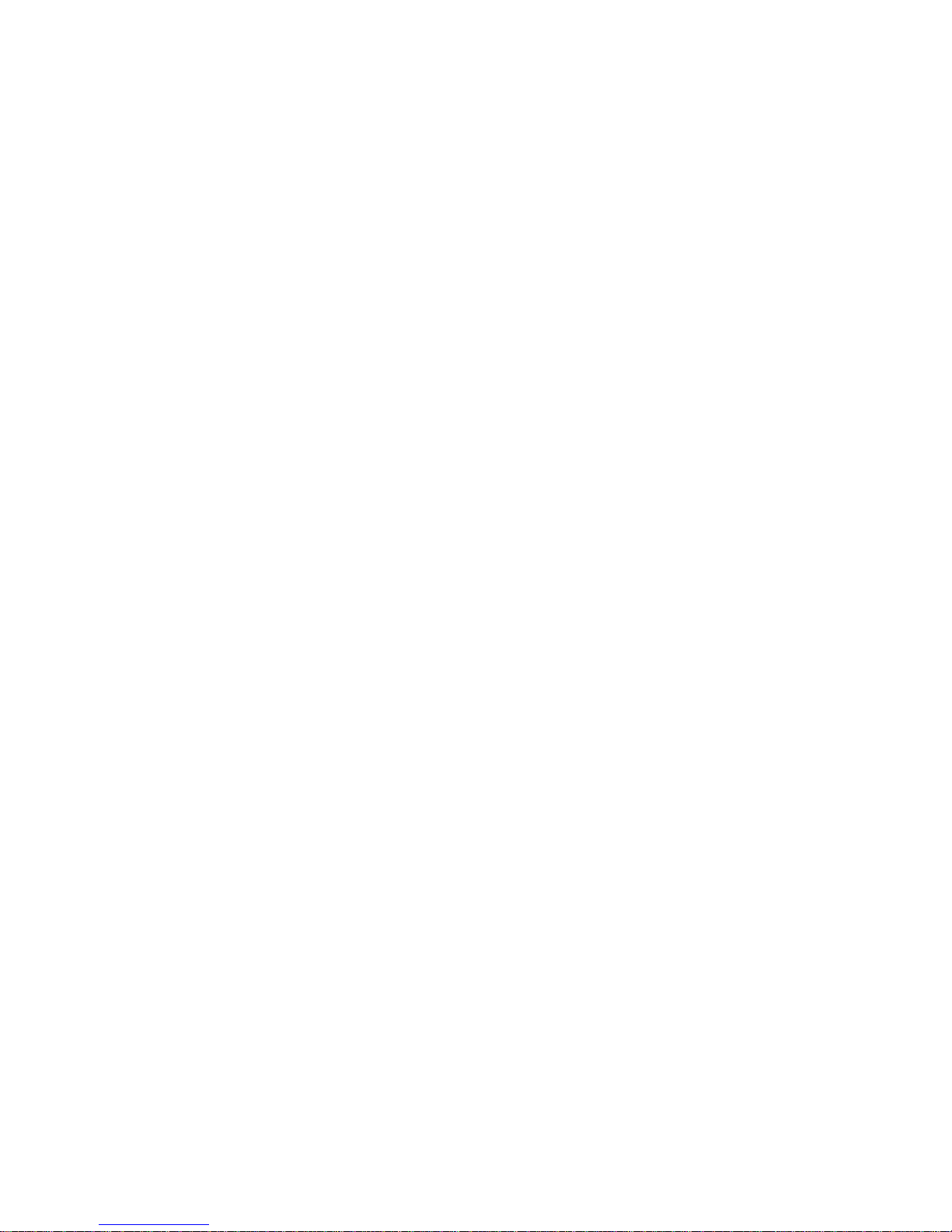
Page 3
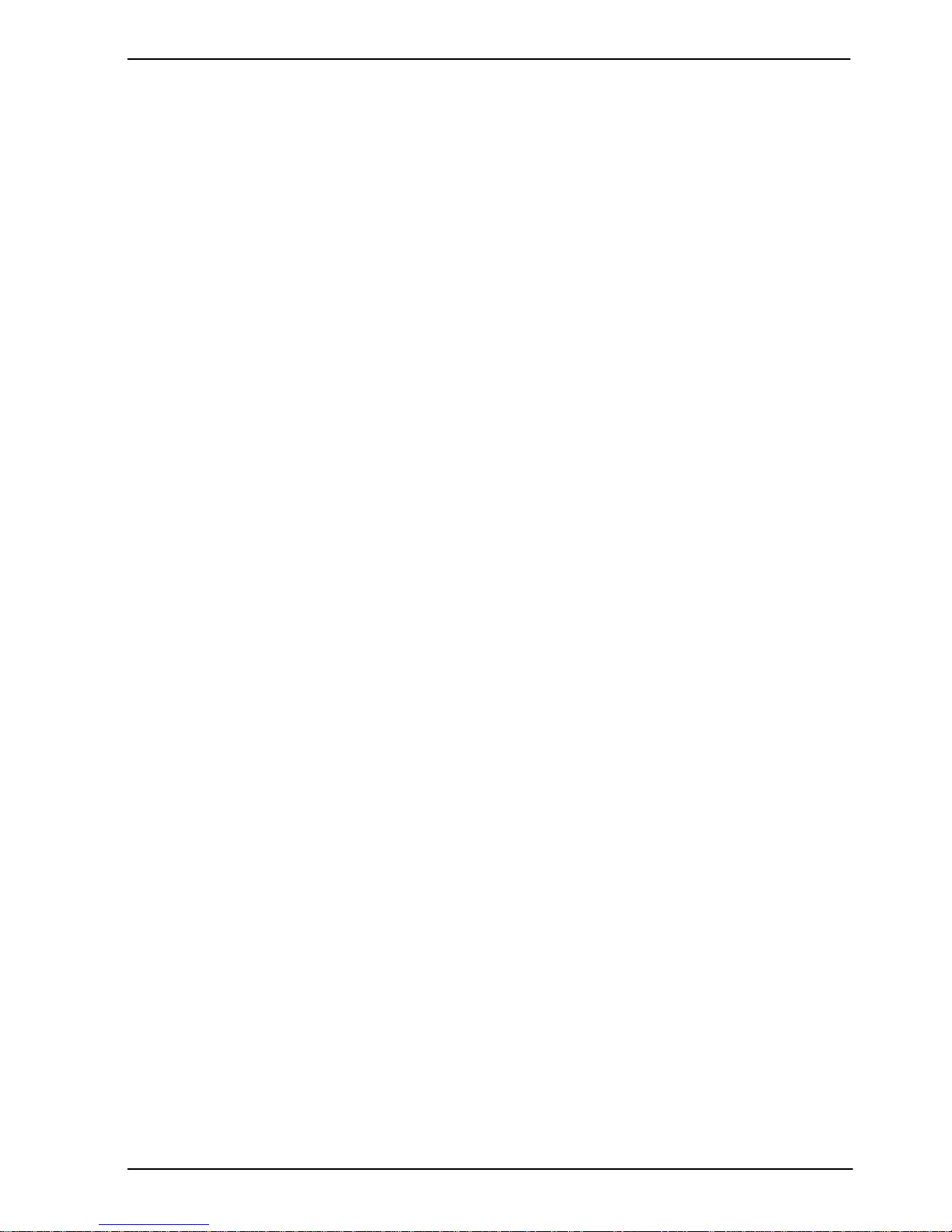
LE-37A User’s Manual
-1-
Copyright
Copyright 2012, all rights reserved. This document is copyrighted and all rights are
reserved. The information in this document is subject to change without prior notice to
make improvements to the products.
This document contains proprietary information and protected by copyright. No part of
this document may be reproduced, copied, or translated in any form or any means
without prior written permission of the manufacturer.
All trademarks and/or registered trademarks contains in this document are property of
their respective owners.
Disclaimer
The company shall not be liable for any incidental or consequential damages resulting
from the performance or use of this product.
The company does not issue a warranty of any kind, express or implied, including
without limitation implied warranties of merchantability or fitness for a particular purpose.
The company has the right to revise the manual or include changes in the specifications
of the product described within it at any time without notice and without obligation to
notify any person of such revision or changes.
Trademark
All trademarks are the property of their respective holders.
TU UT
Page 4
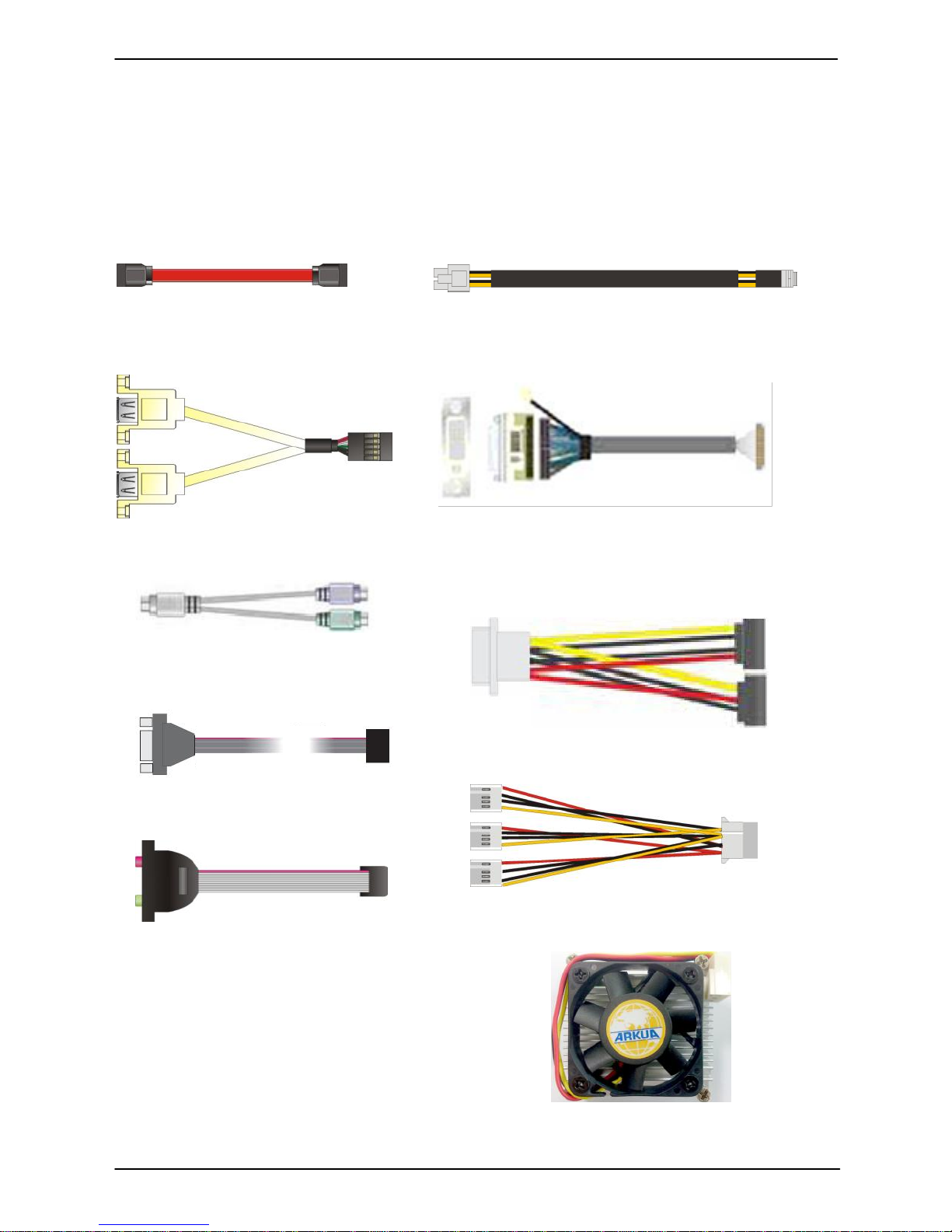
LE-37A User’s Manual
-2-
Packing List:
Please check the package content before you starting using the board.
Hardware:
LE-37A 3.5“ Miniboard x 1
Cable Kit:
SATA Cable x 1
(OALSATA-L)
Printed Matters:
Driver CD (Including User’s Manual) x 1
CPU Cooler x 1
(OHS-P-M-7)
DVI Module With DVI Cable x 1
(BADPDVI-A + OALDVI-DF13)
DC Power Cable x 1
(OALDC-A)
USB Cable x 1
(OALUSBA-3)
PS/2 Keyboard & Mouse Cable x 1
(OALPS2/MK)
COM Port Cable x 1
(OALES-BKU1NB)
Audio Cable x 1
(OALPJ-HDUNB)
1 to 3 power output cable x 1
(OAL4P-2)
SATA Power Cable x 1
(OAL4P-S2)
Page 5

LE-37A User’s Manual
-3-
Index
Chapter 1 <Introduction> .............................................................................. 6
1.1 <Product Overview> ..................................................................................... 6
1.2 <Product Specification> ................................................................................ 7
1.3 <Mechanical Drawing> ................................................................................. 9
1.4 <Block Diagram> ........................................................................................ 10
Chapter 2 <Hardware Setup> ...................................................................... 11
2.1 <Connector Location> ................................................................................ 11
2.2 <Jumper Location & Reference> ................................................................ 13
2.3 <Connector Reference> ............................................................................. 14
2.3.1 <Internal Connectors> ................................................................... 14
2.3.2 <External Connectors> .................................................................. 14
2.4 <CPU and Memory Setup> ........................................................................ 15
2.4.2 <Memory Setup> ........................................................................... 15
2.5 <CMOS & ATX Setup> ............................................................................... 16
2.6 <Serial ATA Interface> ................................................................................ 17
2.7 <Ethernet Interface> ................................................................................... 17
2.8 <Onboard Display Interface> ..................................................................... 18
2.8.1 <Analog Display> ........................................................................... 18
2.8.2 <Digital Display> ................................ ............................................ 19
2.8.3 <DVI Interface> .............................................................................. 23
2.9 <Integrated Audio Interface> ...................................................................... 24
2.10 <USB Interface> ....................................................................................... 26
2.11 <Serial Port> ............................................................................................. 27
2.12 <PCIE Mini Card and SIM Interface> ....................................................... 29
2.12.1 <SIM Setup> ................................................................................ 31
2.13 <GPIO and SMBUS Interface>................................................................. 33
2.14 <Power Supply and Fan Interface > ......................................................... 34
2.14.1 <Power Input> ............................................................................. 34
2.14.2 <Power Output> ........................................................................... 34
Page 6
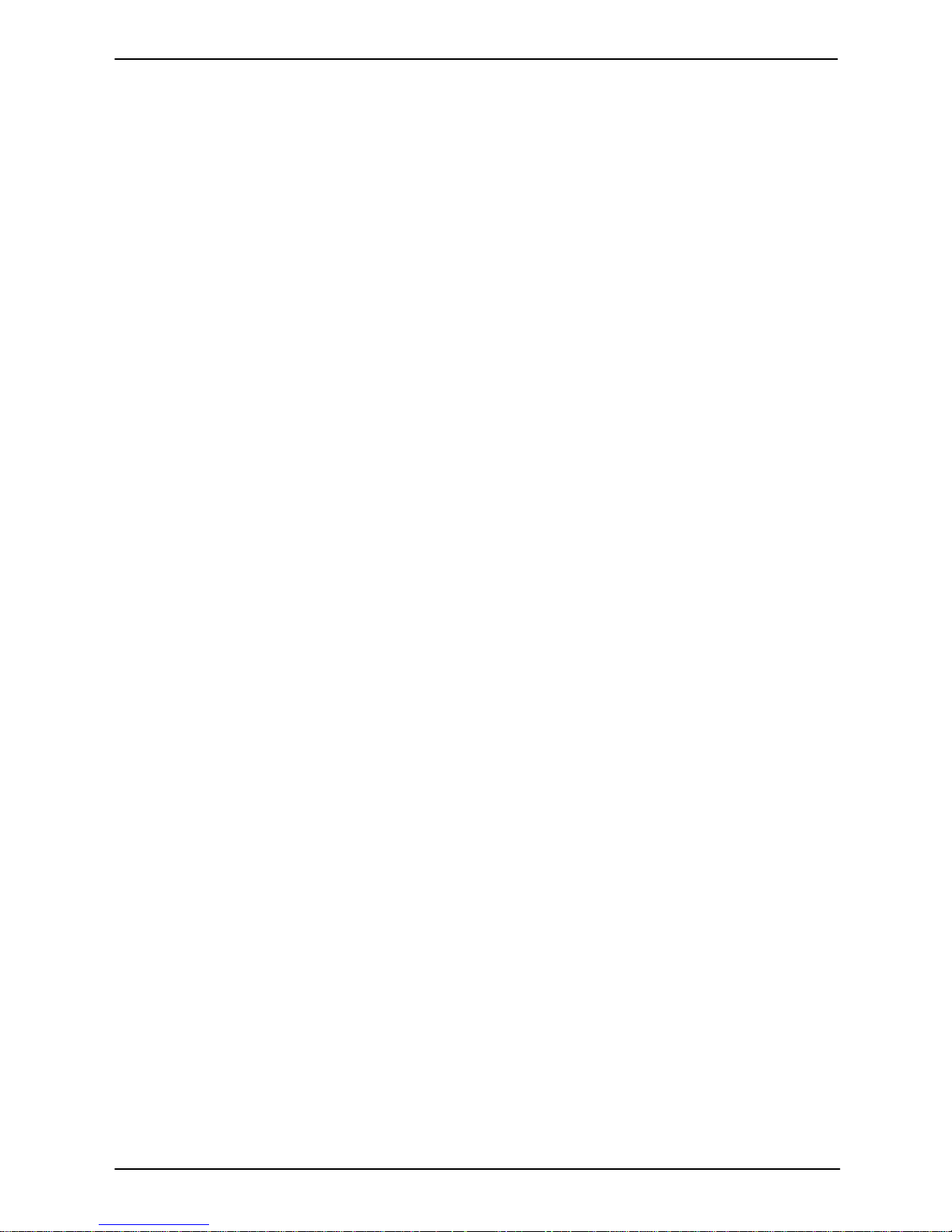
LE-37A User’s Manual
-4-
2.14.3 <Fan connector> .......................................................................... 35
2.15 <Switch and Indicator> ............................................................................. 36
Chapter 3 <System Setup> ......................................................................... 37
3.1 <Audio Configuration> ................................................................ ................ 37
3.2 <Display Properties Setting> ...................................................................... 38
Chapter 4 <BIOS Setup> ............................................................................. 40
Appendix A <I/O Port Pin Assignment> ..................................................... 42
A.1 <Serial ATA Port> ....................................................................................... 42
A.2 <IrDA Port> ................................................................................................. 42
A.3 <VGA Port> ................................................................................................ 42
A.4 <LAN Port> ................................................................................................. 42
A.5 <LAN LED Port> ................................ ......................................................... 43
A.6 <LPC Port> ................................................................................................. 43
Appendix B <Flash BIOS> ........................................................................... 44
B.1 <Flash Tool> ............................................................................................... 44
B.2 <Flash BIOS Procedure> ........................................................................... 44
Appendix C <System Resources> .............................................................. 45
C.1 <I/O Port Address Map> ............................................................................. 45
C.2 <Memory Address Map> ............................................................................ 47
C.3 <System DMA & IRQ Resources> ............................................................. 48
Appendix D <Programming GPIO’s> ......................................................... 49
Appendix E <Programming Watchdog Timer > ........................................ 50
Page 7
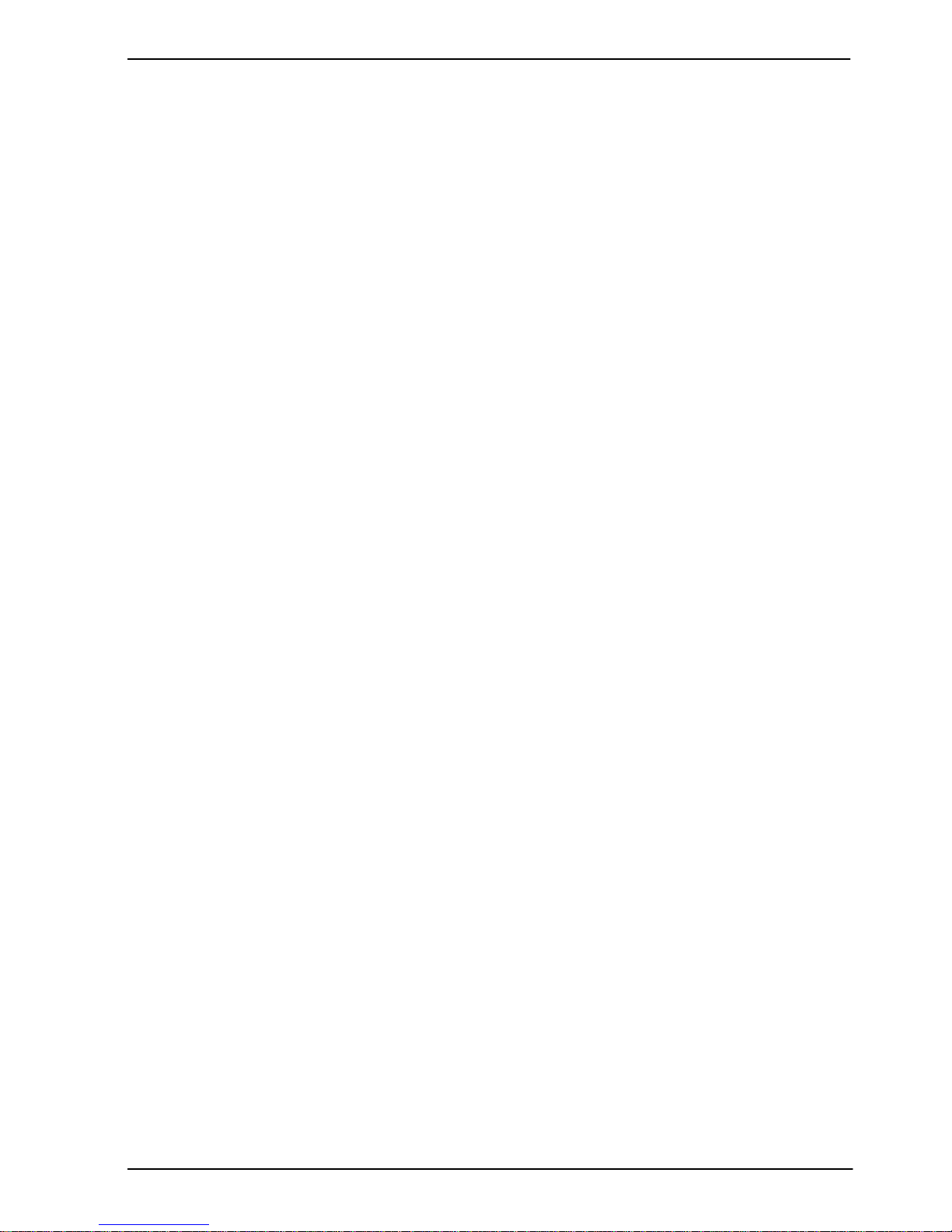
LE-37A User’s Manual
-5-
(This page is left for blank)
Page 8
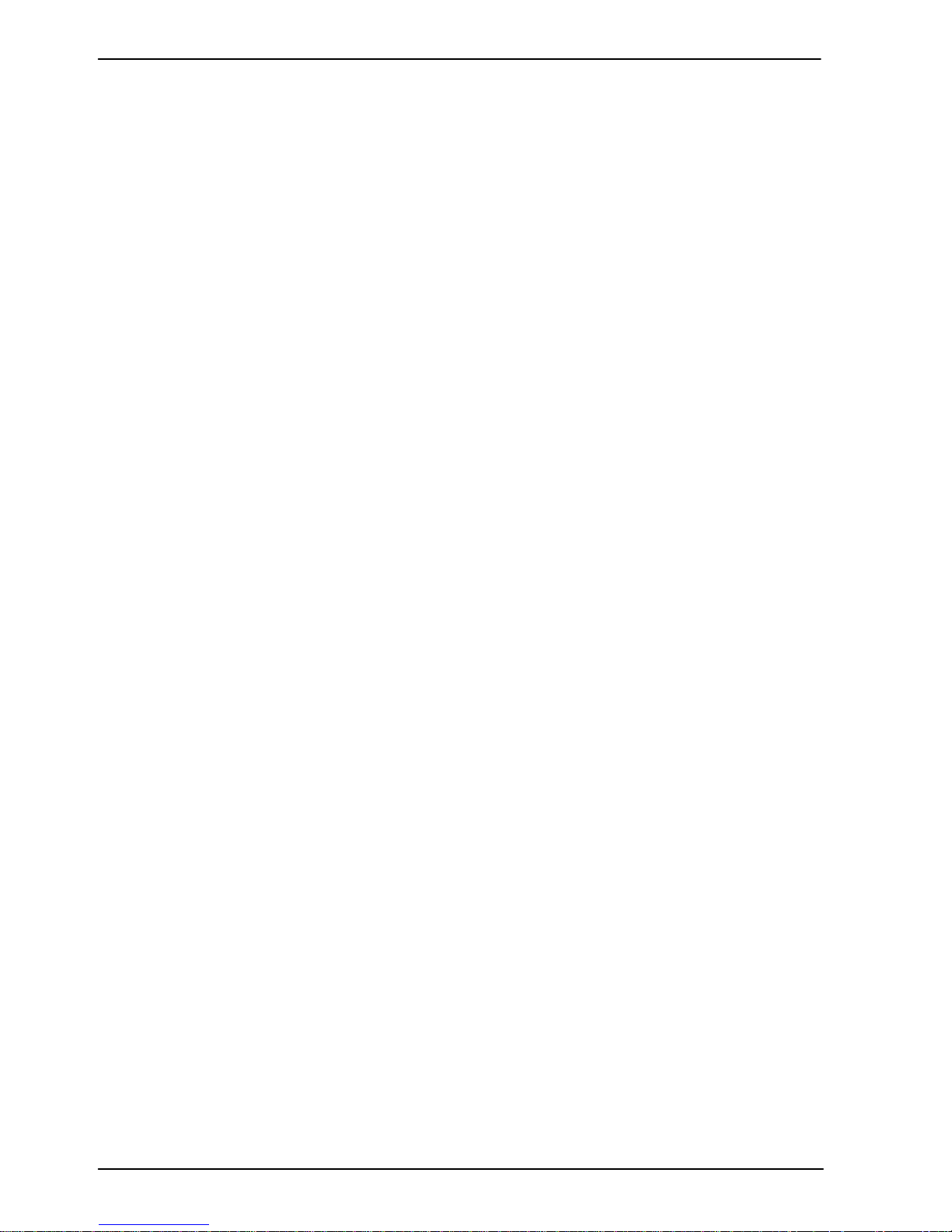
LE-37A User’s Manual
-6-
Chapter 1 <Introduction>
1.1 <Product Overview>
LE-37A the 2nd Generation Intel of the 3.5 inch minboard, supports 2nd Generation Intel
Celeron® Processor 807UE/827E/847E and features Intel HM65 chipset, integrated HD
Graphics, DDR3 memory, REALTEK High Definition Audio, Serial ATA and Intel Gigabit
LAN.
Intel Sandy Bridge Processor
The 2nd Generation Intel Celeron® Processor 807UE/827E/847E is the next generation
of 64-bit, multi-core mobile processor built on 32- nanometer process technology. Based
on a new micro-architecture.
New features for Intel HM65 chipset
The board integrates Intel HM65 chipset, supports integrated HD Graphics, built-in high
speed mass storage interface of serial ATA, High Definition Audio with 2 channels
surrounding sound.
All in One multimedia solution
Based on Intel HM65 chipset, the board provides high performance onboard graphics,
24-bit dual channel LVDS interface, DVI and 2 channels High Definition Audio, to meet
the very requirement of the multimedia application.
Flexible Extension Interface
The board provides two PCIE mini card socket.
Page 9
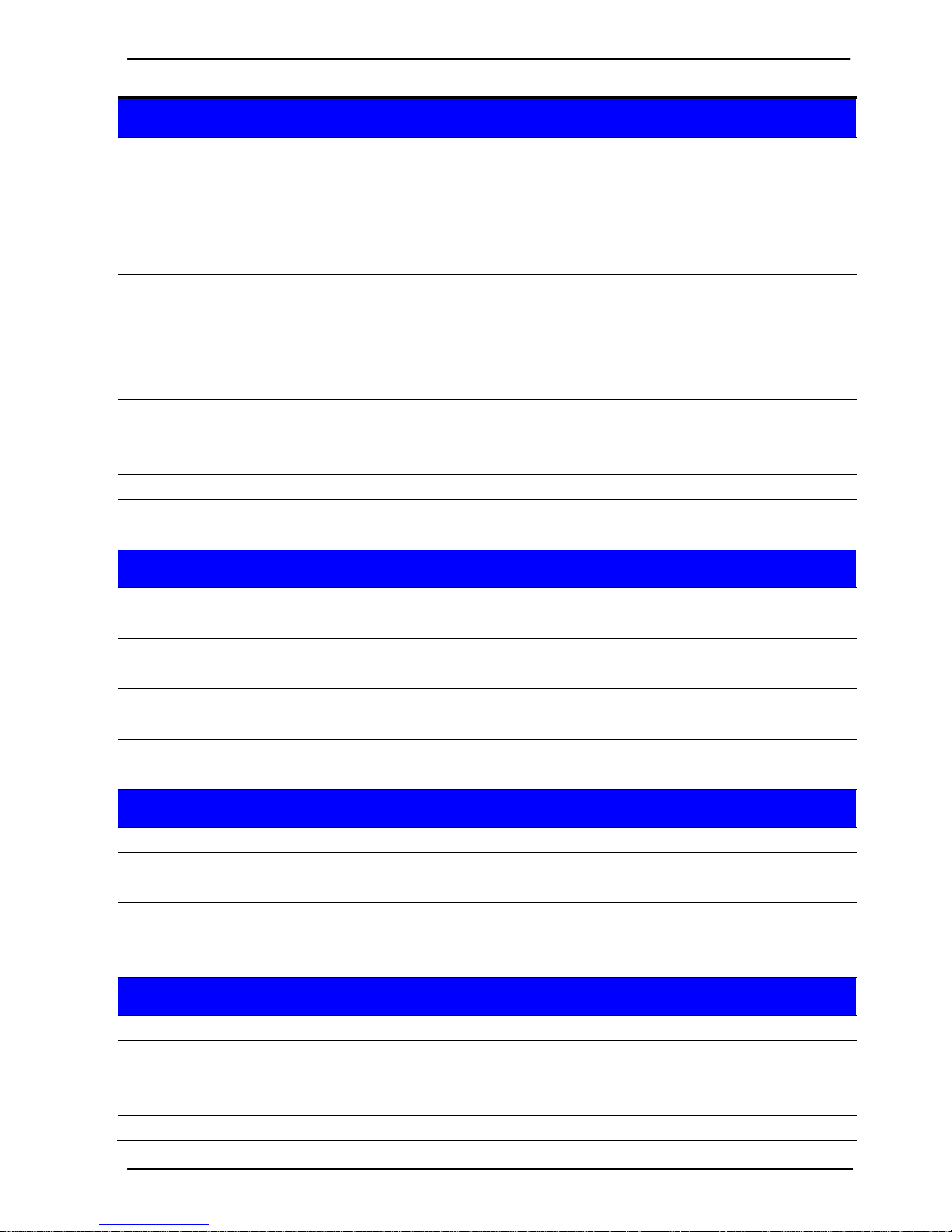
LE-37A User’s Manual
-7-
1.2 <Product Specification>
General Specification
Form Factor
3.5 inch miniboard
CPU
Intel ® Celeron® Processor 807UE 1.0GHz (LE-37ANB)
Intel® Celeron® Processor 827E 1.4GHz (LE-37AC6)
Intel® Celeron® Processor 847E 1.1GHz (LE-37ABU)
Package type:FCBGA1023
Memory
1 x DDRIII SO-DIMM 1066/1333 MHz up to 4GB
(LE-37ANB)
1 x DDRIII SO-DIMM 1066/1333 MHz up to 8GB
(LE-37AC6 / LE-37ABU)
Support Non-ECC, unbuffered memory only
Chipset
Intel® HM65
Watchdog Timer
Generates a system reset with internal timer for 1min/s ~
255min/s
Real Time Clock
Chipset integrated RTC with onboard lithium battery
Serial ATA
2 x serial ATAIII interface with 600MB/s transfer rate
Optional support mSATA(SATAII) for Mini_Card2
Multi-I/O Port
Chipset
Winbond W83627DHG-P
Serial Port
One RS-232/422/485 serial port and one RS-232
USB Port
Six Hi-Speed USB 2.0 ports
with 480Mbps of transfer rate
IrDA Port
One IrDA compliant Infrared interface supports SIR
K/B & Mouse
PS/2 keyboard and mouse port
GPIO
One 12-pin Digital I/O connector with 8-bit programmable I/O
interface
VGA Display Interface
Chipset
Intel® HD Graphics
Display Type
CRT, LCD monitor with analog display, single channel LVDS
Can support MPX-SDVOD/X for Mini_Card1
Connector
External DB15 female connector
Onboard 40-Pin LVDS and 5-Pin inverter connector
Onboard 20-Pin DVI
Ethernet Interface
Controller
1 x Intel® 82579LM Gigabit Ethernet controller
Type
Triple speed 10/100/1000Base-T
Auto-switching Fast Ethernet
Full duplex, IEEE802.3U compliant
Connector
One External RJ45 connector with LED
Page 10
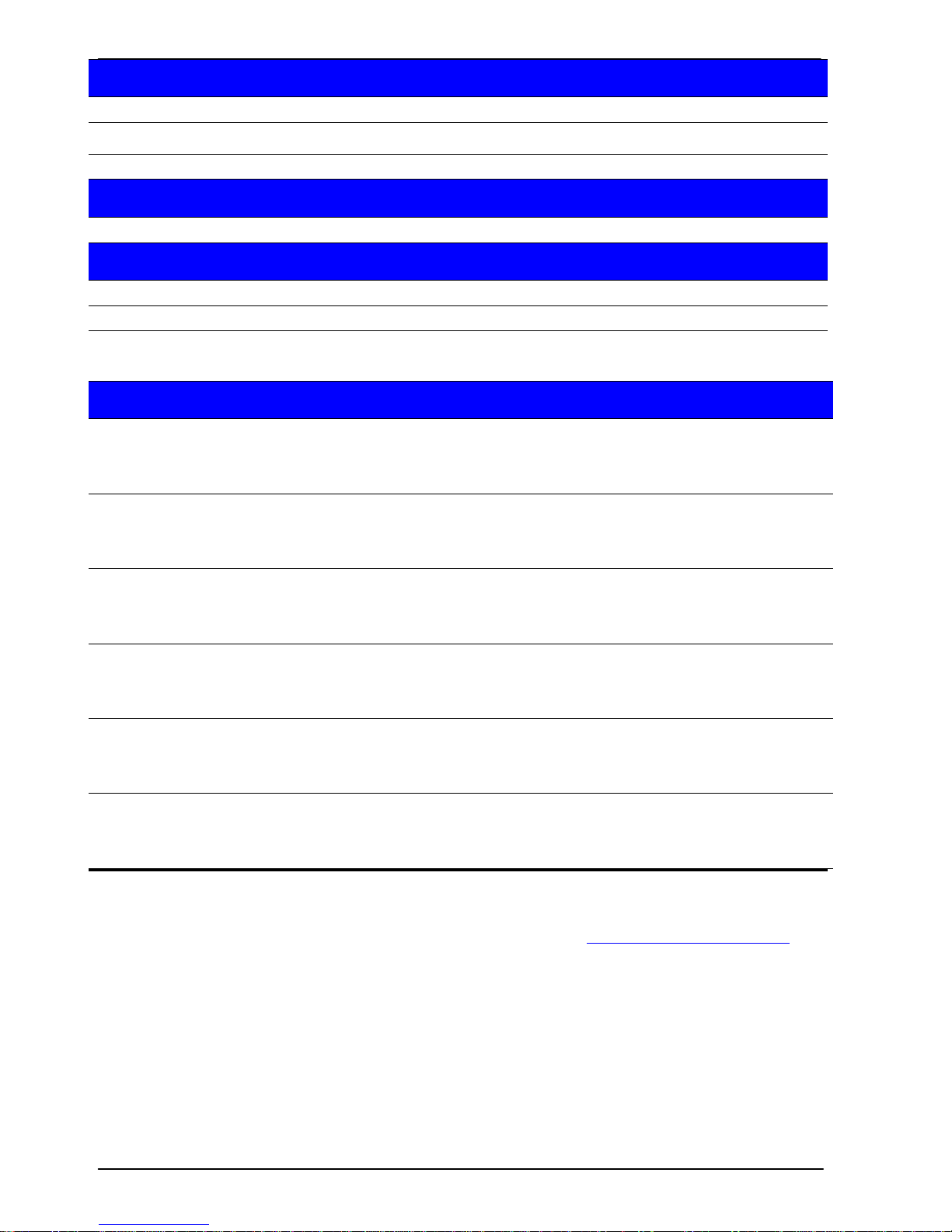
LE-37A User’s Manual
-8-
Audio Interface
Chipset
REALTEK ALC888
Interface
Stereo audio Line-out and MIC-in
Connector
Onboard audio connector with pin header
Expansive Interface
PCIE Mini Card
2 x PCIE Mini Card socket
Power and Environment
Power Requirement
DC 9V~24V input with onboard 4-pin connector
Dimension
146 (L) x 101(H) mm
Temperature
Operating within 0 ~ 60℃
Storage within -20 ~ 85℃
Ordering Code
LE-37ANB
Intel® Celeron® Processor 807UE with Onboard VGA, LVDS,
DVI, Giga LAN, USB2.0, HD Audio, SATAIII, SMBUS, LPC,
GPIO, PCIE mini card
LE-37ANBS
Intel® Celeron® Processor 807UE with Onboard VGA, LVDS,
DVI, Giga LAN, USB2.0, HD Audio, SATAIII, SMBUS, LPC,
GPIO, PCIE mini card, mSATA
LE-37AC6
Intel® Celeron® Processor 827E with Onboard VGA, LVDS,
DVI, Giga LAN, USB2.0, HD Audio, SATAIII, SMBUS, LPC,
GPIO, PCIE mini card
LE-37AC6S
Intel® Celeron® Processor 827E with Onboard VGA, LVDS,
DVI, Giga LAN, USB2.0, HD Audio, SATAIII, SMBUS, LPC,
GPIO, PCIE mini card, mSATA
LE-37ABU
Intel® Celeron® Processor 847E with Onboard VGA, LVDS,
DVI, Giga LAN, USB2.0, HD Audio, SATAIII, SMBUS, LPC,
GPIO, PCIE mini card
LE-37ABUS
Intel® Celeron® Processor 847E with Onboard VGA, LVDS,
DVI, Giga LAN, USB2.0, HD Audio, SATAIII, SMBUS, LPC,
GPIO, PCIE mini card, mSATA
The specifications may be different as the actual production.
For further product information please visit the website at TUhttp://www.commell.com.twUT
Page 11
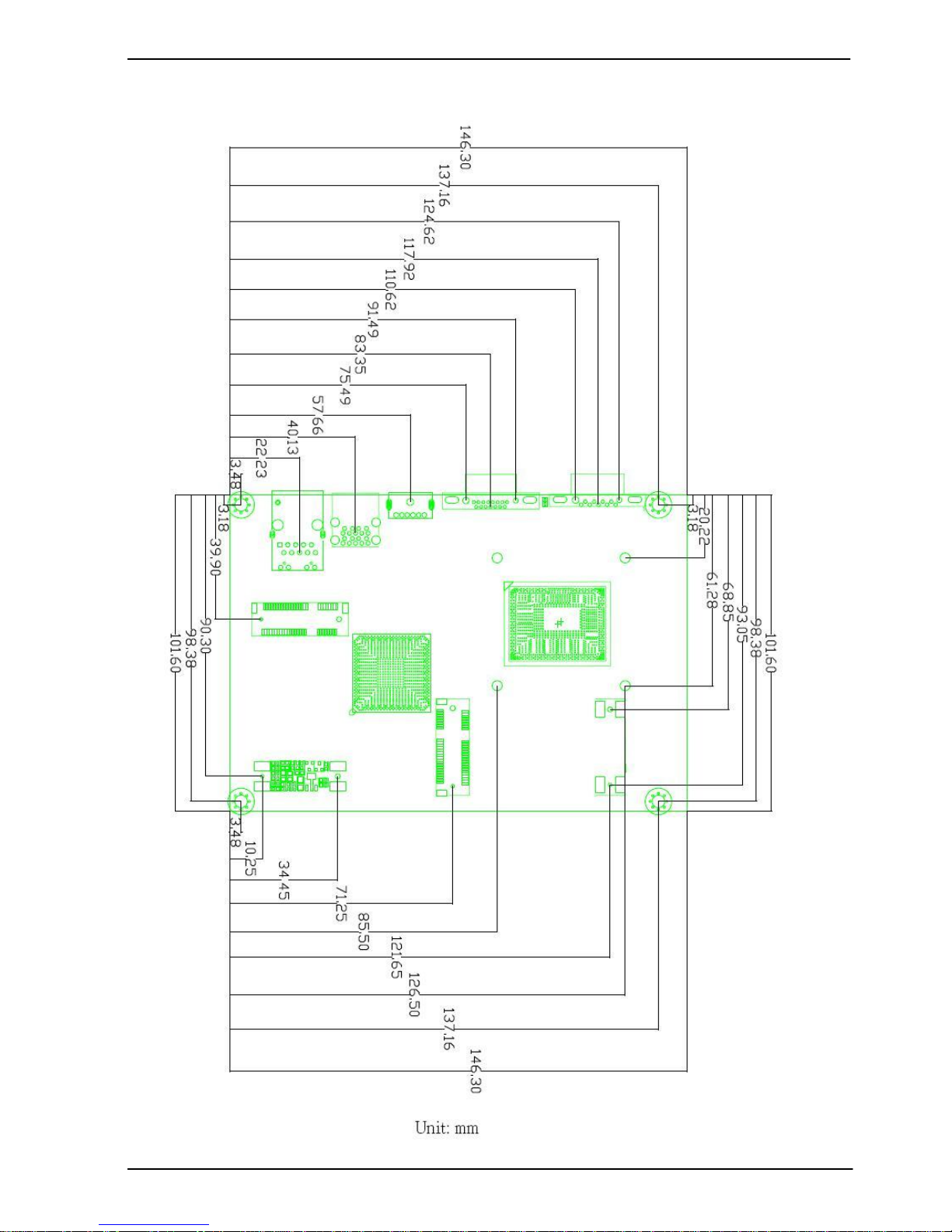
LE-37A User’s Manual
-9-
1.3 <Mechanical Drawing>
Page 12

LE-37A User’s Manual
-10-
W83627DHG-P
1.4 <Block Diagram>
HM65
1 x Intel 82579LM
1 x RS232/422/485
1 x COM
GPIO & IrDA & LPC
2nd Generation
Intel ® Celeron® Processor
807UE / 827E / 847E
1 x 204-pin DDR3
SO-DIMM
1066/1333 MHz
up to 4 or 8 GB
1 x LVDS
2 x PCI Express mini card
1 x DVI
1 x CRT
2 x Serial ATAIII
ALC888 HD Audio
W25X64 SPI
6 x USB 2.0
Page 13

LE-37A User’s Manual
-11-
Chapter 2 <Hardware Setup>
2.1 <Connector Location>
SATA1
SATA2
CN_AUDIO
CD_IN
CN_INV
CN_COM2
CN_DIO
CN_SMBUS
CN_IR
JFRNT
SYSFAN
CPUFAN
DC_OUT
DC_IN
CN_USB1
CN_USB2
CN_LPC
CN_LVDS
CN_DVI
SIMM
MINI_CARD2
MINI_CARD1
JACT
JSPD
Page 14
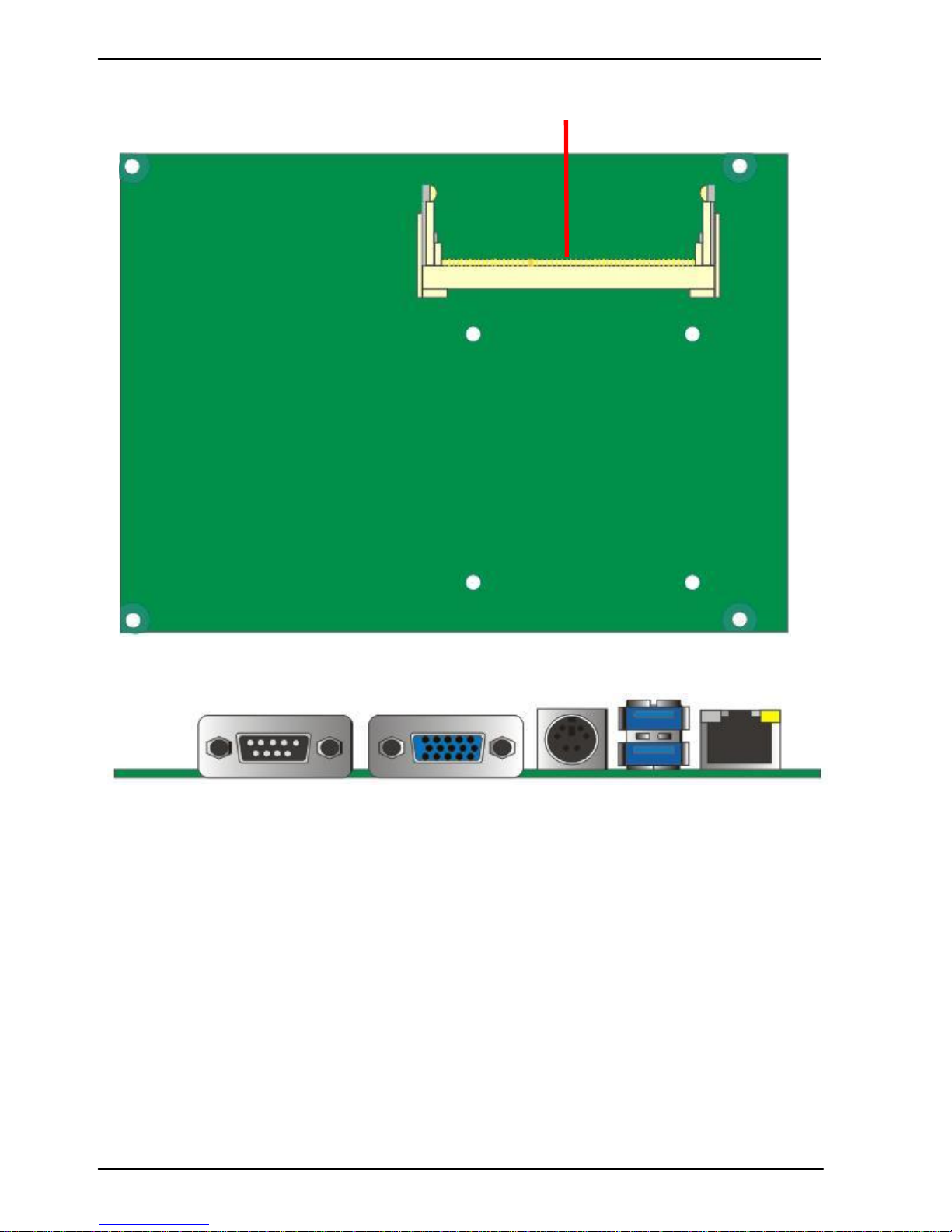
LE-37A User’s Manual
-12-
PS2
RJ45
CRT
COM1
SO-DIMM
USB
Page 15
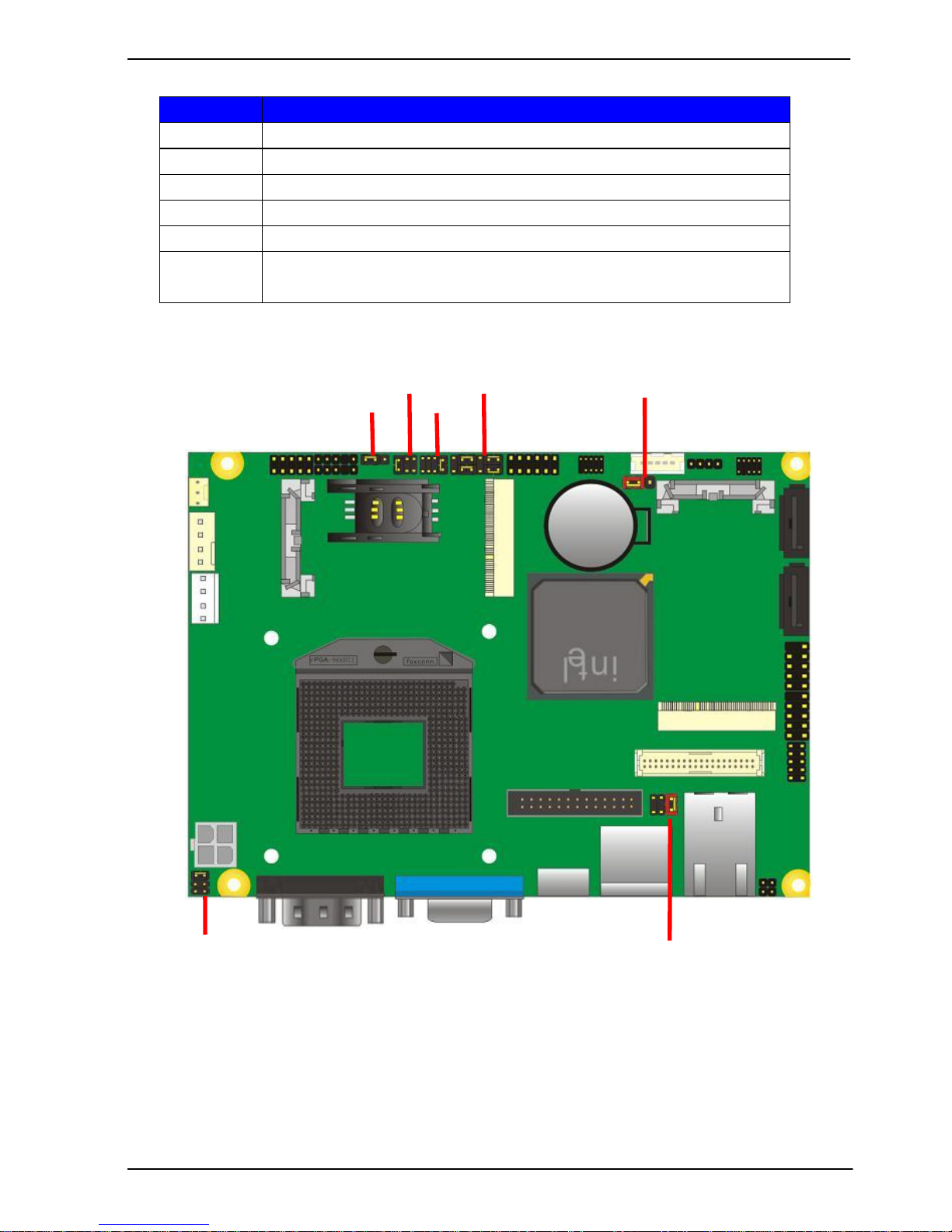
LE-37A User’s Manual
-13-
2.2 <Jumper Location & Reference>
Jumper
Function
JRTC
CMOS Operating/Clear Setting
JVLCD
Panel Voltage Setting
JAT
Power mode select
JP1
Com1 Voltage Setting (For Pin 9)
JP2
Com2 Voltage Setting (For Pin 9)
JCSEL1
JCSEL2
CN_COM2 RS-232 RS422 RS485 Setting
CN_IR IrDA Setting
JCSEL2
JP2
JCSEL1
JAT
JP1
JRTC
JVLCD
Page 16
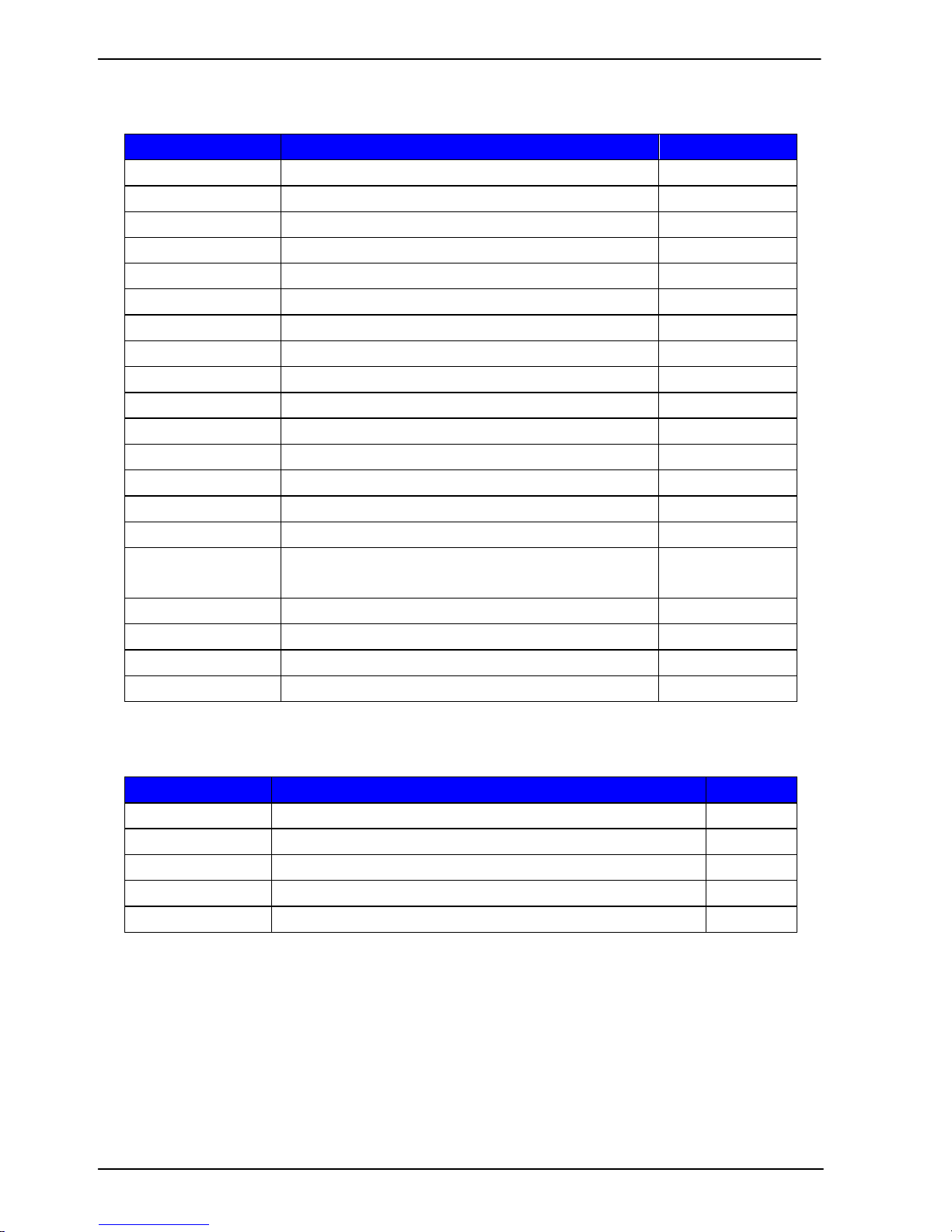
LE-37A User’s Manual
-14-
2.3 <Connector Reference>
2.3.1 <Internal Connectors>
Connector
Function
Remark
SO-DIMM
204 -pin DDR3 SO-DIMM socket
SATA 1/2
7-pin Serial ATAIII connector
DC_IN
DC 9~24V input connector
DC_OUT
4-pin DC output connector
CN_AUDIO
5 x 2-pin audio connector
CD_IN
4-pin CD-ROM audio input connector
CN_DIO
6 x 2-pin digital I/O connector
CN_USB 1/2
5 x 2-pin USB connector
CPUFAN
4-pin CPU cooler fan connector
SYSFAN
3-pin system cooler fan connector
CN_LVDS
20 x 2-pin LVDS connector
CN_INV
5-pin LCD inverter connector
CN_IR
5-pin IrDA connector
CN_COM2
9-pin RS232/485/422
CN_LPC
5 x 2-pin LPC connector
JFRNT
10-pin front panel switch/indicator
connector
Mini-PCIE1/2
52-pin Mini-PCIE socket
JAT
Power mode select
JSPD
LAN Speed LED connector
JACT
LAN Activity LED connector
2.3.2 <External Connectors>
Connector
Function
Remark
COM1
DB9 Serial port connector
CRT
DB15 VGA connector
PS2
PS/2 keyboard and mouse connector
USB
Dual USB 3.0 connector for USB 2.0 Interface
RJ45
RJ45 LAN connector
Page 17

LE-37A User’s Manual
-15-
2.4 <CPU and Memory Setup>
2.4.2 <Memory Setup>
The board provides 204-pin DDR3 SO-DIMM to support 1066/1333MHz DDR3 memory
module up to 4GB(LE-37ANB) or 8GB(LE-37AC6/BU).
SO-DIMM
Page 18

LE-37A User’s Manual
-16-
2.5 <CMOS & ATX Setup>
The board‟s data of CMOS can be setting in BIOS. If the board refuses to boot due
to inappropriate CMOS settings, here is how to proceed to clear (reset) the CMOS
to its default values.
Jumper: JRTC
Type: Onboard 3-pin jumper
JRTC
Mode
1-2
Clear CMOS
2-3
Normal Operation
Default setting: 2-3
The board has a jumper to switch AT power mode (automatic power on) or standard
ATX mode (manual power on).
Jumper: JAT
Type: onboard 3-pin jumper
JAT
Mode
1-2
AT Mode
2-3
ATX Mode
Default setting:2-3
JRTC
JAT
1 3
1 3
Page 19

LE-37A User’s Manual
-17-
2.6 <Serial ATA Interface>
Based on Intel PCH, the board provides two Serial ATAIII interfaces with up to 600MB/s
of transfer rate .
2.7 <Ethernet Interface>
The board integrates with one Intel 82579LM controllers, The Intel Gigabit Ethernet
supports triple speed of 10/100/1000Base-T, with IEEE802.3 compliance.
RJ45 LAN connector
SATA1
SATA2
Page 20

LE-37A User’s Manual
-18-
2.8 <Onboard Display Interface>
Based on Intel Sandy Bridge CPU with built-in HD Graphic, the board provides one
DB15 connector on real external I/O port, one 40-pin LVDS interface with 5-pin LCD
backlight inverter connector and provides 20-pin DVI interface.
The board provides dual display function with clone mode and extended desktop mode
for CRT, LCD and DVI.
2.8.1 <Analog Display>
Please connect your CRT or LCD monitor with DB15 male connector to the onboard
DB15 female connector on rear I/O port.
CRT
Page 21

LE-37A User’s Manual
-19-
2.8.2 <Digital Display>
The board provides one 40-pin LVDS connector for 24-bit single/dual channel panels,
supports up to 2048 x 1536 (UXGA) resolution, with one LCD backlight inverter
connector and one jumper for panel voltage setting.
Effective patterns of connection: 1-2 / 3-4 / 5-6
Warning: others cause damages
JVLCD
2 1 5
6
1
5
1
2
3
4
5
6
CN_LVDS
40
39 2 1
CN_INV
Page 22

LE-37A User’s Manual
-20-
Connector: CN_INV Connector: JVLCD
Type: 5-pin LVDS Power Header Type: 6-pin Power select Header
Pin
Description
1
+12V
2
Reserved (Note)
3
GND
4
GND
5
ENABKL
Note:
Reserved for MB internal test
Please treat it as NC.
Connector: CN_LVDS
Type: onboard 40-pin connector for LVDS connector
Connector model: HIROSE DF13-40DP-1.25V
Pin
Signal
Pin
Signal
2
LCDVCC
1
LCDVCC
4
GND
3
GND
6
ATX0-
5
BTX0-
8
ATX0+
7
BTX0+
10
GND
9
GND
12
ATX1-
11
BTX1-
14
ATX1+
13
BTX1+
16
GND
15
GND
18
ATX2-
17
BTX2-
20
ATX2+
19
BTX2+
22
GND
21
GND
24
ACLK-
23
BTX3-
26
ACLK+
25
BTX3+
28
GND
27
GND
30
ATX3-
29
BCLK-
32
ATX3+
31
BCLK+
34
GND
33
GND
36
DDCPCLK
35
SMBCKL
38
DDCPDATA
37
SMBDATA
40
N/C
39
SPDIFO
Pin
Description
1-2
LCDVCC (3.3V)
3-4
LCDVCC (5V)
5-6
LCDVCC (12V)
Default: 1-2
Page 23

LE-37A User’s Manual
-21-
To setup the LCD, you need the component below:
1. A panel with LVDS interfaces.
2. An inverter for panel‟s backlight power.
3. A LCD cable and an inverter cable.
For the cables, please follow the pin assignment of the connector to make a cable, because
every panel has its own pin assignment, so we do not provide a standard cable; please find
a local cable manufacture to make cables.
LCD Installation Guide:
1. Preparing the LS-37A, LCD panel and the backlight inverter.
2. Please check the datasheet of the panel to see the voltage of the panel, and set
the jumper JVLCD to +12V or +5V or +3.3V.
3. You would need a LVDS type cable.
4. To connect all of the devices well.
For sample illustrator only
Panel side
Board side
Page 24

LE-37A User’s Manual
-22-
After setup the devices well, you need to select the LCD panel type in the BIOS.
The panel type mapping is list below:
BIOS panel type selection form (BIOS Version:1.0)
Single / Dual channel
Single / Dual channel
NO.
Output format
NO.
Output format
1
640 x 480
9
1680 x 1050
2
800 x 600
10
1920 x 1200
3
1024 x 768
11
1440 x 900
4
1280 x 1024
12
1600 x 900
5
1400 x 1050 Reduced Blanking
13
OEM Keep
6
1400 x 1050 non-Reduced Blanking
14
1280 x 800
7
1680 x 1200
15
1920 x 1080
8
1366 x 768
16
2048 x 1536
Page 25

LE-37A User’s Manual
-23-
2.8.3 <DVI Interface>
Connector: CN_DVI
Connector type: HIROSE DF13-20DP-1.25V
Pin Number
Assignment
Pin Number
Assignment
1
+5V
2
+3.3V
3
HPD
4
Ground
5
TMDSTX0N
6
TMDSTX0P
7
Ground
8
TMDSTX1N
9
TMDSTX1P
10
Ground
11
TMDSTX2N
12
TMDSTX2P
13
Ground
14
TMDSTXCN
15
TMDSTXCP
16
Ground
17
DVI_DA
18
DVI_SL
19
AUXN
20
AUXP
20
19
1
2
CN_DVI
Page 26

LE-37A User’s Manual
-24-
CD_IN
1
4
2.9 <Integrated Audio Interface>
The board integrates onboard audio interface with REALTEK ALC888 codec, with Intel
next generation of audio standard as High Definition Audio, it offers more vivid sound
and other advantages than former HD audio compliance.
The main specifications of ALC888 are:
High-performance DACs with 100dB S/N ratio
2 DAC channels support 16/20/24-bit PCM format for 2 audio solution
16/20/24-bit S/PDIF-OUT supports 44.1K/48K/96kHz sample rate
Compatible with HD
Meets Microsoft WHQL/WLP 2.0 audio requirements
The board provides 2 channels audio phone jacks on rear I/O port, Line-in/MIC-in ports
for front I/O panel through optional cable.
1
10
9
2
CN_AUDIO
Page 27

LE-37A User’s Manual
-25-
Connector: CN_AUDIO
Type: 10-pin (2 x 5) 1.27mm x 2.54mm-pitch header
Pin
Description
Pin
Description
1
MIC_L
2
Ground
3
MIC_R
4
N/C
5
Speaker_R
6
MIC Detect
7
SENSE
8
N/C
9
Speaker_L
10
Speaker Detect
Connector: CDIN
Type: 4-pin header (pitch = 2.54mm)
Pin
Description
1
CD – Left
2
Ground
3
Ground
4
CD – Right
4
1
1
2
10
9
Page 28

LE-37A User’s Manual
-26-
2.10 <USB Interface>
LE-37A integrates six USB2.0 ports. The specifications of USB2.0 are listed below:
Interface
USB2.0
Controller
Intel®HM65
Transfer Rate
Up to 480Mb/s
Voltage
5V
Connector: CN_USB1/2
Type: 10-pin (2 x 5) header (pitch = 2.54mm)
Pin
Description
Pin
Description
1
VCC
2
VCC
3
Data0-
4
Data1-
5
Data0+
6
Data1+
7
Ground
8
Ground
9
Ground
10
N/C
USB1/2
10 2 9
1
CN_USB1
CN_USB2
Page 29

LE-37A User’s Manual
-27-
2.11 <Serial Port>
The board supports Three RS232 serial port and one jumper selectable RS232/422/485
serial ports. The jumper JCSEL1 & JCSEL2 can let you configure the communicating
modes for COM2.
Connector: COM1
Type: 9-pin D-sub male connector on bracket for COM1/3
Pin
Description
Pin
Description
1
DCD
2
RXD
3
TXD
4
DTR
5
GND
6
DSR
7
RTS
8
CTS
9
RI
10
N/C
Connector: COM2
Type: 10-pin (5 x 2) 1.27mm x 2.54mm-pitch header for COM2
Pin
Description
Pin
Description
1
DCD/422TX-/485-
2
RXD/422TX+/485+
3
TXD/422RX+
4
DTR/422RX-
5
GND
6
DSR
7
RTS
8
CTS
9
RI
10
N/C
Setting RS-232 & RS-422 & RS-485 for COM2
Jumper: JCSEL1,JCSEL2
Type: 12-pin (6 x 2) & 8-pin (4 x 2) for set COM2 mode jumper
RS232
RS485
RS422
IrDA
JCSEL1
JCSEL2
COM1
Page 30

LE-37A User’s Manual
-28-
Default: RS232
Jumper: JP1/JP2 (COM1/2)
Type: onboard 6-pin header
Power Mode
JP1/2/3/4
Pin 9 with 5V Power
1-2
Pin 9 with 12V Power
3-4
Standard COM port
5-6
Default Setting
5 6
CN_COM2
1 2
JP1
JP2
1 5
2 6
JCSEL1
JCSEL2
1 7
2 8
1 11
2 12
1 9
2 10
Page 31

LE-37A User’s Manual
-29-
2.12 <PCIE Mini Card and SIM Interface>
The board provides two PCIE mini card slots and a SIM socket.
MINI_CARD1 is the first Mini-PCIe slot for long size Mini-PCIe cards.
Please be noted that the MPX-SDVOD card must be placed in this slot. The
MPX-SDVOD card will not work if it is placed in other slot.
Please also be noted that this slot is the only slot for MPX-SDVOX card but a
customized BIOS is needed for the MPX-SDVOX card. Please contact Commell for
customized BIOS for your MPX-SDVOX card.
MINI_CARD2 is the second Mini-PCIe slot for long size Mini-PCIe cards.
However, if you are trying to use 3G Mini-PCIe card with a SIM card then place your 3G
Mini-PCIe card in this slot and put your SIM card into the SIM card socket beneath this
MINI_CARD2 slot, and option support mSATA
MINI_CARD1
MINI_CARD2
SIMM
6 5 7
1 3 2
Page 32

LE-37A User’s Manual
-30-
Connector: SIMM
Type: 6-pin SIM socket
Pin
Description
Pin
Description
1
SIMVCC
2
SIMRST
3
SIMCLK
4
NC 5 GND
6
SIMVPP
7
SIMDATA
Page 33

LE-37A User’s Manual
-31-
2.12.1 <SIM Setup>
Step1.
SIM card holder is marked by circle.
Slide the cap toward OPEN direction.
Step 2.
Make sure that the cap is now at the OPEN position.
Step 3.
Flip the cap up for inserting a SIM card into.
Page 34

LE-37A User’s Manual
-32-
Step 4.
Insert a SIM card as shown in the photo.
Be sure that the corner cut is on top and the golden pads are up.
Step 5.
Now, flip down the cap as shown in the photo.
Step 6.
Press down and slide the cap to the CLOSE position.
Be sure that the cap is tightly held with the socket.
Page 35

LE-37A User’s Manual
-33-
2.13 <GPIO and SMBUS Interface>
The board provides a programmable 8-bit digital I/O interface; you can use this general
purpose I/O port for system control like POS or KIOSK.
Connector: CN_DIO
Type: 12-pin (6 x 2) header (pitch = 2.0mm)
Pin
Description
Pin
Description
1
Ground
2
Ground
3
GP10
4
GP14
5
GP11
6
GP15
7
GP12
8
GP16
9
GP13
10
GP17
11
5V
12
12V
Connector: CN_SMBUS
Type: 5-pin header for SMBUS Ports
Pin
Description
1
VCC
2
N/C
3
SMBDATA
4
SMBCLK
5
Ground
CN_SMBUS
1 2
11 12
1 5
CN_DIO
Page 36

LE-37A User’s Manual
-34-
2.14 <Power Supply and Fan Interface >
2.14.1 <Power Input>
The board requires DC input with 4-pin header, the input voltage range is from 9V to 24V,
for the input current, please take a reference of the power consumption report on
appendix.
Connector: DC_IN
Type: 4-pin DC power connector
Pin
Description
Pin
Description
1
Ground
2
Ground
3
+9~+24V
4
+9~+24V
2.14.2 <Power Output>
Connector: DC_OUT
Type: 4-pin connector for +5V/+12V output
Pin
Description
Pin
Description
Pin
Description
Pin
Description
1
+12V
2
Ground
3
Ground
4
+5V
Note: Maximum output current 12V/3A, 5V/3A
DC_OUT
DC_IN
1
1 3
2 4
4
Page 37

LE-37A User’s Manual
-35-
2.14.3 <Fan connector>
The board provides one 4-pin fan connectors supporting smart fan for CPU cooler and
one 3-pin cooler fan connectors for system.
Connector: CPUFAN
Type: 4-pin fan wafer connector
Pin
Description
Pin
Description
1
Ground
2
+12V
3
Fan Speed Detection
4
Fan Control
Connector: SYSFAN
Type: 3-pin fan wafer connector
Pin
Description
Pin
Description
Pin
Description
1
Ground
2
+12V
3
Sense
SYSFAN
3
1
CPUFAN
1
4
Page 38

LE-37A User’s Manual
-36-
2.15 <Switch and Indicator>
The JFRNT provides front control panel of the board, such as power button, reset and
beeper, etc. Please check well before you connecting the cables on the chassis.
Connector: JFRNT
Type: onboard 10-pin (2 x 5) 2.54-pitch header
Function
Signal
PIN
Signal
Power
PWRBT-
1 2 PWRBT+
Speaker
SPK-
3 4 SPK+
HDD LED
HLED-
5 6 HLED+
Power LED
PWRLED-
7 8 PWRLED+
Reset
Reset+
9
10
Reset-
2 10
JFRNT
1 9
Page 39

LE-37A User’s Manual
-37-
Chapter 3 <System Setup>
3.1 <Audio Configuration>
The board integrates Intel® HM65 with REALTEK® ALC888 codec. It can support
2-channel sound under system configuration. Please follow the steps below to setup
your sound system.
1. Install REALTEK HD Audio driver.
2. Lunch the control panel and Sound Effect Manager.
3. Select Speaker Configuration
Page 40

LE-37A User’s Manual
-38-
3.2 <Display Properties Setting>
Based on Intel HM65 with HD Graphic, the board supports two DACs for display device
as different resolution and color bit.
Please install the Intel Graphic Driver before you starting setup display devices.
1. Click right button on the desktop to lunch display properties
2. Click Advanced button for more specificity setup.
Click Graphics Properties... for
advanced setup
Page 41

LE-37A User’s Manual
-39-
3. This setup options can let you define each device settings.
Click Monitor to setup the CRT
monitor for Resolution and
Refresh Rate
Click Intel® Dual Display
Clone to setup the dual
display mode as same screen
Page 42

LE-37A User’s Manual
-40-
Chapter 4 <BIOS Setup>
The motherboard uses the Phoenix BIOS for the system configuration. The Phoenix
BIOS in the single board computer is a customized version of the industrial standard
BIOS for IBM PC AT-compatible computers. It supports Intel x86 and compatible CPU
architecture based processors and computers. The BIOS provides critical low-level
support for the system central processing, memory and I/O sub-systems.
The BIOS setup program of the single board computer let the customers modify the basic
configuration setting. The settings are stored in a dedicated battery-backed memory,
NVRAM, retains the information when the power is turned off. If the battery runs out of
the power, then the settings of BIOS will come back to the default setting.
The BIOS section of the manual is subject to change without notice and is provided here
for reference purpose only. The settings and configurations of the BIOS are current at
the time of print, and therefore they may not be exactly the same as that displayed on
your screen.
To activate CMOS Setup program, press <DEL> key immediately after you turn on the
system. The following message “Press DEL to enter SETUP” should appear in the lower
left hand corner of your screen. When you enter the CMOS Setup Utility, the Main Menu
will be displayed as Figure 4-1. You can use arrow keys to select your function, press
<Enter> key to accept the selection and enter the sub-menu.
Figure 4-1 CMOS Setup Utility Main Screen
Page 43

LE-37A User’s Manual
-41-
(This page is left for blank)
Page 44

LE-37A User’s Manual
-42-
Appendix A <I/O Port Pin Assignment>
A.1 <Serial ATA Port>
Connector: SATA1/2
Type: 7-pin wafer connector
1 2 3 4 5
6
7
GND
RSATA_TXP1
RSATA_TXN1
GND
RSATA_RXN1
RSATA_RXP1
GND
A.2 <IrDA Port>
Connector: CN_IR
Type: 5-pin header for SIR Ports
A.3 <VGA Port>
Connector: CRT
Type: 15-pin D-sub female connector on bracket
Pin
Description
Pin
Description
Pin
Description
1
RED
6
Ground
11
N/C
2
GREEN
7
Ground
12
DDCDA
3
BLUE
8
Ground
13
HSYNC
4
N/C
9
N/C
14
VSYNC
5
Ground
10
Ground
15
DDCCLK
A.4 <LAN Port>
Connector: RJ45
Type: RJ45 connector with LED on bracket
Pin
Description
1
VCC
2
N/C
3
IRRX
4
Ground
5
IRTX
Pin
1 2 3 4 5 6 7
8
Description
MI0+
MI0-
MI1+
MI2+
MI2-
MI1-
MI3+
MI3-
1
6
10
1
2
3
4
5
11
12
13
14
15
5
JCSEL1 must jump to “SIR”
7 1
8 1
Page 45

LE-37A User’s Manual
-43-
A.5 <LAN LED Port>
Connector: JSPD1/2
Type: 5-pin header for LAN Speed LED connector
When Lan speed 10/100Mbps
When Lan speed 1Gbps
Connector: JATC1/2
Type: 5-pin header for LAN Activity LED connector
A.6 <LPC Port>
Connector: CN_LPC
Type: 10-pin header for LPC Port
Pin
Description
Pin
Description
1
LPC_CLK
2
RESET-
3
LFRAME-
4
LAD3
5
LAD2
6
LAD1
7
LAD1
8
+3.3V
9
Ground
10
Ground
Pin
Description
1
LED-
2
LED+
Pin
Description
1
LED+
2
LED-
Pin
Description
1
LED-
2
LED+
1 2 1
2
2
10 1 9
JACT
JSPD
Page 46

LE-37A User’s Manual
-44-
Appendix B <Flash BIOS>
B.1 <Flash Tool>
The board is based on Phoenix BIOS and can be updated easily by the BIOS auto
flash tool. You can download the tool online at the address below:
http://www.phoenix.com/en/home/
http://www.commell.com.tw/Support/Support_SBC.htm
File name of the tool is “Phlash.exe”, it‟s the utility that can write the data into the
BIOS flash ship and update the BIOS.
B.2 <Flash BIOS Procedure>
1. Please make a bootable floppy disk.
2. Get the last .bin files you want to update and copy it into the disk.
3. Copy Phlash.exe to the disk.
4. Power on the system and flash the BIOS.
(Example: C:/Pflash XXX.bin /bbl /cvar /sa)
5. Restart the system.
Any question about the BIOS re-flash please contact your distributors or visit the
web-site at below:
http://www.commell.com.tw/support/support.htmUT
Page 47

LE-37A User’s Manual
-45-
Appendix C <System Resources>
C.1 <I/O Port Address Map>
Page 48

LE-37A User’s Manual
-46-
Page 49

LE-37A User’s Manual
-47-
C.2 <Memory Address Map>
Page 50

LE-37A User’s Manual
-48-
C.3 <System DMA & IRQ Resources>
DMA:
IRQ:
Page 51

LE-37A User’s Manual
-49-
Appendix D <Programming GPIO’s>
The GPIO can be programmed with the MSDOS debug program using
simple IN/OUT commands.The following lines show an example how to
do this.
GPIO0…..GPIO7 bit0……bit7
-o 2 E 87 ;enter configuration
-o 2E 87
-o 2E 07
-o 2F 09 ;enale GPIO function
-o 2E 30
-o 2F 02 ;enable GPIO configuration
-o 2E F0
-o 2F xx ;set GPIO as input/output; set „1‟ for input,‟0‟for
output
-o 2E F1
-o 2F xx ;if set GPIO‟s as output,in this register its value can
be set
Optional :
-o 2E F2
-o 2F xx ; Data inversion register ; „1‟ inverts the current valus
of the bits ,‟0‟ leaves them as they are
-o 2E 30
-o 2F 01 ; active GPIO‟s
For further information, please refer to Winbond W83627DHG datasheet.
Page 52

LE-37A User’s Manual
-50-
Appendix E <Programming Watchdog Timer >
The watchdog timer makes the system auto-reset while it stops to work for a period.
The integrated watchdog timer can be setup as system reset mode by program.
Timeout Value Range
- 1 to 255
- Second or Minute
Program Sample
Watchdog timer setup as system reset with 5 second of timeout
2E, 87
2E, 87
2E, 07
2F, 08
Logical Device 8
2E, 30
Activate
2F, 01
2E, F5
Set as Second*
2F, 00
2E, F6
Set as 5
2F, 05
* Minute: bit 3 = 0; Second: bit 3 = 1
You can select Timer setting in the BIOS, after setting the time options, the system
will reset according to the period of your selection.
