Page 1
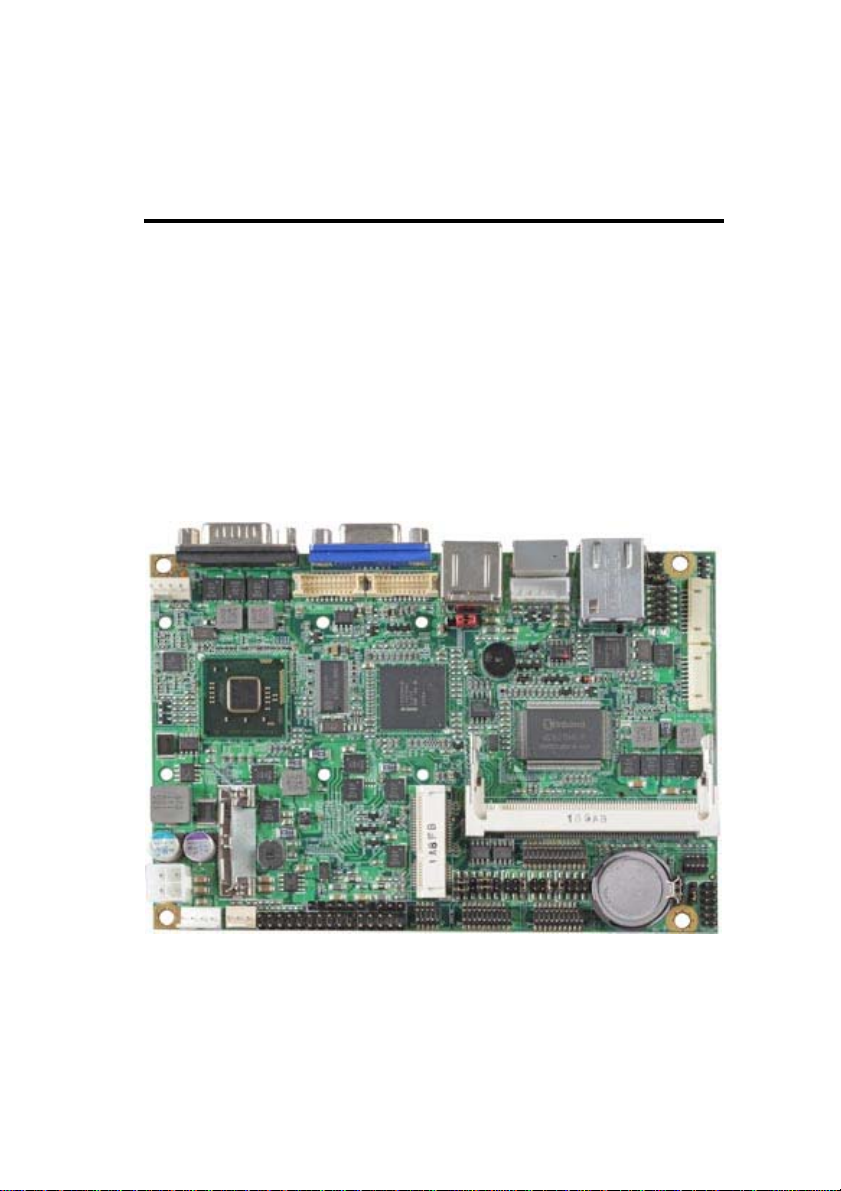
LE-379
3.5 inch Miniboard
User’s Manual
2014/08/13
Version:1.7
Page 2
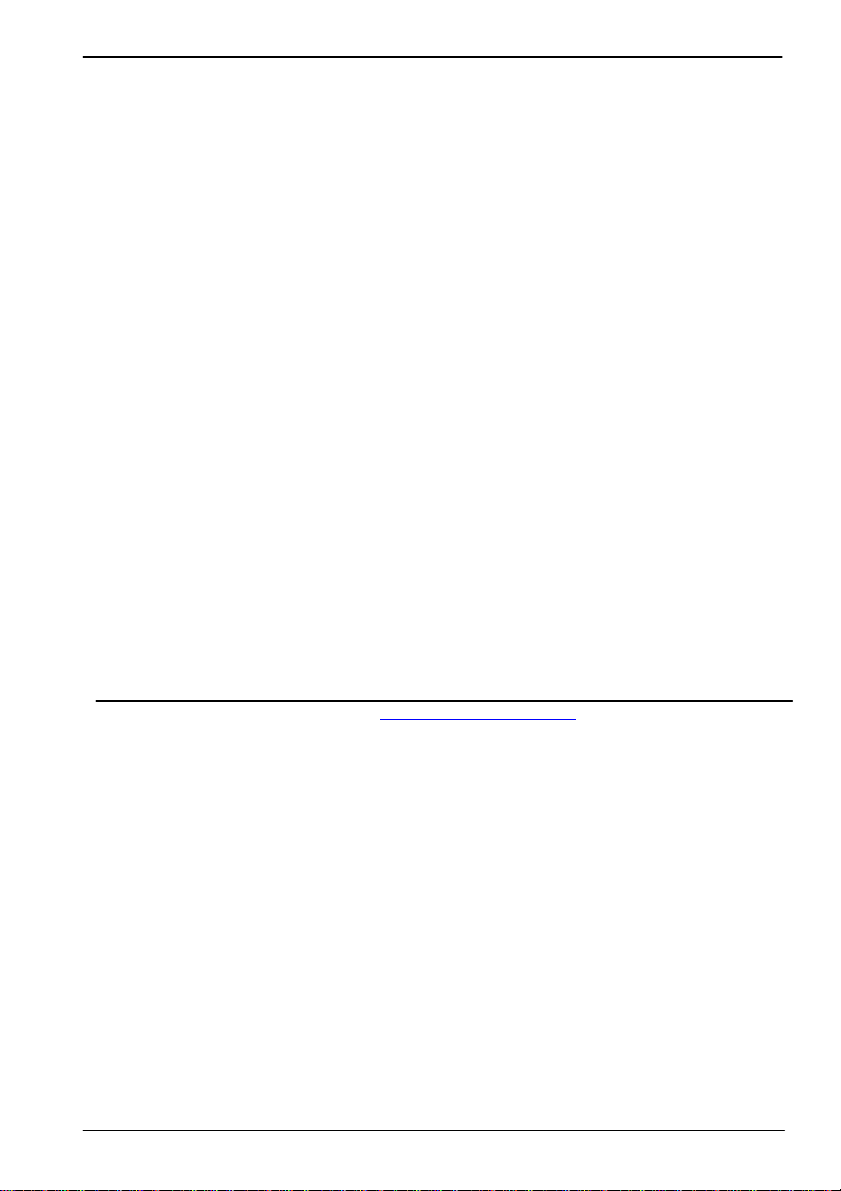
LE-379 User’s Manual
Copyright
Copyright 2012. All rights reserved. This document is copyrighted and all rights are
reserved. The information in this document is subject to change without prior notice to
make improvements to the products.
This document contains proprietary information and pr otected by copyright. No part of
this document may be reproduced, copied, or translated in any form or any means
without prior written permission of the manufacturer.
All trademarks and/or registered trademarks contains in this document are propert y of
their respective owners.
Disclaimer
The company shall not be liable for any incidental or consequential damages resulting
from the performance or use of this product.
The company does not issue a warranty of any kind, express or implied, including
without limitation implied warranties of merchantability or fitness for a particular purpose.
The company has the right to revise the manual or include changes in the specifications
of the product described within it at any time without notice and without obligation to
notify any person of such revision or changes.
Trademark
All trademarks are the property of their respective holders.
Any questions please visit our website at TUhttp://www.commell.com.twUT
-1-
Page 3
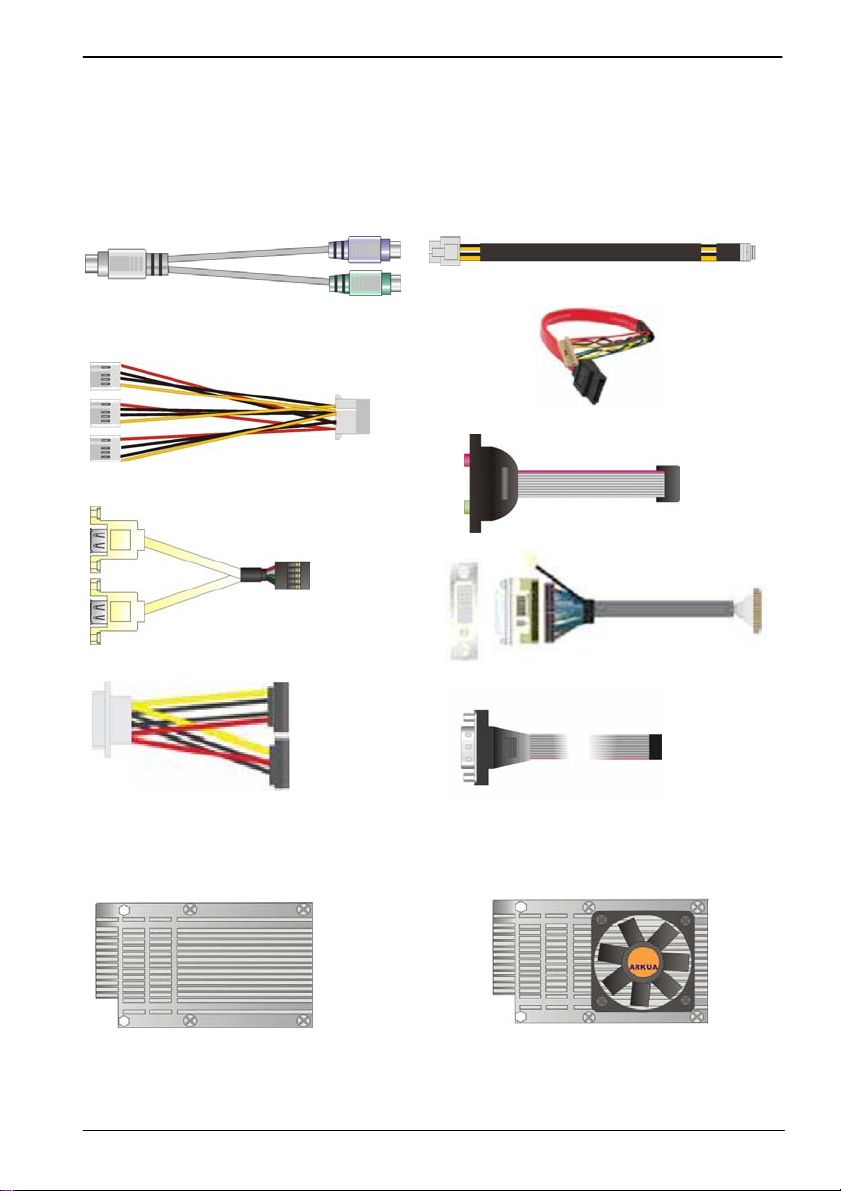
LE-379 User’s Manual
(
)
(
)
(
)
Packing List:
Please check the package content before you starting using the board.
Hardware:
LE-379 3.5“ Miniboard x 1
Cable Kit:
PS/2 keyboard & mouse cable x 1
(OALPS2/MKN)/ (1040551)
1 to 3 power output cable
(OAL4P-2)/ (1040051)
DC Power Cable x 1
OALDC-A)/ (1040433
DF14 10Pin for SATA x 2
OALSATA7-H10
Audio Cable x 1
(OALPJ-HDUNB)/ (1040123)
USB Cable x 1
(OALUSBA-3)/ (1040173)
DVI Module With DVI Cable x 1
(BADPDVI-A & OALDVI-DF13)
(4120008011 & 1040483)
SATA Power Cable x 1
OAL4P-S2)/ (1040054
COM port Cable x 1
(OALES-BKU1NB)/ (1040086)
Heat sink:
LE-379N / LE-379NS
(OHS-379)/ 2181110002) x 1
-2-
LE-379D5 / LE-379D5S
(OHS-379F)/ (2181010014) x 1
Page 4
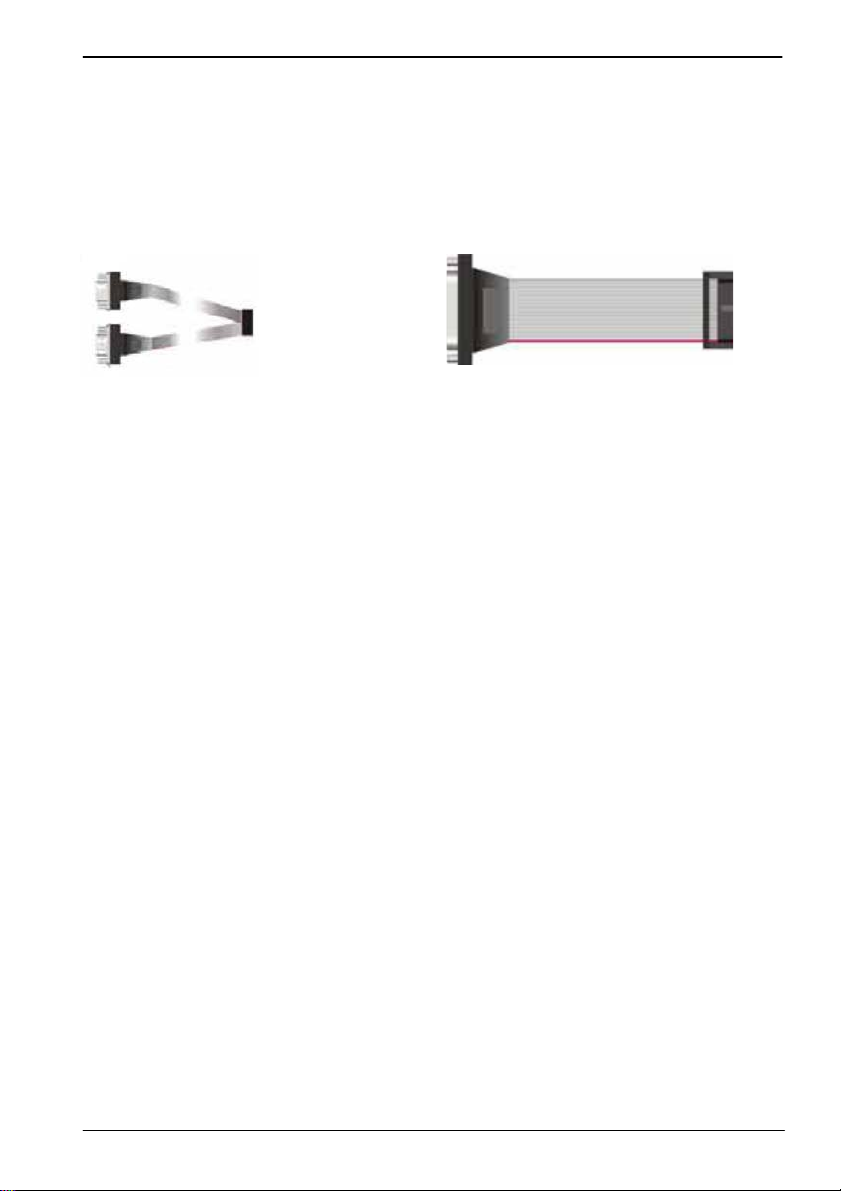
LE-379 User’s Manual
Printed Matters:
Driver CD x 1 (Including User’s Manual)
Optional Cable Kit:
Dual COM PORT cable
(OALES-BKU2NB)/ (1040090)
Printer Cable x 1
(OAL1P-UNB-30)/ (1040259)
-3-
Page 5
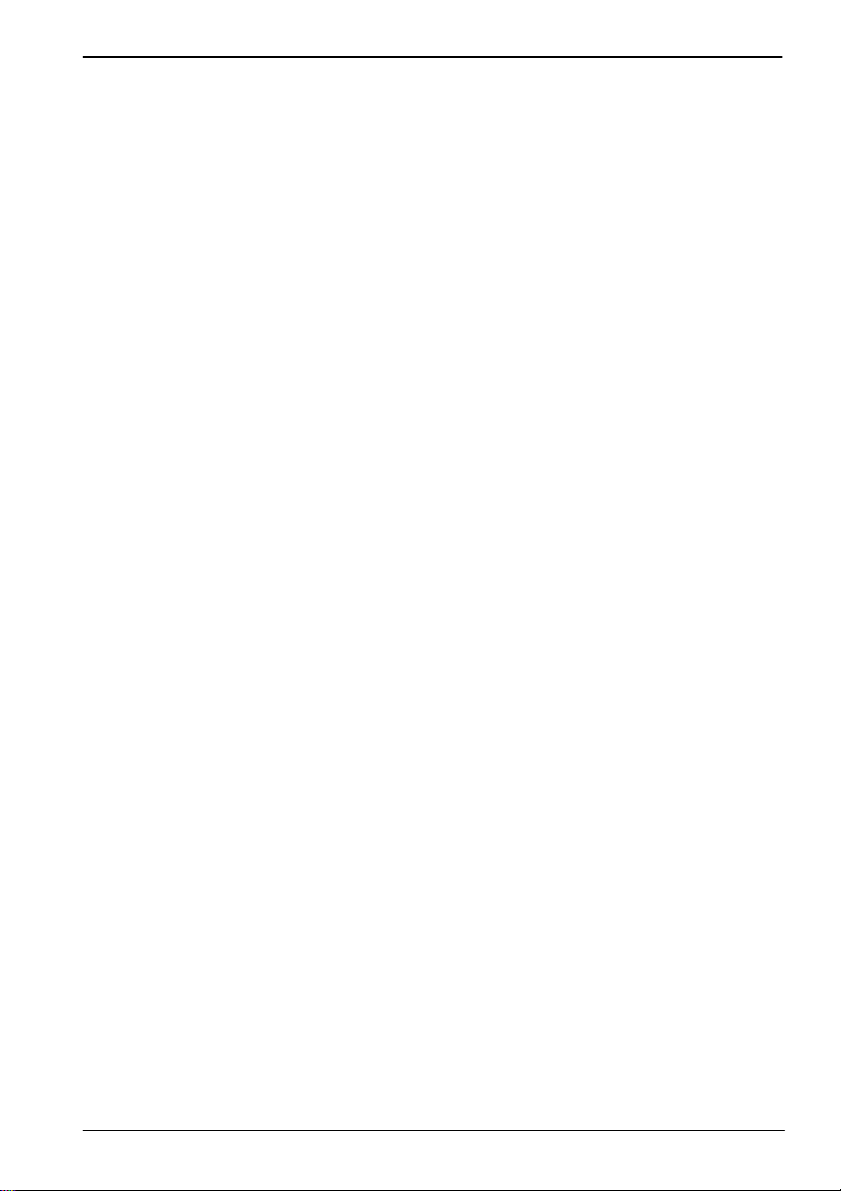
LE-379 User’s Manual
Index
Chapter 1 <Introduction>................................................................7
1.1 <Product Overview>..............................................................................................7
1.2 <Product Specification>........................................................................................8
1.3 <Mechanical Drawing>.......................................................................................10
1.4 <Block Diagram>................................................................................................11
Chapter 2 <Hardware Setup>.....................................................12
2.1 <Connector Location>.........................................................................................12
2.2 <Jumper Reference>............................................................................................14
2.3 <Connector Reference>.......................................................................................15
2.3.1 <Internal Connector>........................................................................15
2.3.2 <External Connector>.......................................................................15
2.4 <CPU and Memory Setup>..................................................................................16
2.5 <CMOS & ATX Setup>......................................................................................17
2.6 <SATA & CFast Interface>.................................................................................18
2.7 <LAN Interface> .................................................................................................19
2.8 <Onboard Display Interface>..............................................................................20
2.8.1 <Analog VGA Interface>..................................................................20
2.8.2 <Digital Display>..............................................................................21
2.8.3 <DVI Interface >............................................................................... 25
2.9 <Onboard Audio Interface>.................................................................................26
2.10 <USB2.0 Interface>...........................................................................................27
2.11 <GPIO Interface>..............................................................................................28
2.12 <Serial Port Jumper Setting >............................................................................29
2.13 <Power & FAN Connector >.............................................................................31
2.13.1 <Power Input>.................................................................................31
2.13.2 <Power Output>..............................................................................32
2.13.3 <Fan Connector>............................................................................. 32
2.14 <Indicator and Switch>......................................................................................33
-4-
Page 6
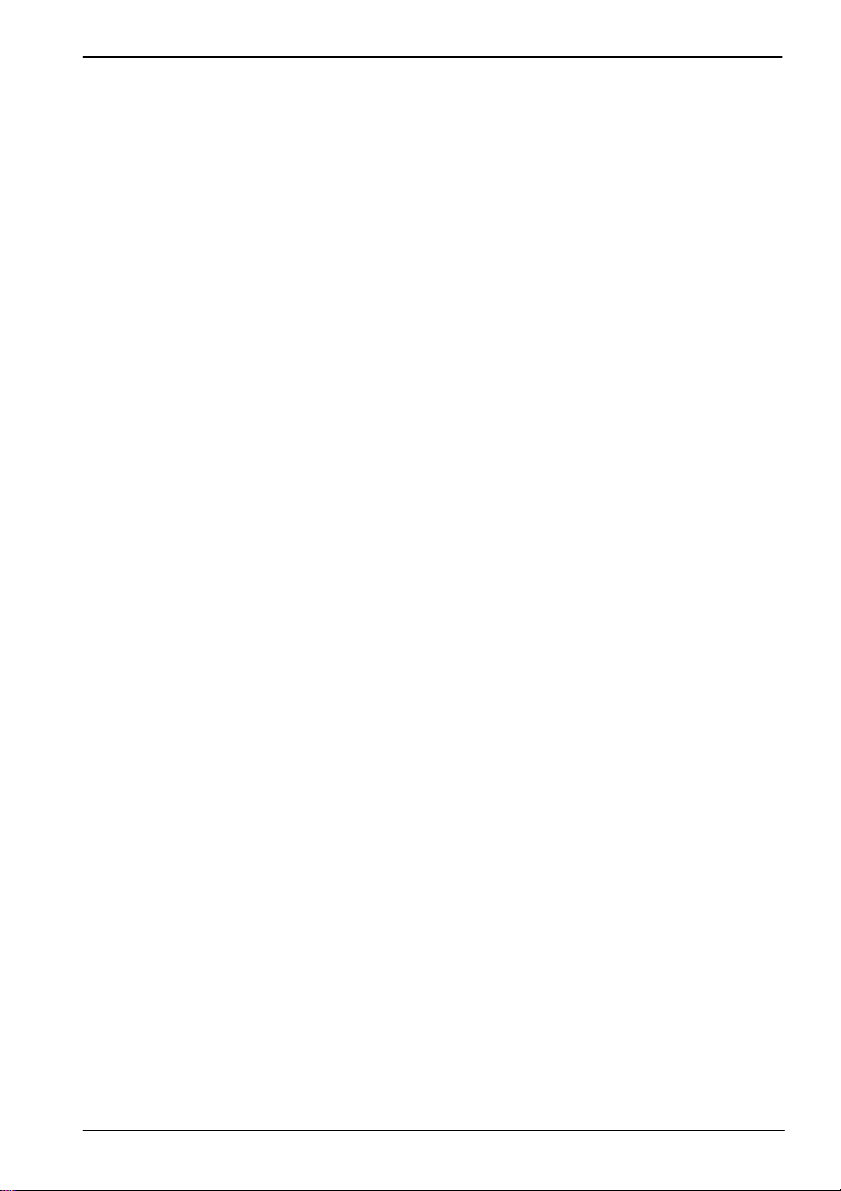
LE-379 User’s Manual
Chapter 3 <BIOS Setup>...............................................................35
Appendix A <I/O Port Pin Assignment>.............................37
A.1 <SATA Port>......................................................................................................37
A.2 <IrDA Port>........................................................................................................37
A.3 <SMBUS Port>...................................................................................................37
A.4 <LPT Port>.........................................................................................................38
A.5 <CRT Port>.........................................................................................................38
A.6 <Serial Port>.......................................................................................................39
A.7 <LAN Port>........................................................................................................39
A.8 <LAN LED Port>...............................................................................................39
Appendix B <Flash BIOS>............................................................41
B.1 BIOS Auto Flash Tool.........................................................................................41
B.2 Flash Method.......................................................................................................41
Appendix C <System Resources>.........................................42
C.1 <I/O Port Address Map>.....................................................................................42
C.2 <Memory Address Map >...................................................................................44
C.3 < System IRQ Resources >.................................................................................45
C.4 < System DMA Resources >...............................................................................48
Appendix D <Programming GPIO’s>................................... 49
Appendix E <Watch Dog timer Setting >...........................50
-5-
Page 7

LE-379 User’s Manual
(This page is left for blank)
-6-
Page 8
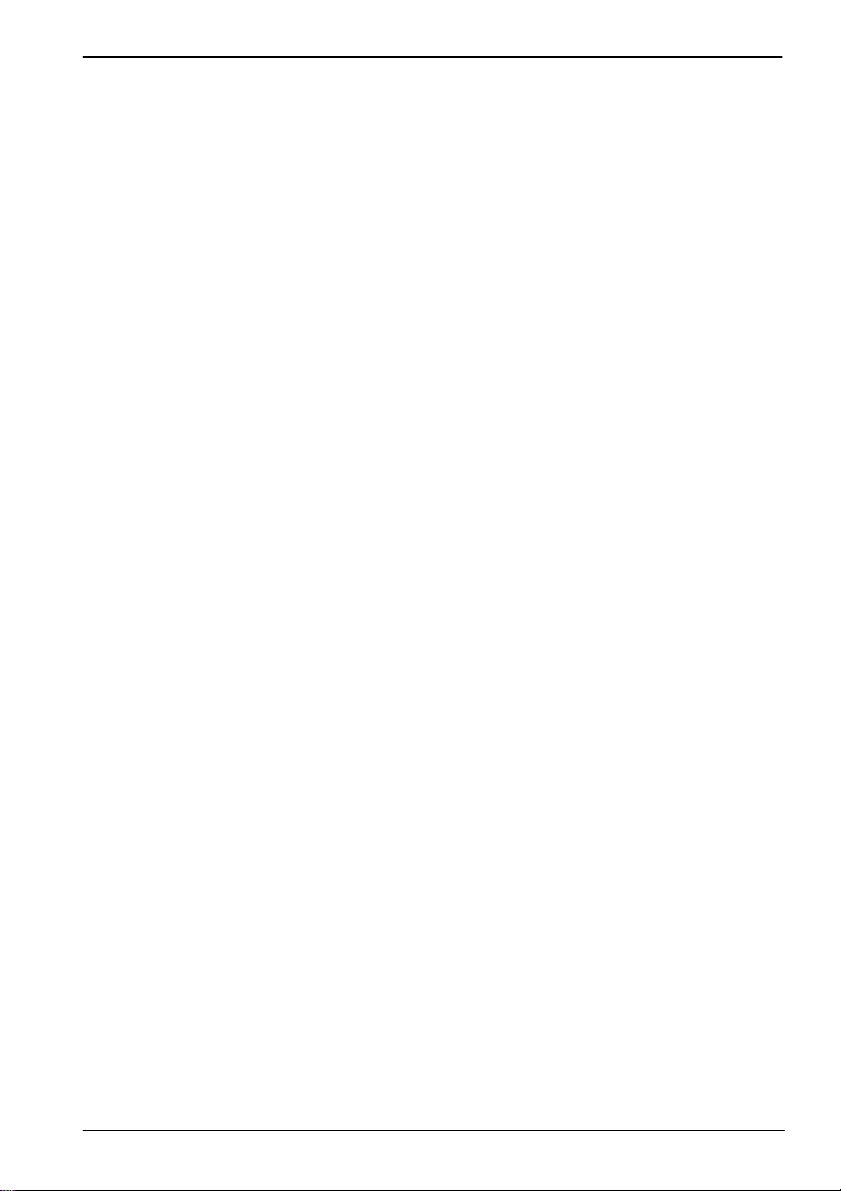
LE-379 User’s Manual
Chapter 1 <Introduction>
1.1 <Product Overview>
LE-379 is the 3.5 inches miniboard with Intel® Atom™ CedarTrail Processor with
optional D2550 or N2800 platform, Intel® NM10, integrated Intel® GMA 3650 graphics,
DDR3 SO-DIMM memory, Realtek ALC888 HD Codec audio and two Intel® 82583V
Giga LAN.
Intel® Atom D2550 Processor
The Intel® Atom D2550 Dual core processor is with, 1.86GHz clock Speed, 1MB L2
cache. It's built on 32nm process technology support Hyper-Threading Technology,
Intel® 64.
Intel® Atom N2800 Processor
The Intel® Atom N2800 Dual core processor is with, 1.86GHz clock Speed, 1MB L2
cache. It's built on 32nm process technology support Hyper-Threading Technology,
Enhanced Intel Speedstep® Technology, Intel® 64.
Intel® NM10 Chipset
The board integrates Intel® NM10. The chipset features power-efficient graphics with an
integrated 32-bit 3D graphics engine based on Intel® Graphics Media Accelerator 3650
architecture with DVI, LVDS, CRT display ports. It provides I/O capabilities and flexibility
via high-bandwidth interfaces such as PCIE and Hi-Speed USB 2.0 connectivity. It also
includes a single channel for 800/1066 MHz DDR3 system memory (SODIMM), HD
Audio.
Flexible Extension Interface
The board also provides CFast Card socket, one mini PCI socket and one Mini card
socket.
-7-
Page 9
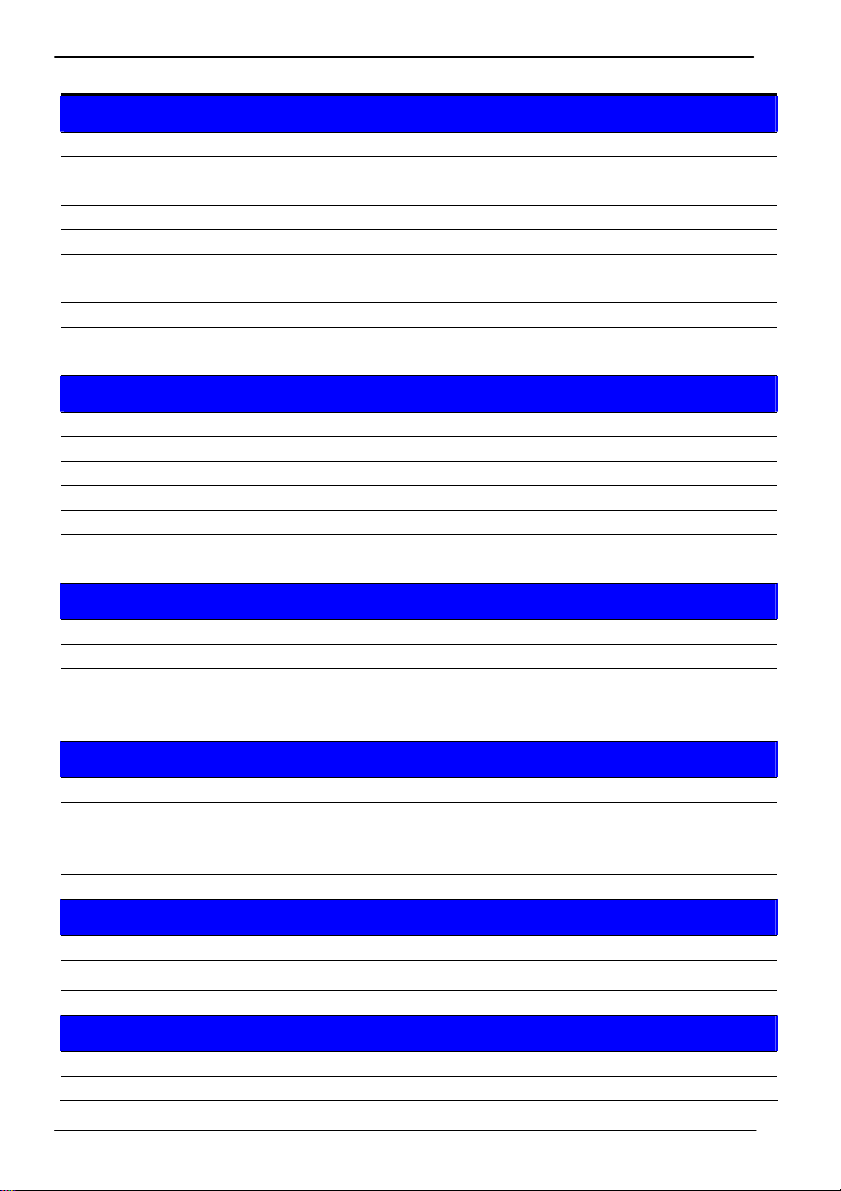
LE-379 User’s Manual
1.2 <Product Specification>
General Specification
Form Factor 3.5 inch miniboard
CPU
Memory 1 x 204-pin DDR3 800/1066 SO-DIMM SDRAM up to 4G
Chipset Intel® NM10
Watchdog Timer
Real Time Clock Chipset integrated RTC with onboard lithium battery
Serial ATA
Multi-I/O Port
Chipset Winbond W83627DHG-P
Serial Port One RS-232/422/485 serial port and Five RS-232
USB Port Six Hi-Speed USB 2.0 ports with 480Mbps of transfer rate
IrDA Port One IrDA compliant Infrared interface supports SIR
K/B & Mouse PS/2 keyboard and mouse port
GPIO
VGA Display Interface
Chipset Intel® integrated extreme GMA 3650
Display Type CRT, LCD monitor with analog display, single channel LVDS
Connector
Ethernet Interface
Controller 1 x Intel® 82583V Gigabit Ethernet controller
Type
Connector One External RJ45 connector with LED
Audio Interface
Chipset REALTEK ALC888
Interface Stereo audio Line-out and MIC-in
Connector Onboard au dio connector with pin header
Expansive Interface
PCIE Mini Card 1 x PCIE Mini Card socket
Mini PCI Card 1 x Mini PCI Card socket
Intel® Atom™ CedarTrail Processor with optional D2550 or
N2800, Package type: FCBGA559
Generates a system reset with internal timer for 1min/s ~
255min/s
2 x serial ATAII interface with 300MB/s transfer rate
CFast Card socket (shared with CN_SATA2)
One 12-pin Digital I/O connector with 8-bit programmable I/O
interface
External DB15 female connector
Onboard 20-Pin LVDS and 5-Pin inverter connector
Onboard 20-Pin DVI
Triple speed 10/100/1000Base-T
Auto-switching Fast Ethernet
Full duplex, IEEE802.3U compliant
-8-
Page 10
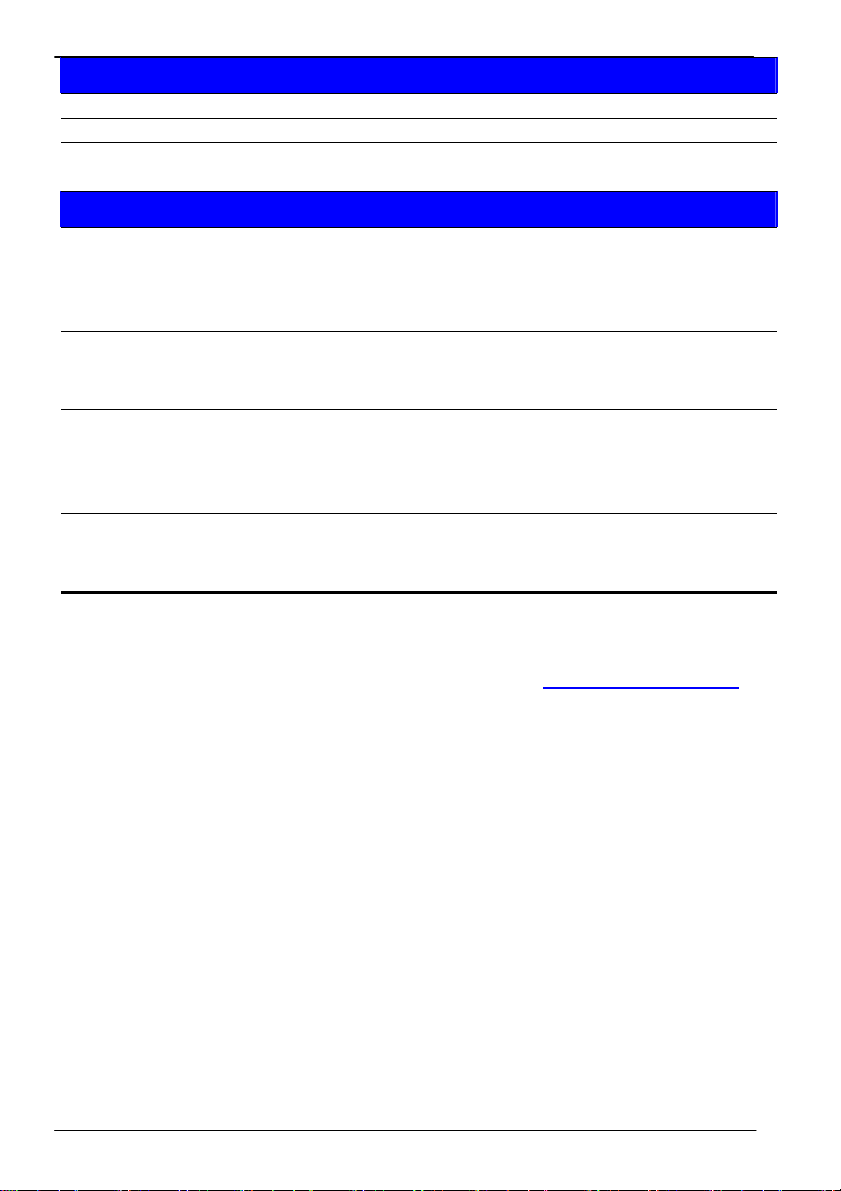
LE-379 User’s Manual
Power and Environment
Power Requirement DC 5V~24V input with onboard 4-pin connector
Dimension 146 (L) x 101(H) mm
Temperature
Operating within 0 ~ 60℃
Storage within -20 ~ 85℃
Ordering Code
Support Intel® Atom™ CedarTrail D2550 processor with
Onboard VGA, 18 or 24 bit LVDS, DVI, Giga LAN, USB2.0, HD
LE-379D5
Audio, SATAII, SMBUS, LPC, LPT, GPIO, Mini PCI, PCIE mini
card, CFast
Support Intel® Atom™ CedarTrail D2550 processor with
LE-379D5S
Onboard VGA, 18 or 24 bit LVDS, DVI, Giga LAN, USB2.0, HD
Audio, SATAII, SMBUS, LPC, LPT, GPIO, Mini PCI, mSATA
Support Intel® Atom™ CedarTrail N2800 processor with
Onboard VGA, 18 bit LVDS, DVI, Giga LAN, USB2.0, HD Audio,
LE-379N
SATAII, SMBUS, LPC, LPT, GPIO, Mini PCI, PCIE mini card,
CFast
Support Intel® Atom™ CedarTrail N2800 processor with
LE-379NS
Onboard VGA, 18 bit LVDS, DVI, Giga LAN, USB2.0, HD Audio,
SATAII, SMBUS, LPC, LPT, GPIO, Mini PCI, mSATA
NOTE: The CN_SATA2 can not be used when you use mSATA,
The specifications may be different as the actual production.
For further product information please visit the website at
TUhttp://www.commell.com.twUT
-9-
Page 11
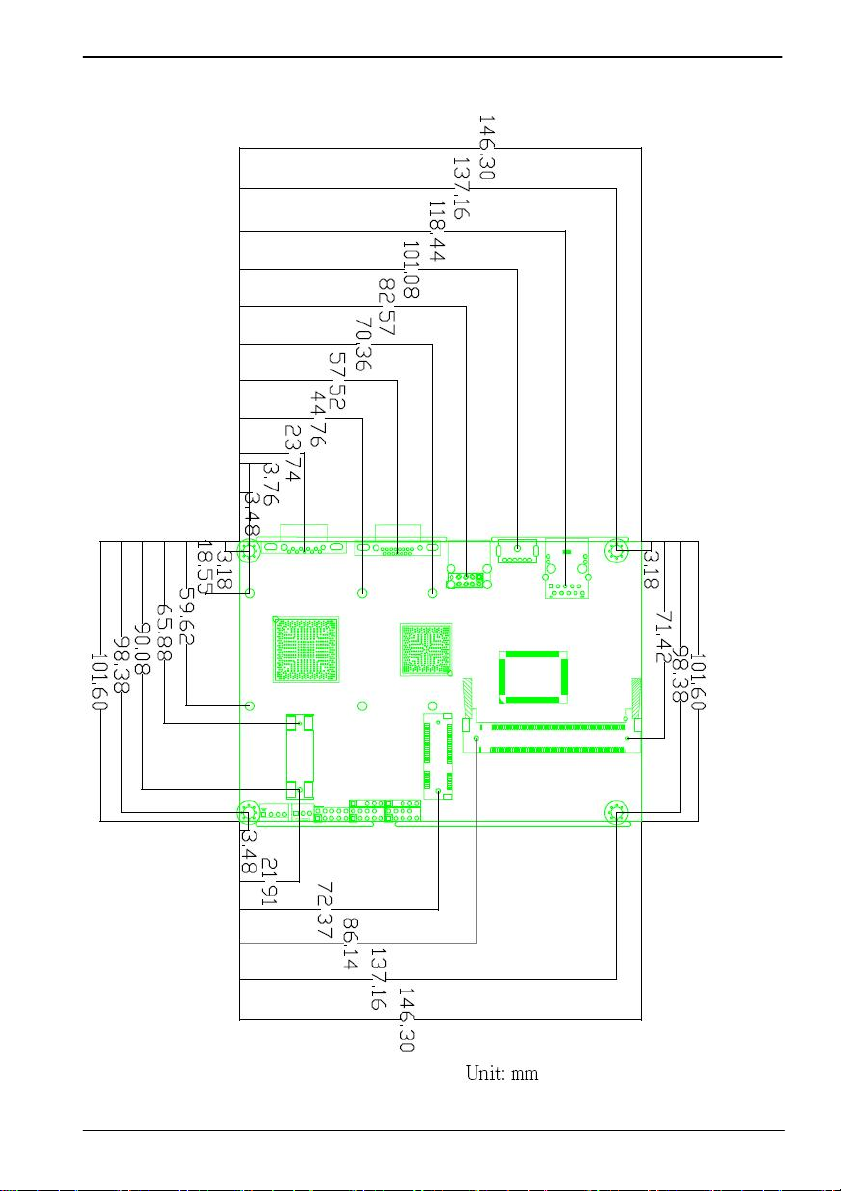
LE-379 User’s Manual
1.3 <Mechanical Drawing>
10-
-
Page 12
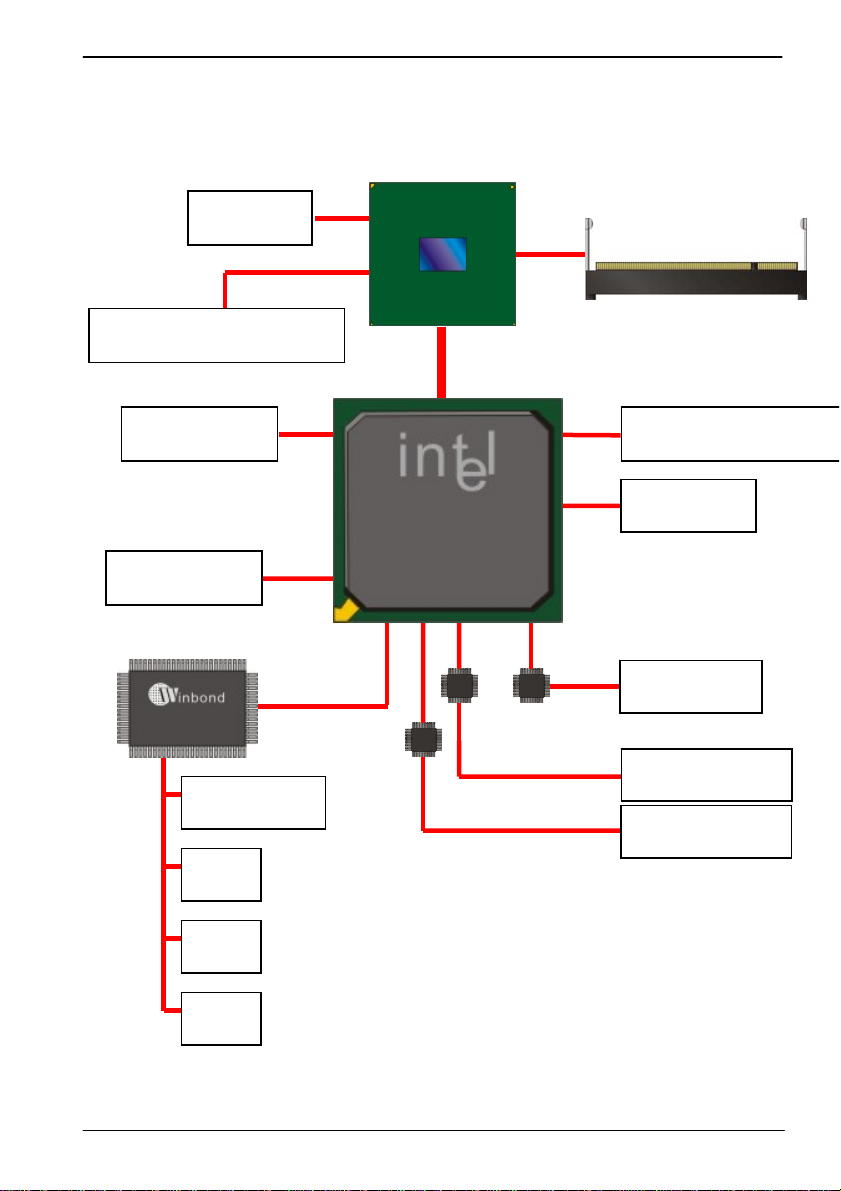
LE-379 User’s Manual
1.4 <Block Diagram>
CRT / DVI
18/24bit Single Channel LVDS
2 x serial ATAII
6 x USB2.0 port
W83627DHG-P
2 x Serial Port
GPIO
Intel® Atom
AMD
G-T56N
D2550/N2800
NM10
DDR3 SODIMM 4GB max.
1 x PCIE mini card socket
Mini-PCI Slot
4 x Serial Port
ICHF81216D
ALC888 HD Audio
1 x PCIE Giga LAN
IrDA
LPT
11-
-
Page 13
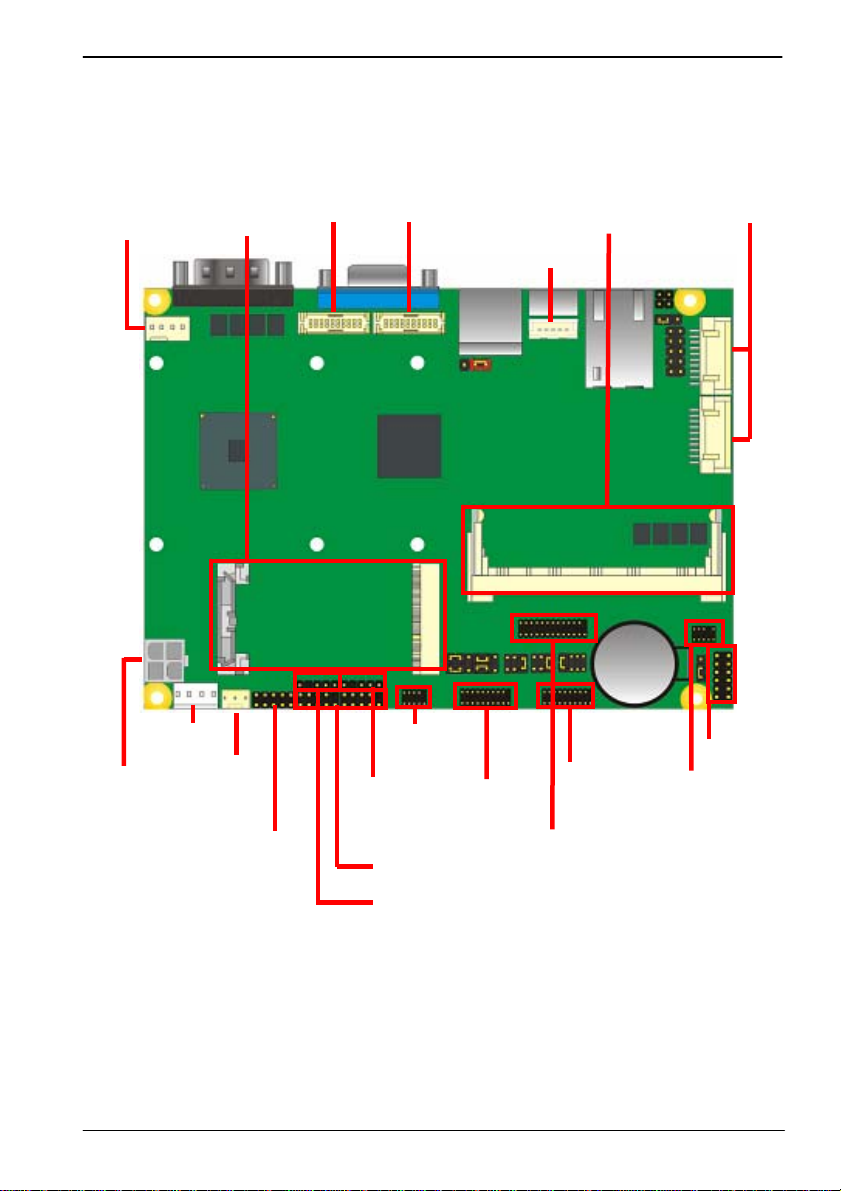
LE-379 User’s Manual
Chapter 2 <Hardware Setup>
2.1 <Connector Location>
CPUFAN
DC_IN
MINI_CARD
DC_OUT
SYSFAN
CN_LVDS
CN_IR
CN_DVI
CN_COM2
CN_COM3/4
CN_INV
MINI_PCI
CN_COM5/6
CN_SATA1
CN_SATA2
CN_DIO
CN AUDIO
JFRNT
CN_USB1/2
CN_SMBUS
12-
-
CN_LPT
Page 14
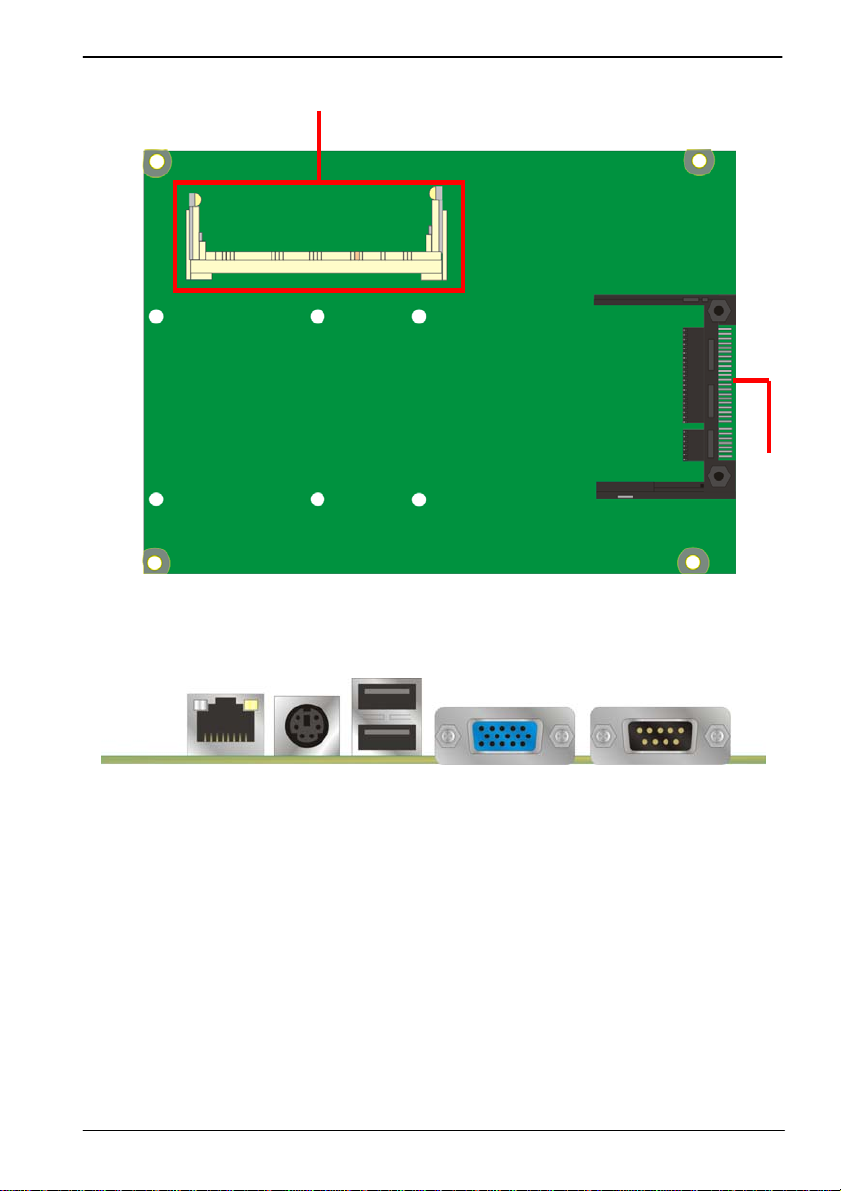
LE-379 User’s Manual
SO-DIMM
CFast Card
LE-379
RJ45 PS/2 USB CRT COM1
13-
-
Page 15
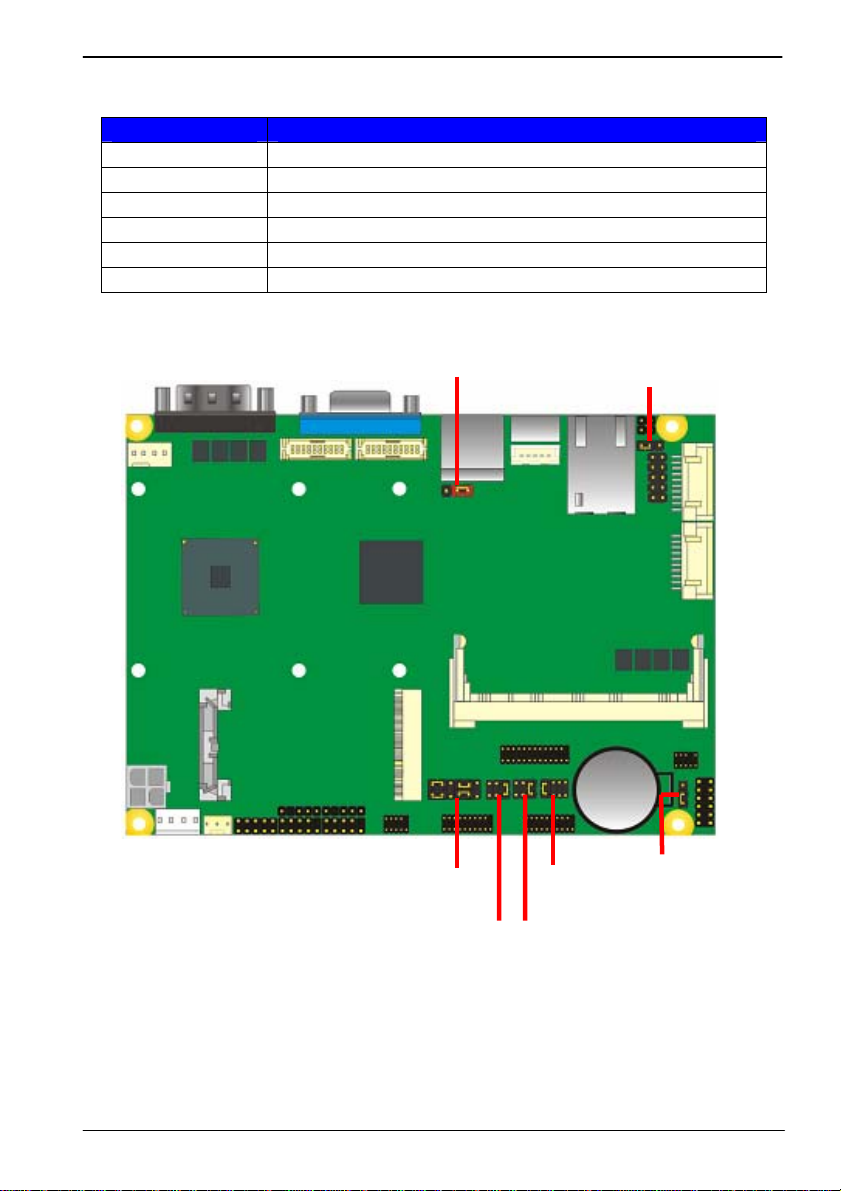
LE-379 User’s Manual
2.2 <Jumper Reference>
Jumper Function
JRTC CMOS Operating/Clear Setting
JAT AT/ATX Mode Setting
JCSEL1/2 COM2 RS232/422/485/IrDA Mode Setting
JP1 Com4 Vo ltage Setting(For Pin 9)
JP2 Com3 Vo ltage Setting(For Pin 9)
JVLCD LCD Panel Voltage Setting
JVLCD
JAT
JCSEL1
JCSEL2
JP1 JP2
JRTC
14-
-
Page 16
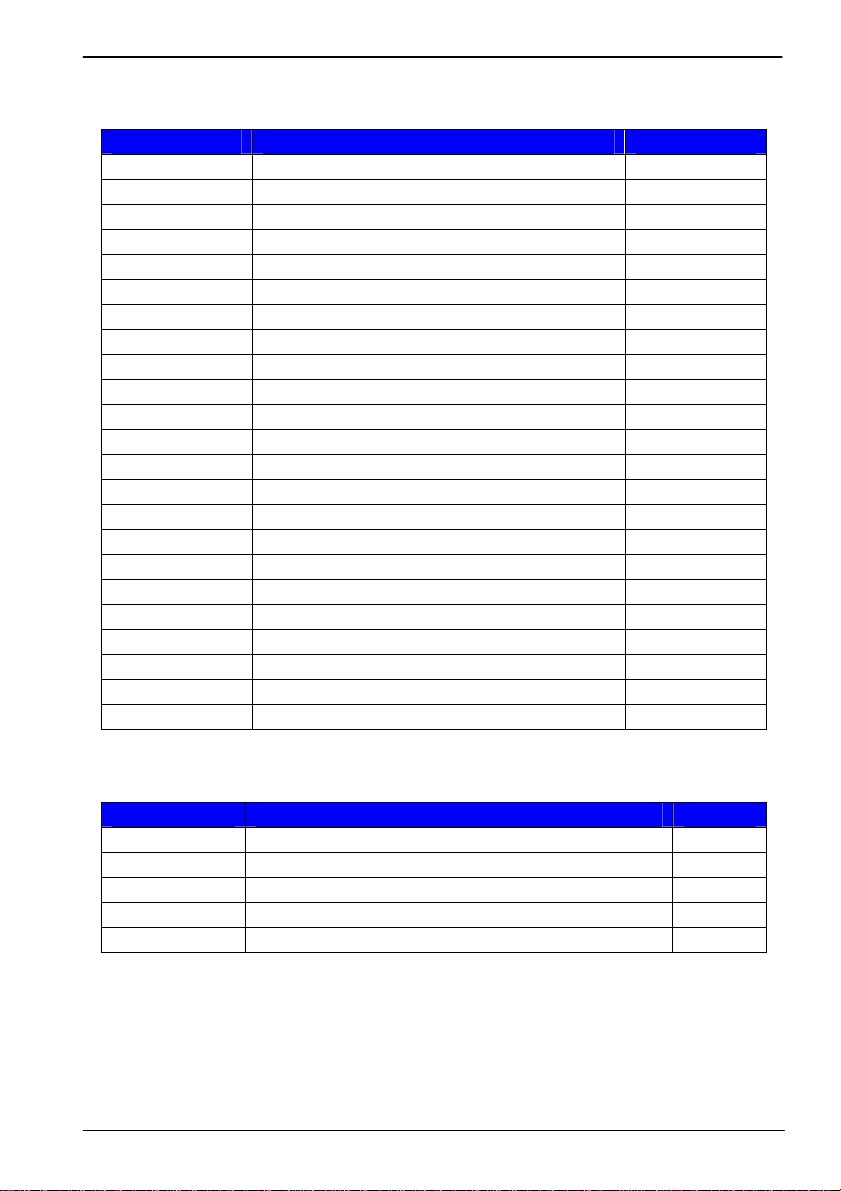
LE-379 User’s Manual
2.3 <Connector Reference>
2.3.1 <Internal Connector>
Connector Function Remark
SO-DIMM 204 -pin DDR3 SO-DIMM SDRAM slot
CN_SATA 10-pin SATA Cable connector
CFast CFast Card socket
MINI_CARD PCIE mini card socket
MINI_PCI mini PCI socket
CN_LVDS 20 -pin LVDS connector
CN_DVI 20 -pin LVDS connector
CN_INV 5-pin LCD inverter connector
CN_USB1/2 5 x 2-pin USB connector
CN_AUDIO 5 x 2-pin audio connector
CN_COM2 5 x 2-pin com connector
CN_COM3/4 10 x 2-pin com connector
CN_COM5/6 10 x 2-pin com connector
CN_IR 5-pin IrDA connector
CN_DIO 6 x 2-pin digital I/O connector
JFRNT 10-pin switch/indicator connector
CPUFAN 4-pin CPU cooler fan connector
SYSFAN 3-pin system cooler fan connector
DC_OUT 4-pin power output connector
DC_IN DC input connector
CN_LPT 26 -pin header for LPT Port connector
JSPD LAN Speed LED connector
JACT LAN Activity LED connector
2.3.2 <External Connector>
Connector Function Remark
COM1 DB9 Serial port connector
CRT DB15 VGA connector
USB Dual USB 2.0 connector
PS/2 PS/2 keyboard and mouse connector
RJ45 RJ45 LAN connector
15-
-
Page 17

LE-379 User’s Manual
2.4 <CPU and Memory Setup>
Non-ECC, unbuffered memory is supported only.
The board provides one 204-pin DDR3 SO-DIMM to support DDR3 800/1066 memory
modules up to 4GB.
Suggestion:
DDR3 SO-DIMM Modules:
–Raw Card C = Single-sided x 8
–Raw Card F = Double-sided x 8
SO-DIMM
16-
-
Page 18

LE-379 User’s Manual
2.5 <CMOS & ATX Setup>
The board’s data of CMOS can be setting in BIOS. If the board refuses to boot due to
inappropriate CMOS settings, please remove battery to clear (reset) the CMOS to its
default values.
1 3
JAT
Battery
The board has a jumper to switch AT power mode (automatic power on) or standard
ATX mode.
Jumper: JAT
1
3
JRTC
Type: onboard 3-pin jumper
JAT Mode
1-2 AT Mode
2-3 ATX Mode
Default setting
Jumper: JRTC
Type: onboard 3-pin jumper
JRTC Mode
1-2 Clear CMOS
2-3 Normal Operation
Default setting
17-
-
Page 19

LE-379 User’s Manual
2.6 <SATA & CFast Interface>
Based on Intel NM10, the board provides one Serial A TAII interfaces with up to 300MB/s
of transfer rate.
The board has one CFast card socket on the solder side.
CN_SATA1
CN_SATA2
CFast
Note: CFast Card shared with CN_SATA2.
18-
-
Page 20

LE-379 User’s Manual
2.7 <LAN Interface>
The Intel® 82583V supports triple speed of 10/100/1000Base-T, with IEEE802.3
compliance and Wake-On-LAN supported.
LAN
19-
-
Page 21

LE-379 User’s Manual
2.8 <Onboard Display Interface>
Based on Intel CedarTrail Atom D2550 / N2800 chipset with built-in Intel GMA 3600
series Graphics, the board provides one DB15 connector on real external I/O port, and
two 20-pin DVI and LVDS interface with 5-pin LCD backlight inverter connector. The
board provides dual display function with clone mode and extended desktop mode for
CRT, DVI and LVDS.
2.8.1 <Analog VGA Interface>
Please connect your CRT or LCD monitor with DB15 male connector to the onboard
DB15 female connector on rear I/O port.
The board supports up to 1920 x 1080 (WUXGA) of resolution.
20-
-
CRT
Page 22

LE-379 User’s Manual
2.8.2 <Digital Display>
The board provides one 20-pin LVDS connector for 18 bit or 24bit single channel panel,
with one LCD backlight inverter connector and one jumper for panel voltage setting.
1
19
2
CN_LVDS
20
CN_INV
1 5
21-
-
Page 23

LE-379 User’s Manual
Connector: CN_INV
Type: 5-pin Inverter power connector
Connector model: JST B5B-XH-A
Pin Description
1 +12V
2 LVDS_VARY_BL
3 +5V
4 GND
5 INV_ON
Jumper: JVLCD
Type: 3-pin Power select jumper
Pin Description
1-2 +5V
2-3 +3.3V
Default: 2-3
Connector: CN_LVDS
Type: onboard 20-pin connector for LVDS connector
Connector model: HIROSE DF13-20DP-1.25V
Pin Signal Pin Signal
2 LCDVCC 1 LCDVCC
4 GND 3 GND
6 TX0P 5 TX0N
8 TX1N 7 GND
10 GND 9 TX1P
12 TX2P 11 TX2N
14 CLKN 13 GND
16 GND 15 CLKP
18 TXL3P
(LE-379D5)
20 GND 19 GND
22-
-
17 TXL3N
(LE-379D5)
Page 24

LE-379 User’s Manual
To setup the LCD, you need the component below:
1. A panel with LVDS interfaces.
2. An inverter for panel’s backlight power.
3. A LCD cable and an inverter cable.
For the cables, please follow the pin assignment of the connector to make a c able, becaus e
every panel has its own pin assignment, so we do not provide a standard cable; ple ase fin d
a local cable manufacture to make cables.
LCD Installation Guide:
1. Preparing the LE-379, LCD panel and the backlight inverter
2. You would need a LVDS type cable.
Panel side
3.
To connect all of the devices well.
For sample illustrator only
23-
-
Board side
Page 25

LE-379 User’s Manual
After setup the devices well, you need to select the LCD panel type in the BIOS.
The panel type mapping is list below:
LE-379 BIOS panel type selection form
On board Single channel LVDS
18bit (LE-379N) 24bit (LE-379D5)
NO. Output format Output format
1 640 x 480 640 x 480
2 800 x 600 800 x 600
3 1024 x 768 1024 x 768
4 1280 x 1024 1280 x 1024
5 1366 x 768 1366 x 768
6 1280 x 800 1280 x 800
24-
-
Page 26

LE-379 User’s Manual
2.8.3 <DVI Interface >
The board also comes with a DVI interface. Supports up to 1920 x 1080 (WUXGA) of
resolution.
Type: onboard 20-pin connector for DVI connector
Connector model: HIROSE DF13-20DP-1.25V
Pin Number Assignment Pin Number Assignment
1 +5V 2 +3.3V
3 HPD 4 Ground
5 TMDSTX0N 6 TMDSTX0P
7 Ground 8 TMDSTX1N
9 TMDSTX1P 10 Ground
11 TMDSTX2N 12 TMDSTX2P
13 Ground 14 TMDSTXCN
15 TMDSTXCP 16 Ground
17 DVI_DA 18 DVI_SL
19 AUXN 20 AUXP
25-
-
Page 27

LE-379 User’s Manual
2.9 <Onboard Audio Interface>
The board provides the onboard high definition au dio with Realtek ALC888
Connector: CN_AUDIO
Type: 10-pin (2 x 5) 1.27mm x 2.54mm-pitch header
Pin Description Pin Description
1 MIC2_L 2 AGND
3 MIC2_R 4 AVCC
5 FRO_R 6 MIC2_JD
7 F_IO_SEN 8 N/C
9 FRO_L 10 LINE2_JD
26-
-
CN_AUDIO
2 10
1 9
Page 28

LE-379 User’s Manual
2.10 <USB2.0 Interface>
Based on Intel Nm10 FCH, the board provides 6 USB2.0 ports. T he USB2.0 interface
provides up to 480Mbps of transferring rate.
Interface USB2.0
Controller NM10
Transfer Rate Up to 480Mb/s
Output Current 500mA
CN_USB1/2
1 9
USB
Connector: CN_USB
Type: 10-pin (5 x 2) header for USB Port
Pin Description Pin Description
1 VCC 2 VCC
3 D0- 4 D15 D0+ 6 D1+
7 Ground 8 Ground
9 Ground 10 N/C
PS: The USB2.0 will be only active when you connecting with the USB2.0 devices, if you
insert an USB1.1 device, the port will be changed to USB1.1 protocol automatically. The
transferring rate of USB2.0 as 480Mbps is depends on device capacity, exact
transferring rate may not be up to 480Mbps.
27-
-
Page 29

LE-379 User’s Manual
2.11 <GPIO Interface>
The board provides a programmable 8-bit digital I/O interface; you can use this general
purpose I/O port for system control like POS or KIOSK.
Connector: CN_DIO
Type: onboard 2 x 6-pin header, pitch=2.0mm
Pin Description Pin Description
1 Ground 2 Ground
3 GP10 4 GP14
5 GP11 6 GP15
7 GP12 8 GP16
9 GP13 10 GP17
11 +5V 12 +12V
28-
-
1 2
CN_DIO
11 12
Page 30

LE-379 User’s Manual
2.12 <Serial Port Jumper Setting >
The board provides two RS232 serial ports, with jumper selectable RS422/485/IrDA for
COM2.
Connector: CN_COM2
Type: 10-pin (5 x 2) 1.27mm x 2.54mm-pitch header for COM2
Pin Description Pin Description
1 DCD/422TX-/485- 2 RXD/422TX+/485+
3 TXD/422RX+ 4 DTR/422RX5 GND 6 MDSR27 MRTS2- 8 MCTS29 MRI2- 10 N/C
Jumper: JCSEL1,JCSEL2
Type: 12-pin (6 x 2) & 8-pin (4 x 2) for set COM2 mode jumper
RS232 RS485 RS422 IrDA
JCSEL1
JCSEL2
Default: RS232
JCSEL2
2 8
CN_COM2
2 10
1 9
Right : JP1
Left : JP2
29-
-
2 6
1 5
1 7
2 12
JCSEL1
1 11
2 20
1 19
Left : COM 3/4
Right : COM 5/6
Page 31

LE-379 User’s Manual
Connector: CN_COM3/4
Type: 20-pin (10 x 2) 1.27mm x 2.54mm-pitch header for COM3/4
Pin Description Pin Description
1 HS_DCD1- 2 HS_RXD1
3 HS_TXD1 4 HS_DTR15 GND 6 HS_DSR17 HS_RTS1- 8 HS_CTS19 HS_RI1-(JP2) 10 N/C
11 HS_DCD2- 12 HS_RXD2
13 HS_TXD2 14 HS_DTR215 GND 16 HS_DSR217 HS_RTS2- 18 HS_CTS219 HS_RI2-(JP1) 20 N/C
Connector: CN_COM5/6
Type: 20-pin (10 x 2) 1.27mm x 2.54mm-pitch header for COM5/6
Pin Description Pin Description
1 HS_DCD3- 2 HS_RXD3
3 HS_TXD3 4 HS_DTR35 GND 6 HS_DSR37 HS_RTS3- 8 HS_CTS39 HS_RI3- 10 N/C
11 HS_DCD4- 12 HS_RXD4
13 HS_TXD4- 14 HS_DTR415 GND 16 HS_DSR417 HS_RTS4- 18 HS_CTS419 HS_RI4- 20 N/C
Connector: JP1 & JP2
Type: 6-pin Power select jumper
Pin Description
1-2 +12V
3-4 +5V
5-6 HS_RI2-(HS_RI1-)
Default: 5-6
30-
-
Page 32

LE-379 User’s Manual
2.13 <Power & FAN Connector >
The board requires DC input with 4-pin header, the input voltage range is from 5V to 24V,
for the input current, please take a reference of the power consumption report on
appendix.
2.13.1 <Power Input>
Connector: DC_IN
Type: 4-pin header
Pin Description Pin Description
1 Ground 4 +12V
2 Ground 3 +12V
Remark: DC input voltage range 5~24V
2 4
DC_IN
1 3
31-
-
Page 33

LE-379 User’s Manual
_
2.13.2 <Power Output>
Connector: DC_OUT
Type: 4-pin connector for +5V/+12V output
Pin Description Pin Description Pin Description Pin Description
1 +12V 2 Ground 3 Ground 4 +5V
Note: Maximum output current 12V/1A, 5V/1A
2.13.3 <Fan Connector>
Connector: SYSFAN
Type: 3-pin fan wafer connector
Pin Description Pin Description Pin Description
1 Ground 2 +12V 3 CSFAN
Connector: CPUFAN
Type: 4-pin fan wafer connector
Pin Description
1 Ground
2 +12V
3 Fan Speed Detection
4 Fan Control
1 4
CPUFAN
1 4
DC
OUT
1 3
SYSFAN
32-
-
Page 34

LE-379 User’s Manual
2.14 <Indicator and Switch>
The JFRNT provides front control panel of the board, such as power button, reset and
beeper, etc. Please check well before you connecting the cables on the chassis.
Connector: JFRNT
Type: onboard 10-pin (2 x 5) 2.54-pitch header
Function Signal PIN Signal
Power
Speaker
HDD LED
Power LED
Reset
PWRBT- 1 2 PWRBT+
SPK- 3 4 SPK+
HLED- 5 6 HLED+
GND 7 8 PWLED+
Reset- 9 10 GND
2 10
JFRNT
33-
-
Page 35

LE-379 User’s Manual
(This Page is Left For Blank)
34-
-
Page 36

LE-379 User’s Manual
Chapter 3 <BIOS Setup>
The motherboard uses the phoenix BIOS for the system configuration. The
Phoenix BIOS in the single board computer is a customized version of the industrial
standard BIOS for IBM PC AT-compatible computers. It supports Intel® x86 and
compatible CPU architecture based processors and computers. The BIOS provides
critical low-level support for the system central processing, memory and I/O
sub-systems.
The BIOS setup program of the single board computer let the customers modif y the
basic configuration setting. The settings are stored in a dedicated battery-backed
memory, NVRAM, retains the information when the power is turned off. If the battery
runs out of the power, then the settings of BIOS will come back to the default setting.
The BIOS section of the manual is subject to change without notice and is provi ded
here for reference purpose only. The settings and configurations of the BIOS are
current at the time of print, and therefore they may not be exactly the same as that
displayed on your screen.
To activate CMOS Setup program, press <DEL> key immediately after you turn
on the system. The following message “Press DEL to enter SETUP” should appear in
the lower left hand corner of your screen. When you e nter the CMOS Setup Utility,
the Main Menu will be displayed as Figure 4-1. You can use arrow keys to select
your function, press <Enter> key to accept the selection and ent er the sub-menu.
Figure 4-1 CMOS Setup Utility Main Screen
35-
-
Page 37

LE-379 User’s Manual
(This Page is Left for Blank)
36-
-
Page 38

LE-379 User’s Manual
Appendix A <I/O Port Pin Assignment>
A.1 <SATA Port>
Connector: SATA1/2
Type: 10-pin header for SATA Port
Pin Description Pin Description
1 Ground 2 TXP
3 TXN 4 Ground
5 N/C 6 N/C
7 Ground 8 RXN
9 RXP 10 Ground
A.2 <IrDA Port>
Connector: CN_IR
Type: 5-pin header for SIR Port
Pin Description
1 VCC
2 N/C
3 IRRX
4 Ground
5 IRTX
110
5 1
A.3 <SMBUS Port>
Connector: CN_SMBUS
Type: 5-pin header for SMBUS Port
Pin Description
1 VCC
2 N/C
3 SMDATA
4 SMCLK
5 Ground
37-
-
5 1
Page 39

LE-379 User’s Manual
A.4 <LPT Port>
Connector: CN_LPT
Type: 26-pin header for LPT Port
Pin Description
1 -PSTB 14 AFD2 PRD0 15 ERR3 PRD1 16 INIT4 PRD2 17 SLIN5 PRD3 18 GND
6 PRD4 19 GND
7 PRD5 20 GND
8 PRD6 21 GND
9 PRD7 22 GND
10 ACK- 23 GND
11 BUSY 24 GND
12 PE 25 GND
13 SLCT 26 N/C
A.5 <CRT Port>
Connector: CRT
Type: 15-pin D-sub female connector on rear panel
Pin Description Pin Description Pin Description
1 RED 6 Ground 11 N/C
2 GREEN 7 Ground 12 5VCDA
3 BLUE 8 Ground 13 HSYNC
4 N/C 9 LVGA5V 14 VSYNC
5 Ground 10 Ground 15 5VCLK
14 25
1 13
5 1
10 6
15 11
38-
-
Page 40

LE-379 User’s Manual
A.6 <Serial Port>
Connector: COM1
Type: 9-pin D-sub male connector on rear panel
Pin Description Pin Description
1 DCD 6 DSR
2 RXD 7 RTS
3 TXD 8 CTS
4 DTR 9 RI
5 Ground
1 5
6 9
A.7 <LAN Port>
Connector: RJ45
Type: RJ45 connector with LED on rear panel
Pin 1 2 3 4 5 6 7 8
Description TRD0+ TRD0- TRD1+ TRD2+ TRD2- TRD1- TRD3+ TRD3-
8 1
A.8 <LAN LED Port>
Connector: JSPD
Type: 2-pin header for LAN Speed LED connectorRJ45 connector with LED on
rear panel
When Lan speed 10/100Mbps
Pin Description
1 LED2 LED+
When Lan speed 1Gbps
Pin Description
1 LED+
2 LED-
2
1
39-
-
Page 41

LE-379 User’s Manual
Connector: JACT
Type: 5-pin header for LAN Activity LED connector
Pin Description
1 LED2 LED+
2
1
40-
-
Page 42

LE-379 User’s Manual
Appendix B <Flash BIOS>
B.1 BIOS Auto Flash Tool
The board is based on Phoenix BIOS and can be updated easily by the BIOS auto
flash tool. You can download the tool online at the address below:
http://www.phoenix.com/en/home/
http://www.commell.com.tw/Support/Support_SBC.htm
File name of the tool is “Pflash.exe”, it’s the utility that can write the data into the
BIOS flash ship and update the BIOS.
B.2 Flash Method
1. Please make a bootable floppy disk.
2. Get the last .bin files you want to update and copy it into the disk.
3. Copy phoenixflash.exe to the disk.
4. Power on the system and flash the BIOS.
(Example: C:/Pflash /sa /bbl /cvar XXX.bin)
5. Re-star the system.
Any question about the BIOS re-flash please contact your distributors or visit the
web-site at below:
http://www.commell.com.tw/support/support.htm
41-
-
Page 43

LE-379 User’s Manual
Appendix C <System Resources>
C.1 <I/O Port Address Map>
42-
-
Page 44

LE-379 User’s Manual
43-
-
Page 45

LE-379 User’s Manual
C.2 <Memory Address Map >
44-
-
Page 46

LE-379 User’s Manual
C.3 < System IRQ Resources >
45-
-
Page 47

LE-379 User’s Manual
46-
-
Page 48

LE-379 User’s Manual
47-
-
Page 49

LE-379 User’s Manual
C.4 < System DMA Resources >
48-
-
Page 50

LE-379 User’s Manual
Appendix D <Programming GPIO’s>
The GPIO can be programmed with the MS-DOS debug program using simple
IN/OUT commands.The following lines show an example how to do this.
Note:GPIO using Open-drain.
GPIO0…..GPIO7 bit0……bit7
-o 2E 87 ;enter configuration.
-o 2E 87
-o 2E 07
-o 2F 09 ;select logic device 9.
-o 2E 30
-o 2F 02 ;active GPIO3.
-o 2E F0
-o 2F xx ;set GPIO as input/output; set ‘1’ for input,’0’for
output.
-o 2E F1
-o 2F xx ;if set GPIO’s as output,in this register its value can
be set
Optional :
-o 2E F2
-o 2F xx ; Data inversion register ; ‘1’ inverts the current valus
of the bits ,’0’ leaves them as they are
For further information, please refer to Winbond W83627DHG-P datasheet.
49-
-
Page 51

LE-379 User’s Manual
Appendix E <Watch Dog timer Setting >
The watchdog timer makes the system auto-reset while it stops to work for a period. The
integrated watchdog timer can be setup as system reset mode by program.
Timeout Value Range
- 1 to 255
- Second or Minute
Program Sample
Watchdog timer setup as system reset with 5 second of timeout
o 2E, 87
o 2E, 87
o 2E, 07
o 2F, 08 Logical Device 8
o 2E, 30
o 2F, 01 Activate
o 2E, F5
o 2F, 02 Set as Second*
o 2E, F6
o 2F, 05 Set as 5
* Minute: bit 3 = 1; Second: bit 3 = 0
You can select Timer setting in the BIOS, after setting the time options, the system
will reset according to the period of your selection.
50-
-
Page 52

LE-379 User’s Manual
(This Page is Left for Blank)
51-
-
Page 53

LE-379 User’s Manual
Contact Information
Any advice or comment about our products and service, or
anything we can help you please don’t hesitate to contact with us.
We will do our best to support you for your products, projects and
business.
Taiwan Commate Computer Inc.
Address
TEL +886-2-26963909
FAX +886-2-26963911
Website
E-Mail
Facebook
Twitter https://twitter.com/Taiwan_Commate
19F., No.94, Sec. 1, Xintai 5th Rd., Xizhi Dist., New Taipei
City 22102, Taiwan
TUhttp://www.commell.com.twUT
TUinfo@commell.com.twUT (General Information)
TUtech@commell.com.twUT (Technical Support)
https://www.facebook.com/pages/Taiwan-Commate-Computer-Inc/547993955271899
Commell is our trademark of industrial PC division
52-
-
