Page 1
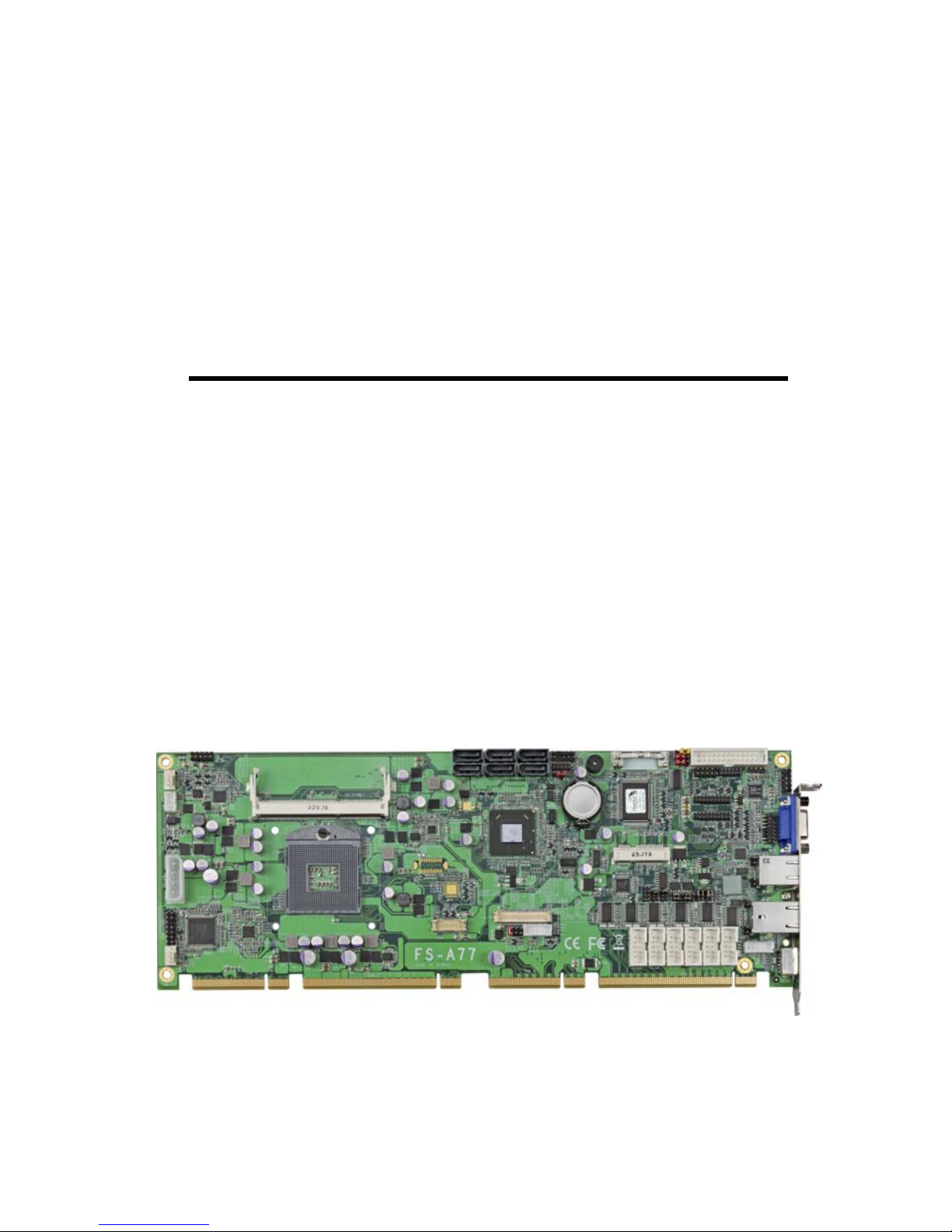
FS-A77
PICMG1.3 Full-size CPU Card
User’s Manual
Edition 1.4
2014/3/13
Page 2
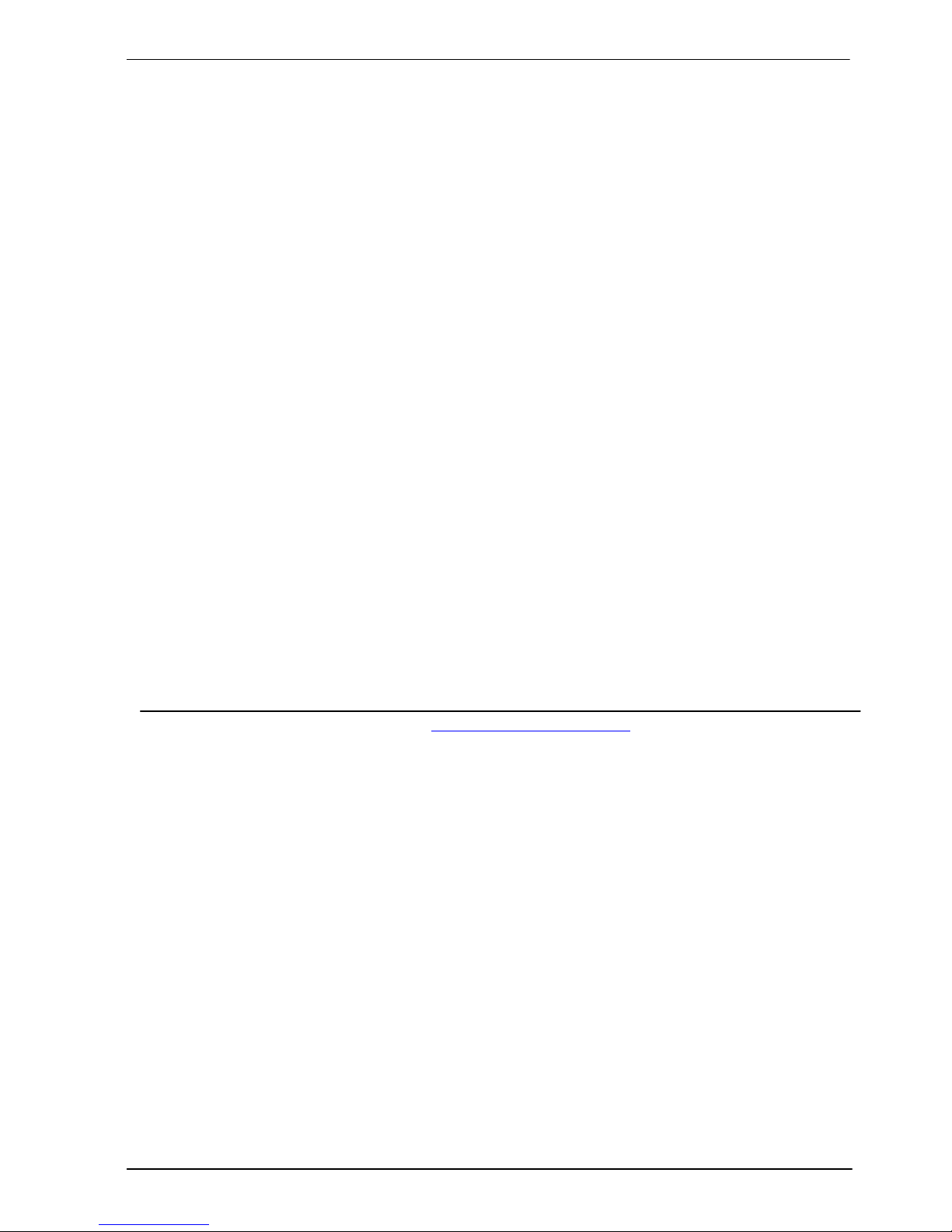
FS-A77 User’s Manual
-1-
Copyright
Copyright 2012, all rights reserved. This document is copyrighted and all rights are
reserved. The information in this document is subject to change without prior notice to
make improvements to the products.
This document contains proprietary informat ion and protected by copyright. No part of
this document may be reproduced, copied, or translated in any form or any means
without prior written permission of the manufacturer.
All trademarks and/or registered trademarks contains in this document are property of
their respective owners.
Disclaimer
The company shall not be liable for any incidental or consequential dam ages resulting
from the performance or use of this product.
The company does not issue a warranty of any kind, express or implied, including
without limitation implied warranties of merchantability or fitness for a particular purpose.
The company has the right to revise the manual or include changes in the specifications
of the product described within it at any time without notice and without obligation to
notify any person of such revision or changes.
Trademark
All trademarks are the property of their respective holders.
Any questions please visit our website at TUhttp://www.commell.com.twUT
Page 3
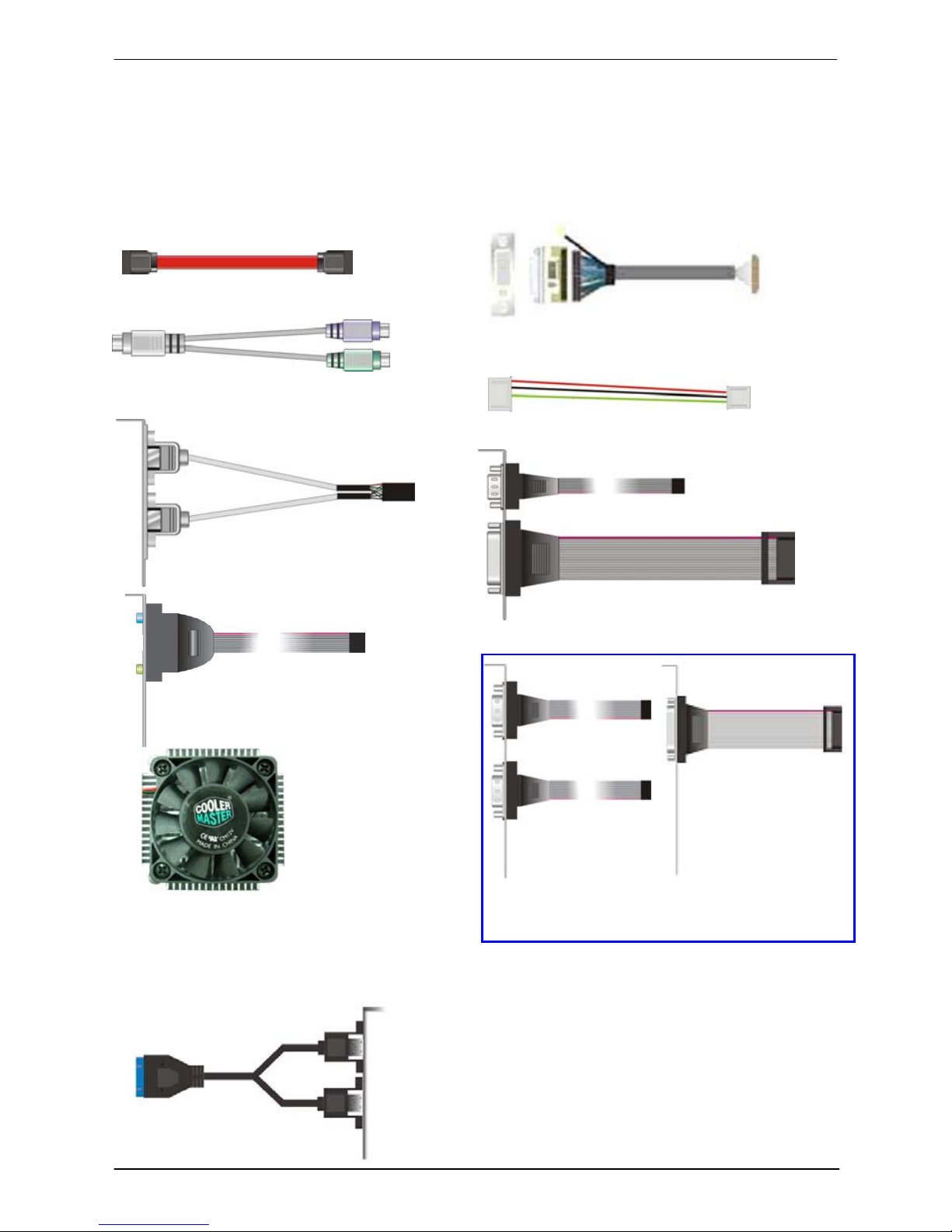
FS-A77 User’s Manual
-2-
Packing List:
Please check the package content before you starting using the board.
Hardware:
FS-A77 PICMG1.3 Full-size CPU Card motherboard x 1
Cable Kit:
PS/2 Keyboard & Mouse Cable x 1
(OALPS2/MKN)/ (1040551)
4-pin to 3-pin ATX cable x 1
(OAL-ATX-C)/ (1040184)
USB Cable x 1
(OALUSBA-1)/ (1040172)
Audio Port Cable x 1
(OALPJ-HD)/ (1040120)
DB9 cable x 1 & DB25 cable x 1
(FS-A77TXG2/ FS-A77FTXG2 Only)
(OAL2S1P)/ (1040191)
DB25 & DB9 cable x 1
(FS-A77TXG/ FS-A77FTXG Only
(
OAL1S1P)/ (1040041
)
CPU Cooler x 1
(OHS-P-M-H)/
11
Printed Matters:
Driver CD (Including User’s Manual) x 1
Optional:
USB3.0 Cable
(OALUSB3)/ (1040531)
SATA Cable x 2
(OALSATA3-L)/ (1040529)
DVI module with bracket x 1
(BADPDVIP_A&OALDVI-DF13)/
(4120008021&1040483)
Page 4
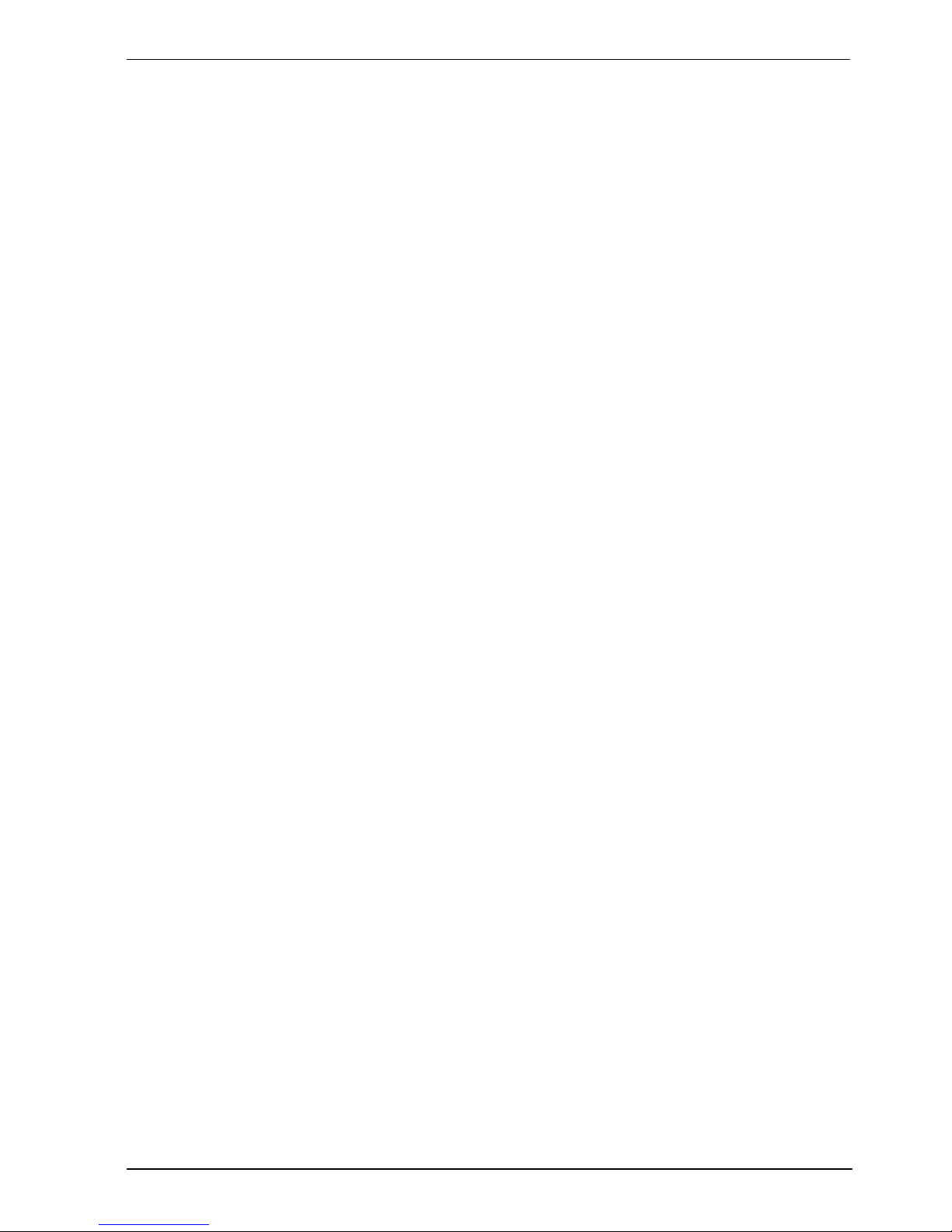
FS-A77 User’s Manual
-3-
Index
Chapter 1 <Introduction>.............................................................6
1.1 <Product Overview>.....................................................................................6
1.2 <Product Specification>................................................................................7
1.3 <Mechanical Drawing>.................................................................................9
1.4 <Block Diagram>........................................................................................10
Chapter 2 <Hardware Setup>..................................................11
2.1 <Connector Location>................................................................................11
2.2 <Jumper Location & Reference>................................................................12
2.3 <Connector Reference>.............................................................................13
2.3.1 <Internal Connectors>.............................................................. 13
2.3.2 <External Connectors>.............................................................13
2.4 <CPU and Memory Setup>........................................................................14
2.4.1 <CPU Setup>.............................................................................14
2.4.2 <Memory Setup>....................................................................... 15
2.5 <CMOS & ATX Setup>...............................................................................16
2.6 <Serial ATA Interface>................................................................................17
2.7 <Ethernet Interface>...................................................................................18
2.8 <Onboard Display Interface> .....................................................................19
2.8.1 <Analog Display>.......................................................................19
2.8.2 <Digital Display>........................................................................20
2.8.3 <DVI Interface>..........................................................................24
2.9 <Integrated Audio Interface>...................................................................... 25
2.10 <USB Interface>.......................................................................................27
2.11 <Serial Port>.............................................................................................29
2.12 <PCIE Mini Card and SIM Interface>.......................................................32
2.13 <GPIO and SMBUS Interface>.................................................................33
2.14 <Power Supply and Fan Interface >.........................................................34
2.15 <Switch and Indicator>.............................................................................36
Page 5
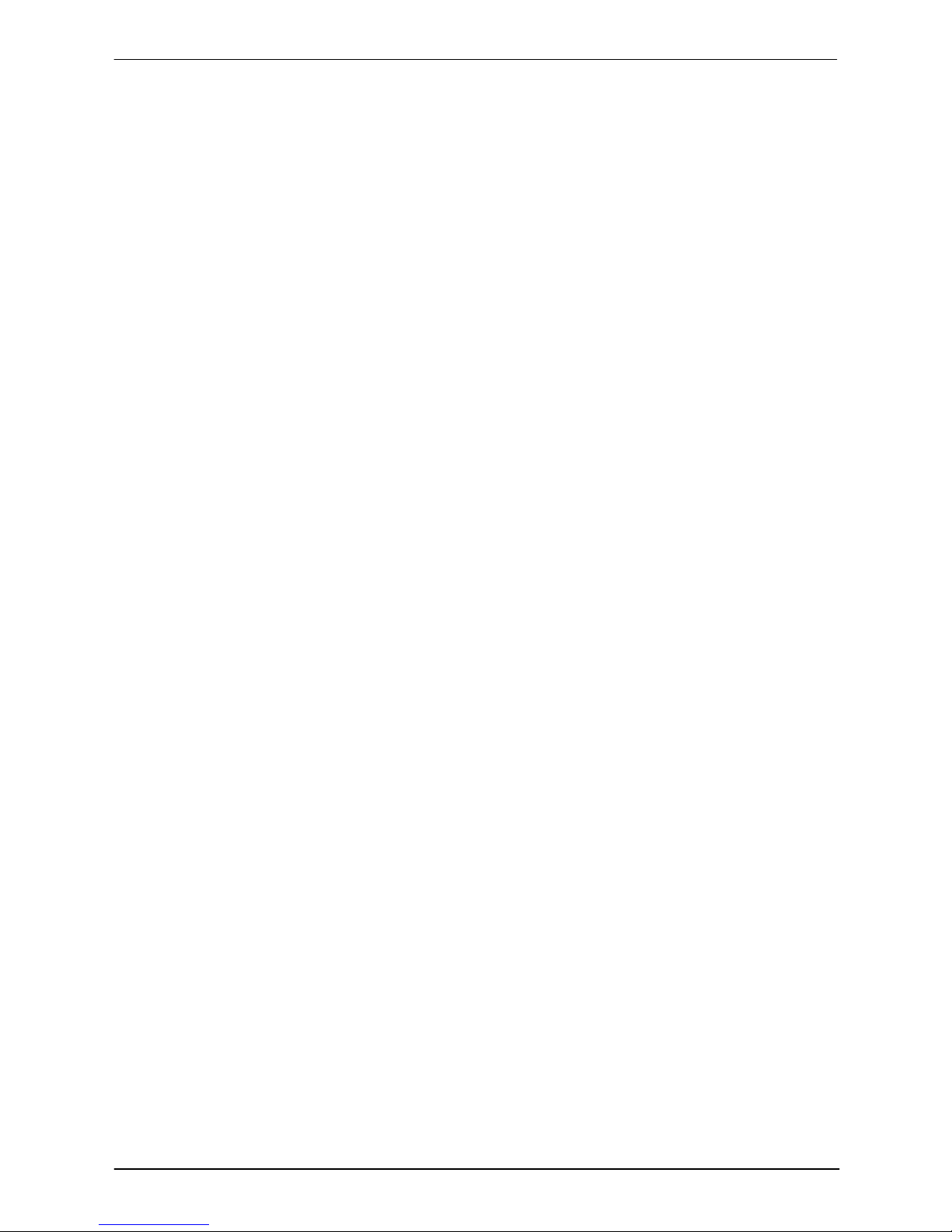
FS-A77 User’s Manual
-4-
Chapter 3 <System Setup>.......................................................37
3.1 <Audio Configuration>................................................................................37
3.2 <Display Properties Setting> ......................................................................38
3.3 <SATA configuration> .................................................................................40
3.4 <SATA RAID Configuration>.......................................................................41
Chapter 4 <BIOS Setup>.............................................................43
Appendix A <I/O Port Pin Assignment>..........................45
A.1 <Serial ATA Port> .......................................................................................45
A.2 <IrDA Port>.................................................................................................45
A.3 <VGA Port>................................................................................................45
A.4 <LAN Port>.................................................................................................45
A.5 <LAN LED Port>.........................................................................................46
A.6 <Parallel Port>............................................................................................46
Appendix B <Flash BIOS>.........................................................47
B.1 <Flash Tool>...............................................................................................47
B.2 <Flash BIOS Procedure> ...........................................................................47
Appendix C <Programming GPIO’s>.................................48
Appendix D <Programming Watchdog Timer >.........49
Contact Information.......................................................................50
Page 6
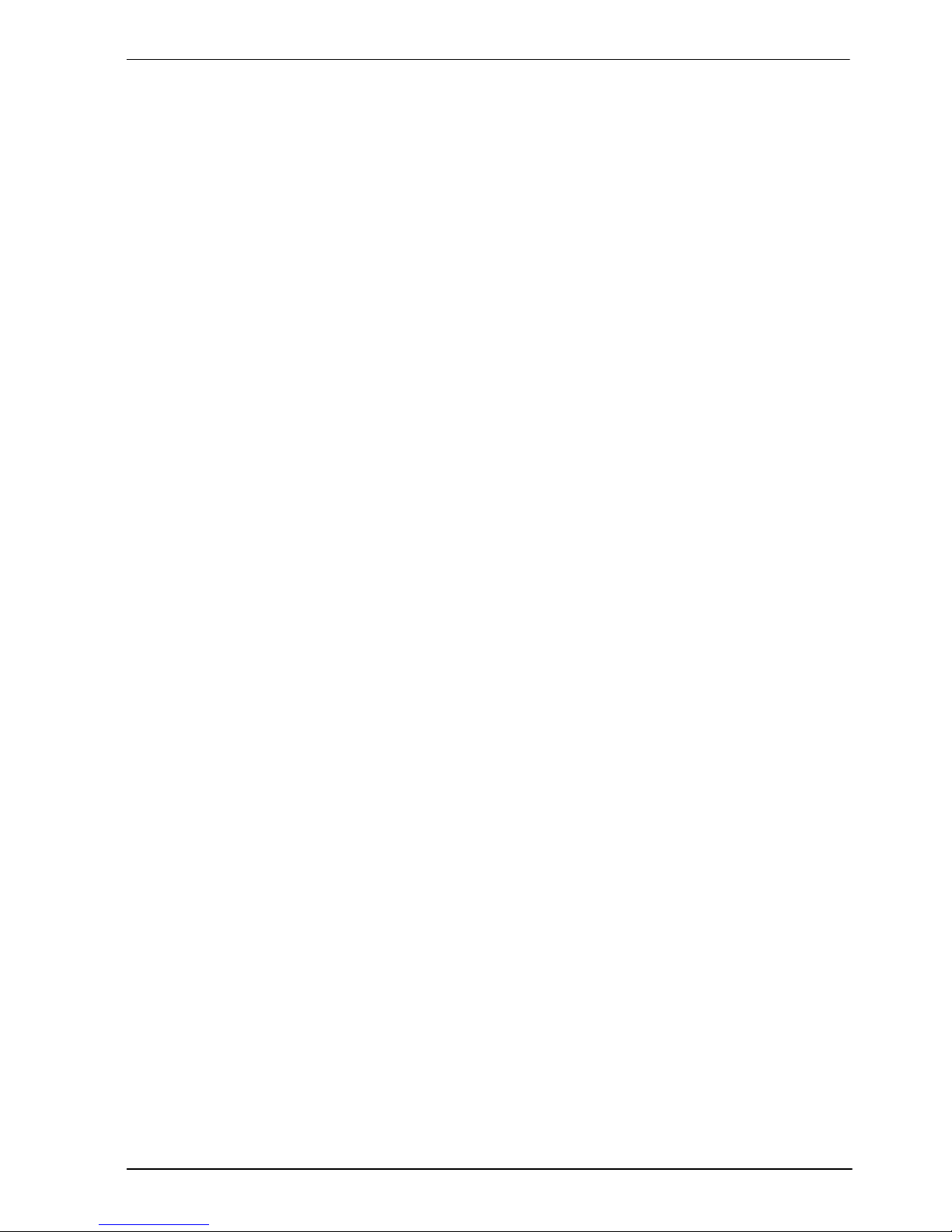
FS-A77 User’s Manual
-5-
(This page is left for blank)
Page 7
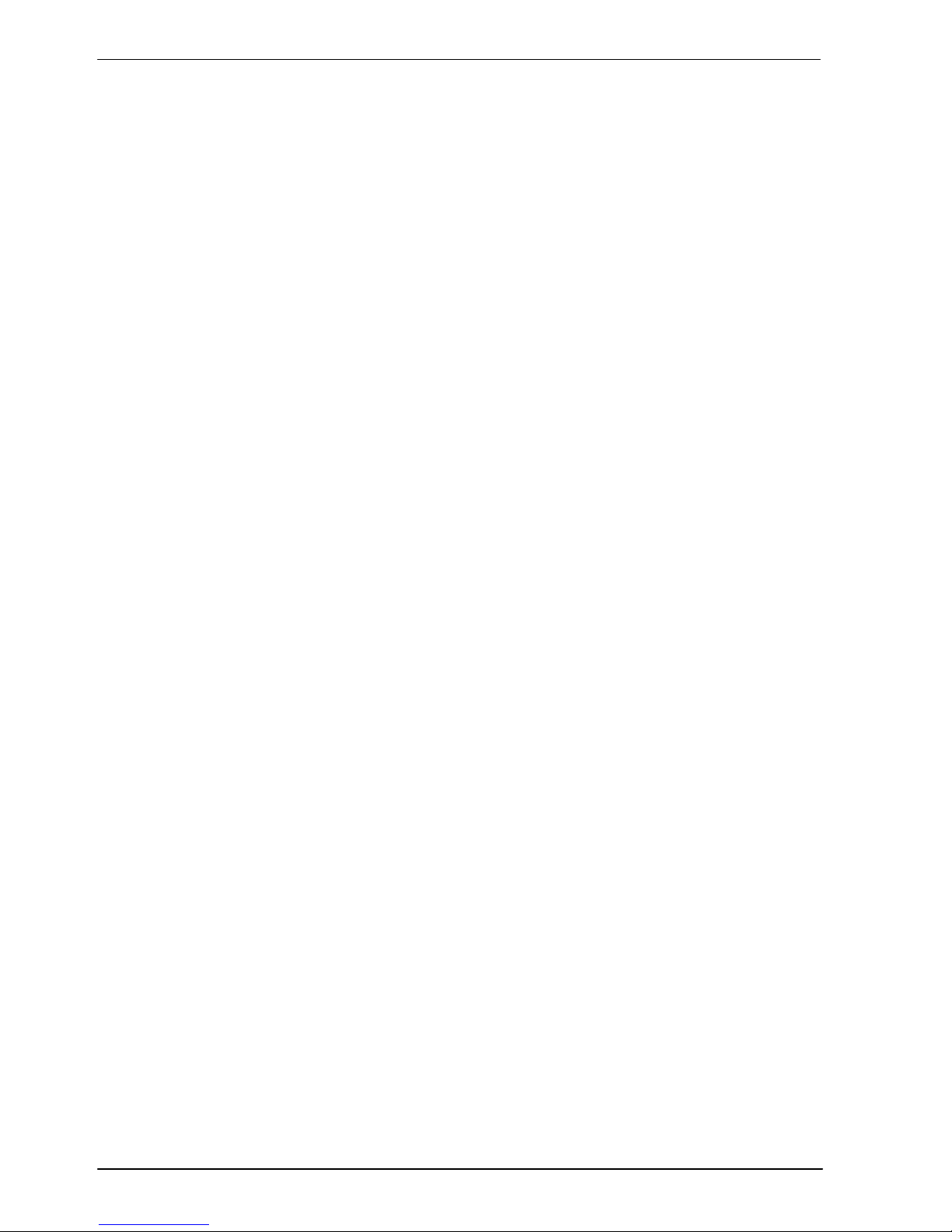
FS-A77 User’s Manual
-6-
Chapter 1 <Introduction>
1.1 <Product Overview>
FS-A77 the 3rd Generation Intel of the PICMG1.3 Full-size CPU Card Motherboard,
supports 3
rd
Generation Intel® Core™ i7, Core™ i5, Core™ i3 Mobile Processor and
features Intel QM77 chipset, integrated HD Graphics, DDR3 memory, REALTEK High
Definition Audio, Serial ATA with RAID function for a system and Intel Gigabit LAN.
Intel Ivy Bridge Processor
The 3rd Generation Intel® Core™ processor family mobile is the next generation of
64-bit, multi-core mobile processor built on 22- nanometer process technology. Based
on a new micro-architecture.
New features for Intel QM77 chipset
The board integrates Intel QM77 chipset, supports integrated HD Graphics, built-in high
speed mass storage interface of Serial ATA interface with RAID function, High Definition
Audio with 2 channels surrounding sound.
All in One multimedia solution
Based on Intel QM77 chipset, the board provides high perf ormance onboard graphics,
24-bit dual channel LVDS interface, DVI and 2 channels High Definition Audio, to meet
the very requirement of the multimedia application.
Page 8
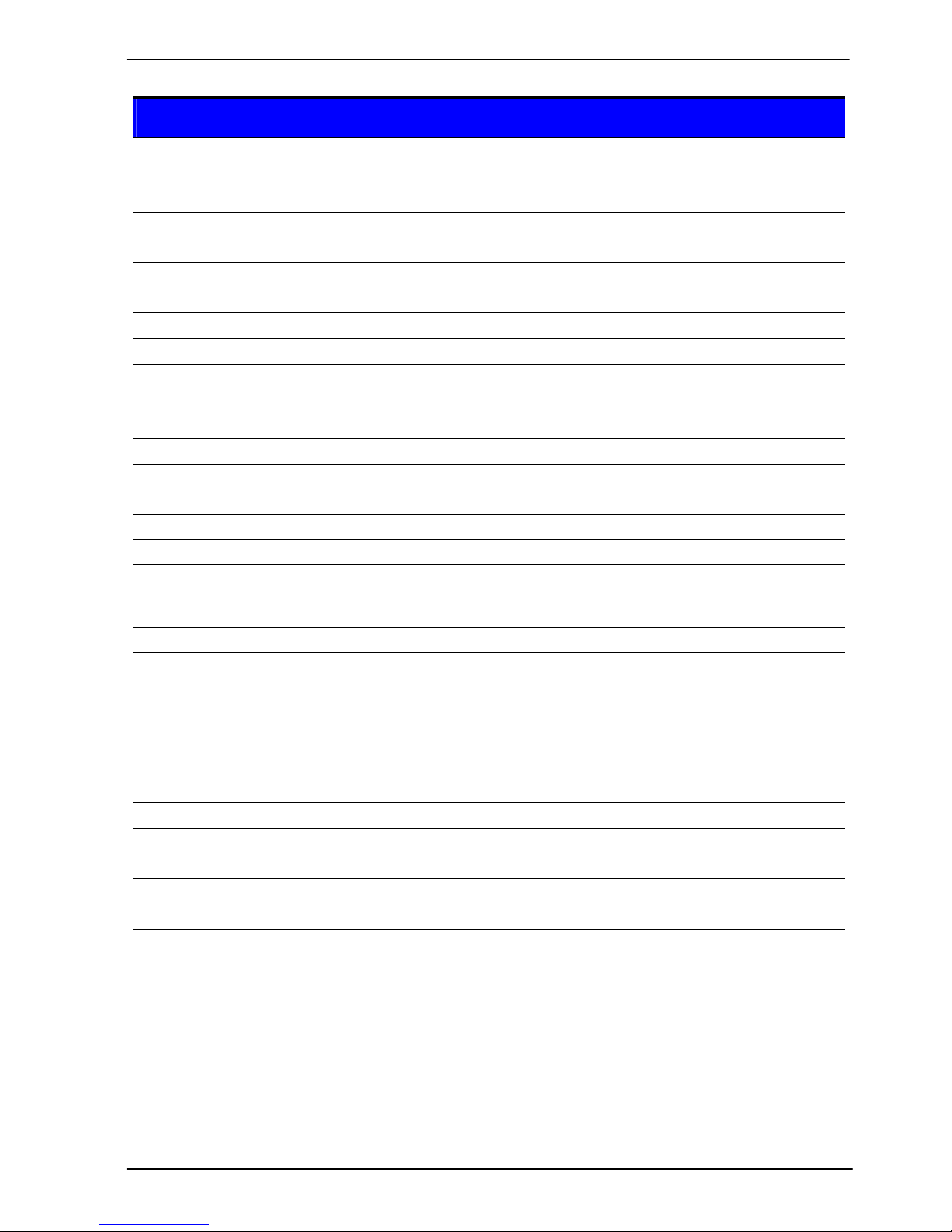
FS-A77 User’s Manual
-
7-
1.2 <Product Specification>
General Specification
Form Factor PICMG 1.3 Full-size CPU Card
CPU 3rd Generation Intel® Core™ i7, Core™ i5, Core™ i3 Mobile Processor
Package type: rPGA988B
Memory 2 x DDRIII SO-DIMM 1066/1333/1600 MHz up to 16GB
Support Non-ECC, unbuffered memory only
Chipset Intel QM77
Real Time Clock Chipset integrated RTC with onboard lithium battery
Watchdog Timer Generates a system reset with internal timer for 1min/s ~255min/s
Power Management Supports ACPI 3.0 compliant,
Serial ATA Interface 4 x serial ATAII interface with 300MB/s transfer rate
2 x serial ATAIII interface with 600MB/s transfer rate
Support RAID 0, 1, 5, 10 and Intel Rapid Storage Technology
VGA Interface Onboard DSUB15 connector for VGA interface
LVDS Interface Onboard 24-bit dual channel LVDS connector with +3.3V/+5V/+12V
supply
DVI Interface Onboard DVI with 20-pin connector
Audio Interface Realtek ALC888 HD Audio
LAN Interface
1 x Intel 82579LM Gigabit LAN (Support iAMT8.0)
1 x Intel 82574L Gigabit LAN
GPIO interface Onboard programmable 8-bit Digital I/O interface
Extended Interface PICMG 1.3 Interface Support 1 PCI-Express x16 and 1 PCI-Express x4
or 4 PCI-Express x1, 4 PCI bus master, 4 USB2.0 Interface
and 1 x PCIE mini card socket
Internal I/O Port 5x RS232, 1 x RS232/422/485, 1 x SMBUS, 1 x GPIO, 4 x USB 2.0,
4 x USB 3.0, 1 x IrDA, 1 x LVDS,1 x LPT, 6 x Serial ATA, 1 x LCD
inverter, 1 x Front panel Audio and 1 x CDIN
External I/O Port DB15 VGA port, RJ45 LAN port, PS/2 Keyboard/Mouse Port
Power Requirement +5V, +12 DC input & 5V
SB
Requirement
Dimension 338 mm x 126 mm (L x W)
Temperature Operating within 0~60 centigrade
Storage within –20~85 centigrade
Page 9
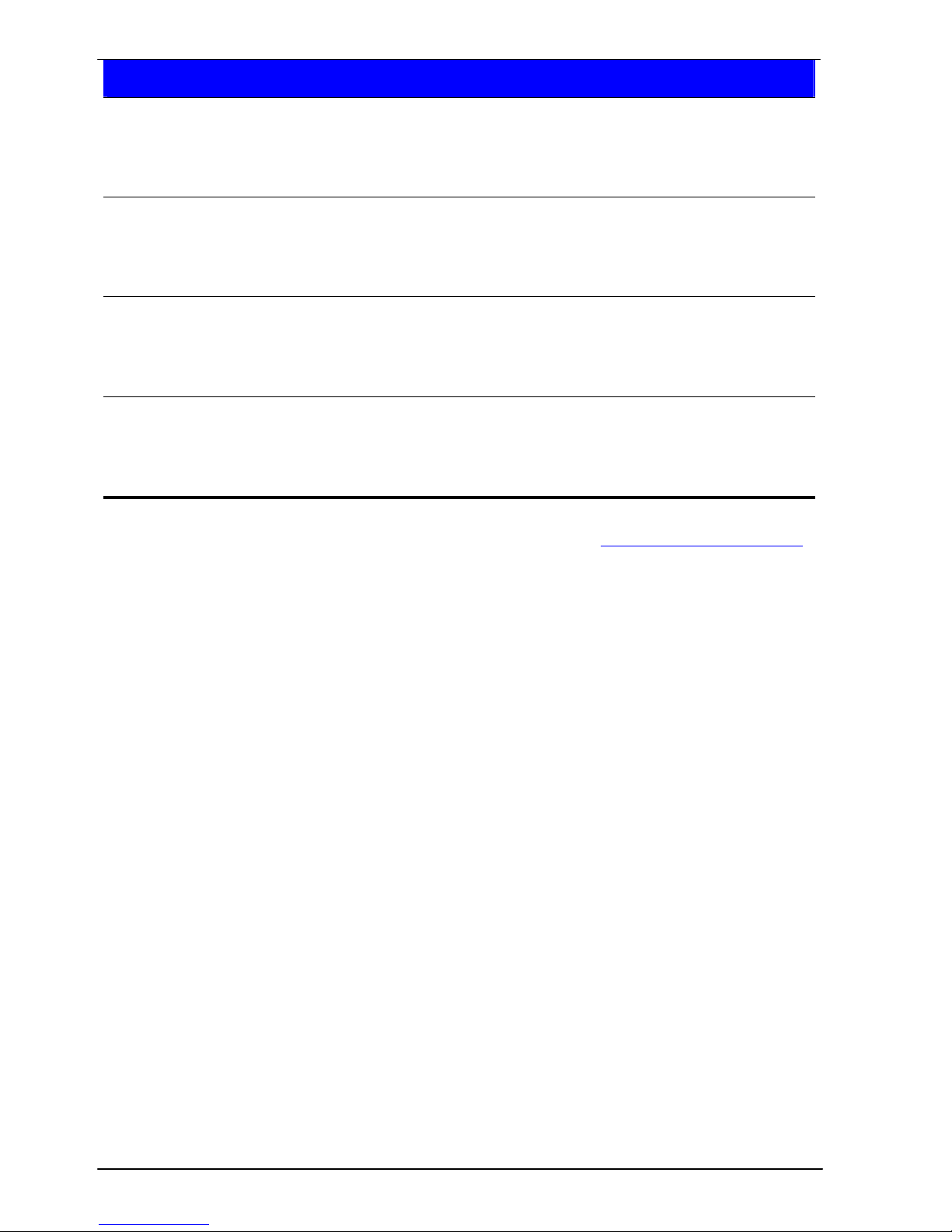
FS-A77 User’s Manual
-
8-
Ordering Code
FS-A77TXDG Intel PGA988B+ QM77 Onboard VGA, LVDS, DVI, USB2.0, USB3.0,
COM, HD Audio, SATAII ,SATAIII, SMBUS, LPC, IrDA, GPIO and PCI
Express mini card, 1 x Giga LAN
Support Four X1 & One X16 PCI Express interface
FS-A77FTXDG Intel PGA988B+ QM77 Onboard VGA, LVDS, DVI, USB2.0, USB3.0,
COM, HD Audio, SATAII ,SATAIII, SMBUS, LPC, IrDA, GPIO and PCI
Express mini card, 1 x Giga LAN
Support One X4 & One X16 PCI Express interface
FS-A77TXDG2 Intel PGA988B+ QM77 Onboard VGA, LVDS, DVI, USB2.0, USB3.0,
COM, HD Audio, SATAII ,SATAIII, SMBUS, LPC, IrDA, GPIO and PCI
Express mini card, 2 x Giga LAN
Support Four X1 & One X16 PCI Express interface
FS-A77FTXDG2 Intel PGA988B+ QM77 Onboard VGA, LVDS, DVI, USB2.0, USB3.0,
COM, HD Audio, SATAII ,SATAIII, SMBUS, LPC, IrDA, GPIO and PCI
Express mini card, 2 x Giga LAN
Support One X4 & One X16 PCI Express interface
The specifications may be different as the actual production.
For further product information please visit the website at
TUhttp://www.commell.com.twUT
Page 10
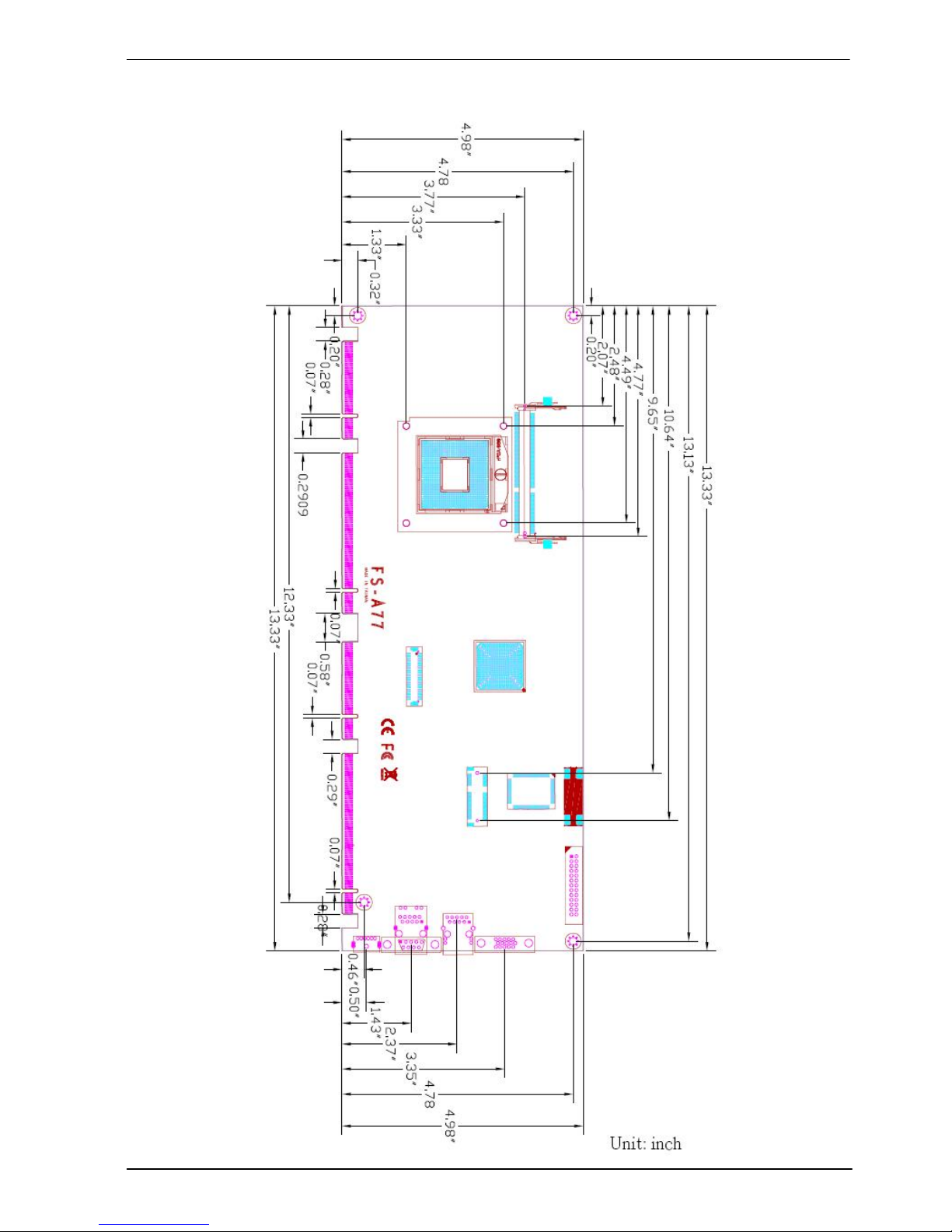
FS-A77 User’s Manual
-
9-
1.3 <Mechanical Drawing>
Page 11
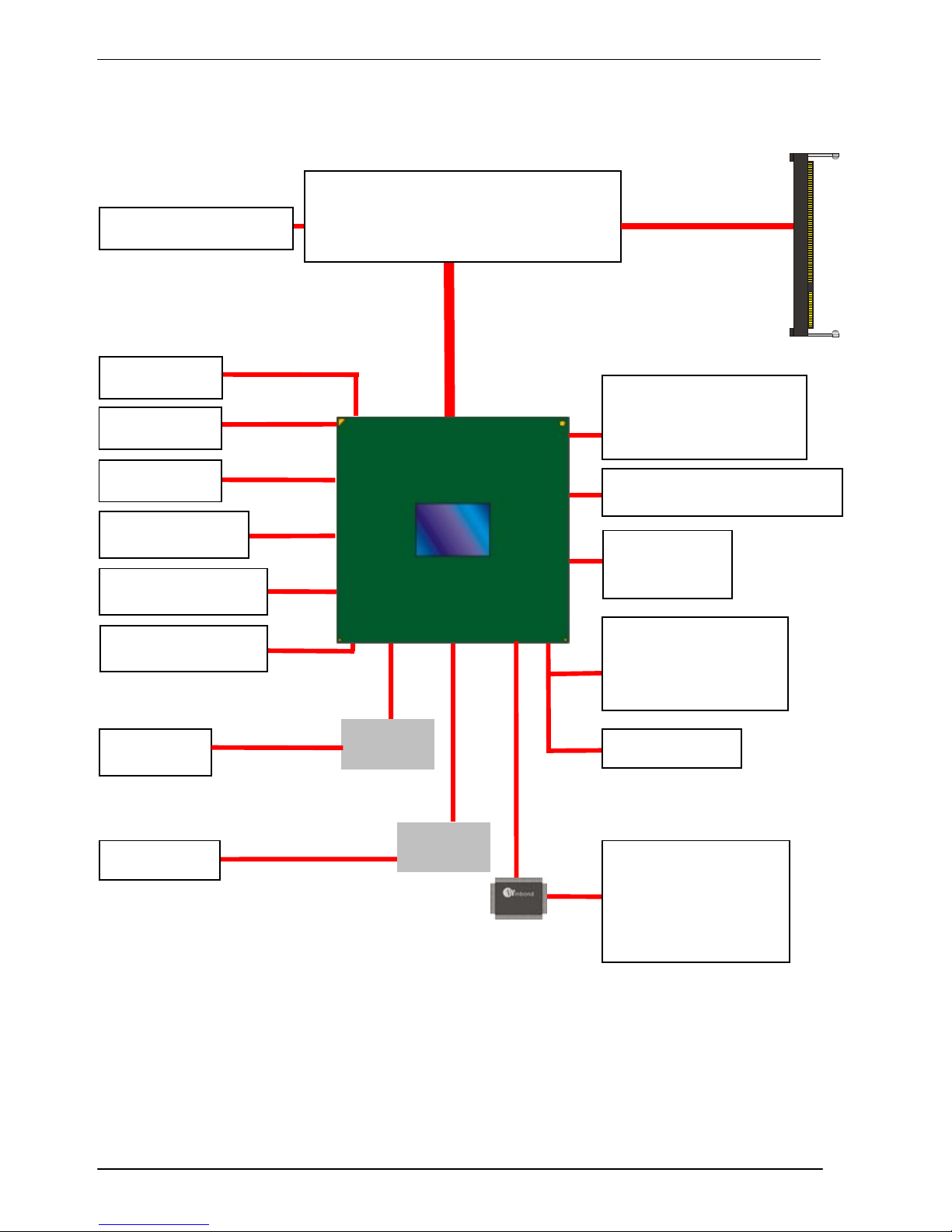
FS-A77 User’s Manual
-
10-
1.4 <Block Diagram>
QM77
W25X64 SPI
1 x Intel 82574L
1 x Intel 82579LM
1 x RS232/422/485
1 x RS232 & GPIO
1 x LPT & IrDA
3rd Generation Intel® Core™ i7,
Core™ i5, Core™ i3
Mobile Processor
1 x PCI Express x16
2 x 204-pin DDR3
SO-DIMM
1066/1333/1600 MHz
up to 16GB
1 x LVDS
4 x Serial ATAII
8 x USB2.0
4 x USB3.0
1 x PCI Express mini card
1 x DVI
1 x CRT
2 x Serial ATAIII
4 x RS232
ALC888 HD Audio
F81216
SI383
PCI Bus
1 x PCI Express x4 or
4 x PCI Express x1
Page 12
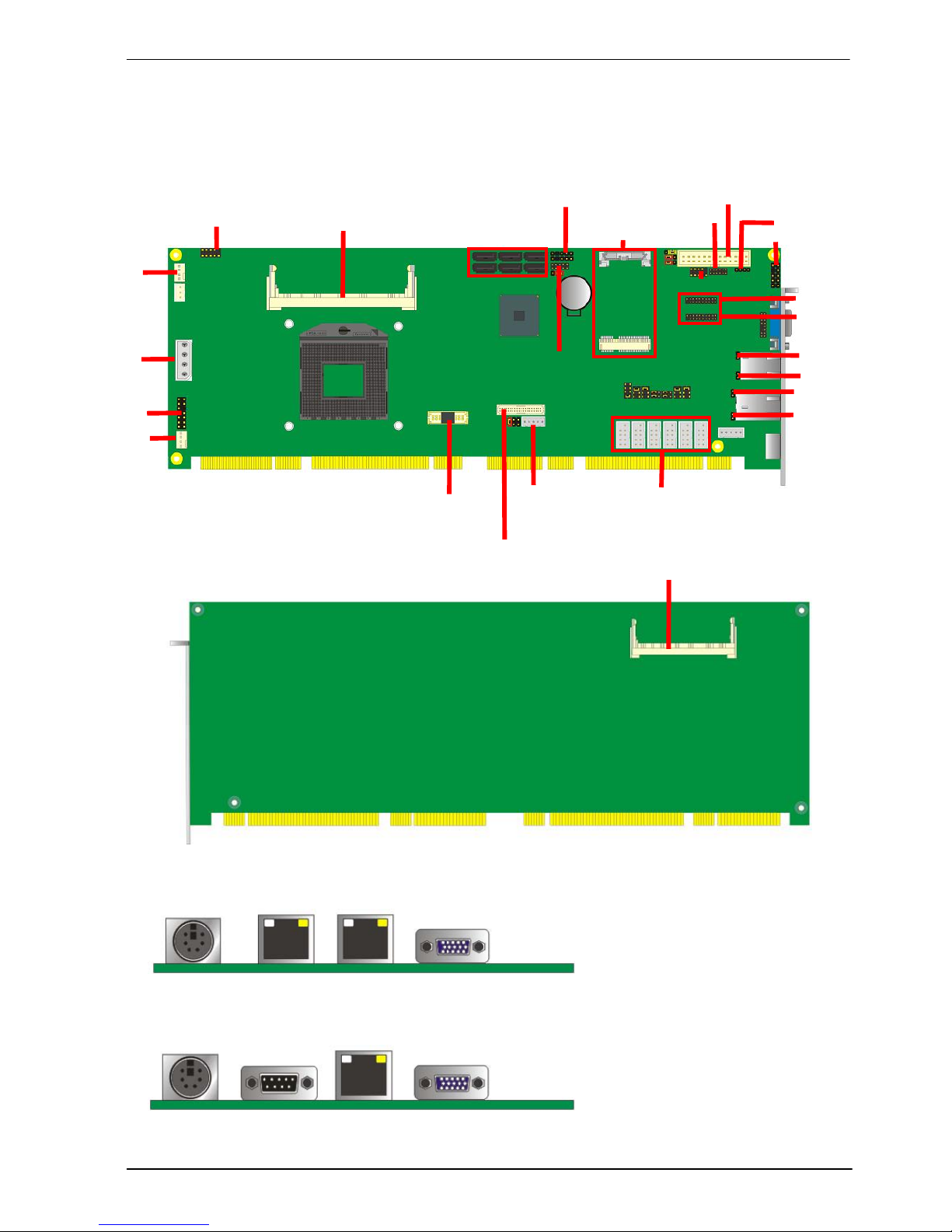
FS-A77 User’s Manual
-
11-
Chapter 2 <Hardware Setup>
2.1 <Connector Location>
JFRNT
SYSFAN
SO-DIMM1
DC_IN
CD_IN
CPUFAN
CN_AUDIO
CN_IR
CN_SMBUS
MINI_CARD
SO-DIMM2
SATA2/4/6
SATA1/3/5
CN_USB3
CN_DIO
COM6/5/4/3/2/1
CN_LPC
CN_INV
CN_LVDS
CN_DVI
JSPD2
JACT1
JACT2
CN_LPT
CN_USB4
PS2 COM1 RJ45_1 CRT
FS-A77TXDG
FS-A77TXDG2
PS2 RJ45_2 RJ45_1 CRT
JSPD1
CN_USB3-02
CN_USB3-01
Page 13
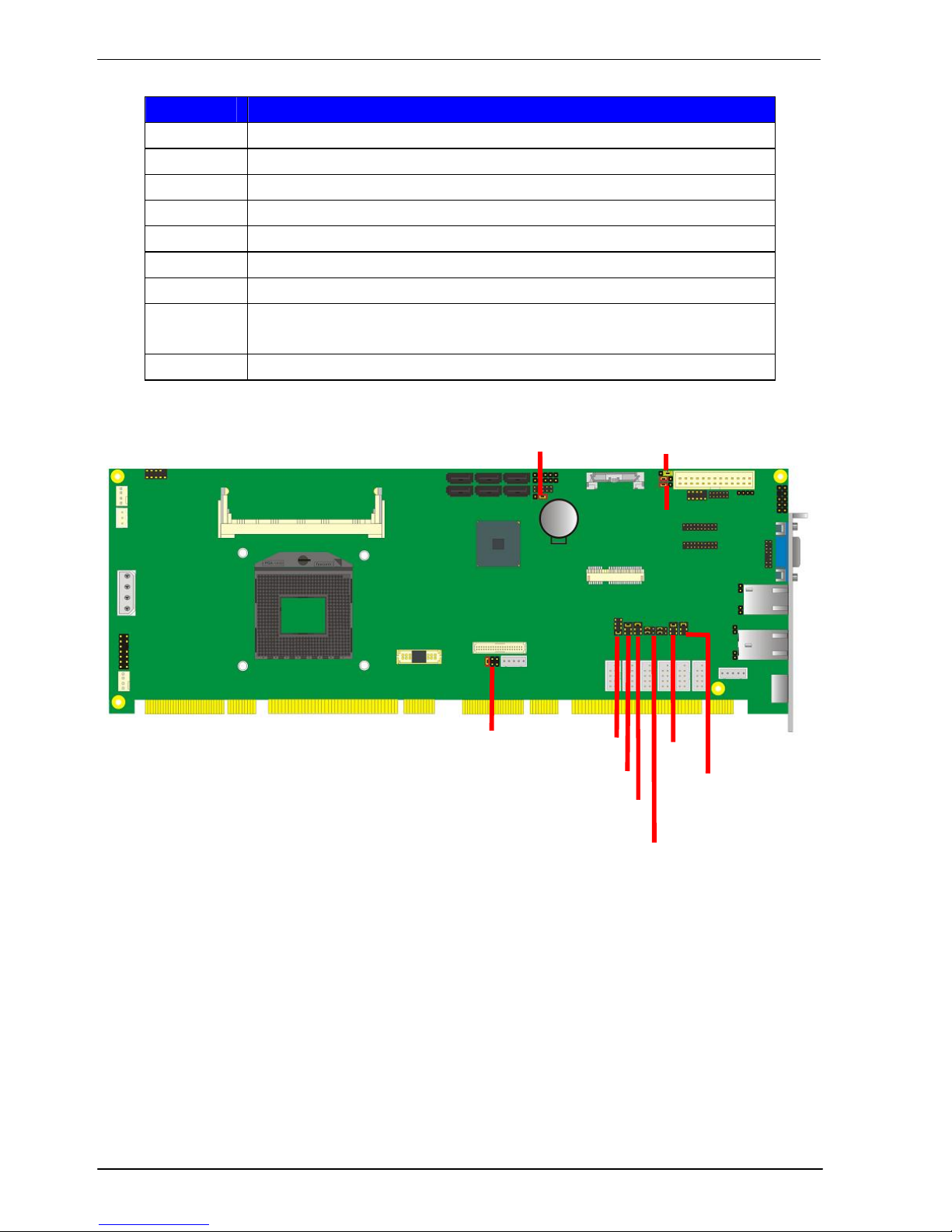
FS-A77 User’s Manual
-
12-
2.2 <Jumper Location & Reference>
Jumper Function
JRTC CMOS Operating/Clear Setting
JVLCD Panel Voltage Setting
JAT Power mode select
JP1 Com1 Voltage Setting (For Pin 9)
JP2 Com2 Voltage Setting (For Pin 9)
JP3 Com3 Voltage Setting (For Pin 9)
JP4 Com4 Voltage Setting (For Pin 9)
JCSEL1
JCSEL2
CN_COM2 RS-232 RS422 RS485 Setting
CN_IR IrDA Setting
JVUSB USB Voltage Setting
JVLCD
JRTC
JAT
JP1
JP2
JVUSB
JP4
JP3
JCSEL1
JCSEL2
Page 14
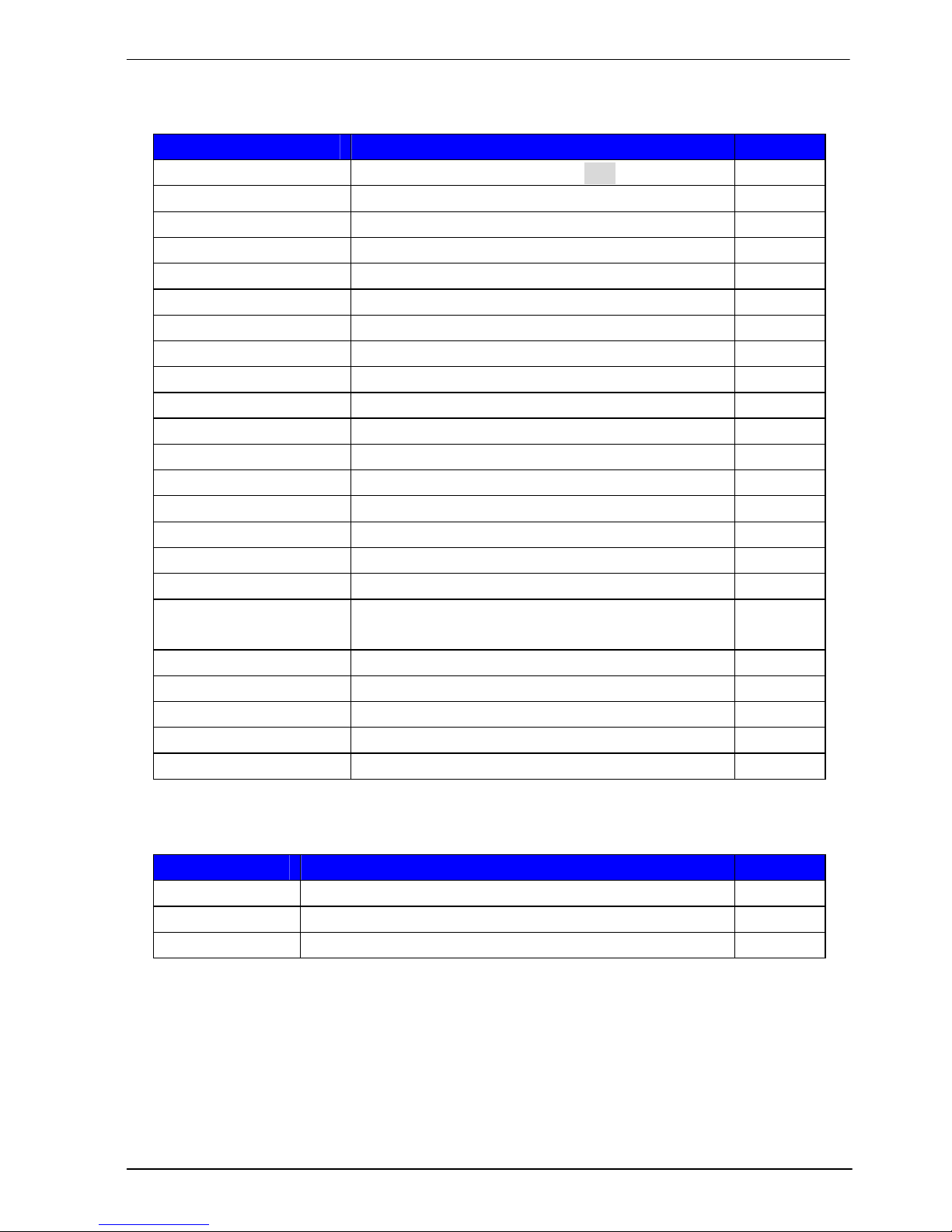
FS-A77 User’s Manual
-
13-
2.3 <Connector Reference>
2.3.1 <Internal Connectors>
Connector Function Remark
CPU Socket rPGA988B for PGA988 CPU
SO-DIMM 1/2 204 -pin DDR3 SO-DIMM socket
SATA 1/2 7-pin Serial ATAIII connector
SATA 3/4/5/6 7-pin Serial ATAII connector
DC_IN 4-pin power supply connector
CN_AUDIO 5 x 2-pin audio connector
CD_IN 4-pin CD-ROM audio input connector
CN_DIO 6 x 2-pin digital I/O connector
CN_USB 3/4 5 x 2-pin USB2.0 connector
CN_USB3-01/02 10 x 2-pin USB3.0 connector
CPUFAN 4-pin CPU cooler fan connector
SYSFAN 3-pin system cooler fan connector
CN_LVDS 20 x 2-pin LVDS connector
CN_INV 5-pin LCD inverter connector
CN_IR 5-pin IrDA connector
CN_COM 1/2/3/4/5/6 9-pin RS232
CN_LPC 5 x 2-pin LPC connector
JFRNT
14-pin front panel switch/indicator
connector
Mini-PCIE 2 x 52-pin Mini-PCIE socket
JAT Power mode select
CN_LPT 13 x 2-pin printer connector
JSPD 1/2 LAN Speed LED connector
JACT 1/2 LAN Activity LED connector
2.3.2 <External Connectors>
Connector Function Remark
RJ45 1/2 1 x RJ45 LAN connector
CRT DB15 and analog VGA connector
PS/2 PS/2 keyboard and mouse connector
Page 15
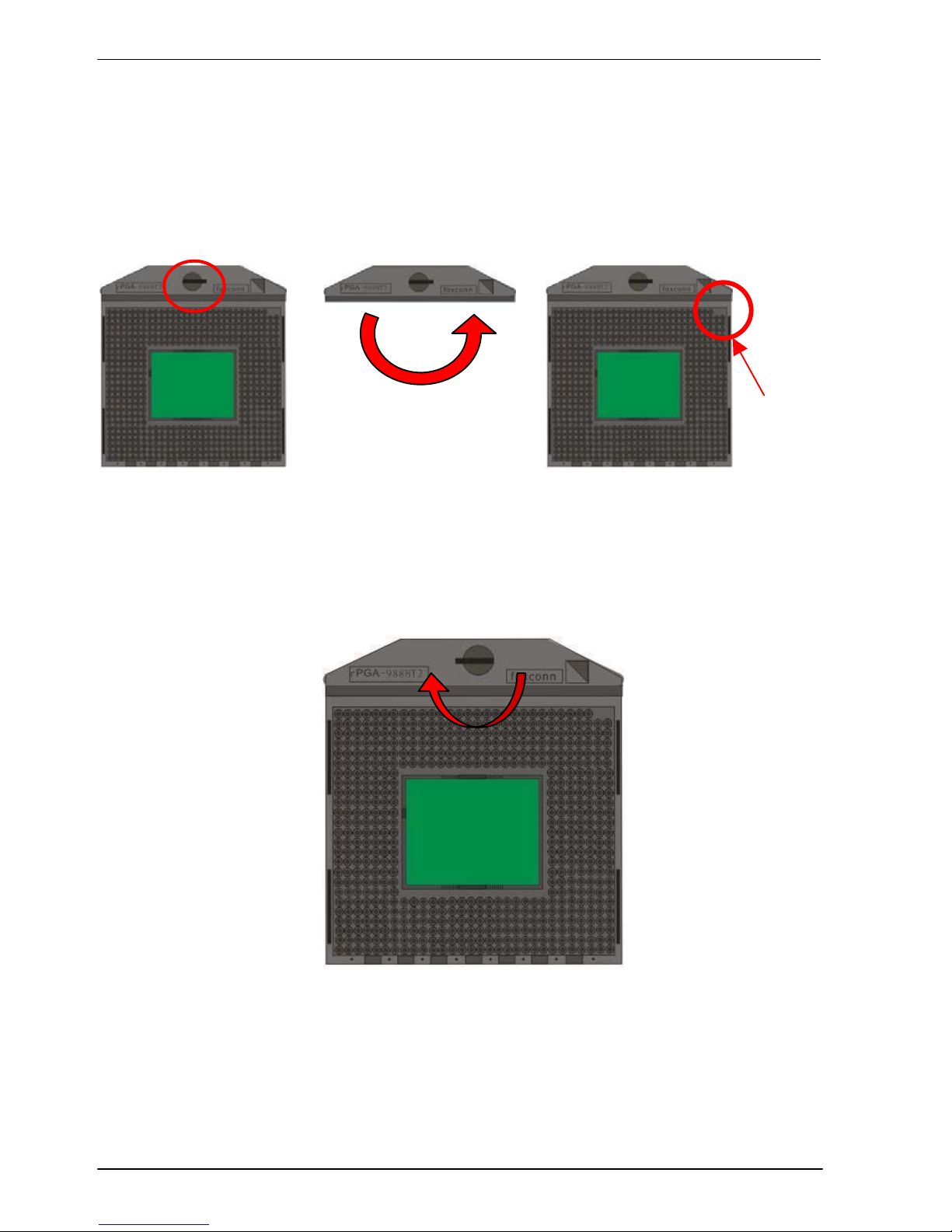
FS-A77 User’s Manual
-
14-
2.4 <CPU and Memory Setup>
2.4.1 <CPU Setup>
The board comes with the socket rPGA988 for Intel Ivy Bridge Processor, Please
follow the instruction to install the CPU properly.
1. Use the flat-type screw drive
to unlock the CPU socket
Unlock wa
y
C
2. Follow the pin direction to install
the processor on the socket
3. Lock the socket
Socket CPU
Check point
Page 16
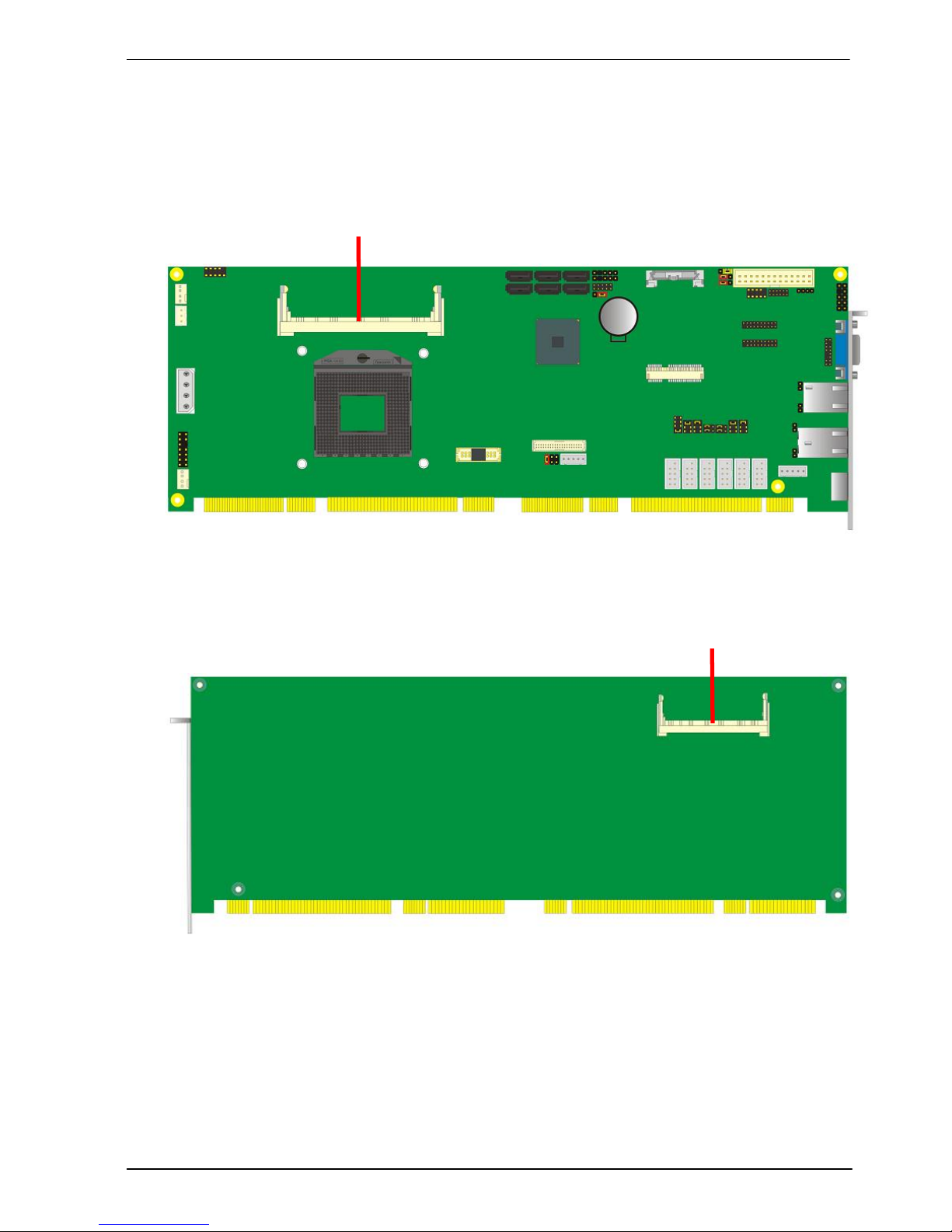
FS-A77 User’s Manual
-
15-
2.4.2 <Memory Setup>
The board provides 2 x 204-pin DDR3 SO-DIMM to support 1066/1333/1600MHz DDR3
memory module up to 16GB.
Support Non-ECC, unbuffered memory only.
SO-DIMM1
SO-DIMM2
Page 17

FS-A77 User’s Manual
-
16-
2.5 <CMOS & ATX Setup>
The board’s data of CMOS can be setting in BIOS. If the board refuses to boot due
to inappropriate CMOS settings, here is how to proceed to clear (reset) the CMOS
to its default values.
Jumper: JRTC
Type: Onboard 3-pin jumper
JRTC Mode
1-2 Clear CMOS
2-3 Normal Operation
Default setting: 2-3
Jumper: JAT
Type: onboard 3-pin jumper
JAT Mode
1-2 AT Mode
2-3 ATX Mode
Default setting:2-3
JRTC JAT
1 3 1 3
Page 18

FS-A77 User’s Manual
-
17-
2.6 <Serial ATA Interface>
FS-A77 has Four Serial ATA II(SATA Port3/4/5/6) & Two Serial ATA III(SATA Port1/2)
interfaces with RAID function, the transfer rate of the Serial ATA II can be up to 300MB/s
& Serial ATA III can be up to 600MB/s. Please go to http://www.serialata.org/
for more
about Serial ATA technology information. Based on Intel® PCH, it supports Intel® Matrix
Storage Technology with combination of RAID 0,1,5 and 10. The main features of
RAID on Intel® QM77 PCH are listed below:
1. Supports for up to RAID volumes on a single, two-hard drive RAID array.
2. Supports for two, two-hard drive RAID arrays on any of six Serial ATA ports.
3. Supports for Serial ATA ATAPI devices.
4. Supports for RAID spares and automatic rebuild.
5. Supports on RAID arrays, including NCQ and native hot plug.
For more information please visit Intel’s official website.
For more about the system setup for Serial ATA, please check the chapter of SATA
configuration.
SATA1/3/5
SATA2/4/6
Page 19

FS-A77 User’s Manual
-
18-
FS-A77TXDG2
PS2 RJ45_2 RJ45_1 CRT
2.7 <Ethernet Interface>
The board integrates with two Intel PCI Express Gigabit Ethernet controllers, as the PCI
Express x1 can speed up to 250MB/s of transfer rate instead of late PCI bus with
133MB/s of transfer rate. The Intel Gigabit Ethernet supports triple speed of
10/100/1000Base-T, with IEEE802.3 compliance and Wake-On-LAN supported.
Onboard Intel® 82579LM GbE controller support Intel® AMT 8.0 feature on primary LAN
port. The BIOS is ready to support Intel® AMT 8.0 feature. The necessary prerequisite is
your CPU must support Intel® vPro technology, ex. i7-3610QE
For further instruction about the Intel® AMT features and set up, please refer to the
iAMT Setting.pdf.
RJ45 LAN connector
PS2 COM1 RJ45_1 CRT
FS-A77TXDG
82579LM
82579LM
82574L
Page 20

FS-A77 User’s Manual
-
19-
2.8 <Onboard Display Interface>
Based on Intel Ivy Bridge CPU with built-in HD Graphic, the board provides one DB15
connector on real external I/O port, one 40-pin LVDS interface with 5-pin LCD backlight
inverter connector and provides 20-pin DVI interface.
The board provides dual display function with clone mode and extended desktop mode
for CRT, LCD and DVI.
2.8.1 <Analog Display>
Please connect your CRT or LCD monitor with DB15 male connector to the onboard
DB15 female connector on rear I/O port .
FS-A77TXDG2
CRT
CRT
FS-A77TXDG
Page 21

FS-A77 User’s Manual
-
20-
CN_INV
CN_LVDS
2.8.2 <Digital Display>
The board provides one 40-pin LVDS connector for 24-bit single/dual channel panels,
supports up to 2048 x 1536 (UXGA) resolution, with one LCD backlight inverter
connector and one jumper for panel voltage setting.
Effective patterns of connection: 1-2 / 3-4 / 5-6
Warning: others cause damages
JVLCD
1 39
1
2
3
4
5
6
2 40
1 5
1 5
2 6
Page 22

FS-A77 User’s Manual
-
21-
Connector: CN_INV Connector: JVLCD
Type: 5-pin LVDS Power Header Type: 6-pin Power select Header
Pin Description
1 +12V
2 Reserved (Note)
3 GND
4 GND
5 ENABKL
Note: Reserved for MB internal test
Please treat it as NC
Connector: CN_LVDS
Type: onboard 40-pin connector for LVDS connector
Connector model:
E&T 3950-B40C-00R or similar (HIROSE DF13-40DP-1.25V compatible)
Pin Signal Pin Signal
2 LCDVCC 1 LCDVCC
4 GND 3 GND
6 ATX0- 5 BTX0-
8 ATX0+ 7 BTX0+
10 GND 9 GND
12 ATX1- 11 BTX114 ATX1+ 13 BTX1+
16 GND 15 GND
18 ATX2- 17 BTX220 ATX2+ 19 BTX2+
22 GND 21 GND
24 ACLK- 23 BTX326 ACLK+ 25 BTX3+
28 GND 27 GND
30 ATX3- 29 BCLK32 ATX3+ 31 BCLK+
34 GND 33 GND
36 DDCPCLK 35 SMBCKL
38 DDCPDATA 37 SMBDATA
40 N/C 39 SPDIFO
Pin Description
1-2 LCDVCC (3.3V)
3-4 LCDVCC (5V)
5-6 LCDVCC (12V)
Default: 1-2
Page 23

FS-A77 User’s Manual
-
22-
To setup the LCD, you need the component below:
1. A panel with LVDS interfaces.
2. An inverter for panel’s backlight power.
3. A LCD cable and an inverter cable.
For the cables, please follow the pin assignme nt of the c onne ctor to m ake a cable, b ecaus e
every panel has its own pin assignment, so we do not provide a standard cable; please find
a local cable manufacture to make cables.
LCD Installation Guide:
1. Preparing the FS-A77, LCD panel and the backlight inverter.
2. Please check the datasheet of the panel to see the voltage of the panel, and set
the jumper JVLCD to +12V or +5V or +3.3V.
3. You would need a LVDS type cable.
4. To connect all of the devices well.
For sample illustrator only
Panel side
Board side
Page 24

FS-A77 User’s Manual
-
23-
After setup the devices well, you need to select the LCD panel type in the BIOS.
The panel type mapping is list below:
BIOS panel type selection form (BIOS Version:1.0)
Single / Dual channel Single / Dual channel
NO. Output format NO. Output format
1 640 x 480 9 1680 x 1050
2 800 x 600 10 1920 x 1200
3 1024 x 768 11 1440 x 900
4 1280 x 1024 12 1600 x 900
5 1400 x 1050 Reduced Blanking 13 800 x 480
6 1400 x 1050 non-Reduced Blanking 14 1280 x 800
7 1680 x 1200 15 1920 x 1080
8 1366 x 768 16 OEM keep
Page 25

FS-A77 User’s Manual
-
24-
2.8.3 <DVI Interface>
The board provides one 20-pin DVI connector,
Supports up to 1920 x 1080 resolution.
Connector: CN_DVI/DP
Type: onboard 20-pin connector for DVI connector
Connector model: HIROSE DF13-20DP-1.25V
E&T 3950-B20C-00R or similar (HIROSE DF13-20DP-1.25V compatible)
Pin Number Assignment Pin Number Assignment
1 +5V 2 +3.3V
3 HPD 4 Ground
5 TMDSTX0N 6 TMDSTX0P
7 Ground 8 TMDSTX1N
9 TMDSTX1P 10 Ground
11 TMDSTX2N 12 TMDSTX2P
13 Ground 14 TMDSTXCN
15 TMDSTXCP 16 Ground
17 DVI_DA 18 DVI_SL
19 AUXN 20 AUXP
19 1
20 2
CN_DVI/DP
Page 26

FS-A77 User’s Manual
-
25-
CDIN
1 4
2.9 <Integrated Audio Interface>
The board integrates onboard audio interface with REALTEK ALC888 code, with Intel
next generation of audio standard as Hig h Definition Audio, it offers more vivid sound
and other advantages than former HD audio compliance.
The main specifications of ALC888 are:
High-performance DACs with 100dB S/N ratio
2 DAC channels support 16/20/24-bit PCM format for 2 audio solution
16/20/24-bit S/PDIF-OUT supports 44.1K/48K/96kHz sample rate
Compatible with HD
Meets Microsoft WHQL/WLP 2.0 audio requirements
The board provides 2 channels audio phone jacks on rear I /O port, Line-in/MIC-in ports
for front I/O panel through optional cable.
2 1
10 9
CN_AUDIO
Page 27

FS-A77 User’s Manual
-
26-
Connector: CN_AUDIO
Type: 10-pin (2 x 5) header (pitch = 2.54mm)
Pin Description Pin Description
1 MIC_L 2 Ground
3 MIC_R 4 N/C
5 Speaker_R 6 MIC Detect
7 SENSE 8 N/C
9 Speaker_L 10 Speaker Detect
Connector: CDIN
Type: 4-pin header (pitch = 2.54mm)
Pin Description
1 CD – Left
2 Ground
3 Ground
4 CD – Right
1
4
1
210
9
Page 28

FS-A77 User’s Manual
-
27-
2.10 <USB Interface>
FS-A77 integrates four USB3.0 ports and four USB2.0 ports.
The specifications of USB3.0 are listed below:
The specifications of USB2.0 are listed below:
Interface USB3.0
Controller
Intel®QM77
Transfer Rate Up to 5Gb/s
Voltage 5V
Interface USB2.0
Controller
Intel®QM77
Transfer Rate Up to 480Mb/s
Voltage 5V
CN_USB3
10 2
9
1
JVUSB
1 5
2 6
102
9
1
CN_USB4
CN_USB3-02 CN_USB3-01
1 10
20 11
Page 29

FS-A77 User’s Manual
-
28-
Connector: CN_USB3-01/02
Type: 20-pin (2 x 10) header (pitch = 2.0mm)
Pin Description Pin Description
1 VCC (5V_SB/ 5V) 20 NC
2 USB3.0_RX0- 19 VCC (5V_SB/ 5V)
3 USB3.0_RX0+ 18 USB3.0_RX14 Ground 17 USB3.0_RX1+
5 USB3.0_TX0- 16 Ground
6 USB3.0_TX0+ 15 USB3.0_TX17 Ground 14 USB3.0_TX1+
8 Data0- 13 Ground
9 Data0+ 12 Data110 NC 11 Data1+
Connector: CN_USB3/4
Type: 10-pin (2 x 5) header (pitch = 2.54mm)
Pin Description Pin Description
1 VCC (5V_SB/ 5V) 2 VCC (5V_SB/ 5V)
3 Data0- 4 Data15 Data0+ 6 Data1+
7 Ground 8 Ground
9 Ground 10 N/C
Connector: JVUSB
Type: 6-pin Power select jumper
Pin Description
1-3 & 2-4 5V_SB
3-5 & 4-6 5V
Default: 1-3 & 2-4
Effective patterns of connection: 1-3 & 2-4 or 3-5 & 4-6
Warning: others cause damages
5
1
5
1
6
2
6
2
Page 30

FS-A77 User’s Manual
-
29-
2.11 <Serial Port>
The board supports five RS232 serial port and one jumper selectable
RS232/422/485 serial ports. The jumper JCSEL1 & JCSE L2 can let you configure
the communicating modes for COM2.
Connector: COM1/3/4/5/6
Type: 9-Pin box header
Pin Description Pin Description
1 DCD 2 RXD
3 TXD 4 DTR
5 GND 6 DSR
7 RTS 8 CTS
9 RI 10 N/C
Connector: COM2
Type: 9-Pin box header
Pin Description Pin Description
1 DCD/422TX-/485- 2 RXD/422TX+/485+
3 TXD/422RX+ 4 DTR/422RX5 GND 6 DSR
7 RTS 8 CTS
9 RI 10 N/C
Setting RS-232 & RS-422 & RS-485 for COM2
CN_COM6/5/4/3/2/1
2 1
10 9
Page 31

FS-A77 User’s Manual
-
30-
2 1
6 5
2 1
6 5
JP2/1
JP4/3
12
11
2
1
JCSEL1
JCSEL2
2 1
8 7
Page 32

FS-A77 User’s Manual
-31-
Jumper: JP1/JP2/JP3/JP4 (COM1/2/3/4)
Type: onboard 6-pin header
Function JCSEL2 JCSEL1
IrDA
RS-422
RS-485
RS-232
Power Mode JP1/2/3/4
Pin 9 with 5V Power 1-2
Pin 9 with 12V Power 3-4
Standard COM port 5-6
Default setting (5-6)
8
7
1
2
8
7
1
2
8
7
1
2
8
7
1
2
12
11
2
1
12
11
2
1
Default setting:
JCSEL1: (1-3, 2-4, 7-9, 8-10) JCSEL2: (1-2)
12
11
2
1
12
11
2
1
Page 33

FS-A77 User’s Manual
-
32-
2.12 <PCIE Mini Card and SIM Interface>
MINI_CARD is the first Mini-PCIe slot for long size Mini-PCIe cards.
Please be noted that the MPX-SDVOD card must be placed in this slot.
The MPX-SDVOD card will not work if it is placed in other slot.
Please also be noted that this slot is the only slot for MPX-SDVOX card but a
customized BIOS is needed for the MPX-SDVOX card. Please contact Commell for
customized BIOS for your MPX-SDVOX card.
MINI_CARD
Page 34

FS-A77 User’s Manual
-
33-
2.13 <GPIO and SMBUS Interface>
The board provides a programmable 8-bit digital I/O interface; you can use this general
purpose I/O port for system control like POS or KIOSK.
Connector: CN_DIO
Type: 12-pin (6 x 2) header (pitch = 2.0mm)
Pin Description Pin Description
1 Ground 2 Ground
3 GP10 4 GP14
5 GP11 6 GP15
7 GP12 8 GP16
9 GP13 10 GP17
11 5V 12 12V
Connector: CN_SMBUS
Type: 5-pin header for SMBUS Ports
Pin Description
1 VCC
2 N/C
3 SMBDATA
4 SMBCLK
5 Ground
CN_SMBUS
1 5
2
1
CN_DIO
12
11
Page 35

FS-A77 User’s Manual
-
34-
2.14 <Power Supply and Fan Interface >
The FS-A77 provides a standard ATX po wer supply with 4-pin ATX connector and the
board provides one 4-pin fan connector supporting smart fan for CPU cooler and one
4-pin cooler fan connectors for system and Northbridge chip. please connect this well
before you finishing the system setup.
CPUFAN
4
4
4
1
SYSFAN
3
1
CN_PS
Page 36

FS-A77 User’s Manual
-
35-
Connector: DC_IN
Type: 4-pin DC power connector
Pin Description Pin Description
1 +12V 2 Ground
3 Ground 4 +5V
Connector: CPUFAN
Type: 4-pin fan wafer connector
Pin Description Pin Description
1 Ground 2 +12V
3 Fan Speed Detection 4 Fan Control
Connector: SYSFAN
Type: 3-pin fan wafer connector
Pin Description Pin Description
1 Ground 2 +12V
3 Fan Speed Detection 4 Will be defined
Connector: CN_PS
Type: 3-pin connector
Pin Description Pin Description Pin Description
1 5VSTBY 2 Ground 3 PSON
Page 37

FS-A77 User’s Manual
-
36-
2.15 <Switch and Indicator>
The JFRNT provides front control panel of the board, such as po wer button, reset and
beeper, etc. Please check well before you connecting the cables on the chassis.
Connector: JFRNT
Type: onboard 14-pin (2 x 7) 2.54-pitch header
Function Signal PIN Signal Function
HDLED+ 1 2 PWRLED+
IDE LED
HDLED- 3 4 N/C
Reset+ 5 6 PWRLED-
Power
LED
Reset
Reset- 7 8 SPK+
N/C 9 10 N/C
PWRBT+ 11 12 N/C
Power
Button
PWRBT- 13 14 SPK-
Speaker
JFRNT
1
14
2
13
Page 38

FS-A77 User’s Manual
-
37-
Chapter 3 <System Setup>
3.1 <Audio Configuration>
The board integrates Intel® QM77 with REALTEK® ALC888 code. It can support
2-channel sound under system configuration. Please follow the steps below to setup
your sound system.
1. Install REALTEK HD Audio driver.
2. Lunch the control panel and Sound Effect Manager.
3. Select Speaker Configuration
Page 39

FS-A77 User’s Manual
-38-
3.2 <Display Properties Setting>
Based on Intel QM77 with HD Graphic, the board supp orts two DACs for display devic e as
different resolution and color bit.
Please install the Intel Graphic Driver before you starting setup display devices.
1. Click right button on the desktop to lunch display properties
2. Click Advanced button for more specificity setup.
Click Graphics Properties... for
advanced setup
Page 40

FS-A77 User’s Manual
-39-
3. This setup options can let you define each device settings.
Click Monitor to setup the CRT
monitor for Resolution and
Refresh Rate
Click Intel® Dual Display
Clone to setup the dual
display mode as same screen
Page 41

FS-A77 User’s Manual
-40-
3.3 <SATA configuration>
SATA Mode:
This option can let you select whether the Serial ATA hard drives would work under normal
IDE mode or RAID mode. The RAID mode need more than one HDD is applied.
Page 42

FS-A77 User’s Manual
-41-
3.4 <SATA RAID Configuration>
The board integrates Intel® QM77 PCH with RAID function for Serial ATA drives, and
supports the configurations below:
RAID 0 (Stripping): Two hard drives operating as one drive for optimized data R/W
performance. It needs two unused drives to build this operation.
RAID 1 (Mirroring): Copies the data from first drive to second drive for data security,
and if one drive fails, the system would access the ap plications to the workable drive. It
needs two unused drives or one used and one unused driv e to build this operation. The
second drive must be the same or lager size than first one.
RAID 5 (striping with parity)
A RAID 5 array contains three or more hard drives where the data is divided into
manageable blocks called strips. Parity is a mathematical method for recreating data
that was lost from a single drive, which increases fault-tolerance. The data and parity
are striped across all the hard drives in the array. The parity is striped in a rotating
sequence to reduce bottlenecks associated with the parity calculations.
RAID 10 (RAID 0+1)
A RAID 10 array uses four hard drives to create a combination of RAID levels 0 and 1.
The data is striped across a two-drive array forming the RAID 0 component. Each of the
drives in the RAID 0 array is then mirrored by a RAID 1 component.
Intel Matrix Storage Technology: This technology would allow you to use RAID 0+1
mode on only two drives (4 drives needed on traditional R AID 0+1). It will create two
partitions on each hard drive to simulate RAID 0 and RAID 1. It also can let you modify
the partition size without re-formatted.
For more information of Intel Matrix Storage Technology, please visit Intel’s website.
If you need to install an operation system on the RAID set, please use the driver disk
attached in the package when it informs you to obtain the RAID drivers.
Page 43

FS-A77 User’s Manual
-42-
Please press <CTRL+I> to enter the RAID configuration menu.
You can setup the RAID under operation system for Microsoft® Windows XP SP1 ,
please install the Intel® Application Accelerator Ver.4.5 later to support RAID
configuration with Intel® Matrix St orage Technology.
Page 44

FS-A77 User’s Manual
-
43-
Chapter 4 <BIOS Setup>
The motherboard uses the Phoenix BIOS for the system configuration. The Phoenix
BIOS in the single board computer is a customized version of the industrial standard
BIOS for IBM PC AT-compatible computers. It supports Intel x86 and compatible CPU
architecture based processors and computers. The BIOS provides critical low-level
support for the system central processing, memory and I/O sub-systems.
The BIOS setup program of the single board computer let the customers modify the basic
configuration setting. The settings are stored in a dedicated battery-backed memory,
NVRAM, retains the information when the power is turned off. If the battery runs out of
the power, then the settings of BIOS will come back to the default setting.
The BIOS section of the manual is subject to change without notice and is provid ed h er e
for reference purpose only. The settings and configurations of the BIOS are current at
the time of print, and therefore they may not be exactly the same as that displayed on
your screen.
To activate CMOS Setup program, press <DEL> key immediately after you turn on the
system. The following message “Press DEL to enter SETUP” should appear in the lower
left hand corner of your screen. When you enter the CMOS Setup Utility, the Main Menu
will be displayed as Figure 4-1. You can use arrow keys to select your function, press
<Enter> key to accept the selection and enter the sub-menu.
Figure 4-1 CMOS Setup Utility Main Screen
Page 45

FS-A77 User’s Manual
-
44-
(This page is left for blank)
Page 46

FS-A77 User’s Manual
-
45-
Appendix A <I/O Port Pin Assignment>
A.1 <Serial ATA Port>
Connector: SATA1/2/3/4/5/6
Type: 7-pin wafer connector
1 2 3 4 5 6 7
GND RSATA_TXP1 RSATA_TXN1 GND RSATA_RXN1 RSATA_RXP1 GND
A.2 <IrDA Port>
Connector: CN_IR
Type: 5-pin header for SIR Ports
A.3 <VGA Port>
Connector: CRT
Type: 15-pin D-sub female connector on bracket
Pin Description Pin Description Pin Description
1 RED 6 Ground 11 N/C
2 GREEN 7 Ground 12 DDCDA
3 BLUE 8 Ground 13 HSYNC
4 N/C 9 N/C 14 VSYNC
5 Ground 10 Ground 15 DDCCLK
A.4 <LAN Port>
Connector: RJ45
Type: RJ45 connector with LED on bracket
Pin Description
1 VCC
2 N/C
3 IRRX
4 Ground
5 IRTX
Pin 1 2 3 4 5 6 7 8
Description MI0+ MI0- MI1+ MI2+ MI2- MI1- MI3+ MI3-
1
6
10
1
2
3
4
5
11
12
13
14
15
5
JCSEL1 must
jump
to “SIR
”
7 1
8 1
Page 47

FS-A77 User’s Manual
-
46-
A.5 <LAN LED Port>
Connector: JSPD1/2
Type: 5-pin header for LAN Speed LED connector
When Lan speed 10/100Mbps
When Lan speed 1Gbps
Connector: JATC1/2
Type: 5-pin header for LAN Activity LED connector
A.6 <Parallel Port>
Connector: LPT
Type: 26-Pin box header
Pin Description Pin Description
1 -PSTB 14 AFD2 PRO0 15 ERR3 PRO1 16 INT4 PRO2 17 SLIN5 PRO3 18 Ground
6 PRO4 19 Ground
7 PRO5 20 Ground
8 PRO6 21 Ground
9 PRO7 22 Ground
10 ACK- 23 Ground
11 BUSY 24 Ground
12 PE 25 Ground
13 SLCT 26 N/C
Pin Description
1 LED2 LED+
Pin Description
1 LED+
2 LED-
Pin Description
1 LED2 LED+
1
13
14 26
Page 48

FS-A77 User’s Manual
-
47-
Appendix B <Flash BIOS>
B.1 <Flash Tool>
The board is based on Phoenix BIOS and can be updated easily by the BIOS auto
flash tool. You can download the tool online at the address below:
http://www.phoenix.com/en/home/
http://www.commell.com.tw/Support/Support_SBC.htm
File name of the tool is “Phlash.exe”, it’s the utility that can write the data into the
BIOS flash ship and update the BIOS.
B.2 <Flash BIOS Procedure>
1. Please make a bootable floppy disk.
2. Get the last .bin files you want to update and copy it into the disk.
3. Copy Pflash.exe to the disk.
4. Power on the system and flash the BIOS.
(Example: C:/Pflash XXX.bin /bbl /cvar /sa)
5. Restart the system.
Any question about the BIOS re-flash please contact your distributors or visit the
web-site at below:
http://www.commell.com.tw/support/support.htm
UT
Page 49

FS-A77 User’s Manual
-
48-
Appendix C <Programming GPIO’s>
The GPIO’can be programmed with the MSDOS debug program using
simple IN/OUT commands.The following lines show an example how to
do this.
GPIO0…..GPIO7 bit0……bit7
-o 2 E 87 ;enter configuration
-o 2E 87
-o 2E 07
-o 2F 09 ;enale GPIO function
-o 2E 30
-o 2F 02 ;enable GPIO configuration
-o 2E F0
-o 2F xx ;set GPIO as input/output; set ‘1’ for input,’0’for
output
-o 2E F1
-o 2F xx ;if set GPIO’s as output,in this register its value can
be set
Optional :
-o 2E F2
-o 2F xx ; Data inversion register ; ‘1’ inverts the current valus
of the bits ,’0’ leaves them as they are
-o 2E 30
-o 2F 01 ; active GPIO’s
For further information, please refer to Winbond W83627DHG-P datasheet.
Page 50

FS-A77 User’s Manual
-
49-
Appendix D <Programming Watchdog Timer >
The watchdog timer makes the system auto-reset while it stops to work for a period.
The integrated watchdog timer can be setup as system reset mode by program.
Timeout Value Range
- 1 to 255
- Second or Minute
Program Sample
Watchdog timer setup as system reset with 5 second of timeout
2E, 87
2E, 87
2E, 07
2F, 08 Logical Device 8
2E, 30 Activate
2F, 01
2E, F5 Set as Second*
2F, 00
2E, F6 Set as 5
2F, 05
* Minute: bit 3 = 1; Second: bit 3 = 0
You can select Timer setting in the BIOS, after setting the time options, the system
will reset according to the period of your selection.
Page 51

FS-A77 User’s Manual
-
50-
Contact Information
Any advice or comment about our products and service, or
anything we can help you please don’t hesitate to contact with us.
We will do our best to support you for your products, projects and
business.
Taiwan Commate Computer Inc.
Address
19F., No.94, Sec. 1, Xintai 5th Rd., Xizhi Dist., New
Taipei City 22102, Taiwan
TEL +886-2-26963909
FAX +886-2-26963911
Website
TUhttp://www.commell.com.twUT
E-Mail
TUinfo@commell.com.twUT (General Information)
TUtech@commell.com.twUT (Technical Support)
Commell is a brand name of Taiwan commate computer Inc.
